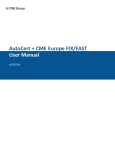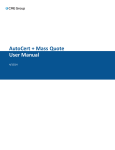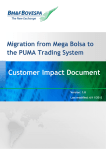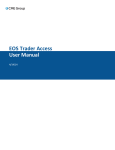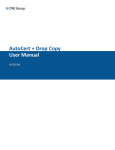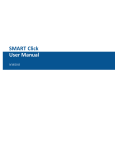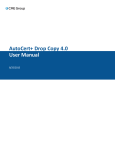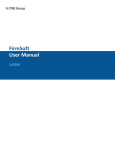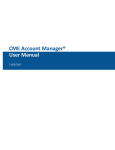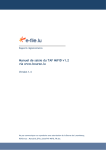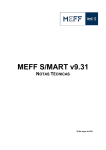Download AutoCert + FIX/FAST User Manual
Transcript
AutoCert + FIX/FAST User Manual 4/15/2014 Disclaimer Futures trading is not suitable for all investors, and involves the risk of loss. Futures are a leveraged investment, and because only a percentage of a contract’s value is required to trade, it is possible to lose more than the amount of money deposited for a futures position. Therefore, traders should only use funds that they can afford to lose without affecting their lifestyles. And only a portion of those funds should be devoted to any one trade because they cannot expect to profit on every trade. All references to options refer to options on futures. CME Group is a trademark of CME Group Inc. The Globe Logo, CME, Chicago Mercantile Exchange, Globex, iLink, E-mini, CME EOS Trader, Galax-C, FirmSoft, CME DataSuite, and CME DataMine are trademarks of Chicago Mercantile Exchange Inc. New York Mercantile Exchange, NYMEX, miNY, and ClearPort are registered trademarks of the New York Mercantile Exchange, Inc. COMEX is a trademark of Commodity Exchange, Inc. FIX™ and FAST™ are trademarks of FIX Protocol Limited. FIX/FASTsm is a service mark of FIX Protocol Limited. Dow Jonessm, Dow Jones AIG Commodity Indexsm, The Dow sm, Dow Jones Industrial Averagesm, and DJIAsm are service marks of Dow Jones & Company, Inc. and American International Group, Inc. (AIG) and have been licensed for use for certain purposes by the Board of Trade of the City of Chicago, Inc (CBOT®). CBOT futures and options on futures contracts based on the Dow Jones Industrial Averagesm are not sponsored, endorsed, sold or promoted by Dow Jonessm, and Dow Jonessm makes no representation regarding the advisability of trading such product(s). BM&FBOVESPA™ is a trademark of BM&FBOVESPA, KRX™ is a trademark of Korea Exchange, DME™ is a trademark of Dubai Mercantile Exchange, BMD™ is a trademark of Bursa Malaysia, BMV™ is a trademark of Bolsa Mexicana De Valores. All other trademarks are the property of their respective owners. The information within this document has been compiled by CME Group for general purposes only. CME Group assumes no responsibility for any errors or omissions. Additionally, all examples in this brochure are hypothetical situations, used for explanation purposes only, and should not be considered investment advice or the results of actual market experience. All matters pertaining to rules and specifications herein are made subject to and are superseded by official CME, CBOT, and NYMEX rules. Current rules should be consulted in all cases concerning contract specifications. Copyright © 2014 CME Group Inc. All rights reserved. Table of Contents Table of Contents Getting Started What's New Interview Book Management Messages Book Management Messages (Futures) Book Management Messages (Options) Recovery Test Recovery Test (Futures) Recovery Test (Options) Book Reset UDS Instrument Delete Security Definition Messages Market States and Market Statistics Messages Market States and Market Statistics Messages (Futures) Market States and Market Statistics Messages (Options) Request for Quote Message for Options 4 5 6 7 7 9 11 11 13 15 17 18 21 21 25 27 User Manual - 3 - AutoCert + FIX/FAST Please submit user experience feedback about this help system. Getting Started The AutoCert+ tool is an automated testing tool for validating application functionality. It provides an easy-to-use web interface for walking through CME Group certification scenarios. To facilitate the process of connecting a customer application, CME Group provides a dedicated certification environment to allow customers to test their systems before they complete certification. The AutoCert+ FIX/FAST tests focus on the Market Data Platform FIX/FAST 2.0 Test Suite. Note: Where possible, AutoCert + logs messages in the FIX/FAST format. To run and navigate AutoCert+: 1. Log into the automated certification tool. 2. Review general AutoCert+ test suite navigation and general interview information. 3. Complete the Interview for this test suite. 4. Complete applicable test cases. 5. Complete the certification process from the Post Certification tab. Note: TCP functionality may be disabled for some tests. In that situation, your application should use the Market Snapshot channel. - 4 - User Manual AutoCert + FIX/FAST What's New The list below illustrates the updates made to the AutoCert+ FIX/FAST Help system. Date Author Topic Description 4/14/14 JJ Updated links and edited to meet Help standards All 2/10/14 9/11/12 10/19/11 Miscellaneous updates. Getting Started Enhanced Getting Started section. Miscellaneous updates. User Manual - 5 - AutoCert + FIX/FAST Interview The interview consists of a series of questions about your trading application. Based on your responses, certain tests are required and others are optional. You must complete the pre-certification interview before running the test cases. To complete the interview: Answer each question and click "Complete" when finished. Note: The items selected in the Interview will determine what types of instruments are tested. - 6 - User Manual AutoCert + FIX/FAST Book Management Messages Book Management Messages tests include the following: l Book Management Messages (Futures) l Book Management Messages (Options) Book Management Messages (Futures) This test verifies that your application can properly receive and process book management information [Market Data Incremental Refresh (tag 35-MsgType=X) messages] for futures instruments that have differing book depths on the same channel. To run the Book Management Messages for Futures Instruments test: 1. From the Contract drop-down, select the desired contract if the contract is not already locked. 2. Click "START TEST." Note: DO NOT select the "START TEST" button once the test process is in progress. User Manual - 7 - AutoCert + FIX/FAST AutoCert+ clears the order book for both instruments. 3. Confirm that all 6 books for the locked instruments are empty. 4. Receive market data [Market Data Incremental Refresh (tag 35-MsgType=X) messages] for a set of orders for the first instrument. 5. Receive cancellations for the orders. 6. Enter the quantities (tag 271-MDEntrySize) and prices (tag 270-MDEntryPx) on the book for the first instrument. 7. Click "Submit." 8. Receive market data [Market Data Incremental Refresh (tag 35-MsgType=X) messages] for a set of orders for the second instrument. 9. Receive cancellations for the orders. 10. Enter the quantities (tag 271-MDEntrySize) and prices (tag 270-MDEntryPx) on the book for the second instrument. 11. Click "Submit." - 8 - User Manual AutoCert + FIX/FAST Book Management Messages (Options) This test verifies that your application can properly receive and process book management information [Market Data Incremental Refresh (tag 35-MsgType=X) messages] for options instruments that have differing book depths on the same channel. To run the Book Management Messages for Options Instruments test: User Manual - 9 - AutoCert + FIX/FAST 1. From the Contract drop-down, select the desired contract if the contract is not already locked. 2. Click "START TEST." Note: DO NOT select the "START TEST" button once the test process is in progress. AutoCert+ clears the order book for both instruments. 3. Confirm that all 6 books for the locked instruments are empty. 4. Receive market data [Market Data Incremental Refresh (tag 35-MsgType=X) messages] for a set of orders for the first instrument. 5. Receive cancellations for the orders. 6. Enter the quantities (tag 271-MDEntrySize) and prices (tag 270-MDEntryPx) on the book for the first instrument. 7. Click "Submit." 8. Receive market data [Market Data Incremental Refresh (tag 35-MsgType=X) messages] for a set of orders for the second instrument. 9. Receive cancellations for the orders. 10. Enter the quantities (tag 271-MDEntrySize) and prices (tag 270-MDEntryPx) on the book for the second instrument. 11. Click "Submit." - 10 - User Manual AutoCert + FIX/FAST Recovery Test Recovery tests include the following: l Recovery Test (Futures) l Recovery Test (Options) Recovery Test (Futures) This test verifies that your application can perform a recovery for Futures contracts (non-implied). To run the Recovery Test - Futures Instrument test: 1. From the Contract drop-down, select the desired contract if the contract is not already locked. 2. Click "START TEST." Note: DO NOT select the "START TEST" button once the test process is in progress. Note: Once you reserve an instrument, no other tester can use it. 3. Confirm that all 3 books are empty. 4. Receive market data for a set of orders and cancels for the instrument. User Manual - 11 - AutoCert + FIX/FAST 5. Confirm that your application has missed several book updates by viewing the AutoCert+ log files. 6. Receive market data for a set of orders and cancels for the instrument. 7. Enter the quantities (tag 271-MDEntrySize) and prices (tag 270-MDEntryPx) for the order book received by your application. 8. Click "Submit." 9. Confirm that a Security Definition message was missed for a contract not in the set chosen by viewing the AutoCert+ log files. 10. Receive the previously missed book updates, a Security Definition message, and process the corresponding book updates. 11. Enter the quantities (tag 271-MDEntrySize) and prices (tag 270-MDEntryPx) on the order book for the recovered instrument. 12. Click "Submit." - 12 - User Manual AutoCert + FIX/FAST Recovery Test (Options) This test verifies that your application can perform a recovery test for options contracts. To run the Recovery Test - Options Instrument test: 1. From the Contract drop-down, select the desired contract if the contract is not already locked. 2. Click "START TEST." Note: DO NOT select the "START TEST" button once the test process is in progress. Note: Once you reserve an instrument, no other tester can use it. User Manual - 13 - AutoCert + FIX/FAST 3. Confirm that the order books are empty. 4. Receive market data for a set of orders and cancels for the instrument. 5. Enter the quantities (tag 271-MDEntrySize) and prices (tag 270-MDEntryPx) on the first level of the order book for the instrument. 6. Click "Submit." 7. Receive market data for a set of orders for the instrument. 8. Enter the quantities (tag 271-MDEntrySize) and prices (tag 270-MDEntryPx) on the order book for the recovered instrument. 9. Click "Submit." - 14 - User Manual AutoCert + FIX/FAST Book Reset This test verifies that your application can receive and process a Book Reset message, empty the books, and then properly receive and process the resent books. To run the Book Reset test: 1. From the Contract drop-down, select the desired contract if the contract is not already locked. 2. Click "START TEST." Note: DO NOT select the "START TEST" button once the test process is in progress. 3. Confirm that the order book for the selected instrument is empty. 4. Receive market data for a set of orders for the instrument. 5. Enter the quantities (tag 271-MDEntrySize) and prices (tag 270-MDEntryPx) on the book. 6. Click "Submit." User Manual - 15 - AutoCert + FIX/FAST 7. Receive a Book Reset message. 8. Receive the resent book. 9. Enter the quantities and prices on the book. 10. Click "Submit." - 16 - User Manual AutoCert + FIX/FAST UDS Instrument Delete This test verifies that your application can receive and process a Security Definition – Delete message that indicates the deletion of a UDS instrument. To run the UDS Instrument Delete test: 1. From the Contract drop-down, select the desired contract if the contract is not already locked. 2. Click "START TEST." Note: DO NOT select the "START TEST" button once the test process is in progress. 3. Confirm that your system processed the Security Definition – Delete message. Enter the following tag values: l Tag 612-LegStrikePrice l tag 610-LegMaturityMonthYear 4. Click "Submit." User Manual - 17 - AutoCert + FIX/FAST Security Definition Messages This test verifies that your application can properly receive and process the Security Definition (tag 35-MsgType=d) message. To run the Security Definition Messages test: 1. Select a Future, Option, and Spread contract and click the "Select " button. 2. Click "START TEST." - 18 - User Manual AutoCert + FIX/FAST Note: DO NOT select the "START TEST" button once the test process is in progress. 3. Confirm that your application received and processed the Futures Security Definition Response message. 4. Enter the following tag values: l Activation Date (tag 866-EventDate, when tag 865-EventType=5) l Activation Time (tag 1145-EventTime, when tag 865-EventType=5) l Expiration Date (tag 866-EventDate, when tag 865-EventType=7) l Expiration Time (tag 1145-EventTime, when tag 865-EventType=7) l tag 461-CFICode 5. Click "Submit." 6. Confirm that your application received and processed the Options Security Definition Response message. 7. Enter the following tag values: l tag 866-EventDate l tag 1145-EventTime l tag 866-EventDate l tag 1145-EventTime l tag 461-CFICode l tag 202-StrikePrice 8. Click "Submit." 9. Confirm that your application received and processed the Spreads Security Definition Response message. 10. Enter the following tag values: User Manual - 19 - AutoCert + FIX/FAST l tag 866-EventDate l tag 1145-EventTime l tag 866-EventDate l tag 1145-EventTime l tag 461-CFICode l tag 202-StrikePrice 11. Click "Submit." - 20 - User Manual AutoCert + FIX/FAST Market States and Market Statistics Messages Market States and Market Statistics Messages tests consist of the following: l Futures Market States / Statistics l Options Market States / Statistics Market States and Market Statistics Messages (Futures) This test verifies that your application can properly receive and process market states [Security Status (tag 35-MsgType=f) message] and statistics [Market Data Incremental Refresh (tag 35-MsgType = X) message] for Futures instruments. User Manual - 21 - AutoCert + FIX/FAST To run the Market States and Market Statistics Messages - Futures test: 1. From the Contract drop-down, select the desired contract if the contract is not already locked. 2. Click "START TEST." Note: DO NOT select the "START TEST" button once the test process is in progress. Note: Once you reserve an instrument, no other tester can use it. AutoCert+ displays the IP addresses and port numbers for channels. 3. Select the current market state as indicated in the Security Status (tag 35-MsgType=f) message that your application received. Repeat for the next 3 steps. Click "Submit." - 22 - User Manual AutoCert + FIX/FAST 4. Enter the applicable trade statistics from the Market Data Incremental Refresh (tag 35-MsgType = X) message that your application received. l Last Trade Price (tag 270-MDEntryPx when tag 269-MDEntryType=2) l Quantity (tag 271-MDEntrySize) l Lowest Trade Price (tag 270-MDEntryPx when tag 269-MDEntryType=8) l Highest Trade Price (tag 270-MDEntryPx when tag 269-MDEntryType=7) 5. Click "Verify." 6. Select the current market state as indicated in the Security Status (tag 35-MsgType=f) message that your application received. 7. Click "Submit." 8. Receive a Security Status (tag 35-MsgType=f) message indicating a Market Open/Continuous Trading event. 9. Receive a Security Status (tag 35-MsgType=f) message indicating an instrument trading halted event (tag 326SecurityTradingStatus=2, tag 327-HaltReason=1). 10. Receive a Security Status (tag 35-MsgType=f) message indicating an instrument trading resumed and simulated prices event (tag 1174-SecurityTradingEvent=2). 11. Enter the applicable trade statistics from the Market Data Incremental Refresh (tag 35-MsgType=X) message that your application received. l Last Trade Price (tag 270-MDEntryPx when tag 269-MDEntryType=2) l Quantity (tag 271-MDEntrySize) l Lowest Trade Price (tag 270-MDEntryPx when tag 269-MDEntryType=8) l Highest Trade Price (tag 270-MDEntryPx when tag 269-MDEntryType=7) User Manual - 23 - AutoCert + FIX/FAST 12. Click "Verify." - 24 - User Manual AutoCert + FIX/FAST Market States and Market Statistics Messages (Options) This test verifies that your application can properly receive and process market states [Security Status (tag 35-MsgType=f) message] and statistics [Market Data Incremental Refresh (tag 35-MsgType = X) message] for Options instruments. To run the Market States and Market Statistics Messages - Options test: 1. From the Contract drop-down, select the desired contract if the contract is not already locked. 2. Click "START TEST." User Manual - 25 - AutoCert + FIX/FAST Note: DO NOT select the "START TEST" button once the test process is in progress. Note: Once you reserve an instrument, no other tester can use it. AutoCert+ displays the IP addresses and port numbers for channels. 3. Select the current market state as indicated in the Security Status (tag 35-MsgType=f) message that your application received. 4. Click "Submit." 5. Receive a Security Status (tag 35-MsgType=f) message indicating a Market Open/Continuous Trading event. 6. Enter the applicable trade statistics from the Market Data Incremental Refresh (tag 35-MsgType=X) message that your application received. l Last Trade Price (tag 270-MDEntryPx when tag 269-MDEntryType=2) l Quantity (tag 271-MDEntrySize) l Lowest Trade Price (tag 270-MDEntryPx when tag 269-MDEntryType=8) l Highest Trade Price (tag 270-MDEntryPx when tag 269-MDEntryType=7) 7. Click "Verify." 8. Select the current market state as indicated in the Security Status (tag 35-MsgType=f) message that your application received. Repeat for the next step. 9. Receive a Security Status (tag 35-MsgType=f) message indicating an instrument trading halted event (tag 326SecurityTradingStatus=2, tag 327-HaltReason=1). 10. Receive a Security Status (tag 35-MsgType=f) message indicating an instrument trading resumed and simulated prices event (tag 1174-SecurityTradingEvent=2). - 26 - User Manual AutoCert + FIX/FAST Request for Quote Message for Options This test verifies that your application can properly receive and process a Request for Quote (Quote Request (tag 35MsgType=R) message). To run the Request for Quote Message for Options Instruments test: 1. From the Contract drop-down, select the desired contract if the contract is not already locked. 2. Click "START TEST." Note: DO NOT select the "START TEST" button once the test process is in progress. Note: Once you reserve an instrument, no other tester can use it. 3. Confirm that your application successfully received and processed an RFQ message. 4. Enter the tag 38-OrderQty value. 5. Click "Submit." User Manual - 27 - AutoCert + FIX/FAST - 28 - User Manual