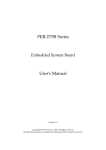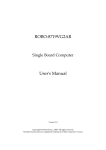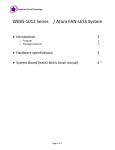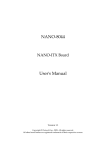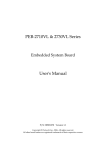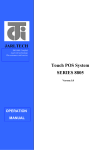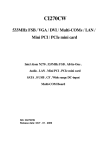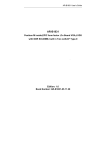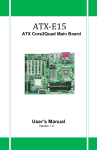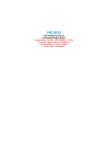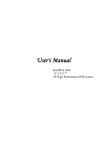Download PEB-2737VLA Series User`s Manual
Transcript
PEB-2737VLA Series
Embedded System Board
User's Manual
Version 1.0
Copyright © Portwell, Inc., 2008. All rights reserved.
All other brand names are registered trademarks of their respective owners.
Preface
Table of Contents
How to Use This Manual
Chapter 1 System Overview.......................................................................................................1-1
1.1 Introduction.................................................................................................................................. 1-1
1.2 Check List ..................................................................................................................................... 1-2
1.3 Product Specification .................................................................................................................. 1-2
1.3.1 Mechanical Drawing ......................................................................................................... 1-4
1.4 System Architecture .................................................................................................................... 1-6
Chapter 2 Hardware Configuration ...........................................................................................2-1
2.1 Jumper Setting.............................................................................................................................. 2-1
2.2 Connector Allocation .................................................................................................................. 2-3
Chapter 3 System Installation....................................................................................................3-1
3.1 Intel ® ATOM TM processor Z510/Z530 CPU ........................................................................... 3-1
3.2 Intel® System Controller Hub US15W ..................................................................................... 3-1
3.3 Main Memory............................................................................................................................... 3-2
3.4 Installing the Single Board Computer ...................................................................................... 3-2
3.4.1 Chipset Component Driver.............................................................................................. 3-3
3.4.2 Intel Integrated Graphics GMCH Chip .......................................................................... 3-3
3.4.3 Realtek RTL8111C Gigabit Ethernet Controller ............................................................ 3-3
3.4.4 Audio Controller ............................................................................................................... 3-3
3.5 WDT Function.............................................................................................................................. 3-4
3.6 GPIO .............................................................................................................................................. 3-6
3.6.1 Pin assignment................................................................................................................... 3-7
Chapter 4 BIOS Setup Information............................................................................................4-1
4.1 Entering Setup -- Launch System Setup ................................................................................... 4-1
4.2 Main............................................................................................................................................... 4-2
4.3 Advanced...................................................................................................................................... 4-3
4.4 PCIPnP ........................................................................................................................................ 4-17
4.5 Boot.............................................................................................................................................. 4-19
4.6 Security ....................................................................................................................................... 4-23
4.7 Chipset ........................................................................................................................................ 4-24
4.8 Exit............................................................................................................................................... 4-29
Chapter 5 Troubleshooting ........................................................................................................5-1
5.1 Hardware Quick Installation ..................................................................................................... 5-1
5.2 BIOS Setting.................................................................................................................................. 5-1
5.3 FAQ ............................................................................................................................................... 5-4
Appendix A System Memory Address Map
Appendix B Interrupt Request Lines (IRQ)
Preface
How to Use This Manual
The manual describes how to configure your PEB-2737VLA to meet various
operating requirements. It is divided into five chapters, with each chapter
addressing a basic concept and operation of Single Board Computer.
Chapter 1 : System Overview. Presents what you have in the box and give you an
overview of the product specifications and basic computer architecture.
Chapter 2 : Hardware Configuration. Shows the definitions and locations of
Jumpers and Connectors that you can easily configure your embedded board.
Chapter 3 : System Installation. Describes how to properly mount the CPU, main
memory and Compact Flash to get a safe installation and provides a programming
guide of Watch Dog Timer function.
Chapter 4 : BIOS Setup Information. Specifies the meaning of each setup
parameters, how to get advanced BIOS performance and update new BIOS. In
addition, POST checkpoint list will give users some guidelines of trouble-shooting.
Chapter 5 : Troubleshooting. Provides various useful tips to quickly get PEB2737VLA running with success. As basic hardware installation has been addressed
in Chapter 3, this chapter will basically focus on system integration issues, in terms
of backplane setup, BIOS setting, and OS diagnostics.
The content of this manual is subject to change without prior notice. These changes
will be incorporated in new editions of the document. Portwell may make
supplement or change in the products described in this document at any time.
Updates to this manual, technical clarification, and answers to frequently asked
questions will be shown on the following web site: http://www.portwell.com.tw/.
System Overview
Chapter 1
System Overview
1.1
Introduction
Powell Inc., a world-leading innovator in the Industrial PC (IPC) market and a
member of the Intel® Communications Alliance, has launched its new PEB-2737VLA
in response to market demand for a simplified embedded system board (ESB) that
combines a smaller footprint, lower power consumption, robust computing power
and with longevity support.
Based on the Intel® Atom™ processor Z500 series and the System Controller Hub
US15W platform, the PEB-2737VLA takes advantage of the processor’s very low
power consumption of less than 10 watts at full loading so it can be a truly fanless
configuration. In addition, the PEB-2737VLA supports one SO-DIMM memory slot
for DDR2 SDRAM up to 2GB, and comes with one IDE, one CompactFlash® socket,
two RS232, audio CH2.1, seven USB2.0, one SDIO socket and dual independent
display by 24-bit LVDS and VGA.
The PEB-2737VLA can be adopted by equipments such as digital signage, Portable
POS, Medical Healthcare, Mobile Kiosk, Entry-Gaming, Digital Signage and InVehicle Infotainment and so on.
PEB-2737VLA features:
Intel® Atom™ processor Z530/Z510 and System Controller Hub US15W
One 200-pin SO-DIMM supports DDR2 400/533 SDRAM up to 2GB
One Type II Compact Flash, one IDE & two SATA ports
Dual independent display: VGA and single-channel 24bit LVDS
TPM (Trusted Platform Module) and UDM (USB-Disk Module) could be added
on board
One Gigabit Ethernet
PEB-2737VLA User’s Manual
1-1
System Overview
1.2
Check List
The PEB-2737VLA package should include the following items:
One PEB-2737VLA embedded system board
One ATX Power Cable
One 2-in-1 Heatsink
One Installation Resources CD Title
If any of these items is damaged or missing, please contact your vendor and keep all
packing materials for future replacement and maintain.
1.3
Product Specification
CPU
- On board Intel® ATOMTM Z510 (1.1GHz) / Z530 (1.6GHz) processor
- CPU clock bus: Z530: 533MHz / Z510:400MHz
Chipset
Intel® System Controller Hub US15W
System BIOS
AMI BIOS
Main Memory
One 200-pin DDR2 SODIMM socket supports up to 2GB dual channel
400/533MHz memory
Serial Port
Support two RS-232
USB Interface
Support eight USB (Universal Serial Bus) ports, four on rear I/O and two on
board header for internal devices. USB port6, 7 can support USB 2.0 only base on
Intel specification.
Audio Interface
Connector for Mic-In and Line-Out
Keyboard and PS/2 Mouse interface
Support one PS/2 connectors for keyboard and mouse
Watch Dog Timer
- Support WDT function through software programming for enable/disable and
interval setting
- General system reset
On Board VGA
Intel® System Controller Hub US15W integrated GMA 500 Graphic device
PEB-2737VLA User’s Manual
1-2
System Overview
On-board Ethernet
One Gigabit Ethernet (10/100/1000 Mbits/sec) LAN ports using Realtek PCIExpressx1interface GbE Ethernet Controller
On Board I/O
- Rear I/O
‧Line-Out
‧MIC-In
‧Four USB ports
‧PS/2 keyboard & mouse
‧One DB-9 support RS-232
‧One DB-15 VGA port
‧Fast Ethernet port (RJ45)
- Internal I/O
‧One 44-pin IDE connector
‧One Type II CompactFlash socket
‧Two SATA ports
‧One LVDS port
‧One SDIO socket
‧One RS-232 port (2x5-pin, 2.54mm-pitch header)
‧Four USB 2.0 ports (2x5-pin, 2mm-pitch header)
‧One 3-pin power connector for system fan
‧ Power on/off LED, Hard drive activity LED and system Reset switch
headers
‧On-board programmable 8-bit Digital I/O interface
‧8-pin power connector for ATX power input
System Monitoring Feature
Monitor system temperature and major power sources.
Physical and Environmental requirements
- Outline Dimension (L x W): 146mm X 102mm
- Power requirements:
‧Intel® Atom™ CPU Z510 1.10GHz FSB:400MHz L2:512K
‧Transcend DDR2 533 1GB (SEC K4T51083QE)
‧SATA Hard drive: Seagate ST380811AS 80GB
‧OS: Windows XP SP3
‧Test software: BurnInTest 5.3
‧Typical power consumption: +12V @ 1.48A
Item
Power ON
Full Loading 10Min
Full Loading 30Min
System +12V
System +5V
2.09A
1.47A
0.46A
2.69A
0.51A
2.73A
PEB-2737VLA User’s Manual
1-3
System Overview
- Operating temperature: 0 to 60 °C
- Storage temperature: -20 to 80 °C
- Relative Humidity 5% to 95%, non-condensing
1.3.1
Mechanical Drawing
PEB-2737VLA User’s Manual
1-4
System Overview
PEB-2737VLA User’s Manual
1-5
System Overview
1.4
System Architecture
All of details operating relations are shown in PEB-2737VLA System Block Diagram.
PEB-2737VLA Block Diagram
PEB-2737VLA User’s Manual
1-6
Hardware Configuration
Chapter 2
Hardware Configuration
This chapter gives the definitions and shows the positions of jumpers, headers and
connector. All of the configuration jumpers on PEB-2737 are in the proper position.
The default settings are indicated with a star sign (Ì).
2.1
Jumper Setting
For users to customize PEB-2737’s features. In the following sections, Short means
covering a jumper cap over jumper pins; Open or N/C (Not Connected) means
removing a jumper cap from jumper pins. Users can refer to Figure 2-1 for the
Jumper and Connector locations.
Figure 2-1
PEB-2737VLA User’s Manual
PEB-2737VLA Jumper and Connector Locations
2-1
Hardware Configuration
JP1 : Clear CMOS
JP1
Open
Short
Function
Normal operation Ì
Clear CMOS
JP2 : 5V / 3.3V Panel power selection
JP2
1-2 Short
2-3 Short
Function
3.3V
5V Ì
JP3 : Microcontroller programming
JP3
1-2, 3-4, 5-6 Short
1-2, 3-4, 5-6 Open
Function
Normal operation Ì
Programming microcontroller
JP4 : 5V / 3.3V backlight enable pin power level selection
JP4
1-2 Short
2-3 Short
Function
3.3V
5V Ì
JP5 : Serial port 2 function selection
JP5
5-6, 9-11, 10-12, 15-17, 16-18 Short
3-4, 7-9, 8-10, 13-15, 14-16, 21-22 Short
1-2, 7-9, 8-10, 19-20 Short
PEB-2737VLA User’s Manual
Function
RS-232 Ì
RS-422
RS-485
2-2
Hardware Configuration
2.2
Connector Allocation
I/O peripheral devices are connected to the interface connectors.
Connector Function List
Connector
CN1
CN2
CN3
CN4
CN5
CN6
CN7
CN8
CN9
CN10
CN11
CN12
CN13
CN14
CN15
CN16
CN17
CN18
CN19
CN20
CN21
CN22
CN23
Function
SATA port 1
SDIO Port
PATA 44-Pin (IDE)
Temperature Sense
SATA port 2
Serial port 2
USB port 6,7
USB port 0,2
8 bit GPIO
Single channel LVDS panel interface
Panel backlight inverter’s power
ATX power source
LPC Debug Port
Giga Ethernet with USB port 1,3
Microcontroller programmer
PS/2 Keyboard & Mouse
USB port 4,5
Audio port (Stereo line output, microphone input)
CRT with serial port 1
Front Panel
FAN
DDR2 SO-DIMM 200Pin
Compact flash
Remark
Pin Assignments of Connectors
CN1 : SATA Port 1
Pin No.
1
2
3
4
5
6
7
Signal Description
GND
SATATX+
SATATXGND
SATARX+
SATARXGND
PEB-2737VLA User’s Manual
2-3
Hardware Configuration
CN2 : SDIO Connector
Pin No.
1
3
5
7
9
11
13
15
Signal Description
SDIO_DATA0
SDIO_DATA1
SDIO_DATA2
SDIO_DATA3
SDIO_DATA4
SDIO_DATA5
SDIO_DATA6
SDIO_DATA7
Pin No.
2
4
6
8
10
12
14
16
Signal Description
+3.3V
SDIO_CLK
SDIO_CMD
+3.3V
GND
SDIO_CD#
SDIO_WP
GND
Pin No.
2
4
6
8
10
12
14
16
18
20
22
24
26
28
30
32
34
36
38
40
42
44
Signal Description
GND
PDD8
PDD9
PDD10
PDD11
PDD12
PDD13
PDD14
PDD15
N/C
GND
GND
GND
GND
GND
N/C
GND
PDA2
PDCS3#
GND
+5V
N/C
CN3 : Hard Disk 44-pin Connector
Pin No.
1
3
5
7
9
11
13
15
17
19
21
23
25
27
29
31
33
35
37
39
41
43
Signal Description
R_PLT_RST#
PDD7
PDD6
PDD5
PDD4
PDD3
PDD2
PDD1
PDD0
GND
PDDREQ
PDIOW#
PDIOR#
PDIORDY
PDDACK#
IRQ14#
PDA1
PDA0
PDCS1#
IDEACT#
+5V
GND
CN4 : Temperature Sense
Pin No.
1
2
Signal Description
Thermal resister 10K+
Analog ground
PEB-2737VLA User’s Manual
2-4
Hardware Configuration
CN5 : SATA Port 2
Pin No.
1
2
3
4
5
6
7
Signal Description
GND
SATATX+
SATATXGND
SATARX+
SATARXGND
CN6 : Serial port 2 Connector
Pin No.
1
3
5
7
9
Signal Description
DCD1#
TXD1#
GND
RTS1#
RI1#
Pin No.
2
4
6
8
10
Signal Description
RXD1#
DTR1#
DSR1#
CTS1#
N/C
Pin No.
2
4
6
8
Signal Description
CN7 : USB Port6&Port7 Header
Pin No.
1
3
5
7
9
Signal Description
+5V
USBD6USBD6+
GND
N/C
+5V
USBD7USBD7+
GND
CN8 : USB Port0&Port2 Header
Pin No.
1
3
5
7
9
Signal Description
+5V
USBD0USBD0+
GND
N/C
PEB-2737VLA User’s Manual
Pin No.
2
4
6
8
Signal Description
+5V
USBD2USBD2+
GND
2-5
Hardware Configuration
CN9 : 8 bit GPIO Header
Pin No.
1
3
5
7
9
Signal Description
LPC_GP10
LPC_GP11
LPC_GP12
LPC_GP13
GND
Pin No.
2
4
6
8
10
Signal Description
LPC_GP14
LPC_GP15
LPC_GP16
LPC_GP17
+5V
Pin No.
2
4
6
8
10
12
14
16
18
20
22
24
26
28
30
Signal Description
LVDSA_DATA0LVDSA_DATA1LVDSA_DATA2LVDSA_DATA3LVDSA_CLKN/C
N/C
N/C
N/C
N/C
LVDS_I2C_CLK
BACKLIGHT_CTL
GND
VDD_LVDS
VDD_LVDS
CN10 : LVDS Panel Interface Connector
Pin No.
1
3
5
7
9
11
13
15
17
19
21
23
25
27
29
Signal Description
LVDSA_DATA0+
LVDSA_DATA1+
LVDSA_DATA2+
LVDSA_DATA3+
LVDSA_CLK+
N/C
N/C
N/C
N/C
N/C
LVDS_I2C_DATA
GND
GND
VDD_LVDS
N/C
CN11 : LVDS Panel Back Light Inverter Power Connector
Pin No.
1
2
3
4
5
Signal Description
+5V
GND
+12V
GND
BACKLIGH_ENABLE
PEB-2737VLA User’s Manual
2-6
Hardware Configuration
CN12 : Power Connector
Pin No.
1
2
3
4
5
6
7
8
Signal Description
+5V
+5V
+5V Standby
+12V
PS_ON#
GND
GND
GND
CN13 : LPC Debug Port Header
Pin No.
1
3
5
7
9
Signal Description
LAD0
LAD1
LAD2
LAD3
N/C
Pin No.
2
4
6
8
10
Signal Description
+3.3V
PLT_RST#
LFRAME#
LPC_PCID
GND
CN14 : Giga Ethernet RJ45 with 2 port USB Jack
Pin No.
1
3
5
7
9
11
13
15
Signal Description
LAN 0+
LAN 1+
LAN 2LAN 3+
+5V
USBD1USBD1+
GND
Pin No.
2
4
6
8
10
12
14
16
Signal Description
LAN 0LAN 2+
LAN 1LAN 3+5V
USBD3USBD3+
GND
CN15 : Microcontroller programmer Header
Pin No.
1
2
3
4
5
6
Signal Description
Vpp
+3.3V
GND
I2C_DATA
I2C_CLK
N/C
PEB-2737VLA User’s Manual
2-7
Hardware Configuration
CN16 : PS/2 Keyboard/Mouse
Pin No.
B1
B2
B3
B4
B5
B6
Signal Description
KB_DATA
N/C
GND
+5V
KB_CLK
N/C
Pin No.
T1
T2
T3
T4
T5
T6
Signal Description
MS_DATA
N/C
GND
+5V
MS_CLK
N/C
Pin No.
B1
B2
B3
B4
Signal Description
CN17 : USB Port4&Port5 Jack
Pin No.
T1
T2
T3
T4
Signal Description
+5V
USBD5USBD5+
GND
+5V
USBD4USBD4+
GND
CN18 : Audio Jack
Pin No.
Top
Bottom
Signal Description
Stereo line out
Microphone input
CN19 : CRT with Serial port 1 Connector (DB15+DB9)
Pin No.
B1
B3
B5
B7
B9
B11
B13
B15
T1
T3
T5
T7
T9
Signal Description
RED
BLUE
GND
GND
N/C
MONOPU
HSYNC
RED
DCD2#
TXD2#
GND
RTS2#
RI2#
PEB-2737VLA User’s Manual
Pin No.
B2
B4
B6
B8
B10
B12
B14
T2
T4
T6
T8
Signal Description
GREEN
MON2PU
GND
GND
GND
5VDDCDA
VSYNC
RXD2#
DTR2#
DSR2#
CTS2#
2-8
Hardware Configuration
CN20 : Front Panel Header
Pin No.
1
3
5
7
Signal Description
SUS_LED
HDD_LED
GND
PWR_ON_SW#
Pin No.
2
4
6
8
Signal Description
5V_Dual
+3.3V
RESET
GND
CN21 : Fan Connector
Pin No.
1
2
3
Signal Description
GND
+12V
RPM
CN22 : DDR2 SO-DIMM 200Pin Connector
CN23 : Compact Flash connector
Pin No.
1
2
3
4
5
6
7
8
9
10
11
12
13
14
15
16
17
18
19
20
21
22
Signal Description
Ground
Data 3
Data 4
Data 5
Data 6
Data 7
HDC CS0#
Ground
Ground
Ground
Ground
Ground
+5V
Ground
Ground
Ground
Ground
HDC SDA2
HDC SDA1
HDC SDA0
Data 0
Data 1
PEB-2737VLA User’s Manual
Pin No.
26
27
28
29
30
31
32
33
34
35
36
37
38
39
40
41
42
43
44
45
46
47
Signal Description
N/C
Data 11
Data 12
Data 13
Data 14
Data 15
HDC CS1#
N/C
IOR#
IOW#
Write Enable(pull-high 4.7k to
5V)
IRQ
+5V
CSEL (pull-low 470 to Gnd)
N/C
RESET#
IORDY
DREQ#
DACK#
HDC ACT#
PDIAG# (Pull-Low 150 ohms)
Data 8
2-9
Hardware Configuration
23
24
25
Data 2
N/C
N/C
PEB-2737VLA User’s Manual
48
49
50
Data 9
Data 10
Ground
2-10
System Installation
Chapter 3
System Installation
This chapter provides you with instructions to set up your system. The additional
information is enclosed to help you set up onboard device and handle Watch Dog
Timer (WDT) and operation of GPIO in software programming.
3.1
Intel ® ATOM TM processor Z510/Z530 CPU
Configuring System Bus
PEB-2737VLA will automatically detect the CPU FSB 400/533MHz CMOS used.
CPU speed of Intel ATOM TM Processor for Mobile can be detected automatically.
3.2
Intel® System Controller Hub US15W
The Intel® System Controller Hub US15W is a low-power chipset in one small 22x22
mm package, It combines the Intel® Graphics Media Accelerator 500, memory
controller, and I/O controller in a single-chip solution while featuring advanced 3D
graphics and extensive I/O capabilities such as USB2.0, SDIO and PCI Express. It
supports Intel® High Definition Audio and hardware video decode acceleration, a
400/533 MHz CMOS front-side bus, dual independent display, 2GB max memory
down in a single channel with one or two ranks.
PEB-2737VLA User’s Manual
3-1
System Installation
3.3
Main Memory
PEB-2737VLA provides one 200-pin DDR2 SO-DIMM socket which supports
400/533 DDR2-DRAM as main memory, Non-ECC (Error Checking and Correcting),
non-register functions. The maximum memory size can be up to 2GB capacity.
For system compatibility and stability, do not use memory module without brand.
Memory configuration can be either one double-sided DIMM in either one DIMM
socket or one single-sided SO-DIMM in socket.
Watch out the contact and lock integrity of memory module with socket, it will
impact on the system reliability. Follow normal procedures to install memory
module into memory socket. Before locking, make sure that all modules have been
fully inserted into the card slots.
Note:
To maintain system stability, don’t change any of DRAM parameters in BIOS setup
to upgrade system performance without acquiring technical information.
Memory frequency / CPU FSB synchronization
PEB-2737VLA supports different memory frequencies depending on the CPU front
side bus and the type of DDR2 SO-DIMM.
CPU FSB
533MHz
400 MHz
3.4
Memory Frequency
533/400MHz
400MHz
Installing the Single Board Computer
To install your PEB-2737VLA into standard chassis or proprietary environment,
please perform the following:
Step 1 : Check all jumpers setting on proper position.
Step 2 : Install and configure memory module on right position.
Step 3 : Place PEB-2737VLA into the dedicated position in the system.
Step 4 : Attach cables to existing peripheral devices and secure it.
WARNING
Please ensure that SBC is properly inserted and fixed by mechanism.
Note:
Please refer to section 3.4.1 to 3.4.4 to install INF/VGA/LAN/Audio drivers.
PEB-2737VLA User’s Manual
3-2
System Installation
3.4.1
Chipset Component Driver
The chipset on PEB-2737VLA is a new chipset that a few old operating systems
might not be able to recognize. To overcome this compatibility issue, for Windows
Operating Systems such as Windows XP/VISTA, please install its INF before any of
other Drivers are installed. You can find very easily this chipset component driver in
PEB-2737VLA CD-title.
3.4.2
Intel Integrated Graphics GMCH Chip
Using Intel® SCH US15W with Media Accelerator High performance graphic
integrated chipset is aimed to gain an outstanding graphic performance. Shared 1MB
to 8MB system DDR2 SO-DIMM Memory with Total Graphics Memory. This
combination makes PEB-2737VLA an excellent piece of multimedia hardware.
Drivers Support
Please find Springdale GMCH driver in the PEB-2737VLA CD-title. Drivers support
Windows XP / VISTA.
3.4.3
Realtek RTL8111C Gigabit Ethernet Controller
Drivers Support
Please find Realtek RLT8111C LAN drivers in Ethernet directory of PEB-2737VLA
CD-title. The drivers support Windows XP/VISTA.
LED Indicator (for LAN status)
PEB-2737VLA provides two LED indicators to report Realtek RTL8111C Gigabit
Ethernet interface status. Please refer to the table below as a quick reference guide.
RTL8111C
Color
Name of LED
Status
LED
Green
LAN Linked & Active LED
Speed
LED
3.4.4
Orange
Green
LAN speed LED
Operation of Ethernet Port
Linked
Active
On
Blinking
Giga
Mbps
100
Mbps
10
Mbps
Orange
Green
Off
Audio Controller
Please find Realtek ALC262 Audio driver form PEB-2737VLA CD-title. The drivers
support Windows XP/VISTA.
PEB-2737VLA User’s Manual
3-3
System Installation
3.5
WDT Function
The algorithm of the WDT function can be simply described as a timer counting
process with an output event. The Time-Out period ( Twd ) can be set by software
commands or hardware jumpers that depend on the board circuit design and may be
different among the boards. This timer can be used to monitor a software hang.
PEB-2737VLA allows users to control WDT by issuing dynamic software commands.
The WDT starts counting when it is activated. It will cause a system reset once it
expires. Before WDT expires, a refreshing command with a Twd can be issued to recount WDT and continue the status monitoring. If the system encounters a software
or application hang, WDT will generate a system reset after its timeout.
The related Control Registers of WDT are included in the following programming
guide that is written in C language. User can write a non-zero value ( defined as
Twd ) into the Time-out Value Register ( CR_Twd ) to enable WDT. Users can write
0x00 and then Twd to CR_Twd to refresh WDT. To refresh WDT, the time tolerance of
refreshing interval must be considered. The smaller of Twd , the more deviation of
WDT and you need to include more tolerance. “Let Twd be longer than 2 seconds” is
the recommendation due to the limitation of Winbond W83627DHG WDT. You can
call Portwell support center for reference. The value read back from CR_Twd
indicates the counting down value instead of the original Twd . System will be reset
after the Time-out Value to be counted down to zero. Users can directly fill a zero
value into CR_Twd to disable WDT immediately. To ensure a successful access to the
desired Control Register, the following programming guide should be followed.
Programming guide :
CR : Configuration Register.
LD : Logical Device of SIO . There are 11 LDs in W83627DHG SIO.
CR00~2F : Global Control Registers. ( All LDs share these CRs )
CR07 : LD selection.
CR30~FF : Each LD has its own CR30~FF.
PEB-2737VLA User’s Manual
3-4
System Installation
There are two I/O ports as I/O access window for configuring WDT,
1) IO port 0x2E is H/W strapped and named as EFIR (Extended Function Index
Register, for identifying CR index number)
2) IO port 0x2F is H/W strapped and named as EFDR (Extended Function Data
Register, for accessing desired CR)
<< How to access W83627DHG Configuration Register >>
First, it needs to enter extended function mode.
Enter extended function mode for accessing W83627DHG configuration registers:
outportb(EFIR, 0x87);
outportb(EFIR, 0x87); // double IO write
Read Configuration Register CR_rx, and keep this byte to unsigned char al_char
outportb(EFIR, CR_rx ) ;
al_char = inportb(EFDR) ;
Write Configuration Register CR_wx with byte al_char1 ;
outportb(EFIR, CR_wx ) ;
outportb(EFDR, al_char1);
Exit extended mode after completion of configuration register access.
outportb(EFIR, 0xaa);
<< How to access W83627DHG WDT Configuration Register >>
Must enter extended function mode first , then follow the following steps for
accessing WDT registers.
Step(1) : CR2B_bit4P0
Initialize the multiplex pin ( pin89 ) to WDTO function
outportb ( EFIR , 0x2B ) ;
// al_char1 : unsigned char
al_char1 = inportb ( EFDR ) & 0xEF ; // CR2B_bit4P0
outportb ( EFIR , 0x2B ) ;
// init pin 89 to WDT
outportb ( EFDR , al_char1 ) ;
Step(2) : CR07_P08
Ponit to LD8.
outportb ( EFIR , 0x07 ) ;
outportb ( EFDR , 0x08 ) ;
Step(3) : LD8_CR30_bit0P1
Activate LD8
outportb ( EFIR , 0x30 ) ;
al_char1 = inportb ( EFDR ) | 0x01 ; // CR30_bit0P1
outportb ( EFIR , 0x30 ) ;
// Activate LD8
outportb ( EFDR , al_char1 ) ;
PEB-2737VLA User’s Manual
3-5
System Installation
Step(4) : LD8_CRF7_bit[7,6]P[0,0]
Not allow K/B and Mouse’s interrupts to reload WDT timer.
outportb ( EFIR , 0xF7 ) ;
al_char1 = inportb ( EFDR ) & 0x3F ; // CRF7_bit[7,6]P[0,0]
outportb ( EFIR , 0xF7 ) ;
outportb ( EFDR , al_char1 ) ;
Step(5) : Refresh WDT before it expires.
Once WDT expires , system will be reset.
LD8_CRF5_bit3 : 0 : second unit
1 : minute unit
LD8_CRF6 : Twd , “Writing 00” means “disable WDT”
1~255 time unit ( time unit : second, minute )
Notes:
“CR2B_bit4P0“ means ”Write 0 to bit4 of Configuration Register 0x2B”.
3.6
GPIO
CN9 : General Purpose Input/Output Interface Connector
There are 8 GPIO pins on PEB-2737VLA. GP10, GP11, GP12 and GP13 are dedicated
GPO pins with 12mA current sink capacity at 5V signal level. The output signals
have internal weak pull-high resistor, 4.7K Ohm, to 5V.The GPO signals are driven
by W83627DHG GP30 ~ 33 pins.
GP14, GP15, GP16 and GP17 are dedicated GPI pins. They are first inverted and then
connected to W83627DHG GP34~37 pins.
PEB-2737VLA User’s Manual
3-6
System Installation
Refer to the W83627DHG data sheet to configure both input / output port,
SGP30~37, by programming W83627DHG GPIO registers. Users can configure each
individual port to be an input or output port by programming respective bit in
selection register (0 =output, 1 = input). Invert port value by setting inversion
register (0 = non -inverse, 1 = inverse). Port value is read / written through data
register.
In addition, only GP30, GP31 and GP35 are designed to be able to assert PSOUT# or
PME# signal to wake up the system if any of them has any transitions. There are
about 16mS debounced circuit inside these 3 GPIOs and it can be disabled by
programming respective bit (LD9, CR[FEh] bit 4~6).
3.6.1
Pin assignment
CN9: General Purpose I/O Connector
PIN No.
1
2
3
4
5
6
7
8
9
10
Signal Description
General Purpose Input Port 10
General Purpose Output Port 14
General Purpose Input Port 11
General Purpose Output Port 15
General Purpose Input Port 12
General Purpose Output Port 16
General Purpose Input Port 13
General Purpose Output Port 17
Ground
+5V
Programming Guide :
Must enter extended function mode ( Double I/O write 0x87 to EFIR ) first, then
follow the following steps for accessing GPIO pins. When completion of GPIO
access, Exit extended mode ( I/O write 0xaa to EFIR ).
void enter_Superio_CFG(void)
{
outportb(Superio_Addr, 0x87);
outportb(Superio_Addr, 0x87);
}
void exit_Superio_CFG(void)
{
outportb(Superio_Addr, 0xAA);
}
PEB-2737VLA User’s Manual
3-7
System Installation
(1) Initialize W83627DHG multiplex pins to SGP32~34 function
enter_Superio_CFG();
d = GET_CFG(0x2A);
d = d & 0xFD;
Set_CFG(0x2A, d);
// Pin 89,90 function selected by CR2C
d = GET_CFG(0x2C);
d = d & 0x1F;
Set_CFG(0x2C, d);
// Declare Pin88,89,90 as GPIO function
(2) Point to LD9 ( for SGP30~37 GPIO port registers ) and activate its function
Set_CFG(0x07, 0x09);
// Select logic device 09
d = GET_CFG(0x30);
d = d | 0x02;
Set_CFG(0x30, d);
Set_CFG(0xFE, 0x77);
Set_CFG(0xF2, 0x00);
(3) LD9_CRF0_PF0
Set_CFG(0xF0, 0xF0);
//Enable GPIO3
//Declare GP30,GP31,GP35's triggle type is level and
//diable input de-bouncer
//Declare GP30~37 without data inversion
; Set SGP30~33 as GPO pins and SGP34~37 as GPI pin.
//GP30~33 as output;GP34~GP37 as input
(4) LD9_CRF1 ; Data Register for reading/writing data to GPIO pins
; E.g. if put four jumper caps on J17 pin1-2,3-4,5-6,and 7-8
; ( Warning : J17 pin9-10 is not allowed to be short circuit. )
; and then Write [1,0,1,0] to bit[3:0] , you can get [1,0,1,0] from
; bit[7:4].
Set_CFG(0xF1, 0x0A);
//GP30~33 output H,L,H,L
d = GET_CFG(0xF1) & 0xF0;
PEB-2737VLA User’s Manual
3-8
BIOS Setup Information
Chapter 4
BIOS Setup Information
PEB-2737VLA is equipped with the AMI BIOS stored in Flash ROM. These BIOS has
a built-in Setup program that allows users to modify the basic system configuration
easily. This type of information is stored in CMOS RAM so that it is retained
during power-off periods. When system is turned on, PEB-2737VLA communicates
with peripheral devices and checks its hardware resources against the configuration
information stored in the CMOS memory. If any error is detected, or the CMOS
parameters need to be initially defined, the diagnostic program will prompt the user
to enter the SETUP program. Some errors are significant enough to abort the start
up.
4.1
Entering Setup -- Launch System Setup
Power on the computer and the system will start POST (Power On Self Test) process.
When the message below appears on the screen, press <Del> key to enter Setup.
Press <Del> to enter SETUP
If the message disappears before you respond and you still wish to enter Setup,
restart the system by turning it OFF and On or pressing the RESET button. You
may also restart the system by simultaneously pressing <Ctrl>, <Alt>, and <Delete>
keys.
Press <F1> to Run SETUP or Resume
The BIOS setup program provides a General Help screen. You can call up this
screen from any menu by simply pressing <F1>. The Help screen lists the
appropriate keys to use and the possible selections for the highlighted item. Press
<Esc> to exit the Help screen.
PEB-2737VLA User’s Manual
4-1
BIOS Setup Information
4.2
Main
Use this menu for basic system configurations, such as time, date etc.
AMI BIOS, Processor, System Memory
These items show the firmware and hardware specifications of your system. Read
only.
System Time
The time format is <Hour> <Minute> <Second>. Use [+] or [-] to configure
system Time.
System Date
The date format is <Day>, <Month> <Date> <Year>. Use [+] or [-] to configure
system Date.
PEB-2737VLA User’s Manual
4-2
BIOS Setup Information
4.3
Advanced
Use this menu to set up the items of special enhanced features.
PEB-2737VLA User’s Manual
4-3
BIOS Setup Information
CPU Configuration
These items show the advanced specifications of your CPU. Read only.
Hardware Prefetcher
The Hardware Prefetcher looks the streams of data. The data is prefetched into L2
from external memory. Disabling of this item may impact processor performance.
The choice: Disabled, Enabled.
Adjacent Cache Line Prefetch
When enable this item, both cache lines that comprise a cache line pair when it
determines data required is not currently in its cache.
The choice: Disabled, Enabled.
Max CPUID Value Limit
The Max CPUID Value Limit BIOS feature allows you to circumvent problems with
older operating systems that do not support the Intel Pentium 4 processor with
Hyper-Threading Technology. When enabled, the processor will limit the maximum
CPUID input value to 03h when queried, even if the processor supports a higher
CPUID input value. When disabled, the processor will return the actual maximum
CPUID input value of the processor when queried.
The choice: Disabled, Enabled.
PEB-2737VLA User’s Manual
4-4
BIOS Setup Information
Execute-Disable Bit Capability
Disabled force the XD feature flag to always return 0.
The choice: Disabled, Enabled.
Intel (R) SpeedStep (tm) tech
Disabled / Enabled GV3 tech function. The choice: Disabled, Enabled.
IDE Configuration
The IDE Configuration the IDE devices, such as hard disk drive or CD-ROM drive.
It uses a separate sub menu to configure each hard disk drive (Master and Slave).
ATA/IDE Configuration
This item allows you to configure the ATA/IDE.
The choice: Disabled, Compatible.
PEB-2737VLA User’s Manual
4-5
BIOS Setup Information
Primary / Secondary IDE Master / Slave
While entering setup, BIOS auto detects the presence of IDE devices. This displays
the status of auto detection of IDE devices.
[Type] Press PgUp/<+> or PgDn/<-> to select [Manual], [None] or [Auto] type.
You can use [Manual] to define your own drive type manually.
[LBA/Large Mode] Enabling LBA causes Logical Block Addressing to be used in
place of Cylinders, Heads and Sectors.
[Block (Multi-Sector Transfer)] Any selection except Disabled determines the
number of sectors transferred per block.
[PIO Mode] Indicates the type of PIO (Programmed Input/Output)
[DMA Mode] Indicates the type of Ultra DMA
[S.M.A.R.T.] This allows you to activate the S.M.A.R.T. (Self-Monitoring Analysis
& Reporting Technology) capability for the hard disks. S.M.A.R.T is a utility that
monitors your disk status to predict hard disk failure. This gives you an
opportunity to move data from a hard disk that is going to fail to a safe place before
the hard disk becomes offline.
[32 Bit Data Transfer] Enable/Disable 32-bit Data Transfer.
PEB-2737VLA User’s Manual
4-6
BIOS Setup Information
Hard Disk Write Protect
Disabled/Enabled device write protection, this will be effective only if device is
accessed through BIOS.
The choice: Disabled, Enabled.
IDE Detect Time Out (Sec)
Select the time out value for detecting ATA/ATAPI device (s). The choice: 0, 5, 10,
15, 20, 25, 30, 35.
ATA (PI) 80Pin Cable Detection
Select the mechanism for detecting 80Pin ATA (PI) cable.
The choice: Host & Device, Host, Device.
Super IO Configuration
Serial Port 1/Port 2 Address
Allows BIOS Select Serial Port1 or Port2 Base Addresses.
The choice: Disabled, 3F8/IRQ4, 3E8/IRQ4, 2E8/IRQ3.
PEB-2737VLA User’s Manual
4-7
BIOS Setup Information
Serial Port 2 Mode
This item allows users to select Infrared transmission mode.
The choice: Normal, IrDA, ASK IR.
WatchDog Timer Set
This function will determine watch dog timer during the range of 10 Sec., 20 Sec., 30
Sec., 40 Sec., 1 Min., 2 Min., and 4 Min. The default setting is Disabled.
Hardware Health Configuration
Configuration / monitor the Hardware Health.
SYSFAN Mode Setting
This item enables or disables the Smart Fan feature. Smart Fan is an excellent feature
which will adjust the system fan speed automatically depending on the current
system temperature to prevent your system from overheating.
The choice: Manual Mode, Thermal Cruise Mode.
PEB-2737VLA User’s Manual
4-8
BIOS Setup Information
SYSFAN PWM Control
This setting allows users to control the fan speed by changing the duty cycle of the
fan PWM (Pulse-Width Modulation) output.
The choice: 0 ~ 255.
ACPI Configuration
Select for Advanced ACPI Configuration.
PEB-2737VLA User’s Manual
4-9
BIOS Setup Information
General ACPI Configuration
Suspend mode
This item specifies the power saving modes for ACPI function. If your operating
system supports ACPI, you can choose to enter the Standby mode in S3 (STR)
fashion through the setting of this field. Options are:
[S3 (STR)] The S3 sleep mode is a lower power state where the information of system
configuration and open applications/ files is saved to main memory that remains
powered while most other hardware components turn off to save energy. The
information stored in memory will be used to restore the system when a “wake
up” event occurs.
Repost Video on S3 Resume
Set this value to allow video repost support.
The choice: No, Yes.
PEB-2737VLA User’s Manual
4-10
BIOS Setup Information
Advanced ACPI Configuration
Advanced ACPI Configuration settings, Use this section to configure additional
ACPI options.
ACPI Version Features
Enable RSDP pointers to 64-bit Fixed System Description Tables.
The choice: ACPI v1.0 / ACPI v2.0 / ACPI v3.0.
ACPI APIC support
Include ACPI APIC table pointer to RSDT pointer list.
The choice: Disabled, Enabled.
AMI OEMB table
Include OEMB table pointer to R(X) SDT pointer list.
The choice: Disabled, Enabled.
Headless mode
Enable / Disable Headless operation mode through ACPI.
The choice: Disabled, Enabled.
PEB-2737VLA User’s Manual
4-11
BIOS Setup Information
Chipset ACPI Configuration
Chipset ACPI related Configuration settings, Use this section to configure
additional ACPI options.
APIC ACPI SCI IRQ
Enable / Disable APIC ACPI SCI IRQ.
The choice: Disabled, Enabled.
USB Device Wake From S3/S4
Enable / Disable USB device Wake from S3/S4 mode.
The choice: Disabled, Enabled.
PEB-2737VLA User’s Manual
4-12
BIOS Setup Information
MPS Configuration
Configure the Multi-Processor Table.
MPS Revision
This field allows you to select which MPS (Multi-Processor Specification) version
to be used for the operating system. You need to select the MPS version supported
by your operating system. To find out which version to use, consult the vendor of
your operating system.
The choice: 1.1, 1.4.
PEB-2737VLA User’s Manual
4-13
BIOS Setup Information
PCI Express Configuration
Configure PCI Express Support.
Active State Power-Management
PCI Express L0s and L1 link power states.
The choice: Disabled, Enabled.
PEB-2737VLA User’s Manual
4-14
BIOS Setup Information
Smbios Configuration
SMBIOS Configuration Menu.
Smbios Smi Support
SMBIOS SMI Wrapper support for PnP Func 50h-54h.
The choice: Disabled, Enabled.
PEB-2737VLA User’s Manual
4-15
BIOS Setup Information
USB Configuration
Legacy USB Support
Set to [Enabled] if you need to use any USB 1.1/2.0 device in the operating
system that does not support or have any USB 1.1/2.0 driver installed, such as DOS and
SCO Unix.
The choice: Disabled, Enabled, Auto.
USB 2.0 Controller Mode
This setting specifies the operation mode of the onboard USB 2.0 controller.
The choice: FullSpeed, HiSpeed.
BIOS EHCI Hand-Off
This is a workaround for OSes without EHCI hand-off support. The EHCI ownership
change should claim by EHCI driver.
The choice: Disabled, Enabled.
PEB-2737VLA User’s Manual
4-16
BIOS Setup Information
4.4
PCIPnP
Advanced PCI/PnP setting wrong values in below sections may cause system to
malfunction.
PEB-2737VLA User’s Manual
4-17
BIOS Setup Information
Clear NVRAM
Clear NVRAM during System Boot.
The choice: No, Yes.
Plug & Play O/S
No: lets the BIOS configure all the devices in the system.
Yes: lets the operating system configure Plug and Play (PnP) devices not required for
boot if your system has a Plug and Play operating system.
The choice: No, Yes.
PCI Latency Timer
Select value in units of PCI clocks for PCI device latency timer register.
The choice: 32, 64, 96, 128, 160, 192, 224, 248.
Allocate IRQ to PCI VGA
Yes: Assigns IRQ to PCI VGA card if card requests an IRQ.
No: Does not assign IRQ to PCI VGA card even if card requests an IRQ.
The choice: No, Yes.
Palette Snooping
Enabled: informs the PCI devices that an ISA graphics device is installed in the
system so the card will function correctly.
The choice: Disabled, Enabled.
PCI IDE BusMaster
Enabled: Uses PCI bus mastering for reading / writing to IDE drives.
The choice: Disabled, Enabled.
OffBoard PCI/ISA IDE Card
Some PCI IDE cards may require this to be set to the PCI slot number that is holding
the card. AUTO: Works for most PCI IDE cards
The choice: Auto, PCI Slot1, PCI Slot2, PCI Slot3, PCI Slot4, PCI Slot5, PCI Slot6.
IRQ 3 / IRQ 4 / IRQ5 / IRQ7 / IRQ 9 / IRQ 10 / IRQ 11 / IRQ 14 / IRQ 15
Available: Specified IRQ is available to be used by PCI/PnP devices. Reserved:
Specified IRQ is reserved for used by Legacy ISA devices.
The choice: Available, Reserved.
PEB-2737VLA User’s Manual
4-18
BIOS Setup Information
Reserved Memory Size
Select Size of memory block to reserve for legacy ISA devices.
The choice: Disabled, 16K, 32K, 64K.
4.5
Boot
Use this menu to specify the priority of boot devices.
PEB-2737VLA User’s Manual
4-19
BIOS Setup Information
Boot Settings Configuration
Quick Boot
Enabling this setting will cause the BIOS power-on self test routine to skip some
of its tests during boot up for faster system boot.
The choice: Disabled, Enabled.
Quiet Boot
This BIOS feature determines if the BIOS should hide the normal POST messages with
the motherboard or system manufacturer's full-screen logo. When it is enabled, the
BIOS will display the full-screen logo during the boot-up sequence, hiding normal
POST messages. When it is disabled, the BIOS will display the normal POST
messages, instead of the full-screen logo.
Please note that enabling this BIOS feature often adds 2-3 seconds of delay to the
booting sequence. This delay ensures that the logo is displayed for a sufficient
amount of time. Therefore, it is recommended that you disable this BIOS feature for
a faster boot-up time.
The choice: Disabled, Enabled.
PEB-2737VLA User’s Manual
4-20
BIOS Setup Information
AddOn ROM Display Mode
This item is used to determine the display mode when an optional ROM is
initialized during POST. When set to [Force BIOS], the display mode used by AMI
BIOS is used. Select [Keep Current] if you want to use the display mode of optional
ROM.
The choice: Force BIOS, Keep Current.
Bootup Num-Lock
This setting is to set the Num Lock status when the system is powered on.
Setting to [On] will turn on the Num Lock key when the system is powered on.
Setting to [Off] will allow users to use the arrow keys on the numeric keypad.
The choice: Off, On.
PS/2 Mouse support
Select [Enabled] if you need to use a PS/2-interfaced mouse in the operating system.
The choice: Disabled, Enabled, Auto.
Wait For ‘F1’ If Error
When this setting is set to [Enabled] and the boot sequence encounters an error,
it asks you to press F1. If disabled, the system continues to boot without waiting
for you to press any keys.
The choice: Disabled, Enabled.
Hit ‘DEL’ Message Display
Set this option to [Disabled] to prevent the message as follows:
Hit Del if you want to run setup
It will prevent the message from appearing on the first BIOS screen when the
computer boots. Set it to [Enabled] when you want to run the BIOS Setup Utility.
The choice: Disabled, Enabled.
PEB-2737VLA User’s Manual
4-21
BIOS Setup Information
Interrupt 19 Capture
Interrupt 19 is the software interrupt that handles the boot disk function. When
enabled, this BIOS feature allows the ROM BIOS of these host adaptors to
"capture" Interrupt 19 during the boot process so that drives attached to these adaptors
can function as bootable disks. In addition, it allows you to gain access to the host
adaptor's ROM setup utility, if one is available.
When disabled, the ROM BIOS of these host adaptors will not be able to "capture"
Interrupt 19. Therefore, you will not be able to boot operating systems from any
bootable disks attached to these host adaptors. Nor will you be able to gain access to
their ROM setup utilities.
The choice: Disabled, Enabled.
Boot Device Priority
1st Boot Device
The items allow you to set the sequence of boot devices where BIOS attempts to
load the disk operating system. First press <Enter> to enter the sub-menu. Then you
may use the arrow keys (↑↓) to select the desired device, then press <+>, <-> or
<PageUp>, <PageDown> key to move it up/down in the priority list.
The choice: (Removable Dev.), Disabled.
PEB-2737VLA User’s Manual
4-22
BIOS Setup Information
4.6
Security
Use this menu to set supervisor and user passwords.
Supervisor Password / Change Supervisor Password
Supervisor Password controls access to the BIOS Setup utility. These settings
allow you to set or change the supervisor password.
User Password / Change User Password
User Password controls access to the system at boot. These settings allow you to set
or change the user password.
Boot Sector Virus Protection
Boot Sector Virus Protection.
The choice: Disabled, Enabled.
PEB-2737VLA User’s Manual
4-23
BIOS Setup Information
4.7
Chipset
This menu controls the advanced features of the onboard Northbridge and
Southbridge.
PEB-2737VLA User’s Manual
4-24
BIOS Setup Information
North Bridge Configuration
Primary Graphic Adapter
Select which graphics controller to use as the primary boot device.
The choice: IGD, PCIe/IGD.
Internal Graphics Mode Select
Select the amount of system memory used by the internal graphics device.
The choice: Disabled, Enabled, 1MB, Enabled, 4MB, Enabled, 8MB.
MSAC Memory Size
The choice: 128MB, 256MB.
PEB-2737VLA User’s Manual
4-25
BIOS Setup Information
Boot Display Configuration
Boot Display Device
Use the field to select the type of device you want to use as the display(s) of the
system.
The choice: Auto, Integrated LVDS, External DVI/HDMI, External TV, External
CRT, External LVDS.
Local Flat Panel Scaling
Allows you to determine how various resolutions appear on your screen. Basically
since an LCD display consists of a fixed number of separate pixels, it has a 'native'
resolution at which images display at their sharpest. This native resolution (e.g.
1280x1024) is the number of pixels in width x number of pixels high in the panel, and
any time your software resolution is different to this native resolution the LCD panel
will do one of the following depending on your choice:
Auto: The scaling unit on your graphics card will rescale the image before it reaches
your LCD display. This option results in the best image quality.
Forced Scaling: This option will maintain the original aspect ratio of the chosen
resolution and display it with black bars to the sides/above/below the on-screen
image as required.
PEB-2737VLA User’s Manual
4-26
BIOS Setup Information
Disabled- The image isn't scaled at all, but instead your LCD display will run at its
maximum resolution and the image will display in the centre of your LCD display.
This may result in a black border around the sides of the image.
Flat Panel Type
The choice: 640x480 (generic), 800x600 (generic), 1024x768 (generic), 640x480 (NEC
8.4”), 800x600 (NEC 9”), 1024x600 (TMD 5.61”), 1024x600 (Samsung
4.8”), 1024x768 (Samsung 15”), 1280x768 (Sharp 7.2”), 1280x800
(Samsung 15.4”), 1366x768 (TMD 11.1").
DPST Control
The choice: VBIOS-Default, DPST Disabled, DPST Enabled at Level 1~Level 5.
TV Standard
The choice: VBIOS-Default, NTSC, PAL, SECAM, SMPTE240M, ITU-R television,
SMPTE295M, SMPTE296M, CEA 7702, CEA 7703.
South Bridge Chipset Configuration
USB Functions
This setting specifies the function of the onboard USB controller.
The choice: Disabled, 2 USB Ports, 4 USB Ports, 6 USB Ports.
PEB-2737VLA User’s Manual
4-27
BIOS Setup Information
USB 2.0 Controller
Set to [Enabled] if you need to use any USB 2.0 device in the operating system that
does not support or have any USB 2.0 driver installed, such as DOS and SCO Unix.
USB Client Controller
The choice: Enabled, Disabled.
SDIO controller
The choice: Enabled, Disabled.
Audio Controller Codec
The choice: Auto, Azalia, Disabled.
SLP_S4# Min. Assertion Width
The choice: 4 to 5 seconds, 3to 4 seconds, 2 to 3 seconds, 1 to 2 seconds.
Restore on AC Power Loss
This item allows user to configure the power status of using ATX power supply after
a serious power loss occurs.
The choice: Power Off, Power On, Last State.
Serial IRQ Mode
The choice: Continuous, Quiet.
PCIE Port 0 / PCIE Port 1
The choice: Auto, Disabled, Enabled.
PEB-2737VLA User’s Manual
4-28
BIOS Setup Information
4.8
Exit
This menu allows you to load the BIOS default values or factory default settings into
the BIOS and exit the BIOS setup utility with or without changes.
Save Changes and Exit
Exit System Setup and save your changes to CMOS. Pressing <Enter> on this item
asks for confirmation: Save changes to CMOS and exit the Setup Utility.
Discard Changes and Exit
Abandon all changes and exit the Setup Utility.
Discard Changes
Abandon all changes and continue with the Setup Utility.
Load Optimal Defaults
Use this menu to load the default values set by the SBC manufacturer specifically
for optimal performance of the SBC.
Load Failsafe Defaults
Use this menu to load the default values set by the BIOS vendor for stable
system performance.
PEB-2737VLA User’s Manual
4-29
Troubleshooting
Chapter 5
Troubleshooting
This chapter provides a few useful tips to quickly get PEB-2737VLA running with
success. As basic hardware installation has been addressed in Chapter 3, this chapter
will primarily focus on system integration issues, in terms of BIOS setting, and OS
diagnostics.
5.1
Hardware Quick Installation
ATX Power Setting
Unlike other Single board computer, PEB-2737VLA supports ATX only. Therefore, there is
no other setting that really needs to be set up. However, there are only two connectors that
must be connected—CN12 (8 pins Power Connector) Figure.
5.2
BIOS Setting
It is assumed that users have correctly adopted modules and connected all the
device cables required before turning on ATX power. 200-pin DDR2 SO-DIMM,
keyboard, mouse, PATA hard disk, VGA connector, device power cables, ATX
accessories are good examples that deserve attention. With no assurance of properly
and correctly accommodating these modules and devices, it is very possible to
encounter system failures that result in malfunction of any device.
To make sure that you have a successful start with PEB-2737VLA, it is
recommended, when going with the boot-up sequence, to hit “DEL” key and enter
the BIOS setup menu to tune up a stable BIOS configuration so that you can wake up
your system far well.
PEB-2737VLA User’s Manual
5-1
Troubleshooting
Loading the default optimal setting
When prompted with the main setup menu, please scroll down to “Load Optimal
Defaults”, press “Enter” and chose “OK” to load in default optimal BIOS setup. This
will force your BIOS setting back to the initial factory configuration. It is
recommended to do this so you can be sure the system is running with the BIOS
setting that Portwell has highly endorsed. As a matter of fact, users can load the
default BIOS setting any time when system appears to be unstable in boot up
sequence.
Auto Detect Hard Disks
In the BIOS => Standard CMOS setup menu, pick up any one from Primary
Master/Slave IDE ports, and press “Enter”. Setup the selected IDE port and its
access mode to “Auto”. This will force system to automatically pick up the IDE
devices that are being connected each time system boots up.
Improper disable operation
There are too many occasions where users disable a certain device/feature in one
application through BIOS setting. These variables may not be set back to the original
values when needed. These devices/features will certainly fail to be detected.
When the above conditions happen, it is strongly recommended to check the BIOS
settings. Make sure certain items are set as they should be. These include the COM1
port, USB ports, external cache, on-board VGA and Ethernet.
It is also very common that users would like to disable a certain device/port to
release IRQ resource. A few good examples are
Disable COM1 serial port to release IRQ #4
Etc…
PEB-2737VLA User’s Manual
5-2
Troubleshooting
A quick review of the basic IRQ mapping is given below for your reference.
IRQ#
IRQ #0
IRQ #1
IRQ #2
IRQ #3
IRQ #4
IRQ #5
IRQ #6
IRQ #7
IRQ #8
IRQ #9
IRQ #10
IRQ #11
IRQ #12
IRQ #13
IRQ #14
IRQ #15
Description
System Counter
Keyboard
Programmed Controller
COM2
COM1
Sound, Network, USB 1.0/1.1 UHCI Controller
Floppy Disk Controller
Printer Port (Parallel Port)
CMOS / Real Time Clock
ACPI Controller
SCSI adapter, Video card, USB controller
Network Controller
PS/2 Mouse Connector
Math coprocessor
Primary IDE Controller
Secondary IDE Controller
It is then very easy to find out which IRQ resource is ready for additional
peripherals. If IRQ resource is not enough, please disable some devices listed above
to release further IRQ numbers.
PEB-2737VLA User’s Manual
5-3
Troubleshooting
5.3
FAQ
Information & Support
Question: How can I connect my PEB-2737VLA series to panel?
Answer: First of all, you need to read the Panel spec and Inverter spec to understand
which type of panel you will use on PEB-2737VLA series; different panel
will connect to different connector; LVDS interface is CN10.
Question: How can I change COM port to RS-232/RS-422/RS-485 mode?
Answer: You can short JP5 pin header to change RS-232/RS-422/RS-485 mode.
JP5: COM1(CN19 Top) Interface Selection
21 19 17 15 13 11 9 7 5 3 1
21 19 17 15 13 11 9 7 5 3 1
21 19 17 15 13 11 9 7 5 3 1
RS-232
22 20 18 16 14 12 10 8 6 4
21 19 17 15 13 11 9 7 5 3 1
21 19 17 15 13 11 9 7 5 3 1
22 20 18 16 14 12 10 8 6 4 2
RS-422
21 19 17 15 13 11 9 7 5 3 1
21 19 17 15 13 11 9 7 5 3 1
RS-485
22 20 18 16 14 12 10 8 6 4 2
JP5
5-6,9-11,10-12,15-17,16-18 Short
3-4,7-9,8-10,13-15,14-16,21-22 Short
1-2,7-9,8-10,19-20 Short
Function
RS-232 Ì
RS-422
RS-485
Note:
Please visit our technical web site at
http://www.portwell.com.tw
For additional technical information, which is not covered in this manual, you can
mail to [email protected] or you can also send mail to our sales, they wull
be very delighted to forward them to us.
PEB-2737VLA User’s Manual
5-4
Appendix A
System Memory Address Map
Each on-board device in the system is assigned a set of memory addresses, which
also can be identical of the device. The following table lists the system memory
address used.
Memory Area
0000-003F
0040-004F
0050-006F
0070-040A
040B-04C1
04C2-9FBF
9FC0-9FFF
A000-AFFF
B000-B7FF
B800-BFFF
C000-CE5F
CE60- EFFF
F000-FFFF
PEB-2737VLA User’s Manual
Size
Device Description
1K
Interrupt Area
0.3K
BIOS Data Area
0.5K
System Data
14K
DOS
2.9K
Program Area
619K
[Available]
= Conventional memory ends at 639K =
1K
Extended BIOS Area
64K
VGA Graphics
32K
Unused
32K
VGA Text
57K
Video ROM
134K
Unused
64K
System ROM
Appendix B
Interrupt Request Lines (IRQ)
Peripheral devices can use interrupt request lines to notify CPU for the service
required. The following table shows the IRQ used by the devices on-board.
IRQ#
IRQ 0
IRQ 1
IRQ 2
IRQ 3
IRQ 4
IRQ 5
IRQ 6
IRQ 7
IRQ 8
IRQ 9
IRQ 10
IRQ 11
IRQ 12
IRQ 13
IRQ 14
IRQ 15
Current Use
System ROM
System ROM
[Unassigned]
System ROM
System ROM
[Unassigned]
System ROM
Unused
System ROM
[Unassigned]
[Unassigned]
[Unassigned]
System ROM
System ROM
System ROM
[Unassigned]
PEB-2737VLA User’s Manual
Default Use
System Timer
Keyboard Event
Usable IRQ
COM2
COM1
Usable IRQ
Diskette Event
Usable IRQ
Real-Time Clock
Usable IRQ
Usable IRQ
Usable IRQ
IBM Mouse Event
Coprocessor Error
Hard Disk Event
Usable IRQ