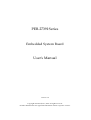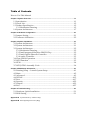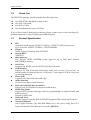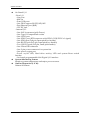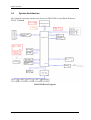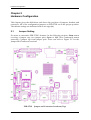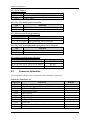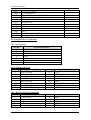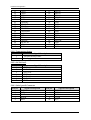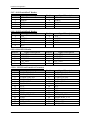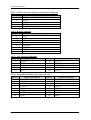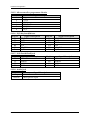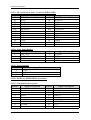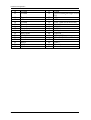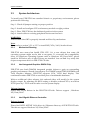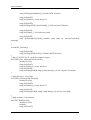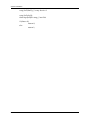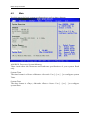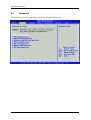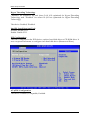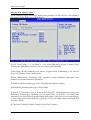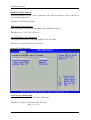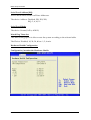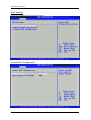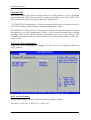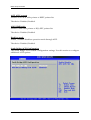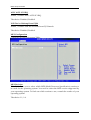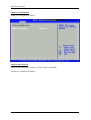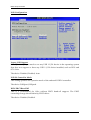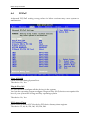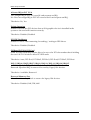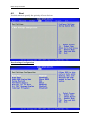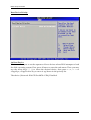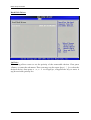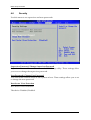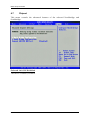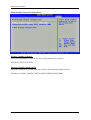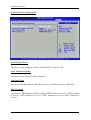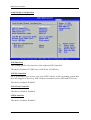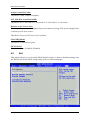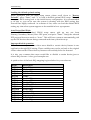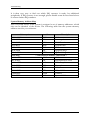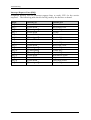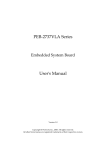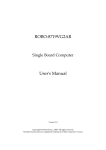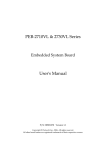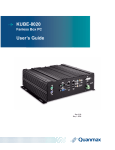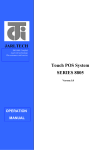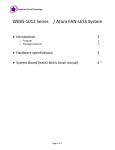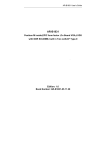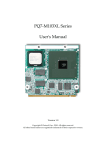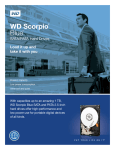Download PEB-2739I Series User`s Manual
Transcript
PEB-2739I Series Embedded System Board User's Manual Version 1.0 Copyright © Portwell, Inc., 2010. All rights reserved. All other brand names are registered trademarks of their respective owners. Table of Contents How to Use This Manual Chapter 1 System Overview.......................................................................................................1-1 1.1 Introduction ....................................................................................................... 1-1 1.2 Check List........................................................................................................... 1-2 1.3 Product Specification........................................................................................ 1-2 1.3.1 Mechanical Drawing................................................................................ 1-5 1.4 System Architecture.......................................................................................... 1-7 Chapter 2 Hardware Configuration ...........................................................................................2-1 2.1 Jumper Setting ................................................................................................... 2-1 2.2 Connector Allocation........................................................................................ 2-2 Chapter 3 System Installation....................................................................................................3-1 3.1 System Architecture.......................................................................................... 3-1 3.2 System Architecture.......................................................................................... 3-1 3.3 System Architecture.......................................................................................... 3-2 3.3.1 Mechanical Drawing................................................................................ 3-2 3.3.2 Intel Integrated Graphics GMCH Chip ................................................ 3-2 3.3.3 Intel Gigabit Ethernet Controller ........................................................... 3-2 3.3.4 Audio Controller ...................................................................................... 3-3 3.4 Clear CMOS Operation .................................................................................... 3-3 3.5 WDT Function ................................................................................................... 3-3 3.6 GPIO.................................................................................................................... 3-4 3.7 WDT/GPIO Assembly Code........................................................................... 3-4 Chapter 4 BIOS Setup Information............................................................................................4-1 4.1 Entering Setup -- Launch System Setup ........................................................ 4-1 4.2 Main .................................................................................................................... 4-2 4.3 Advanced ........................................................................................................... 4-3 4.4 PCIPnP.............................................................................................................. 4-15 4.5 Boot ................................................................................................................... 4-17 4.6 Security ............................................................................................................. 4-22 4.7 Chipset.............................................................................................................. 4-23 4.8 Exit..................................................................................................................... 4-27 Chapter 5 Troubleshooting ........................................................................................................5-1 5.1 Hardware Quick Installation........................................................................... 5-1 5.2 BIOS Setting ....................................................................................................... 5-1 Appendix A System Memory Address Map Appendix B Interrupt Request Lines (IRQ) Preface How to Use This Manual The manual describes how to configure your PEB-2739I to meet various operating requirements. It is divided into five chapters, with each chapter addressing a basic concept and operation of Single Board Computer. Chapter 1 : System Overview. Presents what you have in the box and give you an overview of the product specifications and basic computer architecture. Chapter 2 : Hardware Configuration. Shows the definitions and locations of Jumpers and Connectors that you can easily configure your embedded board. Chapter 3 : System Installation. Describes how to properly mount the CPU, main memory and Compact Flash to get a safe installation and provides a programming guide of Watch Dog Timer function. Chapter 4 : BIOS Setup Information. Specifies the meaning of each setup parameters, how to get advanced BIOS performance and update new BIOS. In addition, POST checkpoint list will give users some guidelines of trouble-shooting. Chapter 5 : Troubleshooting. Provides various useful tips to quickly get PEB-2739I running with success. As basic hardware installation has been addressed in Chapter 3, this chapter will basically focus on system integration issues, in terms of backplane setup, BIOS setting, and OS diagnostics. The content of this manual is subject to change without prior notice. These changes will be incorporated in new editions of the document. Portwell may make supplement or change in the products described in this document at any time. Updates to this manual, technical clarification, and answers to frequently asked questions will be shown on the following web site: http://www.portwell.com.tw/. System Overview Chapter 1 System Overview 1.1 Introduction Portwell Inc., a world-leading innovator in the Industrial PC (IPC) market and a member of the Intel® Embedded and Communications Alliance (Intel ECA), announced today the Portwell PEB-2739I utilizing the Intel® ECX form factor based on the Intel® Atom™ processor Z500PT series and the Intel® System Controller Hub US15WPT. The new micro-architecture of the Intel® platform will provide a range of low power, wide temperature and fanless devices such as Panel PC, Kiosk, DS, Medical, Military, Government and Industrial automation and control applications. PEB-2739I is specifically designed to operate at a very low power consumption of less than 10 watts at full loading. It supports dual independent display by LVDS and SDVO daughter card (DVI/VGA/LVDS, by request). Based on the Intel® Atom™ processor Z500PT series platform, the PEB-2739I takes advantage of the processor’s very low power consumption, Ground-breaking power management techniques and wide temperature so it can be a truly industrial temperature and fanless configuration. In addition, the PEB-2739I supports DC 12V input, one SO-DIMM memory slot for DDR2 SDRAM up to 2GB, and comes with one SATA, one CompactFlash® socket, one SDVO connector (with one PCIE x1 and USB signal), one gigabit Ethernet, two RS232, six USB2.0 and one SDIO connector. PEB-2739I features: z Intel® Atom™ processor Z500PT series and System Controller Hub US15WPT z One 200-pin SO-DIMM support DDR2 SDRAM up to 2GB z Dual independent display: SDVO(by VGA/DVI/LVDS daughter card) and 24bit LVDS z One Gigabit Ethernet z TPM (Trusted Platform Module) could be added on board (optional) z Customization (Extension card): BTB connector with SDVO/USB/PCI-E x1 signal and SDIO pin header z Storage: One SATA / One CompactFlash / One USB Flash / One SDIO z 12V DC input PEB-2739I User’s Manual 1-1 System Overview 1.2 Check List The PEB-2739I package should include the following items: z z z z One PEB-2739I embedded system board One 2-in-1 Heatsink One SATA Cable One Installation Resources CD Title If any of these items is damaged or missing, please contact your vendor and keep all packing materials for future replacement and maintain. 1.3 z z z z z z z z z z z z Product Specification CPU On board Intel® Atom™ Z510PT (1.1GHz) / Z520PT (1.33GHz) processor CPU clock bus: Z520PT: 533MHz / Z510PT:400MHz Chipset Intel® System Controller Hub US15WPT System BIOS AMI BIOS Main Memory One 200-pin DDR2 SODIMM socket supports up to 2GB dual channel 400/533MHz memory Serial Port Support one RS-232 and one RS-232/422/485 selectable USB Interface Support six USB (Universal Serial Bus) ports, four on rear I/O and two on board header for internal devices. USB port6, 7 can support USB 2.0 only base on Intel specification. Client USB Support one Client USB on board edge Audio Interface Connector for Mic-In and Line-Out Keyboard and PS/2 Mouse interface Support one PS/2 header for keyboard and mouse Watch Dog Timer Support WDT function through software programming for enable/disable and interval setting General system reset On Board VGA Intel® System Controller Hub US15WPT integrated GMA 500 Graphic device On-board Ethernet One Gigabit Ethernet (10/100/1000 Mbits/sec) LAN ports using Intel PCIExpressx1interface GbE Ethernet Controller (82574IT) PEB-2739I User’s Manual 1-2 System Overview z z z On Board I/O - Rear I/O ‧Line-Out ‧MIC-In ‧Four USB ports ‧One DB-9 support RS-232/422/485 ‧Fast Ethernet port (RJ45) ‧12V DC Jack - Internal I/O ‧One SATA connector(with Power) ‧One Type II CompactFlash socket ‧One LVDS port ‧One SDVO port (BTB connector with SDVO/USB/PCI-E x1 signal) ‧One SDIO port (2x8-pin, 2mm-pitch box header) ‧One RS-232 port (2x5-pin, 2mm-pitch box header) ‧Two USB 2.0 ports (2x5-pin, 2mm-pitch header) ‧One Client USB connector ‧One 3-pin power connector for system fan ‧One power output port ‧Power on/off LED, Hard drive activity LED and system Reset switch headers ‧On-board programmable 8-bit Digital I/O interface System Monitoring Feature Monitor system temperature and major power sources. Outline Dimension (L X W): 146mm X 105mm PEB-2739I User’s Manual 1-3 System Overview z Power requirements System Configuration CPU Type SBC BIOS Memory Intel® Atom™ CPU [email protected] FSB:400MHz Portwell,Inc.PEB-2739I BIOS Rev.:R1.00.E2(09232009) VGA Card VGA Driver LAN Card LAN Driver Audio Card Audio Driver Chip Driver USB 2.0 Driver IDE HDD Compact Flash USB-CDROM Power Supply Onboard Intel Corporation US15WPT Embedded Graphics Chipset Function L2:512K Transcend DDR2-533 1GB(SamSung K4T51083QE) Intel Corporation US15WPT Embedded Graphics Chipset Ver:10.1.0.1390 Onboard Intel 82574IT Gigabit Chipset Intel® 82574IT Gigabit Network Connection Ver:10.6.15.0 Onboard Realtek ALC662 Audio Chipset Realtek High Definition Audio Ver:6.0.1.5680 Intel® Chipset Device Software Ver:8.8.0.1011 Intel® SCH Family USB2 Enhanced Host Controller Ver:8.8.0.1001 WD WD1200BEVE 120GB 2.5” Transcend Ultra DMA 1GB(TS1GCF45IF-A5) ASUS CB-52164 DVD-ROM Seasonic SSA-0651-1 Programs for loading both CPU & VGA: Run Burning Test V5.3 RUN time: 10 / 30 Minutes. Full Loading Full Loading Item Power ON 10Min 30Min DC 12V USB Loading Test z z z 0.6A 0.88A 4.73 V/ 510 mA 0.89A Operating Temperature: -40°C ~ 80°C Storage Temperature: -40°C ~ 80°C Relative Humidity: 5% ~ 90%, non-condensing PEB-2739I User’s Manual 1-4 System Overview 1.3.1 Mechanical Drawing PEB-2739I User’s Manual 1-5 System Overview PEB-2739I User’s Manual 1-6 System Overview 1.4 System Architecture All of details operating relations are shown in PEB-2739I System Block Diagram. PEB-2739I Block Diagram PEB-2739I User’s Manual 1-7 Hardware Configuration Chapter 2 Hardware Configuration This chapter gives the definitions and shows the positions of jumpers, headers and connector. All of the configuration jumpers on PEB-2739I are in the proper position. The default settings are indicated with a star sign (Ì). 2.1 Jumper Setting For users to customize PEB-2739I’s features. In the following sections, Short means covering a jumper cap over jumper pins; Open or N/C (Not Connected) means removing a jumper cap from jumper pins. Users can refer to Figure 2-1 for the Jumper and Connector locations. PEB-2739I Jumper and Connector Locations (Top) PEB-2739I User’s Manual 2-1 Hardware Configuration JP1 : Clear CMOS JP1 Open Short Function Normal operation Ì Clear CMOS JP2 : 5V / 3.3V Panel power selection JP2 1-2 Short 2-3 Short Function 3.3V 5V Ì JP3 : Microcontroller programming JP3 1-2, 3-4, 5-6 Short 1-2, 3-4, 5-6 Open Function Normal operation Ì Programming microcontroller JP4 : 5V / 3.3V backlight enable pin power level selection JP4 1-2 Short 2-3 Short Function 3.3V 5V Ì JP5 : Serial port 2 function selection JP5 5-6, 9-11, 10-12, 15-17, 16-18 Short 3-4, 7-9, 8-10, 13-15, 14-16, 21-22 Short 1-2, 7-9, 8-10, 19-20 Short 2.2 Function RS-232 Ì RS-422 RS-485 Connector Allocation I/O peripheral devices are connected to the interface connectors. Connector Function List Connector CN1 CN2 CN3 CN4 CN5 CN6 CN7 CN8 CN9 CN10 CN11 Function Remark SATA port 1 SDIO Port (Support SD 1.1 and MMC 4.0 only) PATA 44-Pin (IDE) Temperature Sense SATA port 2 Serial port 2 USB port 6,7 USB port 0,2 8 bit GPIO Single channel LVDS panel interface Panel backlight inverter’s power PEB-2739I User’s Manual 2-2 Hardware Configuration CN12 CN13 CN14 CN15 CN16 CN17 CN18 CN19 CN20 CN21 CN22 CN23 ATX power source LPC Debug Port Giga Ethernet with USB port 1,3 Microcontroller programmer PS/2 Keyboard & Mouse USB port 4,5 Audio port (Stereo line output, microphone input) CRT with serial port 1 Front Panel FAN DDR2 SO-DIMM 200Pin Compact flash Pin Assignments of Connectors CN1 : SATA Port 1 Pin No. 1 2 3 4 5 6 7 Signal Description GND SATATX+ SATATXGND SATARX+ SATARXGND CN2 : SDIO Connector Pin No. 1 3 5 7 9 11 13 15 Signal Description SDIO_DATA0 SDIO_DATA1 SDIO_DATA2 SDIO_DATA3 SDIO_DATA4 SDIO_DATA5 SDIO_DATA6 SDIO_DATA7 Pin No. 2 4 6 8 10 12 14 16 Signal Description +3.3V SDIO_CLK SDIO_CMD +3.3V GND SDIO_CD# SDIO_WP GND Pin No. 2 4 6 8 10 Signal Description GND PDD8 PDD9 PDD10 PDD11 CN3 : Hard Disk 44-pin Connector Pin No. 1 3 5 7 9 Signal Description R_PLT_RST# PDD7 PDD6 PDD5 PDD4 PEB-2739I User’s Manual 2-3 Hardware Configuration 11 13 15 17 19 21 23 25 27 29 31 33 35 37 39 41 43 PDD3 PDD2 PDD1 PDD0 GND PDDREQ PDIOW# PDIOR# PDIORDY PDDACK# IRQ14# PDA1 PDA0 PDCS1# IDEACT# +5V GND 12 14 16 18 20 22 24 26 28 30 32 34 36 38 40 42 44 PDD12 PDD13 PDD14 PDD15 N/C GND GND GND GND GND N/C GND PDA2 PDCS3# GND +5V N/C CN4 : Temperature Sense Pin No. 1 2 Signal Description Thermal resister 10K+ Analog ground CN5 : SATA Port 2 Pin No. 1 2 3 4 5 6 7 Signal Description GND SATATX+ SATATXGND SATARX+ SATARXGND CN6 : Serial port 2 Connector Pin No. 1 3 5 7 9 Signal Description DCD1# TXD1# GND RTS1# RI1# PEB-2739I User’s Manual Pin No. 2 4 6 8 10 Signal Description RXD1# DTR1# DSR1# CTS1# N/C 2-4 Hardware Configuration CN7 : USB Port6&Port7 Header Pin No. 1 3 5 7 9 Signal Description +5V USBD6USBD6+ GND N/C Pin No. 2 4 6 8 Signal Description +5V USBD7USBD7+ GND CN8 : USB Port0&Port2 Header Pin No. 1 3 5 7 9 Signal Description +5V USBD0USBD0+ GND N/C Pin No. 2 4 6 8 Signal Description +5V USBD2USBD2+ GND Pin No. 2 4 6 8 10 Signal Description LPC_GP14 LPC_GP15 LPC_GP16 LPC_GP17 +5V Pin No. 2 4 6 8 10 12 14 16 18 20 22 24 26 28 30 Signal Description LVDSA_DATA0LVDSA_DATA1LVDSA_DATA2LVDSA_DATA3LVDSA_CLKN/C N/C N/C N/C N/C LVDS_I2C_CLK BACKLIGHT_CTL GND VDD_LVDS VDD_LVDS CN9 : 8 bit GPIO Header Pin No. 1 3 5 7 9 Signal Description LPC_GP10 LPC_GP11 LPC_GP12 LPC_GP13 GND CN10 : LVDS Panel Interface Connector Pin No. 1 3 5 7 9 11 13 15 17 19 21 23 25 27 29 Signal Description LVDSA_DATA0+ LVDSA_DATA1+ LVDSA_DATA2+ LVDSA_DATA3+ LVDSA_CLK+ N/C N/C N/C N/C N/C LVDS_I2C_DATA GND GND VDD_LVDS N/C PEB-2739I User’s Manual 2-5 Hardware Configuration CN11 : LVDS Panel Back Light Inverter Power Connector Pin No. 1 2 3 4 5 Signal Description +5V GND +12V GND BACKLIGH_ENABLE CN12 : Power Connector Pin No. 1 2 3 4 5 6 7 8 Signal Description +5V +5V +5V Standby +12V PS_ON# GND GND GND CN13 : LPC Debug Port Header Pin No. 1 3 5 7 9 Signal Description LAD0 LAD1 LAD2 LAD3 N/C Pin No. 2 4 6 8 10 Signal Description +3.3V PLT_RST# LFRAME# LPC_PCID GND CN14 : Giga Ethernet RJ45 with 2 port USB Jack Pin No. 1 3 5 7 9 11 13 15 Signal Description LAN 0+ LAN 1+ LAN 2LAN 3+ +5V USBD1USBD1+ GND PEB-2739I User’s Manual Pin No. 2 4 6 8 10 12 14 16 Signal Description LAN 0LAN 2+ LAN 1LAN 3+5V USBD3USBD3+ GND 2-6 Hardware Configuration CN15 : Microcontroller programmer Header Pin No. 1 2 3 4 5 6 Signal Description Vpp +3.3V GND I2C_DATA I2C_CLK N/C CN16 : PS/2 Keyboard/Mouse Pin No. B1 B2 B3 B4 B5 B6 Signal Description KB_DATA N/C GND +5V KB_CLK N/C Pin No. T1 T2 T3 T4 T5 T6 Signal Description MS_DATA N/C GND +5V MS_CLK N/C Pin No. B1 B2 B3 B4 Signal Description CN17 : USB Port4&Port5 Jack Pin No. T1 T2 T3 T4 Signal Description +5V USBD5USBD5+ GND +5V USBD4USBD4+ GND CN18 : Audio Jack Pin No. Top Bottom Signal Description Stereo line out Microphone input PEB-2739I User’s Manual 2-7 Hardware Configuration CN19 : CRT with Serial port 1 Connector (DB15+DB9) Pin No. B1 B3 B5 B7 B9 B11 B13 B15 T1 T3 T5 T7 T9 Signal Description RED BLUE GND GND N/C MONOPU HSYNC RED DCD2# TXD2# GND RTS2# RI2# Pin No. B2 B4 B6 B8 B10 B12 B14 T2 T4 T6 T8 Signal Description GREEN MON2PU GND GND GND 5VDDCDA VSYNC RXD2# DTR2# DSR2# CTS2# CN20 : Front Panel Header Pin No. 1 3 5 7 Signal Description SUS_LED HDD_LED GND PWR_ON_SW# Pin No. 2 4 6 8 Signal Description 5V_Dual +3.3V RESET GND CN21 : Fan Connector Pin No. 1 2 3 Signal Description GND +12V RPM CN22 : DDR2 SO-DIMM 200Pin Connector CN23 : Compact Flash connector Pin No. 1 2 3 4 5 6 7 8 9 Signal Description Ground Data 3 Data 4 Data 5 Data 6 Data 7 HDC CS0# Ground Ground PEB-2739I User’s Manual Pin No. 26 27 28 29 30 31 32 33 34 Signal Description N/C Data 11 Data 12 Data 13 Data 14 Data 15 HDC CS1# N/C IOR# 2-8 Hardware Configuration 10 11 Ground Ground 35 36 12 13 14 15 16 17 18 19 20 21 22 23 24 25 Ground +5V Ground Ground Ground Ground HDC SDA2 HDC SDA1 HDC SDA0 Data 0 Data 1 Data 2 N/C N/C 37 38 39 40 41 42 43 44 45 46 47 48 49 50 PEB-2739I User’s Manual IOW# Write Enable(pull-high 4.7k to 5V) IRQ +5V CSEL (pull-low 470 to Gnd) N/C RESET# IORDY DREQ# DACK# HDC ACT# PDIAG# (Pull-Low 150 ohms) Data 8 Data 9 Data 10 Ground 2-9 System Installation Chapter 3 System Installation This chapter provides you with instructions to set up your system. The additional information is enclosed to help you set up onboard PCI device and handle Watch Dog Timer (WDT) and operation of GPIO in software programming. 3.1 System Architecture - Intel® Atom™ Processor Z510PT (512K Cache, 1.10 GHz, 400 MHz FSB) - Intel® Atom™ Processor Z520PT (512K Cache, 1.33 GHz, 533 MHz FSB) 3.2 System Architecture PEB-2739I provide 1 x 200pin SO-DIMM sockets which supports 400/533 DDR2SODIMM as main memory, Non-ECC (Error Checking and Correcting), non-register functions. The maximum memory can be up to 2GB. Memory clock and related settings can be detected by BIOS via SPD interface. For system compatibility and stability, do not use memory module without brand. Memory configuration can be set to either one double-sided DIMM in one DIMM socket. Beware of the connection and lock integrity from memory module to socket. Inserting improperly it will affect the system reliability. Before locking, make sure that all modules have been fully inserted into the card slots. Note: To insure the system stability, please do not change any of DRAM parameters in BIOS setup to modify system the performance without acquired technical information. PEB-2739I User’s Manual 3-1 System Installation 3.3 System Architecture To install your PEB-2739I into standard chassis or proprietary environment, please perform the following: Step 1 : Check all jumpers setting on proper position Step 2 : Install and configure CPU and memory module on right position Step 3 : Place PEB-2739I into the dedicated position in the system Step 4 : Attach cables to existing peripheral devices and secure it WARNING Please ensure that SBC is properly inserted and fixed by mechanism. Note: Please refer to section 3.3.1 to 3.3.7 to install INF/VGA/LAN/Audio drivers. 3.3.1 Mechanical Drawing PEB-2739I uses state-of-art Intel® Z510 CPU. It’s a new chipset that some old operating systems might not be able to recognize. To overcome this compatibility issue, for Windows Operating Systems such as Windows XP/Vista/Win7, please install its INF before any of other Drivers are installed. You can find very easily this chipset component driver in PEB-2739I CD-title. 3.3.2 Intel Integrated Graphics GMCH Chip PEB-2739I uses Intel GMA500 integrated graphic chipset to gain an outstanding graphic performance. Shared 8 accompany it to 128MB system DDR2-SODIMM with Total Graphics Memory. PEB-2739I supports VGA, LVDS dual display. This combination makes PEB-2739I an excellent piece of multimedia hardware. With no additional video adaptor, this onboard video will usually be the system display output. By adjusting the BIOS setting to disable on-board VGA, an add-on PCI-Express by 1 VGA card can take over the system display. Drivers Support Please find all the drivers in the PEB-2739I CD-title. Drivers support , Windows XP/Vista/Win7. 3.3.3 Intel Gigabit Ethernet Controller Drivers Support Please find INTEL 82574IT LAN driver in /Ethernet directory of PEB-2739I CD-title. The drivers support Windows XP/Vista/Win7. PEB-2739I User’s Manual 3-2 System Installation 3.3.4 Audio Controller Please find Intel® High Definition Audio driver form PEB-2739I CD-title. The drivers support Windows XP/Vista/Win7. 3.4 Clear CMOS Operation The following table indicates how to enable/disable Clear CMOS Function hardware circuit by putting jumpers at proper position. (JP7)RTC Reset JP7 Function 1-2 Short Normal operation * 1-2 Open Clear CMOS 3.5 JP7 1-2 Short 1-2 Open WDT Function The algorithm of the WDT function can be simply described as a timer counting process with an output event. The Time-Out period ( Twd ) can be set by software commands or hardware jumpers that depend on the board circuit design and may be different among the boards. This timer can be used to monitor a software hang. PEB-2739I allows users to control WDT by issuing dynamic software commands.The WDT starts counting when it is activated. It will cause a system reset once it expires. Before WDT expires, a refreshing command with a Twd can be issued to re-count WDT and continue the status monitoring. If the system encounters a software or application hang, WDT will generate a system reset after its timeout. The related Control Registers of WDT are included in the following programming guide that is written in C language. User can write a non-zero value ( defined as Twd ) into the Time-out Value Register ( CR_Twd ) to enable WDT. Users can write 0x00 and then Twd to CR_Twd to refresh WDT. To refresh WDT, the time tolerance of refreshing interval must be considered. The smaller of Twd, the more deviation of WDT and you need to include more tolerance. “Let Twd be longer than 2 seconds” is the recommendation due to the limitation of Winbond W83627DHG WDT. You can call Portwell support center for reference. The value read back from CR_Twd indicates the counting down value instead of the original Twd. System will be reset after the Time-out Value to be counted down to zero. Users can directly fill a zero value into CR_Twd to disable WDT immediately. To ensure a successful access to the desired Control Register, the following programming guide should be followed. Programming guide : PEB-2739I User’s Manual 3-3 System Installation 3.6 GPIO The PEB-2739I provides 8 programmable input or output ports that can be individually configured to perform a simple basic I/O function. Users can configure each individual port to become an input or output port by programming register bit of I/O Selection. To invert port value, the setting of Inversion Register has to be made. Port values can be set to read or write through Data Register. The GPIO ports are located on J9 shown as follows. Notes : Do not short-circuit Pin 9 and 10 of J9! 3.7 WDT/GPIO Assembly Code #include <stdio.h> #include <stdlib.h> #include <conio.h> void WDT_Enable(int time,int mode); void WDT_Disable(); void GPIO_Set_Mode(int bit,int mode); void GPIO_Write(int bit,int data); int GPIO_Read(int bit); void main(){ outp (0x2e,0x87);//Input SIO entry key outp (0x2e,0x87); //WDT sample code WDT_Enable(20,0); //WDT_Disable(); //GPIO sampe code GPIO_Set_Mode(0,0);//set GPIO 30 for output GPIO_Set_Mode(1,1);//set GPIO 31 for input GPIO_Set_Mode(2,1);//Set GPIO 32 for input GPIO_Write(0,1);//Set GPIO 30 for high outp (0x2e,0xAA);//Input SIO Exit key return; } // time<255 , mode 0 =sec, 1 =min void WDT_Enable(int time,int mode){ outp (0x2e,0x2d); PEB-2739I User’s Manual 3-4 System Installation outp (0x2f,inp(0x2f)&0xfe);//Enable WDT function outp (0x2e,0x07); outp (0x2f,0x08); //entry device 8 outp (0x2e,0xF5); outp (0x2f,inp(0x2f)|(mode*0x08)); //bit3 0:second,1 Minute outp (0x2e,0xf6); outp (0x2f,time);// Set time (sec/min) outp (0x2e,0xf7); outp (0x2f,inp(0x2f)|0xc0);//enable reset time by mouse/keyboard interrupt } void WDT_Disable(){ outp (0x2e,0x2d); outp (0x2f,inp(0x2f)|0x01);//Disable WDT function } //bit 0~7=GPIO 30~37, mode 0=output 1=input void GPIO_Set_Mode(int bit,int mode){ int tmp=1<<bit; outp (0x2e,0x07); outp (0x2f,0x09);// entry device 9 outp (0x2e,0xf0); outp (0x2f,(inp(0x2f)&~tmp)|(tmp*mode));//0 for output,1 for intput } //data 0 for low, 1 for high void GPIO_Write(int bit,int data){ int tmp=1<<bit; outp (0x2e,0x07); outp (0x2f,0x09);// entry device 9 outp (0x2e,0xf1); outp (0x2f,(inp(0x2f)&~tmp)|(tmp*data));//0 for low,1 for high } //high return 1, low return 0 int GPIO_Read(int bit){ int tmp=1<<bit; int data; outp (0x2e,0x07); PEB-2739I User’s Manual 3-5 System Installation outp (0x2f,0x09);// entry device 9 outp (0x2e,0xf1); data=inp(0x2f)&~tmp;//read bit if (data==0) return 0; else return 1; PEB-2739I User’s Manual 3-6 BIOS Setup Information Chapter 4 BIOS Setup Information PEB-2739I is equipped with the AMI BIOS stored in Flash ROM. These BIOS has a built-in Setup program that allows users to modify the basic system configuration easily. This type of information is stored in CMOS RAM so that it is retained during power-off periods. When system is turned on, PEB-2739I communicates with peripheral devices and checks its hardware resources against the configuration information stored in the CMOS memory. If any error is detected, or the CMOS parameters need to be initially defined, the diagnostic program will prompt the user to enter the SETUP program. Some errors are significant enough to abort the start up. 4.1 Entering Setup -- Launch System Setup Power on the computer and the system will start POST (Power On Self Test) process. When the message below appears on the screen, press <Del> key to enter Setup. Press <Del> to enter SETUP If the message disappears before you respond and you still wish to enter Setup, restart the system by turning it OFF and On or pressing the RESET button. You may also restart the system by simultaneously pressing <Ctrl>, <Alt>, and <Delete> keys. Press <F1> to Run SETUP or Resume The BIOS setup program provides a General Help screen. You can call up this screen from any menu by simply pressing <F1>. The Help screen lists the appropriate keys to use and the possible selections for the highlighted item. Press <Esc> to exit the Help screen. PEB-2739I User’s Manual 4-1 BIOS Setup Information 4.2 Main Use this menu for basic system configurations, such as time, date etc. AMI BIOS, Processor, System Memory These items show the firmware and hardware specifications of your system. Read only. System Time The time format is <Hour> <Minute> <Second>. Use [+] or [-] to configure system Time. System Date The date format is <Day>, <Month> <Date> <Year>. Use [+] or [-] to configure system Date. PEB-2739I User’s Manual 4-2 BIOS Setup Information 4.3 Advanced Use this menu to set up the items of special enhanced features. PEB-2739I User’s Manual 4-3 BIOS Setup Information CPU Configuration These items show the advanced specifications of your CPU. Read only. Hardware Prefetcher The choice: Disabled, Enabled. Adjacent Cache Line Prefetch The choice: Disabled, Enabled. Max CPUID Value Limit Disabled for Windows XP The choice: Disabled, Enabled. Execute-Disable Bit capability When disabled, force the XD feature flag to always return 0 The choice: Disabled, Enabled. PEB-2739I User’s Manual 4-4 BIOS Setup Information Hyper Threading Technology “Enabled” for Windows XP and Linux 2.4.X (OS optimized for Hyper-Threading Technology and “Disabled” for other OS (OS not optimized for Hyper-Threading Technology). The choice: Enabled, Disabled. Intel(R) Speed Step (tm) Tech Disable: Disable GV3. Enable: Enable GV3. IDE Configuration The IDE Configuration the IDE devices, such as hard disk drive or CD-ROM drive. It uses a separate sub menu to configure each hard disk drive (Master and Slave). ATA/IDE Configuration The choice: Disabled, Compatible, Enabled. PEB-2739I User’s Manual 4-5 BIOS Setup Information Primary IDE Master / Slave While entering setup, BIOS auto detects the presence of IDE devices. This displays the status of auto detection of IDE devices. [Type] Press PgUp/<+> or PgDn/<-> to select [Manual], [None] or [Auto] type. You can use [Manual] to define your own drive type manually. [LBA/Large Mode] Enabling LBA causes Logical Block Addressing to be used in place of Cylinders, Heads and Sectors. [Block (Multi-Sector Transfer)] Any selection except Disabled determines the number of sectors transferred per block. [PIO Mode] Indicates the type of PIO (Programmed Input/Output) [DMA Mode] Indicates the type of Ultra DMA [S.M.A.R.T.] This allows you to activate the S.M.A.R.T. (Self-Monitoring Analysis & Reporting Technology) capability for the hard disks. S. M.A.R.T is a utility that monitors your disk status to predict hard disk failure. This gives you an opportunity to move data from a hard disk that is going to fail to a safe place before the hard disk becomes offline. [32 Bit Data Transfer] Enable/Disable 32-bit Data Transfer. PEB-2739I User’s Manual 4-6 BIOS Setup Information Hard Disk Write Protect Disabled/Enabled device write protection, this will be effective only if device is accessed through BIOS. The choice: Disabled, Enabled. IDE Detect Time Out (Sec) Select the time out value for detecting ATA/ATAPI device (s). The choice: 0, 5, 10, 15, 20, 25, 30, 35. ATA(PI) 80Pin Cable Detection Select the mechanism for detecting 80Pin ATA (PI) cable. The choice: Host & Device, Host, Device. Super IO Configuration Serial Port 1 Address/IRQ Allows BIOS Select Serial Port1 Base Addresses. The choice: Address: Disabled, 3F8, 3E8, 2E8, IRQ: 3, 4, 10, 11. PEB-2739I User’s Manual 4-7 BIOS Setup Information Serial Port 2 Address/IRQ Allows BIOS Select Serial Port2 Base Addresses. The choice: Address: Disabled, 2F8, 3E8, 2E8, IRQ: 3, 4, 10, 11. Serial Port 2 Mode The choice: Normal, IrDA, ASK IR, Watch Dog Timer Set This BIOS testing option is able to reset the system according to the selected table. The Choice: Disabled, 10, 20, 30, 40 sec. 1, 2, 4 min. Hardware Health Configuration Configuration / monitor the Hardware Health. PEB-2739I User’s Manual 4-8 BIOS Setup Information ACPI Settings Select for Advanced ACPI Configuration. General ACPI Configuration PEB-2739I User’s Manual 4-9 BIOS Setup Information Suspend mode This item specifies the power saving modes for ACPI function. If your operating system supports ACPI, you can choose to enter the Standby mode in S1 (POS) or S3 (STR) fashion through the setting of this field. Options are: [S1 (POS)] The S1 sleep mode is a low power state. In this state, no system context is lost (CPU or chipset) and hardware maintains all system contexts. [S3 (STR)] The S3 sleep mode is a lower power state where the information of system configuration and open applications/ files is saved to main memory that remains powered while most other hardware components turn off to save energy. The information stored in memory will be used to restore the system when a “wake up” event occurs. Advanced ACPI Configuration Advanced ACPI Configuration settings, Use this section to configure additional ACPI options. ACPI Version Features Enable RSDP pointers to 64-bit Fixed System Description Tables. The choice: ACPI v1.0 / ACPI v2.0 / ACPI v3.0. PEB-2739I User’s Manual 4-10 BIOS Setup Information ACPI APIC support Include ACPI APIC table pointer to RSDT pointer list. The choice: Disabled, Enabled. AMI OEMB table Include OEMB table pointer to R(X) SDT pointer list. The choice: Disabled, Enabled. Headless mode Enable / Disable Headless operation mode through ACPI. The choice: Disabled, Enabled. South Bridge ACPI Configuration The South Bridge ACPI related Configuration settings, Use this section to configure additional ACPI options. PEB-2739I User’s Manual 4-11 BIOS Setup Information APIC ACPI SCI IRQ Enable / Disable APIC ACPI SCI IRQ. The choice: Disabled, Enabled. USB Device Wakeup From S3/S4 Enable / Disable USB device Wake from S3/S4 mode. The choice: Disabled, Enabled. MPS Configuration Configure the Multi-Processor Table. MPS Revision This field allows you to select which MPS (Multi-Processor Specification) version to be used for the operating system. You need to select the MPS version supported by your operating system. To find out which version to use, consult the vendor of your operating system. The choice: 1.1, 1.4. PEB-2739I User’s Manual 4-12 BIOS Setup Information Smbios Configuration SMBIOS Configuration Menu Smbios Smi Support SMBIOS SMI Wrapper support for PnP Function 50h-54h The choice: Disabled, Enabled. PEB-2739I User’s Manual 4-13 BIOS Setup Information USB Configuration Legacy USB Support Set to [Enabled] if you need to use any USB 1.1/2.0 device in the operating system that does not support or have any USB 1.1/2.0 driver installed, such as DOS and SCO Unix. The choice: Disabled, Enabled, Auto. USB 2.0 Controller Mode This setting specifies the operation mode of the onboard USB 2.0 controller. The choice: FullSpeed, HiSpeed. BIOS EHCI Hand-Off This is a workaround for OSes without EHCI hand-off support. The EHCI ownership change should claim by EHCI driver. The choice: Disabled, Enabled. PEB-2739I User’s Manual 4-14 BIOS Setup Information 4.4 PCIPnP Advanced PCI/PnP setting wrong values in below sections may cause system to malfunction. Clear NVRAM Clear NVRAM during System Boot. The choice: No, Yes. Plug & Play O/S No: lets the BIOS configure all the devices in the system. Yes: lets the operating system configure Plug and Play (PnP) devices not required for boot if your system has a Plug and Play operating system. The choice: No, Yes. PCI Latency Timer Select value in units of PCI clocks for PCI device latency timer register. The choice: 32, 64, 96, 128, 160, 192, 224, 248. PEB-2739I User’s Manual 4-15 BIOS Setup Information Allocate IRQ to PCI VGA Yes: Assigns IRQ to PCI VGA card if card requests an IRQ. No: Does not assign IRQ to PCI VGA card even if card requests an IRQ. The choice: No, Yes. Palette Snooping Enabled: informs the PCI devices that an ISA graphics device is installed in the system so the card will function correctly. The choice: Disabled, Enabled. PCI IDE BusMaster Enabled: Uses PCI bus mastering for reading / writing to IDE drives. The choice: Disabled, Enabled. OffBoard PCI/ISA IDE Card Some PCI IDE cards may require this to be set to the PCI slot number that is holding the card. AUTO: Works for most PCI IDE cards The choice: Auto, PCI Slot1, PCI Slot2, PCI Slot3, PCI Slot4, PCI Slot5, PCI Slot6. IRQ 3 / IRQ 4 / IRQ5 / IRQ7 / IRQ 9 / IRQ 10 / IRQ 11 / IRQ 14 / IRQ 15 Available: Specified IRQ is available to be used by PCI/PnP devices. Reserved: Specified IRQ is reserved for used by Legacy ISA devices. The choice: Available, Reserved. Reserved Memory Size Select Size of memory block to reserve for legacy ISA devices. The choice: Disabled, 16K, 32K, 64K. PEB-2739I User’s Manual 4-16 BIOS Setup Information 4.5 Boot Use this menu to specify the priority of boot devices. Boot Settings Configuration PEB-2739I User’s Manual 4-17 BIOS Setup Information Quick Boot Enabling this setting will cause the BIOS power-on self test routine to skip some of its tests during boot up for faster system boot. The choice: Disabled, Enabled. Quiet Boot This BIOS feature determines if the BIOS should hide the normal POST messages with the motherboard or system manufacturer's full-screen logo. When it is enabled, the BIOS will display the full-screen logo during the boot-up sequence, hiding normal POST messages. When it is disabled, the BIOS will display the normal POST messages, instead of the full-screen logo. Please note that enabling this BIOS feature often adds 2-3 seconds of delay to the booting sequence. This delay ensures that the logo is displayed for a sufficient amount of time. Therefore, it is recommended that you disable this BIOS feature for a faster boot-up time. The choice: Disabled, Enabled. AddOn ROM Display Mode This item is used to determine the display mode when an optional ROM is initialized during POST. When set to [Force BIOS], the display mode used by AMI BIOS is used. Select [Keep Current] if you want to use the display mode of optional ROM. The choice: Force BIOS, Keep Current. Bootup Num-Lock This setting is to set the Num Lock status when the system is powered on. Setting to [On] will turn on the Num Lock key when the system is powered on. Setting to [Off] will allow users to use the arrow keys on the numeric keypad. The choice: Off, On. PS/2 Mouse support Select [Enabled] if you need to use a PS/2-interfaced mouse in the operating system. The choice: Disabled, Enabled, Auto. PEB-2739I User’s Manual 4-18 BIOS Setup Information Wait For ‘F1’ If Error When this setting is set to [Enabled] and the boot sequence encounters an error, it asks you to press F1. If disabled, the system continues to boot without waiting for you to press any keys. The choice: Disabled, Enabled. Hit ‘DEL’ Message Display Set this option to [Disabled] to prevent the message as follows: Hit Del if you want to run setup It will prevent the message from appearing on the first BIOS screen when the computer boots. Set it to [Enabled] when you want to run the BIOS Setup Utility. The choice: Disabled, Enabled. Interrupt 19 Capture Interrupt 19 is the software interrupt that handles the boot disk function. When enabled, this BIOS feature allows the ROM BIOS of these host adaptors to "capture" Interrupt 19 during the boot process so that drives attached to these adaptors can function as bootable disks. In addition, it allows you to gain access to the host adaptor's ROM setup utility, if one is available. When disabled, the ROM BIOS of these host adaptors will not be able to "cap ture" Interrupt 19. Therefore, you will not be able to boot operating systems from any bootable disks attached to these host adaptors. Nor will you be able to gain access to their ROM setup utilities. The choice: Disabled, Enabled. PEB-2739I User’s Manual 4-19 BIOS Setup Information Boot Device Priority 1st Boot Device The items allow you to set the sequence of boot devices where BIOS attempts to load the disk operating system. First press <Enter> to enter the sub-menu. Then you may use the arrow keys (↑↓) to select the desired device, then press <+>, <-> or <PageUp>, <PageDown> key to move it up/down in the priority list. The choice: (Network: IBA GE Slot 00C8 v1324), Disabled. PEB-2739I User’s Manual 4-20 BIOS Setup Information Hard Disk Drives 1st Drive This setting allows users to set the priority of the removable devices. First press <Enter> to enter the sub-menu. Then you may use the arrow keys (↑↓) to select the desired device, then press <+>, <-> or <PageUp>, <PageDown> key to move it up/down in the priority list. PEB-2739I User’s Manual 4-21 BIOS Setup Information 4.6 Security Use this menu to set supervisor and user passwords. Supervisor Password / Change Supervisor Password Supervisor Password controls access to the BIOS Setup utility. These settings allow you to set or change the supervisor password. User Password / Change User Password User Password controls access to the system at boot. These settings allow you to set or change the user password. Boot Sector Virus Protection Boot Sector Virus Protection. The choice: Disabled, Enabled. PEB-2739I User’s Manual 4-22 BIOS Setup Information 4.7 Chipset This menu controls the advanced features of the onboard Northbridge and Southbridge. Onboard LAN PXE ROM Init The choice: Disabled, Enabled. PEB-2739I User’s Manual 4-23 BIOS Setup Information North Bridge Chipset Configuration Primary Graphic Adapter Select which graphics controller to use as the primary boot device. The choice: IGD, PCIe/IGD. Internal Graphics Mode Select Select the amount of system memory used by the internal graphics device. The choice: Disable, Enabled, 1MB, Enabled, 4MB, Enabled, 8MB. PEB-2739I User’s Manual 4-24 BIOS Setup Information Video Function Configuration Boot Display Device The choice: Auto, Integrated LVDS, External CRT, External LVDS. Local Flat Panel Scaling The choice: Auto, Forced Scaling, Disabled. Flat Panel Type The choice: 640x480 (generic), 800x600 (generic), 1024x768 (generic), 1200x1024. DPST Control The choice: VBIOS Default, DPST Disabled, DPST Enabled at Level 1, DPST Enabled at Level 2, DPST Enabled at Level 3, DPST Enabled at Level 4, DPST Enabled at Level 5. PEB-2739I User’s Manual 4-25 BIOS Setup Information South Bridge Configuration USB Functions This setting specifies the function of the onboard USB controller. The choice: Disabled, 2 USB Ports, 4 USB Ports, 6 USB Ports. USB 2.0 Controller Set to [Enabled] if you need to use any USB 2.0 device in the operating system that does not support or have any USB 2.0 driver installed, such as DOS and SCO Unix. The choice: Enabled, Disabled. USB Client Controller The choice: Enabled, Disabled. SDIOController The choice: Enabled, Disabled. PEB-2739I User’s Manual 4-26 BIOS Setup Information Audio Controller Codec The choice: Auto, Azalia, Disabled. SLP_S4# Min. Assertion Width The choice: 4 to 5 seconds, 3 to 4 seconds, 2 to 3 seconds, 1 to 2 seconds. Restore on AC Power Loss This item allows user to configure the power status of using ATX power supply after a serious power loss occurs. The choice: Power Off, Power On, Last State. Serial IRQ Mode The choice: Continuous, Quiet. PICE Port 0/1 The choice: Auto, Enabled, Disabled. 4.8 Exit This menu allows you to load the BIOS default values or factory default settings into the BIOS and exit the BIOS setup utility with or without changes. PEB-2739I User’s Manual 4-27 BIOS Setup Information Exit Saving Changes Exit System Setup and save your changes to CMOS. Pressing <Enter> on this item asks for confirmation: Save changes to CMOS and exit the Setup Utility. Discard Changes and Exit Abandon all changes and exit the Setup Utility. Discard Changes Abandon all changes and continue with the Setup Utility. Load Optimal Defaults Use this menu to load the default values set by the SBC manufacturer specifically for optimal performance of the SBC. Load Failsafe Defaults Use this menu to load the default values set by the BIOS vendor for stable system performance. PEB-2739I User’s Manual 4-28 Troubleshooting Chapter 5 Troubleshooting This chapter provides a few useful tips to quickly get PEB-2739I running with success. As basic hardware installation has been addressed in Chapter 2, this chapter will primarily focus on system integration issues, in terms of BIOS setting, and OS diagnostics. 5.1 Hardware Quick Installation DC 12V Power Input PEB-2739I supports DC12V input only(J21). 5.2 BIOS Setting It is assumed that users have correctly adopted modules and connected all the device cables required before turning on ATX power. 200-pin DDR2 SO-DIMM, keyboard, mouse, SATA hard disk, CF connector, VGA connector, device power cables, ATX accessories are good examples that deserve attention. With no assurance of properly and correctly accommodating these modules and devices, it is very possible to encounter system failures that result in malfunction of any device. To make sure that you have a successful start with PEB-2739I, it is recommended, when going with the boot-up sequence, to hit “DEL” key and enter the BIOS setup menu to tune up a stable BIOS configuration so that you can wake up your system far well. PEB-2739I User’s Manual 5-1 Troubleshooting Loading the default optimal setting When prompted with the main setup menu, please scroll down to “Restore Defaults”, press “Enter” and “Y” to load in default optimal BIOS setup. This will force your BIOS setting back to the initial factory configuration. It is recommended to do this so you can be sure the system is running with the BIOS setting that Portwell has highly endorsed. As a matter of fact, users can load the default BIOS setting any time when system appears to be unstable in boot up sequence. Auto Detect Hard Disks In the BIOS => Standard CMOS setup menu, pick up any one from Primary/Secondary Master/Slave IDE ports, and press “Enter”. Setup the selected IDE port and its access mode to “Auto”. This will force system to automatically pick up the IDE devices that are being connected each time system boots up. Improper disable operation There are too many occasions where users disable a certain device/feature in one application through BIOS setting. These variables may not be set back to the original values when needed. These devices/features will certainly fail to be detected. It is also very common that users would like to disable a certain device/port to release IRQ resource. A few good examples are A quick review of the basic IRQ mapping is given below for your reference. IRQ# IRQ #0 IRQ #1 IRQ #2 IRQ #3 IRQ #4 IRQ #5 IRQ #6 IRQ #7 IRQ #8 IRQ #9 IRQ #10 IRQ #11 IRQ #12 IRQ #13 IRQ #14 IRQ #15 Description System Timer Keyboard Event Usable IRQ COM2 COM1 Usable IRQ Diskette Event Usable IRQ Real-Time Clock Usable IRQ Usable IRQ Usable IRQ IBM Mouse Event Coprocessor Error Hard Disk Event Usable IRQ PEB-2739I User’s Manual 5-2 Troubleshooting It is then very easy to find out which IRQ resource is ready for additional peripherals. If IRQ resource is not enough, please disable some devices listed above to release further IRQ numbers. System Memory Address Map Each On-board device in the system is assigned a set of memory addresses, which also can be identical of the device. The following table lists the system memory address used for your reference. Memory Area 0000 – 0XXX 0000-003F 0040-004F 0050-006F 0070-0E2E 0E2F-0F6B 0F6C-9FBF First Meg A000-AXXX 9FC0-9FFF A000-AFFF B000-B7FF B800-BFFF C000-CE5F CE60-EFFF F000-FFFF PEB-2739I User’s Manual Size Description XXK XXX 1K Interrupt Area 0.3K BIOS Data Area 0.5K System Data 54K DOS 5K Program Area 【Available】 577K -- Conventional memory end at 639K -XX K XXX 1K Extended BIOS Area 64K VGA Graphics 32K Unused 32K VGA Text 57K Video ROM 134K Unused 64K System ROM 5-3 Troubleshooting Interrupt Request Lines (IRQ) Peripheral devices can use interrupt request lines to notify CPU for the service required. The following table shows the IRQ used by the devices on board. IRQ# IRQ 0 IRQ 1 IRQ 2 IRQ 3 IRQ 4 IRQ 5 IRQ 6 IRQ 7 IRQ 8 IRQ 9 IRQ 10 IRQ 11 IRQ 12 IRQ 13 IRQ 14 IRQ 15 PEB-2739I User’s Manual Current Use System ROM System ROM 【Unassigned】 System ROM System ROM 【Unassigned】 System ROM Unused System ROM 【Unassigned】 【Unassigned】 【Unassigned】 System ROM System ROM System ROM 【Unassigned】 Default Use System Timer Keyboard Event Usable IRQ COM2 COM1 Usable IRQ Diskette Event Usable IRQ Real-Time Clock Usable IRQ Usable IRQ Usable IRQ IBM Mouse Event Coprocessor Error Hard Disk Event Usable IRQ 5-4