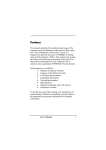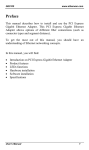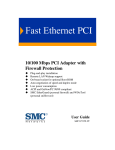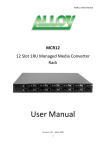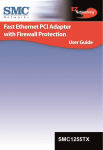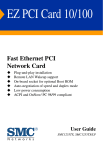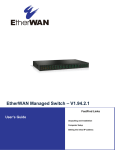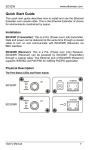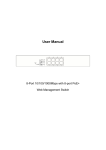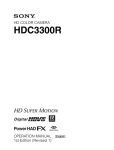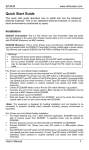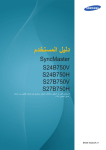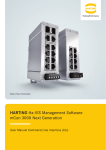Download Preface
Transcript
EtherWAN Preface This manual describes how to install and use the EtherWAN 24-port Ethernet switch, Xpresso 1624. It features twenty-four ports that auto negotiate the presence of 100/10Mbps and full or half duplex mode. An optional 100BASE-FX multi-mode module enables long-distance connection. An optional BNC connection for the module enables backwards compatibility. To get the most out of this manual, you should have an understanding of networking concepts such as bridging, IEEE 802.3 Ethernet and 100BASE-TX Fast Ethernet, and local area networks (LANs). For more information about these topics, please refer to the Appendices. In this manual, you will find: • • • • • • • Benefits of Ethernet switches Xpresso 1624 and its features LED functions illustration Installation instructions Configuration instructions for VLAN and port speed Specifications Ethernet technology, LAN, and VLAN tutorial information • Definitions of terms used in this manual EtherWAN Table of Contents Preface ................................................................................1 Introduction.........................................................................3 Benefits of Switching .......................................................3 EtherWAN Xpresso 1624 Switch .....................................4 Product Features ..................................................................6 Packing List .....................................................................7 Xpresso 1624 Front Panel LEDs ..........................................8 Installation.........................................................................11 Selecting a Site for the Switch ........................................11 Connecting to Power ......................................................12 Connecting to Your Network..........................................12 Optional Module Installation ..........................................13 Networking Examples ....................................................15 VLAN and Speed/Duplex Port Settings..............................16 Establishing Console Port Connection ............................18 Valid Commands: .......................................................20 Virtual LAN ...............................................................21 Port Settings ...............................................................23 Specifications ....................................................................26 Appendix A - Connector Pinouts........................................28 Appendix B - Introduction to LAN & Ethernet Technologies ..........................................................................................29 Appendix C – VLANs .......................................................32 Appendix D – Glossary......................................................34 2 User’s Manual EtherWAN Introduction Benefits of Switching Ethernet switching technology dramatically boosted the total bandwidth of a network, eliminated congestion problems inherent with carrier sense multiple access with collision detection (CSMA/CD) protocol, and greatly reduced unnecessary transmissions. This revolutionized networking. First, by allowing two-way, simultaneous transmissions over the same port (full-duplex), which essentially doubled the bandwidth. Second, by reducing the collision domain to a single switch-port, which eliminated the need for carrier sensing. Third, by using the store-and-forward technology’s approach of inspecting each packet to intercept corrupt or redundant data, switching eliminated unnecessary transmissions that slow the network. Fourth, by employing addresslearning, which replaced the inefficient method of constant broadcasting to every node in search of the correct receiving port. Ethernet switching technology supplied higher performance at costs lower than other solutions. Wider bandwidth, no congestion, and the reduction in traffic is why switching is replacing expensive routers and inefficient hubs as the ultimate networking solution. Switching brought a whole new way of thinking to networking, and raised the level of expectations for high-end users. Today, the demand is for higher transmission speed. Although 10BASE-T Ethernet, at 10Mbps, had been the standard, current User’s Manual 3 EtherWAN applications require fast Ethernet, at 100Mbps. At ten times the speed, fast Ethernet satisfies the demands of power-users and those using engineering software and multi-media applications. With this quick rise to higher speed, many users were left with slower, but still serviceable switches. To solve this problem, quality switches now automatically negotiate between 10BASE-T Ethernet and 100BASE-TX fast Ethernet, efficiently integrating legacy equipment into a higher performance network. Auto-negotiation ensures a path for users to add, change, and migrate to fast Ethernet as warranted. Ultimately, switching provides a low cost answer to today’s computing needs. EtherWAN Xpresso 1624 Switch The EtherWAN Xpresso 1624 is a 24-port Fast Ethernet switch. It has twenty-four RJ-45 ports and each of them is capable of autonegotiating 10/100 Mbps and full or half-duplex mode. Addressing the demand for fiber, EtherWAN provides an optional multi-mode or single-mode fiber module for Xpresso 1624 as an 4 User’s Manual EtherWAN optimum solution for long-distance connectivity. The module supports one SC, ST, MT-RJ, or VF-45 port. An available BNC connection addresses the backwards compatibility issue. The Xpresso 1624 enables the linking of a 100Mbps Fast Ethernet network to an existing 10Mbps Ethernet network. Its internal cache buffers the traffic from the higher bandwidth 100Mbps segment to the 10Mbps segment. If you later decide to make both segments 100Mbps Fast Ethernet, the EtherWAN Xpresso 1624 will automatically sense the change and adjust to 100Mbps operation. In addition to the integration of 10Mbps and 100Mbps networks, the EtherWAN Xpresso 1624 switch also provides for segmentation to reduce excess traffic that bogs down the network. By splitting the network into several segments and bridging them, you can cut the traffic load on your network and reduce collisions on each segment. Through the store-and-forward architecture, Xpresso 1624 automatically examines and appropriately forwards each packet to the right destination. This reduces broadcasting to each node in the network and increases the data flow on each segment. Further reduction in traffic is achieved by connecting users that communicate most frequently within the same segment. The EtherWAN Xpresso 1624 fully complies with IEEE802.3u, 100BASE-TX/FX, and IEEE802.3, 10BASE-T standards. Xpresso 1624 facilitates an affordable and efficient migration path to 100Mbps fast Ethernet while providing the fiber connection necessary for today. User’s Manual 5 EtherWAN Product Features • • • • • • • • • • • • • • • 6 24 ports with auto-negotiation 10/100Mbps Optional 1-port module Plug-and-play Auto-negotiation for speed and duplexity True non-blocking architecture Full wire speed forwarding Store-and-forward mechanism Back pressure and IEEE 802.3x compliant flow control Supports 1K MAC address Port based VLAN Programmable re-configuration for fixed speed and duplex modes One uplink port activated by the push of a button Front panel reset button Front panel status LEDs Standard 19" rack-mountable size User’s Manual EtherWAN Packing List When you unpack this product, you should find the items listed below. Please inspect the contents, and report any apparent damage or missing items immediately to your authorized reseller. • • • • • User’s Manual Xpresso 1624 User’s Manual AC power cord Rack Mount Ears with screws Serial Cable 7 EtherWAN Xpresso 1624 Front Panel LEDs The array of LED indicators on the front panel conveys status and configuration information to help you monitor and trouble-shoot the switch. 1X 2X 3X 4X 5X 6X 7X 8X RESET POWER 24 port 10/100 switch Figure 1: Xpresso 1624 LEDs ¶ Power Indicates that there is electrical power to the switch. · Reset Button Push to reset the switch should it become unresponsive. 8 User’s Manual EtherWAN ¸ Status LEDs A set of three LEDs displays the status of each port. Consult the following chart for clarification. Table 1: Status LEDs LED State Steady LNK/ACT Flashing 100 Steady Steady FDX/COL Flashing Off User’s Manual Indication LINK: The port has established a valid network connection ACTIVITY: The port is transmitting or receiving data 100Mbps: The port has established a valid 100Mbps network connection FULL-DUPLEX: The connection is in full duplex mode COLLISION: Collision occurred in the 10/100 domain. The connection is in half duplex mode 9 EtherWAN 17X 18X 19X 20X EXTENSION SLOT 21X 22X 23X 24X Figure 2: Optional module LEDs and uplink button ¹ Uplink Button Depress for uplink function or leave in normal port operation. Affects port 24 only. º Status LEDs A set of three LEDs displays the status of the optional modular port. Consult the following chart for clarification. Table 2: Optional module port LEDs LED State Indication Steady The port has established a valid network connection Flashing The port is transmitting data RX Flashing The port is receiving data FDX/COL Steady The connection is in full duplex mode Flashing The port is receiving data LNK/ACT 10 User’s Manual EtherWAN Installation Selecting a Site for the Switch As with any electronic device, do not subject the EtherWAN Xpresso 1624 to extreme temperatures, humidity, or electromagnetic interference. Specifically, the site you select should meet the following requirements: • Room temperature of between 32 and 104 degrees Fahrenheit (0 to 40 degrees Celsius). • Relative humidity of less than 90 percent, non-condensing. • Adequate ventilation. Do not block the ventilation holes on the side of the switch or the fan exhaust port on the rear of the switch. • Power outlet located within 1.8 Meter of the switch. • Electromagnetic field (RFC) of any other surrounding devices not to exceed standards for IEC 801-3, Level 2 (3V/M) field strength. User’s Manual 11 EtherWAN Connecting to Power Connect the supplied AC power cord to the receptacle on the back of the switch, and then plug the cord into a standard AC outlet with a voltage range from 100 to 240 VAC. Turn on the EtherWAN Xpresso 1624 by flipping the ON/OFF switch on the rear of the unit to the I (ON) position. The O position is OFF. Connecting to Your Network Prepare cable with corresponding connectors for each type of port in use. Consult Table 3 below for cabling requirements based on connectors and speed. Once the connections are made, the switch is operational. 12 User’s Manual EtherWAN Table 3: Cable Specifications Speed Connector Port Speed Half/Full Duplex Cable Distance 100BASETX RJ-45 100/200 Mbps Category 5 UTP 100 meters 10BASE-T BNC 10/20Mbps Coaxial na 10BASE-T RJ-45 10/20 Mbps Category 3, 4, or 5 UTP 100 meters 100BASEFX ST, SC, MT-RJ, VF-45 200 Mbps 62.5/125 micron fiber-optic cable 2 km Optional Module Installation The Xpresso 1624 offers an optional one-port module. It is available in either single or multi-mode. The multi-mode fiber module supports either SC, ST, MT-RJ, or VF-45. BNC connection can be substituted to allow for even more versatility. The optional module is inserted in the extension slot and the module utilizes port 20. Before installation, ensure that the power is disconnected. The module is not hot-swappable. Unscrew the cover plate in the extension slot. Pull out the cover plate, which has a non-wired board attached. Slide the module in slowly, following the metal guides. Once it is slid in fully, snap in the module to make a proper connection and tighten the screws. User’s Manual 13 EtherWAN Figure 3: Removal of cover plate Jumper Settings The module arrives with pre-set jumpers and should not be reset. Use the jumper settings for trouble-shooting purposes only. Figure 4: Proper jumper settings for fiber module (BNC connection does not have a jumper) 14 User’s Manual EtherWAN Networking Examples The following illustrates ways in which the Xpresso 1624 is utilized. Xpresso-1624 200Mbps 10Mbps Half-duplex Ethernet Workstation Printer server Full-duplex Fast Ethernet Workstation Full-duplex Fast Ethernet Server Figure 5: High-speed connections for a small workgroup User’s Manual 15 EtherWAN 10Base-T Hub 10Mbps 200Mbps Xpresso-1624 Xpresso-1624 200Mbps 100Mbps 100Base-TX Hub 100Mbps 10Mbps 10Base-T Hub Server 1 Server 2 Figure 6: Collapsed backbone for workgroups 16 User’s Manual EtherWAN 100Base-TX Hub 10Base-T Hub 10Mbps 100Mbps Xpresso-1624 10Mbps 100Mbps 10Base-T Hub 100Base-TX Hub Figure 7: Bridging existing hub-based 100BASE-TX and 10BASE-T network VLAN and Speed/Duplex Port Settings This section explains the port operations through which the VLAN, flow-control, speed, and duplex function is accessed for more advanced configurations. Virtual Local Area Networking (VLAN) enables efficient traffic separation, provides better bandwidth utilization, and alleviates User’s Manual 17 EtherWAN scaling issues by logically segmenting the physical LAN so that packets are switched only between ports within the same VLAN. This creates secure segments and the resulting security is yet another reason to utilize a VLAN. Auto-negotiation regulates the speed and duplex of each port, based on the capability of both devices. Flow-control allows transmission from a 100Mbps node to a 10Mbps node without loss of data. Auto-negotiation and flow-control may require disablement for some networking operations involving legacy equipment. Disabling the auto-negotiation is accomplished by fixing the speed or duplex of a port. Disablement of flow-control is also performed on an individual port basis. Establishing Console Port Connection For these features to operate through the console port, it is necessary to first configure in DOS or a terminal emulation program such as HyperTerminal. • • 18 Check all switches, cables, and computers for proper installation before configuration. Attach a PC or any VT100 compatible terminal to the console port on the back of the switch (see figure 8) using the following settings: User’s Manual EtherWAN Terminal type VT100 Port type (COM 1~4) Communication Mode 8 data bits, 1 stop bit, no parity and 9600bps (for initial configuration) Flow Control None Hardware Compression NA Console Port Figure 8: Console Port • Turn on the switch and press any key to view the main menu shown below: User’s Manual 19 EtherWAN VLAN -------V1 V2 V3 V4 Port List --------1,2,3,4,5,6,7,8,9,10,11,12,13,14,15,16,17,18,19,20,21,22,23,24 <empty> <empty> <empty> Port ----1 2 3 4 5 6 7 8 9 10 11 12 Mode ------AutoAutoAuto-, AutoAutoAutoAutoAutoAutoAutoAutoAuto- Flw ----On On On On On On On On On On On On VLAN List ------------V1 V1 V1 V1 V1 V1 V1 V1 V1 V1 V1 V1 Port Mode -----------13 Auto 14 Auto 15 Auto 16 Auto 17 Auto 18 Auto 19 Auto 20 Auto 21 Auto 22 Auto 23 Auto 24 Auto Flw ---On On On On On On On On On On On On VLAN List ------------V1 V1 V1 V1 V1 V1 V1 V1 V1 V1 V1 V1 VLAN, Mode, Default (V/M/D) ? Figure 9: Console port displaying default settings Valid Commands: [V] Configure VLAN groups [M] Select 10/100Mbps and half or full-duplex mode [D] Restore the default settings [ESC] Abort and return to the menu 20 User’s Manual EtherWAN Default Settings: All ports are in the V1 group with auto-negotiation, and flow control while the default setting is active. Virtual LAN Virtual Local Networks (VLANs) enable segmentation of the LAN without regards to physical location. Assign each port to a group or set of groups according to accessibility needs. Follow these steps to assign ports to a VLAN group. • Enter [V] from the Main Menu • Select a VLAN group: [V1], [V2], [V3], or [V4] • Enter the port #. To return to the default settings, enter [D] from the main menu. A prompt appears to verify this action. The system only allows one VLAN group definition with each entry. Continue selecting each desired VLAN group and assigning ports until all ports are assigned to at least one VLAN group. Though each VLAN grouping does not need to be utilized, each port must be assigned to at least one VLAN group. Hit the [ESC] key when done. VLAN Example: • Key [V1] (no [enter]) • Key 1,2,3,4,5,6,7,8,9,10,11,12 or 1-12 User’s Manual 21 EtherWAN • [ENTER] Proceed with the assignment of the remainder of the ports into any VLAN grouping. Ports may be assigned to more than one VLAN. • • • • • • Key [V2] (no [ENTER]) Key 13,14,15,16,17,18,19,20 or 13-20 [ENTER] Key [V3] (no [ENTER]) Key 21,22,23,24 or 21-24 [ENTER] Note: [ESC] key will not return the screen to the main menu until each port is assigned to a VLAN. 22 User’s Manual EtherWAN VLAN -------V1 V2 V3 V4 Port List --------1,2,3,4,5,6,7,8,9,10,11,12, 13,14,15,16,17,18,19,20 21,22,23,24 <empty> Port ----1 2 3 4 5 6 7 8 9 10 11 12 Mode ------AutoAutoAuto-, AutoAutoAutoAutoAutoAutoAutoAutoAuto- Flw ----On On On On On On On On On On On On VLAN List ------------V1 V1 V1 V1 V1 V1 V1 V1 V1 V1 V1 V1 Port Mode ----------13 Auto 14 Auto 15 Auto 16 Auto 17 Auto 18 Auto 19 Auto 20 Auto 21 Auto 22 Auto 23 Auto 24 Auto Flw ---On On On On On On On On On On On On VLAN List ------------V2 V2 V2 V2 V2 V2 V2 V2 V3 V3 V3 V3 Please enter the VLAN# or ESC to Abort (V1-V4)-> Figure 10: Console port displaying revised VLAN assignments according to above example. Port Settings The duplex and speed of each port can be altered and the flowcontrol can be turned off to accommodate special needs. User’s Manual 23 EtherWAN Follow these steps to change the speed/duplex mode setting or to toggle flow control ON/OFF: • • • • Key [M] (no [ENTER]) Select a port [ENTER] Select the media from the list that appears on the screen Note: Only one port can be changed at a time. Consult the following charts for a brief description: Table 4: TX Port Settings 0 Communication Media Flow Control 1 Auto Auto-Negotiation 2 100 FL 100Mbps at full-duplex 3 100 HF 100Mbps at half-duplex 4 10 FL 10Mbps at full-duplex 5 10 HF 10Mbps at half-duplex # Description Toggles ON/OFF Media Setting Example: • Key [M] (no [enter]) • Select port 10 24 User’s Manual EtherWAN • Select mode 5 Hit the [ESC] key when done. To return to the default settings, enter [D]. A prompt appears to verify this command. VLAN -------V1 V2 V3 V4 Port List --------1,2,3,4,5,6,7,8,9,10,11,12,13,14,15,16,17,18,19,20,21,22,23,24 <empty> <empty> <empty> Port Mode List ------AutoAutoAuto-, AutoAutoAutoAutoAutoAuto10 HF AutoAuto- ----1 2 3 4 5 6 7 8 9 10 11 12 Flw VLAN List Port Mode Flw VLAN ----On On On On On On On On On On On On ------------V1 V1 V1 V1 V1 V1 V1 V1 V1 V1 V1 V1 ---On On On On On On On On On On On On -----------V1 V1 V1 V1 V1 V1 V1 V1 V1 V1 V1 V1 -----------13 Auto 14 Auto 15 Auto 16 Auto 17 Auto 18 Auto 19 Auto 20 Auto 21 Auto 22 Auto 23 Auto 24 Auto VLAN,Mode,Default (V/M/D) ? Figure 11: Console port displaying mode change User’s Manual 25 EtherWAN Specifications Xpresso 1624 Applicable Standards 10BASE-T, IEEE 802.3 100BASE-TX & 100BASE-FX, IEEE 802.3u Ports 24 10/100-BASE-T/TX Speed 100BASE-FX: 100BASE-TX: 10BASE-TX: 200Mbps full-duplex 100Mbps half-duplex 200Mbps full-duplex 100Mbps half-duplex 20Mbps full-duplex 10Mbps half-duplex Performance 148,800pps forwarding rate per port. LED Indicators Power, Link, Activity, 100Mbps, Fullduplex,Collision Module LED Indicators Link, Activity, Full-duplex 26 User’s Manual EtherWAN Dimensions 440 X 205 X 45 mm Rackmount Size 17.3 X 8.1 X 1.8 in Rackmount Size Weight kg lb Power Input 100 ~ 250 Vac, 47/63 Hz, 2 A Power Consumption 20 W Operating Temperature 0° ~ 40°C 32° ~ 104°F Humidity 10 ~ 90%, non-condensing Altitude 3048 m 10,000 ft Emissions FCC part 15 Class A, CISPR Class A, VCCI-I CE Mark Safety User’s Manual UL, CSA, TUV/GS 27 EtherWAN Appendix A - Connector Pinouts Pin arrangement of RJ-45 connectors Figure 12: RJ-45 Connector and Cable Pins The following table lists the pinout of 10/100BASE-T/TX ports Table 5: Connector Pin-Out Pin Regular Ports 1 Input Receive Data + 2 Input Receive Data 3 Output Transmit Data + 4 NC 5 NC 6 Output Transmit Data 7 NC 8 NC 28 Uplink port Output Transmit Data + Output Transmit Data Input Receive Data + NC NC Input Receive Data NC NC User’s Manual EtherWAN Appendix B - Introduction to LAN & Ethernet Technologies As communication and business applications become increasingly complex, computer networking has evolved as a very important part of the infrastructure. Communication systems like Local Area Network (LAN) evolved into sophisticated, powerful, yet flexible technology. Among the different types of LAN technologies, Ethernet represents the best in speed, cost, ease of installation, and supportability. LAN Local Area Network (LAN) technology gave personal computers the power to share resources of hardware and software. LAN connects personal computers, file servers, printers, etc. together within a geographical area, usually a single building. Multiple, widely dispersed LAN systems are referred to as a wide area network (WAN). Ethernet Technologies More than 80 percent of all LANs utilize Ethernet technology. The Institute of Electrical and Electronic Engineers (IEEE) standardized Ethernet in IEEE 802.3, which provides for configuration rules, interaction requirements, types of media, and data rate. Fast Ethernet For networks that need higher transmission speeds, a faster speed was developed and IEEE next established IEEE 802.3u, raising the User’s Manual 29 EtherWAN Ethernet speed from 10 Mbps to 100 Mbps. Thus, fast Ethernet arose and users quickly began converting from 10Mbps to 100Mbps. Ethernet Gigabit The demand for even higher speed created the gigabit Ethernet at 1000Mbps (or 1Gbps). The newer IEEE standard for gigabit Ethernet is IEEE 802.3z. The only cabling media approved is the fiber-optic pair. Watch for 10gig Ethernet. Ethernet Products Hub One of the earlier connection solutions for Ethernet, a hub (also called a repeater) operates by broadcasting data to all ports simultaneously, only to repeat it when it is not received. The hub works through a “shared network” with all of the nodes in the network segment sharing the same collision domain. Switches and bridges emerged because of a need to separate collision domains that are too large, therefore improving performance and network reliability. Switch A switch solves the collision problem by working as a single domain. A Switch maps the physical Ethernet addresses of the nodes residing on each network segment and then allows only the necessary traffic to pass through. Packets of data are transmitted along with the destination and source segment. There are two basic architectures of LAN switches, cut-through and store-and-forward. Cut-through switches consider only the destination address before forwarding it on to its destination 30 User’s Manual EtherWAN segment, but store-and-forward architecture accepts and then analyzes the entire packet before forwarding. This allows the switch to stop certain packet errors from propagating through the network. The store-and forward switch eliminates redundant or corrupted packets, thus increasing the efficiency of the network transmission. User’s Manual 31 EtherWAN Appendix C – VLANs Virtual local area network (VLAN) is a network configuration in which nodes are grouped into logical, rather than physical networks. Figure 13 & 14 below shows the difference between LAN and VLAN. The segmentation in VLAN creates secured areas where sensitive information is not shared and creates its own broadcast domain within the group to effectively reduce broadcast traffic, providing higher network efficiency and security. LAN 1 LAN 2 LAN 2 Figure 13: LAN Segmentation 32 User’s Manual EtherWAN VLAN 1 VLAN 2 Figure 14: VLAN Segmentation User’s Manual 33 EtherWAN Appendix D – Glossary networking standard for twisted-pair cabling capable of carrying data at 10Mbps; also called Twisted Pair Ethernet networking standard for twisted-pair cabling capable of carrying data at 100Mbps; also 100BASE-T called Fast Ethernet networking standard for two pairs of high100BASE-TX quality twisted-pair wires carrying data at 100Mbps networking standard for fiber-optic cabling 10BASE-F capable of carrying data at 10Mbps networking standard for fiber-optic cabling 100BSE-FX capable of carrying data at 100Mbps networking standard for carrying data at 100BASE-X 100Mbps expansion card that enables a computer to Adapter attach to a network (network) application-specific integrated circuit; a chip designed for a particular application and built by connecting an existing arrangement of circuit building blocks in new ways; ASIC ASICs are commonly used in networking devices to maximize performance with minimum cost asynchronous transfer mode; network ATM technology capable of transmitting data, voice, video, and frame-relay traffic in real time 10BASE-T 34 User’s Manual EtherWAN Autodiscovery Autonegotiation Backbone Backplane Bandwidth Broadcast Bus Bus-type stack Category 5 User’s Manual process by which a network device automatically searches through a range of network addresses and discovers all known types of devices present in that range two-part process by which a network device automatically senses the speed and duplex capability of another device interconnection within a LAN or WAN between subnetworks or workgroups within an enterprise bus or switching matrix that resides within a switch or hub chassis; all traffic through such a device crosses the backplane at least once amount of data that can be transmitted in a fixed amount of time; usually expressed in bits or bytes per second message forwarded to all destinations on a network connector or set of connectors that serve as the interconnection between related devices; common bus types in personal computers include Industry-Standard Architecture (ISA), Extended Industry-Standard Architecture (EISA), and Peripheral Component Interconnect (PCI) stack arrangement where the individual components are connected along a single shared cable networking standard certifying that a copper wire cable can carry data at up to 100Mbps 35 EtherWAN distributed computing model where desktop "clients" can access and share information resources from multiple "servers" LAN architecture in which the subnetwork Collapsed interconnection is concentrated within a backbone switching hub or router concurrent Ethernet transmissions from two Collision or more devices on the same segment Concentrator device used in a LAN to combine transmissions from a cluster of nodes; often called a hub cyclical redundancy check; a procedure used CRC to check for errors in data transmission dual-attach station; a type of node that offers DAS two connections, with each connection going to another node or concentrator a switching hub designed to support a single Desktop MAC address, or client on each port switch Ethernet in, FDDI out EIFO networking standard for transmitting data at Ethernet 10Mbps Fast Ethernet networking standard for transmitting data at 100Mbps fiber distributed data interface; networking FDDI standard for 100Mbps fiber-optic LANs; widely used as a backbone technology to interconnect several Ethernet or Token Ring networks cable made of thin glass threads that carry Fiber-optic data in the form of light pulses cable software routines that are permanently Firmware written onto read-only memory communications technique that allows twoFull-duplex way, simultaneous transmission between two Client/ Server 36 User’s Manual EtherWAN way, simultaneous transmission between two devices on a single 10BASE-T segment networking standard for transmitting data at Gigabit 1000Mbps Ethernet a communications technique in which one half-duplex device on a segment transmits while the other receives, then the process is reversed HTTP server software that serves HTML documents and associated files requested by clients such as Web browsers a device providing a common connection Hub among computers in a star-type network; all ports within a hub share the total bandwidth of the domain set of Institute of Electrical and Electronic IEEE 802 Engineers standards for defining methods of access and control on LANs transmission of control information within In-band the bandwidth frequencies that transfer a network's data local area network; a network where LAN computers are connected in close proximity, such as in the same building or office park; a system of LANs connected at a distance is called a wide-area network (WAN) MAC address media access control address; a hardware address that uniquely identifies each node of a network management information base; a database MIB containing the names of all the information resources a management program might need User’s Manual 37 EtherWAN Master Mbps MDA OEM Out-of-band PCI Port density Port mirroring PowerLink(tm) RMON Runt 38 any device that controls another device; controlled devices are called slaves millions of bits per second media-dependent adapter original equipment manufacturer; a manufacturer that typically purchases components from other manufacturers, integrates them into its own products, and sell the products to the public transmission of control information outside the bandwidth frequencies that transfer a network's data peripherals component interface; a standard developed by Intel Corporation that defines a local bus system; most modern PCs include a PCI bus in addition to a more general ISA expansion bus number of ports, either physical or logical, per network device advanced feature of switching hubs that allows one port's MAC layer data to be replicated to another port for monitoring by a network analyzer group of port connections between switches that allow traffic loads to be balanced among these connections to increase the total bandwidth of the interconnection; this term is trademarked by NPI remote monitoring; a network management protocol that allows network information to be gathered at a single workstation any frame that is shorter than the minimum valid size of 64 bytes; runt frames are usually caused by collisions or faulty User’s Manual EtherWAN Segment SAS Slave SNMP Spanningtree algorithm Stand-alone Star-type stack Store-andforward User’s Manual usually caused by collisions or faulty network interface cards section of a network that is bounded by bridges, routers, hubs, or switches; dividing an Ethernet into multiple segments is a common way to increase bandwidth on a LAN single-attach station; a type of node that allows for a single cable connection to a concentrator any device that is controlled by another device; the controlling device is called a master simple network management protocol; a standard for gathering statistical data about network traffic and the behavior of network components; SNMP uses management information bases (MIBs), which define what information is available from any manageable network device a process used to eliminate redundant data routes and increase network efficiency type of device that does not require support from another device to function stack arrangement with the components connected to one another via a centralized hub switching feature where the receiving port receives the entire incoming frame and stores it in the buffers before forwarding it to the destination port; unlike cut-through switching, this method checks for runts and error frames and forwards only the good 39 EtherWAN Switch Switch motherboard Switching fabric UTP VAR VLAN WAN Wire speed Work Group 40 error frames and forwards only the good packets to the destination device that filters and forwards packets between LAN segments main board inside a switch where the switching circuitry is located a term used to specify the maximum bandwidth of a switch at the backplane unshielded twisted pair; cabling with wires that are twisted around each other; the individual wires are uninstalled value-added reseller; a company that buys hardware and software and resells it to the public with added services such as user support virtual LAN; a process that defines network segment membership through the use of software; VLANs allow the network administrator to resegement the network without physically rearranging the devices or network connections wide-area network; a network that uses telecommunications technology to connect computers or networks over long distances the ability to handle the fastest rate of traffic that a generator can deliver without dropping packets; on a 100Mbps connection, wirespeed traffic is 148,809 packets per second using 64 byte frames or 8,127 packets per second using 1,518 byte frames collection of computers that are grouped for sharing resources such as data and peripheral User’s Manual