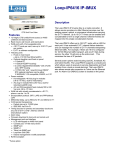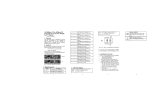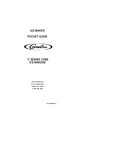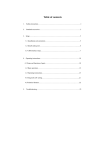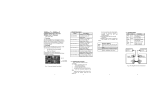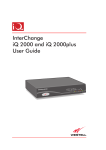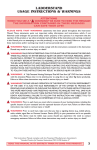Download User Manual - Alloy Computer Products
Transcript
MCR12 Series Manual MCR12 12 Slot 1RU Managed Media Converter Rack User Manual Version 1.0.0.1 – March 2009 1 MCR12 Series Manual Electronic Emission Notices _______________________________________________________ 4 1. Introduction ____________________________________________________________ 5 1.1. Overview of the MCR12 Series _______________________________________________ 5 1.2. MCR12 Model Descriptions __________________________________________________ 5 1.3. Checklist __________________________________________________________________ 7 1.4. View of the Converter Chassis _______________________________________________ 7 2. Installation _____________________________________________________________ 8 2.1. Management Board LED Indicator and Reset Switch ___________________________ 8 2.2. Installation ________________________________________________________________ 9 2.2.1 Installing Converter Chassis to a 19” Rack _____________________________________________ 9 2.2.2 Installing Converter Modules into the Converter Chassis _________________________________ 9 2.3. Maintenance and Replacement _____________________________________________ 10 2.3.1 Power Supply Replacement ________________________________________________________ 10 2.3.2 Converter Module Replacement ____________________________________________________ 11 2.3.3 Management Board Module Replacement ____________________________________________ 12 3. Web Based Management ________________________________________________ 13 3.1. Web Based Management, InBand Management ______________________________ 13 3.2. System ___________________________________________________________________ 14 3.2.1 System Information ______________________________________________________________ 14 3.2.2 IP ____________________________________________________________________________ 15 3.2.3 Time __________________________________________________________________________ 17 3.2.4 Account _______________________________________________________________________ 19 3.2.5 Management Policy ______________________________________________________________ 21 3.3. Module ___________________________________________________________________ 23 3.3.1 Information ____________________________________________________________________ 23 3.3.2 System Information ______________________________________________________________ 25 3.3.3 Configuration ___________________________________________________________________ 26 3.3.4 Subscriber _____________________________________________________________________ 29 3.4. Remote Information _______________________________________________________ 31 3.5. SNMP ____________________________________________________________________ 32 3.6. Alarm ____________________________________________________________________ 34 3.6.1 Events _________________________________________________________________________ 34 3.6.2 Alarms ________________________________________________________________________ 36 3.7. Configuration _____________________________________________________________ 37 3.7.1 Save/Restore ___________________________________________________________________ 37 3.7.2 Config File _____________________________________________________________________ 38 3.8. Diagnostics _______________________________________________________________ 39 3.8.1 Diag __________________________________________________________________________ 39 2 MCR12 Series Manual 3.8.2 Ping Test ______________________________________________________________________ 40 3.9. TFTP Server ______________________________________________________________ 41 3.10. Log _____________________________________________________________________ 42 3.11. Firmware Upgrade _______________________________________________________ 43 3.12. Reboot __________________________________________________________________ 44 3.13. Logout __________________________________________________________________ 45 4. Operation of CLI Management ____________________________________________ 46 4.1. CLI Management __________________________________________________________ 46 411. Login _________________________________________________________________________ 46 4.2. Commands of CLI __________________________________________________________ 47 4.2.1. Global Commands _______________________________________________________________ 48 4.2.2. Local Commands ________________________________________________________________ 54 Appendix A _____________________________________________________________ 122 Technical Specifications ______________________________________________________ 122 Features: __________________________________________________________________________ 122 Specifications: ______________________________________________________________________ 123 Ordering Information: _______________________________________________________________ 124 Module Ordering Information: ________________________________________________________ 124 Appendix B _____________________________________________________________ 126 Null Modem Cable Specifications ______________________________________________ 126 3 MCR12 Series Manual Caution Electronic Circuit devices are sensitive to static electricity. Dry weather conditions or walking across a carpeted floor may cause you to acquire a static electrical charge. To protect your switch, always: • Touch the metal chassis of your computer to ground the static electrical charge before you handle the switch. • Pick up the switch by holding it on the left and right edges only. Electronic Emission Notices Federal Communications Commission (FCC) Statement This equipment has been tested and found to comply with the limits for a Class A computing device pursuant to Subpart J of Part 15 of FCC Rules, which are designed to provide reasonable protection against such interference when operated in a commercial environment. European Community (CE) Electromagnetic Compatibility Directive This equipment has been tested and found to comply with the protection requirements of European Emission Standard EN55022/EN60555‐2 and the Generic European Immunity Standard EN50082‐1. EMC: EN55022(1988)/CISPR‐22(1985) class A EN60555‐2(1995) class A EN60555‐3 IEC1000‐4‐2(1995) 4K V CD, 8KV, AD IEC1000‐4‐3(1995) 3V/m IEC1000‐4‐4(1995) 1KV – (power line), 0.5KV – (signal line) Australian C‐Tick Compliance. This equipment is compliant with the required Australian C‐Tick standard. 4 MCR12 Series Manual 1. Introduction 1.1. Overview of the MCR12 Series The MCR12 Series Managed Media Converter Racks are a 12 Slot 1RU system built to hold up to 12 Fast Ethernet or Gigabit Ethernet Media Converters. A mix and match of both Fast Ethernet and Gigabit Ethernet modules can be installed in to the one chassis. Both the Fast Ethernet and Gigabit Ethernet Modules are Hot Swappable, with support for Multimode and Single Mode Fibre options and come in a range of Fibre Optic Connections. The MCR12 Series support a range of single and dual redundant power supply options. With two Hot Swap slide in power module options the MCR12 can be fitted with a Single AC, Dual AC, Single DC, Dual DC or a Single AC and Single DC Power Supplies. Management of the MCR12 is provided by a single RS‐232 Console port or via the supplied two Fast Ethernet Management ports. 1.2. MCR12 Model Descriptions Model Description MCR12AC 12 Slot 1RU Managed Media Converter Chassis with Single AC Power Supply MCR12RAC 12 Slot 1RU Managed Media Converter Chassis with Dual AC Power Supplies MCR12DC 12 Slot 1RU Managed Media Converter Chassis with Single DC Power Supply MCR12RDC 12 Slot 1RU Managed Media Converter Chassis with Dual DC Power Supplies MCR12RADC 12 Slot 1RU Managed Media Converter Chassis with Single AC and Single DC Power Supplies Model Description MSPS1 AC Power Module MSPS2 DC Power Module 5 MCR12 Series Manual Model Description MFCR100SC 10/100Base‐TX to 100Bse‐FX Converter Module, SC Multimode MFCR100ST 10/100Base‐TX to 100Bse‐FX Converter Module, ST Multimode MFCR100SC.05 10/100Base‐TX to 100Bse‐FX Converter Module, SC Single mode, 5Km MFCR100SC.20 10/100Base‐TX to 100Bse‐FX Converter Module, SC Single mode, 20Km MFCR100SC.40 10/100Base‐TX to 100Bse‐FX Converter Module, SC Single mode, 40Km MFCR100SC.60 10/100Base‐TX to 100Bse‐FX Converter Module, SC Single mode, 60Km MFCR100BS5.20 10/100Base‐TX to 100Bse‐FX Converter Module, Bidi SC Single mode, 20Km, 1550nm MFCR100BS3.20 10/100Base‐TX to 100Bse‐FX Converter Module, Bidi SC Single mode, 20Km, 1310nm MFCR100BS5.40 10/100Base‐TX to 100Bse‐FX Converter Module, Bidi SC Single mode, 40Km, 1550nm MFCR100BS3.40 10/100Base‐TX to 100Bse‐FX Converter Module, Bidi SC Single mode, 40Km, 1310nm MFCR100BS5.60 10/100Base‐TX to 100Bse‐FX Converter Module, Bidi SC Single mode, 60Km, 1550nm MFCR100BS3.60 10/100Base‐TX to 100Bse‐FX Converter Module, Bidi SC Single mode, 60Km, 1310nm MGCR1000SC 1000Base‐T to 1000Base‐X Converter Module, SC Multimode MGCR1000SC.10 1000Base‐T to 1000Base‐X Converter Module, SC Single mode, 10Km MGCR1000SC.30 1000Base‐T to 1000Base‐X Converter Module, SC Single mode, 30Km MGCR1000SC.50 1000Base‐T to 1000Base‐X Converter Module, SC Single mode, 50Km MGCR1000BS5.20 1000Base‐T to 1000Bse‐X Converter Module, Bidi SC Single mode, 20Km, 1550nm MGCR1000BS3.20 1000Base‐T to 1000Bse‐X Converter Module, Bidi SC Single mode, 20Km, 1310nm 6 MCR12 Series Manual 1.3. Checklist Before you start installing your switch, verify that the package contains the following: • 12 Slot Media Converter Chassis • Mounting Accessories (for 19” Rack Shelf mounting) • This Users Manual CD‐ROM • RS‐232 Serial Cable • AC Power Cord Please notify your supplier immediately if any of the aforementioned items are missing or damaged. 1.4. View of the Converter Chassis Figure 1.1 7 MCR12 Series Manual 2. Installation 2.1. Management Board LED Indicator and Reset Switch Figure 2.1 Serial: DB‐9 RS‐232 Port for Local CLI management. Use null modem cable when connecting a computers COM port. LED’s: Link/Act LED (10/100Mbps Port), Power and CPU/RUN LED’s. Ethernet Ports: 10/100 Port NWAY Ethernet for In‐Band management with auto‐crossover function. Reset: Reset switch is used to reset the management board and has no affect on the modules themselves. LED Colour Function Power Green Lit when power is applied CPU/RUN Green Lit when CPU is active LED for 10/100Mbps NWay Ethernet Port Link/Act Green Lit when connected to a remote device. Blinks when traffic is present. LED for Redundant Power Unit A and Unit B A Green Lit when power unit A is active. Blinks when power unit A has failed. B Green Lit when power unit B is active. Blinks when power unit B has failed. 8 MCR12 Series Manual 2.2. Installation 2.2.1 Installing Converter Chassis to a 19” Rack Caution: Allow proper ventilation for air intake on the bottom of the unit and also allow proper ventilation at the rear of the unit for the fans. Ö Wear a grounding device for electrostatic discharge Ö Install four screws through mounting ears into each side of the converter chassis Ö Place converter chassis in 19” rack and secure using four rack mount screws Ö Attach power cord to converter rack and turn on using the switch on the power supply Figure 2.2 2.2.2 Installing Converter Modules into the Converter Chassis Note: Converter modules are Hot Swappable Ö Wear a grounding device for electrostatic discharge Ö Unscrew and remove the face plate on the chassis Ö Verify the converter is the correct model for the chassis Ö Slide the module along the two guides and fasten the two knobs on the module Ö Install the media cable for network connection Ö Repeat above steps for all media converter modules 9 MCR12 Series Manual 2.3. Maintenance and Replacement 2.3.1 Power Supply Replacement Note: If a power supply fails the Status LED for the power supply will blink. Ö Wear a grounding device for electrostatic discharge Ö Turn off the power unit switch on the power supply Ö Unscrew the power supply from the chassis Ö Remove the defective unit Ö Slide in the replacement power supply Ö Install and tighten the screws Ö Turn on the power unit switch Figure 2.3 10 MCR12 Series Manual 2.3.2 Converter Module Replacement Note: All Converter Modules are Hot Swappable Ö Wear a grounding device for electrostatic discharge Ö Unscrew the thumb screw from the chassis Ö Remove the defective converter module Ö Slide in the replacement converter module along the two guides Ö Install and tighten the screws Figure 2.4 11 MCR12 Series Manual 2.3.3 Management Board Module Replacement Note: If the Management fails and needs to be replaced, only management functions will stop working. Media Converter functionality will continue to operate. Management Board is Hot Swappable. Ö Wear a grounding device for electrostatic discharge Ö Unscrew the thumb screw from the chassis Ö Remove the defective management board module Ö Slide in the replacement management board module along the two guides Ö Install and tighten the screws Figure 2.5 12 MCR12 Series Manual 3. Web Based Management 3.1. Web Based Management, InBand Management The following chapter allows the administrator to monitor and manage the MCR12 Series through the web management interface. To access the web management of the MCR Series Converter Chassis open up a web browser such as Internet Explorer or Mozilla Firefox and enter the default IP address in to the address bar. The default network settings for the MCR Series Converter Chassis are shown below: IP Address: 192.168.1.1 Subnet Mask: 255.255.255.0 Gateway: 192.168.1.254 Username: admin Password: admin Fig. 3.1 13 MCR12 Series Manual 3.2. System 3.2.1 System Information The System Information page contains information relating to the MCR12 chassis including, Model Name, System Description, System Up Time, Current Time, BIOS version, Firmware version, Mechanical version, IP Address, System Temperature, Fan Status and rotation speed etc. Figure 3.2 14 MCR12 Series Manual 3.2.2 IP The IP Configuration page is used to set the IP Address settings of the MCR12 chassis. Figure 3.3 DHCP Setting: DHCP (Dynamic Host Configuration Protocol) is used to issue IP Addresses to clients on the network. The MCR12 is a DHCP Client and is used to receive an IP Address from a DHCP Server. This option can be enabled or disabled. Default: Disabled IP Address: When the DHCP Setting is set to Disabled a Static IP Address must be set into the MCR12. Enter the appropriate IP Address into the section provided. Default: 192.168.1.1 Subnet Mask: The Subnet Mask is used to distinguish between the network and the client section of the IP Address. Default subnet mask is a class C mask allowing 254 network client addresses. Default: 255.255.255.0 15 MCR12 Series Manual Default Gateway: The default gateway is used to determine the path taken when accessing a network outside of its own network range. Default: 192.168.1.254 DNS Server: A DNS server is used to translate a Host Name to an IP Address. If using DHCP this value can be set automatically, otherwise it can be set manually. Default: 0.0.0.0 Once all values have been set accordingly please click on the Apply button to apply these settings. 16 MCR12 Series Manual 3.2.3 Time The MCR12 provides two methods to keep the time settings correct, they are via manual input and via a Time Server on the internet. If you are manually entering your time settings enter the “Year”, “Month”, “Day, “Hour”, “Minute” and “Seconds” in to the space provided. If you enter a number that is invalid, for instance you enter 61 in the seconds field it will be rounded down to the nearest valid number, in this case 59. If you are using NTP (Network Time Protocol) there are four built in Internet Time Servers that you can use, or there is a space provided where you can enter a particular Time Server address. When using NTP you will also need to specify what time zone you are presently located in. The Time Zone is Greenwich‐Centered which uses the expression form of GMT +/‐ xx hours. Figure 3.4 Current Time: Shows the current system time. Manual: A manual time can be set in to the switch here. Enter the Year, Month, Day, Hour, Minute and Seconds in to the spaces provided. The valid figures for the parameters Year, Month, Day, Hour, Minute and Seconds are >= 2000, 1 – 12, 1 – 31, 0 – 23, 0 – 59, respectively. Default: Year 2000, Month = 1, Day = 1, Hour = 0, Minute = 0, Second = 0 17 MCR12 Series Manual NTP: NTP is used to sync the network time with a time server on the internet based on the Greenwich Mean Time (GMT). Once the user has selected one of the built in time servers or entered a manual time server and selected the correct time zone click the <apply> button to update. The switch will now sync with the selected time server, however this syncronisation does not occur periodically if the time does become out of sync for some unknown reason the administrator will manually have to click the apply button again to re‐sync with the time server. The Time Zone is an offset time of the GMT. The switch supports a configurable time zone from ‐12 to +13 hours in increments of 1 hour. Default: +8 Hours Daylight Savings: Daylight Savings can be configured from ‐5 ~ +5 hours in increments of 1 hour. If your location has adopted daylight savings please enter the appropriate value in the daylight savings drop down box. If your area does have daylight savings you will need to enter a starting and ending date of the daylight savings period. Once the date passes the starting date of the daylight savings settings the switches time will be adjusted by the amount of hours entered in the drop down box. Default: 0 Default values for starting and ending date: Start: Month = 1, Day = 1, Hour = 0 End: Month = 1, Day = 1, Hour = 0 Once all values have been set accordingly please click on the Apply button to apply these settings. 18 MCR12 Series Manual 3.2.4 Account The account configuration is used to create or modify guest and administrator accounts. The MCR12 allows the administrator to create up to 4 guest accounts. Accounts can only be created by the administrator. When a Guest user logs in they will not be able to modify any parameters, they just have read only rights. A Guest user can log in to the MCR12 and change their own password, but will not be able to modify any other accounts. The Guest account is purely created for monitoring purposes only. Administrators have the ability to delete accounts and also change the username and passwords of each account. The Administrator account can’t be deleted. Figure 3.5 Create New: Click the Create New button to create a new guest account. Edit: Select the account that you want to edit and click the Edit button. Delete: Select the account that you want to delete and click the Delete button. Authorisation: Specifies what rights the user has. Only Administrator and Guest accounts can be created. Username: Please enter a username for the administrator or guest account, a maximum of 15 alphanumeric characters only. 19 MCR12 Series Manual Password: Please enter a password for the administrator or guest account, a maximum of 15 alphanumeric characters only. Confirm Password: Please confirm the password. 20 MCR12 Series Manual 3.2.5 Management Policy The Management Policy is used to implement security rules based on what type of management access a certain user has. The user management can be locked down so that only users that have a valid IP address in a predetermined range can access the MCR12 management interfaces. Rules can then be broken down even further to allow particular management access to these IP Ranges or Ports. We can specify whether we want to allow or deny access to the Web Management, Telnet or SNMP access. Figure 3.6 Name: Enter a Descriptive name for the rule. IP Range: If you wish to lock the management down to a particular IP range please select the Custom radio button and enter the IP range in the space provided. Otherwise select the Any radio button. Access Type: After you have determined what physical access has been granted or denied to the management you now need to specify what management access is allowed. If you wish to allow/deny a particular type of access, select the Custom radio button and select the type of access required, HTTP, Telnet or SNMP. Otherwise select the Any radio button. 21 MCR12 Series Manual Action: Now that you have created your management access rule you now need to specify whether the rule is going to be used to allow or deny access to the management. Select the desired radio button. Edit/Create: Click Edit/Create to apply rule you have just created. Or if you want to edit an existing rule, highlight the rule and click Edit/Create. Delete: Highlight the rule that you want to delete and click delete. 22 MCR12 Series Manual 3.3. Module 3.3.1 Information Displays the information related to the current modules you have installed in the MCR12 chassis. Figure 3.7 Module Name: Displays the model name of the module. E.g. MFCR100ST, MGCR1000SC Media: Shows the media type on the converter module, TP and Fibre. Link: Displays the Link status of the media converter. If the module has an active Link, Up will be displayed. If there is no link present, Down will be displayed. State: Displays the state of the module, Enable or Disabled. When enabled the module will function as normal, when disabled the module will not work. Auto Nego.: Displays whether Auto Negotiation is enabled or disabled for the Copper port. Auto Negotiation allows the copper port to auto detect the speed and duplex settings of the connected device and determine the fastest speed to operate at. 23 MCR12 Series Manual Speed/Duplex: Displays the status of the speed and duplex settings of the connected device. Also displays whether the port was set using Auto Negotiation or whether the speed and duplex settings of the module were manually set. Flow Control: Displays whether Flow Control is enabled or disabled on the module ports. Ingress Bandwidth: Displays the Ingress Bandwidth setting of the Copper port. Egress Bandwidth: Displays the Egress Bandwidth setting of the Copper port. 24 MCR12 Series Manual 3.3.2 System Information Displays the system information of each of the installed modules. Figure 3.8 Module Name: Displays the model name of the module. E.g. MFCR100ST, MGCR1000SC System Description: Displays the description of the installed module. Hardware‐Mechanical Version: Displays the Hardware and Mechanical version of the module. Code Number: Displays the code number of the module. 25 MCR12 Series Manual 3.3.3 Configuration Used to configure various settings of the converter module. Figure 3.9 Edit: Highlight the required module and click the Edit button to edit the settings of the module. 26 MCR12 Series Manual Figure 3.10 Module Name: Displays the model name of the module. E.g. MFCR100ST, MGCR1000SC Media: Shows the media type on the converter module, TP and Fibre. State: Used to enable or disabled the physical port on the converter module. Mode: Set the speed and duplex settings of the copper and fibre ports. The copper port can be set to Auto (Auto Negotiation), 100Mb Full Duplex, 100Mb Half Duplex, 10Mb Full Duplex and 10Mb Half Duplex. The fibre port can be set to 100Mb Full Duplex and 100Mb Half Duplex. Flow Control: Used to enable or disable flow control on the copper and fibre ports. Ingress Bandwidth: Set the ingress bandwidth setting on the copper port. Bandwidth can be allocated from 25% to 100% of the actual speed. E.g. 24% is 25Mb, 100% is 100Mb Egress bandwidth: Set the Egress bandwidth setting on the copper port. Bandwidth can be allocated from 25% to 100% of the actual speed. E.g. 24% is 25Mb, 100% is 100Mb 27 MCR12 Series Manual LFP: Used to enable or disable the LFP (Link Fault Propagation) on the converter. LFP is used to pass the fault indication of a link failure to the end device using the Far End Fault mechanism. Reset: Click reset to reset module configuration settings back to default. Apply: Click Apply to apply changes. Back: Click back to go back to the previous page. 28 MCR12 Series Manual 3.3.4 Subscriber Used to manually set the information of the device at the remote location. This is mainly used for applications where fibre to the home is used for connection to the internet. Figure 3.11 Edit: Highlight the required module and click the Edit button to edit the settings of the module. 29 MCR12 Series Manual Figure 3.12 Username: Enter the username of the user of the remote device. Location: Enter the Location of the remote device. Contact: Enter the contact person for the remote device. Phone Number: Enter the phone number of the contact at the remote device. 30 MCR12 Series Manual 3.4. Remote Information Using a protocol called OAM the converter can automatically detect the device connected at the remote end of the link. For this to work the remote device must also support the OAM function. Figure 3.13 Remote Device: The name of the remote device connected to the converter module. Media: The media type of the remote device. Link: The link state of the remote device. Up or Down. State: The state of the remote device. Enabled or Disabled. Auto Negotiation: The Auto Negotiation settings of the remote device. Speed/Duplex: The speed and duplex settings of the remote device. Flow Control: The flow control settings of the remote device. 31 MCR12 Series Manual 3.5. SNMP Any Network Management System (NMS) running the Simple Network Management Protocol (SNMP) can manage the Managed devices equipped with SNMP agents, provided that the Management Information Base (MIB) is installed correctly on the managed devices. The SNMP is a protocol that is used to govern the transfer of information between SNMP manager and agent and traverses the Object Identity (OID) of the management Information Base (MIB), described in the form of SMI syntax. The SNMP agent is running on the switch to respond to the requests issued by a SNMP manager. Basically, it is passive except issuing the trap information. The MCR12 supports a switch to turn on or off the SNMP agent. If you set the field SNMP “Enable”, SNMP agent will be enabled. All supported MIB OIDs, including RMON MIB, can be accessed via SNMP manager. If the field SNMP is set to “Disable”, the SNMP agent will be de‐activated, the related Community Name, Trap Host IP Address, Trap and all MIB counters will be ignored. Figure 3.14 SNMP: The term SNMP here is used for the activation or de‐activation of SNMP. Default is Enabled. Get/Set Community: The Community name is used as a password for authenticating, if the requesting network management unit belongs to the same community group. If they both don’t have the same community name, they don’t belong to the same group. Hence, the requesting network management unit can’t access the device with a different community name via SNMP 32 MCR12 Series Manual protocol; If they both have the same community name, they can talk to each other. Trap: The Community name is user‐definable field with a maximum length of 15 characters and is case sensitive. There is not allowed to be any blank spaces in the community name string. Any printable character is allowed. The community name for each function works independently. Each function has its own community name. The community name for GET only works for the GET function and can’t be applied to other functions such as SET. Default SNMP function : Enable Default community name for GET: public Default community name for SET: private In the MCR12, there are 6 trap hosts supported. Each of them has its own community name and IP address; this is user‐definable. To set up a trap host means to create a trap manager by assigning an IP address to host the trap message. In other words, the trap host is a network management unit receiving the trap message from the MCR12 with SNMP agent issuing the trap message; 6 trap hosts can be configured. Once all values have been set accordingly please click on the Apply button to apply these settings. 33 MCR12 Series Manual 3.6. Alarm 3.6.1 Events The MCR12 supports a number of trap messages that can be sent to an administrator if certain events occur on the converter chassis. The MCR12 offers 23 different trap events that can be sent to the administrator in 2 different ways; email or trap. Figure 3.15 Email Select/Unselect All: Tick this check box to automatically select or unselect all Email tick boxes. Trap Select/Unselect All: Tick this check box to automatically select or unselect all Trap tick boxes. Cold Start: Tick the required trap method to send a trap when the MCR12 performs a Cold Start. Warm Start: Tick the required trap method to send a trap when the MCR12 performs a Warm Start. 34 MCR12 Series Manual Link Down: Tick the required trap method to send a trap when link goes down one any of the installed modules. Link Up: Tick the required trap method to send a trap when link is restored to any of the installed modules. Authentication Failure: Tick the required trap method to send a trap when authorisation to the MCR12 fails. User Login: Tick the required trap method to send a trap when a user logs in to the MCR12. User Logout: Tick the required trap method to send a trap when a user logs out of the MCR12. Temperature Normal: Tick the required trap method to send a trap when the MCR12 is running at normal temperature. Temperature Abnormal: Tick the required trap method to send a trap when the MCR12 is running at a high or low temperature. Voltage Normal: Tick the required trap method to send a trap when voltage to the MCR12 is correct. Voltage Abnormal: Tick the required trap method to send a trap when voltage to the MCR12 is high or low. Fan RPM Normal: Tick the required trap method to send a trap when the Fan speed is normal. Fan RPM Abnormal: Tick the required trap method to send a trap when the Fan speed is running slow or fast. Power Inserted: Tick the required trap method to send a trap when a Power Module has been inserted. Power Removed: Tick the required trap method to send a trap when a Power Module has been removed. Power Normal: Tick the required trap method to send a trap when Power from the power module is correct. Power Abnormal: Tick the required trap method to send a trap when Power from the power module is incorrect. Module Egress BW Change: Tick the required trap method to send a trap when the Egress Bandwidth setting has been changed on a module. Module Ingress BW Change: Tick the required trap method to send a trap when the Ingress Bandwidth setting has been changed on a module. 35 MCR12 Series Manual Module Inserted: Tick the required trap method to send a trap when a converter module has been inserted. Module Removed: Tick the required trap method to send a trap when a converter module has been removed. Remote Link Up: Tick the required trap method to send a trap when a remote devices link becomes active. Remote Link Down: Tick the required trap method to send a trap when a remote devices link goes down. 3.6.2 Alarms Figure 3.16 Mail Server: Username: Password: Email Address 1 ‐6: Enter the mail server into the space provided. This is used to send trap information via Email. Enter the username for the Email Server. This should not be needed. Enter the password for the Email Server. This should not be needed. Enter up to 6 email addresses of where the trap information will be sent to. 36 MCR12 Series Manual 3.7. Configuration 3.7.1 Save/Restore Save Start: Save User: Restore Default: Restore Default: Restore User: Figure 3.17 Used to save the current running configuration as the startup configuration. Used to save the current running configuration as a user startup configuration. Used to restore the MCR12 to its factory default settings, including the IP settings. Used to restore the MCR12 to its factory default settings, without changing the current IP settings. Used to restore the saved user configuration. 37 MCR12 Series Manual 3.7.2 Config File TFTP Server IP: Export File Path: Export Start: Export User‐Conf: Figure 3.18 Displays the currently configured TFTP Server IP Address. Enter the location of where the file will be saved. Export the startup configuration. Export the User Configuration File. 38 MCR12 Series Manual 3.8. Diagnostics 3.8.1 Diag UART Test: DRAM Test: Flash Test: Temperature Test: Voltage Test: Fan Test: Figure 3.19 Tests the UART in the MCR12. Test the DRAM used in the MCR12. Tests the Flash Memory in the MCR12. Tests the temperature of the MCR12. Tests the voltage of the MCR12. Tests the FAN’s in the MCR12. 39 MCR12 Series Manual 3.8.2 Ping Test IP Address: Default Gateway: Ping Result: Figure 3.20 Enter the IP Address you are trying to ping. Displays the default gateway set in the MCR12. Display the result of the ping test. 40 MCR12 Series Manual 3.9. TFTP Server Server: Figure 3.21 Enter the IP Address of the TFTP Server. Once all values have been set accordingly please click on the Apply button to apply these settings. 41 MCR12 Series Manual 3.10. Log Figure 3.22 TFTP Server: Displays the current configured TFTP server. Auto Upload: Displays the status of the Auto Upload feature. Enabled or Disabled. Auto Upload Enable: Used to enable the auto upload feature. Upload Log: Click Upload log to manually upload a log. Clear Log: Used to clear the log. 42 MCR12 Series Manual 3.11. Firmware Upgrade Figure 3.23 TFTP Server: Displays the current configured TFTP Server. Path and Filename: Shows the firmware file to be uploaded. Upgrade: Press upgrade to perform the upgrade process. 43 MCR12 Series Manual 3.12. Reboot Figure 3.24 Save and Reboot: Click to save current settings and reboot the MCR12. Reboot: Click to reboot the MCR12 without saving settings. 44 MCR12 Series Manual 3.13. Logout Figure 3.25 Logout: Press logout to logout of the web management interface. 45 MCR12 Series Manual 4. Operation of CLI Management 4.1. CLI Management Refer to chapter 2 for basic installation. When configuring the MCR12 via the RS‐232 console please connect via the provided serial cable to a DCE device such as a PC. Once you have connection run a terminal emulation program such as Hyper Terminal. When connecting please use the serial settings to create the connection, the default settings are below: Baud Rate: 115200 Data Bits: 8 Parity: None Stop Bits: 1 Flow Control: None The same interface can also be accessed using Telnet. The default IP Address, Subnet Mask and Gateway addresses are shown below: IP Address: 192.168.1.1 Subnet Mask: 255.255.255.0 Gateway: 192.168.1.254 Open a command prompt and telnet to the default IP address shown above. 411. Login The command line interface (CLI) is a text based interface; users can access the CLI through either a direct serial connection to the device or a Telnet session. The default username and password for the device is shown below: Username: admin Password: admin After you have logged in successfully the prompt will be shown as “#” meaning that you are the first to login to the switch with administrator rights. If a “$” prompt is shown it means that you have logged in as a guest and you are only allowed to view the system, no changes can be made to the switch. 46 MCR12 Series Manual Figure 4.1 4.2. Commands of CLI To display the list of commands that are supported on the MCR12 CLI type “?” and press enter. All commands on the converter are divided into 2 groups Global commands and Local commands. The Global commands include “exit”, “end”, “help”, “history”, “logout”, “save” and “restore”. For more details, please refer to Section 4‐2‐1. All Local commands will be run through in Section 4‐2‐2. Figure 4.2 47 MCR12 Series Manual 4.2.1. Global Commands end Syntax: end Description: Back to the root menu. Use this command to return to the root menu. Unlike the exit command which will take you back to the previous menu, the end command will take you directly to the root menu. Argument: None. Possible value: None. Example: MCR12# alarm MCR12 (alarm)# events MCR12 (alarm‐events)# end MCR12# exit Syntax: exit Description: Back to the previous menu. Use this command to navigate back to previous menus. Argument: None. Possible value: None. Example: MCR12# trunk MCR12 (trunk)# exit MCR12# 48 MCR12 Series Manual help Syntax: help Description: Displays available commands in the current menu. To display the available commands in any given menu enter the appropriate menu and type help. This will display all available commands for that menu. Argument: None. Possible value: None. Example: MCR12# ip MCR12 (ip)# help Commands available: ‐‐‐‐‐‐‐‐‐‐‐‐<< Local commands >>‐‐‐‐‐‐‐‐‐‐‐‐ set ip Set ip, subnet mask and gateway set dns Set dns enable dhcp Enable DHCP, and set dns auto or manual disable dhcp Disable DHCP show Show IP Configuration ‐‐‐‐‐‐‐‐‐‐‐‐<< Global commands >>‐‐‐‐‐‐‐‐‐‐‐‐ exit Back to the previous mode end Back to the top mode help Show available commands history Show a list of previously run commands logout Logout of the system save Save config restore Restore config MCR12 (ip)# 49 MCR12 Series Manual history Syntax: history [#] Description: Shows you a list of commands that have previously been entered. When you enter this command, the CLI will show a list of commands which you have entered before. The CLI supports up to 256 records. If no argument is typed, the CLI will list all records up to 256. If an optional argument is given, the CLI will only show the last number of records given by the argument. Argument: [#]: show last number of history records. (optional) Possible value: [#]: 1, 2, 3, …., 256 Example: MCR12 (ip)# history Command history: 0. trunk 1. exit 2. MCR12# trunk 3. MCR12 (trunk)# exit 4. MCR12# 5. ? 6. trunk 7. exit 8. alarm 9. events 10. end 11. ip 12. help 13. ip 14. history MCR12 (ip)# history 3 Command history: 13. ip 14. history 15. history 3 50 MCR12 Series Manual logout Syntax: logout Description: When you enter this command via a Telnet connection, you will be automatically logged out of the system and disconnected. If you connect to the system via a direct serial port, you will be logged out of the system and the login prompt will be displayed. Argument: None. Possible value: None. Example: None. save start Syntax: save start Description: To save the current configuration as the startup configuration. When you enter this command, the CLI will save your current configuration into the non‐volatile FLASH as the start up configuration. Argument: None. Possible value: None. Example: MCR12# save start Saving start... Save Successfully MCR12# 51 MCR12 Series Manual save user Syntax: save user Description: To save the current configuration as the user‐defined configuration. When you enter this command, the CLI will save your current configuration into the non‐volatile FLASH as the user‐defined configuration. Argument: None. Possible value: None. Example: MCR12# save user Saving user... Save Successfully MCR12# restore default Syntax: restore default Description: To restore the startup configuration back to the original factory default configuration. If the switch has been correctly restored back to default you will be prompted immediately to reboot the switch. If you press “Y” or “y” the switch will be rebooted and loaded with the default configuration. If you select “N” or “n” you will return to the previous screen. Argument: None. Possible value: None. Example: MCR12# restore default Restoring ... Restore Default Configuration Successfully Press any key to reboot system. 52 MCR12 Series Manual restore user Syntax: restore user Description: To restore the startup configuration as the user defined configuration. If the switch has been correctly restored back to the user defined configuration you will be prompted immediately to reboot the switch. If you press “Y” or “y” the switch will be rebooted and loaded with the user defined configuration. If you select “N” or “n” you will return to the previous screen. Argument: None Possible value: None Example: MCR12# restore user Restoring ... Restore User Configuration Successfully Press any key to reboot system. 53 MCR12 Series Manual 4.2.2. Local Commands Remote clear counter Syntax: clear counter Description: To clear the counter information for the remote port. Argument: None. Possible value: None. Example: MCR12(port)# clear counter show port‐counter Syntax: show port‐counter Description: To show current remote port counter. The CLI would show current available remote side’s port counter, including RX packet, RX byte, TX packet, TX byte, error, and collision counters. Argument: None. Possible value: None. Example: 54 MCR12 Series Manual MCR12 (remote)# show port‐counter Remote port counter: Slot RxPkt RxByte TxPkt TxByte Error Collision ‐‐‐‐ ‐‐ ‐‐‐‐‐‐‐‐‐ ‐‐‐‐‐‐‐‐‐ ‐‐‐‐‐‐‐‐‐ ‐‐‐‐‐‐‐‐‐ ‐‐‐‐‐‐‐‐‐ ‐‐‐‐‐‐‐‐‐ 2 TP 0 0 0 0 0 0 FX 1208 77334 1260 80640 0 0 show port‐config Syntax: show port‐config Description: Displays the current remote port configuration. The CLI shows the current available remote side’s port configuration, which consists of media, link, state, auto negotiation, speed/duplex, flow control, and bandwidth. The unit of the bandwidth is set to 100Kbps. Argument: None. Possible value: None. Example: MCR12 (remote)# show port‐config Remote port config: (Bandwidth Unit: Mbps) Slot Media State Auto Nego. Speed/Duplex Flow Control Bandwidth ‐‐‐‐ ‐‐‐‐‐ ‐‐‐‐‐‐‐ ‐‐‐‐‐‐‐‐‐‐ ‐‐‐‐‐‐‐‐‐‐‐‐ ‐‐‐‐‐‐‐‐‐‐‐‐ ‐‐‐‐‐‐‐‐‐‐‐‐‐‐ 2 TP Enable Auto 100M/Full Enable 100 FX Enable Force 100M/Full Enable 55 MCR12 Series Manual show port‐status Syntax: show port‐status Description: Shows the current remote port status. The CLI would show current available remote side’s port status, which consists of media, link, state, auto negotiation, speed/duplex, flow control, and bandwidth. The unit of the bandwidth is set to 100Kbps. Argument: None. Possible value: None. Example: MCR12 (remote)# show port‐status Remote port status: (Bandwidth Unit: Mbps) Slot Media Link State Auto Nego. Speed/Duplex Flow Control Bandwidth ‐‐‐‐ ‐‐‐‐‐ ‐‐‐‐ ‐‐‐‐‐‐‐ ‐‐‐‐‐‐‐‐‐‐ ‐‐‐‐‐‐‐‐‐‐‐‐ ‐‐‐‐‐‐‐‐‐‐‐‐ ‐‐‐‐‐‐‐‐‐‐‐‐‐‐‐ 2 TP Down Enable Auto 10M/Half Enable 100 FX Up Enable Force 100M/Full Enable show system Syntax: show system <#> Description: Shows the remote side’s system information. Argument: <#>: remote slot number, available from 1 to 12 (required) Possible value: 56 MCR12 Series Manual <#>: 1, 2, 3,…, 12 Example: MCR12 (remote)# show system 2 Remote system information slot : 2 Model Name : RC‐2002 ‐ 1590nm System Description : Managed Media Converter Location : Contact : System Up Time : 0 Day(s) 1 Hour(s) 32 Min(s) 56 Sec(s) MAC Address : 00‐00‐8c‐d1‐11‐e4 BIOS Version : v1.01 Firmware Version : v2.14 Hardware‐Mechanical Version : v1.01‐v1.01 System Temperature : 34.5 C Code Number : 010342000002 Voltage : 5.1 VDC Case Detection : Close FX Connector : LC FX Mode : Single‐Mode FX Cable : Two Wires FX Wave Length : 1590nm 57 MCR12 Series Manual show tp‐management Syntax: show tp‐management Description: Shows the current remote tp port management status. The CLI shows the current available remote side’s tp port management status, which may be enabled, or disabled. Argument: None. Possible value: None. Example: MCR12 (remote)# show tp‐management Remote tp port management: Slot Status ‐‐‐‐ ‐‐‐‐‐‐‐ 2 Disable show ip‐less Syntax: To show ip‐less Description: Show current remote device management mode, which may be IP mode or IP‐less mode. Argument: None. Possible value: None. 58 MCR12 Series Manual Example: MCR12 (remote)# show ip‐less Remote ip less: Slot Status ‐‐‐‐ ‐‐‐‐‐‐‐ 2 Disable show diag Syntax: show diag Description: Shows the current remote diagnostic results. The CLI would show current available remote side’s diagnostic item, consisting of UART test, DRAM test, Flash test, temperature test, voltage test, and case detection. Results may be shown as “OK”, “Fail”, or “Closed”, “Open”. Argument: None. Possible value: None. Example: MCR12 (remote)# show diag Remote Diagnostic: Slot UART DRAM Flash Temperature Voltage Case ‐‐‐‐ ‐‐‐‐ ‐‐‐‐ ‐‐‐‐‐ ‐‐‐‐‐‐‐‐‐‐‐ ‐‐‐‐‐‐‐ ‐‐‐‐‐‐ 2 OK OK OK OK OK Closed 59 MCR12 Series Manual show loopback‐test Syntax: show loopback‐test <#> <cnt> Description: Shows the remote side’s loop back test. Argument: <#>: remote slot number, available from 1 to 12. <cnt>: repeated packets counter for loopback test, range: 1 to 100. Possible value: <#>: 1, 2, 3,…, 12 <cnt>: 1, 2, 3,…, 100 Example: MCR12 (remote)# show loopback‐test 2 10 Remote slot loobback test slot: 2 Sent = 10, Received = 10, Lost = 0 (0 % loss) set tp‐nego Syntax: set tp‐nego <range> <auto|force> Description: To set remote tp port negotiation mode. Argument: <range>: syntax 1,5‐7, available from 1 to 12. <auto|force>: “auto” means to set tp port as auto negotiation “force” means to set tp port as force mode Possible value: 60 MCR12 Series Manual <range>: 1 to 16 <auto|force>: auto or force Example: MCR12 (remote)# set tp‐nego 2 auto set fx‐nego Syntax: set fx‐nego <range> <auto|force> Description: To set remote fx port negotiation mode Argument: <range>: syntax 1,5‐7, available from 1 to 12. <auto|force>: “auto” means to set fx port as auto negotiation “force” means to set fx port as force mode Possible value: <range>: 1 to 12 <auto|force>: auto or force Example: MCR12 (remote)# set fx‐nego 2 auto set tp‐speed‐duplex Syntax: set tp‐speed‐duplex <range> <1000|100|10> <full|half> Description: To set remote side’s tp port speed and duplex mode. Argument: 61 MCR12 Series Manual <range>: syntax 1,5‐7, available from 1 to 12. <1000|100|10>: “1000” means to set tp port’s speed to 1000Mbps “100” means to set tp port‘s speed to 100Mbps “10” means to set tp port’s speed to 10Mbps <full|half>: “full” means to set tp port’s duplex mode as full duplex “half” means to set tp port’s duplex mode as half duplex Possible value: <range>: 1 to 12 <1000|100|10>: 1000, 100 or 10 <full|half>: full or half Example: MCR12 (remote)# set tp‐speed‐duplex 2 100 full set fx‐duplex Syntax: set fx‐duplex <range> <full|half> Description: To set remote side’s fibre port duplex mode. Argument: <range>: syntax 1,5‐7, available from 1 to 12 <full|half>: “full” means to set fibre port’s duplex mode as full duplex “half” means to set fibre port’s duplex mode as half duplex Possible value: <range>: 1 to 12 62 MCR12 Series Manual <full|half>: full or half Example: MCR12 (remote)# set fx‐duplex 3 half set bandwidth Syntax: set bandwidth <range> <value> Description: To set the bandwidth of the remote device. Argument: <range>: syntax 1,5‐7, available from 1 to 12. <value>: bandwidth, range: 0 to 100, unit: Mbps Possible value: <range>: 1 to 12 <value>: 0, 1, 2, …, 100 Example: MCR12 (remote)# set bandwidth 3 100 set location Syntax: set location <range> <location> Description: To set the location information of the remote device. Argument: <range>: syntax 1,5‐7, available from 1 to 12. < location>: set remote location information Possible value: 63 MCR12 Series Manual <range>: 1 to 12 <location>: max. 32 characters Example: MCR12 (remote)# set location 3 Taipei set contact Syntax: set contact <range> <contact> Description: To set the contact information of the remote device. Argument: <range>: syntax 1,5‐7, available from 1 to 12. <contact>: set remote contact information Possible value: <range>: 1, 2, 3, …, 12, available from 1 to 12 <contact>: set remote contact, max. 32 characters Example: MCR12 (remote)# set contact 4 ABC set reboot Syntax: set reboot <range> Description: To reboot the remote device. Argument: <range>: syntax 1,5‐7, available from 1 to 12. Possible value: 64 MCR12 Series Manual <range>: 1 to 12 Example: MCR12 (remote)# set reboot 3 enable tp‐state Syntax: enable tp‐state <range> Description: To enable the tp port state of the remote device. Argument: <range>: syntax 1,5‐7, available from 1 to 12. Possible value: <range>: 1 to 12 Example: MCR12 (remote)# enable tp‐state 3 enable tp‐flowcontrol Syntax: enable tp‐flowcontrol <range> Description: To enable the tp port’s flow control of the remote device. Argument: <range>: syntax 1,5‐7, available from 1 to 12. Possible value: <range>: 1 to 12 Example: MCR12 (remote)# enable tp‐flowcontrol 4 65 MCR12 Series Manual enable tp‐management Syntax: enable tp‐management <range> Description: To enable the tp port management function of the remote device. Argument: <range>: syntax 1,5‐7, available from 1 to 12. Possible value: <range>: 1 to 12 Example: MCR12 (remote)# enable tp‐management 4 enable ip‐less Syntax: enable ip‐less <range> Description: To enable the ip‐less function of the remote device. Argument: <range>: syntax 1,5‐7, available from 1 to 12. Possible value: <range>: 1 to 12 Example: MCR12 (remote)# enable ip‐less 4 66 MCR12 Series Manual enable fx‐flowcontrol Syntax: enable fx‐flowcontrol <range> Description: To enable the fibre port’s flow control of the remote device. Argument: <range>: syntax 1,5‐7, available from 1 to 12. Possible value: <range>: 1 to 12 Example: MCR12 (remote)# enable fx‐flowcontrol 4 disable tp‐state Syntax: disable tp‐state <range> Description: To disable the tp port state of the remote device. Argument: <range>: syntax 1,5‐7, available from 1 to 12. Possible value: <range>: 1 to 12 Example: MCR12 (remote)# disable tp‐state 3 67 MCR12 Series Manual disable tp‐flowcontrol Syntax: disable tp‐flowcontrol <range> Description: To disable the tp port’s flow control of the remote device. Argument: <range>: syntax 1,5‐7, available from 1 to 12. Possible value: <range>: 1 to 12 Example: MCR12 (remote)# disable tp‐flowcontrol 4 disable tp‐management Syntax: disable tp‐management <range> Description: To disable the tp port management function of the remote device. Argument: <range>: syntax 1,5‐7, available from 1 to 12. Possible value: <range>: 1 to 12 Example: MCR12 (remote)# disable tp‐management 4 68 MCR12 Series Manual disable ip‐less Syntax: disable ip‐less <range> Description: To disable the ip‐less function of the remote device. Argument: <range>: syntax 1,5‐7, available from 1 to 12. Possible value: <range>: 1 to 12 Example: MCR12 (remote)# disable ip‐less 4 disable fx‐flowcontrol Syntax: disable fx‐flowcontrol <range> Description: To disable the fiber port’s flow control of the remote device. Argument: <range>: syntax 1,5‐7, available from 1 to 12. Possible value: <range>: 1 to 12 Example: MCR12 (remote)# disable fx‐flowcontrol 4 69 MCR12 Series Manual Module enable tp‐state Syntax: enable tp‐state <range> Description: To enable the TP port state of the module on the converter chassis. Argument: <range>: syntax 1,5‐7, available from 1 to 12. Possible value: <range>: 1 to 12 Example: MCR12 (module)# enable tp‐state 2‐8 enable fx‐state Syntax: enable fx‐state <range> Description: To enable the fibre port state of the module on the converter chassis. Argument: <range>: syntax 1,5‐7, available from 1 to 12. Possible value: <range>:1 to 12 Example: MCR12 (module)# enable fx‐state 5‐10 70 MCR12 Series Manual enable tp‐flowcontrol Syntax: enable tp‐flowcontrol <range> Description: To enable the TP port’s flow control function of the module on the converter chassis. Argument: <range>: syntax 1,5‐7, available from 1 to 12. Possible value: <range>: 1 to 12 Example: MCR12 (module)# enable tp‐flowcontrol 1 enable fx‐flowcontrol Syntax: enable fx‐flowcontrol <range> Description: To enable the fibre port’s flow control function of the module on the converter chassis. Argument: <range>: syntax 1,5‐7, available from 1 to 12. Possible value: <range>:1 to 12. Example: MCR12 (module)# enable fx‐flowcontrol 2‐5 71 MCR12 Series Manual disable tp‐state Syntax: disable tp‐state <range> Description: To disable the TP port state of the module on the converter chassis. Argument: <range>: syntax 1,5‐7, available from 1 to 12. Possible value: <range>: 1 to 12 Example: MCR12 (module)# disable tp‐state 2‐8 disable fx‐state Syntax: disable fx‐state <range> Description: To disable the fiber port state of the module on the converter chassis. Argument: <range>: syntax 1,5‐7, available from 1 to 12. Possible value: <range>:1 to 12 Example: MCR12 (module)# disable fx‐state 5‐10 72 MCR12 Series Manual disable tp‐flowcontrol Syntax: disable tp‐flowcontrol <range> Description: To disable the TP port’s flow control function of the module on the converter chassis. Argument: <range>: syntax 1,5‐7, available from 1 to 12. Possible value: <range>: 1 to 12 Example: MCR12 (module)# disable tp‐flowcontrol 1 disable fx‐flowcontrol Syntax: disable fx‐flowcontrol <range> Description: To disable the fibre port’s flow control function of the module on the converter chassis. Argument: <range>: syntax 1,5‐7, available from 1 to 12. Possible value: <range>:1 to 12. Example: MCR12 (module)# disable fx‐flowcontrol 2‐5 73 MCR12 Series Manual set tp‐nego Syntax: set tp‐nego <range> <auto|force> Description: To set tp port’s negotiation mode of the module. Argument: <range>: syntax 1,5‐7, available from 1 to 12. <auto|force> : “auto” means to set tp port as auto negotiation “force” means to set tp port as force mode Possible value: <range>: 1 to 12 <auto|force>: auto or force Example: MCR12 (module)# set tp‐nego 1 auto set fx‐nego Syntax: set fx‐nego <range> <auto|force> Description: To set the fibre port’s negotiation mode of the module. Argument: <range>: syntax 1,5‐7, available from 1 to 12. <auto|force> : “auto” means to set fibre port as auto negotiation “force” means to set fibre port as force mode Possible value: 74 MCR12 Series Manual <range>: 1 to 12 <auto|force>: auto or force Example: MCR12 (module)# set fx‐nego 1 auto set tp‐speed‐duplex Syntax: set tp‐speed‐duplex <range> <1000|100|10> <full|half> Description: To set up the TP port‘s speed and duplex mode of the module. Argument: <range>: syntax 1,5‐7, available from 1 to 12. <1000|100|10>: “1000” means to set module TP port’s speed to 1000Mbps. “100” means to set module TP port‘s speed to 100Mbps. “10” means to set module TP port’s speed to 10Mbps. <full|half>: “full” means to set module TP port’s duplex mode as full duplex. “half” means to set module TP port’s duplex mode as half duplex. Possible value: <range>: 1 to 12 <1000|100|10>: 1000,100 or 10 <full| half>: full or half Example: MCR12 (module)# set tp‐speed‐duplex 5‐8 100 full 75 MCR12 Series Manual set fx‐duplex Syntax: set fx‐duplex <range> <full|half> Description: To set up the fibre port’s duplex mode of the module. Argument: <range>: syntax 1,5‐7, available from 1 to 12. <full|half>: “full” means to set module fiber port duplex mode as full duplex. “half” means to set module fiber port duplex mode as half duplex. Possible value: <range>: 1 to 12 <full|half>: full or half Example: MCR12 (module)# set fx‐duplex 5‐8 full set ingress‐bandwidth Syntax: set ingress‐bandwidth <range> <value> Description: To set up the ingress bandwidth of the module. Argument: <range>: syntax 1,5‐7, available from 1 to 12. <value>: ingress bandwidth, range: 1 to 1000, unit: Mbps Possible value: <range >: 1 to 12 <value>: 1 to 1000 76 MCR12 Series Manual Example: MCR12 (module)# set ingress‐bandwidth 5‐8 100 set egress‐bandwidth Syntax: set egress‐bandwidth <range> <value> Description: To set up the module’s egress bandwidth. Argument: <range>: syntax 1,5‐7, available from 1 to 12. <value>: egress bandwidth, range: 1 to 1000, unit: Mbps Possible value: <range>: 1 to 12 <value>: 1 to 1000 Example: MCR12 (module)# set egress‐bandwidth 1‐3 200 set upgrade Syntax: set upgrade <range> Description: To set up the file path and the filename for upgrading the firmware of the module. The file path and the filename are shared with firmware mode’s TFTP server IP address and path. Argument: <range>: syntax 1,5‐7, available from 1 to 12. Possible value: 77 MCR12 Series Manual <range>: 1 to 12 Example: MCR12 (module)# set upgrade 1 set reboot Syntax: set reboot <range> Description: To reboot the module. Argument: <range>: syntax 1,5‐7, available from 1 to 12. Possible value: <range>:1 to 12 Example: MCR12 (module)# set reboot 9‐14 clear counter Syntax: clear counter <range> Description: To clear the port counter information of the module. Argument: <range>: syntax 1,5‐7, available from 1 to 12. Possible value: <range>: 1 to 12 Example: MCR12 (module)# clear counter 3‐5 78 MCR12 Series Manual show port‐counter Syntax: show port‐counter Description: To display TP and fibre port counter of all modules on the converter chassis. Argument: None. Possible value: None. Example: MCR12 (module)# show port‐counter Slot RxPkt RxByte TxPkt TxByte Error Collision ‐‐‐‐ ‐‐ ‐‐‐‐‐‐‐‐‐‐‐ ‐‐‐‐‐‐‐‐‐‐‐ ‐‐‐‐‐‐‐‐‐‐ ‐‐‐‐‐‐‐‐‐‐‐ ‐‐‐‐‐‐‐‐‐‐‐ ‐‐‐‐‐‐‐‐‐‐‐ 1 TP 0 0 0 0 0 0 FX 0 0 0 0 0 0 2 TP 0 0 0 0 0 0 FX 0 0 0 0 0 0 3 TP 0 0 0 0 0 0 FX 9786 740708 8810 678684 0 0 4 TP 0 0 0 0 0 0 FX 9691 729396 8702 666540 0 0 5 TP 0 0 0 0 0 0 FX 0 0 0 0 0 0 79 MCR12 Series Manual show port‐config Syntax: show port‐config Description: To display TP and fibre port configuration of all modules on the CR‐2600. Argument: None. Possible value: None. Example: MCR12 (module)# show port‐config Module port config: (IBW, EBW Unit: Mbps) Slot Name Media State Auto Nego. Speed/Duplex Flow Control IBW EBW ‐‐‐‐ ‐‐‐‐‐‐‐‐‐ ‐‐‐‐‐ ‐‐‐‐‐‐‐ ‐‐‐‐‐‐‐‐‐‐ ‐‐‐‐‐‐‐‐‐‐‐‐ ‐‐‐‐‐‐‐‐‐‐‐‐ ‐‐‐‐ ‐‐‐‐ 1 MFCR100SC TP Enable Auto 100M/Full Enable 100 100 FX Enable Force 100M/Full Enable 2 MGCR1000SC TP Enable Auto 1000M/Full Enable 100 1000 FX Enable Auto 1000M/Full Enable show port‐status Syntax: show port‐status Description: To display TP and fibre port status of all modules on the converter chassis. Argument: None. Possible value: 80 MCR12 Series Manual None. Example: MCR12 (module)# show port‐status show system Syntax: show system <#> Description: To display the module’s system information. Argument: <#>: module slot number, available from 1 to 12. Possible value: <#>: 1 to 12 Example: MCR12 (module)# show system 2 Module system information slot : 2 Model Name : MFCR100ST System Description : Managed Converter Module MAC Address : 00‐00‐8c‐f0‐ff‐3c Firmware Version : v1.00 Hardware‐Mechanical Version : v1.01‐v1.01 Code Number : 010E01000003 81 MCR12 Series Manual Subscriber set username Syntax: set username <range> <name> Description: To set up the username of the module. Argument: <range>: syntax 1,5‐7, available from 1 to 12. <name>: user name, max. 47 characters Possible value: <range>: 1 to 12 <name>: max. 47 characters Example: MCR12 (module‐subscriber)# set username 1 ABC set location Syntax: set location <range> <location> Description: To set up the location of the module. Argument: <range>: syntax 1,5‐7, available from 1 to 12. <location>: max. 47 characters Possible value: <range>: 1 to 12 <location>: max. 47 characters Example: 82 MCR12 Series Manual MCR12 (module‐subscriber)# set location 1 Australia set contact Syntax: set contact <range> <contact> Description: To set up the contact of the module. Argument: <range>: syntax 1,5‐7, available from 1 to 12. <contact>: max. 47 characters Possible value: <range>: 1 to 12 <contact>: max. 47 characters Example: MCR12 (module‐subscriber)# set contact 1 Alloy set phone Syntax: set phone <range> <phone> Description: To set up the contact phone number of the module. Argument: <range syntax>: 1,5‐7, available from 1 to 12. <phone>: max. 47 characters Possible value: <range syntax>: 1 to 12 <phone>: max. 47 characters 83 MCR12 Series Manual Example: MCR12 (module‐subscriber)# set phone 85629000 show Syntax: show <#> Description: To display module subscriber information Argument: <#>: module slot number, available from 1 to 12. Possible value: <#>: 1 to 12 Example: MCR12 (module‐subscriber)# show 1 Module subscriber information slot : 1 User Name : ABC Location : Australia Contact : Alloy Phone Number : 85629000 84 MCR12 Series Manual System show Syntax: show Description: To display the basic information of converter chassis. Argument: None. Possible value: None. Example: MCR12 (system)# show Model Name : MCR12 System Description : Managed Converter Chassis Location : Contact : CID‐RID : 00‐00 System Up Time : 0 Days 4 Hours 5 Mins 16 Secs Current Time : Tue Mar 03 17:10:48 2009 BIOS Version : v1.02 Firmware Version : v1.16 CPU HW‐Mech Version : v1.01‐v1.01 CPU Code Number : 010D04021757 Chassis HW‐Mech Version : v1.01‐v1.01 Chassis Code Number : 010D01000017 Host IP Address : 192.168.1.1 Host MAC Address : 00‐00‐8C‐CD‐FF‐80 85 MCR12 Series Manual Device Port : UART*1 TP*2 RAM Size : 16 M Flash Size : 4 M System Temperature : 28.0'C, 82.0'F Fan : fan1:0 fan2:4326 fan3:3924 Voltage : 5.1v Device Name : MCR12 set location Syntax: set location <location> Description: To set the location description of the converter chassis. Argument: <location>: system location, string length up to 31 characters Possible value: <location>: A, b, c, d, ... ,z and 1, 2, 3, …. etc. Example: MCR12 (system)# set location Australia set contact Syntax: set contact <contact> Description: To set the contact description of the converter chassis. Argument: <contact>: system contact, string length up to 31 characters. 86 MCR12 Series Manual Possible value: <contact>: A, b, c, d, ... ,z and 1, 2, 3, …. etc. Example: MCR12 (system)# set contact Melbourne set device‐name Syntax: set device‐name <device‐name> Description: To set the device name description of the converter chassis. Argument: <device‐name>: device name, string length up to 31 characters. Possible value: <device‐name>: A, b, c, d, ... ,z and 1, 2, 3, …. etc. Example: MCR12 (system)# set device‐name MCR12 IP set ip Syntax: set ip <ip> <mask> <gateway> Description: To set the system IP address, subnet mask and gateway. Argument: <ip> : system ip address <mask> : system ip subnet mask <gateway> : system default gateway 87 MCR12 Series Manual Possible value: <ip> : 192.168.1.1 or others <mask> : 255.255.255.0 or others <gateway> : 192.168.1.254 or others Example: MCR12 (ip)# set ip 192.168.1.1 255.255.255.0 192.168.1.254 set dns Syntax: set dns <auto|ip> Description: To set the IP address of DNS server. The DNS is allowed to set “auto” mode when DHCP is enabled. Argument: <ip>: ip address <auto>: set dns assigned by dhcp server Possible value: <ip> : 168.95.1.1 Example: MCR12 (ip)# set dns auto (To change the dns mode to auto) MCR12 (ip)# set dns 168.95.1.1 (To change the dns mode to manual) 88 MCR12 Series Manual enable dhcp Syntax: enable dhcp <manual|auto> Description: To enable the DHCP function of the system, and set dns as auto or manual Argument: <manual|auto>: “manual” means to enable dhcp with manual dns “auto” means to enable dhcp with auto dns Possible value: <manual|auto>: auto or manual Example: MCR12 (ip)# enable dhcp manual disable dhcp Syntax: disable dhcp Description: To disable the DHCP function of the system. Argument: None. Possible value: None. Example: MCR12 (ip)# disable dhcp 89 MCR12 Series Manual show Syntax: show Description: To display the system’s DHCP function state, IP address, subnet mask, default gateway, DNS mode, DNS server IP address and current IP address. Argument: None. Possible value: None. Example: MCR12 (ip)# show DHCP : Disable IP Address : 192.168.1.2 Subnet mask : 255.255.255.0 Gateway : 192.168.1.253 DNS Setting : Manual DNS Server : 0.0.0.0 Current IP : 192.168.1.2 90 MCR12 Series Manual Time set manual Syntax: set manual <YYYY/MM/DD> <hh:mm:ss> Description: To set up the current time manually. Argument: <YYYY>: Year (2000‐2036) <MM>: Month (01‐12) <DD>: Day (01‐31) <hh>: Hour (00‐23) <mm>: Minute (00‐59) <ss>: Second (00‐59) Possible value: <YYYY>: 2000‐2036 <MM>: 01‐12 <DD>: 01‐31 <hh>: 00‐23 <mm>: 00‐59 <ss>: 00‐59 Example: MCR12 (time)# set manual 2009/3/03 16:18:00 91 MCR12 Series Manual set ntp Syntax: set ntp <ip> <timezone> Description: To set up the current time via NTP server. Argument: <ip>: ntp server ip address or domain name <timezone> : time zone (GMT), range: ‐12 to +13 Possible value: <timezone>: ‐12,‐11…,0,1…,13 Example: MCR12 (time)# set ntp 210.59.157.10 10 set daylightsaving Syntax: set daylightsaving <hr> <MM/DD/HH> <mm/dd/hh> Description: To set up the daylight saving. Argument: <hr>: daylight saving hour, range: ‐5 to +5 <MM>: daylight saving start Month (01‐12) <DD>: daylight saving start Day (01‐31) <HH>: daylight saving start Hour (00‐23) <mm>: daylight saving end Month (01‐12) <dd>: daylight saving end Day (01‐31) <hh>: daylight saving end Hour (00‐23) Possible value: 92 MCR12 Series Manual <hr>: ‐5 to +5 <MM>: 01‐12 <DD>: 01‐31 <HH>: 00‐23 <mm>: 01‐12 <dd>: 01‐31 <hh>: 00‐23 Example: MCR12 (time)# set daylightsaving 3 10/12/01 11/12/01 Save Successfully show Syntax: show Description: To show the time configuration, including “Current Time”, “NTP Server”,” Timezone”, ” Daylight Saving”,” Daylight Saving Start” and “Daylight Saving End” Argument: None. Possible value: None. Example: MCR12 (time)# show Current Time : Wed Sep 07 10:27:04 2005 NTP Server : 209.81.9.7 Timezone : GMT+10:00 Day light Saving : +3 Hours Day light Saving Start: Mth: 10 Day: 12 Hour: 1 Day light Saving End : Mth: 11 Day: 12 Hour: 1 93 MCR12 Series Manual Account add manager Syntax: add manager <name> Description: To create a new manager user. When you create a new manager user, you must type in password and confirm password. Argument: <name>: new account name Possible value: <name>: A string must be at least 5 characters. Example: MCR12 (account)# add manager aaaaa Password: Confirm Password: Save Successfully add guest Syntax: add guest <name> Description: To create a new guest user. When you create a new guest user, you must type in password and confirm password. Argument: <name>: new account name Possible value: <name>: A string must be at least 5 characters. 94 MCR12 Series Manual Example: MCR12 (account)# add guest bbbbb Password: Confirm Password: Save Successfully del Syntax: del <name> Description: To delete an existing account. Argument: <name> : existing user account Possible value: None. Example: MCR12 (account)# del aaaaa Account aaaaa deleted password Syntax: password <name> Description: To change the password of an existing account. Argument: <name> : existing user account Possible value: 95 MCR12 Series Manual None. Example: MCR12 (account)# password aaaaa Password: Confirm Password: Account aaaaa password changed. show Syntax: show Description: To display system account, including account name and identity. Argument: None. Possible value: None. Example: MCR12 (account)# show Account Name Identity ‐‐‐‐‐‐‐‐‐‐‐ ‐‐‐‐‐‐‐‐ admin : Manager guest : guest bbbbb : guest 96 MCR12 Series Manual Snmp enable Syntax: enable snmp enable set‐community Description: To enable snmp and set‐community. Argument: None. Possible value: None. Example: MCR12 (snmp)# enable snmp MCR12 (snmp)# enable set‐community disable Syntax: disable snmp disable set‐community Description: To disable snmp and set‐community. Argument: None. Possible value: None. Example: MCR12 (snmp)# disable snmp 97 MCR12 Series Manual MCR12 (snmp)# disable set‐community set Syntax: set get‐community <community> set set‐community <community> set trap <#> <ip> <port> <community> Description: The Set here is used for the setup of get‐community, set‐community, trap host ip, host port and trap‐ community. Argument: <#>: trap number, range: 1 to 6 <ip>: ip address or domain name <port>: trap port <community>: community name Possible value: <trap number>: 1 to 6 <port>: 1~65535 Example: MCR12 (snmp)# set get‐community public MCR12 (snmp)# set set‐community private MCR12 (snmp)# set trap 1 192.168.1.1 162 public 98 MCR12 Series Manual show Syntax: show Description: The Show here is to display the configuration of SNMP. Argument: None. Possible value: None. Example: MCR12 (snmp)# show SNMP : Disable Get Community: public Set Community: private [Enable] Trap Host 1 IP Address: 0.0.0.0 Port: 162 Community: public Trap Host 2 IP Address: 0.0.0.0 Port: 162 Community: public Trap Host 3 IP Address: 0.0.0.0 Port: 162 Community: public Trap Host 4 IP Address: 0.0.0.0 Port: 162 Community: public Trap Host 5 IP Address: 0.0.0.0 Port: 162 Community: public Trap Host 6 IP Address: 0.0.0.0 Port: 162 Community: public 99 MCR12 Series Manual Alarm set trap Syntax: set trap <range> Description: To enable the trap of the events. Argument: <range>: set the range of trap, syntax 1,5‐7, available from 1 to 12. Possible value: <range>: 1~12 Example: MCR12 (alarm‐events)# set trap 1‐3 set all Syntax: set all <range> Description: To enable email, sms and trap of events. Argument: <range>:set the range of email and trap of events, syntax 1,5‐7, available from 1 to 12. Possible value: <range>: 1~22 Example: MCR12 (alarm‐events)# set all 1‐3 100 MCR12 Series Manual del email Syntax: del email <range> Description: To disable the email of the events. Argument: <range>:del the range of email, syntax 1,5‐7, available from 1 to 12. Possible value: <range>: 1~12 Example: MCR12 (alarm‐events)# del email 1‐3 del trap Syntax: del trap <range> Description: To disable the trap of the events. Argument: <range>:del the range of trap, syntax 1,5‐7, available from 1 to 12. Possible value: <range>: 1~12 Example: MCR12 (alarm‐events)# del trap 1‐3 101 MCR12 Series Manual del all Syntax: del all <range> Description: To disable email, sms and trap of events. Argument: <range>:del the range of email, sms and trap of events, syntax 1,5‐7, available from 1 to 12. Possible value: <range>: 1~12 Example: MCR12 (alarm‐events)# del all 1‐3 show Syntax: show Description: The Show here is used to display the configuration of alarm event. Argument: None. Possible value: None. Example: MCR12 (alarm‐events)# show Events Email SMS Trap ‐‐‐‐‐‐‐‐‐‐‐‐‐‐‐‐‐‐‐‐‐‐‐‐‐‐‐‐‐‐‐‐‐‐‐‐‐‐‐‐‐‐‐‐‐‐‐‐‐ 1 Cold Start v 102 MCR12 Series Manual 2 Warm Start v 3 Link Down v 4 Link Up v 5 Authentication Failure v 6 User Login v 7 User Logout v 8 VDC Normal 9 VDC Over/Under v 10 Fan Normal 11 Fan Abnormal v 12 Power Inserted v 13 Power Abnormal v 14 Power Removed v 15 Temperature Normal 16 Temperature Abnormal v 17 Module Egress Rated BW changed v 18 Module Ingress Rated BW changed v 19 Module Inserted v 20 Module Removed v 21 Remote Fiber Link Up v 22 Remote Fiber Link Down v 23 Remote TP Link Up 24 Remote TP Link Down 103 MCR12 Series Manual <<email>> set server Syntax: set server <ip> Description: To set up the IP address of the email server. Argument: <ip>:email server ip address or domain name Possible value: None. Example: MCR12 (alarm‐email)# set server 192.168.1.6 set user Syntax: set user <username> Description: To set up the account of the email server. Argument: <username>: email server account Possible value: None. Example: MCR12 (alarm‐email)# set user admin 104 MCR12 Series Manual set mail‐address Syntax: set mail‐address <#> <mail address> Description: To set up the email address. Argument: <#>: email address number, range: 1 to 6 <mail address>: email address Possible value: <#>: 1 to 6 Example: MCR12 (alarm‐email)# set mail‐address 1 [email protected] del Syntax: del <#> Description: To remove the e‐mail address. Argument: <#>: email address number, range: 1 to 6 Possible value: <#>: 1 to 6 Example: MCR12 (alarm‐email)# del 2 105 MCR12 Series Manual show Syntax: show Description: To display the configuration of e‐mail trap event. Argument: None. Possible value: None. Example: MCR12 (alarm‐email)# show Mail Server : 192.168.1.6 Username : admin Password : **************** Email Address 1: [email protected] Email Address 2: Email Address 3: Email Address 4: Email Address 5: Email Address 6: 106 MCR12 Series Manual set user Syntax: set user <username> Description: To set up user account and password of sms server. Argument: <username>: SMS server account Possible value: None. Example: MCR12 (alarm‐sms)# set user ABC show (alarm) Syntax: show Description: The Show for alarm here is used to display the configuration of Trap, SMS or E‐mail. Argument: None. Possible value: None. Example: MCR12 (alarm)# show events MCR12 (alarm)# show email MCR12 (alarm)# show sms 107 MCR12 Series Manual Management add Syntax: Usage: set <name> <value>|<ip> <value>|<type> <value>|<action> <value> Synopsis: set name Mary ip 192.168.1.1‐192.168.1.90 type h,s action a Synopsis: set name Mary ip 192.168.1.1‐192.168.1.90 Description: To save the adding management policy records. When you don’t know how to set the management policy records, you can use this command as follows: MCR12 (management‐add)# set This command will show exhaustive operating explanation for setting the management policy records. Argument: [<name><value>] ACL entry name. [<ip> <value>] IP range. [<type> <value>] Access type. [<action> <value>] a(ccept) or d(eny). Possible value: [<name> <value>] No default and it can be set or not. [<ip> <value>] For example, 192.168.1.90‐192.168.1.90 or any. [<type> <value>] For example, h(ttp),s(nmp),t(elnet) or any. [<action> <value>] No default and it must be set. Example: MCR12 (management‐add)# set name Mary ip 192.168.1.1‐192.168.1.90 type h,s action a MCR12 (management‐add)# show 108 MCR12 Series Manual #: 1 Name : Mary IP : 192.168.1.1‐192.168.1.90 Type : Http,SNMP Action : Accept edit [#]: the specific management policy entry. Available range: 1 to 125. Syntax: Usage: set <name> <value>|<ip> <value>|<type> <value>|<action> <value> Synopsis: set name Mary ip 192.168.1.1‐192.168.1.90 type h,s action a Synopsis: set name Mary ip 192.168.1.1‐192.168.1.90 Description: To edit management policy record. Argument: [<name> <value>] ACL entry name. [<ip> <value>] IP Range. [<type> <value>] Access type. [<action> <value>] a(ccept) or d(eny). Possible value: [<name> <value>] No default and it can be set or not. [<ip> <value>] For example, 192.168.1.90‐192.168.1.90 or any. [<type> <value>] For example, h(ttp),s(nmp),t(elnet) or any. [<action> <value>] No default and it must be set. Example: MCR12 (management)# edit 1 MCR12 (management‐edit‐1)# set name Tom ip 192.168.1.30‐192.168.1.80 type s action d MCR12 (management‐edit‐1)# show #: 1 Name : Tom IP : 192.168.1.30‐192.168.1.80 109 MCR12 Series Manual Type : SNMP Action : Deny delete Syntax: delete # Description: To delete a specific record or range. Argument: [#]: a specific or range management policy entry(s) Possible value: None. Example: MCR12 (management)# show #: 1 Name : Tom IP : 192.168.1.30‐192.168.1.80 Type : SNMP Action : Deny MCR12 (management)# delete 1 MCR12 (management)# show Security rule list is empty now show Syntax: show Description: To show the specific management policy record. Argument: None. 110 MCR12 Series Manual Possible value: None. Example: MCR12 (management)# show #: 1 Name : Tom IP : 192.168.1.30‐192.168.1.80 Type : SNMP Action : Deny Diag ping Syntax: ping <ip> Description: To confirm that whether the remote end‐station or switch itself is alive or not. Argument: <ip>: IP address or domain name Possible value: IP address, e.g. 192.168.2.65 or domain name, e.g. www.alloy.com.au Example: MCR12 (diag)# ping 192.168.1.105 Gateway : 192.168.1.254 Success rate is 100% (5/5) round‐trip min/avg/max = 0.0/0.0/0.0 ms 111 MCR12 Series Manual diag Syntax: diag Description: Diag is used to test if UART, DRAM, Flash, Temperature, Voltage and Fan RPM are normal or not. Argument: None. Possible value: None. Example: MCR12 (diag)# diag UART Test : Ok DRAM Test : Ok Flash Test : Ok Temperature Detection: Ok Voltage Detection : Ok Fan RPM Detection : Ok Log show log Syntax: show log Description: To display a list of trap log events. When any of log events happens, it will be recorded and using show command in log function to query. Up to 160 log records are supported. Argument: 112 MCR12 Series Manual None. Possible value: None. Example: MCR12 (log)# show log No 1 Wed Sep 07 13:13:37 2005 Login [admin] No 2 Wed Sep 07 13:12:33 2005 POWER A Removed No 3 Wed Sep 07 13:12:28 2005 Cold Start show tftp‐server Syntax: show tftp‐server Description: To show the current tftp setting. Argument: None. Possible value: None. Example: MCR12 (log)# show tftp‐server TFTP Server IP Address: 192.168.1.2 113 MCR12 Series Manual set tftp‐server Syntax: set tftp‐server <ip> Description: To set up the TFTP server IP address for exporting log file. Argument: <ip>: tftp server IP address or domain name Possible value: IP address, e.g. 192.168.2.65 or domain name, e.g. www.alloy.com.au Example: MCR12 (log)# set tftp‐server 192.168.3.202 export Syntax: export Description: To export the current log file to the directory assigned by TFTP Server. Argument: None. Possible value: None. Example: MCR12 (log)# export 114 MCR12 Series Manual Firmware set tftp‐server Syntax: set tftp‐server <ip> Description: To set up the TFTP server IP address or domain name for upgrading the system firmware. Argument: <ip>: tftp server IP address or domain name Possible value: IP address, e.g. 192.168.2.65 or domain name, e.g. tw.yahoo.com Example: MCR12 (firmware)# set tftp‐server 192.168.3.159 set upgrade‐path Syntax: set upgrade‐path <filepath> Description: To set up the file path and the filename for upgrading the firmware of the system. Argument: <filepath>: TFTP server file path Possible value: <filepath>: TFTP server file path Example: MCR12 (firmware)# set upgrade‐path cr1200.bin.gz 115 MCR12 Series Manual upgrade Syntax: upgrade Description: To execute firmware upgrade. When finishing the upgrade process, you may choose reboot directly by pressing ‘Y’ or ‘y’; press other keys to return to the system. Argument: None. Possible value: None. Example: MCR12 (firmware)# upgrade Upgrading firmware ... Upgrade firmware successfully, Reboot the system Press Y or y to reboot, others to exit : show Syntax: show Description: To show the current firmware upgrade setting. Argument: None. Possible value: None. Example: MCR12 (firmware)# show 116 MCR12 Series Manual TFTP Server IP Address: 192.168.3.159 Path and Filename : cr1200.bin.gz Config‐file set tftp‐server Syntax: set tftp‐server <ip> Description: To set up the tftp‐server that you want to import or export configure file ip address. Argument: <ip>: tftp server ip address or domain name Possible value: IP address, e.g. 192.168.2.65 or domain name, e.g. tw.yahoo.com Example: MCR12 (config‐file)# set tftp‐server 192.168.2.30 set config‐path Syntax: set config <filename> Description: To set up the path of configuration‐path that you want to import or export configure file. Argument: <filename>: Import/Export file path and file name Possible value: <filename>: Import/Export file path and file name Example: MCR12 (config‐file)# set config‐path /config/configfile1 117 MCR12 Series Manual import Syntax: import Description: To execute the action of importing configure file. Argument: None. Possible value: None. Example: MCR12 (config‐file)# import Importing ... export Syntax: export Description: To execute the action of exporting configure file. Argument: None. Possible value: None. Example: MCR12 (config‐file)# export Exporting ... 118 MCR12 Series Manual show Syntax: show Description: To show the information of TFTP Server IP Address as well as path and filename of configure file. Argument: None. Possible value: None. Example: MCR12 (config‐file)# show TFTP Server IP Address: 192.168.2.30 Path and Filename : /config/configfile1 Hostname hostname Syntax: hostname <name> Description: To change the hostname. Argument: <name>: hostname, max. 128 characters. Possible value: <name>: hostname, max. 128 characters. Example: MCR12# hostname Company 119 MCR12 Series Manual Company# Autologout autologout Syntax: autologout <time> Description: To set up the auto logout time. When you idle over the configuration time, the system will auto logout. Argument: <time>: range 1 to 3600 seconds, 0 for autologout off Possible value: <time>: 0,1 to 3600 Example: MCR12# autologout 5 Set autologout time to 5 seconds Reboot reboot Syntax: reboot Description: To reboot the system. Argument: None. Possible value: None. 120 MCR12 Series Manual Example: MCR12# reboot 121 MCR12 Series Manual Appendix A Technical Specifications Features: • • • • • • • • • • • • Hot Swappable converter modules Hot Swappable CPU Module Hot Swappable redundant power supplies 1RU chassis accommodates up to 12 Media Converter Modules Supports fibre optic network OAM function for “Remote Failure Indication”, “Remote Monitoring”, “Remote Configuration” and “Loop back testing” with TS‐1000 mechanism. Supports both Web, Telnet and CLI management interfaces Supports SNMPv2C Supports NTP 2 Fans and ‘hot‐cool‐down’ design to ensure the reliability of the chassis, with chassis temperature indication and fan speed detection. CPU Module has 2 Ethernet ports and 1 RS‐232 DB‐9 management interface Supports Link Fault Pass‐Through (LFP) RoHS Compliant 122 MCR12 Series Manual Specifications: Standards Compliance: IEEE 802.3, 802.3u, 802.3z and 802.3x Management Port: 2x 10/100 UTP Ports and 1x DB‐9 RS‐232 Port. Input Power: 2x Load balanced redundant power supplies: 85W Power Consumption: Min 6.5W, Max 42W Cooling Fans: 2 fans with fan status monitoring Temperature Detection: Temperature sensor to detect internal temperature Flash: 2M bytes CPU Main Memory: 16M bytes LED Display: Management LED: Link/Act, Power A/B, CPU Converter: TP Link/Act/Speed, Fibre Link/Act, Power Operating Temperature: 0 ~ 40°C Storage Temperature: ‐20 ~ 70°C Humidity: 5% ~ 95% Dimensions: 445.6 x 347.2 x 45.4 (W x D x H) mm Emissions: Complies with C‐Tick, FCC Part 15 Class A & CE Approval 123 MCR12 Series Manual Ordering Information: MCR12RAC MCR12RDC MCR12RADC MCR12AC MCR12DC MSPS1 MSPS2 12‐Slot Smart Media Converter Chassis with Dual AC Redundant Power Supply 12‐Slot Smart Media Converter Chassis with Dual DC Redundant Power Supply 12‐Slot Smart Media Converter Chassis with AC & DC Redundant Power Supply 12‐Slot Smart Media Converter Chassis with single AC Power Supply 12‐Slot Smart Media Converter Chassis with single DC Power Supply AC Power Module DC Power Module Module Ordering Information: 10/100Base‐TX to 100Base‐FX Converter Modules MCR100SC 10/100Base‐TX to 100Bse‐FX Converter Module, SC Multimode MCR100ST 10/100Base‐TX to 100Bse‐FX Converter Module, ST Multimode MCR100SC.05 10/100Base‐TX to 100Bse‐FX Converter Module, SC Single mode, 5Km MCR100SC.20 10/100Base‐TX to 100Bse‐FX Converter Module, SC Single mode, 20Km MCR100SC.40 10/100Base‐TX to 100Bse‐FX Converter Module, SC Single mode, 40Km MCR100SC.60 10/100Base‐TX to 100Bse‐FX Converter Module, SC Single mode, 60Km MCR100BS5.20 10/100Base‐TX to 100Bse‐FX Converter Module, Bidi SC Single mode, 20Km, 1550nm MCR100BS3.20 10/100Base‐TX to 100Bse‐FX Converter Module, Bidi SC Single mode, 20Km, 1310nm MCR100BS5.40 10/100Base‐TX to 100Bse‐FX Converter Module, Bidi SC Single mode, 40Km, 1550nm MCR100BS3.40 10/100Base‐TX to 100Bse‐FX Converter Module, Bidi SC Single mode, 40Km, 1310nm MCR100BS5.60 10/100Base‐TX to 100Bse‐FX Converter Module, Bidi SC Single mode, 60Km, 1550nm MCR100BS3.60 10/100Base‐TX to 100Bse‐FX Converter Module, Bidi SC Single mode, 60Km, 1310nm 124 MCR12 Series Manual 1000Base‐T to 1000Base‐X Converter Modules MCR1000SC 1000Base‐T to 1000Base‐X Converter Module, SC Multimode MCR1000SC.10 1000Base‐T to 1000Base‐X Converter Module, SC Single mode, 10Km MCR1000SC.30 1000Base‐T to 1000Base‐X Converter Module, SC Single mode, 30Km MCR1000SC.50 1000Base‐T to 1000Base‐X Converter Module, SC Single mode, 50Km MCR1000BS5.20 1000Base‐T to 1000Bse‐X Converter Module, Bidi SC Single mode, 20Km, 1550nm MCR1000BS3.20 1000Base‐T to 1000Bse‐X Converter Module, Bidi SC Single mode, 20Km, 1310nm 125 MCR12 Series Manual Appendix B Null Modem Cable Specifications The DB‐9 cable is used for connecting a terminal or terminal emulator to the Managed Switch’s RS‐232 port to access the command‐line interface. The table below shows the pin assignments for the DB‐9 cable. Function Mnemonic Pin Carrier CD 1 Receive Data RXD 2 Transmit Data TXD 3 Data Terminal Ready DTR 4 Signal Ground GND 5 Data Set Ready DSR 6 Request To Send RTS 7 Clear To Send CTS 8 9 Pin Null Modem Cable CD 1 4 DTR DSR 6 1 CD DTR 4 6 DSR RXD 2 3 TXD TXD 3 2 RXD GND 5 5 GND RTS 7 8 CTS CTS 8 7 RTS 9 Reserve Reserve 9 126