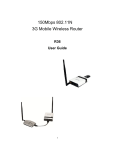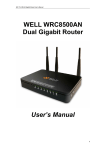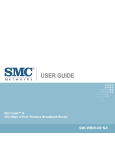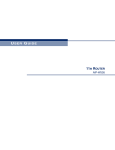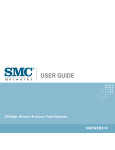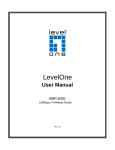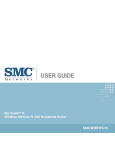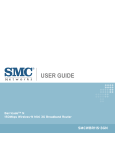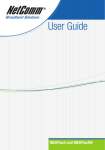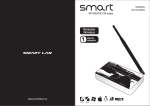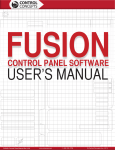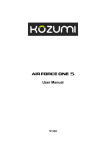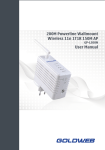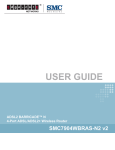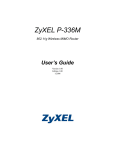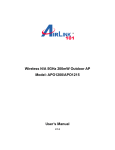Download 150Mbps 802.11N AWUS036H & 3G Mobile Wireless Router
Transcript
150Mbps 802.11N AWUS036H & 3G Mobile Wireless Router R36 User Guide 1 Contents INTRODUCTION.........................................................................................................3 KEY HARDWARE FEATURES.........................................................................3 DESCRIPTION OF CAPABILITIES..................................................................3 HARDWARE DESCRIPTION............................................................................5 LED INDICATORS ..............................................................................................6 INITIAL CONFIGURATION .......................................................................................8 CONNECTING TO THE LOGIN PAGE ...........................................................8 HOME PAGE AND MAIN MENU......................................................................9 SETUP WIZARD ...............................................................................................10 Wireless Configuration .............................................................................................30 BASIC SETTINGS ............................................................................................30 ADVANCED SETTINGS ..................................................................................34 WLAN SECURITY.............................................................................................39 WIRELESS DISTRIBUTION SYSTEM (WDS).............................................46 WI-FI PROTECTED SETUP (WPS)...............................................................50 FIREWALL CONFIGURATION...............................................................................52 MAC/IP/PORT FILTERING..............................................................................52 CURRENT FILTER RULES.............................................................................54 VIRTUAL SERVER SETTINGS (PORT FORWARDING) ..........................54 CURRENT VIRTUAL SERVERS IN SYSTEM .............................................55 DMZ.....................................................................................................................56 SYSTEM SECURITY........................................................................................56 2 INTRODUCTION The 150Mbps Wireless-N 3G Mobile Wireless Router (R36) supports routing from an Internet Service Provider (ISP) connection (DSL or cable modem) to a local network. It is simple to configure and can be up and running in minutes. KEY HARDWARE FEATURES The following table describes the main hardware features of the 3G Mobile Wireless Router. Description WAN Port: One 100BASE-TX RJ-45 port for connecting to the Internet. LAN Port: One 100BASE-TX RJ-45 port for local network connections. USB Port: One USB slot for a 3G or 3.5G modem and USB Wireless Card WPS Button: To set up a secure connection to a wireless device. Reset Button: For resetting the unit and restoring factory defaults. LEDs: Provides LED indicators for Power, WAN port, LAN port, and WLAN status. Mounting Options: Can be mounted on any horizontal surface such as a desktop or shelf, or on a wall using two screws. DESCRIPTION OF CAPABILITIES ◆ Internet connection through an RJ-45 WAN port. ◆ Local network connection through one 10/100 Mbps Ethernet port. ◆ DHCP for dynamic IP configuration. ◆ Firewall with Stateful Packet Inspection, client privileges, and NAT. ◆ NAT also enables multi-user Internet access via a single user account, and virtual server functionality (providing protected access to Internet services such as Web, FTP, e-mail, and Telnet). ◆ VPN passthrough (IPsec, PPTP, or L2TP). ◆ User-definable application sensing tunnel supports applications requiring multiple connections. ◆ Easy setup and management through an easy-to-use web browser interface on any operating system that supports TCP/IP. 3 ◆ Compatible with all popular Internet applications. APPLICATIONS Many advanced networking features are provided by the 3G Mobile Wireless Router: ◆ Wired LAN — The 3G Mobile Wireless Router provides connectivity to wired Ethernet devices, making it easy to create a network in small offices or homes. ◆ Internet Access — This device supports Internet access through a WAN connection. Since many DSL providers use PPPoE, PPTP, or L2TP to establish communications with end users, the 3G Mobile Wireless Router includes built-in clients for these protocols, eliminating the need to install these services on your computer. ◆ Shared IP Address — The 3G Mobile Wireless Router provides Internet access for up to 253 users using a single shared IP address account. ◆ Virtual Server — If you have a fixed IP address, you can set the 3G Mobile Wireless Router to act as a virtual host for network address translation. Remote users access various services at your site using a static IP address. Then, depending on the requested service (or port number), the 3G Mobile Wireless Router can route the request to the appropriate server (at another internal IP address). This secures your network from direct attack by hackers, and provides more flexible management by allowing you to change internal IP addresses without affecting outside access to your network. ◆ DMZ Host Support — Allows a networked computer to be fully exposed to the Internet. This function is used when NAT and firewall security prevent an Internet application from functioning correctly. ◆ Security — The 3G Mobile Wireless Router supports security features that deny Internet access to specified users, or filter all requests for specific services. WPA (Wi-Fi Protected Access) and MAC filtering provide security over the wireless network. ◆ Virtual Private Network (VPN) Passthrough — The 3G Mobile Wireless Router supports the passthrough of three of the most commonly used VPN protocols – IPsec, PPTP, and L2TP. These protocols allow remote users to establish a secure connection to another network. If your service provider supports VPNs, then these protocols can be used to create an authenticated and encrypted tunnel for passing secure data over the Internet (that is, a traditionally shared data network). ■ IPsec (Internet Protocol Security) — Encrypts and authenticates entire IP packets and encapsulates them into new IP packets for secure communications between networks. ■ PPTP (Point-to-Point Tunneling Protocol) — Provides a secure tunnel for remote 4 client access to a PPTP security gateway. PPTP includes provisions for call origination and flow control required by ISPs. ■ L2TP (Layer 2 Tunneling Protocol) — Merges the best features of PPTP and the Layer 2 Forwarding (L2F) protocol. Like PPTP, L2TP requires that the ISP’s routers support the protocol. HARDWARE DESCRIPTION The 150Mbps Wireless-N 3G Mobile Wireless Router, from herein refered to as 3G Mobile Wireless Router, connects to the Internet through its RJ-45 WAN port. It connects directly to your PC or to a local area network using its RJ-45 Fast Ethernet LAN port. The 3G Mobile Wireless Router includes an LED display on the front panel for system power and port indications that simplifies installation and network troubleshooting. 5 LED INDICATORS The 3G Mobile Wireless Router includes four status LED indicators, as described in the following figure and table. 6 ETHERNET WAN PORT A 100BASE-TX RJ-45 port that can be attached to an Internet access device, such as a DSL or Cable modem. ETHERNET LAN PORT The 3G Mobile Wireless Router has one 100BASE-TX RJ-45 port that can be attached directly to a PC or 10BASE-T/100BASE-TX LAN segments. This port supports automatic MDI/MDI-X operation, so you can use straight-through cables for all network connections to PCs, switches, or hubs. 3G & USB Wireless Card USB PORT Supports connection to a wireless cellular 3G or USB Wireless Card for broadband Internet access. POWER CONNECTOR The 3G Mobile Wireless Router must be powered with its supplied power adapter. Failure to do so results in voiding of any warrantly supplied with the product. The power adapter automatically adjusts to any voltage between 100~240 volts at 50 or 60 Hz, and supplies 12 volts DC power to the unit. No voltage range settings are required. WPS BUTTON Press the WPS button to automatically configure the 3G Mobile Wireless Router with other WPS devices in the WLAN. REST BUTTON The Reset button is used to restore the factory default configuration. If you hold down the button for 5 seconds or more, any configuration changes you may have made are removed, and the factory default configuration is restored to the 3G Mobile Wireless Router. 7 INITIAL CONFIGURATION The 3G Mobile Wireless Router offers a user-friendly web-based management interface for the configuration of all the unit’s features. Any PC directly attached to the unit can access the management interface using a web browser, such as Internet Explorer (version 6.0 or above). CONNECTING TO THE LOGIN PAGE It is recommended to make initial configuration changes by connecting a PC directly to the 3G Mobile Wireless Router’s LAN port. The 3G Mobile Wireless Router has a default IP address of 192.168.2.1 and a subnet mask of 255.255.255.0. You must set your PC IP address to be on the same subnet as the 3G Mobile Wireless Router (that is, the PC and 3G Mobile Wireless Router addresses must both start 192.168.2.x). To access the 3G Mobile Wireless Router’s management interface, follow these steps: 1. Use your web browser to connect to the management interface using the default 8 IP address of 192.168.2.1. 2. Log into the interface by entering the default username “admin” and password “admin,” then click OK. HOME PAGE AND MAIN MENU After logging in to the web interface, the Home page displays. The Home page shows the main menu and the method to access the Setup Wizard. 9 SETUP WIZARD The Wizard is designed to help you configure the basic settings required to get the 3G Mobile Wireless Router up and running. There are only a few basic steps you need to set up the the 3G Mobile Wireless Router and provide a connection. Follow these steps: STEP 1 – LANGUAGE SELECTION Select between English, Traditional Chinese, and Simplified Chinese. Click Next to proceed to the next step of the wizard. 10 STEP 2 - TIME SETTINGS The Step 2 page of the Wizard configures time zone and SNTP settings. Select a time zone according to where the device is operated. Click Next after completing the setup. The following items are displayed on this page: ◆ Current Time — Receives a time and date stamp from an SNTP server. ◆ Sync with host — Updates the unit's time from the web management PC's system time. ◆ Time Zone — Select the time zone that is applicable to your region. ◆ SNTP Server — Enter the address of an SNTP server to receive time updates. ◆ SNTP synchronization (hours) — Specify the interval between SNTP server updates. STEP 3 - WAN SETTINGS – DHCP The Step 3 page of the Wizard specifies the Internet connection parameters for the 3G Mobile Wireless Router’s WAN port. Click Next after completing the setup. By default, the WAN port is configured with DHCP enabled. The options are Static IP, DHCP (cable modem), PPPoE (DSL modem), PPTP, and L2TP. Each option changes the parameters that are displayed on the page. You can also enable support for a USB 3G modem as a WAN connection, either as a primary (Master) link, or as a backup to the WAN port link. 11 Ethernet Port — Select “Cable/Dynamic IP (DHCP)” for the WAN port connection from the drop-down list. (Default: DHCP) ■ Enable MAC Clone — Some ISPs limit Internet connections to a specified MAC address of one PC, which is registered with the ISP. This setting allows you to manually change the MAC address of the 3G Mobile Wireless Router’s WAN port to match the PC MAC address provided to your ISP for registration. You can enter the registered MAC address manually by typing it in the box provided. Otherwise, connect only the PC with the registered MAC address to the 3G Mobile Wireless Router, then click the “Clone your PC’s MAC Address.” (Default: Disabled) ◆ USB Port — Enables support for a WAN connection using a USB 3G Modem or USB Wireless Card. (Default: Disabled) ◆ Hostname — Specifies the host name of the DHCP client. (Default: AIP-W502U) ◆ Primary DNS Server — The IP address of the Primary Domain Name Server. A DNS maps numerical IP addresses to domain names and can be used to identify network hosts by familiar names instead of the IP addresses. To specify a DNS server, type the IP addresses in the text field provided. Otherwise, leave the text field blank. ◆ Secondary DNS Server — The IP address of the Secondary Domain Name Server. STEP 3 - WAN SETTINGS - STATIC IP Configures a static IP for the WAN port. 12 ◆ Ethernet Port — Select “Static (Fixed IP)” for the WAN port connection from the drop-down list. ■ Enable MAC Clone — Some ISPs limit Internet connections to a specified MAC address. This setting allows you to manually change the MAC address of the 3G Mobile Wireless Router's WAN interface to match the PC's MAC address provided to your ISP for registration. You can enter the registered MAC address manually by typing it in the boxes provided. Otherwise, connect only the PC with the registered MAC address to the 3G Mobile Wireless Router, then click the “Clone your PC’s MAC Address.” (Default: Disable) ◆ USB Port — Enables support for a WAN connection using a USB 3G modem. Or USB Wireless Card(Default: Disabled) ◆ IP Address — The IP address of the 3G Mobile Wireless Router. Valid IP addresses consist of four decimal numbers, 0 to 255, separated by periods. ◆ Subnet Mask — The mask that identifies the host address bits used for routing to specific subnets. ◆ Default Gateway — The IP address of the gateway router for the 3G Mobile Wireless Router, which is used if the requested destination address is not on the local subnet. ◆ Primary DNS Server — The IP address of the Primary Domain Name Server. A DNS maps numerical IP addresses to domain names and can be used to identify network hosts by familiar names instead of the IP addresses. To specify a DNS server, type the IP addresses in the text field provided. Otherwise, leave the text field blank. ◆ Secondary DNS Server — The IP address of the Secondary Domain Name Server. STEP 3 - WAN 13 SETTINGS – PPPOE Enable the 3G Mobile Wireless Router IP address to be assigned automatically from an Internet service provider (ISP) through a DSL modem using Point-to-Point Protocol over Ethernet (PPPoE). ◆ Ethernet Port — Select “PPPoE (ADSL)” for the WAN port connection from the drop-down list. ■ Enable MAC Clone — Some ISPs limit Internet connections to a specified MAC address. This setting allows you to manually change the MAC address of the 3G Mobile Wireless Router's WAN interface to match the PC's MAC address provided to your ISP for registration. You can enter the registered MAC address manually by typing it in the boxes provided. Otherwise, connect only the PC with the registered MAC address to the 3G Mobile Wireless Router, then click the “Clone your PC’s MAC Address.” (Default: Disable) ◆ USB Port — Enables support for a WAN connection using a USB 3G Modem and USB Wireless Card. (Default: Disabled) ◆ User Name — Sets the PPPoE user name for the WAN port. (Default: pppoe_user; Range: 1~32 characters) ◆ Password — Sets a PPPoE password for the WAN port. (Default: pppoe_password; Range: 1~32 characters) ◆ Verify Password — Prompts you to re-enter your chosen password. ◆ Operation Mode — Enables and configures the keep alive time and configures the on-demand idle time. STEP 3 - WAN 14 SETTINGS – PPTP ◆ Ethernet Port — Select “PPTP” for the WAN port connection from the drop-down list. ■ Enable MAC Clone — Some ISPs limit Internet connections to a specified MAC address. This setting allows you to manually change the MAC address of the 3G Mobile Wireless Router's WAN interface to match the PC's MAC address provided to your ISP for registration. You can enter the registered MAC address manually by typing it in the boxes provided. Otherwise, connect only the PC with the registered MAC address to the 3G Mobile Wireless Router, then click the “Clone your PC’s MAC Address.” (Default: Disable) ◆ USB Port — Enables support for a WAN connection using a USB 3G modem and USB Wireless Card. (Default: Disabled) ◆ Server IP — Sets the PPTP server IP Address. (Default: pptp_server) ◆ User Name — Sets the PPTP user name for the WAN port. (Default: pptp_user; Range: 1~32 characters) ◆ Password — Sets a PPTP password for the WAN port. (Default: pptp_password; Range: 1~32 characters) ◆ Verify Password — Prompts you to re-enter your chosen password. ◆ Address Mode — Sets a PPTP network mode. (Default: Dynamic) ◆ IP Address — Sets the static IP address. (Default: 0.0.0.0, available when PPTP Network Mode is set to static IP.) 15 ◆ Subnet Mask — Sets the static IP subnet mask. (Default: 255.255.255.0, available when PPTP Network Mode is set to static IP.) ◆ Default Gateway — The IP address of a router that is used when the requested destination IP address is not on the local subnet. ◆ Operation Mode — Enables and configures the keep alive time. ◆ Primary DNS Server — The IP address of the Primary Domain Name Server. A DNS maps numerical IP addresses to domain names and can be used to identify network hosts by familiar names instead of the IP addresses. To specify a DNS server, type the IP addresses in the text field provided. Otherwise, leave the text field blank. ◆ Secondary DNS Server — The IP address of the Secondary Domain Name Server. STEP 3 - WAN SETTINGS - L2TP Enables the Layer 2 Tunneling Protocol (L2TP) for implementing virtual private networks. The service is provided in many European countries. ◆ Ethernet Port — Select “L2TP” for the WAN port connection from the drop-down list. ■ Enable MAC Clone — Some ISPs limit Internet connections to a specified MAC address. This setting allows you to manually change the MAC address of the 3G 16 Mobile Wireless Router’s WAN interface to match the PC's MAC address provided to your ISP for registration. You can enter the registered MAC address manually by typing it in the boxes provided. Otherwise, connect only the PC with the registered MAC address to the 3G Mobile Wireless Router, then click the “Clone your PC’s MAC Address.” (Default: Disable) ◆ USB Port — Enables support for a WAN connection using a USB 3G Modem and USB Wireless Card. (Default: Disabled) ◆ Server IP — Sets the L2TP server IP Address. (Default: l2tp_server) ◆ User Name — Sets the L2TP user name for the WAN port. (Default: l2tp_user; Range: 1~32 characters) ◆ Password — Sets a L2TP password for the WAN port. (Default: l2tp_password; Range: 1~32 characters) ◆ Verify Password — Prompts you to re-enter your chosen password. ◆ Address Mode — Sets a L2TP network mode. (Default: Dynamic) ◆ IP Address — Sets the static IP address. (Default: 0.0.0.0, available when L2TP Network Mode is set to static IP.) ◆ Subnet Mask — Sets the static IP subnet mask. (Default: 255.255.255.0, available when L2TP Network Mode is set to static IP.) ◆ Default Gateway — The IP address of a router that is used when the requested destination IP address is not on the local subnet. ◆ Operation Mode — Enables and configures the keep alive time. ◆ Primary DNS Server — The IP address of the Primary Domain Name Server. A DNS maps numerical IP addresses to domain names and can be used to identify network hosts by familiar names instead of the IP addresses. To specify a DNS server, type the IP addresses in the text field provided. Otherwise, leave the text field blank. ◆ Secondary DNS Server — The IP address of the Secondary Domain Name Server. STEP 3 - WAN SETTINGS - 3G Enables support for a USB 3G modem as a WAN connection, either as a primary (Master) link, or as a backup to the WAN port link. 17 ◆ Ethernet Port — Select the WAN port connection type from the dropdown list. Alternatively, you can disable the Ethernet WAN port connection and just use the USB 3G modem connection. ■ Enable MAC Clone — Some ISPs limit Internet connections to a specified MAC address. This setting allows you to manually change the MAC address of the 3G Mobile Wireless Router’s WAN interface to match the PC's MAC address provided to your ISP for registration. You can enter the registered MAC address manually by typing it in the boxes provided. Otherwise, connect only the PC with the registered MAC address to the 3G Mobile Wireless Router, then click the “Clone your PC’s MAC Address.” (Default: Disable) ◆ USB Port — Enables support for a WAN connection using a USB 3G modem. When enabled, you can select if the 3G modem connection operates as the Master or Backup WAN link. (Default: Disabled) ■ Master WAN — Enables the USB 3G modem WAN connection to operate as the primary WAN link. The Ethernet WAN port then operates as the backup link. (Default: Disabled) 18 ■ Backup WAN — Enables the USB 3G modem WAN connection to operate as the backup to the Ethernet WAN port link. (Default: Enabled) ◆ Dual WAN Mode — When both the WAN port and 3G modem connections are enabled, you can configure the following parameters: ■ Fallback of Dual WAN — The operation of the fallback between dual WAN connections is as follows: (Default: Disabled) ■ Enable — The Master WAN connection is used first. Whenever this connection is lost, the device automatically switches to the Backup WAN. During the operation of the Backup WAN, the Master WAN link is monitored for recovery of the lost connection. If the Master WAN link is re-established, the WAN connection automatically switches back to the Master from the Backup WAN connection. ■ Disable — The Master WAN connection is used first. Whenever this connection is lost, the device automatically switches to the Backup WAN. The device will only switch back to the Master WAN if the Backup connection is lost. ■ Detect IP Address of Master WAN — An IP address to which a ping packet is sent to detect if the Master WAN connection is valid. ■ Detect IP Address of Backup WAN — An IP address to which a ping packet is sent to detect if the Backup WAN connection is valid. ■ Detect Timeout — Sets the ping time out. (Range: 1~5 seconds; Default: 3 seconds) ◆ Pin Code Protect — Enables the use of a PIN code (personal identification number) to encrypt access to the 3G modem connection. Some service providers do not require PIN code authentication. If a PIN code is not required for your 3G or 3.5G modem, disable this function. (Default: Disabled) ◆ Dial Code — A dialled access code that connects the USB device to the service provider. ◆ APN Service — The access point name (APN) that uniquely identifies the 3G or 3.5G service provider. ◆ User Name — The user name of the account registered with the 3G or 3.5G service provider. ◆ Password — The password of the account registered with the 3G or 3.5G service provider. ◆ Budget Control — Enables a monthly limit on time or total data. (Default: Disabled) 19 ◆ Budget Criterion — Specifies budget limits set by time or data. ■ Time Budget — Specify the amount of time (in hours) that can beused for the 3G connection per month. (Range: 1~999 hours; Default: 1 hour) ■ Data Budget — Specify how much Download/Upload data (in MBytes) is allowed per month for the 3G connection. The drop-down list specifies if the data budget is for download, upload, or download and upload. (Range: 3~4000 MBytes; Default: 3 MBytes) ◆ Budget Policy — Specifies the action to take when budget limits have been reached. ■ Action if Over Budget — Specifies the the action to take when a budget limit has been exceeded: ■ Drop Current Connection — Immediately drop the current connection. (Default: Enabled) ■ Disallow New Connection — Do not permit any new connections. (Default: Enabled) ■ Trigger by Limit Budget — Specifies the percentage of the time or data budget at which to start sending E-mail alerts at the indicated time interval. When E-mail alerts are enabled, be sure to configure the E-mail settings. (Default: 90% of budget, E-mail Alerts disabled, recurring every 10 minutes) ◆ Budget Counter — Select the day of the month on which to reset the time/data budget counters. (Default: 1st day per month) 20 ◆ E-mail Settings — The unit can use SMTP (Simple Mail Transfer Protocol) to send E-mail messages when triggered by the specified budget policy limits. ■ Mail SMTP Authentication — Specifies a user name and password for SMTP server authentication. (Options: PLAIN, LOGIN, or Disabled.) ■ User Name — Enter the user name for the SMTP server account. ■ Password — Enter the password for the SMTP server account. ■ Mail Server — Specifies the URL of the SMTP mail server that will send the alert messages. ■ Mail Sender — Specifies an E-mail address on the SMTP server that will send the alert messages. ■ Mail Recipient — The E-mail address of the recipient of the alert messages. STEP 3 - WAN SETTINGS – USB Wireless Card Mode: Static ◆ USB Port — Enables support for a WAN connection using a USB Wireless Card. (Default: Disabled) Mode: Static ◆ IP Address — The IP address of the 3G Mobile Wireless Router. Valid 21 IP addresses consist of four decimal numbers, 0 to 255, separated by periods. ◆ Subnet Mask — The mask that identifies the host address bits used for routing to specific subnets. ◆ Default Gateway — The IP address of the gateway router for the 3G Mobile Wireless Router, which is used if the requested destination address is not on the local subnet. ◆ Primary DNS Server — The IP address of the Primary Domain Name Server. A DNS maps numerical IP addresses to domain names and can be used to identify network hosts by familiar names instead of the IP addresses. To specify a DNS server, type the IP addresses in the text field provided. Otherwise, leave the text field blank. ◆ Secondary DNS Server — The IP address of the Secondary Domain Name Server. ◆ Edit — Edit the USB Wireless Card setting ◆ SSID — Key in the SSID that the USB Wireless Card going to link ◆ Network Type — Infrastructure or Ad Hoc ◆ Security Mode — Choose the Security Mode 22 ◆ Resacn — Select the SSID that USB Wireless Card going to connect with. 23 ◆ SSID Choice — The name of the wireless network service provided by the 3G Mobile Wireless Router. Clients that want to connect to the network must set their SSID to the same as that of the 3G Mobile Wireless Router. ◆ Security Mode — Specifies the security mode for the SSID. Select the security method and then configure the required parameters. (Options: Disabled, Open, Shared, WEP-AUTO, WPA-PSK, WPA2-PSK, WPA-PSK_WPA2-PSK, WPA, WPA2, WPA1_WPA2, 802.1X; Default: Disabled NOTE: To keep your wireless network protected and secure, you should implement the highest security possible. For small networks, it is recommended to select WPA2-PSK using AES encryption as the most secure option. However, if you have older wireless devices in the network that do not support AES encryption, select TKIP as the encryption algorithm. ◆ Access Policy — The 3G Mobile Wireless Router provides a MAC address filtering facility. The access policy can be set to allow or reject specific station MAC addresses. This feature can be used to connect known wireless devices that may not be able to support the configured security mode. ◆ Add a station MAC — Enter the MAC address of the station that you want to filter. MAC addresses must be entered in the format xx:xx:xx:xx:xx:xx. COMPLETION After completion of the Wizard, the screen returns to the System Status After Rebooting it will show Wizard Success 24 COMPLETION After completion of the Wizard, the screen returns to the System Status STEP 3 - WAN SETTINGS – USB Wireless Card Mode: DHCP 25 ◆ Hostname — Specifies the host name of the DHCP client. (Default: AIP-W502U) ◆ Primary DNS Server — The IP address of the Primary Domain Name Server. A DNS maps numerical IP addresses to domain names and can be used to identify network hosts by familiar names instead of the IP addresses. To specify a DNS server, type the IP addresses in the text field provided. Otherwise, leave the text field blank. ◆ Secondary DNS Server — The IP address of the Secondary Domain Name Server. 26 ◆ SSID Choice — The name of the wireless network service provided by the 3G Mobile Wireless Router. Clients that want to connect to the network must set their SSID to the same as that of the 3G Mobile Wireless Router. 27 ◆ Security Mode — Specifies the security mode for the SSID. Select the security method and then configure the required parameters. (Options: Disabled, Open, Shared, WEP-AUTO, WPA-PSK, WPA2-PSK, WPA-PSK_WPA2-PSK, WPA, WPA2, WPA1_WPA2, 802.1X; Default: Disabled) NOTE: To keep your wireless network protected and secure, you should implement the highest security possible. For small networks, it is recommended to select WPA2-PSK using AES encryption as the most secure option. However, if you have older wireless devices in the network that do not support AES encryption, select TKIP as the encryption algorithm. ◆ Access Policy — The 3G Mobile Wireless Router provides a MAC address filtering facility. The access policy can be set to allow or reject specific station MAC addresses. This feature can be used to connect known wireless devices that may not be able to support the configured security mode. ◆ Add a station MAC — Enter the MAC address of the station that you want to filter. MAC addresses must be entered in the format xx:xx:xx:xx:xx:xx. After Rebooting it will show Wizard Success COMPLETION After completion of the Wizard, the screen returns to the System Status 28 29 Wireless Configuration BASIC SETTINGS The IEEE 802.11n interface includes configuration options for radio signal characteristics and wireless security features. The 3G Mobile Wirelss Router’s radio can operate in six modes, mixed 802.11b/g/n, mixed 802.11b/g, mixed 802.11g/n, 802.11n only, 802.11bonly, or 802.11g only. Note that 802.11g is backward compatible with 802.11b, and 802.11n is backward compatible with 802.11b/g at slower data transmit rates. The 3G Mobile Wireless Router supports two virtual access point (VAP) interfaces. One VAP is the primary (Network Name SSID), and the other one is referred to as "Multiple SSID1." Each VAP functions as a separate access point, and can be configured with its own Service Set Identification (SSID) and security settings. However, most radio signal parameters apply to all VAP interfaces. Traffic to specific VAPs can be segregated based on user groups or application traffic. All VAPs can have up to 64 wireless clients, whereby the clients associate with these VAPs the same as they would with a physical access point. The Basic Settings page allows you to configure the wireless network name (Service Set Identifier or SSID) and set the wireless security method. Click on “Wireless Settings,” followed by “Basic”. 30 ◆ Wireless On/Off — Enables or Disable the radio. (Default: Enable) ◆ Network Mode — Defines the radio operating mode.(Default: 11b/g/n Mixed) ■ 11b/g mixed: Both 802.11b and 802.11g clients can communicate with the 3G Mobile Wireless Router (up to 108 Mbps), but data transmission rates may be slowed to compensate for 802.11b clients. Any 802.11n clients will also be able to communicate with the 3G Mobile Wireless Router, but they will be limited to 802.11g protocols and data transmission rates. ■ 11b only: All 802.11b, 802.11g, and 802.11n clients will be able to communicate with the 3G Mobile Wireless Router, but the 802.11g and 802.11n clients will be limited to 802.11b protocols and data transmission rates (up to 11 Mbps). ■ 11g only: Both 802.11g and 802.11n clients will be able to communicate with the 3G Mobile Wireless Router, but the 802.11n clients will be limited to 802.11g protocols and data transmission rates (up to 54 Mbps). Any 802.11b clients will not be able to communicate with the 3G Mobile Wireless Router ■ 11n only: Only 802.11n clients will be able to communicate with the 3G Mobile Wireless Router (up to 150 Mbps). ■ 11g/n mixed: Both 802.11g and 802.11n clients can communicate with the 3G Mobile Wireless Router (up to 150 Mbps), but data transmission rates may be slowed to compensate for 802.11g clients. ■ 11b/g/n Mixed: All 802.11b/g/n clients can communicate with the 3G Mobile Wireless Router (up to 150 Mbps), but data transmission rates may be slowed to compensate for 802.11b/g clients. ◆ Network Name (SSID) — The name of the wireless network service provided by the 31 3G Mobile Wireless Router. Clients that want to connect to the network must set their SSID to the same as that of the 3G Mobile Wireless Router. (Default: “AP”; Range: 1-32 characters) ◆ Multiple SSID1 — One additional VAP interface supported on the device. (Default: no name configured; Range: 1-32 characters) ◆ Broadcast Network Name (SSID) — By default, the 3G Mobile Wireless Router always broadcasts the SSID in its beacon signal. Disabling the SSID broadcast increases security of the network because wireless clients need to already know the SSID before attempting to connect. When set to disable, the Network Name SSID, and SSID1 are automatically set to “Hide.” (Default: Enabled) ◆ AP Isolation — The 3G Mobile Wireless Router will isolate communincation between all clients in order to protect them. Normally for users who are at hotspots. (Default: Disabled) ◆ MBSSID AP Isolation — The 3G Mobile Wireless Router will isolate wireless clients from different SSID. ◆ BSSID — The identifier (MAC address) of the 3G Mobile Wireless Router in the Basic Service Set (BSS) network. ◆ Frequency (Channel) — The radio channel that the 3G Mobile Wireless Router uses to communicate with wireless clients. When multiple access points are deployed in the same area, set the channel on neighboring access points at least five channels apart to avoid interference with each other. For example, you can deploy up to three access points in the same area using channels 1, 6, 11. Note that wireless clients automatically set the channel to the same as that used by the 3G Mobile Wireless Router to which it is linked. Selecting Auto Select enables the 3G Mobile Wireless Router to automatically select an unoccupied radio channel. (Default: Channel 11) HT PHYSICAL MODE SETTINGS The HT Physical Mode section on the Wireless Settings Advanced page includes additional parameters for 802.11n operation. 32 ◆ HT Channel Bandwidth — The 3G Mobile Wireless Router provides a channel bandwidth of 40 MHz by default giving an 802.11g connection speed of 108 Mbps (sometimes referred to as Turbo Mode) and a 802.11n connection speed of up to 150 Mbps. Setting the HT Channel Bandwidth to 20 MHz slows connection speed for 802.11g and 802.11n to 54 Mbps and 74 Mbps respectively and ensures backward compliance for slower 802.11b devices. (Default: 20MHz) ◆ Guard Interval — The guard interval between symbols helps receivers overcome the effects of multipath delays. When you add a guard time, the back portion of useful signal time is copied and appended to the front. (Default: Auto) ◆ MCS — The Modulation and Coding Scheme (MCS) is a value that determines the modulation, coding and number of spatial channels. (Options: value [range] = 0~7 (1 Tx Stream), 8~15 (2 TxStream), 32 and auto (33). Default: auto) ◆ Reverse Direction Grant (RDG) — When Reverse Direction Grant is enabled, the 3G Mobile Wireless Router can reduce the transmitted data packet collision by using the reverse direction protocol. During TXOP (Transmission Opportunity) period, the receiver could use remaining transmission time to transmit data to a sender. The RDG improves transmission performance and scalability in a wireless environment. (Default: Enabled) ◆ Space Time Block Coding (STBC) — A mechanism that allows a unit with only one antenna to leverage multiple antennas on other 802.11n devices to improve performance and range. (Default: Enabled) ◆ Extension Channel — When 20/40MHz channel bandwidth has been set, the extension channel option will be enabled. The extension channel will allow you to get extra bandwidth. (Default: AutoSelect.) 33 ◆ Aggregate MSDU (A-MSDU) — This option enables Mac Service Data Unit (MSDU) aggregation. (Default: Disabled) ◆ Auto Block ACK — Select to block ACK (Acknowledge Number) or not during data transferring. (Default: Enabled) ◆ Decline BA Request — Select to reject peer BA-Request or not. (Default: Disabled) ◆ HT Disallow TKIP — Prevents the use of TKIP data encryption when using 802.11n high-througput data rates. (Default: Enabled) ADVANCED SETTINGS The Advanced Settings page includes additional parameters concerning the wireless network and Wi-Fi Multimedia settings. ADVANCED WIRELESS The Advanced Wireless section on the Wireless Settings Advanced page includes additional radio parameters. ◆ BG Protection Mode — Enables a backward compatible protection mechanism for 802.11b clients. There are three modes: (Default: Auto) ■ Auto — The unit enables its protection mechanism for 802.11b clients when they are detected in the network. When 802.11b clients are not detected, the protection mechanism is disabled. ■ On — Forces the unit to always use protection for 802.11b clients, whether they are detected in the network or not. Note that enabling b/g Protection can slow throughput for 802.11g/n clients by as much as 50%. 34 ■ Off — Forces the unit to never use protection for 802.11b clients. This prevents 802.11b clients from connecting to the network. ◆ Beacon Interval — The rate at which beacon signals are transmitted from the access point. The beacon signals allow wireless clients to maintain contact with the access point. They may also carry powermanagement information. (Range: 20-999 TUs; Default: 100 TUs) ◆ Data Beacon Rate (DTIM) — The rate at which stations in sleep mode must wake up to receive broadcast/multicast transmissions. Known also as the Delivery Traffic Indication Map (DTIM) interval, it indicates how often the MAC layer forwards broadcast/multicast traffic, which is necessary to wake up stations that are using Power Save mode. The default value of one beacon indicates that the access point will save all broadcast/multicast frames for the Basic Service Set (BSS) and forward them after every beacon. Using smaller DTIM intervals delivers broadcast/multicast frames in a more timely manner, causing stations in Power Save mode to wake up more often and drain power faster. Using higher DTIM values reduces the power used by stations in Power Save mode, but delays the transmission of broadcast/multicast frames. (Range: 1-255 beacons; Default: 1 beacon) ◆ Fragmentation Threshold – Configures the minimum packet size that can be fragmented when passing through the access point. Fragmentation of the PDUs (Package Data Unit) can increase the reliability of transmissions because it increases the probability of a successful transmission due to smaller frame size. If there is significant interference present, or collisions due to high network utilization, try setting the fragment size to send smaller fragments. This will speed up the retransmission of smaller frames. However, it is more efficient to set the fragment size larger if very little or no interference is present because it requires overhead to send multiple frames. (Range: 256-2346 bytes; Default: 2346 bytes) ◆ RTS Threshold — Sets the packet size threshold at which a Request to Send (RTS) signal must be sent to a receiving station prior to the sending station starting communications. The access point sends RTS frames to a receiving station to negotiate the sending of a data frame. After receiving an RTS frame, the station sends a CTS (clear to send) frame to notify the sending station that it can start sending data. If the RTS threshold is set to 0, the access point always sends RTS signals. If set to 2347, the access point never sends RTS signals. If set to any other value, and the packet size equals or exceeds the RTS threshold, the RTS/CTS (Request to Send / Clear to Send) mechanism will be enabled. The access points contending for the medium may not be aware of each other. The RTS/CTS mechanism can solve this “Hidden Node Problem.” 35 (Range: 1-2347 bytes: Default: 2347 bytes) ◆ Short Preamble — Sets the length of the signal preamble that is used at the start of a data transmission. Use a short preamble (96 microseconds) to increase data throughput when it is supported by all connected 802.11g clients. Use a long preamble (192 microseconds) to ensure all 802.11b clients can connect to the network. (Default: Disabled) ◆ Short Slot — Sets the basic unit of time the access point uses for calculating waiting times before data is transmitted. A short slot time (9 microseconds) can increase data throughput on the access point, but requires that all clients can support a short slot time (that is, 802.11gcompliant clients must support a short slot time). A long slot time (20 microseconds) is required if the access point has to support 802.11b clients. (Default: Enabled) ◆ TX Burst — A performance enhancement that transmits a number of data packets at the same time when the feature is supported by compatible clients. (Default: Enabled) ◆ Packet Aggregate — A performance enhancement that combines data packets together when the feature is supported by compatible clients.(Default: Enabled) WI-FI MULTIMEDIA The 3G Mobile Wireless Router implements Quality of Service (QoS) using the Wi-Fi Multimedia (WMM) standard. Using WMM, the access point is able to prioritize traffic and optimize performance when multiple applications compete for wireless network bandwidth at the same time. WMM employs techniques that are a subset of the developing IEEE 802.11e QoS standard and it enables access points to interoperate with both WMM-enabled clients and other devices that may lack any WMM functionality. WMM defines four access categories (ACs): voice, video, best effort, and background. These categories correspond to traffic priority levels and are mapped to IEEE 802.1D priority tags. The direct mapping ofthe four ACs to 802.1D priorities is specifically intended to facilitatebinteroperability with other wired network QoS policies. While the four ACs are specified for specific types of traffic, WMM allows the priority levels to be configured to match any network-wide QoS policy. WMM also specifies a protocol that access points can use to communicate the configured traffic priority levels to QoS-enabled wireless clients. 36 The Wi-Fi Multimedia section on the Wireless Settings Advanced page allows you to enable WMM and set detailed QoS parameters. ◆ WMM — Sets the WMM operational mode on the access point. When enabled, the QoS capabilities are advertised to WMM-enabled clients in the network. WMM must be supported on any device trying to associate with the access point. Devices that do not support this feature will not be allowed to associate with the access point. (Default: Enabled) ◆ APSD — When WMM is enabled, Automatic Power Save Delivery (APSD) can also be enabled. APSD is an efficient power management method that enables client devices sending WMM packets to enter a low-power sleep state between receiving and transmitting data. (Default: Disabled) ◆ WMM Parameters — Click the WMM Configuration button to set detailed WMM parameters. 37 ◆ AIFSN (Arbitration Inter-Frame Space) — The minimum amount of wait time before the next data transmission attempt. Specify the AIFS value in the range 0-15 microseconds. ◆ CWMin (Minimum Contention Window) — The initial upper limit of the random backoff wait time before wireless medium access can be attempted. The initial wait time is a random value between zero and the CWMin value. Specify the CWMin value in the range 0-15 microseconds. Note that the CWMin value must be equal or less than the CWMax value. ◆ CWMax (Maximum Contention Window) — The maximum upper limit of the random backoff wait time before wireless medium access can be attempted. The contention window is doubled after each detected collision up to the CWMax value. Specify the CWMax value in the range 0-15 microseconds. Note that the CWMax value must be greater or equal to the CWMin value. ◆ Txop (Transmit Opportunity Limit) — The maximum time an AC transmit queue has access to the wireless medium. When an AC queue is granted a transmit opportunity, it can transmit data for a time up to the TxOpLimit. This data bursting greatly improves the efficiency for high data-rate traffic. Specify a value in the range 0-65535 microseconds. ◆ ACM — The admission control mode for the access category. When enabled, clients are blocked from using the access category. (Default: Disabled) 38 ◆ AckPolicy — By default, all wireless data transmissions require the sender to wait for an acknowledgement from the receiver. WMM allows the acknowledgement wait time to be turned off for each Access Category (AC) 0-3. Although this increases data throughput, it can also result in a high number of errors when traffic levels are heavy. (Default: Acknowledge) MULTICAST-TOUNICAST CONVERTER The Multicast-to-Unicast Converter section on the Wireless Settings Advanced page allows you to enable multicast traffic conversion. Converting multicast traffic to unicast before sending to wireless clients allows a longer DTIM (Data Beacon Rate) interval to be set. A longer DTIM interval prevents clients in power-save mode having to activate their radios to receive the multicast data, which saves battery life. ◆ Multicast-to-Unicast — Enables multicast traffic streams to be converted to unicast traffic before delivery to wireless clients. (Default: Disabled) WLAN SECURITY The 3G Mobile Wireless Router’s wireless interface is configured by default as an “open system,” which broadcasts a beacon signal including the configured SSID. Wireless clients with a configured SSID of “ANY” can read the SSID from the beacon, and automatically set their SSID to allow immediate connection to the wireless network. To implement wireless network security, you have to employ one or both of the following functions: ◆ Authentication — It must be verified that clients attempting to connect to the network are authorized users. ◆ Traffic Encryption — Data passing between the unit and clients must be protected from interception and eavesdropping. The 3G Mobile Wireless Router supports 39 supports ten different security mechanisms that provide various levels of authentication and encryption depending on the requirements of the network. The 3G Mobile Wireless Router supports two SSID interfaces. Each SSID interface functions as a separate access point, and can be configured with its own security settings. Click on “Wireless Settings,” followed by “Basic”. WIRED EQUIVALENT PRIVACY (WEP) WEP provides a basic level of security, preventing unauthorized access to the network, and encrypting data transmitted between wireless clients and an access point. WEP uses static shared keys (fixed-length hexadecimal or alphanumeric strings) that are manually distributed to all clients that want to use the network. When you select to use WEP, be sure to define at least one static WEP key for user authentication or data encryption. Also, be sure that the WEP shared keys are the same for each client in the wireless network. 40 Security Mode — Configures the WEP security mode used by clients. When using WEP, be sure to define at least one static WEP key for the 3G Mobile Wireless Router and all its clients. (Default: Disable) ◆ OPEN — Open-system authentication accepts any client attempting to connect the 3G Mobile Wireless Router without verifying its identity. In this mode the default data encryption type is “WEP.” ◆ SHARED — The shared-key security uses a WEP key to authenticate clients connecting to the network and for data encryption. ◆ WEP-AUTO — Allows wireless clients to connect to the network using Open-WEP (uses WEP for encryption only) or Shared-WEP (uses WEP for authentication and encryption). ◆ Encrypt Type — Selects WEP for data encryption (OPEN mode only). ◆ Default Key — Selects the WEP key number to use for authentication or data encryption. If wireless clients have all four WEP keys configured to the same values, you can change the encryption key to any of the settings without having to update the client keys. (Default: 1; Range: 1~4) ◆ WEP Keys 1 ~ 4 — Sets WEP key values. The user must first select ASCII or hexadecimal keys. Each WEP key has an index number. Enter key values that match the key type and length settings. Enter 5 alphanumeric characters or 10 hexadecimal digits for 64-bit keys, or enter 13 alphanumeric characters or 26 hexadecimal digits for 128-bit keys. (Default: Hex, no preset value) WPA PRE-SHARED KEY Wi-Fi Protected Access (WPA) was introduced as an interim solution for the vulnerability of WEP pending the adoption of a more robust wireless security 41 standard. WPA2 includes the complete wireless security standard, but also offers backward compatibility with WPA. Both WPA and WPA2 provide an “enterprise” and “personal” mode of operation. For small home or office networks, WPA and WPA2 provide a simple “personal” operating mode that uses just a pre-shared key for network access. The WPA Pre-Shared Key (WPA-PSK) mode uses a common password phrase for user authentication that is manually entered on the access point and all wireless clients. Data encryption keys are automatically generated by the access point and distributed to all clients connected to the network. Security Mode — Configures the WPA-PSK and WPA2-PSK security modes used by clients. When using WPA-PSK or WPA2-PSK, be sure to define the shared key for the 3G Mobile Wireless Router and all its clients. (Default: Disable) ◆ WPA-PSK — Clients using WPA with a Pre-shared Key are accepted for authentication. The default data encryption type for WPA is TKIP. ◆ WPA2-PSK — Clients using WPA2 with a Pre-shared Key are accepted for authentication. The default data encryption type for WPA is AES. ◆ WPA-PSK_WPA2-PSK — Clients using WPA or WPA2 with a Preshared Key are accepted for authentication. The default data encryption type is TKIP/AES. ◆ WPA Algorithms — Selects the data encryption type to use. (Default is determined by the Security Mode selected.) ■ TKIP — Uses Temporal Key Integrity Protocol (TKIP) keys for encryption. WPA specifies TKIP as the data encryption method to replace WEP. TKIP avoids the problems of WEP static keys by dynamically changing data encryption keys. ■ AES — Uses Advanced Encryption Standard (AES) keys for encryption. WPA2 uses AES Counter-Mode encryption with Cipher Block Chaining Message Authentication Code (CBC-MAC) for message integrity. The AES Counter-Mode/CBCMAC Protocol (AESCCMP) provides extremely robust data confidentiality using a 128- bit key. Use of AES-CCMP encryption is specified as a standard requirement for WPA2. Before implementing WPA2 in the network, be sure client devices are upgraded to WPA2-compliant hardware. 42 ■ TKIP/AES — Uses either TKIP or AES keys for encryption. WPA and WPA2 mixed modes allow both WPA and WPA2 clients to associate to a common SSID. In mixed mode, the unicast encryption type (TKIP or AES) is negotiated for each client. ◆ Pass Phrase — The WPA Preshared Key can be input as an ASCII string (an easy-to-remember form of letters and numbers that can include spaces) or Hexadecimal format. (Range: 8~63 ASCII characters, or exactly 64 Hexadecimal digits) ◆ Key Renewal Interval — Sets the time period for automatically changing data encryption keys and redistributing them to all connected clients. (Default: 3600 seconds) WPA ENTERPRISE MODE Wi-Fi Protected Access (WPA) was introduced as an interim solution for then vulnerability of WEP pending the adoption of a more robust wireless security standard. WPA2 includes the complete wireless security standard, but also offers backward compatibility with WPA. Both WPA and WPA2 provide an “enterprise” and “personal” mode of operation. For enterprise deployment, WPA and WPA2 use IEEE 802.1X for user authentication and require a RADIUS authentication server to be configured on the wired network. Data encryption keys are automatically generated and distributed to all clients connected to the network. 43 Security Mode — Configures the WPA and WPA2 security modes used by clients. When using WPA or WPA2, be sure there is a RADIUS server in the connected wired network, and that the RADIUS settings are configured. (Default: Disable) ◆ WPA — Clients using WPA with an 802.1X authentication method are accepted for authentication. The default data encryption type for WPA is TKIP. ◆ WPA2 — Clients using WPA2 with an 802.1X authentication method are accepted for authentication. The default data encryption type for WPA is AES. ◆ WPA1_WPA2 — Clients using WPA or WPA2 with an 802.1X authentication method are accepted for authentication. The default data encryption type is TKIP/AES. ◆ WPA Algorithms — Selects the data encryption type to use. (Default is determined by the Security Mode selected.) ■ TKIP — Uses Temporal Key Integrity Protocol (TKIP) keys for encryption. WPA specifies TKIP as the data encryption method to replace WEP. TKIP avoids the problems of WEP static keys by dynamically changing data encryption keys. ■ AES — Uses Advanced Encryption Standard (AES) keys for encryption. WPA2 uses AES Counter-Mode encryption with Cipher Block Chaining Message Authentication Code (CBC-MAC) for message integrity. The AES Counter-Mode/CBCMAC Protocol (AESCCMP) provides extremely robust data confidentiality using a 128- bit key. Use of AES-CCMP encryption is specified as a standard requirement for WPA2. Before implementing WPA2 in the network, be sure client devices are upgraded to WPA2-compliant hardware. ■ TKIP/AES — Uses either TKIP or AES keys for encryption. WPA and WPA2 mixed modes allow both WPA and WPA2 clients to associate to a common SSID. In mixed mode, the unicast encryption type (TKIP or AES) is negotiated for each client. ◆ Key Renewal Interval — Sets the time period for automatically changing data encryption keys and redistributing them to all connected clients. (Default: 3600 seconds) ◆ PMK Cache Period — WPA2 provides fast roaming for authenticated clients by retaining keys and other security information in a cache, so that if a client roams away from an access point and then returns reauthentication is not required. This parameter sets the time for deleting the cached WPA2 Pairwise Master Key (PMK) security information. (Default: 10 minutes) ◆ Pre-Authentication — When using WPA2, pre-authentication can be enabled that allows clients to roam to another access point and be quickly associated without performing full 802.1X authentication. (Default: Disabled) 44 IEEE 802.1X AND RADIUS IEEE 802.1X is a standard framework for network access control that uses a central RADIUS server for user authentication. This control feature prevents unauthorized access to the network by requiring an 802.1X client application to submit user credentials for authentication. The 802.1X standard uses the Extensible Authentication Protocol (EAP) to pass user credentials (either digital certificates, user names and passwords, or other) from the client to the RADIUS server. Client authentication is then verified on the RADIUS server before the client can access the network. Remote Authentication Dial-in User Service (RADIUS) is an authentication protocol that uses software running on a central server to control access to RADIUS-aware devices on the network. An authentication server contains a database of user credentials for each user that requires network access. The WPA and WPA2 enterprise security modes use 802.1X as the method of user authentication. IEEE 802.1X can also be enabled on its own as a security mode for user authentication. When 802.1X is used, a RADIUS server must be configured and be available on the connected wired network. Security Mode — Configures the 802.1X security mode used by clients. When using 802.1X, either with WPA/WPA2 or on its own, be sure there is a configured RADIUS server in the connected wired network. (Default: Disable) 802.1X WEP: Selects WEP keys for data encryption. When enabled, WEP encryption keys are automatically generated by the RADIUS server and distributed to all connected clients. (Default: Disabled) RADIUS Server — Configures RADIUS server settings. ◆ IP Address — Specifies the IP address of the RADIUS server. 45 ◆ Port — The User Datagram Protocol (UDP) port number used by the RADIUS server for authentication messages. (Range: 1024-65535; Default: 1812) ◆ Shared Secret — A shared text string used to encrypt messages between the access point and the RADIUS server. Be sure that the same text string is specified on the RADIUS server. Do not use blank spaces in the string. (Maximum length: 20 characters) ◆ Session Timeout — Number of seconds the access point waits for a reply from the RADIUS server before resending a request. (Range: 1-60 seconds; Default: 0) ACCESS POLICY The 3G Mobile Wireless Router provides a MAC address filtering facility. The access policy can be set to allow or reject specific station MAC addresses. This feature can be used to connect known wireless devices that may not be able to support the configured security mode. ◆ Access Policy — The access policy can be set to allow or reject specific station MAC addresses. ◆ Add a station MAC — Enter the MAC address of the station that you want to filter. MAC addresses must be entered in the format xx:xx:xx:xx:xx:xx. WIRELESS DISTRIBUTION SYSTEM (WDS) The radio interface can be configured to operate in a mode that allows it to forward traffic directly to other 3G Mobile Wireless Router units. This feature can be used to extend the range of the wireless network to reach remote clients, or to link disconnected network segments to an Internet connection. 46 To set up links between units, you must configure the Wireless Distribution System (WDS) forwarding table by specifying the wireless MAC address of all units to which you want to forward traffic. NOTE: All units in a WDS wireless network must be configured with the same SSID and use the same radio channel. Also each WDS link must be configured with the same encryption key on both units in the link. Up to four WDS links can be specified for each unit in the WDS network. The following figures illustrate an example WDS network. 47 A WDS link between two units can be configured in any of the following Operation Mode combinations: 1. Both units in a link are configured as Router Mode. 2. One unit in a link is configured in Router Mode and the other in Bridge Mode. 3. Both units in a link are configured as Bridge Mode. When two or more units in the WDS network are set to Router Mode, be sure to check these settings: ◆ Be sure each unit is configured with a different LAN IP address. ◆ Be sure that only one unit has an Internet access on its WAN port. ◆ Be sure the DHCP server is enabled only on one unit. When one unit is providing Internet access, enable the DHCP server on that unit. NOTE: When using WDS Lazy mode in the network, at least one unit must be set to Bridge or Repeater mode. 48 The WDS settings configure WDS related parameters. Up to four MAC addresses can be specified for each unit in the WDS network. WDS links may either be manually configured (Bridge and Repeater modes) or auto discovered (Lazy mode). The following items are displayed on this page: ◆ WDS Mode — Selects the WDS mode of the SSID. (Options: Disable, Lazy, Bridge, Repeater. Default: Disable) ■ Disable: WDS is disabled. ■ Lazy: Operates in an automatic mode that detects and learns WDS peer addresses from received WDS packets, without the need to configure a WDS MAC list entry. This feature allows the 3G Mobileb Wireless Router to associate with other 3G Mobile Wireless Routers in the network and use their WDS MAC list. Lazy mode requires one other 3G Mobile Wireless Router within the wireless network that is configured in Bridge or Repeater mode, and has a configured MAC address list. ■ Bridge: Operates as a standard bridge that forwards traffic between WDS links (links that connect to other units in Repeater or Lazy mode). The MAC addresses of WDS peers must be configured on the 3G Mobile Wireless Router. ■ Repeater: Operates as a wireless repeater, extending the range for remote wireless clients and connecting them to an AP connected to the wired network. The MAC addresses of WDS peers must be configured on the 3G Mobile Wireless Router. ◆ Physical — The radio media coding used on all WDS links. CCK corresponds to 11b, 49 OFDM corresponds to 11g, and HTMIX corresponds to 11n. ◆ Encryption Type — The data encryption used on the WDS link. Be sure that both ends of a WDS link are configured with the same encryption type and key. (Options: None, WEP, TKIP, AES. Default: None) ◆ Encryption Key — The encryption key for the WDS link. The key type and length varies depending on the encryption type selected. For WEP, enter 5 alphanumeric characters or 10 hexadecimal digits for 64-bit keys, or 13 alphanumeric characters or 26 hexadecimal digits for 128- bit keys. For TKIP or AES, enter a password key phrase of between 8 to 63 ASCII characters, which can include spaces, or specify exactly 64 hexadecimal digits. ◆ AP MAC Address — The MAC address of the other 3G Mobile Wireless Router in the WDS link. WI-FI PROTECTED SETUP (WPS) Wi-Fi Protected Setup (WPS) is designed to ease installation and activation of security features in wireless networks. WPS has two basic modes of operation, Push-button Configuration (PBC) and Personal Identification Number (PIN). The WPS PIN setup is optional to the PBC setup and provides more security. The WPS button on the 3G Mobile Wireless Router can be pressed at any time to allow a single device to easily join the network. The WPS Settings page includes configuration options for setting WPS device PIN codes and activating the virtual WPS button. Click on “Wireless Settings,” followed by “WPS”. ◆ WPS — Enables WPS, locks security settings, and refreshes WPS configuration information. (Default: Disabled) 50 WPS Summary — Provides detailed WPS statistical information. ◆ WPS Current Status — Displays if there is currently any WPS traffic connecting to the 3G Mobile Wireless Router. (Options: Start WSC Process; Idle) ◆ WPS Configured — States if WPS for wireless clients has been configured for this device. ◆ WPS SSID — The service set identifier for the unit. ◆ WPS Auth Mode — The method of authentication used. ◆ WPS Encryp Type — The encryption type used for the unit. ◆ WPS Default Key Index — Displays the WEP default key (1~4). ◆ WPS Key (ASCII) — Displays the WPS security key (ASCII) which can be used to ensure the security of the wireless network. ◆ AP PIN — Displays the PIN Code for the 3G Mobile Wireless Router. The default is exclusive for each unit. (Default: 64824901) ◆ Reset WPS to Default — Resets the WPS settings to factory default values. WPS Config — Configures WPS settings for the 3G Mobile Wireless Router. ◆ WPS Mode — Selects between methods of broadcasting the WPS beacon to network clients wanting to join the network: ■ PIN: The 3G Mobile Wireless Router, along with other WPS devices, such as notebook PCs, cameras, or phones, all come with their own eight-digit PIN code. 51 When one device, the WPS enrollee, sends a PIN code to the 3G Mobile Wireless Router, it becomes the WPS registrar. After configuring PIN-Code information you must press “Apply” to send the beacon, after which you have up to two minutes to activate WPS on devices that need to join the network. ■ PBC: This has the same effect as pressing the physical WPS button that is located on the front of the 3G Mobile Wireless Router. After checking this option and clicking “Apply” you have up to two minutes to activate WPS on devices that need to join the network. FIREWALL CONFIGURATION MAC/IP/PORT FILTERING MAC/IP/Port filtering restricts connection parameters to limit the risk of intrusion and defends against a wide array of common hacker attacks. MAC/IP/Port filtering allows the unit to permit, deny or proxy traffic through its MAC addresses, IP addresses and ports. The 3G Mobile Wireless Router allows you define a sequential list of permit or deny filtering rules (up to 32). This device tests ingress packets against the filter rules one by one. A packet will be accepted as soon as it matches a permit rule, or dropped as soon as it matches a deny rule. If no rules match, the packet is either accepted or dropped depending on the default policy setting. 52 ◆ MAC/IP/Port Filtering — Enables or disables MAC/IP/Port Filtering. (Default: Disable) ◆ Default Policy — When MAC/IP/Port Filtering is enabled, the default policy will be enabled. If you set the default policy to “Dropped”, all incoming packets that don’t match the rules will be dropped. If the policy is set to "Accepted," all incoming packets that don't match the rules are accepted. (Default: Dropped) ◆ MAC Address — Specifies the MAC address to block or allow traffic from. ◆ Destination IP Address — Specifies the destination IP address to block or allow traffic from. ◆ Source IP Address — Specifies the source IP address to block or allow traffic from. ◆ Protocol — Specifies the destination port type, TCP, UDP or ICMP. (Default: None). ◆ Destination Port Range — Specifies the range of destination port to block traffic from the specified LAN IP address from reaching. ◆ Source Port Range — Specifies the range of source port to block traffic from the specified LAN IP address from reaching. ◆ Action — Specifies if traffic should be accepted or dropped. (Default: Accept) ◆ Comment — Enter a useful comment to help identify the filtering rules. 53 CURRENT FILTER RULES The Current Filter Table displays the configured IP addresses and ports that are permitted or denied access to and from the 3G Mobile Wireless Router. ◆ Select — Selects a table entry. ◆ MAC Address — Displays a MAC address to filter. ◆ Destination IP Address — Displays the destination IP address. ◆ Source IP Address — Displays the source IP address. ◆ Protocol — Displays the protocol type. ◆ Destination Port Range — Displays the destination port range. ◆ Source Port Range — Displays the source port range. ◆ Action — Displays if the specified traffic is accepted or dropped. ◆ Comment — Displays a useful comment to identify the filter rules. VIRTUAL SERVER SETTINGS (PORT FORWARDING) Virtual Server (sometimes referred to as Port Forwarding) is the act of forwarding traffic from one network node to another based on received protocol port number. This technique can allow an external user to reach a port on a private IP address (inside a LAN) from the outside through a NATenabled router. (Maximum 32 entries are allowed.) 54 ◆ Virtual Server — Selects between enabling or disabling port forwarding the virtual server. (Default: Disable) ◆ IP Address — Specifies the IP address of a server on the local network to allow external access. ◆ Private Port — The protocol port number on the local server. ◆ Public Port — The protocol port number on the router’s WAN interface. ◆ Protocol — Specifies the protocol to forward, either TCP, UDP, or TCP&UDP. ◆ Comment — Enter a useful comment to help identify the port forwarding service on the network. CURRENT VIRTUAL SERVERS IN SYSTEM The Current Port Forwarding Table displays the entries that are allowed to forward packets through the 3G Mobile Wireless Router’s firewall. ◆ No. — The table entry number. ◆ IP Address — The IP address of a server on the local network to allow external access. ◆ Port Mapping — Displays the port mapping for the server. ◆ Protocol — Displays the protocol used for forwarding this port. 55 ◆ Comment — Displays a useful comment to identify the nature of the port to be forwarded. DMZ Enables a specified host PC on the local network to access the Internet without any firewall protection. Some Internet applications, such as interactive games or video conferencing, may not function properly behind the 3G Mobile Wireless Router's firewall. By specifying a Demilitarized Zone (DMZ) host, the PC's TCP ports are completely exposed to the Internet, allowing open two-way communication. The host PC should be assigned a static IP address (which is mapped to its MAC address) and this must be configured as the DMZ IP address. ◆ DMZ Settings — Sets the DMZ status. (Default: Disable) ◆ DMZ IP Address — Specifies an IP address on the local network allowed unblocked access to the WAN. SYSTEM SECURITY The 3G Mobile Wireless Router includes the facility to manage it from a remote location. The unit can also be sent a ping message from a remote location. 56 ◆ Remote Management — Denies or allows management access to the 3G Mobile Wireless Router through the WAN interface. (Default: Deny) ◆ Ping from WAN Filter — When enabled, the 3G Mobile Wireless Router does not respond to ping packets received on the WAN port. (Default: Allow) ◆ Stateful Packet Inspection (SPI) — The Stateful Packet Inspection (SPI) firewall protects your network and computers against attacks and intrusions. A stateful packet firewall looks at packet contents to check if the traffic may involve some type of security risk. (Default: Enable) CONTENT FILTERING The 3G Mobile Wireless Router provides a variety of options for blocking Internet access based on content, URL and host name. 57 Web URL Filter Settings — By filtering inbound Uniform Resource Locators (URLs) the risk of compromising the network can be reduced. URLs are commonly used to point to websites. By specifying a URL or a keyword contained in a URL traffic from that site may be blocked. ◆ Current URL Filters — Displays current URL filter. ◆ Add a URL Filter — Adds a URL filter to the settings. For example,myhost.example.com. Web Host Filter Settings — The 3G Mobile Wireless Router allows Internet content access to be restricted based on web address keywords and web domains. A domain name is the name of a particular web site. For example, for the address www.FUNGAMES.com, the domain name is FUNGAMES.com. Enter the Keyword then click “Add.” ◆ Current Host Filters — Displays current Host filter. ◆ Add a Host Filter — Enters the keyword for a host filtering. 58