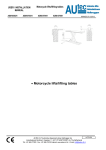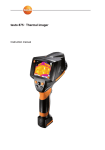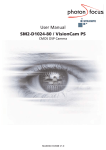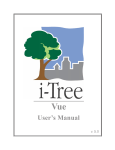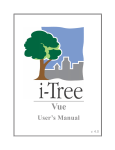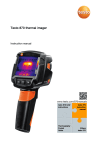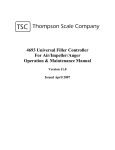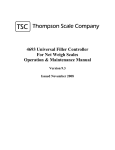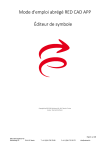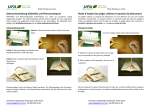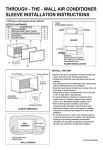Download MPL3200
Transcript
MPL3200 User Manual Author: Checked: Version: Print Date: Art-Nr.: Valid for software Version: Machines type: Herbert Fankhauser Simon Abegg 0.2 16.4.2007 10:54 SPMA-PP-D-MPL3200 1.1.2.0 MPL3200 Essemtec AG • Mosenstrasse 20 • CH-6287 Aesch/LU • Schweiz Tel: +41 (0)41 919 60 60 • Fax: +41 (0)41 919 60 50 • [email protected] • www.essemtec.com MPL3200 Operating instructions Essemtec AG • Mosenstrasse 20 • CH-6287 Aesch/LU • Schweiz Tel: +41 (0)41 919 60 60 • Fax: +41 (0)41 919 60 50 • [email protected] • www.essemtec.com Seite 2 von 21 Your machine has been produced to the highest standard and all functionality has been fully tested before delivery. The operation of this machine is very simple; still we strongly recommended that you read through this entire manual before operating any part of this machine. If you have any additional questions which are not answered in this manual, please contact us. ESSEMTEC AG Mosenstrasse 20 CH - 6287 Aesch / LU Schweiz Tel. ++41/(0)41 919 60 60 Fax. ++41/(0)41 919 60 50 Email [email protected] Web www.essemtec.com Or your nearest ESSEMTECent: Further information about Screen and Stencil Printing; Fully Automatic, Manual and Half Automatic Pick and Place Machines; Dispensing Systems and also Reflow Soldering Systems can be found on our Internet Site: www.essemtec.com Essemtec AG • Mosenstrasse 20 • CH-6287 Aesch/LU • Schweiz Tel: +41 (0)41 919 60 60 • Fax: +41 (0)41 919 60 50 • [email protected] • www.essemtec.com Seite 3 von 21 MPL3200 Operating instructions They have decided on a product of the company ESSEMTEC ®. We thank you for it and congratulate you on this decision. 1 TECHNICAL DATA...............................................................................................................6 1.1 SYSTEM REQUIREMENTS ........................................................................................................6 1.2 MINIMUM SYSTEM REQUIREMENTS: .....................................................................................6 1.3 OPTIMAL OPERATION: ..........................................................................................................6 2 INTRODUCTION AND SAFETY ............................................................................................6 2.1 INTENDED USE OF OPERATION ............................................................................................6 2.2 GUARANTEE AND LIABILITY ..................................................................................................6 2.3 USE OF THIS MANUAL ............................................................................................................7 2.4 TRAINING OF OPERATINS .....................................................................................................7 3 SECURITY PRECAUTIONS ..................................................................................................7 3.1 PRECAUTIONS IN THIS MANUAL...........................................................................................7 3.2 SYMBOLS AND PRECAUTION EXPLANATION .....................................................................7 3.3 GENERAL SAFETY PRECAUTIONS .........................................................................................8 4 INSTALLATION....................................................................................................................8 4.1 INTRODUCTION......................................................................................................................8 5 CALIBRATION ...................................................................................................................10 6 APPLICATION....................................................................................................................12 6.1 STARTING MPL SOFTWARE..................................................................................................12 6.2 THE USER INTERFACE ...........................................................................................................12 6.2.1 Starting ............................................................................................................................12 6.3 THE VIEW OF MPL3200 ........................................................................................................12 6.3.1 Placer Control ................................................................................................................13 6.4 THE TOOL BAR......................................................................................................................13 6.4.1 The main toolbar............................................................................................................13 6.5 HOW TO OPERATE THE PLACER.........................................................................................13 6.6 AUTOMATIC PICK AND PLACE ..........................................................................................14 6.7 PICK AND PLACE VIA A POSITION TABLE .........................................................................14 6.8 CREATE A NEW PROFILE .....................................................................................................15 6.9 TEACHING OF PICK AND PLACE POSITIONS....................................................................15 6.10 OPERATING THE PLACER CAMERA...................................................................................16 6.11 AUTOMATION OF THE CAMERA VIEW ..............................................................................16 6.12 CONFIGURATION OF THE INTERFACES .............................................................................17 7 PLACEMENT ......................................................................................................................18 7.1 COMPONENTS LAY OUT .....................................................................................................18 7.2 COMPONENT PICK .............................................................................................................18 7.3 COMPONENTS ADJUST TO THE PCP .................................................................................18 7.4 COMPONENT PLACING .....................................................................................................19 8 MAINTENANCE .................................................................................................................19 9 TROUBLESHOOTING ........................................................................................................20 9.1 STRENGTH RECOGNITIONS DOES NOT FUNCTION PERFECTLY ......................................20 9.2 Z-FINE DESIRES STOPS TOO EARLY AND DOES NOT GO UP TO THE COMPONENT .....20 Essemtec AG • Mosenstrasse 20 • CH-6287 Aesch/LU • Schweiz Tel: +41 (0)41 919 60 60 • Fax: +41 (0)41 919 60 50 • [email protected] • www.essemtec.com Seite 4 von 21 MPL3200 Operating instructions Tabel of Content: 10 Z-FINE DESIRES STOPS TOO LATE AND FORCED TOO BIG...............................................20 GARANTIE .........................................................................................................................21 Essemtec AG • Mosenstrasse 20 • CH-6287 Aesch/LU • Schweiz Tel: +41 (0)41 919 60 60 • Fax: +41 (0)41 919 60 50 • [email protected] • www.essemtec.com Seite 5 von 21 MPL3200 Operating instructions 9.3 1.1 System requirements MPL3200 can run on computers that satisfy the minimum system requirements specified following. For an optimal and rapid installation procedure you should adapt your system to the appropriate requirements. If you work with large file formats, then increase the minimal requirements. 1.2 Minimum system requirements: Processor: Operating systems: RAM: Free hard disk capacity: Interface: Graphic card: Monitor: 1.3 Pentium III 1 GHz or Celeron (>1.2 GHz) Windows XP SP2, WIN2000 SP4 256 MB 30 MB RS232 64MB 17’’ with a resolution of 1024x768 Optimal operation: Processor: RAM: Operating system: RAM: Free hard disk capacity: Interface: Graphic card: Monitor: Pentium 4 > 2 GHz with HT technology >= 256 MB Windows XP SP2 512 MB 1 GB RS232 128MB 19’’ with a resolution of 1280x1024 2 Introduction and safety This manual has been written for users of the Series Machine MPL who have completed formal training. This manual may be used as a reference for future production. This documentation has been compiled in accordance with ISO 9000 and the EC machine guideline regulations. 2.1 Intended use of Operation This Series machine MPL is purpose built for the following operations: • placement of SMD components Other operations other than the intended use of operation are not permitted. ESSEMTEC assumes no responsibility for any damages resulting from using this machine for other uses. Operations performed other than those describe in this manual are not permitted. 2.2 Guarantee and Liability General “Sales and Delivery“ Conditions Apply. These shall be available to the owner at latest by fulfilment of contract. We assume no Guarantee or Liability for damage or injury to personal or equipment when caused by any of the following: • Incorrect use of machine. • Improper assembly, installation, operation or service of the machine. • Use of machine with defective safety features. • Not following the manual in relation to transport, storage, assembly, installation, service and setup of the machine. Essemtec AG • Mosenstrasse 20 • CH-6287 Aesch/LU • Schweiz Tel: +41 (0)41 919 60 60 • Fax: +41 (0)41 919 60 50 • [email protected] • www.essemtec.com Seite 6 von 21 MPL3200 Operating instructions 1 Technical data 2.3 Unauthorised changes made to the machine. Improper or incomplete repairs. Catastrophic accident due to foreign objects or large external forces placed on machine. Use of non-original replacement parts. Use of this Manual This description is only valid for system Series machine MPL. ESSEMTAC hold all rights for this Operation Manual: • This manual is for the Owner and Operators of the MPL Series • Duplication and distribution is for internal use only. 2.4 Training of Operatins Only trained and knowledgeable Staff may operate this machine. The people responsible for the assembly, installation, operation, setup, service and repair of this machine must be clearly defined. 3 Security Precautions 3.1 Precautions in this manual The basic knowledge required to safely operate this machine is explained in this manual. The Owner is responsible that all personal who work with or use the MPL Series read and fully understand the Operators Manual. Likewise the Operators Manuals must be available to the Operation Personal at all times. • • • 3.2 This Operator Manual and especially the Security Precautions are to be carefully studied by all personal who work with this machine. Local and factory rules and regulations must be followed to avoid accidents and environmental damage. Safety and Danger indications are to be visible and clearly readable. Symbols and Precaution explanation The level of precaution has been split into different groups. The table below shows an overview of the levels of Danger and the (possible) result of not adhering to danger signs. Danger for Warning type Equipment Personal Symbol Description Result DANGER High, Immediate threat of danger Very Serious injury WARNING Possibly dangerous Situation Possible Serious injury CAUTION Small Chance of Danger Possible small or insignificant injury ATTENTION Damage to equipment Possible Usually Damages - NOTE Application Tips and other useful user information Product Surrounding Area No Danger to Personal or Equipment. The following Symbols may be used other than this Symbol Danger of Electric Shock Essemtec AG • Mosenstrasse 20 • CH-6287 Aesch/LU • Schweiz Tel: +41 (0)41 919 60 60 • Fax: +41 (0)41 919 60 50 • [email protected] • www.essemtec.com Seite 7 von 21 MPL3200 Operating instructions • • • • General Safety Precautions The following symbols are used on the machine and should be observed. Before opening the Electronics cover (from front or back) the Pick and Place machine must be completely disconnected from mains power. 4 Installation 4.1 Introduction Please, control before talking the device on possible damages in transit. • Put up device • Lay the LP holder on the baseplate and tighten the screws provided, from bottom up. • Mount the Component supply. Essemtec AG • Mosenstrasse 20 • CH-6287 Aesch/LU • Schweiz Tel: +41 (0)41 919 60 60 • Fax: +41 (0)41 919 60 50 • [email protected] • www.essemtec.com Seite 8 von 21 MPL3200 Operating instructions 3.3 Assemble the system cables between vision box and control. • Mount net cables • Connect Vacuum tube • Connect Video cables • Connect the Control to the PC with thy system cables provided • Video cables, Placer-PC • System cables, Control-PC Essemtec AG • Mosenstrasse 20 • CH-6287 Aesch/LU • Schweiz Tel: +41 (0)41 919 60 60 • Fax: +41 (0)41 919 60 50 • [email protected] • www.essemtec.com Seite 9 von 21 MPL3200 Operating instructions • 5 Calibration The device was submitted to an extensive final control. Possible vibrations during the transport can have shifted the device easily. This can lead to an inaccurate placement. The device can be post calibrated as described following. The purpose of the calibration is to balance the optical axis onto the mechanical axis • • • • Clamp the calibration plate in the PCB holder Put on the Calibration nozzle Move Z axis down Tune the nozzle to the PCB holder by adjust the cross table . Remark: Using of the Placers is described under chapter 6. • If the cross table is tuned correctly, the nozzle fits in the drilling of the calibration plate • • Move up he Pick&Place head Pull out the Vision box. Essemtec AG • Mosenstrasse 20 • CH-6287 Aesch/LU • Schweiz Tel: +41 (0)41 919 60 60 • Fax: +41 (0)41 919 60 50 • [email protected] • www.essemtec.com Seite 10 von 21 MPL3200 Operating instructions Vacuum pumpe: • Put(Arrange) vacuum level on the maximum • Main switch • Bring the calibration nozzle on the right focus level until the hole in the calibration plate and the nozzle has the same size. The picture on the right shows a calibration which is ok. • If the circles are not congruent like shown on the right, please recalibrate the module • • The optical axis (vision box) must be adapted of the mechanical one. Loosen the vision box as shown right • Release the gaiter behind the Pick&Place head. Adjust the vision box with the two screws on the left and the right side of the vision box until the optical and mechanical axis are congruent. Fix vision box at the side again. • Note: The two screws left and right of the vision box are hidden in the gap between the cover and the vision box. Essemtec AG • Mosenstrasse 20 • CH-6287 Aesch/LU • Schweiz Tel: +41 (0)41 919 60 60 • Fax: +41 (0)41 919 60 50 • [email protected] • www.essemtec.com Seite 11 von 21 MPL3200 Operating instructions • 6.1 Starting MPL Software After switch on the PC can the MPL Software started by the Icon (MPL3200) 6.2 The user interface 6.2.1 Starting After starting the software the connection to the connected placer system is established automatically. Therefore only one interface is activated in the interface configuration. If multiple interfaces are activated, then the user will first get the interface selection window, in which he can open the desired interface, see 6.12 Configuration of the interfaces.. 6.3 The view of MPL3200 After opening the interface, the placer Control will be displayed on the left and the profile view on the right side. Essemtec AG • Mosenstrasse 20 • CH-6287 Aesch/LU • Schweiz Tel: +41 (0)41 919 60 60 • Fax: +41 (0)41 919 60 50 • [email protected] • www.essemtec.com Seite 12 von 21 MPL3200 Operating instructions 6 Application In the lower part of the control is an output window where the messages related to the placer system are displayed in plain text. The head of the Placer has three clearly-defined settings (Top, Middle = place position, Down = pick position). These settings are visualised through the graphic to the left of the “Head down” key. Pushing the slider triggers the corresponding actuators in the placer, use the mouse wheel to finely adjust the slider for the input focus. The single functionalities will be explained more in detail in the following chapters. 6.4 The tool bar 6.4.1 The main toolbar The main toolbar is the super-ordinate toolbar. It is shown below. The buttons from left to right are controlling the placer functions ‘Connect placer’, ‘Show/Hide placer control’, ‘Start life video’, ‘Software Options’ and ‘Information’. 6.5 How to operate the Placer The Placer features the following functions: • • • • • Automatic Pick & Place Pick & Place via a position table Training of Pick & Place positions Manual moving of the Placer axes Operation of the Placer camera Essemtec AG • Mosenstrasse 20 • CH-6287 Aesch/LU • Schweiz Tel: +41 (0)41 919 60 60 • Fax: +41 (0)41 919 60 50 • [email protected] • www.essemtec.com Seite 13 von 21 MPL3200 Operating instructions 6.3.1 Placer Control Use the placer control to operate the fundamental functions of the placer system. Automatic Pick and Place The Placer’s task is to “pick” and accurately “place” electronic parts and components. The “Auto Pick & Place” function has been implemented in order to simplify the operation for the user as far as possible. This function has atomised the picking and placing of parts. The Placer recognises automatically when it touches a component or printed circuit board and stops its move. The default setting is the “Auto Pick & Place” mode. The user can recognise this from the option activated on the operator control (see above). To use Auto Pick, the needed component has to be placed into the component pick-up manually. Now, the user can press the “Pick” button . The head of the Placer moves down automatically, the vacuum is activated, the component is touched and picked up, the head moves up again, the Vision box moves forward, Preset1 is automatically activated for the camera. At this point the “Pick” process ends. After finished “Pick” process, the component has to be aligned with the pre-determined target points on the printed circuit board in accordance with the operating manual MPL3200. For this purpose, the fine drive on the cross table and rotation are used as needed. When this manual alignment process step has been carried out, the “Place” process can be activated by a simple click on the “Place” button. Then the Vision box moves back automatically, the head moves to its Place position, the fine drives moves the component down until it touches the printed circuit board, deactivates the vacuum and moves the head back up. At this point the “Place” process ends. 6.7 Pick and Place via a position table If there should be any problems with the automatic Pick and Place function in some applications, the user also has another semi-automatic function at his disposal. With this function different positions for Pick and Place can be trained and saved. These positions can then be activated by a simple click on a button. The Pick and Place process will then run the same way as the auto function. The only difference is that the before stored positions will be used for Picking and Placing. To select these mode, click the ;Use position table’ option in the placer control. Essemtec AG • Mosenstrasse 20 • CH-6287 Aesch/LU • Schweiz Tel: +41 (0)41 919 60 60 • Fax: +41 (0)41 919 60 50 • [email protected] • www.essemtec.com Seite 14 von 21 MPL3200 Operating instructions 6.6 6.8 Create a new profile Before you can use the profile table you have to fill in new profiles. To create a new profile press the button, following the ‘Create new profile’ dialog will be shown. Insert all required fields and then press the ‚Create’ button to complete. After that the new profile will be displayed in the profile table. 6.9 Teaching of Pick and Place positions In order to teach the Pick & Place positions manually into the position table, head and fine drive must be appropriately moved to the desired position. To save the specific position per component, select the column in the profile list. Now the popup menu for the Placer can be opened by clicking on the right mouse button. By clicking on the menu item, the called function will be carried out and the new value is stored to the profile an will be displayed in the table. Essemtec AG • Mosenstrasse 20 • CH-6287 Aesch/LU • Schweiz Tel: +41 (0)41 919 60 60 • Fax: +41 (0)41 919 60 50 • [email protected] • www.essemtec.com Seite 15 von 21 MPL3200 Operating instructions Now the saved values for the respective component can be loaded. This is done with a simple mouse click on the first column of the appropriate profile. The current values are displayed in the dialogue down in the left. By activating the “OK” button, the selected values are accepted and displayed in the Placer control. The Placer features an integrated camera which visually supports the placing of the components. A video image is transferred to IRSoft and displayed. The camera control allows the user to adjust the intensity of the light sources (white and red), to adjust the zoom and focus, to save and load permanent camera settings, autofocus and white balance. The desired values are adjusted via the slider controls. By using the”Preset1” and ”Preset2” buttons, permanent camera settings can be loaded by a single click of a button. The user is free to decide how these memory spaces will be occupied. In order to do so, the desired camera settings (light, zoom, focus) are activated. By pushing the right mouse button, the following popup menu can then be opened. According to the selected item the current camera settings will be stored and can now be recalled by the buttons. The settings will be stored in the database. Via the “AF” button the autofocus can be activated and the “WB” button activates the white balance function of the camera. 6.11 Automation of the camera view When the vision box of the placer system is in the front state, the software automatically switches to the video view. Now you can operate with the camera controls to optimize the image and to find the best placement position. Essemtec AG • Mosenstrasse 20 • CH-6287 Aesch/LU • Schweiz Tel: +41 (0)41 919 60 60 • Fax: +41 (0)41 919 60 50 • [email protected] • www.essemtec.com Seite 16 von 21 MPL3200 Operating instructions 6.10 Operating the Placer camera MPL3200 Operating instructions 6.12 Configuration of the interfaces The configuration dialog for the serial interfaces is opened via the Extras-> Options menu item. All available COM ports with their designation will be listed generally as communication connection. In this case you have to know the port to which the device has been connected. Deactivate all unused interfaces and activate the interface to which the placer system is connected . Essemtec AG • Mosenstrasse 20 • CH-6287 Aesch/LU • Schweiz Tel: +41 (0)41 919 60 60 • Fax: +41 (0)41 919 60 50 • [email protected] • www.essemtec.com Seite 17 von 21 7.1 • Components lay out Push the PCB holder to the side until the components on the pick station is free for a collision free pick. 7.2 • Component pick By pressing the "Pick" button, the pick process will be started: ¾ ¾ ¾ ¾ ¾ ¾ 7.3 Z-fine moves DOWN/UP Z-quick moves down Z- Z-fine moves slowly down, until the strength recognition recognises the touch point Vacuum ON Z-fine and Z-quick moves up Visionbox moves out Components adjust to the PCP • Move PCB manually under the vision box • Roughly aim and block the guide rail Essemtec AG • Mosenstrasse 20 • CH-6287 Aesch/LU • Schweiz Tel: +41 (0)41 919 60 60 • Fax: +41 (0)41 919 60 50 • [email protected] • www.essemtec.com Seite 18 von 21 MPL3200 Operating instructions 7 Placement Bring component and leading record congruent ¾ ¾ ¾ ¾ picture optimise (zoom, Focus, LED's) Focus on the PCP level Adjust the rotation about the SW function Move with Z-fine the Focus level of the component until the size on the PCB and components are the same • X and Y adjustment about the micro screws on the cross table • Fine tuning until the component and the PCB are congruent. 7.4 • Component placing By pressing the "Place" button, the place process will be started: ¾ ¾ ¾ ¾ ¾ ¾ Z-fine UP Visionbox backwards Z-quick moves down Z- Z-fine moves slowly down, until the strength recognition recognises the touch point Vacuum OFF Z-fine and Z-quick moves UP 8 Maintenance The Placer MPL3200 needs practically no servicing. Only the Z axis (gear rack) of the fine moving the gear rack of the vision box impulse should be cleaned yearly or according to demand and be smudged easily with a thin-liquid oil or Teflonspray. Essemtec AG • Mosenstrasse 20 • CH-6287 Aesch/LU • Schweiz Tel: +41 (0)41 919 60 60 • Fax: +41 (0)41 919 60 50 • [email protected] • www.essemtec.com Seite 19 von 21 MPL3200 Operating instructions • 9.1 Strength recognitions does not function perfectly The strength recognition is an awkward thing and all its Parameter must be properly adjusted that this functions runs perfectly. If e.g., the adhesion factor of the Z-fine desire changes, this will affect the function enormously. To put the devices in each case optimally calibration value are deposited. These can be put if necessary as follows. • 9.2 • • • • 9.3 • • • • Put in „PlacerCalibration“ in the search window an press search Z-fine desires stops too early and does not go up to the component Proceed Z-fine desire of hand and control whether the mechanical resistance is too big or is too irregular. Clean the Z-fine By means of software regulator if necessary Z-fine desire around the unity 10 upwards shift. Placing, testing and ev again post adjust Z-fine desires stops too late and forced too big Proceed Z-fine desire of hand and control whether the mechanical resistance is too big or is too irregular. Clean the Z-fine By means of software regulator if necessary Z-fine desire around the unity 10 upwards shift. Placing, testing and ev again post adjust Essemtec AG • Mosenstrasse 20 • CH-6287 Aesch/LU • Schweiz Tel: +41 (0)41 919 60 60 • Fax: +41 (0)41 919 60 50 • [email protected] • www.essemtec.com Seite 20 von 21 MPL3200 Operating instructions 9 Troubleshooting © 2002, published by ESSEMTEC, Switzerland No part of this document may be published, reproduced or transmitted by any means or in any form to a third party without prior written consent of ESSEMTEC. Software License: This is a legal agreement between you and ESSEMTEC LTD. By using and/or installing this software you accept all the terms and conditions of this agreement. If you do not agree with the terms and conditions of this agreement, you will not be allowed to use the software. 1. COPYRIGHT The programs and related files (the „SOFTWARE“) and the documentation are owned by ESSEMTEC LTD. ("ESSEMTEC") and are protected by United States copyright laws and international treaty provisions. Therefore, you must treat the SOFTWARE and documentation in the same manner as other copyrighted material (for example, a book or musical recording). ESSEMTEC retains all rights of ownership. The rights you obtain by purchasing the license are specifically stated in this agreement. 2. SINGLE-USER LICENSE. This license agreement permits the use of the SOFTWARE as specified in Paragraph (3) on a single computer with one keyboard/display, i.e., a computer intended to be used by one person at a time. (Multi-user or network licenses may be available for the SOFTWARE. Contact ESSEMTEC if this would better suit your needs.) 3. LICENSE RIGHTS. As a licensed purchaser, you (the „LICENSEE“) have the following rights: a. You may install the SOFTWARE on one or more computers for your convenience as long as it is not possible, using the standard capabilities of the operating system of the computer, for more than one person to use the SOFTWARE at any given time. If the SOFTWARE is provided on more than one medium, it is done so for your convenience only and for the purposes of this agreement, they will be treated as one copy of the SOFTWARE. b. You may make one or more backup copies of the SOFTWARE for archival purposes. c. You may permanently transfer ownership of the license to another party provided that the other party also agrees to the terms and conditions of this agreement and that you transfer the documentation and SOFTWARE and destroy all copies of the SOFTWARE, including archive copies, which are in your possession. 4. PROHIBITED USES. The following are specifically prohibited: a. You may NOT make copies of the SOFTWARE except as permitted in Paragraphs 3a and 3b(above) b. You may NOT loan, rent or sub-license the SOFTWARE or documentation d. You may NOT distribute any portions of the SOFTWARE. e. You may NOT remove or obscure the copyright notices. LIMITED WARRANTY. ESSEMTEC warrants that the SOFTWARE will perform substantially in accordance with the accompanying written materials and that the medium on which the SOFTWARE is provided is free from defects in materials and workmanship. Any implied warranties on the SOFTWARE and accompanying written materials are limited to 90 days. Some states do not allow limitations on duration of an implied warranty, in which case the above limitation may not apply to you. CUSTOMER REMEDIES. The entire liability of ESSEMTEC and your exclusive remedy shall be, at ESSEMTECs' option, either (a) return of the price paid or (b) repair or replacement of the SOFTWARE that does not meet ESSEMTECs' Limited Warranty and which is returned to ESSEMTEC with a copy of your sales receipt. The Limited Warranty is void if the failure is due to accident, abuse or misapplication. The Limited Warranty is void if the SOFTWARE is modified in an unauthorised way. Any replacement software will be warranted for the remainder of the original warranty period or 30 days, whichever is longer. NO OTHER WARRANTIES. ESSEMTEC disclaims all other warranties, either express or implied, including but not limited to implied warranties of merchantability and fitness for a particular purpose, with respect to the SOFTWARE and accompanying materials. This limited warranty gives you specific legal rights. You may have others that vary from state to state. NO LIABILITY FOR CONSEQUENTIAL DAMAGES. In no event shall ESSEMTEC or its suppliers be liable for any damages whatsoever (including, without limitation, damages for loss of business profits, business interruption, loss of business information, or other pecuniary loss) arising out of the use of or inability to use this SOFTWARE, even if ESSEMTEC has been advised of the possibility of such damages. Because some states do not allow the exclusion or limitation of liability or consequential or incidental damages, the above limitation may not apply to you. SEVERABILITY. If any provision of this Agreement is invalid or unenforceable, that provision shall be construed, limited, modified or, if necessary, severed, to the extent necessary to eliminate its invalidity or unenforceability, and the other provisions shall be interpreted to give effect to the intent of the severed provisions. Microsoft and Windows are trademarks of Microsoft Corporation. ESSEMTEC is a trademark of ESSEMTEC Essemtec AG • Mosenstrasse 20 • CH-6287 Aesch/LU • Schweiz Tel: +41 (0)41 919 60 60 • Fax: +41 (0)41 919 60 50 • [email protected] • www.essemtec.com Seite 21 von 21 MPL3200 Operating instructions 10 Garantie