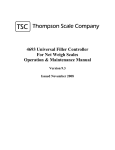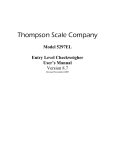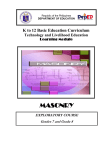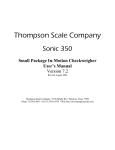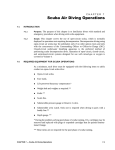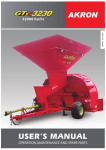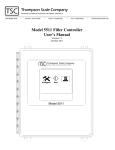Download Thompson 4693_"Gross"_Weigh Manual
Transcript
TSC Thompson Scale Company
4693 Universal Filler Controller
For Air/Impeller/Auger
Operation & Maintenance Manual
Version 11.0
Issued April 2007
Table Of Contents
Important Installation Information . . . . . . . . . . . . . . . . . . . . . . . . . . . . . . . . . . . . . . . . . . . . . . . . . . . . . . . . . . 1
1.1 Electrical Requirements & Wiring Methods . . . . . . . . . . . . . . . . . . . . . . . . . . . . . . . . . . . . . . . . . . . . 1
1.2 System Battery for Time/Date Clock . . . . . . . . . . . . . . . . . . . . . . . . . . . . . . . . . . . . . . . . . . . . . . . . . . 2
1.3 Environmental Rating of Equipment . . . . . . . . . . . . . . . . . . . . . . . . . . . . . . . . . . . . . . . . . . . . . . . . . . 2
1.4 Warning & Caution Statements . . . . . . . . . . . . . . . . . . . . . . . . . . . . . . . . . . . . . . . . . . . . . . . . . . . . . . 3
Introduction . . . . . . . . . . . . . . . . . . . . . . . . . . . . . . . . . . . . . . . . . . . . . . . . . . . . . . . . . . . . . . . . . . . . . . . . . . . . . 5
2.1 Controller Overview . . . . . . . . . . . . . . . . . . . . . . . . . . . . . . . . . . . . . . . . . . . . . . . . . . . . . . . . . . . . . . 5
2.2 Controller Enclosure . . . . . . . . . . . . . . . . . . . . . . . . . . . . . . . . . . . . . . . . . . . . . . . . . . . . . . . . . . . . . . 5
2.3 Controller Front Panel Controls and Display . . . . . . . . . . . . . . . . . . . . . . . . . . . . . . . . . . . . . . . . . . . . 5
2.4 Controller Internal Components . . . . . . . . . . . . . . . . . . . . . . . . . . . . . . . . . . . . . . . . . . . . . . . . . . . . . . 6
471 Passive Bus Board . . . . . . . . . . . . . . . . . . . . . . . . . . . . . . . . . . . . . . . . . . . . . . . . . . . . . . . . . . 6
470 CPU card . . . . . . . . . . . . . . . . . . . . . . . . . . . . . . . . . . . . . . . . . . . . . . . . . . . . . . . . . . . . . . . . . 6
472 Power Supply card . . . . . . . . . . . . . . . . . . . . . . . . . . . . . . . . . . . . . . . . . . . . . . . . . . . . . . . . . 6
473 110 VAC I/O card . . . . . . . . . . . . . . . . . . . . . . . . . . . . . . . . . . . . . . . . . . . . . . . . . . . . . . . . . . 6
474 Scale Digitizer card . . . . . . . . . . . . . . . . . . . . . . . . . . . . . . . . . . . . . . . . . . . . . . . . . . . . . . . . . 6
476 Interface Board . . . . . . . . . . . . . . . . . . . . . . . . . . . . . . . . . . . . . . . . . . . . . . . . . . . . . . . . . . . . 7
477 Traffic Control card . . . . . . . . . . . . . . . . . . . . . . . . . . . . . . . . . . . . . . . . . . . . . . . . . . . . . . . . 7
True Bag Discharge Traffic Control . . . . . . . . . . . . . . . . . . . . . . . . . . . . . . . . . . . . . . . . . 7
Broken Bag Detection . . . . . . . . . . . . . . . . . . . . . . . . . . . . . . . . . . . . . . . . . . . . . . . . . . . . 7
Robotic Placer Interface . . . . . . . . . . . . . . . . . . . . . . . . . . . . . . . . . . . . . . . . . . . . . . . . . . . 7
Remote Product Recipe Loading . . . . . . . . . . . . . . . . . . . . . . . . . . . . . . . . . . . . . . . . . . . . 8
Production Reporting . . . . . . . . . . . . . . . . . . . . . . . . . . . . . . . . . . . . . . . . . . . . . . . . . . . . . 8
Calibration . . . . . . . . . . . . . . . . . . . . . . . . . . . . . . . . . . . . . . . . . . . . . . . . . . . . . . . . . . . . . . . . . . . . . . . . . . . . . . 9
3.1 About Calibration . . . . . . . . . . . . . . . . . . . . . . . . . . . . . . . . . . . . . . . . . . . . . . . . . . . . . . . . . . . . . . . . 9
3.2 Calibration Check . . . . . . . . . . . . . . . . . . . . . . . . . . . . . . . . . . . . . . . . . . . . . . . . . . . . . . . . . . . . . . . . 9
3.3 Calibration Procedure . . . . . . . . . . . . . . . . . . . . . . . . . . . . . . . . . . . . . . . . . . . . . . . . . . . . . . . . . . . . 10
3.4 Calibration Errors . . . . . . . . . . . . . . . . . . . . . . . . . . . . . . . . . . . . . . . . . . . . . . . . . . . . . . . . . . . . . . . 14
Cannot Zero Scale . . . . . . . . . . . . . . . . . . . . . . . . . . . . . . . . . . . . . . . . . . . . . . . . . . . . . . . . . . . . 14
No Test Weight On Scale . . . . . . . . . . . . . . . . . . . . . . . . . . . . . . . . . . . . . . . . . . . . . . . . . . . . . . 15
Span At Either Max Or Min . . . . . . . . . . . . . . . . . . . . . . . . . . . . . . . . . . . . . . . . . . . . . . . . . . . . . 15
Cannot Write To Serial EEPROM . . . . . . . . . . . . . . . . . . . . . . . . . . . . . . . . . . . . . . . . . . . . . . . . 15
Setting Operating Parameters . . . . . . . . . . . . . . . . . . . . . . . . . . . . . . . . . . . . . . . . . . . . . . . . . . . . . . . . . . . . . 17
4.1 Configuration for Single or Dual Spout Controller . . . . . . . . . . . . . . . . . . . . . . . . . . . . . . . . . . . . . . 17
4.2 Filler Main Menu . . . . . . . . . . . . . . . . . . . . . . . . . . . . . . . . . . . . . . . . . . . . . . . . . . . . . . . . . . . . . . . . 18
4.3 Minimum System Set Up . . . . . . . . . . . . . . . . . . . . . . . . . . . . . . . . . . . . . . . . . . . . . . . . . . . . . . . . . 19
4.4 Menu Item #1 - Run Filler . . . . . . . . . . . . . . . . . . . . . . . . . . . . . . . . . . . . . . . . . . . . . . . . . . . . . . . . . 19
4.4.1 Weight Display . . . . . . . . . . . . . . . . . . . . . . . . . . . . . . . . . . . . . . . . . . . . . . . . . . . . . . . . . 20
4.4.2 Status Display . . . . . . . . . . . . . . . . . . . . . . . . . . . . . . . . . . . . . . . . . . . . . . . . . . . . . . . . . . 20
4.4.3 Product Status . . . . . . . . . . . . . . . . . . . . . . . . . . . . . . . . . . . . . . . . . . . . . . . . . . . . . . . . . . 20
4.4.4 Production Data . . . . . . . . . . . . . . . . . . . . . . . . . . . . . . . . . . . . . . . . . . . . . . . . . . . . . . . . . 20
4.4.5 Quick Keys . . . . . . . . . . . . . . . . . . . . . . . . . . . . . . . . . . . . . . . . . . . . . . . . . . . . . . . . . . . . . 21
Setting Operating Parameters - Continued 4.5 Main Menu Item #4 - Set Time, Date, and Placer Dwell Timers . . . . . . . . . . . . . . . . . . . . . . . . . . . 22
4.5.1 Setting Current Time
. . . . . . . . . . . . . . . . . . . . . . . . . . . . . . . . . . . . . . . . . . . . . . . . . . . 23
4.5.2 Setting Current Date
. . . . . . . . . . . . . . . . . . . . . . . . . . . . . . . . . . . . . . . . . . . . . . . . . . . 23
4.5.3 Bag Placer Dwell Time . . . . . . . . . . . . . . . . . . . . . . . . . . . . . . . . . . . . . . . . . . . . . . . . . . . . 24
4.5.4 Spout Purge Timer . . . . . . . . . . . . . . . . . . . . . . . . . . . . . . . . . . . . . . . . . . . . . . . . . . . . . . . 25
4.5.5 Traffic Control Timers . . . . . . . . . . . . . . . . . . . . . . . . . . . . . . . . . . . . . . . . . . . . . . . . . . . . 25
4.6 Main Menu Item #5 - Select/Edit Product . . . . . . . . . . . . . . . . . . . . . . . . . . . . . . . . . . . . . . . . . . . . 26
4.6.1 Entering a New Product . . . . . . . . . . . . . . . . . . . . . . . . . . . . . . . . . . . . . . . . . . . . . . . . . . . 26
4.6.1.1 Editing Target Weight in Automatic Set Point Mode . . . . . . . . . . . . . . . . . . . . . 27
4.6.1.2 Editing Target Weight in Manual Set Point Mode . . . . . . . . . . . . . . . . . . . . . . . 31
4.6.2 Editing an Old Product . . . . . . . . . . . . . . . . . . . . . . . . . . . . . . . . . . . . . . . . . . . . . . . . . . . . 36
4.6.3 Edit Password . . . . . . . . . . . . . . . . . . . . . . . . . . . . . . . . . . . . . . . . . . . . . . . . . . . . . . . . . . . 37
4.6.4 Take Product Sample . . . . . . . . . . . . . . . . . . . . . . . . . . . . . . . . . . . . . . . . . . . . . . . . . . . . . 37
4.6.5 Print Product Report . . . . . . . . . . . . . . . . . . . . . . . . . . . . . . . . . . . . . . . . . . . . . . . . . . . . . 38
Fill Sequence . . . . . . . . . . . . . . . . . . . . . . . . . . . . . . . . . . . . . . . . . . . . . . . . . . . . . . . . . . . . . . . . . . . . . . . . . . . . 39
5.1 Top Off Functionality . . . . . . . . . . . . . . . . . . . . . . . . . . . . . . . . . . . . . . . . . . . . . . . . . . . . . . . . . . . . 39
5.1.1 Disabling Top Off Function . . . . . . . . . . . . . . . . . . . . . . . . . . . . . . . . . . . . . . . . . . . . . . . . 40
5.1.2 Disabling Auto TARE Function . . . . . . . . . . . . . . . . . . . . . . . . . . . . . . . . . . . . . . . . . . . . . 40
5.2 Filler Sequence . . . . . . . . . . . . . . . . . . . . . . . . . . . . . . . . . . . . . . . . . . . . . . . . . . . . . . . . . . . . . . . . . . 40
5.3 Standard Input & Output Configuration . . . . . . . . . . . . . . . . . . . . . . . . . . . . . . . . . . . . . . . . . . . . . . 43
5.3.1 Alternate Output Configurations . . . . . . . . . . . . . . . . . . . . . . . . . . . . . . . . . . . . . . . . . . . . . 44
Basic Operation . . . . . . . . . . . . . . . . . . . . . . . . . . . . . . . . . . . . . . . . . . . . . . . . . . . . . . . . . . . . . . . . . . . . . . . . . 45
6.1 Finding Your Way Around . . . . . . . . . . . . . . . . . . . . . . . . . . . . . . . . . . . . . . . . . . . . . . . . . . . . . . . . 45
6.2 Changing to a New Product . . . . . . . . . . . . . . . . . . . . . . . . . . . . . . . . . . . . . . . . . . . . . . . . . . . . . . . . 46
6.3 Running The Filler . . . . . . . . . . . . . . . . . . . . . . . . . . . . . . . . . . . . . . . . . . . . . . . . . . . . . . . . . . . . . . . 46
6.3.1 Start and Stop Switches . . . . . . . . . . . . . . . . . . . . . . . . . . . . . . . . . . . . . . . . . . . . . . . . . . . 47
6.3.2 Topping Off a Partially Filled Bag . . . . . . . . . . . . . . . . . . . . . . . . . . . . . . . . . . . . . . . . . . . 48
6.3.3 Fill Status On Screen . . . . . . . . . . . . . . . . . . . . . . . . . . . . . . . . . . . . . . . . . . . . . . . . . . . . . 48
6.4 Fill Errors and Error Corrections . . . . . . . . . . . . . . . . . . . . . . . . . . . . . . . . . . . . . . . . . . . . . . . . . . . . 48
6.5 Other Important Items . . . . . . . . . . . . . . . . . . . . . . . . . . . . . . . . . . . . . . . . . . . . . . . . . . . . . . . . . . . . 49
Trouble Shooting . . . . . . . . . . . . . . . . . . . . . . . . . . . . . . . . . . . . . . . . . . . . . . . . . . . . . . . . . . . . . . . . . . . . . . . . 51
7.1 Typical Problems and Solutions . . . . . . . . . . . . . . . . . . . . . . . . . . . . . . . . . . . . . . . . . . . . . . . . . . . . 51
7.1.1 Front Panel Keyboard does not respond . . . . . . . . . . . . . . . . . . . . . . . . . . . . . . . . . . . . . . 51
7.1.2 Fill Does Not Start When Bag Placed On Spout . . . . . . . . . . . . . . . . . . . . . . . . . . . . . . . . 51
7.1.3 Final Bag Weights Not Consistent . . . . . . . . . . . . . . . . . . . . . . . . . . . . . . . . . . . . . . . . . . . 52
7.1.4 Unable to Calibrate Filler . . . . . . . . . . . . . . . . . . . . . . . . . . . . . . . . . . . . . . . . . . . . . . . . . . 53
7.1.5 Display Goes Blank or Resets . . . . . . . . . . . . . . . . . . . . . . . . . . . . . . . . . . . . . . . . . . . . . . 54
Options & Accessories . . . . . . . . . . . . . . . . . . . . . . . . . . . . . . . . . . . . . . . . . . . . . . . . . . . . . . . . . . . . . . . . . . . . 55
8.1 Traffic Control Sequencer . . . . . . . . . . . . . . . . . . . . . . . . . . . . . . . . . . . . . . . . . . . . . . . . . . . . . . . . . 55
8.3.1 Traffic Control Timers . . . . . . . . . . . . . . . . . . . . . . . . . . . . . . . . . . . . . . . . . . . . . . . . . . . . 57
8.3.1.1 Delay Timer Settings . . . . . . . . . . . . . . . . . . . . . . . . . . . . . . . . . . . . . . . . . . . . . . 57
8.3.1.2 Duration Timer Setting . . . . . . . . . . . . . . . . . . . . . . . . . . . . . . . . . . . . . . . . . . . . 58
Options & Accessories - Continued 8.2 Main Menu Item #6 - Flow Rates & Reporting . . . . . . . . . . . . . . . . . . . . . . . . . . . . . . . . . . . . . . . . . 58
8.2.1 Using Flow Rates Feature . . . . . . . . . . . . . . . . . . . . . . . . . . . . . . . . . . . . . . . . . . . . . . . . . . 58
8.2.2 Production Reporting Package . . . . . . . . . . . . . . . . . . . . . . . . . . . . . . . . . . . . . . . . . . . . . . 60
8.2.2.1 Unit Weight Listings . . . . . . . . . . . . . . . . . . . . . . . . . . . . . . . . . . . . . . . . . . . . . . 61
8.2.2.2 Interim Report . . . . . . . . . . . . . . . . . . . . . . . . . . . . . . . . . . . . . . . . . . . . . . . . . . . 61
8.2.2.3 Final Report . . . . . . . . . . . . . . . . . . . . . . . . . . . . . . . . . . . . . . . . . . . . . . . . . . . . 62
8.2.2.4 52394 Serial Converter for Optional STPR Package . . . . . . . . . . . . . . . . . . . . . 66
8.2.2.5 Printer Configuration . . . . . . . . . . . . . . . . . . . . . . . . . . . . . . . . . . . . . . . . . . . . . 67
Spare Parts . . . . . . . . . . . . . . . . . . . . . . . . . . . . . . . . . . . . . . . . . . . . . . . . . . . . . . . . . . . . . . . . . . . . . . . . . . . . . 69
Controller Configuration . . . . . . . . . . . . . . . . . . . . . . . . . . . . . . . . . . . . . . . . . . . . . . . . . . . . . . . . . . . . . . . . . 71
10.1 Configuration Menu . . . . . . . . . . . . . . . . . . . . . . . . . . . . . . . . . . . . . . . . . . . . . . . . . . . . . . . . . . . . . 71
10.1.1 Setting Sample Rate . . . . . . . . . . . . . . . . . . . . . . . . . . . . . . . . . . . . . . . . . . . . . . . . . . . . . 72
10.1.2 Setting Filter Frequency . . . . . . . . . . . . . . . . . . . . . . . . . . . . . . . . . . . . . . . . . . . . . . . . . . 72
10.1.3 Setting Max Product Number . . . . . . . . . . . . . . . . . . . . . . . . . . . . . . . . . . . . . . . . . . . . . . 72
10.1.4 Set #1 A/D Gain Number . . . . . . . . . . . . . . . . . . . . . . . . . . . . . . . . . . . . . . . . . . . . . . . . . 72
10.1.5 Set #2 A/D Gain Number . . . . . . . . . . . . . . . . . . . . . . . . . . . . . . . . . . . . . . . . . . . . . . . . . 72
10.1.6 Set Decimal Point . . . . . . . . . . . . . . . . . . . . . . . . . . . . . . . . . . . . . . . . . . . . . . . . . . . . . . . 72
10.1.7 Initialize A/D Serial EEPROMS . . . . . . . . . . . . . . . . . . . . . . . . . . . . . . . . . . . . . . . . . . . . 73
10.1.8 Get Next Menu . . . . . . . . . . . . . . . . . . . . . . . . . . . . . . . . . . . . . . . . . . . . . . . . . . . . . . . . . 73
10.2 Secondary Configuration Menu . . . . . . . . . . . . . . . . . . . . . . . . . . . . . . . . . . . . . . . . . . . . . . . . . . . 73
10.2.1 Settling Time . . . . . . . . . . . . . . . . . . . . . . . . . . . . . . . . . . . . . . . . . . . . . . . . . . . . . . . . . . . 74
10.2.2 Select Valve Type . . . . . . . . . . . . . . . . . . . . . . . . . . . . . . . . . . . . . . . . . . . . . . . . . . . . . . . 74
10.2.3 Set Offset Compensation . . . . . . . . . . . . . . . . . . . . . . . . . . . . . . . . . . . . . . . . . . . . . . . . . 74
10.2.4 Set Filler Type . . . . . . . . . . . . . . . . . . . . . . . . . . . . . . . . . . . . . . . . . . . . . . . . . . . . . . . . . . 75
10.2.5 Set Language . . . . . . . . . . . . . . . . . . . . . . . . . . . . . . . . . . . . . . . . . . . . . . . . . . . . . . . . . . . 75
10.2.6 4693 Test Routines . . . . . . . . . . . . . . . . . . . . . . . . . . . . . . . . . . . . . . . . . . . . . . . . . . . . . . 75
10.2.6.1 473 I/O Test . . . . . . . . . . . . . . . . . . . . . . . . . . . . . . . . . . . . . . . . . . . . . . . . . . . . 76
10.2.6.2 477 I/O Test . . . . . . . . . . . . . . . . . . . . . . . . . . . . . . . . . . . . . . . . . . . . . . . . . . . . 76
10.2.6.2.1 I/O Test . . . . . . . . . . . . . . . . . . . . . . . . . . . . . . . . . . . . . . . . . . . . . . . 76
10.2.6.2.2 Local Loop Back Test . . . . . . . . . . . . . . . . . . . . . . . . . . . . . . . . . . . . . 76
10.2.6.2.3 Remote Loop Back Test . . . . . . . . . . . . . . . . . . . . . . . . . . . . . . . . . . . 77
10.2.6.3 Test Fill Routine . . . . . . . . . . . . . . . . . . . . . . . . . . . . . . . . . . . . . . . . . . . . . . . . 77
10.2.6.4 Test Printer/Remote Port . . . . . . . . . . . . . . . . . . . . . . . . . . . . . . . . . . . . . . . . . . 78
10.2.7 Set Remote Port Mode of Operation . . . . . . . . . . . . . . . . . . . . . . . . . . . . . . . . . . . . . . . . . 79
10.2.8 Vibrator Enable/Disable . . . . . . . . . . . . . . . . . . . . . . . . . . . . . . . . . . . . . . . . . . . . . . . . . . 79
10.2.9 Set Bag Placer Interface Mode . . . . . . . . . . . . . . . . . . . . . . . . . . . . . . . . . . . . . . . . . . . . . 79
10.2.0 Set Auto/Manual TARE
. . . . . . . . . . . . . . . . . . . . . . . . . . . . . . . . . . . . . . . . . . . . . . . 80
10.2.S Set Auto/Manual Setpoints
. . . . . . . . . . . . . . . . . . . . . . . . . . . . . . . . . . . . . . . . . . . . . 80
10.2.A Broken Bag Detector . . . . . . . . . . . . . . . . . . . . . . . . . . . . . . . . . . . . . . . . . . . . . . . . . . . . 80
10.2.B Blast Air Enable/Disable . . . . . . . . . . . . . . . . . . . . . . . . . . . . . . . . . . . . . . . . . . . . . . . . . 80
10.2.C Chair Discharge Mode . . . . . . . . . . . . . . . . . . . . . . . . . . . . . . . . . . . . . . . . . . . . . . . . . . . 80
10.2.W Weight Limits Enable/Disable . . . . . . . . . . . . . . . . . . . . . . . . . . . . . . . . . . . . . . . . . . . . 81
10.2.D Enable/Disable Top Off Function . . . . . . . . . . . . . . . . . . . . . . . . . . . . . . . . . . . . . . . . . . 81
Serial Port Information . . . . . . . . . . . . . . . . . . . . . . . . . . . . . . . . . . . . . . . . . . . . . . . . . . . . . . . . . . . . . . . . . . . 83
A.1 #470 CPU Card “REMOTE” Port . . . . . . . . . . . . . . . . . . . . . . . . . . . . . . . . . . . . . . . . . . . . . . . . . . 83
A.2 STPR Statistical Reporting Package “PRINTER” Port . . . . . . . . . . . . . . . . . . . . . . . . . . . . . . . . . . 84
A.2.1 Serial Converter . . . . . . . . . . . . . . . . . . . . . . . . . . . . . . . . . . . . . . . . . . . . . . . . . . . . . . . . . 86
A.2.2 Okidata Printer . . . . . . . . . . . . . . . . . . . . . . . . . . . . . . . . . . . . . . . . . . . . . . . . . . . . . . . . . . 88
A.3 #477 Traffic Control Card . . . . . . . . . . . . . . . . . . . . . . . . . . . . . . . . . . . . . . . . . . . . . . . . . . . . . . . . . 89
A.4 Ethernet Port Option . . . . . . . . . . . . . . . . . . . . . . . . . . . . . . . . . . . . . . . . . . . . . . . . . . . . . . . . . . . . . 90
A.4.1 Ethernet Port Installation . . . . . . . . . . . . . . . . . . . . . . . . . . . . . . . . . . . . . . . . . . . . . . . . . . 91
A.4.2 Ethernet Connection to PC . . . . . . . . . . . . . . . . . . . . . . . . . . . . . . . . . . . . . . . . . . . . . . . . . 92
A.4.3 Ethernet Port Redirector Option . . . . . . . . . . . . . . . . . . . . . . . . . . . . . . . . . . . . . . . . . . . . 92
Broken Bag Detection Option . . . . . . . . . . . . . . . . . . . . . . . . . . . . . . . . . . . . . . . . . . . . . . . . . . . . . . . . . . . . . . 95
B.1 Broken Bag Timeout Detection . . . . . . . . . . . . . . . . . . . . . . . . . . . . . . . . . . . . . . . . . . . . . . . . . . . . . 95
B.2 Broken Bag Rate Of Change Detection . . . . . . . . . . . . . . . . . . . . . . . . . . . . . . . . . . . . . . . . . . . . . . . 96
B.3 Broken Bag Handling Methods . . . . . . . . . . . . . . . . . . . . . . . . . . . . . . . . . . . . . . . . . . . . . . . . . . . . . 98
B.3.1 Dump Broken Bags - Automatic . . . . . . . . . . . . . . . . . . . . . . . . . . . . . . . . . . . . . . . . . . . . 99
B.3.2 Hold For Operator - Automatic . . . . . . . . . . . . . . . . . . . . . . . . . . . . . . . . . . . . . . . . . . . . . 99
B.3.3 Hold For Operator - Manual . . . . . . . . . . . . . . . . . . . . . . . . . . . . . . . . . . . . . . . . . . . . . . . . 99
B.3.4 Hold For Robot - Manual . . . . . . . . . . . . . . . . . . . . . . . . . . . . . . . . . . . . . . . . . . . . . . . . . . 99
B.4 Broken Bag Sequence Of Operation . . . . . . . . . . . . . . . . . . . . . . . . . . . . . . . . . . . . . . . . . . . . . . . . . 99
B.5 Broken Bag Interface to Robot . . . . . . . . . . . . . . . . . . . . . . . . . . . . . . . . . . . . . . . . . . . . . . . . . . . . 100
Remote Product Load . . . . . . . . . . . . . . . . . . . . . . . . . . . . . . . . . . . . . . . . . . . . . . . . . . . . . . . . . . . . . . . . . . . 103
C.1 477 Card Protocol . . . . . . . . . . . . . . . . . . . . . . . . . . . . . . . . . . . . . . . . . . . . . . . . . . . . . . . . . . . . . . 103
C.2 Port Connections . . . . . . . . . . . . . . . . . . . . . . . . . . . . . . . . . . . . . . . . . . . . . . . . . . . . . . . . . . . . . . 104
C.3 Product Load Commands . . . . . . . . . . . . . . . . . . . . . . . . . . . . . . . . . . . . . . . . . . . . . . . . . . . . . . . . 104
C.3.1 Entering or Editing A Product . . . . . . . . . . . . . . . . . . . . . . . . . . . . . . . . . . . . . . . . . . . . . 106
Checkweigher Feedback For Gross Filler Controller . . . . . . . . . . . . . . . . . . . . . . . . . . . . . . . . . . . . . . . . . 109
A.1 Feedback Description . . . . . . . . . . . . . . . . . . . . . . . . . . . . . . . . . . . . . . . . . . . . . . . . . . . . . . . . . . . 109
A.2 Hardware Interconnection . . . . . . . . . . . . . . . . . . . . . . . . . . . . . . . . . . . . . . . . . . . . . . . . . . . . . . . . 109
A.2.1 Use with Thompson Scale Model 4693 Checkweigher . . . . . . . . . . . . . . . . . . . . . . . . . . 109
A.3 Theory of Operation . . . . . . . . . . . . . . . . . . . . . . . . . . . . . . . . . . . . . . . . . . . . . . . . . . . . . . . . . . . . 109
A.3.1 Sample Count . . . . . . . . . . . . . . . . . . . . . . . . . . . . . . . . . . . . . . . . . . . . . . . . . . . . . . . . . 111
A.3.2 Sample Frequency . . . . . . . . . . . . . . . . . . . . . . . . . . . . . . . . . . . . . . . . . . . . . . . . . . . . . . 111
A.3.3 Correction Factor . . . . . . . . . . . . . . . . . . . . . . . . . . . . . . . . . . . . . . . . . . . . . . . . . . . . . . 112
A.4 Other Contributing Factors to Feedback . . . . . . . . . . . . . . . . . . . . . . . . . . . . . . . . . . . . . . . . . . . . . 113
Typical System Drawings . . . . . . . . . . . . . . . . . . . . . . . . . . . . . . . . . . . . . . . . . . . . . . . . . . . . . . . . . . . . . . . . 115
Figures
#477 Card Layout . . . . . . . . . . . . . . . . . . . . . . . . . . . . . . . . . . . . . . . . . . . . . . . . . . . . . . . . . . . . . . . . . . . . . . . . . . . . . . . 89
Bag Chair Discharge Method . . . . . . . . . . . . . . . . . . . . . . . . . . . . . . . . . . . . . . . . . . . . . . . . . . . . . . . . . . . . . . . . . . . . . . 81
Broken Bag Configuration . . . . . . . . . . . . . . . . . . . . . . . . . . . . . . . . . . . . . . . . . . . . . . . . . . . . . . . . . . . . . . . . . . . . . . 97, 98
Broken Bag Fill Rates . . . . . . . . . . . . . . . . . . . . . . . . . . . . . . . . . . . . . . . . . . . . . . . . . . . . . . . . . . . . . . . . . . . . . . . . . . . . 97
Broken Bag Handling Methods . . . . . . . . . . . . . . . . . . . . . . . . . . . . . . . . . . . . . . . . . . . . . . . . . . . . . . . . . . . . . . . . . . . . . 98
Broken Bag in Recipe Setting . . . . . . . . . . . . . . . . . . . . . . . . . . . . . . . . . . . . . . . . . . . . . . . . . . . . . . . . . . . . . . . . . . . . . . 96
Bulk-Dribble Settings . . . . . . . . . . . . . . . . . . . . . . . . . . . . . . . . . . . . . . . . . . . . . . . . . . . . . . . . . . . . . . . . . . . . . . . . . . . . 32
Calculating Calibration Span . . . . . . . . . . . . . . . . . . . . . . . . . . . . . . . . . . . . . . . . . . . . . . . . . . . . . . . . . . . . . . . . . . . . . . . 13
Calculating Calibration Zero . . . . . . . . . . . . . . . . . . . . . . . . . . . . . . . . . . . . . . . . . . . . . . . . . . . . . . . . . . . . . . . . . . . . . . . 12
Calibrate Check Screen . . . . . . . . . . . . . . . . . . . . . . . . . . . . . . . . . . . . . . . . . . . . . . . . . . . . . . . . . . . . . . . . . . . . . . . . . . . 10
Calibrate Zero Setting . . . . . . . . . . . . . . . . . . . . . . . . . . . . . . . . . . . . . . . . . . . . . . . . . . . . . . . . . . . . . . . . . . . . . . . . . . . . 11
Calibrating Scale Span . . . . . . . . . . . . . . . . . . . . . . . . . . . . . . . . . . . . . . . . . . . . . . . . . . . . . . . . . . . . . . . . . . . . . . . . . . . . 13
Calibration Test Weight . . . . . . . . . . . . . . . . . . . . . . . . . . . . . . . . . . . . . . . . . . . . . . . . . . . . . . . . . . . . . . . . . . . . . . . . . . . 10
Calibration Zero Settings . . . . . . . . . . . . . . . . . . . . . . . . . . . . . . . . . . . . . . . . . . . . . . . . . . . . . . . . . . . . . . . . . . . . . . . . . . 12
Configuration Menu . . . . . . . . . . . . . . . . . . . . . . . . . . . . . . . . . . . . . . . . . . . . . . . . . . . . . . . . . . . . . . . . . . . . . . . . . . . . . 71
Editing Cal. Test Weight . . . . . . . . . . . . . . . . . . . . . . . . . . . . . . . . . . . . . . . . . . . . . . . . . . . . . . . . . . . . . . . . . . . . . . . . . . 11
Feedback Parameters . . . . . . . . . . . . . . . . . . . . . . . . . . . . . . . . . . . . . . . . . . . . . . . . . . . . . . . . . . . . . . . . . . . . . . . . . . . . 110
Feedback Sample Count . . . . . . . . . . . . . . . . . . . . . . . . . . . . . . . . . . . . . . . . . . . . . . . . . . . . . . . . . . . . . . . . . . . . . . . . . 111
Feedback Sample Frequency . . . . . . . . . . . . . . . . . . . . . . . . . . . . . . . . . . . . . . . . . . . . . . . . . . . . . . . . . . . . . . . . . . . . . . 112
Feedback Weight Correction . . . . . . . . . . . . . . . . . . . . . . . . . . . . . . . . . . . . . . . . . . . . . . . . . . . . . . . . . . . . . . . . . . . . . . 112
Setting Discard Limits . . . . . . . . . . . . . . . . . . . . . . . . . . . . . . . . . . . . . . . . . . . . . . . . . . . . . . . . . . . . . . . . . . . . . . . . . . . . 60
Final Calibration Settings . . . . . . . . . . . . . . . . . . . . . . . . . . . . . . . . . . . . . . . . . . . . . . . . . . . . . . . . . . . . . . . . . . . . . . . . . 13
Flow Rate Diagnostic Menu . . . . . . . . . . . . . . . . . . . . . . . . . . . . . . . . . . . . . . . . . . . . . . . . . . . . . . . . . . . . . . . . . . . . . . . 59
Flow Rate Screen . . . . . . . . . . . . . . . . . . . . . . . . . . . . . . . . . . . . . . . . . . . . . . . . . . . . . . . . . . . . . . . . . . . . . . . . . . . . . . . . 59
Interim Production Report . . . . . . . . . . . . . . . . . . . . . . . . . . . . . . . . . . . . . . . . . . . . . . . . . . . . . . . . . . . . . . . . . . . . . . . . . 63
Main Filler Display . . . . . . . . . . . . . . . . . . . . . . . . . . . . . . . . . . . . . . . . . . . . . . . . . . . . . . . . . . . . . . . . . . . . . . . . . . . . . . 19
Main Menu Display . . . . . . . . . . . . . . . . . . . . . . . . . . . . . . . . . . . . . . . . . . . . . . . . . . . . . . . . . . . . . . . . . . . . . . . . . . . . . . 18
Main Time & Date Menu . . . . . . . . . . . . . . . . . . . . . . . . . . . . . . . . . . . . . . . . . . . . . . . . . . . . . . . . . . . . . . . . . . . . . . . . . . 22
Manual Setpoint - Bulk Only . . . . . . . . . . . . . . . . . . . . . . . . . . . . . . . . . . . . . . . . . . . . . . . . . . . . . . . . . . . . . . . . . . . . . . 34
New Product Menu . . . . . . . . . . . . . . . . . . . . . . . . . . . . . . . . . . . . . . . . . . . . . . . . . . . . . . . . . . . . . . . . . . . . . . . . . . . . . . 27
Password Entry Menu . . . . . . . . . . . . . . . . . . . . . . . . . . . . . . . . . . . . . . . . . . . . . . . . . . . . . . . . . . . . . . . . . . . . . . . . . . . . 37
Placer Interface Menu . . . . . . . . . . . . . . . . . . . . . . . . . . . . . . . . . . . . . . . . . . . . . . . . . . . . . . . . . . . . . . . . . . . . . . . . . . . . 79
Power Up Screen . . . . . . . . . . . . . . . . . . . . . . . . . . . . . . . . . . . . . . . . . . . . . . . . . . . . . . . . . . . . . . . . . . . . . . . . . . . . . . . . 18
Printer Schematic . . . . . . . . . . . . . . . . . . . . . . . . . . . . . . . . . . . . . . . . . . . . . . . . . . . . . . . . . . . . . . . . . . . . . . . . . . . . . . . . 85
Product Listing Report . . . . . . . . . . . . . . . . . . . . . . . . . . . . . . . . . . . . . . . . . . . . . . . . . . . . . . . . . . . . . . . . . . . . . . . . . . . . 38
Product Listing Report Sample . . . . . . . . . . . . . . . . . . . . . . . . . . . . . . . . . . . . . . . . . . . . . . . . . . . . . . . . . . . . . . . . . . . . . 38
Product Recipe Screen . . . . . . . . . . . . . . . . . . . . . . . . . . . . . . . . . . . . . . . . . . . . . . . . . . . . . . . . . . . . . . . . . . . . . . . . . . . 110
Product Sample Menu . . . . . . . . . . . . . . . . . . . . . . . . . . . . . . . . . . . . . . . . . . . . . . . . . . . . . . . . . . . . . . . . . . . . . . . . . . . . 38
Remote Port Schematic . . . . . . . . . . . . . . . . . . . . . . . . . . . . . . . . . . . . . . . . . . . . . . . . . . . . . . . . . . . . . . . . . . . . . . . . . . . 83
Secondary Configuration Menu . . . . . . . . . . . . . . . . . . . . . . . . . . . . . . . . . . . . . . . . . . . . . . . . . . . . . . . . . . . . . . . . . . . . 73
Select/Edit Main Menu . . . . . . . . . . . . . . . . . . . . . . . . . . . . . . . . . . . . . . . . . . . . . . . . . . . . . . . . . . . . . . . . . . . . . . . . . . . 26
Setting Date . . . . . . . . . . . . . . . . . . . . . . . . . . . . . . . . . . . . . . . . . . . . . . . . . . . . . . . . . . . . . . . . . . . . . . . . . . . . . . . . . . . . 24
Setting Optional Manual Setpoint Weight Limits . . . . . . . . . . . . . . . . . . . . . . . . . . . . . . . . . . . . . . . . . . . . . . . . . . . . . . 34
Setting Optional Weight Limits . . . . . . . . . . . . . . . . . . . . . . . . . . . . . . . . . . . . . . . . . . . . . . . . . . . . . . . . . . . . . . . . . . . . 28
Setting Placer Dwell . . . . . . . . . . . . . . . . . . . . . . . . . . . . . . . . . . . . . . . . . . . . . . . . . . . . . . . . . . . . . . . . . . . . . . . . . . . . . 24
Setting Recipe Values . . . . . . . . . . . . . . . . . . . . . . . . . . . . . . . . . . . . . . . . . . . . . . . . . . . . . . . . . . . . . . . . . . . . . . . . . . . . 32
Setting Target Weight . . . . . . . . . . . . . . . . . . . . . . . . . . . . . . . . . . . . . . . . . . . . . . . . . . . . . . . . . . . . . . . . . . . . . . . . . . . . 28
Setting Time . . . . . . . . . . . . . . . . . . . . . . . . . . . . . . . . . . . . . . . . . . . . . . . . . . . . . . . . . . . . . . . . . . . . . . . . . . . . . . . . . . . . 23
Setting Traffic Control Timers . . . . . . . . . . . . . . . . . . . . . . . . . . . . . . . . . . . . . . . . . . . . . . . . . . . . . . . . . . . . . . . . . . . . . 25
Statistics Data Menu . . . . . . . . . . . . . . . . . . . . . . . . . . . . . . . . . . . . . . . . . . . . . . . . . . . . . . . . . . . . . . . . . . . . . . . . . . . . . 60
Traffic Control Menu . . . . . . . . . . . . . . . . . . . . . . . . . . . . . . . . . . . . . . . . . . . . . . . . . . . . . . . . . . . . . . . . . . . . . . . . . . . . . 56
Unit Weight Listing Report . . . . . . . . . . . . . . . . . . . . . . . . . . . . . . . . . . . . . . . . . . . . . . . . . . . . . . . . . . . . . . . . . . . . . . . . 61
Chapter 1
Important Installation Information
WARNING: THIS EQUIPMENT IS TO BE INSTALLED AND
SERVICED BY QUALIFIED SERVICE
PERSONNEL ONLY.
Instructions within this manual and attached drawings are to be strictly followed to insure both personnel safety
and proper operation of the equipment. Please carefully read this chapter, and chapters 2 & 3 regarding
mechanical and electrical installation, and controller configuration before attempting to install or operate this
equipment.
1.1 Electrical Requirements & Wiring Methods
The 4693 controller requires 110 VAC power from a dedicated branch circuit breaker rated at 15 Amps Max.
This breaker is to be used as the primary means of disconnecting power from the controller when preforming
maintenance. Please practice safety when working on or around this equipment.
The 4693 controller does not typically require an isolation or power conditioning transformer. Power from 89 to
130 VAC, 50/60 Hz. is acceptable. Minimum wire gauge for supply wiring is 16 Ga. stranded conductor,
provided with an Earth Ground. Solid conductors should not be used.
Although isolation or condition of incoming source power is not normally required, the controller is sensitive to
static discharges. Potential sources for static include:
Dust collection duct work
Product supply or intermediate supply bins connected to the filler
Product flow through the filling machine; chamber, fill spout, etc.
Properly installed and maintained grounding and drains should be used to eliminate these static discharge
sources.
All wiring routed to or from the 4693 controller must be provided in accordance with National Electrical Code
requirements to maintain the NEMA 4X rating of the control enclosure. Recommended conduit sizes and wire
sizes are noted on controller layout drawing, found in back of this manual.
Voltage supply wiring must be routed per instructions found on the controller layout drawing in the back of this
manual.
The #472 Power supply card located within the 4693 controller provides a termination point for supply 110
VAC power and Ground. The “Hot” side of the supply voltage (L1) is terminated on the “L1-IN” terminal on
the face of the #472 card. Voltage is internally routed through a fuse located on the #472 card (F4), and the
card’s front panel Power On/Off switch.
Thompson Scale Company 4693 Gross Filler Controller User’s Guide Version 11.0 Page 2
A front panel voltage output terminal (L1-OUT) should be used for powering internal I/O cards within the
controller. Fuses for 5 VDC (F1) and +24 VDC (F2) and -24 VDC (F3), which are voltages used internally on
the card rack, are also found on this card. Fuse sizes and ratings for the #472 Power Supply card can be found
below, and on the schematic drawings found at the back of this manual. Replace each fuse with the same or
equal type of fuse, as noted below:
F1
5 x 20 mm Fuse; 250 Volt rated, 2 Amp, Fast-Acting Glass Fuse
(Spare fuse in upper left corner of #472 card (F7))
F2 & F3
TE5 Sub-miniature Fuse; 125 Volt rated, 0.315 Amp, Fast-Acting
(Spare fuse on left side of #472 card (F5 & F6))
F4
3AG Fuse; 250 Volt rated, 1 Amp, Fast-Acting Glass Fuse
(Spare fuse on right side of #472 card (F8))
Other cards used in the 4693 controller are described in detail in Chapter 2, section 2.4, and on the electrical
drawings found at the back of this manual.
1.2 System Battery for Time/Date Clock
The 4693 controller contains a time/date clock for use with the system’s calibration audit trail and for
calculating production rates and time/date stamps used on production reports. The time/date clock I.C. chip
located on the system’s #470 CPU card is maintained by a self-charging battery, which is also located on the
#470 CPU card. This battery will continue to properly operate the time/date clock chip for a period up to 6
months if AC power is lost to the controller.
The self-charging battery is designed to last for the life of the CPU card, and will never require field
replacement. The battery is permanently affixed to the printed circuit card, and under no circumstances should
it be removed for testing, repair, or replacement. Contact Thompson Scale Co. for instructions on return of the
#470 CPU card in case of battery failure.
CAUTION: Danger of Explosion if battery is incorrectly replaced. Replace only with the
same or equivalent type recommended by the manufacturer. Dispose of used batteries
according to the manufacturer’s instructions.
1.3 Environmental Rating of Equipment
The 4693 controller is housed in a NEMA 4X (IP67) rated enclosure. Conduit openings can be installed on the
bottom or lower sides of the enclosure, and are to be used for routing power, load cell, and I/O wiring to and
from the enclosure. Additional conduit openings for the wall mount style enclosure may be made in the
enclosure, in accordance with specifications shown on the controller layout drawing found at the back of this
manual.
The recommended operating temperature for the 4693 controller is -10° to +40° C
Thompson Scale Company, Houston, TX
Phone 713/932-9071, Fax 713/932-9379, Web Site www.thompsonscale.com
Thompson Scale Company 4693 Gross Filler Controller User’s Guide Version 11.0 Page 3
1.4 Warning & Caution Statements
CAUTION: SENSITIVE SCALE COMPONENTS
The 4693 filler controller and load cell assembly of your filler are precision weighing instruments. Standing on,
side loading, or overloading the scale WILL damage the electronic load cell, rendering the system inoperable.
WARNING: FILLING EQUIPMENT MAY START
AUTOMATICALLY. LOCK-OUT PROCEDURES SHOULD BE
FOLLOWED BEFORE WORKING ON THIS EQUIPMENT
Thompson Scale strongly urges that proper lock-out procedures are used to disable the filler controller prior
working on or around the equipment. The 4693 filler controller can be started by actuating the auto-start limit
switch or “Start” pushbutton or front panel “Start” key.
Placing the filler controller into the Main Menu will disable the controller from starting a fill. HOWEVER,
working on or around pneumatic or mechanical clamps or cut-off assemblies is potential dangerous, and it is
strongly recommended that power to the controller is removed prior to this work.
Thompson Scale Company, Houston, TX
Phone 713/932-9071, Fax 713/932-9379, Web Site www.thompsonscale.com
Thompson Scale Company 4693 Gross Filler Controller User’s Guide Version 11.0 Page 4
Thompson Scale Company, Houston, TX
Phone 713/932-9071, Fax 713/932-9379, Web Site www.thompsonscale.com
Chapter 2
Introduction
2.1 Controller Overview
The 4693 Filler Controller is designed to control all phases of the filling operation of a single or dual spout
valve or Gross packer. The 4693 controller operates all associated Input and Output devices (solenoids, load
cells, weight displays, etc.), and can generate detailed production and diagnostic reports. The 4693 controller
provides the operator with a means to input Net Target Weights, Product Name/Lot Number and Customer
Name for 75 individual product types. It automatically fills each bag quickly and accurately. Product flow rates
are automatically calculated and Bulk and Dribble cut-offs are anticipated and set internally by the controller.
I/O functions are provided to allow interface of peripheral equipment such as printers and automatic bag placing
equipment.
Default configuration for the 4693 controller is for an Air packer, but can be configured for use as an impeller or
auger packer controller. Refer to
The 4693 controller and all of its features are described in detail within this manual. Information is provided on
sequence of operation, product set up, calibration, reporting, and diagnostics.
2.2 Controller Enclosure
The 4693 controller is housed in a NEMA 4X (wash down and corrosion resistant) fiberglass enclosure. This
enclosure includes a stainless steel hinge pin and cover screws. The enclosure measures 16" high x 14" wide x
8" deep, and includes four (4) mounting feet for wall mount. Optional Stainless Steel enclosures are available.
2.3 Controller Front Panel Controls and Display
The front panel of the controller enclosure is covered by a membrane switch overlay that contains a complete
alpha-numeric keyboard, special function keys, and a clear, scratch resistant display window measuring 4.3"
high x 5" wide.
All operator inputs for adjusting variables and setting product weights is done through this keyboard. Operator
prompts are displayed for each function of the controller. The display used with this equipment is a high
resolution Seiko brand active matrix Liquid Crystal Display with 240 x 640 pixels. The display presents both
alpha-numeric and graphical data to the operator.
The LCD is housed in a display module that also contains a Cold Cathode Vacuum Fluorescent back light. This
back light is a thin tube mounted to one side of the display and a layer of transparent filter material that
distributes the back light across the display. The intensity of the back light is adjustable via a small multi-turn
potentiometer located on the #476 Interface Board mounted inside the enclosure door.
Thompson Scale Company 4693 Gross Filler Controller User’s Guide Version 11.0 Page 6
2.4 Controller Internal Components
Internally, the filler controller is comprised of a main card rack, keyboard and interface display connector board,
back light power supply and LCD display module. The card rack contains all necessary printed circuit cards for
operation of the filler and all peripheral devices. These cards include:
#471 Passive Bus Board - contains all connectors for cards listed below. Resides inside card rack,
mounted directly to the controller back panel. Although this board does contain a small amount of data
line filtering components, it is for the most part totally passive.
#470 CPU card - containing all processing logic, battery backed and EEPROM memory. Printer and
remote digital display ports are also located on this card.
#472 Power Supply card - provides connection points for 110/220 VAC power supply, switched power
supply for #473 I/O card, and filtered and regulated power supply for all other cards and display within
the controller. This card also contains fuse protection, and power on/off switch for controller.
#473 110 VAC I/O card - This card provides connection points for eight (8) solid state output signals
corresponding to inputs and processor commands of the controller. This card also provides connection
points for eight (8) optically isolated 110/220 VAC inputs. Inputs are received from sensors on the
packer and optional placers, processed by the #470 CPU card, and corresponding outputs are turned on
or off in response.
#573 24 VDC I/O Card - Available in place of or in addition to the standard 110 VAC I/O card,
Thompson Scale Co. offers a 24 VDC solid state I/O card. The #573 I/O card differs in appearance from
the #473 110 VAC I/O card. The face plate of the #573 is black with white lettering, and clearly states
the DC voltage on the face plate.
As an option, Thompson Scale Co. can also provide a 110 VAC to 24 VDC switching power supply
module. This module normally mounts to the controller back panel, directly below the card cage. 110
VAC power from the L1-OUT and L2 terminals of the #472 power supply card are connected to the
source power connection of the switching power supply. The 24 VDC power output from this supply is
then connected to the L1 and L2 power connections on the #573 card.
The #573 I/O card can be configured by the connection of source power and the device to each input as
either sinking (voltage in reference to ground), or sourcing (voltage in reference to +24 VDC). A truth
table on the face plate of the #573 describes interconnection of either sink or source. See the schematic
drawings at the back of this manual for more information.
#474 Scale Digitizer card - The scale digitizer monitors the load cell within the filler, converts the
analog output of the load cell to digital information, and transmits this data to the CPU. Signal
conditioning and filtering are provided as part of this card. A serial EEPROM is also contained on this
card for storage of Audit Trail information on calibration. As with the I/O cards, an address connection
is provided to configure a second #474 Scale Digitizer card on systems configured for dual spout fillers.
Thompson Scale Company, Houston, TX
Phone 713/932-9071, Fax 713/932-9379, Web Site www.thompsonscale.com
Thompson Scale Company 4693 Gross Filler Controller User’s Guide Version 11.0 Page 7
Optional Intrinsic Safety Barriers can be used to protect the load cell for use in Hazardous Environment
Applications. Contact Thompson Scale Co. to discuss your specific environmental needs.
#476 Interface Board - This board is mounted outside of the card rack and provides a point of
interconnection for the front panel keyboard, LCD display, and #470 CPU. Circuitry is provided to
power the LCD display and back light via a Inverter mounted to the #476 Interface Board. Keyboard
information is read via a dedicated CPU mounted to this board, which converts key strokes to serial data
which in turn is transmitted to the #470 CPU.
This keyboard serial interface plays an important role in Hazardous Environment applications. The #476
Interface board has been designed to accept Intrinsic Safety Barriers across the keyboard power lines.
This provides complete protection for the keyboard, making the standard controller usable in virtually
any environment.
#477 Traffic Control card - Although labeled as a “traffic control” card, this card is a multi-purpose
serial port and specialized I/O card used for the following:
True Bag Discharge Traffic Control
In applications with multiple fill spouts on a common production line, a dual filler controller is used to
control two spouts, and an additional filler controller is used to control the 3rd and/or 4th spouts. By
adding the 477 card to both controller racks, the two separate controllers can be interfaced together,
providing control of bag drops on all spouts, and serial communication between the controllers.
Special Inputs and Outputs are activated and used to provide traffic control for the discharge of each bag.
The traffic control algorithm used in the 4693 controller maintains the highest possible production rate
while avoiding the possibility of discharging one bag on top of another.
The #477 card also invokes the display of additional front panel menus for configuring traffic control for
right-to-left or left-to-right flow of bags away from the packers. That is, the packer farthest up stream
will be allowed to discharge its bag at any time while each successive spout will be required to wait its
turn to discharge. Refer to Chapter 8 and Appendix A and drawings at the back of this manual for more
details on this option.
Broken Bag Detection
Applications using automatic bag placers or robotic placers may require monitoring of fill status to
detect and abort fills on either mis-placed or broken bags. This optional feature will quickly and reliably
detect either a fill that has taken longer than normal to complete and/or a fill that does not maintain a
certain fill rate for the bag. Refer to Appendix B for more details on this option.
Robotic Placer Interface
As with the Broken Bag detection, the robotic placer interface monitors fill progress on each bag. In
addition, specific I/O interfaces to the robot can accommodate either placers or robots that place empty
bags and take away filled bags from the fill spout. Refer to Appendix B.
Thompson Scale Company, Houston, TX
Phone 713/932-9071, Fax 713/932-9379, Web Site www.thompsonscale.com
Thompson Scale Company 4693 Gross Filler Controller User’s Guide Version 11.0 Page 8
Remote Product Recipe Loading
Using this option, product recipes (target weights, settings for bulk or bulk & dribble, chair discharge
timers, etc.) can be created in the user’s PLC or PC and then loaded into the 4693 controller. A set of
pre-defined serial commands offer the ability to call reports, create new recipes, or call existing recipes
from a remote location.
Applications with a central HMI or control room may find this feature beneficial since automated
commands can be created from within the remote control system to automatically configure the 4693
controller for the next or new production run. Command sets and instruction on use are found in
Appendix C.
Production Reporting
Applications using two 4693 controllers to operate a 3 or 4 spout packer, and using our optional STPR
or StatPak-PC data logging software, must use the #477 card to consolidate weight data from all fill
spouts. Either the STPR or StatPak-PC products connect to the filler controller via a serial port. If two
controllers are used for filling, the #477 card is used to transmit weight data from the Trailing controller
to the Leading controller so that all weight data is available from a single serial output port.
The traffic control I/O portion of the #477 card does not need to be used, and no special configuration of
the #477 card is required to provide this functionality.
Thompson Scale Company, Houston, TX
Phone 713/932-9071, Fax 713/932-9379, Web Site www.thompsonscale.com
Chapter 3
Calibration
Entering into Main Menu Item #3 allows access to the calibration procedure for this system. While in the
Calibrate Scale menu, all filling operations are interrupted and will not continue until exiting back to the Main
Menu. Fill in progress when entering into the calibration check or calibrate filler menus will be completed.
3.1 About Calibration
The 4693 Filler Controller does not require the adjustment of potentiometers to set Zero or Span for the scale.
All adjustments are performed by digital potentiometers and gain amplifier adjustments. Each sub-menu within
calibration steps the operator through the entire process, displaying important calibration data as it proceeds.
The controls are equipped with password protection (can be disabled) for both calibration and product set up.
Information regarding entering or editing a password is contained in Chapter 4.
Calibration should be performed with a known certified test weight whenever possible. Use of other weights or
filled product containers often leads to inaccurate calibration, which ultimately affects system accuracies. The
system can be calibrated in Pounds or Kilograms, but does not require calibration in both. Product set up's can
also be entered as Pound or Kilogram with all weight conversions handled automatically by the controller.
The entire calibration procedure takes approximately 2 to 3 minutes to complete, and should be done on a
regular schedule. In applications where product accumulation on the filler may be a factor, the entire scale
mechanism should be completely cleared of all product to insure as accurate as possible calibration. We
recommend calibration on a monthly basis, with calibration checks performed on either a shift or daily basis, or
whenever the filler has been subjected to cleaning or maintenance.
3.2 Calibration Check
The Filler controller has been programmed with a means for the operator to check calibration and scale accuracy
without the need to enter or execute calibration. Upon entering Main Menu Item #2, Calibration Check, the
display shows current Gross weight in the current conversion (Lbs., Kg., etc.) as shown in the following figure.
In two spout applications, the screen prompts the operator to select which spout to check before proceeding to
the Gross weight screen.
In this mode, the filler is zeroed and current weight is continuously displayed. To facilitate a stable displayed
weight, the display is updated at a slow rate of approximately 3 times per second. A known test weight value
can be placed onto the filler bag chair and Gross weight will be displayed. If the operator decides that the
weight value displayed is out of tolerance, a complete calibration should be performed.
Thompson Scale Company 4693 Gross Filler Controller User’s Guide Version 11.0 Page 10
50.00
LB
PRESS Z TO ZERO
PRESS X TO RETURN TO MAIN MENU
Calibrate Check
3.3 Calibration Procedure
Calibration consists of several screens that prompt the operator to clear the filler spout and chair, and apply the
test weight, with the controller automatically setting zero and span. Following are the sub-menus in order of
occurrence for calibration. Password must be entered first if enabled. Each menu screen is followed by a brief
description of each step.
THE CALIBRATION TEST WEIGHT IS:
50.00 LB
--- IS THIS CORRECT ? --Y) YES, CONTINUE
N) NO, ENTER CAL. TEST WEIGHT
X) RETURN TO MAIN MENU
Cal. Test Weight
The filler controller offers a default test weight setting to be used for calibrating the filler. You have the option
to accept this test weight value, or enter a new value which will be retained in memory as the default, or exit
back to the main menu. The sub-menu shown below describes the selection for entering a new test weight
value.
Thompson Scale Company, Houston, TX
Phone 713/932-9071, Fax 713/932-9379, Web Site www.thompsonscale.com
Thompson Scale Company 4693 Gross Filler Controller User’s Guide Version 11.0 Page 11
--ENTER CALIBRATION TEST WEIGHT-0.00 LB
--------------------------------------------------------L)
K)
O)
G)
CALIBRATION WEIGHT IN LBS
CALIBRATION WEIGHT IN KILOS
CALIBRATION WEIGHT IN OUNCES
CALIBRATION WEIGHT IN GRAMS
ENTER) ENTER NEW TEST WEIGHT
X) RETURN TO PREVIOUS MENU
Enter Cal. Weight
This menu also allows for the selection of a new weight conversion for calibration. Please note that selection of
ounces and grams is restricted to systems with a full weight capacity of 20 Lbs or less. Refer to project
drawings and filler load cell for information on your system's capacity.
Once a valid calibration weight has been selected, the sub-menu shown below automatically appears, instructing
the operator to clear the weigh station before proceeding. In two spout systems, the screen first prompts the
operator to select either spout #1 or spout #2 for calibration. Once this selection is made, the screen advances to
the screen shown below.
CALIBRATION PROCEDURE
SETTING ZERO
CLEAR FILLER SPOUT & CHAIR
PRESS ENTER WHEN READY
X) RETURN TO MAIN MENU
Zero Screen
Again, the operator is presented with the option to exit from this procedure and return to the main menu without
affecting the existing calibration. If the operator presses Enter, the screen advances to the next menu.
Thompson Scale Company, Houston, TX
Phone 713/932-9071, Fax 713/932-9379, Web Site www.thompsonscale.com
Thompson Scale Company 4693 Gross Filler Controller User’s Guide Version 11.0 Page 12
SETTING ZERO
PLEASE STAND BY
-------- 1130
-------- 138
Setting Zero
In setting Zero for this system, the controller displays two values. The top value is a variable adjusted by the
digital instrumentation amplifier. This value references a zero operating point, and should change during this
step as the second value self-adjusts. The second value is an internally generated variable corresponding to a
digital reference within the #474 Scale Digitizer card, and is used as the Zero reference throughout the rest of
the controller's program. If these values do not adjust, or an error is displayed, refer to the Trouble Shooting
guide in Chapter 7 of this manual.
A-D OFFSET NUMBER IS: 1130
OFFSET DAC SETTING IS: 138
PRESS ENTER TO CONTINUE
Zero Setting Data
Once the Filler controller has automatically adjusted zero, it will display information on the zero setting. This
data will vary only slightly calibration to calibration, but will show drastically different numbers if damage to
the load cell or Scale Digitizer card occurs. Pressing Enter will bring the operator to the next step in calibration.
Thompson Scale Company, Houston, TX
Phone 713/932-9071, Fax 713/932-9379, Web Site www.thompsonscale.com
Thompson Scale Company 4693 Gross Filler Controller User’s Guide Version 11.0 Page 13
CALIBRATION PROCEDURE
SETTING SPAN
PLEASE PLACE TEST WEIGHT
ON BAG CHAIR
PRESS ENTER WHEN READY
X) RETURN TO MAIN MENU
Span Screen
At this point, the operator is instructed to place the test weight onto the bag chair of the filler and give the
system a moment to settle before pressing "Enter". The controller now automatically adjusts the internal digital
potentiometer to achieve the highest possible span ratio as shown in the screen below.
SETTING SPAN
PLEASE STAND BY
-------- 1178
-------- 243
Setting Span
As with the calibrating zero screen, values within this screen automatically adjust. There is no need for operator
input at this time. Upon completion of these variable adjustments, the controller automatically advances to the
next screen.
Thompson Scale Company, Houston, TX
Phone 713/932-9071, Fax 713/932-9379, Web Site www.thompsonscale.com
Thompson Scale Company 4693 Gross Filler Controller User’s Guide Version 11.0 Page 14
---------- CALIBRATION OK ---------CALIBRATION READING IS:
16848
LB CALIBRATION FACTOR IS:
30015
GAIN SETTING IS:
249
------------------------------------------------------------------------REMOVE TEST WEIGHT BEFORE PROCEEDING
------------------------------------------------------------------------X) RETURN TO MAIN MENU
Calibration Data
This last display shows all data calculated during calibration. These constants are now stored in EEPROM
(electrically erasable program read only memory), which does not require battery back up. A portion of this data
is also stored in a serial EEPROM that resides on the #474 Scale Digitizer, along with time and date.
Although this may first appear to be a rather complex operation, in truth it goes very quickly and with little
chance for error.
3.4 Calibration Errors
There are several error screens that reside within the calibration routine. The data within these error screens
should be recorded for reference when discussing calibration problems with a service technician. In most cases,
the errors are caused by a problem with the scale, and relate to the controller's inability to properly span the
scale due to load cell damage or weigh station mechanical restrictions.
The four error screens are:
"Cannot Zero Scale"
“No Test Weight On Scale”
“Span At Either Max Or Min”
"Cannot write to serial EEPROM"
“Cannot Zero Scale” is typically encountered when the load cell output is at either zero millivolts or below, or
is greater than 30 millivolts. Check the load cell mount for mechanical restrictions such as improperly adjusted
shipping bolts within the scale, or mechanical binds caused by interference between the spout or bag post and
the surrounding structure.
Thompson Scale Company, Houston, TX
Phone 713/932-9071, Fax 713/932-9379, Web Site www.thompsonscale.com
Thompson Scale Company 4693 Gross Filler Controller User’s Guide Version 11.0 Page 15
“No Test Weight On Scale” is displayed if the millivolt output of the load cell when the test weight is applied
is either no different than or only slightly different than the reading without the test weight applied. This usually
indicates that either the test weight is too small, the load cell is damaged, or shipping links have not been
removed from the scale. There should be a minimum of a 2.5mV change in the load cell output from no test
weight on the filler and the load cell applied. A larger test weight may be used, which should equal at least 10%
of the full load capacity of the load cell.
“Span At Either Max Or Min” indicates that the digital potentiometer used to adjust Span is either adjusted to
its minimum or maximum value, and that the Span of the load cell cannot be captured. This typically indicates
one of two problems. The first is that the size of test weight used in proportion to the load cell full load capacity
is not adequate to induce the minimum required offset between the zero established in the first part of
calibration and the current load cell reading. The controller requires a minimum of 2.5 mV offset between the
zero reading and the test weight applied reading. Use of a larger test weight typically remedies the problem.
The second possibility is that either the #474 card or the load cell are damaged and should be tested and/or
replaced.
“Cannot Write To Serial EEPROM” the calibration procedure requires writing and reading to the serial
EEPROM that resides on the #474 Scale Digitizer card. If data cannot be written and stored, the calibration
procedure cannot be completed. Although not typical, it is possible that some corrosion has occurred between
the busboard’s card edge connector and that of the #474 scale card, and data is either not properly transmitted or
not transmitted at all. Usually removing the #474 card and cleaning the edge connector will solve this problem.
If it does not, it may be that components on either the #474 card or #470 card are inoperable, and either card
may require replacement
Thompson Scale Company, Houston, TX
Phone 713/932-9071, Fax 713/932-9379, Web Site www.thompsonscale.com
Thompson Scale Company 4693 Gross Filler Controller User’s Guide Version 11.0 Page 16
Thompson Scale Company, Houston, TX
Phone 713/932-9071, Fax 713/932-9379, Web Site www.thompsonscale.com
Chapter 4
Setting Operating Parameters
The 4693 Filler Controller allows the operator to input variables and other operating parameters via the front
panel keyboard. The operator is prompted through each setting by the controller's menu driven display. Each
menu is described below along with default settings for each variable.
The filler controller offers two distinctly different modes for determining cut-off points for Bulk and/or Dribble
fill weights. The default is the Automatic Set Point Mode. The optional mode is the Manual Set Point Mode.
Manual set points can be selected in the configuration menu, which is discussed in Chapter 10 of this manual.
Each of the modes are described below:
4.1 Configuration for Single or Dual Spout Controller
Upon applying power to the Filler controller, the #470 CPU card within the controller addresses each card
within the card rack and determines the system's configuration. If one (1) #474 Scale Digitizer card responds,
then the system configures itself as a single spout filler. If two (2) #474 cards are located, then the main fill
display and several other variables are set up for operation as a dual spout controller. Each #474 Scale Digitizer
card contains terminals for connection of a load cell as well as three terminals dedicated to addressing the card.
The Leading #474 card is considered to have the address of 00. A second #474 card added to the system must
contain a jumper at the address terminals to configure the card with the address of 01.
This same holds true for the addition of a #473 I/O card. In a single filler system, there is one (1) #473 I/O card.
A second must be added to accept inputs and drive outputs for an additional filler. Terminals are also provided
on the face of the #473 to address the card via a jumper.
The first display screen at power up will show the initialization of one or two #474 Scale Digitizer cards. An
example of this screen is shown on the following page. This screen remains on the display for 5 seconds, and is
replaced by the Main Menu Display. An example of this display is shown on the following page as well.
For the sake of simplicity, most menus and displays shown in this manual will be for a single filler controller.
The displays for a two spout filler controllers are essentially the same, with the exception of showing two fill
weight in the main filler display, and asking the operator to select which spout to calibrate or check.
Thompson Scale Company 4693 Gross Filler Controller User’s Guide Version 11.0 Page 18
4.1
#1 DIGITIZER RESPONDING
#2 DIGITIZER RESPONDING
DUAL SPOUT FILLER OPERATIONAL
2 SECOND TIME DELAY ON POWER UP
ALLOWS SYSTEM TIME TO SETTLE
INITIALIZING DIGITIZER #1
INITIALIZING DIGITIZER #2
Power Up Screen
4.2 Filler Main Menu
The Main Menu shown below offers access to all adjustable settings within the controller. If you are not
familiar with these menus, take a few moments to step through them or review the menus shown within this
manual.
Following are descriptions of each Main Menu item and associated sub-menus as well as default settings and
instructions for adjustment of system variables.
4.2
MAIN MENU
- - - CHOOSE ONE OF THE FOLLOWING - - -
1) RUN FILLER
2) CHECK CALIBRATION
3) CALIBRATE FILLER
4) SET TIME, DATE, BAG PLACER DWELL TIME
5) SELECT/EDIT PRODUCT
6) STATISTICAL AND DIAGNOSTIC REPORTS
Main Menu Display
Thompson Scale Company, Houston, TX
Phone 713/932-9071, Fax 713/932-9379, Web Site www.thompsonscale.com
Thompson Scale Company 4693 Gross Filler Controller User’s Guide Version 11.0 Page 19
4.3 Minimum System Set Up
The Filler Controller requires a minimal system set up to begin using the system. These minimum requirements
are:
1.
2.
3.
System Calibration
At Least One Product Set Up
Time, Date, and Placer Dwell Timer set
System Calibration is covered in detail in Chapter 3, and should be executed before attempting to use your Filler
system. Product set up's are found under Main Menu #5, with detailed information on entering or editing set
up's found later in this chapter. Time, Date, and Placer Dwell are found under Main menu #4 with set up
information also discussed in this chapter.
4.4 Menu Item #1 - Run Filler
Selecting Main Menu item #1 will place you within the main filler display. This is the most used display for the
controller, and shows all necessary information for the operator. With the exception of changing product types
and occasionally executing calibration, the main filler display is where the controller will reside the majority of
the time. The operator receives all information about current status of the filler, fill weight, and production data
from this screen. An example of a dual filler display is shown below. Single filler display shows only one
weight value.
4.4.1
0.00
0.00
LB
READY
LB
READY
FIRST CYCLE
TARGET = 50.00 LB.
FIRST CYCLE
PRODUCT # 01
PELLETS
UNITS/MIN
0
TOTAL UNITS
0
L) LIST OFF
C) CLEAR TOTALS
X) MAIN MENU
TOTAL WEIGHT
0
I) INTERIM REPORT
F) FINAL REPORT
P) PRODUCT LOAD
Main Filler Display
The main filler display contains a wealth of information about current fill weight and status as well as
information on the current production run.
Thompson Scale Company, Houston, TX
Phone 713/932-9071, Fax 713/932-9379, Web Site www.thompsonscale.com
Thompson Scale Company 4693 Gross Filler Controller User’s Guide Version 11.0 Page 20
4.4.1 Weight Display
The displayed Net weight at the top of the screen is either a bold 1/2" high centered display for single filler
controllers, or two weight values separated by a divider for dual filler controllers. This display also shows
whether the displayed weight is in LB or KG, which is selected as part of the product selection entered in Main
Menu item #5.
Displayed weight for either single or dual fillers will always set to 0.00 as the bag weight is zeroed at the
beginning of the fill cycle, and will show increased weight as the fill proceeds. To avoid refreshing the LCD
continuously during the fill, weight values are updated every 0.8 second. Upon completion of the fill, the
weight display will hold the final Net weight until the next unit is placed on to the spout and another fill cycle
initiated.
4.4.2 Status Display
Directly below the box containing the current fill weight are three (3) status lines. The first of these lines show
the current condition of the filler. A typical sequence for this first status line will show "REFILL" during the
time out required to refill the upper chamber with product. Once this timer has timed out and the upper
chamber valve has closed, the status line will increment to "READY" indicating the filler is ready to fill a bag.
Once a bag is placed on to the fill spout and the bag sensor switch is actuated, the filler controller zero's the
scale and begins the fill. At this moment, the status line changes to "BULK" to indicate that Bulk fill is in
progress. If the filler has been configured for dribble, the status line will indicate "DRIBBLE" as the filler
changes states. Upon completion of the fill, and closing of the pinch tube, the status line will again display
"REFILL" to indicate that the upper chamber is refilling with product.
The second status line, directly below the first, provides status on any errors that may occur during the fill.
Unless an error has occurred, this line is typically blank. Errors detected by the controller are described in the
trouble shooting guide in Chapter 7. These include; No Product Flow, Over Weight Error, Discharge Inhibit,
and Abort. These errors assist the operator or maintenance personnel locate the source of the problem with the
filler.
The third status line, directly below the first, indicates whether the current fill cycle is a "1st Cycle" or "Normal
Cycle" fill. A 1st Cycle fill is described in Chapter 5, and basically re-gauges product flow for setting bulk and
dribble cut-offs. Normal cycle is any cycle that is not a 1st Cycle.
4.4.3 Product Status
To assist the operator, current product information is constantly displayed. This information is found directly
below the status display and above the boxed in production data. Information displayed here is the Net Target
Weight currently being filled, and current product number and product name. Both pieces of data are entered in
Main Menu item #5, Select/Edit Product.
4.4.4 Production Data
The 4693 Filler Controller offers instant status on the filling operation by displaying three (3) important pieces
of information on production. Contained in a box on the lower half of the Main Fill Display are status on Units
per Minute, Total Units, and Total Weight.
Thompson Scale Company, Houston, TX
Phone 713/932-9071, Fax 713/932-9379, Web Site www.thompsonscale.com
Thompson Scale Company 4693 Gross Filler Controller User’s Guide Version 11.0 Page 21
Units per Minute is updated every 30 seconds, and provides the operator and supervisor with status on current
production levels. This value is achieved by averaging the number of units that have occurred over the past 30
seconds, and added and averaged with data collected from previous minutes. If the operator stops production
for any reason, this value will begin a steady decline in units/minute until it finally reaches 0. Also, when
production first begins, the value will not be updated and accurate for the first few minutes of production. In
applications using multiple controllers and the #477 Traffic Control card, data from the Trailing controller is
down-loaded to the Leading controller.
Total Units is based on the number of units that have been produced during this production run, and is updated
at the completion of each fill.
Total Weight is displayed and updated as each fill completes. The weight conversion is not displayed in this
box, but is the same as the value (lb/kg) shown at the top of the screen.
4.4.5 Quick Keys
Directly below the production Data box are located a set of single key commands for several different system
functions. Several of these items; List, Interim Report, and Final Report are only shown if the optional STPR
production reporting package has been installed in your controller. Each key is described below.
"L) List"
will toggle the print of each unit weight on or off. Current status is always displayed.
(List On/Off)
"X) Main Menu"
will exit the operator back to the Main Menu display.
"I) Interim Report" will generate a production report containing production information up to the instant the
report is called. Interim reports are handy for obtaining one or more reports during a run
or campaign. Calling an Interim report does not clear production data from memory.
"F) Final Report"
will also generate a production report containing information up to the instant the report
is called. The Final report CLEARS ALL PRODUCTION DATA FROM MEMORY.
This report is typically called at the end of a run or campaign to clear memory before
changing to a different product type or lot number. Units/Minute, Total Units, and Total
Weight are also cleared.
"P) Product Load" allows the operator to quickly load a new preset product from the main fill display.
Pressing the letter "P" will pop up a display asking for the new product number. Simply
enter the number, and hit Enter. This product is now automatically loaded as the current
product.
“C) Clear Totals”
displayed on systems not using the STPR production reporting package. Allows the
operator to clear the units per minute, total units, and total weight production total boxes.
If the filler controller has been configured for Manual Set Points, two additional Quick Keys will be displayed.
Thompson Scale Company, Houston, TX
Phone 713/932-9071, Fax 713/932-9379, Web Site www.thompsonscale.com
Thompson Scale Company 4693 Gross Filler Controller User’s Guide Version 11.0 Page 22
“A) Autotrack”
Autotrack can be turned on or off by actuating the “A” key. This feature stores the error
from Target weight on the last fill, averages this with the number of fills set in the
“Number of Filter Samples” entered in the product set-up (see Pg. 18), and automatically
adjusts the Preact value for the next fill. This feature should be used once the operator
has completed at least 5 fills to establish consistent flow rate. Turning this feature Off
will not delete correction factors stored in memory. Turning the feature back on will
allow the filler controller to effectively pick up where it left off.
“S) Preact”
In the initial product set-up, the operator will enter the Target Weight and Bulk Cut-Off
point (if dribble is used), and a Preact Value. This value is the amount of product that
continues to flow into the bag once the cut-off point(s) are reached. It may be necessary
to periodically adjust this Preact value throughout production. Actuating the “S” key on
the keyboard, while in the “Run Filler” screen, will pop up a window for making small
incremental changes to the existing Preact Value. The operator can adjust the Preact up
or down for either Spout #1 or Spout #2 from this screen.
4.5 Main Menu Item #4 - Set Time, Date, and Placer Dwell Timers
Select item #4 "Set Time, Date, Placer Dwell Time" from the Main Menu. A series of screens will follow
prompting the operator through time and date settings as well as settings for placer dwell time and spout purge
timers. Each of these screens are shown below for reference.
THE PRESENT TIME IS:
12:15:04
THE PRESENT DATE IS:
09/18/06
1) SET TIME
2) SET DATE
3) SET PLACER DWELL TIME
0.0 SEC
4) SPOUT PURGE TIMER
0.0 SEC
5) SET TRAFFIC CONTROL TIMERS
X) MAIN MENU
Main Time & Date Menu
Thompson Scale Company, Houston, TX
Phone 713/932-9071, Fax 713/932-9379, Web Site www.thompsonscale.com
Thompson Scale Company 4693 Gross Filler Controller User’s Guide Version 11.0 Page 23
4.5.1 Setting Current Time
To set the time, select sub-menu item number 1. The following screen will appear:
4.5.1
19
ENTER HOURS AND PRESS ENTER
PRESS N (NEXT) IF HOURS ARE OK
PRESS X TO RETURN TO MAIN MENU
Setting Hours
Hours are entered in the 24 hour format. For example, 8 O'clock in the morning would be input as 08 hours. 8
O'clock in the evening would be input as 20 hours. Simply add 12 to the time from 1 p.m. until midnight.
The next menu screen is for input of minutes. This screen is exactly the same in appearance as the Hour input
screen shown above. Simply input the number of minutes, with minutes 0 through 9 entered as 00, 01, 02, etc.
After the entry of minutes, another screen will appear for the input of seconds. This is typically not a critical
setting, and the default (00) can be selected by choosing "Return to Main Menu".
Upon returning to the Time/Date/Bag Placer menu, you have the opportunity to set the current date. It is
important to enter both time and date for use in the calibration audit trail. Calibration cannot be completed until
a current time and date have been entered into the controller.
4.5.2 Setting Current Date
Date is entered essentially the same way as the time. The first sub-menu offers the input of the current Month
followed by Day, and Year. Please keep in mind that this version software allows for the input of American
Standard Date Format, which is MM/DD/YY (month, day, & year).
Thompson Scale Company, Houston, TX
Phone 713/932-9071, Fax 713/932-9379, Web Site www.thompsonscale.com
Thompson Scale Company 4693 Gross Filler Controller User’s Guide Version 11.0 Page 24
4.5.2
01
ENTER MONTH AND PRESS ENTER
PRESS N (NEXT) IF MONTH IS OK
PRESS X TO RETURN TO MAIN MENU
Date Menu
As with setting time, you can advance from Month to Day to Year by pressing N for next menu after entering
the current information.
4.5.3 Bag Placer Dwell Time
Your bagging operation may contain an automatic bag placing machine, which automatically detects the need
for and places a new bag onto the spout of the filler. Interfaces are provided as part of the 4693 controller's
standard programming. A dwell timer is required for systems using automatic bag placers to allow the placer
time to retract from the fill spout before the controller zeros the scale at the beginning of the fill cycle.
This timer is set to 0.0 second as a default, and should remain at this value for equipment not using bag placers.
A dwell timer setting other than 0.0 will initiate a delay in fill time. The screen used for entering this time is
accessed through the Set Time, Date, & Dwell Time Main Menu #5. A sample of this screen is shown below.
.5.3
--- PRESENT BAG PLACER DWELL TIME --0.0
--- ENTER NEW BAG PLACER DWELL TIME --MAXIMUM OF 5 SECONDS
0.0
ENTER 0.0 TO DISABLE THIS FUNCTION
------------------------------------------------------------------------
ESC) EXIT
Dwell Timer Settings
Thompson Scale Company, Houston, TX
Phone 713/932-9071, Fax 713/932-9379, Web Site www.thompsonscale.com
Thompson Scale Company 4693 Gross Filler Controller User’s Guide Version 11.0 Page 25
4.5.4 Spout Purge Timer
Main Menu #4 also contains a sub-menu for setting a spout purge timer. As with the placer dwell timer, this
setting affects both spouts of a dual filler controller. Set spout purge time for the amount of time, in 10ths of a
second for discharge of product from the fill spout at the end of the fill. Spout purge time should be set to 0.0 if
your specific system does use a spout purge. Setting this to a value greater than 0.0 will increase bag-to-bag fill
time since the timer must expire before a final weight is derived and the bag fill is complete.
4.5.5 Traffic Control Timers
Two spout fillers sometimes require special interlocks between each spout to allow bags to discharge in an
orderly fashion. If this is not done, bags may fall too close together, or worse, on top of one another. The
Traffic control timers allow the operator to directly control the discharge of bags from a dual filler system.
Systems with three or four spouts that require traffic control use the optional #477 Traffic control feature
described in Chapter 8.
To enable this feature on a dual 4693 filler controller (filling on a 2-spout packer), enter into sub-menu 5 and
select Enable Traffic Control from the screen. If Traffic control is not enabled, timers to control bag discharge
will not operate. Once the feature has been enabled, there are two sets of two timers that must be set to allow
the fillers to discharge properly.
From sub-menu 5, select #1 "Set Spout #1 Timers". Keep in mind that regardless of conveyor flow beneath the
fillers, spout #1 is always the LEFT spout. When "Set Spout #1 Timers" is selected, a new screen will appear,
offering two timers as shown below:
SET TIMERS FOR SPOUT 1
TIMERS FOR SPOUT 1 ARE TRIGGERED
BY CHAIR DISCHARGE OF SPOUT 2
1) SET SPOUT 1 DELAY TIMER
0.0 SEC
2) SET SPOUT 1 DURATION TIMER
0.0 SEC
ESC) RETURN TO PREVIOUS MENU
Setting Traffic Timers
The bag filling process fills each bag to Target Weight, and then discharges the bag from the spout onto a bag
take-away conveyor. The time required for a bag to fall from the spout and travel to a position that would
interfere with the bag being discharged from the next spout is considered the Delay Time.
The Duration Time is the amount of time required for one bag to pass and clear beneath another bag ready for
discharge. Timers for both Spout #1 and Spout #2 must be set for the traffic control feature to work properly.
Thompson Scale Company, Houston, TX
Phone 713/932-9071, Fax 713/932-9379, Web Site www.thompsonscale.com
Thompson Scale Company 4693 Gross Filler Controller User’s Guide Version 11.0 Page 26
4.6 Main Menu Item #5 - Select/Edit Product
The Filler Controller is capable of storing up to 75 unique product settings in memory. Each of these settings
include important data such as: Net Target Weight, Fill Mode Information, Refill Timers, and Product I.D.
information. A sample of Main Menu Item #5 is shown below:
The default operating mode for the 4693 Filler controller is the Automatic Set Point Mode. An optional
Manual Set Point Mode can be selected through the configuration menu. Instructions for activating this
feature can be found in Chapter 10.
PRESENTLY RUNNING PRODUCT NO. 01
---- CHOOSE ONE ---1) ENTER NEW PRODUCT
2) SELECT/EDIT OLD PRODUCT
3) EDIT PASSWORD
4) TAKE PRODUCT SAMPLE
5) PRINT PRODUCT REPORT
X) RETURN TO MAIN MENU
Select/Edit Main Menu
Each of the menu items are described below in detail.
4.6.1 Entering a New Product
The filler controller has enough memory to hold 75 unique product settings. Each of these set up's can be used
to input production data such as Net Target Weight, whether the product is to run in "Bulk Only" mode or with
both Bulk and Dribble, and time required to refill the upper product chamber for each type of product.
New products or product types should be entered as a unique product set-up in the controller. Selecting #1 from
the Select\Edit Product Main Menu allows for the input of this data. Data fields are provided for each entry in
this menu. Items such as Customer Name, Product Type or Product I.D. can be entered along with the operating
parameters for this product. All data entered on each product set up is held in an EEPROM within the system's
#470 CPU card.
An EEPROM is an electrically erasable program read only memory device that does not require battery back
up. If you loose power and battery back up simultaneously, product set up's will still be retained. See trouble
shooting guide in Chapter 7 for details on transferring memory modules between CPU boards.
Thompson Scale Company, Houston, TX
Phone 713/932-9071, Fax 713/932-9379, Web Site www.thompsonscale.com
Thompson Scale Company 4693 Gross Filler Controller User’s Guide Version 11.0 Page 27
4.6.1
NEW PRODUCT NUMBER 02
---- CHOOSE ONE ---1) CUSTOMER NAME
2) PRODUCT TYPE
3) EDIT WEIGHTS
L) LOAD THIS PRODUCT TO RUN
X) RETURN, NEW PRODUCT SAVED
ESC) ESCAPE, NEW PRODUCT NOT SAVED
New Product Menu
Selecting sub-menu item #1 or #2 will open a data entry box. You may enter up to 28 characters in this entry
box. Although the screen will display more, only the first 28 will be held in memory and displayed or printed
on production reports.
Selecting sub-menu item #3 "Edit Weights" will step you into another sub-menu requesting the input of the
current password (if enabled). A password is provided at this point to protect changes to parameters by
unauthorized personnel. See Password Entry and Edit below for more information on this feature.
4.6.1.1 Editing Target Weight in Automatic Set Point Mode
The Filler Controller is set to the Automatic Set Point Mode as a default. This mode allows for the simple entry
of Net Target Weight only, as well as a few other pertinent parameters. The following screens and settings are
for Automatic Set Point Mode only. For information on Manual Set Point Mode, see Section 4.6.1.1 below.
The Automatic Set Point Mode is very well suited for applications with free-flowing and predictable product,
such as most granular and pelletized products, seed, feeds, and free-flowing powders.
Once a password, if any, has been entered, the next screen will appear as shown on the following page. Data is
entered into this menu by selecting the proper parameter to adjust and entering numerical data only. Decimal
points are fixed and cannot be adjusted in these menus.
Thompson Scale Company, Houston, TX
Phone 713/932-9071, Fax 713/932-9379, Web Site www.thompsonscale.com
Thompson Scale Company 4693 Gross Filler Controller User’s Guide Version 11.0 Page 28
4.6..2
---- CHOOSE ONE ---1) TARGET WEIGHT
50.00 LB
2) BULK AND/OR DRIBBLE
B&D
3) CHAIR RETURN DELAY
0.70 SEC
4) REFILL VALVE TIME
2.3 SEC
5) BROKEN BAG TIMEOUT
7) # OF FILTER SAMPLES
X) RETURN
L) LB
K) KG
Fill Values
Target weight is input as a NET weight value. That is to say it does not include the weight of the package your
product is in. The filler controller automatically tares out the bag weight at the beginning of each fill cycle, so
there is no need for concern about running different bag sizes or types.
If the optional Broken Bag Detection card is installed into the 4693 controller, a configuration feature becomes
available to allow for selection of upper and lower checkweigh limits. When this feature is enabled, entering
into the Target Weight setting of the product recipe will present the following screen:
BROKEN BAG CARD INSTALLED
SELECT DESIRED FUNCTION
1) TARGET WEIGHT
50.00 LB
2) SET UPPER WEIGHT LIMIT
50.25 LB
3) SET LOWER WEIGHT LIMIT
49.80 LB
X) RETURN
L) LB
K) KG
Set Check Wt. Limits
If a fill results in a bag weight that is under the low limit or above the high limit, an error will be displayed in
the Run Filler screen, and the bag will be handled through settings made for discharge of a broken bag. See
Appendix B for a description of the broken bag detection option and settings for handling discharge of these bag
types.
Thompson Scale Company, Houston, TX
Phone 713/932-9071, Fax 713/932-9379, Web Site www.thompsonscale.com
Thompson Scale Company 4693 Gross Filler Controller User’s Guide Version 11.0 Page 29
Menu item #2 refers to the filling mode to be used with this product. There are four (4) variables found within
this menu. Following is an example of this screen.
- - - - - - - - - - - - CHOOSE ONE - - - - - - - - - - - - - - BULK AND/OR DRIBBLE OPERATION - - PRESENTLY RUNNING BULK & DRIBBLE
1) BULK ONLY
2) BULK AND DRIBBLE
3) DRIBBLE ONLY
4) SET NUMBER OF FILLS/TARE
05
ESC) RETURN TO PREVIOUS MENU
Bulk/Dribble Settings
The filler controller has a very high sample rate, and does an outstanding job of tracking and calculating final
cutoff weight. With this in mind, an option is presented to operate the filler in a "Bulk Only" mode instead of
the standard Bulk and Dribble mode. Typically the "Bulk Only" mode produces final fill weights only slightly
less accurate than with both Bulk and Dribble, but greatly reduces each fill cycle time, thus increasing overall
production rates.
Bulk and Dribble produce the most consistent and accurate fills, and rely on a pre-set Dribble time of 3.0
seconds. The filler controller will automatically calculate a Bulk Cut-off point that will deliver three (3)
seconds of Dribble.
Dribble only fill is available for applications filling both large and small containers on the same packaging
machinery. Bulk flow rates may be too high to accurately fill a small container, and so these particular products
can be set to fill in a Dribble Only mode.
A word of caution: Some filling systems use a two-stage Bulk/Dribble air cylinder to operate the pinch tube.
These cylinder arrangements require going to Bulk before changing to Dribble, in other words, you cannot go
directly to Dribble from a closed position. Running in Dribble Only will cause the pinch tube cylinder to
actuate to Bulk for a split second before changing to Dribble fill.
The final variable "Fills/TARE" allows the filler controller to perform successive fills without taking a TARE at
the beginning of each fill. As a default the value for this variable is set to one (1), which causes a TARE to be
taken at the beginning of each fill cycle. This value can be set to a maximum of 99 fills between TARE's.
If the TARE value is set to a number greater than one (1), the filler controller will always perform a TARE on
the 1st Cycle fill, perform a TARE on the next fill, which is a normal fill, and will then fill the third thru "x"
number of bags without taking a TARE. The TARE values taken on the 1st Cycle and next fill are used to
determine an average TARE for all successive fills.
Thompson Scale Company, Houston, TX
Phone 713/932-9071, Fax 713/932-9379, Web Site www.thompsonscale.com
Thompson Scale Company 4693 Gross Filler Controller User’s Guide Version 11.0 Page 30
If your packaging machinery experiences fluctuations in the amount of product left in the fill tube at the end of
each fill, or if your machinery spills an excessive amount of product during each fill cycle it is recommended
that the TARE to fill ratio be kept very low. However, if your packaging machinery runs cleanly and with a
minimum amount of left-over product in the spout, this number can be increased up to 99 fills between TARE's.
Item #3, Chair Return Delay pertains to operation of the power discharge bag chair (if any). The bag chair
actuator will be energized for the period of time set in this timer. Typically the timer is set to a value between
0.7 and 1.0 second. If a longer time is required, simply increase the amount of actuation time. Setting this timer
to 0.0 will leave the chair in the "fill" position, and will not actuate the chair at the end of the fill cycle.
Item #4, Refill Valve Time, is for air packers using a butterfly or refill gate at the top of the upper chamber, and
is used to set actuation of this valve for a minimum time required to refill the upper chamber. Each product run
through your filler has its own unique characteristics and flow rates. This adjustable timer is provided to allow
the operator to set the optimum time required to refill the upper chamber of the filler.
The refill valve timer sets the minimum amount of time required to refill the upper chamber. The valve will be
actuated at the moment the Bulk or Dribble pinch tube cut-off is closed to allow the chamber to refill at the
earliest possible moment in the fill cycle. However, the refill valve will remain open until a new bag is placed
onto the spout and the next fill cycle is initiated.
High density, free-flowing products may refill the chamber in less than 2 seconds, while lighter or difficult
products may take as much as 6 seconds or more to refill. It is important to experiment with this refill time and
adjust for the minimum time required to completely refill the upper chamber. Impeller packers should set this
timer to 0.0 second.
If your filler is configured for use with an Auger Packer, this timer is disabled.
As a purchased option, item #5 Broken Bag Timeout detects that the current fill has exceeded the maximum
allowable fill time and is aborted. This is a feature commonly used in conjunction with unmanned automatic
bag placers or robots. See Appendix B for more information on this feature. If this feature has not been
purchased or configured, this menu item will not be displayed.
Item #6, Vibrator On/Off is enabled through the configuration menu #2, item #8. Enabling this feature in the
configuration menu will make item #6 appear in the product recipe. Certain applications and fillers are
equipped with either a pneumatic or electrically controlled vibratory settler on the bag chair or saddle. This
vibrator assists with settling a fluffy or bulky product into the bag during the fill.
Timing of the vibrator is handled internally by the 4693 controller. The fill begins, and at the earliest possible
moment, the vibrator is turned on and run to within one (1) second of either cut-off or change over to Dribble
fill.
If this feature is not enabled in the configuration menu, this recipe menu item will not be displayed.
Item #7, # Of Filter Samples, sets the number of past fills to use when calculating error correction for the next
fill. This value is adjustable from 02 to 10.
Thompson Scale Company, Houston, TX
Phone 713/932-9071, Fax 713/932-9379, Web Site www.thompsonscale.com
Thompson Scale Company 4693 Gross Filler Controller User’s Guide Version 11.0 Page 31
As the final weight of each filled bag is determined, the error from Target weight as compared to this final value
is stored in memory. These errors are then averaged together, and ½ of their value is applied to the correction of
the next fill. For packers with very good flow rates and accuracies, a setting of 2, 3, or 4 samples would provide
a quick response to any changes detected in the flow rate of your product, keeping the final weights on-target.
For packers running products that perform poorly, higher settings of 8, 9, or 10 would slow the response to
change, effectively reducing the possibility of over-correction.
It is always wise to start with a median value of 5, and then analyze production and adjust this value
accordingly.
You are also presented with the option to choose either Lb. or Kg conversions. Although Ounces and Grams are
shown on the display, they are not available with this model of filler. Weight values can be entered in either
conversion and changed without affecting the accuracy.
Once all data has been input, press "X" to return to the new product main menu. This menu allows two options
for exiting back to the main menu. The first choice is to select "L" to load the new product to run. This
saves all data entered, and loads it as the current product to be run by the filler.
In cases where several new product set-up's are being entered within these menus, select "X" to return to the
main menu and save the data without loading it to run as the current product. Once all new set-up's have been
entered, return to the main filling screen and use the Quick load feature ("P" key) to enter the next product to
load.
A third choice allows for exit to the main menu without saving any of the data just entered. This is done by
pressing the Esc button.
4.6.1.2 Editing Target Weight in Manual Set Point Mode
The Filler Controller can be configured to run in a Manual Set Point Mode. See Chapter 10 for more
information on activating this mode. Manual Set Points require the entry of the Target Weight, Bulk Cut-off (if
dribble is used), and a Pre-Act value. Accommodations are made for automatic and manual tracking of
variations of bag weights, as is the standard with Automatic Set Point Mode, and adjustment of Pre-act values
are readily available from the main fill screen.
The Manual Set Point Mode is designed for either very high production rates, such as small packages placed on
a packer with high flow rates, or for non free-flowing and unpredictable product, such as sticky or floody
powders, masonry mixes or portland cements and aggregate mixes.
Once a password, if any, has been entered, the next screen will appear as shown on the following page. Data is
entered into this menu by selecting the proper parameter to adjust and entering numerical data only. Decimal
points are fixed and cannot be adjusted in these menus.
Thompson Scale Company, Houston, TX
Phone 713/932-9071, Fax 713/932-9379, Web Site www.thompsonscale.com
Thompson Scale Company 4693 Gross Filler Controller User’s Guide Version 11.0 Page 32
4.6..2
---- CHOOSE ONE ---1) TARGET WEIGHT
50.00 LB
2) BULK AND/OR DRIBBLE
B&D
3) CHAIR RETURN DELAY
0.70 SEC
4) REFILL VALVE TIME
2.3 SEC
5) BROKEN BAG TIMEOUT
7) # OF FILTER SAMPLES
X) RETURN
L) LB
K) KG
Fill Values
Before entering into menu item #1, Target Weight, it is important to first select the Bulk and/or Dribble fill
mode. Selecting item #2, Bulk and/or Dribble, will open a new screen offering options to operate the filler in
several modes, and to allow for selection of the number of fills to complete before taking a new TARE.
Following is an example of this screen.
- - - - - - - - - - - - CHOOSE ONE - - - - - - - - - - - - - - BULK AND/OR DRIBBLE OPERATION - - PRESENTLY RUNNING BULK & DRIBBLE
1) BULK ONLY
2) BULK AND DRIBBLE
3) DRIBBLE ONLY
4) SET NUMBER OF FILLS/TARE
05
ESC) RETURN TO PREVIOUS MENU
Bulk/Dribble Settings
Selecting Bulk Only will fill to the Bulk Target Weight, minus the Preact value.
Bulk and Dribble will fill Bulk to a pre-set cut-off point
Thompson Scale Company, Houston, TX
Phone 713/932-9071, Fax 713/932-9379, Web Site www.thompsonscale.com
Thompson Scale Company 4693 Gross Filler Controller User’s Guide Version 11.0 Page 33
The filler controller has a very high sample rate, and does an outstanding job of tracking and calculating final
cutoff weight. With this in mind, an option is presented to operate the filler in a "Bulk Only" mode instead of
the standard Bulk and Dribble mode. Typically the "Bulk Only" mode produces final fill weights only slightly
less accurate than with both Bulk and Dribble, but greatly reduces each fill cycle time, thus increasing overall
production rates.
Bulk and Dribble produce the most consistent and accurate fills, and rely on a pre-set Dribble time of 4.0
seconds. The filler controller will automatically calculate a Bulk Cut-off point that will deliver three (3)
seconds of Dribble.
Dribble only fill is available for applications filling both large and small containers on the same packaging
machinery. Bulk flow rates may be too high to accurately fill a small container, and so these particular products
can be set to fill in a Dribble Only mode.
A word of caution: Some filling systems use a two-stage Bulk/Dribble air cylinder to operate the pinch tube.
These cylinder arrangements require going to Bulk before changing to Dribble, in other words, you cannot go
directly to Dribble from a closed position. Running in Dribble Only will cause the pinch tube cylinder to
actuate to Bulk for a split second before changing to Dribble fill.
The final variable "Fills/TARE" allows the filler controller to perform successive fills without taking a TARE at
the beginning of each fill. As a default the value for this variable is set to one (1), which causes a TARE to be
taken at the beginning of each fill cycle. This value can be set to a maximum of 99 fills between TARE's.
If the TARE value is set to a number greater than one (1), the filler controller will always perform a TARE on
the 1st Cycle fill, perform a TARE on the next fill, which is a normal fill, and will then fill the third thru "x"
number of bags without taking a TARE. The TARE values taken on the 1st Cycle and next fill are used to
determine an average TARE for all successive fills. If your packaging machinery experiences fluctuations in the
amount of product left in the fill tube at the end of each fill, or if your machinery spills an excessive amount of
product during each fill cycle it is recommended that the TARE to fill ratio be kept very low. However, if your
packaging machinery runs cleanly and with a minimum amount of left-over product in the spout, this number
can be increased up to 99 fills between TARE's.
Now back to entering Manual Set Points. If Bulk Only fills have been selected, entering into item #1, Target
Weight, will present the following screen:
Thompson Scale Company, Houston, TX
Phone 713/932-9071, Fax 713/932-9379, Web Site www.thompsonscale.com
Thompson Scale Company 4693 Gross Filler Controller User’s Guide Version 11.0 Page 34
- - - - - BULK ONLY MODE - - - - -
1) SET TARGET WEIGHT
2) SET #1 PREACT
PLUS
3) SET #2 PREACT
PLUS
ESC) RETURN TO PREVIOUS MENU
Manual Bulk Only Settings
Entering item #1 allows the NET Target Weight to be entered.
Items #2 and #3 are for setting the Preact value, or the value at which the filler turns off Bulk before or after the
Target Weight is reached.
For example, if Target Weight is equal to 50.00 lb., and a Preact value of PLUS 0.50 lb. is entered, the filler will
turn off bulk at 49.50 lb. This anticipates that ½ lb of product will fall into the bag after the Bulk has been
turned off. Inversely, the Preact value can be set to a MINUS 0.50 lb. , causing the filler to turn off Bulk at
50.50 lb. This anticipates that pressure from the product or air induced during the fill causes the bag weight to
be over Target Weight, and will settle back ½ lb. when the Bulk is turned off.
If the optional Broken Bag Detection card is installed into the 4693 controller, a configuration feature becomes
available to allow for selection of upper and lower checkweigh limits. When this feature is enabled, entering
into the Target Weight setting of the product recipe will present the following screen:
Thompson Scale Company, Houston, TX
Phone 713/932-9071, Fax 713/932-9379, Web Site www.thompsonscale.com
Thompson Scale Company 4693 Gross Filler Controller User’s Guide Version 11.0 Page 35
BROKEN BAG CARD INSTALLED
SELECT DESIRED FUNCTION
1) TARGET WEIGHT
50.00 LB
2) SET #1 PREACT
PLUS
3) SET #2 PREACT
PLUS
7) SET UPPER WEIGHT LIMIT
50.25 LB
8) SET LOWER WEIGHT LIMIT
49.80 LB
X) RETURN
L) LB
K) KG
Set Check Wt. Limits
If a fill results in a bag weight that is under the low limit or above the high limit, an error will be displayed in
the Run Filler screen, and the bag will be handled through settings made for discharge of a broken bag. See
Appendix B for a description of the broken bag detection option and settings for handling discharge of these bag
types.
Item #3, Chair Return Delay pertains to operation of the power discharge bag chair (if any). The bag chair
actuator will be energized for the period of time set in this timer. Typically the timer is set to a value between
0.7 and 1.0 second. If a longer time is required, simply increase the amount of actuation time. Setting this timer
to 0.0 will leave the chair in the "fill" position, and will not actuate the chair at the end of the fill cycle.
Item #4, Refill Valve Time, is for air packers using a butterfly or refill gate at the top of the upper chamber, and
is used to set actuation of this valve for a minimum time required to refill the upper chamber. Each product run
through your filler has its own unique characteristics and flow rates. This adjustable timer is provided to allow
the operator to set the optimum time required to refill the upper chamber of the filler.
The refill valve timer sets the minimum amount of time required to refill the upper chamber. The valve will be
actuated at the moment the Bulk or Dribble pinch tube cut-off is closed to allow the chamber to refill at the
earliest possible moment in the fill cycle. However, the refill valve will remain open until a new bag is placed
onto the spout and the next fill cycle is initiated.
High density, free-flowing products may refill the chamber in less than 2 seconds, while lighter or difficult
products may take as much as 6 seconds or more to refill. It is important to experiment with this refill time and
adjust for the minimum time required to completely refill the upper chamber. Impeller packers should set this
timer to 0.0 second.
If your filler is configured for use with an Auger Packer, this timer is disabled.
Thompson Scale Company, Houston, TX
Phone 713/932-9071, Fax 713/932-9379, Web Site www.thompsonscale.com
Thompson Scale Company 4693 Gross Filler Controller User’s Guide Version 11.0 Page 36
As a purchased option, item #5 Broken Bag Timeout detects that the current fill has exceeded the maximum
allowable fill time and is aborted. This is a feature commonly used in conjunction with unmanned automatic
bag placers or robots. See Appendix B for more information on this feature. If this feature has not been
purchased or configured, this menu item will not be displayed.
Item #6, Vibrator On/Off is enabled through the configuration menu #2, item #8. Enabling this feature in the
configuration menu will make item #6 appear in the product recipe. Certain applications and fillers are
equipped with either a pneumatic or electrically controlled vibratory settler on the bag chair or saddle. This
vibrator assists with settling a fluffy or bulky product into the bag during the fill.
Timing of the vibrator is handled internally by the 4693 controller. The fill begins, and at the earliest possible
moment, the vibrator is turned on and run to within one (1) second of either cut-off or change over to Dribble
fill.
If this feature is not enabled in the configuration menu, this recipe menu item will not be displayed.
Item #7, # Of Filter Samples, sets the number of past fills to use when calculating error correction for the next
fill. This value is adjustable from 02 to 10.
As the final weight of each filled bag is determined, the error from Target weight as compared to this final value
is stored in memory. These errors are then averaged together, and ½ of their value is applied to the correction of
the next fill. For packers with very good flow rates and accuracies, a setting of 2, 3, or 4 samples would provide
a quick response to any changes detected in the flow rate of your product, keeping the final weights on-target.
For packers running products that perform poorly, higher settings of 8, 9, or 10 would slow the response to
change, effectively reducing the possibility of over-correction.
It is always wise to start with a median value of 5, and then analyze production and adjust this value
accordingly.
You are also presented with the option to choose either Lb. or Kg conversions. Although Ounces and Grams are
shown on the display, they are not available with this model of filler. Weight values can be entered in either
conversion and changed without affecting the accuracy.
4.6.2 Editing an Old Product
Once products have been entered into the controller, you may wish to change a setting, weight limit or product
I.D. value. To do this, select item #2 from the Enter/Edit Product Main Menu.
This menu allows for the input of a product number to be edited. Once entered, the Customer Name, Product
Name and Product number will be displayed. The display also contains data structured similar to the Enter New
Product display as well as two prompts labeled N for Next Product, and P for Previous Product. By entering
either of these two letters, you can scroll through all products in memory.
As with the Enter New Product Menu, you must enter a password, if enabled, to edit the weight values. You
must also select "L" to load the new product values to run as the current product, or select "X" to simply
save the changes and exit from this sub-menu.
Thompson Scale Company, Houston, TX
Phone 713/932-9071, Fax 713/932-9379, Web Site www.thompsonscale.com
Thompson Scale Company 4693 Gross Filler Controller User’s Guide Version 11.0 Page 37
4.6.3 Edit Password
The 4693 Filler Controller contains password protection for the entry of product weights such as Target Weight,
and Refill Timers. This password also protects execution of calibration.
Each system is shipped from the factory with a null string (space) entered as the password. This allows total
access to every feature of the system without the need to enter passwords. To enter a password, select item #3
from the Enter/Edit Products Main Menu. The following display will appear and allow the entry of up to 10
characters for the password. The password can be constructed of any alpha-numeric characters with exception
of special characters such as ., -, *, or /. Each character will be displayed as an asterisk (*) when entered, and
will also display when actually entering a password during normal operating conditions.
In cases where the password is forgotten or incorrectly entered, you may select Item #3 from the Enter/Edit
Products main menu, and at the "Enter Password" prompt, type the following string.
SCALE
This must be entered in all capital letters by holding down the Caps Lock key on the front panel while entering
each letter. Once entered, the controller will ask for the new password. A new password may be entered, or a
"Space" (hit space bar once) can be entered to disable the password protection.
ENTER NEW PASSWORD
Password Entry
4.6.4 Take Product Sample
Many applications require periodic sampling of product. To facilitate this need, the filler controls offers a mode
in which either a Bulk or Dribble 0.5 second sample of product may be delivered. Choosing Item #5 will
display a user screen directing the operator through taking a sample. Select the appropriate fill (bulk or dribble),
and then place the bag onto the #1 fill spout (we only deliver samples on spout #1). When the auto-start limit
switch or Start push button is actuated, the pinch tube will open for the time set and discharge product into the
sample bag.
Thompson Scale Company, Houston, TX
Phone 713/932-9071, Fax 713/932-9379, Web Site www.thompsonscale.com
Thompson Scale Company 4693 Gross Filler Controller User’s Guide Version 11.0 Page 38
PRODUCT SAMPLE
SPOUT #1 (LEFT SIDE)
CHOOSE ONE
B) OPEN BULK VALVE FOR .5 SEC
D) OPEN DRIBBLE VALVE FOR .5 SEC
X) RETURN TO PREVIOUS MENU
Product Sample Menu
4.6.5 Print Product Report
Filler systems that have the optional statistical analysis package installed (see Chapter 8) will display menu item
#4 in the Enter/Edit Product Main Menu. This feature will automatically down load all product data to your
printer package providing you with a hard copy of product types entered into the controller. This printout is also
helpful in providing a "work sheet" of sorts for working out the details of each product type before actually
entering the data.
PROD. NO.
CUST
I.D.
TARGET
FILL MODE
REFILL
01
YOUR NAME
LOT 12
50.00 LB
B&D
2.3
02
THEIR NAME
BATCH 3
25.00 KG
BULK
2.1
03
-------------------
----------
------------
-------
------
Product Listing Report
Reports will print only the number of products you have entered into the system. If there are no products
entered, only the headings will print. As with all menus in this controller, hitting the "X" key will step you back
to the previous menu.
Thompson Scale Company, Houston, TX
Phone 713/932-9071, Fax 713/932-9379, Web Site www.thompsonscale.com
Chapter 5
Fill Sequence
The 4693 Filler controller has a default setting of Automatic Setpoint Mode, requiring the entry of the Net
Target weight for the fill. Flow rates, cut-off points and Pre-Act (amount still flowing into the container after
stopping the fill) are automatically determined for either Bulk-Only or Bulk and Dribble Fill. The user may
change the controller to operate in a Manual Setpoint Mode, requiring the entry of Net Target weight, Bulk cutoff to Dribble (if used) and Pre-Act values.
In either mode, the 4693 controller will track final fill weights and attempt to correct for over or under weight
fills on subsequent fills. This feature is “hidden” within the Automatic Setpoint Mode, but is displayed in the
Manual Setpoint Mode on the lower portion of the fill screen, and can be turned on or off as needed.
In either mode, consistent and reliable flow of product is essential to consistent and accurate fills. Rapidly
changing product levels above the filler and/or poor fluidization of product into and through the filler will
compromise performance and final fill weights.
It is strongly recommended that the supply bin above the filler be equipped with low and high bin level sensors,
and the low bin sensor accommodates at least 5 or more bag’s worth of product. If running batch processes, fill
one complete batch into the bin, and when levels drop, add another ½ batch of product. It is better to run
smaller more frequent batches than allow bin levels to fluctuate dramatically.
Fluidization of product is very important to proper filling. Too little fluidization, and product tends to bridge
and/or plug. Too much fluidization, and typically the product won’t fit properly into the container. Overstuffing a bag will always result in erratic and inaccurate fills, regardless of the controls used to operate the
filler.
5.1 Top Off Functionality
Before getting involved in the theory behind how the filler controller operates, let's first discuss the typical
production filling operation of this equipment. The operator, or automatic bag placer, places bags onto the fill
spout.
Production problems do occur, and the filler controller tries to accommodate the operator in these situations.
The most common occurrence is either the automatic or manual abort of a fill in progress. Whether it is due to
faulty placement of the bag or simply running out of material, partially filled bags do occur and must be either
filled to Target weight or recycled.
When an empty container is placed onto the spout, the 4693 controller executes several steps, including a TARE
before the fill begins. If a partially filled bag is placed upon the spout and the fill started, the 4693 controller
will automatically detect if the TARE weight on this container differs by more than 2% from the last TARE. If
the container weight is more than 2% off from the last TARE, the previous fill’s TARE is used, and the
container is filled to Target weight.
Thompson Scale Company 4693 Gross Filler Controller User’s Guide Version 11.0 Page 40
There are a few restrictions.
1.
A partially filled bag should NEVER be placed onto the filler during a 1st Cycle (described
below). This would adversely affect the accuracy of the 1st Cycle readings and could possibly
produce off-spec. bags.
2.
No more than three (3) partially filled bags can be filled consecutively. That is to say, once the
third partially filled bag has been completed, a new empty bag must be filled. This is done to
avoid any problems that may exist with a drastic change in the empty bag weight from one lot of
bags to another.
5.1.1 Disabling Top Off Function
Some applications, such as certain types of auger fillers, may require disabling this feature since the TARE
weight may vary substantially from fill to fill, even under normal circumstances. A variable in the 4693
controller’s configuration menu; secondary configuration menu, item “D”, allows the user to disable this
function. See Chapter 10 for more information.
5.1.2 Disabling Auto TARE Function
Som applications, such as certain types of auger fillers, may experience undue influence of product against the
fill spout, especially when the auger reverses to stop or plug product flow. In these applications, taking a
reliable and repeatable TARE value at the beginning of each fill is not possible.
By setting the controller from Automatic TARE to Manual TARE, the operator can clear the filler to present an
empty auger and fill spout, then follow prompts on the display to take a TARE. This TARE value is then stored
in memory and used on all subsequent fills, until the next Manual TARE is taken. See Chapter 10 for more
information on setting this value.
5.2 Filler Sequence
When set to the Automatic Set Point Mode (default), the 4693 Filler Controller automatically calculates Bulk
and Dribble (if used) flow rates by using a unique programming sequence that actually measures flow rates of
products in a diagnostic mode called 1st Cycle This mode also measures factors such as pinch tube air cylinder
performance, offsets induced by the auger screw and/or bag chair and other mechanical influences, and air
pressure. Once all factors have been tested, they are used to develop the proper time periods to operate the filler
in Bulk and Dribble modes to produce an accurate final fill weight. There are no set points or pre-act values
required. The operator simply inputs Net Target Weight, and the filler controller does all the necessary
calculations.
When in the Manual Set Point Mode, the operator enters Target Weight and Preact for Bulk-Only fills, or Target
Weight, Bulk Cut-off, and Preact for Bulk and Dribble fills. When in the Manual Set Point Mode, there is no
need to run a 1st Cycle routine since cut-off points are established by the operator. Adjustments for under/over
weight fills are manually entered by the operator. If your filler controller is set for Manual Set Points, disregard
the following references to the 1st Cycle routines.
Thompson Scale Company, Houston, TX
Phone 713/932-9071, Fax 713/932-9379, Web Site www.thompsonscale.com
Thompson Scale Company 4693 Gross Filler Controller User’s Guide Version 11.0 Page 41
During each fill cycle, the controller makes several measurements which are stored and used to predict cut-off
points in the next fill cycle. All measured variables must be initialized, and this is done in our 1st Cycle. The
description of 1st Cycle is intermixed with the normal fill cycle since that is how it actually works.
A complete Input/Output list is included at the end of this sequence. Special Inputs and Outputs used for bag
placers, and traffic control have been programmed to allow the basic manual filler (bags placed by hand) to
operate without the need for special configuration of the controller, or jumpers across inputs or outputs.
1.
With no bag on the spout, the chair is in the fill position, the bag clamp is open, and the refill valve is
opened allowing product to flow into the upper chamber. (Impeller Packers should have the Refill timer
set to 0.0 sec) When the refill timer times out, the refill valve is ready to close, and the controller display
changes status from "REFILL" to "READY". In this step, the controller can be in any menu, including
"Calibrate Scale" or "Calibrate Check". The controller must be in the “Run Filler” screen to begin filling
bags. After a fill cycle begins, the controller can be changed to any other menu without interrupting the
fill in progress, but will not allow another fill to begin until it is returned to the “Run Filler” screen.
2.
A bag is placed on the spout, actuating the bag sensor, or the Start push button is pressed. The bag
clamp is actuated immediately, whether or not the refill timer has timed out. The controller also looks
for any interface signal that indicates that a bag is not actually on the spout. (for optional bag-in-place
sensor. This sensor would drive the Input to the controller "high" indicating there is no bag on the spout)
3.
A timer is loaded with the Bag Placer Dwell Time set in Main Menu 4, "Set Time, Date, and Placer
Dwell Time". This timer must time out before any other operation takes place. Dwell time may be set
to zero for manual placement applications, in which case no time is required for this step. NOTE: This
should be the first item checked if the filler has a long delay at the beginning of each fill cycle.
4.
Some vibration is introduced by placing the bag onto the spout and actuating the bag clamp. Before
reading TARE, the controller sits idle for the period of time entered into Settling Time (see Chapter 10)
to allow the vibrations to diminish to a point where an accurate TARE can be taken. When this timer
expires, TARE is read.
5.
The controller checks the refill timer. When the refill timer times out, the status line below current fill
weight changes from "REFILL" to "READY". The controller calculates 10% of Target Weight, which is
loaded into a buffer in memory.
6.
The low pressure air intake valve is opened, pressurizing the upper chamber. The cut-off cylinder on the
pinch tube is opened to Bulk position. The status line below the current fill weight changes from
"READY" to "BULK".
7.
When the controller detects that current fill weight is equal to or greater than 10% of Target Weight, the
controller checks to see if this is a 1st Cycle. If not, the controller advances to step 8. If it is a 1st Cycle,
steps 7a through 7d are executed.
Thompson Scale Company, Houston, TX
Phone 713/932-9071, Fax 713/932-9379, Web Site www.thompsonscale.com
Thompson Scale Company 4693 Gross Filler Controller User’s Guide Version 11.0 Page 42
a.
The controller displays the word "1ST CYCLE" on the second status line below the current
weight to indicate that the filler is within a 1st Cycle. Status indicator directly below the current
weight changes from "BULK" to "DRIBBLE", if dribble is included in the fill cycle (set through
Main Menu #5 - Select/Edit Product). The current Net Weight is read and stored at the end of
the forced Bulk fill. Finally a time delay is started to allow feed rate to change to Dribble, if
used.
If "Bulk Only" mode is being executed, program skips Dribble feed rate test and advances to step
7d.
b.
When the timer times out, the current Net Weight is measured again. The weight measured in
step 7a is subtracted from the current weight, and the result stored for future use. A two (2)
second time delay is started.
c.
At the end of the 2 second delay, the "DRIBBLE" status indicator is turned off, the pinch valve
closed, and current weight is measured and stored. Dribble feed rate is also measured at this time
and stored.
d.
After a 0.5 second time delay, which allows the scale reading to stabilize, the weight measured in
step 7c (7a for Bulk Only fill) is subtracted from current weight and the result is stored for future
use. This completes the 1st Cycle.
In essence what is happening here is the measurement of flow rate for the product in both Bulk and Dribble.
The controller also measures the amount of product flowing into the bag from the instant the outputs are turned
off for Bulk and Dribble, what some refer to as "Pre-act".
8.
The cut-off cylinder(s) on the rubber pinch tube is set to Bulk position. (in a normal cycle, it is already
in that position) This is in case of entry into step 8 from the 1st Cycle routine described above. The
controller uses the variables measured in previous fill cycles, or the 1st Cycle to calculate a Bulk cut-off
point that will result in a three (3) second Dribble. A Dribble cut-off point is also calculated that will
result in a final weight of exactly Net Target Weight. In Bulk Only fills, the Dribble calculation is not
required.
9.
The filler controller constantly monitors current weight and compares it to Bulk cut-off calculated in step
8. While current weight is less than the cut-off value, the controller remains in this loop.
10.
When current weight equals or exceeds the Bulk cut-off, current weight is measured and stored. The
"BULK" status indicator is turned off and the "DIBBLE" indicator turned on, and the cut-off cylinder(s)
on the rubber pinch tube is set to the Dribble position. A timer is then started to allow feed rate to
change to Dribble.
11.
When the timer times out, the controller calculates the current Bulk overfeed and averages it into
previous measurements for a cycle-by-cycle update to Bulk feed rates.
12.
The controller compares current weight to Dribble cut-off calculated in step 8. While current weight is
less than the cut-off value, the controller remains in this loop.
Thompson Scale Company, Houston, TX
Phone 713/932-9071, Fax 713/932-9379, Web Site www.thompsonscale.com
Thompson Scale Company 4693 Gross Filler Controller User’s Guide Version 11.0 Page 43
13.
When current weight equals or exceeds the Dribble cut-off:
a.
The cut-off cylinder(s) on the rubber pinch tube is closed;
b.
The low pressure air intake valve is closed;
c.
The spout purge solenoid (if any) is opened to purge the fill spout;
d.
The refill valve is opened and the refill timer is loaded with the time value set for the product
type currently running.
e.
The "DRIBBLE" status indicator is turned off and the "REFILL" status indicator is turned on.
f.
The controller measures Dribble feed rate (or Bulk in Bulk Only fill) and averages it into
previous measurements;
14.
After the timer has timed out for the purge solenoid valve, the valve is closed and the controller again
runs Settling Time to allow the filler and bag weight to stabilize. The controller then calculates the
current Dribble overfeed and averages it into previous measurements, adjusting the Dribble overfeed for
the next fill cycle.
15.
Once Settling Time has expired, the controller also measures the GROSS weight of the bag and subtracts
the TARE value stored directly before the beginning of the fill cycle. A NET weight is then displayed as
the final fill weight of the bag.
16.
The bag clamp is released, and the controller looks to the input card for an inhibit discharge signal. If
none is found, the bag chair is actuated and the filled bag discharged.
A 1st Cycle is automatically invoked whenever a process error is detected (over-weight error, no product flow),
or when changing from one product type to another. The 1st Cycle can also be called manually be pressing the
Stop/Abort switch twice when between fill cycles. This should be done in cases when changes in low pressure
air are made, or when product bulk density or flow rates have changed dramatically (less than 3 fills)
5.3 Standard Input & Output Configuration
The 4693 Filler Controller is equipped with one (1) #473 Input/Output card containing eight (8) 110 VAC
Inputs, and eight (8) 110 VAC Triac Outputs. Each of these detect inputs from switches and other devices, and
drive the output devices, such as solenoids, on the filler. Below is a list of the standard input and outputs.
In controllers equipped to operate two (2) fill spouts, the controller will contain one #473 card for each spout.
The controller will also contain one #474 Scale Digitizer card for each spout, and may contain special cards for
traffic sequencing or serial data transmission.
Thompson Scale Company, Houston, TX
Phone 713/932-9071, Fax 713/932-9379, Web Site www.thompsonscale.com
Thompson Scale Company 4693 Gross Filler Controller User’s Guide Version 11.0 Page 44
INPUTS
01:
02:
03:
04:
05:
06:
07:
08:
OUTPUTS
Start/Auto Start Switch
Stop/Abort Switch
Bag Not In Place
N/C
N/C
JOG Switch
N/C
Discharge Inhibit
01:
02:
03:
04:
05:
06:
07:
08:
Bulk Fill
Dribble Fill
Refill/Recharge Valve
Chamber Exhaust Valve
Bag Clamp
Bag Chair
Spout Purge / Auger Reverse
Bag Placer Interlock / New Bag Request
5.3.1 Alternate Output Configurations
The 4693 controller can be configured slightly differently, depending upon the application and type of filler.
Alternate Outputs are shown below:
Output #4
Vibrator Settling in place of Refill valve - Typical for Auger Packers
Output #7
Auger Reverse in place of Spout Purge - Typical for Auger Packers
Output #8
Fill Complete Signal - Depending upon type of bag placer interface required, placer may require
a signal to indicate that the fill is complete as opposed to requesting a new bag (std config)
Thompson Scale Company, Houston, TX
Phone 713/932-9071, Fax 713/932-9379, Web Site www.thompsonscale.com
Chapter 6
Basic Operation
This chapter is dedicated to the non-technical operator who is simply looking for information on the day-to-day
operation of the filler controller. There's no in-depth discussions on why it works, just simple, straight-forward
information on how to work with the controller in a production environment.
6.1 Finding Your Way Around
The filler controller has 6 Main Menus. These menus are:
1) RUN FILLER
2) CHECK CALIBRATION
3) CALIBRATE FILLER
4) EDIT TIME, DATE, PLACER DWELL TIMER
5) SELECT/EDIT PRODUCT
6) FLOW RATES (Or Statistical Data if your system has that option)
No matter where you are in the system, hitting the Esc key on the front panel will always take you back one step
from where you are. If you hit the ESC key enough times, you will get to the Main Menu. From here you can
get to any other place within the controller.
Most of the time the controller will be in the "Run Filler" menu. This is where you must be to fill bags. To
enter the "Run Filler" screen, hit the number 1 key while in the Main Menu. The screen will automatically
change to the Run Filler screen, which shows the fill weight, product name and product Target Weight.
To check calibration, hit the Esc key to get to the Main Menu, then hit the number 2 key. This will display a
live weight reading. Now you can place a test weight on the filler and make sure it reads accurately.
To calibrate the filler, go to Chapter 3 of this manual and follow the directions in that section.
Thompson Scale Company 4693 Gross Filler Controller User’s Guide Version 11.0 Page 46
6.2 Changing to a New Product
The filler controller can hold up to 75 different product set-up's in memory. Your system may be set up by
different Target Weights, Bag Sizes, or Product Names. Each of these product set-up's contains information on
the Target weight, if the product will fill in Bulk only, or Bulk and Dribble, and timers for the Refill Valve and
Chair Discharge time. For more information on setting up a new product or changing an existing product, see
Chapter 4 of this manual.
While in the Run Filler screen you can change from one product number to another without ever leaving the
Run Filler screen. At the bottom right corner of the screen you will see several instructions, including P)
PRODUCT LOAD.
When you are ready to change from one product number to another, hit the letter P on the keyboard. The screen
will change and tell you that you are currently running product number "x", and to enter a new number, then hit
the Enter key. This will automatically load all the set up information for the new product, and you're ready to
start filling that product.
Let's say you are running a 50 Lbs. bag of flour, which is product #1, and you need to set up to run a 40 Lbs. bag
of cake mix which is product number 34. Hit the P key, hit the keys 3 then 4, and then hit the Enter key. Now
everything is loaded and ready to run.
If your system has a printer package you might see a screen that says it is waiting until the production data is
sent to the printer. Once the data is sent the screen will automatically change over to the new product settings
and you'll be ready to fill.
6.3 Running The Filler
Once products are set in memory and you have a product ready to run you need to know how to start the filler,
and more importantly, how to stop it if something goes wrong. The filler controller can be configured to work
in a couple of different ways. The controller may operate a single spout or up to four adjacent spouts at the
same time, and may be interfaced to an automatic bag placer.
The 4693 Filler controller fills in two different modes. The first is Automatic Set Point Mode, and the second is
Manual Set Point Mode. If you are running Automatic Set Points, the filler will automatically call a 1st Cycle,
whenever the following events occur:
Select a new product set up
Hit the STOP/ABORT switch twice
Get an Overweight Error or No Product Flow Error
Get a TARE Fault Error
Thompson Scale Company, Houston, TX
Phone 713/932-9071, Fax 713/932-9379, Web Site www.thompsonscale.com
Thompson Scale Company 4693 Gross Filler Controller User’s Guide Version 11.0 Page 47
The 1st Cycle fill will run Bulk for a few seconds, stop for a moment, then run Dribble for a few seconds.
During this time the controller is figuring out how fast the product is flowing into the bag, and calculating the
times to cut off Bulk and go to Dribble and time to cut off Dribble to reach Target weight.
The second mode is called the Normal cycle. This is where we run production filling. Bulk is turned on till it
reaches its calculated cut-off point, and then Dribble is turned on. The controller completes the fill and then
waits for about ½ to 1 second to take a final reading on the weight in the bag. The bag clamp is then released
and the bag is ready to be discharged.
In a Normal cycle the controller stores each final weight in memory and then determines if the weight was under
or over Target Weight. If it is, the controller automatically adjusts for the next fill. In this way the controller
can track and compensate for changes in the product bulk density and flow rates.
The Manual Set Point Mode requires the operator to enter cut-off points for Bulk and Dribble, if used. Another
setting called Preact is set for the amount of product that falls into the bag when the fill is finished. In some
cases, it is possible for air and product pressure in the bag to require a Negative Preact. An example of this
would be a fill to 50.00 lb. When the controller sees 50.00 lb. in the bag, it turns off the fill. Pressure within the
bag deflates quickly, and the final weight of the bag is actually 49.50 lb. In this case a Negative Preact of 0.50
lb. would be required. The filler would then fill to 50.50 lb., then turn off. Once the bag deflated, the final
weight would be 50.00.
6.3.1 Start and Stop Switches
If your controller is operating a single spout system, there may be a push button box on the filler with "START"
and "STOP" push buttons, a auto-start limit switch that is actuated by the bag, or the system may use the
"START" and "STOP/ABORT" buttons on the controller's front panel. In either case, these switches all work
the same. A dual or multi-spout filler must have a separate "START" and "STOP" for each spout. In this case
the front panel start and stop/abort keys on the filler controller don't work.
When you are ready to start production, make sure the controller is in the "Run Filler" screen, and place a bag
onto the fill spout. If an auto-start switch is used, the bag clamp will automatically actuate and the fill will
begin. If your system uses the "START" and "STOP" push buttons, then place the bag on the spout and hit the
"START" button. The controller will automatically fill the bag to weight and then raise the bag clamp. If your
system is equipped with power discharge chairs the bag will automatically discharge from the spout.
If at any time during the fill you need to stop the filler, hit the "STOP" switch. This will stop the flow of
product, raise the bag clamp, and discharge the bag (if equipped with power discharge chair). Hitting the
"STOP" switch once to stop the fill will also cycle the refill valve. If you need to regauge product flow and call
a 1st Cycle, hit the "STOP" button a second time. This will tell the controller to initiate a 1st Cycle on the next
fill on that spout.
Another easy way to stop production filling is to hit the front panel Esc key on the controller. This takes the
display out of the "Run Filler" screen and into the Main Menu. Since the filler will only fill in the "Run Filler"
screen, the fill or fills will stop when they reach weight, and will then dump when a bag is in place. Once the
product is dumped the controller will not start again until you are in the "Run Filler" screen and hit the
"START" button or buttons.
Thompson Scale Company, Houston, TX
Phone 713/932-9071, Fax 713/932-9379, Web Site www.thompsonscale.com
Thompson Scale Company 4693 Gross Filler Controller User’s Guide Version 11.0 Page 48
6.3.2 Topping Off a Partially Filled Bag
The 4693 controller can be set to either finish off the fill of a bag from nearly any starting point, or to fill the bag
to the desired target weight regardless of the weight or where the fill starters. Please read the beginning of
Chapter 5 for more information on these options.
The filler controller offers a feature that lets you finish off any under-weight bags. During normal production
(NOT during a 1st Cycle) place the partially filled bag onto a spout. If your system has an auto-start switch, the
bag clamp will come down and the fill will start. If not, place the bag on the spout and hit the "START" switch.
The controller uses the zero from the last fill to TARE out the empty bag weight and then fills the partially filled
bag to weight.
WARNING: This can only be done three (3) times in a row on any one spout. The controller will not allow a
fourth partially filled bag to be topped off.
WARNING: Do Not ever place a partially filled bag onto the filler if the status display says 1st Cycle. The
controller will zero out all the weight in the bag and then try to fill to Target.
6.3.3 Fill Status On Screen
There is a status line below the weight display or displays (if it's a dual filler scale) that tells you what the filler
is doing. In normal production this line says "NORMAL". If you hit the "STOP" button once, this line changes
to "ABORT". If you hit the "STOP" again, the display changes to "1st Cycle". If your system uses the conveyor
interlock or traffic control feature, the bag may not discharge and the display line may change to "DISCHARGE
INHIBIT", which means that it cannot dump the bag until the interlock signal goes off.
There is another status line on the screen, below each weight display. This status line tells you exactly what the
filler is doing at any time. During a normal production run, the display will start off with "READY", which
means the filler is ready to start the next fill. This will be displayed before you place a bag onto the spout, or
when the fill is complete.
The controller will then turn on the Bulk feed, and the display will change to "BULK". When the Bulk feed is
shut off and Dribble feed is turned on the display goes to "DRIBBLE". At the end of the fill the display will
change to "FILL COMPLETE". If the bag cannot be discharged from the filler, the status line will show the
error "DISCHARGE INHIBIT".
This information is very helpful when trying to trouble shoot a problem like a faulty bag in place sensor or
weigh bucket that won't close properly. Always look to the status line on the display to find out where the
current fill is.
6.4 Fill Errors and Error Corrections
The filler controller is always monitoring the fill process. If something goes wrong the controller will display
information on the screen to tell you what has happened. The main errors displayed by the controller are listed
below:
Thompson Scale Company, Houston, TX
Phone 713/932-9071, Fax 713/932-9379, Web Site www.thompsonscale.com
Thompson Scale Company 4693 Gross Filler Controller User’s Guide Version 11.0 Page 49
NO PRODUCT
FLOW
This means that the controller does not see any product falling into
the bag. This is usually caused by a blockage in the feed or it could be that we can't read
the load cell properly. Check to see if the pinch tube clamp is open and the blower or
impeller or auger motor is on before trying to clear this error.
OVERWEIGHT
ERROR
The controller constantly tries to predict exactly when to shut
off product flow to get a perfect fill. If a big clump of product falls into the bag at the end
of the fill, we might over-shoot Target weight. This could also happen if the flow rate of
the product changes very quickly during the fill. In either case, we know we have gone
over-weight, so the error is displayed and the controller automatically calls a 1st cycle.
DISCHARGE
INHIBIT
The filler may be equipped with an interface signal that stops the
bags from discharging if the take-away conveyor is off, or in multiple spout systems, the
traffic control may hold the bag until another one passes below the fill spout.
TARE FAULT
A TARE FAULT occurs when a partially filled bag is placed onto a fill spout. This error
will be displayed on three top-off fills in a row, but will stop the bagger from working if
you try to top-off a fourth bag. This keeps the controller from loosing track of a good
zero on the empty bag weight.
6.5 Other Important Items
If you wish to stop the filler to do maintenance, hit Esc to go to the Main Menu. The controller will not fill if
it is not in the "Run Filler" screen. It is also advisable to turn the filler controller OFF if maintenance is needed
on the filler.
If the filler is running too slow, check the refill timers and bag discharge timer settings for that product. They
may be set too long, which slows down the machine as it waits for that timers to elapse. You should also check
Main Menu item #4, "Set Time, Date, Placer Dwell Time" and confirm that placer dwell time and spout purge
or auger reverse timers are set to their minimum value for your application (set to 0.0 if not used)
It is always important to keep the controller door closed. This enclosure is rated for wash down and dusty
environments, but only if the door is closed tightly. Dust and product build up inside the controller can cause
many problems, so keep it closed.
Thompson Scale Company, Houston, TX
Phone 713/932-9071, Fax 713/932-9379, Web Site www.thompsonscale.com
Thompson Scale Company 4693 Gross Filler Controller User’s Guide Version 11.0 Page 50
Thompson Scale Company, Houston, TX
Phone 713/932-9071, Fax 713/932-9379, Web Site www.thompsonscale.com
Chapter 7
Trouble Shooting
When trouble shooting this equipment remember that mechanical components are subject to wear while the
electronic components are not. Therefore you will most likely encounter a mechanical problem over an
electrical one.
There is nothing "magical" about the filler controller. Its layout and operations are very similar to an ordinary
PLC (programmable logic controller), and simply contains inputs, outputs, and a device for reading the load
cell. The embedded program within the CPU cannot change, so if the machine appears to act erratically, there is
most likely a mechanical reason for it.
7.1 Typical Problems and Solutions
Listed below are some typical problems, and suggested solutions.
Power must be OFF before removing or inserting a
printed circuit card into the controller.
7.1.1 Front Panel Keyboard does not respond
The membrane keyboard is tied directly to the #476 Interface board mounted inside the controller's door. Check
the cable to insure it is properly seated.
There are two (2) Red LED’s in the lower left corner of the 476 card. One LED blinks with a steady “heart
beat”. This indicates that the microprocessor on the 476 card is functioning properly. The second LED will
light for one (1) second whenever a key is pressed on the keyboard. Press a key and see if the LED comes on. It
may be that a string of keys on a common circuit may have failed, or that the circuitry on the 476 card that reads
the key presses has failed.
Messages from the keyboard are buffered through the #476 Interface board, but are ultimately controlled by the
#470 CPU card located in the rack. Check the cable running between the #476 and #470 cards, and replace
either card
7.1.2 Fill Does Not Start When Bag Placed On Spout
Check the bag sensor switch. It is possible that the bag sensor limit switch is not being actuated due to a bent or
mis-aligned sensor wand. A corresponding LED on the #473 I/O card should light when a bag is placed on the
spout and the sensor actuated.
Check the fill display. Warnings, errors and fill status are displayed below the fill weight. It may be that the
filler is in the middle of a sequence or is waiting for operator or equipment input before beginning the fill.
Low pressure air supply not working properly or Impeller/Auger motor not turning on. If a bag is placed onto
the spout and the bag clamp is actuated, and the BULK status indicator is shown, then the pinch tube cylinder
should go to the Bulk fill position, and product should flow from the machine. Check the low pressure blower
and/or chamber pressure gauge if these other mechanisms appear to be operating properly.
Thompson Scale Company 4693 Gross Filler Controller User’s Guide Version 11.0 Page 52
Defective #473 I/O card output. It is possible for one or more channel of the 110 VAC output card to fail.
Other aspects of the fill cycle should operate properly, so check to see if the bag clamp is actuating. If this one
function works, but the pinch tube doesn't open, there may be a problem with the output channel or solenoid
valve.
Refill timer within the product set-up may be set to an invalid or extremely high value. Also check the Placer
Dwell Time setting in the Time/Date/Placer Dwell Time menu. This timer may also be set to an invalid or very
high value.
7.1.3 Final Bag Weights Not Consistent
First look at the mechanical parts of the filler. The bag post should be free and clear, the flexure assembly and
load cell should not be in a bind, and the isolation bracket between the pinch tube cylinder and fill spout should
be secure. Go into the Calibration Check screen and zero the scale. Push down on the bag post and release. the
scale should return to zero. If it does not, then there is a mechanical bind somewhere in the structure. Examine
and eliminate the restriction and repeat the test. Other suggestions are listed below.
The rubber pinch tube may be worn out or improperly installed, causing the pinch tube to bow inward. Actuate
the Bulk (and Dribble) solenoid valve(s) to open the cut-off cylinder(s). Make sure that blowers for Air packers
and motors for Impeller packers are OFF first. If the pinch tube does not quickly spring to full open, it may
require replacement. Many times in systems running Bulk and Dribble, the pinch tube collapses so badly during
the Dribble fill that virtually no product gets thru.
Dribble feed rate too low. If the fill valve Dribble position is set too low the proper amount of product may not
be entering the bag. Dribble fill rates are displayed in Main Menu #6. See Chapter 8 for more information on
interpreting fill rates.
Defective pinch tube cylinder. If the cylinder is binding or not operating consistently, then too much time may
elapse between changes in position. Repair or replace the cylinder or solenoid valve. The cut-off cylinder(s)
need to respond quickly and reliably.
Changing pressure in the upper chamber. Due to defective seat on refill valve, or other leak. Check pressure
directly before fill begins. It should drop off approximately 2 lbs. once the pinch tube is open, but should
remain constant throughout the fill.
Interference or binding of flexure assembly. Can be caused by obstruction such as a loose air line or a
restriction from product build up between the overload screw and stop.
Bridging or clumping material. Make sure that the displayed weight increases consistently. Check Fill Rates in
Main Menu #6. Fills should produce consistent feed rates for both bulk and dribble. If these rates fluctuate, and
there are not visible signs of mechanical or electrical problems, check the product itself.
Changing head pressure in supply bin. Auger and impeller packers may suffer from a problem with a change in
the “push” given to product from the supply bin from above. As with taking water from a water cooler, when
the jug is full, water comes out very quickly. When the jug is near empty, water only trickles out. If the supply
bin product level changes from full to nearly empty during the fill process, flow rates and bulk densities of the
product change. Try to maintain a constant level in the bin.
Thompson Scale Company, Houston, TX
Phone 713/932-9071, Fax 713/932-9379, Web Site www.thompsonscale.com
Thompson Scale Company 4693 Gross Filler Controller User’s Guide Version 11.0 Page 53
Over Filling of bag. This is a very common problem. Once the product has been fluidized in the upper
chamber, it may not fit properly into the bag. There should not be any spillage or product during the Dribble
cycle near the end of the fill. If product spills out around the fill spout and/or falls out of the bag and spout once
the bag has discharged, you may need to increase the bag size or reduce entrained air, effectively reducing the
amount of particle division and increasing density. An excellent test for under-sized bags is as follows:
Reduce Target Weight by 10 lb. Using the same bag and product, fill 10 bags at this lower weight. If
bag weights are consistent, then you may be over filling your bags at your required target weight.
Do not, under any circumstances hit, pat, kick, or press on the bag during the fill cycle. This will have a direct
affect upon final fill weight and will cause the controller's auto correction routine to induce an offset to fill
weight for the next bag.
7.1.4 Unable to Calibrate Filler
Loss of power source for #474 Load Cell Digitizer card. The #472 Power Supply card generates a +24 VDC
and a -24 VDC power source for the Digitizer card(s). With power On, check the indicator lights on the face of
the #472 Power Supply card. If either or both of the + 24VDC or -24VDC indicators are OFF, this indicates
that the fuse for that circuit is blown.
Before replacing the fuse, remove the load cell terminal block from the face of each #474 card. With power Off,
remove the #472 Power Supply card and replace the blown fuse. These fuses are small rectangular brownishred opaque fuses found on the left side of the card. The card is marked with these fuse locations and output
power value, and a spare fuse is found adjacent to each.
Replace the #472 card and turn controller power On. If the fuse blows again, it indicates that the voltage
regulator or other component on the #474 card is defective, and the card must be replaced. If the fuses remain
intact and the indicator lights stay on, turn power to the controller off and plug one of the load cell terminal
blocks back onto the #474 card. Turn power back on. If the fuse blows again, it is an indication that the load
cell cable may be cut or pinched, shorting wires together, or that the load cell itself is defective.
Defective #474 card. Although this is not normally the case, digitizer cards may be swapped out to determine if
the card is indeed defective.
Bad serial EEPROM. Each #474 card contains a serial EEPROM responsible for maintaining data on each
calibration of the filler. If the controller displays the message "DIGITIZER 1 (OR 2) NOT RESPONDING,
REPLACE CARD", the serial EEPROM is not being properly read.
Not enough Test Weight. Most, but not all fillers can be calibrated with a standard 50 lb. or 25 kg. test weight.
In some cases, this test weight may not provide enough signal for the filler controller to conduct an accurate
calibration. Typically what will be seen is an Error of “NO TEST WEIGHT ON SCALE”, or “SPAN IS AT
MIN OR MAX...CONTACT FACTORY”. This indicates that the amount of test weight applied to the scale did
not generate enough of a signal to complete calibration. The filler controller requires a MINIMUM OF 2.5mV
OFFSET between the empty filler and the applied test weight.
Thompson Scale Company, Houston, TX
Phone 713/932-9071, Fax 713/932-9379, Web Site www.thompsonscale.com
Thompson Scale Company 4693 Gross Filler Controller User’s Guide Version 11.0 Page 54
Using a digital multimeter, set the meter to VDC, and select mV range. Place the Positive lead on the +SIG
terminal of the #474 card. Place the Negative lead on the -SIG terminal of the #474 card. Note the millivolt
reading. Now apply the test weight, and measure this signal again. If the value has not changed by at least
2.5mV, more test weight is required.
Defective Load Cell. To check the load cell, first use a voltage meter set to mV (millivolts). With power on,
place the negative lead of the meter on the load cell -Signal terminal, and place the positive lead on the +Signal
terminal. Millivolt reading should be approximately 7 to 14 mV, depending upon the type of filler. If this value
is equal to or less than zero, it indicates that there is no "load" on the cell. This can mean a mechanical problem
or a defective load cell. If the reading is above 30mV, it is an indication of an "overload" condition, and the
load cell should be replaced. You should be able to pull up or push down on the fill spout and change the
reading. More load will increase the mV output, and less load will decrease it.
Mechanical interference with the scale structure. The flexure plates tying the load cell to the main structure of
the filler frame are designed to act as a parallelogram. Meaning that any force is transmitted through the load
cell in only the vertical plane. This also prevents any side loading to the load cell which would interfere with
the weighment operation. If product build up or mechanical interference is allowed, the flexures may not
always return to their proper position. This variation would be detected by the controller, and calibration would
not be accepted.
7.1.5 Display Goes Blank or Resets
The main display should remain on and illuminated at all times when the controller is on. The display is
directly driven by the #470 CPU and is powered through a connection on the #476 Keyboard interface board.
Static Discharge can be a difficult problem to solve, but creates sever problems for the 4693 controller if not
properly addressed. The build up of static can discharge through the wiring in the 4693 controller, causing the
#470 CPU card to “crash” or reset. The process of running a dry bulk product through pneumatic or other
conveyors to the product supply bin above the filler may be the source of the problem. Another common source
of static is dust collection duct work. If this duct work is constructed of PVC pipe, there is no means to drain
the static charge to ground, and the build-up of static may actually be potentially harmful to operators and
surrounding equipment.
EMI/RFI fields (Electro-mechanical interference & Radio Frequency interference) are potential sources for
pulse discharges that can disrupt the 4693 controller’s CPU card. Sources such as dirty or worn contacts on
relays, motor starters, solenoid valves or other inductive devices that turn on and off near the filler may generate
enough of this type of field-effect “noise” to reset the 470 CPU. Placement of snubbers (quench-arc) devices
across the coils of these devices may snub the field effectively and solve the problem.
Defective #470 CPU card. As with other devices using microprocessors, our #470 card uses support electronics,
such as memory, buffers, filters, etc. to run in conjunction with the program chip and microprocessor chip on
this card. If one of these components fail, it may cause the processor to loose its place in the program process
and then stop and reset. Remove all cards from the card rack, except the #470 CPU and the #472 Power Supply.
Apply power to the controller and observe operation of the display and CPU card. If the problem is resolved, it
may also be another card within the rack that is causing the CPU to crash. Turn power off and replace one of
the removed cards. Apply power, and conduct the test/observation again. Continue this process until the faulty
card is found.
Thompson Scale Company, Houston, TX
Phone 713/932-9071, Fax 713/932-9379, Web Site www.thompsonscale.com
Chapter 8
Options & Accessories
The 4693 filler controller can be upgraded to provide additional control and features for collecting and reporting
on production weight data, production down-time and efficiencies, and provide traffic control on bag discharge
from multiple fill spouts on a common production line.
Thompson Scale also offers a comprehensive data collection, analysis and reporting software called StatPak-PC.
This software loads into a PC connected to one or multiple fillers and/or checkweighers, automatically logging
and reporting on weight data and offers an optional down-time reporting and efficiency analysis module. Please
contact Thompson Scale Co. or visit our website at either www.thompsonscale.com or www.statpak-pc.com for
more information on this product.
Appendix A of this manual describes the serial ports included with the 4693 controller, and uses of the #477
Traffic Control card.
Appendix B describes the use of our optional broken bag detection feature and interface to bag placers and
robotic placers.
Appendix C covers the use of the remote product load option that can be used to create and call unique product
recipes from a remote terminal, such as a PC, PLC or robotic system.
Appendix D provides information on creating, editing and calling product recipes and summary production
reports from a remote terminal, such as a PLC or PC.
One of the most common options purchased with the 4693 controller is the use of the traffic control card for 3
and 4 spout filling systems. This feature provides bi-directional communications between two 4693 controllers
used to operate these multiple spouts, giving the operator a single operator interface for calling and loading a
new product or changing setpoints or other system features.
8.1 Traffic Control Sequencer
The Filler controller has been designed to allow the addition of an optional traffic control sequencer that permits
the highest possible production rates, and eliminates the problem of bags falling out of sequence which creates
traffic jams on the production line. The #477 Traffic Control card is for use with filler systems containing two
Filler Controllers. It can be used with either three (3) or four (4) spout systems. The #477 card installs in an
open slot of each Filler controller, and consists of a bi-directional RS-422 serial communications port, four (4)
110 VAC Inputs, and four (4) 110 VAC Outputs.
Before describing the functions of the #477 Traffic Control card, we must first clarify and define the respective
positions of the fill spouts and controllers. Production filling systems are typically installed with a filled bag
take-away conveyor running perpendicular to the filling machines.
If the operator is facing the fill spouts of the machine, and the conveyor below the operator is taking bags away
to the right, then the fill spout farthest to the left is considered Spout #1. If the conveyor is taking bags away to
the left, then the fill spout farthest to the right is considered #2.
Thompson Scale Company 4693 Gross Filler Controller User’s Guide Version 11.0 Page 56
This appears a bit confusing at first, but keep in mind that a dual filler controller always has the primary or first
filler dedicated to the left side of the display screen. Please refer to the traffic control drawing found in the back
of this manual. If the bag discharge from the filler goes from left to right, then the left spout would correspond
with the filler controller’s spout #1. If the bag discharge is from right to left, the right-hand of the two spouts
controlled by the dual controller is farthest up-stream, but is considered spout #2.
Three or four spout filler operations must have the Leading Unit filler controller mounted to the two up-stream
fill spouts. The 2nd controller used for operation the other spout(s) is considered the Trailing Unit controller.
Leading and Trailing controllers are configured via a jumper located on the 12 pin connector on the face of the
#477 traffic control card. Refer to drawing 4693-E3 located in the rear of this manual for installation of this
jumper.
This spout arrangement is essential to the proper operation of the #477 Traffic Control card. Two sets of timers
operated by this card will track the discharge of filled bags from each spout, and inhibit the discharge of other
filled bags until the first bag has passed below the next. Descriptions of these timers and their settings is found
below.
The Trailing Unit automatically changes its main fill screen when the properly configured #477 Traffic Control
card is installed. Weights, fill status indicators, 1st or normal cycle indicators, and product name are still
displayed. However, the production data box at the bottom of the screen, and menu selection for the optional
statistical package are removed. The #477 card within the Trailing Unit automatically down-load's all
production and statistical information to the Leading Unit, which combines this data with that of the Leading
Unit.
The Trailing Unit also adds an additional menu choice to its Main Menu #4 (Set Time, Date & Placer Dwell
Time). Within Menu #4 is an additional selection "Traffic Control Timers". This menu holds delay and
duration timers used to control the discharge of bags from each spout of both the Leading and Trailing Units.
----------CHOOSE ONE---------1) SET DELAY TIME
2) SET DURATION TIME
Traffic Control Menu
Thompson Scale Company, Houston, TX
Phone 713/932-9071, Fax 713/932-9379, Web Site www.thompsonscale.com
Thompson Scale Company 4693 Gross Filler Controller User’s Guide Version 11.0 Page 57
Once both #477 cards have been installed into their respective positions, outputs of the Trailing unit #477 card
are tied to Input #8 (Discharge Inhibit) on each #473 I/O card within the Leading and Trailing controllers to
enable or disable discharge of bags from each spout at specific times. Output #6 on each #473 I/O card is in
turn tied back to inputs on the #477 card within the Trailing Unit. This signals a fill complete and ready for
discharge from each of the fill spouts. See Traffic Control Drawing at the back of this manual.
8.3.1 Traffic Control Timers
Once all interfaces have been established between the Leading and Trailing Units, timers must be set to properly
operate the discharge and inhibit from each fill spout. This is done using two sets of timers; Delay timers, and
Duration timers. It is necessary to have two sets of timers since fill spouts can be on a variety of different
center-to-center distances, and take-away conveyors are available in many different configurations and speeds.
Each timer is defined below.
8.3.1.1 Delay Timer Settings
The bag filling process fills each bag to Target Weight, and then discharges the bag from the spout onto a bag
take-away conveyor. The time required for a bag to fall from the spout and travel to a position that would
interfere with the bag being discharged from the next spout is considered the Delay Time.
For example we will use a typical three spout filling machine on 24" spout centers and operating with a takeaway conveyor running at a speed of approximately 100 feet per minute. Bags need to be a minimum of 18"
apart, leaving approximately 6" of travel before the bag from one spout would interfere with a bag discharged
from the next down stream spout.
A bag dropping off spout #1 (defined above) hits the take-away conveyor, rolls onto its face, and travels below
spouts #2 and #3 on its way down the production line. The amount of time required for that bag to reach a
position that would inhibit the discharge from spout #2 would be approximately 1.0 second, and 1.9 seconds
before it interferes with spout #3. This would be considered the delay time.
There are six (6) Delay timer settings, each having control of one spout over another. These timers are found in
Main Menu #4, Sub-menu 4. Choice #1 in this sub-menu offers Delay Timers, and choice #2 offers Duration
Timers.
Timer #1 sets the delay between spouts #1 and #2.
Timer #2 sets the delay between spouts #2 and #3
Timer #3 sets the delay between spouts #1 and #3
Timer #4 sets the delay between spouts #3 and #4
Timer #5 sets the delay between spouts #2 and #4
Timer #6 sets the delay between spouts #1 and #4
In our example we have only three spouts. In this case, timers #4, #5, and #6 would be set to 0.0 since the #4
spout does not exist.
Thompson Scale Company, Houston, TX
Phone 713/932-9071, Fax 713/932-9379, Web Site www.thompsonscale.com
Thompson Scale Company 4693 Gross Filler Controller User’s Guide Version 11.0 Page 58
8.3.1.2 Duration Timer Settings
The duration timer is responsible for inhibiting the discharge of a bag unless a clear space is available below the
spout. For example:
A filled bag is discharged from spout #1 - its Delay timer starts. This timer times out once the bag
reaches a point where it would interfere with a bag from spout #2
The time required for the bag from spout #1 to cross under spout #2 and reach a point far enough away
so that spout #2 can discharge is the Duration Time.
As with the Delay Time, there is a set of six (6) timers responsible for maintaining proper bag drop distances.
This is also described in the Traffic Control Drawing at the back of this manual.
8.2 Main Menu Item #6 - Flow Rates & Reporting
The default configuration for the 4693 filler controller provides detailed information on product flow rates in
pounds per second for Bulk and/or Dribble fills for the last 5 fills.
As an option, the 4693 controller can be upgraded to collect and print production weight data, and provide flow
rate information. First we will describe the flow rate screens and usage, and then offer information on the
optional reporting package.
8.2.1 Using Flow Rates Feature
This information can be invaluable for diagnosing a number of problems with erratic fill weights or to help
improve the efficiency of the filler. First, conduct a number of fills on each fill spout, as you would during
normal production, then look at these values for consistency from fill to fill.
If using Dribble fill, this value should be between 40% and 60% of the Bulk fill rate, and should be consistent
from fill to fill. If not, examine the position of the pinch tube cut-off assembly during the Dribble portion of the
fill, and adjust accordingly. As with any diagnosis of a problem, make small single changes and watch carefully
before attempting to make other changes.
To access flow rates, go to the Main Menu and select #6 “Flow Rates”. The following screen will be displayed:
Thompson Scale Company, Houston, TX
Phone 713/932-9071, Fax 713/932-9379, Web Site www.thompsonscale.com
Thompson Scale Company 4693 Gross Filler Controller User’s Guide Version 11.0 Page 59
DISPLAY BULK AND DRIBBLE
FLOW RATES
----- CHOOSE ONE ----1) DISPLAY SPOUT #1 (LEFT)
2) DISPLAY SPOUT #2 (RIGHT)
3) CLEAR ALL FLOW RATE BUFFERS
ESC) RETURN TO MAIN MENU
Diagnostics Sub-Menu
In single spout filler systems, this menu will offer only one spout to choose as well as the option to clear the
buffer or exit from the menu.
Selection of a spout will advance the screen to the next display, shown below.
FLOW RATES FOR SPOUT #1
BULK
12.8
12.6
12.9
12.8
12.7
DRIBBLE
6.2
6.2
6.5
6.3
6.2
X) RETURN TO MAIN MENU
FLOW RATE SCREEN
The flow rate screen is used as a diagnostics tool when trouble shooting the filler for inaccurate bag weights.
Flow rates are categorized as Bulk and Dribble. In cases where Dribble has been disabled, Dribble value will
always be 0.0. This screen will display the last five (5) fills completed for the spout chosen.
Flow rates should be consistent, within a few tenths of one another. Variations in either Bulk or Dribble flow
rates is an indication of material flow problems, such as clumps, bridging, or inconsistent low pressure air
pressure. It can also be an indication of mechanical problems such as binding or inconsistent actuation of the
pinch tube air cylinder, interference during the fill from machinery or personnel touching the flexures, load cell,
or bag post, or slow reacting solenoid valves used to operate the pinch tube cylinder.
Thompson Scale Company, Houston, TX
Phone 713/932-9071, Fax 713/932-9379, Web Site www.thompsonscale.com
Thompson Scale Company 4693 Gross Filler Controller User’s Guide Version 11.0 Page 60
Although these rates are updated on a bag-to-bag basis, it is not necessary to view or clear this screen during
normal production.
8.2.2 Production Reporting Package
The Filler controller offers an optional statistical analysis and production reporting package for extracting
production data from your system. When this upgrade is installed, (See Appendix A for information on
hardware included) Main Menu item #6 will change from “Flow Rates” to “Statistical and Diagnostics
Reports”. This menu and its sub-menu selections are listed below. Selecting Main Menu item #6 will produce
the following menu.
LISTING IS OFF
---- CHOOSE ONE ---1)
2)
3)
4)
5)
6)
TURN LISTING ON
TURN LISTING OFF
PRINT INTERIM REPORT
PRINT FINAL REPORT
CLEAR STATISTICAL MEMORY
DISPLAY FLOW RATES
X) RETURN TO PREVIOUS MENU
Statistics Data Menu
Selecting item #1 will turn the listing feature on, choosing item #2 will turn it off. This will change the main
heading to reflect the current condition. Listing can also be toggled via the main Filler display and the optional
remote report switch.
The listing feature prints all bag weights from all connected spouts for as long as the feature is on. See 8.2.2.1
below for more detail.
#3 and #4 allow reports to be called from within this menu. The can also be invoked via the main Filler display
and optional remote report switch. See 8.2.2.2 below
Sub-menu item #5 allows for any statistical data held in memory to be cleared. This is useful when first starting
up the filler controller, removing any random or unwanted data from memory.
Selecting #6 will display the flow rate information described in 8.2.1, above.
The primary function of the STPR (STatistical Production Report) option is to produce a Summary Report
which is a statistical analysis of all units produced for a particular product recipe. There are three basic report
types available with STPR. These are: Unit Weight Listings; Interim Reports; and Final Reports.
Thompson Scale Company, Houston, TX
Phone 713/932-9071, Fax 713/932-9379, Web Site www.thompsonscale.com
Thompson Scale Company 4693 Gross Filler Controller User’s Guide Version 11.0 Page 61
8.2.2.1 Unit Weight Listings
The Filler Controller’s Main Menu item #6 “Statistical and Diagnostics Reports”, and the main filler display,
offer a choice to turn on or off the unit weight listing. The printer used with STPR transmits a "ready" signal
back to the filler controller if it is connected, loaded with paper, and "On Line". If the List feature has been
turned "on", each unit weight is transmitted to the printer. Upon the eighth (8th) weight transmission, a carriage
return and line feed command is also transmitted, which prints all eight weight values and advances the paper.
If the filler controller is being used in a multi-spout application (2, 3, or 4 spouts), weight data from all spouts
are combined on the listing report. If a separate controller is used with a third and/or fourth fill spouts and in
conjunction with the #477 Traffic Sequencer card, weight data from the Trailing (3rd/4th spout) controller is
transferred to the Leading controller (1st & 2nd spouts), and weight values from all are combined on the listing
report. That is to say, if you have more than one filler controller on a common production line, the two
controllers can be interconnected to generate a single listing and production report.
A prefix letter of A, B, C, and D, are affixed to each unit weight. Prefix of “A” is generated by spout #1. “B” is
assigned to spout #2, “C” is assigned to spout #2, and “D” is affixed to spout #4.
Eight unit weights print across the page followed by a running total of units produced on this reporting cycle,
and an elapsed time since the beginning of the production run. The following page contains a sample of this
report.
The filler controller automatically tracks paper position in the printer, and generates a "skip" over the
perforation between pages. The controller also prints the current weight settings and product number as a
heading at the top of each page for reference. Unit Weights will continue to print until the "List" function is
toggled off. These listings are useful since they provide a real time printout of weights crossing the Filler.
A50.00
A49.98
B50.04
A50.06
B49.98
B50.04
A49.99
B50.00
A49.97
A49.98
B50.00
A50.08
B50.03
A50.00
A50.06
B50.00
A49.98
B49.97
B50.02
A49.98
B50.00
A49.98
B50.08
B50.03
A49.96
B50.02
A49.96
A50.00
B50.06
A50.00
B49.96
B50.02
108
116
124
132
00:05
00:05
00:06
00:06
8.2.2.2 Interim Report
As with the Unit Weight Listing, a prompt is displayed within the Statistics Main Menu, or the main Filler
display for calling an Interim Report. By calling this report, the display will temporarily display a message that
an Interim Report has been called. This report can be called throughout production without interrupting
production. Multiple Interim reports can be called during production without the loss of data. All data
contained in this report is based on weights from the 1st fill to the last unit to that filled before the report is
called. Data is not lost when calling an Interim report. Reports print automatically and contain a heading
labeled INTERIM REPORT. A sample of this report is shown on the following page.
Thompson Scale Company, Houston, TX
Phone 713/932-9071, Fax 713/932-9379, Web Site www.thompsonscale.com
Thompson Scale Company 4693 Gross Filler Controller User’s Guide Version 11.0 Page 62
8.2.2.3 Final Report
At the end of a lot or campaign, the Final Report is called. This report is identical to the Interim report format,
but has two distinct differences. First, the heading at the top of the report is labeled FINAL REPORT. Second,
once the report is completed, all data for that reporting period is erased from memory.
Final reports must be called before changing product set-up's. When entering the "Enter/Edit Products menu to
change from one product set-up to another, a prompt will appear stating that statistical data will be lost if a
report is not called before changing product set-up's. Although STPR can hold approximately 65,000 unit
weights in memory, it cannot overlap data from two different product types. If this were done, data within a
production report would be meaningless.
When the final pieces of data for the Final Report are transmitted to the printer, the controller resets all counters
and the elapsed time clock. This clock will not begin running again until the next bag is filled. If a report is
called at the end of a shift, and several hours or days elapse before production begins again, the clock will not
start until the first bag is filled.
Thompson Scale Company, Houston, TX
Phone 713/932-9071, Fax 713/932-9379, Web Site www.thompsonscale.com
Thompson Scale Company 4693 Gross Filler Controller User’s Guide Version 11.0 Page 63
INTERIM REPORT
PRODUCT/LOT NO.
PVC PELLETS - NATURAL
CUSTOMER: x5203 BLEND
DATE/TIME
01/17/07
08:10:52
SUMMARY OF 13 HR, 04 MIN OF PRODUCTION
TARGET WEIGHT
TOTAL UNITS
TOTAL WEIGHT
PRODUCTION RATE
MEAN UNIT WEIGHT
STD DEV. (1 SIGMA)
HEAVIEST UNIT
LIGHTEST UNIT
50.00 LB
8854
442904.88
11.3 UNITS/MIN
50.023139
0.113
50.28
49.76
+/- 3 SIGMA DISTRIBUTION FOR 8854 UNITS PRODUCED
PERCENT OF TOTAL PRODUCED
INCLUSIVE
50.50
50.45
50.40
50.35
50.30
50.25
50.20
50.15
50.10
50.05
50.00
49.95
49.90
49.85
49.80
49.75
49.70
49.65
49.60
49.55
49.50
...
...
...
...
...
...
...
...
...
...
...
...
...
...
...
...
...
...
...
...
...
50.54
50.49
50.44
50.39
50.34
50.29
50.24
50.19
50.14
50.09
50.04
49.99
49.94
49.89
49.84
49.79
49.74
49.69
49.64
49.59
49.54
QUAN
0
0
0
0
0
8
39
166
1292
2035
2075
1923
1157
123
29
7
0
0
0
0
0
5
10
15
20
25
30
35
40
:
:
:
:
:
:
:
:
:
:
:
:
:
:
:
:
:
:
:
:
:
:
:
:
:
:
:
:
:
:
:
:
:
:
:
:
:
:
:
:
:
:
:
:
:
:
:
:
:
:
:
:
:
:
:
:
:
:
:
:
:
:
:
:
:
:
:
:
:
:
:
:
:
:
:
:
:
:
:
:
:
:
:
:
:
:
:
:
:
:
:
:
:
:
:
:
:
:
:
:
:
:
:
:
:
:
:
:
:
:
:
:
:
:
:
:
:
:
:
:
:
:
:
:
:
:
:
:
:
:
:
:
:
:
:
:
:
:
:
:
:
:
:
:
:
:
:
Thompson Scale Company, Houston, TX
Phone 713/932-9071, Fax 713/932-9379, Web Site www.thompsonscale.com
:
:
:
:
:
:
:
:
:
:
:
:
:
:
:
:
:
:
:
:
:
Thompson Scale Company 4693 Gross Filler Controller User’s Guide Version 11.0 Page 64
8.2.2.3.1 Production Summary Report Details
Status Boxes
Below the heading of "Interim" or "Final" Report there are three connected boxes containing data for this report.
These boxes are: Product/Lot No; Customer; and Date/Time. Each box is automatically filled in from data
contained in the product set-up run for this report.
Summary of Time
This line is located below the current settings and status boxes, and states the number of hours and minutes of
production time included in this report. This value is based on the elapsed time at the instant the report was
initiated, and is used to determine the number of units per minute in the production data below.
Summary of Production
Most of the data contained in the summary of production box is self-explanatory. The far left hand box contains
the titles of each block of data. Data is based upon Net Target Weight and averages of time and final fill
weights for all bags produced during this reporting period.
Distribution Graph
Below the summary of production is a bar graph or histogram divided into 21 "zones" showing the total number
of units that have occurred in each zone during this report.
The width of each zone is not arbitrarily set. Instead, it is calculated for each report so that the 21 zones cover a
range of at least plus and minus 3 Sigma from the mean of the population included in this report. For reports
having a very small Standard Deviation, the zone width may be only one unit of resolution. (this is the minimum
zone width) For reports having a larger Standard Deviation, each zone will expand to contain as many weight
values as necessary to meet the plus and minus 3 Sigma requirement.
Definition of Standard Deviation
Statistical analysis of your production is an important part of your quality assurance program, and can be of
great benefit in improving the efficiency of your packaging operation. However, it is important that all terms
within this report are understood to make the report meaningful.
Standard Deviation is a mathematical term whose definition loosely translates to "average error". Standard
deviation is used to evaluate a population and determine the average error from the mean, or average value. In
this report, Standard Deviation describes the calculated average error of product weight from the Target weight.
To derive Standard Deviation, all weight values occurring are compared to the Target weight. The difference or
error between this value and the Target weight is stored in a table in memory. Once all errors are calculated,
each error is squared, and then all values are added together. This number is then divided by the number of
values in the table, and the square root of this is calculated. This is the Standard Deviation.
When evaluating a production report, the Standard Deviation will provide information on the overall
performance of your packaging equipment. One benefit of Standard Deviation calculations as opposed to just
the Mean Unit Weight, is that the squaring and square root functions have a tendency to filter out the extreme
high and low errors from the overall population. This provides a more realistic picture of the majority of your
production. Since this filtering function takes place, the final number usually contains only about 95 to 97% of
the total population.
Thompson Scale Company, Houston, TX
Phone 713/932-9071, Fax 713/932-9379, Web Site www.thompsonscale.com
Thompson Scale Company 4693 Gross Filler Controller User’s Guide Version 11.0 Page 65
Between the summary of production boxes and the distribution graph is the statement "+/- 3 Sigma Distribution
for "X" Units Produced" Sigma is another mathematical term that means several Standard Deviations. So, 3
Sigma equals the Standard Deviation times 3. In the STPR statistics report, we calculate the 3 Sigma value and
generate a plus and minus weight value on each side of the Target weight. In this way the report bar graph
contains the majority of weight values occurring during production.
Since Standard Deviation does qualify weight values within the report, some values at the high or low range
may not always fall within the 3 Sigma distribution, and may not be included in the bar graph at the bottom of
the page. So, the graph may not contain exactly the same number of unit weights as Total Units Produced in the
Summary of Production box.
Theory of Operation
When the first fill weight is produced, its value is stored in a register within memory on the #470 CPU card, and
is given a counter for the number of times this exact value has occurred. As each weight value is generated by
the Filler, its weight is compared to weight values already stored in memory. If the weight value already exists
in memory, its associated counter is incremented by one. If the weight value does not exist, a new value is
opened in the register and its counter is set to one (1). An additional flag within memory is associated with each
weight value to state whether it is an "accepted" or "rejected" weight value.
Values are continuously stored throughout production, and are constantly compared to the product set-up values
being run. The List feature can be turned on to simultaneously print each weight value as it occurs, or can be
left off and the CPU will continue to store each value. The weight registers and counters described above are
used in place of storing each individual unit weight to reduce the overall amount of memory requirements, so it
is not possible to generate a unit weight listing for data previously stored.
At the moment a Production Report (Interim or Final) is called, STPR sets an internal flag, and the value list
buffer is closed. While the current report is being transmitted, values of new bag weights are stored in a queue
or buffer so a report may be called without interrupting production. If a report is called as a lot is finished, and
another begins immediately, the unit weights from the new lot will be queued until the report is completed.
Upon completion those values are taken out of the queue in the same order that they occurred, and STPR treats
each as if it had just occurred. (There is a very slight distortion of elapsed time on the first listing line or two,
because STPR always prints current elapsed time, and transmission of the report may have taken one or two
minutes to complete.)
If the printer is inadvertently set "Off-Line" due to paper out or loss of power during transmission of a report,
STPR will terminate the report transmission, but will not clear memory on a Final Report. It will then add the
queued values to those previously collected. The elapsed time counter will not be reset.
Keep in mind that the printer contains a buffer and may have received all data before going "Off-Line". Do not
turn the printer off. Reload paper or correct the current problem and turn the printer back "On-Line". The
remainder of the report should complete printing.
Thompson Scale Company, Houston, TX
Phone 713/932-9071, Fax 713/932-9379, Web Site www.thompsonscale.com
Thompson Scale Company 4693 Gross Filler Controller User’s Guide Version 11.0 Page 66
Optional Remote Report Switch
As an option, STPR can be provided with a remote report switch that enables the operator to call for a report at
the printer's location instead of going to the Filler controller. This switch consists of a three-position selector
switch labeled "LIST-OFF - REPORT" The List position allows for the unit weight listing to print. The OFF
position suppresses the listing, and the Report position is used to call for Interim and Final reports. Calling
Interim reports is done by holding the switch to the Report position for less than three (3) seconds. Calling a
Final Report is accomplished by actuating the switch in the Report position for more than three (3) seconds.
Reports and listings can also be controlled from the Filler controller front panel.
What's Included with STPR
The STPR option can be purchased as part of your new Filler system, or added at any time after installation.
The package consists of
Program EPROM (Program Read Only Memory) chip for the #470 CPU card
#52394 Serial Converter within a 10" x 8" NEMA 1 enclosure, with pre-wired connector to printer
Okidata Dot Matrix Printer that accepts standard 9-1/2 x 11 tractor feed paper
The software for STPR is added as a sub-routine to the standard Filler program, and is only available through
the factory. PROM's are programmed depending upon options purchased, and can be easily changed if the
STPR or other option is purchased after the initial installation. By removing the #470 card from the controller's
card rack, you will see a 32 pin I.C. chip slightly to the left of center on the card. This I.C. chip is covered with
a label containing information on the model number and current version.
Once the STPR upgrade chip has been installed into the #470 card, replace the card in the rack and tighten the
thumb screws to secure the card. Upon power up of the controller, you will notice that Main Menu item #6 is
now available and ready for configuration.
The printer provided with your STPR package has been pre-configured for use with STPR. This printer has two
(2) connectors on the rear of the printer, one for the RS-232 connector on the printer interface enclosure, and
another for a standard "Centronics" parallel cable. This second connector is not used.
The printer is not designed for use in production environments and should be placed in an office or storage
room that is free from dust or other contaminants. Place the printer on a desk or table with paper feeding from
the rear and a clear space for collection of printed paper exiting from the printer. All STPR packages include
the printer manufacturer's operation and trouble shooting guide, so please review before operating printer.
8.2.2.4 52394 Serial Converter for Optional STPR Package
The final component of this package is the #52394 serial converter. STPR resident in the Filler controller
transmits data to the printer via a 20mA current loop serial port (digital data not to be confused with 4-20mA
analog signals used with process equipment), which is then converted by this box to RS-232 for use by the
printer.
A 6'-0" long cable is terminated to the converter board and is terminated on the other end with a DB-25
connector for interface to the printer. This box also requires a separate 110 VAC power source, and is provided
with a 6'-0" long power cord. The printer interface enclosure should be placed within six (6) feet of the printer.
DO NOT place this enclosure in a wet, corrosive or dusty environment.
Thompson Scale Company, Houston, TX
Phone 713/932-9071, Fax 713/932-9379, Web Site www.thompsonscale.com
Thompson Scale Company 4693 Gross Filler Controller User’s Guide Version 11.0 Page 67
The 20mA serial port used in the 4693 controller can transmit up to 1/4 mile via a 4-conductor cable. This cable
is not included as part of the STPR package, and is the customer’s responsibility to purchase and install. The
cable does not require a shield. The cable should not be run in conduit, or strapped to conduit, containing highvoltage wiring, nor should it be laid into a cable tray containing high-voltage wiring.
More detailed information on the printer and serial converter are available in Appendix A, and drawings found
at the back of this manual.
The 52394 contains several indicator lights to provide diagnostics of communications between the 4693 filler
controller and the dot matrix printer. To use these indicators, the communications cable between the 4693 filler
controller and 52394 serial converter must be connected per drawing 4693-E2 found at the back of this manual.
The pre-wired DB-25 connector on the 52394 enclosure must be connected to the printer, and all three devices;
4693 filler controller, 52394 serial converter, and dot matrix printer must be plugged in and powered up.
Yellow LED:
ON = Printer On Line
OFF = Printer Off Line
Green LED:
ON = Data line in "Marking" State
OFF = Data line in "Space" State
Red LED:
ON = Data line in "Space" State
OFF = Data line in "Marking" State
If the Yellow LED is on, indicating that the printer is On line and ready to receive data, then the Green and Red
LED's will toggle back and forth to indicate when data is being transmitted. If the Green LED stays on, no data
is being transmitted.
8.2.2.5 Printer Configuration
Thompson Scale strongly recommends purchasing the printer that comes with our optional STPR package. This
printer is field-proven, pre-configured, and warranted by Thompson Scale. If however another printer is
preferred, the following specifications must be adhered to.
The STPR Interim and Final reports are heavily formatted to provide a pleasing and organized report. Due to
this formatting, it is critically important that your printer has the capabilities and features required to handle the
text and graphics commands transmitted by the 4693 controller.
Some years ago Thompson Scale selected between two distinctly different emulations that were considered
standards by the industry. These two types are IBM emulation or Epson emulation. We selected the Epson
emulation since it offered a more varied character set. Any printer connected to the 4693 must have Epson
emulation.
Since the vast majority of printers on the market today are provided with only a parallel port, the printer will
most likely require an optional serial interface board. This serial interface must be compatible with either 20mA
current loop - passive (power source for the port comes from the printer), or RS-232. If RS-232 is used, a serial
converter will also be required to accept and convert the 20mA current loop sent from the Thompson Filler.
Thompson Scale offers a dedicated serial converter for use with our STPR package, which is also available as a
separate unit.
Thompson Scale Company, Houston, TX
Phone 713/932-9071, Fax 713/932-9379, Web Site www.thompsonscale.com
Thompson Scale Company 4693 Gross Filler Controller User’s Guide Version 11.0 Page 68
The printer must be configured for Epson emulation, and for the following protocol and data formats:
Protocol:
Printer Configuration:
ASCII Data set
1 Start Bit
8 Data Bits
1 Stop Bit
No Parity
1200 Baud
Ready/Busy Protocol
Busy Line = DTR
DSR Inactive
Busy line timeout approx. 200ms
EPSON FX CHARACTER SET EMULATION
No skip over perforation
Auto line feed
No auto carriage return
11" page length
Bi-directional graphics
Draft mode
10 CPI pitch
6 lines per inch
American Character set
Thompson Scale offers consultation and technical assistance free of charge for printers provided by Thompson
Scale. We also offer this same service for our customers with other types of printers at a rate of $35.00 per
hour, in 1/2 hour increments. Thompson Scale will not warrant or be responsible for service, repairs, or support
of printers other than those provided by Thompson Scale.
Thompson Scale Company, Houston, TX
Phone 713/932-9071, Fax 713/932-9379, Web Site www.thompsonscale.com
Chapter 9
Spare Parts
Following is a list of parts for the 4693 filler controller. Recommended spares are preceded by an asterisk.
Part Number
Description
*200-031
*200-032
*200-030
*470
*472
*473
*573
*474-1
*474-2
*476
*477-422
471
200-0243
4693F-30-080
4693F-30-081
200-049
3AG - 1 Amp Glass Fuse
5mm x 20mm 2 Amp Fuse for 5 VDC on 472 Power Supply Card
315mA Fuse for + or - 24 VDC on 472 Power Supply Card
CPU Card
Power Supply Card
I/O Card - 110 VAC
I/O Card - 24 VDC
Single Scale Digitizer Card
Dual Scale Digitizer Card (only available with certain systems)
Interface Card
Traffic Control Card (If used with your system)
Busboard
LCD Graphics Display Module
Keyboard Overlay mounted to Fiberglass door
Complete Door Assembly w/ Display & 476 Board & Keyboard
CPU to Display Ribbon Cable Assembly
200-014
200-103
200-105
200-110
200-111
200-106
200-112
5 Pin Terminal Plug for 472 Power Supply card
8 Pin Terminal Plug - Green
10 Pin Terminal Plug - Green (473 card)
10 Pin Terminal Plug - Black (474 card)
10 Pin Terminal Plug - Orange (477 card)
12 Pin Terminal Plug - Green (473 card)
12 Pin Terminal Plug - Orange (477 card)
All recommended stock items are normally in stock in our factory and can be delivered within 2 to 3 days from
receipt of your order.
Thompson Scale Company 4693 Gross Filler Controller User’s Guide Version 11.0 Page 70
Thompson Scale Company, Houston, TX
Phone 713/932-9071, Fax 713/932-9379, Web Site www.thompsonscale.com
Chapter 10
Controller Configuration
The 4693 Filler controller contains an additional configuration menu that allows for modification of system
variables specific to the type and kind of filling machine to be operated. This menu also allows certain features
or options to be turned on or off, or configured for your specific equipment and/or application. The following
chapter describes each of the variables found within the configuration menu.
WARNING: Read this chapter very carefully before attempting to change any
configuration variable. Changes to some variables may change the operation
of the packaging machinery.
To access the configuration menu, you must first exit or Escape back to the Main Menu.
While holding down the Shift key, type EXIT
The display will automatically change over to the configuration menu. You may exit this menu at any time by
hitting Esc until you return to the standard Main Menu.
10.1 Configuration Menu
The configuration menu contains two sets of screens to display all configuration settings. Only the first eight
are displayed in the initial configuration screen. To access the remaining sub-menus, select item #8 “Get The
Next Menu” to display the secondary screen.
1) SET SAMPLE RATE
100
2) SET FILTER FREQUENCY 5
3) SET MAX PRODUCT NUMBER
2
4) SET #1 A/D GAIN
204
5) SET #2 A/D GAIN
178
6) SET DECIMAL POINT
02
7) INITIALIZE A/D SERIAL EEPROMS
8) GET NEXT MENU
Esc) RETURN TO MAIN MENU
Configuration Menu
Thompson Scale Company 4693 Gross Filler Controller User’s Guide Version 11.0 Page 72
10.1.1 Setting Sample Rate
Internally, the 4693 controller makes over 200 analog to digital conversions per second. This is a read of the
load cell output and conversion to a digital value by the 474 card's circuitry, which is then transferred to the 470
CPU. Sample rate setting selects the number of samples used in weight averaging routines and in the base filler
program. The factory default for this setting is 100 samples per second.
Sample rate has an adjustable range up to 150 samples per second, but it is recommended that this value be kept
between 80 and 100. The higher the value, the more time required by the CPU to extract the next A/D
conversion and average it into the filter. A value above 120 may produce delays in other areas of the fill
routine, such as finding steady scale at the end of the fill, or zeroing routines.
10.1.2 Setting Filter Frequency
The 4693 controller contains a 4-pole low pass filter that offers and adjustable frequency from 1 to 25 Hz. The
factory default setting is 5. In mechanically "noisy" environments it may be necessary to adjust this value higher
to filter out vibration induced into the scale mechanism. Increasing this value will slow the systems
responsiveness as a result of heavier filtering.
The lower this value, the faster the response to the load cell output AND the more ambient “noise” is allowed in.
The factory default of 5 should always be the place to start. Adjustment of this value should only be done by a
trained technician, with the change qualified by filling several bags and noting both the increase/decrease in
response of the system and change to variation seen in final weight.
10.1.3 Setting Max Product Number
The 4693 is capable of retaining 75 unique product set up's in non-volatile memory. If for some reason it is
determined that invalid data is stored in these memory locations, or if you decide to "wipe the slate clean", you
can change the value displayed in "Setting Max Product Number" to a value of 02. This will give you two
initial set up's to start with. This is typically done at the factory and never requires modification. As new set
up's are added, the number in this variable will automatically increase to show the number of set up's held in
memory.
10.1.4 Set #1 A/D Gain Number
The A/D setting is a value set internally by the filler controller. It is not an adjustable value, and is only shown
for reference.
10.1.5 Set #2 A/D Gain Number
This variable is for the #2 spout of a dual spout controller configuration. As with Set #1, this value is set
internally by the filler controller.
10.1.6 Set Decimal Point
The default setting is 02 for the decimal point. This value can be changed from 0 to 3, depending upon the full
load capacity of the load cell and the package being filled. This value should remain at 02 for systems with a
load cell up to 500 Lbs.
Thompson Scale Company, Houston, TX
Phone 713/932-9071, Fax 713/932-9379, Web Site www.thompsonscale.com
Thompson Scale Company 4693 Gross Filler Controller User’s Guide Version 11.0 Page 73
10.1.7 Initialize A/D Serial EEPROMS
Each #474 Scale Digitizer card contains a serial EEPROM that records each calibration. This information is
used by the #470 CPU card during normal operation, and as a record of calibrations for the system. Initializing
the A/D EEPROM provides a means to confirm that the EEPROM is functioning properly. Selecting this
setting within the configuration menu will display a secondary screen offering either scale #1 or #2. In systems
with only one scale, there will be no displayed value if scale #2 is selected. Once a scale is selected, the
controller will automatically query and read information from the serial EEPROM on the 474 card. If an error is
detected, or if the EEPROM cannot be read, a message will appear stating that the card should be replaced.
10.1.8 Get Next Menu
Since there are more variables that room on the initial screen, entering this selection will produce a second
screen with other variables, as shown below.
1)SET SETTLING TIME
2) SELECT VALVE TYPE
3) SET OFFSET COMPENSATION
4) SET FILLER TYPE
5) SET LANGUAGE/ESCOGER LENGUAGE
6) 4693 TEST ROUTINES
7) SET REMOTE PORT MODE OF OPERATION
8) VIBRATOR ENABLE/DISABLE
9) SET BAG PLACER INTERFACE MODE
0) SET AUTO/MANUAL TARE
S) SET AUTO/MANUAL SETPOINTS
A) BROKEN BAG DETECTOR
B) BLAST AIR ENABLE/DISABLE
C) CHAIR DISCHARGE MODE
W) WEIGHT LIMITS ENABLE/DISABLE
D) ENABLE/DISABLE TOP OFF FUNCTION
Esc) RETURN TO MAIN MENU
Secondary Menu
10.2 Secondary Configuration Menu
The secondary configuration menu offers a selection achieving a final reading at the end of the fill, and choices
for different types of feed mechanisms. Each of these are factory set to defaults, but may require modification
depending upon the application.
Thompson Scale Company, Houston, TX
Phone 713/932-9071, Fax 713/932-9379, Web Site www.thompsonscale.com
Thompson Scale Company 4693 Gross Filler Controller User’s Guide Version 11.0 Page 74
10.2.1 Settling Time
Settling time is invoked at both the beginning and the end of each fill. Once the filler machine is ready to begin
filling, a timer is run to allow the filler and its mechanisms to come to rest before the filler controller takes a
TARE. Once the timer expires, the 4693 takes the next scale reading as a reference, and zero's the filler. This
TARE is stored and used only for this particular fill. This is done since air, auger, and impeller packers, and
bulk bag & box fillers may have variations in the empty container weight for each fill.
When the fill is complete, the Settling Time is invoked again, finding a stable scale reading and using it as the
final "checked" weight of the fill. TARE, stored at the beginning of the fill is subtracted, and a final Net weight
is displayed before discharge of the filled container.
Settling time is set to 1.0 second as a default. Since many machines may settle much faster than 1 second, a
variable is provided to allow adjustment from 0.1 to 5.0 seconds.
10.2.2 Select Valve Type
Different manufacturers of bag packaging equipment use different techniques for operating the Bulk and
Dribble (if available) actuators on the packer. The two most common methods of operating the Bulk/Dribble
actuators are:
1.
Combination air cylinder, either two cylinders that are mechanically linked, or a single two-stage
cylinder that requires two signals to operate.
2.
Separate air cylinders that oppose one another.
Both valve type selection operate nearly the same. In both selections the Bulk and Dribble outputs are turned on
simultaneously to actuate the air cylinder(s) to the full open position. When Dribble fill is required, the Bulk
output is turned off, and with the combination valve the air cylinder moves to the Dribble position. The separate
valve configuration turns off Bulk and leaves the Dribble cylinder actuated. The significant difference found
between these two valve types is that the combination valve must go to the Bulk position before going to
Dribble. That is to say, the air cylinder cannot be driven directly to Dribble first. The separate air cylinders can
be driven to Dribble directly.
A menu selection is also provided for "Auger Filler with Reversing Motor". This valve selection must be made
if the machine is an Auger filler. Selecting "Auger Filler with Reversing Motor" will not change the output
assignments for Bulk and Dribble, but will change the function of the Spout Purge timer found in Main Menu
item #4 to "Auger Reverse Timer".
10.2.3 Set Offset Compensation
Offset compensation allows adjustment of the final fill weight displayed verses the actual fill weight of the bag.
Even though the 4693 controller does an outstanding job, influences from variances in each filler, and the time
allowed for capturing a zero and final fill weight can cause the final displayed weight to be slightly different
from actual weight.
The compensation routine allows you to induce a negative (minus) compensation or positive (plus)
compensation to the filler. For example;
Thompson Scale Company, Houston, TX
Phone 713/932-9071, Fax 713/932-9379, Web Site www.thompsonscale.com
Thompson Scale Company 4693 Gross Filler Controller User’s Guide Version 11.0 Page 75
The final displayed weight of a bag is 50.10, but the checked weight of that bag is 50.50. You would want to
invoke a Minus compensation of 0.8%. This would make the displayed weight value increase to 50.50 lbs., thus
matching the checked weight.
Keep in mind that even though we call the air and auger packers "Gross Weight" fillers, they are in fact
filling to a NET weight since they zero out the bag's weight at the beginning of the fill cycle.
When making a comparison between the filler's weight and a check scale, always place 10 empty bags onto the
check scale, determine the weight and divide by 10 to get the average container weight. Either enter that value
into the check scale as a TARE value, or simply subtract it from the check scale's displayed weight when you
put the bag onto the scale.
Offset compensation should only be used if the difference between displayed weight and actual weight are
consistent. If displayed weights vary randomly from checkweighed weights, there are most likely other
problems such as, varying flow rates, mechanical interferences, or electronic stability problems. Do not use
Offset Compensation to try and correct these other hardware problems.
10.2.4 Set Filler Type
The 4693 controller can operate two distinctly different types of valve baggers. These are Air/Impeller baggers
and Auger baggers. The main difference between these two types of machines are found at the end of each fill
cycle. An Air/Impeller bagger has an adjustable timer for setting Spout Purge or time to blow remaining
product in the spout into the bag. An Auger filler has a Reverse Plug feature that actuates the coil of a reversing
motor starter.
The two choices available for "Set Filler Type" are Air Packer or Auger Filler. The default setting is Air Packer.
10.2.5 Set Language
Menu structures within the 4693 controller are English by default. Selecting Spanish from this menu setting
will change all controller menus to Spanish. Weights, timer settings, and other system variables are unchanged
when selecting either language.
A controller set to Spanish can be easily changed back to English to perform trouble shooting or other
maintenance, and then switched back to Spanish when ready to operate.
10.2.6 4693 Test Routines
Many times it may be advantageous to manually confirm the operation of any or all of the 4693's Inputs and/or
Outputs, and printer functions. This menu selection allows for several types of tests:
1.
2.
3.
4.
Test 473 I/O Card
Test 477 I/O Card
Test Fill Routine On-Off
Test Printer/Remote Port
Thompson Scale Company, Houston, TX
Phone 713/932-9071, Fax 713/932-9379, Web Site www.thompsonscale.com
Thompson Scale Company 4693 Gross Filler Controller User’s Guide Version 11.0 Page 76
10.2.6.1 473 I/O Test
"Test 473 I/O Card" provides two distinctly different types of test procedures:
#1 473 Card Rotating "ON" Test
#2 473 Card Rotating "ON" Test
#1 473 Keyboard "ON" Test
#2 473 Keyboard "ON" Test
If your controller has a single 473 card (single spout filler) then only the tests for the #1 card will operate. Tests
for the #2 card will be disabled.
The "Rotating" test allows each output to be turned on for one (1) second. When invoked, this test will
automatically turn on output #1 for 1 second, turn it off for one (1) second, then turn on output #2 for 1 second,
etc. The 4693 controller will remain in this test until it is stopped by exiting from the screen. This test also
displays a set of eight "0"'s on the screen, each representing one of the eight Inputs. Applying 110 VAC
through a switch or contact will change the corresponding Input's "0" to a "1". This confirms that the Input
circuitry and the 4693's program are responding correctly.
The "Keyboard" test allows each output to be turned on individually by pressing a corresponding number key on
the front panel. If output #1 is to be turned on, simply hit the #1 key on the 4693's front panel. To turn the
output off, hit the "0" key on the 4693 front panel. As with the "rotating" test, the "Keyboard" test allows for
testing of each Input.
10.2.6.2 477 I/O Test
If your system is equipped with the #477 Traffic Control Card, you can test both the "Leading" and "Trailing"
unit cards for I/O and serial communication function. Entering into this menu selection will present a screen
with several choices:
1.
2.
3.
Input/Output Test
Local Loop Back UART Test
Remote Loop Back UART Test
10.2.6.2.1 I/O Test
This test operates similar to the 473 "rotating" test described above. Each of the four (4) outputs on the 477 card
will be turned on for 1 second, turned off, and then the next output will turn on for 1 second. Each output can
be tested with a volt meter to confirm proper operation. As with the 473's test, the 477 also displays "0"'s for
each of the four (4) inputs. Driving each input high will turn the displayed "0" to a "1".
10.2.6.2.2 Local Loop Back Test
This test checks the operation of both the transmit and receive ports on the 477 card. This test is for a single
477 card. Testing for two 477 cards in separate controllers (3 or 4 spout filler configurations) is described
below in 10.2.6.2.3 If the card is configured for RS-232 communications, (typically for interface to a computer
or remote PLC device) connect pin 2 to pin 3 to perform the loop back test.
Thompson Scale Company, Houston, TX
Phone 713/932-9071, Fax 713/932-9379, Web Site www.thompsonscale.com
Thompson Scale Company 4693 Gross Filler Controller User’s Guide Version 11.0 Page 77
If the card is configured for RS-422 communications, (typically used between two 4693 controllers for traffic
control) connect Pin 1 to Pin 3, and Pin 2 to Pin 4.
When the test is started, the display will show transmission of a character, starting with "A" and incrementing
thru "Z". Next to this display it will provide a visual indication that the character has been received by
displaying the same character. If this operates properly, then the transmitting and receiving ports on the card are
functioning properly.
10.2.6.2.3 Remote Loop Back Test
The remote loop back test is dedicated to testing two 477 cards used as traffic control cards, with each card
residing in separate 4693 controllers. These cards are exclusively configured for RS-422, and require the
standard interconnection shown in drawings 4693-E3 and 4693-E4 found at the back of this manual.
The test must be turned on in both units for it to function properly.
The Leading unit controller will transmit a character starting with "A", and will transmit a new character every 1
second. The Trailing unit controller will echo this character if it properly receives it, and will then transmit a
character back to the Leading Unit controller. If both units display updates to both transmission and reception
of characters, the cards are functioning properly.
10.2.6.3 Test Fill Routine
This test is provided as a means of "dry" cycling the filler. Entering into this menu choice will present a screen
to turn the test routine on or off. To use this test, turn the test on, and then Esc back to the controller's Main
Menu. Select Item #1, Run Filler, then initiate a fill by either hitting the front panel "Start" switch (only
operates spout #1) or by actuating remote Start switches or placer interfaces.
The spout associated with the Start input just received will automatically begin a "normal" fill cycle by lowering
the bag clamp, turning on associated devices such as butterfly valves, low pressure blowers, etc., and then
actuating Bulk fill.
In this test routine the filler controller DOES NOT read the load cell output, but displays an incremental weight
increase in 0.1 lbs. The dry cycle fill will continue until the display reaches Target weight or until the associated
"Stop" switch is actuated. When the dry cycle completes, normal functions, including actuation of the bag chair
will take place.
Dry cycle fills can be done indefinitely as long as each cycle is initiated by actuation of the Start input.
This test is always set to a default of OFF whenever power is cycled on the controller. That is to say, if you are
running this test and turn the controller off, the test will have to be enabled in the EXIT menu again before it
becomes activated. This test can also be turned off by entering into the EXIT menu and choosing Test Fill
Routine - OFF.
Thompson Scale Company, Houston, TX
Phone 713/932-9071, Fax 713/932-9379, Web Site www.thompsonscale.com
Thompson Scale Company 4693 Gross Filler Controller User’s Guide Version 11.0 Page 78
10.2.6.4 Test Printer/Remote Port
Each 4693 filler controller is provided with two serial ports located on the face of the #470 CPU card. One port
is labeled "PRINTER", and the other is labeled "REMOTE".
The printer port is disabled unless the optional STPR statistical production reporting packaged has been
purchased. If this port is active, two tests are enabled to allow confirmation of operation of the port and the
printer.
The remote port is always active, and transmits weight data in one of two formats (See 10.2.7 below). In either
case, data is transmitted with a leading letter character of either A, B, C, or D, which corresponds to the spouts
on the filler system. A single spout filler will transmit the letter A before the weight.
Three tests are provided to exercise the optional printer port, optional printer, and remote port. These tests are:
1.
2.
3.
Printer On/Off Line Test
Print Test String
Remote Test
The printer On/Off line test allows for visual verification of the printer's status. The four (4) conductor printer
cable between the filler controller's "PRINTER" port and the 52394 serial converter enclosure included with the
STPR printer package performs two functions. First, it establishes hardware hand shaking between the printer
and the 4693 controller. If the 4693 controller does not "see" the printer, then it will not transmit data. For the
printer to be On Line, it must drive the interface on the 4693's PRINTER port low.
If the printer is On Line, the 4693 controller's display will indicate that the printer is On Line. If the printer is
turned off, or is turned Off Line, or if serial communications with the printer are not properly established, the
4693 controller's display will indicate that the printer is Off Line. See section 10.3 below for information on
testing the serial converter included with the optional STPR printer package.
Once you have verification that hardware hand shaking is established and properly functioning, you can invoke
test #2 and transmit a test string to the printer. When this test is enabled, the string "The Quick Brown Fox......".
This string will print continuously until the test is turned off or the printer is turned Off Line.
The remote test will transmit a string of weight data to a remote display or computer port. The remote port does
not use hardware hand shaking, so there is no means of testing the integrity of the serial link other than by
transmission of data. This signal is a 20mA current loop serial port (not analog), and therefore generates
differing voltages when transmitting.
To electrically test this port to confirm transmission, first confirm that a jumper between terminals #4 and #7 is
in place, the plus (+) signal is wired to terminal #1, and the minus (-) signal is wired to terminal #3. Now place
a digital volt meter on mA (milliAmps), and place the plus lead on terminal #1 of the REMOTE port. Place the
common lead on terminal #3 of the REMOTE port. When the line is idle, the mA reading should be 19 to
20mA nominal. When data is transmitted, the mA reading will drop to 15mA. The line should pulsate between
these two readings as data is transmitted.
Thompson Scale Company, Houston, TX
Phone 713/932-9071, Fax 713/932-9379, Web Site www.thompsonscale.com
Thompson Scale Company 4693 Gross Filler Controller User’s Guide Version 11.0 Page 79
10.2.7 Set Remote Port Mode of Operation
The remote port can be configured to transmit data in one of two ways. Entering this menu selection offers
three choices:
1. Turn Port Off
2. Stream Mode (continuous transmission)
3. Ticket Mode (one transmission per weight)
10.2.8 Vibrator Enable/Disable
An optional feature available on a number of manufacturer's baggers is an air or electrically operated vibrator
that assists in settling product into the bag during the fill. For systems with this feature, enable the Vibrator
setting.
If this feature is enabled, each product set-up (1 thru 75) will display a setting for turning the vibrator feature on
or off for that specific product.
If the vibrator is turned on for a specific product, the 4693 controller will automatically operate the vibrator for
the longest possible time during each fill. 1st cycle will turn the vibrator on and off to measure the amount of
time required to actuate and stop the device. In a normal cycle, the vibrator will be turned on after 10% of the
product is filled into the bag. The vibrator will then turn off when Bulk weight is 10% from Bulk cut-off so that
it will come to rest before going into Dribble fill or reaching final weight in Bulk only applications.
10.2.9 Set Bag Placer Interface Mode
As a default, the 4693 controller is configured to generate an Output whenever a fill is complete and the packer
is waiting for a new bag to be placed on the spout. For some types of placing equipment, and inverted signal is
required. Selecting this configuration menu item will open a new window offering two interface modes:
BAG PLACER INTERFACE MODE
PRESENT RUNNING - NEW BAG1) NEW BAG REQUEST
SIGNAL GOES HIGH AT START OF FILL
STAYS HIGH UNTIL NEW BAG ON SPOUT
2) FILL COMPLETE
SIGNAL GOES HIGH AT END OF FILL
STAYS HIGH UNTIL CHAIR IS
DISCHARGED
Esc) RETURN TO MAIN MENU
Placer Interface Menu
By selecting the “Fill Complete” interface, the placer must also be configured for this type of signal.
Thompson Scale Company, Houston, TX
Phone 713/932-9071, Fax 713/932-9379, Web Site www.thompsonscale.com
Thompson Scale Company 4693 Gross Filler Controller User’s Guide Version 11.0 Page 80
10.2.0 Set Auto/Manual TARE
As a default, the 4693 controller is programmed to take a TARE at the beginning of each fill. This allows the
filler controller to eliminate variances seen by product building up on the scale and bag post assemblies, and to
remove unwanted influence and weight from product residing within the spout.
Some applications, more specifically Auger Packers, may find that influence of product between the fill auger
and spout vary too much to allow the controller to automatically TARE between fills. In these cases, setting the
controller to Manual TARE will provide the operator with a method of controlling exactly when a new TARE is
taken.
When Manual TARE is enabled, prompts will be displayed in the “Run Filler” screen that allow for a manual
TARE to be taken. This requires the operator to empty the fill auger and spout completely, zero the scale, and
place a bag onto the fill spout. At this point, the operator hits the Enter key, setting TARE. This TARE will be
used throughout production or until a new TARE is taken by the operator.
10.2.S Set Auto/Manual Setpoints
The 4693 controller is set to the Automatic Set Point Mode as a default. Manual set point mode allows the
operator to manually enter cut-off points for Bulk, Dribble, and Pre-act values, and presents the operator with
features to auto-track weight variations and change Preact settings. See Chapter 5 for more information on the
use of Automatic verses Manual set points.
10.2.A Broken Bag Detector
Applications using automatic bag placers or robots typically do not have an operator in constant attendance of
the filler or fill station. For this reason, if a problem or error occurs, such as a broken or mis-placed bag onto
the fill spout, it is possible to dump a significant amount of product onto the floor or reclaim screw.
The broken bag feature is enabled and visible on this screen when the #477 card, configured for broken bag
operation, is installed into the 4693 controller card rack. For information on the use of this feature, please refer
to Appendix B.
10.2.B Blast Air Enable/Disable
Blast Air enabled. This setting is not displayed nor adjustable unless the program for the filler controller is
specifically for the Model 150 packer upgrade. This feature will initiate an output to turn on a very short blast
of high-pressure air directly into the fill nozzle of the packer. This blast of air breaks up any blockage or plug
that may exist.
10.2.C Chair Discharge Mode
The 4693 is configured to a default that operates the bag chair (saddle) to automatically remove the bag from the
fill spout at the end of the fill sequence. This method of discharge is considered a powered chair.
Several other methods of removing a bag from the fill spout are offered in the following screen:
Thompson Scale Company, Houston, TX
Phone 713/932-9071, Fax 713/932-9379, Web Site www.thompsonscale.com
Thompson Scale Company 4693 Gross Filler Controller User’s Guide Version 11.0 Page 81
SET CHAIR DISCHARGE METHOD
CHAIR DISCHARGE METHOD IS POWERED
1) SET DISCHARGE METHOD TO POWERED
2) SET DISCHARGE METHOD TO GRAVITY
3) SET TO DISCHARGE INTERLOCK
4) SET TO 2-STAGE CHAIR
Esc) RETURN TO MAIN MENU
Bag Chair Discharge
Gravity discharge method is used for applications with either no powered bag chair, no chair at all, or a
spring-loaded and counter-weighted chair that allows the bag to fall away once the bag clamp is released.
The discharge interlock method requires an interface between two adjacent fill spouts to ensure that both bags
discharge at the same time.
The setting of 2-Stage Chair discharge will add a variable in the recipe used for Raising the Bag Chair
assembly - Bag Chair Raise Weight. As soon as this weight is reached, the Bag Chair assembly is raised -VIA
Output 8 on Card #1.
This is our standard Fill Complete/Bag Placer Interlock output, BUT this function will be disabled and used for
raising the Bag Chair assembly when set to this type of Bag Chair.
10.2.W Weight Limits Enable/Disable
This feature, when enabled, will add low and high weight reject limits to each product recipe.
To enable this feature, the 4693 controller must have the #477 Traffic Control card installed and configured for
Broken Bag feature. See Appendix B for more information on this feature.
Please note, if using this feature, you must also select and configure the broken bag handling method. This will
either keep an off-spec bag on the fill spout for manual or automatic handling, or will set the interface for use
with a placer or robot.
10.2.D Enable/Disable Top Off Function
Please refer to Chapter 5, Section 5.1 for information on the use of this feature.
Thompson Scale Company, Houston, TX
Phone 713/932-9071, Fax 713/932-9379, Web Site www.thompsonscale.com
Thompson Scale Company 4693 Gross Filler Controller User’s Guide Version 11.0 Page 82
Thompson Scale Company, Houston, TX
Phone 713/932-9071, Fax 713/932-9379, Web Site www.thompsonscale.com
Appendix A
Serial Port Information
The Model 4693 controller offers several types of serial ports for connection to printers, remote displays, etc.
The #470 CPU card, contained in every system, provides two (2) serial ports. One labeled “REMOTES” is
dedicated to transmitting each unit weight as it occurs. The second port, labeled “PRINTER” is for use with the
optional STPR statistical reporting package offered by Thompson Scale. An optional #477 card may be added
to the controller to provide full-duplex communications, and is provided in either RS-232 or RS-422
configurations. Additionally, we offer an optional Ethernet (TCP/IP) port for communications with PLC’s or
system networks.
A.1 #470 CPU Card “REMOTE” Port
The #470 CPU card, which resides in the far left slot of the 4693 controller, contains an eight (8) pin connector
labeled "REMOTES". This 8 pin connector contains two (2) serial ports, both operating on the same protocol
and delivering identical data. The port can be hard-wire configured as either a 20mA current loop Active or
Passive port. 20mA current loop is a digital signal, not to be confused with a 4-20mA analog signal.
The drawing below, and those at the back of this manual, shows the proper wiring for this port.
Thompson Scale Company 4693 Gross Filler Controller User’s Guide Version 11.0 Page 84
Protocol for the REMOTE port is as follows:
1 Start Bit
1200 Baud
8 Data Bits
No Parity
1 Stop Bit
Protocol is fixed and cannot be changed.
Data String in either the Ticket or Stream Mode:
<STX><XXX.XX><CR>
Leading Zeros Suppressed
The “REMOTES” port offers no hardware or software hand-shaking, and transmits data as it becomes available.
The receiving device is responsible for queuing data.
The “REMOTES” port can be configured to transmit data in either the Ticket or Stream modes. Ticket mode
transmits each unit weight value one (1) time only, and is intended for delivery of data to a line printer or a
database or spreadsheet program. The Stream mode transmits the unit weight value continuously until a new
weight value is registered by the 4693 filler controller. The Stream mode is the most common mode used when
connecting to a remote digital display.
The default setting for the 4693 controller is the Stream mode. To change this mode, refer to Chapter 10,
System Configuration, for further information.
A.2 STPR Statistical Reporting Package “PRINTER” Port
The #470 CPU card, which resides in the far left slot of the 4693 controller, contains an eight (8) pin connector
labeled "PRINTER". This 8 pin connector contains a single transmitting port with two 20mA current sources
(only one is used), and is dedicated to transmission of data from the optional STPR statistical analysis package
offered with the controller, as described in Chapter 8 of this manual.
When activated, this printer port transmits data via 20mA current loop (digital signal, not analog). Data from
this port is very heavily formatted, delivering detailed reports to the Okidata dot matrix printer supplied with the
STPR package. A 20mA current loop port is used since the robust signal is highly immune to ambient line
noise, and can transmit up to 1/4 mile without requiring any boost.
The Okidata 320T dot matrix printer, supplied with the STPR package, includes a serial expander card that has
been installed in the printer. This card accepts RS-232 serial data.
Between the “PRINTER” port and the Okidata printer resides the #52394 Converter. This device converts the
20mA current loop signal to RS-232, and is provided with a pre-wired connector for the printer. See section
A.2.1 below for more information.
Thompson Scale Company, Houston, TX
Phone 713/932-9071, Fax 713/932-9379, Web Site www.thompsonscale.com
Thompson Scale Company 4693 Gross Filler Controller User’s Guide Version 11.0 Page 85
Protocol for the PRINTER port is as follows: (data structure is to complex to print here)
1 Start Bit
1200 Baud
8 Data Bits
No Parity
1 Stop Bit
The drawing below, and system drawings found at the back of this manual, shows the proper wiring for this
port.
Information pertaining to the configuration and set up of the Okidata printer can be found at the end of this
Chapter.
Thompson Scale Company, Houston, TX
Phone 713/932-9071, Fax 713/932-9379, Web Site www.thompsonscale.com
Thompson Scale Company 4693 Gross Filler Controller User’s Guide Version 11.0 Page 86
A.2.1 Serial Converter
The STPR package is provided with a 20mA to RS-232 converter, part number 52394. This converter is housed
in a NEMA 1 style painted metal enclosure, and is provided with a pre-wired 110VAC line cord and a
communications cable with a DB-25 pin connector for connection to the Okidata printer’s serial port. Terminals
are provided on the #52394 converter board for connection of wires from the #470 CPU’s “PRINTER” port.
The 52394 enclosure is intended for use in an Office Type Environment, and is not suitable for use in a dusty,
wet, or corrosive environment. The 52394 enclosure should be placed within five to six feet of the printer, and
either mounted to a wall or other structure. Wires from the 4693 filler controller’s “PRINTER” port should be
connected, the DB-25 connector plugged into the Okidata printer port, and the Line cord plugged into a
GROUNDED receptacle.
Two of the four wires from the #470 “PRINTER” port are used for transmitting data. The other two are used for
PRINTER READY interface between the printer and the transmitting serial port. STPR will not transmit data
until the PRINTER READY signal is in the proper state. If the PRINTER READY signal is not in the proper
state, and a report is called from the 4693 controller, an error message will be displayed on the controller’s front
panel alerting the operator to the status of the printer. This occurs if the printer is Off-Line due to power, out of
paper condition, or the printer being turned off-line.
LED indicators are located on the converter board, and confirm proper connection of the serial port. When
properly connected, the GREEN LED will be on steady state. When data is transmitting, the RED and GREEN
LED’s will blink alternately. The YELLOW LED indicates that the printer is properly connected and On-Line.
Yellow LED:
ON = Printer On Line
OFF = Printer Off Line
Green LED:
ON = Data line in "Marking" State
OFF = Data line in "Space" State
Red LED:
ON = Data line in "Space" State
OFF = Data line in "Marking" State
If the Yellow LED is on, indicating that the printer is On line and ready to receive data, then the Green and Red
LED's will toggle back and forth to indicate when data is being transmitted. If the Green LED stays on, no data
is being transmitted.
Following are voltage references for the #52394 serial converter board. If the printer is On-Line, has paper, and
appears to be operating properly, but there is a problem calling reports, check the following items with a digital
volt meter and confirm proper operation of the converter. Please note a plus (+) or minus (-) sign in brackets
indicates placement of the positive or negative lead of your meter. Set meter to Volts DC.
Thompson Scale Company, Houston, TX
Phone 713/932-9071, Fax 713/932-9379, Web Site www.thompsonscale.com
Thompson Scale Company 4693 Gross Filler Controller User’s Guide Version 11.0 Page 87
WARNING: THIS EQUIPMENT IS TO BE INSTALLED AND
SERVICED BY QUALIFIED SERVICE
PERSONNEL ONLY.
Instructions within this manual and attached drawings are to be strictly followed to insure both
personnel safety and proper operation of the equipment. Please read carefully before attempting to
install or operate this equipment.
On 52394 converter board:
PL1 terminal strip. Place meter leads as indicated and note voltages.
(+)6 & 7
Should produce a +0.7 to +0.8 VDC with printer On
Should produce a +23 to +24 VDC with printer OFF
(+)2 & 3
Should produce a +0.7 VDC signal with the 4693 controller On
Should produce a +1.2 to +1.3 VDC signal with controller OFF
(-)8 & Pin 4 of U1
Should produce 0 VDC with 4693 controller On
Should produce 4.9 VDC with 4693 controller OFF
[NOTE: terminal location #8 does not contain a terminal block. Place meter lead into hole above the
location marked 8 on PL1. Locate IC chip labeled U1. This is above and slightly to the left of the PL1
terminal strip. U1 is a six (6) pin device with pin #1 at the upper left corner. Pin #4 is the bottom pin on
the right side of the chip]
PL3 terminal strip.
(-)3 & 2
Should produce +9 VDC with printer On
Should produce 0 VDC with printer OFF
(-)3 & 1
Should produce -8 VDC with 4693 controller On
Should produce +7.5 VDC with controller OFF
If you experience a problem with the #52394 board, make the above measurements, and provide actual readings
to Thompson Scale via Fax @ (713) 932-9379, Attention Service Department. We will respond within 1 to 2
hours.
A connection diagram can be found on the previous page.
Thompson Scale Company, Houston, TX
Phone 713/932-9071, Fax 713/932-9379, Web Site www.thompsonscale.com
Thompson Scale Company 4693 Gross Filler Controller User’s Guide Version 11.0 Page 88
A.2.2 Okidata Printer
There are occasions where the customer may want to use a printer that is already available to the customer, or a
need for the end user to purchase a printer separately from the optional STPR package. Although we strongly
recommend purchasing the standard Okidata printer from Thompson Scale as part of a complete STPR package,
we offer protocol and configuration information below.
The STPR Interim and Final reports are heavily formatted to provide a pleasing and organized report. Due to
this formatting, it is critically important that the printer your customer purchases has the capabilities and
features required to handle the text and graphics commands transmitted by the 4693 controller.
Some years ago Thompson Scale selected between two distinctly different emulations that were considered
standards by the industry. These two types are IBM emulation or Epson emulation. We selected the Epson
emulation since it offered a more varied character set. Any printer connected to the 4693 controller must
have Epson emulation.
Since the vast majority of printers on the market today are provided with only a parallel or USB port, the printer
will most likely require an optional serial interface board. This serial interface must be compatible with either
20mA current loop - Active (current source for the port comes from the #470 CPU’s port), or RS-232. If RS232 is used, a serial converter will also be required to accept and convert the 20mA current loop sent from the
Thompson controller. Thompson Scale offers a dedicated serial converter for use with our STPR package,
which is also available as a separate unit.
The printer must be configured for Epson emulation, and for the following protocol and data formats:
Protocol:
ASCII Data set
1 Start Bit
8 Data Bits
1 Stop Bit
No Parity
1200 Baud
Ready/Busy Protocol
Busy Line = DTR
DSR Inactive
Busy line timeout approx. 200ms
EPSON FX CHARACTER SET EMULATION
Printer Configuration:
No skip over perforation
Auto line feed
No auto carriage return
11" page length
Bi-directional graphics
Draft mode
10 CPI pitch
6 lines per inch
American Character set
Thompson Scale offers consultation and technical assistance free of charge for printers provided by Thompson
Scale. We also offer this same service for our customers with other types of printers at a rate of $35.00 per
hour, billed in 1/2 hour increments.
Thompson Scale Company, Houston, TX
Phone 713/932-9071, Fax 713/932-9379, Web Site www.thompsonscale.com
Thompson Scale Company 4693 Gross Filler Controller User’s Guide Version 11.0 Page 89
A.3 #477 Traffic Control Card
The #477 card is a multi-function card that can be provided with either a RS-232 or RS-422 communications
port. This card also contains four (4) 110 VAC Inputs and four (4) 110 VAC solid state outputs that may or
may not be used with the particular configuration or function of this card.
Appendix B describes the use of this card for detection of Broken Bags and/or Robotic Placers
Appendix C describes the 477 card as a bi-directional serial port for use with product recipe creation and
management via a remote terminal. This port also transmits out each final fill weight to the user’s terminal.
The 477 card is also used for true traffic control or bag drop control from multiple fill spouts on a common
production line, and is described in full in Chapter 8.
As the 4693 filler controller completes its fill cycle on the current fill, the weight value is transmitted out of the
serial port on the #477 card. This weight value is constructed of a start character (STX), data characters, weight
data and/or commands or error codes, a Carriage Return (CR), and Line Feed (LF).
Thompson Scale Company, Houston, TX
Phone 713/932-9071, Fax 713/932-9379, Web Site www.thompsonscale.com
Thompson Scale Company 4693 Gross Filler Controller User’s Guide Version 11.0 Page 90
Protocol, which includes data transmission rates and hardware hand shaking, are fixed per the configuration
shown below:
1 Start Bit
No Parity
9600 BPS
Eight (8) Data Bits
1 Stop Bit
The #477 card can be provided with either RS-232 or RS-422 serial ports. This must be specified at the time or
order, and is noted on the face plate of the card. Connections for both are shown below:
RS-232 Connection:
#477 card, pin #2 - Receive
#477 card, pin #3 - Transmit
#477 card, pin #5 - Signal Ground
RS-422 Connection:
#477 card, pin #1 Receive +
#477 card, pin #2 Receive #477 card, pin #3 Transmit +
#477 card, pin #4 Transmit #477 card, pin #5 Signal Ground
For further information on connection of this card to your computer, network, or closed-loop system, contact the
Technical Service Department at Thompson Scale Co.
A.4 Ethernet Port Option
As a purchase option, the 4693 filler controller can be upgraded to include a TCP/IP Ethernet port. This port is
fully bi-directional, and offers a re-router routine for emulation of Ethernet streamed data as a serial port within
the PC. Command sets and data are the same as described for the remote product load feature found in
Appendix C.
TSC Part Number 51-501 consists of the following components:
•
#477-232 Traffic Control Card
•
DB-25 connector pre-wired and ready to terminate on #477 card
•
Serial to Ethernet converter
•
Mounted and pre-wired 110 VAC to 12 VDC power supply
•
Mounting bracket with converter and power supply attached
Thompson Scale Company, Houston, TX
Phone 713/932-9071, Fax 713/932-9379, Web Site www.thompsonscale.com
Thompson Scale Company 4693 Gross Filler Controller User’s Guide Version 11.0 Page 91
The Ethernet converter is intended to mount to the vacant space on the back panel, just below the 4693
controller’s CPU and Load Cell Digitizer card. If the Ethernet port is purchased after installation of the 4693
controller, four (4) mounting holes must be drilled to install the kit.
A.4.1 Ethernet Port Installation
The Ethernet converter is configured with a dummy address, and must be configured for use with your network.
You must use a straight-thru serial cable to connect from the input serial port on the converter to the serial port
on your PC or laptop.
The Ethernet converter requires a DB-25 Male connector. Typically laptops and PC’s require a DB-9 Female
connector
1)
With Power OFF to the Ethernet Converter, connect the serial cable between the unit and a PC. The
DB-25 connects to the converter unit and the DB-9 connects to the PC.
2)
Start Hyper Terminal (Communications program supplied with Windows) on the PC.
This is typically found under “Start \ Programs \ Accessories \ Communications \Hyper Terminal
3)
A “New Connection” dialog box is presented. Type “Ethernet Converter” as the description.
4)
A “Connect To” dialog box will appear. Set the bottom selection; “Connect Using” to COM 1 (or com
port of the PC used to connect to the Ethernet converter)
5)
A new dialog box “COM1 Properties” will appear. Set to the following:
9600 baud
8 data bits, 1 stop bit,, and no hand-shaking
Parity = none
1 Stop Bit
Flow Control = none
6)
Now click “OK”, and this profile will be saved.
7)
Apply power to the Ethernet converter unit and press the “x” key on the PC several times as soon as the
converter is powered up. This will place you into the Setup mode.
8)
Press Enter to display available options.
9)
Press 0 to enter IP Address (Server) setup
10)
Enter an IP address that is authorized and compatible with your company’s local network, or use the
following fixed address:
IP Address:
192.168.1.139
Gateway:
192.168.1.1
Select default for all other options
11)
Press 9 to Save and Exit Setup mode
Thompson Scale Company, Houston, TX
Phone 713/932-9071, Fax 713/932-9379, Web Site www.thompsonscale.com
Thompson Scale Company 4693 Gross Filler Controller User’s Guide Version 11.0 Page 92
The Ethernet converter is now setup to respond to the IP Address you entered on step 6. If the Ethernet
connection is made through a hub on the factory floor, then no further action is required and the static IP address
assigned to this device will be visible through any computer connected to the same network as the hub.
If the Ethernet converter is connected via a straight-run cable to a PC or PLC, it will be necessary to use a crossover cable to establish communications. See A.4.3 below for instructions.
Depending upon the program used in the PLC or PC, it may be necessary to emulate this incoming data through
a virtual serial Com port. To accommodate this need, the Ethernet converter device includes a CD with a Port
Redirector option. See A.4.4 below for instructions on use.
A.4.2 Ethernet Connection to PC
1.
At the PC, click on “Start”, then “Control Panel” and open the Network Connections icon
2.
Right click on LAN or High Speed Internet and select Properties
3.
Right click on Internet Protocol (TCP/IP) and select Properties
4.
Under the General Tab, select “Use the following IP Address” and type in an address in the same range
as that setup in step 6 above (use 192.168.1.140 for example).
5.
Type in 255.255.255.0 as the Subnet Mask
6.
Type in the Gateway address setup in step 6 above.
7.
Select OK. Depending upon your operating system and configuration, the PC may require a Restart
8.
Connect a Crossover Ethernet cable between the PC and the Ethernet converter’s Ethernet port
9.
On the PC, Open Internet Explorer or other web browser, and type in the IP Address setup in step 6
above. Connection to the Ethernet converter should be made, and a menu provided by the converter will
appear, displaying setup options for the converter.
A.4.3 Ethernet Port Redirector Option
1.
Load the CD provided with the Ethernet converter into your PC. Select the option for the Comm Port
Redirector software package.
2.
Start the Comm Port Redirector program.
3.
Click on the Com Setup button and select Com 3 or some other comm port not currently used by the PC.
(Com 1 & 2 are normally already assigned)
4.
Click on the “Add IP” button and enter the IP address of the Ethernet converter as setup in step 6 of
Section A.4.2, above
5.
Enter 10001 as the TCPPort
Thompson Scale Company, Houston, TX
Phone 713/932-9071, Fax 713/932-9379, Web Site www.thompsonscale.com
Thompson Scale Company 4693 Gross Filler Controller User’s Guide Version 11.0 Page 93
6.
Click on the “Port settings” button and make sure that Raw Mode is selected
7.
Click on Save button, then close the Comm Port Redirector program
8.
Start Hyper Terminal in your PC, using the Com port number that was setup in steps 3-7, of this section.
Set the following protocol:
9600 baud
8 data bits, 1 stop bit,, and no hand-shaking
Parity = none
1 Stop Bit
Flow Control = none
9.
Generate a weight on the 4693 Filler by starting a fill and/or simulating a fill by pressing on the fill spout
till the fill completes.
10.
Confirm the weight data is being received in Hyper Terminal
11.
Setup is complete.
If you are unable to connect, or have difficulty with these configuration steps, contact Thompson Scale’s
technical support team at the number shown at the bottom of this page.
Thompson Scale Company, Houston, TX
Phone 713/932-9071, Fax 713/932-9379, Web Site www.thompsonscale.com
Thompson Scale Company 4693 Gross Filler Controller User’s Guide Version 11.0 Page 94
Thompson Scale Company, Houston, TX
Phone 713/932-9071, Fax 713/932-9379, Web Site www.thompsonscale.com
Appendix B
Broken Bag Detection Option
The broken bag detect feature is activated by adding a #477 Traffic Control card to the controller's card rack.
The address pins on the top connector of this card must be set as follows: Pin 12 jumpered to Pin 11,
jumpered to Pin 10.
On power up, the controller's screen will display the message "Broken Bag Card Detected" if the #477 card is
present and properly addressed.
There are two different methods for detecting a broken or mis-spouted bag on a valve packer; fill by time
monitoring and change in rate. Both methods are described below:
B.1 Broken Bag Timeout Detection
Depending upon the type of filler, product, package and flow rates, the complete successful fill of a bag may
take from just a few seconds to nearly one minute. However, each specific product and package type are
normally consistent in their fill rate.
The broken bag timeout detection method relies upon consistent fill times from bag to bag for each specific
product. Based upon this, a short time study can be done to determine the average fill time for the specific
product and bag.
To assist the operator, and only with the broken bag detection card in place, the Run Filler screen will display
the current target weight and actual fill time for the bag. Use this value to help determine the proper amount of
time to enter for broken bag detection.
If for example, a fill of your particular product takes 5 seconds from the instant the fill starts to the instant the
fill mechanism stops (pinch tube cut-off cylinder or auger motor), the timeout value should be set to 6 or
possibly 7 seconds. This allows for some margin of error and fluctuations in fill rates without creating false
alarms on the occasional fill that may take 5-3/4 seconds.
The broken bag timeout feature is displayed in each product recipe, below “Refill Valve Time”. From the Main
Menu, select item #5 “Select/Edit Product”. Now select either creation of a new product recipe, or edit of an old
recipe. Follow the prompts until you reach the “Change Product Weights” prompt. Upon entering this menu,
you will see the following:
Thompson Scale Company 4693 Gross Filler Controller User’s Guide Version 11.0 Page 96
1) TARGET WEIGHT
50.00 LB
2) BULK AND/OR DRIBBLE
B&D
3) CHAIR RETURN DELAY
0.7
SEC
4) REFILL VALVE TIME
1.1
SEC
5) BROKEN BAG TIMEOUT
6.0
SEC
7) # OF FILTER SAMPLES
5
ESC) RETURN TO PREVIOUS MENU
Recipe Edit Weigh Screen
Setting the timeout value to 0.0 will disable the broken bag detect feature.
The Broken Bag timer runs ONLY during Bulk and Dribble fill. That is to say, this timer does not start when
the bag is first placed onto the spout, and does not start as the controller attains a TARE reading. It begins the
instant the Bulk output is turned on and runs until the Dribble (if used) output is turned off.
To compensate for additional fill time required during a 1st cycle, an additional three (3) seconds is added to the
broken bag timer during a 1st cycle only. This is an internal timer that does not appear on the screen and is not
adjustable by the operator.
See below for a sequence of operation for this feature and information on methods for responding to a broken
bag condition.
B.2 Broken Bag Rate Of Change Detection
The 4693 Filler Controller program can be configured to use an alternate method for detecting a broken or misspouted bag. This method examines current fill weight and compares to both time and the target weight. A
specific amount of product must flow into the bag, increasing bag weight, to be recognized as a valid fill. If fill
rate drops considerably or is non-existent, the fill will abort.
Thompson Scale Company, Houston, TX
Phone 713/932-9071, Fax 713/932-9379, Web Site www.thompsonscale.com
Thompson Scale Company 4693 Gross Filler Controller User’s Guide Version 11.0 Page 97
To use this feature, enter the 4693 configuration menu by:
From the Main Menu, hold the “Shift” key down while typing “EXIT”. Upon striking the “T” key, the
display will change to the configuration menu.
The first item displayed on this menu is “1) Sample Rate”
Select item #8 “Get The Next Menu”. This will bring up the second page of configuration variables.
Select “A) Broken Bag Detector”. Upon pressing the “A” key, the following screen will display:
BROKEN BAG DETECTOR
PRESENTLY SET TO: OFF
1) TURN ON / OFF BROKEN BAG DETECTOR
2) SETUP BROKEN BAG HANDLING
ESC) RETURN TO PREVIOUS MENU
Selecting item #1 from this menu will present the following screen:
BROKEN BAG DETECTOR
PRESENTLY SET TO: OFF
1) BROKEN BAG DETECTOR OFF
FILL RATE PER SEC MUST BE GREATER THAN:
2)
3)
4)
5)
6)
7)
BULK
BULK
BULK
BULK
BULK
BULK
- 10% OF TARGET WEIGHT
- 5% OF TARGET WEIGHT
- 2% OF TARGET WEIGHT
- 0% OF TARGET WEIGHT
- -2% OF TARGET WEIGHT
- -5% OF TARGET WEIGHT
DRIBBLE SETTING IS 1/10 BULK SETTING
ESC)RETURN TO PREVIOUS MENU
Thompson Scale Company, Houston, TX
Phone 713/932-9071, Fax 713/932-9379, Web Site www.thompsonscale.com
Thompson Scale Company 4693 Gross Filler Controller User’s Guide Version 11.0 Page 98
This setting allows the user to select the proper rate of change for their particular product or application. Some
products fill much faster than others, while some products actually present periods of time during the fill that
may actually present a negative rate of change. In particular, auger fillers or fillers greatly influenced by the
bag, product or fill method may see a sero or negative flow rate change.
If the rate of change method for detecting a broken bag is not to be used, select item #1 “OFF”.
After selecting the desired value, that value will be displayed on the first line of this display. Confirm before
hitting Esc to return to the previous menu.
B.3 Broken Bag Handling Methods
Along with selection of Broken Bag Detection from the configuration menu, the 4693 controller also offers a
second configuration step for method to be used to handle the broken bag. Select item #2 from this screen:
BROKEN BAG DETECTOR
PRESENTLY SET TO: OFF
1) TURN ON / OFF BROKEN BAG DETECTOR
2) SETUP BROKEN BAG HANDLING
ESC) RETURN TO PREVIOUS MENU
The following information will be displayed:
BROKEN BAG HANDLING
PRESENTLY SET FOR DUMP BROKEN BAGS
1 DUMP BROKEN BAGS
(AUTOMATIC DISCHARGE)
2) HOLD BROKEN BAGS FOR OPERATOR
(AUTO DISCHARGE AFTER ACKNOWLEDGE)
3) HOLD BROKEN BAGS FOR OPERATOR
(MANUAL DISCHARGE AFTER ACKNOWLEDGE)
4) HOLD BROKEN BAGS FOR ROBOT
(MANUAL DISCHARGE BY ROBOT)
ESC) RETURN TO PREVIOUS MENU
Thompson Scale Company, Houston, TX
Phone 713/932-9071, Fax 713/932-9379, Web Site www.thompsonscale.com
Thompson Scale Company 4693 Gross Filler Controller User’s Guide Version 11.0 Page 99
Broken Bag Dump Mode Descriptions
Different applications require different methods for managing bags at the filler. The 4693 filler controller offers
four (4) distinctly different methods to accommodate your specific bag handling needs:
B.3.1 Dump Broken Bags - Automatic
This mode is the default mode, and upon abortion of the current fill, due to a broken bag being detected, it will
cause the powered bag chair to discharge the defective bag from the filler. In this mode, there is no difference
between discharge of a good bag or a broken bag.
B.3.2 Hold For Operator - Automatic
This mode will cause a broken bag to remain on the fill spout and the powered bag chair to not kick until the
operator acknowledges the broken bag by pressing Enter on the 4693 controller front panel. Upon pressing
Enter, the filler will execute the normal bag chair discharge routine, kicking the bag from the filler.
B.3.3 Hold For Operator - Manual
This mode also holds the broken bag on the fill spout, and requires the operator to press Enter to acknowledge
the aborted fill. However, this mode will not actuate the bag chair and requires the operator to physically
remove the offending bag.
B.3.4 Hold For Robot - Manual
This mode is intended for robotic bag placing and retrieval systems and provides a signal and sequence to allow
the end effector of the robot to remove the broken bag and place in a reject location.
B.4 Broken Bag Sequence Of Operation
A bag is placed onto the fill spout
Manual bag clamp (if used) is actuated
Operator presses “Start” or bag actuates automatic start limit switch when bag is placed
Bag clamp actuates (for pneumatically controlled bag clamps)
Settling time initiated and run, followed by ½ second of weight sampling to establish TARE of the
empty bag.
Bulk fill is initiated. Timer begins tracking fill time. Fill weight verses time is calculated throughout the
fill, in both bulk and dribble (if used)
If fill time is exceeded, fill is aborted and bag handling method activated, broken bag error
displayed on-screen
If rate of change does not meet minimum requirement, fill is aborted and bag handling method
activated, broken bag error displayed on-screen
Thompson Scale Company, Houston, TX
Phone 713/932-9071, Fax 713/932-9379, Web Site www.thompsonscale.com
Thompson Scale Company 4693 Gross Filler Controller User’s Guide Version 11.0 Page 100
Fill weight cut-off is achieved and bulk or dribble is closed/stopped. Final fill time is calculated
Settling time is initiated and run, followed by ½ second of weight sampling to determine final bag
weight. Final bag weight, updated statistics, fill time are displayed on-screen
If discharge inhibit is not on, bag clamp is released
If discharge inhibit is not on, bag chair is actuated for time set in product recipe
B.5 Broken Bag Interface to Robot
The following section describes the hard-wired interface between Thompson Scale’s Model 4693 filler
controller #477 Traffic Control card I/O and a robotic articulating arm for placing, removing, and palletizing
bags from a valve (Gross) packer.
Past applications of our filler controller and robot have involved a set of two adjacent fill spouts and one robot.
The 4693 controller is configured to operate as a dual filler controller, operating both spouts simultaneously and
independently. The #477 Traffic Control card is an optional card installed into one of the remaining slots in the
4693 controller’s card rack.
The #477 Traffic Control card contains two sets of terminals. The upper twelve pin connector is a serial
communications port intended for interface to the robot, and is addressed in detail in a separate document. The
lower 10 pin connector is for connection of 110 VAC I/O between the two control systems. This card contains
four (4) Inputs and four (4) Outputs. Two of each are dedicated to each spout, although only the Outputs of this
card are used to interface to the robot.
IMPORTANT NOTE: The #477 Traffic Control card is a multi-purpose card, and must be properly configured
to operate with the robot. Address jumpers on the top 12 pin connector must be in place. These jumpers are
from Pin 12 to Pin 11, and Pin 11 to Pin 10.
The 4693 filler controller also contains two #473 I/O cards responsible for operating the filler for each
respective spout. The robot will interface to each of these cards to initiate a fill. The 4693 differentiates Spout
#1 from #2 via an address jumper located on one of the two #473 I/O cards. The card dedicated to Spout #2
MUST have a jumper from Pin 12 to Pin 10 on the Input terminal strip.
Thompson Scale Company, Houston, TX
Phone 713/932-9071, Fax 713/932-9379, Web Site www.thompsonscale.com
Thompson Scale Company 4693 Gross Filler Controller User’s Guide Version 11.0 Page 101
Spout #1 (typically the left spout)
473 card Input #1, Terminal #1
473 card Input #2, Terminal #2
Start
Stop/Abort
477 card Output #1, Terminal #5
477 card Output #2, Terminal #7
“Broken Bag”
“Filling”
Spout #2 (typically the right spout)
473 card Input #1, Terminal #1
473 card Input #1, Terminal #1
Start
(Must have address jumper on this card)
Stop/Abort
477 card Output #1, Terminal #6
477 card Output #2, Terminal #8
“Broken Bag”
“Filling”
The filling sequence is described below:
Assuming an idle filler and robot, starting a new production run:
All outputs from the 4693 controller will be OFF at this time.
1.
The robot places a bag onto a spout. When the bag is fully on the spout, the robot drives the START
input for that spout in the 4693 controller ON. The robot must hold the START input ON throughout
the fill. This is described further in the sequence as well.
2.
The 4693 controller actuates the bag clamp for that spout, and turns ON the FILLING output on the #477
card.
3.
At the end of a successful fill, the 4693 controller will complete the fill, raise the bag clamp, and turn the
FILLING output OFF.
4.
The Robot retrieves the filled bag. When the bag is clear from the spout, the robot turns the START
input OFF.
5.
There are two conditions that will cause the “Broken Bag” output to be actuated. The first is a misspouted bag, and the other is a fill that exceeds the broken bag time or rate of change set in the 4693
controller.
6.
A mis-spouted bag is a bag that does not block the filler’s bag in place sensor. This sensor may be a
limit switch, photo-eye, or proximity sensor, and is wired to the 4693 filler controller’s input for the
corresponding spout. Once a bag is placed onto the spout, this sensor must be blocked and remain
blocked throughout the fill. If the sensor becomes unblocked at any time during the fill, the fill will be
aborted, and the “Broken Bag” output on the #477 card will be actuated.
Thompson Scale Company, Houston, TX
Phone 713/932-9071, Fax 713/932-9379, Web Site www.thompsonscale.com
Thompson Scale Company 4693 Gross Filler Controller User’s Guide Version 11.0 Page 102
7.
The 4693 controller also contains a timer setting for the maximum fill time allowed for the fill. If a
typical fill takes 10 seconds, the timer should be set to some tolerance value above 10 seconds. If the
bag becomes broken or the spout plugged, this timer will elapse during the fill, initiating the “Broken
Bag” output.
A broken bag fill sequence is shown below:
1.
All outputs from the 4693 controller will be OFF at this time.
2)
The robot places a bag onto a spout. When the bag is fully on the spout, the robot drives the START
input for that spout in the 4693 controller ON. The robot must hold the START input ON throughout
the fill. This is described further in the sequence as well.
3)
The 4693 controller actuates the bag clamp for that spout, and turns ON the FILLING output on the #477
card.
4)
Either due to a mis-spouted bag, or exceeding the broken bag timer, the 4693 controller detects a broken
bag condition. The current fill is aborted, and the BROKEN BAG output on the #477 card is turned ON.
The FILLING output also remains ON.
5)
The robot retrieves the broken bag, removes the bag from the fill spout, and turns the START input OFF.
At this time the 4693 controller turns both the FILLING and BROKEN BAG outputs OFF.
The 4693 controller contains inputs for a stop push button that should be placed outside of the robot area.
Manually actuating the stop button for either or both spouts will initiate a “Broken Bag” sequence, as described
above.
Thompson Scale Company, Houston, TX
Phone 713/932-9071, Fax 713/932-9379, Web Site www.thompsonscale.com
Appendix C
Remote Product Load
The remote product load feature is offered as an option to the Model 4693 filler controller. Remote product
load is comprised of a specifically addressed #477 Traffic Control card that enables the use of serial string
commands to make changes to settings within the controller.
The transmit port on the #477 Traffic Control card issues an ASCII data strings containing possible error and/or
acknowledge codes to the host computer system. It is essential that this portion of the port is connected and
properly used to ensure proper and safe operation of the filler controller and filler machinery.
The receive port on the #477 card receives ASCII command strings as set forth later in this document. These
strings include commands for changing from one product type to another, modifying product set-up fields, and
calling for summary production reports. This port cannot be used for controlling operation of the filler I/O or
calibration of the filler.
C.1 477 Card Protocol
Protocol for the #477 card is fixed at the factory to the settings shown below:
1 Start Bit
No Parity
9600 Baud
Eight (8) Data Bits
1 Stop Bit
Thompson Scale Company 4693 Gross Filler Controller User’s Guide Version 11.0 Page 104
C.2 Port Connections
The #477 Traffic Control card serial port can be either a RS-232 or RS-422, depending upon the card specified
and purchased. The top connector of this card consists of a twelve (12) pin removable connector.
RS-232 Connection:
#477 card, pin #2 - Receive
#477 card, pin #3 - Transmit
#477 card, pin #5 - Signal Ground
RS-422 Connection:
#477 card, pin #1 Receive +
#477 card, pin #2 Receive #477 card, pin #3 Transmit +
#477 card, pin #4 Transmit #477 card, pin #5 Signal Ground
For further information on connection of this card to your computer, network, or closed-loop system, contact the
Technical Service Department at Thompson Scale Co.
C.3 Product Load Commands
The remote product load option allows for remote operation and product loading of the filler controller. As with
manual entry of data into this controller, the remote product load must execute specific steps, in order, to load a
new or modify an existing product set up.
The filler controller can store 75 unique product recipes in memory. Remote product load must specify a
product number to enter or edit between 01 and 75. Any value outside of this range will invoke an error
response from the controller. Any product between 1 and 75 can be loaded in any order desired. If it is
desirable to load product #24 before loading #1 through #23, then the controller will automatically create
products #1 through 23 to allow access to #24. Since data fields for each product recipe are stored sequentially,
it is necessary to open these other product recipes. If no data is entered into these vacant recipes, they will
contain no valid data.
Each time a command is transmitted to the filler controller a response is issued to either acknowledge
acceptance of the data or an error in delivery or receipt of the data. Error codes are shown below:
Thompson Scale Company, Houston, TX
Phone 713/932-9071, Fax 713/932-9379, Web Site www.thompsonscale.com
Thompson Scale Company 4693 Gross Filler Controller User’s Guide Version 11.0 Page 105
E00
(transmitted as "STXE00CRLF") issued as a data acknowledge command.
E01
(STXE01CRLF) issued as a Not Valid Command error
E02
(STXE02CRLF) Report Called, No Data In Buffer error
E03
(STXE03CRLF) Printer Off Line error
E04
(STXE04CRLF) New Product Load Requested, But Data In Statistical Buffer error
Product Load Commands are to be in an ASCII format, and are as follows:
001
Load Customer Name into Temporary RAM
002
Load Product Type into Temporary RAM
003
Load Target Weight (net) into Temporary RAM
004
Load Bulk/Dribble (bulk only or bulk & dribble) into Temporary RAM
005
Load Refill Valve Timer into Temporary RAM
006
Load Chair Return Time (0.0 is default) into Temporary RAM
007
Load Operating Units (lb/kg) into Temporary RAM
008
Load Broken Bag Timer (1-30 sec) into Temporary RAM
009
Load Temporary RAM into EEPROM and Load Product To Run
**CAUTION! DO NOT ISSUE COMMANDS BETWEEN 10 & 22.
023
Turn Unit Weight Listing ON
024
Turn Unit Weight Listing OFF
025
Print Interim Report
026
Print Final Report
027
Print Product Set-Up Listing
028
Clear Statistical Memory (destroys data collected to this time)
029
Load Existing Product Number from EEPROM to Run
032
Load Number of Fills Per TARE (01 to 99)
Thompson Scale Company, Houston, TX
Phone 713/932-9071, Fax 713/932-9379, Web Site www.thompsonscale.com
Thompson Scale Company 4693 Gross Filler Controller User’s Guide Version 11.0 Page 106
C.3.1 Entering or Editing A Product
Each product set up within the filler controller contains specific data fields that must be loaded with information
before that product number can be called to run as the current product. The current product is defined as the
product parameters you will be filling to on the next fill. Each product set up contains a set number of data
fields. These fields occur in the specified order shown below:
Customer Name
Product Type
Target Weight
Bulk or Bulk/Dribble
Refill Timer
Bag Chair Timer
Broken Bag Timer
Weight Conversion
Number of Fills/TARE
Settings for the Bulk or Bulk/Dribble and Weight Conversion offer one of two choices each. These two choices
are defined as:
Bulk Only Fill = 00000
Bulk & Dribble Fill = 00001
Lbs. Weight Conv. = 00001
Kg. Weight Conv. = 00002
The refill timer, bag chair timer, and broken bag timer have limits as to maximum allowable time. These are:
Refill Timer = 0.0 to 15.0 Sec
10 sec. timer would = 00100
Bag Chair Timer = 0.0 to 15.0 Sec
1 sec. timer would = 00010
Broken Bag Timer = 0.0 to 30.0 Sec
0.1 sec. timer would = 00001
If any of these timer values are exceeded, the filler controller will issue an error E01 (Not Valid Data) response.
A typical remote product load would involve sending data as shown below:
Number of Fills between TARE readings allows the filler controller to use an average of the first two (2) TARE
readings on the next “x” number of consecutive fills. This speeds the fill operation by as much as 1 to 2 seconds
per fill. Fills between TARE is a value from 01 to 99. A value outside of this set will result in an error.
NOTE:
Numbers must be sent as 5 BCD digits or 6 BCD digits if decimal point is sent
For Example: 50.00 lb Target Weight can be sent as either;
STX 003 050.00 CR LF
or
STX 003 05000 CR LF
The decimal point will be ignored, but will be received as a matter of convenience to the programmer. Setting
of the decimal point is done in the 4693 controller “=” configuration menu.
Thompson Scale Company, Houston, TX
Phone 713/932-9071, Fax 713/932-9379, Web Site www.thompsonscale.com
Thompson Scale Company 4693 Gross Filler Controller User’s Guide Version 11.0 Page 107
Hypothetical data entry for product #1:
Customer Name
Product Type
Net Target Weight
Bulk or Bulk/Drib
Refill Timer
Bag Chair Timer
Broken Bag Timer
Weight Conversion
Number Fills/TARE
"Acme Brick" (limit 28 characters)
"Dry Mix 50" (limit 28 characters)
"50.00" (value between 0.00 and 200.00)
"0001" (bulk & dribble)
"6.0" (value between 0.0 and 10.0)
"0.0" (value between 0.0 and 5.0)
"24.6" (value between 0.0 and 30.0)
"00001" (lbs.)
“00001" (equals Tare every fill)
All data fields are first loaded with information, then Command #09 "Load Product" is issued to place this
collection of data into product #1. This would be executed as:
STX001 Acme Brick CR LF
response back of E00
STX002 Dry Mix 50 CR LF
response back of E00
STX003 050.00 CR LF
response back of E00
STX004 00001 CR LF
response back of E00
STX005 00060 CR LF
response back of E00
STX006 00000 CR LF
response back of E00
STX031 00246 CR LF
response back of E00
STX007 00001 CR LF
response back of E00
STX009 00001 CR LF
response back of E00
STX032 00001 CR LF
response back of E00
It is important to remember that the Statistical package must be cleared before attempting to upload a new
product. This can be done in two ways:
1.
Issue command to transmit Final production report before loading new product data and command to
load new product.
2.
Issue command to clear statistical data buffer. This of course will result in a loss of any data within the
buffer.
If the buffer is not cleared before transmission of a new product load, the controller will issue an error code and
await a proper response from the remote terminal.
Thompson Scale Company, Houston, TX
Phone 713/932-9071, Fax 713/932-9379, Web Site www.thompsonscale.com
Thompson Scale Company 4693 Gross Filler Controller User’s Guide Version 11.0 Page 108
Thompson Scale Company, Houston, TX
Phone 713/932-9071, Fax 713/932-9379, Web Site www.thompsonscale.com
Appendix D
Checkweigher Feedback For Gross Filler Controller
A.1 Feedback Description
The Thompson Scale Model 4693 Filler controller with Version 8.8 Gross filler program or higher has the
ability to receive weight data from a remote checkweigh scale and perform internal feedback based upon this
data. This feedback feature will override the internal auto correction routines normally used by the 4693
controller.
PLEASE NOTE: The feedback feature is offered in version 8.8 and higher, and is only intended for Single
Spout filling systems. If your system has two or more fill spouts, please contact the factory for information on
multiple spout feedback options.
This feature is automatically engaged whenever the filler controller is configured to run in the Automatic Set
Point Mode, and will operate if the controller is set to run in the Manual Set Point Mode, but ONLY when
Autotrack is ON. If Autotrack is turned off, this feature will become disabled.
A.2 Hardware Interconnection
To enable this feature in the 4693 controller, a #477 Traffic Control Card must be installed into the controller
card rack, and jumpers must be installed on the card’s upper (12 pin) connector. Jumper settings are:
Pin 11 to Pin 12
Upon powering up the 4693 controller, a message will appear on the initial screen indicating that Feedback has
been enabled.
The #477 Traffic Control Card can be supplied with either an RS-232, RS-422, or 20mA current loop (active)
serial port. It is important to order the correct card to be compatible with the serial port used in the
checkweigher controller.
A.2.1 Use with Thompson Scale Model 4693 Checkweigher
If the 4693 Filler controller is connected to the Thompson Scale Model 4693 Checkweigher, it is important to
configure the checkweigher’s Remote Port to transmit only Unit Weight and set the port to operate in the
“Ticket” mode only. These settings are found in the configuration menu of the checkweigher controller. Please
reference the 4693 Checkweigher manual for information on accessing this menu and these settings.
A.3 Theory of Operation
The 4693 filler controller, as a stand-alone controller, contains programming to monitor and automatically
correct variations in final fill weights in comparison to the Target weight of the fill. By enabling the Feedback
feature, the automatic adjustment of fill weight errors is based upon weight information gathered from an
independent scale.
Thompson Scale Company 4693 Gross Filler Controller User’s Guide Version 11.0 Page 110
As each bag is filled, the final weight is displayed on-screen of the filler controller, and the bag is discharged
onto the customer’s take-away conveyor. The filled bag then crosses an in-motion checkweigher to
independently confirm that the weight is within acceptable tolerances. The Net weight of the bag is then
transmitted back to the filler controller for use in the feedback feature.
Received weight values are stored in a Que, and acted upon according to several variables contained within the
filler controller. These variables are Sample Count, Sample Frequency, and Correction Factor, and are found in
the Product Set Up Menu for each product.
---- CHOOSE ONE ---1) TARGET WEIGHT
50.00 LB
2) BULK AND/OR DRIBBLE
B&D
3) CHAIR RETURN DELAY
0.70 SEC
4) REFILL VALUE TIME
2.3 SEC
7) ADJUST FEEDBACK PARAMETERS
X) RETURN
L) LB
K) KG
Product Set Up Screen
Entering into menu item #7, shown above, will display the following set up screen for feedback.
FEEDBACK FILL PARAMETER ADJUSTMENT
------------------------------------------------------------------------1) ADJUST FEEDBACK SAMPLE COUNT
2) ADJUST FEEDBACK SAMPLE FREQUENCY
3) ADJUST FEEDBACK SAMPLE CORRECTION
X) RETURN TO PREVIOUS MENU
Feedback Parameters
When the proper number of weight values from the checkweigher are received, set by Sample Count, the filler
controller derives the error by averaging these values, then subtracting the Target Weight. The final result is
then multiplied by the Correction Factor to determine the actual correction to induce on the next fill.
Thompson Scale Company, Houston, TX
Phone 713/932-9071, Fax 713/932-9379, Web Site www.thompsonscale.com
Thompson Scale Company 4693 Gross Filler Controller User’s Guide Version 11.0 Page 111
For example, let’s say that the filler controller has a Target weight of 50.00 lb. 10 bags are filled, and run across
the checkweigher. The weights as seen by the checkweigher are:
50.00
49.90
49.95
49.90
49.90
49.85
50.00
49.95
49.90
49.85
Adding all these values together, the sum = 499.20. This value is then divided by the number of units in the
sample (10), and a result of 49.92 is derived. This is then subtracted from the actual Target Weight of 50.00,
resulting in an error of -0.08
Using the Correction Factor variable, described below, the filler controller would induce a correction in the next
fill weight of either -0.02 lb (25%), -0.04 lb (50%), -0.06 lb (75%), or -0.08 lb (100%), as preset by the
customer.
A.3.1 Sample Count
This value can be set from 1 to 10, and is the number of weighments that will be averaged to generate the next
weight correction in the filler controller. Normally this value would be set to 5, but can be set lower to provide
faster response to changes, or higher to dampen response to variations in weights.
------------------------------------------------------------------------ADJUST FEEDBACK SAMPLE COUNT
------------------------------------------------------------------------CURRENT FEEDBACK SAMPLE COUNT IS
05 SAMPLES
--ENTER NEW FEEDBACK SAMPLE COUNT–
0
-----------------------------------------------------------------------MAXIMUM OF 10
AND ZERO IS NOT ALLOWED
-----------------------------------------------------------------------X) RETURN TO PREVIOUS MENU
Feedback Sample Count Parameters
A.3.2 Sample Frequency
This value can be set from 1 to 100, and is the number of bags between the filler spout and the checkweigher.
The best way to gauge this is to run bags in normal production mode, and then stop the production line when
one bag is fully on the checkweigher conveyor. Now count the bag on the checkweigher, up to the bag currently
on or just discharged from the fill spout.
Thompson Scale Company, Houston, TX
Phone 713/932-9071, Fax 713/932-9379, Web Site www.thompsonscale.com
Thompson Scale Company 4693 Gross Filler Controller User’s Guide Version 11.0 Page 112
------------------------------------------------------------------------ADJUST FEEDBACK SAMPLE FREQUENCY
------------------------------------------------------------------------CURRENT FEEDBACK SAMPLE FREQUENCY IS
05 SAMPLES
--ENTER NEW FEEDBACK SAMPLE FREQUENCY–
0
-----------------------------------------------------------------------MAXIMUM OF 100
AND ZERO IS NOT ALLOWED
-----------------------------------------------------------------------X) RETURN TO PREVIOUS MENU
Feedback Sample Frequency Parameters
As an example of use, let us say that there are 5 bags between the checkweigher and fill spout. As production is
being run, the checkweigher will transmit each unit weight to the filler controller. Once the Sample Count of
unit weights have been received, the filler controller will then induce any necessary correction to the next fill.
Any bags that are still in transit from the fill spout’s location to the checkweigher, and occurring after the
Sample Count has been collected, and before the correction has been induced at the filler, cannot be used for
feedback, and are considered part of the Sample Frequency.
A.3.3 Correction Factor
This variable dictates that actual amount of error that will be corrected from the last sample of bag weights. It
can be set to correct for 25%, 50%, 75%, or 100% of the error. Please refer to the example on the previous
page.
------------------------------------------------------------------------ADJUST WEIGHT CORRECTION
------------------------------------------------------------------------PRESENTLY SET TO 50% CORRECTION
1) SELECT 100% CORRECTION
2) SELECT 75% CORRECTION
3) SELECT 50% CORRECTION
4) SELECT 25% CORRECTION
X) RETURN TO PREVIOUS MENU
Weight Correction Parameters
Thompson Scale Company, Houston, TX
Phone 713/932-9071, Fax 713/932-9379, Web Site www.thompsonscale.com
Thompson Scale Company 4693 Gross Filler Controller User’s Guide Version 11.0 Page 113
A.4 Other Contributing Factors to Feedback
Feedback correction only occurs during the normal fill cycle. 1st Cycle fills (only done if in the Auto Set Point
Mode) are not included in the feedback correction routine. That is to say, if Target weight is changed, or a new
product is loaded, the first fill is always a 1st Cycle fill, and that bag’s weight will not be included in the Que for
making corrections.
Feedback correction is only engaged in the Manual Set Point Mode when "autotrack" is on. If "autotrack" is off,
no corrections will be made. Turning "autotrack" off does not clear any previous fill weights that may already
be in the Que, so it is safe to turn "autotrack" off and on, as required.
Thompson Scale Company, Houston, TX
Phone 713/932-9071, Fax 713/932-9379, Web Site www.thompsonscale.com
Thompson Scale Company 4693 Gross Filler Controller User’s Guide Version 11.0 Page 114
Thompson Scale Company, Houston, TX
Phone 713/932-9071, Fax 713/932-9379, Web Site www.thompsonscale.com
Typical System Drawings