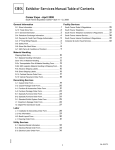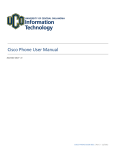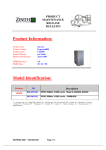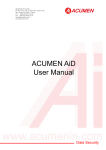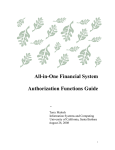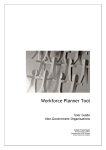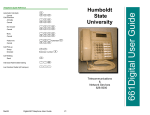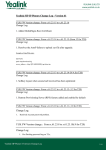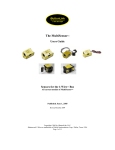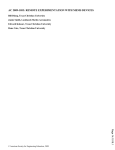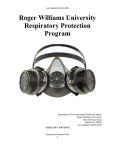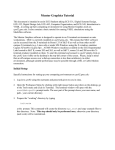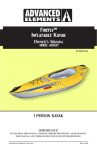Download EIMR Manual - Business & Financial Services - UCSB
Transcript
UCSB Equipment Management CATS (Capital Assets Tracking System) Online EIMR Processing Instruction and Information Manual Table of Contents Section Page I. Providing Access to the Online EIMR 4 II. Logging onto ALLN01 and the Online EIMR 5 III. Introduction to the Online EIMR 8 IV. Online EIMR Term Definitions and Descriptions 9 V. General Procedures VI. A. Displaying an EIMR 12 B. Browsing a List of EIMRs 13 C. Modifying an EIMR 14 D. Purging an EIMR 15 E. Determining an EIMR’s Status 17 F. Printing an EIMR 18 Disposal EIMRS A. Disposal Transaction Codes and Their Use 20 B. Preparing a Disposal EIMR 22 C. Approving a Disposal EIMR 26 D. Disapproving a Disposal EIMR 28 VII. Transfer/Loan/Loan Termination EIMRs A. Transfer/Loan/Loan Termination Transaction Codes and Their Use 29 B. Preparing an Interdepartmental Transfer 31 C. Approving (Disapproving) an Interdepartmental Transfer Originating (“From”) Department 34 Online EIMR Manual Page 2 March 2010 D. Approving an Interdepartmental Transfer Receiving (“To”) Department 36 E. Disapproving an Interdepartmental Transfer – Receiving (“To”) Department 37 F. Printing an Interdepartmental Transfer EIMR Report 38 G. Interdepartmental Loans 39 H. Interdepartmental Loan Terminations 41 I. Off-Campus Loans 43 J. Off-Campus Loan Terminations 45 K. Intercampus Loans 47 L. Intercampus Loan Terminations 49 Online EIMR Manual Page 3 March 2010 I. PROVIDING ACCESS TO THE ONLINE EIMR In order for your department to process Online Equipment Inventory Modification Requests, the individuals who prepare and approve them must have access to COMPLETE and to ALLN01. 1. Once this access has been established, your Department Security Administrator (DSA) authorizes your access to the Online EIMR, using your department’s standard procedure. You can be authorized to prepare or approve EIMRs, depending upon your role. Your DSA will assign one or both security groups to your account/UserID: Security Group Code CT-PREP CT-APPR Security Group Description PREPARE EIMRS APPROVE EIMRS NOTE: In order to ensure proper separation of duties, the same individual should not prepare and approve an EIMR, although this is not prohibited. 2. Access to inventorial records is restricted by Equipment Management inventorial (custody) codes. Our four digit custody codes are linked to Accounting codes: for example, Purchasing 0403 (custody code) = PURC (Accounting code). The DSA assigns access based upon the Accounting code. If an individual requires access to more than one department (or Accounting code) the DSA must assign access under each separate code. Please note that CATS cannot restrict access beyond the four-digit inventorial code level, therefore, departments that have many inventorial subcodes consisting of the four-digit inventorial code plus a five-digit fund number cannot restrict an individual’s access to only one (or several) of these sub codes. We have attempted to map all of our inventorial codes to specific accounting codes, but errors may have occurred during the process. If you cannot access your records, please contact Vaughn Boyle at x7377. If an error has occurred, a simple change in our custody code table should correct it. Online EIMR Manual Page 4 March 2010 II. LOGGING ONTO ALLN01 / ONLINE EIMR 1. On the Host On-Demand, select UCSB COMPLETE by clicking the icon. 2. On the login page, type COMPLETE and hit ENTER. 3. On the COMPLETE login page, type your User ID and Password and hit ENTER. 4. Hit ENTER to continue past the next screen. Online EIMR Manual Page 5 March 2010 5. On the COM-PASS screen, hit the F1 key. 6. On the Natural System page, type ALLN01 as the application, and hit ENTER. 7. On the ALLN01 Main Menu, type CT – Browse/Update CATS Inv. and EIMR Data as the System Code and hit ENTER. NOTE: Not all of these selections may appear on your screen, as they depend upon your system authorizations. Online EIMR Manual Page 6 March 2010 8. The CATS Inventory and EIMR Data menu appears, type EI as the System Code and hit ENTER. NOTE: Not all of these selections may appear on your screen, as they depend upon your system authorizations. 9. The EIMR Main Menu appears, from which you will select either DM or TM, as described in the following sections of the Manual. Online EIMR Manual Page 7 March 2010 III. INTRODUCTION TO THE ONLINE EQUIPMENT INVENTORY MODIFICATION REQUEST (EIMR) The Online Equipment Inventory Modification Request (EMIR) provides departments with the ability to submit two types of electronic equipment modification transactions: 1. transfers, loans, and loan terminations 2. direct disposals of assets by departments ** Once an EIMR is has been created by a campus department, it is automatically and electronically routed from the Preparer to the Approver (or Approvers, in the case of transfers or loans in which a receiving department must also approve the EIMR) and then to Equipment Management. As in other electronic systems (such as Requisition Express (REX) or PPS), the user logon constitutes his or her “electronic signature” on an Online EIMR. Either Approver, or Equipment Management, may disapprove an EIMR if an error or problem is detected. In this case, the EIMR is automatically routed back to the Preparer for modification or purging. Only the Preparer can modify an EIMR. Online EIMRs do not have line-item approval. If a multiple-line (asset) EIMR contains one line which must be deleted because it is inappropriate, the EIMR must be returned to the Preparer for modification, then re-routed back along the approval pathway. Once Equipment Management approves the EIMR, its transactions are transferred into the CATS database and the asset record(s) are updated accordingly. For record-keeping purposes, a department can print out an “EIMR Report” at any stage of the process, from the moment that an EIMR has been prepared to its final approval by Equipment Management. The current status of the EIMR appears on the EIMR Report. Equipment Management will not send departments a copy of the fully-approved Online EIMR; if a department wishes to have a copy for its files, it must print one. ** Disposals of surplus property via pick-up by Central Stores must be processed via the Excess and Surplus Property Disposal form. These disposals require a complicated routing between the originating department, Equipment Management and Central Stores which cannot be handled by the Online EIMR system. Online EIMR Manual Page 8 March 2010 IV. ONLINE EIMR DEFINITIONS AND DESCRIPTIONS The Players At least three, and sometimes four, individuals must process transactions related to an Online EIMR before it is completed and entered into CATS: 1. PREPARER – The individual in the originating department who creates the EIMR. Only the Preparer has the ability to modify an EIMR or purge it from the system. 2. APPROVER (“FROM” DEPARTMENT) – The individual in the department originating the EIMR who approves (i.e., “signs”) the EIMR. While in small departments the Preparer and Approver may be the same individual, it is recommended that two different employees perform these functions in order to maintain separation of duties. Once approved, the EIMR is sent either to Equipment Management (disposals and transfers/loans to off-campus destinations) or to a “To” Department Approver (interdepartmental transfers/loans). An Approver may also disapprove an EIMR, returning it to the Preparer for modification or purging. 3. APPROVER (“TO” DEPARTMENT) – The individual in the department which receives the equipment (in the case of interdepartmental transfers or loans) who approves (i.e., “signs”) the EIMR. Once approved, the EIMR is sent to Equipment Management for action. The “To” Department Approver may also disapprove an EIMR, returning it to the “From” Department Preparer. 4. TRANSFERRER – The Equipment Manager, who approves an EIMR and “transfers” the transactions from the ALLN01 environment into the CATS database. The Transferrer may also disapprove an EIMR, returning it to the Preparer. Action Codes Six Action Codes are used to process Online EIMRs. The Action Code field has a Help Screen which may be viewed by either positioning the cursor in the field and hitting PF1 (Help) or by typing “?” in the field and hitting ENTER. A fuller description of Action Codes follows: 1. ADD (create) a new EIMR. This action code is available only to the Preparer. Online EIMR Manual Page 9 March 2010 2. BROWSE (view) a list of EIMRs prepared by a department. This action code is available to Preparer, Approver and Transferrer. 3. CLEAR the screen contents (if the EIMR number has not yet been added, the screen is cleared of all information; if the EIMR number has been added, all information except the EIMR number is cleared). This action code is available only to the Preparer. 4. DISPLAY an existing EIMR. The EIMR number must be entered at the same time. This action code is available to Preparer, Approver and Transferrer. 5. MODIFY an existing EIMR (change, delete existing or add new information). The EIMR number must be entered at the same time. This action code is available to Preparer, Approver and Transferrer. The Approver and Transferrer are limited to entering “Y” or “N” in the “Dept Approval” field and entering “Remarks”; only the Preparer may add, change or delete property numbers on the EIMR. 6. PURGE an existing EIMR from the file. The EIMR number must be entered at the same time. This action code is available only to the Preparer. Transaction Codes There are nine Transaction Codes for Disposals and seven Transaction Codes for Transfer/Loan/Loan Terminations. They are described in detail at the beginning of each of the relevant sections of the Manual. The Transaction Code field has a Help Screen which may be viewed by either positioning the cursor in the field and hitting PF1 (Help) or by typing “?” in the field and hitting ENTER. Status Codes There are six possible status codes of an Online EIMR: 1. PREPARED – The Preparer has created the EIMR and it has been sent to the Approver for action. 2. APPROVED – The Approver (“From” Department, in the case of disposals, offcampus and intercampus loans and loan terminations; “To” Department, in the case of interdepartmental transfers and loans) has approved the EIMR and it has been sent to Equipment Management for action. 3. DISAPPROVED – The Approver (“From” or “To” Department) has disapproved the EIMR and it has been returned to the Preparer for modification or purging. Online EIMR Manual Page 10 March 2010 4. FORWARDED – In the case of interdepartmental transfers or loans, the “From” Department’s Approver has approved the EIMR and it has been forwarded to the “To” Department’s Approver for action. Not applicable to Disposal EIMRs. 5. RETURNED – Equipment Management has disapproved the EIMR and it has been returned to the Preparer for modification or purging. 6. TRANSFERRED – Equipment Management has approved the EIMR and the transactions on it have been processed and transferred into CATS. The EIMR is officially approved and complete. Online EIMR Manual Page 11 March 2010 V. GENERAL PROCEDURES A. DISPLAYING AN EIMR Either the Preparer or Approver may display (view) a previously prepared EIMR, as long as he or she knows the EIMR number. While the following procedure uses the EIMR Prepare Disposal Screen as the starting point, the display function can be performed from any of the Prepare or Approve screens, on either the Disposal or Transfer/Loan/Loan Termination menus. 1. In the Action Code field, enter D. 2. In the EIMR Number field, enter the EIMR number. 3. Hit ENTER. 4. The message – EIMR displayed successfully – appears. The EIMR may be viewed, modified, printed or purged, depending upon the user’s access privileges. Online EIMR Manual Page 12 March 2010 B. BROWSING EIMRS The Preparer or Approver may browse the list of EIMRs prepared by the department. Use this function if an EIMR number needs to be determined in order to perform the display function or in order to check the status of an EIMR. While the following procedure uses the EIMR Prepare Disposal Screen as the starting point, the browse function can be performed from any of the Prepare or Approve screens, on either the Disposal or Transfer/Loan/Loan Termination menus. 1. In the Action Code field, enter B. 2. Hit ENTER. 3. The Browse Disposal EIMRs Screen appears. Select the number of the EIMR which you wish to view by either moving the cursor to that EIMR number and hitting ENTER or by typing the number in the “EIMR Number” field and hitting ENTER. The EIMR will be displayed. Online EIMR Manual Page 13 March 2010 C. MODIFYING AN EIMR Only the Preparer can modify an EIMR. If an Approver or Equipment Management requires changes to an EIMR, it must be disapproved and returned to the Preparer. The following procedure uses the EIMR Prepare Disposal Screen as the starting point. The modify function can also be performed on the EIMR Prepare Transfer/Loan/Loan Termination Screen. 1. In the Action Code field, enter M. 2. In the EIMR Number field, enter the EIMR number. 3. Hit ENTER. 4. When the EIMR is displayed, make the necessary modifications (in this case, deleting a property number) and hit ENTER. 5. The message – Disposal EIMR modified successfully – appears. In this case, only four assets now remain on the EIMR, the fifth having been deleted. Online EIMR Manual Page 14 March 2010 D. PURGING AN EIMR Only the Preparer can purge an EIMR. If either an Approver or Equipment Management requests that an EIMR be purged, it must be disapproved and sent back to the Preparer. The following procedure uses the EIMR Prepare Disposal Screen as the starting point. The purge function can also be performed on the EIMR Prepare Transfer/Loan/Loan Termination Screen. 1. In the Action Code field, enter P. 2. In the EIMR Number field, enter the EIMR number. 3. Hit ENTER. 4. The EIMR is displayed with the message – Press ENTER to confirm purge – appearing at the top of the screen. 5. Hit ENTER. Online EIMR Manual Page 15 March 2010 6. A confirmation box appears, with the message – Are you sure you want to purge this record (Y/N)? If the EIMR number is correct, type Y. If not, type N. 7. Hit ENTER. 8. The message – EIMR purged successfully – appears. Online EIMR Manual Page 16 March 2010 E. DETERMINING THE STATUS OF AN EIMR The status of an EIMR may be determined by either the Preparer or Approver in one of two ways: 1. By using the Browse function. The Browse Disposal EIMRs Screen shows the status of each EIMR in the second column of information. 2. By using the Display function. When the EIMR is displayed, the status (Prepared, Approved, Forwarded, etc.) is indicated in the upper right hand corner of the screen, at the far right of the first line of information. Online EIMR Manual Page 17 March 2010 F. PRINTING AN EIMR REPORT An EIMR Report can be printed at any time during the disposal or transfer/loan process. It is recommended that the Preparer print a copy once the EIMR has been created, as a reference in case of questions from another department or Equipment Management. 1. When the EIMR for which you wish to print a report is displayed, hit the PF5 key. 2. The Print EIMR Report screen appears. The default printer which is used to print your COMPLETE, PPS, etc. jobs will be displayed. 3. Hit PF9 to submit the print job. 4. The message – ASEQJ156 successfully submitted – appears in the center of the screen. Online EIMR Manual Page 18 March 2010 5. Hit ENTER. The message is cleared and the main EIMR screen reappears. 6. An EIMR Report prints. It does not resemble the hardcopy EIMR but contains all the same information (and more), in three sections: Top: Type of EIMR (Disposal or Transfer/Loan/Terminate Loan) and EIMR Number, followed by a block of text containing the Department ID, Department Name and EIMR Status (first line) and Transaction Code (Type) and corresponding Description (second line) Center: Information related to each asset processed on the EIMR: Asset (Property) Number, Description, Value, Non-UC Title (if applicable) and Custody Code Bottom: “Signature” blocks for Preparer, Approver(s) and Transferrer (Equipment Management). The date and time that each transaction was processed are included, and any remarks entered by Preparer or Approver(s). VMBOY ASEQP156 ASEQR156 UNIVERSITY OF CALIFORNIA, SANTA BARBARA EQUIPMENT INVENTORY MODIFICATION REQUEST DISPOSAL EIMR NUMBER 117179 DEPT ID: PURC TRANS CODE: 23 PAGE 1 05/07/02 13:56:04 DEPT NAME: PURCHASING OFFICE STATUS: TRANS DESCRIPTION: DESTROYED / CANNIBALIZED FOR PARTS ASSET NBR DESCRIPTION 948003581 978003360 998002813 998002819 MICROCOMPUTER,4MB RAM, 250MB HD MICROCOMPUTER,233MHZ,64MB RAM,4GB HD,12/24XCDROM,L MICROCOMPUTER,256MBRAM,20GBHD,450MHZ,17/40CDROM,17 MICROCOMPUTER,128MBRAM,10GBHD,450MHZ,17/40CDROM,17 TRANSFERRED VALUE 3,052.35 2,971.62 2,151.00 1,761.00 NON-UC TITLE CUSTODY CODE 8 8 8 8 0403 0403 0403 0403 PREPARER ID/DATE VMBOY - Boyle, Vaughn M. 05-05-2002 12:57 Ph: 893-7377 PREPARER REMARKS COMPUTERS CANNIBALIZED FOR PARTS APPROVER ID/DATE VMBOY - Boyle, Vaughn M. 05-06-2002 10:22 APPROVER REMARKS EQUIPMENT MANAGEMENT: THESE COMPUTERS WERE CANNIBALIZED WHEN WE RECEIVED NEW 2002 DELLS 00 00 00 00 TRANSFERRER ID/DATE VMBOY - Boyle, Vaughn M. 05-06-2002 10:41 Online EIMR Manual Page 19 March 2010 VI. DISPOSAL EIMRS A. DISPOSAL TRANSACTION CODES AND THEIR USE (The codes are listed according to the frequency of the type of transaction, not numerically – they run from transaction code 21 through 29.) 1. Destroyed / Cannibalized for Parts – Transaction Code 23 Used when a department disposes of an asset by placing it directly in the trash, or in cases where an asset is cannibalized for parts before being disposed. 2. Lost / Unable to Locate – Transaction Code 22 Used when an asset cannot be located and the manner of its disposal cannot be determined. In the case of a significant number of lost assets, high-value assets, or recently acquired assets, Equipment Management may require that a department submit a memo explaining the circumstances surrounding the loss and what measures have been undertaken to prevent further loss, before the disposals are processed. The memo must be signed by the Chair or Director and will be attached to the Equipment Management copy of the EIMR. 3. Theft – Transaction Code 25 Used when it is determined that an asset has been lost due to theft. Additional documentation, in the form of the UCSB Police Report Number (which may be entered into the “Comments” section of the Online EIMR) must be submitted to Equipment Management before the disposal transaction is processed. 4. Trade-In – Transaction Code 24 Used when an asset was traded in at the time a new asset was purchased (a copier, for example) and the trade-in was not referenced on the Purchase Order. 5. Sale – Transaction Code 21 Used when a department sells an asset to an external source (not used in the case of a sale between departments which is treated as a transfer of custody). THIS TRANSACTION CODE IS RARELY USED BY DEPARTMENTS. The responsibility for sale of surplus equipment to the public has been delegated to Central Stores. Departments may NOT sell assets directly to the public, except after they have obtained the approval of the Manager of Central Stores. Online EIMR Manual Page 20 March 2010 6. Return of Government-Title Equipment – Transaction Code 26 Used when a Government-title asset is shipped to the funding agency as part of the contract or grant close-out. A letter or official communication from the funding agency requesting the transfer must be sent to Equipment Management. CONSULT WITH EQUIPMENT MANAGEMENT BEFORE USING THIS TRANSACTION CODE. 7. Disposal of Government-Title Equipment – Transaction Code 28 Used when, during the course of a Federal contract or grant, a Government-title asset is disposed of (cannibalized for parts, destroyed, lost, stolen, etc.). A letter or official communication from the funding agency, authorizing the disposal, must be sent to Equipment Management as documentation. CONSULT WITH EQUIPMENT MANAGEMENT BEFORE USING THIS TRANSACTION CODE. 8. Miscellaneous – Transaction Code 29 Used in a variety of situations; for example, the return or disposal of nonGovernment, non-UC-title equipment, or donations of equipment by the University. CONSULT WITH EQUIPMENT MANAGEMENT BEFORE USING THIS TRANSACTION CODE. In the case of donations, the disposal transaction can be processed only after the Materiel Manager has approved the donation. Additional documentation, in the form of a letter of request from the outside agency (generally, a school or approved non-profit organization), must also be submitted to Equipment Management. 9. Intercampus Transfer – Transaction Code 26 Used when equipment is permanently transferred to another UC campus, usually accompanying the transfer of a faculty member. Since an Intercampus Transfer must be signed by the Equipment Manager at the campus which is receiving the equipment, once Equipment Management receives an Online EIMR for this type of transaction, it will convert the data into a paper EIMR which will be sent to the second campus. Once this paper EIMR is approved and returned to Santa Barbara, the Online transaction will be processed and the asset deleted from the inventory of the Santa Barbara department. Online EIMR Manual Page 21 March 2010 B. PREPARING A DISPOSAL EIMR 1. 2. 3. On the Equipment Inventory Modification Request Main Menu, a. Type (Code) DM. b. Hit ENTER. On the EIMR Disposal Menu, a. Type (Code) PE. b. Hit ENTER. On the EIMR Prepare Disposal Screen, a. In the Action Code field, enter A to add (create) a new EIMR disposal transaction. b. In the Transaction Code field, enter the code which corresponds to the type of disposal transaction which you are processing. 23, for example = Destroyed/ Cannibalized for Parts. c. Enter your Telephone Number (optional, but helpful in case Equipment Management needs to contact you with questions about the EIMR). Online EIMR Manual Page 22 March 2010 d. Enter any Remarks (optional, but helpful to Equipment Management in processing the EIMR). The Remarks become part of the permanent record and can be helpful to departments in tracking EIMRs. If back-up documentation is being mailed to Equipment Management, it should be noted in the Remarks field. e. Enter the Asset (Property) Number(s) of the asset(s) being disposed. While the EIMR Prepare Disposal Screen has space to show only 5 assets, up to 99 Asset Numbers may be entered. Once the first 5 have been entered, hit PF8 to display entry positions 6-10, repeating as often as necessary. Scroll back and forth through the list of property numbers by using the PF7 (backward) and PF8 (forward) keys, or by typing a line number in the Jump to Line Nbr field which immediately precedes the list of Asset Numbers. f. Once all of the information which has been checked and verified, hit ENTER. g. The message – Disposal EIMR added successfully – appears. Online EIMR Manual Page 23 March 2010 Information is automatically entered into certain fields: EIMR Number, Department and Preparer (determined by the COMPLETE log-on ID). The Status of the EIMR appears as PREPARED. The property numbers of the assets have been sorted from lowest to highest, if not originally entered sequentially. The Disposal EIMR has been sent to the departmental EIMR Approver for action. The system does not notify the Approver that the EIMR has been sent: the Preparer must inform the Approver in person or via email or phone. The Preparer must provide the Approver with the EIMR number, since the Approver needs it in order to display and approve (disapprove) the EIMR. Equipment Management cannot view the EIMR until it has been approved and released by the department. ******************** POSSIBLE ERROR MESSAGE If the property number of an asset which is not in the custody of the Preparer’s department has been entered, an error message will appear at the top of the screen: ACCESS RESTRICTED TO DEPT. The asset in question will appear at the top of the list (its line number will also appear in the “Jump to Line Nbr” field). The EIMR cannot be created until this property number has been deleted: use the space bar to blank it out, then hit ENTER again. If there are multiple assets in the custody of another department the warning message will reappear until all have been deleted. The department which has official custody of the asset must be contacted: only it can prepare and submit an Online EIMR to dispose of the asset. Online EIMR Manual Page 24 March 2010 CAUTION If title to an asset does not vest with the University, a Y appears in the “Non-UC Title” field on the line containing the property number. The EIMR will not be blocked, but it is important to remember that the University cannot normally dispose of assets to which it does not hold title without prior written approval of from the agency. If the Y appears in this field, Equipment Management will ask for back-up documentation in the form of a letter or email from the agency, confirming that it approves of the disposal. If this documentation is not provided, Equipment Management may return the EIMR to the department for modification (for example, deletion of the problem property number). Online EIMR Manual Page 25 March 2010 C. APPROVING A DISPOSAL EIMR 1. On the EIMR Disposal Menu, a. Type (Code) AE. b. Hit ENTER. 2. On the EIMR Approve Disposal Screen, 3. a. In the Action Code field, enter M to modify (approve) the EIMR. b. In the EIMR Number field, enter the number of the EIMR to be approved. c. Hit ENTER. If there are no problems with the EIMR, tab down to the Dept Approval field and enter Y. If desired, or necessary, add Remarks. Online EIMR Manual Page 26 March 2010 4. Hit ENTER. 5. The message – Disposal EIMR modified successfully – appears. Information is automatically entered into the Approver and Date fields. The Status of the EIMR appears as APPROVED. The Disposal EIMR has been sent to Equipment Management for action. When Equipment Management approves the EIMR, its status will be updated to TRANSFERRED. When this status appears, the department knows that the EIMR has been processed and that all transactions have been transferred over to the CATS database. Online EIMR Manual Page 27 March 2010 D. DISAPPROVING (RETURNING) A DISPOSAL EIMR Follow all of the steps outlined under C. above until the EIMR has been displayed. 1. Enter N into the Dept Approval field. Add Remarks, if desired. The Approver will need to inform the Preparer why the EIMR has been disapproved (incorrect Property Number or Transaction Code, etc.). This may be done via the Remarks, a direct conversation or email, especially if the explanation is too lengthy to fit into the Remarks section. 2. Hit ENTER. 3. The message – Disposal EIMR modified successfully – appears. Information is automatically entered into the Approver and Date fields. The Status of the EIMR appears as DISAPPROVED. Depending upon the nature of the problem, the Preparer will need to either modify or purge the EIMR. NOTE: If the Preparer modifies the EIMR, any Remarks entered by the Approver are cleared when it is re-sent to the Approver. The Approver may enter new Remarks at the time that the EIMR is received for the second time. Online EIMR Manual Page 28 March 2010 VII. TRANSFER/LOAN/LOAN TERMINATION EIMRS A. TRANSFER/LOAN/LOAN TERMINATION TRANSACTION CODES AND THEIR USE Following Interdepartmental Transfers, the remaining six transaction codes for Loans/Loan Terminations are listed in pairs: the code for the loan followed by the code for the corresponding loan termination. Interdepartmental and, especially, intercampus loans are very infrequent. 1. Interdepartmental Transfer – Transaction Code 90 Used when the custody of an asset is permanently transferred from one department to another. Both departments must approve the transaction. Intercampus Transfers (transaction code 26) are considered DISPOSALS, since the assets are permanently deleted from the UCSB inventory at the time of the transfer. Therefore, they are covered in the previous chapter. 2. Interdepartmental Loan – Transaction Code 96 Used when one department loans an asset to another for a period of six months or more. (Do not submit an EIMR if the loan is for a shorter period.) Both departments must approve the transaction. The asset continues to appear on the original department’s inventory and only the original department can initiate transactions involving it. 3. Terminate Interdepartmental Loan – Transaction Code 11 Used to terminate the preceding Interdepartmental Loan transaction. Removes the Loan Code from the asset record and terminates the loan period. The loan termination transaction must be prepared by the original (“From”) department because the asset remains on its inventory and only it can initiate transactions involving the loaned asset. 4. Off-Campus Loan – Transaction Code 95 Used in the case of off-campus use of an asset, for a period of six months or more. The off-campus use may be by a University employee (usually at his or her residence, or at a research station) or by a non-University individual or agency (local school district, non-profit foundation, etc.). The departmental custody remains unchanged during the loan period since neither employees nor non-University individuals or agencies have custody codes. Online EIMR Manual Page 29 March 2010 5. Terminate Off-Campus Loan – Transaction Code 10 Used to terminate the preceding Off-Campus Loan transaction. Removes the Loan Code from the asset record and terminates the loan period. 6. Intercampus Loan – Transaction Code 97 Used when equipment is loaned to another UC campus for a period of six months or more. If the loan is to a University outside of the UC system, Transaction Code 95 – Off-Campus Loan – is used. The asset continues to appear on the original UCSB department’s custody during the loan period. Since an Intercampus Loan must be signed by the Equipment Manager at the campus which is borrowing the equipment, once Equipment Management receives an Online EIMR for this type of transaction, it converts the data into a paper EIMR which is sent to the borrowing campus. Once this paper EIMR is approved and returned to Santa Barbara, the Online transaction is processed and the loan transaction recorded. 7. Terminate Intercampus Loan – Transaction Code 12 Used to terminate the preceding Intercampus Loan transaction. Removes the Loan Code from the asset record and terminates the loan period. The campus to which the asset was loaned will initiate the loan termination EIMR. When the paper EIMR is received by the Santa Barbara department, it inputs the data as an Online transaction and forwards the hard copy EIMR to Equipment Management. Online EIMR Manual Page 30 March 2010 B. PREPARING AN INTERDEPARTMENTAL TRANSFER 1. 2. 3. On the Equipment Inventory Modification Request Main Menu, a. Type (Code) TM. a. Hit ENTER. On the EIMR Transfers/Loans/Loan Terminations Menu, a. Type (Code) PT. b. Hit ENTER. On the EIMR Prepare Transfer/Loan/Loan Termination Screen, a. In the Action Code field, enter A to add (create) a new EIMR. b. In the Transaction Code field, enter transaction code 90. c. Enter the Preparer’s Telephone Number (optional, but helpful in case Equipment Management has questions about the EIMR). d. Enter information pertaining to the department to which the equipment is being transferred – usually it must be obtained from the “To” Department. Online EIMR Manual Page 31 March 2010 i. Custodial Code – Mandatory. Enter the “To” Department’s custody code. ii. Building Number – Mandatory. Enter the number of the building in which the asset(s) will be located. If the equipment is not changing physical location, just custody, the old (current) building number must be re-entered. iii. Room Number – Optional. The EIMR can be processed without it, but this information is recommended for equipment tracking. iv. User – Optional. The EIMR can be processed without it, but it is recommended that this information be added. e. Enter any Remarks. They are optional, but can prove helpful to both the “To” Department and Equipment Management in processing the EIMR. If back-up documentation is being mailed to Equipment Management, all note this. f. Enter the Asset (Property) Number(s) of the asset(s) being transferred. While the EIMR Prepare Transfer/Loan/Loan Termination Screen has space to show only 3 assets at any one time, up to 99 Asset (Property) Numbers may be entered. Once the first 3 property numbers have been entered, hit PF8 to display entry positions 4-6, repeating as necessary. Scroll back and forth through the list of property numbers by using the PF7 (backward) and PF8 (forward) keys, or by typing a line number in the Jump to Line Nbr field. g. Hit ENTER. Online EIMR Manual Page 32 March 2010 5. The message – Transfer EIMR added successfully – appears. Information is automatically entered into certain fields: EIMR Number, Department and Preparer (determined by the COMPLETE log-on ID). The Status of the EIMR appears as PREPARED. The property numbers of the assets have been sorted from lowest to highest, if not originally entered sequentially. The EIMR has been sent to the “From” Department EIMR Approver for action. Online EIMR Manual Page 33 March 2010 C. APPROVING (DISAPPROVING) AN INTERDEPARTMENTAL TRANSFER – “FROM” DEPARTMENT 1. Following receipt of the preceding email message, on the EIMR Transfers/Loans/Loan Terminations Menu, a. Type (Code) A1. b. Hit ENTER. From this point onward, the procedure for the “From” Department approval (or disapproval) of an Interdepartmental Transfer EIMR is exactly the same as for a Disposal EIMR. Follow the steps outlined under Chapters V.C. or V.D. above, depending upon the case. 2. In order to approve the EIMR, enter Y in the From Approval field. When the message – Transfer EIMR modified successfully – appears, it has been sent to the “To” Department Approver. Its status is FORWARDED. An email message has been created and directed to the designated Approver in the “To” Department. Online EIMR Manual Page 34 March 2010 The subject line of the email reads: EIMR needs your approval The text of the message reads: The following EIMR requires your approval: EIMR Number : ****** Date: **-**-**** at **:** Description : Approve a Transfer, Loan or Loan Termination Initiated By : (Originating Department Preparer’s Name) Please logon to ALLN01 to approve or deny this EIMR at your earliest convenience. Online EIMR Manual Page 35 March 2010 D. APPROVING AN INTERDEPARTMENTAL TRANSFER – “TO” DEPARTMENT 1. Following receipt of the preceding email message, on the EIMR Transfers/Loans/Loan Terminations Menu, a. Type (Code) A2. b. Hit ENTER. From this point onward, the procedure for the “To” Department approval (or disapproval) of an Interdepartmental Transfer EIMR is exactly the same as for a Disposal EIMR. Follow the steps outlined under Chapter V.C. or V.D. above, depending upon the case. 2. In order to approve the EIMR, enter Y in the To Approval field. When the message – Transfer EIMR modified successfully – appears, the EIMR has been sent to Equipment Management. Its status is APPROVED. When Equipment Management approves the EIMR, its status will be updated to TRANSFERRED. When this status appears, both “From” and “To” Departments know that the EIMR has been processed and that all transactions contained on it have been transferred to the CATS database. Online EIMR Manual Page 36 March 2010 E. DISAPPROVING AN INTERDEPARTMENTAL TRANSFER – RECEIVING (“TO”) DEPARTMENT 1. Follow all of the procedures outlined in the Chapter VI.D. 2. In order to disapprove the EIMR, enter N in the To Approval field. When the message – Transfer EIMR modified successfully – appears, the EIMR has been sent back to the Preparer in the “From” Department. Its status is DISAPPROVED. In addition, an email message has been created and directed to the Approver in the “From” Department. The subject line of the email reads: EIMR needs your review The text of the message reads: The following EIMR requires your attention: EIMR Number : ****** Date: **-**-**** at **:** Description : A Transfer, Loan or Loan Termination has been disapproved Initiated By : (Originating Department Preparer’s Name) Please logon to ALLN01 to correct this EIMR at your earliest convenience. The “From” Department Approver cannot modify the EIMR. The Approver must contact his or her Preparer with instructions on how to modify the EIMR. Property numbers may need to be added, deleted or corrected. The entire EIMR may need to be purged. Online EIMR Manual Page 37 March 2010 F. PRINTING AN INTERDEPARTMENTAL TRANSFER EIMR REPORT Follow the same procedure as outlined under Chapter IV.F. A Transfer/Loan/Loan Termination EIMR Report closely resembles a Disposal EIMR Report, with several modifications related to the fact that two departments are involved: 1. Both “From” and “To” Department IDs and Names appear at the top of the document. 2. The Custody Codes for both Departments appear next to each asset, recording the original and new custodies. 3. A “signature block” is added for the “To” Department. VMBOY ASEQP176 ASEQR176 UNIVERSITY OF CALIFORNIA, SANTA BARBARA EQUIPMENT INVENTORY MODIFICATION REQUEST TRANSFER/LOAN/LOAN TERMINATION EIMR NUMBER 117239 FROM DEPT ID: TO DEPT ID: TRANS CODE: PURC ACTG 23 ASSET NBR DESCRIPTION 968000824 PRINTER-LASER FROM DEPT NAME: TO DEPT NAME: TRANS DESCRIPTION: PREPARER ID/DATE VMBOY - Boyle, Vaughn M. 05-17-2002 10:04 Ph: 893-7377 PAGE 1 05/17/02 12:48:55 PURCHASING OFFICE STATUS: ACCOUNTING & FINANCIAL SERVICES INTERDEPARTMENTAL TRANSFER VALUE 2,052.00 NON-UC TITLE TRANSFERRED FROM CUSTODY CODE TO CUSTODY CODE 8 0403 00 8 0871 00 PREPARER REMARKS INTERDEPARTMENTAL TRANSFER OF LASER PRINTER, PER AGREEMENT BETWEEN DIRECTORS FROM APPROVER ID/DATE VMBOY - Boyle, Vaughn M. 05-17-2002 11:30 FROM APPROVER REMARKS THIS IS THE PRINTER DISCUSSED AT YESTERDAY’S MEETING TO APPROVER ID/DATE VMBOY - Boyle, Vaughn M. 05-17-2002 12:10 TO APPROVER REMARKS TRANSFERRER ID/DATE VMBOY - Boyle, Vaughn M. 05-17-2002 12:48 Online EIMR Manual Page 38 March 2010 G. INTERDEPARTMENTAL LOANS Equipment Inventory Modification Requests for Interdepartmental Loans should be prepared only if the loan period is for six months or more. Shorter term loans should be recorded and tracked internally by the Loaning Department, but not submitted to Equipment Management. Essentially, the procedures for preparing and approving Interdepartmental Loans are the same as those for Interdepartmental Transfers. 1. On the EIMR Prepare Transfer/Loan/Loan Termination Screen, a. In the Action Code field, enter A. b. In the Transaction Code field, enter transaction code 96. c. Enter the Preparer’s Telephone Number (optional). d. Enter information pertaining to the department to which the equipment is being loaned – usually it must be obtained from “To” Department. i. Custodial Code – Mandatory. Enter the “To” Department’s custody code. ii. Building Number – Mandatory. Enter the number of the building in which the asset(s) will be located. If the equipment is not changing physical location, just custody, the old (current) building number must be re-entered. iii. Room Number – Optional. The EIMR can be processed without it, but this information is recommended for equipment tracking. iv. User – Optional. The EIMR can be processed without it, but it is recommended that this information be added. e. Enter any Remarks (optional, but helpful to both the “To” Department and Equipment Management in processing the EIMR. If back-up documentation is being mailed to Equipment Management, it should be noted. f. Enter the Asset (Property) Number(s) of the asset(s) being loaned. g. Hit ENTER. Online EIMR Manual Page 39 March 2010 2. The message – Transfer EIMR added successfully – appears. Information is automatically entered: the next available EIMR Number, the Department and Preparer. The Status of the EIMR appears as PREPARED. The property numbers of the assets have been sorted from lowest to highest, if not originally entered sequentially. The EIMR has been sent to the “From” Department Approver for action. Approvals by both the “From” and “To” Departments, and by Equipment Management, follow the same pathway as outlined earlier for Interdepartmental Transfers. ******************** “ON-LOAN” ASSETS – SPECIAL CONDITIONS Once an Interdepartmental Loan is processed, the asset remains under “on loan” status until an Interdepartmental Loan Termination EIMR is processed. While an asset is under “on loan” status, it may NOT be (1) loaned to a second department, (2) transferred permanently to another department, or (3) disposed. The loan must be terminated before any of these transactions may be performed. Transactions involving the loaned asset(s) may be performed only by the “From” (Original) Department, which retains official custody of the asset(s) throughout the loan period. Even if the “To” Department wishes only to record a room change via Online CATS during the loan period, it must contact the “From” Department and request that it enter the data modification. Online EIMR Manual Page 40 March 2010 H. INTERDEPARTMENTAL LOAN TERMINATIONS The “To” Department notifies the “From” Department when it has returned the loaned asset(s). Once the Preparer in the “From” Department has verified the physical return of the loaned assets, the Preparer initiates a Loan Termination EIMR: 1. On the EIMR Prepare Transfer/Loan/Loan Termination Screen, a. In the Action Code field, enter A. b. In the Transaction Code field, enter transaction code 11. This transaction code can only be used when an asset is under “on loan” status and has a previous transaction code 96. If Transaction Code 11 is entered for any other asset, an error message – “terminating loan „11‟ must have last trans „96‟” – is displayed and the transaction is blocked. c. Enter the Preparer’s Telephone Number (optional). d. Do NOT enter a Custody Code: when a Loan Termination is processed, the original Custody Code is automatically restored. If a Custody Code is entered, an error message – Custodial code not allowed for other than trans code 90 or 96 – is displayed and the transaction is blocked. Online EIMR Manual Page 41 March 2010 2. e. Building Number (must be re-entered, even if the asset is returned to its original location). f. Room Number, User Code and Remarks (all optional). g. Hit ENTER. The message – Transfer EIMR successfully added – appears. Information is automatically entered into certain fields: the next available EIMR Number, Department and Preparer. The Status now appears as PREPARED. The Loan Termination EIMR is sent to the “From” Department Approver for action. Once approved by the “From” Department, the EIMR is automatically routed to Equipment Management. No “To” Department approval is required: the borrowed asset(s) have been returned and, by contacting the “From” Department and notifying it of such, the “To” Department has already indicated its approval. Online EIMR Manual Page 42 March 2010 I. OFF-CAMPUS LOANS Equipment Inventory Modification Requests for Off-Campus Loans should be prepared only if the loan period is for one year or more. Shorter term loans should be recorded and tracked internally by the Loaning Department, but not submitted to Equipment Management. Essentially, the procedures for preparing and approving Off-Campus Loans are the same as those for Interdepartmental Loans. 1. On the EIMR Prepare Transfer/Loan/Loan Termination Screen, a. In the Action Code field, enter A. b. In the Transaction Code field, enter transaction code 95. This transaction code is used in two different situations: (i) the off-campus use of an asset by a University employee (either at home or a remote research location) (ii) the loan of an asset to a non-University individual or agency. c. Enter the Preparer’s Telephone Number (optional). d. Do NOT enter a Custody Code. University employees, non-University individuals or agencies do not have UC Custody Codes, therefore the “From” Department’s Custody Code continues to be used. If a Custody Code is entered, an error message – Custodial code not allowed for other than trans code 90 or 96 – is displayed and the transaction is blocked. e. Building Number (a UCSB building number must be entered: use that of the asset’s original location, before it was moved off-campus). f. Room Number (optional; if a University employee is using an asset at home or abroad, enter his or her campus office number). Online EIMR Manual Page 43 March 2010 2. g. User Code (optional; if the borrower is a University employee, his or her User Code should be entered). h. Remarks (mandatory: the identity of the borrower and the physical offcampus location of the asset(s) MUST be provided). i. Asset (Property) Number(s) of the asset(s) which are being loaned. j. Once all of the information has been checked and verified, hit ENTER. The message – Transfer EIMR added successfully – appears. Information is automatically entered: the next available EIMR Number, the Department and Preparer. The Status of the EIMR appears as PREPARED. The EIMR has been sent to the Department Approver for action. Once approved, it is routed to Equipment Management. ******************** “ON-LOAN” ASSETS – SPECIAL CONDITIONS Once an Off-Campus Loan is processed, the asset remains under “on loan” status until an Off-Campus Loan Termination EIMR is processed. While an asset is under “on loan” status, it may NOT be (1) loaned to a second department, (2) transferred permanently to another department, or (3) disposed. The loan must be terminated before any of these transactions may be performed. Online EIMR Manual Page 44 March 2010 J. OFF-CAMPUS LOAN TERMINATIONS Once the Preparer has verified the physical return of the loaned assets, he or she initiates a Loan Termination EIMR: 1. On the EIMR Prepare Transfer/Loan/Loan Termination Screen, a. In the Action Code field, enter A. b. In the Transaction Code field, enter transaction code 10. This transaction code can only be used when an asset is under “on loan” status and has a previous transaction code 95 in place. If Transaction Code 11 is entered for any other asset, an error message – “terminating loan „10‟ must have last trans „95‟” – is displayed and the transaction is blocked. c. Enter the Preparer’s Telephone Number (optional). d. Do NOT enter a Custody Code: when a Loan Termination is processed, the original Custody Code is automatically restored. If a Custody Code is entered, an error message – Custodial code not allowed for other than trans code 90 or 96 – is displayed and the transaction is blocked. e. Building Number (must be entered, even if the asset does not change locations). f. Room Number, User Code and Remarks (all optional). g. Hit ENTER. Online EIMR Manual Page 45 March 2010 2. The message – Transfer EIMR successfully added – appears. Information is automatically entered: EIMR Number, Department and Preparer. The Status appears as PREPARED. The Loan Termination EIMR is sent to the Department Approver for action. Once approved, the EIMR is automatically routed to Equipment Management. Online EIMR Manual Page 46 March 2010 K. INTERCAMPUS LOANS Equipment Inventory Modification Requests for Intercampus Loans should be prepared only if the loan period is for one year or more. Shorter term loans should be recorded and tracked internally by the Loaning Department, but not submitted to Equipment Management. Essentially, the procedures for preparing and approving Intercampus Loans are the same as those for Off-Campus Loans. 1. On the EIMR Prepare Transfer/Loan/Loan Termination Screen, a. In the Action Code field, enter A. b. In the Transaction Code field, enter transaction code 97. c. Enter the Preparer’s Telephone Number (optional). d. Do NOT enter a Custody Code. While the borrowing department at the other UC campus has a Custody Code, CATS can only accept UCSB Custody Codes: the original Custody Code does not change. If a Custody Code is entered, an error message – Custodial code not allowed for other than trans code 90 or 96 – is displayed and the transaction is blocked. e. Building Number (the UCSB Building Number must be re-entered; CATS cannot accept building numbers from other UC campuses). f. Room Number (optional; if a room number is entered, it must be the original UCSB Room Number). g. User Code (optional). h. Remarks (mandatory: the identity of the borrower, his or her department and the UC campus MUST be provided). i. Asset (Property) Number(s) of the asset(s) being loaned. j. Hit ENTER. Online EIMR Manual Page 47 March 2010 2. The message – Transfer EIMR added successfully – appears. Information is automatically entered: EIMR Number, Department and Preparer. The Status of the EIMR appears as PREPARED. The EIMR has been sent to the Departmental Approver for action. Once approved, it is routed to Equipment Management. As noted above, Intercampus Loans must be signed by the Equipment Manager at the borrowing campus. Given this requirement, once Equipment Management receives an Online Intercampus Loan EIMR, it will convert the data into a paper EIMR which will be sent to the borrowing campus. Only when this paper EIMR has been approved and returned to Santa Barbara will the Online transaction be processed and the Intercampus Loan recorded. ******************** “ON-LOAN” ASSETS – SPECIAL CONDITIONS Once an Intercampus Loan is processed, the asset remains under “on loan” status until an Intercampus Loan Termination EIMR is processed. While an asset is under “on loan” status, it may NOT be (1) loaned to a second department, (2) transferred permanently to another department, or (3) disposed. The loan must be terminated before any of these transactions may be performed. Online EIMR Manual Page 48 March 2010 L. INTERCAMPUS LOAN TERMINATIONS Once the UCSB Department verifies that the equipment has been returned from the borrowing campus (a paper Loan Termination EIMR from the borrowing campus should accompany it), the UCSB Department initiates an Intercampus Loan Termination EIMR. From this point forward, the procedures for preparing and approving Intercampus Loan Terminations are the same as those for Off-Campus Loan Terminations. 1. On the EIMR Prepare Transfer/Loan/Loan Termination Screen, a. In the Action Code field, enter A. b. In the Transaction Code field, enter transaction code 12. This transaction code can only be used when an asset is under “on loan” status and has a previous transaction code 97 in place. If Transaction Code 12 is entered for an asset which is not under “on loan” status, an error message – “terminating loan „12‟ must have last trans „97‟” – is displayed and the transaction is blocked. c. Enter the Preparer’s Telephone Number (optional). d. Do NOT enter a Custody Code. When a Loan Termination is processed, the original Custody Code is automatically restored. If a Custody Code is entered, an error message – Custodial code not allowed for other than trans code 90 or 96 – is displayed and the transaction is blocked. e. Building Number (must be re-entered, even if asset is returned to its original location). f. Room Number and User Code (both optional). g. Remarks (Alert Equipment Management to expect receipt, via intercampus mail, of a copy of the paper Intercampus Loan Termination EIMR sent by the borrowing campus. Equipment Management must sign and return it to the Equipment Manager at the borrowing campus.) h. Hit ENTER. Online EIMR Manual Page 49 March 2010 2. The message – Transfer EIMR successfully added – appears. Information is automatically entered: EIMR Number, Department and Preparer. The Status appears as PREPARED. The Intercampus Loan Termination EIMR is sent to the Department Approver for action. Once approved, the EIMR is automatically routed to Equipment Management. Online EIMR Manual Page 50 March 2010