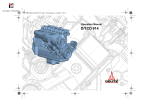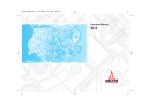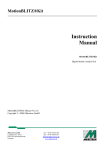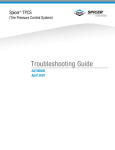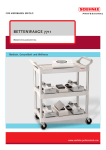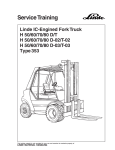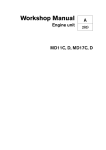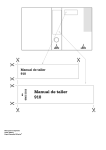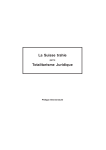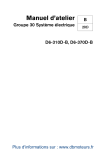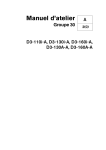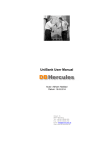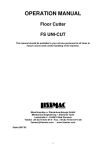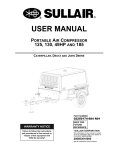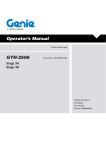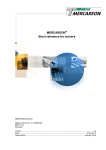Download Manual SerDia2000
Transcript
Manual SerDia2000 Manual SerDia2000 Copyright © 2009 DEUTZ AG Notice: The document is the property of DEUTZ AG. The application of the document of a third party can only be authorized by DEUTZ AG! Copyright Version Date Publisher DEUTZ AG Responsible for the content Application Engineering Author Fi Ko 0312 1990 1.0.0 09.03.2009 Content 1 Introduction 1 2 Safety instructions 1 3 General instructions 2 ................................................................................................................................... 2 3.1 Access and communication ......................................................................................................................................................... 3 3.1.1 Overview ......................................................................................................................................................... 3 3.1.2 Preliminaries ......................................................................................................................................................... 4 3.1.3 Minimal equipment .................................................................................................................................................. 4 3.1.3.1 PC/Notebook .................................................................................................................................................. 4 3.1.3.2 Interface .................................................................................................................................................. 6 3.1.3.3 Diagnostic socket ......................................................................................................................................................... 7 3.1.4 Software installation .................................................................................................................................................. 7 3.1.4.1 Uninstallation of old SamDiaX versions .................................................................................................................................................. 8 3.1.4.2 Configuration Center .................................................................................................................................................. 12 3.1.4.3 Installation of Serdia ......................................................................................................................................................... 13 3.1.5 Access authorization 4 View-mode, Offline-mode 15 ................................................................................................................................... 15 4.1 Password request ................................................................................................................................... 17 4.2 Demo mode 5 Program handling 18 ................................................................................................................................... 18 5.1 General communication access ................................................................................................................................... 20 5.2 Main screen ................................................................................................................................... 21 5.3 Menu ......................................................................................................................................................... 22 5.3.1 ECU selection ......................................................................................................................................................... 23 5.3.2 Measured values ......................................................................................................................................................... 24 5.3.3 Parameter ......................................................................................................................................................... 25 5.3.4 Error memory ......................................................................................................................................................... 26 5.3.5 Function test ......................................................................................................................................................... 27 5.3.6 Extras ......................................................................................................................................................... 28 5.3.7 Help ................................................................................................................................... 29 5.4 Tasks ................................................................................................................................... 30 5.5 Program information ................................................................................................................................... 31 5.6 Display of measurements/ recording of measurements ......................................................................................................................................................... 32 5.6.1 Measurement view ......................................................................................................................................................... 34 5.6.2 Graphic analysis .................................................................................................................................................. 34 5.6.2.1 Graphic mode 6 ECU communication 37 ................................................................................................................................... 37 6.1 Electronic governor EMR3 6.1.1 6.1.2 6.1.3 6.1.4 6.1.5 Copyright © 2009 DEUTZ AG ......................................................................................................................................................... 37 Parameterization ......................................................................................................................................................... 39 Error memory ......................................................................................................................................................... 41 Functional testings ......................................................................................................................................................... 43 Extras ......................................................................................................................................................... 46 Tasks V.1.0.0 .................................................................................................................................................. 46 6.1.5.1 Programming tasks ........................................................................................................................................... 46 6.1.5.1.1 Programming operating software ........................................................................................................................................... 52 6.1.5.1.2 Download dataset from Motdok ........................................................................................................................................... 53 6.1.5.1.3 Download partial dataset ........................................................................................................................................... 60 6.1.5.1.4 Copy of complete dataset .................................................................................................................................................. 61 6.1.5.2 parameterize tasks 61 6.1.5.2.1 ........................................................................................................................................... Task button ........................................................................................................................................... 63 6.1.5.2.2 Parameter change ........................................................................................................................................... 65 6.1.5.2.3 Parameter change at running engine ................................................................................................................................... 65 Electronic governor EMS2 6.2 ................................................................................................................................... 65 6.3 Vehicle ECU 7 Purchase of SerDia2000 66 ................................................................................................................................... 66 7.1 Buy of hardware ................................................................................................................................... 67 7.2 Buy of software 8 Debugging 8.1 8.2 8.3 8.4 8.5 8.6 V.1.0.0 68 ................................................................................................................................... 68 Create a SerDia-Log-file ................................................................................................................................... 72 Communication access ................................................................................................................................... 72 Interface configuration ................................................................................................................................... 72 Access conflicts with Windows ................................................................................................................................... 72 Error messages of SerDia2000 ................................................................................................................................... 72 Error while import of the configuration data 9 FAQ 72 Index 74 Copyright © 2009 DEUTZ AG Foreword Our aim is to continuously optimize the contents of this document, whereby practical experience from the circle of SERDIA users is very valuable. So, if you want any changes, extensions or improvements made, please notify us accordingly (E-mail: [email protected]). We will examine all messages carefully and publish new editions of this document as soon as its content is changed. Thank you in advance for your kind support. Our aim is to continuously optimise the contents of this document, whereby practical experience from the circle of SERDIA users is very valuable. So, if you want any changes, extensions or improvements made, please notify us accordingly (E-mail: Mr. Finken, [email protected]). We will examine all messages carefully and publish new editions of this document as soon as its content is changed. Thank you in advance for your kind support. Copyright © 2009 DEUTZ AG V.1.0.0 1 1 Manual SerDia2000 Introduction The electronic governor system EMR3 is the replacement of the systems EMR2 and MVS. For the DEUTZ engine family 2011/2012 the EMR2 is still in use. As a diagnosis and programming tool, SerDia2000 is used for all these engines. The present document specifies the basics, functionality and add-ons, which are necessary because of the launch of the new generation of ECU. There are additional hints to search the error and solve the problems. There is no explicit information about the systems EMR2 and MVS. For that we refer to the available documentation regarding SerDia 3.5 and the installation instructions for DEUTZ electronic systems. This document was made for users with full access to all parameters. If you have a lower interface level, it is possible that you will not have access to all of the described functions. Your DEUTZ AG Application Engineering 2 Safety instructions Access to the ECU's and change of parameters at running engine is not allowed to do online, because the programming error through undefined engine reaction will lead to danger of life. In case of wrong programming there is a danger that the control unit will activate an internal sleep mode for safety purposes. Result of this can be a switch off of the Unit. A communication with the control unit is then not possible any more. In this case the unit has to be replaced. Repair is not possible. Is the power switched off during programming or the connection of the SerDia-interface to the control unit is interrupted there is a danger that the control unit will activate an internal sleep mode for safety purposes. Result of this can be a switch off of the Unit. A communication with the control unit is than not possible any more. In this case the unit has to be replaced. Repair is not possible. Wiring provided by customer To provide access to the control unit, customer has to install the appropriate diagnostic plug according to the valid wiring schemes for the respective engine. V.1.0.0 Copyright © 2009 DEUTZ AG Safety instructions 3 2 General instructions The subject matter of the document is the application of SerDia2000 at electronic control units of DEUTZ engines with electronic fuel injection regarding EPA Tier 3 / Step 3a or higher. Obligatory documentation This document serves for a detailed explanation and illustration of the structure and functional principle of engine components. The data contained herein only correspond to the state of the art at the time of the setting and are not subject to an immediate revision service. Before calling the hotline, please collect information about circumstances of the problem you have, as much as possible. The following information shall be available: • PC hardware • Windows operating system • SerDia2000-Version (see also Versions Information ) • Type of interface • DEUTZ ECU part number • engine number 3.1 Access and communication SerDia2000 (Service-Diagnosis) is a PC software which works together with notebook and interface to communicate with the engine control unit. For the use of SerDia2000 it is recommended to take a special software training at the training center. The training center cologne provides such EMR3 training courses. • Training, registration: Tel. +49 2 21 / 8 22 - 26 85 • Hotline SerDia-Programm: [email protected] The data of the published and respectively valid technical documents such as operating instructions, circuit diagrams, workshop manuals, repair and setting instructions, technical bulletins, service bulletins etc. are exclusively binding for the operation, maintenance and repair. We refer especially to the valid edition of the "Installation Guideline for Electronic Systems on DEUTZ Diesel Engines" which are available from the Application Engineering Dept. Electronic engine control units (ECU) are state of the art in modern engine technology. Target for these controllers is at first to replace the functions of mechanical governors (like speed governor) and secondly to increase the ability of new functions. To communicate with the DEUTZ-ECU's SerDia2000 is needed. Furthermore a) Interface (Dongle with wiring, diagnostic plug, serial number and authorization level) b) state of the art notebook or personal computer, optionally with printer are needed (see also Interface). Copyright © 2009 DEUTZ AG V.1.0.0 3 Manual SerDia2000 3.1.1 Overview 3.1.2 Preliminaries SerDia2000 is working with the Deutz-Units EMR1, EMR2, EMR3, EMS2 und MVS. It is possible to use this software to communicate with different ECUs. The software can be downloaded, at the moment still free of charge, via the internet access SerDia internet access. If necessary, 4 times a year a new version of SerDia2000 is launched here. Also updates are available, which have to be installed per hand from the user. These updates will be included in the next SerDia2000 version, too. Changes in the ECU-software concerning adjustment, parameterization, calibration or deleting error memories are possible only with SerDia2000. The access to the several functions is depending on the level of the interface. SerDia2000 is working on the operating systems MS-Windows 98 SE, MS-Windows ME, MS-Windows 2000 and MS-Windows XP SP2. SerDia2000 is not working together with Windows VISTA operating system at the moment ! During installation of the software you can chose the languages German and English. After installation it is also possible to change the language between German and English. Functions are activated by clicking of command buttons in this software.Following commands are available • • • • • • • V.1.0.0 Controller selection Measurement Parameterization Error memory Function test Tasks Extras Copyright © 2009 DEUTZ AG General instructions 3.1.3 4 Minimal equipment To communicate with a DEUTZ engine controller the following equipment are necessary: • PC or Notebook • HS light II USB Interface (for old controller systems also the old serial interface is usable) • correctly with the controller connected diagnostic plug. 3.1.3.1 PC/Notebook Minimal hardware • • • • • • • • • Notebook or PC (IBM-AT compatible) USB interface graphic board VGA/SVGA with a resolution of 1024 x 768 Pixel frequency ≥ 1 GHz main memory ≥ 512 MB RAM hard disk ≥ 200 MB (free memory) CD-driver internet access for SerDia2000 updates administrator status for installation Minimal software • MS-Windows 98 SE, MS-Windows ME, MS-Windows 2000 and MS-Windows XP SP2. SerDia2000 is not working together with Windows VISTA operating system at the moment ! 3.1.3.2 Interface The HS light II USB Interface is the connection link between control unit (engine) and personal computer. For the work with SerDia2000 at Tier3-engines the use of the USB-interface is recommended. The "old" serial interfaces will also work, but the promotion for the serial interfaces at laptops of Windows system software is not guaranteed any more. Therefore frequent communication interrupts have to be expected when using such a serial interface. The use of long wiring USB-lines is normally without any problem, but can cause communication interrupts in some cases, because of differing signal levels at several laptops. In this cases it it necessary to use shorter lines or a repeater. Using a length of 2m for the USB cable will work without any problems. The "old" serial interface (ISO/SAE) will not work with an USB-to-Serial converter! Copyright © 2009 DEUTZ AG V.1.0.0 5 Manual SerDia2000 Overview of the technical data • • • • • • • • • • • • • K-line interface specified according ISO 9141-2 and ISO 14230-4 Safety circuit with dongle function, copy protection CAN-specification 2.0A and 2.0B (11/29 Bit Identifier) Optional J1708 interface according SAE J1708/J1587 USB-interface (Typ 1.1) to PC Motorcar voltage range: 8 to 32 V Connection to the vehicle via diagnostic plug Power supply via USB (Note: The control unit is not powered by USB interface!) Temperature range: -40 to +85°C Rugged light alloy housing, dimensions: 63,8 x 85,2 x 35,1 mm Weight: approx. 140g (without cable) Protective circuit against reverse connection and over voltage Galvanic separation Meaning of the status-LED's V.1.0.0 name color behavior USB orange Light when USB "Good Link"; blinking if data travel Status green blinking with 1Hz if firmware is running UBat green light, if UBat (9-30V) is connected CAN Data green blinking at CAN data travel (activated via software, not implemented until now) J1708 orange blinking at data travel J1708 Bus (RS485) K-Line green blinking at data travel K-Line Copyright © 2009 DEUTZ AG General instructions 6 Limits value Ubat Min Max unit 8 32 V CAN H, CAN L -27 +40 V J1708 a, b -10 +15 V 0 Ubat V K-Line remarks Electromagnetic compatibility The product is tested according DIN EN 55024, edition: 2002-11, DIN EN 61000-6-3 edition: 2002-08. Mechanical data • Dimensions: 63,8 x 85,2 x 35,1 mm (without cable) • Weight: ca. 150g • Housing: Bopla, Alubos 800, black • Protection class: IP40 3.1.3.3 Diagnostic socket A connection plug must be used in order to connect the in the engine installed device, that is embedded with control unit, with the SerDia2000 interface. The plug must be easy to connect (for example in the cabin). While wiring the plug to the control unit, please use the right engine circuit diagram. The plug is available from DEUTZ: Diagnosis plug TN 0419 9615 Signal CANH CAN High H CANL CAN Low G K L J1708a J1708b Ubat K-Line L-Line J1708a J1708b Power Supply A Gnd Ground B Copyright © 2009 DEUTZ AG Function Serial according to ISO 9141 and SAE J1587 Standard ISO-1941 ISO-1941 J1708/J1587 J1708/J1587 plug pin K L D E V.1.0.0 7 3.1.4 Manual SerDia2000 Software installation SerDia2000 can not work under Windows VISTA operating system at moment! The new SerDia2000 Setup data is available in internet under: http://207.37.9.103/Service/Technik/Servicedoku/sis_publ.nsf/gestaltungsdokumente/serdia/ Before installation of the software, please download the new Setup data at first. The new updates due to the change in control unit software, program extension and improvements can always be found in the website. Before the program installation finishes, please do not connect the SerDia2000 USB - interface with PC! Most of the SerDia installation problems are caused by the old data and drivers in the Windows system. If an old SerDia version is installed, please uninstall it before the installation of the new version (Windows =>Start =>control panel =>Software). 3.1.4.1 Uninstallation of old SamDiaX versions SamDiaX is the connection between SerDia2000 and the USB driver of the interface. The software is absolutely necessary, so that SerDia2000 can communicate with USB Interface. During the installation of SerDia2000 at the first time, the program will be installed automatically. SamDiaX 5.0.15.4 (Interface-driver) can not work under Windows VISTA operating system at moment! After that, please check the version of the installed SamDiax (in Windows Explorer click the right mouse button at the dataC:\Program\samtec\Configuration\Bin\"samConfig2.exe" , select the menu command "Property" and in the property window select the register "Version" ). If the shown version older than 5.0.15.1, please uninstall it and install the new SamDiaX-Version that you can download from the provided link. V.1.0.0 Copyright © 2009 DEUTZ AG General instructions 8 Please pay attention to the following notices during the installation of SamDiaX: • Please install the software at first, then connect the interface with the USB port of the PC! • When the software is installed under Windows 2000 and XP, authority is required. • SamDiaX is always installed for the whole system. Because of the natural characters of the ActiveX-control elements, a local installation for one user is impossible.. • All changes including the license data can be saved user-oriented. • It is recommended the present version of Tester-ActiveX 4 (SamDiaX 4.......) to uninstall before the installation of the new version SamDiax. the Administrator Although the software is uninstalled with the Windows software uninstallation routine, some data from the old SamDiaX-Installation exist still in the register under the path Windows\System\..., in Windows\System32\..., in C:\...\DEUTZ\... or in C:\...\Program\SAMTEC\.... Please delete them manually. If the the start of the program SerDia2000 is interrupted with an error information, you must find the data and delete or rename them manually. For that, you can use the following program: Search the DLL-Data with TOTAL-COMMANDER (available http://www.ghisler.com/deutsch.htm), which are saved in "SAMTEC" as Text. If they are not deleted via the UNINSTALL function, please delete them manually. under DEUTZ takes no responsibility for your deleted data. If you are not sure, please save your data as backup at first. 3.1.4.2 Configuration Center The Samtec Configuration Center is one part of the Samtec Diagnostic Tools. With the Configuration Center, it is able to configure and optimize the communication between SamDiaX and the diagnosis software Serdia2000 and the diagnosis interface HS light II. The Samtec Configuration Center will be installed automatically together with the installation of software SerDia2000 and the communication software SamDiaX. If the diagnosis interface HS light II can not be normally detected by SerDia2000, the configuration of the hardware can be checked and configured with the help of the Configuration Center. The start window of Samtec Configuration Center with the current configuration of the hardware: Copyright © 2009 DEUTZ AG V.1.0.0 9 Manual SerDia2000 The easiest way to configure the interface is the automatic hardware detection. The detected Interface will be token over by the device configuration. Usually, no more other changes are needed. For an automatic hardware detection: 1. Close all the programs including the Samtec Tools, which can access some selected interfaces. 2. Connect the diagnosis interface HS light II with the USB-Port and the power supply. Otherwise, a driver must be installed now. Please read the relevant chapter "Installation of SerDia". 3. Start the Configuration Center and click the button automatically. to detect the hardware 4. Select the interface that you are searching from the checkbox. If you select only the interface type, the process will be faster. Especially, it takes a very long time during the scanning of the serial interfaces. Please pay attention that with ISO/SAE-Interface only the type /S can be recognized and others with serial interfaces connected interfaces, for example Modem with Hardware-Echo, will be interpreted untruly as ISO/SAE-Interface. After the hardware detection, please check if the detected ISO/SAE-Interfaces are really connected with the accurate serial interfaces. Please check especially the interface over COM 4, because in diverse Notebook configurations the interface is usually used for internal card. If a not available ISO/ SAE-Interface is detected, it should be deleted before it is taken over in the configuration. Otherwise, the access of the device through SamDiaX will lead to the system instability including the Blue-Screens. 5. Click the V.1.0.0 Start/Stop Button, which will begin to search the connected hardware. The Copyright © 2009 DEUTZ AG General instructions 10 process can be stopped at any time if you click the Start/Stop Button once more. 6. At the end of the scan process you will be asked if you want the result to be token over in the device configuration. The existed changes will not be overwritten. Click Ja (Yes). You can also add the result to device configuration manually with the button . 7. Close the dialog window for hardware detection and check the new added device in the device configuration. 8. Now you can make another adjustment or if some interfaces are not found, the devices can be added and configured manually. In the following, all functions will be described during the hardware detection. All functions can be started with the following listed symbols in the Toolbar of the dialog. You can only use the functions that are valid for the selected device. The symbols of the unavailable functions will be shown gray (disabled) in the Toolbar. Copyright © 2009 DEUTZ AG V.1.0.0 11 Manual SerDia2000 Symbol Function Description Open Open parameter file Save Save parameter file Save as Save parameters in a new file Add device Manually add new and empty device to configuration Device delete Delete selected device from the configuration Move device up Move the selected device with a position up Move device down Move the selected device with a position down Firmware Download Download the modified Firmware for the selected device in the interface. The function can be used, for example, when the device property Firmware is changed to Special Firmware select ... . The under Data name modified Firmware will be transferred to the interface. If the Firmware is in Automatic Selection (recommended), the Firmware will be selected according to the modified key parameters. To modify the key parameter, please open the Parameter Editor device property Parameter data (optional). or provide a data in the Coprocessor-Firmware Download Download the modified Firmware of the selected device into the Coprocessor of the interface. When the device property Firmware is changed to Special Firmware select ..., the Firmware will be transferred to interface. If the Firmware is in automatic selection (recommended), the Firmware will be selected with the highest priority. The value of the priority will be saved in the Firmware data. Bootloader Download After a security query, download the current Bootloader into the interface. The reprogramming of the Bootloader will be transferred completely into the interface, be tested copiously by Samtec and will be activated by itself if the power supply is not off during the update. But pay attention that we can not take any grant for the refreshment of the Bootloader due to the rest risk. You will take the risk of the reprogramming. If the the operating voltage is switched off during the download process, it will lead to some problems and these problems information will be sent to Samtec. We ask for your understanding that you need to pay for the accruing cost for it. License data Download Through a dialog window, a license file that is going to be written into the interface should be selected. Only the license file can be written into the interface, when the file contains the serial number of the particular interface. In the license verification, the license file will treated as a file in computer. If there is another license in the computer for the same product available, both of them will be used and either of the activated options are available. License data Upload A data name for a license data that is read from the interface and will be written can be selected via a dialog. The license data can be observed in License manager V.1.0.0 . License manager Open the license manager Hardware detection Open the dialog to hardware detection Support Open the support dialog Parameter synchronization with the interface The selected interface will be initialized and the parameters will be synchronized with the by interface supported parameters. That means, that only the parameters, that supported by the Firmware in the interface, can be showed. The standard values, range limits, min. value, max. value, etc. can be read from the interface. Parameter editor Show the parameter editor. The editor contents the under Parameter data (optional) saved data, or if not, the standard parameter. Language selection Deutsch Change the language to German Language selection English Change the language to English Copyright © 2009 DEUTZ AG General instructions 3.1.4.3 12 Installation of Serdia Steps for Installation SerDia2000 can not work under the Windows VISTA operating system at moment! For the following actions, an administrator authority is required. • Install the interface driver with program SamDiaX.exe • Windows "restart" • Now connect the USB-Interface HS light II with the USB-Port and follow the Hardware-Installationassistant. Following the Windows-instructions for the Hardware-Installation (Installation of the USB device driver) during the first installation. After the installation of SamDiaX, the driver will be found under the Path: C:\Program\samtec\Configuration\Driver\samtec HSlight Interface\W2kXP (under Windows XP). • Start the program SAMTEC Configuration Center on Desktop (or if the ICON is not found on desktop C:\Program\samtec\Configuration\Bin\samConfig2.exe). After the connection of the interface, begin to search (Configuration Center) • Execute the program SerDia-Setup, after you download the update version from the internet: http://207.37.9.103/Service/Technik/Servicedoku/sis_publ.nsf/gestaltungsdokumente/se rdia/ For all administrators who configure the PCs for other users: Die Path C:\Program\DEUTZ\*.*and C:\Program\samtec\*.* accessible. must be entirely • Windows "restart". In internet, the so called "Bugfixes" will be provided. They are data that the user can manually copy to SerDia-directory. These data can solve the problems that happen in a short time in SerDia program and in the next SerDia version will work automatically. Copyright © 2009 DEUTZ AG V.1.0.0 13 3.1.5 Manual SerDia2000 Access authorization PC-Access Authority • For the installation is the Administrator-Modus necessary. • For all others PC-Usermodus, the path C:\Program\DEUTZ\*.*and C:\Program\samtec\*.* must be entirely accessible. V.1.0.0 No. Operation Application 1 Interface Level I (1) Control, simple maintenance 2 Interface Level II (2) Inspection, service, repair 3 Interface Level III (3) major overhaul, simple application, service 4 Interface Level IIIa (4) comprehensive applications, individual function change 5 Interface Level Superuser (3AS) Certification relevant change, engine development Order.-No. (1) Remark can be ordered directly For end customer, operator agency can be ordered directly 101 812 For OEM without Selfservice only for 101 813 DEUTZ-OEM with worldwide Selfservice, DEUTZ ServiceOrganization only for 101 814 DEUTZ-OEMDevelopmentEngineer, Employees of DEUTZ-Customer Service and Test stations Interface only for Level IIIa DEUTZ-Development-En plus gineer, DEUTZ-EOL Fingerprint Programming 101 811 Copyright © 2009 DEUTZ AG General instructions 14 User level, competence level, interface access right see also Buy of Hardware EMR3 1 2 3 3A 3AS 9 9 9 Operating software update the operating software (Flashen without password) supported control unit EMR3 (EDC7, EDC16) 9 9 9 9 supported control unit EMR3 (EMS 2) 9 9 9 9 supported control unit EMR1, EMR2, MVS, Deutz EMS 9 9 9 9 Dataset (L = Read / S = Write) read and write the dataset (without extra data) without access to parameter. L/S read and write of dataset (without extra data) with access to parameter. overall programming: read and write of complete dataset ("overall programming") without possibility of change the operation data. L/S overall programming: read and write of complete dataset ("overall programming") with possibility of change the operation data. L/S L/S L/S L/S L/S L/S L/S L/S Parameter access to all parameters according to the available competence level (ca. 9.570 Parameter) L/S L/S L/S L/S adjustment of the important service parameters in form of pre-defined tasks with running engine L/S L/S L/S L/S 9 9 9 9 9 9 Measured Values show the selected measured values (ca. 200 of 1500) show the internal calculated values for Level IIIa and Level IIIaS Error Memory show the errors in error memory 1 including the environment data 9 9 9 9 delete all errors or single error in error memory 1 9 9 9 9 show the errors in error memory 2 including the environment data 93 93 9 delete all errors or single error in error memory 2 93 93 9 Extras data (Logistic data, operating data and customer data) (L = Read / S = Write) access to the logistic data L L L/S L/S read the maintenance counter 9 9 9 9 9 9 9 9 9 L/S L/S L/S L/S L L/S L/S reset the maintenance counter initialize the maintenance counter access to the last collective data L access to the counter for operating hours and engine start L/S read and reset the override memory 2 Calibration and test functions drive pedal calibration 9 9 9 9 low idle adjustment 9 9 9 9 droop calibration 9 9 9 9 Test the inputs and outputs 9 9 9 9 9 9 9 9 Control Unit Functions reset activate and deactivate a test bench dataset engine off 9 9 9 9 9 only in the first 10 engine operating hours possible ² only be allowed to increase the values 1 Copyright © 2009 DEUTZ AG V.1.0.0 15 Manual SerDia2000 The Level 1 in EMR3 will be handled as level 2. 4 View-mode, Offline-mode SerDia2000 provides the possibilities to start in view-mode or offline-mode. Under these modes, the complete and partial dataset can be read without the connection with control unit or interface, so that the check of dataset will be possibly easy. In view-mode the change of parameters is impossible! All parameters are readable without the dependence on the available access level. So the view-mode is protected with a password. When SerDia2000 is executed without the connection with interface, the view-mode / offline-mode will start! 4.1 Password request After the start of SerDia2000, the program will search for a connected interface. Because the interface can not be found, the following message will be showed: V.1.0.0 Copyright © 2009 DEUTZ AG View-mode, Offline-mode 16 After quit from the process, you will be asked if you want to start your SerDia2000 with viewmode: If you click "Yes (Ja) ", a password will be asked. Copyright © 2009 DEUTZ AG V.1.0.0 17 Manual SerDia2000 Please input your password and click "OK". Then the configuration window will open and you can load a parameter data in format of *.hex. 4.2 Demo mode The demo mode is not available at moment. V.1.0.0 Copyright © 2009 DEUTZ AG View-mode, Offline-mode 5 18 Program handling Under the use of SerDia2000, in order to communicate with a DEUTZ control unit, the following instructions during the creation of connection are recommended: • Start the computer • Connect the HS light II USB Interfaces with the Computer via USB Interface. • Switch on the power supply of the control unit (Ubatt-Lamp at Interface glow) • Connect the HS light II USB Interface with the diagnosis plug of control unit (USB-Lamp at Interface glow permanent). • Start the Serdia2000 in Computer. (Communications-Lamps at Interface glint). Now the available control unit for SerDia will be searched automatically and the connection will be created. 5.1 General communication access After the start of SerDia2000 a ready-for-use HS light II USB Interface will be searched. Copyright © 2009 DEUTZ AG V.1.0.0 19 Manual SerDia2000 Now an identification routine will be started. The communication with control unit will be created. When the control unit is identified and the connection is created, the input window of SerDia2000 will be showed. Every time only one control unit can be communicated. If more control units are active, the control unit with which should be communicated must be selected. see also Meaning of the Status-LEDs V.1.0.0 Copyright © 2009 DEUTZ AG Program handling 5.2 20 Main screen The primary screen after start of SerDia includes the following components: • Main Menu Select other SerDia2000 functions. • ECU Identification Here are some important data of the control unit, for example software version, engine number and some diverse part numbers. Additionally, the data about the with control unit connected interface and data about the last access to interface are displayed. • ECU Here the type of the control unit will be displayed. • Tasks-Button Here the typical service work such as low idle calibration, acceleration pedal calibration and fixed speed calibration can be done quickly and simply. • Measured values The most important measured values will be displayed here. • Status bar Here you can know if the communication with the control unit is active. • Interface Here shows the type of the active interface at moment. The displayed logistics data and diverse measured values in the primary screen are very useful for some typical service and diagnosis work. So sometimes a further application of the software is not necessary, because the most important information are available in the primary screen. Copyright © 2009 DEUTZ AG V.1.0.0 21 5.3 Manual SerDia2000 Menu The SerDia Menu List There are different groups of SerDia menu list, such as ECU selection, Measured values, and so on. Some submenu are grey and can not be selected. They are activate or deactivate in dependence on the type of the control unit. In order to avoid closing the SerDia program by maloperation, during the close of the program you will be asked if you really want to quit the program. V.1.0.0 Copyright © 2009 DEUTZ AG Program handling 5.3.1 22 ECU selection Under Menu "ECU selection" the following submenu can be selected: • "Print" Print the identification data of the control unit and the current measured values that are displayed in the main screen. At the same time, you can select to print the data via printer or export them as text data. • "Restart SerDia" The connection with control unit will be broken and then the software will search the connected control unit again. If an active control unit is found, the connection will be created. If more control units are available, you can select the wanted control unit in a popup screen. • "Program ECU" With the submenu the software version can be changed. The software, a matched dataset and a dataset that the software contains must be available. • "Engine off" With the activation of the submenu the engine will be stopped. • "Restart ECU" The control unit will be restarted. • "Close" SerDia2000 will be closed. Copyright © 2009 DEUTZ AG V.1.0.0 23 5.3.2 Manual SerDia2000 Measured values see also Measurement view Under menu "Measured values" the following submenu can be selected: • "actual measured values" Show a group of measured values that are defined in SerDia. • "RAM values" Show the values of RAM memory. The values can be calculated values, raw values, filtered values, analog values and digital values. • "Data logger" Function for DEUTZ-EMS2 • "Input/Output assignment" Function for DEUTZ-EMR2 • "CAN-Status" Function for DEUTZ-EMR3 • "MVS Measured values (Cyl. sel)" Function for DEUTZ-MVS 6.2 V.1.0.0 Copyright © 2009 DEUTZ AG Program handling 5.3.3 24 Parameter Under menu "Parameter" the following submenu can be selected: • "Configuration" List of level-dependent parameters of the control unit • "Overall programming" Level-dependent save or write of dataset • "Configuration at running engine" EMR3-specific function, in which the selected parameters at running engine can be changed. • "Shortlist configuration" EMS2.1 specific function, in which the selected parameters can be changed via 1708-interface. • "Calibration" Engine-specific calibration function: 2015=Pump calibration, 2011= Governor calibration • "MVS Pump class assignment" Control unit-specific function: 2015=Pump calibration • "Dataset switching" Superuser function: switch the test bench dataset to series dataset. Copyright © 2009 DEUTZ AG V.1.0.0 25 5.3.4 Manual SerDia2000 Error memory Under menu "Error memory" the following submenu can be selected: • "Error memory" List of errors from error memory 1 of the control unit • "Error memeory 2" Superuser function: show the errors from error memory 2 of the control unit • "MVS Cyl. spec. Error" Read the control unit-specific error codes. V.1.0.0 Copyright © 2009 DEUTZ AG Program handling 5.3.5 26 Function test Under menu "Function test" the following submenu can be selected: • "Function test" Activate the control unit-specific test functions • "EDC Test procedures" Activate the control unit-specific test functions for EMR3 • "Function test EGR" Activate the control unit-specific test functions for an external EGR-governor Copyright © 2009 DEUTZ AG V.1.0.0 27 5.3.6 Manual SerDia2000 Extras Under menu "Extras" the following submenu can be selected: • "Optionen" – "Save PC-Data" The function creates an information data with relevant information about the computer and its configuration. – "Language" The optional languages of SerDia2000 can be selected here. • "Control functions" Control unit-specific functions • "Logistic data" Display the DEUTZ-specific part number • "Load spectrum" Display the exposure time in different load fields • "Maintenance interval exceeded" Control unit-specific for DEUTZ-EMS2 • "Override memory" Display the memory for Override button confirmation • "Maintenance data" Control unit-specific function for DEUTZ-EMS2 • "Maximum speed" Control unit-specific function for DEUTZ-EMR2 Some functions are only available in some control units. Please refer to the relevant chapter of the description of the control unit. V.1.0.0 Copyright © 2009 DEUTZ AG Program handling 5.3.7 28 Help Under menu "Help" the following submenu can be selected: • "Info" Information about the functions of SerDia • "About...." Version information about SerDia, SamdiaX, and so on. Copyright © 2009 DEUTZ AG V.1.0.0 29 5.4 Manual SerDia2000 Tasks The Tasks-button provides the possibility to access the parameters and measured values for some typical service work such as low idle calibration, acceleration pedal calibration and fixed speed calibration quickly. Specially for the control unit EMR3, with the change of the simplest functions many other parameters should also be changed at the same time, so the function to change functions centrally is provided. The single function can be selected via click with the mouse in "Adjust" window and can be started via click the "Execute"-button. V.1.0.0 Copyright © 2009 DEUTZ AG Program handling 5.5 30 Program information Version-Information Under the submenu "About...", different information about the version of the installed SerDia2000and SamDiaX can be showed. If there is any problem with the program or the work with SerDia2000, these information will be very useful when you make contact with DEUTZ-Supporthouse. Program Help The program help provides valuable instructions to solve the problems of SerDia2000. Under the submenu "Info", different menu of the software are described. Copyright © 2009 DEUTZ AG V.1.0.0 31 5.6 Manual SerDia2000 Display of measurements/ recording of measurements All available measured values in the control unit can be displayed online with SerDia2000. The measured values are different and dependent on the connected control unit. The wanted measured values can be selected, so that it is possible that only the relevant measured values will be showed. The selected measured values can be saved and loaded again, so that later during the application of SerDia2000 the same parameters from the same or similar activities can be loaded. For typical and often repeated applications, it is recommended to save the necessary measured values group as scheme at first. So all measured data in same format should be saved with an unique name for the use in future. The program SerDia2000 provides two possibilities to show the measured values graphically. The graphic mode works to adopt the measured values and save them. V.1.0.0 Copyright © 2009 DEUTZ AG Program handling 5.6.1 32 Measurement view After select the "RAM values" under the main menu "Measured values", the window of measured value will be displayed. After select the "RAM values" under the main menu "Measured values", the window of measured value will be displayed. With query of measured values, all measured values will be selected for a view. So it takes some time to start the measured values window, at least the time to communicate with EMR3. Copyright © 2009 DEUTZ AG V.1.0.0 33 Manual SerDia2000 The wanted measured values can be selected via the button "Measured values". The measured values in measured values window and measured values selection window will be V.1.0.0 Copyright © 2009 DEUTZ AG Program handling 34 showed in alphabetic order. In the selection window, single parameter can be selected to get a view of measured value in measured values window. Besides, all parameters can be selected with the button "Select all". The complete selection can be deactivated with the button "Delete selection". Then it is easy to begin a defined situation again with the selection. So it is also possible to save the current selection of the parameter as scheme with the button "save Scheme", and a saved scheme to query with button "load Scheme". It is possible to search and select measured values quickly and comfortably through input the parameter name in "Quick search". The part of the parameter name in bracket reflects the group classification of the parameters. Here the first number means the page number that is showed in the "configuration" menu under "parameter" (in this page of the configuration all parameters in the same group can be found). The second number is to identify the parameter. Every measured value has its own number catalogue. The meaning of an individual measured value is abbreviated in English as the name of parameter according to the group classification in bracket. Others information about the parameters are in dependence on the control unit and so will not be a part of this document. 5.6.2 Graphic analysis With additional program Serdia32Graphic.exe, it is possible to read the in format .EGR saved graphics of measured values with Serdia2000 offline. The operation is the same as the operation of the graphic mode of Serdia2000. 5.6.2.1 Graphic mode For the online function graphic mode five measured values can be selected to view. These values are confirmed with selection in the measured values window. If more than five measured values are showed in the measured values window, no graphic description can be created. Copyright © 2009 DEUTZ AG V.1.0.0 35 Manual SerDia2000 In this case the number of the displayed measured values must be reduced with the button "Measured values" (see Measurement view ). If not more than 5 measured values are selected, the graphic mode can be started. Before that, the wanted Collect. time should be defined. The Collect. time defines the interval of the time, in which the measurement runs. V.1.0.0 Copyright © 2009 DEUTZ AG Program handling 36 With click the button "Graphics" the graphics window will open. The range of display of the measured values can be individually defined through input the value for "Minimum" and "Maximum" for every measured value. Alternatively, with marking with a cross in the box "Auto" the range will be adjusted automatically according to the signal. The description of the left and right axis can be defined through the selection of "L" or "R". After the adjustments, the graphic can be updated through the button "Update". After click the button "Start", the measured values will begin to be sketched in the measured values window in the predefined Collect. time interval. After the measurement, the measurement results can be printed through . Through the measurement results can be saved. At the same time, it is able to select in which format the data should be saved: in SerDia format (. EGR) or as measured values data in text format (.AGR). SerDia format is always useful, if the data should be processed with SerDia2000 in future. If the data will be processed with another alternative program (for example Microsoft Excel), it should be saved with text format. With a measurement that has been saved before in .EGR-Format can be loaded. Copyright © 2009 DEUTZ AG V.1.0.0 37 6 Manual SerDia2000 ECU communication As explained in Chapter Communication access, the available functions and descriptions in SerDia2000 is in dependence on the communicated control unit. Generally, SerDia2000 is used to: • diagnose the errors in control unit and engine with the help of the control unit-specific error memory • measure the by control unit provided measured values and describe them • change the parameters according to applications. This document provides information to communicate with the control unit: • EMR3 (EDC16 and EDC7) • EMS2 • Vehicle ECU Information about the communication with old control units, such as EMR1, EMR2, MVS and EMS (Engine monitoring system), please refer to the user manual SerDia 3.5, Order-No. 0312 0798. Every change in control unit, whatever with which level, will lead to a disposition of the Interface-serial number in the control unit. 6.1 Electronic governor EMR3 The electronic engine governor EMR3 is divided into two different operations. The EDC16 is used on engine governing on Deutz Common Rail engines TCD 2012 L04 2V, TCD 2012 L06 2V, TCD 2013 L04 2V, TCD 2013 L06 2V, TCD 2012 L06 4V and TCD 2013 L06 4V with electronic injection. The EDC7 is usually used on Deutz engines TCD 2015 V06 4V and TCD 2015 V08 4V with PLDSystem and electronic injection. Serdia2000 recognize the governor automatically during the connection. 6.1.1 Parameterization Through the activating the main menu "Parameter", the parameterization in control unit can be accessed. In consideration of safe operation, it is recommended to save the complete dataset in PC before the parameters are changed. In this way, it is easy to load the original dataset up to the control unit if problems happen. The procedure is similar to Copy of complete dataset. There are three possibilities for access: • "Configuration" Access the individual parameter. It can be realized only at still engine. • "Overall programming" Load partial or complete dataset. • "Config. at running engine" Access the individual parameter. It is also possible to access and change parameter at running engine. The lists are predetermined and can not be changed. V.1.0.0 Copyright © 2009 DEUTZ AG ECU communication 38 With the Interface-Level Superuser, it is possible to switch the test bench dataset under the main menu. This function is only necessary for the production tasks in DEUTZ. If the parameters are accessed through the above mentioned functions, it must be sure that the access to control unit through SerDia2000 can be finished normally. Especially, the power supply under such conditions is not allowed to break, SerDia2000 can not be broken and PC can not be shut down suddenly during the running of SerDia2000. If it happens, the control unit will be damaged and irreparable! Copyright © 2009 DEUTZ AG V.1.0.0 39 6.1.2 Manual SerDia2000 Error memory The EMR3 has 2 error memories. It can be activated through the main menu "Error memory" SerDia2000 can show and control both of the error memories in control unit. The following competence Zuordnung is used in SerDia2000: SerDiaInterface Level I Level II Level III Level IIIa = 4 Level IIIaS = 5 display and display and Error display and delete display and delete display and delete delete Memory 1 delete can not be Error Memory 2 displayed display and delete only with can not be password and in displayed the first 50 engine operating hours display and delete only with display and delete password and in without any limit the first 50 engine operating hours In EMR3-Error memory, errors will be described with location (in which components and functions of EMR3-system exist the errors), Type (Art of the errors), Status (active or passive) and frequency. Additionally, the selected environment data (measured value) of every error that occurs for the first and last time will be recorded. There are no interim values. The environment data contain the engine speed, boost pressure, torque, load, coolant temperature, vehicle speed, rail pressure, battery voltage, injection mass and time stamp of acquisition for last occurrence of the errors. The under environment data showed data, such as Status of DTC, Type-1-error and Type-2-error are only for DEUTZ use. V.1.0.0 Copyright © 2009 DEUTZ AG ECU communication 40 • Through click the buttons "Read EM", the view of the error memory will be updated. • Through click the button "Clear EM", all items in error memory and errors that are not active will be deleted. • Through click the button "Clear error", the passive error can be deleted singly. • Through click the button "Print", the contents of the error memories can be printed or as data exported. Copyright © 2009 DEUTZ AG V.1.0.0 41 6.1.3 Manual SerDia2000 Functional testings Through the activating the main menu "Function test", it is possible to check the correct function of EGR in engine with external EGR. V.1.0.0 Copyright © 2009 DEUTZ AG ECU communication Copyright © 2009 DEUTZ AG 42 V.1.0.0 43 6.1.4 Manual SerDia2000 Extras Under the main menu "Extras", besides the general available functions, the following additional functions with communications with EMR3 can be selected: • "Logistics data" Others logistics data, such as part number of electronic function adjustments, the part number of the software and the part number of the engine and order are showed. V.1.0.0 Copyright © 2009 DEUTZ AG ECU communication 44 • "Load spectrum" In control unit, the data about the load of engine in relation with the operating hours, the so called load spectrum, can be collected. The data can be updated with SerDia2000. Copyright © 2009 DEUTZ AG V.1.0.0 45 Manual SerDia2000 • "Override memeory" The function is used to check if the override switch is working. V.1.0.0 Copyright © 2009 DEUTZ AG ECU communication 6.1.5 46 Tasks In the following paragraph typical tasks will be explained, which are needed, while interacting with the EMR3-Controller. Generally the operations may be carried out only by experienced personnel, because maloperation and faulty parameterization can cause a total destruction of the controller and also of the engine. The operations to be executed can be divided in two groups: • Programming operations With this operation fixed datasets (complete or partial) were written to the ECU. • Parameterization tasks With this operation changes of singular parameters to realize individual functions of the ECU can be done. If programming- or parameterization operations are not finished correctly, if wrong programming is done or datasets not based on the used software are loaded into the ECU, this can cause a total destruction of the controller. 6.1.5.1 Programming tasks Before programming a dataset with integrated operating software, you must check if the data that is going to be programmed, match the type of the control unit. Otherwise, the control unit will be damaged. The access to the parameter is only possible at still engine. So please make sure that the engine is stopped or if not, please switch off the engine. The following table shows an overview of the operating system of DEUTZ control unit. These lists will not be maintained in the document. The users need to get the newest information by themselves. 6.1.5.1.1 Programming operating software The task "Operating software programming" can only be executed with an access level III or higher. If the task is executed with a Level III-Interface, it will be required to input a password. ATTENTION: In this SerDia operating art, no plausibility control between dataset and operating software will be executed! If you transfer an operating software to a not matched hardware ("Operating software does not match the control unit"), it is possible that the control unit can not be used any more. In order to program a new software, through click the submenu "Program ECU" the following screen will be opened. Copyright © 2009 DEUTZ AG V.1.0.0 47 Manual SerDia2000 To program the control unit, the data including the wanted operating software should be available. An indication, data that contains the operating software and comes not only from parameter, is the data size. An encrypted data including operating software is about 800kByte large. V.1.0.0 Copyright © 2009 DEUTZ AG ECU communication 48 The available data will be selected through button "Select file" in the window "Operating software (required). Optionally, an engine specific dataset or partial dataset can also be loaded. Copyright © 2009 DEUTZ AG V.1.0.0 49 Manual SerDia2000 Through "Programming" the programming of the control unit begins. V.1.0.0 Copyright © 2009 DEUTZ AG ECU communication 50 Before the programming really begins, the logistics data can be saved in EEPROM and in error memory, so that the data can be reloaded to the control unit after the ending of the programming process. After the query, the "Programming" starts: Under "Status" and "Process-Status", the programming process can be observed. Under "Details", the Baud rate of the program transferring can be adjusted. Copyright © 2009 DEUTZ AG V.1.0.0 51 Manual SerDia2000 In order to see the contents and make adjustment in "Details", the "Details" -window should be activated through the button "Show". V.1.0.0 Copyright © 2009 DEUTZ AG ECU communication 52 After the control unit is programmed successfully, the communication with control unit will be created again. 6.1.5.1.2 Download dataset from Motdok In DEUTZ, an individual dataset for every manufactured engine with ECU will be saved in a databank, the so called MOTDOK: If a new control unit for an engine is required, you can • ask the DEUTZ Supporthouse for a matched dataset with help of the MOTDOK or • find the needed dataset at any time through your own MOTDOK user right Others control unit programming procedures are similar to the Chapter Programming operating software. Data Encryption The sensible configuration data of SerDia and all exported datasets (HEX data) are encrypted, in order to avoid the manipulation. The DEUTZ-Databank MOTDOK prepares the encrypted data packet ready to use and can also import them. With SerDia2000, both variables can be read, encrypted or unencrypted. The HEX-data can only be encrypted or unencrypted through the DEUTZ-Conversion tool, which is managed by DEUTZ-Supporthouse, or through application program for developers. Procedures about download the dataset through DEUTZ-MOTDOK It is possible to download datasets with different versions from the MOTDOK. If a new control unit will be programmed for engine application, the dataset must contains the operating software. Copyright © 2009 DEUTZ AG V.1.0.0 53 Manual SerDia2000 6.1.5.1.3 Download partial dataset Only the data that are allowed in the current used access level of the interface can be read and written. If the dataset that is going to be loaded contain parameters, that can not be accessed based on the user level of the interface, the dataset can not be transferred. No warning or message will be provided by SerDia2000 in this case! There are several possibilities to transfer the datasets or partial datasets that contain only codes to control unit. • Function "Program ECU" The function will be used, when the operating software with partial dataset will be changed at the same time. • Function "Overall Programming" The function has the advantage, that for Interface-level III or higher the data form higher Interface-level that usually can not be accessed because of the level limit can be programmed. • Function "Open file" in the "Configuration" Here the data can be loaded according to the access level. V.1.0.0 Copyright © 2009 DEUTZ AG ECU communication 54 Transfer the partial dataset with SerDia-Menu "Program ECU" A partial or parameter dataset can be imported directly while programming the operating software. For that, the data under "Engine specific dataset (optional)" must be loaded through button "Select file" additionally to programming. The rest procedures are similar to the Chapter Programming operating software. Copyright © 2009 DEUTZ AG V.1.0.0 55 Manual SerDia2000 Transfer the partial dataset with SerDia-Menu "Overall programming" Another possibility to program the partial dataset is to use the function "Overall programming". With this function the complete datasets (without change in operating software!) and partial datasets can be loaded to control unit. The function can be realized through "Overall programming" under the main menu "Parameter". V.1.0.0 Copyright © 2009 DEUTZ AG ECU communication 56 Through "Programming" the dataset will be selected and the transfer to control unit will start. In this program mode, it will be observed if the software matches the dataset. If not, an error message will be received and the programming will not start. Copyright © 2009 DEUTZ AG V.1.0.0 57 Manual SerDia2000 Partial dataset with SerDia - Menu "Configuration" In mode "Configuration", that can be found under main menu "Parameter", the partial datasets or Code-data can be loaded. Here the submenu "Configuration" under main menu "Parameter" must be selected. V.1.0.0 Copyright © 2009 DEUTZ AG ECU communication 58 Through the button "Open file" the datasets and partial datasets can be loaded. In this program mode, it will be observed if the software matches the dataset. If not, an error message will be received and the programming will not start It is also possible to load only a few parameters or parameter groups of the partial dataset. For it, the question: must be answered with "Yes (Ja)". Then a selection menu will open, in which some parameter groups (according to Pages in SerDia) or parameters can be selected. Copyright © 2009 DEUTZ AG V.1.0.0 59 Manual SerDia2000 If the question is answered with "Nein", the complete dataset or partial dataset will be loaded. If the loaded data should be transferred to control unit, the transfer will be started with "PC->ECU" . Then the new data will be saved in control unit. V.1.0.0 Copyright © 2009 DEUTZ AG ECU communication 60 6.1.5.1.4 Copy of complete dataset Only the data that are allowed in the current used access level of the interface can be read and written. If the dataset that is going to be loaded contain parameters, that can not be accessed based on the user level of the interface, the dataset can not be transferred. No warning or message will be provided by SerDia2000 in this case! In order to copy a complete dataset of control unit, the SerDia-Menu "Overall programming" will be used. With this function the status of all counters of the control unit and the complete dataset will be saved in PC. Through "ECU ->file" the complete dataset of control unit will be saved in a file. The function Overall Programming is dependent on the access level! With access level IIIa or higher the dataset with all parameters can be copied. If the dataset in others control unit is going to be loaded, the saved dataset can be loaded to control unit through "Programming" in menu "Overall programming". The control unit, that is going to be programmed, must has the matched the operating software. In this program mode, it will be observed if the software matches the dataset. If not, an error message will be received and the programming will not start. Copyright © 2009 DEUTZ AG V.1.0.0 61 6.1.5.2 Manual SerDia2000 parameterize tasks As explained in the Chapter Parameterization, there are different possibilities to change the parameters in control unit. Because the control unit EMR3 is very different to its precursor in the number of parameters and the structure of parameters, please pay attention to the following notes: Because of the extreme increased complexity of the EMR3 in comparison with its precursor generation EMR2, the change of functions or reprogramming of individual parameter is strongly not advised! If the single parameter is wrong configured, it will lead to damage of the control unit or even to the total down of the control unit based on the internal protection mechanisms of the control unit. Nevertheless, in order to make some necessary configurations possible, the required parameters and measured values are summarized to diverse processing packets through the button "Tasks". This makes the work easy and reduces the possibilities of errors. So it is recommended to do the configuration only in this way or ask for the partial or complete dataset with required changes from DEUTZ-Supporthouse. The safest way to avoid the error during the reprogramming is to order an engine with matched working variables accurately, so that the reprogramming is unnecessary. 6.1.5.2.1 Task button Through using the "Tasks"-button a comfort task-oriented configuration of parameters in control unit is possible. Every task can be selected in the overview "Task list". The list will be enriched continuously with V.1.0.0 Copyright © 2009 DEUTZ AG ECU communication 62 new models. So in this document only one task will be explained as an example, here the function "accel. pedal hand throttle calibration", because it is often required to perform the configurations locally. After the selection of the task, an equivalent task window will open through "Execute". In the upper range of the window, the necessary measured values for the application will be diaplayed under "Measured values". In the middle under "Parameter", there are the relevant single values, curves and sizes of blocks, that are necessary for the task "accel. pedal hand throttle calibration". The parameters and measured value will not be displayed page-oriented as in mode "Configuration", but grouped according to the task. So the switch of pages is unnecessary in this mode. In the lower range of the window, there are the control buttons for the software. Here the parameters can be transferred into control unit, loaded from control unit, printed and saved. Through the button "Graphics" the graphic description of the measured values can be queried. Here a sketch of the measured values in an adjustable time period is possible. Copyright © 2009 DEUTZ AG V.1.0.0 63 Manual SerDia2000 6.1.5.2.2 Parameter change As explained under Parameterization, through activating the main menu "Parameter" and submenu "configuration" the parameter mode will be started. According to the access rights the parameters can be displayed in SerDia2000! The access to parameters is only possible at still engine. So please make sure that the engine is off or please stop the engine. Please quit the message window through click "OK". Then the parameters of control unit will be read out. Now Serdia2000 is in programming mode. The individual parameters, curves and blocks are classified to more than 200 pages according to their names alphabetically. V.1.0.0 Copyright © 2009 DEUTZ AG ECU communication 64 The software control buttons can be found in the lower range of the window. Here it is possible to load the parameters from files through "Open file", the configurations from the control unit through "ECU->PC", changed parameters to control unit through "PC->ECU", and to save the current parameter configurations as a file through "Save in file". Additionally, the parameter values can be printed at printer or as a text data through "Print". Through the buttons "previous" and "next", the pages can be turned over. Copyright © 2009 DEUTZ AG V.1.0.0 65 Manual SerDia2000 6.1.5.2.3 Parameter change at running engine There are several parameters that can be changed even at running engine. Because during the change of the parameters the result of the change can be checked directly at running engine, these parameters can be queries through an individual submenu. The page structure in principle is the same as the described configuration menu under Parameter change. 6.2 Electronic governor EMS2 Is up to the press time not accomplished. 6.3 Vehicle ECU Is up to the press time not accomplished. V.1.0.0 Copyright © 2009 DEUTZ AG ECU communication 7 66 Purchase of SerDia2000 At present, the SerDia-Program and SerDia-Interface can be bought from DEUTZ-Partner WILBÄR. 7.1 Buy of hardware http://www.wilbaer.de/ Wilhelm Bäcker GmbH & Co. KG Taubenstrasse 5 42857 Remscheid / Germany Tel.: +49 (0)2191 - 9339 - 0 Fax: +49 (0)2191 - 9339 - 200 Here we recommend the SerDia-Packet, Wilbär-Order-No. 101 810, contains • Software SerDia2000 (current Version, 2 Installation CDs), Wilbär-Order number: 101 820 • User Manual SerDia2000 • Diagnosis-Interface with implemented user-level/competence-level (Access authorization) Copyright © 2009 DEUTZ AG V.1.0.0 67 Manual SerDia2000 No. Operation Application 1 Interface Level I (1) Control, simple maintenance 2 Interface Level II (2) Inspection, service, repair 3 Interface Level III (3) major overhaul, simple application, service 4 Interface Level IIIa (4) comprehensive applications, individual function change 5 Interface Level Superuser (3AS) Certification relevant change, engine development Order.-No. (1) Remark can be ordered directly For end customer, operator agency can be ordered directly 101 812 For OEM without Selfservice only for 101 813 DEUTZ-OEM with worldwide Selfservice, DEUTZ ServiceOrganization only for 101 814 DEUTZ-OEMDevelopmentEngineer, Employees of DEUTZ-Customer Service and Test stations Interface only for Level IIIa DEUTZ-Development-En plus gineer, DEUTZ-EOL Fingerprint programming 101 811 The authorization of the access level 3 or higher by Deutz AG with the registration of the Interface-Serial number1) • Quick Installation Instruction • A list of tools for debugging and adaptations • plastic box The delivery time is maximum 4 weeks. 7.2 Buy of software You can get the current SerDia2000 Software Versions from Internet http://207.37.9.103/Service/Technik/Servicedoku/sis_publ.nsf/gestaltungsdokumente/serdia/ or you can buy a CD-Version from Fa. Wilbär. V.1.0.0 Copyright © 2009 DEUTZ AG Purchase of SerDia2000 8 68 Debugging The most common reasons for a bad SerDia communication are: • Old data from the previous SerDia installation disturb the query of the driver (especially under Windows 98 operating system) • The display of the Windows Icons and System-font is too large (120 dpi is bad, 90 dpi is OK) • The Power management of the PCs • Long low cost USB-Cabel (> 2m) • Loose contact in the diagnosis cable 8.1 Create a SerDia-Log-file Under extreme hard situations, that the interface, the driver or the SerDia-Program does not work, a log file of SerDia can be created. If you send the file to DEUTZ Supporthouse, it will be easier to find the errors based on the existing information. 1. Start Samtec Configuration Center 2. Click the Support-button Copyright © 2009 DEUTZ AG V.1.0.0 69 Manual SerDia2000 3. Activate the "Logging | Filename". Please deactivate it later, otherwise the hard disk driver will be full. V.1.0.0 Copyright © 2009 DEUTZ AG Debugging 70 4. Options (A LOG file will be created, the trace file will be kept until the SerDia-program is closed and can occupy the hard disk driver quickly full, that means, TRACE is only to use to solve the problem!) 5. Start SerDia Copyright © 2009 DEUTZ AG V.1.0.0 71 Manual SerDia2000 6. Extracts from the LOG- or TRC-File *********************| Details of the program operation |*********************** * * * Legend: * * * * Timer resolution: 1.75 µs (mikroseconds) * * Timer frequency: 03579545 counts per second * * Time stamp format: Hours:Minutes:Seconds.Milliseconds.Microseconds * * TDiff: Time difference between the current and the last * * logfile entry in milliseconds minus WTime * * WTime: Write time of the last logfile entry in milliseconds * * Memory: Memory usage of the whole process in kBytes * * DMem: Difference between the current and the last value of * * memory usage of the whole process in kBytes * * Source: Module which generate the log file entry * * * ******************************************************************************** ----------------------------------------------------------------------------------------------------------------------------------------------------Time stamp | TimeDiff [ms] | WTime| Memory| DMem | Source | Description ----------------|---------------|------|-------|------|---------|----------------------------------------------------------------------------12:40:55.007.32 | -.--| -.-- | 15320 |15320 | samDiaX | : Close SamProtect Library 12:40:56.115.04 | 0.000 | 1108 | 15536 | 216 | samDiaX | : Close SamProtect Library SamProtect was unloaded 12:40:56.115.26 | 0.142 | 0.08 | 15536 | 0 | samDiaX | : Close TSTLIB32 Library 12:40:56.115.34 | 0.010 | 0.06 | 15536 | 0 | samDiaX | : Close TSTLIB32 Library TSTLIB32 was unloaded 12:40:56.115.49 | 0.089 | 0.06 | 15536 | 0 | samDiaX | : Close COMMGR32 Library 12:40:56.115.56 | 0.010 | 0.06 | 15536 | 0 | samDiaX | : Close COMMGR32 Library COMMGR32 was unloaded V.1.0.0 Copyright © 2009 DEUTZ AG Debugging 72 Options while creating a log file While creating a log file, different options can be configured. In order to configure the options, please click the button "Options". Option Description create a backup copy of the log file - The file will be renamed. A number will be added at the end of the file name. Create a trace file - For a better view of the program activity a trace file, that trace file contains only certain selected entries of the log file, is created in addition to the log file. It is possible to limit the size of the log file for the case of continuous size limitation execution. In this case a textblock is deleted at the position specified in percent if the maximum size is exceeded. maximum size of If the maximum size is exceeded, a textbolck is deleted at the position the log file specified in percent. A textblock is deleted at the position specified if the maximum size of the log delete text position file is exceeded. record the polling Record the polling of interface of HS+ type. Note: The log file may be very of interface big! The log file is used by more than one application or DLL (Sources). In order filtering to obtain a better overview, the entries of certain sources can be admitted or refused. backup copy 8.2 Communication access Is up to the press time not accomplished. 8.3 Interface configuration Is up to the press time not accomplished. 8.4 Access conflicts with Windows Is up to the press time not accomplished. 8.5 Error messages of SerDia2000 Is up to the press time not accomplished. 8.6 Error while import of the configuration data Is up to the press time not accomplished. 9 FAQ Is up to the press time not accomplished. Copyright © 2009 DEUTZ AG V.1.0.0 73 V.1.0.0 Manual SerDia2000 Copyright © 2009 DEUTZ AG Index Keywords -D- -AAbout 28 accel. pedal hand throttle calibration Access authorization 13 Access conflicts 72 access level 15, 46, 60 access the parameters 29 active control unit 22 actual measured values 23 Adjust 29 administrator 12 -BBaud rate 46 -CCalibration 24 CAN-Status 23 check of dataset 15 circuit diagrams 2 Clear EM 39 Clear error 39 Close 22 Code-data 53 collect information 2 Collect. time 34 Common Rail 37 communication 18 Communication access 72 competence level 13 Config. at running engine 37 configuration 24, 37, 61, 63 Configuration at running engine Configuration Center 8 configuration data 72 configuration menu 32, 65 configuration window 15 connection socket 6 Control functions 27 converter 4 creation of connection 18 Copyright © 2009 DEUTZ AG 74 61 Data Encryption 52 Data logger 23 databank 52 dataset 22, 53 dataset of control unit 60 Dataset switching 24 Debugging 68 Delete selection 32 delivery time 66 demo mode 17 Description 8 description of axis 34 Details 46 device configuration 8 diagnose the errors 37 Diagnosis-Interface 66 Diagnostic plug 6 Diagnostic socket 1, 4, 6 DLL-Data 7 driver 12 driver of the interface 7 -E- 24 ECU 3, 20 ECU ->file 60 ECU Identification 20 ECU selection 21, 22 ECU->PC 63 EDC Test procedures 26 EDC16 37 EDC7 37 EEPROM 46 EMR3 1, 29, 37 EMR3 training 2 EMR3-Error memory 39 EMS2 37 encrypted data 46 Engine off 22 Engine specific dataset (optional) 53 EPA Tier 3 / Step 3a 2 Error memeory 2 25 Error memory 25, 39 Error messages of SerDia2000 72 Execute 61 Extras 27 V.1.0.0 75 Manual SerDia2000 -F- -K- FAQ 72 faulty parameterization 46 full access 1 Function test 26 Function test EGR 26 K-line -LLanguage 27 LED 4 load Scheme 32 Load spectrum 27, 43 Logging | Filename 68 Logistic data 27 Logistics data 20, 43 -Ggovernor 1 governor EMS2 65 graphic 34 graphic description 34 Graphic mode 31, 34 Graphics 61 graphics of measured values group classification 32 -MMain Menu 20 Maintenance data 27 Maintenance interval exceeded 27 maloperation 46 Maximum 34 Maximum speed 27 Measured values 20, 21, 29, 31, 32, 34, 61 measured values window 34 Menu List 21 Minimal hardware 4 Minimum 34 more control units 22 MOTDOK 52 MS-Windows 3 MVS 1 MVS Cyl. spec. Error 25 MVS Measured values (Cyl. sel) 23 MVS Pump class assignment 24 34 -Hhardware 4 hardware detection 8 Hotline 2 Hotline SerDia-Programm 2 HS light II 8, 12 HS light II USB 18 HS light II USB Interface 4 -Iidentification data 22 identification routine 18 Info 28 input window 18 Input/Output assignment 23 installation 7 Installation Guideline for Electronic Systems Installation of Serdia 12 Interface 2, 20 Interface configuration 72 Interface Level 13, 66 Internet 7, 12, 67 internet access 3 IP 4 ISO/SAE 4 ISO/SAE-Interface 8 V.1.0.0 4 -N2 next 63 Notebook 4 -Ooffline-mode 15 Open file 53, 63 operating software 46, 52, 60 Operating software programming operating systems 3 Optionen 27 46 Copyright © 2009 DEUTZ AG Index Overall programming 24, 37, 53, 60 Override memeory 43 Override memory 27 override switch 43 Overview 3 -PParameter 37, 53, 61, 63 Parameter change 63 Parameterization tasks 46 part number 43 partial dataset 53 passive error 39 password 15 PC 4 PC->ECU 53, 63 PLD-System 37 power supply 4, 18 press time 72 previous 63 primary screen 20 Print 22, 39, 63 problems of SerDia2000 30 Process-Status 46 Program ECU 22, 46, 53 program transferring 46 Programming 46, 52, 53, 60 programming error 1 Programming operations 46 protection mechanisms of the control unit -QQuick Installation Instruction Quick search 32 -RRAM values 23, 32 Read EM 39 request 15 Restart ECU 22 Restart SerDia 22 -SSafety instructions SamDiaX 7, 8 1 Copyright © 2009 DEUTZ AG 66 61 Samtec Configuration Center Samtec Diagnostic Tools 8 save 31 Save in file 63 Save PC-Data 27 save Scheme 32 scheme 31 Select all 32 Select file 46, 53 SerDia 3.5 1 SerDia Menu List 21 SerDia2000 2, 3, 7, 8, 18 Serdia32Graphic 34 SerDia-Interface 66 SerDia-Packet 66 SerDia-Setup 12 service bulletins 2 Setup data 7 Shortlist configuration 24 Show 46 sketch 61 sleep mode 1 socket 6 software 4 software version 22 Software Versions 67 SP2 3 Status 46 Status bar 20 status-LED 4 status-LED's 4 Superuser 37 Support-button 68 system instability 8 76 8, 68 -Ttask window 61 Tasks 20, 29, 46, 61 technical bulletins 2 test bench dataset 37 text data 22, 63 Toolbar 8 TOTAL-COMMANDER 7 TRACE 68 Training 2 training center cologne 2 type of the control unit 46 V.1.0.0 77 Manual SerDia2000 -Uuninstall 7 Uninstallation 7 USB 4 USB-interface 4 USB-Port 12 -VVehicle ECU 37, 65 view-mode 15 VISTA 4, 7 -WWilbär-Order-No 66 window of measured value 32 Windows 2000 4 Windows 98 68 Windows VISTA 3 Windows XP 4 Wiring provided by customer 1 V.1.0.0 Copyright © 2009 DEUTZ AG DEUTZ AG Application Engineering Ottostr. 1 51149 KÖLN Phone: +49 (0) 2 21 - 822 - 0 Fax: +49 (0) 2 21 - 822 - 5358 Internet: www.deutz.com Email: [email protected] Printed in Germany All rights reserved 1. Edition, 01/2008 Copyright.: 0312 1990