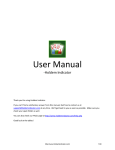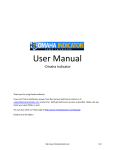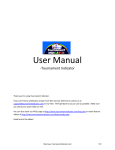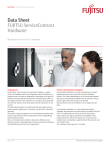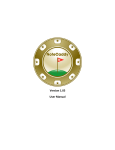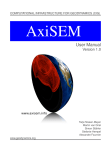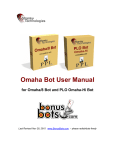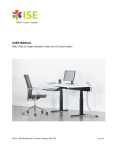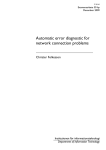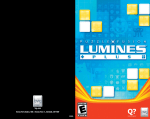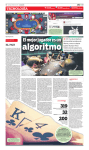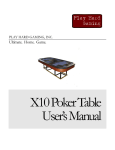Download User Manual - Stud Indicator
Transcript
User Manual -Stud Indicator Last Updated: Mar 29, 2012 Thank you for using Stud Indicator. If you can't find a satisfactory answer from this manual, feel free to contact us at [email protected] at any time. We'll get back to you as soon as possible. Make sure you check your spam folder as well. You can also check our FAQ's page at http://www.Studindicator.com/faq.php Good luck at the tables! http://www.StudIndicator.com 1/25 Contents Table 1. Getting Started with Stud Indicator 1.1 Installation 1.2 Free trial 1.3 Run Stud Indicator 1.4 Software Upgrade 1.5 License Code 2. Settings Required for Different Poker Sites 2.1 Poker Sites Supported 2.2 PokerStars 2.3 Full Tilt 2.4 iPoker 2.5 Merge Gaming sites 2.6 Bovada/Bodog 2.7 PartyPoker and Ongame Sites 3. Main Screen 3.1 Overview 3.2 Win Odds 3.3 Pot Odds 3.4 Hand Odds 3.5 Starting Hands Strength 3.6 RAZZ Points 3.7 Outs 3.8 Dead Cards 3.9 Position 3.10 Mucked Hands Display 3.11 NUTS Hand Alert 4. Player Stats 4.1 Overview 4.2 Stats Definitions 4.3 Profiling Icons 4.4 Stats Filters 4.5 Player Notes 4.6 Player Stats Configuration 5. Head-Up Display (HUD) 5.1 Overview 5.2 HUD Functionalities on Table 5.3 HUD Options 6. Stud Indicator Settings 7. Other Related Products http://www.StudIndicator.com 2/25 1. Getting Started with Stud Indicator 1.1 Installation You can download and install Stud Indicator from http://www.Studindicator.com/download.php. You need to have "Administrator" privileges with your computer account. The installation is free. Stud Indicator supports Windows OS only. We'll develop a Mac version in future. 1.2 Free Trial You can try Stud Indicator with play money games. No license code is needed for the free trial. The free trial time is unlimited. To use it with real money games, you need to Get a License Code for Stud Indicator. Stud Indicator supports Limit, NL/PL 7 Card Stud games including RAZZ. It works with both ring games and tournaments. 1.3 Run Stud Indicator Stud Indicator is very easy to use. You can launch Stud Indicator before or after you sit in at a table. Then Stud Indicator will automatically find and attach itself to the game table that you're playing at. To make sure Stud Indicator catch your first hand, please launch it before your game starts. Stud Indicator supports multiple game tables at the same time. You can multiple instances of Stud Indicator by double clicking the icon of Stud Indicator multiple times. Each of the Stud Indicators will work with each of the game tables independently. Also, you can click "Tools" > "Settings" on your Stud Indicator. Select the option "Find new game tables automatically". After that, your Stud Indicator will open a new instance automatically if there's a new game table available. You can make your Stud Indicator start/stop finding new game tables by "Right Clicking" on the Stud Indicator icon in your system tray. 1.4 Software Upgrade You'll get free upgrades for new versions of Stud Indicator. Stud Indicator will automatically detect the availability of a newer version and popup a notification message. Also, you can re-download and install Stud Indicator to get the latest version. You don't need to re-enter the license code after reinstallation if you already unlocked it. http://www.StudIndicator.com 3/25 1.5 License Code To use it with real money games, you need to Get a License Code for Stud Indicator. Stud Indicator license is a life-time or one-year license. With the life-time license, you don't need to renew it every year. You'll get free upgrades for new versions and get 24/7 customer support from us. To generate a license code for you, you need to send us your Product ID. Click the "Enter License" button on the top right corner of your Stud Indicator. You'll see a Product ID on the lower right corner of the window. See the screenshot below. http://www.StudIndicator.com 4/25 2. Settings Required for Different Poker Sites 2.1 Poker Sites Supported Stud Indicator supports Full Tilt, PokerStars, PartyPoker, Bodog, Ongame, Merge, iPoker network. The French sites (FullTilt.fr, PartyPoker.fr), Italian sites (PokerStars.it, FullTilt.it, PartyPoker.it) are supported as well. For the list of all the sites supported, visit http://www.studindicator.com/pokerrooms.php On most of the poker sites, you need to re-install or change it to English if you use another language in your poker client. 2.2 PokerStars You need to change it to English if you use another language in your poker client. Change the PokerStars game table chat option to "Dealer Everything" as shown on http://www.holdemindicator.com/help/ps.php. See the picture below. Enable the instant hand history as shown on http://www.holdemindicator.com/help/pshand.php. Put the hand history path under your PokerStars installation folder. Also, make sure you use English for the language setting of your hand history files. http://www.StudIndicator.com 5/25 2.3 Full Tilt You need to change it to English if you use another language in your poker client. Set the Hand History option as shown on http://www.holdemindicator.com/help/fthand.php. Make sure you use English for the language setting of your hand history files. 2.4 iPoker Sites (not supported) You need to re-install it to English if you use another language in your poker client. Make sure you change the chat settings as shown on the picture below. Also, make sure you enable the option "Store hand history locally". Click "Options" > "System settings" > "Store hand history locally". http://www.StudIndicator.com 6/25 2.5 Merge Gaming Sites You need to re-install/change it to English if you use another language in your poker client. Choose the "Single" display mode. Enable the "Show Dealer Chat" and "Keep Hand History" options as shown on the picture below. 2.6 Bovada/Bodog No particular setting requirement for the new Bodog software. All opponents are anonymous on Bovada/Bodog, therefore history stats and players notes are not available for them. But you have history stats for yourself and session stats for your opponents. 2.7 PartyPoker & Ongame Sites You need to re-install it to English if you use another language in your poker client. http://www.StudIndicator.com 7/25 3. Main Screen 3.1 Overview On the left border of Stud Indicator, you can choose to display "Hand Odds" or "Player Stats". You can switch player stats between "Current Session" and "History Stats" by clicking the "h" button. You can also display the player stats in a separate window by clicking the "+" button. On the top left of the title bar, there're a bunch menus for different functionalities. You can check them out. is the "Always on Top" button. You can resize Stud Indicator by dragging the lower right corner of your Stud Indicator. You can choose the option "Enable HUD and Hide Main Window". So Stud Indicator will display everything on the game table. It's very convenient for multi-tabling. 3.2 Win Odds Stud Indicator calculates the Win Odds for your own hand and for each of your opponents. The Win Odds for the Hi and Lo hand are calculated with a sophisticated mathematical algorithm based on your cards, the board cards of your opponents on the whole table. Stud Indicator offers accurate win poker odds that you can trust. If you use percentage format to display the win odds, the higher value win odds displays, the better hand you have. You can change the display format to "Ratio" in the settings window after you click "Tools" > "Settings". 3.3 Pot Odds Pot odds is simply a ratio of the amount of money in the pot compared with how much money it takes to call. The higher the ratio, the better your pot odds are. If there are $12 in the pot and it costs $4 to call then you are getting 3:1 odds ("cost to stay in"). This can be translated to a percentage, representing the size of your contribution in the new pot. It will be 25% in the above example. If you use percentage format to display the pot odds, the lower value pot odds displays, the better pot you have. You can change the display format in the settings window after you click "Tools" > "Settings". http://www.StudIndicator.com 8/25 3.4 Hand Odds Stud Indicator displays the probabilities of hitting a particular hand at showdown for you AND your opponents at showdown. For example, if it shows 20 on flush for you and 30 for your opponents, it means that you have a 20% probability of getting your flush, while your opponents collectively have a 30% chance of hitting a flush. are used to mark the cards which make your Hi/Lo hands. 3.5 Starting Hands Strength (This feature is unavailable for PokerStars and Full Tilt) Stud Indicator uses "Premium", "Strong", "Good", "Medium" and "Weak" to indicate your starting hands strength. Stud Hi 1. Premium: Three of a Kind (Trips) 2. Strong: High Pairs (JJ-AA) High suited connectors (TJQ, JQK, QKA) 3. Good: Medium Paris (88-TT) Medium suited connectors (89T, 9TJ) Suited 3 high cards, all the 3 cards from T to A High suited semi-connectors (TsJsQs , 9hJhKh, etc) High unsuited connectors (TJQ, JQK, QKA) http://www.StudIndicator.com 9/25 4. Medium: Small pairs (22-77) 3 low or medium rank consecutive cards like 8s9hTd All the rest suited cards 5. Weak: The rest. Stud HI/LO 1. Premium: Three of a Kind (Trips) Two Aces with a 3rd card not higher than 8 2. Strong: Low connected & suited: 3 connected cards of the same suit without any card higher than 8 Low suited: 3 cards of the same suit without any card higher than 8 Low connected: 3 connected cards without any card higher than 8 3. Good: Two Aces with a 3rd card higher than 8 One Ace with 2 other wheel cards not higher than 5 4. Medium: High pairs (99, TT, JJ, QQ, KK) Low pair with a low kicker: 2 cards ranked 8 or lower, another unmatched card ranked 8 or lower Three suited cards, 1 or more not low (higher than 8) 3 wheel cards not higher than 5 5. Weak: The rest. RAZZ (Stud LO only) 1. Premium: Wheel Cards: Any three Wheel Cards (A, 2, 3, 4, 5) 2. Strong: Low Cards: Any three cards not higher than 7 http://www.StudIndicator.com 10/25 3. Good: Smooth 8: 8 high with all other cards 4 or lower Smooth 9: 9 high with all other cards 4 or lower and 9 is not the door card 4. Medium: Smooth 9: 9 high with all other cards 4 or lower and 9 is the door card Rough 8 or 9: 8 or 9 high with medium kickers, all cards are lower than 8 or 9, but at least one card is higher than 4 5. Weak: The rest. 3.6 RAZZ Points (from the book "Play Razz Poker to Win" by Mitchell Cogert) For RAZZ, Stud Indicator displays a very useful points system, which gives you an edge in playing the first three cards dealt to you in Razz. Follow the five steps below as it will properly value the strength of your hand given the cards exposed on board, your position in the hand, and the betting action taken by your opponents. It works 1. Assign the following points to your hand using the chart below: 3 cards to a: 5 low 6 7-4 Points: 10 points 9 8 7-5 7-6 8-4 8-5 8-6 8-7 9 7 6 6 5 4 3 2 10 or higher 0 points http://www.StudIndicator.com 11/25 2. Add or subtract points based on the exposed cards on board: Each duplicate card to your hand: +1 point Each card needed to make your hand: -1 point 3. Subtract points based on the action of your opponents: Each call of the bring-in bet: - 1 point Each raise of the bring-in bet: -2 points 4. Subtract -1 point for each player who has a low card after your potential action in a hand. 5. Stud Indicator will display "N/A" if you have a pair or trip in your starting hand. 6. Total the points and act as follows: If the total points are: Recommended Actions 5 or more points Raise or Re-raise 1 to 4 points If first in the hand, raise. If you follow a call, raise to get heads up. If you follow a raise, call. 0 to negative points Fold 3.7 Outs OUTs refer to the unseen cards still left in the deck that will improve your hand after the flop. As you might guess, the more cards left in the deck that will improve your hand, the better. That's why, after the flop, you want to stay with hands that can be improved in a number of ways. The more outs, or ways your hand can potentially improve on the Turn or the River, the better your chances are of winning the pot. By counting your outs, you can do a very rough, quick calculation to estimate your chance of improving your hand after the flop, and hopefully having a winning hand. Knowing how likely (or unlikely) you are to improve will help you make a better decision about how much (or little) to invest in the hand. Stud Indicator shows you the total outs and what the outs are. Stud Indicator displays the OUTs from the strongest to the weakest. So you can easily ignore the weak ones if you wish. 3.8 Dead Cards If a card is one of your OUTs and it is already on the board with your opponents, we define this card as a "dead" card. Stud Indicator keeps all the known board cards on the left side of the window even after a player folds. http://www.StudIndicator.com 12/25 3.9 Position Stud Indicator shows your position after flop. For a full size table (7-8 players), the first three seats after the button would be Early. The button and the two seats before it would be Late, and in between is the Middle. For short-handed tables (5-6 players), Early and Late position are the first and last two positions. For tables with 2-4 players, Early and Late position are the first and last position. 3.10 Mucked Hands Display Stud Indicator reads the mucked hands information from the hand history files. If there are some mucked cards in a game, the poker client will write this information to the hand history file. Then Stud Indicator will read and display them. Keep in mind that not every hand has the mucked cards. For the "Mucked Hands" feature to work well, you need to enable the instant/local hand history option in your poker client and put the language to English. 3.11 NUTS Hand Alert Eliminates any confusion when you have the best possible hand. This way you can focus on how to win the most money from your helpless opponents. http://www.StudIndicator.com 13/25 4. Player Stats 4.1 Overview Stud Indicator stores Player Stats automatically on your computer. The stats will be loaded automatically next time you're sitting with a tracked player (if you choose to display history stats option). This data is collected using the same information you receive while sitting at the poker table. Stud Indicator does this by reading the log files supplied by the online poker rooms themselves. The major difference is that Stud Indicator actually remembers the action and automatically recalls it for you. Top professionals have amazing card memory - so can you! Play money, real money, and tournament stats are tracked and displayed separately. In your Stud Indicator installation folder, you can see a sub-folder named "Statistics", where the stats database file is located. You can change the stats display format in the settings window after you click "Tools" > "Settings". 4.2 Stats Definitions #H: The total number of hands tracked. VPIP: Voluntary Put Money in Pot. Percentage of games a player voluntarily puts Money in the pot before 4th street. Bring-ins do not count unless a player completes the the bet or calls a raise. It measures a player's tightness/looseness, which helps indicate the range of starting hands that the player will see the 4th street with. Green for Tight, Black for Neutral, Red for Loose. Below are the default settings. http://www.StudIndicator.com 14/25 VP$IP VP$IP < 22% 22% < VP$IP < 40% VP$IP > 40% Category Tight Neutral Loose PFR: Raise percentage before 4th street. Steal: Percentage of a player raises unopened pot before 4th street if he/she sits right before the bringin or he/she has the 1st or 2nd best board card in a short-handed table (<=6 players). AF (Aggression Factor): It measures a player's aggression/passivity, which represents the player's betting tendencies after the 4th street. Stud Indicator provides a combined after 4th street. If a player makes some raises and bets but never calls, the AF will be displayed as Inf, which means "infinite". Red for Passive, Black for Neutral, Green for Aggressive. Below are the default settings. AF = (Raise% + Bet %) / Call % AF Value AF < 1 1 < AF < 2.0 2.0 < AF Category Passive Neutral Aggressive WSD/W: To further categorize players, we use "Went to Showdown %" to measure whether a player is Solid or Overplay. It is based on the hands when saw 4th street. Green for Solid,Red for Overplay. Below are the default settings. /W: Went to Showdown and Won percentage. WSD% WSD < 40% 40% < WSD Category Solid Overplay Net: The chip amount that this player is up or down for all hands tracked. It is very interesting to observe how different playing styles (see VPIP, AF, etc) correlate with winning or losing patterns. Also, the balance may represent additional useful information regarding the player's current mindset (who is more likely to "play it safe", who is getting desperate, who is about to "go on tilt" etc). 4.3 Profiling Icons (This feature is unavailable for PokerStars and Full Tilt) Stud Indicator may assign a profiling icon to a player when it collects more than 40 (by default) hands of data for that player. Below is the list of all the profiling icons and the corresponding criteria. You can change the profiling thresholds in the lower part of settings window after you click "Tools" > "Settings". Calling Station (Loose, Passive). http://www.StudIndicator.com 15/25 Gambler (Loose, Aggressive). Tight, Aggressive. Rock (Tight, Passive). Neutral, Neutral. Neutral, Aggressive. Neutral, Passive. Loose, Neutral. Tight, Neutral. After 40 hands, Stud Indicator still can't profile this player as one of the icons above. Not sure yet. Not enough hands of data to categorize this player. 4.4 Stats Filters For the history stats, you can set up the criteria to display the preferred data. Click "Stats" >"History Stats Filters". "Player Number", "Limit Type" and "Stake Level" apply to ring games only. The "Time" filter applies to both ring games and tournaments. http://www.StudIndicator.com 16/25 4.5 Player Notes In the player stats window, double click on a player's name, you can add/edit or view notes for that player. On the HUD overlay, click the profiling icon. Once a player has notes, there will be a "symbol" on the player name or the profiling icon. The notes data will be kept locally on your computer. 4.6 Player Stats Configuration If you click the header of the "Player" column once or twice, you can sort players by the player name alphabetically or by the seat positions on the game table. "Right Click" on the stats window, you can see some menu entries as below: http://www.StudIndicator.com 17/25 "Grey Out Folded Players". By default, the name of folded players will be grayed out. You can disable this option. "Always Current Session for Me". If you select this option, Stud Indicator will always display your own stats for the current session even you select "History Data" option. "Reset Current Session". If you click it, the player stats will be reset to 0 for the current session. http://www.StudIndicator.com 18/25 5. Head-Up Display (HUD) 5.1 Overview Stud Indicator displays player stats, win/pot odds and mucked cards seamlessly on your game table. Stud Indicator HUD is very easy to use. No complex configuration is needed. This feature is currently not available for PKR. You can watch a video about this feature at http://www.youtube.com/watch?v=KYIAvoqw77k 5.2 HUD Functionalities on Table Right Click on the stats area, it will popup a menu with a bunch of options as below. ***"Hide/Show Main Window": You can hide or show the main window of Stud Indicator. ***"HUD Options": Launch the HUD options configuration window. ***"Change the number of Seats": You can change the number of seats for HUD dynamically. It's the number of seats on the table, not the number of players playing. On most of sites, you don't need to take care of this option as HUD will detect the number of seats by itself. This option is just for backup. ***"Put Me Here", "Move HUD clockwise", "Move HUD anti-clockwise": If you use the "Preferred Seat" option on some site, HUD sometimes can't detect the seat number for each player. In this case, you can use these menus to rotate your whole HUD position to the proper seat. You can use "Remember My Seat#" menu to rememeber your seat position. So you don't have to rotate it every time. ***"Edit Notes": Edit the notes for that player. http://www.StudIndicator.com 19/25 Move mouse over the player icon, it will display the description and notes (if any). Click the icon, you can edit notes for the player. Move mouse over stats area, it will display the detailed stats for the player. ****For the " W "and "STL" stats, HUD displays the stats in fraction mode as well in "()". In the above picture, we can see this player had 2 two chances to "steal", 2 is the total hands base. But he didn't "steal". If you're using a different theme for your game table, the default HUD overlay might not be in the right positions. You can drag the stats to a proper location you prefer. The new positions will be remembered by HUD. The 3 white characters match the first 3 characters of the player name. So you can tell whether the HUD positions are correct. http://www.StudIndicator.com 20/25 5.3 HUD Options Click the "HUD" menu on your Stud Indicator. Or right click on the HUD stats overlay, then "HUD Options". ***"Enable HUD", "Enable HUD and Hide Main Window": Enable the HUD overlay display on your game table. You can even hide the Stud Indicator main window and use HUD only. On some poker sites, the HUD will be displayed after you finish one complete hand. ***"Disable HUD": You can disable the HUD overlay display dynamically. ***"Select Stats to be Displayed": To save the HUD space, you can choose which stats items to be displayed. ***"Hide Profiling Icons": HUD won't display the profiling icons for players if you choose this option. ***"Hide Win & Pot Odds Display": Don't display your Win & Pot Odds on HUD. http://www.StudIndicator.com 21/25 ***"Show Numbers without Symbols": By default, HUD displays stats as something like "VP: 20 PFR: 8". You can choose to use "/" as a delimiter. So it will be displayed as "20/8". You can save some space by this way. ***"Stats Text Color", "Font": You can change the stats font name, size and color. ***"Enable Solid Background, Choose Color": By default, the HUD background is transparent. You can make it opaque with your preferred color. ***"Enable Color Coding for Stats Text": By default, HUD displays the stats text with different color when the value is more or less than a threshold. You can choose to disable this option. http://www.StudIndicator.com 22/25 6. Stud Indicator Settings Click "Tools" > "Settings", or "Right Click" > "Settings" on your Stud Indicator. ***"Find new game tables automatically": By checking this option, Stud Indicator will launch new instances automatically for your new game tables. ***"Select a game table to attach to on startup": By checking this option, Stud Indicator won't attach itself to any game table automatically. You need to manually select one of the game tables when you launch Stud Indicator. ***"Move with the game table automatically": By selecting this option, Stud Indicator will move itself with the game table automatically when you move your game table. For vertical and mini view mode however, this option is invalid. ***"4 Color Deck": Displays your hole cards and the board cards with a 4 color deck on Stud Indicator. http://www.StudIndicator.com 23/25 ***"Show my hole cards after fold": By selecting this option, Stud Indicator will keep displaying your hole cards after you fold your hand. ***"Close Stud Indicator when game table is closed": So you don't have to manually close Stud Indicator every time. ***"Win/Pot Odds": You can change the Win/Pot Odds display format to Percentage or Ratio. ***"Player Stats": Display the player stats data in fraction mode. For example, display "1 : 2" instead of "50%", which is more accurate in some cases. Here "2" is the total hands base. ***"Player Profiling Options": You can change the player profiling thresholds. ***“Min # of hands required to profile players”: You can set the minimum number of hands required to profile a player. By default, the number is 40. You can try to set a bigger number to get more reliable results. http://www.StudIndicator.com 24/25 7. Other Related Products 7.1 Tournament Indicator Tournament Indicator works with Texas Hold'em tournament games (multi-table tournaments and Sit and Go's) only. It has some features (MZone, Match cards, Tilt Factor, etc) which are specially designed for online tournament play. You can visit web site at http://www.tournamentindicator.com 7.2 Holdem Indicator Holdem Indicator works with Texas Hold'em ring/cash games and tournaments. You can visit web site http://www.holdemindicator.com 7.3 Omaha Indicator Omaha Indicator works with Omaha ring/cash games and tournaments. You can visit web site http://www.omahaindicator.com 7.4 iHoldem Indicator The first online poker real-time calculator for Mac OS. You can visit web site at http://www.iholdemindicator.com http://www.StudIndicator.com 25/25