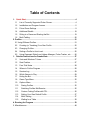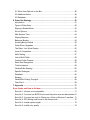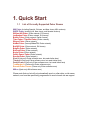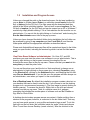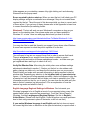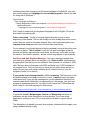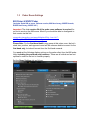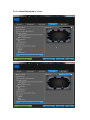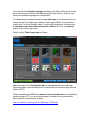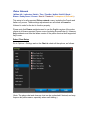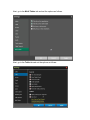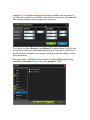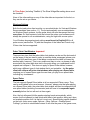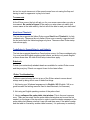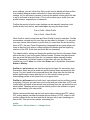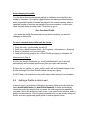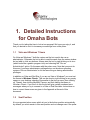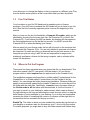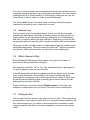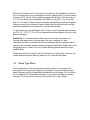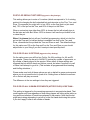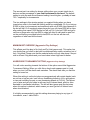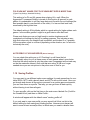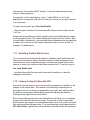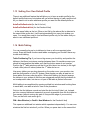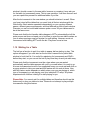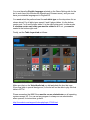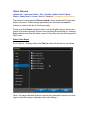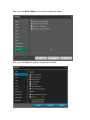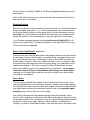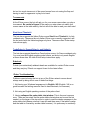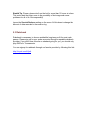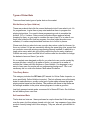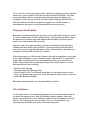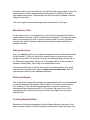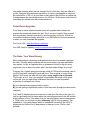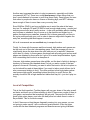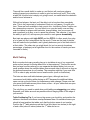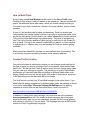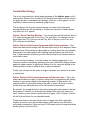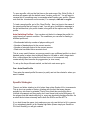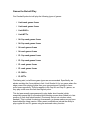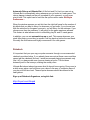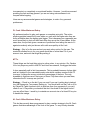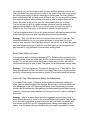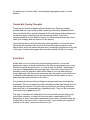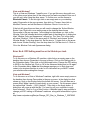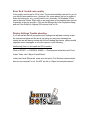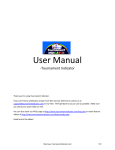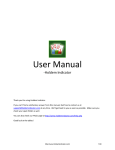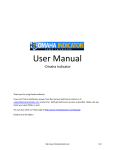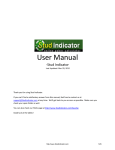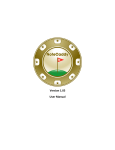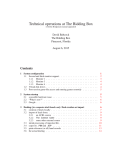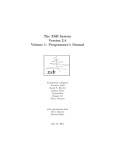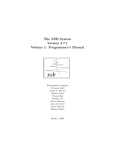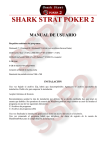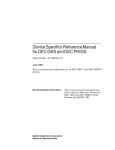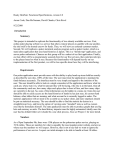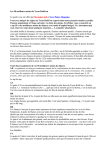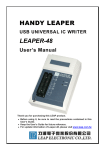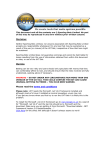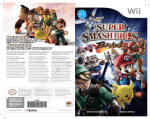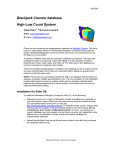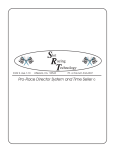Download Omaha Bot User Manual
Transcript
Omaha Bot User Manual for Omaha/8 Bot and PLO Omaha-Hi Bot Last Revised Nov 28, 2015 www.BonusBots.com – please redistribute freely Table of Contents 1. Quick Start .................................................................................................... 4 1.1 List of Currently Supported Poker Rooms................................................ 4 1.2 Installation and Program Access ............................................................. 5 1.3 Poker Room Settings ............................................................................... 9 1.4 Additional Stealth ................................................................................... 18 1.5 Sitting in a Game and Starting the Bot ................................................... 19 1.6 Multi-Tabling .......................................................................................... 20 2. Profiles ........................................................................................................... 21 2.1 Using Different Profiles .............................................................................. 21 2.2 Creating (or Tweaking) Your Own Profile .............................................. 22 2.3 Changing Profiles .................................................................................. 24 2.4 Setting a Profile to Auto-Load ................................................................ 25 2.5 Using Opponent Stats from Holdem Manager, Poker Tracker, etc. ....... 26 1. Detailed Instructions for Omaha Bots ...................................................... 27 1.1 Vista and Windows 7 Users ................................................................... 27 1.2 Seat Position.......................................................................................... 27 1.3 Free Trial Notes ..................................................................................... 28 1.4 Where to Put the Program ..................................................................... 28 1.5 Session Log ........................................................................................... 29 1.6 Which Games to Play ............................................................................ 29 1.7 Hiding the Bot ........................................................................................ 29 1.8 Game Type Menu .................................................................................. 30 1.9 Options Menu ........................................................................................ 31 1.10 Saving Profiles.................................................................................... 35 1.11 Switching Profiles Mid-Session........................................................... 36 1.12 Custom Coding Profiles with PPL ....................................................... 36 1.13 Setting Your Own Default Profile ........................................................ 37 1.14 Multi-Tabling ....................................................................................... 37 1.15 Waiting for a Table ............................................................................. 38 4. Running the Program ................................................................................... 39 5. Miscellaneous ................................................................................................. 48 5.1 Other User Options on the Bot .................................................................. 48 5.2 Additional Notes ........................................................................................ 48 5.3 Rakeback .................................................................................................. 49 6. Poker Bot Strategy........................................................................................ 50 Introduction ..................................................................................................... 51 Types of Poker Bots ........................................................................................ 52 Staying in Stealth Mode .................................................................................. 53 Sit-out Options................................................................................................. 53 Max Session Time ........................................................................................... 54 Playing Sessions ............................................................................................. 54 Bathroom Breaks............................................................................................. 54 Avoiding Being Profiled ................................................................................... 54 Poker Room Upgrades .................................................................................... 55 The Rake: Your Worst Enemy ......................................................................... 55 Level of Competition........................................................................................ 56 Multi-Tabling .................................................................................................... 57 How to Multi-Table .......................................................................................... 58 Custom Profile Creation .................................................................................. 58 Stack Size Recognition ................................................................................... 59 Total Investment .............................................................................................. 59 Omaha/8 Bot Strategy ..................................................................................... 60 Specific Strategies........................................................................................... 63 Rakeback ........................................................................................................ 65 Strategy ........................................................................................................... 66 Omaha Bot Closing Thoughts ......................................................................... 69 Final Word ....................................................................................................... 69 7. Appendix ....................................................................................................... 71 Error Codes and How to fix them .................................................................... 71 Error No 1: Version is not compatible .............................................................. 71 Error No 2: You must run BOTH the bot and the poker room as administrator71 Error No 3: You must set style to Classic on a Vista or Windows 7 machine .. 71 Error No 4: DPI Setting must be set to 96 dots per inch .................................. 72 Error No 5: Invalid caption height .................................................................... 73 Error No 6: Invalid color quality ....................................................................... 74 1. Quick Start 1.1 List of Currently Supported Poker Rooms 888 Poker (including Spanish, Chinese, and New Jersey USA versions) WSOP Poker (including UK, New Jersey, and Nevada versions) William Hill Poker (iPoker network, EU license) Ladbrokes Poker (iPoker network, EU license) Betfair Poker (iPoker network, Danish license) Titan Poker / TitanBet Poker (iPoker network) Winner Poker (iPoker network) NetBet Poker (formerly Poker770, iPoker network) Bet365 Poker (iPoker network, EU license) BetnGo Poker (iPoker network) BetFred Poker (iPoker network) Boyle Poker (iPoker network) Paddy Power Poker (iPoker network) Everest Poker (iPoker network) Sisal.it (Italy-only iPoker software room, bot reads Italian here) Titanbet.it (Italy-only iPoker software room, bot reads Italian here) PaddyPower.it (Italy-only iPoker software room, bot reads Italian here) Turbopoker.fr (France-only iPoker software room) Everest Poker France (France-only iPoker software room) 888.es (Spain-only 888 software room) Please note that our bot will not automatically work on other skins on the same network, and must be specifically programmed to work at each site we support. 1.2 Installation and Program Access Unless you changed the path on the download screen, the bot was installed on your c: drive to a folder named Poker in a subfolder named hands (for the O8 bot) or history (for the PLO bot). Five files came with the download and they should all be in that subfolder together. The bot itself is named explorer (for the O8 bot) or iexplore (for the PLO bot) and can be opened on an XP or Windows 7 machine by simply double-clicking it. On a Vista machine the bot must be run as administrator. You can do this by right clicking on “svchost.exe” and choosing the Run As Administrator menu item in the pop up menu. Unless you have changed the default folder during installation the bot folder can be accessed by going to my computer and then Local Disk C: and then the folder poker and then the appropriate subfolder as described above. Please note that additional temporary files will be created and stored in the folder once you open the bot, including the session log which is a text file titled om or omhi. Run Poker Room Software ‘as Administrator’. On Vista, W7, and W8 machines you must start the poker room software to run as administrator. This is done by right-clicking on the program icon and choosing the Run as Administrator menu item in the pop up menu. Please note that you must do this every time you start the poker room. You can set the poker room (and the bot on Vista machines) to always run as administrator by right-clicking on the program icon, choosing Properties, going to the Shortcut tab, clicking on the Advanced button, and checking the box that says Run as Administrator. If you do this once the program will then always run as administrator, even when you open it in the usual manner. Use of Desktop Icons: By default the installation program creates a shortcut on your desktop that can be used to start the bot. If you choose to use the desktop program icon, we recommend renaming it. (The icon image is generic-looking for stealth reasons.) To rename the shortcut: Right-click on the icon and choose rename from the pop up menu. Think of a creative name for it; perhaps something that sounds like another piece of software such as Mail Grabber or Spy Killer or Photo Editor. A desktop shortcut makes program access convenient. A better solution than a shortcut to the program, however, is a shortcut to the bot-folder itself. That way you can have quick access to your profiles and session logs as well. To do this right-click on the bot folder (the subfolder inside the ‘poker’ folder) and choose Send To and then choose Desktop (create shortcut). After the shortcut to the folder appears on your desktop, rename it by right-clicking on it and choosing Rename from the popup menu. Errors reported by bot on start-up: When you start the bot it will check your PC display settings and give a numbered error message if they do not match those required by the bot. The at the end of this document tells you how to correct each of these errors. If you get any of these, please refer to the Appendix to learn how to correct them before proceeding further. Windows 8. The bot will work on most Windows 8 computers as long as you have it on the desktop view. Also please make sure you have updated to Windows 8.1 or later. Here is a web page that shows you how to do that: http://www.pugetsystems.com/labs/articles/How-To-Make-Windows-8-1-ActMore-Like-Windows-7-514/ You may also like to read this thread in our support forum where other Windows 8 users have reported on what they did to optimize it for the bot: http://bonusbots.com/support/index.php/topic,7405.0.html (You will need to log into our support forum first in order to access that board. There is a lot more to our support forum than what is visible to guests – including profile and add-on software marketplace boards – so make sure you get registered there and log in to check it all out!) Verify Bot Window Data: After doing the initial poker room software settings adjustments described in section 1.3 below, put the bot in a low stakes cash game, playing one table only, and keep the bot window open on your screen. Watch closely and make sure accurate information is being reported in the bot window data. Especially pay attention to the big blind size and your stack size figures – if those are not being reported accurately, the bot will appear to play like a maniac but it will be because the bot thinks your stack is extremely low. If the information scrolls too fast for you to read it, you can close the bot and verify the data in the bot’s session log (see section 3.5 for an explanation of how the session log works and where to find it). English Language Regional Settings in Windows. Our bot needs your Windows language to be in English at most of our supported poker rooms (the special Italian rooms supported are exceptions). From the Control Panel in Windows, find the Language and Regional Options. Set this to English / United States. (Please note that English / United Kingdom can cause problems due to their using commas in place of decimals, so do not use that.) If your native Windows language is not English and the bot does not report the correct big blind size or stack size in the open bot window (or reports stack = unknown) even after changing your Windows language to English/US, you may also need to adjust your language for non-unicode programs. Here is the path for doing that in Windows 7: Control Panel > Clock Language and Region > Change Keyboards or other input methods > set keyboard language to English here Administrative tab > Language for non-unicode programs > here set this to English/US Don’t forget to make sure your keyboard language is set to English /US on the third step on the above path. Poker room setup: The list of currently supported poker rooms is at the beginning of this manual. The bot will usually not work at any other poker rooms, even if they are a skin on the same network. Also, each supported poker room requires some setup before the bot will work there (see below). Do not attempt to run the bot before doing the necessary setup at the poker room you want to play at. This is critical. If you don’t fix error messages in the bot window and do the required poker room setup, the bot may not be able to read the cards or the situation properly - and as a result may appear to act erratically. Anti-Virus and Anti-Spyware Warnings: If you get a warning message from your anti-virus software about our program, it is a false positive. Some security programs don’t like the looks of our software. Rest assured our software is 100% safe. We have been in business since 2006 and have over 10,000 members in our support forum. Tell your Anti-virus to leave the bot folder alone and let our script run (you may even need to disable the file shield function of your AV program in order to run the bot). If you get the error message that the .dll file is missing: This file comes in the bot download and is necessary for the bot to work. It must be kept in the same folder as the bot! If you get this message and you do indeed see that this file is located inside the bot folder like it is supposed to be, that means your anti-virus program is quarantining this file. You need to tell it leave the C:/Poker/Data file alone. Here is a link that may help for Avast users: https://support.avast.com/index.php?_m=knowledgebase&_a=viewarticle&kbarticleid=201 In particular, Avast!, Malwarebytes, Norton and Kaspersky are known to quarantine the bot folder files without your permission. If you have those applications running on your PC you may need to tell them to ignore the bot folder. The alternative is to disable your anti-virus program, download the bot again, and keep it disabled while you play. English Only: Our poker bots can only read United States English (the special Italian rooms supported are exceptions) so you must be using the English versions of the poker room software. You must also adjust the following settings on each individual poker room client. If the only action the bot ever takes is folding even when the instructions in the bot window say to raise or call, you may have a CPU configuration issue on your PC that can be fixed by setting it to use only one core. The path for making this adjustment is as follows: START / All Programs / Accessories / Run > In the Run window type in MSCONFIG and hit enter > In the BOOT tab click on Advanced Options > Put a tick in Number of Processors and set it to 1 1.3 Poker Room Settings 888 Poker & WSOP Poker (Includes Spain 888.es room, Chinese version, 888 New Jersey, WSOP Nevada, WSOP New Jersey, WSOP U.K.) Important: The older version 24 of the poker room software is required for our bot to work on the 888 rooms. Most of you should be able to downgrade to that version via this link: setupspoker.images4us.com/setups/888poker/EN/p-1-en-4-6.170/24/SetupFiles/GIB/FULL/888pokersetup.exe Please Note: For the first hand dealt in any game at this poker room, the bot’s stack size, position, and opponent count will be unknown and/or incorrect for the first hand only, but should correct from the 2nd hand onwards. You must set the following display options on the poker client from the 888 poker lobby including the preferred seat positions. These are all critical and are not optional in order for the bot to function properly. Set the Game Settings tab as follows: Set the Game Display tab as follows: You must have the English language selected on the Game Settings tab for the bot to work here (this includes the Spanish and Chinese rooms), and you must have your windows language set to English/US. You must select the preferred seat for each table type on the drop-down list as shown above! For all table types except 6 and 8 player tables, it is the bottom center seat. For 6 and 8 player tables, it is the right-bottom seat. In other words, if a bottom center seat exists you must be seated in it! If not, you must be seated in the bottom right seat! Finally, set the Table Layout tab as follows: Make sure that on the Video/Audio tab you did not check the box that says Show final table in special background, or the bot will not be able to play the final table in MTT’s! Please remember that 888 Poker must be run as administrator on all operating systems except XP. You can set any program to always run as administrator when opened; for instructions go here: http://bonusbots.com/support/index.php/topic,6734.0.html iPoker Network (William Hill / Ladbrokes / Betfair / Titan / TitanBet / NetBet / Bet365 / Boyle / Winner / Paddy Power / Everest / Sisal.it / Titanbet.it / Turbopoker.fr / Everest.fr) This setup is for all supported iPoker network rooms, including the French and Italian only rooms. These settings adjustments are all critical and must be followed in order for the bot to function properly. Please note that France residents need to use the English version of the poker clients at all three supported France rooms (including EverestPoker.fr). However, Italy residents must use the Italian version of the poker clients at both supported Italy rooms. Poker Client Setup Go to Options > Settings and on the Chat tab check all the options, as follows: (Note: The player chat and observer chat can be unchecked if desired, and may improve bot performance, especially when multi-tabling.) Next, go to the Multi Tables tab and set the options as follows: Next, go to the Table tab and set the options as follows: Important: If a Configure betting buttons link is available near the bottom of the Table tab, as above (some iPoker rooms have it, some don’t), you must click that and then configure your betting buttons as follows: If you do not configure Buttons 2 and Buttons 3 as shown above (for the iPoker rooms which have user-configurable betting buttons), there will be no Bet Pot or Bet Max buttons available on your screen, resulting in the bot’s inability to follow these commands. Also Important: If a Widgets tab is available, the Show Widget Bar setting must be un-checked at every iPoker room (except for Titan): At Titan Poker (including TitanBet.it) The Show Widget Bar setting above must be checked! None of the other settings on any of the other tabs are important for the bot, so they can be set as you desire. Windows Settings Both the bot and poker client must be run as administrator for Vista and Windows Seven machines (see section 1.1). The bot automatically runs as administrator on Windows Seven systems, but the poker client still must be opened that way every time. On Vista systems, both the bot and the poker room software must always be opened to run as administrator, using the right-click mouse option. Your Windows language/regional settings must be set to English/U.S for all poker rooms (see section 1.2) with the exception of the Italian and French-only iPoker sites that are supported. Poker Table Chat Window: Important! There are two sizes that the poker table chat window can be and the bot needs it on the larger of the two sizes in order to read the dealer messages (please note that it can still read them even if the tables overlap and the table is covered by another table, however). This is very subtle and easy to miss, so please do play around with the poker table chat size to the point where you understand how to expand and collapse it. This does not apply to Speed Poker tables, however, which use a different type of chat window that is not resizable – but the poker client will collapse all poker chat windows after playing on a Speed table, requiring you to expand them again the next time you play a non-speed table, including any tournament! Speed Poker The bot supports Speed Poker tables at all our supported iPoker rooms. They can be multi-tabled in the usual manner. However, please note that after playing on a Speed Poker table, the poker table chat window will then be collapsed at all non-speed tables (including tournaments) and will have to be expanded again manually before the bot will work at them again. Also, the bot will speed-fold the weaker starting hands automatically, which means it will not attempt to steal blinds with them in late position, being as it does not evaluate position until it is the bot’s turn to act. Speed-folding can be disabled on the bot’s option menu under Options > Other Options > Disable Speed Folding if you wish to steal blinds instead. It will slow the pace of the game some, but not too much since most of the speed comes from not seeing the flop and having to wait for opponents to play out a hand. Tournaments At the iPoker rooms, the bot will ask you for your screen name when you play a tournament. Be careful of typos! If the name you enter does not match your screen name at the table exactly, the bot will not be able to read your stack size! Sisal.it and Titanbet.it The bot also supports the Italian iPoker rooms Sisal.it and Titanbet.it, for Italy residents only. These are the only Italian iPoker room currently supported, and the bot works with the Italian language only here. The same other iPoker setup instructions apply. TurboPoker.fr, EverestPoker.fr, and Unibet.fr The bot also supports these three French poker rooms, for France residents only. You must use the English speaking poker clients, as the bot only reads English at these three sites. All other iPoker setup instructions apply. Rakeback Private (non-advertised) rakeback deals are available for certain iPoker rooms and they are juicy! Check our support forum for the latest offers. iPoker Troubleshooting Problems reported using the bot at any of the iPoker network rooms almost always end up being due to one of these five things: 1. Not having your Windows language set to English / US (English / UK is no good because the betting amounts need to have decimals, not commas). 2. Not using an English speaking version of the poker client. 3. Having collapsed the poker table chat window. This is the most common error. There are two sizes that the poker table chat window can be and the bot needs it on the larger of the two sizes in order to read the dealer messages in the poker table chat (please note that it can still read them even if the tables overlap and the table is covered by another table however). It is quite easy to accidently collapse the chat on the poker table. If you have done this, some arrows will show on the right side of the chat that you can click and expand it back again. 4. Not having configured the betting buttons in the poker client properly, resulting in no 'pot' or 'max' size betting buttons available on the screen for the bot to use. See above screenshot of how they should be configured (if you are playing at an iPoker room which has incorporated that feature in the software). 5. Failing to start the poker room software to run as administrator. This must be done every time it is started. You can set it so it always starts that way; for instructions go here: http://bonusbots.com/support/index.php/topic,6734.0.html 6. Having the widgets setting enabled if you are not playing at Titan, or having it disabled if you are playing at Titan. 7. A typo in entering your screen name on the bot for tournaments, resulting in the bot being unable to read your stack size. The screen name you enter must match your name displayed at the table exactly. 1.4 Additional Stealth While our bots comes disguised as common Windows components and include a built-in Hiding feature, there are some additional steps you can take to hide them on your system even further. We want to stress, however, that we think this is unnecessary. None of our supported poker rooms are giving any of us any trouble. Your best defense is to simply not play inhuman-looking marathon sessions. Moving and renaming the bot folders. A) Create a new folder on your PC somewhere, on your C: drive should be fine, and name it something creative like “spykiller.” B) Rename the two folders that installed on your C: drive when you downloaded the bot. (Remember, on your C: drive there is a folder titled Poker and within that a subfolder titled either hands or history; rename both of those to something that has nothing to do with poker). C) Move the outer of the two bot folders that you renamed in Step B above into the new folder that you created in step A above. Example: New folder was named spykiller, Poker folder was renamed install, History folder was renamed records. So the path to your bot folder is now C:\spykiller\install\records. You will need to navigate there to access the bot and also when downloading bot upgrades. D) Move your license file into the bot folder with the bot (if you had it on your C: drive or on your desktop) E) Remove any desktop shortcuts to anything bot-related. No desktop shortcut to the bot or even the bot folder! You will need to “dig” for the bot when you want it. F) Rename the bot itself (explorer.exe or iexplore.exe) to something like MSOUTLOOK.exe or skype.exe. Do not rename anything else in the bot folder! 1.5 Sitting in a Game and Starting the Bot Your poker bot came with 5 files in the download bundle. Two of them were instructional PDF files (this manual being one of them). The other three must all be kept in the same folder/directory or the bot will not work. They are: • explorer.exe (or iexplore.exe) – this is the bot software • .dll file – this is a necessary gears file and the exact name is changed often • omaha.ppl (or omahahi.ppl) – this is the default profile, meant for cash games To open the bot just double-click on the generic-looking program icon titled explorer.exe (or iexplore.exe). On Vista and Windows7 you must run the bot as administrator. To do this right click on the above icon and choose “Run As Administrator” from the pop up menu. The default profile loads automatically from the.ppl file, and you should get that confirmation message in the bot window when you first start it. We would suggest playing in the 9-max or 6-max Pot Limit cash games for your 200-hand demo, since the default profile was designed for them. Take a seat at a table in either a play money or real money game. Any open seat is fine as long as you followed the instructions in section 1.2 above for your chosen poker room. » Do not tweak the poker room settings so that you are moved from the default bottom center seat position that the poker room places you in, at those rooms that default place you there. The bot can only function properly when you are seated there (you should be moved there no matter which open seat you choose). » Click on auto-post blinds at the poker table. You might want to wait for the big blind before starting, but if you want to come in with a late position blind that is fine. » Open the bot if you have not already done so. Wait until you are clearly between hands before starting the bot or before opening a new bot window. » Start the bot by clicking Start on the bot program menu. You should then notice it reading the board cards as they are dealt. When it is your turn to act the bot will read your cards, its position, the number of opponents, and the entire situation and play the hand for you in a manner consistent with expert-level poker play. » Hide the bot window by clicking on Hide on the bot program menu. Before it vanishes from sight it will give you the keyboard command for bringing it back (usually Alt+F10 ). 1.6 Multi-Tabling To open additional tables for the bot to play in, first take a seat at the new table and click auto-post blinds. Then go to Om > New Window and click New Window. A new bot window will appear. Make sure the second poker table is in front when you click start in the new bot window, and click start only when you are well between hands. Only one unhooked table can be open when you start the bot. It will automatically attach itself to whatever table is open that has no other bot connected to it. There cannot be two poker tables open that do not have bots attached to them or it won’t know which one to hook to. For this reason you must open the tables, join them, and hook a bot window to them (by starting a bot window) one at a time. The Hide button hides all the bot windows at once. So if you are going to play multiple tables minimize the bot windows that are already attached first, and when you have started as many tables as you want to play then hide all the bot windows. Table Positioning Tip: If you have a big screen you should try and position the tables so that there is minimum overlap between them. On smaller screens you should at least position the tables such that the button areas do not overlap. Position the 2nd table window such that it is a little (about two inches) to the right of and a little (about 2 inches) below the 1st table and so on. However, tables do not need to be visible for the bot to work and they can all overlap if necessary. If the bot cannot connect to the additional table on its own, it will ask you for the name of the new table. Be sure to spell it correctly and make sure you capitalize the right letters. Try to do this as quickly as possible. Repeat the process for opening a third and fourth table if desired, to a maximum of 6 tables. » To stop, first quit the poker game in the normal manner and close the poker room software. Then bring back all bot windows with the appropriate Alt+F commands and close them. -------------- Quick Start End -------------- 2. Profiles 2.1 Using Different Profiles You can make the bot play any way that you want. There is a short learning curve for doing this, but it is not difficult. The bot gets it’s playing instructions from one of four places. User instructions can be created and/or saved on a standard text file. These saved playing instructions are called profiles. You don’t need any computer programming knowledge in order to make your own profile, or tweak an existing profile to your liking. Just knowing basic poker terms is enough for most people to be able to do this. There are two types of profile formats: .ppl (known as a type of binary file) and plain .txt (text, or Notepad files). A .ppl file started out as a .txt profile but was converted to the other format to protect the profile from being copied. You cannot open a .ppl file for viewing; only our software can access it. You can create and save profiles in .txt format, but you cannot convert them into .ppl unless you have us do it for you, or purchase the .ppl converter from us. (You don’t need to do this unless you plan on selling or sharing your profile and want to copyright-protect it.) The default profile that came with the bot is a .ppl profile. The only other way you are likely to get that kind of profile is if you decide to purchase one from a reputable seller in the Marketplace section of our support forum. Most of the free profiles in our forum, many of which are quite good, are .txt files that can be opened, viewed, and tweaked to your liking. At any given time exactly one .ppl profile and one .txt profile can be loaded into the bot. No more. Either can be swapped out at will however. Commands from a .txt profile will always be executed first, as that type of profile loads at the top level and is read by the bot first. The first matching command is always executed. So .txt profile actions override any conflicting .ppl profile actions. This way it is easy for you to tweak a play here and there and save it as a short text profile. Both types of profiles can be set to auto-load by default whenever you open a bot window. That is what the default profile that comes with the bot is set to do. To designate a profile as a default auto-load profile, all you have to do is rename it as follows: .ppl file auto-load: omaha.ppl (or omahahi.ppl for the Omaha Hi bot) .txt file auto-load: AutoProfileOmaha (or AutoProfileOmahaHi for the Omaha Hi Bot) Any profile kept in the same folder as the bot that has the above name will autoload into the bot by default whenever you open a bot window. So obviously you cannot have more than one of each file type with the above names, or it will create a conflict. If you have one of each profile types saved with the above names they will both auto-load. But remember, the .txt file takes precedence. For the demo we recommend you just stick with the default profile and play cash games. 2.2 Creating (or Tweaking) Your Own Profile In order to customize the bot’s playing instructions, you first need to understand how the existing programming works. There are four levels in the bot where playing instructions come from, and each higher level overrides the next lower level. They are: 1. 2. 3. 4. Root-level programming Option Settings on the Bot Menu Any .ppl profile that is loaded Any .txt profile that is loaded The root level programming lies at the core. This is the original bot that we started selling, before it was improved 100 times, and before it became userconfigurable. It actually plays decent poker to this day, and many actions in the current default profile are still referred to it. The option settings on the bot’s main menu are the second level. These were developed to start allowing user control of the bot’s actions. They are explained individually further in this manual. So adjusting these options will only affect actions that are referred to the original root level programming. If you want to create a profile just from the bot’s option menu settings, you can still do that. But you will need to disable all other profiles from loading (because written instructions in them will override the option settings, so you will need to rename or remove the default omaha.ppl profile that is set to auto-load in the bot folder). This is still a viable way to make your own profile however, especially for tournaments. Profiles that consist of option menu settings can be manually saved as a text profile directly from the bot, and loaded again by using the menu items: Om or OmHi > Write Profile Om or OmHi > Read Profile Write Profile is used to save them and Read Profile is used to load them. Profiles are saved as a simple text file, and then can be edited in Notepad. You can add your own custom instructions to a profile that you saved from the bot by writing them in PPL, the easy Poker Programming Language that any poker player can learn in about an hour with no coding background needed (see the beginning sections of the PPL Guide that came with the bot download). The default path for saving and loading the profiles into the bot is the same folder where the rest of your bot program files are located. (Please note that because they are a text file they must have the .txt extension when manually loading them.) Remember, the default location of the folder with your bot files was installed on your C: drive in a folder titled Poker and in a subfolder titled either Hands or History. Profiles in .ppl format are the third level that the bot gets it’s instructions from. Remember, these are just a saved text profile that has been converted into this format. You don’t need to be concerned about this (other than the fact that the default profile which comes with the bot is in this format) unless you are downloading profiles in this format from our support forum. Profiles in .txt format are the fourth level. Instructions from text profiles override everything. That way you can have a text profile with just a few lines of PPL code loaded which will tweak a few actions here and there from the .ppl profile that you have loaded. Tweaking actions from the default profile in this manner is a great way to start making your own profile! Within a saved profile there can be both saved option settings and PPL coding. PPL coding always overrides the saved options settings. So PPL code in a text profile is always at the top level and that is the best way to start tweaking your own profile. This can be very simple, something like: preflop when hand = AA and raises >= 1 raisepot force ...which tells your bot to raise the max with pocket aces whenever somebody else raises. All of PPL language is simple and intuitive like this, so do give the PPL Guide a read to start learning how to customize your own actions. Some profiles are simply tweaks of other profiles, while others are complete and self-contained. It is difficult to define every possible poker situation (it took us two years to do that). Therefore most profiles, even fairly detailed ones, still use the original root level programming as a safety net. Many simply tweak the default profile. 2.3 Changing Profiles To summarize, there are three practical methods of customizing profiles for use in different game types. 1. Make changes to the quick-settings located on the Option Menu of the bot. Many excellent profiles have been created with this method, and in fact one of the best tournament profiles being used by our forum members is of this type and contains no PPL- coding whatsoever. It has made plenty of high-money finishes in large-field MTT’s including some firsts, completely unassisted. Just remember that option settings do not override PPL commands. So if you are making these option setting adjustments when you have a profile loaded that uses PPL code, the settings may not take effect in every situation that you want them to. 2. Add some custom code to your saved profile by learning PPL, the easy Poker Programming Language that puts you in total control. All of the bot’s actions can be 100% user-configured in this manner, and it’s easy to use. If you are tweaking a profile that uses PPL, this is the only reliable way to get your desired actions to always occur. See the PPL Guide that was included with your download (and is therefore located in the same folder as the bot) for more information. 3. Simply use an existing profile that somebody else created. There are several good ones posted on our website, and new ones are being built and shared in our support forum every day. Auto-changing the profile You can have the bot automatically switch to a different saved profile in the middle of a session. This can be triggered when the table gets short-handed, when a specified number of hands are played in the current session, when a specified number of minutes are played in the current session, or when your stack size falls below a certain level. To set this up go to: Om: Auto Read Profile ...and enter the profile file name and choose which condition you want for changing to that profile. To use a complete text profile from the forum: 1. Copy the code - just the code, but all of it 2. Paste into a blank Notepad (Start > All Programs > Accessories > Notepad) 3. Save As 'whatever' into your bot folder 4. Load in the bot by going to Om > Read Profile and typing in 'whatever.txt' Alternatives to Step 4: A) Save As 'AutoProfileOmaha' (or ‘AutoProfileOmahaHi’) and it will load automatically as the default profile every time you open a bot window B) Save As 'om_profile' (or ‘omhi_profile’) and it will be the default name of the profile showing in the Read Profile window, saving any typing Do NOT add a .txt extension to the profile name when saving it from Notepad. 2.4 Setting a Profile to Auto-Load If there is a text (.txt extension) file kept in the same folder as the bot with the name AutoProfileOmaha (or AutoProfileOmahaHi) it will be automatically loaded into every bot window that you open. No other actions are required on your part if this is the profile you want to use – just open the bot window, enter a game, and start the bot. This is a great convenience if you are mostly using one profile, such as a good cash game profile to clear a deposit bonus. 2.5 Using Opponent Stats from Holdem Manager, Poker Tracker, etc. Our bot has the ability to scrape opponent names at some of our supported poker rooms. There is a PPL variable which will allow you to alter actions based on specific player names being active in the current hand being played. Because this function works from the opponent’s screen name, it doesn’t matter which stat-gathering software you use; all you need is a list of player names whom you want to play a certain way against. You can use as many of these player name lists as you see fit. So you can have a list of known tight players whom you raise liberally, another list of known loose players whom you play tight against, and a list of known maniacs whom you simply check and call down with strong hands, all in the same profile. See the PPL Guide for more information (this variable is opponent = and is listed in the appendix under Numeric Valued Variables). 1. Detailed Instructions for Omaha Bots Thank you for taking the time to look at our program! We hope you enjoy it, and that you decide to use it to increase your earnings from online poker. 1.1 Vista and Windows 7 Users On Vista and Windows 7 both the casino and the bot need to be run as administrator. Otherwise the bot is able to read the cards from the casino window but not able to click any buttons. Always start the bot by right clicking on its icon (which looks like a generic program icon) and choosing the "Run as Administrator" option. Do the same with the poker room. Note that you must do this even if you have administrator privileges since on the above operating systems ‘Run as Administrator’ is not the same thing as having administrator privileges. In addition on Cake and Red Star, if you are on Vista or Windows7 you must set the theme to Windows Classic. This can be done by right clicking on any empty space on your desktop, selecting Personalize in the pop up menu, then clicking on Themes, then clicking Modified Themes, and then setting the theme to Windows Classic. If you don’t do this the bot will give certain numbered error messages when you try to connect to a Cake or Red Star table. Instructions on how to correct these errors are given in the Appendix at the end of this document. 1.2 Seat Position At our supported poker rooms which sit you in the bottom position automatically by default, you must remain in this seat position and not change even if the poker room allows you to change the display so that you appear in a different seat. Play from the bottom center position at the rooms which seat you there by default. 1.3 Free Trial Notes Your free demo is good for 200 hands and is mandatory prior to license purchase. (You don't have to exhaust the 200 hands but you do have to run it for a bit.) See the list of currently supported poker rooms at the beginning of this manual. After you have run the bot it will establish a Computer ID number, which can be obtained by choosing the bot menu item Om: Get Computer ID (or OmHi: Get Computer ID). If you exhaust the 200 free hands, this number will also appear in the last playing session log file that the bot records. You MUST provide this Computer ID to us when purchasing your license. After we email you your license code, the bot will only work on the computer that you provided the Computer ID for. You are only allowed to purchase one license per computer. So make sure that you download and run the trial version on the computer you plan on using it with! We are not responsible for anyone who mistakenly purchases a license for the wrong computer, and no refunds will be issued. No exceptions. 1.4 Where to Put the Program There were four items extracted when you opened the file you downloaded: This instruction manual, the PPL user guide, a file that ends in .dll, and the bot program which is called explorer.exe (or iexplore.exe for the Omaha Hi bot). The installation program puts these files in a folder called C:\poker\hands for the Omaha/8 bot or in a folder called C:\poker\history for the Omaha Hi bot by default. You can change the folder name during installation. Whatever folder you specify is automatically created by the installer. Please do not move the bot from the folder with the other files. Specifically, it must be kept in the same folder as the file that ends in .dll that came with the download, or it will not function. If you want to move it to your desktop for easier access, either create a shortcut (by right-clicking on the icon and selecting the create shortcut option) or drag the entire hands or history subfolder to your desktop. If you do this, we recommend renaming the folder to something like vacation (to rename a folder right click on its name and choose rename from the pop up menu.) Stealth Tip: The folder in which you have installed the omaha bot can be kept on your desktop or anywhere else you like such as your C: drive or My Documents. For stealth purposes you might want to bury this folder several sub-folders deep from your C: drive and name them something that sounds like vacation photos or organizing software, and also keep your license in that folder. If you have already installed the bot in C:\Poker\Hands or C:\Poker\History folder you can copy the entire Hands or History folder to a folder several folders deep. The .dll file must be kept in the same folder or directory as the bot program (explorer.exe or iexplore.exe) or the bot will not work. 1.5 Session Log The bot records a log of every hand played. This is a text file that is created automatically and placed in the folder or directory where you keep the bot. It’s simply named om, (or om.txt with the file type extension) for the Omaha/8 bot and omhi, (or omhi.txt with the file type extension). Each time you open the bot the previous session is erased from the log and overwritten with the new session. When you use the multi-table function, multiple session logs are created, one for each table being played. These are named om2 and om3. They are overwritten just like the 1-table log the next time you have two or three tables going. 1.6 Which Games to Play Either Omaha Bot will play any Omaha game of any type, limit, stakes, or structure including tournaments of all types. The bots click on the Min, 1/2 Pot, Pot, Cap, and Max buttons as appropriate in PL and NL games to vary the size of its bets. In the NL games the bot’s default programming will use the pot button to make many of its post-flop bets. The exception is a custom-coded profile which commands for a custom bet size or a bet max action to be taken, in which case the bot will use the Bet Max button or actually type in the bet amount into the betting window and then click Bet. Please note that you must be using the English version of the poker room software no matter which room you play at. Our bots can only read English. 1.7 Hiding the Bot The second to last item across on the main bot menu is Hide. This causes all the bot windows you have open to vanish from your computer screen completely, but they will keep playing for you. While in hide mode the bot is invisible to screen scraping programs and will not show as an application running on your system either. Before the bot hides itself, it will check your system for the availability of the last six F-command keys on your keyboard to use for calling it back. For most users it will start at F10, but if you have another program which uses F10 it will move on to F11 and if that is also unavailable it will finally try using F12. The order after that is F7, F8 and F9. Before the bot vanishes a small popup window will appear telling you which key command to use in calling the bot windows back, and you must acknowledge this by clicking OK - then the bot will hide. To call it back you must hold down the ALT key on your keyboard while pressing the F10, F11, F12, F7, F8, or F9 key (whichever one the program told you to use before vanishing). Stealth Tip: It is recommended to hide the bot most of the time when it is running, and always when you are away from your computer. It's also recommended that you rename the bot to something other than explorer.exe or iexplore.exe, preferably another common computer application. Right-click on the bot program icon in order to do this. See the Strategy section below for some specific ideas. Please note that if you forget to call the bot back from hiding after a session, the hidden window will come back up when you try to start the bot again. 1.8 Game Type Menu The last selection on the main program window menu is for the game type, meaning the Limit type of the game you are playing. The bot is unable to auto detect the game type at Ultimate Bet tournaments and at Bodog. For Pot Limit or No Limit games on Ultimate Bet or Bodog it is recommended that you set this manually. For other poker rooms you can just let it be on Auto Detect. 1.9 Options Menu The bot includes several playing options that you, the user, can set. These can be found on the main bot menu by clicking on Options. You will notice the choices are organized into logical sub-menus. MAX SESSION BY HANDS, TIME, OR STACK SIZE (Sitout Options) The first few options allow you to tell the bot to quit playing after a certain amount of time, certain number of hands, or when your stack size grows to a certain level. BATHROOM BREAKS (Sitout Options) You must set the bot to take breaks. This is under Bathroom Breaks on the Options menu. The purpose is to mimic being human. You can set the interval and the time of the break. The shortest allowed break time is 2 minutes. It is not recommended to take breaks longer than 4 minutes as you are likely to get removed from the table. A good setting for cash games is 3 minutes every 40120 minutes. If you do not want the bot to take a bathroom break, such as when you are playing in a tournament, simply set the interval to 900 minutes. STACK SIZE RECOGNITION Our Omaha Bot bots read their stack size and incorporate that into several of the option settings. This is useful for playing a more aggressive game with a short stack (especially in tournaments) and calling raises after your bet pot-commits you. Stack size is set by the number of big blinds on the option menu. You will notice that it is read from the screen in dollar amounts however, and recorded that way in it's session log. Don't be concerned about this - the bot makes the appropriate conversion in it's calculations. TOTAL INVESTMENT The bots keeps track of how much it has invested in any given hand. There is at least one option where you can adjust a setting by the bot's total investment. This is useful for making sure the bot never folds when you are pot-committed. POST-FLOP DEFAULT BET SIZES (Aggressive Play Settings) This setting allows you to enter a % number (which corresponds to % of existing potsize) for changing the bot’s standard bet and raise size on the Flop, Turn, and River. For example you might tell it to bet 100% on the flop (that is a pot-sized bet), 75% of the pot on the Turn, and 60% of the pot on the River. When a custom bet size other than 100% is chosen the bot will actually type in the bet size and click Bet. When 100% is chosen it will use the pot button to bet or raise the pot. When 0 is chosen the bot will use it’s default programming, which is to bet the pot on the Flop and if a half-pot button is available use that on the Turn and River, otherwise bet the pot and the Turn and River as well. The default settings for this option are 100 on the flop and 0 on the Turn and River so you should adjust them to your liking if you don’t want pot-sized post-flop bets. FOLD OR GO ALL IN OPTIONS (Aggressive Play Settings) On the option menu you will find two Fold or Go All-In settings, for NL and PL type games. These can be set to ALWAYS, invoked by number of opponents, or by number of hands played in the session. When either of these settings are triggered the bot will still check and fold as normal, but when it's action is to call or raise it will attempt to go all-in. (This includes all programmed blind-stealing and bluffing situations.) Please make sure both of these options are set on default in game environments where you do not want the bot to push all-in. Setting them on default turns them off so the bot will play as normal. The difference in the two settings is how they are triggered. FOLD OR GO ALL IN WHEN OPPONENTS (AFTER FOLDS) LESS THAN... This setting is triggered by the remaining opponents in any particular hand. That could happen any time regardless of how many players are sitting at the table, as long as the set number of hands have elapsed in the session. Note that the bot might start raising attempting to get all-in on the first hand dealt using this option if you don't apply it after a set number of hands. You can also choose to have this setting invoked only when your stack size falls below a certain level. However please note that the active number of players in the hand must still be below your chosen number for this setting to trigger, even when your stack is small. FOLD OR GO ALL IN WHEN OPPONENTS AT TABLE LESS THAN... This setting is only triggered by the original number of opponents sitting at the table. So if you have it set to less than 4, as soon as the number of opponents are 3 or less the bot will always start raising to try and get all-in when it plays. This is a good choice for finishing SitnGo's and Tournaments. You can also choose to have this setting invoked only when your stack size falls below a certain level. However please note that the number of players sitting at the table must still be below your chosen number for this setting to trigger, even when your stack is small. **PLEASE NEVER SET BOTH OF THE FOLD OR GO ALL IN OPTIONS TO TRIGGER. CHOOSE ONE OF THEM IF YOU ARE GOING TO USE THIS FEATURE, OR BETTER YET USE THE AGGRESSIVE TOURNAMENT SETTING INSTEAD** ALWAYS CALL WHEN OPPONENTS RAISE IS BELOW (Aggressive Play) This setting applies only to NL and PL games. It's purpose is to keep the bot from folding to small raises by your opponent when it would be foolish from a pot odds standpoint to do so. There are two parts to it: One for measuring the opponent's raise against your bet size, and one for measuring the bot's total investment in the hand. There are three positions available for measuring the opponent's raise size: 20%, 30%, and 40%. Most players prefer the 40% option in most game environments. So that means whenever you bet and somebody raises but the raise is less than 40% of the amount you bet the bot will automatically call. (If you are playing high-stakes cash games you might prefer a lower setting for the bet size portion.) These settings also apply to an opponent attempting to sandbag you by calling your bet when they only have a few chips left and then betting their last few chips out on the next round. The bot will remember that it was the last bettor or raiser on the previous betting round in this case and apply the same settings you have chosen. The second part is a setting for always calling when your current stack size is below a certain percentage of your total investment in the hand. The default setting is quite low and we recommend setting it much higher - probably at least 75% - especially for tournaments. The two settings in this window protect you against folding when you have invested so much in the hand that folding would be undesirable. So if you bet say $1200 in chips in a tournament and somebody with only $1400 chips raises all-in the bot will call. Or if somebody raises large and you only have $200 left in chips after making that same $1200 bet the bot will call. Or if you bet $1200 and get a call from a player who only has $200 in chips left after he calls and he acts first on the next betting round and bets his last $200 out the bot will also call, regardless of what card hit the board. MINIMUM BET OVERRIDE (Aggressive Play Settings) This affects post-flop play in No Limit and Pot Limit games only. This option lets you decide how you want to deal with knuckleheads who make a minimum bet of only 1 big blind. Please note that the selected action will only take place if the pot size is at least 5 big blinds and your hand value is best high-card or better. AGGRESSIVE TOURNAMENT SETTING (Aggressive Play Settings) You will notice a setting towards the bottom of the option menu titled Aggressive Tournament Setting. When you click this a check mark appears next to it and when you turn it off the check mark vanishes. The check mark tells you that this setting is turned on. When this setting is on the bot plays more aggressively with certain hands (such as nut low or top two pair / sets on non-threatening boards in Hi-Lo split games, or two pair including top pair on non-threatening boards in PLO Hi). This allows you to raise and get your chips in with any kind of decent hand, which is often desirable in tournament situations. The bot will also ignore post-flop bet sizes when this option is checked, which means you won't get bet off decent hand when short-stacked. It is highly recommended to use this setting whenever playing in any type of tournament, even 1-table SNG's. FOLD NON NUT HANDS POST FLOP WHEN BET SIZE IS MORE THAN (Tighter Play Settings, Omaha/8 Bot Only) This setting is for PL and NL games when playing Hi-Lo split. When the Aggressive Tournament Setting is turned on this function is ignored. In cash games it is undesirable to call very large bets post-flop with non-nut holdings (the best possible hand in one direction or the other). You can set that level here, measured by the big blind size. The default setting is 25 big blinds, which is a good setting for higher stakes cash games. In the smaller games it might be a good idea to raise that level. Please note that some non-nut high hands in certain situations are still considered nut holdings by the bot for calling purposes. This includes an acehigh flush when only one straight flush is possible, and the best 2 or 3 possible full houses when a pair is on board (depending on the situation, as 4 of a kind is technically the nuts). AUTO REBUY AT UB AND BODOG (Other Settings) You can check this setting on or off. Checking it on will have the bot automatically rebuy for you at these rooms in cash games when it goes broke. Note that the rebuy amount is only the poker room’s suggested amount and may not be the maximum allowed. Also note that auto rebuy at UB is no longer needed since you can set options in the poker room to that for you. 1.10 Saving Profiles You may want to use different option menu settings for cash games than for onetable SNG's, MTT's with a decent stack, and MTT's with a short stack. Once you go through and choose all the options you want for a certain game environment, you can save them as a profile. That way you can get them all back quickly without having to set them all again. To save a profile, click on the first item on the main menu labeled Om (OmHi for the Omaha-Hi bot) and then on Write Profile... A window will appear with the default name "omaha_profile.txt" If you only want to save one profile you may as well call it that, as this is the default setting for both saving and loading profiles. However most players will want to save at least several profiles, in which case you need to rename them. However the .txt extension MUST remain. You should make the names very easy for loading purposes. For example, c.txt for cash games, s.txt for 1-table SNG's, m1.txt for the beginning of tournaments, and m2.txt for when you notice you are short-stacked in a tournament. To load a saved profile, go to Om: Read Profile... ...then just type in the name of the saved profile that you want to load, such as "c.txt" etc. Please note that profiles are saved by default in the same folder/directory where the bot program is kept. This makes loading them easy as the bot looks for them in that location. Alternatively, you could save them somewhere else by specifying the path - but of course you will need to specify the path to load it as well. For example, C:\cash6max.txt. 1.11 Switching Profiles Mid-Session You can have the bot automatically switch to a different saved profile when the table gets short-handed, when a specified number of hands are played in the current session, when a specified number of minutes are played in the current session, or when your stack size falls below a certain level. To set this up go to: Om: Auto Read Profile ...and enter the profile file name and choose which condition you want for changing to that profile. 1.12 Custom Coding Profiles with PPL Our poker bots now support user custom profile programming, in addition to the settings on the option menu. This feature is not absolutely necessary as our poker bots come out of the box programmed to play poker well, and also have the ability to create many different playing styles by adjusting the decision making process right from the option menu. But for those wanting even more control this feature will allow you to completely program all of the bot's decisions yourself. The process is easy to learn and it has resulted in the creation of a marketplace where users of our poker bots trade their custom profiles with each other. If you are interested in this please read the PPL User Guide, a pdf file that you should have received with the bot download. 1.13 Setting Your Own Default Profile There is an additional feature that will allow you to have a certain profile be the default profile that every bot window will use without having to load a profile at all. All you need to do is save whichever profile you want for the default profile as: AutoProfileOmaha.txt (for the Hi-Lo bot) AutoProfileOmahaHi.txt (for the Omaha-Hi bot) …in the same folder as the bot. When a text file by the above title is detected in the same folder as the bot, it will load automatically into every bot window you open. You would then need to load a different profile only for the tables that you want to use a different profile at. 1.14 Multi-Tabling You can currently play up to six tables at a time on all our supported poker rooms. Even with small monitors and tables overlapping you shouldn't have any trouble multi-tabling. Table Positioning Tip: If you have a big screen you should try and position the tables so that there is minimum overlap between them. On smaller screens you should at least position the tables such that the button areas do not overlap. Position the 2nd table window such that it is a little (about two inches) to the right of and a little (about 2 inches) below the 1st table and so on. How many tables you can play depends on the poker room, your monitor size, and the configuration of your PC system. Most people can play at least two or three tables, but many can play all six. When multi-tabling you should arrange the tables on your screen so that they are staggered enough that the buttons do not overlap each other, but also so no part of the table is pushed off screen. Multi-tabling is accomplished by opening multiple bot windows and hooking them to each table, one table at a time. Here is the procedure: Get into the first table as normal and start the bot, but don't hide it yet. Instead, get into a second table and separate it as much as possible from the first table on your screen (without moving any part of it beyond the edge of your monitor). Then, on the bot's main menu go to: OM > New Window (or OmHi > New Window for the Omaha Hi bot) This opens an additional bot window which operates independently. You can now minimize the first bot window if you like. When you press start on the second bot window it should connect to the new table; however on occasion it may ask you for the table (or tournament) name. This is case sensitive. It will then connect and you can repeat this process for additional tables if you like. After the bot connects to the new window you should minimize it as well. When you have joined all the tables that you want, hide all the bot windows with the Hide button. Each window operates independently so you can play different games, different game environments, and load different profiles in each window. However you can not multi-table between poker rooms. All your tables need to be at the same room. Please note that the bot handles table changes in MTT's automatically at all the poker rooms and does not need you to be there to enter the new table number as you do when opening a new bot window for multi-tabling. However we do not recommend multi-tabling MTT’s with the bot. Play them one at a time. 1.15 Waiting for a Table The bot has a function to wait for a table to appear before starting to play. This option will appear if you click start on the bot and it cannot find a poker table window to hook itself to. It is useful for registering for tournaments and SNG’s before they start, so you can set the bot to play once they do and just walk away. Please note that the tournament must be a type where you are seated automatically and the table appears with you in your seat when it is ready to go. At some tournaments at some of our supported rooms you must wait and click on a popup window to take your seat and this feature will not work at those. How well this feature works depends on which poker room you are playing at, which type of tournament you are playing, and your individual PC setup. So please experiment with it before trusting it to start playing for you. Please Note: You cannot wait for multiple tables and therefore should use this feature only to play one table at a time. Please do not attempt to play multiple tournaments using this feature. 4. Running the Program 888 Poker & WSOP Poker (Includes Spain 888.es room, Chinese version, 888 New Jersey, WSOP Nevada, WSOP New Jersey, WSOP U.K.) Important: The older version 24 of the poker room software is required for our bot to work on the 888 rooms. Most of you should be able to downgrade to that version via this link: setupspoker.images4us.com/setups/888poker/EN/p-1-en-4-6.170/24/SetupFiles/GIB/FULL/888pokersetup.exe Please Note: For the first hand dealt in any game at this poker room, the bot’s stack size, position, and opponent count will be unknown and/or incorrect for the first hand only, but should correct from the 2nd hand onwards. You must set the following display options on the poker client from the 888 poker lobby including the preferred seat positions. These are all critical and are not optional in order for the bot to function properly. Set the Game Settings tab as follows: Set the Game Display tab as follows: You must have the English language selected on the Game Settings tab for the bot to work here (this includes the Spanish and Chinese rooms), and you must have your windows language set to English/US. You must select the preferred seat for each table type on the drop-down list as shown above! For all table types except 6 and 8 player tables, it is the bottom center seat. For 6 and 8 player tables, it is the right-bottom seat. In other words, if a bottom center seat exists you must be seated in it! If not, you must be seated in the bottom right seat! Finally, set the Table Layout tab as follows: Make sure that on the Video/Audio tab you did not check the box that says Show final table in special background, or the bot will not be able to play the final table in MTT’s! Please remember that 888 Poker must be run as administrator on all operating systems except XP. You can set any program to always run as administrator when opened; for instructions go here: http://bonusbots.com/support/index.php/topic,6734.0.html iPoker Network (William Hill / Ladbrokes / Betfair / Titan / TitanBet / NetBet / Bet365 / Boyle / Winner / Paddy Power / Everest / Sisal.it / Titanbet.it / Turbopoker.fr / Everest.fr) This setup is for all supported iPoker network rooms, including the French and Italian only rooms. These settings adjustments are all critical and must be followed in order for the bot to function properly. Please note that France residents need to use the English version of the poker clients at all three supported France rooms (including EverestPoker.fr). However, Italy residents must use the Italian version of the poker clients at both supported Italy rooms. Poker Client Setup Go to Options > Settings and on the Chat tab check all the options, as follows: (Note: The player chat and observer chat can be unchecked if desired, and may improve bot performance, especially when multi-tabling.) Next, go to the Multi Tables tab and set the options as follows: Next, go to the Table tab and set the options as follows: Important: If a Configure betting buttons link is available near the bottom of the Table tab, as above (some iPoker rooms have it, some don’t), you must click that and then configure your betting buttons as follows: If you do not configure Buttons 2 and Buttons 3 as shown above (for the iPoker rooms which have user-configurable betting buttons), there will be no Bet Pot or Bet Max buttons available on your screen, resulting in the bot’s inability to follow these commands. Also Important: If a Widgets tab is available, the Show Widget Bar setting must be un-checked at every iPoker room (except for Titan): At Titan Poker (including TitanBet.it) The Show Widget Bar setting above must be checked! None of the other settings on any of the other tabs are important for the bot, so they can be set as you desire. Windows Settings Both the bot and poker client must be run as administrator for Vista and Windows Seven machines (see section 1.1). The bot automatically runs as administrator on Windows Seven systems, but the poker client still must be opened that way every time. On Vista systems, both the bot and the poker room software must always be opened to run as administrator, using the right-click mouse option. Your Windows language/regional settings must be set to English/U.S for all poker rooms (see section 1.2) with the exception of the Italian and French-only iPoker sites that are supported. Poker Table Chat Window: Important! There are two sizes that the poker table chat window can be and the bot needs it on the larger of the two sizes in order to read the dealer messages (please note that it can still read them even if the tables overlap and the table is covered by another table, however). This is very subtle and easy to miss, so please do play around with the poker table chat size to the point where you understand how to expand and collapse it. This does not apply to Speed Poker tables, however, which use a different type of chat window that is not resizable – but the poker client will collapse all poker chat windows after playing on a Speed table, requiring you to expand them again the next time you play a non-speed table, including any tournament! Speed Poker The bot supports Speed Poker tables at all our supported iPoker rooms. They can be multi-tabled in the usual manner. However, please note that after playing on a Speed Poker table, the poker table chat window will then be collapsed at all non-speed tables (including tournaments) and will have to be expanded again manually before the bot will work at them again. Also, the bot will speed-fold the weaker starting hands automatically, which means it will not attempt to steal blinds with them in late position, being as it does not evaluate position until it is the bot’s turn to act. Speed-folding can be disabled on the bot’s option menu under Options > Other Options > Disable Speed Folding if you wish to steal blinds instead. It will slow the pace of the game some, but not too much since most of the speed comes from not seeing the flop and having to wait for opponents to play out a hand. Tournaments At the iPoker rooms, the bot will ask you for your screen name when you play a tournament. Be careful of typos! If the name you enter does not match your screen name at the table exactly, the bot will not be able to read your stack size! Sisal.it and Titanbet.it The bot also supports the Italian iPoker rooms Sisal.it and Titanbet.it, for Italy residents only. These are the only Italian iPoker room currently supported, and the bot works with the Italian language only here. The same other iPoker setup instructions apply. TurboPoker.fr, EverestPoker.fr, and Unibet.fr The bot also supports these three French poker rooms, for France residents only. You must use the English speaking poker clients, as the bot only reads English at these three sites. All other iPoker setup instructions apply. Rakeback Private (non-advertised) rakeback deals are available for certain iPoker rooms and they are juicy! Check our support forum for the latest offers. iPoker Troubleshooting Problems reported using the bot at any of the iPoker network rooms almost always end up being due to one of these five things: 1. Not having your Windows language set to English / US (English / UK is no good because the betting amounts need to have decimals, not commas). 2. Not using an English speaking version of the poker client. 3. Having collapsed the poker table chat window. This is the most common error. There are two sizes that the poker table chat window can be and the bot needs it on the larger of the two sizes in order to read the dealer messages in the poker table chat (please note that it can still read them even if the tables overlap and the table is covered by another table however). It is quite easy to accidently collapse the chat on the poker table. If you have done this, some arrows will show on the right side of the chat that you can click and expand it back again. 4. Not having configured the betting buttons in the poker client properly, resulting in no 'pot' or 'max' size betting buttons available on the screen for the bot to use. See above screenshot of how they should be configured (if you are playing at an iPoker room which has incorporated that feature in the software). 5. Failing to start the poker room software to run as administrator. This must be done every time it is started. You can set it so it always starts that way; for instructions go here: http://bonusbots.com/support/index.php/topic,6734.0.html 6. Having the widgets setting enabled if you are not playing at Titan, or having it disabled if you are playing at Titan. 7. A typo in entering your screen name on the bot for tournaments, resulting in the bot being unable to read your stack size. The screen name you enter must match your name displayed at the table exactly. 5. Miscellaneous 5.1 Other User Options on the Bot There is a sit-out option which should normally be set to 1 so that it never sits out. In SNG's and MTT's this setting is ignored anyway. The exception would be if you want to experiment sitting out short-handed in cash games, especially higher stakes ones. **Recommend setting Sitout Option to 1 (never sitting out)** The other option menu choices have to do with decision programming, more specifically the bet sizing and the minimum strength hand you want the bot to play in different situations. The long-term profitability of the bot in NL and PL games WILL depend on which options you select for which game environments. In general we recommend selecting looser options in lower stakes games and tighter options in higher stakes games. Please refer to the strategy section below for specific recommendations on how to set these options for different game environments. You might also want to hang around the forum and watch people posting success stories to see if they reveal what options they are using. 5.2 Additional Notes If you have any problems with the bot, try setting the resolution of your screen to 1024 X 768. The bot has been tested only with this resolution and may or may not work correctly with other screen resolutions. You can check and change the screen resolution by right clicking on empty space on your desktop and choosing the property item from the pop up menu. Then choose the settings tab. Don't check email or do other stuff while the bot is running. Have all your browser windows closed. **Especially don't have a browser window open at any kind of poker site as the bot can get confused** Stealth Tip: Please, please don't run the bot for more than 12 hours at a time. This could alert the poker room to the possibility of bot usage and cause problems for all of us. Bot responsibly! Ignore the Succint/Verbose setting on the menu. All this does is change the amount of data recorded in the session log. 5.3 Rakeback Rakeback is necessary to show a worthwhile long-term profit for most cash games. Please sign up for your poker accounts through a reputable rakeback provider. If you don't have a bonus or rakeback going for you, you should only play SNG's or Tournaments. You can signup for rakeback through our favorite provider by following this link: http://tinyurl.com/b3jrz4 6. Poker Bot Strategy A guide for optimizing the profitability of your bankroll Copyright 2008 www.BonusBots.com – please redistribute freely Introduction July 2010 Note: This strategy guide is now a couple of years old and may be starting to get a little outdated. However it is still a good idea to give it a read. Hopefully, the reason you have this guide is because you downloaded one of our poker bots. If not, please go do so at www.BonusBots.com. The download is free and will work for 200 hands before requiring a license purchase. The purpose of this strategy section is to help you use our product profitably, in a manner that both suits you and makes the endeavor worth your while. We believe we are selling the best pokerbots on the internet, but if you don’t use them correctly they might not do you any good (other than having a really cool toy). We have been selling an Omaha/8 bot since late 2006 when we started selling online gaming bots. In early 2007 it became clear that the real demand was for a Hold’em bot, as that’s where all the action is in online poker. So we started building one. This project proved to be much bigger than we ever could have anticipated. One year later, we finally released it. And it’s not like we dilly-dallied on this thing either. It took a year of constant development, testing, and revising before we had something we thought was good enough to sell. Our Hold’em bot is the cumulative result of an incredible effort like you can’t even imagine. That was in the spring of 2008. Fast-forward another year to spring of 2009. The original released product, while very good, has been constantly improved. To the point even of a special programming language being added to it which allows the user to control 100% of it’s actions if they so desire. Custom profiles are being cranked out by our users and posted in our support forum on a daily basis. This bot takes previous round betting action into some of it’s playing decisions. It knows how many players are still in the hand, and what it’s current position is. It makes wise continuation bets and check-raises in good spots. It also randomizes many of it’s decisions by using card colors. For example, the bot may raise or fold in some places depending on whether it’s first hole card is black or red. You simply won’t find these kinds of features programmed into other commercially-available poker bots. (Of course they didn’t take a year to create, either.) As the product improves, the license fee rises. Consequently we see it as a very good investment, whenever you happen to purchase it. Types of Poker Bots There are three basic types of poker bots on the market. Win Hold’em (or Open Hold’em) These are products that click the correct buttons but don’t know what to do. It’s for programmers, to give them a jump start and allow them to program the playing instructions. You need to know programming code to complete the product, C/C++ I believe. Poker rooms know about these and are actively scraping for them, so you need to combine the use of two PC’s in order to run them (one holds the Win Hold’em program, the other holds the poker room software). It’s rather complicated and involves a lot of effort to pursue. Please note that our poker bots can now also be custom coded by the user, for those so inclined. So we are essentially offering the same thing now, except that our products come with winning programming already installed (in addition to a large option menu which lets you quickly adjust the play for many situations). Profiles are easily saved and little bits of custom code can be added to change the behavior here and there if you wish. So a complete user-designed profile for our poker bots can now be created by anyone who has a mind to in a matter of hours, as opposed to a matter of months like it takes with Win Holdem or Open Holdem. Our language is very easy to learn even for people with no programming background. This is not necessary but is a nice extra feature. More about this below. Third Party Brains This category includes the OPI bots (OPI stands for Online Poker Inspector; or more specifically Online Hold’em inspector). The bot software uses a third party brain to make decisions, usually some type of poker odds software that gives playing advice based on the situation. The problem with these is that there are not enough variables in the poker advice programs to make a good bot. Low limit games at certain poker rooms are full of these OPI bots. Our Hold’em bot will destroy them over time. Self-contained Bots That’s what our bots are. I have purchased a couple others that fit this category over the years, but they always turned out to be junk. I am unaware of any other product currently being sold in this category. They are, after all, quite difficult to create. To run our bot you just open the program, choose your playing options, open the poker room, get in a game, click start and minimize the bot program. (Our bots are disguised as common computer applications and thus any poker room scraping for them will only see that you have Internet Explorer, Mozilla Firefox, Microsoft Outlook, the Microsoft generic program icon, a DOS window, or something like that open on your computer while you are playing.) Staying in Stealth Mode Because it’s entirely possible that the poker rooms might start looking for our bot, it’s wise to always have it hidden while playing. It also might be prudent to have the poker room software open and maybe even the table you want to play at open for a couple minutes before joining. Better yet, get into a game and play for a few minutes before opening the bot software and then quickly start and hide it. Have any settings from the option menu that you are using selected ahead of time. We really don’t anticipate any problems in this area but it’s wise to be careful. When the program is in Hide mode it doesn’t show as an application running and is not visible anywhere on your computer screen. Use the Alt+F10 command to bring it back (or whichever F-key command the bot tells you to use before it hides). The software also incorporates several other stealth features to avoid being profiled as a bot, including: • Random Pixel Clicking • Random Delay Time Before Acting • Using Preflop Fold in Turn Buttons sometimes (only at certain poker rooms) • Very, very occasionally typing “nh” in the chat window when it loses on the river • Scheduled Bathroom Breaks Because of these features, it is extremely difficult to detect. Sit-out Options On the option menu of our pokerbot programs you can choose to have them sit out when the players at your table fall beneath a certain number. When the player count goes back to your selected number the bot will attempt to sit itself back in. This usually works, but not always. And it is very possible to get removed from the table by the poker room while sitting out. For these reasons, plus the fact that our bots have been programmed to play well short-handed, we don’t recommend using this option for anything other than high-stakes cash games. Please make sure the sitout option is set to <1 before using it the first time. The sit-out option is automatically ignored in tournaments of all types. Max Session Time On the option menu of our pokerbots you can choose to have them quit after a certain number of hands or after a certain time has elapsed. This comes in handy when you are leaving for work or going to bed and want to control the playing session time, which is always a good idea (to keep from being profiled as a possible bot user). Playing Sessions Now, you could let the bot run for days or even weeks on end. But that would be foolish wouldn’t it? Not only would you possibly flag your account and cause troubles for yourself, but it could even result in causing problems for the rest of us. Please bot responsibly. Playing 10-12 hour days with 8-12 hour breaks in between is reasonable. Take a day off now and then as well. There are several ways to set the max session, including by when your stack size reaches a certain level so you can book a win and walk away. See the instructions text file for more detailed information. Bathroom Breaks The Hold’em Bot comes with a bathroom break scheduler and it is recommended to use this feature in cash games. The bot will sit out for two or three minutes then sit back in. This can be scheduled as often as you like. However we recommend three minutes every 90 to 120 minutes. Be sure to turn it off in tournaments (this is done by making the interval time higher than your max session time). Avoiding Being Profiled Because our bots are programmed to take different actions in the some of the same scenarios based on random elements, and because there are quite a few user option settings which can be changed for No Limit play, they are difficult to profile. They also play well short-handed so it’s hard to get pegged as a bot and be exploited for it. Still, it’s a good idea to play without the bot once in a while just to keep players who are taking notes on you off kilter. (At the lower limits this isn’t something you should even be concerned about.) Poker Room Upgrades From time to time a supported poker room will upgrade their software in a manner that temporarily breaks the bot. This is no time to panic! Rest assured that we probably already know about it and are working on the fix. Watch our forum announcements and/or subscribe to our RSS feed for the announcement of when you can download the upgrade. Our Forum URL: www.bonusbots.com/forum Our RSS Feed for Updates: www.bonusbots.com/updates/feed The Rake: Your Worst Enemy Most poker players completely underestimate their most formidable opponent, the rake. The rake always ends up with the most money over any reasonable time period. It’s like an opponent who is guaranteed to book a big win every single time you sit down at a poker table. And that makes things very tough! Consider this: A game where the average stack is $150 and the average rake is just $.60 per hand, dealing 65 hands per hour. This is typical of many online games. In 23 hours the rake will have taken every single chip on the table. That’s right, all of it. You can’t imagine how profitable the larger online poker rooms are. And you had better understand that this is a near-impossible proposition to escape from, unless: A) your opponents are playing terribly, and/or B) you are getting a significant portion of that rake back through bonuses and/or rakeback. Full 9 and 10-handed games are one way to help curb the sting of the rake. It’s cost is significantly less at these tables, as more players share in the bill and the blind pressure is less. This means that you can play tighter and be rewarded for it. (That’s why our Hold’em bot plays extremely tight in full ring games.) The drawback is, only good players seem to understand this and so the full 9/10 tables just don’t have a lot of bad players in them any more. That’s a real problem. Another way to escape the rake is to play tournaments, especially multi-table tournaments (MTT’s). There is so much dead money in these things that you don’t need rakeback or bonuses to profit from them nicely. Dead money is a term that refers to people who have no chance of finishing high, and MTT’s always have enough of them to more than cover your entry fees. Even SitNGos (SNG’s) can be a profitable way to avoid the rake at the lower buy-ins. For example, $5 and $10 SNG’s have enough dead money – people just messing around who aren’t really serious – to be quite profitable without needing any bonuses or rakeback. As you move up to the medium and higher buy-in games the dead money vanishes, however. But in those games all you have to do is play solid and keep your cool in order to have an edge which negates the entry fee, something that bots happen to excel at. All in all tournaments are an excellent way to escape the rake. Finally, for those with the means and the stomach, high-stakes cash games can be the route out of the rake’s devastating grasp. Once the average pot size is significantly above the size where the max rake per pot is reached, it becomes much less of a factor. In these games the players are all pretty good and so small edges are obtained by those who don’t go on tilt or make stupid mistakes. Again, this is something that our bot is a champion at. However, high stakes games have other pitfalls, not the least of which is having a tendency to become short-handed where it’s just you and a couple of the best players in the world. Obviously you want to avoid that and so the sit-out option on our bot should be used at these tables if you want to take a crack at them (we’d also recommend sticking to limit). The other problem is that high stakes games can become high-profile, something botters should try to avoid. But our bot actually should do OK at high-stakes limit tables that stay full – just don’t play too long. Level of Competition This is the final ingredient. Terrible players will pay your share of the rake as well as theirs, and leave you a little something to boot. If there are a couple of them in your game, rest assured that everybody will get paid. They are the life blood of good online poker players, and even the best poker bot needs them in order to be profitable. This is a critical concept. In fact if there are not bad players frequently coming into your games, you are not going to make a profit - with or without a great pokerbot. Even the poker rooms with the best rakeback programs and bonuses are not giving it all back. There will be a small deficit to make up, and the bot will need poor players making frequent poor decisions in order to grind out an hourly profit. This is why a table full of poker bots is simply not going to work, no matter what the rakeback and/or bonus scheme is. Without bad players, the best you’ll be able to do is lose less than everybody else. This is very important to understand. Seek out soft games. It’s worth your time. There are tools available to help you do this. Just having Poker Tracker can be a tremendous resource. You can check in on your bot every now and then, scan the tables for players with bad stats, change tables, turn your screen off, and come back in an hour or so to repeat the process. This exercise, if you have the ability to pull it off, will improve your results in cash games dramatically. Bad stats are players with high $VPIP and low PFR%. In other words, they play a lot of pots but don’t raise before the flop much. These are the kind of players that will make the bot profitable, and it greatly behooves you to find them and sit at their table. (The other stat you might check for is a low won at showdown percentage, or perhaps just a high dollar loss for the number of hands you have recorded on them.) Multi-Tabling Both our poker bots can currently play up to six tables at any of our supported poker rooms (except for Bodog where four is the maximum). This function works best on large monitors where you can separate the tables farther, but even on small screens where the multiple tables obscure each other it will work as long as the buttons themselves do not overlap. The exception might be if you must Use OCR in order to play and also have a small monitor (more on that below). The bots can also multi-table between game types, although we do not recommend multi-tabling while playing an MTT because the additional tables open can trip up the bot when you experience a table change. Please note that you cannot multi-table across poker rooms, either – all your tables that are open must be at the same room. The only thing you need to watch when multi-tabling are staggering your tables. Separate your tables as much as possible without hanging them off the edge of your monitor. Table Positioning Tip: If you have a big screen you should try and position the tables so that there is minimum overlap between them. On smaller screens you should at least position the tables such that the button areas do not overlap. Position the 2nd table window such that it is a little (about two inches) to the right of and a little (about 2 inches) below the 1st table and so on. How to Multi-Table A menu item named New Window can be found on the Om or OmHi menu. Clicking on this causes a new bot window to be opened up. The new window will ask for the additional poker table name, which you should already be sitting at. You need to type that in exactly as it shows in the poker window, as this is case sensitive. A max of 6 bot windows can be open simultaneously. Each bot window acts independently and can be used to connect to and play at a particular poker room as per the rules above. Profiles need to be loaded independently in each window. They can be hidden and brought up independently. They write in separate log files. The log for the first window is called om.log (or omhi.log for the Omaha Hi bot) as usual. The log for the second is called om2.log and so on. Each window is independent, so one can play Limit and another No Limit etc. without getting confused. Most people can hide all Bot windows on their machine when multi-tabling. This is a sure way to speed up clearing bonuses and/or earning rakeback. Custom Profile Creation Our poker bots have an option menu where you can choose certain settings for the type of game you plan on playing in (be it a tournament, short-handed cash game, etc.). So that you don’t have to do this every time you change game types, you can save your settings as a profile. This allows you to quickly load different profiles and you can even load different profiles for different tables while multitabling. Details on how to do this are given a bit further in this manual, as well as in the instructions text file that came with our software. The Hold’em bot now has over 30 individual settings on the option menu. If you need help with setting suggestions for different game types, we maintain a thread in our forum called Egor’s Favorite Holdem Bot Settings and it is publicly viewable as a sticky post on the Discussion Board. Here is the link to it: http://bonusbots.com/forum/YaBB.pl?num=1212365053 In addition to these option menu settings, our poker bots are now completely user-programmable as well. We created a simple language that most poker players can easily learn so you can completely program the bot’s entire playing instructions to your liking, if you so desire. The language is known as PPL which stands for Poker Programming Language. Please note that this isn’t really necessary and many of our customers have reported great results from profiles created using the option menu. But if you are hardcore you might enjoy doing a bit of custom coding to your bot. Also note that you don’t have to code an entire profile either. You can create small snippets of PPL code just to handle one or two situations in a certain way and use the option menu for the rest of the profile. User-created custom code simply needs to be inserted on the saved profile (which is a text file) underneath where you see the option menu choices displayed. Please read the PPL User Guide that also came with your software download to learn how to create custom code. Stack Size Recognition Our poker bots read their stack size from the poker table window when it is time to act. They take this information into making certain decisions based on options that you have selected. The stack size is read and recorded in dollar amounts. However some of the settings on the option menu that include stack size ask you to set it by number of big blinds. The bot does the conversion automatically. You probably need to do a little calculating to figure out how to set the stack size by number of big blinds for these settings. Please note that these settings have a very high initial value, which means they are always on for any stack size if you turn the above option on. To make the above option only happen when your stack gets short you need to enter a number that represents a short stack, for example 15 or 20 (15 or 20 big blinds is a reasonably short stack in many situations). Total Investment The bot keeps a running tab of its total investment in any given hand. At least one option menu setting allows you to set it by Total Investment. The purpose is to keep from folding in situations when you are pot-committed. Omaha/8 Bot Strategy This is our other poker bot, which takes advantage of the fishiest game in all of online poker. Omaha Hi-Lo is chalk-full of folks who have figured out the rules of the game but don’t understand solid strategy. (Even so, in cash games it is still important to have a bonus or rakeback going for you.) The first thing to do is set the options the way you want and for the game environment that you will be playing in. Please note that most of these options only affect NL or PL games. Option : Set the Post-flop Bet Size – You can set the post-flop bet/raise size by a % of the existing pot-size for the Flop, Turn, and River. For example you can have the bot bet 75% of the pot on the Flop, 60% of the pot on the Turn, and 50% of the pot on the River. Option: Fold or Go All-In when Opponents (After Folds) Less than – This feature will have the bot simply click the max button and go all-in anytime it has a playable hand. That includes a calling hand or a raising hand, the only exception being when it is in the big blind with a folding hand and gets a free look at the flop. In that case the bot will then go All-In after the flop in any situation where it would call or raise. You can set this for always, or by the number of remaining opponents. If you choose a number of remaining opponents then you would still be playing normal against a higher number of opponents. Believe it or not, using this setting in the Always position can be an effective way to play tournaments. Finally, you can also set this option to trigger only when your stack size is below a certain level. Option: Fold or Go All-In when Opponents at Table Less than – This is the exact same feature as option 16 above, except that it is triggered by the starting number of opponents instead of the remaining number. In other words, the original number of opponents sitting at the table. If option 16 above is chosen, the bot may very well push all-in on the first hand of a tournament. By contrast, if you want the bot to only start pushing all-in when down to the last few players of a SitnGo (or multi-table tournament) then this is the option you want. Frankly, we see that as a good idea for all types of NL Tourneys. (The bot will still fold and check it’s non-playable hands). Please note that you can also set this option to apply only after a specified number of hands in your session has expired, which can be very effective in multi-table tournaments. Figure on about 50-60 hands per hour being dealt when deciding when to have it kick in. You can also set this option to trigger only when your stack size is below a certain level. Please note that both Fold or Go All In options should not be turned on at the same time. Choose one or the other, or use the Aggressive Tournament Setting instead. Option: Always Call When Opponent’s Raise is Less than – because you don’t want to fold for very small raises after you make a large bet in NL or PL games, the bot won’t let you. It will always call a raise from an opponent that is less than 40%, 30%, or 20% of the amount of the bot’s last bet (or raise). Which percentage is up to you. For most tournaments you probably want to set this to 40%. This setting is also the most important incorporation of stack size recognition. If your stack has gotten so short that your remaining chips total less than 40%, 30%, or 20% of your last bet (or raise), the bot will treat that as the raise amount instead of the actual raise amount, and call as you have it set. Note that you must set this separately on the option and it can be a different percentage than for calling actual bet amounts if you so desire. This feature also extends to the next betting round. The bot remembers when it was the last bettor or raiser on the previous betting round and if somebody bets their last few chips out it will treat that as a raise on the previous betting round and apply these settings. Option: Minimum Bet Override – this setting stops opponents from making a minimum bet into a large pot to get the bot to fold without incurring any risk on their part. It is invoked anytime that an opponent makes a post-flop minimum bet (exactly 1 big blind in size) in a No Limit or Pot Limit game environment where the pot is at least 5 big blinds in size and your hand value is top-pair or better or a made third nut low or better. You can choose how you want to handle this: Call all post-flop minimum bets, raise minimum sometimes and fold sometimes, or raise minimum sometimes and call sometimes. We recommend always calling in tournaments, and raising minimum sometimes and calling the rest of the time in cash games. Please note that this setting is in the default position when you downloaded your bot which will not recognize minimum bet sizes, so you do need to change this one to your preference. Option: Aggressive Tournament Setting – this setting is turned on or off by clicking it and a checkmark appears next to it while it is on. When activated, the bot will raise aggressively with any nut low in any situation, and also top two pair or any set when there is no possible straight, no possible flush, and no pair on board. It will also ignore post-flop bet and raise sizes in PL/NL games, keeping you from being bet off a decent hand when you are short-stacked. While you should not use this setting in cash games, it has a tremendous use in tournaments where you simply don’t have time to wait around for the best situations before getting most of your chips in the pot. It is especially useful for 1table SNG’s and any time you start to get short-stacked in an MTT. For these reasons we recommend turning it on for all tournaments, especially if you are not keeping an eye on the bot’s status. Option: Fold Non-nut Hands Post-flop When Bet Size is More Than (Omaha Hi-Lo bot Only) – this setting is for Pot Limit and No Limit cash games. It is ignored by the bot when the Aggressive Tournament Setting is turned on. Here you can choose the bet size that the bot will fold a good but non-nut hand for anytime after the flop. For practicality reasons, an ace high flush when only one straight flush is possible and the two or three best full houses when a pair is on board are counted as nut high hands (depending on the situation). The bet size is measured by the size of the big blind. The default setting is 25 big blinds. In a .10/.25 game (typically with a max buy-in of $25) this would be $6.25, probably a bit low for this game size. However in the .50/1.00 games with a $100 max buy-in that would be a bet size of $25 and a good setting. Our advice is to have this setting tighter in higher stakes games and looser in smaller stakes games. For the $10-max and $25-max games we’d probably set it on 40 or even 50. You might also try using the average pot size in your game as a guide for how big a bet you want to fold decent non-nut hands for. Option: Auto Rebuy at UB and Bodog – when you go broke in a cash game at Ultimate Bet a window pops up asking if you want to buy more chips. By checking this option on the bot will click the Rebuy button and then click OK on the box that pops up. Note that this will only rebuy for the amount suggested by UB which may not be the maximum. Saving Your Options As a Profile – For convenience, you can now save your option settings as a profile, which becomes a text file that is stored in the same folder your bot program is kept. That way you can quickly change option settings when you change game environments. Don’t forget to have the bathroom break setting on 900 minutes for tournament profiles and around 80-120 minutes for cash games profiles! To save a profile, click on the first item on the main menu Om: Write Profile. A window will appear with the default name "omaha_profile.txt." You will want to rename this to something easy to remember when loading your profile. (Please note that the .txt extension must remain.) For example, cash.txt or sng.txt. To load a saved profile, go to Om: Read Profile... then just type in the name of the saved profile that you want to load. You will get a confirmation message in the bot window that your profile loaded, along with all the options set for that profile. Auto Switching Profiles – You can also set the bot to change the profile it is using based on a preset condition. The conditions you can use for loading a different profile are: • Shorthanded table by number of players sitting at it • Number of hands played in the current session • Number of minutes expired in the current session • Stack size has fallen below a certain level This is a very useful feature, as you may want to use a different profile in a shorthanded game (or when short-stacked) than at a full table or with a large stack. Also, some players like to play the first two hours of a tournament very conservatively then become very aggressive (or vice versa). To set up the the profile auto-switch, on the bot’s main menu go to: Om > Auto Read Profile Then enter the saved profile file name (or path) and set the criteria for when you want it loaded. Specific Strategies There is no fishier situation in all of poker than online Omaha Hi-Lo tournaments. This is due to a number of factors, starting with the fact that many players actually buy into them by mistake! That is, they think they are buying into a Hold’em tournament and they really don’t even know how to play this game. Of the players that did intentionally buy in, many are absolutely amateur-terrible. As a result the bot does extremely well in both the SNG’s and the MTT’s. If you don’t know the game, just make sure you only use this bot in Hi-Lo games. If you mistakenly place it at an Omaha high table (known simply as Omaha or Pot Limit Omaha) you will get crushed. Games the Bot will Play Our Omaha/8 poker bot will play the following types of games: Limit cash games 6-max Limit cash games 9-max Limit SNG’s Limit MTT’s NL Cap cash games 6-max NL Cap cash games 9-max NL cash games 6-max NL cash games 9-max PL Cap cash games 6-max PL Cap cash games 9-max PL cash games 6-max PL cash games 9-max PL SNG’s PL MTT’s That being said, not all these game types are recommended. Specifically, we advise avoiding the 6-max tables in limit. Limit Omaha Hi-Lo is a game where the edge comes from playing tighter than your opponents and it’s better to have more loose opponents. This also applies to the Cap NL and Cap PL games, as they play much more like limit than big-bet poker. This bot was recently reprogrammed to play better short-handed, which essentially means that it now makes blind-stealing moves when folded to in late position or finds itself short-handed. (Previously the bot sat out when shorthanded.) This is critical for winning tournaments, so please make sure you have downloaded the latest version. Other recent modifications include the ability to play regular NL and PL games using the automatic rebuy function. Automatic Rebuys at Ultimate Bet- At No limit and Pot Limit you can set up Ultimate Bet to automatically rebuy whenever you go broke in a cash game. The rebuys happen instantly as the pot is pushed to your opponent, so you never miss a beat. This option can be set from the options menu under Set Buyin Preferences… When the window appears you set this from the right-half pane for the number of big blinds that you want to rebuy for whenever you go broke. If you choose less than the minimum for the game you are in, you will rebuy for the minimum. If you choose more than the maximum, it will rebuy for the game maximum allowed. This feature is what allows our bot to effectively play NL and PL cash games. In addition, you can set automatic top-up as well. This means whenever your stack falls under your set buy-in amount it will top back up before the next hand. We really like this feature and highly recommend it for cash games. Rakeback It’s important that you open up your poker accounts through our recommended rakeback providers below. If you already have accounts at these rooms and thus cannot get the rakeback (like me) I would recommend playing tournaments only (like I do), or always make sure you are clearing a bonus. This bot does extremely well in the tourneys, making the money often. Ultimate Bet almost always has some kind of deposit bonus going. Every once in a while every poker room will throw you a bone in the way of a surprise bonus if you play at a full-time level. These surprise bonuses should be cleared in the cash games. Sign up at Rakeback Organizers, using this link: http://tinyurl.com/2tnqad Strategy The rake is not quite the threat in Omaha Hi-Lo that it is in Hold’em. This is due to the overall terrible game that most of your opponents are playing. However, the variance can be quite high. This is something to consider when deciding which games to play. The variance is actually higher in Limit, NL Cap, and PL Cap than it is at regular PL and NL. This is counter-intuitive to many people. The reason is, once again, that the fish aren’t getting as bad of odds on a lot of their bad calls in limit. It’s much better to get their entire stack in there when they are a 1.5-1 dog, or when they are drawing for only half the pot, than just another bet. OK OK, I’ll concede that the very-short term variance is higher but it smoothes out much quicker than in limit games if you play within your bankroll. Also keep in mind that you can protect your hand a lot more effectively in NL/PL. In Omaha Hi-Lo if it is correct to put a bet in the pot after the flop in limit, then it is usually correct to put a pot-sized bet in there as well. Because the bot plays tight anyway it really punishes looser opponents in the PL and NL cash games. As far as the All-In or Fold setting goes, this is mainly for tournaments. You would usually want to turn it to Always if you see yourself getting short-stacked, although some people like to turn it to Under 2 at the start of a PL tournament so that the bot will always bet big when playing heads up. We don’t recommend using it in NL cash games because you will be getting all-in heads up against pocket aces too often, which is undesirable. Your cash game results can be improved by employing a semi-monitored strategy. Going this route will improve your cash game results, no two ways about it. You will need extra software to get the most from it. The best bet is purchasing Poker Tracker 3, which use can use to data-mine 16 tables when you are not playing or using the bot. Then all you need to do is start keeping a list of currently active players who have: • High $VPIP Numbers (above 45 is best) • Low PFR% Numbers (below 7 is best) These players will be putting lots of money into post but hardly ever raising. If you always make sure at least one of them is at your table you should do very well in your online poker career, with or without a bot. If going to these lengths is not something you are able or want to do, don’t worry. The bot will do just fine playing the PL and NL cash games and all manner of tournaments in a completely un-monitored fashion. However, I would recommend avoiding the limit and cap games if you are not using extra software to do frequent table-hopping. Here are my recommended games and strategies, in order of my personal preferences. PL Cash 6-Max Maximum Rebuy My preferred method to play cash games on complete auto-pilot. The action players gravitate toward the 6-max tables, so even with the higher rake they are more profitable when the betting gets bigger. This is because your opponents are much more likely to donk off their stack than they are at the 9-max tables. At the same time, the pot-limit gives a measure of protection from taking the worst of it against somebody who just shoves all-in with aces preflop in No Limit. Strategy – Buy in for the max and set your auto rebuy option for the max. The maximum allowed buy-in for your game should be no more than 5% of your account size, and even that might be pushing it. MTT’s These things are the best thing going in online poker, in my opinion. Our Omaha Hi-Lo bot plays very solid in both PL and Limit tournaments, the bigger the better. It does especially well in limit tournaments. This is probably because it plays tight and isn’t subject to the unavoidable early exits which variance creates in the PL tourneys. It makes the money a ridiculous percentage of the time. The only drawback is that there aren’t that many of them. Play them when you see them, otherwise the PL tourneys are just fine. Strategy – Check in on the bot if you can, and if you see it getting short-stacked turn the Aggressive Tournament Setting on. You should also set the Fold or All In by Players at Table function to kick in with less than four opponents if you can’t check in on it. Play within your bankroll but don’t be afraid of the higher limits if you can afford them. I would try to maintain an account size of at least 25 buy-ins to handle the swings. NL Cash 9-Max Maximum Rebuy This bot has recently been programmed to play a certain strategy in the NL Cash games that takes advantage of the fools in the game. To very loosely describe the strategy, you could say that it waits for aces and then goes all-in before the flop if there has been any action (any calls or any raises). Any other hand except the other pocket aces is a serious underdog to pocket aces. Yet many players don’t know this and will call with suited A2 hands, etc. You do very well by getting all-in against anybody when holding aces preflop, and as long as there are at least a few chips in the pot first even the other pocket aces are no threat. The bot will also go all-in in certain strategic situations post-flop where an opponent would need to use all four of his hole cards to scoop you, which is difficult to do. Your fold equity in this situation makes it a winning move. The bot recognizes when it is in a NL game and won’t call medium raises preflop without strong hands, and won’t call large raises without pocket aces. Strategy – Buy in for the max and set your auto rebuy option for the max. The maximum allowed buy-in for your game should be no more than 5% of your account size, and even that might be pushing it. Let the bot run all day. Be aware that other players are going to hate you and chat insults at you throughout the day because of your preflop all-in moves when holding aces. Single Table SNG’s (all types) A good choice while in waiting in between MTT’s. Because the competition is so incredibly weak, even the single-table SNG’s can be counted on for having dead money. You will just about never finish last in these using our bot, with next-to last finishes being quite rare as well. That gives you a considerable money edge. Strategy – Turn the Aggressive Tournament Setting on for 1-Table SNG’s. Play within your bankroll but don’t be afraid of the higher limits if you can afford them. I would try to maintain an account size of at least 20 buy-ins to handle the swings. Limit or PL Cap 9-Max Maximum Rebuy Semi-Monitored If you have Poker Usher + Idleminer and are gathering stats and checking in often, you can milk the biggest fish in poker. By sticking to full 9-max tables you take advantage of the bot’s tight play and let the loose players pay your rake. I wouldn’t do this without the stats-gathering software and frequent table hopping however, as there are better places for you money if you don’t plan on taking an active role. Strategy – Buy in for about three times the suggested amount, then check in once or twice per hour to move to the most profitable looking table. Take the time to run through all the tables a couple times per day and buddy-list players with high losses and $VPIP over 45 (disregard preflop raising percentages in this game). Use the games that your buddies are in as targets regardless of where the tables rank on Poker Usher, and especially target games with 2 or more buddies. Omaha Bot Closing Thoughts These are my favorite strategies with the Omaha bots. More are certainly possible and you might come up with something even better. Experiment with buy in levels and rebuy amount strategies in the cash games and perhaps come up with new ways of employing a semi-monitoring system. If you have recommendations for new features stop by our forum and post them (be sure to share your strategy idea and reason for the request). I don’t like the idea of using the minimum rebuy approach in a 9-max NL game. Remember the bot does need to win a little from the weaker players to stay above water, and it just seems like there won’t be enough opportunities to do that in this type of slower-paced game structure when starting off with a tiny stack. Final Word Armed with one of our poker bots and this strategy manual, you are well equipped to siphon off some worthwhile profits from our supported poker rooms. Without this guide and just the bot, you may or may not do well - depending on your level of understanding and your approach. Your best course of action is probably to use this manual to hatch some ideas of your own and develop a unique approach. (We have some customers who are content to just use the bot to redeem all their player points in the freerolls and hold their place at a juicy table when their wife calls them in for dinner.) Our products are aimed at fairly intelligent customers who have some gaming experience. That is our preferred market. Inevitably another type always finds us, one that we don’t prefer: Those who are just looking for free money machines and have little or no understanding of gambling theory. They can be a real pain. (You aren’t one of those are you?) This type of customer will watch the bot lose a hand and conclude that we are just another scamster, or come into the forum and complain about a $120 downswing, or other such ridiculousness along those lines. Sometimes they get laughed out of the forum before I can even reply. If you feel that you might find yourself in this camp, I have some advice for you. Go into our forum and read the two posts titled Newbies Please Read Parts 1 and 2 in the Gambling Theory section. They were written for our potential Blackjack Bot customers, but much of it applies to poker botting as well. If you don’t even understand terms like variance, edge, bankroll, and expectation, you are probably just going to be disappointed that yet another bottle doesn’t have that magic genie you are looking for, before you even give it a real chance to work. Good luck hunting for that bottle. Thank you so much for reading this, and happy poker botting! Shanky Technologies Team www.BonusBots.com 7. Appendix Error Codes and How to fix them Error No 1: Version is not compatible This error is given after Bodog upgrades their software. Such upgrades temporarily break the bot. We normally post a new updated version of the bot which fixes this problem within 24 hours of the poker room upgrade. Bot upgrades can be downloaded for free from http://www.bonusbots.com/hedownload.htm. Download and install the new version of the holdem bot to fix this error. Error No 2: You must run BOTH the bot and the poker room as administrator This is a Vista and windows7 specific error. You should never see this error on a Windows XP Machine. For the holdem bot to work correctly, you must run both the poker room and the bot as administrator. If you see this error, it means that you are not running the bot as administrator. To fix this error, close the bot and then restart it by right clicking on its icon and choosing “Run As Administrator” from the pop up menu. You may also need to close the poker room and restart it by right clicking on its icon and choosing “Run As Administrator” in the pop up menu. Error No 3: You must set style to Classic on a Vista or Windows 7 machine Windows XP You should normally not see this error on a Windows XP machine. If you do see this error, it is probably because you are running with a non default “Active Window Border” Size. To fix this error, right click on an empty area on the desktop then choose Properties in the pop up menu. Click on the Appearance tab in the Properties dialog and then on the Advanced button. The “Item:” list in the Advanced dialog will show “Desktop”. Click on the arrow next to “Desktop” and choose “Active Window Border” in the drop down list. Set the size to 1. Click on Ok in the Advanced dialog and then on Ok in the Display Properties dialog. Vista and Windows7 This is a Vista and Windows 7 specific error. If you get this error along with one of the other errors below then fix the other error first and come back to this one if you still get it after fixing the other errors. To fix this error, set the theme to Windows Classic. To do this right click on an empty area on your desktop, select Personalize in the pop up menu, then click on Themes, then click on Modified Themes, and set the theme to Windows Classic. Restart the bot. If the bot still gives this error then you will need to change the “Active Window Border” size. Right click on an empty area on the desktop then choose Personalize in the pop up menu. In the dialog box that shows up, click on the Window Color link towards the bottom middle part of the dialog box. A dialog box titled “Window Color and Appearance” will pop up. The “Item:” list in this dialog will show “Desktop”. Click on the arrow next to “Desktop” and choose “Active Window Border” in the drop down list. Set the size to 1. Again click on the arrow and choose “Border Padding” from the drop down list. Set the size to 0. Click on Ok in the Window Color and Appearance dialog. Error No 4: DPI Setting must be set to 96 dots per inch Windows XP To fix this error on a Windows XP machine, right click on an empty area on the desktop then choose Properties in the pop up menu. Click on the Settings tab in the Properties dialog. Then click on the Advanced button. Change the DPI setting to 96 Bit in the General tab. Click on OK in the Advanced dialog and on Ok again in the Properties dialog. Note that this change requires you to shut down and restart your windows machine in order for it to take effect so you MUST restart your machine after making this change. Vista and Windows7 To fix this error on a Vista or Windows7 machine, right click on an empty area on the desktop then choose Personalize in the pop up menu. In the dialog box that shows up, click on the Display link at the bottom left corner. You will then see a screen titled “Make it easier to read what’s on your screen”. On this screen select the option titled “Smaller – 100% (default)”. Then click on the Apply button. A dialog box will come up with the title “You must log off your computer to apply these changes”. Click on “Log of Now” button. A detailed step by step process to change your DPI setting on Windows7 machines along with screenshots is given at: http://www.recipester.org/Recipe:Change_DPI_Size_in_Windows_7_25979243 Error No 5: Invalid caption height Windows XP On Windows XP this error could be due to an invalid DPI setting, invalid font size setting or because you really have messed with the “Active Title Bar” size setting. If the error is due to an invalid DPI setting then you will also get Error No 4. Fixing that error should fix this one as well. So fix that first. If you still get this error then the problem is likely caused by an invalid font size. To fix the font size issue, right click on an empty area on the desktop then choose Properties in the pop up menu. Click on the Appearance tab in the Properties dialog. Set Font Size to Normal and click on Ok. Restart the bot. If you still get this error then it is likely due to a non default “Active Title Bar” setting. To fix that, right click on an empty area on the desktop then choose Properties in the pop up menu. Click on the Appearance tab in the Properties dialog and then on the Advanced button. The “Item:” list in the Advanced dialog will show “Desktop”. Click on the arrow next to “Desktop” and choose “Active Title Bar” in the drop down list. Set the size to 18 if you are using Windows Classic theme and to 25 if you are using Windows XP. Click on Ok in the Advanced dialog and then on Ok in the Display Properties dialog. Vista and Windows7 On Vista or Windows 7 this error could be due to Error No 3 (Style is not set to Classic) or because of Error No 4 (DPI is not set to 96 bits). If so, you will also get one of the above error messages. Fix those first according to the instructions for fixing those errors. If on re-starting the bot after fixing the above errors, you still get this error message then you will need to change the “Active Title Bar” size setting. Right click on an empty area on the desktop then choose Personalize in the pop up menu. In the dialog box that shows up, click on the Window Color link towards the bottom middle part of the dialog box. A dialog box titled “Window Color and Appearance” will pop up. The “Item:” list in the Window Color and Appearance dialog will show “Desktop”. Click on the arrow next to “Desktop” and choose “Active Title Bar” in the drop down list. Set the size to 18. Click on Ok in the Window Color and Appearance dialog. Error No 6: Invalid color quality Color quality must be set to 32 bit color. The bot automatically sets this for you so you should never see this error. However if for some reason, the bot is unable to make the change for you, you will need to do it manually. On Windows XP this can be done as follows. Right click on an empty area on the desktop then choose Properties in the pop up menu. Click on the Settings tab in the Properties dialog and set Color Quality to Highest (32 bits) and click on Ok. Display Settings Trouble-shooting. If you are certain that all your poker room settings are adjusted correctly as per the instructions below and the bot is not giving you any error messages on startup but are still having trouble with the bot reading the buttons, getting invalid opponent count messages, or mis-click reports, try the following: Additionally (this is a Vista path but XP is similar): Click on START --> CONTROL PANEL --> Performance Information and Tools. Under Tasks, click "Adjust Visual Effects". Under the Visual Effects tab, make sure the option "Let Windows choose what's best for my computer" is set. Do NOT set this to "Adjust for best performance".