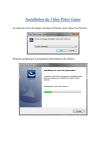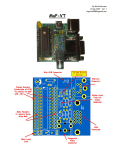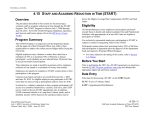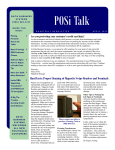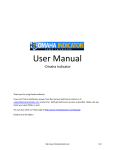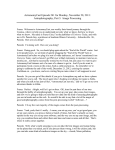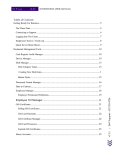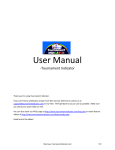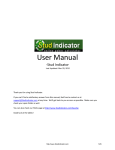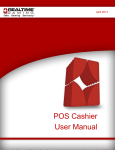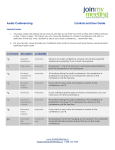Download Ultimate. Home. Game.
Transcript
PLAY HARD GAMING, INC. Ultimate. Home. Game. X10 Poker Table User’s Manual Table of Contents Concept of Operation ...................................................................................... 1 Log In and Log Out .......................................................................................... 3 Starting Tournaments ........................................................................................ 4 Starting Live Games .......................................................................................... 6 Distributing Poker Chips .................................................................................. 9 Hand History .................................................................................................... 10 Player Sit Out Feature ..................................................................................... 10 Auto-Muck Feature.......................................................................................... 11 Disable Auto-Post Blinds Feature ................................................................. 11 P L A Y H A R D G A M I N G , I N C . General Concept of Operation The intended use and general concept of operation for the X10 Poker Table product line is described in general in this section. T he X10 Poker Table provides a method for automatic shuffling and dealing of Texas Hold’em poker and Blackjack. The X10 Poker Table is capable of playing many different varieties of Texas Hold’em in both Tournament and live game format. Many new games will be introduced soon. This section gives a general overview of the flow of operation of the poker table. More specific information about each feature of the poker table is provided throughout this document. 1 P L A Y H A R D G A M I N G , I N C . The X10 poker table is supervised by one or more individuals who distributes poker chips and supervises the game. This individual is referred to as a “moderator” throughout this document. In general there must be one or more moderators in the vicinity of the poker tables during game play. The moderator may or may not be a player at the table. The moderator is responsible for giving poker chips, answering questions about the operation of the table, handling player cash-out, and starting/stopping tournaments and live games. The moderator controls the table from one of the console positions, and has a secret pass-code which is entered to enable access to restricted features, such as giving poker chips. The factory default secret pass-code is “0070,” and may be changed by the moderator at any time. Players log in and log off at will. However, only the moderator can give poker chips to players. The startup operation of the table proceeds as follows: The X10 poker table is powered up, which takes about 90 seconds. One or more players log into the table and wait for assistance. The moderator enters the pass code and starts a tournament or live game. In the case of a tournament, the moderator selects the tournament parameters and chips are distributed automatically. In the case of a live game, the moderator first gives poker chips to each player at the table individually, and then the moderator starts game play. When a new player is ready to enter the game, the moderator logs the player into the game, and gives them poker chips. Action proceeds without interruption and the new player will be dealt into the next poker hand. Moderators can log into any terminal and adjust a player’s chip stack if needed. 2 P L A Y H A R D G A M I N G , I N C . Log in and Log Out Players can log in to any empty seat as desired. The player’s name will be displayed on the center console, and the player will start with an empty chip stack. The moderator is responsible for giving poker chips to the new player. To log in, the player types his or her name, and presses the “Continue” button. To log out, the player presses the “Player Options” tab, and selects “Stop Playing.” The player’s screen will then be available for the next player who wishes to play. 3 P L A Y H A R D G A M I N G , I N C . Starting Tournaments During tournament mode, automated blind timers and level increases are built into the action. Like all tournaments, the game continues until only one player has chips remaining. Tournaments can be started at many different blind levels, chip stack counts, and with a variety of tournament timer options. Before the tournament starts all players should log into the game as described in the above section. The moderator should log in at one of the player consoles. Pressing “Settings->New Game” will display all of the different Texas Hold’em tournaments that are available. No Limit Tournament To start a no-limit tournament, click the Tournament tab and select the No Limit radio button on the left portion of the screen. Fixed Limit Tournament For starting fixed-limit tournaments, click the Tournament tab and select the Fixed Limit radio button on the left portion of the screen. 4 P L A Y Pot Limit Tournament H A R D G A M I N G , I N C . For starting pot-limit tournaments, click the Tournament tab and select the Pot Limit radio button on the left portion of the screen. The tournament will start immediately and the X10 Poker Table will draw highcard for each player to determine the first dealer button position. If there is already a game in progress, the moderator will be asked to confirm his selection. The options available for each tournament are Starting Blinds, Starting ChipStack, Level Time Length, and Decision Time Limit. Starting blinds sets the small and big blind at the beginning of the poker tournament. Starting ChipStack configures the amount of chips that each user receives. The level time length determines the amount of time that elapses during each level. The decision time limit specifies how long to wait for each user’s action. 5 P L A Y H A R D G A M I N G , I N C . Starting Live Games Live games have a fixed blind structure throughout the game, and players can choose sit out of the action at any time. Players who miss blinds will be required to post both blinds or wait for the big blind in order to rejoin the game. During live games, players can receive additional chips from the moderator at any time. There are four varieties of live Texas Hold’em games that can be started, each with different betting limits. To start live games, the moderator must configure the parameters for the desired game and the click “Start Game.” Then, poker chips should be given to each player. Once each player has the correct amount of poker chips, the moderator will click Game Settings->Start Game. No Limit Live Hold’em No limit live games have two parameters to select: Blinds and Decision Time Limit. Betting is unlimited throughout the game. Players may move all-in at any time during the action. In the case of an over-bet chips will be refunded before the next card sequence. The moderator must choose the small and big blind as well as the decision time limit for each player action. 6 Fixed Limit Live Hold’em Fixed limit hold’em is a fixed betting structure with a maximum of four raises per betting sequence. The moderator must choose the small and big blind as well as the decision time limit for each player action. Pot Limit Live Hold’em During pot limit Hold’em, the size of the pot determines the current maximum bet allowed. Each player may be a maximum of the current pot size. The moderator must choose the small and big blind as well as the decision time limit for each player action. 7 Spread Limit Hold’em During spread limit hold’em the player can bet any amount between the blinds and the betting cap, as defined by the moderator. The spread spectrum of betting is included as a tool to create a custom Texas Hold’em game structure that matches the preferences of a pre-existing poker club or home game tradition. The moderator must select the blind structure, betting cap, and decision time limit. 8 Distributing Poker Chips The moderator can give poker chips to any player at the table at any time and from any console position. If a player already has poker chips then the chips would be added to the player’s chip stack. Give Poker Chips Remove Poker Chips Cashout To allocate chips to any player the moderator must log into one of the console positions and select “Settings->Give Chips.” The moderator then selects the player who should be given chips and enters the amount. When the chip amount is correct, the moderator must select “Add Chips.” To remove chips from any player the moderator must log into one of the console positions and select “Settings->Give Chips.” The moderator then selects the player who should have chips removed and enters the amount. When the chip amount is correct, the moderator must select “Remove Chips.” To cash out any player the moderator must log into one of the console positions and select “Settings->Give Chips.” The moderator then selects one of the players at the table and then “Remove All Chips.” 9 Hand History After one or more hands have been completed, players can view the hand history for a previous hand at any time. The hand history shows the winning hole cards, if revealed, amount of chips won by each player, and the community cards. If the players own cards were not displayed, the player can “peek” at their own cards from the previous hand by touching the screen. To show the hand history, players must click on “Game Options” and then Hand History. To show a player’s personal cards that were mucked, press the screen above the cards. To close the hand history screen, click on the X at the top right corner of the screen. Player Sit-Out Feature Players can “sit out” of any hand during a live game or tournament. However, during tournaments, the player will still be dealt cards and will still be forced to post blinds. Players can return to the game at any time. To sit out of one or more poker hands, players must click “Game Options” and then “Sit Out Next Hand.” The “Return to Game” button will appear in the center of the player’s screen. When the player is ready to rejoin the game, the player must click “Return to Game,” which is displayed in the center of the screen. 10 Auto-muck Feature By default each player is asked whether they wish to reveal their hole cards at the end of a hand. However, players can select to muck their loosing or uncalled hands automatically without being asked each time. To configure this mode, the player should click on “Game Options” and then check the box marked “Auto Muck.” Disable Auto-Post Blinds Feature By default the big and small blind will be posted automatically. Players can disable this feature and they will be asked to post blinds if they are in one of the blind positions. To disable auto-posting of small and big blinds, click “Game Options” and then uncheck “Auto Post Blinds.” 11