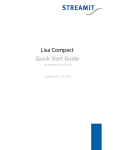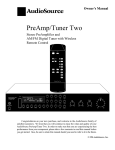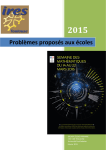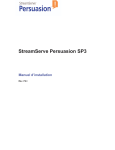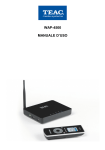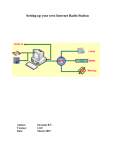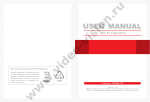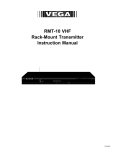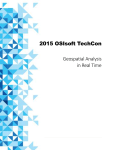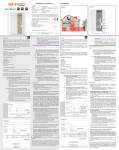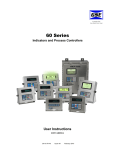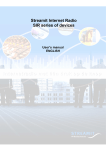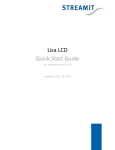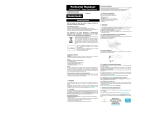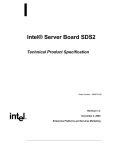Download SAS100 usermanual - Think and Make it!
Transcript
Page 1 Streamit Audio Streamer SAS100 User’s manual PREFACE....................................................................................................................................................................................... 2 SUPPLIED MATERIALS ................................................................................................................................................................... 2 INTRODUCTION ............................................................................................................................................................................. 2 NOTICES ABOUT TRADEMARKS........................................................................................................................................... 3 COPYRIGHT ©2008 STREAMIT ............................................................................................................................................... 3 DISCLAIMER................................................................................................................................................................................ 3 REQUIRED EQUIPMENT .................................................................................................................................................................. 3 IF IT’S STILL NOT WORKING…....................................................................................................................................................... 4 FRONT VIEW.................................................................................................................................................................................. 4 REAR VIEW ................................................................................................................................................................................... 4 THE INSTALLATION.................................................................................................................................................................. 5 THE ADSL LINE AND THE ADSL MODEM ..................................................................................................................................... 5 PREPARING THE SAS100 .............................................................................................................................................................. 5 CONNECTING THE PRODUCT WITH AN AUDIO INSTALLATION ........................................................................................................ 5 CONNECTING THE PRODUCT TO THE MAINS POWER SUPPLY .......................................................................................................... 5 CONNECTING THE PRODUCT TO THE ETHERNET CONNECTOR OR ADSL ROUTER........................................................................... 5 THE FIRST-TIME CONFIGURATION OF THE PRODUCT ................................................................................................ 6 THE STATUS PAGE ......................................................................................................................................................................... 8 THE NETWORK PAGE ..................................................................................................................................................................... 9 IN THIS SCREEN YOU CAN CONFIGURE THE IP ADDRESS OF THE PRODUCT. WE ADVISE YOU WHEN USING AN EXTERNAL AUDIO SERVER TO ASSIGN THE IP ADDRESS AUTOMATICALLY BY DHCP................................................................................................... 9 WHEN YOU WANT TO USE THE BUILT-IN ICECAST SERVER WE ADVISE YOU TO USE A FIXED IP ADDRESS. PLEASE CHOOSE AN ADDRESS WHICH IS WITHIN THE ADDRESS RANGE OF THE DHCP SERVER OF THE ROUTER! PLEASE NOTE YOU NEED TO CHANGE SOME SETTINGS IN THE ADSL ROUTER ALSO IN THIS CASE. .......................................................................................................... 9 CONFIGURING THE ADSL ROUTER................................................................................................................................................ 9 CONFIGURING THE AUDIO SETTINGS ........................................................................................................................................... 11 CONFIGURING THE AUDIO STREAMING SETTINGS ....................................................................................................................... 12 TESTING OF THE PRODUCT WITH AN EXTERNAL ICECAST2 SERVER ............................................................................................. 13 TESTING OF THE PRODUCT WITH THE BUILT-IN ICECAST SERVER................................................................................................. 14 SWITCHING OFF THE PRODUCT......................................................................................................................................... 14 ADJUSTING THE SAS100 PARAMETERS ............................................................................................................................ 15 UPDATING THE FIRMWARE .......................................................................................................................................................... 15 SPECIFICATIONS...................................................................................................................................................................... 16 STREAMIT SUPPORT............................................................................................................................................................... 16 Page 2 Preface Supplied materials We thank you very much for the purchase of the SAS100 Audio Streamer. Please check if the following parts are in the giftbox. If you miss a part, or a part is damaged, please contact your Streamit dealer. SAS100 unit Power adapter Ethernet cable With the aid of this user’s manual and some basic PC and internet technology knowledge you should be able to configure the SAS100 yourself. The operation of the device is easy: you only need to press the power button. Introduction In this user’s manual, the following symbols are used for important instructions. Please pay attention to the instructions which are mentioned near these symbols. ! Warning These are instructions which can cause harm to people or damage to the device if they are not followed properly. It is important to read and follow these instructions carefully. Important This is an instruction which is important in order to understand the correct behavior of the device. Page 3 Notices about trademarks • All other tradenames which are used in this users guide, are owned by their respective owners. Copyright ©2008 Streamit All rights reserved. Under the copyright laws, this manual cannot be reproduced in any form without the written permission of Streamit BV. No patent liability is assumed, with respect to the use of the information contained herein. Disclaimer This manual has been validated and reviewed for accuracy. The instructions and descriptions it contains are accurate for the product at the time of this manual’s production. However, succeeding products and manuals are subject to change without notice. Streamit assumes no liability for damages incurred directly or indirectly from errors, omissions or discrepancies between the product and the manual. EU Declaration of Conformancy This product carries the CE-Mark in accordance with the related European Directives. CE marking is the responsibility of Streamit BV, Flight Forum 3543, 5657 DW Eindhoven, Netherlands. Warning This is a class A product. In a domestic environment this product may cause radio interference in which case the user may be required to take adequate measures. FCC Compliance Statement NOTE: This device complies with Part 15 of the FCC limits for Class B digital devices FOR HOME OR OFFICE USE (“home or office” interference requirements are more stringent than “outdoor” requirements. Operation of this device is subject to the following conditions: (1) This device may not cause harmful interference, and (2) this device must accept any interference received, including interference that may cause undesired operation. The Streamit audio encoder/streamer does not contain any user-servicable parts. Repairs should be made only by an authorized Streamit service center. Unauthorized repairs or modifications could result in permanent damage to the equipment, and void your warranty and your authority to operate the device under Part 15 regulations. Required equipment Before you are able to listen audio broadcasts through the internet, you will need some other items beside the Streamit audio encoder/streamer. We distinguish the following situations: 1. You do not want to use a streaming audioserver hosted by an internet serviceprovider and you already have a DSL line with sufficient bandwidth to the internet. 2. In all other cases. In the first situation you need: • An ADSL line and modem with integrated router and at least 2 ethernet connections. It is important that this line has enough upstream bandwidth and is not shared with too many other DSL lines (advise: maximum 2025). You can calculate the number of listeners which can listen simultaneously with the following formula: upstream bitrate ADSL (in kbit/s) * % bandwidth available / bitrate per listener. It is also important the DSL line has a fixed IP address. For example: with an upstream bandwidth of 256 kbit/s, an average bandwidth availability of 70% and an average audioquality, so let’s say 24 kbit/s stream bitrate, you can support about 7 to 8 listeners simultaneously. With a 1024 kbit/s line this amount is about 30. Page 4 Important The average availability of an ADSL line cannot be guaranteed by Streamit; this depends on the amount of traffic on the internet. For this reason do not look only after the price of the DSL subscription, but also check the guarantees which are offered by your network supplier. In the second situation you need: • • An ADSL line and modem with integrated router and at least 2 ethernet connections. A subscription to a service provider which supports audio streaming with an icecast server. For the configuration of the SAS100 you need in both situations a laptop or PC with an Ethernet interface and network cable. If it’s still not working… We do understand that installation of this software with a limited knowlegde of computers and software can be difficult, but it should not be. In case you do not succeed, we ask you to contact the supplier of the product. Streamit only supports (by phone or email) customers who have bought this product directly from them. Furthermore, Streamit offers free support through the discussion forum on their website. Have a look at www.stream-it.nl! Front view Rear view Page 5 The installation The ADSL line and the ADSL modem The installation of the ADSL line is outside the scope of this manual. This also applies for the ADSL modem. Please read the documentation you have received from your ADSL provider and/or ADSL modem supplier. Preparing the SAS100 1 2 3 Remove the packaging material. Mount the supplied plastic bumpers under the product to prevent damaging the surface on which the product will be placed. Place the product on a location close to an ethernet interface or ADSL router and mains power supply. Connecting the product with an audio installation The audio installation needs to be connected to the Mic-input or the Line-input of the product. We strongly recommend you to use the Line-input for this. In case you have problems with hum or noise, it is advised to install an audio DI (direct injection) box between the audio installation and the product. Important! To ensure a reliable operation of the SAS100 many audioinstallations need to be connected through a galvanic isolation. Streamit provides these devices. Connecting the product to the mains power supply ! Warning • Never use wet hands when putting the power adapter in the main. And also, never remove the power adapter from the main with wet hands. Do not cut or damage the cord of the power adapter. Also do not place heavy objects on the cord. This can cause short-circuit, which can result in fire or electrical shocks. Pulling the cord can damage the wire and/or isolation, which can case fire or electrical shocks. The use of power adapters, which have not been recommended for this product, can result in overheating and damage of the product. This can cause fire, electrical shocks and other dangers. Only use the supplied power adapter. Do not place the product in places with direct sunlight or high temperatures. This can result in the change of the colors of the product and/or deforming of the casing. Ensure good ventilation around the power adapter and the product. Applying the product to situations with rapid changing temperatures can result in condensation (small amount of water) on the inner and outer surface of the product. To ensure a long lifetime of the product, this should be prevented as much as possible. Wait until the condensation has disappeared before you use the product again. • • • • • Put the cord of the power adapter into the product and the mains power supply and press on the power button. Connecting the product to the ethernet connector or ADSL router Connect the product to the ethernet connector or ADSL router with the attached ethernet cable. When everything is ok the green led of the Ethernet connector will be continuously on. The yellow led will flash irregularly. If this doesn’t happen, please read in the chapter Troubleshooting to check what can be wrong. Page 6 The first-time configuration of the product To configure the product, a laptop or PC is required. Connect the laptop or PC to the router. The product uses DHCP configuration by default. You can easily check in your router which IP address has been assigned to the product. See for an example the figure below: In this example the product “Streamit SAS100” got address 192.168.2.47. This address is also shown on the status page of the product, see further on in this manual. If you cannot view this screen, you always can access the audio encoder/streamer through IP address 10.0.0.254. Start the webbrowser of you PC and enter the following URL: <address product>. In this example: 192.168.2.47. The following screen will be shown: Page 7 In this screen (and all other screens) you will read the version number of the firmware on the bottom line. Enter as Username (Gebruikersnaam)=streamit and password (wachtwoord)=lukas . Now press on the button Inloggen. The next screen will be shown now: Page 8 The status page This is the status screen which shows the following information: Status information: External IP MAC serialnumber: Ip number: Time / Uptime: Software version: Bytes sent: The IP-address on which the SAS100 can be reached from outside the network Physical address of the ethernet interface of the product. Address where the product is known within the local network. 10:26:10 up 5 min indicates that at 10h26 the product has been used for 5 minutes. Load average indicates the avarage processor load. Version of the current firmware. Amount of bytes which have been send to the network. Stream information: Per audiostream (maximum 2) the following information is given: Stream 1: Stream title 1: Stream ports: Stream 1 URL: The encoder which is used for the stream (in this example 40 kbit/s Mono) The name of the stream as indicated when listening to this stream with a PC software program like Winamp. Indicates the ports associated with this stream Address which should be used with a local connected PC to listen to the audiostream. In this example: http://192.168.2.110:8000/lukas. By clicking on this link, – when installed Winamp should start on your PC. When the internal Icecast server is used, its status can be checked by pressing the URL of the icecast Status Page. But now we will configure the product by pressing on the Netwerk button. Page 9 The network page The following screen is shown now: In this screen you can configure the IP address of the product. We advise you when using an external audio server to assign the IP address automatically by dhcp. When you want to use the built-in icecast server we advise you to use a fixed IP address. Please choose an address which is within the address range of the DHCP server of the router! Please note you need to change some settings in the ADSL router also in this case. Configuring the ADSL router The router functionality which is in your ADSL modem, protects your computer (and this product) against unwanted visitors from the internet. The standard settings ensure that your computer is not accessible from outside (through your ADSL line). However, in some cases it is required that people (or computers) from outside get access to a part of the product. For example when they want to listen to your streams. In this case a small door needs to be opened in the router. Most of the ADSL routers fortunately have this possibility. The configuration of an ADSL router for this purpose will be described here based on an Edimax router. Page 10 The virtual server configuration ensures that external users who want to access your SAS100 through your ADSL line automatically are forwarded to the product. With other words, depending on the requested service (TCP/UDP-portnumber), the router sends the external service request to the right server (which is on another internal IP-address). For example, when you configure the option [Type/Public Port] to TCP/80 (HTTP or Web) and the option [Private IP/Port] om 192.168.2.2/80, all http-requests from external users will be send to the device which is connected at internal IP-address 192.168.2.2 on port 80. So by entering the external IP-address which is provided by the DSL provider and port number, users can get access to the required service on the local device. How should the router be configured for audio broadcasts? Assumed that the internal IP-address of the product is 192.168.2.70, you enter 70 as Private IP. Because the integrated icecast2 server uses port 8000, you enter 8000 at Private Port. You are allowed to enter what you want at Public Port, but for ease of use it is recommended to enter 8000 here also. The TCP protocol is used, so you need to select this here also. Press on the Apply button on the bottom of this page (just scroll this page a little further) and the router is configured! All requests for <public IP address>:8000 now are serviced by the port which is on address 192.168.2.70:8000; in this case the icecast2 server from the SAS100. After this short excursion we will proceed with configuring the SAS100 by pressing on the Audio button. Page 11 Configuring the Audio settings The following screen is shown now: In the “Input Source” field Line input is selected as audiosource. You cannot modify this setting. Usually you do not need to set anything in the “Audio gain” field, but when the input signal is too low you can adjust the input gain here. If this all works ok, we will proceed with the audio streaming settings by pressing on the Stream button. Page 12 Configuring the Audio streaming settings The following screen is shown now: In this screen you see 2 streams which can be configured independent from each other. Streaming modus can be configured to external icecast-1 server, external icecast-2 server, external shoutcast server, internal icecast server or disabled. For both the internal and external icecast/shoutcast server, the following settings can be configured: Stream Quality: here you select the bitrate of the stream. The higher the bitrate, the higher the audio quality but also the more bandwith is required for the listeners. Title of Stream: here you can give a short description of the stream. Stream Mountpoint: the name of the stream which comes back in the URL. When using the internal icecast server you also should configure the following parameters: Maximum clients (listeners): the number of listeners which can listen to this stream simultaneously. This parameter is important when the bandwith to the internet is limited. When using an external streaming server the following parameters should be configured: External StreamServer: URL of the external streaming server. Up-Stream Port: Port to which the encoder stream should be send to. Stream usercode: username of the encoder stream. Page 13 Stream password: password of the encoder stream. Please note currently only external icecast2 servers are supported. If you have followed all the guidelines well, everything should be configured now so you can start testing the encoding/streamer now. Testing of the product with an external icecast2 server Switch the product off and on again. If everything is ok you will hear after some time (about 30 seconds) 4 tones coming from the internal speaker of the product. If the tones are going up in frequency the sign is given that the product fully has started and everything is ok. Now connect an audiosource to the Mic-input of the product. Also connect a headphone (or loudspeaker) to the Line-output of the product. If everything is ok, you will hear the audiosource without distortion from the headphone. To be sure also the streaming works ok you want to hear audio from the loudspeaker of your PC (or Lukas internet radio device). For configuring the Lukas internet radio devices we refer to the Lukas Terminal user manual. You can download this manual from the Streamit website. Getting the audio from your PC also is easy and can be done in the following way: Install Winamp audioplayer on your PC from www.winamp.com (or from the Streamit CD-ROM) and follow the installation instructions. Start Winamp. Press CTRL + L or: • Click with the mouse on the sinewave sign in the Winamp screen. • Select the Play menu. • Press on URL. Enter here the address of the stream which you got from your external icecast server provider. When everything is ok, you will hear the audio from your loudspeaker now. If you hear the audio, you are sure the product is configured well. Important When the product detects a problem with – for example – the internet connection or the external icecast server, it will automatically try to correct the problem. In this case you will hear a repeating error tone during the retries. Page 14 Testing of the product with the built-in icecast server Testing of the product with the build-in icecast server is a little bit more complicated. Please follow the instructions below. Execute the same steps as described in the previous paragraph: - Test whether the sound is available at the LINE-OUT connector of the product. - Install Winamp on your PC. Start Winamp and enter the URL which is on the statuspage of the SAS100. You should hear sound now from the speaker of your PC. If this is the case, the product is configured correctly. However, the listeners are not on the local network, but on the internet. So this needs to be tested as well. This also can be done with your PC. Just enter instead of the local address of the stream the public address: http://public ip-adres:8000/<mountpoint> You should have received the public ip-address from your ADSL provider. If you cannot find it anymore, you can determine it easily in the following way: • • • Start Internet Explorer from the PC on which you have installed Winamp. Enter the following address: http://www.streamit.eu/support/ip.php. You will see the public IP-address of your PC now. Note that you can also find your external IP-address by browsing to the “Network” page of the SAS100 configuration. After you enter this address in Winamp, you will hear your own audio stream. Important Practice has learned that some ADSL modems do not allow you to access your ‘own’ external IPaddress. In this case it is necessary to execute this test with a dialup internet connection or from another ADSL line. After you enter this address on another PC which is connected to internet, you will hear the same audio. Important If the SAS100 detects a problem with the internet connection, it will automatically try to correct the problem. In this case you will hear an error beep each 10 seconds. Switching off the product After pressing on the power button, the product is switched off. Page 15 Adjusting the SAS100 parameters You always can modify the parameters of the SAS100 through the webinterface. Through this interface you even can update the firmware in the Misc/Other menu. If new firmware is available you can download it from the Streamit website. Updating the firmware The following screen is shown now: Press Browse and select the file containing the new firmware. Click on Install to install the new firmware. Press Restart hardware to use the new firmware. Page 16 Specifications All information is based on the Streamit test specification. Changes without notification are possible Internetinterface: Speed: Connector: Ethernet 10/100 Mbps RJ45 connector Audioconnectors: Input impedance: Input level: Stereo RCA-connector ± 10 kohm ± 500 mVrms Codec: Samplefrequency: Bitrate: MP3 maximum 24 kHz adjustable Language: Power supply: Power consumption: English 12 VDC/5A power adapter (included) 3 Watt max. (standby) 20 Watt max. (operation) Operating temperature: 10-35°C Humidity: 10-90% Size (W x H x D): 275 x 55 x 80 mm Weight (product): About 2200 g Streamit support With this user manual we have tried to describe as clearly as possible the operation of the Streamit audio encoder/streamer. But we can imagine you have a question or found a problem which is not described in this manual. In this case, we suggest you search in the Streamit support database www.streamit.eu to find an answer to your question. We would like to hear your opinion about this product and/or receive suggestions for improvement of products, so please visit our website. Further, you will find also software updates for our products. If you do not have internet access, you can contact your local dealer. Finally, we wish you a lot of pleasure using the SAS100. th Version 1.3, June 20 2008