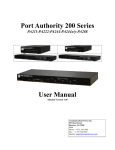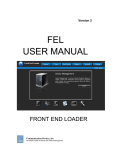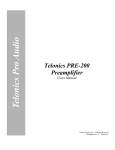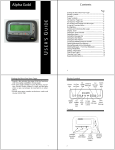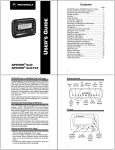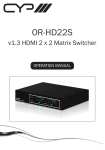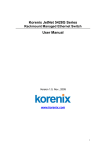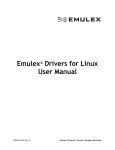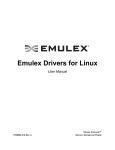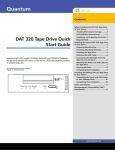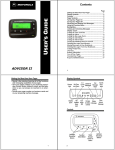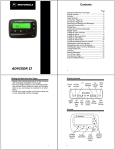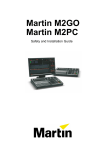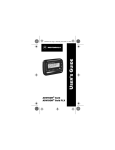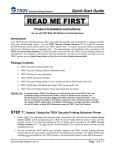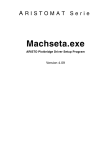Download Warranties, Disclaimers and Restrictions
Transcript
Port Authority PA111 - PA155 - PA199 AES User Manual Manual Version 1.75 OBM Version Communication Devices Inc. 85 Fulton Street Boonton, NJ 07005 USA Phone: +1 973 334-1980 Fax: +1 973 334-0545 Internet: [email protected] Warranties, Disclaimers and Restriction A.1 Copyright Notice This equipment, all software, firmware and the entire contents of this manual are the copyright property of Communication Devices Inc., Boonton, NJ 07005 USA with all rights reserved. The information contained in this manual is considered proprietary to Communication Devices Inc. And is intended for the exclusive of the original purchaser of the equipment. A.2 Warranty Communication Devices Inc. Warranties to the original purchaser that these devices are free from defects in material or faulty workmanship, in normal use for a period of one (1) year from the date of purchase. one (1) year of the original purchase is determined by Communication Devices Inc. To be defective. All warranty repairs will be made at Communication Devices Inc. Main factory in Boonton, NJ 07005. A.3 Disclaimer While extreme care has been taken in the preparation of the design, software, firmware, hardware and documentation, Communication Devices Inc accepts no liability. For loss of profits or any other incidental, special or consequential damage suffered by the purchaser, even if Communication Devices Inc. has been advised of the possibility of such damages, nor for the claim against the purchaser by any other party. This warranty is limited to repair or replacement at the option of Communication Devices Inc., of any defective part or component which within Copyright © Communication Devices Inc ii Table of Contents 1. PORT AUTHORITY PA111, PA155, PA199 ................................................................................. 1-1 1.1 PORT AUTHORITY PA111, PA155, PA199 .................................................................................. 1-1 1.2 COMMON CONNECTIONS .............................................................................................................. 1-2 1.3 GETTING STARTED ....................................................................................................................... 1-3 1.3.1 Connecting Power to Device. .............................................................................................. 1-3 1.3.2 Power on and Self Test ........................................................................................................ 1-3 1.3.3 There are 4 ways to connect to the Port Authority-199....................................................... 1-4 1.3.4 Serial Port ........................................................................................................................... 1-4 1.3.5 PA111 Client ....................................................................................................................... 1-4 1.3.6 Configuring simple network parameters ............................................................................. 1-4 1.3.7 Full configuration of the PA-199 device. ............................................................................ 1-8 2. PORT AUTHORITY -PA199 FRONT PANEL ............................................................................. 2-8 2.1 FRONT PANEL .......................................................................................................................... 2-8 2.1.1 LED’s................................................................................................................................... 2-8 2.1.1.1 Security LED’s................................................................................................................................ 2-8 2.1.1.2 Modem LED’s................................................................................................................................. 2-9 TXM LED- Transmit Data....................................................................................................................... 2-9 RXM LED- Receive Data............................................................................................................. 2-9 DTM LED- Modem Data Terminal Ready .................................................................................. 2-9 RI/CD LED- Ring Indicator and Data Carrier Detect................................................................ 2-9 2.1.1.3 Console LED................................................................................................................................... 2-9 2.1.1.4 Hosts LED’s.................................................................................................................................... 2-9 DTx-Data Terminal Ready Host Port ‘x’............................................................................................... 2-10 3. REAR PANEL ................................................................................................................................. 3-11 3.1.1 Communication Ports ........................................................................................................ 3-11 3.1.2 Host Communication SERIAL Ports (DCE) HOST1 – HOST9 ......................................... 3-11 Cabling for Host Communication Ports............................................................................................ 3-12 3.1.3 Connecting an Output Port to a DCE ............................................................................... 3-12 3.1.4 Console Port Pinout .......................................................................................................... 3-12 3.1.5 Power Control Module Ports ............................................................................................ 3-13 3.1.6 Cable connection for Power Modules ............................................................................... 3-13 3.1.7 TELCO Port....................................................................................................................... 3-14 3.1.8 Network Port ..................................................................................................................... 3-14 3.1.9 SERIAL Port ...................................................................................................................... 3-14 3.1.10 SERIAL Port Cabling ........................................................................................................ 3-15 4. TAMPER SEALS AND SWITCHES ............................................................................................ 4-15 4.1 TAMPER SEAL LOCATIONS AND FUNCTION. ................................................................................ 4-15 5. POWER SUPPLY ........................................................................................................................... 5-16 6. ENVIRONMENTAL....................................................................................................................... 6-16 7. INSTALLATION ............................................................................................................................ 7-17 Copyright © Communication Devices Inc III Table Of Figures FIGURE 1 PA155 .......................................................................................................................................... 1-1 FIGURE 2 PA199 .......................................................................................................................................... 1-1 FIGURE 3 SERIAL CONNECTION .................................................................................................................... 1-4 FIGURE 4 SERIAL CLIENT CONNECTION ....................................................................................................... 1-4 FIGURE 5 PA199 FRONT PANEL ................................................................................................................... 2-8 FIGURE 6 PA111 LED'S ............................................................................................................................... 2-8 FIGURE 7 PA199 LED'S ............................................................................................................................... 2-9 FIGURE 8 PA199 REAR PANEL .................................................................................................................... 3-11 FIGURE 9 RJ45 SOCKET CONNECTOR PINOUTS .......................................................................................... 3-11 FIGURE 10 DB9 ADAPTER .......................................................................................................................... 3-12 FIGURE 11 CONSOLE PORT PINOUT............................................................................................................. 3-13 FIGURE 12 PCM ......................................................................................................................................... 3-13 FIGURE 13 PCM ......................................................................................................................................... 3-13 FIGURE 15 INSTALL SHEET 1 ...................................................................................................................... 7-17 FIGURE 16 INSTALL SHEET 2 ...................................................................................................................... 7-18 THERE ARE NO DEFAULT USER CREDENTIALS SHIPPED IN THE DEVICE. IT NEEDS TO BE CONFIGURED VIA THE CDI “OUT OF BAND MANAGER” (OBM) TO OPERATE Copyright © Communication Devices Inc IV 1. Port Authority PA111, PA155, PA199 1.1 Port Authority PA111, PA155, PA199 The Port Authority 111, Port Authority 155 and Port Authority 199 are a Secure 1, 5 or 9 port switch that provides network and dial-up access to serial console ports. The devices also provide power control of up to nine (9) remote devices. All 3 models are based on the same chassis, power supply, and motherboard (engine) with added serial expansion boards for increased connectivity. The chassis is a standard 1U, 19inch rack mount type. For the purposes of this manual we will only refer to the nine port version the Port Authority 199 AES. All things that apply to the PA-199 apply to the PA-111 and PA-155. The device can be configured in 3 versions; PA-111, PA-155 and PA-199 respectively. All are FIPS 140-2 certified with 128, 192 or 256 bit AES Cipher Feedback Encryption. THERE ARE NO DEFAULT USER CREDENTIALS SHIPPED IN THE DEVICE. IT NEEDS TO BE CONFIGURED VIA THE CDI OUT OF BAND MANAGER TO OPERATE There are five different types of connections on the rear panel. PA111 Figure 1 PA155 PA155 Figure 2 PA155 PA199 Figure 2 PA199 Copyright © Communication Devices Inc 1-1 1.2 Common Connections (1) An RJ45 connector, SERIAL CONSOLE connection for loading the device from the Out of Band Manager (OBM) software or simple network settings from a dumb terminal interface. This is labeled CONSOLE. The defaults are 9600 baud 8 data no parity. (2) An RJ45 connector for a Network Connection. This is a 10/100M interface and is labeled NETWORK. There is a BROWSER function that allows simple network properties to be loaded. Default Address is 199.199.199.1 (3) An RJ11 connector for an analog TELCO connection to an internal Modem. This is labeled TELCO. (4) 1, 5 or 9 RJ45 connector(s) for connection to HOST console ports. These are labeled HOST1 through HOST9. The defaults are 9600 baud, 8 data no parity. (5) 1, 5 or 9 RJ12 connector(s) for connection to CDI Power Control Modules. These are labeled PCM1 through PCM9. These are TTL control ports. Copyright © Communication Devices Inc 1-2 1.3 Getting Started 1.3.1 Connecting Power to Device. CAUTION! THIS DEVICE SHOULD BE INSTALLED BY A QUALIFIED SERVICE PERSON AND MUST BE CONNECTED TO AN EARTHED MAINS SOCKET-OUTLET The device will connect to a standard alternating current (AC) wall outlet (100VAC , .15A ~ 240VAC, .075A 50/60Hz). The socket outlet should be installed near the equipment and should be easily accessible. Make sure the power cord supplied is of the correct type for the country being installed. The user is to disconnect all telecommunication network connectors before disconnecting the power supply cord. In addition the equipment should be installed by a qualified service person and connected to a socket-outlet with a protective earthing contact. In English: equipment must be connected to an earthed mains socket-outlet. In Finland: Laite on liitettava suojakosketinpistorasiaan In French: Débranchez tous les connecteurs de télécommunications avant de couper l'alimentation In Norway: Apparatet ma tilkoples jordet stikkontakt In Sweden: Apparaten skall anslutas till jordat uttag The power parameters are: Voltage 110VAC 240VAC Frequency 60Hz 50Hz Current .2amp .1amp 1.3.2 Power on and Self Test The PA111 will go through an automatic internal self test upon initial power up. If any of the self tests fail, the device will not continue to operate. The status indicator for the self test is the Alarm LED ALM- Alarm The ALM LED will remain illuminated when there is any internal problems with the Port Authority 111. Such problems may be: o Internal Crypto Self Test Failure o Internal program checksum/MAC calculation fault o Internal Modem Self Test Failure Copyright © Communication Devices Inc 1-3 o Internal microprocessor fault . Any failure of the Self Test will render the device inoperable 1.3.3 There are 4 ways to connect to the Port Authority-199 A PC running the Out of Band Manager (OBM) software accomplishes loading of the database and configuring the unit. 1.3.4 Serial Port Figure 3 Serial Connection Connect the DB9 to RJ45 adapter your PC. Snap the RJ45 cable into the DB9 to RJ45 adaptor and the SERIAL input on the Port Authority -199. The Serial connection is 9600 baud. 1.3.5 PA111 Client Figure 4 Serial Client Connection If your PC is directly connected to a PA111, plug in the Port Authority -199 into a telephone jack for the Modem function. Both the PA111 and Port Authority must be given telephone numbers in Out of Band Manager (OBM) software 1.3.6 Configuring simple network parameters The PA-199 is fully configured via a central server running the Out of Band Manger software. Local network properties can be configured via a dumb terminal or browser. Copyright © Communication Devices Inc 1-4 Programming Network Properties in PA111, PA155, PA199 devices via Browser or Serial Console Port. PA1X device needs minimum firmware version 10.00.49D. PA1X devices are shipped with a default IP address of 199.199.199.1. There are two new simple ways to insert a valid IP address for your network into the device, using a Web Browser, or using a serial connection from your PC to the Serial Console port on the PA1X. In order for these 2 features to be available, one of two things must be true: 1. The device needs to be at the default IP address of 199.199.199.1. OR 2. There must be no users programmed into the device. *** Once the device is off the default IP address AND has at least one user programmed, this feature will be unavailable unless the address is changed back to default or all users are cleared. I) Using a Web Browser to configure IP address: If the device is at the default IP address of 199.199.199.1 and you plan on using a web browser to configure a valid IP address, you first must temporarily change the IP address of the PC to something in the 199.199.199.XXX subnet. Then you can open a web browser and type in 199.199.199.1 in the address bar. Copyright © Communication Devices Inc 1-5 You will see this window if you connect to the PA1X device: You will see the firmware version in the device and its serial number. From this page you can enter these parameters: The OBM (Out of Band Manager) is the new CDI software for managing CDI devices. OBM IP Address and OBM Port Number fields can be disregarded if using DDM. After hitting the “Submit New Settings” button you will be able to connect to the device at the newly assigned address. Copyright © Communication Devices Inc 1-6 II) Using the Serial Console Port to configure IP address. If you have an available serial port on your PC you can use the provided CDI adaptor and cable to connect directly to the Serial Console Port on the back of the PA1X to configure an IP address. There will be a blue RJ45-DB9 adaptor that goes on a DB9 serial port on the PC. A flat silver satin cable with RJ45 ends goes from the blue adaptor on the PC to the serial console port on the back of the PA1X. Once connected open a terminal program and connect to the COM port you are using at 9600 baud, 8 databits, No parity, and 1 stopbit. You will get a User ID > prompt from the device. Hit the return key and you will see this: You can type in the new IP address and hit return. You will get to configure the same options seen in the web browser. After network settings are entered, hit “Y” to save and exit. Copyright © Communication Devices Inc 1-7 1.3.7 Full configuration of the PA-199 device. The PA-199 is configured using a central server running CDI’s Out of Band Manager (OBM) software. This is a Windows software package that can configure and manage CDI devices. If you are installing a PA-199 unit in the field. Make the proper cable connections and then call your Out of Band Manager administrator to remotely configure the device. You may be required to locally configure the Network Properties prior to OBM configuration. 2. Port Authority -PA199 Front Panel 2.1 FRONT PANEL Figure 5 PA199 Front Panel 2.1.1 LED’s Figure 6 PA111 LED's 2.1.1.1 Security LED’s Upon power up of the Port Authority -199, the ALM and the SEC LED will illuminate for one second during the initialization. This will signal that the device is operating properly and is ready for operation. ALM- Alarm The ALM LED will illuminate when there is any internal problems with the Port Authority -199. Such problems may be: o Internal Crypto Self Test Failure o Internal program checksum/MAC calculation fault o Internal Modem Self Test Failure o Internal microprocessor fault SEC- Secure Copyright © Communication Devices Inc 2-8 This will illuminate when the device is performing any crypto functions. 2.1.1.2 Modem LED’s TXM LED- Transmit Data The TX LED will illuminate when the internal modem is transmitting. RXM LED- Receive Data The RX LED will illuminate when the internal modem is receiving data. DTM LED- Modem Data Terminal Ready The DTR LED will be illuminated when the Port Authority -199 is ready to connect via its internal modem. o This LED will toggle during initialization and at the termination of any call. o This LED needs to be illuminated for the internal modem to receive a call. RI/CD LED- Ring Indicator and Data Carrier Detect The RI/CD LED has two functions The RI function will illuminate (flash) when the internal modem is receiving a valid ring signal. The DCD function is illuminated (solid) when the internal modem detects a valid carrier signal from another modem. This occurs during connection with another modem. 2.1.1.3 Console LED DTC - Console port Data Terminal Ready This will illuminate when DTR is present on the console port indicating a terminal is present. 2.1.1.4 Hosts LED’s Figure 7 PA199 LED's Copyright © Communication Devices Inc 2-9 DTx-Data Terminal Ready Host Port ‘x’ This will illuminate when the Host Port ‘x’ has DTR applied to it from a connected device. This indicates a proper cable is installed and the connected device is ready. CDx –Carrier Detect present on Host Port ‘x’ This will illuminate when the Host Port ‘x’ has CD present from the PA-199 device. This signal is generated by the PA-199. MOD PWR This illuminates when an expansion board is install in the expansion slot and is correctly powered. Network LED’s Link- Ethernet Link and Activity These LED’s are mounted directly on the Network Connector on the rear of the chassis and illuminate when there is connectivity or a link present respectively. General LED’s PWR- Power This LED will illuminate when power is applied to the Port Authority -199. Switches RESET- Reset Holding in the Reset push button switch for certain lengths of time causes different results. The suggested implement for pressing the RESET button is a paper clip. Seconds Result LED’s 1second then release Restarts Unit ALM LED turns on after 1 second – after restart they will cycle 5second then release Returns SYSTEM KEY and PASSWORD to default ALM LED turns off after 5 seconds - after restart they will cycle 12second Clears ALL RAM plus then SYSTEM KEY and release PASSWORD to factory defaults (total overwrite and wiped clear) Copyright © Communication Devices Inc ALM and SEC turn on after 12 seconds after restart they will cycle 2-10 3. REAR PANEL CONSOLE PCM1 HOST1 NETWORK Figure 8 PA199 rear panel TELCO 3.1.1 Communication Ports There are 5 types of communication ports on the PA-199. 1. Telco RJ11; Analog telephone circuit; 1 Per device 2. Network RJ45; Ethernet 10/100 TCP/IP circuit ; 1 per device 3. Serial Console RJ45; Serial RS232 laptop connection; 1 per device 4. Serial Host RJ45; Serial console of router, firewall, etc,, to be managed; up to 9 per device 5. PCM , Power Control Module; TTL port for connection to individual Power Control Modules; up to 9 per device 3.1.2 Host Communication SERIAL Ports (DCE) HOST1 – HOST9 The Host Communication Ports consist of RJ45 connector(s) for SERIAL connection to various devices that need to be accessed remotely. The Ports are configured as DCE (Data Communications Equipment: modem ports) for direct connection to DTE (Data Terminal Equipment)*. The default active high RS232 Control Signal is CTS (Clear To Send). DCD (Data Carrier Detect) Is active when the port is selected via logon menus. RTS (Request To Send) and DTR (Data Terminal Ready) originate in the Host equipment. The default communication parameters are 9600 baud 8 data bits and no parity. If the host is connected and cabled correctly, you should see the DTR LED on the front panel for that respective port. CDI PA100 CNSL RJ45 DCE PINOUTS RJ45 (8 PIN MODULAR) PINOUT Figure 9 RJ45 Socket Connector Pinouts Copyright © Communication Devices Inc 3-11 Cabling for Host Communication Ports A twelve-foot, eight pin silver satin cable with an RJ45 male plug on each end is supplied. This is for connection to the Host Communication port of the Port Authority and the Host Device using the RJ45/DB9F connector and if required the DB25F/DB9M adaptor. Application specific cables can be purchased for direct connection to popular manufactures like Cisco, Net Screen, Juniper, etc. vic e stD H To u rtA P To 5 J4 R tR rh sP o lyH ia p c e Figure 10 DB9 adapter 3.1.3 Connecting an Output Port to a DCE The Output ports are all configured as DCE; they “look like” modems. The normal connection for this type of port is to a DTE, a terminal. Using a “Null Modem” adapter, or a Null Modem cable can make connections of any of these output ports to a DCE device. Adapter connections shown here are for the DB9 type as well as the DB25 type: DB9F Pin 2 3 7, 8 1 6 4 5 DB9M Pin 3 2 1 7, 8 4 6 5 DB25 F Pin 2 3 4, 5 8 6 20 7 DB25 M Pin 3 2 8 4, 5 20 6 7 NOTE: The reverse is also true: The null modem can be used when connecting a DTE port (if so equipped) to another DTE port. In other words, use a null modem when connecting any two ports of the same configuration. 3.1.4 Console Port Pinout The console port is configures as a DTE, asserting DTR and RTS and looking. to connect to a DCE. An RJ45-DB9 connecter is provided to attach this console port t a PC serial port for local simple config such as IP address, Gateway, etc… Copyright © Communication Devices Inc 3-12 Figure 11 Console Port pinout 3.1.5 Power Control Module Ports A group of up to nine RJ11 connectors is used to control up to nine Power Ports. The Power Modules are used to power cycle the remote devices that may have become inoperative. This will reset the device and usually restore operation. Power Ports can also be used to shut down (turn off the power to) a device that should not be operating. The power can also be restored to a Power Module that has been turned off. Figure 12 PCM Figure 13 PCM 3.1.6 Cable connection for Power Modules The cable connections to the Power Module consist of a crossed 4-wire cable with an RJ11 (4P4C) at each end. Pin Pin 1 ---------------2 ---------------3 ---------------4 ---------------- 4 3 2 1 Copyright © Communication Devices Inc 3-13 3.1.7 TELCO Port The TELCO (Telephone Company) port (RJ11 4 wire) is used to connect the telephone line to the internal modem. 3.1.8 Network Port The Network port is a RJ45 connector for connection to a 10/100 Ethernet TCP/IP Network. 3.1.9 SERIAL Port The SERIAL Port contains an RJ45 connector with eight positions and eight conductors. The function of this port is to configure the device locally or remotely using the Out of Band Manager (OBM) software. This Port is configured as DTE for direction to a dumb terminal. The default active high RS232 Control Signals are RTS (Request to send), and DCR (Data Terminal Ready). The default communication parameters are 9600,8,N. When the Port Authority is configured (with the OBM) as a Slave unit, the SERIAL port will be connected to the Master Port Authority Host port that has been defined for connection to this Slave unit Installation. Copyright © Communication Devices Inc 3-14 3.1.10 SERIAL Port Cabling The pin connections on the RJ45 connector are: 4. Tamper Seals and Switches 4.1 Tamper Seal locations and function. PA111 tamper seal location Tamper seals are located at the bottom side edges of each device, installed at the midpoint from the front to the back at the midline of the seal. Copyright © Communication Devices Inc 4-15 The purpose of the tamper seal is to show evidence if the device is opened or “tampered” with. The seal will be broken at the junction of the cover (white) and the base (blue). If the seal is not continous then the device has been tampered with and the security officer should be informed. There are internal tamper switches in the device which will “zero out” or “erase” any secure credentials stored in the device if the cover is removed. The device will need to be re-configured with security keying information before it can be used. 5. Power Supply The Port Authority PA111, PA155, & PA199 have an IEC 14 connector which will accept a standard IEC 13 power cord. The device uses .15AMP @ 110VAC and .075AMP @ 240VAC. MADE IN THE U.S.A. WWW.COMMDEVICES.COM MASTER MODULE EXPANSION MODULE #2 EXPANSION MODULE #1 SERIAL TTL CONSOLE PCM1 SERIAL 10/100M ANALOG 100VAC ~ 240VAC .15 AMP ~ .075 AMP 50/60Hz PCM9 PCM8 PCM7 PCM6 HOST9 HOST8 HOST7 HOST6 PCM5 PCM4 PCM3 PCM2 HOST5 HOST4 HOST3 HOST2 HOST1 NETWORK TELCO USE PROPER;Y GROUNDED 3 PRONG OUTLET ONLY 6. Environmental Operating temperature: 0º Celsius to 45º Celsius (32º Fahrenheit to 113º Fahrenheit) Storage temperature: -20º Celsius to 70º Celsius (-4º Fahrenheit to 158º Fahrenheit) Operating humidity: 10% to 85%, non-condensing Storage humidity: 5% to 90%, non-condensing Operating altitude: up to 10,000 ft (3049 m) Storage altitude: up to 15,000 ft (4573 m) Voltage Parameters 100~240VAC .2~.1Amp 50/60Hz Power consumption .2 Watts Copyright © Communication Devices Inc 6-16 PORT-100 AUTHORITY INSTALLATION NOTES Copyright © Communication Devices Inc Communication Devices Inc. 85 Fulton Street Boonton, NJ 07005 +1 973 334-1980 www.commdevices.com POWER LED DEPRESS UNTIL ALM FLASHES FOR COMPLETE RESET RESET SWITCH DTM LED POWER LED PA-111-SA DTM LED NOTE: THE PORT AUTHORITY NEEDS TO BE CONFIGURED BY DDM PRIOR TO USE. NO CONNECTIONS WILL PASS UNTIL YOU CONTACT YOUR DDM ADMINISTRATOR FOR A PROGRAM DOWNLOAD. The device will display “USER ID>” when a test call is made to the device. There are no ID’s in the default profile. The default IP address for the device is 199.199.199.1 (If IP option enabled) Connect the Telco cable and network cable if IP option is installed. Connect the host application cables to the connected device console ports. The Port Authority will initialize and then the small red ALM & SEC will cycle. The modem DTM LED will illuminate signifying the unit is ready. (This may take up to 15 seconds. If this LED does not illuminate, the unit is not functioning properly) . The Green power LED will illuminate. Make sure to install the “Z” bracket (PA-111 ONLY) that holds the power connector to the body of the Port Authority to eliminate any unintentional power interruptions. The user is to disconnect all telecommunication network connectors before disconnecting the power supply cord. In addition the equipment should be installed by a qualified service person and connected to a socket-outlet with a protective earthing contact. Apply power to the CDI device before connecting any cables. The device will connect to a standard alternating current (AC) wall outlet (100VAC , .15A ~ 240VAC, .075A 50/60Hz). The socket outlet should be installed near the equipment and should be easily accessible. Make sure the power cord supplied is of the correct type for the country being installed and is approved in that country. 7. Installation Figure 14 Install Sheet 1 7-17 Figure 15 Install Sheet 2 POWER PCM8 PCM7 PCM6 HOST6 PCM5 POWER CONTROL MODULES POWER CONTROL CABLES (RJ11) HOST7 PCM4 8 13 12 8 23 18 19 25 24 11 10 9 8 14 13 12 27 15 26 28 30 29 31 ASYNC ASYNC 8-15 ASYNC 24-31 23 22 21 4 5 6 7 20 0 1 2 3 16 17 18 19 0 1 2 3 16 4 5 6 7 17 12 21 8 13 20 10 9 14 25 22 0 1 2 3 16 17 18 19 0 1 2 3 16 17 18 19 24 ASYNC 8-15 ASYNC 24-31 4 5 6 7 20 21 22 23 4 5 6 7 11 27 26 23 22 21 20 28 29 30 ASYNC 8-15 ASYNC 24-31 ASYNC 8-15 ASYNC 24-31 PCM2 15 31 ASYNC 11 10 9 27 26 25 24 12 28 13 29 14 30 15 31 ASYNC 25 24 11 10 9 14 27 15 26 28 30 29 31 ASYNC PCM3 ASYNC 0-7 ASYNC 16-23 ASYNC 0-7 ASYNC 16-23 ASYNC 0-7 ASYNC 16-23 ASYNC 0-7 ASYNC 16-23 HOST5 EN EN EN EN HOST3 HOST2 CONSOLE SERIAL SEE MANUAL BEFORE INSTALLATION DSU 56K SEE MANUAL BEFORE INSTALLATION SEE MANUAL BEFORE INSTALLATION C ON N C ON N DSU 56K DSU 56K SER IAL 1 SER IAL 0 SEE MAN UAL BEFORE INSTALLATION SER IAL 0 SER IAL 1 SEE MAN UAL BEFORE INSTALLATION SEE MANUAL BEFORE INSTALLATION SEE MANUAL BEFORE INSTALLATION DSU 56K DSU 56K SEE MANUAL BEFORE INSTALLATION SEE MANUAL BEFORE INSTALLATION DSU 56K DSU 56K C ON N C ON N SEE MAN UAL BEFORE INSTALLATION SER IAL 0 SER IAL 1 SEE MAN UAL BEFORE INSTALLATION SER IAL 0 SER IAL 1 CONSOLE PORTS (SERIAL RJ45) SEE MANUAL BEFORE INSTALLATION DSU 56K C ON N C ON N C ON N C ON N WIC 2A/S WIC 2A/S WIC 2A/S WIC 2A/S HOST CONSOLE CABLES (SERIAL RJ45) HOST4 AL AL HOST8 TD TD TD TD HOST9 CD CD CD CD PCM9 TD TD TD TD EXPANSION MODULE #1 LP LP AL AL RD RD LP LP EXPANSION MODULE #2 AL AL AL AL LP LP LP LP RD RD RD RD RD RD MADE IN THE U.S.A. WWW.COMMDEVICES.COM PA-199 SECURE CONSOLE MANAGER + POWER CONTROL WITH POWER CONTROL OPTION PCM1 TTL HOST1 SERIAL MASTER MODULE ANALOG USE PROPER;Y GROUNDED 3 PRONG OUTLET ONLY 100VAC ~ 240VAC .15 AMP ~ .075 AMP 50/60Hz Communication Devices Inc. 85 Fulton Street Boonton, NJ 07005 +1 973 334-1980 www.commdevices.com WAN- LAN (RJ45) REMOTE TELCO (RJ11) NETWORK TELCO 10/100M LOCAL TTY OR DDM CONFIG PORT-100 AUTHORITY INSTALLATION CD CD CD CD Copyright © Communication Devices Inc 7-18