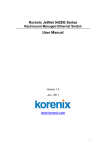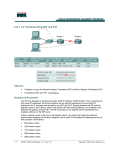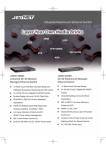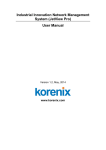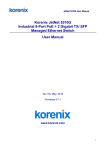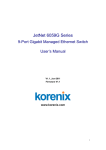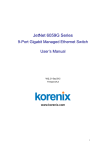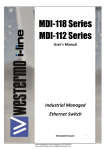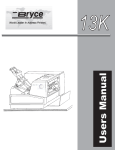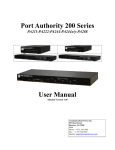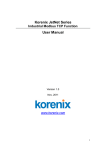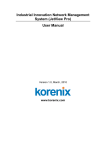Download Korenix JetNet 5010G Series
Transcript
Korenix JetNet 5428G Series Rackmount Managed Ethernet Switch User Manual Version 1.0, Nov., 2009 www.korenix.com 1 Korenix JetNet 5428G Series Rackmount Managed Ethernet Switch User’s Manual Copyright Notice Copyright ¤ 2006-2009 Korenix Technology Co., Ltd. All rights reserved. Reproduction in any form or by any means without permission is prohibited. 2 Federal Communications Commission (FCC) Statement This equipment has been tested and found to comply with the limits for a Class A digital device, pursuant to Part 15 of the FCC Rules. These limits are designed to provide reasonable protection against harmful interference when the equipment is operated in a commercial environment. This equipment generates, uses, and can radiate radio frequency energy and, if not installed and used in accordance with the instruction manual, may cause harmful interference to radio communications. Operation of this equipment in a residential area is likely to cause harmful interference in which case the user will be required to correct the interference at his expense. The user is cautioned that changes and modifications made to the equipment without approval of the manufacturer could void the user’s authority to operate this equipment. 3 Index 1 2 3 4 5 Introduction ...............................................................................................2 1.1 Overview ........................................................................................2 1.2 Major Features...............................................................................2 1.3 Package List ..................................................................................3 Hardware Installation ................................................................................4 2.1 Hardware Introduction....................................................................4 2.2 Wiring Power Inputs .......................................................................5 2.3 Wiring Earth Ground ......................................................................6 2.4 Wiring Fast Ethernet Ports .............................................................6 2.5 Wiring Fiber Ports ..........................................................................7 2.6 Wiring Gigabit Combo Ports...........................................................8 2.7 Wiring RS-232 Console Cable .......................................................8 2.8 Rack Mounting Installation .............................................................8 2.9 Safety Warming............................................................................10 Preparation for Management ..................................................................11 3.1 Preparation for Serial Console ..................................................... 11 3.2 Preparation for Web Interface ......................................................12 3.3 Preparation for Telnet Console.....................................................14 Feature Configuration .............................................................................17 4.1 Command Line Interface Introduction ..........................................18 4.2 Basic Setting ................................................................................23 4.3 Port Configuration ........................................................................42 4.4 Network Redundancy...................................................................51 4.5 VLAN............................................................................................60 4.6 Traffic Prioritization.......................................................................68 4.7 Multicast Filtering .........................................................................73 4.8 SNMP...........................................................................................78 4.9 Security ........................................................................................82 4.10 Warning........................................................................................94 4.11 Monitor and Diag..........................................................................99 4.12 Device Front Panel.....................................................................107 4.13 Save to Flash .............................................................................108 4.14 Logout ........................................................................................109 Appendix...............................................................................................110 5.1 Pin Assignment of the RS-232 Console Cable........................... 110 5.2 Korenix SFP family..................................................................... 111 5.3 5.4 5.5 Korenix Private MIB ................................................................... 112 Revision History ......................................................................... 113 About Korenix ............................................................................ 114 1 1 Introduction Welcome to Korenix JetNet 5428G Rackmount Managed Ethernet Switch User Manual. Following topics are covered in this chapter: 1.1 Overview 1.2 Major Features 1.3 Package Checklist 1.1 Overview The JetNet 5428G series, the 19-inch 24+4G Managed Ethernet Ring Switch, is equipped with 24 10/100 Base-TX ports plus 4 Gigabit RJ45 / MINI GBIC combo ports. It is a special design for control rooms where high-port density and performance are required. The 4 Gigabit Combo port design allows 10/100/1000 triple speed, and the SFP ports accept all types of Gigabit SFP transceivers, including Gigabit SX, LX, LHX, ZX and XD for several connections and distances. The device is mounted within the 19 inch rack, along with other 19 inch public servers or other network devices. When the lower industrial switches are aggregated to the JetNet 5428G, the 24+4G design allows connecting up to 12 100M rings plus 2 Gigabit rings. Each of the ring has its own ring redundancy protection. This is a unique and Korenix patent protected ring technology. JetNet 5428G is designed as a fan-less rackmount switch with low power consumption and wide operating temperature. JetNet 5428G-DC, the DC input model, allows 12-48VDC input. JetNet 5428G supports Jumbo frame featuring up to 9,216 bytes packet size for large size file transmission. This is the trend for future industrial application requests. The embedded software supports RSTP and Multiple Super Ring technology for ring redundancy protection. Full layer 2 management features include VLAN, IGMP Snooping, LACP for network control, SNMP, LLDP for network management. Secured access is protected by Port Security, 802.1x and flexible Layer 2/4 Access Control List. With JetNet 5428G, you can fulfill the technicians’ need of having best solution for the industrial Ethernet infrastructure. 1.2 Major Features Korenix JetNet 5428G has the following major features: Θ 24-port 10/100 Base-TX and 4-port Gigabit RJ-45/SFP combo ports (10/100/1000 Base-TX, 1000Base-X) 2 Θ Non-Blocking Switching Performance, no collision or delay when wire-speed transmission Θ Supports Jumbo Frame up to 9,216 byte Θ RSTP and Multiple Super Ring (Rapid Super Ring, Rapid Dual Homing, MultiRing, TrunkRing) Θ Maximum 12 x 100M Rings plus 2 Gigabit Rings aggregation capability Θ VLAN, LACP, GVRP, QoS, IGMP Snooping, Rate Control, Online Multi Port Mirroring Θ Link Layer Discovery Protocol (LLDP), SNMP V1/V2c/V3, RMON and JetView Discovering and Management Θ Advanced Security supports IP/Port Security, 802.1x and Access Control List Θ Event Notification by E-mail, SNMP Trap, Syslog and Relay Output Θ Rigid Aluminum Case complies with IP31 Θ 90-264VAC or Dual 12-48VDC power input Note: The detail spec is listed in latest datasheet. Please download the latest datasheet in Korenix Web site. 1.3 Package List Korenix JetNet 5428G Series products are shipped with following items: JetNet 5428G 24+4G Rackmount Managed Ethernet Ring Switch JetNet 5428G (no SFP transceivers) Rack Mount Kit Console Cable Power Cord Document CD JetNet 5428G-DC 24+4G Rackmount Managed Ethernet Ring Switch with 12-48VDC input Includes: JetNet 5428G-DC (no SFP transceivers) Rack Mount Kit Console Cable Document CD If any of the above items are missing or damaged, please contact your local sales representative. 3 2 Hardware Installation This chapter includes hardware introduction, installation and configuration information. Following topics are covered in this chapter: 2.1 Hardware Introduction Dimension Panel Layout Bottom View 2.2 Wiring Power Inputs 2.3 Wiring Earth Ground 2.4 Wiring Ethernet Ports 2.5 Wiring Fiber Ports 2.6 Wiring Gigabit Combo Ports 2.7 Wiring RS-232 console cable 2.8 Rack Mounting Installation 2.9 Safety Warming 2.1 Hardware Introduction LED System: Power (Green), Ring Master (Green) 10/100 RJ-45: Link/Activity: Green = 100M, Yellow = 10M; Duplex: On = Full, Off = Half Gigabit Copper/SFP: Link/Activity: Green = 1000M, Yellow = 10M or 100M; Duplex: On = Full, Off = Half) Gigabit SFP: Link/Activity (Green/Green Blinking) Dimension JetNet 5428G Industrial Modular Managed Ethernet Switch dimension (W x H x D) is 44mm(H) x 438mm (W) x 170mm (D) 4 Panel Layout The front panel includes RS-232 Console Port, System & Port LEDs, Fast Ethernet Port Interfaces and Gigabit Combo Port Interfaces. The console port chooses RS-232 DB-9 types. The pin arrangement is “Pin2: TxD, Pin3: RxD, Pin5:GND”. Korenix attached the console cable within the shipped box. In the Rear panel, there are 2 types power input connector applied to JetNet 5428G and JetNet 5428G-DC. JetNet 5428G chooses standard AC plug as power input socket. JetNet 5428G chooses 4-pin terminal block as power input socket. Follow the V+, V- print in the rear panel to screw the power source. 2.2 Wiring Power Inputs JetNet 5428G provides 2 types power input, AC power input for JetNet 5428G and DC power input for JetNet 5428G-DC. The front power switch can switch off all the power input at the same time. JetNet 5428G AC Power Input Connect the attached power cord to the AC power input connector, the available AC power input is range from 90-264VAC. JetNet 5428G High Voltage AC/DC Power Input The power source of the JetNet 5428G supports both 90-264VAC and 88-300VDC power input. Connect the V+ to the L pin of the AC plug. V- to the N pin of the AC plug. 5 JetNet 5428G-DC DC Power Input The suggested power input is 24VDC, the available range is from 12-48VDC. Follow below steps to wire JetNet 5428G redundant DC power inputs. 1. Insert positive and negative wires into V+ and Vcontacts respectively of the terminal block connector 2. Tighten the wire-clamp screws to prevent DC wires from being loosened. 3. Power 1 and Power 2 support power redundancy, one of it failed, the other recovered. 4. Positive and negative power system inputs are both accepted, but Power 1 and Power 2 must apply the same mode. Note 1: It is a good practice to turn off input and load power, and to unplug power terminal block before making wire connections. Otherwise, your screwdriver blade can inadvertently short your terminal connections to the grounded enclosure. Note 2: The range of the suitable DC electric wire is from 12 to 24 AWG. Note 3: Please follow the V+ and V- indicator to wire. Incorrect wiring would not damage the switch. Incorrect wiring can not power on the switch. Note : Please follow the V+ and V- indicator to wire. Incorrect wiring would not damage the switch. Incorrect wiring can not power on the switch. 2.3 Wiring Earth Ground To ensure the system will not be damaged by noise or any electrical shock, we suggest you to make exact connection with JetNet 5428G with Earth Ground. For AC input, the 3 pin include V+, V- and GND. The GND pin must be connected to the earth ground. For DC input, loosen the earth ground screw by screw drive; then tighten the screw after earth ground wire is connected. 2.4 Wiring Fast Ethernet Ports JetNet 5428G includes 24 RJ-45 Fast Ethernet ports. The fast Ethernet ports support 10Base-T and 100Base-TX, full or half duplex modes. All the fast Ethernet ports will auto-detect the signal from connected devices to negotiate the link speed and duplex mode. Auto MDI/MDIX allows users to connect another switch, hub or workstation without changing straight through or crossover cables. Note that crossover cables simply cross-connect the transmit lines at each end to the received lines at the opposite end. 6 Straight-through Cabling Schematic Cross-over Cabling Schematic Note that Ethernet cables use pins 1, 2, 3, and 6 of an 8-pin RJ-45 connector. The signals of these pins are converted by the automatic MDI-X function, as shown in the table below: Pin MDI-X Signals MDI Signals 1 RD+ TD+ 2 RD- TD- 3 TD+ RD+ 6 TD- RD- Connect one side of an Ethernet cable into any switch port and connect the other side to your attached device. The LNK LED will light up when the cable is correctly connected. Refer to the LED Indicators section for descriptions of each LED indicator. Always make sure that the cables between the switches and attached devices (e.g. switch, hub, or workstation) are less than 100 meters (328 feet). The wiring cable types are as below. 10Base-T: 2-pair UTP/STP Cat. 3, 4, 5 cable, EIA/TIA-568 100-ohm (100m) 100 Base-TX: 2-pair UTP/STP Cat. 5 cable, EIA/TIA-568 100-ohm (100m) 1000 Base-TX: 4-pair UTP/STP Cat. 5 cable, EIA/TIA-568 100-ohm (100m) 2.5 Wiring Fiber Ports Small Form-factor Pluggable (SFP) The SFP ports accept standard Gigabit MINI GBIC SFP transceiver. But, to ensure system reliability, Korenix recommends using the Korenix certificated Gigabit SFP Transceiver. The web UI will show Unknown vendor type when choosing the SFP which is not certificated by Korenix. The certificated SFP transceiver includes 100Base-FX single/multi mode, 100/Gigabit BIDI/WDM, 1000Base-SX/LX single/multi mode ranger from 550m to 80KM. The way to connect the SFP transceiver is to Plug in SFP fiber transceiver fist. Cross-connect the transmit channel at each end to the receive channel at the opposite end as illustrated in the figure below. The SPF cage is 2x1 design, check the direction/angle of the fiber transceiver and fiber cable when inserted. 7 Note: This is a Class 1 Laser/LED product. Don’t stare at the Laser/LED Beam. 2.6 Wiring Gigabit Combo Ports JetNet 5428G includes 4 RJ-45 Gigabit Ethernet ports. The speed of the gigabit Ethernet port supports 10Base-T, 100Base-TX and 1000Base-TX. JetNet 5428G also equips 4 gigabit SFP ports combo with gigabit Ethernet ports. The speed of the SFP port supports 1000Full Duplex. The available gigabit SFP supports Gigabit Single-mode, Multi-mode, BIDI/WDM single-mode SFP transceivers. (The 100Base-FX is not supported in gigabit combo ports.) 2.7 Wiring RS-232 Console Cable Korenix JetNet 5428G attaches one RS-232 DB-9 to DB-9 cable in the box. Connect the DB-9 connector to the COM port of your PC, open Terminal tool and set up serial settings to 9600, N,8,1. (Baud Rate: 9600 / Parity: None / Data Bit: 8 / Stop Bit: 1) Then you can access CLI interface by console cable. Note: If you lost the cable, please contact with your sales or follow the pin assignment to buy a new one. The Pin assignment spec is listed in the appendix. 2.8 Rack Mounting Installation The Rack Mount Kit is attached inside the package. 2.1.1 Attach the brackets to the device by using the screws provided in the Rack Mount kit. 8 (The picture is JetNet 5628G, the mounting method is the same.) 2.2.2 Mount the device in the 19’ rack by using four rack-mounting screws provided by the rack manufacturer. (The picture is JetNet 5628G, the mounting method is the same.) When installing multiple switches, mount them in the rack one below the other. It’s requested to reserve 0.5U-1U free space for multiple switches installing in high temperature environment. This is important to disperse the heat generated by the switch. Notice when installing: z Temperature: Check if the rack environment temperature conforms to the specified operating temperature range. z Mechanical Loading: Do no place any equipment on top of the switch. In high vibration environment, additional rack mounting protection is necessary, like the flat board under/above the switch. z Grounding: Rack-mounted equipment should be properly grounded. 9 2.9 Safety Warming 2.2.1 The Equipment intended for installation in a Restricted Access Location. 2.2.2 The warning test is provided in user manual. Below is the information: ”For tilslutning af de ovrige ledere, se medfolgende installationsvejledning”. “Laite on liitettava suojamaadoitus-koskettimilla varustettuun pistorasiaan” „Apparatet ma tilkoples jordet stikkontakt“ ”Apparaten skall anslutas till jordat uttag” 10 3 Preparation for Management JetNet 5428G Rackmount Managed Switch provides both in-band and out-band configuration methods. You can configure the switch via RS232 console cable if you don’t attach your admin PC to your network, or if you lose network connection to your JetNet 5428G. This is so-called out-band management. It wouldn’t be affected by network performance. The in-band management means you can remotely manage the switch via the network. You can choose Telnet or Web-based management. You just need to know the device’s IP address and you can remotely connect to its embedded HTTP web pages or Telnet console. Following topics are covered in this chapter: 3.1 Preparation for Serial Console 3.2 Preparation for Web Interface 3.3 Preparation for Telnet console 3.1 Preparation for Serial Console In JetNet 5428G package, Korenix attached one RS-232 DB-9 to DB-9 console cable. Please attach RS-232 DB-9 connector to your PC COM port, connect the other end to the Console port of the JetNet 5428G. If you lose the cable, please follow the console cable PIN assignment to find one. (Refer to the appendix). 1. Go to Start -> Program -> Accessories -> Communication -> Hyper Terminal 2. Give a name to the new console connection. 3. Choose the COM name 4. Select correct serial settings. The serial settings of JetNet 5428G are as below: Baud Rate: 9600 / Parity: None / Data Bit: 8 / Stop Bit: 1 5. After connected, you can see Switch login request. 6. Login the switch. The default username is “admin”, password, “admin”. Booting... Sun Jan 1 00:00:00 UTC 2006 Switch login: admin Password: JetNet5428G (version 0.2.25-20090414-11:04:13). Copyright 2006-2008 Korenix Technology Co., Ltd. Switch> 11 3.2 Preparation for Web Interface JetNet 5428G provides HTTP Web Interface and Secured HTTPS Web Interface for web management. 3.2.1 Web Interface Korenix web management page is developed by JAVA. It allows you to use a standard web-browser such as Microsoft Internet Explorer, or Mozila, to configure and interrogate the switch from anywhere on the network. Before you attempt to use the embedded web interface to manage switch operation, verify that your JetNet 5428G Series Rackmount Ethernet Switch is properly installed on your network and that every PC on this network can access the switch via the web browser. 1. Verify that your network interface card (NIC) is operational, and that your operating system supports TCP/IP protocol. 2. Wire DC power to the switch and connect your switch to your computer. 3. Make sure that the switch default IP address is 192.168.10.1. 4. Change your computer IP address to 192.168.10.2 or other IP address which is located in the 192.168.10.x (Network Mask: 255.255.255.0) subnet. 5. Switch to DOS command mode and ping 192.168.10.1 to verify a normal response time. Launch the web browser and Login. 6. Launch the web browser (Internet Explorer or Mozila Firefox) on the PC. 7. Type http://192.168.10.1 (or the IP address of the switch). And then press Enter. 8. The login screen will appear next. 9. Key in user name and the password. Default user name and password are both admin. Click on Enter or OK. Welcome page of the web-based management interface will then appear. 12 Once you enter the web-based management interface, you can freely change the JetNet’s IP address to fit your network environment. Note 1: IE 5.0 or later versions do not allow Java applets to open sockets by default. Users have to directly modify the browser settings to selectively enable Java applets to use network ports. Note 2: The Web UI connection session of JetNet 5428G will be logged out automatically if you don’t give any input after 30 seconds. After logged out, you should re-login and key in correct user name and password again. 3.2.2 Secured Web Interface Korenix web management page also provides secured management HTTPS login. All the configuration commands will be secured and will be hard for the hackers to sniff the login password and configuration commands. Launch the web browser and Login. 1. Launch the web browser (Internet Explorer or Mozila Firefox) on the PC. 2. Type https://192.168.10.1 (or the IP address of the switch). And then press Enter. 3. The popup screen will appear and request you to trust the secured HTTPS connection distributed by JetNet 5428G first. Press Yes to trust it. 4. The login screen will appear next. 13 3.3 3.3.1 5. Key in the user name and the password. The default user name and password is admin. 6. Click on Enter or OK. Welcome page of the web-based management interface will then appear. 7. Once you enter the web-based management interface, all the commands you see are the same as what you see by HTTP login. Preparation for Telnet Console Telnet Korenix JetNet 5428G supports Telnet console. You can connect to the switch by Telnet and the command lines are the same as what you see by RS232 console port. Below are the steps to open Telnet connection to the switch. 1. Go to Start -> Run -> cmd. And then press Enter 2. Type the Telnet 192.168.10.1 (or the IP address of the switch). And then press Enter 3.3.2 SSH (Secure Shell) Korenix JetNet 5428G also support SSH console. You can remotely connect to the switch by command line interface. The SSH connection can secure all the configuration commands you sent to the switch. SSH is a client/server architecture while JetNet 5428G is the SSH server. When you want to make SSH connection with the switch, you should download the SSH client tool first. SSH Client There are many free, sharewares, trials or charged SSH clients you can find on the internet. Fox example, PuTTY is a free and popular Telnet/SSH client. We’ll use this tool to demonstrate how to login JetNet by SSH. Note: PuTTY is copyright 1997-2006 Simon Tatham. Download PuTTY: http://www.chiark.greenend.org.uk/~sgtatham/putty/download.html 14 The copyright of PuTTY Figure 0.ʔ.ٝ.ٞ Open SSH Client/PuTTY In the Session configuration, enter the Host Name (IP Address of your JetNet 5428G) and Port number (default = 22). Choose the “SSH” protocol. Then click on “Open” to start the SSH session console. Figure 0.ʔ.ٝ.ٞ After click on Open, then you can see the cipher information in the popup screen. Press Yes to accept the Security Alert. 15 3. After few seconds, the SSH connection to JetNet 5428G is opened. You can see the login screen as the below figure. 4. Type the Login Name and its Password. The default Login Name and Password are admin / admin. 5. All the commands you see in SSH are the same as the CLI commands you see via RS232 console. The next chapter will introduce in detail how to use command line to configure the switch. 16 4 Feature Configuration This chapter explains how to configure JetNet 5428G software features. There are four ways to access the switch: Serial console, Telnet, Web browser and SNMP. JetNet 5428G series Rackmount Managed Switch provides both in-band and out-band configuration methods. You can configure the switch via RS232 console cable if you don’t attach your admin PC to your network, or if you lose the network connection to your JetNet 5428G. This is so-called out-band management. It wouldn’t be affected by the network performance. The in-band management means you can remotely manage the switch via the network. You can choose Telnet or Web-based management. You just need to know the device’s IP address. Then you can remotely connect to its embedded HTML web pages or Telnet console. Korenix web management page is developed by JAVA. It allows you to use a standard web-browser such as Microsoft Internet Explorer, or Mozila, to configure and interrogate the switch from anywhere on the network. Note: IE 5.0 or later versions do not allow Java applets to open sockets by default. Users have to directly modify the browser settings to selectively enable Java applets to use network ports. Following topics are covered in this chapter: 4.1 Command Line Interface (CLI) Introduction 4.2 Basic Setting 4.3 Port Configuration 4.4 Network Redundancy 4.5 VLAN 4.6 Traffic Prioritization 4.7 Multicast Filtering 4.8 SNMP 4.9 Security 4.10 Warning 4.11 Monitor and Diag 4.12 Device Front Panel 4.13 Save 4.14 Logout 17 4.1 Command Line Interface Introduction The Command Line Interface (CLI) is the user interface to the switch’s embedded software system. You can view the system information, show the status, configure the switch and receive a response back from the system by keying in a command. There are some different command modes. Each command mode has its own access ability, available command lines and uses different command lines to enter and exit. These modes are User EXEC, Privileged EXEC, Global Configuration, (Port/VLAN) Interface Configuration modes. User EXEC mode: As long as you login the switch by CLI. You are in the User EXEC mode. You can ping, telnet remote device, and show some basic information. Type enable to enter next mode, exit to logout. ? to see the command list JN5428G> enable exit list ping quit show telnet traceroute Turn on privileged mode command Exit current mode and down to previous mode Print command list Send echo messages Exit current mode and down to previous mode Show running system information Open a telnet connection Trace route to destination Privileged EXEC mode: Press enable in the User EXEC mode, then you can enter the Privileged EXEC mode. In this mode, the system allows you to view current configuration, reset default, reload switch, show system information, save configuration…and enter the global configuration mode. Type configure terminal to enter next mode, exit to leave. ? to see the command list Switch# archive manage archive files clear Reset functions clock Configure time-of-day clock configure Configuration from vty interface copy Copy from one file to another debug Debugging functions (see also 'undebug') disable Turn off privileged mode command end End current mode and change to enable mode exit Exit current mode and down to previous mode list Print command list more Display the contents of a file no Negate a command or set its defaults ping Send echo messages quit Exit current mode and down to previous mode reboot Reboot system reload copy a default-config file to replace the current one show Show running system information telnet Open a telnet connection terminal Set terminal line parameters traceroute Trace route to destination write Write running configuration to memory, network, or terminal 18 Global Configuration Mode: Press configure terminal in privileged EXEC mode. You can then enter global configuration mode. In global configuration mode, you can configure all the features that the system provides you. Type interface IFNAME/VLAN to enter interface configuration mode, exit to leave. ? to see the command list. Available command lists of global configuration mode. Switch# configure terminal Switch(config)# access-list Add an access list entry administrator Administrator account setting arp Set a static ARP entry clock Configure time-of-day clock default Set a command to its defaults end End current mode and change to enable mode exit Exit current mode and down to previous mode gvrp GARP VLAN Registration Protocol hostname Set system's network name interface Select an interface to configure ip IP information lacp Link Aggregation Control Protocol list Print command list log Logging control mac Global MAC configuration subcommands mac-address-table mac address table mirror Port mirroring no Negate a command or set its defaults ntp Configure NTP password Assign the terminal connection password qos Quality of Service (QoS) relay relay output type information smtp-server SMTP server configuration snmp-server SNMP server spanning-tree spanning tree algorithm super-ring super-ring protocol trunk Trunk group configuration vlan Virtual LAN warning-event Warning event selection write-config Specify config files to write to (Port) Interface Configuration: Press interface IFNAME in global configuration mode. You can then enter interface configuration mode. In this mode, you can configure port settings. The port interface name for fast Ethernet port 1 is fa1,… fast Ethernet 7 is fa7, gigabit Ethernet port 8 is gi8.. gigabit Ethernet port 10 is gi10. Type interface name accordingly when you want to enter certain interface configuration mode. Type exit to leave. Type ? to see the command list 19 Available command lists of the global configuration mode. Switch(config)# interface fa1 Switch(config-if)# acceptable Configure 802.1Q acceptable frame types of a port. auto-negotiation Enable auto-negotiation state of a given port description Interface specific description duplex Specify duplex mode of operation for a port end End current mode and change to enable mode exit Exit current mode and down to previous mode flowcontrol Set flow-control value for an interface garp General Attribute Registration Protocol ingress 802.1Q ingress filtering features lacp Link Aggregation Control Protocol list Print command list loopback Specify loopback mode of operation for a port mac MAC interface commands mdix Enable mdix state of a given port no Negate a command or set its defaults qos Quality of Service (QoS) quit Exit current mode and down to previous mode rate-limit Rate limit configuration shutdown Shutdown the selected interface spanning-tree spanning-tree protocol speed Specify the speed of a Fast Ethernet port or a Gigabit Ethernet port. Set switching mode characteristics switchport (VLAN) Interface Configuration: Press interface VLAN VLAN-ID in global configuration mode. You can then enter VLAN interface configuration mode. In this mode, you can configure the settings for the specific VLAN. The VLAN interface name of VLAN 1 is VLAN 1, VLAN 2 is VLAN 2… Type exit to leave the mode. Type ? to see the available command list. The command lists of the VLAN interface configuration mode. Switch(config)# interface vlan 1 Switch(config-if)# description Interface specific description end End current mode and change to enable mode exit Exit current mode and down to previous mode ip Interface Internet Protocol config commands list Print command list no Negate a command or set its defaults quit Exit current mode and down to previous mode shutdown Shutdown the selected interface 20 Summary of the 5 command modes. Command Main Function Enter and Exit Method Prompt This is the first level of access. Enter: Login successfully Switch> User can ping, telnet remote Exit: exit to logout. device, and show some basic Next mode: Type enable to information enter privileged EXEC mode. Privileged In this mode, the system allows Enter: Type enable in User EXEC you to view current configuration, EXEC mode. Mode User EXEC Switch# reset default, reload switch, show Exec: Type disable to exit to system information, save user EXEC mode. configuration…and enter global Type exit to logout configuration mode. Next Mode: Type configure terminal to enter global configuration command. Global In global configuration mode, you Enter: Type configure configuration can configure all the features that terminal in privileged EXEC the system provides you Switch(config)# mode Exit: Type exit or end or press Ctrl-Z to exit. Next mode: Type interface IFNAME/ VLAN VID to enter interface configuration mode Port In this mode, you can configure Enter: Type interface IFNAME Switch(config-if)# Interface port related settings. in global configuration mode. configuration Exit: Type exit or Ctrl+Z to global configuration mode. Type end to privileged EXEC mode. VLAN Interface In this mode, you can configure Enter: Type interface VLAN Configuration VID in global configuration settings for specific VLAN. Switch(config-vlan)# mode. Exit: Type exit or Ctrl+Z to global configuration mode. Type end to privileged EXEC mode. 21 Here are some useful commands for you to see these available commands. Save your time in typing and avoid typing error. ? To see all the available commands in this mode. It helps you to see the next command you can/should type as well. Switch(config)# interface (?) IFNAME Interface's name vlan Select a vlan to configure (Character)? To see all the available commands starts from this character. Switch(config)# a? access-list Add an access list entry administrator Administrator account setting Set a static ARP entry arp Tab This tab key helps you to input the command quicker. If there is only one available command in the next, clicking on tab key can help to finish typing soon. Switch# co (tab) (tab) Switch# configure terminal Switch(config)# ac (tab) Switch(config)# access-list Ctrl+C To stop executing the unfinished command. Ctrl+S To lock the screen of the terminal. You can’t input any command. Ctrl+Q To unlock the screen which is locked by Ctrl+S. Ctrl+Z To exit configuration mode. Alert message when multiple users want to configure the switch. If the administrator is in configuration mode, then the Web users can’t change the settings. JetNet 5428G allows only one administrator to configure the switch at a time. 22