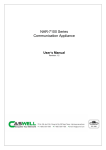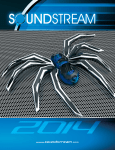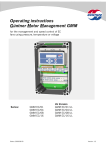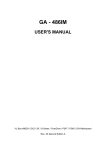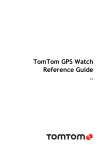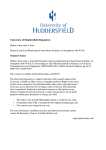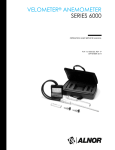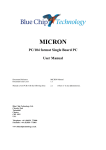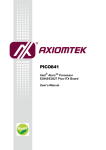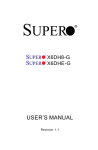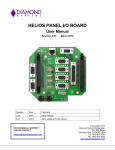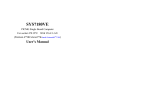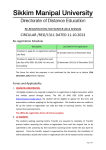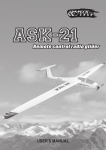Download CAR-5010 User`s Manual V1.0
Transcript
CAR-5010 Series Communication Appliance User′s Manual Revision: 1.0 CASwell Inc. 8th Floor, No. 242, Bo-Ai St., Shu-Lin City, Taipei County 238, Taiwan TEL: +886-2-7705-8888 FAX: +886-2-7731-9988 http://www.cas-well.com Table of Contents Chapter 1 Introduction ........................................................................................................... 2 1.1 About This Manual ............................................................................................................ 2 1.2 Manual Organization ......................................................................................................... 2 1.3 Technical Support Information .......................................................................................... 2 1.4 Board Layout..................................................................................................................... 3 1.5 System Block Diagram ...................................................................................................... 4 1.6 Product Specifications ...................................................................................................... 5 Chapter 2 Getting Started .................................................................................................... 6 2.1 Included Hardware ............................................................................................................ 6 2.2 Before You Begin .............................................................................................................. 6 2.3 Hardware Configuration Setting ........................................................................................ 7 2.4 The Chassis .................................................................................................................... 14 2.5 Open the Chassis............................................................................................................ 14 2.6 Install a Different Processor ............................................................................................ 15 2.7 Remove and Install DIMM ............................................................................................... 18 2.8 Remove and Install Compact Flash Card........................................................................ 21 2.9 Remove and Install Battery ............................................................................................. 21 2.10 Install HDD ...................................................................................................................... 22 2.11 Install or remove Riser Card ........................................................................................... 22 2.12 Ear Mount Kit Installation ................................................................................................ 24 2.13 Remove EZIO / LCD ....................................................................................................... 25 2.14 Remove Power Supply.................................................................................................... 27 2.15 Remove main board........................................................................................................ 29 2.16 Use a Client Computer .................................................................................................... 30 Chapter 3 BIOS Setting ...................................................................................................... 33 BIOS Setup Information....... ………………………………………………………………….33 Chapter 4 Programming Guide ......................................................................................... 43 4.1 About EZIO-G400 ........................................................................................................... 43 Chapter 5 5.1 Appendixes.......................................................................................................52 CAR-5010 Ethernet modules configuration..................................................................... 52 CAR-5010 Series User’s Manual 1 Chapter 1 Introduction 1.1 About This Manual This manual contains all required information for setting up and using the CAR-5010 series. CAR-5010 provides the essential platform for delivering optimal performance and functionality in the value communications appliance market segment. This manual should familiarize you with CAR-5010 operations and functions. CAR-5010 series provide up to 24 Ethernet ports to serve communication applications like Firewall, requiring ten Ethernet ports to connect external network (internet), demilitarized zone and internal network. CAR-5010 series overview: Supports LGA 1366 Intel 55XX / 56XX series CPU Up to 96GB ECC/Register DDR3 1066/1333MHz Two USB ports and one RJ45 port on COM1. Four SATA connectors for SATA Hard disk User-friendly LCD control panel PCI-E architecture with totally three PCI-Ex8 interfaces. Provides absolute high flexibility of customized I/O configuration for front accessible PCI-E modules 1.2 Manual Organization This manual describes how to configure your CAR-5010 system to meet various operating requirements. It is divided into three chapters, with each chapter addressing the basic concept and operation of this system. Chapter 1: Introduction. This section describes how this document is organized. It includes brief guidelines and overview to help find necessary information. Chapter 2: Hardware Configuration Setting and Installation. This chapter demonstrated the hardware assembly procedure, including detailed information. It shows the definitions and locations of Jumpers and Connectors that can be used to configure the system. Chapter 3: Operation Information. This section provides illustrations and information on the system architecture and how to optimize its performance. Chapter 4: This section describes how to programming software. It includes EZIO. 1.3 Technical Support Information Users may find helpful tips or related information on Caswell's web site: http://www.cas-well.com A direct contact to Caswell's technical person is also available. For further support, users may also contact Caswell’s headquarter in Taipei or local distributors. Taipei Office Phone Number: +886-2-7705-8888 CAR-5010 Series User’s Manual 2 1.4 Figure 1-1 CAR-5010 Series User’s Manual Board Layout Board Layout of CAR-5010 M/B 3 1.5 System Block Diagram DDR3 DDR3 800/ 1066 /1333 Intel® Westmere Sextet core 800/ 1066 /1333 Intel® Westmere Sextet core PCI ICH10 /10R IDE CFSocket Intel 5520 chipset ESI Add-on Module (Crypto card) BIOS/Firmware One PCIe X4 slot One PCIe X8 slot PCIe X8 *3 USB-pin ------------Dual USB RJ45 System Console VGA Mgmt GbE IPMI (82574L) RJ45 RJ45 RJ45 3 Slots for network modules ¾Single layer ABN/NIP (ABN-454/464/482, NIP51040…etc) 10G, Copper, SFP, LCMM (w/ or w/o bypass) ¾ Figure 1-2 CAR-5010 Basic Block Diagram CAR-5010 Series (Standard model) Sub-Model CAR-5010-4R00-000 Item P/N AI2-3415 CAR-5010-4F00-000 MB CAPB-5010VR (AB2-3284Z) Mgmt ABM-5000 (AI3-3191Z) Slot-A/B/C NIP-51080 NIP-51040 Bypass Segment Depends on module Depends on module Low profile PCIEx4 On board slot On board slot Expansion slot CB-5010-0/1 (1*PCI-E x8 drawable expansion slot) CB-5010-2 (2*PCI-E x8 expansion slots) HDD Standard 2* 3.5” HDD tray LCM EZIO-300/G400 USB 2 Console RJ45 on COM1 ATO-Options CPU, DDR3, HDD(SATA), Network interface module For the detail Ethernet modules’ configuration, please refer to chapter 5.1: CAR-5010 Ethernet modules configuration. CAR-5010 Series User’s Manual 4 1.6 Item CPU Board Chipset System Memory Ethernet Port PCI-E Expansion Storage Device Serial Port LCD Panel LCD LEDs IDE SATA USB VGA IPMI Power Chassis Weight Operation Environment Storage Environment Certifications CAR-5010 Series User’s Manual Product Specifications Description Support for 1) Westmere CPUs 2) Intel 5520 chipset/ ICH10 - 12 DDR3 800/1066/1333MHz RDIMM. - 6 channels (3 channels per CPU). - Up to 3 dual rank or 2 quad rank RDIMMs/channel - 96 GB max at launch w/ quad rank RDIMMs Via ABN/NIP module connected Create one drawable PCI-E x8 slots riser Create two PCI-E x8 slots riser from PCI-E x8 vertical slot 2 * 3.5” SATA HDD (Inner or removable) Two 2X5 pin header 2x16 characters LCD module with 4 buttons 128x32 graphic LCD module with 4 buttons 128x64 graphic LCD module with 7 buttons LED indicator for power status, storage access. PCI transfer to IDE (CF socket) 4 SATA connectors Two USB 2.0 compliant devices. On board pin header On board IPMI module w/ one management port Full range 500W redundant power supply with active PFC control. 438(W) x 446 (D) x 88 (H) (TBD) TBD Temperature: 5~40℃ (67~130℉) Humidity 20%~90% RH Temperature: 0~70℃ (58~184℉) Humidity 5%~95% RH CE/FCC/UL/cUL. 5 Chapter 2 Getting Started This section describes how the hardware installation and system settings should be done. 2.1 Included Hardware The following hardware is included in package: CAR-5010 Communication Appliance System Board One null serial port cable 2.2 Before You Begin To prevent damage to any system board, it is important to handle it with care. The following measures are generally sufficient to protect your equipment from static electricity discharge: When handling the board, to use a grounded wrist strap designed for static discharge elimination and touch a grounded metal object before removing the board from the antistatic bag. Handle the board by its edges only; do not touch its components, peripheral chips, memory modules or gold contacts. When handling processor chips or memory modules, avoid touching their pins or gold edge fingers. Restore the communications appliance system board and peripherals back into the antistatic bag when they are not in use or not installed in the chassis. Some circuitry on the system board can continue operating even though the power is switched off. Under no circumstances should the Lithium battery cell used to power the real-time clock be allowed to be shorted. The battery cell may heat up under these conditions and present a burn hazard. WARNING! 1. "CAUTION: DANGER OF EXPLOSION IF BATTERY IS INCORRECTLY REPLACED. REPLACE ONLY WITH SAME OR EQUIVALENT TYPE RECOMMENDED BY THE MANUFACTURER. DISCARD USED BATTERIES ACCORDING TO THE MANUFACTURER’S INSTRUCTIONS" 2. This guide is for technically qualified personnel who have experience installing and configuring system boards. Disconnect the system board power supply from its power source before you connect/disconnect cables or install/remove any system board components. Failure to do this can result in personnel injury or equipment damage. 3. Avoid short-circuiting the lithium battery; this can cause it to superheat and cause burns if touched. 4. Do not operate the processor without a thermal solution. Damage to the processor can occur in seconds. 5. Do not block air vents. Minimum 1/2-inch clearance required. CAR-5010 Series User’s Manual 6 2.3 Hardware Configuration Setting 2.3.1 CAR-5010 System Board Jumper In general, jumpers on CAR-5010 system board are used to select options for certain features. Some of the jumpers are configurable for system enhancement. The others are for testing purpose only and should not be altered. To select any option, cover the jumper cap over (Short) or remove (NC) it from the jumper pins according to the following instructions. Here NC stands for “Not Connected”. CAR-5010 Series User’s Manual 7 CAPB-5010VR R0 Jumper List (*:Default) JP1: GPIO power, *1-2:5V, 2-3:3.3V JP9: LAN 2 *1-2:Enable, 2-3: Disable JP12: LAN 1 *1-2:Enable, 2-3: Disable JP14: Slot “C” Hot Plug ATTN button JP19: *IN, disable Hot Plug +12V JP20: *IN, disable Hot Plug +3.3V JP21: *IN, disable Hot Plug +5V standby JP22: Slot “C” Hot Plug *2-3:Disable JP4: RTC clear *1-2:Normal, 2-3: Clear JP11: Watchdog Reset *IN :Enable, OUT :Disable JP13: Slot “C” Hot Plug reset button JP18: Auto Power-On *in: Enable, out: None Auto Power-On JP15: IN: IPMI Disable, OUT: Enable CAPB-5010VR R0 LED List LED1 : IPMI present LED2 : Thermtrip A7: 5VSB A8: Slot C ATTN A9: Slot C Power CAPB-5010VR R0 Thermal sensor List RT3 : CPU1 temperature sensor RT4 : CPU1 PWM temperature sensor RT5 : CPU0 PWM temperature sensor RT6 : CPU0 temperature sensor RT7 : System temperature sensor CAR-5010 Series User’s Manual 8 CAPB-5010VR R0 Connector List U97: CPU 1 socket J1: Chassis Fan 1 J3: ATX PSU AUX +12V input 1 J5: CPU 0 (right) FAN J7: ATX PSU AUX +12V input 1 J9: CF socket J11: IPMB J13: Host SM bus J15: Power supply SM bus J17: Over Temperature LED connector J19: CASEOPEN 1 J21: SATA 3 J23: SATA 2 J25: USB 2/3 J27: SATA 0 J29: Front Panel Control J31: Front Fan J33: Front Fan J35: PCI express x8 expansion slot B J37: PCI express x8 expansion slot C J39: n/a J41: CPU 1, CH D SLOT1 J42: CPU 1, CH D SLOT0 J43: CPU 1, CH E SLOT1 J44: CPU 1, CH E SLOT0 J55: CPU 1, CH F SLOT1 J45: CPU 1, CH F SLOT0 J51: VGA J53: TPM J57: IPMI LAN PORT CAR-5010 Series User’s Manual U98: CPU 0 socket J2: Chassis Fan 3 J4: Chassis Fan 2 J6: CPU 1(left) FAN J8: n/a J10: CPLD download header J12: GPIO J14: COM 2 J16: PS2 Keyboard / Mouse J18: ATX PSU main connector J20: n/a J22: n/a J24: SATA 1 J26: PCI express x16 expansion slot D J28: LPC debug port J30: ABA-153 manager board connector J32: Front Fan J34: Front Fan J36: PCI express x8 expansion slot A J38: n/a J40: Reserved J47: CPU 0, CH A SLOT1 J48: CPU 0, CH A SLOT0 J50: CPU 0, CH B SLOT1 J46: CPU 0, CH B SLOT0 J56: CPU 0, CH C SLOT1 J49: CPU 0, CH C SLOT0 J52: OPMA firmware debug port J54: PCI express x4 expansion slot E 9 J14: COM 2 5 4 3 10 9 5 GND 10NC 8 J12: GPIO 5 4 3 2 1 7 6 2 1 10 9 8 7 5 GND 10 POWER 6 4 DTR 9 RI 3 TXD 8 CTS 2 RXD 7 RTS 1 CD 6 DSR 4 IO14 9 IO23 3 IO15 8 IO22 2 IO16 7 IO11 1 IO17 6 IO10 3 GND 8 GND 2 NP 7 NP 1 MOUSE DATA 6 KEY DATA J16: PS/2 KEYBOARD MOUSE 5 4 3 2 1 10 9 8 7 6 5 MOUSE CLK 4 MOUSE VCC 10 KEY CLK 9 KEY VCC J25: USB 2(3) 5 4 3 2 1 10 9 8 7 6 5 SBV3 (+5V) 4 SBD-3 10 NC 9 GND J51: VGA 5 4 3 10 9 8 5 H-SYNC 10 NC 3 SBD+3 8 SBD+2 2 GND 7 SBD-2 1 NC 6 SBV2 (+5V) 3 BLUE 8 DDC DATA 2 GREEN 7 GND 1 RED 6 DDC CLK 3 LINK_LED+ 8 BUSY_LED+ 2 MDI+0 7 MDI-0 1 MDI+1 6 MDI-1 2 1 7 6 4 V-SYNC 9 GND J57: IPMI LAN PORT 5 4 3 2 1 10 9 8 7 6 5 GND_EARTH 4 LINK_LED10 GND 9 BUSY_LED- J30: ABA-153 / ABM-5000 Connector 2 40 1 PIN No. 1 3 39 Signal Description LAN1_LINK1000_R# LAN1_MDI+0 CAR-5010 Series User’s Manual PIN No. 2 4 Signal Description LAN_Ground_EARTH LAN1_MDI-0 10 5 7 9 11 13 15 17 19 21 23 25 27 29 31 33 35 37 39 LAN1_MDI+1 LAN1_MDI+2 LAN1_MDI+3 LAN2_MDI+0 LAN2_MDI+1 LAN2_MDI+2 LAN2_MDI+3 Ground LAN1_ACT_R# LAN1_LINK100# COM1_RxD COM1_CTS COM1_DSR COM1_CD Ground USB0_DATA+ USB0_DATAUSB0_VCC CAR-5010 Series User’s Manual 6 8 10 12 14 16 18 20 22 24 26 28 30 32 34 36 38 40 LAN1_MDI-1 LAN1_MDI-2 LAN1_MDI-3 LAN2_MDI-0 LAN2_MDI-1 LAN2_MDI-2 LAN2_MDI-3 LAN2_LINK1000_R# LAN2_ACT_R# LAN2_LINK100# COM1_TxD COM1_RTS COM1_DTR COM1_RI USB1_VCC USB1_DATAUSB1_DATA+ Ground 11 J11: IPMB 7 5 3 1 8 6 4 2 7 BMC_CTR1 9 GND 5 BMC_CTR0 6 GND 3 IPMB_SMBCLK 1 IPMB_SMBDAT 4 GND 2 GND J29: Front Panel Control 13PWR LED+ 11PWR LED- 9 LDF+ 7PWR ON+ 14IDE LED+ 12IDE LED- 10 LDF- 8 PWR ON+ J58: IPMI debug COM port 3 GND 2 RXD CAR-5010 Series User’s Manual 5 GND3 IDE LED6 PWR ON- 4 PWR LED 1 IDE LED+ 2 PWR LED+ 1 TXD 12 J36/J35/J37: PCI express x8(or x4 2pcs) expansion slot pin define B1 +12V A1 VCC B2 +12V A2 +12V B3 +12V A3 +12V B4 GND A4 SLOT ID BIT1 B5 SMB_CLOCK A5 VCC B6 SMB_DATA A6 VCC B7 GND A7 VCC3 B8 3.3V A8 VCC3 B9 SLOT ID BIT0 A9 VCC3 B10 3.3V AUX A10 VCC3 B11 WAKE- A11 PERST- B12 PWRGD- A12 GND B13 GND A13 REFCLK+1 B14 PET+0 A14 REFCLK-1 B15 PET-0 A15 GND B16 GND A16 PER+0 B17 33MHz CLOCK A17 PER-0 B18 GND A18 GND B19 PET+1 A19 RSVD B20 PET-1 A20 GND B21 GND A21 PER+1 B22 GND A22 PER-1 B23 PET+2 A23 GND B24 PET-2 A24 GND B25 GND A25 PER+2 B26 GND A26 PER-2 B27 PET+3 A27 GND B28 PET-3 A28 GND B29 GND A29 PER+3 B30 REFCLK+0 A30 PER-3 B31 REFCLK-0 A31 GND B32 GND A32 RSVD B33 PET+4 A33 RSVD B34 PET-4 A34 GND B35 GND A35 PER+4 B36 GND A36 PER-4 B37 PET+5 A37 GND B38 PET-5 A38 GND B39 GND A39 PER+5 B40 GND A40 PER-5 B41 PET+6 A41 GND B42 PET-6 A42 GND B43 GND A43 PER+6 B44 GND A44 PER-6 B45 PET+7 A45 GND B46 PET-7 A46 GND B47 GND A47 PER+7 B48 PE_WIDTH0- (L: x8, H: x4) A48 PER-7 B49 GND A49 GND *J36: SLOT ID BIT 0/1 equal 00 ** *J37: SLOT ID BIT 0/1 equal 10 CAR-5010 Series User’s Manual ** J35: SLOT ID BIT 0/1 equal 01 13 2.4 The Chassis The system is integrated in a customized 2U chassis (Fig. 2-1, Fig. 2-2). On the front panel user will find a 4-push-button LCD module (EZIO), two USB ports and a COM port and Ethernet ports. CAR-5010 Fig. 2-1 Front view of the chassis Fig. 2-2 Rear view of the chassis 2.5 Open the Chassis Loosen the 4 screws of the chassis, two on each side and the rest two on the back, to remove the top lead (Fig. 2-3). Fig. 2-3 Take off screws CAR-5010 Series User’s Manual 14 The top lead (Fig. 2-4) can be removed from the base stand (Fig. 2-5). Fig. 2-4 The top lead Fig. 2-5 The base stand 2.6 Install a Different Processor To install a CPU 1. Local the CPU socket on the motherboard CAR-5010 CPU socket B ILM 2. Press the load lever with your thumb (A), then move it to left (B) until it is released from the retention tab 3. Lift the load lever in the direction of the arrow to a 135° angle CAR-5010 Series User’s Manual 15 4. Lift the load plate with your thumb and forefinger to a 100° angle (A), then push the PnP cap from the load plate window to remove (B) 5. Position the CPU over the socket, making sure that the gold triangle is on the bottom-left corner of the socket. The socket alignment key should fit into the CPU notch 6. Close the load plate (A), then push the load lever (B) until it snaps into the retention tab CAR-5010 Series User’s Manual 16 Configure Processor Speed The system was designed to self-detect its CPU speed. So it does not require any system adjustment. Once the system CPU does not run frequency correctly, try to clean CMOS or enter BIOS setup to load failsafe default then load optimal default one time. CAR-5010 Series User’s Manual 17 2.7 Remove and Install DIMM Follow these steps to upgrade RAM module: 1. Unlock a DIMM socket by pressing the retaining clips outward 2. Align a DIMM on the socket such that the notch on the DIMM matches the break on the socket 3. Firmly insert the DIMM into the socket until the retaining clips snap back in place and the DIMM is properly seated CAR-5010 Series User’s Manual 18 Follow these steps to remove a DIMM: 1. Simultaneously press the retaining clips outward to unlock the DIMM 2. Remove the DIMM from the socket Follow these steps for DIMM configuration: 1. Memory socket A0~C0 are controlled by CPU0 2. Memory socket D0~F0 are controlled by CPU1 3. If users use only CPU0, memory can’t be used when installed on socket D0~F0. 4. When user installs memory, please install them from A0, B0, or C0 first. (Black socket) 5. Memory speed support depends on the types of CPU. CAR-5010 Series User’s Manual 19 6. Follow the table below for memory installation: For Nehalem/Westmere CPU. Memory optimal performance for main board with CPU 0 installed. Branch 0 Branch 1 2 DIMM A0 B0 3 DIMM A0 B0 6 DIMM A0 A1 Branch 2 C0 B0 B1 C0 C1 Memory optimal performance for main board with CPU 1 installed. Branch 0 Branch 1 2 DIMM D0 E0 3 DIMM D0 E0 6 DIMM D0 D1 Branch 2 F0 E0 E1 F0 F1 Memory optimal performance for main board with two CPUs installed. CPU0 CPU1 Branch 0 Branch 1 Branch 2 Branch 0 Branch 1 Branch 2 6DIMM A0 B0 C0 D0 E0 F0 12 DIMM A0 A1 B0 B1 C0 C1 D0 D1 E0 E1 F0 F1 Memory speed support table Speed (MHz) 800,1066 1333 800,1066 CPU0 CPU1 Branch 0 Branch 1 Branch 2 Branch 0 Branch 1 Branch 2 A0 B0 C0 D0 E0 F0 A0 A1 CAR-5010 Series User’s Manual B0 B1 C0 C1 D0 D1 E0 E1 F0 F1 20 2.8 Remove and Install Compact Flash Card 1. Insert the Compact Flash Card (Fig. 2-7) into the CF interface (Fig. 2-8). Fig. 2-6 Compact Flash Card Fig. 2-7 Insert Compact Flash Card into the CF interface The completed installation of Compact Flash Card is shown as Fig. 2-8 Fig. 2-8 Completion of Compact Flash Card 2.9 Remove and Install Battery 1. Press the metal clip back to eject the button battery (Fig. 2-9). 2. Replace it with a new one by pressing the battery with fingertip to restore the battery (Fig. 210). Fig. 2-9 Eject the battery CAR-5010 Series User’s Manual Fig. 2-10 Restore the battery 21 2.10 Install HDD The system has an internal drive bay for one 3.5" SATA hard disk drive. If the HDD is not preinstalled, user can install it by himself. Follow the steps below to install the HDD: 1. Fasten the four screws to lock HDD and bracket together (Fig. 2-11a, 2-11b). Fig. 2-11a A 3.5”SATA HDD and the HDD bracket Fig. 2-11b Fix HDD to the bracket 2. Install HDD tray to CAR-5010 system (Fig. 2-12). Fig. 2-12a Connect HDD bracket to CAR-5010 Fig. 2-12b Fix HDD into CAR-5010 system system then push the switch in. 2.11 Install or remove Riser Card / Add-on card The system has a removable riser card to support up to one PCI-e x8 slots. 1. Fasten the screws to lock riser and bracket together and fix in CAR-5010 (Fig. 2-11a, 211b). Fig. 2-11a CB-5010-1 riser card and the bracket CAR-5010 Series User’s Manual Fig. 2-11b Fix riser card/ add-on card to CAR-5010 22 2. For CB-5010-1 riser card and add-on card, user can change any device as they want. (Fig. 2-11c to 2-11e). Fig. 2-11c Loosen the screws. Fig. 2-11d Open the top lead and loosen the screws. Fig. 2-11e Loosen the three screws. Fig. 2-11f Remove the riser card and bracket Fig. 2-11e Loosen the screws and remove riser. CAR-5010 Series User’s Manual 23 2.12 Ear Mount Kit Installation The CAR-5010 series shipped with 2 ear mount kits. The following is the installation instruction of these ear mounts: 1. Take out the L shape ear mount kits. One ear mount fits on one side of the chassis, 2. Placing the side with four holes agonists the chassis and the side with two holes face outward. (Fig. 2-13.1) 3. If users need to mount system from front. Fasten five screws on each side (Fig. 2-13.1). And push the system from front into rack mount. Fig.2-13.1 Fasten the screws to the side 4. If users need to mount system from rear. Fasten nine screws on each side (Fig. 2-13.2 and Fig. 2-13.3). And push the system from rear into rack mount. Fig.2-13.2 Fasten the screws to the side CAR-5010 Series User’s Manual Fig.2-13.3 Fasten the screws to the side 24 2.13 Remove EZIO / LCD The CAR-5010 series support EZIO modules. The following is the remove instruction of these EZIO/LCD modules: 1. Remove all cables from EZIO (Fig. 2-14, 2-15, 2-16). Fig.2-14 Remove the EZIO cable from EZIO Fig.2-15 Cut the cable collector. Fig.2-16 Remove the front panel cable from main board CAR-5010 Series User’s Manual 25 2. Remove the front panel from chassis. (Fig. 2-17a, 2-17b). Fig.2-17a Remove front panel first. Remove 5 screws. Fig.2-17b Remove screws and front panel. 3. Remove the EZIO kit from chassis. Fig.2-18 Remove the screws from EZIO kit Fig.2-19 Remove the screws from EZIO kit 4. Final remove the EZIO/LCD module. Fig.2-20 Remove EZIO/LCD from EZIO kit CAR-5010 Series User’s Manual 26 2.14 Remove Power Supply The following is the remove step instruction of power supply. 1. Remove the power modules Fig.2-21.1 Loosen the screw to unlock the power module. Fig.2-21.2 Pull out the power modules. 2. Remove all power cables from main board and HDD bay. Remove I2C cable from board. Fig.2-23 Remove all power cables from board and HDD Fig.2-24 Remove all cables from the board. bay. Fig.2-23 Remove I2C cable. CAR-5010 Series User’s Manual 27 3. Remove all screws from power supply. Fig.2-25.1 Remove the screws. Fig.2-25.3 Fig.2-25.2 Remove the screws. Remove the screws. 4. Push the power supply inside system then lift up power supply to pull out the power supply. Fig.2-26.1 Push the power supply into system first. CAR-5010 Series User’s Manual Fig.2-26.2 Lift up and Pull out the power supply. 28 2.15 Remove main board The section shows how to remove the main board. 1. Remove all add-on modules or riser card devices from system first. Fig.2-27 Remove all add-on modules. Fig.2-28 Remove riser card. Please follow 2.11 steps 2. Remove following items from main board: cables, CPU cooler, CPU, memory. Fig.2-29 Remove CPU cooler, CPU and memory. All SATA and power cable. Fig.2-30 Remove all fan cable from board. 3. After remove above items, and push the PnP cap back to CPU socket. Users can start remove all screws from board. Fig.2-31 Remove all screws from main board. CAR-5010 Series User’s Manual Fig.2-32 lift up main board from system from rear-left side. 29 P.S After remove all screws from board. User can remove main board. Please be genteelly and carefully. Avoid colliding board with chassis bottom sticks. It may damage the main components. 2.16 Use a Client Computer Connection Using Hyper Terminal If users use a headless CAR-5010 system, which has no mouse/keyboard and VGA output connected to it, the console may be used to communicate with CAR-5010. To access CAR-5010 via the console, Hyper Terminal is one of many choices. Follow the steps below for the setup: Fig.2-36 Connect null serial port cable to CAR-5010 console management port. Note: Terminal software may need to update for correct console output. 1. Execute HyperTerminal under C:\Program Files\Accessories\HyperTerminal 2. Enter a name to create new dial CAR-5010 Series User’s Manual 30 3. For the connection settings, make it Direct to Com1. 4. Please make the port settings to Baud rate 19200, Parity None, Data bits 8, Stop bits 1 5. Turn on the power of CAR-5010 system, after following screen was shown: CAR-5010 Series User’s Manual 31 6. User can see the boot up information of CAR-5010. 7. When message “Hit <DEL> if user want to run Setup” appear during POST, after turning on or rebooting the computer, press <Tab> key immediately to enter BIOS setup program. This is the end of this section. If the terminal did not port correctly, please check the previous steps. CAR-5010 Series User’s Manual 32 Chapter 3 BIOS Setting BIOS Setup Information Power on the system, press the <Del> to run BIOS setup. After press the <Delete> key, the main BIOS setup menu displays. User can access the other setup screens from the main BIOS setup menu, such as the Chipset and Power menus. The BIOS setup/utility uses a key-based navigation system called hot keys. Most of the BIOS setup utility hot keys can be used at any time during the setup navigation process. These keys include <F1>, <F10>, <Enter>, <ESC>, <Arrow> keys, and so on. Control Keys Key ↑↓Up /Down ÆÅ Left/Right +Plus/ Minus Tab Function The Up and Down <Arrow> keys allow user to select a setup item or subscreen. The Left and Right <Arrow> keys allow user to select a setup screen. For example: Main screen, Advanced screen, Chipset screen, and so on. The Plus and Minus <Arrow> keys allow user to change the field value of a particular setup item. For example: Date and Time. The <Tab> key allows user to select setup fields. CAR-5010 Series User’s Manual 33 CAR-5010 Series User’s Manual 34 Main Menu When user enters the Setup Utility, user see the Main setup screen. User can always return to the Main setup screen by selecting the Main tab. There are two Main Setup options. They are described in this section. System Date / Time Use this option to change the system time and date. Highlight System Time or System Date using the <Arrow> keys. Enter new values through the keyboard. Press the <Tab> key or the <Arrow> keys to move between fields. The date must be entered in MM/DD/YY format. The time is entered in HH:MM:SS format. CAR-5010 Series User’s Manual 35 ¾ Advanced BIOS Setup Select the Advanced tab from the setup screen to enter the Advanced BIOS Setup screen. Select any of the items in the left frame of the screen, such as SuperIO Configuration, to go to the sub menu for that item. It will display an Advanced BIOS Setup option by highlighting it using the <Arrow> keys. All Advanced BIOS Setup options are described in this section. The Advanced BIOS Setup screen is shown below. The sub menus are described on the following pages. ¾ IDE Configuration Setup From the IDE Configuration screen, press <Enter> to access the sub menu. Use the up and down <Arrow> keys to select an item. The settings are described on the following pages. CAR-5010 Series User’s Manual 36 ¾ SUPER IO CONFIGURATION Super IO Configuration Use this screen to select options for the Super I/O settings. Use the up and down <Arrow> keys to select an item. Use the <Plus> and <Minus> keys to change the value of the selected option. The settings are described on the following pages. The screen is shown below. ¾ REMOTE ACCESS CONFIGURATION Remote Access Configuration Use this screen to select options for the Remote Access Configuration. Use the up and down <Arrow> keys to select an item. Use the <Plus> and <Minus> keys to change the value of the selected option. The settings are described on the following pages. The screen is shown below. Remote Access Disable or enable the BIOS remote access feature here. Serial Port Number Select the serial port to use for console redirection. Set the value for this option to either COM1 or COM2. CAR-5010 Series User’s Manual 37 Serial Port Mode Select the baud rate want the serial port to use for console redirection. ¾ USB Configuration Use this screen to select options for the USB Configuration. Use the up and down <Arrow> keys to select an item. Use the <Plus> and <Minus> keys to change the value of the selected option. The settings are described on the following pages. The screen is shown below. Legacy USB Support Legacy USB Support refers to the USB mouse and USB keyboard support. Normally if this option is not enabled, any attached USB mouse or USB keyboard will not become available until a USB compatible operating system is fully booted with all USB drivers loaded. When this option is enabled, any attached USB mouse or USB keyboard can control the system even when there is no USB drivers loaded on the system. Set this value to enable or disable the Legacy USB Support. The Optimal and Fail-Safe default setting is Disabled. CAR-5010 Series User’s Manual 38 ¾ CPU Configuration Use this screen to select options for the CPU Configuration. Use the up and down <Arrow> keys to select an item. Use the <Plus> and <Minus> keys to change the value of the selected option. Note: The CPU Configuration setup screen varies depending on the installed processor. ¾ Boot Settings Select the Boot tab from the setup screen to enter the Boot BIOS Setup screen. CAR-5010 Series User’s Manual 39 ¾ BOOT SETTINGS CONFIGURATION SCREEN Boot Settings Configuration Use this screen to select options for the Boot Settings Configuration. Use the up and down <Arrow> keys to select an item. Use the <Plus> and <Minus> keys to change the value of the selected option. The settings are described on the following pages. The screen is shown below. Quick Boot The Optimal and Fail-Safe default setting is Disabled. Quiet Boot Set this value to allow the boot up screen options to be modified between POST messages or OEM logo. The Optimal and Fail-Safe default setting is Enabled. Add-On ROM Display Mode Set this option to display add-on ROM (read-only memory) messages. The Optimal and Fail-Safe default setting is Force BIOS. An example of this is a SCSI BIOS or VGA BIOS. Boot up Num-Lock Set this value to allow the Number Lock setting to be modified during boot up. The Optimal and Fail-Safe default setting is On. PS/2 Mouse Support Set this value to allow the PS/2 mouse support to be adjusted. The Optimal and Fail-Safe default setting is Enabled Interrupt 19 Capture Set this value to allow option ROMs such as network controllers to trap BIOS interrupt 19. CAR-5010 Series User’s Manual 40 ¾ BOOT DEVICE PRIORITY Boot Device Priority Use this screen to specify the order in which the system checks for the device to boot from. To access this screen, select Boot Device Priority on the Boot Setup screen and press <Enter>. The following screen displays: ¾ Exit Menu Select the Exit tab from the setup screen to enter the Exit BIOS Setup screen. Display an Exit BIOS Setup option by highlighting it using the <Arrow> keys. All Exit BIOS Setup options are described in this section. The Exit BIOS Setup screen is shown below. Saving Changes and Exit When completed the system configuration changes, select this option to leave Setup and reboot the computer so the new system configuration parameters can take effect. Select Exit Saving Changes from the Exit menu and press <Enter>. CAR-5010 Series User’s Manual 41 Discarding Changes and Exit Select this option to quit Setup without making any permanent changes to the system configuration. Select Exit Discarding Changes from the Exit menu and press <Enter>. Discard Changes Select Discard Changes from the Exit menu and press <Enter>. Load Optimal Defaults Automatically sets all Setup options to a complete set of default settings when select this option. Select Load Optimal Defaults from the Exit menu and press <Enter>. Load Fail-Safe Defaults Automatically sets all Setup options to a complete set of default settings when select this option. The Fail-Safe settings are designed for maximum system stability, but not maximum performance. Select the Fail-Safe Setup options if computer is experiencing system configuration problems. Select Load Fail-Safe Defaults from the Exit menu and press <Enter>. Note: Strongly suggest user to load fail-Safe default then load optimal default one time after user update BIOS. CAR-5010 Series User’s Manual 42 Chapter 4 Programming Guide 4.1 About EZIO-G400 The major purpose of this module is to provide an easier man-machine interface for those computing systems in whose applications friendly operation is a “must.” In traditional computing system design, proprietary keypad and LCD display interfaces are implemented and these interfaces are usually different from system to system. The design goals of this interface are: A. A single interface for both LCD display and keypad is required. B. This interface should be available in every computing system. C. The communication implementation should be OS independent. Our solution is to use “Serial port” as the interface for both LCD display and keypad. A simple protocol is further defined so that applications can directly communicate with this module no matter what the operating system is. Figure 1: Display area WARNING! THE LCD DRIVER ICS ARE MADE OF CMOS PROCESS, DAMAGED BY STATIC CHARGE VERY EASILY. MAKE SURE THE USER IS GROUNDED WHEN HANDLING THE LCD. 4.1.1 Features • • • • • • • Ideal user interface for communication appliance No driver required; OS independent Alphanumeric characters display support Four key pads can be customized for different applications Easy system installation and operation Clearly display system status Single interface to SBC or M/B CAR-5010 Series User’s Manual 43 • 4.1.2 Technical Support Information For further support, users may also contact Caswell’s headquarter in Taipei or your local distributors. Taipei Office Phone Number: +886-2-5591-1999 4.1.3 Mechanical Specification Item Number of dots Dot size Dot pitch Module dimension Viewing Area Active Area Duty Bias Viewing direction LCD type INTERFACE Value 128 Χ 32 0.341 Χ 0.334 0.366 Χ 0.359 87(W) Χ 30(H) Χ 31.85(T) 55 (W) Χ 18 (H) 46.823 (W) X 11.463 (H) 1/32 1/6 6 O’clock STN (BLUE), TRANSMISSIVE/NEGATIVE RS-232 Unit Dot mm mm mm mm mm - 4.1.4 Product Outlook There are two connectors on the module, as shown in Figure 3 power connector and serial port connector. The power source into this module is 5 volt only. Three pins being used in the serial port interface. Figure 2: Front view of EZIO G400 CAR-5010 Series User’s Manual 44 Figure 3: Back view of EZIO G400 Connector J2: RS-232 NO Signal 1 NC 2 RXD LCM to PC Transmit data 3 TXD PC to LCM Receiver data 4 GND CAR-5010 Series User’s Manual Direction Function Description NC Signal ground 45 Connector CN1: POWER NO Signal 1 5V 2 GND 3 GND 4 NC In other words, the Serial Port is defined as DCE. Therefore, we can use a straight-through cable to connect it to the Serial Port of most of the computers, defined as DTE. 4.1.5 Hardware installation The installation steps are: A. Connect the power connector to the power connector of this module. B. Connect the straight-through cable between Serial port of this module and computer. Figure 4: Connect EZIO-G400 4.1.6 EZIO Function Command 3. EZIO is an intelligent device, which will display those data received from RS232 port and reply key pressing status to RS232 port. 4. The valid data range is as following table shows. Valid data range 48-57 (30-39 Hex) 65-90 (41-5A Hex) 97-122 (61-7A Hex) CAR-5010 Series User’s Manual Displayed characters 0-9 A-Z a-z 46 4.1.7 Command Code COMMAND CODE DESCRIPTION (HEX) FUNCTION DESCRIPTION ESC DC2 1B 12 Vertical scroll mode ESC DC3 1B 13 Horizontal scroll mode ESC [ D 1B 5B 44 Move cursor left BS 08 Move cursor left ESC [ C 1B 5B 43 Move cursor right HT 09 Move cursor right ESC [ A 1B 5B 41 ESC [ B 1B 5B 42 Move cursor up Move cursor down LF 0A Move cursor down ESC [ H 1B 5B 48 Move cursor to home position HOM 0B Move cursor to home position ESC [ L 1B 5B 4C Move cursor to left-most position CR 0D Move cursor to left-most position ESC [ R 1B 5B 52 Move cursor to right-most position ESC [ K 1B 5B 4B 1B 6C x y 00≦x≦0F 00≦y≦03 Move cursor to bottom position ESC l x y Move cursor to specified position ESC @ 1B 40 Initial display CLR 0C Clear display screen CAN Clear cursor line ESC_n 18 1B 5F n n = 00,01 ECS r n 1B 72 n n = 00,01 ESC G [data x 512 bytes] ESC S n ESC P n ESC B n Set cursor ON/OFF Select / cancel reverse character. Download graphic to the LCD display 1B 53 n 01≦n≦16 1B 50 n 01≦n≦16 1B 5B n n = 00~07 ESC TEST 1B 54 45 53 54 ESC R n 1B 52 n n = 0024,0048,0096,0192 0384,0576, 1152 Example: Set the Baud Rate 1B 52 31 31 35 32 CAR-5010 Series User’s Manual Save the graphic in layer n. Show the graphic saved in layer n. Set Back Light Scan the baud rate. Send out " OK "= 4F 4B (hex) when detected Set Baud Rate 0024 = 2400 Baud Rate 0048 = 4800 Baud Rate 0096 = 9600 Baud Rate 0192 = 19200 Baud Rate 0384 = 38400 Baud Rate 0576 = 57600 Baud Rate 1152 = 115200 Baud Rate * (Default) 47 Read Key function: Read one byte from RS-232 rx pin if user want to detect which keys are currently pressed. Function key Escape Up arrow Enter Down arrow CAR-5010 Series User’s Manual Status byte 41 (H) 44 (H) 46 (H) 45 (H) 48 4.1.8 SLCM Function control by Flex LCD API Purpose: The purpose of SLCM is to provide a simple CLI command to control EZIO-G400. SLCM can work with Linux kernel 2.4.x and 2.6.x. 4.1 Command Description: Use Example: $ slcmapi –d [device] –b [baud rate] –Parameter options Device: Serial port device path. Ex: /dev/ttyS0/ Baud rate: Support 2400, 4800, 9600, 19200, 38400, 57600, 115200 baud rate. Parameter list: Parameter S G C c H s P L R l r U D B K h Description Display string message Display 128*64 bmp Clear screen Clear current line Home cursor Set cursor ON/OFF Move cursor to (x, y) position Move cursor 1 character left Move cursor 1 character right Move cursor to left-most Move cursor to right-most Move cursor up Move cursor down Set back light Change device baud rate Help Options list: Parameter S G Options [String] [Mode] [Path] s [1/0] P [x] [y] B [Baud rate] K [Light] CAR-5010 Series User’s Manual Description String will display in LCD Mode=0: 192*64 1: 128*64 2: 128*32 Path: Bmp file path 1: Show cursor 0: Hide cursor x = 00 ~ 0F y = 00 ~ 03 Only support 2400, 4800, 9600, 19200, 38400, 57600, 115200 baud rate Light = 00 ~ 07 49 4.1.9 Use Example: Display string: If command runs success then string will be displayed on LCD from present cursor’s position. Use Example: $ slcmapi –d /dev/ttyS0 –b 115200 –S “Graphic LCD” 4.2.9.1Display bmp: If command runs success then picture will displayed on LCD. Use Example: $ slcmapi –d /dev/ttyS0 –b 115200 –G 1 test.bmp 4.2.9.2 Clean screen: If command runs success then all screen will cleaned. Use Example: $ slcmapi –d /dev/ttyS0 –b 115200 –C 4.2.9.3 Clean cursor line If command runs success then the line of cursor’s position will be cleaned. Use Example: $ slcmapi –d /dev/ttyS0 –b 115200 –c 4.2.9.4 Home cursor: If command runs successes then cursor will be returned to home position. Use Example: $ slcmapi –d /dev/ttyS0 –b 115200 –H 4.2.9.5 Set cursor ON/OFF: If command runs successes then cursor will be shown / hidden. Use Example: $ slcmapi –d /dev/ttyS0 –b 115200 –s 1 4.2.9.6 Move cursor to (x, y) position If command runs successes then cursor will be moved to (x, y) position. Use Example: $ slcmapi –d /dev/ttyS0 –b 115200 –P 0E 01 4.2.9.7 Move cursor 1 character left: If command runs successes then cursor will be moved 1 character left. Use Example: $ slcmapi –d /dev/ttyS0 –b 115200 –L 4.2.9.8 Move cursor 1 character right: If command runs successes then cursor will be moved 1 character left. Use Example: $ slcmapi –d /dev/ttyS0 –b 115200 –R 4.2.9.9 Move cursor up If command runs successes then cursor will be moved up. Use Example: $ slcmapi –d /dev/ttyS0 –b 115200 –U 4.2.9.10 Move cursor down If command runs successes then cursor will be moved down. Use Example: $ slcmapi –d /dev/ttyS0 –b 115200 –D 4.2.9.11 Change device baud rate If command runs successes then device baud rate will be changed after rebooting. Use Example: $ slcmapi –d /dev/ttyS0 –b 115200 –B 9600 CAR-5010 Series User’s Manual 50 4.2.9.12 Set back light If command runs successes then back light will be changed. Use Example: $ slcmapi –d /dev/ttyS0 –b 115200 –K 01 Node: 1. Above operate to all show again SLCM screen. 2. Because this is the sample command, so some functions need modify program just can complete. CAR-5010 Series User’s Manual 51 Chapter 5 5.1 Appendixes CAR-5010 Ethernet modules configuration This chapter will show what Ethernet modules that CAR-5010 supports. CAR-5010 has three slots to support PCI-E x8 module. The front panel may different when use these modules. Below is the list for all Ethernet modules. Slot A Modules Name CAR-5010 Series User’s Manual Support Slots PCI-E Gen2 support Slot B Slot C Bypass Gen2 RJ-45(C) Fiber support (F) Support Ethernet Chip A, B, C X X RJ-45 x4 Intel 82571 x2 A, B, C X X Fiber x4 Intel 82571 x2 A, B, C X O Fiber x2 Intel 82571 x1 A, B, C X O RJ-45 x4 Intel 82571 x2 52 CAR-5010 Series User’s Manual A, B, C X X 10G Fiber x2 Intel 82598 x1 A, B, C O X 10G Fiber x2 Intel 82599 x1 A, B, C O X A, B, C O X RJ-45 x8 Intel 82580 x2 A, B, C O X Fiber x8 Intel 82580 x2 A, B, C O O Fiber x2 Intel 82580 x1 A, B, C X O RJ-45 x4 Intel 82574 x4 10G Copper Intel 82599 x2 x1 53 CAR-5010 Series User’s Manual A, B, C O X RJ-45 x4 Intel 82580 x1 A, B, C O X Fiber x4 Intel 82580 x1 A, B, C O O RJ-45 x4 Intel 82580 x1 A, B, C X X RJ-45 x8 Cavium CN5640 54