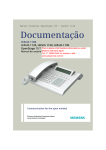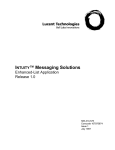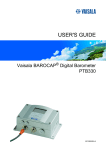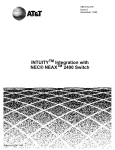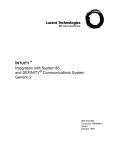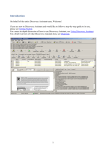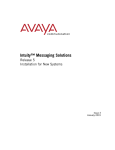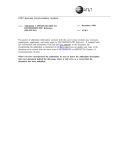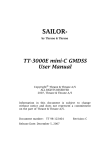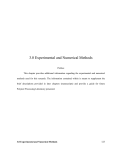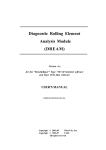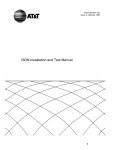Download INTUITY™ Messaging Solutions Release 4 Integration
Transcript
INTUITY™ Messaging Solutions Release 4 Integration with Centrex Switches 585-310-253 Comcode 108099607 Issue 1 October 1997 Copyright 1997, Lucent Technologies All Rights Reserved Printed in U.S.A. Notice Every effort was made to ensure that the information in this book was complete and accurate at the time of printing. However, information is subject to change. Your Responsibility for Your System’s Security Toll fraud is the unauthorized use of your telecommunications system by an unauthorized party, for example, persons other than your company’s employees, agents, subcontractors, or persons working on your company’s behalf. Note that there may be a risk of toll fraud associated with your telecommunications system and, if toll fraud occurs, it can result in substantial additional charges for your telecommunications services. You and your system manager are responsible for the security of your system, such as programming and configuring your equipment to prevent unauthorized use. The system manager is also responsible for reading all installation, instruction, and system administration documents provided with this product in order to fully understand the features that can introduce risk of toll fraud and the steps that can be taken to reduce that risk. Lucent Technologies does not warrant that this product is immune from or will prevent unauthorized use of common-carrier telecommunication services or facilities accessed through or connected to it. Lucent Technologies will not be responsible for any charges that result from such unauthorized use. Lucent Corporate Security Whether or not immediate support is required, all toll fraud incidents involving Lucent products or services shoud be reported to Lucent Corporate Security at 1 800 821-8235. In addition to recording the incident, Lucent Corporate Security is available for consultation on security issues, investigation support, referral to law enforcement agencies, and educational programs. Lucent Technologies Fraud Intervention If you suspect that you are being victimized by toll fraud and you need technical support or assistance, call the Lucent Technologies National Customer Care Center Toll Fraud Intervention Hotline at 1 800 643-2353. Federal Communications Commission Statement Part 15: Class A Statement. This equipment has been tested and found to comply with the limits for a Class A digital device, pursuant to Part 15 of the FCC Rules. These limits are designed to provide reasonable protection against harmful interference when the equipment is operated in a commercial environment. This equipment generates, uses, and can radiate radio-frequency energy and, if not installed and used in accordance with the instruction manual, may cause harmful interference to radio communications. Operation of this equipment in a residential area is likely to cause harmful interference in which case the user will be required to correct the interference at his own expense. Part 68: Network Registration Number. This equipment is registered with the FCC in accordance with Part 68 of the FCC Rules. It is identified by an FCC registration number. Part 68: Answer-Supervision Signaling. Allowing this equipment to be operated in a manner that does not provide proper answer-supervision signaling is in violation of Part 68 Rules. This equipment returns answer-supervision signals to the public switched network when: • Answered by the called station • Answered by the attendant • Routed to a recorded announcement that can be administered by the CPE user This equipment returns answer-supervision signals on all DID calls forwarded back to the public switched telephone network. Permissible exceptions are: • A call is unanswered • A busy tone is received • A reorder tone is received Canadian Department of Communications (DOC) Interference Information This digital apparatus does not exceed the Class A limits for radio noise emissions set out in the radio interference regulations of the Canadian Department of Communications. Le Présent Appareil Nomérique n’émet pas de bruits radioélectriques dépassant les limites applicables aux appareils numériques de la class A préscrites dans le reglement sur le brouillage radioélectrique édicté par le ministére des Communications du Canada. Trademarks See the section titled “About This Book.” Ordering Information Call: Lucent Technologies Publications Center Voice 1 800 457-1235 International Voice 317 361-5353 Fax 1 800 457-1764 International Fax 317 361-5355 Write: Lucent Technologies Publications Center P.O. Box 4100 Crawfordsville, IN 47933 You can be placed on a standing order list for this and other documents you may need. Standing order will enable you to automatically receive updated versions of individual documents or document sets, billed to account information that you provide. For more information on standing orders, or to be put on a list to receive future issues of this document, contact the Lucent Technologies Publications Center. Warranty Lucent Technologies provides a limited warranty on this product. Refer to the “Limited Use Software License Agreement” card provided with your package. European Union Declaration of Conformity Lucent Technologies Business Communications Systems declares that the equipment specified in this document conforms to the referenced European Union (EU) Directives and Harmonized Standards listed below: EMC Directive 89/336/EEC Low-Voltage Directive 73/23/EEC The “CE” mark affixed to the equipment means that it conforms to the above directives. Comments To comment on this document, return the comment card at the front of the document. Acknowledgment This document was prepared by Product Documentation, Lucent Technologies, Columbus, OH. Issue 1 October 1997 INTUITY Messaging Solutions Release 4 Integration with Centrex Switches 585-310-253 Contents Page iii Contents Contents iii About This Book ix ■ Purpose ix ■ Intended Audiences ix ■ Release History x ■ How to Use This Book x ■ x For an Integration Checklist x For Troubleshooting Information x For Connectivity and Pinout Information x To Locate Specific Topics x Conventions Used in This Book xi Terminology xi Keyboard and Telephone Keypad Representations xiv Screen Displays xiv Data Entry Conventions xv Safety and Security Alert Labels xv ■ Trademarks and Service Marks xvi ■ Related Resources xviii Documentation xviii Training xviii Technical Assistance xix ■ 1 For Complete Installation Instructions How to Comment on This Book Overview of Centrex Switch Integration xix 1-1 ■ Overview 1-1 ■ Purpose 1-1 ■ Method of Integration 1-2 ■ Lucent 5ESS Switch Integration — Standard Configurations 1-2 Nortel DMS-100 and SL-100 Switch Integration —Standard Configurations 1-3 Other Configurations 1-4 Demarcation Points 1-4 Issue 1 October 1997 INTUITY Messaging Solutions Release 4 Integration with Centrex Switches 585-310-253 Contents Page iv ■ Joint Acceptance Testing 1-5 ■ Features and Functionality 1-5 1-5 DMS-100 and SL-100 Switches 1-5 Centrex Switch Integration Checklist 1-6 Planning for Centrex Switch Integration 2-1 ■ 2 5ESS Switch ■ Overview 2-1 ■ Purpose 2-1 ■ Worksheets 2-2 ■ General Considerations 2-2 ■ Planning for Central Office Requirements 2-3 Worksheet for Providing Central Office Requirements 2-3 Worksheet for Obtaining Central Office Information 2-5 ■ Planning for the Electrical System Electrical Requirements for the 202T Modem 2-6 Electrical Requirements for the 3A Translator 2-6 ■ Planning for the 202T Modem 2-6 ■ Planning for the 3A Translator 2-7 Physical Specifications 2-7 Preparation for Programming 2-7 ■ Planning for Call Forwarding 2-8 ■ Planning for Hunt Groups 2-9 Single Hunt Group 2-9 Multiple Hunt Groups 2-10 MDN and Channel Mapping 2-10 Recording Channel Mapping and MDNs 2-11 ■ Planning for the Lucent INTUITY Lodging Application Cut to Service ■ 3 2-6 Planning for Lucent INTUITY Administration Centrex Switch Requirements and Administration 2-15 2-16 2-16 3-1 ■ Overview 3-1 ■ Purpose 3-1 ■ Lucent 5ESS Switch 3-2 Issue 1 October 1997 INTUITY Messaging Solutions Release 4 Integration with Centrex Switches 585-310-253 Contents Page v ■ 4 5ESS Switch Hardware and Software Requirements 3-2 5ESS Switch Administration Requirements 3-3 Nortel DMS-100 and SL-100 Switches DMS-100 and SL-100 Switch Hardware Requirements 3-6 DMS-100/SL-100 Switch Software Requirements 3-7 Serial Port Settings 3-7 DMS-100 and SL-100 Switch Administration Requirements 3-8 Hardware Installation for 5ESS Switch Integration with the 3A Translator 6 4-1 ■ Overview 4-1 ■ Purpose 4-1 ■ Configuration 4-2 Distance Requirements 5 3-6 4-2 ■ Hardware Devices 4-3 ■ Connecting to the Multi-Port Serial Circuit Card 4-6 Distance of 1 km (0.62 mi) or Less 4-6 Distance of More Than 1 km (0.62 mi) with NT1U-220 or NT1L-230 Network Terminator Unit 4-8 Distance of More Than 1 km (0.62 mi) with NT1U-200 or NT1L-230 Network Terminator Unit 4-11 Programming the 3A Translator 5-1 ■ Overview 5-1 ■ Purpose 5-1 ■ 3A Translator Setup Switches 5-2 ■ 3A Translator Setup Options 5-3 ■ 3A Translator Setup Switch Functions 5-4 ■ Programming the 3A Translator 5-5 ■ 3A SMSI Translator Indicator Lights 5-7 Setting the 202T Modem 6-1 ■ Overview 6-1 ■ Purpose 6-1 ■ 202T Modem Types 6-2 ■ Setting Options for the 202T Motorola Modem 6-2 ■ Setting Options for the AT&T Dataphone 202T Modem 6-7 Issue 1 October 1997 INTUITY Messaging Solutions Release 4 Integration with Centrex Switches 585-310-253 Contents Page vi 7 9 6-7 Operating the Rockers 6-8 Procedure 6-9 Hardware Installation for Centrex Switch Integration with the 202T Modem 7-1 ■ Overview 7-1 ■ Purpose 7-1 ■ Distance Requirements 7-2 ■ Hardware 7-2 ■ 8 Location of Switches Motorola 202T Modem 7-2 AT&T 202T Dataphone 7-3 Connecting to the Multi-Port Serial Circuit Card 7-4 Hardware Required 7-4 Installing the Hardware 7-5 ■ Connecting the Motorola 202T Modem Telco Port 7-7 ■ Cabling the Voice Ports 7-8 Hardware Installation for Integration with Direct Connection or CustomerSupplied Modem 8-1 ■ Overview 8-1 ■ Purpose 8-1 ■ Connecting Directly to a Switch or Customer-Supplied Modem 8-2 Installing and Testing the Hardware 8-2 Pinouts 8-3 Lucent INTUITY Administration for Centrex Switch Integration 9-1 ■ Overview 9-1 ■ Purpose 9-2 ■ Before You Begin 9-2 ■ Permissions for Windows 9-3 Other Windows Used for Switch Integration 9-3 ■ When to Stop and Restart the Voice System 9-4 ■ Lucent INTUITY Main Menu 9-4 ■ Setting the Country and Switch 9-5 Issue 1 October 1997 INTUITY Messaging Solutions Release 4 Integration with Centrex Switches 585-310-253 Contents Page vii ■ Setting the Serial Interface Parameters 9-8 ■ Setting the MWI Device Assignments 9-10 ■ Setting MWI Parameters 9-13 ■ Setting the Dial Plan Translations 9-16 Examples ■ Setting the Hunt Group Translations Example ■ Stopping and Starting the Voice System 10 Integration Validation and Troubleshooting 9-19 9-20 9-21 9-22 10-1 ■ Overview 10-1 ■ Purpose 10-1 ■ Integration Validation 10-2 ■ Viewing the Switch Integration Logs 10-2 Viewing the System Monitor 10-8 Verifying the Channel Mapping 10-9 Verifying the MDN Mapping 10-9 Validating the Port Connectivity 10-10 Validating Call Forwarding Scenarios 10-11 Validating Transfers 10-11 Validating Call Disconnection 10-12 Validating MWI Updates 10-12 Validating the Automated Attendant 10-12 Integration Troubleshooting 10-13 GL Glossary GL-1 IN IN-1 Index INTUITY Messaging Solutions Release 4 Integration with Centrex Switches 585-310-253 Issue 1 October 1997 Contents Page viii INTUITY Messaging Solutions Release 4 Integration with Centrex Switches 585-310-253 About This Book Purpose Issue 1 October 1997 Page ix About This Book Purpose This book, INTUITY™ Messaging Solutions Release 4 Centrex Switch Integration, 585-310-253, contains instructions for integrating the Lucent™ INTUITY system with the following Centrex switches: ■ Lucent 5ESS® switch ■ Northern Telecom (Nortel) DMS-100 switch ■ Nortel SL-100 switch It includes high-level guidelines and requirements for switch administration and procedures for administering the Lucent INTUITY system for switch integration. Intended Audiences This book is intended primarily for on-site technical personnel who are responsible for installing the Lucent INTUITY system and performing initial administration and acceptance testing. Secondary Lucent audiences include: ■ Field support — Technical Service Organization (TSO) ■ Helpline personnel ■ Sales support ■ Design support ■ Factory assemble, load, and test (ALT) personnel ■ Provisioning project managers — Sales and Technical Resource Center (STRC) INTUITY Messaging Solutions Release 4 Integration with Centrex Switches 585-310-253 About This Book Release History Issue 1 October 1997 Page x We assume that the primary users of this book have completed the Lucent INTUITY hardware installation training course (see ‘‘Related Resources’’ below). Release History This is the first release of this book. How to Use This Book Although this book is designed to step you through the switch integration process, you can also use it as a quick reference to obtain specific information you may need on a topic. For Complete Installation Instructions Read Chapter 1, ‘‘Overview of Centrex Switch Integration’’, first for background information and a checklist of tasks necessary to complete the integration (Table 1-1). Use the information in the other chapters in the book in the appropriate order as directed by the checklist. For an Integration Checklist If you want a quick reference, see ‘‘Centrex Switch Integration Checklist’’ in Chapter 1, ‘‘Overview of Centrex Switch Integration’’. Procedures required for switch integration are listed in the order in which you must perform them. Also included are references to where you will find the complete procedures in this book or other books for the Lucent INTUITY product. For Troubleshooting Information For troubleshooting information, see Chapter 10, ‘‘Integration Validation and Troubleshooting’’. For Connectivity and Pinout Information For pinout and connectivity information in addition to that provided in this book in Chapter 4, ‘‘Hardware Installation for 5ESS Switch Integration with the 3A Translator’’, and Chapter 7, ‘‘Hardware Installation for Centrex Switch Integration with the 202T Modem’’, see Appendix E, “Cable Connectivity”, in the System Installation book for your platform. To Locate Specific Topics This book includes an alphabetical index at the end. INTUITY Messaging Solutions Release 4 Integration with Centrex Switches 585-310-253 About This Book Conventions Used in This Book Issue 1 October 1997 Page xi Conventions Used in This Book This section describes the conventions used in this book. Terminology ■ The word “type” means to press the key or sequence of keys specified. For example, an instruction to type the letter “y” is shown as Type y to continue. ■ The word “enter” means to type a value and then press the ( ENTER ) key. For example, an instruction to type the letter “y” and press ENTER is shown as Enter y to continue. ■ The word “select” means to move the cursor to the desired menu item and then press ENTER . For example, an instruction to move the cursor to the start test option on the Network Loop-Around Test screen and then press ENTER is shown as Select Start Test. ■ The words “subscriber” and “user” are interchangeable terms that describe a person administered on the Lucent INTUITY system. The word “user” is the preferred term in the text; however, “subscriber” appears on most of the screens and is the command word you must type at the command line, for example, change subscriber “Jane Doe”. ■ The Lucent INTUITY system displays windows, screens, and menus. Windows show and request system information (Figure 1 and Figure 2). Screens request that you enter a command at the enter command: prompt (Figure 3). Menus (Figure 4) present options from which you can choose to view another menu, or a screen or window. INTUITY Messaging Solutions Release 4 Integration with Centrex Switches 585-310-253 About This Book Conventions Used in This Book Figure 1. Example of a Lucent INTUITY Window Showing Information Figure 2. Example of a Lucent INTUITY Window Requesting Information Issue 1 October 1997 Page xii INTUITY Messaging Solutions Release 4 Integration with Centrex Switches 585-310-253 About This Book Conventions Used in This Book Figure 3. Example of a Lucent INTUITY Screen Figure 4. Example of a Lucent INTUITY Menu Issue 1 October 1997 Page xiii INTUITY Messaging Solutions Release 4 Integration with Centrex Switches 585-310-253 About This Book Conventions Used in This Book Issue 1 October 1997 Page xiv Keyboard and Telephone Keypad Representations ■ Keys that you press on your terminal or PC keyboard are represented as rounded boxes. For example, an instruction to press the Enter key is shown as Press ■ Two keys that you press at the same time on your terminal or PC keyboard (that is, you hold down the first key while pressing the second key) are represented as a series inside a rounded box. For example, an instruction to press and hold ALT while typing the letter “d” is shown as Press ■ . ALT-D + 1 Function keys on your terminal, PC, or system screens (also known as soft keys) are represented as rounded boxes followed by the function or value of that key enclosed in parentheses. For example, an instruction to press function key 3 is shown as Press ■ ALT-D A combination keystroke is a series of keystroked that combines the two key function described above plus a third key, that is, you press and hold down the first key, then press the second key, then release those keys and press a third key. A combination keystroke is represented as an equation. For example, an instruction to press and hold ALT while typing the letter “d” and then typing the number “1” is shown as Press ■ . ENTER F3 (CHOICES). Keys that you press on your telephone keypad are represented as square boxes. For example, an instruction to press the first key on your telephone keypad is shown as Press 1 to record a message. Screen Displays ■ Values, system messages, field names, and prompts that appear on the screen are shown in typewriter-style Courier type, as shown in the following examples: Example 1: Enter a switch number in the Switch Number field. Example 2: You need to restart the voice System to make these changes active. ■ The sequence of menu options that you must select to display a specific screen or submenu is shown as follows: INTUITY Messaging Solutions Release 4 Integration with Centrex Switches 585-310-253 About This Book Conventions Used in This Book Issue 1 October 1997 Page xv Start at the Lucent INTUITY Main menu and select > Switch Interface Administration > Switch Selection : In this example, you first access the Switch Interface Administration menu. From that menu you select the Switch Selection window. ■ Windows and screens shown in this book are examples only. The ones you see on your system will be similar, but not exactly the same. Data Entry Conventions ■ Commands and text you type in or enter appear in bold type, as in the following examples: Example 1: Enter change-switch-time-zone at the enter command: prompt. Example 2: Enter Y in the Remote [Y/N] field. ■ Command variables are shown in bold italic type when they are part of what you must type in and regular italic type when they are not, for example: Enter ch ma machine_name, where machine_name is the name of the call delivery machine you just created. Safety and Security Alert Labels The Lucent INTUITY document set uses the following symbols to call your attention to potential problems that could cause personal injury, damage to equipment, loss of data, service interruptions, or breaches of toll fraud security: ! CAUTION: Indicates the presence of a hazard that if not avoided can or will cause minor personal injury or property damage, including loss of data. ! WARNING: Indicates the presence of a hazard that if not avoided can cause death or severe personal injury. INTUITY Messaging Solutions Release 4 Integration with Centrex Switches 585-310-253 Issue 1 October 1997 About This Book Trademarks and Service Marks Page xvi ! DANGER: Indicates the presence of a hazard that if not avoided will cause death or severe personal injury. ! SECURITY ALERT: Indicates the presence of a toll fraud security hazard. Toll fraud is the unauthorized use of a telecommunications system by an unauthorized party. Trademarks and Service Marks The following trademarked products are mentioned in books in the Lucent INTUITY document set. ■ 5ESS is a registered trademark of Lucent Technologies. ■ AT is a trademark of Hayes Microcomputer Products, Inc. ■ AUDIX is a registered trademark of Lucent Technologies. ■ cc:Mail is a registered trademark of cc:Mail, a subsidiary of Lotus Development Corporation. ■ COMSPHERE is a registered trademark of Paradyne Corp. ■ CONVERSANT is a registered trademark of Lucent Technologies. ■ DEFINITY is a registered trademark of Lucent Technologies. ■ DMS-100 is a trademark of Northern Telecom Limited. ■ Dterm is a trademark of NEC Telephones, Inc. ■ Equinox is a trademark of Equinox Systems, Inc. ■ INTUITY is a registered trademark of Lucent Technologies. ■ Lotus Notes is a registered trademark of Lotus Development Corporation. ■ Lucent is a trademark of Lucent Technologies. ■ MEGAPORT is a trademark of Equinox Systems, Inc. ■ MEGAPLEX is a trademark of Equinox Systems, Inc. ■ Meridian is a trademark of Northern Telecom Limited. ■ MERLIN LEGEND is a registered tradesman of Lucent Technologies. ■ Microcom Networking Protocol is a registered trademark of Microcom, Inc. ■ Microsoft is a registered trademark of Microsoft Corporation. ■ MS is a registered trademark of Microsoft Corporation. ■ MS-DOS is a registered trademark of Microsoft Corporation. INTUITY Messaging Solutions Release 4 Integration with Centrex Switches 585-310-253 Issue 1 October 1997 About This Book Trademarks and Service Marks Page xvii ■ Mitel is a trademark of Mitel Corporation. ■ Motorola is a registered trademark of Motorola, Inc. ■ NEAX is a trademark of NEC Telephone, Inc. ■ NEC is a registered trademark of NEC Telephone, Inc. ■ Netware is a registered trademark of Novell, Inc. ■ Netware Loadable Module is a trademark of Novell, Inc. ■ Northern Telecom is a registered trademark of Northern Telecom Limited. ■ Novell is a registered trademark of Novell, Inc. ■ Paradyne is a registered trademark of AT&T. ■ Phillips is a registered trademark of Phillips Screw Company. ■ Rolm is a registered trademark of International Business Machines. ■ SL-1 is a trademark of Northern Telecom Limited. ■ softFAX is a registered trademark of VOXEM, Inc. ■ SUPERSET is a trademark of Mitel Corporation. ■ SX-100 is a trademark of Mitel Corporation. ■ SX-200 is a trademark of Mitel Corporation. ■ SX-2000 is a trademark of Mitel Corporation. ■ Telephony OneStop is a trademark of Lotus Development Corporation. ■ TMI is a trademark of Texas Micro Systems, Inc. ■ UNIX is a registered trademark of UNIX System Laboratories, Inc. ■ VB-PC is a trademark of Voice Technologies Group, Inc. ■ VoiceBridge is a registered trademark of Voice Technologies Group, Inc. ■ VOXEM is a registered tradesman of VOXEM, Inc. ■ VT100 is a trademark of Digital Equipment Corporation. ■ Windows is a trademark of Microsoft Corporation. INTUITY Messaging Solutions Release 4 Integration with Centrex Switches 585-310-253 Issue 1 October 1997 About This Book Related Resources Page xviii Related Resources This section describes additional resources available for you to learn more about installation of the Lucent INTUITY product. Documentation NOTE: The Lucent INTUITY Messaging Solutions Release 4 Documentation Guide, 585-310-016, contains a detailed description of all books included in the Release 4 Lucent INTUITY documentation library. Always refer to the appropriate book for specific information on planning, installing, administering, or maintaining a Lucent INTUITY system. This book is designed to be used in conjunction with the appropriate installation and maintenance books for your platform: ■ INTUITY Messaging Solutions Release 4 MAP/40P System Installation, 585-310-196 ■ INTUITY Messaging Solutions Release 4 MAP/100 System Installation, 585-310-173 ■ INTUITY Messaging Solutions Release 4 MAP/5P System Installation, 585-310-185 ■ INTUITY Messaging Solutions Release 4 MAP/40 Maintenance, 585-310-171 ■ INTUITY Messaging Solutions Release 4 MAP/40P Maintenance, 585-310-197 ■ INTUITY Messaging Solutions Release 4 MAP/100 Maintenance, 585-310-174 ■ INTUITY Messaging Solutions Release 4 MAP/5P Maintenance, 585-310-186 You may also need the following book: ■ INTUITY Messaging Solutions Release 4 Administration, 585-310-564 See the inside front cover of this book for information on how to order Lucent INTUITY documentation. Training Lucent Technologies recommends the following training class as a prerequisite to installing a Lucent INTUITY system: ■ Course No.BTT 506H, INTUITY Messaging Solutions Installation and Maintenance INTUITY Messaging Solutions Release 4 Integration with Centrex Switches 585-310-253 Issue 1 October 1997 About This Book How to Comment on This Book ■ Page xix Course No. BTC 102H, INTUITY AUDIX™ System Administration The following training classes are recommended for account teams who interact with customers integrating a Lucent system with a non-BCS switch. ■ Course No. BSP 014L, Multimedia Sales Seminar ■ Course No. BSP 029CC, Multimedia Solutions “Electronic Tutor” For more information on Lucent INTUITY training, call the BCS Education and Training Center at one of the following numbers: ■ Organizations within Lucent: (904) 636-3261 ■ Lucent Technologies customers and all others: (800) 255-8988 Technical Assistance The following resources are available for technical assistance with Centrex switch integration: ■ Within the United States — Call 1-800-242-2121, extension 85474. ■ Within Canada — For all systems, call 1-800-242-1234. ■ Within any other country — For all systems, call your local distributor. How to Comment on This Book We are interested in your suggestions for improving this book. Please complete and return the reader comment card located behind the title page. If the reader comment card has been removed, send your comments to: Lucent Technologies Product Documentation Room 22-2H15 11900 North Pecos Street Denver, Colorado 80234-2703 US You may also fax your comments to the attention of the Lucent INTUITY writing team at (303) 538-1741. Please mention the name and order number of this book: INTUITY Messaging Solutions Release 4 Centrex Switch Integration, 585-310-253. INTUITY Messaging Solutions Release 4 Integration with Centrex Switches 585-310-253 About This Book How to Comment on This Book Issue 1 October 1997 Page xx INTUITY Messaging Solutions Release 4 Integration with Centrex Switches 585-310-253 1 Overview of Centrex Switch Integration Overview Overview of Centrex Switch Integration 1 Issue 1 October 1997 Page 1-1 1 Overview Switch integration refers to the sharing of information between a voice messaging system and a switch to provide a seamless interface to callers and system users. A fully integrated voice messaging system answers each incoming telephone call with information taken directly from the switch. Purpose This chapter provides background information necessary to understand how a Centrex switch is integrated with the Lucent™ INTUITY™ system. INTUITY Messaging Solutions Release 4 Integration with Centrex Switches 585-310-253 1 Overview of Centrex Switch Integration Method of Integration Issue 1 October 1997 Page 1-2 Method of Integration Integration of the Lucent 5ESS®, Northern Telecom (Nortel) DMS-100, and Nortel SL-100 Centrex switches with the Lucent INTUITY system requires an RS-232 serial interface and auxiliary switch integration hardware. When the call is forwarded to the Lucent INTUITY system, a packet of information is sent via the serial interface that provides the integration data for the channel the call arrives on. The Lucent INTUITY system exchanges analog voice information with the Centrex switches through analog telephone lines. Voice links connect callers from a compatible switch port to a Lucent INTUITY voice port. The switch directs internal or external callers to a hunt group of analog ports associated with the Lucent INTUITY system. These ports connect the callers to an appropriate mailbox on the Lucent system. A Lucent INTUITY system can have as many as 64 voice ports. These ports are connected to an equivalent number of analog ports on the switch and are administered as a uniform call distribution (UCD) group. Lucent 5ESS Switch Integration — Standard Configurations To create an integrated environment between the Lucent INTUITY system and a Lucent Technologies 5ESS switch, Lucent supports the following options: ■ 3A simplified message service interface (SMSI) translator ■ 202T modem NOTE: For the 5ESS switch, a direct connection to the Lucent INTUITY system is not a supported option. Either the 3A translator or the modem must be used. Check with the local service company for the supported options. Integration with the 3A Translator An SMSI link provides digital call information, such as called party and calling party, to the Lucent INTUITY system. The 3A SMSI translator converts the 5ESS switch applications processor interface (API) format to SMSI format so that the Lucent INTUITY system can be used with the 5ESS switch. The 3A translator receives message service system (MSS) messages from the 5ESS switch through the D-channel of an integrated services digital network (ISDN) line and translates the message into SMSI format The SMSI output port is RS-232-compatible (EIA-232), asynchronous, and supports baud rates up to 9600; however, Lucent recommends a baud rate setting of 1200. The 3A translator can be connected (through an adapter) to a multi-port circuit card on any Lucent INTUITY multi-application (MAP) platform. See Chapter 4, ‘‘Hardware Installation for 5ESS Switch Integration with the 3A Translator’’, for details about the hardware for the interface. INTUITY Messaging Solutions Release 4 Integration with Centrex Switches 585-310-253 1 Overview of Centrex Switch Integration Method of Integration Issue 1 October 1997 Page 1-3 Distance Requirements The configuration for the integration with a 3A translator depends on the distance between the switch and the 3A translator. If the distance is greater than 1 km (0.62) miles, a NT1U-220,or NT1L-230 network terminator unit must be used with the 3A translator. In an upgrade of the Lucent INTUITY software with existing software, the NT1U-200 network terminator unit, which is an older version, can be used. NOTE: At distances of 9.7 km (6 mi) or more, the 3A translator cannot be used. A modem must be used instead. Integration with the 202T Modem A 5ESS integration may also use a 202T modem for integration and connect into a 3002 data circuit. See ‘‘Nortel DMS-100 and SL-100 Switch Integration — Standard Configurations’’ below for information on the 202T modem. Distance Requirements At distances of 9.7 km (6 mi) or more, a modem must be used. This constraint is based on requirements for the 3002 data circuit. Nortel DMS-100 and SL-100 Switch Integration —Standard Configurations The INTUITY system interfaces with the DMS-100 or SL-100 switch using the simplified message desk interface (SMDI) over an RS-232 link. The SMDI interface is a Bellcore standard equivalent of the SMSI interface used for 5ESS integration. The SMDI link transfers call information, such as called party and calling party, to the Lucent INTUITY system. NOTE: Integration with the Lucent INTUITY system supports the SMDI interface as defined in Bellcore Technical Reference TR-TSY-000283, July 1995, and the later standard as defined in Bellcore Technical Reference TR-NWT-000283, May 1991. Distance Requirements The configuration for the integration depends on the distance between the switch and the Lucent INTUITY system. 202T Modem (or Customer-Supplied Modem) At distances greater than 15.2 m (50 ft), a 202T modem is used to complete the SMSI link. The 202T modem can be connected to a multi-port circuit card on any MAP. See Chapter 7, ‘‘Hardware Installation for Centrex Switch Integration with the 202T Modem’’, for details about the hardware for the interface. INTUITY Messaging Solutions Release 4 Integration with Centrex Switches 585-310-253 1 Issue 1 October 1997 Overview of Centrex Switch Integration Demarcation Points Page 1-4 Direct Connection At distances of 15.2 m (50 ft) or less, a modem is not required, and a direct-connect configuration can be used to the multi-port serial circuit card. See Chapter 8, ‘‘Hardware Installation for Integration with Direct Connection or Customer- Supplied Modem’’ for details about the hardware for the interface. Other Configurations The 5ESS, DMS-100, and SL-100 switches can be integrated by the use of a customer-supplied modem other than the 202T modem. This book does not provide installation instructions for such configurations. However, guidelines for integrating with a nonstandard modem are provided in Chapter 7, ‘‘Hardware Installation for Centrex Switch Integration with the 202T Modem’’. Demarcation Points Service technicians dispatched for Lucent INTUITY system installation are not responsible for making any connections directly to switches not maintained by Lucent Technologies. The demarcation point for integration of Centrex switches not maintained by Lucent depends on the configuration. ■ For integrations using a Lucent-supplied modem, the point of demarcation is the equalization device (829 loopback device or equivalent) on the immediate far side of the modem. ■ For integrations using a Lucent-supplied 3A translator, the point of demarcation is the connecting block on the immediate far side of the translator. ■ For direct-connect integrations, and for integrations using a modem not supplied by Lucent Technologies, the point of demarcation is the adapter at the end of the modular cable that is connected to the Lucent INTUITY system (or the RS-232 mini-tester, if it remains in line after testing). Lucent services personnel may: ■ Administer the translator or modem for operation with the switch ■ Connect the translator or modem to the Lucent INTUITY system For additional information concerning the extent of the installation, see the contract between the customer and Lucent Technologies. INTUITY Messaging Solutions Release 4 Integration with Centrex Switches 585-310-253 1 Overview of Centrex Switch Integration Joint Acceptance Testing Issue 1 October 1997 Page 1-5 Joint Acceptance Testing Joint acceptance testing is to be executed by both the customer representative and the INTUITY AUDIX® on-site installer when the installation includes Lucent Technologies products and customer-provided equipment. Acceptance testing is performed at the end of an installation to demonstrate to the customer that the installation is operational. The purpose of joint acceptance testing is to have knowledgeable people available to test and resolve issues before final completion of the service order. Joint acceptance testing is required for Centrex switch integrations. Features and Functionality The following features and functionality limitations apply for integrations with Centrex switches. 5ESS Switch Lucent INTUITY system integration with the 5ESS switch does not support the following Lucent INTUITY features due to switch interface limitations: ■ Leave word calling (LWC) ■ High-speed digital networking ■ Enhanced call transfer NOTE: Transfer to 0 is a blind transfer. ■ Transfer into the INTUITY AUDIX system DMS-100 and SL-100 Switches Lucent INTUITY system integration with the DMS-100 and SL-100 switches does not support the following features due to switch interface limitations: ■ Leave word calling (LWC) ■ Port logins and logouts (in service/out of service) ■ Day/night service change initiated by the switch ■ High-speed digital networking The Call Request Retrieval access code feature is supported. In addition to the standard procedure for retrieving mailbox messages, INTUITY AUDIX subscribers using a DMS-100 or SL-100 integration can use this feature. Some Call Request Retrieval interactions are listed below: INTUITY Messaging Solutions Release 4 Integration with Centrex Switches 585-310-253 1 Overview of Centrex Switch Integration Centrex Switch Integration Checklist Issue 1 October 1997 Page 1-6 ■ Call Request Activate (CRA) — When a switch user with Call Forwarding active requests CRA through a feature button or access code, the switch places a “please call” message in the Call Request Retrieval queue. The message might be from the INTUITY AUDIX system (if the system has new messages) or from another switch user (if another user places the CRA call). ■ Call Request Retrieve (CRR) — When an entry is placed in the CRR queue, the system user’s message waiting indicator (MWI) is activated. To retrieve the message, the user dials an access code and the switch places a call to the first entry in the queue. This is either the INTUITY AUDIX system or another switch user, depending on the origination of the entry. (Multiple INTUITY AUDIX system messages create only one please call request for the INTUITY AUDIX system in the queue.) When the last CRR queue is accessed, the user’s MWI is turned off. If a user has no entries in the queue and dials a CRR access code, the switch returns a fast-busy signal. ■ Call Request Delete All (CRDA) — A user can dial an access code to erase all entries in the Call Request Retrieval queue and turn the MWI off. In this case, a subscriber’s MWI turns off as requested, even if the INTUITY AUDIX system has new messages for that user. A new CRA message or an MWI update from the AUDIX system turns the MWI back on. Centrex Switch Integration Checklist The following checklist (Table 1-1) outlines the process of integrating the Lucent INTUITY system with a Centrex switch. It is assumed that: ■ The switch integration software package is already installed on your system. (If you need to install the software, see Chapter 9 (for MAP/5P) or Chapter 8 (for all platforms), “Installing the Switch Integration Software Packages,” in the maintenance book for your platform.) ■ You are performing the integration as part of installation of the Lucent INTUITY system and completing the procedures as specified in the system installation book for your platform. NOTE: When using this checklist, be sure to complete the tasks for the appropriate type of integration (3A translator, 202T modem, direct connection, other nonstandard option). Issue 1 October 1997 INTUITY Messaging Solutions Release 4 Integration with Centrex Switches 585-310-253 1 Overview of Centrex Switch Integration Centrex Switch Integration Checklist Table 1-1. Page 1-7 Centrex Switch Integration Checklist Task Description Reference ✓ 1. Administer the switch. Chapter 3, ‘‘Centrex Switch Requirements and Administration’’. (Information in Chapter 2, ‘‘Planning for Centrex Switch Integration’’ is also needed. 2. Complete Chapters 1 through 4 up to the section, “Powering Up the System” in the system installation book. Chapters 1 through 4 in the system installation book for your platform. 3. Integration with 202T modem only: Chapter 6, ‘‘Setting the 202T Modem’’. Set the switch options on the 202T modem. NOTE: For the Nortel DMS-100 and SL-100 switches, the 202T modem is required only if the distance between the Lucent INTUITY system and the switch is greater than 15.3 m (50 ft), per RS-232 standard. For the 5ESS switch the 202T modem is not required if the 3A translator is used, but is required in all other cases regardless of the separation distance. 4. Install the integration hardware. ■ Integration with 3A translator (5ESS switch only): Chapter 4, ‘‘Hardware Installation for 5ESS Switch Integration with the 3A Translator’’. ■ Integration with 202T modem only: Chapter 7, ‘‘Hardware Installation for Centrex Switch Integration with the 202T Modem’’. ■ Integration with direct connection (DMS-100 and SL-100 switches only): Chapter 8, ‘‘Hardware Installation for Integration with Direct Connection or Customer- Supplied Modem’’. ■ Integration with a modem not supplied by Lucent only: Chapter 8, ‘‘Hardware Installation for Integration with Direct Connection or Customer- Supplied Modem’’. Continued on next page Issue 1 October 1997 INTUITY Messaging Solutions Release 4 Integration with Centrex Switches 585-310-253 1 Overview of Centrex Switch Integration Centrex Switch Integration Checklist Table 1-1. Page 1-8 Centrex Switch Integration Checklist — Continued — Continued Task Description Reference ✓ 5. Complete the remainder of Chapter 4 in the system installation book. Chapter 4, “Powering Up the System,” in the system installation book for your platform. 6. Complete the appropriate procedures for your switch type in Chapters 5 and 6 of the system installation book up to the section in Chapter 6 titled “Administering Channels.” Chapters 5 and 6 in the system installation book for your platform. 7. Integration with 3A translator (5ESS switch only): Chapter 5, ‘‘Programming the 3A Translator’’. Program the 3A translator. 8. Verify that the correct switch integration package is installed. See information on the View Installed Software window in the maintenance book for your platform. 9. Administer the Lucent INTUITY switch integration windows. Chapter 9, ‘‘Lucent Intuity Administration for Centrex Switch Integration’’. Information in Chapter 2, ‘‘Planning for Centrex Switch Integration’’, is also needed. 10. Ensure that the switch has been administered Chapter 3, ‘‘Centrex Switch Requirements by the CO (central office) to perform and Administration’’. acceptance tests for the two test subscribers. 11. Return to the “Administering Channels” Chapters 6 through 16 in the system section in Chapter 6 of the system installation installation book for your platform. book and complete all required tasks through Chapter 16. 12. Validate and, if necessary, troubleshoot the integration. 13. Cut to service by notifying the CO or your None. project manager to change the system users’ call forwarding coverage path to the Lucent INTUITY system. Chapter 10, ‘‘Integration Validation and Troubleshooting’’. Continued on next page Issue 1 October 1997 INTUITY Messaging Solutions Release 4 Integration with Centrex Switches 585-310-253 2 Planning for Centrex Switch Integration Overview Planning for Centrex Switch Integration 2 Page 2-1 2 Overview Planning for the integration requires the customer to: ■ Obtain information needed during the integration process, including parameters to administer on the Lucent™ INTUITY™ windows used for switch integration. ■ Provide site-specific information to the service provider central office (CO) and obtain information from the CO. ■ Work closely with the CO to ensure that the switch is properly administered. Purpose This chapter contains information needed to plan the integration of the Lucent INTUITY system with the following Centrex switches: ■ Lucent 5ESS® switch ■ Northern Telecom (Nortel) DMS-100 switch ■ Nortel SL-100 switch INTUITY Messaging Solutions Release 4 Integration with Centrex Switches 585-310-253 2 Planning for Centrex Switch Integration Worksheets Issue 1 October 1997 Page 2-2 Worksheets This chapter includes worksheets to record information needed to complete the integration. General Considerations Consider the following information before the on-site installation of the Centrex switch integration hardware: ■ The 5ESS, DMS-100, and SL-100 switches can be integrated with the following Lucent INTUITY multi-application platforms (MAPs): — MAP/40 — MAP/40P — MAP/100 — MAP/5P ■ For all the Lucent INTUITY platforms, the customer must purchase a multi-port circuit card to be used for the serial connection ■ Before the installation, determine which system and hardware you will use. For information about cabling configurations to integrate the Lucent INTUITY system with — A 5ESS switch by use of a 3A translator, see Chapter 4, ‘‘Hardware Installation for 5ESS Switch Integration with the 3A Translator’’. — A 5ESS, DMS-100, or SL-100 switch by use of a 202T modem, see Chapter 7, ‘‘Hardware Installation for Centrex Switch Integration with the 202T Modem’’. — A DMS-100 or SL-100 switch by use of a direct connection or any Centrex switch by use of a customer-supplied modem (not a 202T modem), see Chapter 8, ‘‘Hardware Installation for Integration with Direct Connection or Customer- Supplied Modem’’. ■ The DMS-100 and SL-100 switches allow INTUITY AUDIX® subscribers to use an additional feature — the Call Request Retrieval access code feature. Determine if the customer will use this feature and inform them about the feature’s capabilities. For more information about this feature, see ‘‘Features and Functionality’’ in Chapter 1, ‘‘Overview of Centrex Switch Integration’’. ■ You can use multiple hunt groups with the Lucent INTUITY system. See ‘‘Planning for Hunt Groups’’ below for more information on using multiple hunt groups. Issue 1 October 1997 INTUITY Messaging Solutions Release 4 Integration with Centrex Switches 585-310-253 Planning for Centrex Switch Integration Planning for Central Office Requirements 2 Page 2-3 Planning for Central Office Requirements To ensure that the CO properly administers the switch for integration with the Lucent INTUITY system, the customer must provide site-specific information to the CO. The CO must also provide certain information to the customer. Worksheet for Providing Central Office Requirements Use the following worksheet (Table 2-1) to record information to be provided to the CO. NOTE: This worksheet contains site-specific requirements only. For complete switch requirements, see Chapter 3, ‘‘Centrex Switch Requirements and Administration’’. Table 2-1. Worksheet for Providing Central Office Requirements Information Needed by the CO Information Provided to the CO Amount of traffic expected. Number of voice ports being used. Type of message waiting indicator (MWI) used by the majority of INTUITY AUDIX subscribers. ■ Flashing light? ■ Stutter dial tone? Extension numbers for the two test subscribers for acceptance testing. 1. 2. Expected use of the automated attendant and outcalling features. ■ Separate multi-line hunt group (MLHG) required ■ More than one hunt group required Continued on next page Issue 1 October 1997 INTUITY Messaging Solutions Release 4 Integration with Centrex Switches 585-310-253 Planning for Centrex Switch Integration Planning for Central Office Requirements 2 Table 2-1. Page 2-4 Worksheet for Providing Central Office Requirements — Continued Information Needed by the CO Information Provided to the CO Integration with 3A translator (5ESS switch only): ■ The distance from the customer site to the switch. — Over 1 km (0.62 mi) — network terminator unit needed — 1 km (0.62 mi) or less — network terminator unit not needed ■ Source of the customer’s 3A translator and/or a network terminator unit (NT1U-200, NT1U-220 or NT1U-230). — From the CO — Purchased elsewhere Integration with 202T modem only: ■ Source of 202T modem: — Supplied by Lucent — Not supplied by Lucent ■ Modem settings (see Chapter 6, ‘‘Setting the 202T Modem’’) — to be checked against the settings provided by the CO (see Table 2-2). Integration with direct connection (DMS-100 and SL-100 switches only) or customer-supplied modem (any Centrex switch): Type of cable needed: ■ Straight RS-232 ■ Null modem Continued on next page Issue 1 October 1997 INTUITY Messaging Solutions Release 4 Integration with Centrex Switches 585-310-253 Planning for Centrex Switch Integration Planning for Central Office Requirements 2 Page 2-5 Worksheet for Obtaining Central Office Information Use the following worksheet (Table 2-2) to record information received from the CO. NOTE: This worksheet contains site-specific requirements only. For complete switch requirements, see Chapter 3, ‘‘Centrex Switch Requirements and Administration’’. Table 2-2. Worksheet for Obtaining Central Office Information Information Needed from the CO Information Provided by the CO All integrations: ■ Multiline hunt group (MLHG) numbers being used. If more than one hunt group is being used, the message desk numbers (MDNs) associated with each hunt group. ■ The range of extensions (for example, 0000-9999). ■ The number of digits in the dial plan. Integration with 202T modem only: Modem settings — to be checked against the settings provided to the CO (see Table 2-1). Integration with 3A translator (5ESS switch only): ■ Version number of the switch. ■ Number of digits being sent by the switch: — 7 — 10 ■ 2B1Q encoding usage: — Yes — No ■ The business customer ID (BCID). ■ The LCEN (line card equipment number). Continued on next page INTUITY Messaging Solutions Release 4 Integration with Centrex Switches 585-310-253 2 Issue 1 October 1997 Planning for Centrex Switch Integration Planning for the Electrical System Page 2-6 Planning for the Electrical System The electrical system supplying power to the Lucent INTUITY system 3A translator (if used), and 202T modem must meet the standard electrical requirements and local building codes. The circuit must be on a 20-ampere breaker and be dedicated to the Lucent INTUITY system and associated devices. Outlets must be grounded in accordance with local and National Electrical Code (NEC) standards. Ground AC units to a solid, stable, single-point ground via the third wire of a 3-prong grounded receptacle that is free from random connections to foreign unstable ground current surges. When you are connecting to an AC outlet, note the following precautions: ■ Do not use an extension cord to connect a device to an outlet. ■ Do not use an outlet connected to a wall switch or one subjected to scheduled downtimes. Electrical Requirements for the 202T Modem The 202T modem requires a power outlet easily accessible to the modem. This outlet should not share power with other electrical devices that may cause noise, and should not be under the control of a switch. For further information about the operating environment for the 202T modem, see User’s Manual 202T Modem, 999-102-1421S, or the equivalent for the shipped modem. Electrical Requirements for the 3A Translator An electrical outlet must be within 1.8 m (6 f). of the 3A translator. An uninterruptible 60 Hz 120 VAC power supply is recommended, but not required. Planning for the 202T Modem Connectivity options for integration with a 202T modem depend on how the local service provider delivers the 3002 data circuit required for integrations with a modem. The options include: ■ Direct connection with an M8K (or M13F) adapter cable to an equalization unit, such as an 829 channel interface device or equivalent ■ A 4-wire connection through an adapter See Chapter 7, ‘‘Hardware Installation for Centrex Switch Integration with the 202T Modem’’ for more information about connectivity. INTUITY Messaging Solutions Release 4 Integration with Centrex Switches 585-310-253 2 Planning for Centrex Switch Integration Planning for the 3A Translator Issue 1 October 1997 Page 2-7 Planning for the 3A Translator Consider the following specifications when preparing a site to install the 3A translator (5ESS switch only) and auxiliary hardware. Physical Specifications The 3A translator weighs 0.8952 km (2.4 lbs) and has the following dimensions: ■ Height (6.4 cm (2.56 in.) ■ Width 26.04 cm (10.25 in.) ■ Depth 4.89 cm (9.80 in.) Additional space is required at the rear of the unit for cables and connectors. Although the 3A translator does not require special air conditioning systems, it does generate some heat. Ensure that the site allows for heat generated by this unit and additional sources. The power supply weighs 0.7087 km (1.9 lbs) and has the following dimensions: — Height 5.99 km (2.36 in.) — Width 7.62 km (3.00 in.) — Depth 11.99 cm (4.72 in.) Preparation for Programming The 3A translator must be programmed with site-specific information, some of which the customer must obtain from the CO. The following tasks must be completed before programming the 3A translator: ■ Ensure that all hardware connections have been made. For information about the connections, see Chapter 4, ‘‘Hardware Installation for 5ESS Switch Integration with the 3A Translator’’. ■ Collect the following information to set the specified options on the 3A translator: — The baud rate you are using (SMSIBAUD). This rate must correspond with the setting for the Baud Rate: field on the Serial Interface window. (For information about setting this field, see ‘‘Setting the Serial Interface Parameters’’ in Chapter 9, ‘‘Lucent Intuity Administration for Centrex Switch Integration’’.) NOTE: A baud rate of 1200 is recommended. INTUITY Messaging Solutions Release 4 Integration with Centrex Switches 585-310-253 2 Planning for Centrex Switch Integration Planning for Call Forwarding Issue 1 October 1997 Page 2-8 — The 5-digit business customer ID (BCID) provided by the CO. — The line card equipment number (LCEN) provided by the CO. This 8-digit number identifies the integrated services digital network (ISDN) connection to the switch. The number should be broken down as follows: ■ 3-digit switch module number (000-192) ■ 1-digit line unit number (0-7) ■ 2-digit line group controller (00-15) ■ 2-digit line card number (00-31) NOTE: The digits might be preceded by an alphabetic character. That character is part of the LCEN and must be included when the 3A translator is programmed. ■ Determine whether 7 or 10 digits is provided by the switch (DN SIZE). For the 5ESS switch, 10 digits are provided with switch version 5. With earlier versions, 7 digits are provided. Planning for Call Forwarding A call forwarding path (also called a call coverage path) directs the switch to transfer unanswered calls to a hunt group or to another extension. When a call is covered, the switch forwards the called number to the Lucent INTUITY system. The system detects that the called number is administered as a specific system user’s extension and treats the call as one to be answered and recorded. Depending on how the extension is configured, the call may be answered by either the INTUITY AUDIX® or the Lucent INTUITY Lodging application. The switch must be administered to assign call forwarding for each subscriber’s extension to the appropriate Lucent INTUITY system number. INTUITY Messaging Solutions Release 4 Integration with Centrex Switches 585-310-253 2 Planning for Centrex Switch Integration Planning for Hunt Groups Issue 1 October 1997 Page 2-9 Planning for Hunt Groups A hunt group is a set of extension numbers assigned to another telephone number. This number is called the start hunt number, the leading member of the hunt, or the pilot hunt group number. When a call is received by this telephone number, a programmed search of the hunt group is made and the call is forwarded to a member of the hunt group that is not busy. For example, when two calls are made to the start hunt number, both are forwarded to two free extensions in the hunt group. Each number in the hunt group corresponds to a channel on the Lucent INTUITY system. To configure a hunt group for calls being received by the Lucent INTUITY system: ■ The switch must be administered to create a hunt group for the Lucent INTUITY system. ■ The hunt group must be administered on the Lucent INTUITY system. ■ The switch ports that terminate the hunt group extensions must be wired to the voice ports on the Lucent INTUITY platform. ■ The voice ports must be administered on the Lucent INTUITY system. There are three possible configurations for hunt groups: ■ Single use (single hunt group) ■ Shared use (single hunt group) ■ Dedicated use (multiple hunt groups) Single Hunt Group In the simplest integrations, only one hunt group is administered for all calls. For example, the start hunt number may be administered as the INTUITY AUDIX message retrieval number (the telephone number system users call to retrieve voice mail messages). All calls through the Lucent INTUITY system are ultimately forwarded to the one hunt group. The channels in the system have single usage for that hunt group. It is also possible for the channels in the one hunt group to have shared use for coresident applications. For this to occur: ■ A phantom or dummy extension number that is not associated with a switch port or a telephone station must be administered on the switch. ■ A call forwarding path must be administered for the phantom number. Calls to the phantom number are forwarded to the hunt group. For example, the start hunt number may be administered for INTUITY AUDIX message retrieval, but a phantom number is set up for the Lucent INTUITY Lodging application. When the phantom number is dialed, the switch forwards the call to a channel in the hunt group. INTUITY Messaging Solutions Release 4 Integration with Centrex Switches 585-310-253 2 Planning for Centrex Switch Integration Planning for Hunt Groups Issue 1 October 1997 Page 2-10 From there the Lucent INTUITY system service assignment determines the correct application to start for the call. In this example, that would be the Lodging application. There must be two numbers administered in a coresident system, a start hunt number for one application, and a phantom number for the coresident application. ! CAUTION: All phantom numbers must be assigned to switch 0 in the INTUITY AUDIX database. If switch 0 is not used for these extensions, which do not have real stations, the system will try to turn message waiting indicators (MWIs) on and off and continually fail. This condition can seriously impede system performance. Multiple Hunt Groups Multiple hunt groups containing channels with dedicated usage groups are typically configured for the purposes of traffic management. This feature enables a set of channels to always be reserved for a specific application only. These channels are always available for that application regardless of other traffic demands on the system. For example, separate hunt groups may be administered on a system for INTUITY AUDIX message retrieval and the Lucent INTUITY Lodging application. The number of hunt groups that can be administered depends on the channel capacity of the Lucent INTUITY system. A separate hunt group can be administered for each channel. MDN and Channel Mapping The multiple hunt group feature allows the Lucent INTUITY system to recognize and use the message desk number (MDN) field provided by the switch in the SMSI (simplified message service interface) protocol and the SMDI (simplified message desk interface) protocol. MDNs are also called: ■ Main directory numbers ■ Message service center numbers ■ Multi-line hunt groups (MLHGs) ■ Hunt – multi-lines (HMLs) An MDN is a series of digits, from 001 to 999, that the switch transmits as part of the call information to the Lucent INTUITY system. Each start hunt member number is associated with an MDN. Within each MDN, each member of the hunt is associated with a logical terminal number (LTN), for example LTN1, LTN2, LTN3, etc., and a telephone number. INTUITY Messaging Solutions Release 4 Integration with Centrex Switches 585-310-253 2 Planning for Centrex Switch Integration Planning for Hunt Groups Issue 1 October 1997 Page 2-11 For each hunt group, the MDN, LTNs, and telephone numbers are mapped to voice card ports and channel numbers on the Lucent INTUITY system. The configuration rules for hunt groups are: ■ Any unique MDN/LTN can be mapped to any Lucent INTUITY channel in any order. ■ Each unique MDN/LTN can be mapped to only one channel. ■ An MDN can have any number of channels mapped to it (up to the maximum of 64 channels supported on a Lucent INTUITY system). ■ As many hunt groups can be configured as there are channels on the Lucent INTUITY system (up to a maximum of 64). Installing the Lucent INTUITY system with a single hunt group or multiple hunt groups requires: ■ The MDN mapping and the extension numbers to call to test the system (see the worksheets in Table 2-3 and Table 2-4). ■ A telephone to place test calls for validation. This telephone should be located so that the installer can view the system monitor while placing the calls. If this is a new system installation, one of the two test telephones for the INTUITY AUDIX application or the test telephone for the Lucent INTUITY Lodging application can be used. ■ The appropriate translations on the switch so that calls can be forwarded to the Lucent INTUITY system and the appropriate MWI indication (stutter tone or MWI lamp) can be turned on or off. Before the installation, review with your project manager the extent of your responsibilities and when administration will be performed on the switch. Complete the worksheets that will be needed for installation. Recording Channel Mapping and MDNs Fill in the worksheet for channel mapping and MDN test (Table 2-3). You will need this information to administer the Hunt Group Translation window (see ‘‘Setting the Hunt Group Translations’’ in Chapter 9, ‘‘Lucent Intuity Administration for Centrex Switch Integration’’). If you are: ■ Installing a new Lucent INTUITY system or adding the feature to an existing system and changing the channel mapping (assigning different channels to Lucent INTUITY ports), fill in the worksheet with information from the CO. ■ Adding the multiple hunt group feature to an existing system that will retain its existing channel mapping, use the windows on the Lucent INTUITY system to provide current information. Complete the following procedure to get the information from the windows. Issue 1 October 1997 INTUITY Messaging Solutions Release 4 Integration with Centrex Switches 585-310-253 2 Planning for Centrex Switch Integration Planning for Hunt Groups Page 2-12 1. Start at the Lucent INTUITY System Main Menu (Figure 9-1) and select > Voice System Administration > Voice Equipment The system displays the Voice Equipment window (Figure 2-1). Figure 2-1. Voice Equipment Window 2. Record the telephone number for the Lucent INTUITY system card and port in the PHONE field on the worksheet (Table 2-3). See the following example (Figure 2-2) if necessary. 3. When you finish recording the channel numbers, press twice to return to the Lucent INTUITY Main menu. F6 (CANCEL) 4. Use information from the CO to record the MDN and LTN for each channel. Worksheet for Channel Mapping and MDN Test The worksheet (Table 2-3) contains the following fields. ■ CD.PT is the voice card port. ■ CHN is the channel number on the Lucent INTUITY system. For example, the following listing indicates the 11th channel connected to the system through the second Tip/Ring circuit card, fifth port on the card: CD.PT 1.4 CHN 10 ■ PHONE is the telephone number associated with the MDN and LTN. NOTE: The switch numbers its channels starting with 1. The Lucent INTUITY system starts with 00. Issue 1 October 1997 INTUITY Messaging Solutions Release 4 Integration with Centrex Switches 585-310-253 2 Planning for Centrex Switch Integration Planning for Hunt Groups Page 2-13 For channels not in use, leave all field blank. Table 2-3. MDN Worksheet for Channel Mapping and MDN Test LTN CD.PT CHN PHONE MDN LTN CD.PT CHN PHONE 0.0 00 5.2 32 0.1 01 5.3 33 0.2 02 5.4 34 0.3 03 5.5 35 0.4 04 6.0 36 0.5 05 6.1 37 1.0 06 6.2 38 1.1 07 6.3 39 1.2 08 6.4 40 1.3 09 6.5 41 1.4 10 7.0 42 1.5 11 7.1 43 2.0 12 7.2 44 2.1 13 7.3 45 2.2 14 7.4 46 2.3 15 7.5 47 2.4 16 8.0 48 2.5 17 8.1 49 3.0 18 8.2 50 3.1 19 8.3 51 3.2 20 8.4 52 3.3 21 8.5 53 3.4 22 9.0 54 3.5 23 9.1 55 4.0 24 9.2 56 4.1 25 9.3 57 4.2 26 9.4 58 4.3 27 9.5 59 4.4 28 10.0 60 4.5 29 10.1 61 5.0 30 10.2 62 5.1 31 10.3 63 Continued on next page Issue 1 October 1997 INTUITY Messaging Solutions Release 4 Integration with Centrex Switches 585-310-253 2 Planning for Centrex Switch Integration Planning for Hunt Groups Page 2-14 Example In this example (Figure 2-2), 3 hunt groups are configured for 16 Lucent INTUITY channels, 00 through 15. MDN 200 has 6 hunt members, MDN 311 has 4 hunt members, and MDN 612 has 6 hunt members. MDN LTN CD.PT CHN PHONE 200 1 0.0 00 6427 200 2 0.1 01 6428 200 3 0.2 02 6429 311 4 0.3 03 5900 311 5 0.4 04 5901 311 9 0.5 05 5903 311 10 1.0 06 5904 200 27 1.1 07 6430 200 28 1.2 08 6432 200 29 1.3 09 6433 612 1 1.4 10 8856 612 2 1.5 11 8857 612 3 2.0 12 8858 612 9 2.1 13 8892 612 10 2.2 14 8893 612 11 2.3 15 8894 Continued on next page Figure 2-2. Example of a Completed Worksheet for Channel Mapping and MDN Test Determining the Telephone Numbers for Test NOTE: If the administration has not been done on the switch at the time of installation, the integration cannot be tested. Determine the telephone numbers for the acceptance test and fill in the following worksheet (Table 2-4). There should be one telephone number for each MDN. Issue 1 October 1997 INTUITY Messaging Solutions Release 4 Integration with Centrex Switches 585-310-253 2 Planning for Centrex Switch Integration Planning for the Lucent INTUITY Lodging Application Table 2-4. Page 2-15 Worksheet for Extension Numbers for Test Telephone Number Type Associated MDN Telephone Number(s) Message retrieval numbers Call answer numbers Automated Attendant numbers Others Continued on next page Planning for the Lucent INTUITY Lodging Application Calls to the Lucent INTUITY Lodging application can be handled in any of several ways that impact the hunt group planning and administration for the integration. ■ A Lodging-only system can be administered as a single hunt group. See the information on single hunt group, single usage in ‘‘Planning for Hunt Groups’’ above. ■ On a system with INTUITY AUDIX coresident with Lucent INTUITY Lodging (or another application), a single hunt group is administered along with a phantom number for the coresident application. For this configuration, you must administer the phantom numbers to be forwarded to the hunt group. See the information on single hunt group, shared usage in ‘‘Planning for Hunt Groups’’ above. ■ On a system with multiple hunt groups, one hunt group can be administered for the Lodging application. All calls to the Lodging start hunt number go to the voice channels in the Lodging hunt group. In all cases you must: 1. Administer the switch to assign call forwarding for each guest’s extension to the associated Lucent INTUITY system hunt group number. 2. Provide the appropriate message retrieval numbers to the system users. Issue 1 October 1997 INTUITY Messaging Solutions Release 4 Integration with Centrex Switches 585-310-253 2 Planning for Centrex Switch Integration Planning for Lucent INTUITY Administration Page 2-16 Cut to Service A cut to service of the INTUITY Lodging application amounts to changing the call forwarding path for each guest extension to the Lucent INTUITY system hunt group. The associated system must be completely installed before you cut the INTUITY Lodging application into service. Furthermore, all Lucent INTUITY system initial administration, associated switch administration, and acceptance tests must be completed. Some switching systems make it possible to group these extensions as a set, allowing the call forwarding path to be changed simultaneously. Most switching systems permit changing the call forwarding path for guest extensions one extension at a time. You may use either method. Planning for Lucent INTUITY Administration Fill in the following worksheet (Table 2-5) with the parameters necessary to administer the fields in the Lucent INTUITY windows for switch integration. For full information on these fields, see the references in Table 2-5. Table 2-5. Worksheet for Lucent INTUITY Administration Windows Window Fields Serial Interface Data Bits: (default=7) Stop Bit(s): (default=1) Start Bit(s): (default=1) Baud Rate: (default=1200) Parity: (default=E) Flow Control [Y/N]: (default=N) For full information, see ‘‘Setting the Serial Interface Parameters’’ in Chapter 9, ‘‘Lucent Intuity Administration for Centrex Switch Integration’’ Serial Ports: 1. 2. 3. 4. 5. 6. 7. 8. NOTE: The defaults provided on the Serial Interface window will be correct for most integrations. Continued on next page Issue 1 October 1997 INTUITY Messaging Solutions Release 4 Integration with Centrex Switches 585-310-253 2 Planning for Centrex Switch Integration Planning for Lucent INTUITY Administration Table 2-5. Page 2-17 Worksheet for Lucent INTUITY Administration Windows — Continued Window Fields Device Assignment Link Test [Y/N]: Link Test Interval (seconds): For full information, see ‘‘Setting the MWI Device Assignments’’ in Chapter 9, ‘‘Lucent Intuity Administration for Centrex Switch Integration’’ NOTE: For Nortel DMS-100 and SL-100 switches, the link test field must be set to n (no). The Link Test Interval and Link Test Number fields are not used. Switch Number Device ID Link Test Number 1. 2. 3. 4. 5. 6. 7. 8. 9. 10. 11. 12. 13. 14. 15. 16. 17. 18. 19. 20. Continued on next page INTUITY Messaging Solutions Release 4 Integration with Centrex Switches 585-310-253 2 Issue 1 October 1997 Planning for Centrex Switch Integration Planning for Lucent INTUITY Administration Table 2-5. Page 2-18 Worksheet for Lucent INTUITY Administration Windows — Continued Window Fields MWI Parameters MWI On Prefix: MWI On Suffix: MWI Off Prefix: MWI Off Suffix: MWI Updates [Y/N]: Background Refresh: Background Interval: Background Updates: Broadcast Interval: Broadcast Updates: Block Start Time: Block End Time: For full information, see ‘‘Setting MWI Parameters’’ in Chapter 9, ‘‘Lucent Intuity Administration for Centrex Switch Integration’’ Hunt Group Translation NOTE: Use the worksheet for channel mapping and MDN test (Table 2-3). For full information, see ‘‘Setting the Hunt Group Translations’’ in Chapter 2, ‘‘Planning for Centrex Switch Integration’’ Continued on next page Issue 1 October 1997 INTUITY Messaging Solutions Release 4 Integration with Centrex Switches 585-310-253 2 Planning for Centrex Switch Integration Planning for Lucent INTUITY Administration Table 2-5. Page 2-19 Worksheet for Lucent INTUITY Administration Windows — Continued Window Fields Dial Plan Translation INTUITY Extension Length: Switch Network Access Code: For full information, see ‘‘Setting the Dial Plan Translations’’ in Chapter 9, ‘‘Lucent Intuity Administration for Centrex Switch Integration’’ Switch Prefix Switch Start Ext. Switch End Ext. INTUITY Prefix Switch Number Remote [Y/N] 1. 2. 3. 4. 5. 6. 7. 8. 9. 10. 11. 12. 13. 14. 15. 16. 17. 18. 19. 20. 21. 22. 23. 24. 25. 26. 27. Continued on next page Issue 1 October 1997 INTUITY Messaging Solutions Release 4 Integration with Centrex Switches 585-310-253 2 Planning for Centrex Switch Integration Planning for Lucent INTUITY Administration Table 2-5. Window Page 2-20 Worksheet for Lucent INTUITY Administration Windows — Continued Fields Dial Plan Translation (Continued ) Switch Prefix Switch Start Ext. Switch End Ext. INTUITY Prefix Switch Prefix Remote [Y/N] 28. 29. 30. 31. 32. 33. 34. 35. 36. 37. 38. 39. 40. 41. 42. 43. 44. 45. 46. 47. 48. 49. 50. Continued on next page INTUITY Messaging Solutions Release 4 Integration with Centrex Switches 585-310-253 3 Centrex Switch Requirements and Administration Overview Centrex Switch Requirements and Administration 3 Issue 1 October 1997 Page 3-1 3 Overview This chapter includes general software and hardware requirements for administering Centrex switches for integration with the Lucent™ INTUITY™ system and specifies information the customer must provide to and obtain from the central office (CO). Separate sections are provided for the: ■ Lucent 5ESS® switch ■ Northern Telecom (Nortel) DMS-100/SL-100 switch Purpose This chapter provides high-level guidelines for ensuring that the switch is administered properly for integration with the Lucent INTUITY system. INTUITY Messaging Solutions Release 4 Integration with Centrex Switches 585-310-253 3 Centrex Switch Requirements and Administration Lucent 5ESS Switch Issue 1 October 1997 Page 3-2 Lucent 5ESS Switch This section provides the following information for 5ESS switch integrations: ■ Hardware and software requirements ■ Switch administration requirements 5ESS Switch Hardware and Software Requirements The customer must ensure that the CO provides the hardware and software listed below. 5ESS Switch Integration with a 3A Translator The following are required: ■ 5E4(2) generic software load (version 4.2 or later) ■ A basic rate interface (BRI) line set up in office-dependent data (ODD) as an applications processor interface (API). This BRI/API link should be a OB+D link (data only) with D-channel packet switching. The CO can provide this service in one of two ways: — A BRI/API 4-wire T-interface is used if a 3A translator is located less than 1 km (0.6 miles) from the switch. This interface requires a D8W-87 8-pin modular cord (RJ45 to RJ45) leading to a 4-wire, T-interface jack. The modular jack is usually the demarcation point; the CO is responsible for any equipment beyond this point. A 5ESS switch module can provide an integrated services line unit-T card (ISLU-T) connection if the customer site is located near the CO. — A 2-wire BRI/API U-interface is used if a 3A translator is located more than 1 km (0.6 miles) from the switch. The U-interface allows the 3A translator to be located up to about 10 km (6.25 miles) from the switch (if 19-gauge wire is used); a U-interface often uses 25-gauge wire, allowing the connection to extend up to 3.6 km (2.25 miles). However, the 3A translator can connect only to 4-wire T-interface cabling. Converting the 2-wire BRI/API U-interface from the switch to the 4-wire T-interface wiring needed by the 3A translator requires a network terminator unit (NT1U-200 or NT1U-220). The CO may provide the unit or the customer may be required to obtain it, depending on the local service provider procedures. NOTE: Brite cards are required on the switch if the network terminator unit is more than 5 km (3 miles) away from the switch. INTUITY Messaging Solutions Release 4 Integration with Centrex Switches 585-310-253 3 Centrex Switch Requirements and Administration Lucent 5ESS Switch Issue 1 October 1997 Page 3-3 ■ Business and residence custom services (BRCS) feature package I, II, or III ■ Integrated services digital network (ISDN) feature package I ■ An ISDN SM, optical remote module (ORM), or remote switching module (RSM) to support the BRI/API link ■ The ISDN Message Service, also called deluxe MSS ■ Up to 64 analog station lines in a multi-line hunt group (MLHG), with one 2-way Centrex line for each voice messaging port. The number of queue slots in the group should be based on traffic. NOTE: If multiple hunt groups are to be configured, the same requirements apply to each hunt group. The Lucent INTUITY system can support a configuration with up to 64 different MLHGs. The number of analog lines must match the number of INTUITY AUDIX® voice ports. ■ One 2-way analog station line for reporting INTUITY AUDIX alarms to a remote services site. Remote services personnel or systems will use this line to perform remote maintenance. ■ Optional: One 2-way analog station line if the customer will be using remote access for administration 5ESS Switch Integration with a 202T Modem The following is required: ■ A 202T modem (or equivalent) at the switch ■ A baud rate setting of 1200 NOTE: Further requirements are site-specific. Contact your service provider and your remote support center. 5ESS Switch Administration Requirements The customer and the service provider are responsible for administering the CO to accept the INTUITY system. The local operating company must administer the 5ESS switch before you begin the installation. INTUITY Messaging Solutions Release 4 Integration with Centrex Switches 585-310-253 3 Centrex Switch Requirements and Administration Lucent 5ESS Switch Issue 1 October 1997 Page 3-4 This list summarizes the switch administration necessary for all integrations, whether the 3A translator or the 202T modem is used: ■ The voice messaging station lines must be assigned to a message service center (MSC) MLHG. The hunt group must use uniform call distribution (UCD) and be associated with a Deluxe MSS group. There may be 2 to 64 lines in the group. NOTE: The Lucent INTUITY system can support a configuration with up to64 different MLHGs. — The voice ports must be configured to allow calls to originate from INTUITY AUDIX® ports. This is required for outcalling functions such as fax and audio interchange interface specification (AMIS). — Queuing (including optional music or recorded announcements) can be assigned to the hunt group if desired. — Optional: Some voice messaging ports can be assigned to a separate hunt group on the switch to support the INTUITY AUDIX automated attendant feature (for example, if heavy automated attendant use is expected). Outside callers can then be directed to the automated attendant MLHG, while INTUITY AUDIX system users can dial directly into the main MLHG. — If desired, other voice messaging ports can be set aside on the switch to support the INTUITY AUDIX outcalling feature. By default, outcalling occurs on channel group 2 on the Lucent INTUITY system. Through administration of the Voice Equipment window, outcalling can be made to occur on the highest numbered ports, such as ports 59 to 63, by assigning them to another channel group. These ports can be administered as individual station lines on the switch that are not in the hunt group. — For the purpose of evaluating traffic on the system, any ports that are set aside for specific automated attendant or outcalling use are subtracted from the total number of ports available in the main voice messaging hunt group. For example, if a 32-port system has 6 ports in a MLHG for automated attendant calls and 4 station lines set aside for outcalling, 22 ports are available in the main voice messaging MLHG for direct voice mailbox calls and redirected call answer calls. ■ The following line assignments are needed for all INTUITY AUDIX station (user telephone) lines, depending on customer requirements: — BCID (business customer ID) (shows the message group to which INTUITY AUDIX system users belong). One INTUITY AUDIX system can support more than one company, for example, if each company has a different customer group ID. The business customer group ID does not affect INTUITY AUDIX operation at this time. INTUITY Messaging Solutions Release 4 Integration with Centrex Switches 585-310-253 3 Centrex Switch Requirements and Administration Lucent 5ESS Switch Issue 1 October 1997 Page 3-5 — Call forwarding in ODD, with forwarding to the voice messaging MLHG (called the MSC MLHG on the switch). The 5ESS switch bases internal call forwarding on the terminal group. — Deluxe MSS feature with the following: ■ Attendant coverage (required; set to yes). ■ Message waiting indicator (MWI), either a lamp, stutter tone, or both. — The analog lines to the voice messaging system must be assigned to a MSC MLHG. This hunt group must use UCD and must be assigned to a Deluxe MSS group (ISDN messaging service). ■ An individual analog port is required for reporting INTUITY AUDIX alarms to a remote location. ■ To test the INTUITY system, the CO must set up two test telephones to be connected through the switch. These telephones should match the majority of telephones that the customer will use on the system. If the MWI will be a flashing light, the test telephones must also be equipped with a flashing light. If the MWI is a stutter tone, the test telephones must be able to give the stutter notification. For the system to be tested and cut to service, the customer must provide the CO with two test user extensions and all user extensions on the system. Once the integration is complete, the CO must perform acceptance tests for the two test users, which includes: — Administering the coverage path — Administering the test subscriber stations INTUITY Messaging Solutions Release 4 Integration with Centrex Switches 585-310-253 3 Centrex Switch Requirements and Administration Nortel DMS-100 and SL-100 Switches Issue 1 October 1997 Page 3-6 Nortel DMS-100 and SL-100 Switches This section provides the following information for DMS-100 and SL-100 switch integrations: ■ Hardware ■ Software requirements ■ Switch administration requirements DMS-100 and SL-100 Switch Hardware Requirements The customer must ensure that the CO provides the following hardware for the SMDI link: ■ A 202T modem at the switch (if distance requires) ■ A 3002 data circuit between the two modems (for example, an 829 channel interface unit, OMNI port, or equivalent) ■ If an 829 channel interface unit is used, an appropriate cable (such as a B25A) between the unit and the modem in the CO (central office) ■ Data communications card: — NT1X67FA or higher vintage IOC card for 1200-baud rate link — NT1X89AA/AB or high vintage MPC card for 2400 baud rate link (used for direct connection configurations or configurations with a customer-supplied modem) ■ An SMDI link cable between the IOC/MPC port on the switch and the 25-pin adapter connected to the Lucent INTUITY serial port cable. NOTE: If the NT1X67 IOC card is used at the switch, the connection must be programmed for port 0 on the data communication card and the card must be dedicated for the Lucent INTUITY system. ! CAUTION: The nt1x67bc or the nt1x67bd circuit cards are NOT compatible with the Lucent INTUITY system. The hardware interface to the IOC/MPC port varies with different switch models. For direct connection (without a modem) or for connection through a customer-supplied modem (not a 202T modem), see the DTE serial port adapter pin configuration in Chapter 8, ‘‘Hardware Installation for Integration with Direct Connection or Customer- Supplied Modem’’. Use an RS-232 mini-tester (or breakout box) to determine the correct connection. An integration does not require the installation of a 202T modem if the distance between the Lucent INTUITY Messaging Solutions Release 4 Integration with Centrex Switches 585-310-253 3 Issue 1 October 1997 Centrex Switch Requirements and Administration Nortel DMS-100 and SL-100 Switches Page 3-7 INTUITY system and the switch is less than or equal to 15.3 m (50 ft), which is an RS-232 standard. If the distance is greater than 15.3 m (50 ft), a modem is required. In addition, a loop start (not a ground start) interface for the voice connection (UCD) agents is required. DMS-100/SL-100 Switch Software Requirements The customer must ensure that the CO provides the following software: ■ BCS24 through BCS28 and BCS32 or later software releases are required on the DMS-100/SL-100 switch to support the Lucent INTUITY system SMSI data link. NOTE: Nortel calls this link the simplified message desk interface (SMDI) link. ■ The following SMSI feature packages are required: — NTX100: Meridian Digital Centrex - Basic (IBN) — NTX101: Meridian Digital Centrex - enhanced business services (IBN) — NTX119: Message Service — NTX730: ASCII Driver — NTX732: Simplified Message Desk Interface (SMDI) NOTE: NTX100 and NTX101 contain the uniform call distribution (UCD) features required for basic message-desk operation. NTX119 allows the Lucent INTUITY system to request message waiting updates. NTX730 and NTX732 enable the DMS-100/SL-100 to send call setup information to the Lucent INTUITY system. ■ Plain Old Telephone Service (POTS) — For customers to use the message desk, either NTX220 (Vertical Services I) or NTX806 (Enhanced Call Forwarding - POTS) packaging must be available in addition to the packages listed previously. Serial Port Settings For the serial port settings on the switch, see Nortel NTP 297-3501-316. INTUITY Messaging Solutions Release 4 Integration with Centrex Switches 585-310-253 3 Centrex Switch Requirements and Administration Nortel DMS-100 and SL-100 Switches Issue 1 October 1997 Page 3-8 DMS-100 and SL-100 Switch Administration Requirements The customer and the local operating company are responsible for administering the CO to accept integration with the Lucent INTUITY system. The local operating company must administer the DMS-100 or SL-100 switch before you begin the integration.The information provided here is for reference only. The following high-level procedures are needed on the switch: ■ Define the UCD (uniform call distribution) agent for each voice port that connects to the Lucent INTUITY system. NOTE: The Lucent INTUITY system requires a loop start (not a ground start) interface for the voice ports. ■ Define the UCD group. ■ Configure the SMDI link. ■ Activate the SMDI link. See information on service order procedure 0081 in Nortel NTP 297-3401-311 for the SMDI link configuration on the DMS-100 and SL-100 switches. See Nortel NTP297-2001-104 for information on how to administer the switch tables. In addition, MWI must be enabled on the switch, and two telephones must be set up for testing. Configuring the SMDI Link The following procedures are required to assign parameters to configure the SMDI link. Ensure that the switch administrator has made these assignments. 1. Parameters for the terminal devices must be set in the appropriate tables, as described in Steps a and b below: a. The TERMDEV table is required for the NT1X67FA circuit card. Table 3-1 lists the fields in the TERMDEV table. b. The MPC table and MPCLINK table are required for the NT1X89 circuit card. Table 3-2 lists the fields for the MPC table, and Table 3-3 lists the fields for the MPCLINK table. 2. Parameters for the datalink characteristics must be set in the SLLNKDEV table. Table 3-4 lists the fields for the SLLNKDEV table. 3. In addition, ensure that the proper buffer allocation is made for SMDI records such as call information and MWI traffic in the OFCENG table per the requirements defined in Nortel NTP 1001-455. Issue 1 October 1997 INTUITY Messaging Solutions Release 4 Integration with Centrex Switches 585-310-253 3 Centrex Switch Requirements and Administration Nortel DMS-100 and SL-100 Switches Table 3-1. Page 3-9 TERMDEV Table Definitions (for the NT1X67 Circuit Card) Field Description Values TERMDES The SMDI link device name. 1-8 characters. IOCNO The I/O (input/output) controller number. CKTNO The I/O controller number to which the link is assigned as outgoing and incoming dateline. TERMTYPE Terminal type. SMDI BAUDRT Baud rate of the terminal device. Set the appropriate baud rate: ■ 1200 ■ 2400 (for direct connection configurations only or configurations with a customer-supplied modem). GUARINTYP Interface type. If a modem is used, set this value to EIA. EQPEC Product engineering code of the circuit card. Example: 1X67FA PRTY Parity of the terminal device. ■ e (even) ■ o (odd) ■ n (none) Normally this value is set to n (none). MODEM Type of modem. COMCLASS Command classes for the link. NONE ALL Continued on next page Issue 1 October 1997 INTUITY Messaging Solutions Release 4 Integration with Centrex Switches 585-310-253 3 Centrex Switch Requirements and Administration Nortel DMS-100 and SL-100 Switches Table 3-2. Page 3-10 MPC Table Definitions for the NT1X89 Circuit Card Field Description Values MPCNO The MPC number used for the SMDI link. Range 0-255. The value used here must also be used in the MPCNO field in the MPCLINK table. MPCIOC The shelf number of the MPC I/O controller (SMDI link). Range 0-12. IOCCCT The IOC circuit number. To derive this value, multiply the slot position on the IOC shelf by 4. 0, 4, 8, 12, 16, 20, 24, 28, or 32. EQ The product engineering code for the MPC circuit card. 1X89AA or 1X89BA. DLDFILE The download file name for SMDI. 8 characters in the format MPCAxxyy. Continued on next page Table 3-3. MPCLINK Table Definitions for the MPC Circuit Card Field Description Values LINKKEY Key composed of the MPCNO and LINKNO subfields. See the fields below. MPCNO The MPC number used in the SMDI link. Enter the same value as in the MPCNO field in the MPC table. LINKNO The MPC link for SMDI application with ASYNC protocol. 2 or 3. PROTOCOL This value must be consistent with the download file ASYNC specified in the MPC table (see the DLDFILE field in Table 3-2 above). LINKNABL The amount of time a link is enabled before it is busied. The number of minutes in multiples of 5. APLDEFN Application definition. SMDI Continued on next page Issue 1 October 1997 INTUITY Messaging Solutions Release 4 Integration with Centrex Switches 585-310-253 3 Centrex Switch Requirements and Administration Nortel DMS-100 and SL-100 Switches Table 3-4. Page 3-11 SLLNKDEV Table Definitions for Datalink Characteristics Field Description Values DEVNAME Device name entered in the TERMDEV table. Use the device name entered in the TERMDEV table. DEVTYPE Device type. ■ For BCS29 and earlier releases, use RS232. ■ For BCS30 and later releases, use HS1X67 (for the 1X67F circuit card). XLATION Translations used for incoming and outgoing calls. Usually set to NONE. PROTOCOL Protocol used for the datalink. Set to NONE for the serial link. DIRECTION Specifies the direction that data travels through the link. Set the direction as INOUTLK (for two-way). XFERS Report type currently allowed on Set to SMDIDATA. the datalink. Continued on next page Activating the SMDI Link The SMDI link must be assigned to the voice ports. This is done by using the service order (SERVORD) procedure to assign the SMDI option for each voice port by setting SMDI_AUTOLOG to y for all voice ports. Defining the UCD Agent for Each Voice Port that Connects to the Lucent INTUITY System The UCD group setup requires defining settings for each UCD agent (analog line) using the service ordering (SERVORD) table. Each voice port (Tip/Ring line) coming into the Lucent INTUITY system must be defined as a UCD agent. The directory numbers assigned to each voice port (UCD agent) must also be assigned in the Voice Equipment window on the Lucent INTUITY system. Each voice port connecting to the Lucent INTUITY system must be configured as a loop-start interface. The status must be set to WORKING in the Line Circuit Inventory (LNINV) table. There must be a sufficient number of DS-30A links between the LCGs (Line Group Controllers) and the LCMs (Line Concentrator Modules) to support traffic to the Lucent INTUITY system. See Nortel NTP-297-1001-103 for more information. The following parameters should be set for each line connected to the Lucent INTUITY system: ■ DM — directory number ■ LCC — line class code of service (usually set to IBN) ■ GROUP — name of the IBN customer group to which the line belongs INTUITY Messaging Solutions Release 4 Integration with Centrex Switches 585-310-253 3 Issue 1 October 1997 Centrex Switch Requirements and Administration Nortel DMS-100 and SL-100 Switches Page 3-12 ■ SUBGRP — subgroup number ■ NCOS — network class of service ■ SNPA — Service numbering plan area ■ LATANAME — local area transport access name (set to NILLATA) ■ LEN_OR_LTID — line equipment number (also known as line terminal ID) ■ OPTION — The following options must be enabled on the line: — COD (CUTOFF_ON_DISC) must be enabled and the setting verified as greater than 200 ms. (The default setting on the Nortel switches is usually 80 ms. — UCD must be specified to associate the line with a UCD. — SMDI must be specified to associated the line with a particular SMDI link. — 3WC (for 3-way calling) should be set on the line. More options may be required. — T (for transfer enabled) must be set. Make sure that the cutoff-on-disconnect-time is set to 1 second in the OFCVAR table. Defining the UCD Group The UCDGRP (uniform call distribution group) table defines the MDN (message desk number) for the Lucent INTUITY system. The MDN is needed for the Lucent INTUITY system only if more than one hunt group (UCD group) is used in voice connection. Each voice channel has a corresponding UCD agent that is a member of the message desk. The UCDGRP (UCD group) table (Table 3-5) is used for these definitions. A primary directory number must also be assigned for the UCD group: ■ DNROUTE table is used in BCS 33 and higher releases. ■ WRND table is used in BCS 32 or lower releases. See (Table 3-6) for the fields in these tables. Issue 1 October 1997 INTUITY Messaging Solutions Release 4 Integration with Centrex Switches 585-310-253 3 Centrex Switch Requirements and Administration Nortel DMS-100 and SL-100 Switches Table 3-5. Page 3-13 UCD Group Table (UCDGRP) Field Description Values UCDNAME Name assigned to a UCD group. Range 1-16 characters. ACDN Specifies whether automatic call distribution is supported. n CUSTGRP The name of the customer group to which the UCD group belongs 1-16 characters. UCDRNGTH The interval after which an answered call to a UCD agent is forwarded to the route specified in the THROUT field. 20 TABNAME Specifies where overflow and timeouts are to be routed. ■ OFRT ■ IBNRTE INDEX The route list number assigned in the OFRT or IBNRTE table. Range 1-1023. PRIOPRO The maximum amount of time a call can wait in the queue. Digits representing the number of seconds. MAXPOS The number of Lucent INTUITY voice ports used. Range 1-64. DBG Specifies when billing begins. ■ N — billing starts when the caller receives a recorded announcement. ■ Y — billing starts when the call is answered by a UCD agent. DEFPRIO The default priority treatment for local calls 0 (zero) terminating on the primary UCD number. RLSCNT The maximum number of calls that terminate on a UCD station but are not answered. 0 (zero) MAXCQSIZ The maximum number of calls that can be in the incoming queue. The queue size should be less than or equal to the maximum number of Lucent INTUITY voice ports. Range 0-511. MAXWAIT The maximum time a call can wait in the incoming call queue before being answered. Digits representing the number of seconds. OPTIONS UCD_SMDI Continued on next page Issue 1 October 1997 INTUITY Messaging Solutions Release 4 Integration with Centrex Switches 585-310-253 3 Centrex Switch Requirements and Administration Nortel DMS-100 and SL-100 Switches Table 3-5. Page 3-14 UCD Group Table (UCDGRP) — Continued Field Description Values SMDI_ TERMDEV The terminal designation defined in the TERMDEV and SLLNKDEV tables. Use the value assigned in the TERMDEV and SLLNKDEV tables. SMDI_DSK_ NO MDN (message desk number). Range 1-63. Continued on next page Table 3-6. DNROUTE and WRDN Table Definitions for the UCD Group Field Description DNNM Specifies the numbering plan. Values ■ SVGNPA ■ NXX ■ DEFGDIGS DN_SEL DN selector FEAT. FEAT FEATURE Feature UCD. UCD UCDGRP The UCD group name. Use the name set for the UCDNAME field in the UCDGRP table. DNTYPE Directory number type. Set this value to PRIM if the directory number is the primary UCD DN for the UCD group. TOLLPRIO The priority of toll calls terminating on the primary UCD directory number. Normally set to 0 (zero). Continued on next page Enabling MWI For the subscriber extensions that will receive voice mail messages on the Lucent INTUITY system, the MWI (message waiting indicators) must be enabled. This is done by enabling either MWT (message waiting tone) or MWL (message waiting lamp). The subscriber extensions must be configured o define the Call Forward Busy number as the lead UCD number, and the Call Forward No-Answer number to the UCD. INTUITY Messaging Solutions Release 4 Integration with Centrex Switches 585-310-253 3 Centrex Switch Requirements and Administration Nortel DMS-100 and SL-100 Switches Issue 1 October 1997 Page 3-15 Setting Up Test Telephones Two telephones must be set up for testing the Lucent INTUITY system. These telephones must be connected through the switch and should match the majority of telephones that the customer will use on the system. If the MWI will be a flashing light, the test telephones must also be equipped with a flashing light. If the MWI is a stutter tone, the test telephones must be able to give stutter notification. For the system to be tested and cut to service, the customer must provide the CO with two test user extensions and all user extensions on the system. Once the integration is complete, the CO must perform acceptance tests for the two test users. The following two tasks must be performed: ■ Administer the coverage path. ■ Administer the test user stations. INTUITY Messaging Solutions Release 4 Integration with Centrex Switches 585-310-253 3 Centrex Switch Requirements and Administration Nortel DMS-100 and SL-100 Switches Issue 1 October 1997 Page 3-16 Issue 1 October 1997 INTUITY Messaging Solutions Release 4 Integration with Centrex Switches 585-310-253 4 Hardware Installation for 5ESS Switch Integration with the 3A Translator Overview Hardware Installation for 5ESS Switch Integration with the 3A Translator 4 Page 4-1 4 Overview The connections required to integrate the Lucent™ INTUITY™ system with the Lucent 5ESS® switch using the 3A SMSI (simplified message desk interface) translator must be completed before programming the 3A translator. This chapter describes the: ■ 3A translator ■ NT1U-200, NT1U-220, and NT1L-230 network terminator units ■ Power supply for the NT1U-200, NT1U-220, and NT1L-230 network terminator units ■ Possible configurations for connecting to the multi-port serial circuit card NOTE: The NT1U-200 network terminator unit is a older version of the unit, no longer supplied. It can be used for some integrations in upgrade situations. Hardware configurations differ, depending upon the distance between the 3A translator and the 5ESS switch. Purpose This chapter provides procedures to install the hardware necessary to integrate a 5ESS switch with any MAP (multi-application platform) of the Lucent INTUITY system using a 3A translator. INTUITY Messaging Solutions Release 4 Integration with Centrex Switches 585-310-253 4 Issue 1 October 1997 Hardware Installation for 5ESS Switch Integration with the 3A Translator Configuration Page 4-2 Configuration The 5ESS switch supports the applications processor interface (API) protocol. Data must be converted from simplified message service interface (SMSI) to API protocol before it reaches the integrated services digital network (ISDN) switching module on the 5ESS switch. To translate API to SMSI protocol, a 3A SMSI translator is used. The 3A translator can be connected to the multi-port serial circuit card on any INTUITY multi-application platform (M AP). Distance Requirements Different hardware configurations are possible depending on the distance between the 3A translator and the switch. If this distance is over 1 km (0.62 mi), a network terminator unit (NT1U-200, NT1U-220, or NT1L-230) is required: ■ NT1L-230 network terminator unit can be used in any configuration. ■ NT1U-220 or NT1L-230 network terminator unit is required if the U-card on the 5ESS switch uses 2B1Q encoding (5ESS switch Version 6 or later). Under these conditions, do not use an older version NT1U-200 network terminator unit. The following configurations are supported for connection to the multi-port serial circuit card with the 3A translator: ■ Less than 1 km (0.62 mi) from the 5ESS switch ■ 1 km (0.62 mi) or more from the 5ESS switch with NT1U-220 or NT1L-230 network terminator unit ■ Less than 1 km (0.62 mi) from the 5ESS switch with NT1U-200 or NT1L-230 network terminator unit NOTE: At distances of 9.7 km (6 mi) or greater the 3A translator cannot be used. A modem must be used instead. INTUITY Messaging Solutions Release 4 Integration with Centrex Switches 585-310-253 4 Hardware Installation for 5ESS Switch Integration with the 3A Translator Hardware Devices Issue 1 October 1997 Page 4-3 Hardware Devices See the following illustrations when installing the 5ESS integration hardware: ■ 3A translator (Figure 4-1 and Figure 4-2) ■ NT1U-220 network terminator unit (Figure 4-3) ■ NT1L-230 network terminator unit (Figure 4-4) ■ Power supply for NT1U-220, NT1U-220, and NT1L-230 network terminator units (Figure 4-5) NOTE: The NT1U-200 network terminator unit is not illustrated. It resembles the NT1U-220 network terminator unit. Figure 4-1. Back View of the 3A SMSI Translator Issue 1 October 1997 INTUITY Messaging Solutions Release 4 Integration with Centrex Switches 585-310-253 4 Hardware Installation for 5ESS Switch Integration with the 3A Translator Hardware Devices ISDN API D C P 1 P 2 DIAGNOSTIC Page 4-4 ON P W R SMSI h2insms1 RPY 071897 1 1. 2. SMSI port ISDN data port 2 3 3. 4. Figure 4-2. Back Panel of the 3A SMSI Translator Figure 4-3. NT1U-220 Network Terminator Unit 4 DC power receptacle DC power ON/OFF switch INTUITY Messaging Solutions Release 4 Integration with Centrex Switches 585-310-253 4 Hardware Installation for 5ESS Switch Integration with the 3A Translator Hardware Devices Figure 4-4. Issue 1 October 1997 Page 4-5 NT1L-230 Network Terminator Unit pwr_sup1 CJL 051496 Figure 4-5. Power Supply for NT1U-200, NT1U-220, and NT1L-230 Network Terminator Units INTUITY Messaging Solutions Release 4 Integration with Centrex Switches 585-310-253 4 Hardware Installation for 5ESS Switch Integration with the 3A Translator Connecting to the Multi-Port Serial Circuit Card Issue 1 October 1997 Page 4-6 Connecting to the Multi-Port Serial Circuit Card The procedure required to connect the 3A translator to the multi-port serial circuit card depends on the distance between the 3A translator and the 5ESS switch: ■ 1 km (0.62 mi) or less ■ More than1 km (0.62 mi) with NT1U-220 or NT1L-230 network terminator unit ■ More than1 km (0.62 mi) with NT1U-200 or NT1L-230 network terminator unit Distance of 1 km (0.62 mi) or Less The following hardware is required when the 3A translator is connecting to the multi-port serial circuit card and is 1 km (0.62 mi) or less from the 5ESS switch (Figure 4-6): ■ Multi-port serial circuit card (installed in any MAP) ■ 4.3-m (14-ft) modular 6-wire cable (D6AP — provided with the multi-port serial circuit card) ■ RS-232 6-25 pin terminal/printer adapter (DCE) ■ 3A SMSI translator ■ 60 Hz 120 VAC power supply/transformer (provided with the 3A translator) ■ D8W modular cable ■ 103A or 104A adapter or equivalent In addition, a standard electrical outlet must be within 1.8 m (6 ft) of the 3A translator. Uninterruptible 60 Hz 120 VAC power is recommended. Issue 1 October 1997 INTUITY Messaging Solutions Release 4 Integration with Centrex Switches 585-310-253 Hardware Installation for 5ESS Switch Integration with the 3A Translator Connecting to the Multi-Port Serial Circuit Card 4 Page 4-7 6 1 3 2 9 4 5 7 8 T 10 cyin3at8 LJK 082897 1. 2. 3. 4. 5. Multi-port serial circuit card 4.3-m (14-ft) modular cable (D6AP) RS-232 6-25 pin adapter (DCE) 3A SMSI translator D8W modular cable Figure 4-6. 6. 7. 8. 9. 10. Demarcation point 103A/104A connecting block or equivalent 4-wire circuit 5ESS switch Distance ≤1 km (0.62 mi) 3A Translator Connected to a Multi-Port Serial Circuit Card 1 km (0.62 mi) or Less from the 5ESS Switch Installing the Hardware Use this procedure to connect the hardware for the 5ESS integration when the 3A translator is connecting to the multi-port serial circuit card and is 1 km (0.62 mi) or less from the switch (Figure 4-6). 1. On the Lucent INTUITY system, connect one end of the 4.3-m (14-ft) modular cable into the port being used on the multi-port serial circuit card. NOTE: The port used must correspond with the port indicated in the Serial Port field on the Serial Interface window. (See ‘‘Setting the Serial Interface Parameters’’in Chapter 9, ‘‘Lucent Intuity Administration for Centrex Switch Integration’’ for information on this window.) 2. Connect the other end of the 4.3-m (14-ft) modular cable to the RS-232 6-25 pin adapter. 3. In the back of the 3A translator (Figure 4-2), connect the RS-232 6-25 pin adapter into the SMSI port (P1). Secure the adapter to the back of the 3A translator. 4. Connect one end of the DC power cord from the power supply to the DC power receptacle in the back of 3A translator. 5. Connect the other end of the DC power cord to an AC electrical outlet. Issue 1 October 1997 INTUITY Messaging Solutions Release 4 Integration with Centrex Switches 585-310-253 4 Hardware Installation for 5ESS Switch Integration with the 3A Translator Connecting to the Multi-Port Serial Circuit Card Page 4-8 6. In the back of the 3A translator, connect one end of the D8W modular cable to the ISDN data port. 7. Connect the other end of the D8W modular cable to the 103A or 104A connecting block leading to the 5ESS switch, or see Figure 4-7 for wiring information necessary for the connection. NOTE: The CO will deliver a 4-wire circuit to the interconnection point where the 103A or 104A connecting block is shown in Figure 4-6. The following wiring information (Figure 4-7) may be needed to complete the connection. 4-Wire Circuit from CO D8W Modular Cable 1 4 W/BL (white-blue) pair 2 3 4 Figure 4-7. W/BL (white-blue) pair 5 W/GN (white-green) pair 3 6 W/GN (white-green) pair Wiring Configuration for Connecting the 3A Translator For information about CO requirements for interfacing with the switch, see Chapter 3, ‘‘Centrex Switch Requirements and Administration’’. Distance of More Than 1 km (0.62 mi) with NT1U-220 or NT1L-230 Network Terminator Unit The following hardware is required when the 3A translator is connecting to the multi-port serial circuit card and is more than 1 km (0.62 mi) from the 5ESS switch (Figure 4-8): ■ Multi-port serial circuit card (installed in any MAP) ■ 4.3-m (14-ft) modular 6-wire cable (D6AP — provided with the multi-port serial circuit card) ■ RS-232 6-25 pin terminal/printer adapter (DCE) ■ 3A SMSI translator ■ 60 Hz 120 VAC power supply/transformer (provided with the 3A translator) ■ Two D8W modular cables ■ D6 modular cable ■ Network terminator unit (NT1U-220 or NT1L-230) Issue 1 October 1997 INTUITY Messaging Solutions Release 4 Integration with Centrex Switches 585-310-253 4 Hardware Installation for 5ESS Switch Integration with the 3A Translator Connecting to the Multi-Port Serial Circuit Card Page 4-9 ■ Power supply for NT1U-220 or NT1L-230 network terminator unit ■ 400B2 adapter ■ 103A or 104A connecting block (or equivalent) In addition, a standard electrical outlet must be within 1.8 m (6 ft) of the 3A translator. Uninterruptible 60 Hz 120 VAC power is recommended. NOTE: An NT1U-220 or NT1L-230 network terminator unit is required if the U-card on the 5ESS switch uses 2B1Q encoding (5ESS switch version 6 or later). Otherwise, use an NT1U-200 or NT1L-230 network terminator unit. The CO (central office) may provide the unit or the customer may be required to obtain it, depending on the local operating company procedures. The demarcation point is adjusted accordingly (Figure 4-8). 8 1 3 7 4 2 6 5 5 9 13 10 11 12 U 14 cyin3at7 LJK 082897 1. 2. 3. 4. 5. 6. 7. Multi-port serial circuit card 4.3-m (14-ft) modular cable (D6AP) RS-232 6-25 pin adapter 3A SMSI translator D8W modular cable NT1U-200 or NT1L-230 network terminator unit Power supply NOTE: Figure 4-8. 8. 9. 10. 11. 12. 13. 14. Demarcation point D6 modular cable (2-wire circuit) Z400F adapter 103A or 104A connecting block or equivalent 2-wire circuit 5ESS switch Distance > 1 km (0.62 mi) If the customer provides the NT1U-200 or NT1L-230 network terminator unit, the demarcation point is the D8W cable from the back of the 3A translator. 3A Translator Connected to a Multi-Port Serial Circuit Card More Than 1 km (0.62 mi) from the 5ESS Switch with NT1U-220 or NT1L-230 Network Terminator Unit INTUITY Messaging Solutions Release 4 Integration with Centrex Switches 585-310-253 4 Hardware Installation for 5ESS Switch Integration with the 3A Translator Connecting to the Multi-Port Serial Circuit Card Issue 1 October 1997 Page 4-10 Installing the Hardware Use this procedure to connect the hardware for the 5ESS integration when the 3A translator is connecting to the multi-port serial circuit card and is more than 1 km (0.62 mi) from the switch (Figure 4-8): 1. On the Lucent INTUITY system, connect one end of the 4.3-m (14-ft) modular cable into the port being used on the multi-port serial circuit card. NOTE: The port used must correspond with the port indicated in the Serial Port field on the Serial Interface window. (See ‘‘Setting the Serial Interface Parameters’’in Chapter 9, ‘‘Setting the Serial Interface Parameters’’ for information about this window.) 2. Connect the other end of the 4.3-m (14-ft) modular cable into the RS-232 DCE 6-25 pin adapter. 3. In the back of the 3A translator (Figure 4-2), connect the RS-232 DCE 6-25 pin adapter into the SMSI port (P1). Secure the adapter to the back of the 3A translator. 4. Connect one end of the DC power cord from the power supply to the DC power receptacle in the back of 3A translator. 5. Connect the other end of the DC power cord to an AC electrical outlet. 6. In the back of the 3A translator, connect one end of the first D8W modular cable to the ISDN data port. 7. Connect the other end of the D8W modular cable a TERMINAL port on the NT1U-220 or NT1L-230 network terminator unit (Figure 4-3 or Figure 4-4). 8. Connect one end of the second D8W modular cable to the LINE port of the NT1U-220 or NT1L-230 network terminator unit. 9. Connect the other end of the D8W modular cable to the TO PHONE port of the NT1U-220/NT1L-230 power supply (Figure 4-5). 10. Connect one end of the D6 modular cable to the TO LINE port of the NT1U/NT1L power supply (Figure 4-5). 11. Connect the other end of the D6 modular cable to the 400B2 adapter. 12. Connect the 400B2 adapter to the 103A or 104A connecting block leading to the 5ESS switch. For information about CO requirements for interfacing with the switch, see Chapter 3, ‘‘Centrex Switch Requirements and Administration’’. INTUITY Messaging Solutions Release 4 Integration with Centrex Switches 585-310-253 4 Issue 1 October 1997 Hardware Installation for 5ESS Switch Integration with the 3A Translator Connecting to the Multi-Port Serial Circuit Card Page 4-11 Distance of More Than 1 km (0.62 mi) with NT1U-200 or NT1L-230 Network Terminator Unit The following hardware is required when the 3A translator is connecting to the multi-port serial circuit card and is more than1 km (0.62 mi) from the switch (Figure 4-9): ■ Multi-port serial circuit card (installed in any MAP) ■ 4.5-m (14-ft) modular 6-wire cable (D6AP — provided with the multi-port serial circuit card) ■ RS-232 6-25 pin terminal/printer adapter (DCE) ■ 3A SMSI translator ■ 60 Hz 120 VAC power supply/transformer (provided with the 3A translator) ■ Two D8W modular cables ■ D6 modular cable ■ Network terminator unit (NT1U-200 or NT1L-230) ■ Power supply for NT1U-200 or NT1L-230 network terminator unit ■ 103A or 104A connecting block (or equivalent) In addition, a standard electrical outlet must be within 1.8 m (6 ft) of the 3A translator. An uninterruptible 60 Hz 120 VAC power is recommended. NOTE: Use an NT1U-200 or NT1L-230 network terminator unit for 5ESS switch Versions 5 or earlier. Otherwise, use an NT1U-220 or NT1L-230 network terminator unit, as described in the previous section. The CO may provide the unit or the customer may be required to obtain it, depending on the local operating company procedures. If the customer provides the unit, the demarcation point is adjusted (Figure 4-9). Issue 1 October 1997 INTUITY Messaging Solutions Release 4 Integration with Centrex Switches 585-310-253 4 Hardware Installation for 5ESS Switch Integration with the 3A Translator Connecting to the Multi-Port Serial Circuit Card Page 4-12 8 1 3 7 4 2 6 5 5 9 13 10 11 12 U 14 cyin3at7 LJK 082897 1. 2. 3. 4. 5. 6. 7. Multi-port serial circuit card 4.3-m (14-ft) modular cable (D6AP) RS-232 6-25 pin adapter 3A SMSI translator D8W modular cable NT1U-220 or NT1L-230 network terminator unit Power supply NOTE: Figure 4-9. 8. 9. 10. 11. 12 13. 14. Demarcation point D6 modular cable (2-wire circuit) 400B2 adapter 103A or 104A connecting block or equivalent 2-wire circuit 5ESS switch Distance > 1 km (0.62 mi) If the customer provides the NT1U-200 or NT1L-230 network terminator unit, the demarcation point is the D8W cable from the back of the 3A translator2 3A Translator Connected to a Multi-Port Serial Circuit Card More Than 1 km (0.62 mi) from the 5ESS Switch with NT1U-200 or NT1L-230 Network Terminator Unit Installing the Hardware Use this procedure to connect the hardware for the 5ESS integration when the 3A translator is connecting to the multi-port serial circuit card and is more than 1 km (0.62 mi) from the switch (Figure 4-9): 1. On the Lucent INTUITY system, connect one end of the 4.3-m (14 ft) modular 6-wire cable into the port being used on the multi-port serial circuit card. NOTE: The port used must correspond with the port indicated in the Serial Port field on the Serial Interface window. (See ‘‘Setting the Serial Interface Parameters’’in Chapter 9, ‘‘Lucent Intuity Administration for Centrex Switch Integration’’ for information about this window.) INTUITY Messaging Solutions Release 4 Integration with Centrex Switches 585-310-253 4 Hardware Installation for 5ESS Switch Integration with the 3A Translator Connecting to the Multi-Port Serial Circuit Card Issue 1 October 1997 Page 4-13 2. Connect the other end of the4.3-m (14-ft) modular cable into the RS-232 DCE 6-25 pin adapter. 3. In the back of the 3A translator (Figure 4-2), connect the RS-232 DCE 6-25 pin adapter into the SMSI port (P1). Secure the adapter to the back of the 3A translator. 4. Connect one end of the DC power cord from the power supply to the DC power receptacle in the back of 3A translator. 5. Connect the other end of the DC power cord to an AC electrical outlet. 6. In the back of the 3A translator, connect one end of the D8W modular cable to the ISDN data port. 7. Connect the other end of the D8W modular cable to a TERMINAL port on the NT1U-200 or NT1L-230 network terminator unit. 8. Connect one end of the first D6 modular cable to the LINE port of the NT1U-200 or NT1L-230 network terminator unit. 9. Connect the other end of the D6 modular cable to the TO PHONE port of the NT1U/NT1L power supply (Figure 4-5). 10. Connect one end of the second D6 modular cable to the TO LINE port of the NT1U/NT1L power supply (Figure 4-5). 11. Connect the other end of the D6 modular cable to the Z400F adapter. 12. Connect the Z400F adapter to the 103A or 104A connecting block leading to the 5ESS switch. For information about CO requirements for interfacing with the switch, see Chapter 3, ‘‘Centrex Switch Requirements and Administration’’. INTUITY Messaging Solutions Release 4 Integration with Centrex Switches 585-310-253 4 Hardware Installation for 5ESS Switch Integration with the 3A Translator Connecting to the Multi-Port Serial Circuit Card Issue 1 October 1997 Page 4-14 INTUITY Messaging Solutions Release 4 Integration with Centrex Switches 585-310-253 5 5 Issue 1 October 1997 Programming the 3A Translator Overview Programming the 3A Translator Page 5-1 5 Overview This chapter describes the 3A SMSI (simplified message desk interface) translator. It includes: ■ Illustrations of the translator ■ Listings of options and default settings ■ Instructions for setting the required options NOTE: Before programming the 3A translator, ensure that all hardware connections to the 3A translator have been made. For information about hardware connections for Lucent™ 5ESS® switch integrations, see Chapter 4, ‘‘Hardware Installation for 5ESS Switch Integration with the 3A Translator’’. Purpose This chapter provides the procedures necessary to program the 3A translator. Issue 1 October 1997 INTUITY Messaging Solutions Release 4 Integration with Centrex Switches 585-310-253 5 Programming the 3A Translator 3A Translator Setup Switches Page 5-2 3A Translator Setup Switches To program the 3A translator, use the setup switches on the front of the box. For a view of the 3A translator box, see Figure 5-1. For a closeup view of the front of the box, see Figure 5-2. h2in3as3 RPY 071897 1 1. 2. 3. 4. Figure 5-1. 8-character LED display Sanity pinwheel Option setup switches SMSI port status LED (P1) 2 5. 6. 7. Front Panel of 3A SMSI Translator 3 4 5 6 Diagnostic port status LED (P2) Tricolor ISDN link status LED Power LED 7 Issue 1 October 1997 INTUITY Messaging Solutions Release 4 Integration with Centrex Switches 585-310-253 5 Programming the 3A Translator 3A Translator Setup Options Page 5-3 Simplified Message Service Interface - 3A Translator SETUP SWITCHES S1 S2 S3 PORT S4 STATUS ISDN LINK STATUS P1 P2 API PWR h1in3afr RPY 071897 1 2 1. 2. 3. 4. Figure 5-2. 3 8-character LED display Sanity pinwheel Option setup switches SMSI port status LED (P1) 4 5 5. 6. 7. 6 7 Diagnostic port status LED (P2) Tricolor ISDN link status LED Power LED Closeup Front View of 3A SMSI Translator 3A Translator Setup Options Sixteen options are available on the 3A translator (Table 5-1). Each option has a default setting. For most of the options, you do not need to change the default. Options you must set for the Lucent INTUITY™ system are shown in Table 5-1 in bold type. Use Table 5-1 to record your settings for these options. NOTE: For a list of information needed to select the settings, see Chapter 2, ‘‘Planning for Centrex Switch Integration’’. Table 5-1. Options on the 3A Translator (Required Options in Bold) Option Default Setting Your Setting SMSIBAUD 1200 1200 SMSIPRTY even7dls DIAGBAUD 1200 DIAGPRTY even7dls LCEN 00000000 BCID 00000 TEI 01 Continued on next page Issue 1 October 1997 INTUITY Messaging Solutions Release 4 Integration with Centrex Switches 585-310-253 5 Programming the 3A Translator 3A Translator Setup Switch Functions Table 5-1. Page 5-4 Options on the 3A Translator (Required Options in Bold) — Continued Option Default Setting DN SIZE 7 digits DIAGMODE normal PRIVMODE no block PRIVCHAR space RUN MODE smsi FLOWCNTL rts/cts TIMRCNTL 1.0 sec LO-WATER 80 bufrs HI-WATER +4 Your Setting AUDIX Continued on next page 3A Translator Setup Switch Functions To change the option settings on the 3A translator, use the setup switches (S1-S4) on the front of the translator (Figure 5-2). These switches toggle between program mode and change mode. ■ To display each option and its setting, use the switches in program mode. ■ To change the current setting and save the new setting, use the switches in change mode. Table 5-2 describes the function for each setup switch, depending on the mode (setup or change) being used. Table 5-2. Setup Switch 3A Translator Setup Switch Functions Program Mode Change Mode S1 Displays the current option in the LED display. Continue to press to display each option. Toggles to program mode while saving the current setting, and displays the current option in the LED display. S2 Toggles to change mode. Displays the current option setting in the LED display. Continue to press to display each possible setting for that option. S3 Displays the first current option setting in the LED display. Continue to press to display each current setting. For numeric settings, shifts the cursor one digit to the right. Continued on next page Issue 1 October 1997 INTUITY Messaging Solutions Release 4 Integration with Centrex Switches 585-310-253 5 Programming the 3A Translator Programming the 3A Translator Table 5-2. Setup Switch S4 Page 5-5 3A Translator Setup Switch Functions — Continued Program Mode Change Mode Exits program mode, and completes the SMSI connection. Toggles to program mode without saving the current setting, and displays the current option in the LED display. Continued on next page Programming the 3A Translator Before programming the 3A translator, ensure that all hardware connections to it have been made. For information about hardware connections for Lucent 5ESS switch integration, see Chapter 4, ‘‘Hardware Installation for 5ESS Switch Integration with the 3A Translator’’. Use this procedure to program the 3A translator. 1. Turn the power switch off and then on. When the power is on, the power LED lights green. 2. When the LED display window displays ATP, press S1 until the window displays PROGMODE. You are now in program mode. 3. Press S1 until the window displays SMSIBAUD. The default baud rate setting, 1200, is displayed. 4. Press S2 until window displays the baud rate being used. A baud rate of 1200 is recommended.The baud rate must correspond with the setting for the Baud Rate field on the Serial Interface window (see ‘‘Setting the Serial Interface Parameters’’ in Chapter 9, ‘‘Lucent Intuity Administration for Centrex Switch Integration’’ for information about this window). 5. When the window displays the setting you want, press S1. The new setting is saved, and the window displays the following: SAVED SMSIBAUD 6. Press S1 until the window displays LCEN, and then press S2. The window displays the default setting 00000000, with the first digit from the left flashing. You will change this setting, one digit at a time, to the value you obtained from the CO. INTUITY Messaging Solutions Release 4 Integration with Centrex Switches 585-310-253 5 Issue 1 October 1997 Programming the 3A Translator Programming the 3A Translator Page 5-6 7. Press S2 until the flashing digit displays the value you want, and then press S3. The setting is displayed with the next digit flashing. 8. Repeat Step 7 until each of the digits is correctly set, and then press S1. The new setting is saved, and the window displays the following: SAVED LCEN 9. Press S1 until the window displays BCID, and then press S2. The window displays the default setting 00000, with the first digit from the left flashing. You will change this setting, one digit at a time, to the value you obtained from the CO. 10. Press S2 until the flashing digit displays the value you want, and then press S3. The setting is displayed with the next digit flashing. 11. Repeat Step 10 until each of the digits is correctly set, and then press S1. The new setting is saved, and window displays the following: SAVED BCID 12. If you are: ■ Changing the option setting for DN SIZE, continue with Step 13. ■ Not changing the option setting for DN SIZE, skip to Step 15. NOTE: To determine what setting to use for this option, you must know what version of the 5ESS switch you are using. Versions 5 or later use 10 digits; older versions use 7 digits. Obtain this information from the CO. 13. Press S1 until the window displays DN SIZE, and then press S2. The window displays the default setting 7 digits. 14. Press S2 until the window displays 10 digits, and then press S1. The new setting is saved, and the window displays the following: SAVED DN SIZE 15. Press S1 until the window displays FLOWCNTL, and then press S2. The default setting rts/cts, is displayed. 16. Press S2 until the window displays xon/xoff, and then press S1. The new setting is saved, and the window displays the following: INTUITY Messaging Solutions Release 4 Integration with Centrex Switches 585-310-253 5 Issue 1 October 1997 Programming the 3A Translator 3A SMSI Translator Indicator Lights Page 5-7 SAVED FLOWCNTL 17. Press S4. The 3A translator is programmed, completing the SMSI connection. The window displays the following: PROGMODE END SMSI 3A SMSI Translator Indicator Lights On the front panel of the 3A SMSI translator the right-most LED is the power (PWR) indicator and should always be illuminated green while the power switch is ON. (See Figure 5-2 for an illustration of the front panel.) The ISDN LINK STATUS LED is located to the left of the power indicator. This tricolor LED uses the following colors to indicate the status of the data link: Red Indicates that the link has reached level 2, meaning that a hardware connection has been established between the 3A translator and the 5ESS switch. Yellow Indicates that the link has reached level 3 and the communication protocol has been established. Green Indicates that the 5ESS switch is in communication with the application firmware over the link. In normal operation, the ISDN LINK STATUS LED should remain green at all times. The two remaining LEDS to the left of the ISDN LINK STATUS LED report the status of the serial ports. The SMSI and DIAGNOSTIC port status LEDs are labeled P1 and P2, respectively. If P1 is illuminated (green), the port is able to communicate with the Lucent INTUITY system or modem. P2 is illuminated when a diagnostic terminal is attached. INTUITY Messaging Solutions Release 4 Integration with Centrex Switches 585-310-253 5 Programming the 3A Translator 3A SMSI Translator Indicator Lights Issue 1 October 1997 Page 5-8 INTUITY Messaging Solutions Release 4 Integration with Centrex Switches 585-310-253 6 6 Setting the 202T Modem Overview Setting the 202T Modem Issue 1 October 1997 Page 6-1 6 Overview This chapter describes how to set the options on the 202T modems and how to assemble the modem unit. NOTE: A Centrex switch integration does not require the installation of a 202T modem if the distance between the Lucent™ INTUITY™ system and the switch is less than or equal to 15.3 m (50 ft), the RS232 standard. If the distance is greater than 15.3 m (50 ft), use a 202T modem. The 202T modem supports only a baud rate of 1200. To use the 202T modem, verify that the SMDI link is configured for 1200, as specified in Chapter 3, ‘‘Centrex Switch Requirements and Administration’’. Purpose This chapter provides the procedures necessary to set the options on the 202T modem and to assemble the modem unit. INTUITY Messaging Solutions Release 4 Integration with Centrex Switches 585-310-253 6 Setting the 202T Modem 202T Modem Types Issue 1 October 1997 Page 6-2 202T Modem Types You can install either one of the following 202T modem types: ■ Motorola 202T modem ■ AT&T Dataphone 202T modem The manufacturer’s name appears on the faceplate of the unit. Setting Options for the 202T Motorola Modem The Motorola 202T modem contains 14 jumpers that must be correctly set. Use this procedure to set the jumpers. 1. To remove the top cover from the Motorola 202T modem, complete the following Steps a through f: NOTE: Installers in Canada may need to use a screwdriver to remove a screw through the top rear panel or to remove tabs located between the cover latch and the bottom plate. a. Turn the modem on its side. b. Place your thumbs on the blue tabs and your fingers on the edge of the cover (Figure 6-1, View 1). INTUITY Messaging Solutions Release 4 Integration with Centrex Switches 585-310-253 Issue 1 October 1997 Setting the 202T Modem Setting Options for the 202T Motorola Modem Page 6-3 6 Figure 6-1. Removing the Top Cover of the Motorola 202T Modem: Releasing the First Set of Latches c. Press the tabs down and toward the modem (Figure 6-1, View 2). Use your fingers to gently push the top cover away from the body. Do not remove the top cover. d. Turn the modem so that the opposite side faces you. e. Gently push above the latches to release the other side of the cover. f. Pull the released cover off. 2. Verify the settings. To locate the jumpers in the modem, see Figure 6-2. To verify the jumpers, see Figure 6-3 and Table 6-1. Correct any as necessary. INTUITY Messaging Solutions Release 4 Integration with Centrex Switches 585-310-253 Issue 1 October 1997 Setting the 202T Modem Setting Options for the 202T Motorola Modem Page 6-4 6 Table 6-1. Motorola 202T Modem Jumper Identities and Settings Location on Figure 6-2 and Figure 6-3 Jumper Identity Setting for the Lucent INTUITY System Carrier Detect Level –45 dBm Level (0 and –45 strapped) Carrier Detect Delay 6 ms (6 and P strapped) Anti-Streaming Option Out (6 strapped) Local Copy Squelch Out – No local copy (Out and P strapped) 5 Call Turnaround Squelch Call Turnaround Squelch set to out (P and O strapped) 6 Turnaround Squelch Time 8.3 ms squelch (P and 8.3 strapped) Soft Carrier Turnoff 0 – Do Not Send Soft Carrier (0 strapped) 8 Test Generator Baud Rate Select 18 bps (Option 4 strapped) 9 Chassis/System Ground Option Out (Out and P strapped) RTS/CTS Delay RTS/CTS Delay 33 ms (33 strapped) Transmit Carrier Strapped for terminal control of carrier by exercising RTS Input Line (TC and P strapped) 2-Wire/4-Wire Option 4-Wire Option (4W and P strapped) Transmit Level Option 0 (-0 strapped) 2-Wire/4-Wire Option 4-Wire Option (4W and P strapped) 1 2 3 4 7 10 11 12 13 14 Continued on next page INTUITY Messaging Solutions Release 4 Integration with Centrex Switches 585-310-253 Issue 1 October 1997 Setting the 202T Modem Setting Options for the 202T Motorola Modem Page 6-5 6 Figure 6-2. Motorola 202T Modem Circuit Board and Jumper Locations INTUITY Messaging Solutions Release 4 Integration with Centrex Switches 585-310-253 Issue 1 October 1997 Setting the 202T Modem Setting Options for the 202T Motorola Modem Page 6-6 6 Figure 6-3. Motorola 202T Modem Default Jumper Settings 3. To replace the top cover, complete the following Steps a and b: a. Line up the guides with the front and back panels. The guide for the front panel is slightly farther from the edge of the cover. b. Slide the cover into place. INTUITY Messaging Solutions Release 4 Integration with Centrex Switches 585-310-253 6 Setting the 202T Modem Setting Options for the AT&T Dataphone 202T Modem Issue 1 October 1997 Page 6-7 The cover clicks when the latches are secure. NOTE: Installers in Canada should replace the screw or the locking tabs. 4. Set the front dial to DATA (see Figure 6-4). Figure 6-4. Front Panel of the Motorola 202T Modem Showing the Dial Setting for DATA 5. Continue with Chapter 7, ‘‘Hardware Installation for Centrex Switch Integration with the 202T Modem’’. Setting Options for the AT&T Dataphone 202T Modem The AT&T Dataphone 202T modem has three switches — S2, S3, and S4 — that you must set before installing the integration hardware. Location of Switches Figure 6-5 shows the location of the switches. Issue 1 October 1997 INTUITY Messaging Solutions Release 4 Integration with Centrex Switches 585-310-253 6 Setting the 202T Modem Setting Options for the AT&T Dataphone 202T Modem Page 6-8 3 4 2 1 1. 2. Figure 6-5. 202T modem (modulator-demodulator Option switch S4 cdin202t RPY 071897 3. 4. Option switch S2 Option switch S3 Location of Option Switches on the AT&T Dataphone 202T Modem Operating the Rockers The options are set by moving rockers on the numbered side of the switches up (open) or down (closed). Figure 6-6 shows an example of a switch on the 202T modem. In this example, options 1 through 5 are closed, indicated by rockers down on the numbered side of the switch. Options 6 through 10 are open, indicated by rockers up on the numbered side of the switch. NOTE: Figure 6-6 is an example only. Use the switch settings in Table 6-2. Figure 6-6. Example of 202T Modem Switch Option Settings Issue 1 October 1997 INTUITY Messaging Solutions Release 4 Integration with Centrex Switches 585-310-253 6 Setting the 202T Modem Setting Options for the AT&T Dataphone 202T Modem Page 6-9 Procedure Use this procedure to set the switches. 1. Remove the front of the data mounting. 2. Pull out the circuit card. 3. Use Table 6-2 to verify the option switch settings for S2, S3, and S4. NOTE: The information in Table 6-2 may also be printed on the bottom of the modem housing. Table 6-2. AT&T Dataphone 202T Modem Option Settings Switch Segment Position Feature Option (* = factory setting) S1 1 Closed 4-wire operation ZK* 2 Closed Soft turnoff and squelch intervals Z 0 (soft turnoff) 0 (squelch) 3 Closed Fast carrier detection N Out (normal mode) 4 Open Clear-to-send interval M* 5 Open — 6 Open Soft turnoff and squelch intervals Z 0 (soft turnoff) 0 (squelch) 7 Closed Soft turnoff and squelch intervals Z 0 (soft turnoff) 0 (squelch) 8 Open Soft turnoff and squelch intervals Z 0 (soft turnoff) 0 (squelch) 9 Closed 0 Open 8ms — — Clear-to-send interval Description — — M* — 8ms Continued on next page Issue 1 October 1997 INTUITY Messaging Solutions Release 4 Integration with Centrex Switches 585-310-253 6 Setting the 202T Modem Setting Options for the AT&T Dataphone 202T Modem Table 6-2. Page 6-10 AT&T Dataphone 202T Modem Option Settings — Continued Switch Segment Position Feature Option (* = factory setting) S2 1 Closed 4-wire operation ZK* 2 Closed Soft turnoff and squelch intervals Z 0 (soft turnoff) 0 (squelch) 3 Closed Fast carrier detection N Out (normal mode) 4 Open Clear-to-send interval M* 8ms 5 Open — 6 Open Soft turnoff and squelch intervals Z 0 (soft turnoff) 0 (squelch) 7 Closed Soft turnoff and squelch intervals Z 0 (soft turnoff) 0 (squelch) 8 Open Soft turnoff and squelch intervals Z 0 (soft turnoff) 0 (squelch) 9 Closed 0 Open 1 Open 4-wire operation ZK* 2 Open Compromise delay equalization ZU* Maximum 3 Open Channel condition ZY* Basic 4 Open 4-wire operation ZK* 5 Open Compromise amplitude equalization ZW* 6 Closed 4-wire operation ZK* 7 Closed 4-wire operation ZK* 8 Closed 4-wire operation ZK* 9 Closed 4-wire operation ZK* 0 Closed 4-wire operation ZK* S3 S4 — — Clear-to-send interval Description — — — M* 8 msec Maximum 1 Closed Continuous carrier ZN In 2 Open Carrier detector reset ZM* Out 3 Closed State of CC (data set ready) during analog loopback YB On Continued on next page 4. Insert the circuit card in the modem data mounting. 5. Replace the front of the data mounting. INTUITY Messaging Solutions Release 4 Integration with Centrex Switches 585-310-253 7 Hardware Installation for Centrex Switch Integration with the 202T Modem Overview Hardware Installation for Centrex Switch Integration with the 202T Modem 7 Issue 1 October 1997 Page 7-1 7 Overview This chapter describes: ■ The 202T modem ■ Connecting to the multi-port serial circuit card ■ Cabling the voice ports Purpose This chapter provides information on the hardware connections required to integrate any Lucent™ INTUITY™ MAP (multi-application platform) system with a Centrex switch using a 202T modem. INTUITY Messaging Solutions Release 4 Integration with Centrex Switches 585-310-253 7 Hardware Installation for Centrex Switch Integration with the 202T Modem Distance Requirements Issue 1 October 1997 Page 7-2 Distance Requirements A Centrex switch integration requires installation of a 202T modem only if the distance between the Lucent INTUITY system and the switch is greater than15.3 m (50 ft), per RS-232 standard. If the distance is 15.3 m (50 ft) or less, for Northern Telecom (Nortel) DMS-100 and SL-100 integrations, no modem is required, and a direct-connect configuration can be used. See Chapter 8, ‘‘Hardware Installation for Integration with Direct Connection or Customer- Supplied Modem’’. For a Lucent 5ESS® switch, direct connection is not an option. Either a modem or the 3A SMSI translator must be used. See Chapter 4, ‘‘Hardware Installation for 5ESS Switch Integration with the 3A Translator’’. However, if the distance is 9.7 km (6 mi) or greater, the 5ESS switch cannot be integrated with a 3A SMSI translator. A 202T modem must be used instead. Hardware Two versions of the 202T modem are in use: ■ Motorola 202T modem ■ AT&T 202T Dataphone modem Refer to the following drawings of the 202T modem when installing the switch integration hardware. Motorola 202T Modem Figure 7-1 shows the front and Figure 7-2 shows the back of the Motorola 202T modem. Figure 7-1. Motorola 202T Modem (Front View) Issue 1 October 1997 INTUITY Messaging Solutions Release 4 Integration with Centrex Switches 585-310-253 7 Hardware Installation for Centrex Switch Integration with the 202T Modem Hardware Figure 7-2. Page 7-3 Motorola 202T Modem (Back View) AT&T 202T Dataphone Figure 7-3 shows the front and Figure 7-4 shows the back of the AT&T 202T Dataphone modem. 2 1 h2in2tfr RPY 071897 1. Figure 7-3. Status lights 2. Test switches AT&T 202T Dataphone Modem (Front View) Issue 1 October 1997 INTUITY Messaging Solutions Release 4 Integration with Centrex Switches 585-310-253 7 Hardware Installation for Centrex Switch Integration with the 202T Modem Connecting to the Multi-Port Serial Circuit Card Page 7-4 3 1 2 h2in2tbk RPY 071897 1. Figure 7-4. To the Lucent system 2. Power supply cord 3. To the switch AT&T Dataphone 202T Modem (Back View) Connecting to the Multi-Port Serial Circuit Card Use this configuration only if the distance between the Lucent INTUITY system and the switch is greater than15.3 m (50 ft). Hardware Required Use the following hardware: ■ Multi-port serial circuit card installed in the MAP ■ 4.3-m (14-ft) modular 6-wire cable (D6AP — provided with multi-port serial circuit card) ■ RS-232 6-25 pin terminal/printer adapter (DTE) ■ 202T modem ■ M8K (or M13F) cable connector for integrations using an AT&T 202T modem (not needed for the Motorola connection through the telco port) Figure 7-5 shows the configuration for the integration when the 202T modem is connected to the multi-port serial circuit card on a Lucent INTUITY MAP system. Issue 1 October 1997 INTUITY Messaging Solutions Release 4 Integration with Centrex Switches 585-310-253 7 Hardware Installation for Centrex Switch Integration with the 202T Modem Connecting to the Multi-Port Serial Circuit Card Page 7-5 7 1 2 3 4 6 5 8 4 9 cyinmod4 LJK 090297 1. 2. 3. 4. 5. Multi-port serial circuit card 4.3-m (14-ft) cable RS232 6-25 pin DTE adapter 202T modem M8K (or M13F) cable connector Figure 7-5. 6. 7. 8. 9. 829 channel interface unit (or equivalent equalization device) Demarcation point 3002 data circuit Switch Connecting from the Multi-Port Serial Circuit Card on the Lucent INTUITY System to the Switch Installing the Hardware NOTE: Before installing the integration hardware, set the switch options on the 202T modem. See Chapter 6, ‘‘Setting the 202T Modem’’. Use this procedure to configure the hardware for a Centrex switch integration when connecting to the multi-port serial circuit card on the Lucent INTUITY system (Figure 7-5). 1. Attach one end of the 4.3-m (14-ft) modular 6-wire cable into the connector being used on the multi-port serial circuit card on the Lucent INTUITY system. NOTE: The port used must correspond with the port indicated in the Serial Ports field on the Serial Interface window. For more information about this window, see ‘‘Setting the Serial Interface Parameters’’ in Chapter 9, ‘‘Lucent Intuity Administration for Centrex Switch Integration’’. INTUITY Messaging Solutions Release 4 Integration with Centrex Switches 585-310-253 7 Hardware Installation for Centrex Switch Integration with the 202T Modem Connecting to the Multi-Port Serial Circuit Card Issue 1 October 1997 Page 7-6 2. Attach the other end of the 4.3-m (14-ft) modular cable into the RS-232 6-25 pin DTE adapter. 3. Attach the RS-232 adapter into the female connector in the back of the 202T modem. 4. Plug the power supply cord for the 202T modem into an AC electrical outlet. 5. Determine your next step. If you are connecting to: ■ An AT&T Dataphone 202T modem, complete the following Steps a through c: a. Attach one end of the M8K (or M13F) cable connector to the male RS-232 connector in the back of the AT&T Dataphone 202T modem. b. Attach the other end of the M8K (or M13F) adapter to the bottom of the 829 channel interface unit at the demarcation point. NOTE: For information about possible connections from the 202T modem to the switch, see User’s Manual 202T Modem (999-102-1421S). ■ A Motorola 202T modem, continue with “Connecting the Motorola 202T Modem Telco Port,” below. Do not use the M8K (or M13F) cable connector. Issue 1 October 1997 INTUITY Messaging Solutions Release 4 Integration with Centrex Switches 585-310-253 7 Hardware Installation for Centrex Switch Integration with the 202T Modem Connecting the Motorola 202T Modem Telco Port Page 7-7 Connecting the Motorola 202T Modem Telco Port Use Figure 7-6 to connect the Motorola 202T modem telco port. 2 5 1 9 6 3 1 2 3 4 5 6 7 8 7 4 8 TELCO h1in202t RPY 071897 1. 2. 3. 4. 5. Transmit pair to service provider BL/W (blue-white) of 4-pair wire W/BL (white-blue) of 4-pair wire D8W modular connector W/GN (white-green) of 4-pair wire Figure 7-6. 6. 7. 8. 9. GN/W (green-white) of 4-pair wire 103A or 104A connecting block (or equivalent) RJ-45 telco connector on rear of modem Receive pair from service provider Connection Diagram for the Motorola 202T Modem Telco Port INTUITY Messaging Solutions Release 4 Integration with Centrex Switches 585-310-253 7 Hardware Installation for Centrex Switch Integration with the 202T Modem Cabling the Voice Ports Issue 1 October 1997 Page 7-8 Cabling the Voice Ports For information about cabling the voice ports from the Lucent INTUITY system, see Chapter 3, “Making Cable Connections,” in the system installation for your platform. INTUITY Messaging Solutions Release 4 Integration with Centrex Switches 585-310-253 8 Issue 1 October 1997 Hardware Installation for Integration with Direct Connection or Customer- Supplied Modem Overview Page 8-1 Hardware Installation for Integration with Direct Connection or CustomerSupplied Modem 8 8 Overview This chapter describes the hardware and testing required for custom integrations when a Lucent™ INTUITY™ system is to be connected directly to a switch. To use this configuration, the Lucent INTUITY system and the switch must be separated by no more than 14.3 m (50 ft). In a direct connection the Lucent INTUITY system and the switch are connected without a modem or other peripheral device by a straight RS-232 cable or by an RS-232 null modem cable. The hardware and testing is also required when a Lucent INTUITY system is to be connected to a customer-supplied modem (other than the 202T modem). In this type of configuration, the customer is responsible for installation and testing of any hardware not supplied by Lucent Technologies. Purpose This chapter provides the hardware installation procedures necessary to integrate: ■ A Northern Telecom (Nortel) DMS-100 or SL-100 switch with any Lucent INTUITY MAP (multi-application platform) using a direct connection to the multi-port serial circuit card NOTE: This configuration cannot be used for integration of a Lucent 5ESS® switch. It can be used for Nortel DMS-100 and SL-100 switches only if the distance between the Lucent INTUITY system and the switch is less than 15.3 m (50 ft). If the distance is15.3 m (50 ft) or greater, a modem must be used. See Chapter 7, ‘‘Hardware Installation for Centrex Switch Integration with the 202T Modem’’. INTUITY Messaging Solutions Release 4 Integration with Centrex Switches 585-310-253 8 Issue 1 October 1997 Hardware Installation for Integration with Direct Connection or Customer- Supplied Modem Connecting Directly to a Switch or Customer-Supplied Modem Page 8-2 ■ A Lucent 5ESS, Nortel DMS-100, or Nortel SL-100 switch with any Lucent INTUITY MAP using a connection to a customer-supplied modem (not a 202T modem) Connecting Directly to a Switch or Customer-Supplied Modem Use the following hardware for this configuration: ■ 4.3-m (14-ft) modular cable (D6AP — provided with the multi-port serial circuit card) ■ RS-232 DTE (data terminal equipment) 6-25 pin adapter provided with the multi-port serial circuit card) ■ RS-232 minitester (Lucent-supplied for custom integrations) Installing and Testing the Hardware Use this procedure to configure the hardware for the integration when the Lucent INTUITY system and the switch are to be connected directly or when the Lucent INTUITY system is to be connected to a customer-supplied modem (see Figure 8-1.) 1. Attach the 4.3-m (14-ft) modular cable to the multi-port serial circuit card. 2. Attach the other end of the modular cable to the DTE adapter. 3. Attach the DTE adapter (male connection) to the RS-232 minitester (female connection). NOTE: Do not connect the minitester to the customer equipment at this time. 4. Power on the Lucent INTUITY system. NOTE: The system must be powered on to use the RS-232 minitester. 5. Ensure that the following LEDs (light-emitting diodes) on the minitester light green: ■ DTR (data terminal ready) ■ RTS (request to send) ■ TD (transmit data) ■ DSR (data set ready) Issue 1 October 1997 INTUITY Messaging Solutions Release 4 Integration with Centrex Switches 585-310-253 8 Hardware Installation for Integration with Direct Connection or Customer- Supplied Modem Connecting Directly to a Switch or Customer-Supplied Modem Page 8-3 6. Leave the minitester connected to the cable. NOTE: The minitester can be left in-line with the customer equipment, at the customer’s discretion. 1 2 3 4 5 cyin-mp1 LJK 080897 1. 2. 3. Figure 8-1. Multi-port serial circuit card 4.3-m (14-ft) cable RS-232 6-25 pin DTE adapter 4. 5. RS-232 mini-tester To customer premise equipment Connecting from the Multi-Port Serial Circuit Card on the Lucent INTUITY System to a Customer-Supplied Modem or Other Equipment The remaining connections are the customer’s responsibility. ■ The connection may require punching, depending upon the service provider’s requirements. ■ A (customer-supplied) gender changer may be required to connect to the customer equipment. ■ If the customer equipment is DTE, a (customer-supplied) null modem cable is required. If the customer equipment is DCE (data communications equipment), the connection can be made directly to the Lucent-supplied RS-232 DTE adapter (or the RS-232 minitester, if is left in-line). — DCE Comcode 407050111 — DTE Comcode 407050095 Pinouts Use the following pinout connections (Figure 8-2) as reference if needed when configuring or testing DTE and DCE devices. Issue 1 October 1997 INTUITY Messaging Solutions Release 4 Integration with Centrex Switches 585-310-253 8 Hardware Installation for Integration with Direct Connection or Customer- Supplied Modem Connecting Directly to a Switch or Customer-Supplied Modem Page 8-4 2 1 SIGNAL DATA IN DATA OUT Gnd Gnd CTRL OUT CTRL IN RJ-11 5 3 4 2 6 DB-25 2 TD 3 RD 7 Gnd 3K 8 DCD 20 DTR 1 5 SIGNAL DATA OUT DATA IN Gnd Gnd CTRL IN RJ-11 3 5 4 2 1 CTS CTRL OUT 6 DB-25 2 TD 3 RD 7 Gnd 8 4 6 DSR 20 DTR poindd LJK 080897 1. Figure 8-2. DB-25 DCE (for terminals and printers) 2. DB-25 DTE (for modems) Pinout Connections for DTE and DCE Devices DCD RTS Issue 1 October 1997 INTUITY Messaging Solutions Release 4 Integration with Centrex Switches 585-310-253 9 Lucent INTUITY Administration for Centrex Switch Integration Overview Page 9-1 Lucent INTUITY Administration for Centrex Switch Integration 9 9 Overview Administering the Lucent™ INTUITY™ system for switch integration requires using windows in the user interface to perform the procedures listed below in the specified order (Table 9-1). Table 9-1. Order Task Procedure Matrix Procedure 1. ‘‘Setting the Country and Switch’’ 2. ‘‘Setting the Serial Interface Parameters’’ 3. ‘‘Setting the MWI Device Assignments’’ 4. ‘‘Setting MWI Parameters’’ 5. ‘‘Setting the Dial Plan Translations’’ 6. ‘‘Setting the Hunt Group Translations’’ Window NOTE: You must complete these procedures in the order specified. Switch Selection Serial Interface Device Assignment NOTE: You can complete these procedures in any order. MWI Parameters Dial Plan Translation Hunt Group Translation Continued on next page In addition, the procedure in ‘‘Stopping and Starting the Voice System’’ below may be necessary. INTUITY Messaging Solutions Release 4 Integration with Centrex Switches 585-310-253 9 Issue 1 October 1997 Lucent INTUITY Administration for Centrex Switch Integration Purpose Page 9-2 Purpose This chapter provides the procedures you need to use the Lucent INTUITY user interface windows to administer the system for switch integration. Before You Begin In this chapter it is assumed that: ■ You have been directed to this book from Chapter 6, “Initial Administration for Switch Integration,” in the system installation book for your platform and you have completed all the procedures specified there. ■ The correct hardware and switch software package are installed on the system. See the maintenance book for your platform for information on checking the hardware and software. Before you complete the procedures in this chapter, you should have already done the following: ■ Assigned extension numbers to all voice channels using the PBX Extension to Channel option under the Voice Equipment menu ■ Assigned DNIS_SVC as a service to all channels using the Services to Channels option under the Voice Equipment menu NOTE: If multiple applications are used (for example, INTUITY AUDIX® and Lucent INTUITY Lodging), you should have administered the proper service for the called number. ■ Assigned service through the Number Services option under the Voice System Administration menu, by selecting any for the calling and called number and specifying the appropriate service (for example, audix) ■ Assigned all numbers that do not have real stations (called phantom or dummy numbers) to switch 0 in the INTUITY AUDIX database. ! CAUTION: If switch 0 is not used for these extensions, the system will try to turn message waiting indicators (MWIs) on and off and continually fail. This condition can seriously impede system performance. ■ Assigned the appropriate transfer restrictions (if any) using the Transfer Security option from the Voice System Administration menu INTUITY Messaging Solutions Release 4 Integration with Centrex Switches 585-310-253 9 Issue 1 October 1997 Lucent INTUITY Administration for Centrex Switch Integration Permissions for Windows ■ Page 9-3 Specified the voice equipment state using the State of Voice Equipment option under the Voice Equipment menu: — New State: inserv — Equipment: channel — Equipment Number: all — Change Immediately?: yes ■ Assigned the appropriate channel group to voice channels using the Channels to Group option under the Voice Equipment menu NOTE: The platform comes with default setting of channel group to 2. This is appropriate for most applications. ■ Administered the Lucent INTUITY extension length (dial plan) ■ Selected the country and switch on the Switch Selection window Permissions for Windows The sa login can view all the windows used in these procedures but cannot change any values for parameters. The craft and remote maintenance logins can set values for parameters in all windows, except the MWI Parameters window. On the MWI Parameters window, the craft login is restricted from changing all but two fields. Other Windows Used for Switch Integration Some windows in the user interface that are used for switch integration can be viewed by the sa and craft logins, but require remote maintenance permissions to change any values for parameters. These windows are used only in troubleshooting scenarios involving your service representative and are therefore not described here. INTUITY Messaging Solutions Release 4 Integration with Centrex Switches 585-310-253 9 Lucent INTUITY Administration for Centrex Switch Integration When to Stop and Restart the Voice System Issue 1 October 1997 Page 9-4 When to Stop and Restart the Voice System If you change or enter parameters on any of the windows used for switch integration, you must stop and then restart the system in order for your changes to be incorporated into call processing. However, you can administer all the windows and then stop and restart the system just one time. See ‘‘Stopping and Starting the Voice System’’ below for the procedure. Lucent INTUITY Main Menu All procedures in this chapter begin at the Lucent INTUITY Main menu (Figure 9-1). For information about accessing the Main menu, see “Logging In to the INTUITY AUDIX System” in Appendix B, “Accessing Windows and Screens,” in the system installation book for your platform. NOTE: Figure 9-1 is a sample window only and does not reflect the options loaded onto the actual system you are installing. Figure 9-1. Lucent INTUITY Main Menu INTUITY Messaging Solutions Release 4 Integration with Centrex Switches 585-310-253 9 Lucent INTUITY Administration for Centrex Switch Integration Setting the Country and Switch Issue 1 October 1997 Page 9-5 Setting the Country and Switch Use this procedure to set the country and switch for the integration or to print the default settings for certain system parameters should they be needed for future troubleshooting. Settings in this window determine the default switch integration parameters for the system. Country-specific and switch-specific defaults are displayed on various windows in the user interface. Although the correct country and switch for your integration should be set at the factory, you must verify that the settings are correct. (You may have already done so when you completed the procedures in the installation book specific to your platform before being directed to this book.) NOTE: This procedure is also used by your remote support organization in certain circumstances when it is necessary to override the system defaults by selecting OTHER as the switch type (see Table 9-2). 1. Start at the Lucent INTUITY Main menu (Figure 9-1) and select > Switch Interface Administration > Switch Selection The system displays the Switch Selection window with the factory settings, or if the settings have been previously administered, with the current selections (Figure 9-2). Figure 9-2. Switch Selection Window 2. It is recommended that you make a printout of the system’s current parameters in case your remote support organization needs them in the future for troubleshooting. Do you want a printout at this time? INTUITY Messaging Solutions Release 4 Integration with Centrex Switches 585-310-253 9 Lucent INTUITY Administration for Centrex Switch Integration Setting the Country and Switch ■ If no, continue with Step 3. ■ If yes, press F7 Issue 1 October 1997 Page 9-6 (PRINT) and then skip to Step 9. The system prints the current settings for the following windows in the telephony interface: — Interface Parameters — Frequency Specification — All switch tones windows, including Busy Tone, Dial Tone, Reorder Tone, Ring Tone, and Stutter Tone NOTE: Only the remote maintenance login can change values in these windows, though the craft and sa logins can view them. 3. Do you need to change the country or switch setting? ■ If yes, continue with Step 4. ■ If no skip to Step 9. 4. Enter a country name in Country: field (see Table 9-2). 5. Enter a switch name in the Switch: field (see Table 9-2). 6. Press F3 (SAVE). The system displays the following message: By changing the country name, you will install default values for the new country. In this process, the current settings will be lost. You may want to keep a printout of the settings for your reference. Do you wish to continue with this change (y/n)? 7. If you have: ■ Already printed the current settings or do not want a printout, enter y ■ Not yet printed the settings and now decide to, do the following: a. Enter n b. Press F7 (PRINT). c. Press F3 (SAVE). The system displays the following message: Your changes have been saved. You need to stop and start the Voice System to make these changes active. NOTE: Although the interface windows immediately display default settings for the changes you have made, you must stop and start the system to activate new interface parameters. INTUITY Messaging Solutions Release 4 Integration with Centrex Switches 585-310-253 9 Issue 1 October 1997 Lucent INTUITY Administration for Centrex Switch Integration Setting the Country and Switch 8. Press F1 Page 9-7 (ACKNOWLG MESSAGE). 9. Press F6 (CANCEL) twice to return to the Lucent INTUITY Main menu (Figure 9-1). Table 9-2. Field Switch Selection Window — Field Descriptions Description Country: Specifies the country for which the system sets country-specific default parameters. The selectable countries depend on the switch integration software package loaded on your system. Normally the country is set at the factory for your integration. ■ If the platform software is loaded but switch integration software is not loaded, this field defaults to OTHER. ■ When a switch integration package is installed, any of the countries configured in that package or OTHER can be selected. Press F2 (CHOICES) to see a list of choices. ■ Only the remote maintenance login can select OTHER. The system provides this choice so integrations can be done in countries not in the list of choices or in certain unusual circumstances. When OTHER is selected, the system removes certain internal restrictions, but you cannot select a switch in the Switch field. If OTHER is selected in this field and should not be, ensure that the appropriate switch integration software is installed on your system. See “Verifying Installed Software” in Chapter 5, “Administering Passwords and Verifying Hardware, Software, and System Status” in the system installation book for your platform. For information on installing switch software, see “Installing the Switch Interface Software Packages” in Chapter 8 (for the MAP/5P) or Chapter 9 (for other platforms), “Installing Base Software” in the maintenance book for your platform. Switch: Specifies the switch for which the system sets default parameters in the call data interface. The selectable switches depend on the switch integration software loaded on your system. Normally the switch type is set at the factory for your integration. ■ If the platform software is loaded but no switch integration software is loaded, this field defaults to NO SWITCH. When NO SWITCH is selected, the system removes certain switch-specific default parameters and substitutes generic defaults. ■ When a switch integration package is installed, you can select any switch approved for the specified country. However, NO SWITCH is not a valid selection. Press F2 (CHOICES) to see a list of choices. ■ If your remote support organization has set the country to OTHER in the Country: field, you cannot select a switch in this field. Continued on next page INTUITY Messaging Solutions Release 4 Integration with Centrex Switches 585-310-253 9 Lucent INTUITY Administration for Centrex Switch Integration Setting the Serial Interface Parameters Issue 1 October 1997 Page 9-8 Setting the Serial Interface Parameters Use this procedure to set the parameters used for serial communication between the Lucent INTUITY system and the switch. NOTE: The serial communication parameters on the switch side and on the Lucent INTUITY system side must match. 1. Start at the Lucent INTUITY Main menu (Figure 9-1) and select > Switch Interface Administration > Call Data Interface > Switch Link Administration > Serial Interface The system displays the Serial Interface window (Figure 9-3) with defaults for your integration. If the parameters have been previously administered, the system displays the current values instead. Figure 9-3. Serial Interface Window 2. Enter the number of data bits in the Data Bits: field (see Table 9-3). 3. Enter the baud rate in the Baud Rate: field (see Table 9-3). 4. Enter the number of stop bits in the Stop Bit(s): field (see Table 9-3). Issue 1 October 1997 INTUITY Messaging Solutions Release 4 Integration with Centrex Switches 585-310-253 9 Lucent INTUITY Administration for Centrex Switch Integration Setting the Serial Interface Parameters Page 9-9 5. Enter the parity type in the Parity [O/E/N]: field (see Table 9-3). 6. Enter the number of start bits in the Start bit(s): field (see Table 9-3). 7. Enter Y or N, as appropriate to enable or disable flow control, in the Flow Control [Y/N]: field (see Table 9-3). 8. Press F3 (SAVE). The system displays the following message: You need to restart the Voice System to make these changes active. 9. Press F1 (ACKNOWLG MESSAGE). 10. Press F6 (CANCEL) three times to return to the Lucent INTUITY Main menu (Figure 9-1). Table 9-3. Serial Interface Window— Field Descriptions Field Description Values <switch> Integration Displays the switch selected on the Switch Selection window (Figure 9-2). Display only. Data Bits: Specifies the number of data bits in the units of information. The default value of 7 should be used. Stop Bit(s): Specifies the number of stop bits used when sending information. A stop bit is an interval at the end of a character that allows the receiving device to pause before the start of the next character. The default value of 1 should be used. Start Bit(s): Specifies the number of start bits used when sending information. A start bit is a character sent to signal the beginning of a transmission. The default value of 1 should be used. Baud Rate: Specifies the transmission speed for communication between the switch and the INTUITY system. 1200, 2400, 4800, or 9600. A baud rate of 1200 should be used for all Centrex switch integrations, except direct connects, where the baud rate should match the baud rate set on the switch. Parity [O/E/N]: Specifies the parity type for all the serial ports. Parity is used for detection of errors in transmitted data. ■ o for odd parity ■ e for even parity ■ n for no parity The default value of E should normally be used. Continued on next page Issue 1 October 1997 INTUITY Messaging Solutions Release 4 Integration with Centrex Switches 585-310-253 9 Lucent INTUITY Administration for Centrex Switch Integration Setting the MWI Device Assignments Table 9-3. Serial Interface Window— Field Descriptions — Continued Field Description Flow Control [Y/N]: Specifies whether flow control is enabled or disabled for all the serial ports. Flow control is a handshaking process whereby transmission is regulated so that receive buffers on peripheral devices do not overflow. Serial Ports Page 9-10 Values Specifies the device IDs of the serial ports on the multi-port serial circuit card used for integration. Only one serial port can be specified on each line. It is recommended that you use the lowest port(s) available, depending on your configuration. ■ y to enable ■ n to disable The default value of N should be used. Device IDs for the multi-port serial circuit card are in the format /dev/ttysax, where x is a letter (a through h) representing a port on the card (from right to left). Example: /dev/ttysaa Continued on next page Setting the MWI Device Assignments Use this procedure to assign the devices on which the system performs MWI (message waiting indicator) updates. For the Lucent 5ESS® switch only, this procedure also lets you enable heartbeat processing, that is, a link test that periodically checks the status of the serial link. To do the test, the system periodically tries to perform an MWI update on an invalid user extension number. 1. Start at the Lucent INTUITY Main menu (Figure 9-1) and select > Switch Interface Administration > Call Data Interface > MWI Administration > Device Assignment The system displays the first of two screens of the Device Assignment window (Figure 9-4). If the parameters have been previously administered, the system displays the current values instead. To access the second screen, press F5 (NEXT PAGE). To return to the first screen, press F4 (PREV PAGE). INTUITY Messaging Solutions Release 4 Integration with Centrex Switches 585-310-253 9 Lucent INTUITY Administration for Centrex Switch Integration Setting the MWI Device Assignments Figure 9-4. Issue 1 October 1997 Page 9-11 Device Assignment Window 2. Enter y or n, as appropriate, in the Link Test (Y/N): field (see Table 9-4). 3. Did you enter Y in the Link Test (Y/N) field? ■ If yes, do the following: a. Enter the number of seconds for the link test interval in the Link Test Interval: field (see Table 9-4). b. If yes, enter a link test number in the Link Test Number field (see Table 9-4). ■ If no, go to Step 4. 4. Enter a switch number in the Switch Number field (see Table 9-4). 5. Enter a device ID in the Device ID field (see Table 9-4). 6. Press F3 (SAVE). The system displays the following message: You need to restart the Voice System to make these changes active. 7. Press F1 (ACKNOWLG MESSAGE). 8. Press F6 (CANCEL) four times to return to the Lucent INTUITY Main menu (Figure 9-1). Issue 1 October 1997 INTUITY Messaging Solutions Release 4 Integration with Centrex Switches 585-310-253 9 Lucent INTUITY Administration for Centrex Switch Integration Setting the MWI Device Assignments Table 9-4. Page 9-12 Device Assignment Window — Field Descriptions Field Description Values <switch> Integration Displays the switch selected on the Switch Selection window (see Figure 9-2). Display only. Link Test (Y/N): Specifies whether the integration enables heartbeat processing. If the link test is disabled, the Link Test Interval: and Link Test Number fields are not used. If the link test is enabled, these fields are required. ■ y to enable the link test ■ n to disable the link test NOTE: For the Northern Telecom (Nortel) DMS-100 and SL-100 switches, this value must be set to n (no)because y (yes) causes an error to be logged on the switch. The link test is recommended for the 5ESS switch. Link Test Interval (seconds): NOTE: This field is not used for the Nortel DMS-100 and SL-100 switches. For the Lucent 5ESS switch, use this field only if the link test is enabled in the Link Test (Y/N): field. Specifies the heartbeat interval in seconds. One or more integers specifying the number of seconds. NOTE: The default value provided in the software for each switch type is normally appropriate. Switch Number Number that uniquely identifies the switch in the Lucent INTUITY system and is used to address it. Maximum of 3 digits, range 1-999. Device ID Name(s) of the port(s) on the multi-port serial circuit card to be used for MWI updates. This name must also be specified in the Serial Ports field on the Serial Interface window (see ‘‘Setting the Serial Interface Parameters’’ above). It is recommended that you use the lowest port(s) available on the multi-port serial circuit card. Only one device ID can be specified on each line. The switch number here must match the switch number assigned for system users in the INTUITY AUDIX® system. Device IDs for this card are in the format /dev/ttysax, where x is a letter (a through h) representing a port on the card, from right to left. Example: /dev/ttysaa Continued on next page Issue 1 October 1997 INTUITY Messaging Solutions Release 4 Integration with Centrex Switches 585-310-253 9 Lucent INTUITY Administration for Centrex Switch Integration Setting MWI Parameters Table 9-4. Page 9-13 Device Assignment Window — Field Descriptions — Continued Field Description Link Test Number Values NOTE: This field is not used for the Nortel DMS-100 and SL-100 switches. For the Lucent 5ESS switch, use this field only if the link test is enabled in the Link Test (Y/N) field. Specifies the extension to which the heartbeat message is sent. Any invalid subscriber number on the switch. Maximum of 10 digits. Examples: 5551212 or 0000000 An invalid extension is used because the system checks the link by attempting to do an MWI update on the extension. Continued on next page Setting MWI Parameters Use this procedure to disable MWI updates altogether on the system, or to block them during a specified period of time. The switch administrator may want MWI updates to be blocked during the time when audits run. 1. Start at the Lucent INTUITY Main menu (Figure 9-1) and select > Switch Interface Administration > Call Data Interface > MWI Administration >MWI Parameters The system displays the MWI Parameters window (Figure 9-5) with system defaults for your integration. If the parameters have been previously administered, the system displays the defaults instead. NOTE: Some of the fields on this window are closed to all but the remote maintenance login. Issue 1 October 1997 INTUITY Messaging Solutions Release 4 Integration with Centrex Switches 585-310-253 9 Lucent INTUITY Administration for Centrex Switch Integration Setting MWI Parameters Figure 9-5. Page 9-14 MWI Parameters Window 2. Enter the time for blocking of MWI updates to start in the Block Start Time: field (see Table 9-5). 3. Enter the time for blocking of MWI updates to end in the Block End Time: field (see Table 9-5). 4. Press F3 (SAVE). The system displays the following message: You need to restart the Voice System to make these changes active. 5. Press F1 (ACKNOWLG MESSAGE). 6. Press F6 (CANCEL) four times to return to the Lucent INTUITY Main menu (Figure 9-1). Table 9-5. MWI Parameters Window — Field Descriptions Field Description Values <switch> Displays the switch selected on the Switch Selection window (Figure 9-2). Display only. Integration Continued on next page Issue 1 October 1997 INTUITY Messaging Solutions Release 4 Integration with Centrex Switches 585-310-253 9 Lucent INTUITY Administration for Centrex Switch Integration Setting MWI Parameters Table 9-5. Page 9-15 MWI Parameters Window — Field Descriptions — Continued Field Description Values MWL on prefix: NOTE: MWL on suffix: Only the remote maintenance login can change the information in these fields. MWL off prefix: MWL off suffix: MWI Update [Y/N]: Background Refresh [Y/N]: Background Interval: Background Updates: Broadcast Interval: Broadcast Updates: Block Start Time: Sets the time when blocking of MWI updates begins on a daily basis. Block End Time: Sets the time when blocking of MWI updates ends on a daily basis. Format HH/MM/SS, where: ■ HH is the hour in the 24-hour system (range 0-23). ■ MM is the minute (range 0-59). ■ SS is the second (range 0-59). Continued on next page INTUITY Messaging Solutions Release 4 Integration with Centrex Switches 585-310-253 9 Lucent INTUITY Administration for Centrex Switch Integration Setting the Dial Plan Translations Issue 1 October 1997 Page 9-16 Setting the Dial Plan Translations Use this procedure to: ■ Set the Lucent INTUITY extension length (also called the dial plan). ■ Set up the translations to be done on the calling party identification (CLI) and called party identification (CP ID) for incoming and outgoing calls to interface the Lucent INTUITY system and the switch. For Centrex switches, typically, the switch sends a string of either 7 or 10 digits. The Lucent INTUITY system must strip digits from the string to accord with the number of digits set in the Lucent INTUITY system extension length. 1. Start at the Lucent INTUITY Main menu (Figure 9-1) and select > Switch Interface Administration > Call Data Interface > System Translation Administration > Dial Plan Translation The system displays the first of five screens of the Dial Plan Translation window (Figure 9-6) with defaults for your integration. If the parameters have been previously administered, the system displays the current values instead. To access the next screen, press F5 (NEXT PAGE). To return to the previous screen, press F4 (PREV PAGE). INTUITY Messaging Solutions Release 4 Integration with Centrex Switches 585-310-253 9 Lucent INTUITY Administration for Centrex Switch Integration Setting the Dial Plan Translations Figure 9-6. Issue 1 October 1997 Page 9-17 Dial Plan Translation Window 2. Verify that the INTUITY extension length in the INTUITY Extension Length: field is correct (see Table 9-6). NOTE: You should have already administered the INTUITY Extension Length: field as a part of initial administration for switch integration. 3. Enter the Switch network access code in the Switch Network Access Code: field (see Table 9-6). 4. Enter the switch prefix in the Switch Prefix field (see Table 9-6). 5. Enter the switch start extension in the Switch Start Ext. field (see Table 9-6). 6. Enter the switch end extension in the Switch End Ext. field (see Table 9-6). 7. Enter the INTUITY prefix in the INTUITY Prefix field (see Table 9-6). 8. Enter the switch number in the Switch Number field (see Table 9-6). 9. Enter y or n in the Remote [Y/N] field (see Table 9-6). 10. Repeat Steps 4 through 9 for any remaining translations. 11. Press F3 (SAVE). The system displays the following message: You need to restart the Voice System to make these changes active. Issue 1 October 1997 INTUITY Messaging Solutions Release 4 Integration with Centrex Switches 585-310-253 9 Lucent INTUITY Administration for Centrex Switch Integration Setting the Dial Plan Translations 12. Press F1 Page 9-18 (ACKNOWLG MESSAGE). 13. Press F6 (CANCEL) four times to return to the Lucent INTUITY Main menu (Figure 9-1). Table 9-6. Dial Plan Translation Window— Field Descriptions Field Description Values <switch> Displays the switch selected on the Switch Selection window (Figure 9-2). Display only. Specifies the number of digits used in the Lucent INTUITY mailbox. 3 to 10 integers. Integration INTUITY Extension Length: Switch Network Access Code: NOTE: This field is not used for Centrex switch integrations because it applies only in networked switch configurations. Switch Prefix Specifies the initial part of the code sent by the switch as part of the call information. For Centrex switches, it is typically the NNX code used in the North American Numbering Plan scheme. For example, if the extension length on the Lucent INTUITY system is 4 and the call information is 8604000, then 860 is the switch prefix and 4000 is the INTUITY mailbox number. Switch Start Ext. Specifies the first extension number in the range of allowed extension numbers. Switch End Ext. Specifies the last extension number in the range of allowed extension numbers. INTUITY Prefix Must be the same as the number of digits administered for the switch prefix combined with the number of digits for the (start or end) extension number. The dialing number obtained by combining the switch prefix with any number in the range between the start and end extension number must be a unique number. No overlaps are allowed. The final translated number must provide a unique fixed-length INTUITY extension. The number of digits specified for the start and end extension numbers must be identical and must match the dial plan. For example, to specify the range 200-3999, enter: ■ Start extension 0200 ■ End extension 3900 NOTE: This field is not used for Centrex switch integrations because it applies only in networked switch configurations. Continued on next page Issue 1 October 1997 INTUITY Messaging Solutions Release 4 Integration with Centrex Switches 585-310-253 9 Lucent INTUITY Administration for Centrex Switch Integration Setting the Dial Plan Translations Table 9-6. Page 9-19 Dial Plan Translation Window— Field Descriptions — Continued Field Description Values Switch Number Number that uniquely identifies the switch in the Lucent INTUITY system and is used to address it. The Lucent INTUITY system uses this number to differentiate between system users on different switches. Maximum of 3 digits, range 1-999. For Centrex switch integrations switch networking is not normally done, so there is typically only one switch. Specifies whether the administered switch identified in the Switch Number field is a remote switch on the network or a local switch. Remote [Y/N] For Centrex switch integrations, switch networking is not normally done. ■ y for remote ■ n for local (direct) The default is n (local). For Centrex switch integrations there is typically only one (local) switch. Continued on next page Examples The following example illustrates an entry used in the case where the switch sends 7 digits and the INTUITY extension length is 4 digits. The first 3 digits are stripped off. INTUITY extension length = 4 Switch Prefix Switch Start Ext. Switch End Ext. 860 0000 9999 INTUITY Prefix Switch ID Remote [Y/N] 1 N The following example illustrates an entry used in the case where the switch sends 10 digits and the INTUITY extension length is 7 digits. The first 3 digits are stripped off. INTUITY extension length = 7 Switch Prefix Switch Start Ext. Switch End Ext. 212 8600000 8609999 INTUITY Prefix Switch ID Remote [Y/N] 1 N INTUITY Messaging Solutions Release 4 Integration with Centrex Switches 585-310-253 9 Lucent INTUITY Administration for Centrex Switch Integration Setting the Hunt Group Translations Issue 1 October 1997 Page 9-20 Setting the Hunt Group Translations Use this procedure to assign the Tip/Ring port channels to hunt groups. This procedure is used only for switches that use simplified message desk interface (SMDI) protocol to enable multiple hunt group administration. Specifically, the procedure assigns to a Lucent INTUITY channel the message desk number (MDN) and switch channel logical terminal number (LTN) that the switch passes in the call information. To complete the procedure you will need information from the central office (CO) in Table 2-3 in Chapter 2, ‘‘Planning for Centrex Switch Integration’’. 1. Start at the Lucent INTUITY Main menu (Figure 9-1) and select > Switch Interface Administration > Call Data Interface > System Translation > Hunt Group Translation The system displays the first of four screens of the Hunt Group Translation window (Figure 9-7). If the parameters have been previously administered, the system displays the current values. To access the next screen, press NEXT PAGE (F5). To return to the previous screen, press PREV PAGE (F4). Figure 9-7. Hunt Group Translation Window Issue 1 October 1997 INTUITY Messaging Solutions Release 4 Integration with Centrex Switches 585-310-253 Lucent INTUITY Administration for Centrex Switch Integration Setting the Hunt Group Translations 9 Page 9-21 2. Enter the MDN that is to be mapped to INTUITY channel 0 in the Message Desk Number field associated with channel 0 (see Table 9-7). 3. Enter the LTN corresponding to the MDN in the Logical Terminal Number field associated with channel 0 (see Table 9-7). 4. Repeat Steps 2 and 3 for the other MDNs and LTNs you need to map. 5. Press F3 (SAVE). The system displays the following message: You need to restart the Voice System to make these changes active. 6. Press F1 (ACKNOWLG MESSAGE). 7. Press F6 (CANCEL) four times to return to the Lucent INTUITY Main menu (Figure 9-1). Table 9-7. Hunt Group Translations Window— Field Descriptions Field Description Values <switch> Integration Displays the switch selected on the Switch Selection window (Figure 9-2). Display only. INTUITY channel Displays the maximum number of channels (0 through 63) that can be configured on the INTUITY system. Your system may have fewer than the maximum number of channels. Display only. If a channel is not in use, do not map an MDN or LTN to it. Leave the corresponding Message Desk Number and Logical Terminal Number fields blank. Message Desk Number Specifies the MDN being mapped to the specified INTUITY channel. Maximum of 3 digits, range 1-999. Logical Terminal Number Specifies the LTN being mapped to the specified Lucent INTUITY channel. 4 digits. Each MDN/LTN can be mapped to only one channel. Continued on next page Example The following example illustrates a simple scenario where six Lucent INTUITY system ports are used and the switch is configured to have two MDNs. The switch passes call information based on the MDN and the LTN. This must be interpreted as call information for a particular Lucent INTUITY port as follows. INTUITY Channel Message Desk Number Logical Terminal Number INTUITY Channel Message Desk Number Logical Terminal Number 0 000 001 1 000 002 2 001 003 3 002 004 4 003 005 5 003 006 INTUITY Messaging Solutions Release 4 Integration with Centrex Switches 585-310-253 9 Lucent INTUITY Administration for Centrex Switch Integration Stopping and Starting the Voice System Issue 1 October 1997 Page 9-22 Stopping and Starting the Voice System To execute any changes you have made to the switch integration administration windows in the procedures in this chapter, you must stop and then restart the voice system. ! CAUTION: Only stop the voice system when it is absolutely necessary. All calls in progress will be disconnected. Users calling the AUDIX system will hear a fast busy signal. Callers sent to AUDIX coverage will hear ringing with no answer. Use this procedure to stop and restart the voice system. 1. Start at the Lucent INTUITY Main menu (Figure 9-1) and select > Customer/Services Administration > System Management > System Control > Stop Voice System NOTE: Be sure to select Stop Voice System. Do not select Shutdown Voice System. The system displays the Wait Time window (Figure 9-8). Figure 9-8. Wait Time Window 2. Enter a time between 60 and 600 seconds as the time to wait for calls in progress. 3. Press F3 (SAVE). The system displays the following message: INTUITY Messaging Solutions Release 4 Integration with Centrex Switches 585-310-253 9 Issue 1 October 1997 Lucent INTUITY Administration for Centrex Switch Integration Stopping and Starting the Voice System Page 9-23 The voice System has stopped Press ENTER to continue... NOTE: The system waits until all calls in progress disconnect before stopping the voice system. 4. Press ENTER . The system displays the System Control menu (Figure 9-9). Figure 9-9. System Control Menu 5. Select > Start Voice System The system displays the following message: Startup of the Voice System is complete Hit Acknowledge key to continue... 6. Press F1 (ACKNOWLG MESSAGE). 7. The system redisplays the System Control window (Figure 9-9). 8. Press F6 (CANCEL) three times to return to the Lucent INTUITY Main menu (Figure 9-1). INTUITY Messaging Solutions Release 4 Integration with Centrex Switches 585-310-253 9 Lucent INTUITY Administration for Centrex Switch Integration Stopping and Starting the Voice System Issue 1 October 1997 Page 9-24 Issue 1 October 1997 INTUITY Messaging Solutions Release 4 Integration with Centrex Switches 585-310-253 10 Integration Validation and Troubleshooting Overview Page 10-1 Integration Validation and Troubleshooting 10 10 Overview This chapter assumes that: ■ The switch has been administered. ■ The hardware necessary for integration has been installed. ■ The Lucent™ INTUITY™ system has been administered for switch integration. ■ The Lucent INTUITY system has been stopped and restarted to activate the changes made for switch administration. Coordination and cooperation with the switch administrator may be required to validate and troubleshoot the integration. Purpose This chapter contains procedures and guidelines to validate and troubleshoot a Centrex switch integration with the Lucent INTUITY system. INTUITY Messaging Solutions Release 4 Integration with Centrex Switches 585-310-253 Issue 1 October 1997 10 Integration Validation and Troubleshooting Integration Validation Page 10-2 Integration Validation The following procedures are used to validate the integration: ■ ‘‘Viewing the Switch Integration Logs’’ ■ ‘‘Verifying the Channel Mapping’’ ■ ‘‘Verifying the MDN Mapping’’ ■ ‘‘Validating the Port Connectivity’’ ■ ‘‘Validating Call Forwarding Scenarios’’ ■ ‘‘Validating Transfers’’ ■ ‘‘Validating Call Disconnection’’ ■ ‘‘Validating MWI Updates’’ ■ ‘‘Validating the Automated Attendant’’ NOTE: Several procedures require you to view the System Monitor window. See‘‘Viewing the System Monitor’’ below for the procedure to do so. Some procedures require you to view the Switch Integration Log window. See ‘‘Viewing the Switch Integration Logs’’ below for the procedure to do so. Viewing the Switch Integration Logs Use this procedure to view the log entries generated by the various switch integration processes. You can select the entries by date and time or by process. Or, by selecting an event sequence number, you can view only those entries associated with a specified event. Usually, selecting an event by sequence number presupposes that you have first viewed the log to obtain the number of the event of interest. The log records the most recent 2000 events, and its contents are rolled over. If calls are made to the system and the switch integration logs: ■ Contain the normally expected data, then calls are integrated ■ Contain no data, calls are not integrated ■ Are missing some of the normally expected data, the switch is most likely administered incorrectly. Contact your remote support center for assistance. INTUITY Messaging Solutions Release 4 Integration with Centrex Switches 585-310-253 Issue 1 October 1997 10 Integration Validation and Troubleshooting Integration Validation Page 10-3 1. Start at the Lucent INTUITY Main menu (Figure 9-1) and select > Switch Interface Administration > Call Data Interface > Switch Integration Log The system displays the Switch Integration Log window (Figure 10-1) with the current date and time displayed. Figure 10-1. Switch Integration Log Window 2. Do you want to view log entries by sequence number? ■ If yes, enter the sequence number in the Sequence Number: field (see Table 10-1) and go to Step 6. ■ If no, go to Step 3. 3. Enter date for the first log entry you want to view in the Start Date: field (see Table 10-1). 4. Enter the time for the first log entry you want to view in the Time: field (see Table 10-1). The time must be earlier than that displayed in the System Time: field. Issue 1 October 1997 INTUITY Messaging Solutions Release 4 Integration with Centrex Switches 585-310-253 10 Integration Validation and Troubleshooting Integration Validation Page 10-4 5. Do you want to select entries by process type? ■ If yes, enter the name of process for which you want to view entries in the Source field (see Table 10-1). ■ If no, enter ALL in the Source field. 6. Press F3 (DISPLAY). The system displays the log data you selected, up to a maximum of 2000 entries (see the examples following Table 10-1). 7. Press F6 (CANCEL) three times to return to the Lucent INTUITY Main menu (Figure 9-1). Table 10-1. Switch Integration Log Window — Field Descriptions Field Description Values <switch> Displays the switch selected on the Switch Selection window (Figure 9-2). Display only. Selects events logged in the specified interval up to a maximum of 2000 events. If you use the Sequence Number: field, the system ignores data in these fields and the Source: field. Format MM DD YYYY, where: Integration Start Date: MM is the month (range 1-12) ■ DD is the day (range 1-31) ■ YYYY is the year Format HH MM SS, where: Time: Source: ■ Selects the name of a switch integration process for display. The display includes all events logged by this process from the 2000 events currently contained in the log. If you use the Sequence Number: field, the system ignores data in this field and the Start Date: and Time: fields. ■ HH is the hour in the 24-hour system (range 0-23) ■ MM is the minute (range 0-59) ■ SS is the second (range 0-59) ■ RDR ■ SWINDIP ■ WTR ■ ALL Sequence Number: Specifies a sequence number that A 5-digit number. corresponds to a logged event. If you use this field, the system ignores the other fields in the window. The display includes all data logged with the specified sequence number from the 2000 events currently contained in the log. System Time: Displays the system time as a convenience. Display only. The format is the same as in the Time: field. Continued on next page INTUITY Messaging Solutions Release 4 Integration with Centrex Switches 585-310-253 Issue 1 October 1997 10 Integration Validation and Troubleshooting Integration Validation Page 10-5 Overview of Log Contents Log entries for Centrex (serial) integrations are generated by the RDR, SWINDIP, and WTR processes (Figure 10-2). ■ Each serial RDR entry contains the raw data sent from the switch for one call. ■ Serial SWINDIP entries associated with the serial RDR entry contain the corresponding parsed and translated call data. ■ Each serial WTR entry logs data about one message waiting indicator (MWI) update. ■ Data fields are separated by a forward slash (/). 10002 RDR Fri May 2 13:55:04 Raw: /tty00/[0XD][0XA]MD9993276D ...4001 [0XD][0XA][0X19]/ 10002 SWINDIP Fri May 2 13:55:04 Parsed:/DIR_INT/CHANNEL -1/CHANEXT 3276/CLI 4001/CP / 10002 SWINDIP Fri May 2 13:55:04 Translated:/DIR_INT/CHANNEL -1/CHANEXT 3276/CLI 4001/CP / 10003 RDR Fri May 2 14:00:23 Raw: /tty00/[0XD][0XA]MD9993276B...4000 [0XD][0XA][0X19]/ 10003 SWINDIP Fri May 2 14:00:23 Parsed:/BUSY_EXT/CHANNEL -1/CHANEXT 3276/CLI /CP 4000/ 10003 SWINDIP Fri May 2 14:00:23 Translated:/BUSY_EXT/CHANNEL -1/CHANEXT 3276/CLI /CP 4000/ 21002 WTR Fri May 2 14:00:54 MWI_ON:/SWID 1/TTY /dev/tty00/AUDIX EXTN 4000/XLAT EXTN 4000/ 21002 WTR Fri May 2 14:00:54 MWI_SUCCESS:/OP:MWI ...4000![0X4]/ Figure 10-2. 1997 1997 1997 1997 1997 1997 1997 1997 Example of Serial Switch Integration Log Each type of serial log entry contains two lines. The first line for all types identifies the entry as follows (Table 10-2): Table 10-2. Serial Integration Log — All Entries — Event ID Field Description < sequence number> Identifies the event. A RDR entry and its corresponding SWINDIP entries share a sequence number. Pairs of WTR entries share a sequence number. < process name> RDR, SWINDIP, or WTR. < date and time> The time and date stamp of the event. Continued on next page Issue 1 October 1997 INTUITY Messaging Solutions Release 4 Integration with Centrex Switches 585-310-253 10 Integration Validation and Troubleshooting Integration Validation Page 10-6 Serial RDR Log Entries Serial RDR entries contain the following data (Table 10-3): Table 10-3. Serial RDR (Raw) — Field Descriptions Field Description Raw Indicates the unparsed, untranslated data sent from the switch. tty< number> The name of the serial device used for the call. < data string > The data stream sent by the switch, consisting of ASCII and hexadecimal characters. Continued on next page Serial SWINDIP Log Entries Serial SWINDIP entries contain the following data (Table 10-4): Table 10-4. Serial SWINDIP (Parsed/Translated) — Field Descriptions Field Description Parsed and Translated Indicates the data stream sent from the switch after parsing or translation, respectively. < call type> Identifies the call as: ■ DIR_INT (direct internal) ■ DIR_EXT (direct external ■ NA_INT (no answer internal) (This category includes call forward, all calls.) ■ NA_EXT (no answer external) ■ BUSY_INT (busy internal) ■ BUSY_EXT (busy external) For DIR_INT, NA_INT, and BUSY_INT calls, both the CLI and CP are shown. For DIR_EXT, NA_EXT, and BUSY_EXT calls, only the CP is shown. CHANNEL <number> CHANEXT The Lucent INTUITY channel number for the call. The Lucent INTUITY extension number for the call. NOTE: Either one of these fields may be displayed, depending on the switch. If the CHANNEL< number> is not displayed, its default value is -1. (Channel-to-extension mapping is done on the Voice Equipment window as part of voice system administration.) Continued on next page Issue 1 October 1997 INTUITY Messaging Solutions Release 4 Integration with Centrex Switches 585-310-253 10 Integration Validation and Troubleshooting Integration Validation Table 10-4. Page 10-7 Serial SWINDIP (Parsed/Translated) — Field Descriptions — Continued Field Description CLI The extension of the calling party, if available (see < call type> above). The number of digits in the parsed and translated CLI may differ depending on how the dial plan is administered on the Dial Plan Translation window in the call data interface. CP The extension of the called party, if available (see < call type> above). Continued on next page Serial WTR Log Entries Serial WTR entries are of two types. One type provides information on requests for MWI updates that the Lucent INTUITY system sends to the switch. The other provides information on the status of the updates. Serial WTR MWI request entries contain the following data (Table 10-5): Table 10-5. Serial WTR (MWI Requests) — Field Description Field Description MWI_ON or MWI_OFF Indicates whether the MWI is to be turned on or off. SWID <number> Uniquely identifies the switch in the Lucent INTUITY system. TTY The name of the serial device used for the call. AUDIX EXTN The INTUITY AUDIX® extension number. XLAT EXTN The translated extension number. The number of digits may differ from that in the AUDIX EXTN depending on how the dial plan is administered on the Dial Plan Translation window in the call data interface. Continued on next page Serial WTR MWI status entries contain the following data (Table 10-6): Table 10-6. Serial WTR (MWI Status) — Field Description Field Description MWI_SUCCESS or MWI_FAIL Indicates whether the requested MWI update occurred. Continued on next page Issue 1 October 1997 INTUITY Messaging Solutions Release 4 Integration with Centrex Switches 585-310-253 10 Integration Validation and Troubleshooting Integration Validation Table 10-6. Page 10-8 Serial WTR (MWI Status) — Field Description — Continued Field Description < MWI string > A string that contains the INTUITY AUDIX extension number for which the MWI is updated plus any prefix or suffix needed to turn the MWI on or off. (MWI prefixes and suffixes are administered on the MWI Parameters window. See ‘‘Setting MWI Parameters’’ in Chapter 9, ‘‘Lucent Intuity Administration for Centrex Switch Integration’’.) “Padding” characters, such as periods (. . .) may also be included in the string. Continued on next page Viewing the System Monitor Several procedures used to validate an integration use the System Monitor Voice Channels window. Use this procedure to view the System Monitor - Voice Channels window. 1. Start at the Lucent INTUITY Main menu (Figure 9-1) and select > Voice System Administration > System Monitor The system displays the System Monitor - Voice Channels window (Figure 10-3). Figure 10-3. System Monitor Window 2. Press F3 (CANCEL) twice to return to the Lucent INTUITY Main menu. INTUITY Messaging Solutions Release 4 Integration with Centrex Switches 585-310-253 Issue 1 October 1997 10 Integration Validation and Troubleshooting Integration Validation Page 10-9 Verifying the Channel Mapping To test the channel mapping, you must display the system monitor and call each channel. Use the worksheet for channel mapping and MDN (message desk number) test for the list of numbers to call (Table 2-3 in Chapter 2, ‘‘Planning for Centrex Switch Integration’’. Use this procedure to test the channel mapping. 1. Access the System Monitor - Voice Channels window. For the procedure to do so, see ‘‘Viewing the System Monitor’’ above. 2. Verify that all the purchased and activated voice channels are on-hook at the start of the testing. 3. Press F8 (CHG-KEYS). 4. Press F1 (CHG-RATE). The system displays the Change Refresh Rate window. 5. Enter 1 to change the refresh rate to every 1 second. 6. Press F3 (SAVE). 7. Call each phone number on the worksheet and verify that the correct channel answers by viewing the system monitor. When the system answers, the system monitor changes the service status for the channel from On Hook to Talking. If any of the channels fails to answer when the extension is dialed and the system lists the channel as INSERV, the channel is probably improperly mapped on the Lucent INTUITY system or the switch is not processing the call correctly. Verifying the MDN Mapping Verify that the correct MDN (message desk number) is associated with the correct channel(s). To do so, call the hunt group number (leading number of the hunt) and watch the system answer on the System Monitor - Voice Channels window. Use the worksheet for extension numbers for test for the telephone numbers to call (see Table 2-4 in Chapter 2, ‘‘Planning for Centrex Switch Integration’’). NOTE: For this procedure, the switch must have been provisioned to support the multiple hunt groups. 1. Access the System Monitor - Voice Channels window. For the procedure to do so, see ‘‘Viewing the System Monitor’’ above. 2. Place a call using one of the hunt group numbers or one of the extensions that should be forwarded to a call coverage path. 3. View the System Monitor window and verify that one of the channels associated with the MDN answers. INTUITY Messaging Solutions Release 4 Integration with Centrex Switches 585-310-253 Issue 1 October 1997 10 Integration Validation and Troubleshooting Integration Validation Page 10-10 The system should answer in one of the following ways: ■ For an MDN used for an INTUITY AUDIX® call forwarding coverage path, the system plays either the AUDIX greeting, “Your call is being answered by AUDIX,” or the subscriber’s personal greeting. ■ For an MDN associated with INTUITY AUDIX message retrieval, the system plays the message retrieval greeting: “Welcome to AUDIX. For help at any time, press star H. Please enter extension and pound sign.” ■ For an MDN associated with an Automated Attendant, the system plays the Automated Attendant’s greeting. ■ For an MDN associated with another application such as INTUITY Lodging, the system answers with the application’s greeting. If the system answers with the wrong prompt or with a request for the extension number for the person for whom you wish to leave a message, the test failed. This usually indicates one of the following: ■ The channel numbers have changed and the channels have not been re-mapped or the channel has been improperly mapped on the Lucent INTUITY system. ■ The physical connection is incorrect or loose. ■ The MDN or the channels on the switch may be improperly administered. ■ The MDNs and the channel have been improperly mapped on the Lucent INTUITY Hunt Group Administration window. 4. Repeat Steps 2 and 3 for each hunt group, and verify that you receive the correct response. Validating the Port Connectivity Use this procedure to test whether the ports are properly physically connected. 1. Access the System Monitor - Voice Channels window. For the procedure to do so, see ‘‘Viewing the System Monitor’’ above. 2. Have the switch administrator place calls to each individual Lucent INTUITY voice channel, one at a time. 3. Use the System Monitor window to verify that the correct channel is accessed from the switch. INTUITY Messaging Solutions Release 4 Integration with Centrex Switches 585-310-253 Issue 1 October 1997 10 Integration Validation and Troubleshooting Integration Validation Page 10-11 Validating Call Forwarding Scenarios Use the procedure below to test coverage for call forwarding scenarios: ■ Testing for Busy ■ Testing for Forward All Calls and Call No Answer Validating Busy Use this procedure to test call forwarding for busy extensions: 1. Busy out a subscriber extension. 2. Call the busy extension. 3. Verify that the call follows the correct call forwarding coverage path and that the Lucent INTUITY system plays the busy greeting. 4. Repeat this procedure for the other extensions to be tested. Validating Forward All Calls and Call No Answer When a subscriber forwards all calls to the Lucent INTUITY SDGN number, a call placed to the subscriber should follow the call forwarding coverage path and the correct system prompt should be played for that subscriber. Use this procedure to test for Forward All Calls and Call No Answer for all subscribers: 1. Call the subscriber. 2. Verify that the correct prompt is played. Validating Transfers Use this procedure to test transfers for all subscribers: 1. From an INTUITY AUDIX mailbox, use the “*T” option to transfer to another AUDIX mailbox. 2. Monitor the transfer time The transfer time should be approximately 5 to 8 seconds. INTUITY Messaging Solutions Release 4 Integration with Centrex Switches 585-310-253 Issue 1 October 1997 10 Integration Validation and Troubleshooting Integration Validation Page 10-12 Validating Call Disconnection Use this procedure to test call disconnect for all subscribers: 1. Leave a message in the subscriber mailbox. 2. Retrieve the message, and listen for the sign of call progress tone recording. If there is no call progress tone in the message, disconnect is working correctly. Validating MWI Updates Use this procedure to test MWI (message waiting indicator) updates for all subscribers: 1. Leave a voice message for the subscriber. 2. After the message is left, check that the MWI is turned on. Validating the Automated Attendant Use this procedure to test the automated attendant for all subscribers (if configured): 1. Call the subscriber. 2. Verify that the automated attendant message plays. Issue 1 October 1997 INTUITY Messaging Solutions Release 4 Integration with Centrex Switches 585-310-253 10 Integration Validation and Troubleshooting Integration Troubleshooting Page 10-13 Integration Troubleshooting Use the information in Table 10-7 to troubleshoot problems with the integration. Table 10-7. Troubleshooting Scenarios Trouble Possible Reason Calls not integrated Bad serial connection. Possible Solutions 1. Check the connection using an RS232 mini-tester or a serial breakout box. 2. Ensure that the transmit data and receive data leads are crossed properly. 3. Try the connection both with and without a null modem. 4. Try different adapters (DCE or DTE) with or without null modem until the correct combination works. For information on cable connections, see Appendix E, “Cable Connectivity,” in the System Installation book for your platform. See also Chapter 4, ‘‘Hardware Installation for 5ESS Switch Integration with the 3A Translator’’, and Chapter 7, ‘‘Hardware Installation for Centrex Switch Integration with the 202T Modem’’. NOTE: If these solutions do not clear the trouble, contact your remote support center. Serial port parameter mismatch between the switch and the Lucent INTUITY system. 3A translator or 202T modem incorrectly installed or configured. Incorrect switch translations. ■ Check the parameter settings on the Serial Interface window in the Lucent INTUITY system. For information on the window, see ‘‘Setting the Serial Interface Parameters’’ in Chapter 9, ‘‘Lucent Intuity Administration for Centrex Switch Integration’’. ■ Work with the switch administrator to check the parameter settings on the switch. ■ For information on the 3A translator see Chapter 4, ‘‘Hardware Installation for 5ESS Switch Integration with the 3A Translator’’, and Chapter 5, ‘‘Programming the 3A Translator’’. ■ For information on the 202T modem see Chapter 6, ‘‘Setting the 202T Modem’’, and Chapter 7, ‘‘Hardware Installation for Centrex Switch Integration with the 202T Modem’’. Work with the switch administrator to correct the translations. Continued on next page INTUITY Messaging Solutions Release 4 Integration with Centrex Switches 585-310-253 Issue 1 October 1997 10 Integration Validation and Troubleshooting Integration Troubleshooting Table 10-7. Page 10-14 Troubleshooting Scenarios — Continued Trouble Possible Reason Possible Solutions MWI updates do not occur properly See the reasons above for calls not integrated. See the solutions above for calls not integrated. Inappropriate switch setup. Request that the switch administrator check the administration for translations, class of service, and subscriber setup. Incorrect parameters or parameter mismatch between the switch and the Lucent INTUITY system. Contact your remote support center to ensure that the MWI update flag is set to y on the MWI Parameters window (Figure 9-5). Incorrect switch settings for class or service or subscriber setup. Work with the switch administrator to correct the switch settings. Station set capability to register MWI updates. This problem may not be correctable. If the station is programmed to receive calls from multiple numbers but has only one MWI, then MWI updates for all but one number may be lost. Transfers fail Calls are not disconnected upon caller hangup Incorrect transfer Verify the transfer restrictions administered for the INTUITY administration for Lucent AUDIX system. INTUITY AUDIX®. Inappropriate transfer restrictions set on the switch. Work with the switch administrator to check any transfer restrictions set on the switch. Dial tone is not detected and the Lucent INTUITY transfer function times out due to a mismatch in the tone parameters between the switch and the Lucent INTUITY system. Work with the switch administrator to check the tone parameters on the switch, or use the Tone Capture and Analysis window to check the switch tones. Verify that matching parameters are set on the Lucent INTUITY system. See information on the Dial Tone window and the Tone Capture and Analysis window in Appendix C, “Troubleshooting Procedures”, in the system installation book for your platform. ■ Contact your remote support center for further assistance The switch if necessary. disconnect wink, tone, or silence is not recognized. ■ The far-end disconnect tone is not recognized. Outcalling fails The switch dial tone is not recognized. Continued on next page INTUITY Messaging Solutions Release 4 Integration with Centrex Switches 585-310-253 Issue 1 October 1997 10 Integration Validation and Troubleshooting Integration Troubleshooting Table 10-7. Page 10-15 Troubleshooting Scenarios — Continued Trouble Fax outcalling fails. Possible Reason ■ The fax cng tone is not detected because the tone level is too low. ■ The defaults for the fax transmit and receive gains may not be appropriate. Possible Solutions Contact your remote support center for assistance. Continued on next page INTUITY Messaging Solutions Release 4 Integration with Centrex Switches 585-310-253 Issue 1 October 1997 10 Integration Validation and Troubleshooting Integration Troubleshooting Page 10-16 Issue 1 October 1997 INTUITY Messaging Solutions Release 4 Integration with Centrex Switches 585-310-253 Glossary Page GL-1 Glossary GL 5ESS Switch A central office switch manufactured by Lucent Technologies that can be integrated with the Lucent INTUITY™ system. A accessed message A message that was received and scanned (either the entire message or just the header). ACA See automatic circuit assurance. ACD See automatic call distribution. activity menu The list of options spoken to users when they first access a messaging system. Selecting an activity is the starting point for all user operations. ADAP See administration and data acquisition package. address INTUITY AUDIX user identification, containing the user’s extension and machine, that indicates where the system needs to deliver a message. An address may include several users or mailing A (Address) command. lists. Name or number addressing can be selected with the * adjunct A separate system closely integrated with a switch, such as a Lucent INTUITY system or a call management system (CMS). administration The process of setting up a system (such as a switch or a messaging system) to function as desired. Options and defaults are normally set up (translated) by the system administrator or service personnel. administration and data acquisition package (ADAP) A software package that allows the system administrator to transfer system user, maintenance, or traffic data from an INTUITY AUDIX system to a personal computer (PC). ADU See asynchronous data unit. alarm log A list of alarms that represent all of the active or resolved problems on a Lucent INTUITY system. The alarm log is stored in a software file on disk and can be accessed either locally or remotely on a terminal connected to the system. INTUITY Messaging Solutions Release 4 Integration with Centrex Switches 585-310-253 Issue 1 October 1997 Glossary Page GL-2 alarms Hardware, software, or environmental problems that may affect system operation. Alarms are classified as major, minor, or warning . alphanumeric Consisting of alphabetic and numeric symbols or punctuation marks. ALT See assemble, load, and test. American wire gauge (AWG) A standard measuring gauge for nonferrous conductors. AMIS See Audio Messaging Interchange Specification. AMIS prefix A number added to the destination number to indicate that it is an AMIS analog networking number. analog networking A method of transferring a message from one messaging system to another whereby the message is played back (voiced) during the transfer. analog signal In teleprocessing usage, a communications path that usually refers to a voice-grade telephone line. announcement A placeholder within the Lucent INTUITY system for playing fragments. Each event that may occur within AUDIX has one or more announcement numbers permanently assigned to it. Fragment numbers are then assigned to the announcement numbers. announcement fragment A numbered piece of spoken information that makes up a system message or prompt. antistatic A treatment for material to prevent the build-up of static electricity. API See application programming interface. application A computer software program. application identifier A two-letter code used in the administrator’s log to identify the application or subsystem for which an alarm is being generated. There are 11 application identifiers as follows: CA (Call Accounting), EL (Enhanced List), LF (Lodging Fax), LG (Lucent INTUITY Lodging), ML (MERLIN LEGEND), MT (Maintenance), NW (Digital Networking), SW (Switch Integration), VM (Voice Messaging), VP (Voice Processing), and VR (Voice Response). application programming interface (API) A set of formalized software calls and routines that an application program can reference to access underlying network services. assemble, load, and test (ALT) The Lucent factory process that preloads software, installs hardware, and tests the system prior to shipping. INTUITY Messaging Solutions Release 4 Integration with Centrex Switches 585-310-253 Issue 1 October 1997 Glossary Page GL-3 ASP advanced signal processor asynchronous communication A method of data transmission in which bits or characters are sent at irregular intervals and spaced by start and stop bits rather than time. See also synchronous communication. asynchronous data unit (ADU) An electronic communications device that can extend data transmission over asynchronous lines more than 50 feet in length. Recommended ADUs for use with the Lucent INTUITY system include Z3A1 or Z3A4. asynchronous transmission A form of serial communications where each transmitted character is bracketed with a start bit and one or two stop bits. The Lucent INTUITY system provides asynchronous EIA-232 capabilities for INTUITY AUDIX Digital Networking, if required. attendant console A special-purpose telephone with numerous lines and features usually located at the front desk of a business or other organization. The front desk attendant uses this telephone to answer and transfer calls. Audio Messaging Interchange Specification (AMIS) An analog networking protocol that allows users to exchange messages with any messaging system that also has AMIS Analog Networking capabilities. Messages can be exchanged with users on Lucent INTUITY systems as well as with users on remote messaging systems made by vendors other than Lucent Technologies. Audio Information Exchange (AUDIX) A complete messaging system accessed and operated by touch-tone telephones and integrated with a switch. audit A software program that resolves filesystem incompatibilities and updates restored filesystems to a workable level of service. Audits are done automatically on a periodic basis, or can be performed on demand. AUDIX See Audio Information Exchange. autodelete An INTUITY AUDIX feature that allows users to designate that faxes be automatically deleted from their mailboxes after they are printed. automated attendant A Lucent INTUITY system feature that allows users to set up a main extension number with a menu of options that routes callers to an appropriate department at the touch of a button. automatic call distribution (ACD) The System 85, Generic 2, or Generic 3 call-distribution group of analog ports that connects Lucent INTUITY users to the system. See also call-distribution group . automatic circuit assurance (ACA) A feature of the switch that keeps records of both very long and very short calls and notifies the attendant when these calls exceed a certain parameter. The logic is that many very short calls or one very long one may suggest a trunk that is hung, broken, or out of order. The attendant can then physically dial into the trunk to check it. INTUITY Messaging Solutions Release 4 Integration with Centrex Switches 585-310-253 Issue 1 October 1997 Glossary Page GL-4 automatic message scan An INTUITY AUDIX feature that allows users to scan all message headers and messages at the touch of two buttons. With Lucent INTUITY FAX Messaging, this feature allows all new faxes to be bundled and transmitted over a single fax call delivery call. Also called autoscan. autoprint An INTUITY AUDIX feature that allows users to designate that faxes be automatically sent to a specified print destination. autoscan See automatic message scan. AWG See American wire gauge. B background testing Testing that runs continuously when the system is not busy doing other tasks. backplane A centrally located device within a computer to which individual circuit cards are plugged for communication across an internal bus. backup A duplicate copy of files and directories saved on a removable medium such as floppy diskette or tape. The back-up filesystem can be copied back (restored) if the active version is damaged (corrupted) or lost. basic input/output system (BIOS) A system that contains the buffers for sending information from a program to the actual hardware device for which the information is intended. basic call transfer The switch-hook flash method used to send the INTUITY AUDIX transfer command over analog voice ports. basic rate access See basic rate interface. basic rate interface (BRI) International standard protocol for connecting a station terminal to an integrated systems digital network (ISDN) switch. ISDN BRI supports two 64-Kbps information-bearer channels (B1 and B2), and one 16-Kbps call status and control (D) channel (a 2B + D format). Also called b asic rate access. binary synchronous communications (BSC) A character-oriented synchronous link protocol. BIOS See basic input/output system. body The part of a Lucent INTUITY voice mail that contains the actual spoken message. For a leave word calling (LWC) message, it is a standard system announcement. INTUITY Messaging Solutions Release 4 Integration with Centrex Switches 585-310-253 Issue 1 October 1997 Glossary Page GL-5 boot The operation to start a computer system by loading programs from disk to main memory (part of system initialization). Booting is typically accomplished by physically turning on or restarting the system. Also called reboot. boot filesystem The filesystem from which the system loads its initial programs. BRI See basic rate interface. broadcast messaging An INTUITY AUDIX feature that enables the system administrator and other designated users to send a message to all users automatically. BSC See binary synchronous communications. buffer A temporary storage area used to equalize or balance different operating speeds. A buffer can be used between a slow input device, such as a terminal keyboard, and the main computer, which operates at a very high speed. bulletin board An INTUITY AUDIX feature that allows a message to be played to callers who dial the bulletin board extension. Callers cannot leave a message since it is a listen-only service. Also called information service. bundling Combining several calls and handling them as a single call. See also automatic message scan. bus An electrical connection/cable allowing two or more wires, lines, or peripherals to be connected together. busy-out/release To remove a Lucent INTUITY device from service (make it appear busy or in use), and later restore it to service (release it). The Lucent INTUITY switch data link, voice ports, or networking ports can be busied out if they appear faulty or when maintenance tests are run. C CA Call accounting system application identifier. See application identifier. call accounting system (CAS) A software device that monitors and records information about a calling system. call-answer An INTUITY AUDIX feature that allows the system to answer a call and record a message when the user is unavailable. Callers can be redirected to the system through the call coverage or call forwarding switch features. INTUITY AUDIX users can record a personal greeting for these callers. call-answer language choice The capability of user mailboxes to accept messages in different languages. For the INTUITY AUDIX application, this capability exists when the multilingual feature is turned on. INTUITY Messaging Solutions Release 4 Integration with Centrex Switches 585-310-253 Issue 1 October 1997 Glossary Page GL-6 callback number In AMIS analog networking, the telephone number transmitted to the recipient machine to be used in returning messages that cannot be delivered. call classification analysis (CCA) A process that enables application designers to use information available within the system to classify the disposition of originated and transferred calls. call coverage A switch feature that defines a preselected path for calls to follow if the first (or second) coverage points are not answered. The Lucent INTUITY system can be placed at the end of a coverage path to handle redirected calls through call coverage, send all calls, go to cover, etc. call data handler process (CDH) A software process that accumulates generic call statistics and application events. call detail recording (CDR) A switch feature that uses software and hardware to record call data. See also call detail recording utility. call detail recording utility (CDRU) Applications software that collects, stores, optionally filters, and outputs call detail records for direct or polled output to peripheral devices. See also call detail recording . call delivery See message delivery. call-distribution group The set of analog port cards on the switch that connects switch users to the Lucent INTUITY system by distributing new calls to idle ports. This group (or split) is called automatic call distribution (ACD) on System 85, Generic 2, and Generic 3 and uniform call distribution (UCD) on System 75, Generic 1, and Generic 3. See also automatic call distribution and uniform call distribution. call management system (CMS) An inbound call distribution and management reporting package. called tone (CED tone) The distinctive tone generated by a fax endpoint when it answers a call (a constant 2100-Hz tone). called subscriber information (CSI) The identifier for the answering fax endpoint. This identifier is sent in the T.30 protocol and is generally the telephone number of the fax endpoint. calling tone (CNG tone) The distinctive tone generated by a fax endpoint when placing a call (a constant 1100-Hz tone that is on for 1/2 second, off for 3 seconds). call vectoring A System 85 R2V4, Generic 2, and Generic 3 feature that uses a vector (switch program) to allow a switch administrator to customize the behavior of calls sent to an automatic call distribution (ACD) group. card cage An area within the Lucent INTUITY hardware platform that contains and secures all of the standard and optional circuit cards used in the system. INTUITY Messaging Solutions Release 4 Integration with Centrex Switches 585-310-253 Issue 1 October 1997 Glossary Page GL-7 cartridge tape drive A high-capacity data storage/retrieval device that can be used to transfer large amounts of information onto high-density magnetic cartridge tape based on a predetermined format. This tape is to be removed from the system and stored as a backup. CAS See call accouting system. CCA See call classification analysis. CDH See call data handler process. CDR See call detail recording . CDRU See call detail recording utility (CDRU). CED tone See called tone. CELP See code excited linear prediction. central office (CO) An office or location in which large telecommunication equipment such as telephone switches and network access facilities are maintained. In a CO, private customer lines are terminated and connected to the public network through common carriers. central processing unit (CPU) The component of the computer that manipulates data and processes instructions coming from software. channel A telecommunications transmission path for voice and/or data. channel capacity A measure of the maximum bit rate through a channel. class of restriction (COR) A feature that allows up to 64 classes of call-origination and call-termination restrictions for telephones, telephone groups, data modules, and trunk groups. See also class of service. class of service (COS) The standard set of INTUITY AUDIX features given to users when they are first administered (set up with a voice mailbox). See also class of restriction. clear to send (CTS) Located on Pin 5 of the 25-conductor RS-232 interface, CTS is used in the transfer of data between the computer and a serial device. client A computer that sends, receives and uses data, but that also shares a larger resource whose function is to do most data storage and processing. For Lucent INTUITY Message Manager, the user’s PC running Message Manager is the client. See also server. CMS See call management system. INTUITY Messaging Solutions Release 4 Integration with Centrex Switches 585-310-253 Issue 1 October 1997 Glossary Page GL-8 CNG tone See calling tone. CO See central office. COR See class of restriction. COS See class of service. code excited linear prediction (CELP) An analog-to-digital voice coding scheme. collocated A Lucent INTUITY system installed in the same physical location as the host switch. See also local installation. collocated adjunct Two or more adjuncts that are serving the same switch (that is, each has voice port connections to the switch) or that are serving different switches but can be networked through a direct RS-232 connection due to their proximity. comcode A numbering system for telecommunications equipment used by Lucent Technologies. Each comcode is a 9-digit number that represents a specific piece of hardware, software, or documentation. command An instruction or request given by the user to the software to perform a particular function. An entire command consists of the command name and options. Also, one-key or two-key touch tones that control a mailbox activity or function. community A group of telephone users administered with special send and receive messaging capabilities. A community is typically comprised of people who need full access to each other by telephone on a frequent basis. See also default community. compound message A message that combines a voice message and a fax message into one unit, which INTUITY AUDIX then handles as a single message. configuration The particular combination of hardware and software components selected for a system, including external connections, internal options, and peripheral equipment. controller circuit card A circuit card used on a computer system that controls its basic functionality and makes the system operational. These cards are used to control magnetic peripherals, video monitors, and basic system communications. COS See class of service. coverage path The sequence of alternate destinations to which a call to a user on a Lucent INTUITY system is automatically sent when it is not answered by the user. This sequence is set up on the switch, normally with the Lucent INTUITY system as the last or only destination. INTUITY Messaging Solutions Release 4 Integration with Centrex Switches 585-310-253 Issue 1 October 1997 Glossary Page GL-9 CPU See central processing unit. cross connect Distribution-system equipment used to terminate and administer communication circuits. cross connection The connection of one wire to another, usually by anchoring each wire to a connecting block and then placing a third wire between them so that an electrical connection is made. CSI See called subscriber information. CTS See clear to send . D DAC See dial access code. database A structured set of files, records, or tables. Also, a collection of filesystems and files in disk memory that store the voice and nonvoice (program data) necessary for Lucent INTUITY system operation. data communications equipment (DCE) Standard type of data interface normally used to connect to data terminal equipment (DTE) devices. DCE devices include the data service unit (DSU), the isolating data interface (IDI), and the modular processor data module (MPDM). data communications interface unit (DCIU) A switch device that allows nonvoice (data) communication between a Lucent INTUITY system and a Lucent switch. The DCIU is a high-speed synchronous data link that communicates with the common control switch processor over a direct memory access (DMA) channel that reads data directly from FP memory. data link A term used to describe the communications link used for data transmission from a source to a destination, for example, a telephone line for data transmission. data service unit (DSU) A device used to access digital data channels. DATAPHONE II 2500 DSUs are synchronous data communications equipment (DCE) devices used for extended-local Lucent INTUITY system connections. The 2600 or 2700 series may also be used; these support diagnostic testing and the DATAPHONE II Service network system. data set Another term for a modem, although a data set usually includes the telephone. See also modem. data terminal equipment (DTE) Standard type of data interface normally used for the endpoints in a connection. Normally the Lucent INTUITY system, most terminals, and the switch data link are DTE devices. DBP See data base processor. INTUITY Messaging Solutions Release 4 Integration with Centrex Switches 585-310-253 Issue 1 October 1997 Glossary Page GL-10 DCE See data communications equipment. DCIU See data communications interface unit. DCP See digital communications protocol. DCS See distributed communications system. debug See troubleshooting . dedicated line A communications path that does not go through a switch. A dedicated (hard-wired) path can be formed with directly connected cables. MPDMs, DSUs, or other devices can also be used to extend the distance that signals can travel directly through the building wiring. default A value that is automatically supplied by the system if no other value is specified. default community A group of telephone users administered with restrictions to prevent them from sending messages to or receiving messages from other communities. If a system is administered to use communities, the default community is comprised of all the AUDIX users defined on that system. default print number The user-administered extension to which autoprinted faxes are redirected upon their receipt into the user’s mailbox. This default print destination is also provided as a print option when the user is manually retrieving and printing faxes from the mailbox. delivered message A message that has been successfully transmitted to a recipient's incoming mailbox. demand testing Testing performed on request (usually by service personnel). diagnostic testing A program run for testing and determining faults in the system. dial-ahead/dial-through The act of interrupting or preceding INTUITY AUDIX system announcements by typing (buffering) touch-tone commands in the order the system would normally prompt for them. dial string A series of numbers used to initiate a call to a remote AMIS machine. A dial string tells the switch what type of call is coming (local or long distance) and gives the switch time to obtain an outgoing port, if applicable dialed number identification service (*DNIS_SVC) An available channel service assignment on the Lucent INTUITY system. Assigning this service to a channel permits the Lucent INTUITY system to interpret information from the switch and operate the appropriate application for the incoming telephone call. DID See direct inward dialing . INTUITY Messaging Solutions Release 4 Integration with Centrex Switches 585-310-253 Issue 1 October 1997 Glossary Page GL-11 digital communications protocol (DCP) A 64-Kbps digital data transmission code with a 160-Kbps bipolar bit stream divided into two information (I) channels and one signaling (S) channel. digital networking A method of transferring messages between messaging systems in a digital format. See also INTUITY AUDIX Digital Networking . digital signal processor (DSP) A specialized digital microprocessor that performs calculations on digitized signals that were originally analog and then sends the results on. DIP switch See dual in-line package switch. direct inward dialing (DID) The ability for an outside caller to call an internal extension without having to pass through an operator or attendant. direct memory access (DMA) A quick method of moving data from a storage device directly to RAM, which speeds processing. directory 1. A Lucent INTUITY AUDIX feature that allows you to hear a user’s name and extension after pressing * * N at the activity menu. 2. A group of related files accessed by a common name in software. display terminal A data terminal with a screen and keyboard used for displaying Lucent INTUITY screens and performing maintenance or administration activities. distributed communications system (DCS) A network of two or more switches that uses logical and physical data links to provide full or partial feature transparency. Voice links are made using tie trunks. distribution list See mailing list. DMA See direct memory access. DNIS See dialed number identification service. domain An area where data processing resources are under common control. The INTUITY AUDIX system is one domain and an e-mail system is another domain. DSP See digital signal processor. DSU See data service unit. DTE See data terminal equipment. DTMF See dual tone multifrequency. INTUITY Messaging Solutions Release 4 Integration with Centrex Switches 585-310-253 Issue 1 October 1997 Glossary Page GL-12 dual in-line package (DIP) switch A small switch, usually attached to a printed circuit card, in which there are only two settings: on or off (or 0 or 1). DIP switches are used to configure the card in a semipermanent way. dual language greetings The capability of INTUITY AUDIX users to create personal greetings in two different languages— one in a primary language and one in a secondary language. This capability exists when the multilingual feature is turned on, and the prompts for user mailboxes can be in either of the two languages. dual tone multifrequency (DTMF) A way of signaling consisting of a pushbutton or touch-tone dial that sends out a sound consisting of two discrete tones that can be picked up and interpreted by telephone switches. E EIA interface A set of standards developed by the Electrical Industries Association (EIA) that specifies various electrical and mechanical characteristics for interfaces between electronic devices such as computers, terminals, and modems. Also known as RS-232. ELA See Enhanced-List Application. electronic mail See e-mail. electrostatic discharge (ESD) The discharge of a static charge on a surface or body through a conductive path to ground, ESD can damage integrated circuits. e-mail The transfer of a wide variety of message types across a computer network (LAN or WAN). E-mail messages may be text messages containing only ASCII files or may be complex multimedia messages containing embedded voice messages, software files, and images. enabled/disabled The state of a hardware device that indicates whether it is available for use by the Lucent INTUITY system. Devices must be equipped before they can be enabled (made active). See also equipped/unequipped . endpoint See fax endpoint. enhanced call transfer An INTUITY AUDIX feature that allows compatible switches to transmit messages digitally over the BX.25 (data) link. This feature is used for quick call transfers and requires a fully integrated digital switch. Callers can only transfer to other extensions in the switch dial plan. Enhanced-List Application (ELA) An INTUITY AUDIX option that facilitates message delivery to large numbers of recipients. There can be up to 100 enhanced lists per system, each of which can contain up to 1500 addresses. enhanced serial data interface (ESDI) A software-controlled and hardware-controlled method used to store data on magnetic peripherals. INTUITY Messaging Solutions Release 4 Integration with Centrex Switches 585-310-253 Issue 1 October 1997 Glossary Page GL-13 equipped/unequipped The state of a networking channel that indicates whether Lucent INTUITY software has recognized it. Devices must be equipped before they can be enabled (made active). See also enabled/disabled . error message A message on the screen indicating that something is wrong within the system and possibly suggesting how to correct it. errors Problems detected by the system during operation and recorded in the maintenance log. Errors can produce an alarm if they exceed a threshold. escape from reply The ability to quickly return to getting messages for a user who encounters a problem trying to respond to a message. To escape, the user presses # . escape to attendant An INTUITY AUDIX feature that allows users with the call answer feature to have a personal attendant or operator administered to pick up their unanswered calls. A system-wide extension could also be used to send callers to a live agent. ESD See electrostatic discharge. ESDI See enhanced serial data interface. event An informational messages about the system’s activities. For example, an event is logged when the system is rebooted. Events may or may not be related to errors and alarms. F facilities restriction level (FRL) A value that determines which types of calls the users of a switch are allowed to make. facility out-of-service (FOOS) State of operation during which the current channel is not receiving a dial tone and is not functioning. facsimile 1. A digitized version of written, typed, or drawn material transmitted over telephone lines and printed out elsewhere. 2. Computer-generated text or graphics transmitted over computer networks. A computer-generated fax is typically printed to a fax machine, but can remain stored electronically. fax See facsimile. fax addressing prefix Uniquely identifies a particular fax nodepoint to the Lucent INTUITY system. Used by the system as a “template” to differentiate all call-delivery machines on the network from each other. fax endpoint Any device capable of receiving fax calls. Fax endpoints include fax machines, individual PC fax modems, fax ports on LAN fax servers, and ports on fax-enabled messaging systems. INTUITY Messaging Solutions Release 4 Integration with Centrex Switches 585-310-253 Issue 1 October 1997 Glossary Page GL-14 fax print destination prefix A dial string that the Lucent INTUITY system adds to the fax telephone number the user enters to print a fax. The system takes the full number (fax print destination prefix + fax telephone extension) and hunts through the machine translation numbers until it finds the specific fax endpoint. field An area on a screen, menu, or report where information can be typed or displayed. FIFO See first-in/first-out. file A collection of data treated as a basic unit of storage. filename Alphanumeric characters used to identify a particular file. file redundancy See mirroring . file system A collection of related files (programs or data) stored on disk that are required to initialize a Lucent INTUITY system. first-in/first-out (FIFO) A method of processing telephone calls or data in which the first call or data to be received is the first call or data to be processed. F key See function key. FNPAC See foreign numbering-plan area code. FOOS See facility out-of-service. foreign exchange (FX) A central office (CO) other than the one providing local access to the public telephone network. foreign numbering-plan area code (FNPAC) An area code other than the local area code that must be dialed to call outside the local geographical area. format To set up a disk, floppy diskette, or tape with a predetermined arrangement of characters so that the system can read the information on it. FRL See facilities restriction level. function Individual steps or procedures within a mailbox activity. function key (F key) A key on a computer keyboard programmed to perform a defined function when pressed. The user interface for the Lucent INTUITY system defines keys F1 through F8. FX See foreign exchange. INTUITY Messaging Solutions Release 4 Integration with Centrex Switches 585-310-253 Issue 1 October 1997 Glossary Page GL-15 G Generic 1, 2, or 3 Lucent switch system software releases, designed for serving large communities of System 75 and System 85 users. generic tape A copy of the standard software and stand-alone tape utilities that is shipped with a new Lucent INTUITY system. GOS See grade of service. grade of service (GOS) A parameter that describes the delays in accessing a port on the Lucent INTUITY system. For example, if the GOS is P05, 95% of the callers hear the system answer and 5% hear ringing until a port becomes available to answer the call. guaranteed fax A feature of Lucent INTUITY FAX Messaging that temporarily stores faxes sent to a fax machine. In cases where the fax machine is busy or does not answer a call, the call is sent to an INTUITY AUDIX mailbox. guest password A feature that allows callers who are not INTUITY AUDIX users to leave messages on the system by dialing a user’s extension and entering a system-wide guest password. H hard disk drive A high-capacity data-storage and data-retrieval device that is located inside a computer. A hard disk drive stores data on nonremovable high-density magnetic media based on a predetermined format for retrieval by the system at a later date. hardware The physical components of a computer system. The central processing unit, disks, tape, and floppy drives are all hardware. header Information that the system creates to identify a message. A message header includes the originator or recipient, type of message, creation time, and delivery time. help A command run by pressing HELP or CTRL ? on a Lucent INTUITY display terminal to show the options available at your current screen position. In the INTUITY AUDIX system, press * H on the telephone keypad to get a list of options. See also on-line help . host switch The switch directly connected to the Lucent INTUITY system over the data link. Also, the physical link connecting a Lucent INTUITY system to a distributed communications system (DCS) network. INTUITY Messaging Solutions Release 4 Integration with Centrex Switches 585-310-253 Issue 1 October 1997 Glossary Page GL-16 hunt group A group of analog ports on a switch usually administered to search for available ports in a circular pattern. I I/O Input/output. IDI See isolating data interface. IMAPI See INTUITY messaging application programming interface. INADS See initialization and administration system. information service See bulletin board . initialization The process of bringing a system to a predetermined operational state. The start-up procedure tests hardware; loads the boot filesystem programs; locates, mounts, and opens other required filesystems; and starts normal service. initialization and administration system (INADS) A computer-aided maintenance system used by remote technicians to track alarms. initialize To start up the system for the first time. input A signal fed into a circuit or channel. integrated services digital network (ISDN) A network that provides end-to-end digital connectivity to support a wide range of voice and data services. integrated voice processing CELP (IVC6) card A computer circuit card that supports both fax processing and voice processing capabilities. It provides two analog ports to support six analog channels. All telephone calls to and from the Lucent INTUITY system are processed through the IVC6 card. interface The device or software that forms the boundary between two devices or parts of a system, allowing them to work together. See also user interface. internal e-mail Software on a PC that provides messaging capability between users on the same AUDIX system, or to administered remote AUDIX systems and users. Users can create, send, and receive a message that contains multiple media types; specifically, voice, fax, text, or file attachments (software files, such as a word processing or spreadsheet file). INTUITY Messaging Solutions Release 4 Integration with Centrex Switches 585-310-253 Issue 1 October 1997 Glossary Page GL-17 interrupt request (IRQ) Within a PC, a signal sent from a device to the CPU to temporarily suspend normal processing and transfer control to an interrupt handling routine. INTUITY AUDIX Digital Networking A Lucent INTUITY feature that allows customers to link together up to 500 remote Lucent INTUITY machines for a total of up to 500,000 remote users. See also digital networking . INTUITY Message Manager A Windows-based software product that allows INTUITY AUDIX users to receive, store, and send their voice/FAX messages from a PC. The software also enables users to create and send multimedia messages that include voice, fax, file attachments, and text. INTUITY messaging application programming interface (IMAPI) A software function-call interface that allows INTUITY AUDIX to interact with Lucent INTUITY Message Manager. IRQ See interrupt request. ISDN See integrated services digital network. isolating data interface (IDI) A synchronous, full duplex data device used for cable connections between a Lucent INTUITY GPSC-AT/E card and the switch data communications interface unit (DCIU). IVC6 See integrated voice processing CELP (IVC6) card. J jumper Pairs or sets of small prongs or pins on circuit cards and mother boards the placement of which determines the particular operation the computer selects. When two pins are covered, an electrical circuit is completed. When the jumper is uncovered, the connection is not made. The computer interprets these electrical connections as configuration information. K L label The name assigned to a disk device (either a removable tape cartridge or permanent drive) through software. Cartridge labels may have a generic name (such as “3.3”) to show the software release, or a descriptive name if for back-up copies (such as “back01”). Disk drive labels usually indicate the disk position (such as “disk00” or “disk02”). INTUITY Messaging Solutions Release 4 Integration with Centrex Switches 585-310-253 Issue 1 October 1997 Glossary Page GL-18 LAN See local area network. last-in/first-out (LIFO) A method of processing telephone calls or data in which the last call (or data) received is the first call (or data) to be processed. LCD See liquid crystal display. leave word calling (LWC) A switch feature that allows the calling party to leave a standard (nonvoice) message for the called party using a feature button or dial access code. LED See light emitting diode. LIFO See last-in/first-out. light emitting diode (LED) A light on the hardware platform that shows the status of operations. liquid crystal display (LCD) The 10-character alphanumeric display that shows the status of the system, including alarms. load The process of reading software from external storage (such as disk) and placing a copy in system memory. local area network (LAN) A network of PCs that communicate with each other and that normally share the resources of one or more servers. Operation of Lucent INTUITY Message Manager requires that the INTUITY AUDIX system and the users’ PCs be on a LAN. local AUDIX machine The Lucent INTUITY system where a user's INTUITY AUDIX mailbox is located. All users on this home machine are called local users. local installation A switch, adjunct, or peripheral device installed physically near the host switch or system. See also collocated . local network An INTUITY AUDIX Digital Network in which all Lucent INTUITY systems are connected to the same switch. login A unique code a user must enter to gain approved access to the Lucent INTUITY system. See also password . login announcement A feature enabling the system administrator and other designated users to create a mail message that is automatically played to all INTUITY AUDIX users every time they log in to the system. Lotus Notes Information management software for work groups that allows individuals to share and manipulate information over a local or wide area network INTUITY Messaging Solutions Release 4 Integration with Centrex Switches 585-310-253 Issue 1 October 1997 Glossary Page GL-19 LWC See leave word calling . M magnetic peripherals Data storage devices that use magnetic media to store information. Such devices include hard disk drives, floppy disk drives, and cartridge tape drives. mailbox A portion of disk memory allotted to each Lucent INTUITY system user for creating and storing outgoing and incoming messages. mailing list A group of user addresses assigned a list ID# and public or private status. A mailing list may be used to simplify the sending of messages to several users. maintenance The process of identifying system errors and correcting them, or taking steps to prevent problems from occurring. major alarm An alarm detected by Lucent INTUITY software that affects at least one fourth of the Lucent INTUITY ports in service. Often a major alarm indicates that service is affected. MANOOS See manually out-of-service. manually out-of-service State of operation during which a unit has been intentionally taken out of service. MAP See multi-application platform. mean time between failures The average time a manufacturer estimates will elapse before a failure occurs in a component or system. media type The form a message takes. The media types supported by the Lucent INTUITY system are voice, text, file attachments, and fax. memory A device that stores logic states such that data can be accessed and retrieved. Memory may be temporary (such as system RAM) or permanent (such as disk). menu A list of options displayed on a computer terminal screen or spoken by a voice processing system. Users choose the option that reflects what action they want the system to take. menu tree The way in which nested automated attendants are set up. INTUITY Messaging Solutions Release 4 Integration with Centrex Switches 585-310-253 Issue 1 October 1997 Glossary Page GL-20 message categories Groups of messages in INTUITY AUDIX users’ mailboxes. Categories include new, unopened , and old for the incoming mailbox and delivered , accessed , undelivered , undeliverable (not deliverable), and file cabinet for the outgoing mailbox. message component A media type included in a multimedia message. These types include voice, text, file attachments, and fax messages. message delivery An optional Lucent INTUITY feature that permits users to send messages to any touch-tone telephone, as long as the telephone number is in the range of allowable numbers. This feature is an extension of the AMIS analog networking feature and is automatically available when the AMIS feature is activated. Message Manager See INTUITY Message Manager. message waiting indicator (MWI) An indicator that alerts Lucent INTUITY users that they have received new mail messages. An MWI can be an LED or neon lamp, or an audio tone (stutter dial tone). message waiting lamp (MWL) See message-waiting indicator. migration An installation that moves data to the Lucent INTUITY system from another type of Lucent messaging system, for example, from AUDIX R1, DEFINITY AUDIX, or AUDIX Voice Power. minor alarm An alarm detected by maintenance software that affects less than one fourth of the Lucent INTUITY ports in service, but has exceeded error thresholds or may impact service. mirroring A Lucent INTUITY system feature that allows data from crucial filesystems to be continuously copied to back-up (mirror) filesystems while the system is running. If the system has some problem where an original filesystem cannot be used, the backup filesystem is placed in service automatically. ML MERLIN LEGEND application identifier. See application identifier. mode code A string of touch-tones from a MERLIN LEGEND switch. A mode code may send the INTUITY AUDIX system information such as call type, calling party, called party, and on/off signals for message waiting indicators. modem A device that converts data from a form that is compatible with data processing equipment (digital) to a form compatible with transmission facilities (analog), and vice-vera. modular A term that describes equipment made of plug-in units that can be added together to make the system larger, improve its capabilities, or expand its size. modular processor data module (MPDM) A data device that converts RS-232C or RS-449 protocol signals to digital communications protocol (DCP) used by System 75/85, Generic1, and Generic 3 switches. MPDMs can connect the Lucent INTUITY system to a switch DCIU or SCI link or connect terminals to a switch port card. INTUITY Messaging Solutions Release 4 Integration with Centrex Switches 585-310-253 Issue 1 October 1997 Glossary Page GL-21 MPDM See modular processor data module. MT Maintenance application identifier. See application identifier. MTBF See mean time between failures. multi-application platform (MAP) The computer hardware platform used by the Lucent INTUITY system. multilingual feature A feature that allows announcement sets to be active simultaneously in more than one language on the system. Mailboxes can be administered so that users can hear prompts in the language of their choice. MWI See message waiting indicator. N networking See INTUITY AUDIX Digital Networking . networking prefix A set of digits that identifies a Lucent INTUITY machine. night attendant The automated attendant created on a MERLIN LEGEND switch that automatically becomes active during off-hours. The night attendant substitutes for one or more daytime attendants. not deliverable message A message that could not be delivered after a specified number of attempts. This usually means that the user’s mailbox is full. NPA See numbering plan area. NT Networking application identifier. See application identifier. MWL See message waiting lamp . numbering plan area Formal name for 3-digit telephone area codes in North America. Within an area code, no two telephone lines may have the same 7-digit phone number. The code is often designated as NXX, to indicate the three digits. INTUITY Messaging Solutions Release 4 Integration with Centrex Switches 585-310-253 Issue 1 October 1997 Glossary Page GL-22 O off-hook See switch hook. on-hook See switch hook. on-line help A Lucent INTUITY system feature that provides information about user interface windows, screens, and menus by pressing a predetermined key. See also help . open systems interconnection (OSI) An internationally accepted framework of standards for communication between systems made by different vendors. operating system (OS) The set of software programs that runs the hardware and interprets software commands. option A choice selected from a menu, or an argument used in a command line to specify program output by modifying the execution of a command. When you do not specify any options, the command executes according to its default options. OS See operating system. OSI See open systems interconnection. outcalling A Lucent INTUITY system feature that allows the system to dial users’ numbers to inform them they have new messages. outgoing mailbox A storage area on the Lucent INTUITY system where users can keep copies of messages for future reference or action. P parallel transmission The transmission of several bits of data at the same time over different wires. Parallel transmission of data is usually faster than serial transmission. password 1. A word or character string recognized automatically by the Lucent INTUITY system that allows a user access to his/her mailbox or a system administrator access to the system data base. 2. An alphanumeric string assigned to local and remote networked machines to identify the machines or the network. See also login. password aging An INTUITY AUDIX feature that allows administrators to set a length of time after which a user’s AUDIX password or the administrator’s system password expires. The user or administrator must then change the password. INTUITY Messaging Solutions Release 4 Integration with Centrex Switches 585-310-253 Issue 1 October 1997 Glossary Page GL-23 PBX See private branch exchange. PC See power converter. PDM (processor data module) See modular processor data module (MPDM). peripheral device Equipment such as a printer or terminal that is external to the Lucent INTUITY cabinet, but necessary for full operation and maintenance of the system. Also called a peripheral. personal directory An INTUITY AUDIX feature that allows each user to create a private list of customized names. personal fax extension See secondary extension. PI See processor interface. PIB See processor interface. pinouts The signal description per pin number for a particular connector. PMS See property management system. port A connection or link between two devices that allows information to travel to a desired location. For example, a switch port connects to a Lucent INTUITY voice port to allow a caller to leave a message. POST See power-on self test. power on self test (POST) A set of diagnostics stored in ROM that tests components such as disk drives, keyboard, and memory each time the system is booted. If problems are identified, a message is sent to the screen. priority call answer An INTUITY AUDIX feature that allows users to designate a call answer message as a priority message. To make a message a priority message, the caller presses 2 after recording. priority messaging An INTUITY AUDIX feature that allows some users to send messages that are specially marked and preferentially presented to recipients. See also priority outcalling . priority outcalling An INTUITY AUDIX feature that works with the priority messaging feature by allowing the message recipient to elect to be notified by outcalling only when a priority message has been received. See also priority messaging . INTUITY Messaging Solutions Release 4 Integration with Centrex Switches 585-310-253 Issue 1 October 1997 Glossary Page GL-24 private branch exchange (PBX) An analog, digital, or electronic telephone switching system where data and voice transmissions are not confined to fixed communications paths, but are routed among available ports or channels. See also switch. private mailing list A list of addresses that only the Lucent INTUITY system user who owns it can access. private messaging A feature of INTUITY AUDIX that allows a user to send a message that cannot be forwarded by the recipient. processor data module (PDM) See modular processor data module (MPDM). processor interface (PI) A System 75, Generic 1, Generic 3i, Generic 3s, and Generic 3vs switch data link. Also called processor interface board (PIB). programmed function key See function key. property management system (PMS) A product used by lodging establishments to automate the management of guest records, reservations, room assignments, and billing. In an integrated PMS environment, special software links the PMS to the Lucent INTUITY Lodging system so that both systems share a common set of messages and commands. protocol A set of conventions or rules governing the format and timing of message exchanges (signals) to control data movement and the detection and possible correction of errors. public mailing list A list of addresses that any INTUITY AUDIX user can use if that user knows the owner’s list ID number and extension number. Only the owner can modify a public mailing list. pulse-to-tone converter A device connected to the switch that converts signals from a rotary pulses to touch tone signals. This device allows callers to use rotary telephones to access options in a Lucent INTUITY user’s mailbox or in an automated attendant. R RAM See random access memory. random access memory (RAM) The memory used in most computers to store the results of ongoing work and to provide space to store the operating system and applications that are actually running at any given moment. read-only memory (ROM) A form of computer memory that allows values to be stored only once; after the data is initially recorded, the computer can only read the contents. ROM is used to supply constant code elements such as bootstrap loaders, network addresses, and other more or less unvarying programs or instructions. INTUITY Messaging Solutions Release 4 Integration with Centrex Switches 585-310-253 Issue 1 October 1997 Glossary Page GL-25 reboot See boot. remote access Sending and receiving data to and from a computer or controlling a computer with terminals or PCs connected through communication (that is, telephone) links. remote installation A system, site, or piece of peripheral equipment that is installed in a different location from the host switch or system. remote maintenance The ability of Lucent personnel to interact with a remote computer through a telephone line or LAN connection to perform diagnostics and some system repairs. See also remote service center. remote network A network in which the systems are integrated with more than one switch. remote service center A Lucent or Lucent-certified organization that provides remote support to Lucent INTUITY customers. Depending upon the terms of the maintenance contract, your remote service center may be notified of all major and minor alarms and have the ability to remotely log in to your system and remedy problems. See also remote maintenance. remote terminal A terminal connected to a computer over a telephone line. remote users INTUITY AUDIX users whose mailboxes reside on a remote INTUITY AUDIX Digital Networking machine. REN See ringer equivalence number. reply loop escape An INTUITY AUDIX feature that allows a user the option of continuing to respond to a message after trying to reply to a nonuser message. reply to sender An INTUITY AUDIX feature that allows users to immediately place a call to the originator of an incoming message if that person is in the switch’s dial plan. request to send (RTS) One of the control signals on an EIA-232 connector that places the modem in the originate mode so that it can begin to send. restart 1. A Lucent INTUITY feature that allows INTUITY AUDIX users who have reached the system through the call answer feature to access their own mailboxes by entering the * R (Restart) command. This feature is especially useful for long-distance calls or for users who want to access the Lucent INTUITY system when all the ports are busy. 2. The reinitialization of certain software, for example, restarting the messaging system. restore The process of recovering lost or damaged files by retrieving them from available back-up tapes, floppy diskette, or another disk device. INTUITY Messaging Solutions Release 4 Integration with Centrex Switches 585-310-253 Issue 1 October 1997 Glossary Page GL-26 retention time The amount of time messages are saved on disk before being automatically deleted from a user’s mailbox. reusable upgrade kit (RUK) A package shipped to the customer’s site prior to an upgrade that contains materials the technician needs to complete the installation. This package includes an A/B switch box, a keyboard, a 25-foot coaxial cable, two T adapters, and terminations to a LAN circuit card. It remains the property of Lucent once the installation is finished. right-to-use (RTU) fee A charge to the customer to access certain functions or capacities that are otherwise restricted, for example, additional voice or networking ports or hours of speech storage. Lucent Technologies personnel can update RTU parameters either at the customer’s site or remotely via a modem. ringer equivalence number (REN) A number required in the United States for registering your telephone equipment with a service provider. ROM See read-only memory. RS-232 See EIA interface. RTS See request to send . RUK See reusable upgrade kit. S scan To automatically play mail messages, headers, or both. scheduled delivery time A time and/or date that an INTUITY AUDIX user can assign to a message that tells the system when to deliver it. If a delivery time is omitted, the system sends the message immediately. screen That portion of the Lucent INTUITY user interface through which most administrative tasks are performed. Lucent INTUITY screens request user input in the form of a command from the enter command: prompt. SCSI See small computer system interface. secondary extension A second, fax-dedicated extension that directs incoming faxes directly into a user’s mailbox without ringing the telephone. The secondary extension shares the same mailbox as the voice extension, but acts like a fax machine. Also called personal fax extension. serial transmission The transmission of one bit at a time over a single wire. INTUITY Messaging Solutions Release 4 Integration with Centrex Switches 585-310-253 Issue 1 October 1997 Glossary Page GL-27 server A computer that processes and stores data that is used by other smaller computers. For Lucent INTUITY Message Manager, INTUITY AUDIX is the server. See also client. shielded cables Cables that are protected from interference with metallic braid or foil. SID See switch integration device. SIMM See single in-line memory module. simplified message service interface (SMSI) Type of data link connection to an integrated 1A ESS or 5ESS switch in the Lucent INTUITY system. simplified message desk interface (SMDI) Also known as station message desk interface. Type of data link from the central office that contains information and instructions for the Lucent INTUITY system. With SMDI, the caller need not re-enter the called number once the call terminates to the Lucent INTUITY system. See also simplified message service interface. single in-line memory module (SIMM) A method of containing random access memory (RAM) chips on narrow strips that attach directly to sockets on the CPU circuit card. Multiple SIMMs are sometimes installed on a single CPU circuit card. small computer systems interface (SCSI) An interface standard defining the physical, logical, and electrical connections to computer system peripherals such as tape and disk drives. SMDI See station message desk interfac e. SMDR See station message detail recording . SMSI See simplified message service interface. SP signal processor SSP scaleable signal processor station message desk interface (SMDI) See simplified message desk interface. station message detail recording See call detail recording (CDR). subscriber A Lucent INTUITY user who has been assigned the ability to access the INTUITY AUDIX Voice Messaging system. surge A sudden rise and fall of voltage in an electrical circuit. INTUITY Messaging Solutions Release 4 Integration with Centrex Switches 585-310-253 Issue 1 October 1997 Glossary Page GL-28 surge protector A device that plugs into the telephone system and the commercial AC power outlet to protect the telephone system from damaging high-voltage surges. SW Switch integration application identifier. See application identifier. switch An automatic telephone exchange that allows the transmission of calls to and from the public telephone network. See also private branch exchange (PBX). switched access A connection made from one endpoint to another through switch port cards. This allows the endpoint (such as a terminal) to be used for several applications. switch hook The device at the top of most telephones that is depressed when the handset is resting in the cradle (that is, when the telephone is on hook). This device is raised when the handset is picked up (that is, when the telephone is off hook). switch-hook flash A signaling technique in which the signal is originated by momentarily depressing the switch hook. switch integration Sharing of information between a messaging system and a switch to provide a seamless interface to callers and system users. A fully integrated INTUITY AUDIX system, for example, answers each incoming telephone call with information taken directly from the switch. Such information includes the number being called and the circumstances under which the call was sent to it, for example, covered from a busy or unanswered extension. switch integration device (SID) A combination of hardware and software that passes information from the switch to the Lucent INTUITY system thus allowing it to share information with non-Lucent switches. The operation of a SID is unique to the particular switch with which it interfaces. switch network Two or more interconnected switching systems. synchronized mailbox A mailbox that is paired with a corresponding mailbox in another domain and linked via software that keeps track of changes to either mailbox. When the contents of one mailbox change, the software replicates that change in the other mailbox. synchronizer The name given to the trusted server by the e-mail vendor, Lotus Notes. synchronous communication A method of data transmission in which bits or characters are sent at regular time intervals, rather than being spaced by start and stop bits. See also asynchronous communication. synchronous transmission A type of data transmission where the data characters and bits are exchanged at a fixed rate with the transmitter and receiver synchronized. This allows greater efficiency and supports more powerful protocols. System 75 An advanced digital switch manufactured by Lucent Technologies that supports up to 800 lines for voice and data communications. INTUITY Messaging Solutions Release 4 Integration with Centrex Switches 585-310-253 Issue 1 October 1997 Glossary Page GL-29 System 85 An advanced digital switch manufactured by Lucent Technologies that supports up to 3000 lines for voice and data communications. system configuration See configuration. T T.30 The standard for Group III fax machines that covers the protocol used to manage a fax session and negotiate the capabilities supported by each fax endpoint. tape cartridge One or more spare removable cartridges required to back up system information. tape drive The physical unit that holds, reads, and writes to magnetic tape. TCP/IP See transmission control protocol/internet protocol. TDD See telecommunications device for the deaf. TDM See time division multiplexing . telecommunications device for the deaf (TDD) A device with a keyboard and display unit that connects to or substitutes for a telephone. The TDD allows a deaf or hearing-impaired person to communicate over the telephone lines with other people who have TDDs. It also allows a deaf person to communicate with the INTUITY AUDIX system. terminal See display terminal. terminal type A number indicating the type of terminal from which a user is logging in to the Lucent INTUITY system. Terminal type is the last required entry before gaining access to the Lucent INTUITY display screens. terminating resistor A grounding resistor placed at the end of a bus, line, or cable to prevent signals from being reflected or echoed. time division multiplexing (TDM) A method of serving multiple channels simultaneously over a common transmission path by assigning the transmission path sequentially to the channels, with each assignment being for a discrete time interval. tip/ring A term used to denote the analog telecommunications interface. tone generator A device acoustically coupled to a rotary telephone used to produce touch-tone signals. INTUITY Messaging Solutions Release 4 Integration with Centrex Switches 585-310-253 Issue 1 October 1997 Glossary Page GL-30 traffic The flow of attempts, calls, and messages across a telecommunications network. translations Software assignments that tell a system what to expect on a certain voice port or the data link, or how to handle incoming data. Translations customize the Lucent INTUITY system and switch features for users. transmission control protocol/internet protocol (TCP/IP) A suite of protocols that allow disparate hosts to connect over a network. Transmission control protocol (TCP) organizes data on both ends of a connection and ensures that the data that arrives matches that which was sent. Internet protocol (IP) ensures that a message passes through all the necessary routers to the proper destination. T/R See tip/ring . troubleshooting The process of locating and correcting errors in computer programs (also called debugging) or systems. trusted server A server that uses IMAPI to access an INTUITY AUDIX mailbox on behalf of a user and is empowered to do everything to a user message that INTUITY AUDIX can do. TTS Text-to-Speech U UCD See uniform call distribution. Undelete An INTUITY AUDIX feature that allows users to restore the last message deleted by pressing * U . undelivered message A message that has not yet been sent to an INTUITY AUDIX user’s incoming mailbox. The message resides in the sender’s outgoing mailbox and may be modified or redirected by the sender. unequipped See equipped/unequipped . unfinished message A message that was recorded but not approved or addressed, usually as the result of an interrupted INTUITY AUDIX session. Also called working message. uniform call distribution (UCD) The type of call-distribution group (or hunt group) of analog port cards on some switches that connects users to the INTUITY AUDIX system. System 75, Generic 1, Generic 3, and some central office switches use UCD groups. See also call-distribution group . uninterruptable power supply (UPS) An auxiliary power unit that provides continuous power in cases where commercial power is lost. INTUITY Messaging Solutions Release 4 Integration with Centrex Switches 585-310-253 Issue 1 October 1997 Glossary Page GL-31 UNIX operating system A multi-user, multi-tasking computer operating system. upgrade An installation that moves a Lucent INTUITY system to a newer release. untouched message An INTUITY AUDIX feature that allows a user to keep a message in its current category by using the * * H (Hold) command. If the message is in the new category, message-waiting indication remains active (for example, the message-waiting lamp remains lit). UPS See uninterruptable power supply. U. S. 123 An alternate announcement set in U. S. English whose prompts use numbers, not letters, to identify telephone keypad presses. For example, a prompt might say, “ Press star three,” instead of, “Press star D.” user interface The devices by which users access their mailboxes, manage mailing lists, administer personal greetings, and use other messaging capabilities. Types of user interfaces include a touch-tone telephone keypad and a PC equipped with Lucent INTUITY Message Manager. user population A combination of different types of users on which Lucent INTUITY configuration guidelines are based. V vector A customized program in the switch for processing incoming calls. VM Voice messaging application identifier. See application identifier. voice link The Lucent INTUITY analog connection(s) to a call-distribution group (or hunt group) of analog ports on the switch. voice mail See voice message. voice mailbox See mailbox. voice message Digitized information stored by the Lucent INTUITY system on disk memory. Also called voice mail. voice port The IVC6 port that provides the interface between the Lucent INTUITY system and the analog ports on the switch. voice terminal A telephone used for spoken communications with the Lucent INTUITY system. A touch-tone telephone with a message-waiting indicator is recommended for INTUITY AUDIX users. INTUITY Messaging Solutions Release 4 Integration with Centrex Switches 585-310-253 Issue 1 October 1997 Glossary Page GL-32 voicing 1. Speaking a message into the Lucent INTUITY system during recording. 2. Having the system play back a message or prompt to a user. VP Voice platform application identifier. See application identifier. VR Voice response application identifier. See application identifier. W WAN See wide area network. wide area network (WAN) A data network typically extending a local area network (LAN) over telephone lines to link with LANS in other buildings and/or geographic locations. window That portion of the Lucent INTUITY user interface through which you can view system information or status. INTUITY Messaging Solutions Release 4 Integration with Centrex Switches 585-310-253 Issue 1 October 1997 Index Page IN-1 Index Numerics IN 202T modem electrical requirements, 2-6 operating environment, 2-6 planning for, 2-6 202T modems AT&T dataphone version, 6-2 AT&T dataphone version (illustration), 7-3 baud rate, 6-1 connecting to multi-port serial circuit card , 7-4 to 7-6 connecting to telco port, 7-7 default jumper settings for Motorola version, 6-6 distance requirements, 6-1 front panel (illustration), 6-7 hardware installation, 7-2 installing for Centrex switch integration, 7-4 to 7-6 jumper locations for Motorola version, 6-5 Motorola version, 6-2 Motorola version (illustration), 7-2 option settings, 6-7 to 6-10 AT&T dataphone version, 6-7 Motorola version, 6-3 removing cover (illustration), 6-3 required in central office, 3-6 versions, 6-2 2B1Q encoding on 5ESS switch, 4-2 3002 data circuit installation of, 8-3 3002 data circuits, 7-5 requirements for, 3-6 3A SMSI translator, see 3A translator 3A translator hardware configuration requirements, 4-2 illustrations, 4-3 indicator lights, 5-7 location of, 4-2 option settings, 5-3 planning for, 2-7 programming , 5-5 to 5-7 setting baud rate, 5-5 setting BCID, 5-6 setting LCEN number, 5-5 setup options, 5-4 setup switches, 5-4 5ESS switch 2B1Q encoding on, 4-2 administration, 3-3 to 3-5 features and functionality, 1-5 requirements for integration with Lucent Intuity system, 3-2 to 3-5 software required , 3-2 829 channel interface units, 7-5 central office requirement for, 3-6 INTUITY Messaging Solutions Release 4 Integration with Centrex Switches 585-310-253 Issue 1 October 1997 Index Page IN-2 A acceptance testing telephone numbers for testing, see acceptance testing administration 5ESS switch, 3-2 to 3-5 Lucent Intuity windows for switch integration, 9-1 to 9-23 test subscribers, 3-5, 3-15 analog lines number required , 3-3 API, see applications processor interface applications processor interface, 3-2 automated attendant validation, 10-12 automated attendant feature voice ports assigned for, 3-4 B basic rate interface required by central office, 3-2 baud rate setting on 3A translator, 5-5 setting on Lucent Intuity system, 9-8 BCID setting on 3A translator, 5-6 BRI, see basic rate interface Brite cards when required on 5ESS switch, 3-2 business customer group ID, 3-4 C call coverage, see call forwarding call disconnection, 10-12 call forwarding , 3-5 planning for, 2-8 validation, 10-11 call forwarding coverage validation, 10-11 call no answer validation, 10-11 call progress tones troubleshooting for incorrect settings, 10-14 Call Request Retrieval Feature Call Request Retrieve (CRR), 1-6 Call Request Retrieval feature, 1-5 Call Request Activate (CRA), 1-6 Call Request Delete All (CRDA), 1-6 description, 1-5 central office requirements for, 2-3 INTUITY Messaging Solutions Release 4 Integration with Centrex Switches 585-310-253 Issue 1 October 1997 Index Page IN-3 Centrex switch integration checklist for, 1-6 Lucent Intuity platforms supported , 2-2 channel mapping described , 2-10 planning for, 2-10 verifying , 10-9 checklist for Centrex switch integration, 1-6 connection 202T modem to multi-port serial circuit card , 7-4 to 7-6 to Motorola 202T modem telco port, 7-7 country parameters setting , 9-5 customer-supplied modem hardware installation, 8-2 to 8-4 cut to service, 2-16, 3-5, 3-15 D data bits setting on Lucent Intuity system, 9-8 data communication equipment pinouts, 8-3 data terminal equipment pinouts, 8-3 DCE, see data communication equipment D-channels, 3-2 deluxe MSS, 3-3, 3-5 demarcation points, 1-4 for 5ESS switch integration with 3A translator, 4-7, 4-9, 4-11 for Centrex switch integration with 202T modem, 7-5 Device Assignment window, 2-17, 9-1, 9-11 Dial Plan Translation window, 2-19 dial plan translations setting on Lucent Intuity system, 9-16 Dial Plan Translations window, 9-1 dial tone for disconnects, 10-14 not detected , 10-14 Dial Tone window, 10-14 direct connection distance requirements for DMS-100/SL-100 switch integration, 8-1 hardware installation, 8-1 to 8-2 distance requirements Centrex switch integration with 202T modem, 7-2 for 202T modems, 6-1 for 5ESS switch integration with 202T modem, 1-3 for 5ESS switch integration with 3A translator, 1-3 for Centrex switch integration with customer-supplied modem, 1-4 for direct connection in DMS-100/SL-100 integrations, 8-1 for DMS-100/SL-100 switch integration with direct connection, 1-3 for NT1L-230 network terminator units, 4-2 for NT1U-200 network terminator units, 4-2 for NT1U-220 network terminator units, 4-2 DMS-100/SL-100 switch activating the SMDI link, 3-11 INTUITY Messaging Solutions Release 4 Integration with Centrex Switches 585-310-253 Issue 1 October 1997 Index Page IN-4 administration, 3-8 to 3-15 Call Request Retrieval feature, 2-2 configuring the SMDI link, 3-8 defining the UCD agents, 3-11 defining the UCD group , 3-12 enabling MWI, 3-14 features and functionality, 1-5 software requirements for integration, 3-7 DTE, see data terminal equipment dummy numbers, see phantom numbers E electrical requirements 202T modem, 2-6 electrical system outlets, 2-6 planning for, 2-6 enabling , 3-14 extensions for test phones, 3-5, 3-15 F flow control setting on Lucent Intuity system, 9-8 forward all calls validation, 10-11 H hardware configurations for 5ESS switch integration with 3A translator, 4-2 installation for 5ESS switch integration with 3A translator (no network terminator unit), 4-7 installation for 5ESS switch integration with NT1U-220 or NT1L-230 network terminator units, 4-10 installation for Centrex switch integration with 202T modem, 7-2 heartbeat processing, see link test hunt group single hunt group, shared use, 2-9 Hunt Group Translation window, 2-11, 2-18, 9-20 hunt group translations setting on Lucent Intuity system, 9-20 Hunt Group Translations window, 9-1 hunt groups multiple, 2-10 phantom numbers, 2-9 planning for, 2-9 to 2-10 single hunt group, single use, 2-9 INTUITY Messaging Solutions Release 4 Integration with Centrex Switches 585-310-253 Issue 1 October 1997 Index Page IN-5 I indicator lights on 3A translator, 5-7 Intuity AUDIX automated attendant feature, 3-4 Call Request Retrieval feature, 1-5 ISDN messaging service, 3-3, 3-5 J joint acceptance testing , 1-5 L LCEN number setting on 3A translator, 5-5 leading member of the hunt, see start hunt number link test enabling , 9-10 Lodging planning for, 2-15 logical terminal number described , 2-10 mapping channels to, 9-21 LTN, see logical terminal number LTNs, see logical terminal numbers M M13F cable connectors, 7-5 M8K cable connectors, 7-5 main menu, 9-4 MDN, see message desk number MDN, see message desk numbers MDNs, see message desk numbers, 2-10 menus description, xi message desk number mapping channels to, 9-21 message desk numbers verifying , 10-9 message desk numbers (MDNs) described , 2-10 message waiting indicator on test phones, 3-15 message waiting indicators, 3-14 background refresh, 9-13 blocking updates, 9-13 broadcast updates, 9-13 enabling updates, 9-13 INTUITY Messaging Solutions Release 4 Integration with Centrex Switches 585-310-253 Issue 1 October 1997 Index Page IN-6 for Call Request Retrieval feature, 1-6 on test phones, 3-5 required on 5ESS switch, 3-5 minitester, 8-2 MLHG, see multiline hunt group modems, 202T, see 202T modems multiline hunt group central office requirements for, 3-3 lines assigned to, 3-4 queuing assigned , 3-4 multiple hunt groups, see hunt groups, multiple multi-port serial circuit card , 4-2 planning for use of, 2-2 multi-port serial circuit cards connecting 202T modem to, 7-4 to 7-6 MWI device assignments setting , 9-10 MWI Parameters window, 9-1 MWI updates, 10-12 MWI, see message waiting indicators N network terminator units distance requirements for NT1L-230, 4-2 distance requirements for NT1U-200, 4-2 distance requirements for NT1U-220, 4-2 illustrations, 4-4 NT1U-200 or NT1L-230, when required , 4-11 NT1U-220 or NT1L-230, when required , 4-8 power supply, 4-5 power supply for (illustration), 4-5 requirements for, 4-2 NT1L-230, see network terminator units NT1U-200, see network terminator units NT1U-220, see network terminator units O OB+D links, 3-2 options setting on 3A translator, 5-3 setting on Motorola 202T modems, 6-3 P parameters serial interface, 9-8 parity setting on Lucent Intuity system, 9-8 permissions for windows used in switch integration, 9-3 phantom numbers, 9-2 INTUITY Messaging Solutions Release 4 Integration with Centrex Switches 585-310-253 Issue 1 October 1997 Index Page IN-7 assigning to switch 0, 9-2 dummy extensions, see phantom numbers pilot hunt group number, see start hunt number pinouts for DTE and DCE devices, 8-3 plain old telephone service, 3-7 planning for 202T modem, 2-6 for 3A translator, 2-7 for call forwarding , 2-8 for Call Request Retrieval feature, 2-2 for central office requirements, 2-3 for channel mapping , 2-10 for electrical outlets, 2-6 for electrical system, 2-6 for hunt groups, 2-9 to 2-10 for Lucent Intuity administration, 2-16 to 2-20 for Lucent Intuity Lodging application, 2-15 for MDN and channel mapping , 2-10 platforms MAP/100, 2-2 MAP/40, 2-2 MAP/40P, 2-2 MAP/5P, 2-2 port connectivity validation, 10-10 POTS, see plain old telephone service power supply for network terminator units, 4-5 for network terminator units (illustration), 4-5 programming 3A translator, 5-5 to 5-7 Q queuing assigned to MLHG, 3-4 R RDR logs, 10-6 requirements central office, 2-3 for 5ESS switch, 3-2 to 3-5 for brite cards on 5ESS switch, 3-2 for multiline hunt group , 3-3 for network terminator units, 4-2 for test phones, 3-5 RS-232 minitester, 8-2 S safety labels, xv INTUITY Messaging Solutions Release 4 Integration with Centrex Switches 585-310-253 Issue 1 October 1997 Index Page IN-8 screens description, xi security labels, xv serial interface parameters setting , 9-8 setting on Lucent Intuity system, 9-8 Serial Interface window, 2-16, 9-1, 9-8 setup switches 3A translator, 5-4 simplified message desk interface, 3-7 SL-100 switch, see DMS-100 switch SMDI, see simplified message desk interface software requirements for 5ESS switch integration, 3-2 requirements for DMS-100/SL-100 switch integration, 3-7 start bits setting on Lucent Intuity system, 9-8 start hunt number, 2-9 starting voice system, 9-4, 9-22 stop bits setting on Lucent Intuity system, 9-8 stopping voice system, 9-4, 9-22 subscribers extensions for test phones, 3-15 SWINDIP logs, 10-6 switch integration definition, 1-1 MAP/100, 2-2 MAP/40, 2-2 MAP/40P, 2-2 MAP/5P, 2-2 methods, 1-2 Switch Integration Log window, 10-3 switch integration logs RDR, 10-6 SWINDIP, 10-6 WTR, 10-7 switch parameters setting , 9-5 Switch Selection window, 9-1, 9-5 System Monitor - Voice Channels window, 10-8 system test setting up phones for, 3-5 T technical assistance, xix test phones central office requirements for, 3-15 required by central office, 3-5 test subscribers administration, 3-5, 3-15 testing joint acceptance, 1-5 T-interfaces INTUITY Messaging Solutions Release 4 Integration with Centrex Switches 585-310-253 Issue 1 October 1997 Index Page IN-9 central office requirements for, 3-2 Tone Capture and Analysis window, 10-14 trademarks, xvi traffic affecting queue slots on MLHG, 3-3 training classes, xviii transfers validation, 10-11 translations dial plan, 9-16 hunt group , 9-20 troubleshooting Centrex switch integration, 10-13 to 10-15 when calls are not disconnected , 10-14 when calls are not integrated , 10-13 when MWI updates do not occur, 10-14 when outcalling fails, 10-14 when transfers fail, 10-14 typographical conventions, xi command variables, xv commands, xv data entry, xv screen displays, xiv terminology, xi U UCD, see uniform call distribution U-interfaces central office requirements for, 3-2 uniform call distribution, 3-4 V validation, 10-12 automated attendant, 10-12 call disconnection, 10-12 call forwarding coverage, 10-11 call forwarding for busy extensions, 10-11 call no answer, 10-11 Centrex switch integration, 10-1 to 10-12 channel mapping verification, 10-9 forward all calls, 10-11 MDN mapping , 10-9 MWI updates, 10-12 port connectivity, 10-10 transfers, 10-11 voice channels mapping to MDNs and LTNs, 9-21 Voice Equipment window, 2-12 voice ports affect on number of analog lines, 3-3 cabling , 7-8 how to cable, 7-8 supporting automated attendant feature, 3-4 INTUITY Messaging Solutions Release 4 Integration with Centrex Switches 585-310-253 Issue 1 October 1997 Index Page IN-10 supporting outcalling feature, 3-4 voice system starting , 9-4, 9-22 stopping , 9-4, 9-22 W Wait Time window, 9-22 windows description, xi Device Assignment, 2-17, 9-1, 9-11 Dial Plan Translation, 2-19 Dial Plan Translations, 9-1 Dial Tone, 10-14 Hunt Group Translation, 2-11, 2-18, 9-20 Hunt Group Translations, 9-1 MWI Parameters, 9-1 permissions for, 9-3, 9-23 Serial Interface, 2-16, 9-1, 9-8 Switch Integration Log , 10-3 Switch Selection, 9-1, 9-5 System Monitor - Voice Channels, 10-8 Tone Capture and Analysis, 10-14 Voice Equipment, 2-12 Wait Time, 9-22 worksheets for channel mapping and MDN test, 2-13 for extension numbers for acceptance testing , 2-15 for Lucent Intuity administration windows, 2-16 for obtaining central office information, 2-5 for providing central office requirements, 2-3 WTR logs, 10-7