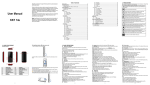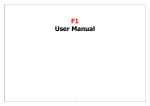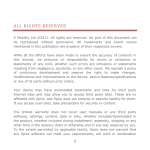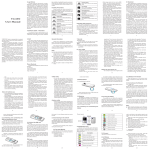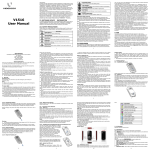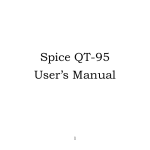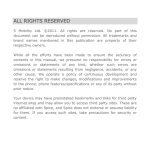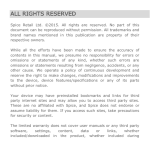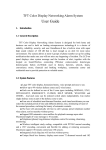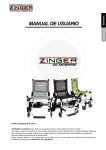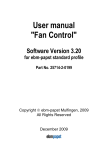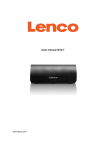Download ALL RIGHTS RESERVED
Transcript
ALL RIGHTS RESERVED S Mobility Ltd. ©2011. All rights are reserved. No part of this document can be reproduced without permission. All trademarks and brand names mentioned in this publication are property of their respective owners. While all the efforts have been made to ensure the accuracy of contents in this manual, we presume no responsibility for errors or omissions or statements of any kind, whether such errors are omissions or statements resulting from negligence, accidents, or any other cause. We operate a policy of continuous development and reserve the right to make changes, modifications and improvements to the phone, phone features/specifications or any of its parts without prior notice. Your device may have preinstalled bookmarks and links for third party internet sites and may allow you to access third party sites. These are no affiliated with Spice, and Spice does not endorse or assume liability for them. If you access such sites, take precautions for security or content. The limited warranty does not cover user manuals or any third party software, settings, content, data or links, whether included/downloaded in the product, whether included during installment, assembly, shipping or any other time in the delivery chain or otherwise and in any way acquired by you. To the extent permitted by applicable law(s), Spice does not warrant that any Spice software will meet your requirements, will work in combination with any hardware or software applications provided by a third party, that the operations of the software will be uninterrupted or error free or that any defects in the software are correctable or will be corrected. User’s Manual is provided just to guide the user about the functionality of the phone. This does not seem to be any certificate of technology. Some functions may vary due to modifications and upgradations of software or due to printing mistake. 1 TABLE OF CONTENTS SAFETY PRECAUTIONS ..................................................... 1 UNDERSTANDING YOUR PHONE ........................................ 2 GENERAL PHONE INFORMATION .............................................. 2 PHONE OVERVIEW........................................................... 3 POSITION OF THE KEYS ....................................................... 3 POSITION OF KEYS ............................................................ 3 FUNCTION OF KEYS ............................................................ 4 STATUS ICONS ................................................................. 5 GETTING STARTED .......................................................... 6 INSTALLING SIM CARD AND BATTERY ....................................... 6 INSTALLING MEMORY CARD................................................... 7 CHARGING THE BATTERY ...................................................... 7 SWITCH ON/OFF THE PHONE ................................................. 8 AUTOMATIC CUSTOMER REGISTRATION...................................... 8 BASIC OPERATIONS ........................................................ 8 MAIN MENU ................................................................... 10 PHONEBOOK .............................................................. 10 MESSAGES................................................................. 11 CALL LOGS ................................................................. 12 MULTIMEDIA .............................................................. 13 FUN SPICE ................................................................. 14 USER PROFILES .......................................................... 15 FILE MANAGER ........................................................... 16 BLUETOOTH ............................................................... 17 SETTINGS .................................................................. 17 FUN & GAMES ............................................................. 21 ORGANIZER ............................................................... 21 SERVICES .................................................................. 23 SUPPORT AND CONTACT ................................................. 24 2 SAFETY PRECAUTIONS Please read the following safety guidelines before using the phone. • Do not use the phone while you are driving. • Do not place magnetic storage media near your phone. Radiation from the phone may erase the information stored on them. • Keep your phone and its accessories away from children. • Mobile phones can interfere with the functioning of medical devices such as hearing aids or pacemakers. Keep at least 20 cm (9 inches) between the phone and pacemaker. • Permanent hearing loss may occur if you use earphones or headphones at high volume. Notice: • • • Do not dismantle the device or accessories otherwise, manufacturer is not liable to pay for damages as the device and accessories are not covered by warranty. Use only original batteries and charging devices. Please back up your important data timely and keep them properly. The company is not liable for any failure to call or loss of data due to mis-operation, poor signal or power cut, etc. All the screens in this manual are for reference only, and some contents actually displayed may depend upon the presetting of the service provider or the network operator, or the SIM card. If any functions referred to in this manual are different from those of your phone, please follow your phone. 1 • Do not put your phone in a high-temperature place or use it in a place with flammable gas such as a petrol pumps. Do not touch the charger, power cable or socket with wet hands. This may cause an electric shock. Do not use the phone in an environment of extremely high or low temperature, or an environment of high humidity. The temperature recommended for using the phone is 535Ԩ. If your phone or any of its accessories do not function normally, then please visit your nearest authorized service facility. The qualified personnel will assist you, and if necessary, will arrange for the service. UNDERSTANDING YOUR PHONE General Phone Information Spice M-5370 is a multi SIM phone that encloses features, such as Camera, Video Player, Bluetooth, Audio Player, FM Radio etc. This phone is provided with two SIM slots for two different SIM cards. The SIM card inserted in the slot1 is called Master SIM, and the other one in the slot2 is known as Slave SIM. Technical Specifications Battery Charger Dimensions 2200mAh Input100-300V Output 5V/500 mA 117*49.9*14.5mm Weight Screen Standby Time* Maximum Talk Time * SAR Level 112g 6cm, TFT 600 hours 16 hours 1.112W/KG The standby time and maximum talk time depend upon the network signals and settings. 2 PHONE OVERVIEW Position of the Keys Position of Keys 1. Connector 2. LSK/Slave/Menu Key 3. 5. 7. Call/Master Key End/Power Key Navigation Keys 4. 6. 8. RSK/Right Soft Key Keypad Camera 3 Function of Keys Keys Description Master/Call Key To make/answer a call from Master SIM. In the standby mode, press this key to view Call Logs. End/Power Key Right Key(RSK) End an ongoing call. Press and hold this key to turn on or off the mobile phone. In the menu mode, press this key to quit the current menu and return back to the standby mode. Soft Use RSK to execute the functions indicated at the right of the prompt bar on the screen. Slave/Left Soft Key (LSK)/Menu In the standby mode, press this key to access Main Menu. Press the left soft key to make a call from Slave SIM after entering the phone number. Navigation Keys In the editing mode, use the keys to move the cursor. In the standby mode, press the keys to access the function assigned to these keys. Numeric Keys Use to enter numbers, letters and special characters. In the edit mode, you can press the # key to switch among the input methods, press the * key to enter symbols. 4 Status Icons The table below lists various icons that might appear on the status bar while using the phone. Apart from the icons for signal strength level and the power, other icons are displayed as per the current mode and priority of the phone. Icon Description Indicates the network signal strength of Master SIM. Indicates the network signal strength of Slave SIM. Indicates the current battery capacity. Indicates that there is an unread SMS/ MMS in Master SIM. Indicates that there is an unread SMS/ MMS in Slave SIM. Indicates that there is a missed call in Master SIM. Indicates that there is a missed call in Slave SIM. Indicates that the current Sound Status is the Ring only. Indicates that the current Sound Status is the Vibrate only. Indicates that the Bluetooth is activated. Indicates that the current profile mode is the Headset mode. Indicates that the current alarm clock is set as activated. Indicates the current keypad-locked state. 5 GETTING STARTED Please switch off your phone before inserting or removing the battery/SIM card or memory card. Installing SIM Card and Battery Your phone is provided with two SIM slots for two different SIM cards. The SIM card inserted in the slot1 is called Master SIM, and the other one in the slot2 is known as Slave SIM. • Remove the back cover of the phone • Hold the phone with the front facing downwards; pull the battery cover • Insert the SIM cards in the phone. • Attach the battery. • Push the battery cover until it clicks into place. 6 Installing Memory Card The phone supports T-Flash card, which is a multimedia memory card used to multiply the memory of the phone. The T-flash card is small and should be pulled out/installed carefully and prudently in order to avoid any kind of damage. • Switch off your phone. • Remove the battery cover. • Slide the T-Flash card into the slot. • Attach the battery. • Push the battery cover until it clicks into place. Charging the Battery The phone prompts a warning tone and message stating insufficient battery when the battery power of your phone is low. Please follow the instructions mentioned below to charge your phone: • Plug the connector of the charger into the jack of the phone. • Plug the charger into a standard AC wall outlet. When is shown on the screen, it indicates that there is not 7 enough power and you should now charge your phone. When charging is complete, the battery icon will stop flashing. Charging……. Fully Charged……. You must fully charge the battery before using the phone for the first time. It is recommended to charge the battery for four hours before using the phone for the first time. If the phone is turned on during charging, you can still make or answer calls, but this will consume battery power, thus will extend the charging time of the phone. Switch On/Off the Phone To turn on/off the phone, press and hold the End key. If you have enabled the SIM Lock function then enter the PIN code (the 4 to 8 digits secret code of your SIM card). It is preconfigured and provided to you by your network operator or retailer. If you enter an incorrect PIN code 3 times in succession, your SIM card will be locked. To unlock it, you must obtain a code from your network operator. Automatic Customer Registration After 4 hours of usage a SMS from the phone will be sent automatically for the customer registration. Standard SMS charges apply. BASIC OPERATIONS To Make Calls If the icon / make or receive calls. • Input the phone appears on the screen, then you can number 8 (should affix the international/national/regional code or district code if necessary) and then press [M/S] in the standby mode. • Press M/Call Key to dial a phone number listed in the recent call log in the standby mode. • Press and hold numeric keys [2]-[4],[6]-[9] to dial the speed dial number assigned to the numeric keys. • You can select a contact number from the phonebook and call the contact person. The signal strength may influence the quality of connection. To Dial International Number The phone supports dialing the international emergency phone number, such as 112 and 911. With the phone, you can dial an emergency call in any country or region under the normal situation regardless of SIM card inserted when the phone is located within the coverage of the GSM network. Input the emergency phone number and press [M/S] to dial. In the idle mode, press * key twice to input “+”. The phone will select the main network automatically after powered on if it is located within the coverage of the main network. The phone can use other network, called as roaming, if the phone is not located within the coverage of the main network when the network operator protocol permits. You can dial or answer a call when the symbol of the network operator appears on the screen. Answer/Reject an Incoming Call • Press [M/S] to receive the incoming call. You can use the earphone to answer the call when the generic earphone is inserted in the phone. • Press [End] to reject an incoming call. Options During a Call Press <Options> to use the following functions during the call: 9 • • • • • • • • • Sound Recorder: record the current call. Hold Single Call: temporarily hold the current call. End Single Call: end the current call. New Call: call the opposite party to build a Call to Many. Phonebook: enter in the phonebook menu. Message: enter in the SMS menu. Call Logs: view call logs. Mute: open or close the mute mode. DTMF: open or close the DTMF function during the call. MAIN MENU Menu guides you to the various features, applications and services available in your phone. Press the Menu [Left Soft Key] in the idle mode to access the main menu. Press the Navigation Keys Up/Down/Left/Right to choose the desired operation and press Ok to enter the selected operation. Phonebook Messages Call log Multimedia File Manager Fun & Games Fun Spice Bluetooth Organizer User profiles Settings Services PHONEBOOK Phonebook refers to the directory wherein all the contacts are stored in an alphabetical order. You can view, edit, delete, send message and perform various other functions on each contact of your phonebook. Press LSK in the standby mode and then select Phonebook. 10 Add New Contact • • • Select Menu > Phonebook > Add new contact. Press OK key to edit contact. If you want to save to SIM, you can only edit name and number. Finish editing, press OK key to save the contact. Search Contact • • Input the initials of a name to be searched. Select a desired entry from the list. MESSAGES Press LSK in the standby mode and then select Messages to create/send/read/delete a SMS. Write Message You can create and send SMS to a particular contact using this sub-menu. Inbox Inbox sub-menu enables you to view all the messages received on your Master/Slave SIM. Outbox The messages that are not sent successfully get stored in the Outbox folder. Drafts The created messages can be saved to drafts folder for future use. After selecting a message from the Drafts folder, select Options to edit/delete or send the saved message from the desired SIM. Sent Messages All the messages that are sent successfully get stored in the Sent Messages. Delete Message You can select to delete inbox, draft, outbox or all the messages using this option. 11 Broadcast Message This network service enables you to receive all kind of text messages, such as weather reports or transportation information. There are several networks who afford this service in this world. Please consult your network operator for more reference. • Receive Mode: Turn on or off the Cell Broadcast. • Read Message: Scroll the Up/Down Key to select the message. • Languages: Select the desired language to display the broadcast message. Your network operator decides whether the language is supported or not. • Channel Settings: You can choose Select, Add, Edit or Delete to receive the Broadcast information. Templates Your phone is provided with some commonly used pre-defined messages. These messages can be edited and send instantly. SMS Settings You can change the SMS settings, such as profile, voicemail server, delivery report etc. Schedule SMS This service allows you to send a message to a particular contact at a time pre-defined by you. SMS Backup You can choose to take the backup of your messages in the memory card. CALL LOGS Call Logs sub-menu lets you view the call details i.e. the missed, received & dialled call logs and change the call settings. In the standby mode, press left soft key to access Menu > Call Logs. 12 Scroll up/down using the navigation keys to select a call and then select options to view the details and perform operations, such as call, send message, add contact to blacklist, delete etc. You can view the details of missed/dialled/received calls separately. MULTIMEDIA This menu is specifically designed for the entertainment purpose of the user. To enter this menu, go to the main menu and select multimedia. Audio Player Audio Player allows you to play audio files. Please save your audio files in the My Music folder of the T-Flash memory card. You can stop, pause, play and switch to the next/previous song using the navigation keys. Camera The phone is provided with Digital Camera, which supports the photographing and video shooting functions. Pictures are saved in the file system of the phone or the memory card. Video Recorder In standby mode, select Menu > Multimedia > Video Recorder to launch the video recorder and shoot your videos. Video Player M-5370 supports playing various video formats. To access the Video Player, go to Multimedia and select Video Player. All the videos available on the storage selected by you, will be displayed. Select a video clip and press OK key to open it. Press OK key to play the video clip. 13 FM Radio You can use your phone to listen to FM radio stations once the original Headset is plugged into the accessories connector. Select FM Radio in the Menu to access the radio controls. Sound Recorder The mobile phone supports WAV and AMR recording formats. You can record conversations, which may be saved to the Audio folder under File Manager. If there is a record, press left soft key you can do: Play, Append (only for AMR), Rename, Delete, Delete All files, Use As and Send. Image viewer Pictures taken can be accessed quickly in Image Album. All the images available in the storage selected by you will be displayed. Select an image to view, send the selected image, change the storage, delete all files, use the image as wallpaper/screen saver/caller picture the file etc. FUN SPICE Fun Spice menu is specifically for the entertainment purpose and all the functions belonging to this menu are chargeable. M Tracker Now be sure of your mobile phones with Mobile Tracker offered by Spice Mobiles. This feature allows users to track their phone if they are lost or stolen. Switch on Mobile Tracker application and whenever a new SIM is inserted in your phone you will receive a SMS on pre defined numbers. Panic Button Enable self help function, type the SOS SMS content and the recipients. If you are in emergency or danger, long press number key 5 in standby mode, the phone will instantly send 14 SOS SMS. It is strongly recommend that the send list members are the creditable person such as your family and closed friends. Privacy Lock You can protect your phone from unauthorized access. Now you can protect your important data by using Privacy lock feature. If it is switched on then all these features will become password protected. USER PROFILES The phone provides nine pre-defined user profiles that allow the operations of the phone to best suit the environment you are in. The profiles are General, Meeting, Outdoor, Silent, Headset, Bluetooth, Power saver Flight Mode and My Style. The phone will automatically enter the headset profile if you connect the headset to your phone. General Activate: Select to enable the mode. Customize: View/modify the settings of the profile as per your desire. • Alert Type: you can select among the various alert options, such as ring only, vib only, vib & ring, vib then ring or mute. • Ring Type: you can select among the various alert options, such as ascending, single or repeat. • Master/Slave SIM Incoming: you can select between the pre- embedded tones or your own tones to set as the ringtone. • Ringtone Volume: set the ringtone volume. • Master/Slave SIM Message: you can select among the various tones for message notification. 15 • Message Volume: set the message tone volume. • Keypad: select the alert for keypad press. • Keytone Volume: set the key-tone volume. • Power On/Off: select the power on/off tone. • System Alert: set it to on/off Reset: Restore to the default settings. Meeting Please refer to “General” for more details. Outdoor Please refer to “General” for more details. Silent Please select “Activate” to enable the silent mode. Headset Insert the earphone and access the Headset mode automatically. This mode has no Activate option. Please refer to “General” for more details. Bluetooth You will enter into Bluetooth mode after you activate the Bluetooth function. This mode has no Activate option; the detailed operation has been shown in the “General”. Power Saver This is a special profile which increases the usage time of the phone. In this profile only important functions of the phone will work so the power consumption of the phone will minimize. Flight Mode Please set it on, when you board an airplane. My Style Please refer to “General” for more details. FILE MANAGER File Manager enables you to browse, open and manage the data saved in the Phone and Memory card. The phone provides a certain space for users to manage files and supports the T16 Flash card. You can use the file manager to conveniently manage various directories and files on the phone and the TFlash card. Choose Files to enter the root directory of the memory. The root directory will list the default folders, new folders and user files. You can also format both the storage i.e. phone and memory card. BLUETOOTH You can transfer data, such as music to other device using Bluetooth. Search the device and accept/transfer data. The received data is automatically stored in the directory. • • • • • • Power: On/Off Bluetooth function. When the Bluetooth is on, main LCD interface status bar will display the Bluetooth icon. Visibility: see whether the device is visible or not. My Device: view the device. Search Audio Device: search the Bluetooth handsfree devices. My Name: View name of the device. Advanced Options: Include the following: o Set Audio Path: set up voice to transfer path for Bluetooth headset or remain in the machine. o Storage: set up the storage as phone/ memory card. o Bluetooth Device Address: view the device address. SETTINGS In the standby mode, press Left Soft Key to access Menu > Settings. 17 Display Settings With this sub-menu you can configure the display characteristics of the phone including Wallpaper, Screen Saver, Power On Display, Power Off Display, Main Menu Style, Show Date & Time, Show Owner Number and Clock type. Phone Settings Multi SIM Settings You can choose to operate Only Master/Only Slave or Both SIMs as per your choice. Security Settings Master/Slave SIM Security: You can choose to set/change the PIN for Master/Slave SIM. Phone Security: o Change Password: You can change phone password as per your desire. o Phone Lock: You can lock or unlock the phone. Enter the password to activate or deactivate the phone lock. When the phone is locked, you will be asked to enter the phone password. 4-8 numbers can be used for the phone password. The default phone password is 1122. Auto Keypad Lock: You can lock/unlock the phone keyboard and set the Key Lock Time to None, 5 sec, 30 sec, 1 min or 5 min. Mobile Tracker: Now be sure of your mobile phones with MTracker offered by Spice Mobiles. This feature allows users to track their phone if they are lost or stolen. Switch on MTracker application and whenever a new SIM is inserted in your phone you will receive a SMS on pre defined numbers. Privacy Protection: You can protect your phone from unauthorized access. Now you can protect your call logs, contacts, messages and file manager by using Privacy lock feature. If it is switched on then all these features will become password protected. 18 Time & Settings • Set Home City: select the desired city. • Set Time / Date: enter the current time and date. • Set Format: select a time and a date format. Auto Power On / Off: You can set the time for auto power on /off. Do turn the status on before using that function, and then the time. Please disable the Schedule Power On function before you board an airplane. Language: M-5370 supports English language. Pref. Input Methods: Select the desired input method to set as the default input method. Navigation Key Setup: You can set to assign a function to each navigation key. Auto Update Date/Time: It can be set to on, if you want to automatically update the date & time, each time your phone gets switched on. LCD Backlight: You can set the LCD backlight. Restore Factory Settings: Access Settings to select Restore Factory Settings, and press OK. All settings can be restored to factory settings with this function. The default password is 1122. Call Settings Master/Slave Call Settings • Call Waiting: Activate, the network will notify you of a new incoming call while you have a call in progress (Net work Service). • Call Divert: This network service allows you to divert your incoming calls to anther number. For details, contact your service provider. 19 • Call Barring: Activate, this network service allows you to restrict incoming calls from your phone. For details, contact your service provider. Smart Call Divert The smart divert function is provided to you for avoiding the missed calls. When you are in call on the first number, the incoming call from the second number will divert to first number if you have activated the smart divert function. The phone will remind you to check the smart divert status each time when you power on the phone. This function is based on service provider and smart divert function might not work on some provider if they have not such a service. Auto call record: If is this option is set to “on”, your all calls will be automatically recorded. Further, you can also change other settings, such as blacklist, auto redial, call time reminder etc. Network Settings Please contact the network operator for the following network service. Master/Slave SIM Network setup Network Selection: You can choose Automatic or Manual to select the network (Auto is recommended). When you select Automatic, the phone will make the preferential selection according to the network where the SIM card belongs. When you select Manual, you are required to select the same network as the registered network with the network operator by SIM card for your use. Preferences: Select the Preferred Networks. The default network is the network where the SIM card belongs. Select Options to perform the following operations: • Add From List: Display all PLMN list. • New: Create a new network and set the network priority. 20 • • Change Priority: Reset the selected Network Priority. Delete: Delete the current preferred network. Bluetooth You can transfer data, such as music to other device using Bluetooth. Search the device and accept/transfer data. The received data is automatically stored in the directory. Automatic Setup You can select automatic setup to configure the basic settings of the phone. Shortcuts You can set shortcuts for those functions you often use. You can edit, delete/add and set the order of the shortcut list functions. In the shortcut list, press the up and down direction keys or the number keys to designate the function menus, select options to edit the selected shortcut. FUN & GAMES Your phone is provided with an interesting game Snake for your entertainment purpose. You can set BGM, sound effect, games vibration and volume by Games settings. Additionally, you can choose among the various Menu Magic options. This menu lets you change the effect of the Menu. ORGANIZER The organizer menu gives you access to a number of additional features including torch, calendar, to-do list, alarm, and world clock. 21 Torch Your phone is provided with an in-built torch light. Go to Organizer > Torch and select “On” to switch the torch on. Alarm The mobile phone provides 5 alarms and you can set them as your need. If you have configured an alarm, an icon indicated that you have configured the alarm will appear. Calculator The calculator can add, subtract, multiply and divide. To use the calculator: • Press the * key to enter the decimal point • Press the up, down, left and right key to select +, -, ×, ÷ respectively. • Press Clear to delete the figure. Calendar You can view and edit the memo of a specified date with this function. • View: You can view or edit the daily arrangement of the day. • View All: You can view or edit all the daily arrangement of the day. • Add: You can select task types: Reminder, Meeting, and Course. • Delete: You can select delete entries form All, Overdue, Spec Period. • Jump to Date: Skip to the specified date to view or edit the daily arrangements of the day. • Switch to Today: You can switch to the current date. • Panchangam: View the Panchangam. 22 • • • Festival List: View the list of Indian festivals. Settings: View/modify the calendar settings. Help: View the basic information on the calendar. To-do List You can add tasks to the list and View, Add, Edit, Delete, Delete Overdue, Delete All, all the saved tasks as desired. World Clock Scroll to browse every city’s time zone in the world map. The related date and time will display at the bottom of the screen. Stopwatch Stopwatch is used for measuring time with possibility to register several results and suspend/resume measurement. Ebook The phone supports reading files in the *.txt format, which is ideal for reading an e-book. Store the *.txt files in the Ebook folder, and then you can read them in E-Book reader. Based on the file content, user will have to change the coding method manually. Please go to settings and select the appropriate encoder mode. Breath LED When there’s incoming call, incoming message, missed call or when music is playing, OK[music] key will breath(flick). SERVICES To access the Services menu, enter the Main Menu in the standby mode and then select Services. You can use the network-related services with this function. 23 SUPPORT AND CONTACT • You can visit www.spice-mobile.com for additional information, downloads and services related to your Spice handset. • For further assistance or queries, you can call on SPICE customer care number 1800-300-77423 (toll free) or mail at [email protected] or [email protected]. • To know the address of your nearest Spice service station please SMS- SPICE SERVICE to 56300. After sales service of the handset is confined to the country in which the purchasing is done” 24