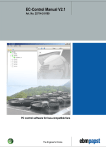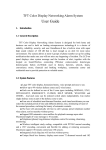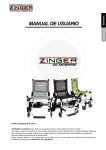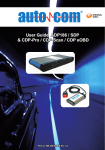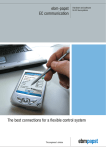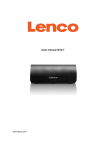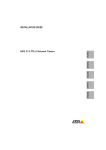Download User Manual Fan
Transcript
User manual "Fan Control" Software Version 3.20 for ebm-papst standard profile Part No. 25714-2-0199 Copyright ebm-papst Mulfingen, 2009 All Rights Reserved December 2009 This user manual lists a number of products from other manufacturers. In most cases, the product and manufacturer names given are registered trademarks and/or brand names. Bluetooth is a trademark owned by Bluetooth SIG and is used by ebm-papst under licence. Table of content 1 1.1 1.2 1.3 Introduction ............................... 7 Regarding Fan Control ................ 7 Using this manual........................ 9 Safety instructions..................... 10 2 2.1 2.2 2.3 Installation ............................... 13 System requirements ................ 14 How to install Fan Control ......... 16 How to read this manual on your PDA........................................... 22 How to de-install software ......... 24 2.4 3 3.1 3.2 3.5 Working with Fan Control....... 27 Preparatory tasks ...................... 27 How to enter text in the input boxes ........................................ 36 Changing the bus protocol used 38 Changing the name of the Bluetooth adapter...................... 40 System login and authorisations 43 3.5.1 3.5.2 The login screen..................................................43 Changing the passwords.....................................44 3.6 The main screen ....................... 45 3.3 3.4 3.7 Setting the fan groups / device addresses to be browsed .......... 49 3.8 Putting a plant into operation..... 51 3.9 Setting fan parameters .............. 53 3.10 New functions and concepts with MODBUS fans........................... 55 3.10.1 3.10.2 3.10.3 3.10.4 3.10.5 Enable motor stop ..........................................55 Parameter sets ...............................................55 Data sets ........................................................57 Fail save function............................................58 Sense of rotation ............................................59 3.11 The control mode menu ............ 60 3.11.1 3.11.2 ebmBUS V3....................................................60 MODBUS........................................................61 3.12 Graphic configuration ................ 63 3.12.1 3.12.2 3.12.3 3.12.4 3.12.5 3.12.6 4 closed loop speed control...............................65 PWM control ...................................................67 closed loop sensor control..............................68 Sensor control with two sensors.....................70 Input curve......................................................72 Output curve ...................................................73 FAQs......................................... 75 5 5.1 5.2 Fan parameters that can be set........................................ 86 List of fan parameters that can be set ........................................ 86 Reference table of fan parameters that can be set...... 103 User manual "Fan Control" History of changes/modifications Date 15.11.2006 21.02.2007 19.12.2007 13.06.2008 29.10.2008 14.12.2009 Version Change/modification 1.11 First version of this manual 1.11a Proper and improper use added 2.00 Manual adapted to Bluetooth technology 3.00 Adaptation to the modified Bluetooth adapter setup and MODBUS function 3.10 Error corrections for high/rundown ramp and maximum speed. New functions: - Input curve for second parameter set - Output curve - Emergency operation function - Field for ebm-papst Art. No. 3.20 Error corrections and implementation of the new functions according to MODBUS protocol version 3.02 6 User manual "Fan Control" 1 Introduction 1.1 Regarding Fan Control Congratulations on having purchased the Fan Control Software for Pocket PCs! With this software, you have acquired an intuitively usable diagnostics and configuration tool for all fans that can be networked via ebmBUS and MODBUS. This enables you easily and comfortably to execute setting and diagnosis jobs related to ebm-papst fans. 7 User manual "Fan Control" This software facilitates: Monitoring of fan groups Setting parameters of individual fans, e.g. Changing the fan address Changing the control mode of the fan (speed control / PWM control / sensor control) Changing set values (speed, direction of rotation etc.) Setting closed loop control parameters (graphically, too) Changing minimum/maximum values Read-out of alarm status Identification of a fan with unknown fan address Wireless communication via Bluetooth® technology New in this version: Reversing the direction of rotation and the option to use a second sensor. 8 User manual "Fan Control" 1.2 Using this manual This manual describes how to install, deinstall and use the software. This manual uses the terms PDA and Smartphone synonymously, with a Smartphone indicating a unit having Windows Mobile 6 Professional or Windows Mobile 5 Pocket PC Phone Edition. Units having Windows Mobile 6 Standard or Windows Mobile 5 for Smartphone are not supported! This manual can also be displayed on Pocket PC. How installation works is described in chapters 2.2 and 2.3. However, we recommend reading the complete manual first. 9 User manual "Fan Control" 1.3 Safety instructions Please read through this manual (PDF file) carefully before starting to work with this unit. Not complying with and not paying attention to the following warnings and instructions can result in damages and malfunctions. Make sure the manual is kept within easy reach of the unit. If the unit is sold or passed on to third parties, the installation instructions and manual have to be passed on as well. In order to inform about potential risks and how best to avoid them, these installation instructions may be copied and handed out. Handling the unit is subject to national directives regarding workplace safety. 10 User manual "Fan Control" Interference due to electromagnetic radiation may occur. Should unacceptable radiation intensity arise once the unit is installed, the user must take appropriate shielding measures. Make sure to avoid accidentally switching on a fan! This can cause serious and even fatal health hazards. Therefore, always connect the Bluetooth adapter last. Proper use Control and diagnostics of ebm-papst fans having an RS485-based ebmBUS V3 or an ebm-papst standard profile MODBUS. 11 User manual "Fan Control" Improper use Using the Bluetooth adapter at nondesignated interfaces Operating the Bluetooth adapter at voltages exceeding 24 volts Improper use of cables Operation in extremely humid environments (heavy rain or high humidity) Operation in explosive atmosphere Commissioning fans via software when their safety features are not active Deactivation of safety features of the fan firmware via improper setting of parameters Use and operation in areas for which there are restrictions concerning the 2.4 GHz frequency band (2.402-2.48 GHz) Unmonitored operation of the Bluetooth adapter. You should be in visual contact with the fan and have easy access to your Bluetooth adapter. 12 User manual "Fan Control" 2 Installation This chapter describes the individual steps it takes to put the software into operation. We recommend to carry out the steps mentioned here in the same sequence as given. This is based on the assumption that you put the PDA into operation for the first time. However, should you have put the PDA into operation already, you may skip the relevant steps. 13 User manual "Fan Control" 2.1 System requirements In order to operate Fan Control, the following is required: A Pocket PC/Smartphone (PDA) with Windows Mobile 5.0 or newer and Bluetooth wireless interface. A list of compatible models is available in the download area at: www.ebmpapst.com. The ebm-papst Bluetooth Adaptor PC (ebm-papst part no. 21501-1-0174) Novell ZENWorks users need administrator rights for installation. 14 User manual "Fan Control" During software installation, you need the following: A PC with Microsoft Windows 2000, XP or Vista complying with the system requirements of Active Sync respectively Windows Mobile Device Center installation. CD ROM drive One free serial or USB interface (USB 1.1 or higher) compatible with the synchronisation cable provided with the PDA The synchronisation cable provided with the PDA The Microsoft ActiveSync or Windows Mobile Device Center software provided with the PDA At least local administration rights for the installation of ActiveSync/Windows Mobile Device Center if it must still be installed. 15 User manual "Fan Control" 2.2 How to install Fan Control Please make sure to follow the instructions in the sequence given! 1. Put the PDA into operation as described in its specific instructions. During the commissioning, the storage battery should have been charged and ActiveSync (Windows 2000/XP) or Windows Mobile Device Center (Windows Vista) should have been installed. Linking PDA and PC should now be possible. If needed, consult the operating instructions of your Pocket PC for doing so. Make sure only to carry on with step 2 after the connection has been successfully established. 2. Insert the ebm-papst Fan Control CD. A CD menu should start up now. In case the Windows autoplay function is deactivated, you have to carry out 16 User manual "Fan Control" the file cdmenu.exe (e.g. via Explorer) manually. For doing so, open your Explorer, your CD drive, and then double-click file cdmenu.exe. The following user interface comes up: 3. Click on the language you need in order to start the installation routine. 17 User manual "Fan Control" 4. In the installation routine, click on Continue. Read the licence agreement and okay it. To do so, click on I accept the terms of the licence agreement. Only then are you able to click Continue. 5. Now you have to decide whether you want to also read the manual on the Pocket PC. 18 User manual "Fan Control" If you want to read the manual on your PDA, please select Custom as set-up type, as otherwise only the application will be installed. 6. Click on Next and repeat clicking Next, then click on Install to initiate the copying of all necessary files. This process may take some time. If a message appears on the computer saying that the software is already installed, this must be answered with Yes. 19 User manual "Fan Control" If, during the installation, the PDA displays messages indicating that the publisher of the software is unknown or that the software is already installed and the old version will be uninstalled first, confirm these with Yes or OK. Once the installation is finished, your Pocket PC will display a message screen. Please confirm by clicking OK in the top right corner of the display. On your PC, please continue only after having executed this step. In order to finish the set-up process, click on Finish on your PC. 20 User manual "Fan Control" 7. To read the manual on your PDA, a PDF Viewer is needed. Many units currently available come with one already installed. Should your unit not have this feature, you can install the Adobe Reader 2.0 for PDAs (English version) by using the Start Menu of the Fan Control CD (cdmenu.exe). 21 User manual "Fan Control" 2.3 How to read this manual on your PDA This chapter describes how to use the provided Adobe Reader for PDAs. Many current units, however, have another PDA viewer software already installed. Details on this can be found in the manual of your PDA. Should you have installed the manual and the Adobe Reader, you can also read the manual on your Pocket PC. Simply proceed as follows: 1. Switch on your Pocket PC. 2. Tap on Start/Programs. There, you find Adobe Reader. Tap to start. 3. Read and accept the licence agreement (only needed with the first start of the program) by tapping on Accept. 22 User manual "Fan Control" 4. The file-open screen is displayed. Tap on the file fan_control_manual_english, which then opens. Close the Bookmark tab by tapping the bar (with the double arrow) between the tab and the main view. 5. Once you have finished reading the manual, close the Adobe Reader by tapping on the X in the top right corner. 23 User manual "Fan Control" 2.4 How to de-install software The software can be de-installed from the PDA in two ways. Via ActiveSync Directly on the unit This is how you eliminate software via Active Sync/Windows Mobile Device Center: 1. Make sure you have a Sync connection to the PC. 2. Open Active Sync and, once there, open the menu item Extras/Software. 3. Look up the application you want to de-install (e.g. Fan Control and manual) and either remove the tick in front of the program (recommended if you just want to move the program from one unit to another) or click on Remove and then on OK. 24 User manual "Fan Control" 4. Click OK. 5. Should you just wish to move the program, you can now connect another PDA and install the application on the new PDA via the same menu item and by simply setting the tick. This is how you eliminate software directly from your Pocket PC: 1. If still open, close the relevant application. 2. If needed, disconnect your PDA from your PC. 3. Tap on Start / Settings. 4. Open the System tab. 5. Tap Remove Programs 6. Tap the program you wish to eliminate. 7. Tap Remove. 8. Confirm the feedback on the program about to be permanently deleted. 25 User manual "Fan Control" 9. The indicated program is now being removed. 10. Carry out steps 6-9 for all the programs you wish to remove. The following programs are connected with Fan Control and may be removed without problems – as long as they are not being used in any other contexts: Fan Control Adobe Reader for Pocket PC Fan Control Manual 26 User manual "Fan Control" 3 Working with Fan Control Note: When using the Bluetooth adapter, first ensure that the Bluetooth interface of the PDA is switched on whenever you start Fan Control! 3.1 Preparatory tasks While carrying out the following steps, ensure as best as possible that only one adapter is within range and, if possible, change the adapter name after these steps as described in Chapter 3.4. Please also observe the videos on the installation CD. Before being able to use Fan Control, you have to go through the following steps: 27 User manual "Fan Control" 1. Using the cable supplied, connect the Bluetooth adapter to a fan. For units with terminal strip, the following assignment applies: yellow cable = RSA, white cable = RSB, red = positive (+15 or +20V), and blue = negative (0V/Gnd). 2. Establish a Bluetooth connection between the Bluetooth adapter and the PDA as indicated below (in case the dialogues on your PDA look different from the ones shown in this chapter, please refer to Chapter 4 "FAQs" on page 76): First, open the Bluetooth Manager via Start / Settings / Connections / Bluetooth. 28 User manual "Fan Control" The following screen shows up: Here, the tick in front of Turn on Bluetooth has to be activated. 3. Go to the tab Devices. The Bluetooth LED on your PDA should now indicate Bluetooth being active. If not, please close the dialogue and call it up again. 29 User manual "Fan Control" Tap New Partnership... to get the search for the Bluetooth adapter started. 30 User manual "Fan Control" Once the search has been successful, your ebm-papst RS485 Bluetooth adapter should be displayed: First tap on the ebmpapst RS485 entry, then on Next. The screen coming up will then ask for an access code. 31 User manual "Fan Control" Enter 491625 and tap Continue. 4. Close the Partnership Settings window via Finish without ticking the Serial Port service. 32 User manual "Fan Control" 5. Conclude the general set-up of the Bluetooth adapter by closing the dialogue via OK. 6. Start Fan Control. Tap Log-in. Open the menu item Settings / Interface in case the following dialogue does not appear automatically: 33 User manual "Fan Control" Shortly after, a list of located interfaces is displayed. The Bluetooth connection is indicated by the text (ebm-papst BT). Once the interface is selected, it has to be adopted via Set. You may discontinue this dialogue by tapping OK without selecting an interface. 34 User manual "Fan Control" If the adapter has already been renamed, it must be selected via Settings/Interface/Bluetooth Adapter. Normally you will only have to set up the Bluetooth adapter and interface recognition at initial commissioning, but you may repeat this as required or desired. If only one other adapter is used, this can be set up more easily using the procedure described in Chapter 3.4. Please rename the adapter now as described in Chapter 3.4. 35 User manual "Fan Control" 3.2 How to enter text in the input boxes In order to enter text in an input box of your PDA, proceed as follows: 1. Tap on the relevant input box. A cursor shows up. 2. Tap on the small keyboard symbol either in the centre or at bottom right. A screen keyboard opens up. 3. Note: Should no screen keyboard appear, simply click on the arrow to the right of the symbol for the screen keyboard. In the menu coming up, tap on the Keyboard entry. This now comes up and will be your standard input means from now on. 36 User manual "Fan Control" 4. Enter your text by tapping the numbers and letters you need. To correct any mistakes, use the provided backspace key (the bold arrow pointing left, in the top right corner of your screen keyboard). 5. Conclude your input by clicking on the keyboard symbol. The screen keyboard closes down. 6. In order to activate the setting, you must tap on Set or Enter before closing the keyboard. 37 User manual "Fan Control" 3.3 Changing the bus protocol used Fan Control supports two bus protocols for Version 3.0 and higher: ebmBUS V3 with 9,600 Baud MODBUS RTU with 19,200 Baud, even parity and the ebm-papst standard profile The start screen displays the last-used bus protocol directly above the login button. You can switch between both bus protocols via Settings / Bus protocol. Sometimes the bus protocol has to be switched even if Fan Control is already showing the desired protocol. 38 User manual "Fan Control" Example: PDA1 used the MODBUS protocol most recently. PDA2 was the last user of the Bluetooth adapter that will now be used with PDA1 and used the ebmBUS V3 protocol. The adapter will now be used with PDA1, but is still configured internally to ebmBUS V3. PDA1 displays MODBUS on the start screen. In this situation, the BUS protocol must be set to MODBUS again via Settings / BUS protocol, so that the Bluetooth adapter is changed accordingly. 39 User manual "Fan Control" 3.4 Changing the name of the Bluetooth adapter When delivered from the factory, all Bluetooth Adapters are called ebmpapst RS485. If multiple adapters with this name are within range, it is impossible to set up the correct adapter on a PDA. Therefore, Fan Control offers the ability to change the name of a connected Bluetooth adapter. Simply proceed as follows: 1. Set up the adapter as described in Chapter 3.1. Ensure that no other ebmpapst RS485 Bluetooth adapters are within range during the setup. 2. Start Fan Control. On the start screen, open the menu item Settings/Interface/Bluetooth Adapter. 40 User manual "Fan Control" Assign a new name. It can have a maximum of 22 characters and can contain only the following characters: A-Z, a-z, 0-9, hyphen and the space character. The name automatically starts with ebmpapst to simplify identification. 41 User manual "Fan Control" 3. Confirm the new name via the Change name button. If you would like to use Fan Control with a Bluetooth adapter other than the one originally set up, you have to select it from the list of available Bluetooth adapters displayed below. 42 User manual "Fan Control" 3.5 System login and authorisations 3.5.1 The login screen If the MODBUS protocol is used, the login screen appears after you tap the login button. Enter your username and password there and tap on Login. You can learn from your ebm-papst representative which users and passwords are valid for you. If settings will only be displayed and not changed, the user Infomode can be used. This does not have a password when delivered from the factory, but can be secured by a password if desired. 43 User manual "Fan Control" 3.5.2 Changing the passwords After entering a valid username and password, the password of this user can be changed via the Change password button. To do so, enter the desired new password twice and activate it via Change password. After changing the password, you are brought back to the login screen. 44 User manual "Fan Control" 3.6 The main screen As soon as you have tapped on Log In, 30 fan icons are shown. The program automatically searches for any connected fans and displays them in the sequence they are located. Underneath each symbol, the unit address is given. The different colours of the symbols have the following meaning: Blue – indicates that the search for further fans is still on. Green – the fan has already been identified and is OK Yellow – the fan has been identified but does no longer respond Red – the fan is in failure mode 45 User manual "Fan Control" Grey – the fan is unidentified; either it is wrongly connected or this position has not been designated. Question mark – this symbol appears when using the MODBUS protocol to indicate MODBUS devices which cannot be recognised as ebm-papst fans. If ebm-papst fans are displayed with this symbol, you have to update Fan Control to be able to activate the devices in question. 46 User manual "Fan Control" Underneath each fan icon, the corresponding address is shown. Tapping the fan icon enables you to branch off into a detailed view of each fan. Speed and other fan parameters can be set here. In case of errors, you can find details on the cause of error here. 47 User manual "Fan Control" As these functions are mainly selfexplanatory, the typical setting procedure is only given exemplary in chapter 3.9. Further information regarding individual settings is provided in Chapter 3.10-3.13. 48 User manual "Fan Control" 3.7 Setting the fan groups / device addresses to be browsed Each available fan shown in the main screen has a unique address. With ebmBUS V3 it consists of fan group (1 to 255) and fan number (1 to 31) within the group, and with MODBUS a device number (1-247). Fan Control shows up to 30 devices in the overview at once. As long as you are on the main screen, Fan Control automatically searches for existing fans within any group or device address you set. Your can set which groups / device addresses are searched under Fan / Initialisation. 49 User manual "Fan Control" The figure shows one possible setting for ebmBUS V3: With this setting, groups 1 to 3, groups 7 and 35, as well as all groups between 200 and 255 are browsed inclusively. 50 User manual "Fan Control" 3.8 Putting a plant into operation When putting a plant with a number of networked fans into operation, the following procedure is recommended: 1. Connect the first fan with your PDA and start Fan Control. 2. The fan should be found as Group 1 Fan 1 (factory setting) or Device 1 (for MODBUS). Tap on this fan. 3. Go to the menu item Settings/Basic settings/Fan address. 4. Set a free address there that is not identical with Group 1 Fan 1 or device address 1. 5. Confirm the new address by clicking Set. 6. Quit all menu items until you are once again on the main screen. 51 User manual "Fan Control" 7. Connect the next fan. 8. Carry out steps 2-7 until all fans of your plant have been connected. Note: The fan address within an installation has to be unique and may not have been assigned yet. In factory configuration, ebm-papst fans are set to fan group 1 and fan number 1 (ebmBUS V3) or device address 1 (ebm-papst MODBUS). By going to Settings/Fan address, this can be changed for the selected fan. 52 User manual "Fan Control" 3.9 Setting fan parameters The typical procedure for setting a fan parameter is illustrated using the parameter Min. PWM (setting a minimum modulation level) as an example: 1. Start Fan Control. 2. Tap Log-in. 3. When doing the initial operation, set up the addresses according to chapter 3.8! 4. Tap on the relevant fan symbol. 5. Tap the tab Settings. 6. Open the branch Basic settings by tapping the + -icon. 7. Open the menu item Min/Max Values by tapping it. 53 User manual "Fan Control" 8. As soon as the Set button is activated, the current parameter values have been determined and you can now enter the new and desired values via screen keyboard in the input boxes as described in chapter 3.2. 9. After having set the new values, tap Set to activate the settings. Alternatively, you can directly quit the menu via step 10 without changing or modifying the values. 10. Quit the menu item by tapping OK. 54 User manual "Fan Control" 3.10 New functions and concepts with MODBUS fans ebm-papst fans equipped with MODBUS have undergone an expansion of their function range. 3.10.1 Enable motor stop Enabling this switch allows you to stop the fan despite the Min. PWM setting via the set value 0 (rpm or % PWM). 3.10.2 Parameter sets Every MODBUS fan has two parameter sets ( ) between which you can switch. This way you can very easily establish operation e.g. for day / night or summer / winter. One of the two parameter sets is always active. 55 User manual "Fan Control" All screens that are dependent on the active parameter set indicate which parameter set is active via an icon in the upper right corner. You can select the active parameter set either via MODBUS (Settings/Basic settings/Control mode) or via an external switch, depending on the Switch parameter set that has been configured. One parameter set contains values for the following settings: Control mode Set value Min. and Max. PWM Enable motor stop Control function (heating/cooling) P-factor I-factor Input curve 56 User manual "Fan Control" 3.10.3 Data sets The fan possesses three data sets, and work always proceeds with the active/customer data set following a successful login. Infomode enables a read-only view of the active/customer data set. Save Infomode/ Readonly Active/ Custom er OEM ebmpapst Load Under Settings/Load/Save it is possible, depending on authorisation, to save the values of the active data set to the OEM data set or to load values of the OEM or ebm-papst data set into the active data set, whereby all previously active settings are lost. 57 User manual "Fan Control" 3.10.4 Fail save function Using this function, you can define a set value that the fan defaults to automatically if no bus communication takes place for a configurable time period. Example: The fan is connected to a higher-level control system via MODBUS. If the control or bus connection fail, you want the fan to take over a defined set value after a defined time. To do so, switch on the fail save function and configure the set value and delay. 58 User manual "Fan Control" 3.10.5 Sense of rotation For newer devices, it is possible to change the direction of rotation of the rotor. In this case, the Sense of rotation menu item is located under Settings/Motor settings. The fan does not operate as efficiently in the reverse direction of rotation as in the normal direction of rotation. You can configure the normal direction of rotation to be used here. The Reversing the direction of rotation the selection field can be used to configure which mechanism will be used to change the direction of rotation. Possible values in this case are the Din2 or Din3 terminals and MODBUS (configuring via bus). 59 User manual "Fan Control" 3.11 The control mode menu 3.11.1 ebmBUS V3 This menu item is subdivided into the three tabs Control mode, Graph and Numeric. Going to the Control mode tab allows you to select and enter the control mode and the set value input of the fan: 60 User manual "Fan Control" Ticking off the box by Save set value to EEPROM allows you to set automatic restart after a voltage failure. 3.11.2 MODBUS This menu item is subdivided into the three tabs Control Mode, Parameter and Graph. For analogue set value input, there is also an Input Curve tab. All settings on the control mode tab, with the exception of the control mode itself, are independent of the active parameter set. Here you can also set which parameter set is active, as long as the Switch parameter set is set to RS485/bus . 61 User manual "Fan Control" On the Parameters tab, all settings of the active parameter set are listed depending on the control mode used. For both parameter sets, therefore, different values can be set. This tab also contains all values affected by the graph and is therefore the counterpart to the Numeric tab of ebmBUS V3. 62 User manual "Fan Control" 3.12 Graphic configuration Both ebmBUS V3 and MODBUS offer the possibility of graphic configuration in the menu item Settings/Basic settings/ Control mode. The Graph tab always shows a control curve that can be edited directly by dragging it. The control mode of the fan determines the kind of curve shown. After calling up the graph, it takes a split second for the curve to come up. The Numeric tab shows all the parameters that can be changed via the graph in numeric form when using the ebmBUS V3 protocol. The values can be modified via the keyboard. 63 User manual "Fan Control" When you use the MODBUS protocol, the parameter set tab contains the parameters that can be changed via the graph. Here is a short description of the different curves and the options you have. 64 User manual "Fan Control" 3.12.1 closed loop speed control In this control mode, dragging the yellow dot results in the Set value being modified. Dragging the blue dots or the light blue lines results in modifications of the parameters Min. PWM and Max. PWM. The picture on the right shows the graph with Enable motor stop active when using the MODBUS protocol. Here, in contrast to the picture on the left (Enable 65 User manual "Fan Control" motor stop is off), you can also drag the set value point to the zero point (fan off). 66 User manual "Fan Control" 3.12.2 PWM control In this control mode, you can drag and drop the blue dots with your input pen. This changes the respective parameters, Min. PWM and Max. PWM. The left curve shows the setting Min. PWM = 0% and Max. PWM = 69%. Tapping Set applies and activates the new settings. 67 User manual "Fan Control" 3.12.3 closed loop sensor control In the control mode Sensor Control, you can preset the set value and the control range independently from each other. Modify the set value by dragging the rising or falling part of the curve, adjust the control range by dragging one of the blue dots. This also changes the inclination of the curve. 68 User manual "Fan Control" Modify Min. and Max. PWM by dragging the horizontal lines. The small icon right beside the Set button indicates whether the selected sensor is properly utilised (green tick – illustration on the left), or whether part of the curve is no longer within the value range of the sensor (red question mark – illustration on the right, previous page). In this case, please reconsider whether you really want to use the sensor you selected. Tapping Set results in the changed parameters being adopted. If sensor and parameter do not match (as shown in the picture on the right), a cautionary note will show up, yet the parameters will still be adopted. In this case, the control range of the sensor is not fully utilised. 69 User manual "Fan Control" 3.12.4 Sensor control with two sensors In addition to standard sensor control, newer versions of the operating software of fans with MODBUS protocol feature the option to connect a second sensor. This sensor must be of the same type as the first sensor and is connected to the Ain1U or Ain1I input. If the electronics have this feature, the Source for sensor value tab is displayed in the Settings/ Basic settings/Sensor selection menu item. In this tab, you can define how the Actual value is calculated. The table below explains all possible values: 70 User manual "Fan Control" Value Input 1 Input 2 Maximum Minimum Average Meaning Actual value is received from sensor connected to Ain1U or Ain1I Actual value is received from sensor connected to Ain2U or Ain2I The actual value is the highest actual value from either one of the sensors The actual value is the lowest actual value from either one of the sensors The actual value is the average of the actual values of both sensors 71 User manual "Fan Control" 3.12.5 Input curve Using the input curve, when using the MODBUS protocol, you can assign a different set value to the voltage at the analogue set value input depending on the active parameter set. This enables you, for example, to assign a 1 V control voltage to the maximum modulation level and, for example, to bring the motor to a stop even with a 5 V control voltage. The setting is configured graphically. Potentiometer Input curve Graph Controller - M Actual value 72 User manual "Fan Control" 3.12.6 Output curve Using the output curve, when using the MODBUS protocol, a voltage proportional to the actual modulation level or to the actual speed can be output at the analogue actual value output. This makes it possible to, for example, enable delayed start-up of slave units in master-slave operation or to automatically operate the slaves at the full modulation level if the master fails. Via Settings/Basic settings/Function of Output you can configure which value is available at the analogue output. The following options are available for this purpose: 73 User manual "Fan Control" Phase control factor : provides voltage proportional to the current actual modulation level Actual speed: provides voltage proportional to the current actual speed Phase control factor fabfab: only available for newer devices and behaves the same way as the modulation level with the only difference being that there is still sensible control in the event of partial failure of the device In the Output curve tab, you can define the corresponding curve of the signal. This setting is configured graphically and depends on the configured function of the analogue output (PWM or speed). 74 User manual "Fan Control" 4 FAQs Can I also install the software on an older PDA using Windows Mobile 2003 as operating system? In many cases, the software also works with Windows Mobile 2003 without major problems, yet we do not support using this version of the operating system. A list of compatible types that we recommend and support can be found on our homepage www.ebmpapst.com. 75 User manual "Fan Control" I have a PDA with Widcomm Bluetooth Stack (e.g. HP hx2190). How do I install the necessary Bluetooth partnership here? All Pocket PCs and Smartphones prior to Windows Mobile 5.0 and even some newer units do not use the Microsoft Bluetooth Stack, but that of a third-party manufacturer, mostly Broadcom (formerly Widcomm). Setting up the required Bluetooth Partnership between PDA/Smartphone and the Bluetooth RS485 adapter is done as follows: 1. Switch on the Bluetooth via Start / Settings / Connections / Bluetooth: 76 User manual "Fan Control" Then tap on the blue Turn on button. 2. Select the Bluetooth Manager. The following screen shows: 77 User manual "Fan Control" 3. Now couple the Bluetooth adapter with the PDA as follows: Open the menu item Menu or Extras (depending on the PDA) and select the submenu item Paired devices or Coupled devices. An almost empty screen appears. Here, tap on Add. Then this screen appears: 78 User manual "Fan Control" Tap on the search symbol to the right of the "Unit" field. The Bluetooth Browser is displayed: 79 User manual "Fan Control" Tap on the ebmpapst RS485 adapter symbol. The preceding dialogue pops up and asks you to enter the password. Enter 491625 as your password and close the dialogue by tapping the OK button top right. Following a successful coupling, you can also close the Bluetooth Manager. 4. Now start Fan Control. Identification of the available interfaces should begin automatically. If this is not the case, it must be started via Settings / Interface. During the identification process, the following screen appears: 80 User manual "Fan Control" Here you have to enable Always use the selected device and tap on ebmpapst RS485. Close the message that appears afterwards. The scan will then run a little longer and shows this screen: 81 User manual "Fan Control" Here you have to select one of the two available services. It does not matter which one you select. After making the selection, exit the window via OK. After the identification process has been carried out, all of the interfaces found are displayed. The interface that has been assigned to the Bluetooth adapter is marked with the ending (BT). 82 User manual "Fan Control" After making this selection, tap Set to apply the setting. If the Bluetooth adapter is later changed, the identification process will have to be carried out again. We recommend that you change the name of the Bluetooth adapter. For how to do this, please refer to Chapter 3.4. 83 User manual "Fan Control" The symbol for the screen keyboard sometimes disappears. Symptom: On some Pocket PCs, the symbol for the screen keyboard disappears after Fan Control has issued an alarm. Once the alarm has been acknowledged, the symbol stays hidden. Solution: To recover the symbol for the screen keyboard, simply tap on the bar at the bottom of your screen where it is normally displayed. 84 User manual "Fan Control" Is Fan Control 3.2 also compatible with the serial accessories for Pocket PC Art. No. 21500-1-0174? Fan Control 3.2 is still compatible with the serial RS232 interface converter from accessory packet 21500-1-0174. To use this option, select COM1 after a successful search of the serial interfaces. This type of communication has somewhat faster response times. You can find out which Pocket PCs are compatible with it from the compatibility list available at www.ebmpapst.com. 85 User manual "Fan Control" 5 Fan parameters that can be set 5.1 List of fan parameters that can be set The following list of parameters can be shown or set with this software: Parameters that are only available with one bus system are indicated as such in parentheses after the parameter name. Tab Fan: Set value Given value for the fan, depending on the control mode in percent (PWM control), on speed (Speed control) or on measuring quantity of a sensor (Sensor control). Actual value Current speed value of the device. 86 User manual "Fan Control" Set value rate A reduction value for the set value parameter. Indicates the percentage at which the fan actually realises the value controlled via set value. Tab Settings: Control mode The control mode determines the kind of control the fan uses. There are the following control modes to be chosen from: PWM control of the motor output stage – the modulation level is given in percent (equivalent to 010V interface). Speed control – a speed is given directly in rpm. 87 User manual "Fan Control" Sensor control – here, an external sensor returns the control variable. For example, this can be a temperature or pressure. The type of sensor can be freely defined. The set value is to be kept at a constant. Priority / Set value input / Source set value Here, you can define which source set value will be used - analogue input of the fan or a set value sent via the RS485 bus. Switch parameter set (MODBUS) Here you can specify whether switching between the two parameter sets takes place via MODBUS or an external switch. 88 User manual "Fan Control" Parameter set (MODBUS) When switching the parameter set via bus, you determine which of the two parameter sets is active. Save set value to EEPROM If this option is enabled, after a reset or power failure, the set value is returned automatically to the value that was last sent. The motor automatically restarts with the last set value after any power failure. Motor stop active (MODBUS) This option allows the motor to be stopped, even when a Min PWM is configured. In closed loop speed control or PWM control, a set value of 0 [rpm] or 0% PWM must be set. Min./Max. PWM Minimum and maximum possible PWM modulation level. Corresponds approximately to a minimum and a maximum speed. 89 User manual "Fan Control" Control parameters / P-, I- and D-factor The proportional ratio indicates how strongly the response is to a control difference. Level control is proportional to the control difference. Integral proportion: Level control is proportional to time integral of the control difference. Control difference is controlled to average on a mean time, i.e. there is no lasting control deviation. Differential proportion: Level control is proportional to the gradient of the control deviation. Usually this is 0. With MODBUS there is no differential proportion. 90 User manual "Fan Control" Control function The control function indicates whether the PID controller is used for heating or cooling purposes, i.e. whether a positive control difference results in an increase (heating) or decrease (cooling) of speed. Sensor selection Here, the (linear) characteristic curve of any connected sensor is indicated between sensor range and 0-10V input (respectively 4-20 mA). Any sensor can be defined by minimum and maximum value via customerspecific sensor. The physical unit is only relevant in terms of display options. Source for sensor value (MODBUS) For newer devices, you can configure how a second sensor is used for sensor control here. 91 User manual "Fan Control" Function of output (MODBUS) This determines which value is present at the 0-10V analogue output: modulation level (percent PWM) or actual speed (rpm) or, for newer devices, system modulation level. Output curve The output curve defines a linear relationship, determined across two points, between the actual modulation level or the actual speed and the voltage output at the analogue output (0-10V). Source of control function (MODBUS) With MODBUS-capable fans, the control function of the sensor control can be set either via bus (RS485/bus) or via hardware switch (Din2/Din3). The source of control function determines which switching mechanism is used. 92 User manual "Fan Control" High level/low level at the set value input (ebmBUS V3) If the set value input is in digital mode, you specify here which set value is set with a level of 5-10V (set value high) at the set value input, and which is set with a level of 0-5V (set value low). Set value input(ebmBUS V3) Switch between analogue (0-10V) and digital (RS485) set value input. Fan address Here you can set fan group and fan number or device address with MODBUS. If, for instance, numerous fans are networked, they should be connected one after the other and each of them should be allocated a unique address. At the outset, all fans have the factory setting (1/1 with ebmBUS V3 or 1 with MODBUS). 93 User manual "Fan Control" Direction of rotation Running direction of the motor according to ebm-papst definition, as seen on the rotor (ebmBUS V3 or newer MODBUS devices). Reversion of rotation (MODBUS) Only available for newer MODBUS devices, and specifies how the direction of rotation of the device can be changed. Possible values are the Din2 and Din3 terminals and via MODBUS command via bus. In that case, this is the Direction of rotation setting. Maximum speed Reference speed for scaling speed, allows limiting the set value that can be programmed in the control mode "speed control". 94 User manual "Fan Control" PWM ramp Defines the period of time that can elapse between the fan being switched on and the maximum speed being reached, respectively between maximum speed and fan standstill. Fail save function Switches the emergency operation function on or off. Set value Set value activated after the delay expires if fail save function is active. Dead time If no bus communication is detected during this time period, the set value is activated. 95 User manual "Fan Control" Tab Information: The information given on the tab depends on the unit being used. Active control mode Indicates the control mode the fan is currently in. Source set value (MODBUS) Indicates whether set values can be preset via the bus or the analogue input. Parameter set switch (MODBUS) Indicates whether switching between the two parameter sets takes place via MODBUS or an external switch (Din2/Din3). Actual value(MODBUS) Indicates the current actual value of the motor in the unit belonging to the active control mode. 96 User manual "Fan Control" Output function (MODBUS) Indicates whether the 0-10V output outputs the actual speed or the modulation level. Source of control function (MODBUS) Indicates whether the control function is changed via MODBUS or an external switch (Din2/Din3). Control function / Active control function Indicates the active control function. However, this only applies in control mode "sensor control". Motor stop active (MODBUS) If ticked, the motor can also be stopped with an active Min. PWM via set value "0". Sense of rotation Display of the active direction of rotation according to the ebm-papst standard (as seen on rotor). 97 User manual "Fan Control" Maximum speed (MODBUS) Indicates the reference speed to which set and actual values refer and are limited. PWM / Modulation level Display of active minimum and maximum PWM limit values. Set value Indicates the current set value in the unit corresponding to the active control mode. Power Indicates the approximate current power consumption of the fan in watts. Intermediate circuit voltage Display of the voltage in volts currently applied to the intermediate circuit of the electronics. Intermediate circuit current Display of the current in amperes as currently measured on the intermediate circuit of the electronics. 98 User manual "Fan Control" Power module temperature Current temperature of the output stage of the electronics in degree Celsius/Centigrade. Electronics temperature Current temperature of the electronics in degree Celsius/Centigrade. Phase sequence (MODBUS) Indicates the sequence of the mains phases (L1/L2/L3) of the 3-phase power system. Status Indicates the current status of the fan. If there is no alarm, the text will read Fan OK. Warnings are indicated by W:. Motor temperature Indicates the current temperature of the motor. 99 User manual "Fan Control" Controller Here, the active control mode (only ebmBUS V3), set value and actual value are shown. With MODBUS, the minimum and maximum modulation levels are also shown. PWM Here, the current modulation level of the PWM is shown. Source for sensor value Indicates where the actual value for sensor control is coming from. Actual value Indicates the actual value currently used in the controller. Actual value sensor 1/Actual value sensor 2 Here, the actual value of the corresponding sensor is shown. Operating time Here, the current value of the operating hour meter of the electronics is shown. 100 User manual "Fan Control" Error With ebmBUS V3, the last 3 fan errors are shown here; with MODBUS, the last 13 errors. They are saved in the non-volatile (permanent) memory of the electronics, i.e. are retained even without PDA or PC. First error First error in the life cycle of the fan. Manufacturing date Indicates the production date of the fan respectively of the electronics. Serial number Every fan is assigned a unique serial number during production. This is shown here. Identification (MODBUS) The identification is a sort of type indication which the software can use to determine the supported function range of the respective device. 101 User manual "Fan Control" Software bus controller / Software commutation controller (MODBUS) Indicates the software version of the operating system software (firmware). ebm-papst Art.No. (MODBUS) Specifies the ebm-papst order number of the motor or fan. 102 User manual "Fan Control" 5.2 Reference table of fan parameters that can be set X X X X X ebm-papst standard profile Parameter Set value Actual value Set value rate Control mode Source set value Switch parameter set Parameter set ebmBUS V3 This table lists all of the parameters and indicates in which bus system the respective parameter is available. X 1) X X 1) X X X 103 User manual "Fan Control" Save set value to EEPROM Motor stop active Min. PWM Max. PWM P-factor I-factor D-Factor Control function Sensor selection Source for sensor value Function of output Output curve Input curve Source of control function High/low level at the set value input Set value input (analogue/digital) Fail save function Fan address Direction of rotation Reversion of rotation Maximum speed X X X X X X X X X X 1) X 1) X 1) 2) X 1) X 1) X 1) X X 3) X 2) X 1) X 1) X X X X X X X X X 2) X 3) X 2) 104 User manual "Fan Control" PWM ramp Active control mode Source set value Parameter set switch Actual speed Function of output Source of control function Control function Motor stop active Direction of rotation Maximum speed PWM/modulation level Set value Power Intermediate circuit voltage Intermediate circuit current Power module temperature Electronics temperature Phase sequence Alarm status Motor temperature Controller PWM Source for sensor value X X X X X X X X X X 3) X 3) X X 3) X X X X X X X X X X X X X X X X X X X 3) X 3) X X X 3) X X X 3) 105 User manual "Fan Control" Actual value Actual value sensor 1 Actual value sensor 2 Operating time Error First error Manufacturing date Serial number Identification Software bus controller Software Commut. controller ebm-papst Art.No. X X X X X 3) X 3) X 3) X X X X X X X X X Key: Entries in italics are purely information values that cannot be modified. X This function/setting is supported 1) This setting is dependent on a parameter set (only MODBUS) 2) This setting is only available with a certain authorisation level (only MODBUS) 106 User manual "Fan Control" 3) This value is only shown for electronics with a corresponding function 107 User manual "Fan Control" Keyword index Active control function ...... 104 Active control mode .......... 103 ActiveSync. 15, 25 Actual speed.... 78 Actual value ......... ..... 90, 103, 109 Actual value sensor 1 ..... 109 Actual value sensor 2 ..... 109 Adobe Reader ..... ............... 22, 23 Ain1I ................ 74 Ain1U............... 74 Alarm status... 108 Autoplay........... 17 Average ........... 75 Backspace key 39 Blue (icon) ....... 47 Bluetooth ......... 11 Bluetooth Adapter .. 30, 42 Bluetooth Stack 80 CD ROM ..........15 cdmenu.exe .....18 closed loop sensor control.....72, 92 closed loop speed control.....69, 91 Control characteristic 67 Control deviation .......95 Control function .......58, 96, 104 Control input.....92 Control mode ....... .........58, 64, 91 Control parameters ...95 Control value ....92 Controller .......109 Cooling.............96 Dead time.......102 108 User manual "Fan Control" Deinstallation ... 25 D-Factor........... 95 Din2 ........ 62, 101, ........... 103, 104 Din3 ........ 62, 101, ........... 103, 104 Direction of rotation101, 105 ebmBUS V3......... ... 40, 51, 64, 67 Electronics temperature 108 Enable motor stop .. 57, 58, 69 Explorer ........... 18 Fail save function 61, 102 Fan address... 100 First error ....... 110 Function of output ... 98, 104 Graphic configuration 67 Green (icon)..... 47 Grey (icon)....... 48 Heating ............ 96 HP hx2190....... 80 Identification ...110 I-factor........59, 95 Input 1 ..............75 Input 2 ..............75 Input box ..........38 Input curve .59, 76 Installation..13, 17 installation routine ..........18 Intermediate circuit current ........106 Intermediate circuit voltage ........106 Keyboard symbol ..........38 Level ..............100 Login ................47 Malfunctions ...110 Manufacturing date ............110 Master-slave ....77 Max. PWM .......58 Maximum .........75 Maximum speed..101, 106 109 User manual "Fan Control" Min./Max. PWM ............ 93 Minimum .......... 75 MODBUS.. 40, 51, ... 57, 65, 67, 69 Modulation level............ 106 Motor stop active.... 93, 104 Motor temperature 108 Operating time109 Output curve ........ ............... 77, 98 Parameter set ...... ......... 57, 68, 93 Parameter set switch ......... 103 Password............. ......... 33, 46, 84 PDA ................. 14 P-factor ...... 58, 95 Phase control factor ............ 78 Phase control factor fab ...... 78 Phase sequence....108 Pocket PC ........14 Power .............106 Power module temperature 108 Pressure...........92 PWM ......106, 109 PWM control ........ ...............71, 91 PWM ramp .....102 Question mark (symbol)........48 Red (icon) ........47 Reversing the direction of rotation .........62 Reversion of rotation .......101 RS232 ..............89 Save set value to EEPROM ..93 Screen keyboard.......38 Sense of rotation .........62 110 User manual "Fan Control" Sensor control with two sensors ........ 74 Sensor selection....... 96 serial ................ 15 Serial number 110 Set value... 58, 90, ..... 92, 102, 106 Set value input100 Set value rate .. 91 Source for sensor value. 96 Source for sensor value. 74 Source for sensor value .......... 109 Source of control function 98, 104 Source set value .... 92, 103 Switch parameter set ...... 92 System requirements 14 Temperature ....92 USB..................15 Via bus .....63, 101 Widcomm .........80 Windows ..........15 Windows Mobile 5 ..14, 80 Windows Mobile 5 for Smartphone ....9 Windows Mobile 5 Pocket PC Phone Edition .9 Windows Mobile 6 Professional....9 Windows Mobile 6 Standard .........9 Windows Mobile Device Center.....15, 25 Yellow (icon) ....47 111