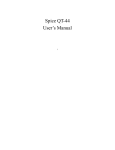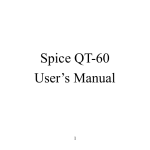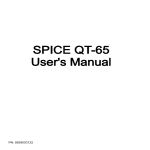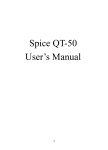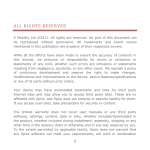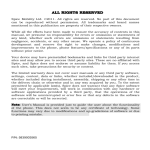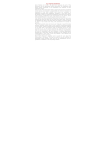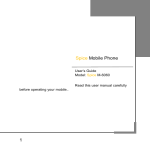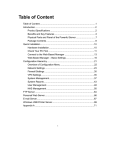Download Spice QT-95 User‟s Manual
Transcript
Spice QT-95 User‟s Manual 1 ALL RIGHTS RESERVED Spice Mobiles Ltd. ©2010. All rights are reserved. No part of this document can be reproduced without permission. All trademarks and brand names mentioned in this publication are property of their respective owners. While all the efforts have been made to ensure the accuracy of contents in this manual, we presume no responsibility for errors or omissions or statements of any kind, whether such errors are omissions or statements resulting from negligence, accidents, or any other cause. We operate a policy of continuous development and reserve the right to make changes, modifications and improvements to the phone, phone features/specifications or any of its parts without prior notice. Your device may have preinstalled bookmarks and links for third party internet sites and may allow you to access third party sites. These are no affiliated with Spice, and Spice does not endorse or assume liability for them. If you access such sites, take precautions for security or content. The limited warranty does not cover user manuals or any third party software, settings, content, data or links, whether included/downloaded in the product, whether included during installment, assembly, shipping or any other time in the delivery chain or otherwise and in any way acquired by you. To the extent permitted by applicable law(s), Spice does not warrant that any Spice software will meet your requirements, will 2 work in combination with any hardware or software applications provided by a third party, that the operations of the software will be uninterrupted or error free or that any defects in the software are correctable or will be corrected. Spice Mobiles Ltd. ©2010. All rights are reserved. No part of this document can be reproduced without permission. All trademarks and brand names mentioned in this publication are property of their respective owners. Note: User‟s Manual is provided just to guide the user about the functionality of the phone. This does not seem to be any certificate of technology. Some functions may vary due to modifications and up-gradations of software or due to printing mistake. 3 TABLE OF CONTENTS SAFETY PRECAUTIONS ............................................ 7 UNDERSTANDING YOUR PHONE…………….… 10 PHONE OVERVIEW ................................................ 111 GETTING STARTED .................................................. 16 TEXT ENTRY .............................................................. 24 CALLING ..................................................................... 26 MENU ........................................................................... 30 PHONE BOOK ......................................................................30 MESSAGE ............................................................................32 CALL HISTORY ....................................................................40 4 USER PROFILES ..................................................................46 MEDIA CENTER...................................................................47 FUN SPICE ........................................................................51 SETTINGS ............................................................................54 FILE MANAGER ...................................................................60 ORGANIZER .........................................................................61 SNAPTU................................................................................62 YAHOO ZONE ......................................................................63 SERVICES ............................................................................63 NIMBUZZ .............................................................................65 VCLIP ...................................................................................65 EXTRA .................................................................................65 BLUETOOTH ........................................................................66 5 APPENDIX I TROUBLESHOOTING ...................... 67 APPENDIX II ABBREVIATIONS AND EXPLANATION .......................................................... 73 6 SAFETY PRECAUTIONS Please read the following safety guidelines before using the phone. Do not use the phone while you are driving. Pull over and stop your automobile to dial or listen to a phone call. Do not place magnetic storage media near your phone. Radiation from the phone may erase the information stored on them. Keep your phone and its accessories away from children. Do not allow children to use your phone without guidance. Small parts such as the SIM card, dust cap, lens ring and lens cap as well as the microSD card can be dismantled and swallowed by small children. Mobile phones can interfere with the functioning of medical devices such as hearing aids or pacemakers. Keep at least 20 cm (9 inches) between the phone and pacemaker. When using the mobile phone hold it to the ear which is furthest away from the pacemaker. For more information, consult your doctor. 7 Permanent hearing loss may occur if you use earphones or headphones at high volume. You can adapt over time to a higher volume, which may sound normal but can be damaging to your hearing. Set your volume to a safe level. If you experience discomfort or buzzing in your ears, reduce the volume or discontinue use of your earphones or headphones. Use only original batteries and charging devices, otherwise you may risk serious damage to health and property. Battery can cause property damage, injury or burns if a conductive material, such as jewelry, keys or beaded chains touch exposed terminals. The material may complete an electrical circuit and become quite hot. Take extra care while handling any charged battery, particularly when placing it inside your pocket, purse or other container with metal objects. Do not dispose of batteries in fire as they may explode. Do not touch the charger, power cable or socket with wet hands. This may cause an electric shock. Do not put your phone in a high-temperature place or use it in a place with flammable gas such as a petrol pumps. 8 Notice: Do not dismantle the device or accessories otherwise, manufacturer is not liable to pay for damages as the device and accessories are not covered by warranty. Please back up your important data timely and keep them properly. The company is not liable for any failure to call or loss of data due to mis-operation, poor signal or power cut, etc. All the screens in this manual are for reference only, and some contents actually displayed may depend on the presetting of the service provider or the network operator, or the SIM card. If any functions referred to in this manual are different from those of your phone, please follow your phone. Improper use will invalidate the guarantee! These safety instructions also apply to original accessories. 9 UNDERSTANDING YOUR PHONE General Phone Info Spice QT-95 is a multi SIM phone that encloses features, such as optical track pad, EDGE, Java, E-Mail, 3.2 MP Camera, Video Player, Audio Player, FM Radio etc. This phone is provided with two SIM slots for two different SIM cards. Phone supports 2 T-flash cards of up to 8GB each. Technical Specifications Battery 1000 mAh Charger Input: AC100-240V Output: DC5.0V-500mA Dimensions 111×59×11.7 Weight 68g Screen Size: 5 cm Resolution:220*176 Screen: TFT Standby Time* Maximum Talk Time* Radiation Level 400 hrs 240 min 0.25w(WCDMA)2W(GSM) * The standby time and maximum talk time depend upon the network signals and settings. 10 Phone Overview 11 Communication Control Keys Master SIM key is used to make a call after a number has been entered in the idle screen, or to answer an incoming call. In idle screen, press Master SIM key to view call logs of Master SIM card. End key is used to end a call, or to quit the menu and return to the idle screen. Press and hold the End key for about three seconds to turn on/off the phone. Touchpad The Touchpad in your phone is a new technology based on optical guidance. The Touchpad can be used for 5 way navigation i.e right, left, up, down and select. Left and Right Soft Keys In the idle screen, press the left soft key to view the call logs of Slave SIM card. In the idle screen, press the right soft key to directly access the phone book. Number Keys In the idle screen, press number keys (0-9) to enter numbers. In the idle screen, press and hold number keys (2-9) to dial speed dial numbers assigned on the respective keys. 12 Asterisk Key In the idle screen, press the asterisk key to enter "*". Hash Key In the idle screen, press the hash key to enter "#". Input Switch Key In the text editor screen, use Input Switch Key to toggle between input methods numeric, normal and smart. Shift Key Input capital letters or small letters in any input mode. Fn Key Press the Fn Key once to input the digit or symbol labeled in the keypad temporarily. Press the key twice to input the digit or symbol labeled in the keypad permanently. Camera Key Press to launch the camera in the standby mode. P key 13 Press P key to increase the volume in audio/video playing screen. SPACE Key In the standby mode, press and hold the SPACE Key for about 3s to lock/unlock the keypad. In the text editor screen, press the SPACE Key to insert a space character. Message Key In the standby mode, press the Message Key to access the write message screen directly. SYM Key In standby mode, press and hold SYM Key in idle screen to activate/deactivate the Silent mode. In the text editor screen, press SYM Key to insert a symbol. Enter Key Press the Enter Key to add a new paragraph in the text editor screen. Del Key Press the Del key once to delete the last character in the display, long press it to delete the characters consecutively. 14 The table below lists the icons that may appear on the status bar. Apart from the icons for signal strength level and the power, other icons are displayed as per the current mode and priority of the phone. Icon Indicates Network Signal strength. A new text message is received. A new multimedia message is received. MP3 player is running in the background. Alarm activated. Keypad locked. Battery power level. The call forward function is activated. General profile activated. Outdoor profile activated. Silent profile activated. Missed call(s). 15 Getting Started What is a SIM card ? While registering your mobile phone number, you will be provided with a SIM card (Subscriber Identity Module) by your network operator. The SIM card has information, such as phone number, PIN (Personal Identification Number), PIN2, PUK (PIN Unlocking Key is the password to unlock PIN), PUK2 (password to unlock PIN2), IMSI (International Mobile Subscriber Identity) number, network information, phone book data, SMS data and so on reserved for your use. If it is lost, contact your network operator immediately for help. PIN Code PIN is usually a 4 digit password provided by your network operator. It is usually 4 digits. When you input the PIN code, the screen displays “*” to replace the number entered. PIN is used to access the SIM card. If the PIN protection function is enabled, the screen will display “Enter PIN” each time the phone is switched on. You can deactivate this feature but this may result in the unauthorized use of the phone. Some network operators do not permit deactivating the control. PIN2 Code PIN2 is required for some specific functions provided by the network, such as the charge information. 16 Note: If you enter the incorrect PIN three times in a row, the SIM card will be locked. Please contact your network operator immediately for decoding the PIN. Attempting to decode it yourself may result in the permanent failure of the SIM card. PUK Code PUK (8-digit) unlocks a locked PIN. If you enter the PUK incorrectly ten times in a row, the SIM card will become invalid. Please contact your network operator for a new SIM card. Inserting the SIM card 1. 2. 3. 4. Press and hold the end key to turn off the phone. Remove the battery cover and then the battery. Insert the SIM card into the card holder. Ensure that the cut corner is at the top left and the metal contacts face the phone. Re-insert the battery. Place the battery cover of your phone and slide it forward until the latch catches the cover. Note: A SIM card can damage easily if its metal contacts are scratched. Therefore, take special care while holding or inserting it and keep it away from small children. 17 Battery Charging The battery is not fully charged when first unpacked. It takes three charging-discharging cycles for the battery to reach its peak performance. The battery can be charged and discharged hundreds of times. However, the capacity of the battery will be reduced each time it is charged/emptied, and it will eventually wear out. When the talk time and the standby time are noticeably shorter than normal, replace the battery. Use original batteries and charging devices only. Unplug the charger from the outlet and the phone when not in use. Do not leave a fully-charged battery connected to a charger because overcharging may shorten the life of the battery. If the battery is completely discharged, the charging may not start immediately when you plug in the connector. Wait for 10 to 15 minutes for the phone to begin charging. Use the battery only for its intended purpose. Never use any charger or battery that is damaged. Do not short-circuit the battery. An accidental short circuit may occur when a metallic object, such as a coin, clip or pen causes the direct connection of the positive (+) and negative (-) terminals of the battery, for example, when you carry a spare battery in your pocket or purse. Short circuit may damage the battery and the connecting object. Storage at too high or low temperatures will result in a gradual capacity loss. As a result the operating time of your mobile phone may be considerably reduced, even after the battery is fully charged. 18 Do not dispose of the battery in a fire as it may explode. Batteries may also explode if damaged. Dispose off the unwanted batteries and phones as permitted by the laws in your countries. Talk and standby time of the battery varies depending upon the signal strength of the network, parameters set by the network operator and usage of the battery. Battery QT-95 comes with a 1000mAh battery, which gives about 400 hours of standby time (under tested conditions) so that you can keep in touch with your loved ones for many days without charging the battery. * Note: The actual operation time of a battery varies depending upon the operation mode, network settings and call settings. Follow the below mentioned steps to charge the battery: 1. 2. 3. Connect the charger to the connection jack of the phone in proper direction, and connect it to the main socket. The phone displays "Charger Connected!" and starts charging. The battery icon dynamically displays the charging process. In switch-off state, the phone dynamically displays the charging process. When the battery is fully charged, the charging process stops automatically, and the battery icon indicates full grid on the screen. After the battery is fully charged, remove the charger from the phone and socket as soon as possible. 19 Note: After the phone has run out of battery, we recommend that you recharge the battery on time. If you do not recharge the battery within two days, the phone may enter the slow charging mode. When you recharge the battery, there may be no display temporarily. After about 10 minutes, the charging indicator icon is displayed on the screen of the phone. If you do not recharge the battery for more than two days, the battery may enter the deep discharge protection state. Thus, in order to get the battery into normal charging mode quickly, we recommend that you charge the battery on an adapter to activate the battery for charging, and then charge the battery with the phone. Alternatively, you can charge the battery with the adapter. Do not change the parts and accessories of the battery yourself or take off the battery cover for safety. Use only original batteries and charging devices. Otherwise you may risk serious damage to health and property. The temperature recommended for charging a battery is 10°C to 20 55°C. Do not charge battery in too high or too low temperature. Do not use the phone while charging. It takes approximately four hours to fully charge a battery. Remove the charger quickly after the battery is fully charged. After pulling out the battery system date and time will reset to default values (factory settings). Memory QT-95 supports dual Memory cards of 8 GB each, which allows you to save any kind of data, such as music, videos etc. The maximum memory space supported by the two SDcard is 16 GB. T-Flash/Micro SD card: It is a type of memory card. Insert T-Flash card into mobile phone 21 Multi SIM: This phone supports Multi-SIM (GSM+GSM) card with dual-standby. When in Multi SIM Mode: a) You can make or receive calls from/to Master SIM card/Slave SIM card, b) You can send or receive SMS/MMS from Master SIM card/Slave SIM card, c) You can reply/forward SMS of Master SIM/Slave SIM of the phone from other SIM, d) You can access Phone book / Call Logs of master SIM card/Slave SIM card, e) You can access WAP/GPRS (for internet access on phone) on master SIM card/slave SIM card. Stand By Mode Settings: Note: This phone supports Dual SIM, Dual standby but single calling i.e if you make a call from master SIM card then you cannot receive call on your slave SIM card at the same time or vice-versa. Hence incoming / outgoing / call conference / call swap on any other master SIM card/slave SIM card is not possible. Switching the phone on Press and hold the end key to turn on/off the phone. The phone will automatically search for the network, if there is no password protection 22 for the SIM card and the phone. After the phone has been registered on the network, the name of the service provider will be displayed on the idle screen. Then you can make or answer a call. The phone remains in the searching state if it fails to find the available network system. If your phone asks for a password when it is switched on, then enter the correct PIN code and press the left soft key or the OK key to confirmation. After being unlocked, the phone will display the name of the registered network and the signal strength. Contact your network operator if you do not know the PIN code. The default password of the phone is “1122”. When you switch on the phone and it displays “Insert SIM Card” on the screen, press and hold the end key to turn the phone off, and check whether the SIM card is properly inserted. Switching off the phone Press and hold the end key to turn off the phone. After the switch-off animation is displayed on the screen, the phone will be switched off. Do not attempt to turn the phone off by directly taking out the battery. 23 Text Entry This phone supports the QWERTY keypad, which is the most useful function for editing text. Traditional Entry Mode Press the keys to enter the corresponding characters, which are labeled on them. Smart Entry Mode Press each key associated with the letter you want to enter only once. The words you have entered appear at the bottom of the screen. Changing the Input Method Press Input switch key to switch the input method between Normal, Smart, and Number entry mode. Press Shift key to switch between upper case/title case/lower case. Insert Symbols Press the SYM key and select the required symbols. Press FN Key once to input the symbol labeled in the keypad temporarily, press it twice to input the symbol labeled in the keypad permanently. Insert a Space 24 In any text input mode press SPACE key to insert a space character. Delete Character Press RSK(Clear) once to delete the last character on the display, press and hold it to delete all entered text. Press the Del key once to delete the last character in the display, long press it to delete the characters one by one. Add New Paragraph Press Enter key to add a new paragraph. 25 Calling Making a Call In the idle screen, enter the phone number and press the Master SIM key to make a call by the master SIM. Making an International Call 1. Press the plus key “+” to enter “+”. 2. 3. Enter the country code, area code and phone number. Press the Master SIM key to make a call by master SIM. Dialing an Extension Number Enter the number, and press the P key to enter “P”, or press the W key to enter "W". Then enter the extension number. Press the Master SIM key to make a call by master SIM. Correcting a key-in Error Press the right soft key to delete the last character on the display. Press and hold it to clear all entered text. Making a call from Phone book 1. In the idle screen, press the right soft key to enter Phonebook list, or enter the menu and select Phonebook. 2. Enter the quick search screen, scroll and select a contact name. 26 This quick search function is advanced option and is hence known as Intelligent Quick Search. Just type the first character of the name in the quick search and you will get all the contacts matching your entry. Press the “Master SIM key” to make a call by the master SIM. Dialing a previous number 1. In idle screen, press the Master SIM key to view Call Logs of master SIM card, and press left soft key to view call logs of slave SIM card. Press the up and down direction keys to select a number. 2. Press the Master SIM key to make a call by the master SIM. Dialing a speed dial number In the idle screen, press and hold the corresponding number (2-9) to make a call. Note that number key 1 is reserved for the voice mail number (to get Voice mail number, please contact your Service provider). To set speed dial, 1. Go to Phone book > Ok key > Phonebook Settings > Speed dial > select On to enable this function. 2. Edit the speed dial numbers in Phone book > Ok key > Phonebook Settings > Speed dial > Set number > OK > Edit. Listening to voice mail Press and hold number key 1. 27 You need to set the voice mail number and store it in your phone. To set the number, go to Message> Message settings Text message > Master/Slave SIM Message settings > Voicemail server, select Options and then Edit. Answer call Press the Master SIM key. Press the left soft key to receive the call. Mute the incoming call Press the RSK. Reject a call Press the end key. End a call Press the end key. Call Options Press Options during a call for more options. Options vary depending on the current situation. 28 Hold Call Single Hold the current call. Call History View call logs of master or slave SIM card. End Call End the current call. Single End All Calls End all the calls. New Call Add a new call and talk with more than one person at a time. Phone book Use Phone book to search for numbers. Message Read/write a message during a call. Switch to Video Call You can switch to video call. Sound Recorder Record the call. Background Sound The phone adds an additional sound of your choice in the conversation. DTMF You can set it on/off. 29 Menu Phone book The phone provides two kinds of storage media: Master/Slave SIM card and phone. The phone can store 3000 entries with multiple fields. The capacity of the phone book on your master SIM card/slave SIM card depends upon the type of master SIM card/slave SIM card provided by your network operator. Enter a number in the idle screen and press OK key to save the number. Select the storage location. Then the edit interface appears. If you want to save the contact in the Master SIM then select Master SIM card or else select Slave SIM to save the contact in the Slave SIM. If you select SIM card then you need to edit the number only. If you select phone you need to edit various fields, such as name, number, home number and so on in the phone book settings. In the idle screen, press the right soft key to directly access the phonebook. The small icon on the left of the phone book list indicates whether the record is stored on the master SIM card, the slave SIM card or the phone. View View the detailed information of the record. Send message Send SMS/MMS after selecting a designated number. 30 Edit Edit the options included in a phone book record. Delete Delete the record. Copy Copy the record from the current storage to the other storage. Move Move the record from the current storage to the other storage. Send VCard Send vCard by SMS/MMS or save it to file. Add Blacklist to Add the selected contact to the black member. Mark Several You can mark several contacts and perform operations, such as sending SMS to all the marked contacts at a time. Caller groups A caller group is the combination of phone settings that are used to identify a particular group of records. The phone provides five call groups: Friends, Family, VIP, Business and Others. You can manage and edit the details of caller groups. Phonebook settings View the memory status. Set the default storage of new numbers, My number and other useful functions. 31 You can also set caller ringtone or picture by setting the parameters of caller groups. Message The phone supports Short Messaging Service (SMS) and Multimedia Messaging Service(MMS). You can send text/multimedia messages and manage the messages that you send and receive. If the memory for short messages is not full, short messages will be directly saved in the SIM card. A flashing icon will appear on the top of the main screen if the memory is full. The phone also supports Multimedia Message Service (MMS), which is a network service. It enables you to send messages with images, sounds and text. You can ask your service provider about the availability of this service on your phone. You may need to subscribe for the service to your network operator before sending and receiving multimedia message. All multimedia messages are stored in the phone memory. The SIM card cannot store multimedia messages. If the memory for MMS is full the phone cannot receive the new messages. Please delete the unnecessary MMSs and download them manually. Write (Text/Multimedia) Message Create and edit the Text/Multimedia message in the “Write message” Create a new text message. 1. Go to Main Menu > Message > Write Message 32 2. Write the message you want to send. 3. Press the left soft key (Options) and then select Advanced to add the required items, including text template, attachment, contact or bookmark. 4. Press the LSK (Options) and select Send to or press OK key to navigate to Send SMS options. 5. Enter the recipient numbers in Enter recipient option or select the recipients from the phonebook. 6. Press OK key and then select From Master SIM/Slave SIM to send the SMS. Create a new Multimedia message 1. Go to Main Menu > Message > Write Message to navigate to message editor screen.. 2. Press LSK (Options) and then select Switch to MMS. 3. Press LSK (Options) and then select Add subject to edit the subject of this MMS. 4. Press the LSK (Options) and select the items you want to send, including images (Add picture), audios (Add sound), video clips(Add videos) and files in other formats (Add attachment), also organize slide(Add slide before/after) and so on. 5. Press the LSK (Options) and select Send to or press OK key to 33 navigate to Send MMS screen. 6. Enter the recipient numbers in Enter recipient option or attach the recipients from the phonebook. 7. Press LSK (Options) and select Changes to Cc/Bcc, edit the MMS to be carbon copied or blind carbon copied to. 8. Press OK key and then select From Master SIM/Slave SIM to send the MMS. Inbox All received short/multimedia messages are saved in inbox. View Read the message content. Reply Reply the short/multimedia message. Call back Make a call to the sender. Forward Forward this short/multimedia message to others. Delete Delete the short message. Delete all Delete all the messages stored in inbox. Move Archive to Move the message to the archive. 34 Mark unread as Advanced Make the message to be unread one. Copy or move messages. You cannot receive new messages if the message memory is full. Delete unnecessary messages. Drafts You can save a short/multimedia message as draft while creating it. When you press End/Back key in editing screen, it will save the message in Drafts folder automatically. Outbox Short/multimedia messages failed to be sent are saved here. Sent Messages Short/multimedia messages that have been sent successfully are saved here. Archive The short/multimedia messages can be copied from Inbox, Sent message, Drafts and Outbox and saved here. 35 Delete Messages Delete the selected message folder or all the messages folders. Email Before sending or receiving emails, you need to create and activate an email account. Creating an Email Account 1. Select Menu > Message > Email > Email accounts. 2. Press LSK (Options) and then select New account. 3. Set the related parameters in sequence. After setting an item, press LSK (Options) and then select Next to proceed to set other items. 4. Press LSK (Options) and then select Done to save the email account. Activating an Email Account 1. Select Menu > Message > Email > Email accounts. 2. Select an email account. 3. Press LSK (Options) and then select Activate. Writing and Sending an Email 36 1. Select Menu > Message > Email > Write email. 2. Select To, Cc, or Bcc to add the email address of a recipient. 3. Select Subject to edit the email subject. 4. Select Attachments to add an attachment. Maximum of three attachments can be added to an email. 5. Set the email priority. 6. Select Content to edit the text contents of the email. 7. After editing, press LSK (Options) and select Done. 8. Press LSK (Done) to select from the following options: Send: to send the email. Send and save: to send and save the email. Save to Drafts: to save into Drafts and quit the editor screen. Quit without saving: to quit the Email editor screen with saving. Broadcast Message Broadcast messages are messages that your network operator broadcasts to all users within a particular area, such as weather forecast and transportation information. 37 Receive Mode Enable or disable the function. Read Message Scroll to read broadcast messages. Languages Set languages for cell broadcast information. Only information in the set language can be received. Channel Settings Select the channel of cell broadcast. Templates There are 10 pre-defined short phrases stored in the phone. You can send, edit or delete these common phrases. Further, there are five preset multimedia messages, which can be viewed and send. You can also create new multimedia messages from the samples available in your phone. Message Settings Set the following settings for short messages. Profile Settings Set profile name, SC address, validity period and message type. 38 Voicemail server Please see the explanation below this table. Common Settings Enable or disable the delivery report and reply path of short messages. Memory Status View the memory usage ratio of the SIM card and phone for short messages. Preferred Storage Set to save short messages to the SIM card or to the phone. By default messages are saved in the phone memory. Voice Mail Server Dial the voice mail number to access your voice mail. The number is provided by your network operator. Call Voice Mail Connect to the current voice mailbox number. Edit Add or change the voice mailbox number. Note: The voice mail function requires network support. Set the settings of multimedia messages. Set the network settings included by the service operator in Profiles. 39 Compose Set how a multimedia message is composed, including creation mode, picture resizing, Best slide duration, auto signature and Signature. Sending Set the validity period, delivery report, read report, priority, slide timing, delivery time and whether to save the send MMS for sending multimedia messages. Retrieval Set the home network, roaming, filters and read reports. Memory Status View the memory usage ratio, used space and free space for multimedia messages. Call History Call History In the idle screen, press the Master SIM key to directly access the call history. Master card Call History In idle screen, press the Master SIM key or go to Call history > Master SIM call history > Master SIM missed calls, Master SIM dialed calls and Master SIM received calls. 40 Select a call from the list. When the call is displayed, press the send key to make a call from the master SIM card or the slave SIM card. You can press the OK key to view the details of the call. Select Options for more options. View View the call log information. Call Dial the selected number. Send message Send text/multimedia message to the record. Add Blacklist Add the contact as a black list member. Edit call Delete to before View and edit the number information before making a call to it. Delete the selected number from the list. Delete Master SIM Call Logs: Delete missed calls, dialed calls or received calls, or delete all call logs. Master SIM call timers: View Last call time, Total dialed calls and Total received calls, or Reset all time of the slave SIM card. Master SIM call cost: View Last call cost and Total cost of the master SIM card. You can also reset cost and set the maximum cost and the price per unit of the master SIM card. It requires network support. 41 Master SIM text message counter: View and reset the numbers of short messages sent and received on the master SIM card. Master SIM GPRS counter: View the volume of GPRS last sent, last received, all sent and all received on the master SIM card. You can also reset the contents of the counter on the master SIM card. The unit is Byte. Slave SIM Call History For the detailed information of Slave SIM card call history, please refer to the content in “Master SIM card call history”. Video Call You can change the video call settings, such as switch picture, night mode, answer mode, dial mode, audio options and video quality by entering Menu<Call History<Video Call<Options. Call Settings Master SIM call settings Caller ID When you make a call, your number can be displayed or hidden on the screen of the called party. Select Set by network to use the default setting provided by the network operator. You may not be able to make calls if you select Hide ID, depending on the network settings. 42 Call Waiting Activate If activated, an incoming call is signaled by a call waiting tone when you are on another call. The number/name of the incoming call is displayed. Deactivate Cancel the call waiting function. Query Status Inquire about the current status from the network. Smart Divert You can specify the conditions under which calls should be diverted to your voice mail box or another number. Divert All Voice calls All calls are diverted. Divert voice calls if Unreachable A call is diverted if the phone is switched off or is out of range. Divert voice calls if No Answer A call is diverted if not answered. 43 Divert voice calls if Busy A call is diverted if another call is in progress. Divert all video calls All calls are diverted. Divert video calls if unreachable A call is diverted if the phone is switched off or is out of range. Divert video calls if no answer A call is diverted if not answered. Divert video calls if busy A call is diverted if another call is in progress. Divert All Data Calls All data calls are diverted. Cancel Divert Cancel all call divert settings. All Call Barring Restrict the dialing or receiving of certain calls. To activate or cancel call barring, you have to enter the network password provided by your network operator. 44 Outgoing Calls If All calls are activated, no calls can be made. If International calls are activated, no international calls can be made. If International calls except from home PLMN is activated, only local calls or calls to the home country (that is, the country to which the network operator belongs) can be made. Incoming Calls If All calls are activated, no calls can be received. If When Roaming is activated, you may not receive calls when you are outside your home network. Cancel All Cancel all restrictions to calls. Password from your network operator is required. Change Barring Password Change barring password. The original barring password is required. Closed User Group This function requires network support. 1. 2. 3. 4. Select Select Select Select OK to display Group list. Add to enter group name. Done and enter the serial number. OK to complete the addition of a new group. 45 Slave SIM Call Settings For the detailed information of Slave SIM card call settings, please refer to the contents in “Master SIM card call settings”. 3.Advance Settings Set the further settings relevant calling such as Blacklist, Auto redial and so on. User Profiles The phone provides seven pre-defined user profiles that allow the operations of the phone to best suit the environment you are in. The profiles are General, Meeting, Outdoor, Indoor, Silent, Headset, Bluetooth and Power Saver. The phone will automatically enter the headset profile if you connect the headset to your phone. You can customize the following options for new profiles. Tone Settings Set master SIM card voice call, Slave SIM card voice call, Video call, Power on, Power off, Master SIM message, Slave SIM message and Keypad. Volume Set volume level for ring tone and key tone. Alert Type Four types of alerts are available i.e. Ring only, Vibration only, Vibration and ring and Vibration then ring are available for your selection. 46 Ring Type You can select among Single, Repeat Ascending ring types as per your choice. and Extra Tone You can select one or more extra tones. The options are Warning, Error, Camp on and Connect. Answer Mode If Any key is selected, you can press any key to answer a call. Media Center Camcorder The phone is provided with built-in camera, which supports picture capturing and video shooting. You can switch between the camera and video recorder by pressing the LSK after entering the camcorder. In the camcorder mode, press LSK and then scroll the touchpad right side to change/view the camera settings. You can change the camera settings, such as capture mode, scene mode, image size, self timer, white balance, effects and storage. If you select to launch a video recorder, then press LSK to change/view the video recorder settings. You can change the recorder settings, such as scene mode, record size, white balance, effects, record limits and storage. Image Viewer Pictures taken can be accessed quickly in Image viewer. Select Options for available options while viewing pictures. 47 View Browse the pictures saved here. Image Information View the image information. Edit To edit the picture. Send You can send it through MMS and Bluetooth. Use as You can use the selected picture as wallpaper, screen saver and caller picture. Rename Rename the image. Delete Delete the picture. Sort by Sort and view the pictures by the rules such as type, time, size and name. Delete All Files Delete all the pictures saved here. Storage Set the storage location of the picture. 48 Video Player Select Menu > Media Center > Video player. Select a video clip and press OK key to open it. Press OK key to play the video clip. While viewing the video clip, press LSK to view/change the video settings, such as brightness, contrast etc. Photo Editor Photo artist You can resize or clip the selected images from the File manager. After selecting an image, you can make several changes, including resizing it, adding an icon/frame/effects and text to it. Audio Player Audio Player allows you to play audio files. The phone supports T-Flash memory card. You need to save downloaded music files to directory My Music, so that they can be played normally. Sound Recorder Your phone supports three kinds of recording formats: AMR, WAV and AWB. Select a format from Settings in Options. A call may also be recorded and saved to the phone or the memory card. FM Radio The headset cable works as FM antenna, so insert the compatible headset before listening to the FM. To ensure normal receiving of radio signal, do not remove the handset or bend the cable while listening to the FM radio. In standby mode, Select Menu > Media Center > FM radio. 49 Scheduled FM record Schedule to record one or more FM programs at the time you set. You can set up to four sets of recordings. You can also set recorded file as ringtone of your phone. Note: Make sure you have enough free memory on your phone or the memory card to store the recordings. Melody Composer The mobile phone enables you to compose your favorite music as the tune of the incoming call, alarm. Note: The phone can save multiple tones edited by you according to the volume of tones. In the window of Tone Editing, press Options to perform the following operations: Play: You can preview the edited tone. Play Speed: You can set the playing speed of the currently edited tone. Select Instrument: You can select the music instrument playing the tone. Save: You can save the tone. Fun SPICE Fun Spice menu is specifically for the entertainment purpose of the user and all the functions belonging to this menu are chargeable. All the functions of Fun Spice will work only if GPRS is activated on your SIM card. 50 Spice Gang It is WAP portal from where user can download Ringtones, Wallpapers, Animations, Videos, and other kind of content. Step1. Check the GPRS settings for your operator. Step2. Initiate Spice Gang WAP portal to browse and download the content. Step3. Charges for download apply as per operator pricing. Explore the whole world of Entertainment with spice gang. Wikipedia Wikipedia is the world's largest and fastest growing encyclopedia. Now you can browse articles from Wikipedia using your Spice Mobile. Please ensure that you have correct GPRS settings in your phone to open Social Gaming. Contact your operator for GPRS settings. Ngpay What is ngpay? ngpay is India‟s first mobile marketplace. You can use ngpay to buy air & rail tickets, pay your bills, buy movie tickets, shop for books & gifts, do banking, make payments and more from your mobile phone in a fast, simple and secure fashion. ngpay offers a range of services from it‟s network of partners view current list. In a simple, consolidated menu, you can discover and choose merchants, banks, or service providers with whom you want to transact Email2SMS Emergic Email2SMS is a product of Netcore Solutions Pvt. Ltd. provided by Spice Mobiles. Email2SMS allows you to receive email on your phone via SMS without GPRS. You can Read, Reply, Compose and Forward your emails via SMS. This service is only available for Gmail, Indiatimes and Corporate Account Holders. Spice Mobiles offers FREE subscription for 51 one month. 1. Just send SPICE START <Location> to 575758 to register for Email2SMS service. For composing new mail type NEW <Receiver's Email-Id> S:<Subject> B:<Message> and send it to 575758 2. For replying to any mail type REPLY <Message-Id> <Message> and send it to 575758 3. For replying to all in the mail type REPLY <Message-Id> <Message> and send it to 575758 4. For forwarding the mail type FWD <Message-Id> <Receiver's Email-Id> <Message> and send it to 575758 5. For reading the remaining part of mail type READ <Message-Id> and send it to 575758 NOTE: Message-Id is the number which you get at the end of SMS. i.e., 01,02,03,04 For more details contact Customer Support : Phone : +91 22 6662 8130, Email : [email protected], Chat ID : [email protected], [email protected], [email protected] Top news Reuters India gives you the latest India, World and Business news and more. Also, get the latest stock market information along with tools like the currency converter and weather in your city on your mobile phone Social Gaming Spice presents a social gaming platform in partnership with Ibibo, where users can play online game „The Great Indian Parking wars‟ with their 52 Ibibo friends. Earn virtual money by parking on your friend‟s streets. Click on any of your friends in the list to go to their street. Then click on the PARK HERE button in any open parking spot which matches the color of your vehicle. Please ensure that you have correct GPRS settings in your phone to open Social Gaming. Contact your operator for GPRS settings. ibibo Now connect with the ibibo community on Spice Mobiles. Go and create your profile, search for people based on their age, sex & location, make new friends and send or receive blurbs. Invite your existing friends to join your new community. Please check your GPRS settings before accessing Ibibo. Free SMS Free SMS service is powered by ibibo. You can now send free sms to your friends using this feature. You require GPRS connection to use this feature. Please contact your operator for GPRS activation. Self Help Make a self help in possibly emergency. Enable self help function, type the SOS SMS content and the recipients. If you are in emergency or dangerous, long press number key 5 in standby mode, the phone will instantly send SOS SMS. It is strongly recommend that the send list members are the creditable person such as your family and closed friends. MGurujee MGurujee is India's leading M-Learning portal delivering unique anytime anywhere mobile phone based learning experience with access to a wide variety of quality knowledge content from market leaders. 53 Please check your GPRS settings before accessing MGurujee Privacy Protection You can ignore the people who is not authorized to look some of your private information, including message, phonebook and so on. If the people want to view your phonebook, he must type the password of your phone. Mobile Tracker Now be sure of your mobile phones with MTracker offered by Spice Mobiles. This feature allows users to track their phone if they are lost or stolen. Switch on MTracker application and whenever a new SIM is inserted in your phone you will receive a SMS on pre defined numbers. Settings Mode Switch Type You can select between dynamic mode and static mode. Multi SIM Settings Go to Menu > Settings > Multi SIM settings to set SIM mode as Multi SIM Open, Only Master SIM Open, Only Slave SIM Open and Flight Mode. When you are on a flight where the use of mobile phones is prohibited, select flight mode so that the phone do not connect to any network. However, alarm reminder will remain on. You can still use the entertainment features, such as audio player and camera in flight mode. 54 Phone Settings Time and Date Set time zone Set the time zone. Set time/date Set the time and the date. Set format Set the format for the time and the data. Update with time zone Update the time and date with time chancing. Schedule Power on/off Set the time to power on/off the phone automatically. Warning: In specific areas where the use of phone is prohibited (such as in airplanes), please remember to disable the automatic switch-on function before entering the areas to prevent unexpected accidents. Language Set current display language. Pref. Input Methods 55 Set input method for text entry. Display settings Wallpaper Set the standby image of the phone. Screen Saver Set the waiting time and image for the screen saver. Power on display Set the power on animation. Power off display Set the power off animation. Show Time If activated, date and time are displayed on the idle screen. Show number Date and owner Smart Desk Top Select to display the owner‟s number. Enable or disable the quick menu displaying in idle screen, also you can designate which menu to be displayed. Themes 56 Set the themes of the phone, the background color will be changed mainly in the menu operation screen. Greeting text If activated, the greeting text appears when the phone is turned on. Shortcuts Enable the shortcuts list function. Auto update date and time Automatically synchronize your phone‟s date and time from network. Note: this service need to be supported by your server provider. UART Settings Set the data output of your phone. Misc. Settings Set the LCD display duration, the time can be set from 5 to 60 seconds. Touch Pad Settings Set the sound/vibrate effect and response speed of the Touchpad. Network Settings 57 It requires network support. The network that your phone uses is configured automatically. When turned on, the phone automatically connects to the designated network, or automatically connects to a roaming network when you are outside the coverage of your regular network. When outside the coverage of your regular network, you can manually select the local network system. Master SIM Network Settings Network Selection Automatic The phone will scan for the available network when you are outside the home network. Manual The phone will list all networks for you to choose from when you are outside the home network. Preferences Select the preferred network operator. The default is the network of your SIM card. Slaver SIM Network Settings For the detailed information of slave SIM card network Settings, please refer to the contents in “Master SIM Network Settings”. 58 Security Settings The phone provides several codes to protect your phone against misuse. Master SIM Security Settings Master SIM Lock The Master SIM is protected against misuse by the PIN code. Master SIM lock may be set after you enter the PIN code correctly. Change Password Set new passwords, including Master SIM Master SIM PIN2. PIN and Slave SIM Security Settings For the detailed information of slave SIM card security Settings, please refer to the contents in “Master SIM security Settings”. Phone Lock If the phone lock is activated, the phone lock password is requested each time the phone is switched on. The default password is "1122". If the phone is locked, only emergency calls can be made. Auto Keypad Lock 59 Keypad lock prevents the inadvertent phone usage. However, you can still be called and you can make emergency calls. Change Password Set new phone password. Default Password is 1122. Certificate Manager You can view the authenticate certificate and user certificate. Connectivity Conn. Management Manage the connectivity between the phone and other devices. Restore Factory Settings Reset the phone to default values (factory settings). The phone password is required, which is "1122" by default. File Manager You can use File manager to organize your files in folders. If a memory card is inserted, the files stored on it are organized separately. 60 Select Phone, Memory card 1 or Memory card 2 and select Options to browse, copy, delete, and move the files in folders. Organizer Java You can install and operate Java application here. Java Settings The settings related Java application. Java Default Security Restore the Java settings to be default value. Games The phone provides Puzzle game. You can set BGM, sound effect, games vibration and volume by Games settings. Tasks If activated, the phone rings as a reminder when the set time arrives. You can view, add, edit and delete task if required. 61 World Clock You can check the current local date and time of major cities in the world. Synchronization Relate the phone connectivity and data exchange. Phone Sync Relate the phone connectivity and data exchange. Alarm You can set five types of alarm clock time if required. Once set the alarm icon will be displayed on the idle screen. Scroll to an alarm and select Edit for settings. You can set to enable the alarm, the ring time, ring mode, audio options, snooze minutes and alert type. Snaptu Now you can enjoy the best new mobile apps easily and quickly with the help of Snaptu in your phone. It is a all-in-one application, which enables you to access Twitter, Facebook, Flickr, Picasa, News, Access Weather, Sports (Cricket, Soccer...) Movies, Sudoku and much more swiftly. 62 You require GPRS connection to use this feature. Please contact your operator for GPRS activation. Yahoo Zone View Yahoo supported services herein, including Yahoo homepage, Mail, News and so on. Services WAP With the WAP/GPRS function in this phone, you can surf internet on your phone. Homepage Connect browser to a homepage you set. Bookmarks The phone displays a list of stored bookmarks. To add a page to bookmarks, go to Bookmarks > Options > Add bookmark. Recent Pages The phone displays the recently-visited pages. Offline Pages The phone displays the offline pages you saved. Input Address Enter the URL for direct connection to an Internet address. 63 Service Inbox This function means the service provider will send WAP content to your phone without any operation from you. For example, you can obtain the latest news or new WAP settings from the service provider. Settings Set the browser settings, including Select SIM, Edit account, Browser options, Service message settings, Clear cache, Clear cookies and Trusted certificates. Data Account The function is used to set account information. GSM data Press Edit to set Account name, Number, User name, Password, Line type, Speed and DNS. GPRS Press Edit to set Account name, APN, User name, Password and Auth. type. 64 Nimbuzz Nimbuzz, another path-breaking innovation is available exclusively to the users of Spice Mobiles. Nimbuzz is a common IM platform that allows one to chat, message and send files on the move. This service is common for most of the commonly used IM portals including skype, MSN, yahoo, ICQ, AIM, Google talk – one log-in, one contact list for all accounts. Please check your GPRS settings before accessing Nimbuzz Vclip Vuclip is a Mobile Video search and Delivery service which gives you a premium experience by providing real time device optimization and delivery of Videos. Write the search term for video in the search box and you get options for both downloading and streaming. Videos can be played in different resolutions and in parts. You can also create your own playlist by adding your favorite video to „Add to my Cliplist‟ tab. Extra Calculator 1. Enter the amount to be calculated. Press the hash key to enter decimal points. 65 2. Use navigation keys to operate and OK key to get the result. Currency Converter 1. Set the exchange rate and confirm with the OK key. 2. Enter the amount to be converted in Local. Confirm with the OK key. The amount in the other currency is displayed in Foreign. Ebook Reader The phone supports reading files in the *.txt format, which is ideal for reading an e-Book. Store the *.txt files in the Ebook folder, and then you can read them in E-Book reader. Bluetooth Power on will enable the Bluetooth. Inquiry audio device will help you to search all Bluetooth devices in the vicinity. Remote Control will enable the Bluetooth to work as Remote control of Laptop/PC, while giving presentations and listening to Music or watching a movie My device will show all the devices that are allowed to be connected with your handset. One can add or delete the same 66 Active Devices are the one which are connected at the moment. Thru Settings one can set his visibility to other devices, change device name, authenticate new devices, Can forward your music to Bluetooth headset, Block other Bluetooth devices, Can define where you want to store data which you transfer thru Bluetooth, Also can define how much access to be given to connected Bluetooth, and also which folder(s) can be allowed to be accessed by connected Bluetooth devices. Appendix I Troubleshooting Available accessories with phone are 1 Battery (1000mAH), 1 Dual Stereo Headset with call connect/disconnect button & 1 Travel Charger, This device has been tested and found to comply with Part 15 of the FCC rules. Performance is subject to the following conditions: This device may not cause harmful interference. This device must accept any interference received, including interference that may cause undesired operation. Changes or modifications not expressly approved by the manufacturer or authorized service center could void the user‟s authority to operate this equipment. If you encounter problems while using the phone, or if it performs erratically, you can consult the information in the following table. If a particular problem cannot be resolved by using the following information, contact the dealer where you purchased the phone. 67 Problem Causes Solution The phone cannot be switched on 1.Check if the battery power has been used up completely. 2.Did you press the End Key for adequate time? 3.Have you inserted the battery properly? SIM card error 1.SIM card malfunction or damage. 2.SIM card is not inserted properly. Unable calls 1.Has the signal bar disappeared? 2.Is the phone number entered by you is correct? 1.Charge the battery 2.Press the power on key for about 1 second. 3.Please remove and re-install the battery and turn on the phone. 1.Take the SIM card to your service provider for testing. 2.Insert the SIM card properly. 1.Move to a place with strong signal. 2.Please re-check whether the number entered by you is correct or not. 1.Go to Settings > You to make cannot 1.You have 68 activated answer calls. incoming the call barring feature. Fail to connect to the network. 1.Weak signals. 2.Invalid UIM card. Poor reception. 1.The network signal is too weak at your current location, for example, in a basement or near a tall building, because wireless transmissions cannot effectively reach it. 2.The network is busy. 69 General call settings > MASTER SIM card /SLAVE SIM card call settings > Call Barring/Line Switching, and then select Cancel All/Line1. 1.Please try and move to a location with strong signal and try connecting to the network again 2.Please ensure that you have a valid UIM card. Please contact your network provider for further information. 1 . Move to a location where the network signal can be properly received. 2.Avoid using the phone at such time, and try again after 3.You are too far away from a base station of your service provider. Echo or noise during the calls 1.Poor network trunk quality on the part of your service provider. Unable to enter information in the phone book. 1.The memory of the phone book is already full. Unable to charge battery 1.The battery or battery charger is damaged. 2.The temperature of the phone is below 10°C or higher than 55°C. 3.Poor contact between the battery and charger. PIN 1.You have entered an Code is 70 waiting for a while. 3.You can request for a service area map from your service provider. 1.Press the ending key and dial again. You may be switched to a better-quality network trunk or phone line. 1.Delete unnecessary data from the phone book. 1.Contact the dealer. 2.Adjust the battery charging environment to avoid extremes of temperature. 3.Check all connectors to make sure all connections have been properly made. 1.Contact your blocked incorrect PIN code three times in a row. Fail to set certain functions 1.Wrong operation 2.The network provider does not support the function, or you have not applied for it. 1.The standby time is related to your service provider system configuration. The same phone used with different service providers‟ system will not provide exactly the same length of standby time Short time stand by 2.The battery service provider. If the service provider provides the PUK code of the SIM card, use the PUK code to unlock the SIM card. 1.Please refer to the user manual 2.Please contact your service operator. 1.If you are located in an area where signals are weak, temporarily switch off your phone. 2.Use a new battery. is depleted. If you still face problem while using your handset or the solution to your query is not mentioned here, then you can visit nearest Spice service center. For further FAQ‟s you can refer to the support section of our website www.spice-mobiles.com. 71 Note: For issues related to network/UIM card, please contact your network operator. Support and Contact You can visit www.spice-mobile.com for additional downloads and services related to your Spice handset. information, To check for your nearest SPICE service center, you can visit www.spice-mobiles.com/support-services . For further assistance or queries, you can call on SPICE customer care number 1800-300-77423 (toll free) or mail at [email protected] or [email protected]. To know the address of your nearest Spice service station please SMSSPICE SERVICE to 56300. 72 Appendix II Abbreviations and Explanation GSM Global System of Mobile Communication GPRS General Packet Radio Service SMS Short Message Service WAP Wireless Application Protocol FDN Fixed Dialing Numbers SIM Subscriber Identity Module PIN Personal Identification Number PUK Personal Unblocking Key IMEI International Mobile Equipment Identity MCC Mobile Country Code MNC Mobile Network Code 73 Call waiting A service provided by the network, which allows you to answer another incoming call without interrupting the active call, but it is different from conference call. You can only talk to one party while another party is on hold at that time. Call divert A service provided by the network, which allows you to divert an incoming call to a specified number according to different circumstances. Roaming The phone is not used in the area of its local registered network. It includes international and domestic roaming. In this manual it refers to international roaming only. STK SIM Toolkit 74