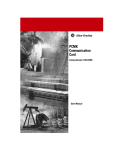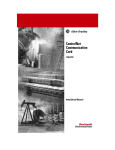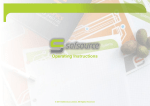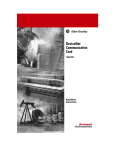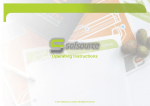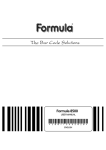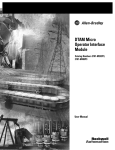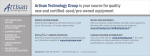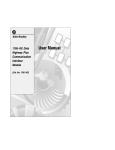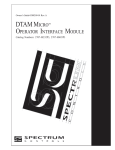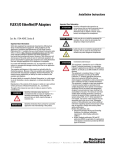Download 1784-UM519B-EN-P, PCMK Communication Card User Manual
Transcript
PCMK Communication Card 1784-PCMK/B User Manual Important User Information Because of the variety of uses for the products described in this publication, those responsible for the application and use of this control equipment must satisfy themselves that all necessary steps have been taken to assure that each application and use meets all performance and safety requirements, including any applicable laws, regulations, codes and standards. The illustrations, charts, sample programs and layout examples shown in this guide are intended solely for purposes of example. Since there are many variables and requirements associated with any particular installation, Allen-Bradley does not assume responsibility or liability (to include intellectual property liability) for actual use based upon the examples shown in this publication. Allen-Bradley publication SGI-1.1, Safety Guidelines for the Application, Installation and Maintenance of Solid-State Control (available from your local Allen-Bradley office), describes some important differences between solid-state equipment and electromechanical devices that should be taken into consideration when applying products such as those described in this publication. Reproduction of the contents of this copyrighted publication, in whole or part, without written permission of Rockwell Automation, is prohibited. Throughout this manual we use notes to make you aware of safety considerations: ATTENTION Identifies information about practices or circumstances that can lead to personal injury or death, property damage or economic loss ! Attention statements help you to: • identify a hazard • avoid a hazard • recognize the consequences IMPORTANT Identifies information that is critical for successful application and understanding of the product. Allen-Bradley is a trademark of Rockwell Automation European Communities (EC) Directive Compliance If this product has the CE mark it is approved for installation within the European Union and EEA regions. It has been designed and tested to meet the following directives. EMC Directive This product is tested to meet the Council Directive 89/336/EC Electromagnetic Compatibility (EMC) by applying the following standards, in whole or in part, documented in a technical construction file: • EN 50081-2 EMC — Generic Emission Standard, Part 2 — Industrial Environment • EN 50082-2 EMC — Generic Immunity Standard, Part 2 — Industrial Environment This product is intended for use in an industrial environment. Low Voltage Directive This product is tested to meet Council Directive 73/23/EEC Low Voltage, by applying the safety requirements of EN 61131-2 Programmable Controllers, Part 2 Equipment Requirements and Tests. For specific information required by EN 61131-2, see the appropriate sections in this publication, as well as the Allen-Bradley publication Industrial Automation Wiring and Grounding Guidelines, publication 1770-4.1. This equipment is classified as open equipment and must be mounted in an enclosure during operation to provide safety protection. Table of Contents Important User Information . . . . . . . . . . . . . . . . . . . . . . . . . . . . European Communities (EC) Directive Compliance . . . . . . . . . . . EMC Directive . . . . . . . . . . . . . . . . . . . . . . . . . . . . . . . . . . . Low Voltage Directive. . . . . . . . . . . . . . . . . . . . . . . . . . . . . . 2 3 3 4 Summary of Changes Revision Bars . . . . . . . . . . . . . . . . . . . . . . . . . . . . . . . . . . . SOC-1 Preface About The Manual . . . . . . . . . . . . . . . . . Introduction . . . . . . . . . . . . . . . . . . . Audience . . . . . . . . . . . . . . . . . . . . . Are you using Cardware? . . . . . . . . . Rockwell Automation Support . . . . . . . . Obtain Pre-Sales Product Support . . . Obtain Technical Product Support . . . Abbreviations . . . . . . . . . . . . . . . . . . . . . Conventions. . . . . . . . . . . . . . . . . . . . . . ................. ................. ................. ................. ................. ................. ................. ................. ................. P-1 P-1 P-1 P-1 P-2 P-2 P-2 P-3 P-3 Chapter 1 About the PCMK/B Card What’s in This Chapter? . . . . . . . . . . . . . . What is PCMCIA? . . . . . . . . . . . . . . . . . . . What is a PC card? . . . . . . . . . . . . . . . . . . Architecture . . . . . . . . . . . . . . . . . . . . What’s the PCMK Card? . . . . . . . . . . . . . . Enhancements to the 1784-PCMK/ B Card . . . . . . . . . . . . . . . . . . . . . . . . . . . . . . . . . . . . . . . . . . . . . . . . . . . . . . . . . . . . . . . . . . . . . . . . . . . . . . . . . . . . . . . . . . . . . . . . . 1-1 1-1 1-1 1-2 1-3 1-4 Publication 1784-UM519B-EN-P - October 2000 TOC-ii Table of Contents Chapter 2 Pre-Installation Procedures What’s in This Chapter? . . . . . . . . . . . . . . . . . . . . . . . . . . . . . . Verify Your Package Contents. . . . . . . . . . . . . . . . . . . . . . . . . . Determine Your Operating System and Software . . . . . . . . . . . . Windows 3. x. or DOS . . . . . . . . . . . . . . . . . . . . . . . . . . . . Windows 95/98 . . . . . . . . . . . . . . . . . . . . . . . . . . . . . . . . . Windows NT . . . . . . . . . . . . . . . . . . . . . . . . . . . . . . . . . . . Windows 2000 . . . . . . . . . . . . . . . . . . . . . . . . . . . . . . . . . . 2-1 2-1 2-2 2-2 2-2 2-3 2-3 Chapter 3 Install the RSIPCMK Driver for Windows 95/98 What’s in This Chapter? . . . . . . . . . . . . . . . . . . . . . . . . . . . . . . 3-1 Locate the RSIPCMK Windows 95/98 1784-PCMK Driver . . . . . . 3-1 Install the RSIPCMK Driver . . . . . . . . . . . . . . . . . . . . . . . . . . . . 3-3 Run the PCMKinfo Program . . . . . . . . . . . . . . . . . . . . . . . . . . . 3-6 Stop the PCMCIA Card in Windows 95 /98 . . . . . . . . . . . . . . . . 3-7 Remove and unistall the RSIPCMK Plug and Play Driver . . . . . . 3-7 Troubleshoot the Card . . . . . . . . . . . . . . . . . . . . . . . . . . . . . . . 3-8 PC Card Icon . . . . . . . . . . . . . . . . . . . . . . . . . . . . . . . . . . . . . 3-10 Chapter 4 Install the 1784-PCMK Driver for Windows NT Locate the Driver for Windows NT . . . . . . . . . . . . . . . . . . . . . . 4-1 Publication 1784-UM519B-EN-P - October 2000 Table of Contents TOC-iii Chapter 5 Install the 1784-PCMK Driver for Windows 2000 What’s in This Chapter? . . . . . . . . . . . . . . . . . . . . . . . . . . . . . . 5-1 Locate the Windows 2000 1784-PCMK Driver . . . . . . . . . . . . . . 5-1 Download the 1784-PCMK Driver from www.ab.com. . . . . . 5-2 Install the Driver . . . . . . . . . . . . . . . . . . . . . . . . . . . . . . . . . . . 5-2 1784-PCMK Hardware Properties . . . . . . . . . . . . . . . . . . . . . . . 5-6 General Properties . . . . . . . . . . . . . . . . . . . . . . . . . . . . . . . 5-8 Resources Properties. . . . . . . . . . . . . . . . . . . . . . . . . . . . . . 5-9 Navigate to Device Manager . . . . . . . . . . . . . . . . . . . . . . . . . . 5-10 Eject the 1784-PCMK Card in Windows 2000 . . . . . . . . . . . . . . 5-13 Unsafe Removal of Card . . . . . . . . . . . . . . . . . . . . . . . . . . 5-14 Update the 1784-PCMK Plug and Play Driver in Windows 2000 5-15 Show the card Unplug/Eject Icon on the Taskbar . . . . . . . . . . 5-16 Chapter 6 Insert and Remove the PCMK Card What’s in This Chapter? . . . . . . . . . . . . . . . . . . . . . . . . . . . . . . 6-1 Insert the PCMK Card . . . . . . . . . . . . . . . . . . . . . . . . . . . . . . . . 6-1 Remove the PCMK Card . . . . . . . . . . . . . . . . . . . . . . . . . . . . . . 6-4 Chapter 7 Choose and Connect a PCMK Cable What’s in This Chapter? Determine the Required Attach the Wedge. . . . . Connect the Cable . . . . Remove the Cable . . . . ..... Cable ..... ..... ..... . . . . . . . . . . . . . . . . . . . . . . . . . . . . . . . . . . . . . . . . . . . . . . . . . . . . . . . . . . . . . . . . . . . . . . . . . . . . . . . . . . . . . . . . . . . . . . . . . . . . . . . . . . . . . . . . . . . . . . . . . 7-1 . 7-1 . 7-2 . 7-5 7-10 Publication 1784-UM519B-EN-P - October 2000 TOC-iv Table of Contents Appendix A Specifications PCMK Communication Card . . . . . . . . Environmental Specifications. . . . . Cable Specifications . . . . . . . . . . . Loopback Connector Pin Assignments . DH+™ Specifications-Link Baud Rate . Glossary Index Publication 1784-UM519B-EN-P - October 2000 . . . . . . . . . . .......... .......... .......... .......... .......... ...... ...... ...... ...... ...... A-1 A-2 A-2 A-3 A-4 Summary of Changes Several additions and changes to the PCMK card and software information have been made. The additions and changes to this manual include: Information on: See: Rockwell Automation Support Preface Using the PCMK card with Windows 2000 Chapter 5 Using the PCMK card with DOS or Windows 3.x Release note “Install the PCMK driver for DOS/ Windows 3.x” publication 1784-RN039A-EN-P Revision Bars This release of the 1784-PCMK installation instructions contain new and updated information about Windows 2000. We use revision bars to call your attention to new or revised information. You will see change bars, as shown to the left of this paragraph, throughout this manual to help you quickly identify revisions. Other information was revised extensively. For those chapters that contain all new information, or extensively revised information, you will find a change bar in the margin of the table of contents and not within the chapters themselves. Publication 1784-UM519B-EN-P - October 2000 SOC-2 Summary of Changes Publication 1784-UM519B-EN-P - October 2000 Preface About The Manual Introduction This manual describes how to install, configure, and troubleshoot the PCMK/B Communication card (cat. no. 1784-PCMK/B). Throughout the manual, we refer to this product as the PCMK card, or the PCMK/B card. Audience The information in this manual is intended for users who are: • familiar with Windows 2000, Windows NT™, Windows 98®, Windows 95® • experienced with one or more of these Allen-Bradley products: PLC-2®, PLC-3®, PLC-5®, PLC5/250®, SLC-500™, or ControlLogix family of programmable controllers, or any other products used that communicate with the PCMK card Are you using Cardware? Refer to the release note “Using the 1784-PCMK card with Cardware”, Publication 1784-RN039A-EN-P for specific information about using the PCMK card with Windows 3.x, DOS, and Cardware. You can access Cardware information at www.ab.com. Publication 1784-UM519B-EN-P - October 2000 P-2 Preface Rockwell Automation Support Rockwell Automation offers support services worldwide, with over 75 sales/support offices, over 500 authorized distributors, and 260 authorized systems integrators located throughout the United States alone, plus Rockwell Automation representatives in every major country around the world. Contact your local Rockwell Automation representative for: • sales and order support • product technical training • warranty support • support service agreements Obtain Pre-Sales Product Support If you need to contact Rockwell Automation for pre-sales product support, try one of the following methods: • Call your local Rockwell Automation representative • Network pre-sales support line, 1.440.646.3638 (3NET) • Pre-Sales e-mail, [email protected] Obtain Technical Product Support If you need to contact Rockwell Automation for technical assistance, try one of the following methods: Type of technical support: Access at: Personalized Service Call your local Rockwell Automation representative Post-sales Technical Support 1.440.646.5800 Email your questions to [email protected] Internet site www.ab.com, then select Product Support or www.ab.com/support/products/pccards.html Note: You can access Rockwell Automation “Knowbase” documents from this internet address. Publication 1784-UM519B-EN-P - October 2000 Preface P-3 Abbreviations Throughout this manual, we abbreviate some terms. Use this table to become familiar with our terminology. This is the abbreviation: For: PCMCIA Personal Computer Memory Card International Association IRQ Interrupt Request PC Personal Computer Conventions We use these conventions in this manual: • Screen displays and prompts are shown as: Click Next to continue with the installation • Text that you type is shown as: a:\install c: • Other actions to be performed are shown as: Click on the Memory tab. Publication 1784-UM519B-EN-P - October 2000 P-4 Preface Publication 1784-UM519B-EN-P - October 2000 Chapter 1 About the PCMK/B Card What’s in This Chapter? Read this chapter to familiarize yourself with PCMCIA technology and the PCMK card. Topic: See page: What is PCMCIA? 1-1 What is a PC card? 1-1 What’s the PCMK Card? 1-3 PC Card Architecture 1-2 Enhancements to the 1784-PCMK/ B Card 1-4 What is PCMCIA? The Personal Computer Memory Card International Association (PCMCIA) is an organization that defines standards for connecting peripherals to laptop or notebook computers. The standard ISA, EISA, PCI, and VLB buses are too large for laptop computers; the PCMCIA PC Card is an accepted notebook standard. Allen-Bradley is a registered member of PCMCIA and developed the PCMK Communication card (cat. no. 1784-PCMK/B) under PC card 95 standard – February 1995. What is a PC card? Since personal computers have become smaller, a need for smaller storage media developed. The PC card is a small form-factor adapter that adds memory, storage, and I/O capabilities to these smaller computers. All PC cards measure the same length and width (54 mm x 85.6 mm), but differ in thickness at the center. The thickness at the connector end and along the rails is the same for all types of PC cards. Publication 1784-UM519B-EN-P - October 2000 1-2 About the PCMK/B Card Architecture All PC cards measure the same length and width (85.6 mm x 54 mm), but differ in thickness at the center. The thickness at the connector end and along the rails is the same for all types of PC cards. Currently, there are 3 types of PC cards. The 1784-PCMK card is a Type II card. 54 mm 85.6 mm Type I 3.3 mm thick data storage, such as Flash memory cards I/O such as modem, LAN, and host communications Type II 5.0 mm thick data storage or I/O capabilities that require more space, such as rotation media and wireless communication devices Type III 10.5 mm thick 19911 IMPORTANT If the PCMCIA slot in your computer is thick enough to accommodate a Type III card, then it can also accommodate a Type I or II card. All 3 types of PC cards use the same 68-pin connector. The pins are in 2 parallel rows of 34 pins. When inserted into the PCMCIA slot on your computer, the connector mates with a single molded socket. 19873 Publication 1784-UM519B-EN-P - October 2000 About the PCMK/B Card 1-3 What’s the PCMK Card? The PCMK/B card is a PCMCIA Type II form-factor card that allows a notebook computer to interface with other devices on both DH+, DH485, and remote I/O communication networks. 19865 IMPORTANT Your computer must be PCMCIA 2.1 compliant to support the PCMK/ B card. Refer to the documentation supplied with your computer to determine whether or not it is compliant. Publication 1784-UM519B-EN-P - October 2000 1-4 About the PCMK/B Card Enhancements to the 1784-PCMK/ B Card The 1784-PCMK/B card contains new enhancements that were not contained in the 1784-PCMK/A card. The PCMK/B card: • is a 16-bit card • connects with a new series of cables using locking connectors • will work with newer notebook computers that use PCI bus technology • has new updated drivers • can be used in conjunction with the PCMK/A card Dual PCMK cards are not supported on all operating systems. Refer to specific operating system chapters for details. • contains DH+ support at 230K baud • contains remote I/O scanner capabilities. IMPORTANT The PCMK/B card will not connect with the Series A cables. Please verify that you are using the correct Series B cables when connecting to the PCMK/ B card. Publication 1784-UM519B-EN-P - October 2000 Chapter 2 Pre-Installation Procedures What’s in This Chapter? Refer to this chapter to perform the following: To: See page: Verify Your Package Contents 2-1 Determine Your Operating System and Software 2-2 Determine Your Operating System and Software 2-2 Verify Your Package Contents Be certain that you have receive the appropriate items, based on the catalog number used when ordering, and the list below before you discard any packing material. If an item is missing or incorrect, contact your local Allen-Bradley office. PCMK Plug and Play driver for Windows® (1 disk) - contains: • RSIPCMK Windows 95/98 compatible driver from Rockwell software • Windows 2000 compatible driver from Rockwell software • PCMKINIT DOS - specific enabler from Rockwell Software • PCMKLIST and PCMKinfo diagnostic utilities for the Windows 95 and DOS drivers Utilities software (1disk) - contains: • hardware diagnostic routines for the PCMK card and cable assemblies • PCMK utility files used to update programming software Documentation - contains: • user manual (Publication, 1784-UM519B-EN-P - October 2000) Publication 1784-UM519B-EN-P - October 2000 2-2 Pre-Installation Procedures Determine Your Operating System and Software Before you can begin to install your PCMK card, determine the operating system and software packages with which you will be communicating. Windows 3. x. or DOS Refer to the release note “Install the PCMK driver for DOS/Windows 3.x” publication 1784-RN039A-EN-P, for specific information about using the PCMK card with Window 3.x, or DOS. If you are using Windows 3. x or DOS with: You should install: 6200 Series Software (includes PLC-2, PLC-3, PLC-5, and PLC-5/ 250) without INTERCHANGE and with other PC cards Card and socket services software We recommend you upgrade to A.I. or RSLogix software 6200 PLC-5 with INTERCHANGE PCMKINIT enabler plus the card and socket service software your computer manufacturer recommends. all other DOS-based software PCMKINIT enabler plus the card and socket service software your computer manufacturer recommends. Card and socket services software will not work on systems with Cardbus hardware. To find out if you have Cardbus controllers, contact your computer manufacturer. If you do not have Cardbus controllers, you need to get DOS card & socket services software from your computer manufacturer. Windows 95/98 If you are using Windows 95 compatible software, for example: A.I.- Series, RSLogix5, RSLogix500, RSLogix 5000, PanelBuilder, INTERCHANGE 6.0.5 or later, WINtelligent LINX 5.20 or later, RSLinx, 6200 PLC- 5 or 5/ 250 with INTERCHANGE or RSLinx, install the RSIPCMK driver. If you are using Windows 98, install the RSIPCMK driver. Only software products that communicate through RSLinx are supported on Windows 98. Communication support is through RSLinx only. Refer to Chapter 3 for specific instructions on Windows 95/98. Publication 1784-UM519B-EN-P - October 2000 Pre-Installation Procedures 2-3 Windows NT The Windows NT driver for the PCMK card is built into RSLINX version 1.7 or later. Rockwell Automation has published detailed instructions for configuring this driver. Refer to Chapter 4 for specific instructions. Windows 2000 If you are using Windows 2000, the driver ships with RSLinx version 2.2 or later. Refer to Chapter 5 for specific instructions. Publication 1784-UM519B-EN-P - October 2000 2-4 Pre-Installation Procedures Publication 1784-UM519B-EN-P - October 2000 Chapter 3 Install the RSIPCMK Driver for Windows 95/98 What’s in This Chapter? Refer to this chapter to perform the following: To: See page: Install the RSIPCMK Driver 3-3 Run the PCMKinfo Program 3-6 Stop the PCMCIA Card in Windows 95 /98 3-7 Remove and unistall the RSIPCMK Plug and Play Driver 3-7 Troubleshoot the Card 3-8 The instructions in this chapter assume that you: • are using Windows 95/98. The screen captures in this chapter are taken from Windows 95/B. If you are using another version of Windows 95 or Windows 98, your screens may be different. Locate the RSIPCMK Windows 95/98 1784-PCMK Driver There are three ways to obtain the 1784-PCMK driver. The driver is located: • on the PCMK PnP floppy disk shipped with the card, • on the RSLinx 2.20.107 or later product CD, located in the PnPDrivers folder, • or visit: http:www.ab.com, then select Product Support (www.ab.com/support/products/pccards.html) Note: You can access Rockwell Automation “Knowbase” documents from this internet address. Publication 1784-UM519B-EN-P - October 2000 3-2 Install the RSIPCMK Driver for Windows 95/98 ATTENTION ! If you already have a Series A PCMK card and it is properly configured with a driver version older than Version 2.0, you must remove the older RSIPCMK driver from your computer before you install a new version. The new RSIPCMK driver supports both cards. Refer to “Troubleshoot the Card” on page 3-8. RSIPCMK Driver The RSIPCMK driver is available for all Windows 95 compatible programs except for the 6200 PLC-5 and 5/250 software without INTERCHANGE or RSLinx software solution. If you are using Windows 98, install the RSIPCMK driver. Only software products that communicate through RSLinx are supported on Windows 98. Communication support is through RSLinx only. Refer to Chapter 3 for specific instructions on Windows 95/98. This driver works with the Windows 95/98 Plug and Play functionality which allows the system to immediately recognize the PCMK upon insertion. It automatically determines and assigns available resources to the PCMK card for you. These resources are the dual-port memory and interrupt level of the PCMK card. The resources can be different every time you start the system. However, with the new PCMCIA functionality, the system keeps track of all the resources for you. You must have version 2.0 or greater of the RSIPCMK driver for the PCMK/B card. IMPORTANT The services provided by the RSIPCMK driver are only available while Windows 95/98 is running. If you restart the computer in MS-DOS mode, the PCMCIA support is not loaded. Publication 1784-UM519B-EN-P - October 2000 Install the RSIPCMK Driver for Windows 95/98 3-3 Install the RSIPCMK Driver Perform these steps after you insert the PCMK card into a PCMCIA slot in your computer. Refer to Chapter 6 “Insert and Remove the PCMK Card”, for further information. After you insert the PCMK card, the system will detect the hardware and begin to build the driver information needed to run the hardware. 1. Insert the disk labeled “PCMK Plug and Play driver for Windows 95” into your diskette drive. Because the driver has not been loaded, Windows 95/98 displays a new hardware dialog box and the following message: Publication 1784-UM519B-EN-P - October 2000 3-4 Install the RSIPCMK Driver for Windows 95/98 2. Click Next. The system displays: 3. Click Finish. 4. Click OK. Publication 1784-UM519B-EN-P - October 2000 Install the RSIPCMK Driver for Windows 95/98 3-5 The following message might display: 5. Delete any path that displays in the “Copy files from” box. 6. Enter the diskette drive letter into the dialog box. For example, A:\ 7. Click on OK. Windows 95/98 loads the appropriate driver and continues with its startup procedures. A window may appear that states the file to be copied is older than the one already on your computer. If this is the case, click Yes to keep the newer file. Publication 1784-UM519B-EN-P - October 2000 3-6 Install the RSIPCMK Driver for Windows 95/98 Run the PCMKinfo Program PCMKinfo is a utility program that allows you to verify the installation of the RSIPCMK driver and the PCMK card. We recommend you run this utility after installing the PCMK card and the driver, so you can make sure the components are working smoothly. To run the PCMKinfo program, follow the steps below. 1. Access the Control Panel by selecting Start, Settings, and Control Panel. 2. Double click on the PCMKinfo program icon. If you are using a 16-bit communication package such as WinLinx or INTERCHANGE the socket number you use when configuring the software is one less than the number specified by PCMKINFO. This is because Microsoft changed the numbering convention when going from Windows 3.x to Windows 95. IMPORTANT If you have two PCMK cards, there is a Socket tab for each card. Also, the memory address displayed by the PCMKinfo utility is the linear address. This address might differ from the address viewed in other software packages. Publication 1784-UM519B-EN-P - October 2000 Install the RSIPCMK Driver for Windows 95/98 3-7 Stop the PCMCIA Card in Windows 95 /98 Before you remove the PCMK card from its socket, you should stop the communication to the PC Card. This can be accomplished by performing the following: 1. Right click on the PC Card icon in the taskbar. 2. Select Adjust PC Card Properties. 3. Select the PCMK Card you want to stop from the list of PC Cards. 4. Click Stop. 5. When you see the window that states you may safely remove this device, click OK. Remove and unistall the RSIPCMK Plug and Play Driver Run the PCMKUPDT program before you attempt to install an updated RSIPCMK driver. This utility will remove the old driver from the system. Do this instead of removing the card from the Add/Remove control panel. The utility performs a more effective removal. The PCMKUPDT program is found on the same diskette as the RSIPCMK driver. Run the program from Windows 95/98. 1. Insert PCMK plug-and-play driver diskette into the drive. 2. Select Start. 3. Select Run. 4. Type: a:\pcmkupdt After the PCMKUPDT program is run, re-insert the PCMK card, and the system performs as if the card is new to the system. Publication 1784-UM519B-EN-P - October 2000 3-8 Install the RSIPCMK Driver for Windows 95/98 Troubleshoot the Card Occasionally, your system may need to be altered to allow the PCMK card to work properly. Documented below are some tips and suggestions for helping you set up the RSIPCMK driver and the PCMK card successfully. Hearing Multiple Tones If you insert multiple PC Cards, you may hear more than one tonal notification per card. Windows 95/98 detects devices during the power up process, and adjusts the device resources accordingly. This results in sounding multiple tones. When the system changes settings, for example removing a card, the tones will sound again for each change. Memory Manager Conflicts If you load the EMM386.EXE file, through the CONFIG.SYS file, you may interfere with the RSIPCMK driver’s ability to map the PCMK card into memory. If you are unsure if you are loading the EMM386. EXE file, perform the following steps. 1. Access the Run dialog box by choosing: a. Start b. Run 2. Type sysedit in the Open field. 3. Click OK. This starts an editor that allows you to view and modify your CONFIG.SYS file. 4. Access the CONFIG.SYS file. 5. Scroll through the file to see if the EMM386.EXE file is contained in any of the lines. You can use the Find option within the Search menu to locate every instance of EMM386. Publication 1784-UM519B-EN-P - October 2000 Install the RSIPCMK Driver for Windows 95/98 3-9 6. Determine whether or not you need this Emm386 file based on the table below. If you: Then: do not need the EMM386.EXE to load programs into high memory to create more conventional memory remark or comment out the line containing the EMM386.EXE file by placing REM in front of the line need the EMM386.EXE because you are receiving low memory error messages within a DOS application add win= xxxx–yyyy to your EMM386. EXE line, where xxxxyyyy is an unused memory range in the system. For example, WIN= D000-D3FF would be 16K. Unless you use applications which require expanded memory support, include NOEMS on the EMM386. EXE line. You must allow at least 4K of memory for 1 PCMK card. IMPORTANT You must reboot for the CONFIG. SYS changes to take effect. If you added a WIN statement and are still experiencing problems, increase the size of the WIN= range. If you are using the Novell 32-bit network client that is supplied by Windows 95, you should have 40K of memory on the win line in the CONFIG.SYS file. For example, win= d000-d8ff. Errors After You Remove EMM If you receive errors after you remove the EMM386 line, such as “EMS hardware problem,” check the properties for the DOS window you are running the programming software in by following the steps below. 1. Right click on the DOS window icon. 2. Select Properties. 3. Click the Memory tab. The memory settings display. 4. Set the Expanded (EMS) Memory item to None. Publication 1784-UM519B-EN-P - October 2000 3-10 Install the RSIPCMK Driver for Windows 95/98 PC Card Icon If you find that there is no PC Card icon in the Control Panel, this is an indication that the PCMCIA socket hardware was not installed properly. This situation prevents Windows 95 from locating the PC Card. To solve this problem contact the manufacturer of the computer. Enable the PC Card Icon in Taskbar The PC Card icon in the Taskbar lets you know the status of your PC Card, and allows you to stop processing before you remove or change PC Cards. This icon can be set up to display within the Taskbar on your Windows 95 desktop. The icon will only display when there is one or more PC Card installed in the computer. Use the following procedures to setup the PC Card icon within the Taskbar. 1. Access the Control Panel by selecting: a. Start b. Settings c. Control Panel 2. Double click on the PC Card (PCMCIA) icon. Publication 1784-UM519B-EN-P - October 2000 Install the RSIPCMK Driver for Windows 95/98 3-11 3. When the PC Card Properties dialog box appears, click on Show control on taskbar. 4. Click on OK. The PC Card icon appears in the Taskbar. Publication 1784-UM519B-EN-P - October 2000 3-12 Install the RSIPCMK Driver for Windows 95/98 The Driver Still Does Not Work Use the following procedures to resolve any other driver issues. IMPORTANT This procedure only works in Windows 95 and in Windows 98 upgrades. This procedure will probably not work with original OEM Windows 98 configured computers. 1. Right click on the My Computer icon. 2. Select Properties. The System Properties dialog box appears. 3. Click the Device Manager tab. All of the devices within the system are displayed. 4. Scroll through the devices and find the Allen-Bradley PCMK Family line. If this line has a plus sign, click on the plus sign to expand the item. Publication 1784-UM519B-EN-P - October 2000 Install the RSIPCMK Driver for Windows 95/98 3-13 The Allen-Bradley 1784-PCMK device should be listed. 5. Select Allen-Bradley 1784-PCMK. 6. Click on Properties. Publication 1784-UM519B-EN-P - October 2000 3-14 Install the RSIPCMK Driver for Windows 95/98 . 7. If Code 10 (conflicting memory resources) is reported in the dialog box, continue with the following steps. Publication 1784-UM519B-EN-P - October 2000 Install the RSIPCMK Driver for Windows 95/98 3-15 8. Click the Resources tab in the Properties dialog box. IMPORTANT Depending on how Windows 98 was installed, you may or may not have access to “Change Settings”. Publication 1784-UM519B-EN-P - October 2000 3-16 Install the RSIPCMK Driver for Windows 95/98 9. Verify that there are no resources conflicts listed in the Conflicting Device list. Also, verify that an interrupt has been assigned to the PCMK card. An interrupt must be assigned. You may have to disable another device, such as an unused communications or parallel port, to make an interrupt available for the PCMK card. 10. If there are conflicts, you may need to alter the settings of devices involved in the conflict to get the PCMK card to function properly. Try deselecting the Use automatic settings box and then changing the interrupt or memory resources. This procedure only works in Windows 95. If there are no conflicts, continue with the following steps. 11. Return to the Device Manager and scroll through the list to find PCIMCA socket. Publication 1784-UM519B-EN-P - October 2000 Install the RSIPCMK Driver for Windows 95/98 3-17 12. Double-click on PCMCIA socket to expand it. 13. Click on the PCMCIA controller used by your system. 14. Click on Properties. Verify that the socket controller is enabled in the hardware profile you are using. If: Then: the device status says “This device is not present, not working properly, or does not have all drivers installed, code 10.” click on the Resources tab and check the Conflicting Device list for possible hardware conflicts, or you may want to try enabling the Use Automatic Settings option. Refer to step 8. The Automatic Settings option only works in Windows 95 or Windows 98 upgrade configurations. or you have a general PCMCIA problem, and you should contact your hardware supplier for a resolution. Publication 1784-UM519B-EN-P - October 2000 3-18 Install the RSIPCMK Driver for Windows 95/98 Publication 1784-UM519B-EN-P - October 2000 Chapter 4 Install the 1784-PCMK Driver for Windows NT Locate the Driver for Windows NT The Windows NT driver for the PCMK card is built into RSLinx Version 1.7 or later. Rockwell Automation has published detailed instructions for configuring this driver. You can find these instructions in one of two places: • on the floppy disk provided with the card • Visit the Rockwell Automation website at: http://www.ab.com and select Product Support (www.ab.com/support/products/pccards.html) Note: You can access Rockwell Automation “Knowbase” documents from this internet address. IMPORTANT IMPORTANT Be aware there are several different third party plug and play emulators, such as SystemSoft’s CardWizard and Softex/Phoenix’s CardExec, that may be installed on some Windows NT computers. Document 10088 (in Knowbase) refers to solutions when you configure computers with third-party, plug and play emulators. Document 10410 (in Knowbase) also describes procedures for using SystemSoft’s CardWizard software. You can only have 1784-PCMK card configured in Windows NT. Windows NT does not differentiate between the card slots. If you insert more than one PCMK card into your PC, only one will be available for use. Refer to Chapter 6 for instructions on how to install and remove the card. You can damage the card in Windows NT if you do not shutdown before you install and remove the card. Publication 1784-UM519B-EN-P - October 2000 4-2 Install the 1784-PCMK Driver for Windows NT Publication 1784-UM519B-EN-P - October 2000 Chapter 5 Install the 1784-PCMK Driver for Windows 2000 What’s in This Chapter? Refer to this chapter to perform the following: To: See Page: Locate the Windows 2000 1784-PCMK Driver 5-1 Download the 1784-PCMK Driver from www.ab.com 5-2 Review the 1784-PCMK Hardware Properties 5-6 Navigate to Device Manager 5-10 Eject the 1784-PCMK Card in Windows 2000 5-13 Unsafe Removal of Card 5-14 Show the card Unplug/Eject Icon on the Taskbar 5-16 In order to follow the instructions in this chapter, you must: • have Windows 2000 loaded. • have the Windows 2000 driver for the PCMK card. IMPORTANT You can have two 1784-PCMK cards configured in Windows 2000. If you insert more than one PCMK card into your PC, only one will be available for use. Locate the Windows 2000 1784-PCMK Driver There are three ways to obtain the 1784-PCMK driver. The driver is located: • on the PCMK PnP floppy disk shipped with the card, • on the RSLinx 2.20.107 or later product CD, located in the PnPDrivers folder, • or visit: the Rockwell Automation website at: http://www.ab.com and select Product Support (www.ab.com/support/products/pccards.html) Note: You can access Rockwell Automation “Knowbase” documents from this internet address. Publication 1784-UM519B-EN-P - October 2000 5-2 Install the 1784-PCMK Driver for Windows 2000 Download the 1784-PCMK Driver from www.ab.com Follow these instructions to download the 1784-PCMK driver from www.ab.com. Your screens may be different. The web pages are updated daily. 1. Visit our web site at www.ab.com. 2. Select Product Support (Tech Support) 3. Find the Network and Communication Devices category. 4. Select PC Cards. 5. Download the 1784-PCMK PnP driver for Windows 2000: PCMK2K.EXE. Install the Driver Hearing Multiple Tones If you insert multiple PC Cards, you may hear more than one tonal notification per card. Windows 2000 detects devices during the power up process, and adjusts the device resources accordingly. This results in sounding multiple tones. When the system changes settings, for example removing a card, the tones will sound again for each change. 1. Insert your 1784-PCMK card. Refer to Chapter 6 “Insert and Remove the PCMK Card.” 2. After you insert the PCMK card, the system detects the hardware and begins to build the driver information needed to run the hardware. Because the driver has not been loaded, Windows 2000 displays a new hardware dialog box and the following message: Publication 1784-UM519B-EN-P - October 2000 Install the 1784-PCMK Driver for Windows 2000 5-3 Windows 2000 displays: 3. Click Next. Windows 2000 displays: Publication 1784-UM519B-EN-P - October 2000 5-4 Install the 1784-PCMK Driver for Windows 2000 4. Select Search for a suitable driver and click Next. At this point you need to select where the file is located. 5. Select one of the following: • Floppy disk drives if you are going to use the floppy that ships with the 1784-PCMK card • CD-ROM drives if you are going to get the file from the RSLinx CDROM Version 2.2 or later • Specify a location if you downloaded the driver file from www.ab.com. If you select: Then: Floppy disk drives insert the PnP drivers disk into the drive and click Next. Windows 2000 will search for the appropriate driver. CD-ROM drives insert the RSLinx CD into the drive and click Next. Windows 2000 will search for the appropriate driver. Specify a location use this selection if you have downloaded the driver from www.ab.com. You will be prompted for the location path of the driver. Publication 1784-UM519B-EN-P - October 2000 Install the 1784-PCMK Driver for Windows 2000 5-5 6. Click Next. 7. Once Windows 2000 installs the driver, the following displays. 8. Click Finish. You may be prompted to restart you computer for the driver to take effect. Publication 1784-UM519B-EN-P - October 2000 5-6 Install the 1784-PCMK Driver for Windows 2000 1784-PCMK Hardware Properties Windows 2000 provides properties dialog boxes for removable devices. The properties dialog boxes provide the following: • general information such as device status, manufacturer and card location • device driver information such as driver version and buttons for you to install and uninstall the driver • resource information such as interrupt request settings and memory range settings We recommend you verify that the card is running properly after you install the 1784-PCMK card and the driver. Publication 1784-UM519B-EN-P - October 2000 Install the 1784-PCMK Driver for Windows 2000 5-7 To access Hardware Properties and verify that the 1784-PCMK card is OK, follow the steps on page 5-7. 1. Double click on the Unplug/Eject hardware icon in the task bar. TIP If you don’t have the icon on your task bar go to page 5-16 to activate the icon. 2. Select the card. 3. Click Properties. Publication 1784-UM519B-EN-P - October 2000 5-8 Install the 1784-PCMK Driver for Windows 2000 General Properties If: Then: the device status says “This device is not present, not working properly, or does not have all drivers installed.” click on the Resources tab and check the Conflicting Device list for possible hardware conflicts, or you may want to try disabling the Automatic Settings option. Refer to Resources Properties on page 5-9. Publication 1784-UM519B-EN-P - October 2000 Install the 1784-PCMK Driver for Windows 2000 5-9 Resources Properties The majority of the time, we recommend that you use the automatic settings. The operating system assigns an interrupt and memory location for you. An interrupt must be assigned to the 1784-PCMK card. Verify that there is an interrupt assigned and no resource conflicts display in the Conflicting Device list. In the unlikely event that you have a resource conflict, you may need to assign a specific interrupt or memory range to free the resource for another device. To manually assign an interrupt: 1. Deselect the Use automatic settings box. 2. Click on Interrupt Request. 3. Click Change Setting... and select a new interrupt location number (address). Most systems have 15 interrupt locations available for you to assign. If you have more than 15 devices that need an interrupt location, you may need to disable another device, such as an unused serial or parallel port to make an interrupt available for the PCMK card. Publication 1784-UM519B-EN-P - October 2000 5-10 Install the 1784-PCMK Driver for Windows 2000 In some cases, a device other than the 1784-PCMK card may be determined to use the interrupt that the PCMK card wants. If this happens, let the other device have the interrupt and assign the 1784-PCMK card another interrupt location. Navigate to Device Manager Here is a second way to find your way to the hardware properties so you can verify that your card is working properly. 1. Right click on My Computer. 2. Select Manage. 3. Click on the + next to Allen-Bradley PCMCIA to display the available Allen-Bradley cards... Publication 1784-UM519B-EN-P - October 2000 Install the 1784-PCMK Driver for Windows 2000 5-11 We recommend using only one card at a time. If you insert two PCMK cards, only one card will be available for use. The Device Manager windows looks like this: One of the cards has an! and is unavailable for use. We do not recommend that you have more than one card in your system. 1. Double click on the 1784-PCMK card listing. Publication 1784-UM519B-EN-P - October 2000 5-12 Install the 1784-PCMK Driver for Windows 2000 You will see: Publication 1784-UM519B-EN-P - October 2000 Install the 1784-PCMK Driver for Windows 2000 5-13 Eject the 1784-PCMK Card in Windows 2000 Before you remove the PCMK card from its slot, you need to stop the communication to the card. To stop the card: 1. Double click on the card eject button on your task bar. TIP If you don’t have the icon on your task bar go to page 5-16 to activate the icon. 2. Click on the PCMK card you want to stop from the list of cards. 3. Click Stop. 4. When you see the window that states you may safely remove this device, click OK. 5. Remove the card. Publication 1784-UM519B-EN-P - October 2000 5-14 Install the 1784-PCMK Driver for Windows 2000 Unsafe Removal of Card If you do not stop the communication to your card before you remove a card from your computer, Windows 2000 displays: IMPORTANT Use the Unplug/Eject icon to insure you do not damage your card. Publication 1784-UM519B-EN-P - October 2000 Install the 1784-PCMK Driver for Windows 2000 5-15 Update the 1784-PCMK Plug and Play Driver in Windows 2000 Perform these steps after you insert the PCC card into a PCMCIA slot in your computer. After you insert the PCC card, the system will detect the hardware and begin to build the driver information needed to run the hardware. Because the driver has not been loaded, Windows 2000 displays a new hardware dialog box and the following message: 1. Right click on My Computer. 2. Select Properties. 3. Select Hardware. 4. Select Device Manager. 5. Expand Allen-Bradley Communication Cards. 6. Highlight PCMK. 7. Right click on PCMK. 8. Select Properties. 9. Select Driver tab. 10. Select Update Driver. 11. Click Next. 12. Select Search for suitable driver and click Next. 13. Specify location and click Next. 14. Type path location to the plug-n-play driver and click Next. 15. Click Finish. 16. Click Close. You must now reboot your computer for the driver to be active. Publication 1784-UM519B-EN-P - October 2000 5-16 Install the 1784-PCMK Driver for Windows 2000 Show the card Unplug/Eject Icon on the Taskbar If you frequently need to unplug the device, be sure to check the Show Unplug/ Eject icon on the taskbar box in the Completing the Add/Remove Hardware wizard page. You can check the box the first time you install the card. The next time you want to unplug or eject the device, you can use the icon on the taskbar instead of the Add/Remove Hardware wizard. If the icon is not on your task bar, you can find the check box in the Add/Remove Hardware Wizard. You have to finish the process of removing the card from the slot in order for the check box to take effect. You are not given the opportunity to back out of the hardware Wizard once you get to the location of the checkbox. 1. Double click My Computer on your desktop. 2. Double click Control Panel. 3. Double click Add/Remove Hardware. 4. Click Next. 5. Check Install/Unplug a device and click Next. 6. Check Unplug/Eject a device and click Next. 7. Select the 1784-PCMK card and click Next. 8. Confirm the device and click Next. 9. Check the Show Unplug/Eject icon on the taskbar. 10. Click Finish. 11. Remove your card. Publication 1784-UM519B-EN-P - October 2000 Chapter 6 Insert and Remove the PCMK Card What’s in This Chapter? Refer to this chapter to perform the following: To: See page: Insert the PCMK Card 6-1 Remove the PCMK Card 6-4 Insert the PCMK Card IMPORTANT In most cases, except for NT, you can insert or remove the PCMK card from a powered computer. However, different application programs accessing the PCMK card behave differently. Some applications, for example, INTERCHANGE, do not support removing and reinserting the card. If you are using Windows NT without third party plug and play software, you cannot insert or remove the card when powered. In all cases, you should stop all communication software to the PCMK Card before removing it. With Windows NT you should shutdown. Publication 1784-UM519B-EN-P - October 2000 6-2 Insert and Remove the PCMK Card The diagrams in this chapter show a PCMCIA 2.1 compliant notebook computer that may not match the computer you are using. Your installation may be slightly different. Follow the instructions in this chapter to install or remove the PCMK card. 1. Open the door to the PCMCIA slot. Some card slots do not have doors. 19869 2. Grasp the PCMK card by the edges with the PCMK logo facing upward and the 68-pin connector facing into the PCMCIA slot. 30370 IMPORTANT If you have more than one slot in your computer, you can insert the PCMK card into any empty slot. Check your computer’s documentation for the slot numbers. The other available slots can be used for other PC cards such as network or modem cards. Publication 1784-UM519B-EN-P - October 2000 Insert and Remove the PCMK Card 6-3 19873 3. Insert the PCMK card into the PCMCIA slot and slide it in until firmly seated in the connector. Some computers have an ejector button that pops out when the card is seated in the connector. If the computer is configured properly, your sound/speaker is enabled, and you installed the PCMK card successfully, you hear multiple tones when you insert a card or boot the computer. If you have two PCMCIA cards, there are 2 sets of tones, one for each card. IMPORTANT When you install the PCMK card for the first time, please refer to Chapter 2, “Pre-Installation Procedures”, for information on how to determine which procedures you need to follow to successfully configure the PCMK card. Publication 1784-UM519B-EN-P - October 2000 6-4 Insert and Remove the PCMK Card 19874 Remove the PCMK Card On most computers, you press the release button and remove the card from the slot. If this is not applicable to your computer, follow the instructions specified in its user manual. You hear multiple tones for each card that you remove, if your system is configured properly. These tones indicate the card is now disabled. IMPORTANT You should stop any software communicating with the card before removing the PC card. If you do not do this, the stray processes may halt the system’s performance. Publication 1784-UM519B-EN-P - October 2000 Chapter 7 Choose and Connect a PCMK Cable What’s in This Chapter? Follow the instructions in this chapter to connect the PCMK card to a network or processor. The instructions in this chapter assume that you have inserted the PCMK card into the PCMCIA slot. To: See page: Determine the Required Cable 7-1 Attach the Wedge 7-2 Connect the Cable 7-5 Remove the Cable 7-10 Determine the Required Cable If you connect to Allen-Bradley: You need(3): PLC-2® Family Processors footnote: Not supported with cardbus sockets PCM2/B Cable Assembly (cat. no. 1784-PCM2/B) SLC-5/01™ Processors SLC-5/02™ Processors SLC-5/03™ Processors 1747-AIC link coupler for DH485 other DH485 devices with an RJ45 jack PCM4/B Cable Assembly (cat.no. 1784-PCM4/B) PLC-3® Family Processors(1) PLC-5® Family Processors PLC-5/250™ Classic Processors PCM5/B Cable Assembly (cat. no. 1784-PCM5/B) SLC-5/04™ Processors and PLC-5 ® Enhanced Processors ControlNet PLC-5 Family Processors(2) other DH+ devices(2) Control Logix 1756-DHRIO Module PCM6/B Cable Assembly (cat. no. 1784-PCM6/B) or 1784-PCM5/B cable with CP7 adapter Remote I/O Network footnote: For demo only PCMS/A Cable Assembly (cat. no. 1784-PCMS/A) (1) Connection is made via DH+ through 1775-S5, SR5 (2) Connection can be made with a PCM5/B cable using an 8-pin mini-DIN connector (3) All cables contain captive hardware to support the use of positive-locking connections. Publication 1784-UM519B-EN-P - October 2000 7-2 Choose and Connect a PCMK Cable Attach the Wedge ATTENTION ! We recommend that you attach the wedge that is provided with your cable to the computer. This wedge provides strain relief for the cable and secures the cable to the computer so the cable is not accidently disconnected. If you do not use the wedge and the cable disconnects, it can damage the connector on the cable and PCMK card. To attach the wedge to your computer: 1. Slide the wedge into the slot on the bottom of the cable’s electronics pod as shown below. Electronics Pod 19875a 2. Position the assembly on the computer so the narrow end of the wedge is closest to the PCMCIA slot. When you find the best location for the wedge, use a pencil to mark the location on the computer. Length of cable from connector to electronics pod 17.8cm. (7 in.) 19875b Publication 1784-UM519B-EN-P - October 2000 Choose and Connect a PCMK Cable 7-3 3. Separate the wedge from the electronics pod. 4. Remove the paper backing from the wedge. 19950 ATTENTION ! The adhesive on the wedge is very strong. Once you remove the protective paper and attach the wedge to the computer, you cannot remove the wedge. Be certain that you are confident about the position of the wedge before you secure it. Publication 1784-UM519B-EN-P - October 2000 7-4 Choose and Connect a PCMK Cable 5. Place the wedge on the computer where you marked the location. 30375-M Publication 1784-UM519B-EN-P - October 2000 Choose and Connect a PCMK Cable 7-5 Connect the Cable To connect the cable to the PCMCIA slot: 1. Slide the cable’s electronics pod onto the wedge on the computer. 19875-M 2. Attach the cable to the PCMK card. The silver side should face upward as you connect the cable to the PCMK card. 30380-M Publication 1784-UM519B-EN-P - October 2000 7-6 Choose and Connect a PCMK Cable 3. Attach the cable to the processor The cable you use depends on your processor. The following figures show the PCMK cables and illustrate how to attach each cable to its respective processor (PCL or SLC programmable controller). 1784-PCM2/B Loopback connector 15 pin D-shell connector 19866-M 1784-PCM2/B PLC-2® or Mini-PLC-2™ family processor ground wire 19877-M 1771-KE 1771-KF 1771-KG 1771-KGM 1771-KA2 1771-KA3 PLC-2 or Mini-PLC-2 family processor RS-232, DH, DH+™ 1784-PCM2/B 1771-CN, -CO or -CR ground wire 20227-M Publication 1784-UM519B-EN-P - October 2000 Choose and Connect a PCMK Cable 7-7 1784-PCM4/B cable RJ45 connector 20692-M 1784-PCM4/B PCMK card 1747-AIC SLC 5/01™ SLC 5/02™ SLC 5/03™ 30376-M Publication 1784-UM519B-EN-P - October 2000 7-8 Choose and Connect a PCMK Cable 1784-PCM5/B 9-pin D-shell connector A 1784-CP7 adapter ships with the cable 19868-M from a PLC-5 Classic or PLC-5/250 processor over a DH+ link 1785-KA3 to a PLC-5 Classic or PLC-5/250 processor 1784-PCM5/B 1771-CN -CO or CR PLC-2 or Mini-PLC-2 family processor PCMK card 30377-M Publication 1784-UM519B-EN-P - October 2000 Choose and Connect a PCMK Cable 7-9 1784-PCM6/B cable 8-pin DIN connector 20691-M 1784-PCM6/B 1756-DHRIO SLC 5/04™ processor Enhanced PLC-5® processor 42590 4. Verify that you can go online with the PCMK card and your application software. Publication 1784-UM519B-EN-P - October 2000 7-10 Choose and Connect a PCMK Cable Remove the Cable 1. Verify all communications software has been stopped. 2. Remove the cable by gently pinching the side bars and pulling the connector toward you. Publication 1784-UM519B-EN-P - October 2000 Choose and Connect a PCMK Cable 7-11 Publication 1784-UM519B-EN-P - October 2000 7-12 Choose and Connect a PCMK Cable Publication 1784-UM519B-EN-P - October 2000 Appendix A Specifications PCMK Communication Card The following are the PCMK card’s PCMCIA specifications: • PCMCIA Type II form-factor network adapter card • Compliant to PCMCIA PC card standard - February 1995 • Compliant to PCMCIA Card and Socket Services Standard, Version 2.1 ATTENTION ! The PCMK card does not have a termination resistor; use caution when connecting this PCMK card at the end of a DH+ and DH485 link. If your application software prompts you to set termination of the PCMK card, set this field to OFF. Agency Certification (when product or packaging is marked) (1) • recognized(1) • CE marked for all applicable directives Must be used with UL Listed IT Equipment or UL Listed Industrial Control Equipment Publication 1784-UM519B-EN-P - October 2000 A-2 Specifications Environmental Specifications The operating parameters describe the environment within the PCMCIA slot. Refer to the documentation for your computer for environmental requirements. The PCMK card should not exceed those specifications. Operating Non-operating Slot Temperature 0 to 55º C (32 to 131º F) -20 to 65º C (-4 to 149º F) Humidity 5 to 95% without condensation 5 to 95% without condensation Vibration 10 to 70 Hz, constant .6 in displacement 70 to 200 Hz, constant 15G acceleration N/A Shock 30G peak/11 ms 50G peak/11 ms Electrical Ratings input 5Vdc 160mA Cable Specifications 1784-PCM2/B, -PCM4/B, -PCM5/B, -PCM6/B Total length of cable 3.16 m (10.4 ft.)(1) Length from PCMK card connector to pod 17.8 cm (7 in.) Length from pod to processor 2.8 m (9.2 ft.) Storage temperature -20 to 65º C (-4 to 149º F) Operating temperature 0 to 55º C (32 to 131º F) Humidity 5 to 95% without condensation (1) Refer to publication 1770-4.1, Industrial Automation Wiring and Grounding Guidelines Publication 1784-UM519B-EN-P - October 2000 Specifications A-3 Loopback Connector Pin Assignments 1 TxD 2 RxD 3 TxDRet 4 RxDRet 5 RTS 6 CTS 7 RTSRet 8 CTSRet PCM2 Cable Assembly 1784-PCM2 The PCM2 cable assembly uses the loopback connector for its diagnostic loopback test. The PCM5 and PCM6 cable assemblies have a loopback test but do not have a loopback connector. In addition, the PCM4 cable assembly, used for DH485 communications, has neither a loopback connector nor a diagnostic loopback test. The PCMS cable assembly, used for remote I/O communications, has no loopback connector and does not do a loopback test. Publication 1784-UM519B-EN-P - October 2000 A-4 Specifications DH+™ Specifications-Link Baud Rate Allen-Bradley has added 230k baud rate enhancements to the DH+ binary. Note this update to link baud rate in the DH+ memory map: :007h Link Baud Rate IMPORTANT INI FCh = 57600 FEh = 230400 R...........W Host writes a valid value (PCMK baud rate) to byte:00007h. PCMK reads at start-up. Check the product documentation for your RSI communication software to see if the product supports 230k baud rate. Publication 1784-UM519B-EN-P - October 2000 Glossary adapter The hardware that connects the computer bus to the 68-pin PC card sockets in the PCMCIA slot. See also socket. application programming interface The set of services that an operating system makes available to programs that run under it. binary file A name which denotes any file that is not a text file, such as an executable file. Card Identification Structure A data structure written on every PC card that complies with the PCMCIA standard. Card Identification Structure (CIS) contains configuration information about the PC card and communicates it to the computer. Card Services The software interface the coordinates traffic among the computer and the PC cards, sockets, and system resources. See also Socket Services. DH+ Data Highway Plus ™ link. An Allen-Bradley token-passing baseband link for a local area network. DH-485 link Data Highway 485 link. An Allen-Bradley token-passing baseband link for a local area network based on the RS-485 standard. Publication 1784-UM519B-EN-P - October 2000 G-2 dual-port memory Memory that can be viewed from two different hosts. This memory allows the PCMK card and a host computer to communicate. The memory range marked as dual-port memory is a common shared memory area. enabler Software used to control PC cards. There are three types of enablers: generic (which can control many different types of cards), specific (which is designed for a specific manufacturer PC card), and point enabler (which is designed for a specific manufacturer’s PC card but does not require Card and Socket Services). Loopback connector The PCM2 cable assembly uses a loopback connector for its diagnostic loopback test. A loopback connector connects the transmit and receive signals to each other and the modem control signals appropriately to each other. This is used to verify operation of the card through the cable and can be used to determine if operational difficulties are due to the card/cable or the target device. MS-DOS command prompt The area in which you can execute commands to your computer. Access to the MS-DOS command prompt merely gives you the ability to utilize the DOS environment for command execution. MS-DOS mode This term is used in reference to a Windows 95 machine and indicates shutting down Windows 95 to access MS-DOS only. This removes the plug and play system from a notebook’s memory and eliminates any conflict between virtual file managers, virtual display drivers, and other virtual hardware drivers with any DOS only software packages. Publication 1784-UM519B-EN-P - October 2000 G-3 network A series of nodes connected by some type of communication medium. The connection paths between any pair of nodes can include repeaters, routers, bridges, and gateways. network address A node’s address on the network. PC card Credit-card size, 68-pin add-in cards that were designed to meet PCMCIA standards. Remote I/O link A serial link for carrying I/O data between a PLC or SLC processor/ scanner and remote I/O adapters. socket The 68-pin physical connection in the PCMCIA slot in your computer that connects to the 68 pins on the PC card. Socket Services The software interface that manipulates the PC cards, sockets, and adapters. See also PC card, socket and adapter. Type Refers to the physical size of the PC card. There are three types of cards that have the same length and width (54 MM. x 85.6 mm). The cards differ in thickness in the center, but have identical thickness at the connector end and along the rails. This lets you use all three types in the same PCMCIA slot, if the slot is thick enough in the center. Publication 1784-UM519B-EN-P - October 2000 G-4 Type I A 3.3 mm thick PC card that is used for memory enhancements, such as Flash memory cards. See also PC card. Type II A 5 mm think PC card that is used for I/O features such as modem, LAN, and host communications. See also PC card. Type III A 10.5 mm thick PC card that is used for memory enhancements or I/ O capabilities that require more space, such as rotating media and wireless communication devices. See also PC card. Publication 1784-UM519B-EN-P - October 2000 Index Numerics 1784 4-1, 5-1 6200 Series Software P 2-2 A assistance Rockwell Automation support services P-2 C cables connecting 7-5 removing 7-10 selecting 7-1 D DH 1-3 cable connection DH485 1-3 7-9 E R EMM error 3-9 EMM386.EXE file Rockwell P-2 RSIPCMK driver 3-1, 3-2 PCMKinfo program 3-6 remove and uninstall 3-7 troubleshooting 3-12 RSLinx 2-2, 3-2, 4-1, 5-1 3-8 H Hearing Tones PC Card 1-1 architecture 1-2 PCM2/B cable assembly 7-1 PCM4/B cable assembly 7-1 PCM5/B cable assembly 7-1 PCM6/B cable assembly 7-1 PCMCIA 1-1 PCMCIA technology 1-1 PCMK card cables 7-1 inserting 6-1 memory manager conflicts 3-8 removing 6-1 stopping in Windows 2000 5-13 stopping in Windows 95/98 3-7 PCMK card drivers Windows 2000 5-1 PCMKinfo Run program 3-6 PCMS/A cable assembly 7-1 Personal Computer Memory Card International Association 1-1 3-8 S I installation procedures 2-1 determining your operating system RSIPCMK driver 3-2 Windows 95/98 driver 3-3 2-2 M memory manager conflicts EMM386.EXE 3-8 3-8 Publication 1784-UM519B-EN-P - October 2000 Support services P-2 T Technical support P-2 third party plug and play emulators Troubleshooting Windows 95/98 3-8 4-1 I-2 U update the driver in Windows 2000 5-15 W Windows 5-1 Windows 2000 2-3, 5-1 driver 5-1 install driver 5-2 multiple tones 5-2 PC Card icon enabling 5-16 properties 5-6 Windows 2000 Driver 5-1 Windows 3. x. or DOS 2-2 Windows 95 memory manager conflicts PC Card icon 3-10 Windows 95/98 2-2 multiple tones 3-8 Windows NT 2-3 locate driver 4-1 3-8 Publication 1784-UM519B-EN-P - October 2000 Publication 1784-UM519B-EN-P - October 2000 Supersedes Publication 1784-6.5.19 - June 1999 PN 957345-81 © 2000 Rockwell International Corporation. Printed in the U.S.A.