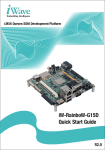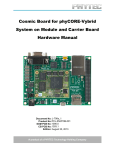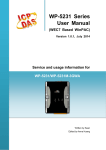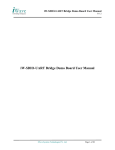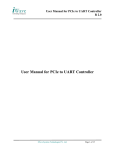Download i.MX6 Pico ITX Single Board Computer
Transcript
i.MX6 Pico ITX Single Board Computer iW-RainboW-G15S Quick Start Guide R3.0 Disclaimer iWave Systems reserves the right to change details in this publication including but not limited to any Product specification without notice. No warranty of accuracy is given concerning the contents of the information contained in this publication. To the extent permitted by law no liability (including liability to any person by reason of negligence) will be accepted by iWave Systems, its subsidiaries or employees for any direct or indirect loss or damage caused by omissions from or inaccuracies in this document. Trademarks All registered trademarks and product names mentioned in this publication are used for identification purposes only. Technical Support iWave Systems technical support team is committed to provide the best possible support for our customers so that our Hardware and Software can be easily migrated and used. For assistance, contact our Technical Support team at, Address Email Website : iWave Systems Technologies Pvt. Ltd. # 7/B, 29th Main,BTM Layout 2nd Stage, Bangalore, India – 560076 : [email protected] : www.iwavesystems.com Quick Start Guide INTRODUCTION About this Guide This document is intended as the guide for unpacking iWave’s iW-RainboW-G15S - i.MX6 Pico ITX Single Board Computer (SBC) package and setting up the test environment for it. It also gives details about safety information and important cautions which should adhere while using the SBC. SBC Overview The iW-RainboW-G15S i.MX6 Pico ITX SBC which is based on Freescale’s i.MX6 Series application processor. This integrates all standard interfaces into a single board with ultra-compact yet highly integrated system that can be utilized across multiple embedded PC and industrial designs. Important Symbols Used Important Note Warning Use ESD Protection ROHS complaint Check the local regulations for disposal of electronic products O1 iW-RainboW-G15S UNPACKING Safety Information Before unpacking and installing the SBC or adding devices on it, carefully read all the manuals that came with the package. Place the product on a stable surface. To avoid short circuits in electronics, keep all conducting material away from the SBC. Avoid using board in extreme dust, humidity and temperature conditions. Do not place the SBC in wet area. Before using the SBC, make sure that all cables are correctly connected and the power adopter is correctly selected. Make sure that Electrical Outlet where you connected the power adapter is not damaged and working fine. If the power adapter is broken, do not try to fix it by yourself. To prevent electrical shock hazard, disconnect the power cable from the electrical outlet before displacing the system. Check the local regulations for disposal of electronic products. O2 Quick Start Guide Unpacking Guidelines Please follow the below guidelines while unpacking the iW-RainboW-G15S SBC. Make sure to follow the below antistatic guidelines before unpacking. Wear the anti-static wristband while unpacking and handling the SBC to prevent electrostatic discharge. Use anti-static pad/mat with proper grounding to place the SBC. Don't touch the inside surface of the SBC circuit board. Self-grounding: Touch a grounded conductor every few minutes to discharge any excess static build-up. Make sure that packing box is facing upwards while opening. Make sure that the entire packing list items mentioned in Package Checklist present. Static electricity can destroy electronics in the SBC. Make sure to follow the ESD precautions to prevent damage to the system and injury to the user. O3 iW-RainboW-G15S Package Checklist The iW-RainboW-G15S Pico ITX SBC will be shipped with the following items: Sl. No. Package Item Qty 1 iW-RainboW-G15S i.MX6 Pico ITX SBC 1 2 5V,2.5A Power Adaptor with universal plugs 1 3 Quick Start Guide Hard copy 1 4 DVD (Please refer DVD Content section) 1 Image All components used in this system is Lead free and ROHS complaint Do not proceed with installation, if any of the items listed in the above checklist is missing or damaged. Contact iWave support team. O4 Quick Start Guide SETTING UP THE TEST ENVIRONMENT Getting Start This section describes the step by step procedure to setup the test environment for iW-RainboWG15S SBC. Read the SBC Documents Check Boot Mode setting Setting up the Debug port Power ON the SBC Read the Documents Before setting up the test environment, one must read all the documents of the iW-RainboW-G15S SBC to know about the system, its features and to get familiar with it. These documents are available in the DVD which comes along with the iW-RainboW-G15S Package. Below mentioned documents are available in the DVD, iW-RainboW-G15S Quick Start Guide (This Guide) i.MX6 Pico ITX SBC Hardware User Guide Software User Manual Release Notes for Software Refer DVD contents section to know about the DVD content structure and system related document’s path. 05 iW-RainboW-G15S Boot Mode Setting iW-Rainbow-G15S SBC supports different boot mode options for booting. Internal Boot Mode (Default): This mode is used for normal booting and default set while shipping. Please make sure that boot mode switch (SW4) is in this mode while setting up the Test Environment. Serial Downloader Mode: This mode is used when user wants to program boot media using MFG Tool. For more details, please refer Software User Manual. Boot modes can be selected by user using boot mode switch (SW4) settings on i.MX6 SBC as mentioned below . For more details, refer i.MX6 Pico ITX SBC Hardware User Guide. Boot Mode Settings Truth Table Boot Mode Setting On i.MX6 SBC SW4 (2 Position Switch) POS1 POS2 Internal Boot Mode (Default) OFF ON Serial Downloader Mode ON OFF ON - High Image OFF - Low Use ESD Protection while changing the switch setting. 06 Quick Start Guide Debug Port Setting iW-RainboW-G15S SBC supports Micro USB Connector as Debug port for Debugging and Testing. Please follow the below procedure to setup the Debug port of SBC. Use USB MicroAB to Type A cable to connect between SBC and PC for debugging. Connect TypeA end of USB cable to PC and Micro AB end of USB cable to SBC's debug Micro USB connector(J8) as shown below. Debug Port Connection Install the driver for Debug USB Port in Host PC/Laptop using the below link. Drivers located at: http://www.ftdichip.com/Products/ICs/FT232R.htm Open the HyperTerminal on PC/Laptop with the following setting. Baud rate Data bits Parity Stop bits Flow control : 115200 bps :8 : None :1 : None 07 iW-RainboW-G15S Powering ON iW-RainboW-G15S iW-RainboW-G15S platform comes with 5V, 2.5A power supply with universal plugs. Please follow the below procedure to power ON the SBC. Connect the 5V power supply plug to the power connector (J3) of the iW-RainboW-G15S SBC as shown below and switch ON the power supply. Power Supply Connection Once Power is applied to iW-RainboW-G15S SBC, the Power LED in the i.MX6 SBC module will glow as shown below. Power ON Indication Do not proceed with installation, if the Power Status LED is blinking or not glowing. Contact iWave support team. 08 Quick Start Guide iW-RainboW-G15S Done with Test Environment Once power is applied to iW-RainboW-G15S SBC as explained in the previous section, the HyperTerminal of the PC/Laptop which is connected to the SBC will immediately show the boot messages of the boot loader. iWave supports below mentioned Operating System Releases for iW-RainboW-G15S SBC. Linux 3.0.35 (or higher) Android 4.0.4 (or higher) Windows Embedded Compact 7 Depending upon the supported Operating system and boot loader on particular delivery, the Hyper Terminal will show the boot messages as described in the following section. 1. SBC comes with bootable binary in default boot media. 2. Make sure that all the steps mentioned in Getting Start section is followed. 09 iW-RainboW-G15S Linux Test Environment In Linux Release, U-boot boot messages will appear in Hyper Terminal as shown below. U-boot on Terminal Immediately after power on, Press any key in HyperTerminal to go to the U-boot command prompt as shown below. Otherwise Linux will launch automatically. U-boot Command Prompt 10 Quick Start Guide Once Linux is launched, Linux login prompt will come in Hyper terminal and enter "root" in Hyper terminal to get the Linux command prompt as shown below. Once you get the prompt you are done with Test Environment setup on Linux delivery. Linux Command Prompt Refer Linux Software User Manual for further details. 11 iW-RainboW-G15S Android Test Environment In Andriod Release, U-boot boot messages will appear in Hyper Terminal as shown below. U-boot on Terminal Immediately after power on, Press any key in Hyper Terminal to go to the U-boot command prompt as shown below. Otherwise Android will launch automatically. U-boot Command Prompt 12 Quick Start Guide Once Android is launched, if the HDMI display is connected to SBC, Android screen will appear as shown below and Hyper Terminal will show the Android command prompt. HDMI display after Android Launch Press Enter key in terminal to see the Android command prompt as shown below. Once you get the prompt you are done with Test Environment setup on Android delivery. Android Command Prompt Refer Android Software User Manual for further details. 13 iW-RainboW-G15S WEC7 Test Environment In WEC7 Release, E-boot boot messages will appear in HyperTerminal as shown below. E-Boot on HyperTerminal Immediately after power on, Press Space key in Hyper Terminal to go to the E-boot command prompt as shown below. Otherwise WEC7 will launch automatically. E-Boot Command Prompt 14 Quick Start Guide Once WEC7 is launched, if the HDMI display is connected to SBC, WEC7 screen will appear as shown below. Once you get the WEC7 screen, you are done with Test Environment setup on WEC7 delivery. HDMI display after WEC7 Launch Refer WEC7 Software User Manual for further details. 15 iW-RainboW-G15S DVD Contents iWave supports below mentioned Operating System Releases for iW-RainboW-G15S SBC iW-G15S-PILXC - Linux 3.0.35 or higher iW-G15S-PILAC - Android 4.0.4 or higher iW-G15S-PIWCC - Windows Embedded Compact 7 DVD contents will differ depending upon the operating system supported on the particular delivery. The following Figures show the DVD content structure of each Operating System Release. Linux Release DVD Contents 16 Quick Start Guide Android Release DVD Contents 17 iW-RainboW-G15S WCE7 Release DVD Contents iWave continuously improves software releases with latest kernel version. Contact iWave for latest software release detail. 18 Quick Start Guide Unified LCD Add On Module for RainboW-G15S iWave supports unified LCD add-on module for RainboW-G15S SBC which can be used to connect different size of LCD panels from 3.5 inch to 7.0 inch. *For more details about Unified LCD add on module, contact iWave Sales Team. Compatible LCD Panels Sl. No. Part No. 1 ET035080DH6 2 ET035080DM6 3 ET043080DH6 4 ET043080DM6 5 ET050080DH6 61 ET035080DH6 ET050080DM6 7 ET057080DH6 8 ET057080DM6 9 ET070080DH6 10 ET070080DM6 1 11 ETM070080ADH6 ET035080DH6 Manufacturer . EDT Corp. EDT Corp. EDT Corp. EDT Corp. EDT .Corp. EDT Corp. EDT Corp. EDT Corp. EDT Corp. EDT .Corp. EDT Corp. Acronyms: TP - Touch Panel RTP - Resistive Touch Panel CTP - Capacitive Touch Panel 19 Description 3.5 inch with RTP 3.5 inch without TP 4.3 inch with RTP 4.3 inch without TP 5.0 inch with RTP 5.0 3.5inch inchwithout with RTP TP 5.7 inch with RTP 5.7 inch without TP 7.0 inch with RTP 7.0 inch without TP 3.5 inch with CTP 7.0 RTP iWave’s New SOM Products iW-RainboW-G17M-Cyclone V SoC Q7 SOM iWave Systems launching Altera's Cyclone V SX SoC based Qseven compatible CPU module for the increased system performance requirements. The Dual ARM Cortex A9 core with the FPGA allows greater flexibility for the system designers and helps to lower the system cost and power consumption. iW-RainboW-G16M-Vybrid µMXM SOM The RainboW-G16M-μMXM SOM is based on Freescale's Vybrid VF6xx/VF5xx family solution combining ARM Cortex-A5 and Cortex-M4 cores, which often eliminates the need for an external MCU for real time control applications. The μMXM SOM is a compact module packed with 256MB on board RAM & 256MB NAND Flash. The module brings all the Vybrid peripheral interfaces to a 314-pin MXM edge connector. iWave’s i.MX6 Development Platform The Development Platform incorporates Qseven compatible i.MX6x SOM which is based on Freescale's i.MX6 Series 1.2GHz multimedia focused processor and Generic Qseven compatible Development Board. This platform can be used for quick prototyping of any high end applications in verticals like Automotive, Industrial & Medical. Being a nano ITX form factor with 120mmx120mm size, the board is highly packed with all necessary onboard connectors to validate complete i.MX6 CPU features. WEC7 on i.MX6 SABRE SDP/SDB iWave Systems, profoundly known for its genuine embedded solution offerings spanning from SOMs to fully integrated systems, announced the availability of Windows Embedded Compact 7 (WEC7) reference BSP for Freescale’s i.MX6 SABRE SDP/SDB. The Freescale’s i.MX6x SABRE SDP/SDB is powered with Freescale’s i.MX6 Quad/Dual 1GHz, MMPF0100 Freescale PMIC. The WEC7 BSP release supports: SATA II, Standard SD/SDIO, Gigabit Ethernet, LVDS, Touch Panel, HDMI port and also necessary hardware codecs supported by the CPU. Headquarter Branches INDIA iWave Systems Tech. Pvt. Ltd., JAPAN iWave Japan, Inc. 8F-B, Kannai Sumiyoshi Building, 3-29, Sumiyoshi-cho, Naka-ku, Yokohama, Kanagawa, Japan. Ph: +81 45 227 7626 Email: [email protected] www.iwavejapan.co.jp 7/B, 29th Main, BTM Layout 2nd Stage, Bangalore-560076, India. Ph:+91 80 26683700, 26786245 Fax: +91 80 26685200 Email: [email protected] www.iwavesystems.com FRANCE iWave Systems Technologies 11,Rue Emmanuel Mounier 78370 Plaisir. France. Ph: +33 1 83 62 08 59 Email: [email protected] www.iwavesystems.com Our Partners Across The Globe NETHERLANDS & BELGIUM DACH REGION ITALY Venkelbaan 82 2908 KE Capelle a/d IJssel The Netherlands Tel: +31 10 2580580 Email: [email protected] www.adelco.nl Adelco Electronics USA ACTRON AG BRELCO S.r.l. Posthalterring 18 D - 85599 Parsdorf Germany Tel: +49 89 991509 0 Email: [email protected] www.actron.de Via Emilia 3 20853 Biassono - MB Italy Tel. +39 039 2494280 Email: [email protected] www.brelco.it UK AUSTRALIA/NEWZEALAND BRAEMAC BRAEMAC 9208 Waterford Center Blvd, #140 Austin, TX 78758, USA Tel: +1 512 582 9102 Email: [email protected] www.firstviewconsultants.com Braemac House, 1 Mandarin Court, Centre Park, Warrington, Cheshire. WA1 1GG. Tel: +44 (0)1925 419090 Email: [email protected] www.braemac.co.uk 1/59-61 Burrows Road, Alexandria NSW 2015, Sydney, Australia. Tel: 61 2 9550 6600 Email: [email protected] www.braemac.com.au SINGAPORE NORWAY SWEDEN FirstView Consultants Spyro Technology ACTE AS ACTE Solutions AB Blk 18D, Holland Drive, #15-431 Singapore 275018, Tel:+65 6659 4328 Email: [email protected] www.spyrotechnology.com Vestvollveien 34B 2019 SKEDSMOKORSET, Norway Tel : +47 6389 8900 Fax : +47 6387 9000 Email : [email protected] www.acte.no Box 4115, SE-171 04 Solna Karlsbodavägen 20A, 3tr, Bromma Tel: +46 8 445 28 00 Fax: +46 8 98 26 19 Email: [email protected] www.actesolutions.se NORDIC REGION FRANCE KOREA Hecovej 6, DK-8722 Hedensted. Tel: +45 3067 3330 Fax: +45 9669 5001 E-mail: [email protected] www.m-comp.dk 6 Avenue Morane Saulnier 78140 Velizy, France Tel: +33 1 39 45 15 20 Email: [email protected] www.pne.fr www.futureelectronics.com/emea M-COMP A/S PN Electronics J.S Communications #913, Dojung Tower, Anyang-ro 115, Manan-gu, Anyang-si, Gyeonggi-do, Korea Tel : +82-31-349-9793 Fax : +82 3030 3444 9793 Email: [email protected] www.jscoms.co.kr