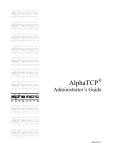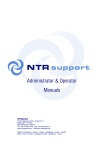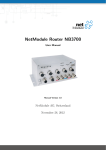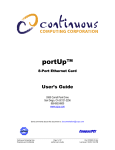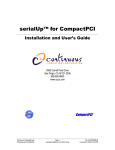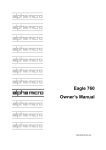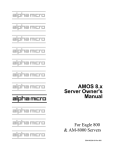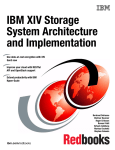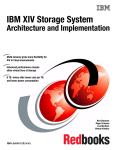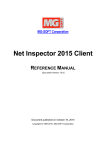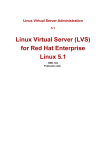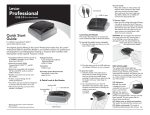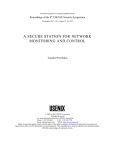Download AlphaTCP User`s Guide - Birmingham Data Systems
Transcript
®
AlphaTCP
User’s Guide
DSM-00181-09
© 2008 Alpha Microsystems
REVISIONS INCORPORATED
REVISION
DATE
00
April 1993
01
January 1994
02
February 1995
03
July 1995
04
September 1996
05
October 1997
06
June 1998
07
March 1999
08
September 1999
09
April 2008
AlphaTCP User’s Guide
To re-order this document, request part number DSO-00181-00.
This document applies to AlphaTCP version 1.5B and later.
The information contained in this manual is believed to be accurate and reliable. However, no responsibility for the accuracy, completeness or use of this information is assumed by Alpha Microsystems.
The following are registered trademarks of Alpha Microsystems, Irvine, CA 92614:
AMOS
AlphaBASIC
AlphaWRITE
Alpha Micro
AlphaCALC
inSight/am
Alpha Micro
AlphaFORTRAN 77
AlphaRJE
AlphaACCOUNTING
AlphaLAN
The following are trademarks of Alpha Microsystems, Irvine, CA 92614:
AlphaBASIC PLUS
AlphaDDE
AlphaNET
AlphaVUE
AlphaConnect
ESP
AMPC
DART
MULTI
AMTEC
AlphaMAIL
All other copyrights and trademarks are the property of their respective holders.
ALPHA MICROSYSTEMS
17534 Von Karman
Irvine, CA 92614
DSM-00181-09
Table of Contents
PREFACE
Graphics Conventions
CHAPTER 1 - INTRODUCTION
WHAT IS ALPHATCP AND WHAT CAN IT DO FOR ME?
What Is TCP/IP?
What Is the Internet?
AlphaTCP FEATURES
Basic Concepts
Host Names and Addresses
Authorization/Permissions
A Note on Case
Protocols
CHAPTER 2 - TRANSFERRING FILES
FTP
Commands
Options
Sample
Transferring Random-Access Files
TFTP
Options
URL
Format of a url
Using urls With AMOS
Using the URL Command
CONVERTING UNIX FILE NAMES TO AMOS
Creating Unique File Names
CONVERTING AMOS FILE NAMES TO UNIX
CHAPTER 3 - THE VIRTUAL TERMINAL CONNECTION
USING TELNET
Ending a TELNET Session
TELNET Command Mode
Multiple TELNET Connections
REMOTE printing with MYLPR
AlphaTCP User’s Guide, Rev. 09
iii
1-1
1-1
1-1
1-2
1-2
1-2
1-3
1-4
1-4
1-4
2-1
2-1
2-2
2-6
2-7
2-7
2-8
2-9
2-9
2-9
2-10
2-10
2-11
2-13
2-13
3-1
3-1
3-2
3-2
3-4
3-4
Page ii
CHAPTER 4 - INFORMATION COMMANDS
Table of Contents
4-1
RUPTIM
The RUPTIM Display
PING
TELDMP
FINGER
4-1
4-1
4-2
4-2
4-3
CHAPTER 5 - UTILITIES
5-1
UUE
UUD
EMAIL
Blind Copy
Attachments
5-1
5-1
5-1
5-2
5-2
APPENDIX A -ERROR MESSAGES
A-1
APPENDIX B -AMOS/UNIX COMPARISON
B-1
FILE STRUCTURE
File Names
READ/WRITE SECURITY
UNIX
AMOS
B-1
B-2
B-3
B-3
B-3
GLOSSARY
1
DOCUMENT HISTORY
1
INDEX
AlphaTCP User’s Guide, Rev. 09
PREFACE
This guide describes the commands and utilities provided by AlphaTCP. These commands let you transfer files between hosts and carry out tasks on other computers. You can also display information about
who is using the network and which hosts you can communicate with. If you are familiar with the variants of TCP/IP found on UNIX computers, you will feel quite at home with AlphaTCP since it originated
on those computers and the user interfaces are very similar. The AlphaTCP User’s Guide consists of:
• Chapter 1 defines what AlphaTCP is and what it can do for you. It also contains some background information.
• Chapter 2 describes the file transfer commands, FTP, TFTP, and URL.
• Chapter 3 discusses TELNET, which creates a virtual terminal connection. It also covers
MYLPR, which you can use in some situations to print reports from a remote AMOS computer
to your local printer.
• Chapter 4 describes the information AlphaTCP commands RUPTIM, PING, FINGER and
TELDMP.
• Chapter 5 describes the AlphaTCP utilities UUE, UUD, and EMAIL.
• Appendix A lists AlphaTCP error messages and gives solutions to some common difficulties.
• Appendix B discusses and compares some of the basic concepts and features of the AMOS and
UNIX operating systems.
• The glossary defines some terms relating to AlphaTCP which you may not be familiar with.
If you are the person in charge of AlphaTCP at your installation, you should also refer to the AlphaTCP
Administrator’s Guide. That manual describes how to install and configure AlphaTCP. Please read the
current AlphaTCP Release Notes for late-breaking information on this product.
GRAPHICS CONVENTIONS
This manual conforms to other Alpha Micro publications in its use of a standard set of graphics conventions. We hope these conventions simplify our examples and make them easier for you to use. Unless
stated otherwise, all sample commands are assumed to be entered at AMOS command level.
AlphaTCP User’s Guide, Rev. 09
Page iv
Preface
SYMBOL
MEANING
filespec
An AMOS file specification that identifies a specific file within an account.
A complete filespec for the local computer is made up of the device name,
the file name, the file extension, and the account number. For example:
DSK0:SYSTEM.INI[1,4]
A file specification may also consist of an ersatz name, which specifies a
particular disk account, and a file name, like this: TCP:NETLOG.LST. A
file specification for a remote computer includes the host name of the remote computer. The exact format depends on the network protocol.
Appendix B describes AMOS and UNIX file structures.
{}
Optional parts of a command appear in braces. You can enter exactly what is
in the braces or substitute the correct value if it’s a parameter. Do not include the braces. For example: DIR{/option} RETURN indicates /option
is not required.
TEXT
This bold typeface represents characters you type. Since many AlphaTCP
commands are case sensitive, the text may be either upper or lower case.
Variable parts of the entry are in italics, as noted below.
Text
We use this bold italic type for variable parts of command examples.
Replace the text shown with the appropriate entry.
TEXT
Text in this typeface is used for characters the computer displays on your
screen, command syntax, program examples, and sample host names. In
command syntax, variable parts of the command line are in italics, as noted
below.
Text
This italic typeface indicates a variable part of a command line or program syntax.
Parameter
Following a command line or program format sample, the first reference to
each parameter in the sample is in this bold italic text. Subsequent references are not.
COMMAND
AMOS command names and file names are given in all capitals. Most
AMOS commands are not case sensitive. However, some AlphaTCP commands on AMOS, such as TELNET, must be entered in lower case.
command
UNIX commands, directory paths, and file names are given in bold text. All
UNIX commands and file names are case sensitive, so they are given in the
proper case (normally lower case).
Since they are based on corresponding UNIX commands, the commands you
use while “inside” AlphaTCP, such as the various FTP commands, are given
in lower case bold.
RETURN
CTRL
^
-C
The key symbol indicates a reference to a key on your keyboard. The name
of the key appears inside the key symbol.
This indicates a control sequence you press on the keyboard. Press
and hold it down while you press the indicated key.
CTRL
When displayed in front of a capital letter, this means the letter is a control
AlphaTCP User’s Guide, Rev. 09
Preface
SYMBOL
Page v
MEANING
character. For example, when you press CTRL -C, it appears on your screen
as ^C (^C is the control character that cancels most programs and returns
you to AMOS command level).
This Halt! symbol indicates an important note you should read carefully before going further in the documentation. Usually, text next to this symbol
contains instructions for something you must or must not do, so read it carefully.
This Hint symbol indicates a helpful bit of information, or a “short cut” that
could save you time or trouble.
This Remember symbol indicates something you should keep in mind while
following a set of instructions.
Chapter 1 - Introduction
WHAT IS ALPHATCP AND WHAT CAN IT DO FOR ME?
What’s the weather like in Paris? What’s the exchange rate for the U.S. dollar in Tokyo? When’s the next
space shuttle flight at Kennedy Space Center? What’s the current class schedule at Harvard?
Imagine being able to talk to and share information with a million different computers in over forty
countries to ask questions like these—and doing it from your own terminal! Using AlphaTCP gives an
Alpha Micro computer access to huge networks that span the globe.
AlphaTCP provides true, multi-user support to let you transfer files and mail messages between dissimilar computers and networks, and log onto a remote computer as a virtual terminal. AlphaTCP allows direct communication between networks that use different media (phone line, twisted pair wire cable, and
coaxial cable) and different lower-level protocols (Ethernet® or serial link). It also allows communication between computers from different manufacturers (IBM, DEC, SUN, Apple, and Alpha Micro, to
name a few) that use different operating systems such as AMOS®, UNIX®, Microsoft® Windows and
MS®-DOS.
AlphaTCP is Alpha Micro’s implementation of the TCP/IP protocol suite. TCP/IP is an open, nonproprietary standard—the most widely used non-proprietary standard in the U.S. One advantage of using
TCP/IP is that many off-the-shelf TCP/IP hardware networking products are available, such as bridges
and routers, that allow you to bridge your AlphaTCP network to other types of networks such as Novell®
and token ring. AlphaTCP is your ticket to the open standards world of open communication.
What Is TCP/IP?
One of the most difficult problems system integrators and managers face is connecting different types of
computers into a network and getting existing networks to talk to each other.
In an ideal world, each computer would talk to all others, no matter what operating system or processor
was inside. In the real world, it seems as if every type of computer talks a little bit different language.
The bright spot in this otherwise dismal picture is the TCP/IP protocol, the common denominator that
bridges the communication gap among a wide variety of minicomputers, mainframes, and PCs.
TCP/IP (Transmission Control Protocol/Internet Protocol) was developed by the U.S. Department of Defense as a set of rules spelling out how dissimilar computers can exchange data. (That's what a protocol
isrules on how to transmit and receive data.) Because it is used on such a wide variety of networks and
computers, in the U.S. TCP/IP has become the standard protocol for linking computers and networks that
normally could not talk to each other.
The TCP layer of the protocol provides reliable service to applications; IP is the layer that handles transfer of information between networks.
AlphaTCP User’s Guide, Rev. 09
Page 1-2
Chapter One
Because much of the research and development of TCP/IP was done on UNIX computers, TCP/IP has
become known as the ticket to communicating with UNIX computers. However, many other types of
computers, such as those using DOS, MVS or VMS, also use TCP/IP.
What Is the Internet?
Any network that consists of multiple networks is called an “internet.” However, Internet with a capital
“I” refers specifically to a huge, world-wide collection of networks that use TCP/IP.
The Internet consists of almost a million computers, all using TCP/IP. The computers that use Internet
reside in universities, military installations, research institutions, and every day sorts of places like Alpha
Micro.
Thousands of databases and bulletin boards exist on the Internet. Special interest groups exchange information on topics ranging from the latest music group, to vegetarian recipes, to world economic policy.
You can pick up shareware, college class schedules, and reviews on the newest restaurants in Boston.
Using AlphaTCP and an electronic mail package on your Alpha Micro computer, you can send a mail
message to someone across the world.
Getting onto the Internet is as simple as connecting to a network that has access to it. The hard part is
finding out which of the thousands of information servers you are interested in. Entire books are available containing information on what Internet services are available and how to get to them. The Internet
has several information servers used just for searching for other information servers. For example, Internet programs archie, gopher, and WAIS allow you to catalog and explore the vast archives of information available on the Internet. WWW (World Wide Web) provides access to the vast wealth of the Internet using hypertext (much like using Windows on-line help).
ALPHATCP FEATURES
AlphaTCP gives you four basic network capabilities: remote login (also called a virtual terminal connection), which lets you log on to another host; file transfer connections (you can choose from three types of
file transfer); electronic mail; and network printer access.
Other commands let you display information relevant to these operations. For example, you can see
which hosts are available and how long they have been up.
This manual discusses AlphaTCP as a way to connect AMOS and UNIX computers. While TCP/IP
is widely used on UNIX computers, AlphaTCP lets you connect an AMOS computer to any computer which supports TCP/IP, regardless of its operating system.
BASIC CONCEPTS
This section is a general introduction to some features of networking you should understand. For example, it is helpful to be clear about the use of host names, so you know which users are on the same computer. On the other hand, to use the networking facilities you don’t need to know how the protocols work.
If you aren’t familiar with either AMOS or UNIX, some of the basic concepts of these two operating systems are discussed in Appendix B.
AlphaTCP User’s Guide, Rev. 09
Introduction
Page 1-3
Host Names and Addresses
The computers joined by the physical link are usually known as hosts. Each host has a unique number
associated with it; which, together with the number of the network, makes up its address. Data on the
network carries either the address of a specific host or a broadcast address which sends it to all the hosts
on the network. A large number of hosts may be supported on one network. For example, the limit for an
Ethernet network is 1024 stations.
For those of you familiar with the seven-layer model for networking software, this guide deals
with the “Presentation” and “Application” layers.
When data is transported across a network, it is sent in packets. These packets are labeled with control
information, such as the address of the host which sent the packet.
Ethernet addresses are 48-bit hexadecimal numbers, and are unique for each computer in the world.
Apart from networks which send data out through Ethernet boards, different types of networks may be
available, such as SLIP, X.25, or Token Ring. To cope with these networks, which may have many duplicate addresses worldwide, TCP/IP uses two other ways to identify a device on a network: by its internet
address or by its host name.
An internet address consists of four decimal integers, separated by three periods. For example,
27.3.0.129 could be an internet address. The internet address finds a device in relation to the internet, which is the theoretical network consisting of all TCP/IP networks. Each computer has a unique
internet address (computers which are attached to more than one network have different internet addresses for each connection). The AlphaTCP command ARP shows you how internet addresses are related to Ethernet addresses on your own network.
Host names are the easiest way to specify a device. For example, the computer with the internet address
27.3.0.129 might have the host name admin. AlphaTCP host names are local to your own host computer, and are assigned by the Network Administrator. All AlphaTCP commands understand host names.
The relationship between the two kinds of addresses and host names is illustrated in this diagram:
Host name
Internet address
Ethernet address
On very large Internet installations, host names are translated by many “name server” computers.
Various parts of the name are assigned by different Internet authorities.
Page 1-4
Chapter One
Authorization/Permissions
In general, you can only access files you have permission to access. On UNIX, for example, you can set a
file's permissions to “owner,” “group,” or “other.” In addition, a distinction is made between permission
to read a file and permission to write it. Having write permission on a file lets you change its contents. A
typical document file, for example, might have write permission for the owner and read permission for
othersanyone is allowed to read or copy the file, but only the owner may alter it.
To access an AMOS file across the network, the file must be on a disk device which allows network access. If the device is set to “noaccess,” no network facilities can read from or write to it.
Most AlphaTCP commands require you to have at least read permission on a file you access. In addition,
AlphaTCP commands need to be able to find your local computer and user name, but the Network Administrator usually sees to this.
See Appendix B for more information about file security under UNIX and AMOS.
A Note on Case
In general, most AMOS commands and file names are not case sensitive—you can enter them using either upper or lower case. However, since the commands in AlphaTCP are based on commands developed
for UNIX, they are case sensitive, as are all commands and file names you enter while connected to a
remote UNIX computer. Be careful to use the correct case while working with AlphaTCP!
Also, see Chapter 2 for a discussion of case translation when you’re copying files between UNIX and
AMOS.
Protocols
AlphaTCP is based on the TCP/IP family of protocols. Within the software, network protocols provide
rules for the structure of the packets transported across the network, including header and data format.
Addresses and control information are included. The suite of TCP/IP protocols lets user programs establish, use, and end sequenced, error-free connections. A brief overview of these protocols is given in the
AlphaTCP Administrator’s Guide. This is background informationyou don’t need to know it to use
AlphaTCP.
AlphaTCP User’s Guide, Rev. 09
Chapter 2 - Transferring Files
This chapter describes the three ways you can transfer files between your computer and a remote host
using AlphaTCP. The three file transfer commands are:
• FTP, the file transfer command. It includes several other options in addition to simple file transfers.
• TFTP, the trivial file transfer command. TFTP is easier to use than FTP, but it is less powerful
and offers fewer options.
• URL. This command lets you retrieve a file from a remote computer by specifying its URL. You
cannot use it to transfer files from your computer to a remote computer.
After the sections on the commands, this chapter describes how file names are translated when you copy
files between UNIX and AMOS.
If you want to look at a file on another computer, the best solution may be to log in to the remote
computer. See Chapter 3.
FTP
The FTP file transfer program lets you transfer a file or a number of files to or from a remote host. It is
the user interface to the internet standard File Transfer Protocol. While you are using FTP, you can enter
a variety of commands and options.
The Network Administrator might have to arrange for you to have a user name on the other computer before you can use FTP.
The format for FTP is:
FTP {options} {host}
The available options are discussed below, after the description of FTP command mode.
host is the host name or internet address of the computer you want to connect to. If you omit host, you
enter FTP command mode without connecting to another computer, and can then use the FTP command
open to make a connection.
If you included host, and the FTP connection is successful, you are prompted for a user name and password.
Once the connection is made, or if you did not specify a host to connect to, you see the FTP prompt:
ftp>
AlphaTCP User’s Guide, Rev. 09
Page 2-2
Chapter Two
At this prompt, you can enter any of the commands described below. You can also perform the functions
of some of these commands by including options on the FTP command line. The options are discussed
following the commands.
Commands
All of the FTP commands follow these general rules:
• They must all be entered in lower case, as shown.
• If you omit the parameters for a command, FTP prompts you for them.
• You can abbreviate any command to its shortest unique form.
All file transfers use the current settings for file type. Be sure to set the file type correctly before
transferring files! The default file type is ASCII. To transfer programs or data files, set the file
type to binary.
• You can enter full file and path specifications for any file name. The default is the current working directory (on UNIX) or the account you are logged into (AMOS).
• If you are copying files between UNIX and AMOS and don't specify a new file name, the file
name is converted as necessary, following the rules given at the end of this chapter.
• If any command argument has embedded spaces, you must enclose the argument in quotes. For
example: ! "dir /w" RETURN .
• If you use - as a file name, FTP uses stdin (usually the keyboard) for reading or stdout (usually
the screen) for writing.
FTP follows all read and write restrictions of the operating system. On UNIX, you can only read
and write files you are authorized for; on AMOS, you cannot write to other accounts unless you
are logged to OPR:, and any device you want to access on the remote host must not have noaccess
set. Appendix B discusses file security on UNIX and AMOS.
The FTP commands:
! {command}
Runs the specified command on the local computer.
You cannot use ! to run any command (such as MONGEN) which loads a module in user
memory and leaves it there when finished.
append local-file {remote-file}
Appends a local file to a file on the remote computer. If you don't specify remote-file, the file is
appended to the remote file of the same name.
AlphaTCP User’s Guide, Rev. 09
Transferring Files
Page 2-3
ascii
Sets ASCII transfer mode. This performs end-of-line and end-of-file conversions between systems.
bell
Toggles bell mode. When bell mode is on, FTP rings a bell after each file transfer command is
done. By default, the bell is off.
binary
Sets image transfer mode. Files are transferred without any conversions. If you are transferring
an AMOS contiguous file between two AMOS hosts, the file’s type is preserved.
bye
Ends the FTP session with the remote server and exits.
cd remote-dir
Changes the working directory on the remote computer to remote-dir. For an AMOS remote
host, you can specify an ersatz device name or a disk account in devn:[#,#] format.
close
Ends the FTP session with the remote server and returns to the command interpreter.
delete remote-file
Deletes the remote-file on the remote computer.
debug
Toggles debugging mode. When debugging is on, each command sent to the remote computer is
preceded by the string --->. By default, debugging is off.
dir {remote-dir} {local-file}
Lists the directory of remote-dir and puts the output in local-file. If you omit remote-dir, the current working directory on the remote host is used. If you omit local-file, output is displayed on
the terminal.
get remote-file {local-file}
Copies remote-file to the local computer. If you don't include local-file, the file is given the same
name it has on the remote computer. If the remote file name is not legal for the local computer,
the file name is converted as necessary. See the end of this chapter for details.
hash
Toggles whether a hash-sign, #, is printed with each data block transferred. When you turn hash
on, it displays the size of a data block. By default, hash mark printing is off.
help {command}
Prints an informative message about the meaning of command.. If you don't include a command,
FTP lists all known commands.
Page 2-4
Chapter Two
lcd {directory}
Changes the working directory on the local computer. If you don't specify a directory, the home
directory is used. On an AMOS computer, you must include directory, which can be a user
name, an ersatz device, or an account in the format devn:[#,#]
literal arg1 arg2 ...
The specified arguments (arg1, etc.) are sent, verbatim, to the remote FTP server. A single FTP
reply code is expected in return. You can use the remotehelp command to see the commands
supported on the remote computer.
ls {remote-dir} {local-file}
Prints an abbreviated list of a directory from the remote computer. If you don’t include remotedir, the current working directory is used. If you omit local-file, the output displays on the terminal. Also, you may use the standard switches available for the UNIX ls command.
If you want to use both switches and a remote-dir, you must enclose them in quotes so they are
both passed as arguments to the remote computer. For example: ls "-la subdir1". If you
don’t do this, remote-dir is interpreted as local-file.
mdelete remote-files
Deletes the specified remote-files on the remote computer. If prompting is on, you must respond
to a prompt before each file is deleted.
mget remote-files
Copies remote-files from the remote computer to the current local directory. If prompting is on,
you must respond to a prompt before each file is transferred. File names are converted as necessary for the local operating system, as described at the end of this chapter.
When you use mget, FTP creates a file called FTP.LOG in your current account. This file contains all the file name conversions performed. You can look at this file to see what the transferred
files are called on the local computer. If you do not want this file created, or you have trouble
running out of memory transferring large numbers of files, you may disable this feature using the
-l switch.
mkdir directory-name
Creates a directory named directory-name on the remote computer. If the remote host is an
AMOS computer, this command has no effect.
mput local-files
Transfers local-files from the current local directory to the current working directory on the remote computer. If prompting is on, you must respond to a prompt before each file is transferred.
File names are converted as necessary for the remote operating system, as described at the end of
this chapter.
open host {port-number}
Connects you to the specified host FTP server. If you include port-number, FTP tries to contact
an FTP server at that port. If the auto-login option is on (this is the default), FTP also tries to log
you on to the FTP server (see the user command, below).
AlphaTCP User’s Guide, Rev. 09
Transferring Files
Page 2-5
prompt
Toggles interactive prompting. Interactive prompting lets you selectively send or retrieve files
during multiple file transfers. If prompting is off, any mget or mput transfers all files. By default, prompting is on.
put local-file {remote-file}
Copies local-file to the remote computer. If you don't include remote-file, the local file name is
used in naming the remote file. See the end of this chapter for how file names are converted between UNIX and AMOS.
pwd
Displays the name of the current working directory on the remote computer.
Some remote servers may not support pwd. If not, use the xpwd command.
quit
A synonym for bye.
recv remote-file {local-file}
A synonym for get.
remotehelp {command}
Requests a help display about command from the remote FTP server. If you don’t include a
command, it displays the commands supported through FTP on the remote computer.
rename remote-file new-name
Renames the remote-file to the new-name.
rmdir directory
Deletes the specified directory on the remote host. If the remote host is an AMOS computer, this
command has no effect.
runique
Specifies files received will have unique names. See the section “Creating Unique File Names,”
later in this chapter, for how the unique names are created on AMOS computers.
send local-file {remote-file}
A synonym for put.
status
Displays the current status of FTP. This example shows the default settings:
Connected to Admin.
Type: ascii; Verbose: on; Bell:off; Prompting: on;
Debugging: off; Hash mark printing: off.
Store unique: off; Receive unique: off.
Page 2-6
Chapter Two
sunique
Specifies files sent will have unique names. Not all remote hosts support this feature. If it isn’t
supported, you will see an error message when you invoke FTP with sunique on. In this case,
turn this option off and be sure to specify a destination file name when sending files to the remote host.
type type-name
Sets file transfer type to type-name, which may be ASCII, binary, tenex, or image. If you omit
the type-name, it displays the current type. The default is ASCII.
When transferring ASCII files, it is important to have the type set to ASCII so carriage return/line feeds are handled correctly. The binary and image types are identical, and merely transfer the raw data between computers. The tenex type is for transferring files to or from a host
which uses the Tenex operating system.
user user-name {password} {account}
Identifies you to the remote FTP server as user-name. If you don’t include password and the
server needs it, FTP prompts you for it (after disabling local echo). If you don’t include account,
and the FTP server needs it, it prompts for it.
When the auto-login option is on (the default condition), FTP prompts you for a user name when
you make the remote connection, and you don’t have to use this command. You need it only
when you've turned auto-login off by using the -n option (described below).
You can sometimes use user to change user names in the middle of a session. However,
not all hosts allow this. If you try to change user names and it isn’t allowed, you may receive an error message, the FTP connection may be closed, or the FTP connection may
hang.
verbose
Toggles verbose mode. In verbose mode, all responses from the FTP server are displayed. In addition, when a file transfer completes, statistics about the efficiency of the transfer are displayed.
By default, verbose is on for an interactive session and off otherwise.
? {command}
A synonym for help.
Options
You can include the following options on the FTP command line. There are also FTP commands which
let you set all of these options.
AlphaTCP User’s Guide, Rev. 09
Transferring Files
Page 2-7
-b
Forces the session to begin in binary mode.
-d
Turns on debugging.
-h
Turns on hash mark printing.
-i
Turns off interactive prompting during multiple file transfers.
-l
Turns off the local transfer log file.
-n
Suppresses auto-login on initial connection.
-u
Enables both sunique and runique.
-v
Turns off verbose mode.
Sample
For example, a typical FTP session may look like this:
ftp yoursys RETURN
Trying [192.0.2.1]...
220 yoursys FTP server ready.
User (yoursys:): myname RETURN
331 Password required for myname.
Password: ****** RETURN
230 User myname logged in.
ftp> type image RETURN
200 type set to I
ftp> get oldunix olduni.xxx RETURN
file : oldunix received as olduni.xxx
200 PORT command okay.
150 Opening data connection for oldunix (192.45.18.1,1060) (1050247 bytes)
226 Transfer complete
1050247 bytes received in 31 seconds (33.08 Kbytes/sec)
ftp> quit RETURN
221 Goodbye
If your computer is using the Domain Name Service (DNS) protocol, FTP will try all addresses
returned for the specified name until it finds one that responds.
Transferring Random-Access Files
On AMOS, files may either be arranged on the disk so that all blocks are next to one another (these are
called contiguous or random-access files), or may be arranged so that blocks are scattered on the disk but
tied together by “links” (sequential-access files).
FTP may be used to transfer contiguous files. How they are handled depends on each side of the connection. The contiguous status of the file will only be preserved if transferring between two AMOS computers, both of which are using AlphaTCP version 1.2 or later. If transferring from AMOS to a nonAlphaTCP computer, the file will be translated into whatever standard, native format exists on the destination computer. If transferring between two AMOS AlphaTCP hosts, if one of the computers is using a
version of AlphaTCP earlier than 1.2, the contiguous file will be converted to a sequential-access file.
Page 2-8
Chapter Two
TFTP
The TFTP command is the user interface to the internet standard Trivial File Transfer Protocol. It lets
you transfer one file at a time between hosts without providing a password. It doesn’t verify you are a
valid user, and only transfers files readable by anyone to accounts or directories writeable by anyone. Its
syntax is:
tftp {-i}{-s} host put local-file {remote-file}
or:
tftp {-i}{-s} host get remote-file {local-file}
host is the name or internet address of the host you want to copy from or to. If you are copying from the
local computer to the remote host, specify put. Specify get to copy a file from the remote host to your
local computer. local-file and remote-file are the file specifications on the local computer and remote
host, respectively.
For security reasons, many computers with TCP/IP choose not to enable TFTP, so it may not be
available for all remote hosts. See the AlphaTCP Administrator’s Guide for a discussion of the
security concerns of TFTP.
UNIX files you are copying to or from must be writeable (or readable) by anyone in order to be used with
TFTP. See Appendix B for a discussion of security features.
Here is an example:
tftp admin get /users/mine/sales.txt sell.it
RETURN
This copies the file /users/mine/sales.txt stored on the host admin to the file SELL.IT in the current
account on the local computer (assuming the local computer is running AMOS). After a successful transfer, TFTP displays how much data was transferred.
If you don’t specify a new file name, the file is copied with its original name. An AMOS device name or
ersatz name can be specified on UNIX computers as a path prefix and the server on AMOS translates it
to a device or ersatz reference. UNIX does not understand a device name if you end it with a colon.
For example, if you are on a UNIX computer and want to transfer the file x.c from the current directory
to the SYS: account on an AMOS host called admin, the command to use is:
tftp admin put x.c sys/x.c
RETURN
Generally, you should specify the full path names of the files you are transferring. If the file will
be created on AMOS and you don’t specify a name, the name will be truncated to fit AMOS conventions (see the next section for the conversion algorithm).
You can specify a dash (-) instead of a local file name when using get. This copies to your standard output (which usually means it prints on your terminal) instead of to a file.
In the default ASCII mode, any necessary character conversions to and from the network standard character set are done. This mode should be used when transferring text files.
AlphaTCP User’s Guide, Rev. 09
Transferring Files
Page 2-9
Options
If the file being transferred contains binary data, such as compiled program code, include the -i option.
The -s option suppresses screen output. This is useful when the command is to be run in a command file.
URL
The URL command lets you retrieve a file from a remote system by specifying its Universal Resource
Locator, or url. The url is the familiar notation used to specify World Wide Web pages, such as
www.alphamicro.com/oldocs.
To avoid confusion, when talking about the URL command, we’ll use all capital letters; when
talking about the Universal Resource Locator of a file on the Internet, we’ll use lower-case italics, url.
urls can refer not only to web pages, but also to text or binary files at an FTP site. AlphaTCP’s URL
feature can retrieve any of these file types, using either HTTP (HyperText Transfer Protocol) or FTP
protocol as appropriate. When using FTP, URL supports wildcards, and can transfer contiguous files
from another AMOS computer.
To use URL, the TAMED server must be running. See the AlphaTCP Administrator’s Guide for
information about starting TAMED.
In addition to the URL command, AlphaTCP also provides an AlphaBASIC subroutine, URL.SBR, so
you can retrieve files from your AlphaBASIC or AlphaBASIC PLUS programs. See the AlphaBASIC
XCALL Subroutine User’s Manual, Rev. 04 or later, for more information.
Format of a url
A url consists of three parts separated by slashes: a method, system, and path:
• Though method could be many different things, URL supports either http:// or ftp://, with http://
being the default if no method is specified.
• The system portion may be either a host name or IP address.
• Path is interpreted by the remote system. It often specifies a subdirectory and a filename, though
it might invoke a program or perform a search instead.
Here are two example urls, one using the FTP protocol and the other using HTTP:
ftp://ds.internic.net/rfc/rfc1123.txt
http://smtpgw.alphamicro.com/anon/files.txt
Page 2-10
Chapter Two
Using urls With AMOS
The AlphaTCP web server and FTP server handle the path portion of a url in the same way. It is scanned
for a filename, and either an ersatz name or device and account. If no ersatz, or device and account, is
specified, the file is assumed to exist in the default login directory. With HTTP, a question mark indicates a query, and causes the server to scan the web applications list. When using FTP, question marks
and asterisks are used as wildcards in a file name.
The first example below uses HTTP to reference the default page (home.htm) in the ersatz WEBPPN: on
the local system; the second one refers to a specific binary file:
http://localhost/webppn/
http://localhost/webppn/demo.lit
The following urls each refer to all the system commands on another system with the FTP protocol. The
first uses the SYS: ersatz name, the second contains the DSK0:[1,4] disk account:
ftp://backup.widget.com/sys/*.lit
ftp://backup.widget.com/dsk0/[1,4]/*.lit
URL follows the same security rules as other AlphaTCP features. These security rules are described in the AlphaTCP Administrator’s Guide.
Using the URL Command
The URL command retrieves one or more files from a remote computer. Its syntax is:
URL {flags} {outputfile=}{proto://}hostname{:port}/path/filename
flags is optional and consists of one or more of the following:
/A
/D
/K
/L:name
/N
/P:pass
/Q
/S
/T
/U
Transfer files in ASCII mode (FTP only)
Output debug information to the screen
Kill remote files after transfer (FTP only)
Log in using login name (FTP only)
Nodelete, don’t delete existing local files
Log in using password pass (FTP only)
Query for each file
Suppress screen output
Enable twinkle progress indicator
Generate unique local filenames
Case does not matter for the flags, but might be important for name and pass.
Outputfile lets you save a remote file to a specific name. Wildcards are not supported for the output file.
You can send the file to the screen by using TRM: as the outputfile, or to a printer by using
TRM0:pname or TLP0:pname.
AlphaTCP User’s Guide, Rev. 09
Transferring Files
Page 2-11
Proto:// is optional and may be either http:// or ftp://. The default is http://.
Some systems run their web or FTP servers on non-standard port numbers. The optional :port specification is the standard method used in a url to override the port number.
Assuming the login “orders” exists with the password “opwd” and the proper privileges, this example
retrieves all .ORD files from the login account on the remote system “sales.widget.com.” Each file transferred is deleted on the remote host.
URL /k /l:orders /p:opwd ftp://sales.widget.com/*.ord
RETURN
Since the files are in this login’s default account, the login does not need to be able to change directories.
You could use this example to retrieve all of the terminal drivers from another AMOS system:
URL /l:admin /p:admpwd ftp://template.widget.com/dvr/*.tdv
RETURN
This example retrieves a particular file from a well-known World Wide Web page:
URL support.microsoft.com/support/kb/articles/q677.htm
RETURN
This example shows an HTTP query url (query submitted using GET method):
URL smtpgw.alphamicro.com/basic-demo/optional.file?userquery
RETURN
This example shows an HTTP query url (query submitted using POST method) :
URL smtpgw.alphamicro.com/basic-demo/optional.file??userquery
RETURN
CONVERTING UNIX FILE NAMES TO AMOS
When transferring UNIX files to AMOS, file name conversion may be a problem. The maximum length
of a UNIX file name varies, but is always at least 14 characters in almost any combination; AMOS names
are less flexible. A full AMOS file specification contains four parts:
• An optional four character logical device name (the last character must be a number) or up to six
character ersatz device name. This part, if it exists, is followed by a colon.
• The file name of one to six letters and/or numbers, followed by a period.
• An optional extension of one to three letters and/or numbers.
• An optional account number within brackets. An account number consists of two octal numbers
between 0 and 377, separated by a comma.
Also, AMOS file specifications are not case-sensitive.
Here is an example of a complete AMOS file specification: DSK0:SYSTAT.LIT[1,4].
AlphaTCP uses the following procedure to convert a UNIX file specification to an AMOS one. It is complex, but is designed to create the most meaningful AMOS file name possible.
Page 2-12
Chapter Two
This algorithm is used only when you do not specify a destination file name when transferring a
file from UNIX to AMOS. It is also used by a number of AlphaTCP servers The program
“FNU2A” described in the Administration Guide, performs the conversions on the screen for you.
The steps below outline the general procedure, and describe the conversion of an example UNIX file
specification: unix/dbase_1_old.index.
1. All slashes are converted to colons. In our example, unix:dbase_1_old.index.
2. Everything through the last colon is stripped and used as the AMOS device specification. Our
example is now the ersatz device name unix: and the file name dbase_1_old.index.
When writing a file in FTP, the ersatz device name is discarded. Note that if there is no slash in
the original UNIX specification there is no device name in the AMOS specification.
3. If there is a left bracket ([), it and everything after it up to a right bracket (]), if any, is stripped
and used as an account number. When writing a file in FTP, this part is discarded.
4. If there are one or more periods in the remaining name, the first three letters and/or numbers after
the last period are used as the file extension. Any further characters are discarded. The file name
part of our example is now dbase_1_old with the extension .ind.
5. Any non-alphanumeric characters in the remaining name are used to fragment the name into up
to six parts. Our sample is now dbase 1 old.
6. The AMOS file name can be only six characters long. Starting from the right fragment, one character at a time is taken from each part until six characters have been taken. In our example, three
characters are taken from old, one from 1, and two come from dbase.
7. The characters from each fragment are taken from left to right to create the file name. Our example yields the name db1old.
The complete AMOS file specification from the example is UNIX:DB1OLD.IND. (Remember, AMOS
file names are not case sensitive.) If you are writing this file with FTP, the UNIX: is ignored and the file
DB1OLD.IND is written to the current disk account.
In FTP, if the device and account are omitted, the default is the account you are currently logged
into. With TFTP, you are not logged to any account, so you must always give a destination account.
Here are some more samples of file name conversion. These examples do not include device names or
account numbers:
UNIX FILE NAME
AMOS FILE NAME
big_filename
BIGFIL.
Big_file_name
BIFINA.
File_one.exten
FILONE.EXT
file.a_b_c_d_e
FILE.ABC
AlphaTCP User’s Guide, Rev. 09
Transferring Files
Page 2-13
Creating Unique File Names
When copying a file to AMOS using the FTP server, you can specify sunique on (or runique on if receiving a file from a remote computer). This causes the FTP server to look up the destination file name,
and, if it already exists, modify the incoming file's extension to create a unique file specification so no
file is overwritten.
These options affect FTP only, not TFTP.
This procedure is used to create a unique file extension:
1. The first blank character in the extension is changed to 0. If no blank character exists, go to step
2.
2. The last character in the extension is changed to the next higher character in this list:
0123456789ABCDEFGHIJKLMNOPQRSTUVWXYZ
If the last character is a Z, it is changed to a 0, and the second to last character is moved up one.
3. These steps are repeated as necessary until a unique file specification is created.
For example, the extension FF becomes FF0, 009 becomes 00A, and ACZ becomes AD0.
CONVERTING AMOS FILE NAMES TO UNIX
All AMOS file names are also legal file names under UNIX. However, AMOS file names are not casesensitive, and UNIX names are. Since most UNIX file names are in lower case, AMOS file names are
converted to lower case when you transfer them to UNIX without specifying a destination file name. For
example, the AMOS file SAMPLE becomes the UNIX file sample.
Chapter 3 - The Virtual Terminal
Connection
This chapter covers TELNET, the command you use to make a virtual terminal connection to a remote
computer. TELNET lets you log on to another computer from your terminal. This is the only way you can
use the remote computer's full screen editors, such as vi (UNIX) or AlphaXED (AMOS), or application
programs. You specify your terminal type to the remote host, and you can use all the commands available
to any user on the remote computer.
At the end of this chapter, there’s a section on the MYLPR command, which you can use while you’re
connected via TELNET to an AMOS computer using AlphaTCP. MYLPR lets you print reports to your
local printer from the AMOS computer you’re connected to.
USING TELNET
The format for TELNET is:
telnet {host} {port}
Host is the host name or internet address of the remote computer you want to connect to. If you don’t
include a host, you are put into TELNET command mode (described below) without being connected to
another computer.
Port is an optional port number to connect to. If you omit it, you are connected to the standard TELNET
port for the remote host.
For example, this command begins a TELNET session and connects you to the remote computer with the
host name herts:
telnet herts
RETURN
When you make a TELNET connection, you see a message telling you which host you are connected to.
For example:
Trying [192.0.2.1]...
Connected to hertfordshire [192.0.2.1]
Escape character is '^]'.
If you are connecting to an AMOS host with the server setup in its default mode, TELNET now prompts
you for the terminal type and memory size you want. Here is an example:
AlphaTCP User’s Guide, Rev. 09
Page 3-2
*********
Chapter Three
Welcome to AMOS *********
Enter terminal type and memory required (default 64k)
or a question mark (?) for a list of supported terminals
Example: >am62 100k
>? RETURN
AM62 AM62A TELTYP AM75
Example: >am62 100k
>am62a 200k RETURN
Several server options exist which may change this process. The login may have different memory defaults, enforce a valid range rather than a default, or welcome you with a different message. The server
may even be set up with a pre-defined terminal type, or directly enter an application, bypassing the system login completely. If this is the case you may want to ask your system operator for help. This section
assumes the server is set up for its default mode of operation.
Once you are connected, you see the remote computer’s normal login prompt. You are now in TELNET
input mode. In input mode, whatever you type is sent directly to the remote host. You can now log on and
use the computer as if you were a local user. Some computers let you log off and log on again later, without breaking the TELNET session. Other computers (including AMOS hosts) are set up to close the
TELNET session when you log off.
If TELNET automatically starts an application when you connect (as mentioned above), it will close the
session as soon as you leave the application.
While you are in input mode, you can enter TELNET command mode by pressing the currently defined
escape character. In the example above, this is ^] ( CTRL -]).
Ending a TELNET Session
As mentioned above, some computers break the TELNET connection when you log off or leave the application. On others, you may end the TELNET session by entering TELNET command mode and using
the quit or bye command.
The easiest way to disconnect from an AMOS system is to type “logoff.”
TELNET Command Mode
If you use TELNET without arguments, you enter command mode. You can also enter command mode
by pressing the TELNET escape character while you are in input mode. Command mode is indicated by
the prompt: telnet>.
In command mode, you can use the commands listed below. You can use the shortest unique form of
each command. The TELNET commands are:
AlphaTCP User’s Guide, Rev. 09
The Virtual Terminal Connection
Page 3-3
! command
Runs the specified command on the local computer.
You cannot use ! to run any command (such as MONGEN) which loads a module in user memory
and leaves it there when finished.
bye
Synonym for quit.
close
Closes a TELNET session and returns to command mode (unless TELNET was executed with a
host specified on the command line, in which case it exits).
connect
Synonym for open.
crmod
Toggles carriage return mode. When this mode is on, any carriage return characters received
from the remote host are mapped into a carriage return and a line feed. This mode does not affect
characters you type, only those received. This mode is not very useful, but is required for some
hosts that ask the user to do local echoing.
escape
Prompts for and sets a new TELNET escape character. See the section on multiple TELNET
connections, below.
help {command}
Displays helpful information about command, or a help summary if command is not specified.
open host {port}
Opens a connection to host. If you don’t include a port number, TELNET tries to contact a
TELNET server at the default port. The host specification may be either a host name or an internet address.
options
Toggles viewing of TELNET options processing. When option viewing is on, all TELNET option negotiations are displayed. Options sent by TELNET are displayed as SENT while options
received from the TELNET server are displayed as RCVD.
quit
Closes any open TELNET session and exits TELNET.
status
Displays the current status of TELNET, including the host you are connected to and the state of
debugging.
?
Synonym for help. You can leave command mode and return to input mode in your current session by pressing RETURN without entering a command at the telnet> prompt.
Page 3-4
Chapter Three
Multiple TELNET Connections
If you want, you can “chain” TELNET connections, connecting from host A to host B, then from host B
to host C, and so on. When you do this, if you want to be able to break the connections one at a time, you
must reset the TELNET escape character for all connections except the final one.
For example, you connect from host A to host B. Before connecting to host C, use the escape command
to change the escape character from ^] to ^!. Then, connect to host C. Now, if you press the default
escape character, ^], it breaks the connection from host B to host C and you return to host B; if, however, you press ^!, it breaks both connections and returns you directly from host C to host A.
You must redefine the escape key in this way, using the default character for the last connection you
make. In our example, if you tried to change the escape character to ^! for the host B to host C connection instead of the A to B connection, either ^] or ^! would return you from host C directly to host A.
REMOTE PRINTING WITH MYLPR
As discussed in the AlphaTCP Administrator’s Guide, AMOS computers using AlphaTCP can define a
“dynamic” printer. Basically, this means there is a printer name defined to be used by AlphaTCP, but
there is no actual printer with that name. Instead, anyone attaching to the AMOS computer via TELNET
can use the MYLPR command to temporarily define his or her local printer using that name. That way,
you can attach to an AMOS computer, print a report from AMOS to your local printer, and log off. Then
someone else, anywhere in the world, can do the same thing, using the same printer name. MYLPR even
works with printers connected via dynamic IP dialup accounts which have temporary addresses.
To assign an AMOS dynamic printer to your local printer, first make a TELNET connection to the
AMOS host. Then, use the MYLPR command from AMOS command level. The format is:
MYLPR printer
Printer is the device name assigned to the printer when it was defined on the AMOS host.
You must use the device name from the printer or spooler initialization file, not the printer name.
These are often, but not always, the same. You may need to look at the printer’s initialization file
to determine the device name, if the system operator of the remote computer hasn’t given it to you.
Setting up printers under AMOS is described in the AMOS System Operator’s Guide.
Once you’ve assigned the dynamic printer name to your local printer, you can print to it as you would
any other AMOS printer. When you’re done printing, be sure to release the printer name so others can
use it. To do so, add the /U option to MYLPR:
MYLPR printer/U
If you don’t “unassign” the printer name using /U, it’s possible someone else will print a report to the
dynamic printer name, and it will print on your printer! Even worse, if you are connected via a dynamic
IP dialup account someone else will be assigned your previous address when you hang up. In this case,
it's possible reports could be printed to a total stranger!
AlphaTCP User’s Guide, Rev. 09
The Virtual Terminal Connection
Page 3-5
MYLPR works only if the remote AMOS host has a dynamic printer name assigned. You may not
be able to use MYLPR on all AMOS hosts. In addition, the system with the printer attached must
be running an LPR server. For instance, if you are using a PC, standard Microsoft printing does not
support LPR directly and requires additional software.
Chapter 4 - Information
Commands
This chapter describes four of the information and network status commands included with AlphaTCP.
The commands covered are:
• RUPTIM, which shows the current status of all hosts on the local network.
• PING, which lets you see whether one or more specific hosts are operational.
• TELDMP, which displays the source of incoming TELNET sessions.
• FINGER, which allows you to query remote host and user information.
Commands which give additional information about the setup and current state of the network are described in the AlphaTCP Administrator’s Guide.
RUPTIM
RUPTIM tells you which hosts are available on the local network, whether they are up or down, and how
long they have been in that state. For UNIX computers, you also see some load information. The format
for RUPTIM is:
RUPTIM {-option}
On UNIX computers, the command name is ruptime
The available options are -l to sort the list by load average and -t to sort the list by uptime. If you
include both options, only the last one is used.
The RUPTIM Display
Here is an example RUPTIM display:
herts
beds
lan
glos
fred
up
up
up
up
up
14+08:06
10+16:53
48+04:01
24+18:54
17+02:19
load 1.28, 0.50, 0.06
load 0.51, 0.34, 1.16
load 1.06, 1.44, 0.50
The first number gives the length of time the computer has been up, in days, hours and minutes.
The three numbers following load are the average number of jobs in the run queue over the last minute,
last five minutes, and last fifteen minutes. This information may help you decide which host to use.
AlphaTCP User’s Guide, Rev. 09
Page 4-2
Chapter Four
The UNIX ruptime command also shows the number of users logged into each computer. This
user information is not shown on AMOS. Also, ruptime will not show user information for any
AMOS hosts on the network. The number of users is not significant under AMOS in the same way
it is on UNIX.
PING
PING checks whether a host is operational. It sends ICMP ECHO packets to the host, listens for ECHO
REPLY packets, and prints the number of packets transmitted and received. Each received packet is validated against the transmitted message. Four ECHO packets containing 64 bytes of data (a periodic sequence of upper case letters) are transmitted. PING’s syntax is:
PING host {host...}
Host is the internet address or host name of the computer you are checking. For example:
PING ADMIN
RETURN
sends echo packets to the host admin. PING’s display looks like this:
Pinging host admin: 79.0.0.5
Host admin replied to all 4 of the 4 Pings
The message may show the host replied to 3 out of 4 pings, for example. If the host is down, it won’t reply to any of the pings.
One PING command can check several hosts. For example:
PING ADMIN SALES SUPPORT
RETURN
checks the hosts ADMIN, SALES and SUPPORT.
Only one PING may run at a time (IP permits only one such opened ICMP device).
If PING seems to hang, press
if any.
CTRL
-C. This will display the number of properly echoed packets,
TELDMP
TELDMP displays information about incoming TELNET connections, including the process id (pid), the
job name, and the remote IP address and port number. If there are multiple servers, connections are listed
for each server. TELDMP takes no arguments, so the syntax is simply:
TELDMP
TELDMP’s display looks like this:
AlphaTCP User’s Guide, Rev. 09
Information Commands
Page 4-3
ALPHATCP VIRTUAL TERMINAL SESSIONS
==============================================================
pid
jobnam
ipaddress:port running
username
-------------------------------------------------------------Virtual Terminal Service
26
TSKAAA
127.0.0.1:1052 STAT
System Service
FINGER
The FINGER command queries remote systems about logged in users and other information. Users on
UNIX systems may choose to publish information about themselves, which is then available via
FINGER, including their PGP public encryption keys. FINGER has even been used to query soft drink
machines to determine if they are out of the user’s favorite selection!
FINGER is used as follows:
FINGER {-s} {user}@host
The -s option requests the ‘short form report’. This may be interpreted differently between FINGER
servers. In short, it sends the query to the server without using /W, which may be required for some specialized services.
The user argument is optional. Providing a user login name will query for that user only. If you do not
specify a user name, the query should return login or general host information instead.
Chapter 5 - Utilities
This chapter describes the utility commands included with AlphaTCP.
UUE
UUE is used to “uuencode” binary files. The encoded file may then be included into an electronic mail
message or transferred by any other means requiring readable ASCII text. The format for UUE is as follows:
.UUE {filename.ext}
UUE will read the specified binary file and create an output file with the same name except the extension
UUE will be used.
UUE only handles sequential files, not contiguous ones
UUD
UUD is used to decode “uuencoded” files back into binary form. The format for UUD is as follows:
.UUD {filenam.ext} {filenam.ext} {...}
If the source is split into multiple parts, such as when mailing large binary files, you may list all the parts
in order on the command line. UUD creates the file listed on the “begin” line of the uuencoded file. If
there are multiple files listed within all of the parts, UUD will decode each one. If the filename is not a
valid AMOS filename, UUD will transform the name using the same method described in chapter 2.
EMAIL
EMAIL can be used to send a text file with optional attachments from the AMOS command line. The
format for EMAIL is as follows:
.EMAIL{/D/M/T} messagefile {resultfile}
/D
Turns on debugging, displays command sequence
/M
Enables MIME support
/R
Used to add to the header the line “Disposition-NotificationTo: “Sender”[email protected]”.
/T
Turns on trace mode, displays message being sent
AlphaTCP User’s Guide, Rev. 09
Page 5-2
Chapter Five
resultfile is an optional file which error messages will be written to. This may be useful if you need to
handle error recovery from a program. Upon success, this file will contain the phrase “Message sent”
messagefile must begin with the following header. The remainder of the file may contain the body of the
message:
Sender’s Address
Reply-To Address (usually same as Sender’s Address)
Subject
Recipient 1
Recipient 2
Recipient 3...
(blank line)
Body of Message
The following example would be typical of messagefile:
[email protected]
[email protected]
The new widget prototypes are ready
[email protected]
[email protected]
The new batch of vivid blue widgets is ready to be tested.
Please do not mix with your prototype olive drab widgets as it
could look quite tacky.
Blind Copy
Any of the recipients may be sent a copy of the message without appearing to the others. This done by
appending /B to the end of their address. For example, if one of the recipients is:
[email protected]/b
the To: lost viewed by other recipients will not contain “myboss”, even though a copy was sent to “myboss”.
Attachments
Attachments may be included in the body of a message using the following line:
%attach filespec{/R/U}
/R
ROT13, a simple text-file encoding
/U
UUENCODE, an older binary file encoding
Text files may be included without any encoding. Binary files must always have some form of encoding.
When MIME support is not specified, you must encode all binary files with /U (uuencode).
AlphaTCP User’s Guide, Rev. 09
Utilities
Page 5-3
If you specify MIME support, the file extension will be searched for in LIB:MIME.TYP. Files listed as
7bit will be included without encoding. All other files will be encoded with MIME Base64 encoding.
You may override this behavior by specifying one of the above encoding switches instead.
Appendix A -
Error Messages
This section explains the error messages that may appear when you are using AlphaTCP. Suggested solutions are given where possible. When there is no suggested solution, or you cannot solve the problem,
talk to your Network Administrator.
In addition to the messages listed here, you may see messages listing an AlphaTCP utility name and a
reason the utility failed. See your Network Administrator for help with these messages.
?Already connected to [host]
You tried to connect to somebody while you were already connected to the listed host. Disconnect and try again.
?Ambiguous command
You used a short version of a command with more than one interpretation. Try again with a more
complete command.
ARP table alloc error
There is insufficient memory to dump the ARP table. Wait a few seconds and try again.
Bad directory components
The specified directory does not exist on the remote host.
[number]:bad port number
You've specified a bad port number when trying to make a connection. Either check the port
number and try again or use the default port.
Bad Sequence of commands
You are not using the FTP rename command properly. Check your syntax and try again.
Cannot build data connection: [reason]
The remote computer could not establish a data connection to the local computer for the reason
given. The console of the remote host should give further diagnostics. Based on the information,
try to correct the condition and try again.
Cannot determine current directory
The remote host cannot determine what the current directory is during FTP. Use the cd command
to set the remote directory.
Can't create data socket ([address], [port])
The remote computer cannot create a socket with the above address and port number. The console of the remote host should give further diagnostics.
Can't find list of remote files, oops.
For some reason, FTP could not get a directory listing of the requested files from the remote host
to the local computer.
AlphaTCP User’s Guide, Rev. 09
Page A-2
Appendix A
Can't set guest privileges
You tried to login as guest, and the remote host is unable to set up the required environment because the default directory for the guest account does not exist.
Child process closed
The remote FTP server timed out the connection because it failed to read an FTP command. The
connection should be closed with an FTP CLOSE command.
Command not implemented or Command not understood
Enter help RETURN or ? RETURN for a list of available commands. If you have sunique on,
you may see this message if the remote host doesn’t support sunique.
Connection Aborted
The connection (TELNET, FTP) timed out while idle because the remote host is not responding
to keepalive packets (the connection or computer is down).
Connection closed by foreign host
During a session, you either logged off or problems with the remote host caused it to close the
connection.
Connection Refused
This message may appear when you are transferring files or running TELNET. It indicates there
is no server on the remote computer to process your command. Arrange for the server on the remote computer to be started by the System Administrator of that computer or switch to another
utility.
Connection Reset
The connection was reset by the remote host.
Connection Timed Out
The command you used can't establish a connection to the target host. The connection timed out
because no response was received from the remote host. Usually, this is because the remote host
is not running networking software or is down. You can check the hosts available by using
NETSTA or PING.
Error: Returned buffer [number] differs at char [number]
The data transmitted in the numbered ICMP ECHO packet was not correctly echoed.
Error in server: [reason] Closing Connection due to server error
The remote host encountered the error described. Re-start the session. You may need to wait until a remote site problem is corrected.
Exceeds licensed user count
The new connection would exceed your AMOS license. Increase your AMOS license, or reduce
the pre-allocated TRMDEF statements in your system initialization file. This can be done by removing TRMDEF statements for hardware ports or reducing the VTSER pre-allocated terminal
definitions (TRMDEF #n...).
AlphaTCP User’s Guide, Rev. 09
Error Messages
Page A-3
Failed to unlink workfile
For some reason, FTP could not get a directory listing of the requested files from the remote host
to the local computer.
GATE Table alloc error
Not enough memory was available to print out the routing table.
GATE Table read error
A problem occurred with the IP driver between requesting to read the routing table and reading
it.
ICMP Protocol already in use
PING is being executed by another user. Try again in a few seconds.
IDV not set up - system error
You should not see this error message. Contact your VAR with information about this error.
?Invalid command
Check the documentation or use help or remotehelp to see a list of commands.
Login failed or Login Incorrect
The name and password information entered for the account on the remote computer is invalid. If
you're sure you typed the name correctly, check with your Network Administrator to see why the
name isn't valid.
Memory request exceeds upper limit
The amount of memory you requested exceeds the amount specified as the upper limit for the
server. Request less memory or increase the upper limit specified on the server startup line.
The network is down
The networking software is not running on the local computer.
Network Unreachable
There is no route to the network containing the host you wish to contact.
No control connection for command
There is no control connection to pass the command to the remote host. Use the open command
to establish a connection with the host.
No memory available for connection
There is no more memory available for connections. Increase the SMEM statement in the system
initialization command file.
No more job allocations available
There are insufficient job table entries defined. Increase the JOBS statement number in the system initialization command file.
[file]: not a plain file
You tried to retrieve a file which is either a directory or a special device. Use a real file name.
You also receive this message if you try to get a random file from AMOS via TFTP, or via FTP
if you are not in binary mode.
Page A-4
Appendix A
Not Connected
There is no connection to the remote host. Use the open command to establish a connection.
Out of memory
There is insufficient memory for the data structures required to do the transfer. Try again in a
few seconds. If you continue to see this, contact your System Administrator about acquiring more
memory.
ping:getmsg [reason]
ping:putmsg [reason]
PING was unable to access the IP driver, for the reason stated.
ping:Invalid Protocol
PING was unable to queue an ICMP Echo packet to the IP driver owing to an internal error in the
driver.
ping Unknown IP Error [number]
PING couldn’t queue an ICMP Echo packet to the IP driver because of an internal error in the
driver.
Please login with [user] and PASS
The connection has been established to the remote host but you have not logged in. Try again
using a permitted login on the remote host.
Poll failed: [reason]
The data connection was not properly closed down owing to the described failure in the poll
computer call.
Ran out of memory
The remote host cannot allocate sufficient memory to do the requested command. Try again in a
few seconds. If you continue to see this, contact your System Administrator to acquire more
memory.
Requested terminal type not supported
The terminal driver you selected is not available. Verify the name was entered properly. You
may need to add a terminal driver to the system and load it using TDVDEF in the system initialization file.
Ret ICMP type [number] (not ECHO_REPLY!)
A different ICMP type than ECHO_REPLY was received. If [number] is 3, an ICMP Network
Unreachable packet was received because one of the gateways on the route to the host was unable to forward the ICMP Echo packet.
Return msg type [number] (not ICMP_RX!)
An internal error in the IP driver occurred on reception of an incoming packet.
Timeout [number] seconds: closing control connection.
The remote FTP server timed out the connection because an FTP command was not received in
the time it was expected.
Timeout occurred
The data connection was not properly closed down.
AlphaTCP User’s Guide, Rev. 09
Error Messages
Page A-5
t_look returned [error]
The data connection was not properly closed down owing to the event described.
Try again later
A new process could not be created.
[host]: unknown host
The host doesn’t have an entry in the TCP:HOSTS. file. Check the host name you entered for errors; if it looks correct, contact your Network Administrator.
[MODE]: unknown mode
The data transfer mode specified is invalid or not supported.
Unknown startup failure encountered
There is a mismatch between the TCPEMU and TELNED programs. Verify both are from the
same release of AlphaTCP.
User [user]: can't change directory to [directory]
The default directory for the specified user does not exist.
User [user] cannot login
The specified user is forbidden from using FTP on the remote host by the System Administrator.
Try again using a permitted login on the remote host.
User [user] unknown
The user does not have an account on the remote host. Make sure you typed the user name correctly or try again using a different login.
Appendix B -
AMOS/UNIX
Comparison
AlphaTCP lets AMOS computers and computers running UNIX talk to each other and share information.
Since it has not been possible to do this easily before, we assume that at least some AlphaTCP users are
either AMOS users who are unfamiliar with UNIX or UNIX users who have never worked with AMOS
before.
This appendix, therefore, is an introduction to AMOS and/or UNIX. It is written from a practical point of
view, not a theoretical one. Anything going on behind the scenes which doesn’t affect the way you use
the computer (such as internal memory management) is not considered. The areas covered here include:
• A comparison of UNIX and AMOS file structures.
• Read/write security.
• A list of common, equivalent commands for the two operating systems.
While we assume you are a novice on UNIX or AMOS, we also assume you are an experienced computer
user, and are familiar with terms such as disk, files, logging in, and so on.
FILE STRUCTURE
By file structure, we mean how files are logically stored on the disk and how you access them, not the
internal data structure of a file, which is normally hidden from the user and is not discussed here. AMOS
and UNIX arrange their files on the disk quite differently.
Each computer has a store of files. In UNIX, these files are arranged as the leaves on a tree of directories.
Each directory is a branch, and may have both leaves (files) and smaller branches (subdirectories) coming out from it. Here’s how the structure looks:
root
usr
sue
fred
bin
file1
file2
file1
file3
Those of you familiar with MS-DOS file structure probably recognize this. About the only difference between UNIX and DOS in this area is that UNIX uses slashes (/) in path names and
DOS uses backslashes (\).
AlphaTCP User’s Guide, Rev. 09
Page B-2
Appendix B
Here, root, usr, bin, fred, and sue are directories. file1, file2, and file3 are files. Each file is uniquely
identified by its pathname. A pathname is the path you follow to get from the root directory to a particular directory. For example, the pathname for file2 is /usr/fred/file2.
There are two files with the name file1. They are differentiated by their pathnames. file1 in the directory
fred has the pathname /usr/fred/file1. The other file1 has the pathname /bin/file1.
When Fred logs on, he sees the files in the directory /usr/fred. This is called his home directory or
working directory, and is his default directory. All UNIX users have directories with their user names.
UNIX assumes that when Fred asks for file2 while he’s in this directory, he means /usr/fred/file2, so
doesn’t need to use the pathname. However, if Fred moves to another directory, he needs to use the full
pathname to reach file2.
Under AMOS, files are arranged on disks in numbered accounts instead of named directory paths. Each
account has a two-part number, and account numbers are normally shown in brackets, like this: [10,7].
Each part of the account number is an octal number between 0 and 377 (the first part cannot be 0 and the
second cannot be 377). Each user can be assigned a default account they always go to when they log on.
Two accounts with the same first number are said to be in the same project. For example, the accounts
[60,0], [60,3] and [60,376] are all in the [60,*] project.
Rather than making you remember account numbers, AMOS offers another way to identify accounts. For
any account, you can define one or more ersatz names. For example, if Fred always uses account
[100,70] when he's on AMOS, it could be assigned the ersatz name FRED:. Ersatz names contain from
one to six letters and/or numbers, and are always followed by a colon.
Files in different AMOS accounts can have the same name, like files in different directories on UNIX. A
file is uniquely identified by its disk device, account number and name, or its ersatz name and file name.
For example, DSK2:SALES.LST[42,4] is a complete file specification (on a network, a file specification
may also include a host name or address). Note that the account number follows the file name. When you
use an ersatz name, it replaces the disk device part of the specification (it comes first), and there is no
account number: FRED:LETTER.TXT.
FILE NAMES
The maximum length of a file name on the various implementations of UNIX varies from 14 to 255 characters. UNIX file names can include any character except a slash (/), though certain other characters are
not recommended. Upper and lower case letters are treated differently, so test and TEST identify different files.
On AMOS, a file name consists of a one- to six-character name, a period, and an optional one- to threecharacter extension. Only letters and numbers are allowed, and upper and lower case letters are considered the same.
For example, test.steve is a legal UNIX file name, but would not be allowed under AMOS.
AlphaTCP User’s Guide, Rev. 09
AMOS/UNIX Comparison
Page B-3
For the rules AlphaTCP uses when converting UNIX file names to AMOS, see Chapter 2.
READ/WRITE SECURITY
Since AlphaTCP has the potential of making your computer available to a large number of users (if any
host on your network has a modem attached, a virtually unlimited number of users), data security is an
important consideration. The security provided by the various AlphaTCP servers is described in the AlphaTCP Administrator’s Guide. This section deals in general terms with AMOS and UNIX file security
features.
This section deals only with security provided by the operating system itself. On both UNIX and
AMOS, application software may include further security measures.
UNIX
The most basic security measure on UNIX is the same as on most multi-user computersyou must know
a user name and password to log on to the computer. In addition, there is a file security system.
UNIX file security depends on the concept of file ownership. In UNIX, the user who creates a file
"owns" it. This means he or she can set the file permission flags for that file. There are three types of
permission:
• Write protection: you can change or add to the file.
• Read protection: you can read or copy the file.
• Execution permission: if the file is executable, you can execute it.
The owner can allow or deny these three types of permission for three different groups of users: the
owner, members of the owner's group of users (user groups are set up by the system operator when the
users are established), and everyone else.
For example, a file could be set so only its owner can write to it, only the owner and users in the same
group can read it, and anyone on the computer can execute it. These permissions and protections are set
and changed using the chmod command.
AMOS
Like UNIX, AMOS requires a user name and (optionally) a password to gain access to the computer.
But, AMOS can include another level of password security. Accounts can also be given passwords. Thus,
even if someone finds out or guesses a user's password, they won't be able to log to a specific account
unless they also know the password for the account. Sensitive accounts should always be given passwords, especially in networked installations where it is difficult to control computer access.
Page B-4
Appendix B
Another AMOS security feature applies only to networked computers. You can set any logical disk device to "noaccess." Setting a device to noaccess doesn't affect local users; they can still access files on the
disk. But no one can access any information on the disk over a network connection. Note that this stops
FTP or TFTP file copies, but does not prevent a TELNET user from accessing the device. Since
TELNET creates a virtual terminal connection, a TELNET user looks just like a local user.
In the extended directory format, AMOS also offers file level security. Read, write, execute, and delete/rename permission can be set separately for users in this directory, users in other directories in this
project, local users in other projects, users in the same network group, and all other users. The permissions/protections are set according to the user’s defaults when the file is created. User defaults are established with the MUSER command. See the AMOS Monitor Calls Manual for more information.
EQUIVALENT COMMAND LIST
The following list shows some of the more common commands in both UNIX and AMOS. It gives only
the command names, not their formats or any options. Some of the commands listed have more than one
function, depending on the format you use.
AMOS
UNIX
COMMAND
COMMAND
DESCRIPTION
DIR
ls
Lists files in the current account (AMOS) or directory
(UNIX).
VUE
vi
Invokes standard full screen text editor.
STAT
who
Shows the users currently logged on the computer.
STAT also shows the current activity of each job
(user).
LOG
cd
Lets you log to a different account or directory. LOG
also lets you log onto the computer when you are
logged off.
LOG
pwd
Displays the account or directory path you are currently logged into. LOG displays the current account
if you enter it without an account to log to.
COPY
cp
Copies a file.
RENAME
mv
Changes a file’s name. mv also lets you move a file to
another directory.
ERASE
rm
Erases a file.
AlphaTCP User’s Guide, Rev. 09
Glossary
ARP
Address Resolution Protocol, RFC 826. A broadcast protocol used to resolve
Internet Addresses into physical network addresses.
ARPA
The U.S. Defense Department Advanced Research Projects Agency.
DDN
Defense Data Network, the long-haul network for the U.S. Defense Department.
DNS
The Domain Name Service is a distributed database of host names and addresses. It replaces the HOSTS. file in large installations. AlphaTCP supports
the Resolver portion of DNS.
Ersatz
On AMOS, a one- to six-character name, followed by a colon, which precedes a
file name in a file specification. The ersatz name defines a specific disk account.
For example, SYS: is the ersatz name for the DSK0:[1,4] account.
Ethernet
Ethernet, or IEEE 802.3, is a network based on an access method called
CSMA/CD. Ethernet was originally developed by the Xerox Corporation in
1972. A specification was published in 1980 for others to use. This specification, known as the “Blue Book,” was the basis for CSMA/CD LANs published
in 1983.
Ethernet address
A 48-bit station identifier. Each network node has a unique address. The high
order bytes are usually manufacturer specific. Certain reserved addresses have
special meaning. An all-ones address is a broadcast, received by all stations.
Gateway
A device which interconnects two networks at the IP level.
ICMP
Internet Control Message Protocol, RFC 792, used by gateways and hosts.
Internet Address
A 32-bit address used to identify nodes on the network which use the Internet
Protocol.
IP
Internet Protocol, RFC 791. The lower level of the ARPA protocols.
Keepalive
An on-going handshaking that maintains a connection between hosts.
LAN
A Local Area Network, in which several hosts and devices are located near each
other are connected physically by cables. Typically, these cables are Ethernet
coaxial cables.
LP
The Line Printer protocol is used to transfer print data to a host with a printer
attached. AlphaTCP supports the client side of the Line Printer protocol.
Packet
A unit of information containing a header with addresses and handling informa-
AlphaTCP User’s Guide, Rev. 09
Page 2
Glossary
tion and a message. Longer messages can be split up into several different packets and sent separately.
RFC
A “Request for Comment” discussion document produced by interested parties,
which may be adopted as a standard.
RWHO/RUPTIME
Berkeley protocol used to transmit UPTIME over UDP.
SLIP
Serial Line Internet Protocol. Allows use of TCP/IP protocols over serial connections such as phone lines.
SMTP
The Simple Mail Transfer Protocol is used to pass electronic mail messages
between hosts.
TCP
Transmission Control Protocol, RFC 793. Used to provide a transport service in
the ARPA protocol set.
TELNET
The ARPA application level protocol, RFC 854, RFC 855. A bi-directional,
byte-oriented communications protocol.
TFTP
Trivial File Transfer Protocol, RFC 783. This is used to receive or send an
ASCII or binary code image.
UDP
User Datagram Protocol, RFC 768. This provides a datagram service over the
Internet Protocol.
AlphaTCP User’s Guide, Rev. 09
Document History
REVISION
RELEASE
DATE
DESCRIPTION
00
1.0
4/93
New document for AlphaTCP 1.0; adapted from Spider TCP
documentation.
01
1.1
1/94
Revised for AlphaTCP 1.1. Added TELDMP command, ! option for TELNET. Various other small changes.
02
1.2
2/95
Revised for AlphaTCP 1.2. Added information on random file
transfer.
03
1.3
7/95
Revised for AlphaTCP 1.3. Added new features and enhancements.
04
1.3B
9/96
Revised for AlphaTCP 1.3B. Added new FTP switch and
FINGER command.
05
1.4
8/97
Revised for AlphaTCP 1.4. Added MYLPR command to
Chapter 3.
06
1.4
6/98
Added URL command to Chapter 2.
07
1.4A
3/99
Added EMAIL utility command and Attachments
08
1.5
9/99
Added EMAIL blind copy feature
09
1.5B
4/08
Added EMAIL /R switch
AlphaTCP User’s Guide, Rev. 09
INDEX
!
! command in TELNET · 3-3
A
Address
Ethernet · 1-3
internet · 1-3
AMOS
command list · B-4
compared to UNIX · B-1
file structure · B-1
security · B-3
append command in FTP · 2-3
ARP command · 1-3
ASCII file in FTP · 2-7
B
Beginning an FTP session · 2-5
bell command in FTP · 2-3
Binary files
in FTP · 2-7
in TFTP · 2-10
Breaking a TELNET connection · 3-3
Breaking an FTP connection · 2-3
bye command in FTP · 2-3
bye command in TELNET · 3-3
C
Case sensitivity of AlphaTCP commands · 1-4
cd command in FTP · 2-3
Checking remote host status · 4-2
close command in FTP · 2-3
close command in TELNET · 3-3
connect command in TELNET · 3-3
Connections, listing · 4-2
Contiguous file, transfer · 2-8
Conventions used in this book · iii
Converting UNIX/AMOS file names · 2-12, 2-14
Copying files · 2-1, 2-2
contiguous · 2-8
name conversion · 2-12, 2-14
with FTP · 2-4, 2-5, 2-6
AlphaTCP User’s Guide, Rev. 09
with TFTP · 2-9
Copying files with FTP · 2-6
crmod command in TELNET · 3-3
D
debug command in FTP · 2-3
Default settings for FTP · 2-6
delete command in FTP · 2-3
Deleting a directory with FTP · 2-6
Deleting files with FTP · 2-4
dir command in FTP · 2-3
Directory
changing during FTP · 2-3, 2-4
creating with FTP · 2-5
displaying remote directory · 2-5
listing with FTP · 2-3, 2-4
removing with FTP · 2-6
Displaying help during FTP · 2-6
Displaying help in FTP · 2-4, 2-7
Displaying help in TELNET · 3-3
Displaying help information in TELNET · 3-4
Displaying TELNET status · 3-4
Documentation, other · iii
Dynamic IP printing · 3-4
E
EMAIL
attachments · 5-2
blind copy · 5-2
utility · 5-1
Ending a session in FTP · 2-6
Ending a TELNET session · 3-2, 3-3, 3-4
Ending an FTP session · 2-3
Error messages · A-1
escape command in TELNET · 3-3
Establishing a TELNET connection · 3-3
Ethernet addresses · 1-3
Executing an AMOS command during TELNET · 3-3
F
File names
UNIX/AMOS conversion · 2-12, 2-14
File security · 1-4
File structure
AMOS and UNIX · B-1
Page 2
File transfer · 2-1, 2-2
File type
during FTP command · 2-2
Files
copying with FTP · 2-4, 2-5, 2-6
copying with TFTP · 2-9
deleting with FTP · 2-3, 2-4
renaming with FTP · 2-6
Filespec · iv
FTP command · 2-1, 2-2
appending files · 2-3
argument format · 2-2
bell option · 2-3
bye command · 2-3
cd command · 2-3
changing the local directory · 2-4
changing the remote directory · 2-3
close command · 2-3
command line options · 2-7
commands · 2-2
copying file · 2-5
copying files · 2-4, 2-5, 2-6
creating a directory · 2-5
debug command · 2-3
default directory and account · 2-2
default settings · 2-6
delete command · 2-3
deleting files · 2-3, 2-4
dir command · 2-3
displaying a directory · 2-3, 2-4, 2-5
displaying help · 2-6, 2-7
ending a session · 2-3, 2-6
file name conversion · 2-12, 2-14
file type · 2-2
format · 2-1
get command · 2-4
hash command · 2-4
lcd command · 2-4
literal command · 2-4
ls command · 2-4
mdelete command · 2-4
mget command · 2-5
mkdir command · 2-5
mput command · 2-5
open command · 2-5
prompt · 2-1
prompt command · 2-5
put command · 2-5
pwd command · 2-5
quit command · 2-6
read and write restrictions · 2-2
recv command · 2-6
remotehelp · 2-6
removing a directory · 2-6
rename command · 2-6
renaming files · 2-6
rmdir command · 2-6
runique command · 2-6
runqiue command · 2-14
sample · 2-8
send command · 2-6
Index
setting file types · 2-7
specifying unique file names · 2-6, 2-7, 2-14
status command · 2-6
sunique command · 2-7, 2-14
type command · 2-7
user command · 2-7
user names · 2-7
verbose · 2-7
viewing settings · 2-6
FTP.LOG file · 2-5
G
get command in FTP · 2-4
Graphics conventions · iii
H
hash command in FTP · 2-4
help command in FTP · 2-4
help command in TELNET · 3-3
Help information in FTP · 2-4, 2-6, 2-7
Help information in TELNET · 3-3, 3-4
Host · 1-3
address · 1-3
names · 1-2, 1-3
Host status, checking · 4-2
I
Image files in FTP · 2-7
Internet
addresses · 1-3
L
lcd command in FTP · 2-4
Listing incoming connections · 4-2
literal command in FTP · 2-4
Local printing · 3-4
ls command in FTP · 2-4
M
Making a virtual terminal connection · 3-1
mdelete command in FTP · 2-4
Messages · A-1
mget command in FTP · 2-5
mkdir command in FTP · 2-5
mput command in FTP · 2-5
MYLPR command · 3-4
AlphaTCP User’s Guide, Rev. 09
Index
N
Network access to AMOS files · 1-4
Network information, viewing · 4-1
Noaccess, on disk device · 1-4
Page 3
Starting an FTP session · 2-5
status command in FTP · 2-6
status command in TELNET · 3-4
sunique command in FTP · 2-7, 2-14
T
O
open command in FTP · 2-5
open command in TELNET · 3-3
Opening an FTP session · 2-5
Option settings for FTP · 2-6
options command in TELNET · 3-3
Options of FTP command · 2-7
Options of TFTP command · 2-10
Other documentation · iii
P
Permission to read and write files · 1-4
PING command · 4-2
Printing to a local printer · 3-4
prompt command in FTP · 2-5
Prompt for FTP commands · 2-1
Protocol definitions · 1-4
put command in FTP · 2-5
pwd command in FTP · 2-5
Q
quit command in FTP · 2-6
quit command in TELNET · 3-4
R
Random file, transfer · 2-8
recv command in FTP · 2-6
Remote printing · 3-4
remotehelp command in FTP · 2-6
Removing a directory with FTP · 2-6
rename command in FTP · 2-6
Restrictions on FTP command · 2-2
rmdir command in FTP · 2-6
runique command in FTP · 2-6, 2-14
RUPTIM command
options · 4-1
viewing network information · 4-1
S
Security, AMOS and UNIX · B-3
send command in FTP · 2-6
Setting terminal type in TELNET · 3-1
TCP · 1-1
TELDMP command · 4-2
TELNET command · 3-1
! command · 3-3
breaking a connection · 3-3
bye command · 3-3
close command · 3-3
command mode · 3-4
connect command · 3-3
crmod command · 3-3
displaying help · 3-3
displaying help information · 3-4
displaying status · 3-4
ending a session · 3-2, 3-3, 3-4
escape command · 3-3
establishing a connection · 3-3
help command · 3-3, 3-4
input mode · 3-4
open command · 3-3
options command · 3-3
quit command · 3-4
setting terminal type · 3-1
setting the escape character · 3-3
status command · 3-4
switching between modes · 3-4
viewing options · 3-3
Tenex files in FTP · 2-7
Terminal type
setting in TELNET · 3-1
TFTP command · 2-9
file name conversion · 2-12, 2-14
options · 2-10
Transferring files · 2-1, 2-2
type command in FTP · 2-7
Type of files
setting in FTP · 2-7
U
Unique file names in FTP · 2-6, 2-7, 2-14
UNIX
command list · B-4
compared to AMOS · B-1
file structure · B-1
security · B-3
UNIX/AMOS file name conversion · 2-14
URL command · 2-10
format · 2-11
url format · 2-10
url format in AMOS · 2-11
user command in FTP · 2-7
Page 4
User name in FTP · 2-7
UUD utility · 5-1
UUE utility · 5-1
Index
V
verbose mode in FTP · 2-7
Viewing network information · 4-1
Virtual terminal connection · 3-1
AlphaTCP User’s Guide, Rev. 09