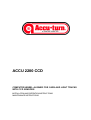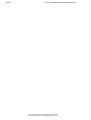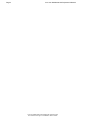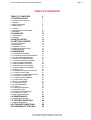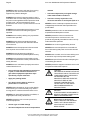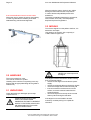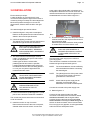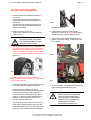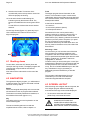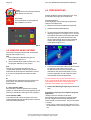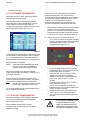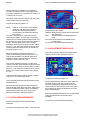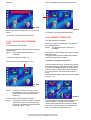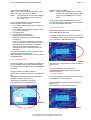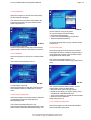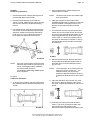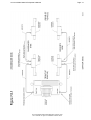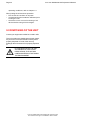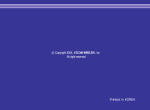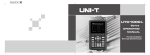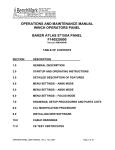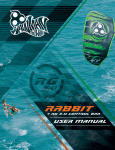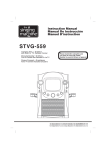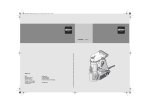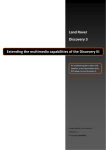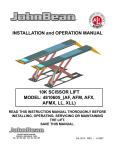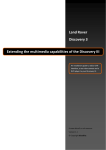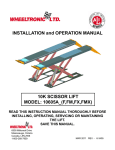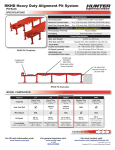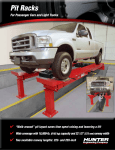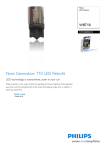Download Model 2200
Transcript
ACCU 2200 CCD COMPUTER WHEEL ALIGNER FOR CARS AND LIGHT TRUCKS WITH CCD SENSORS INSTALLATION AND OPERATION INSTRUCTIONS MAINTENANCE INSTRUCTIONS Page 2 Accu-turn Model 2200 CCD Operator’s Manual Accu-turn Model 2200 CCD Release #01 February 2001 Accu reserves the right of modification without notice. Accu-turn Model 2200 CCD Operator’s Manual Page Copyright statement This manual and the materials contained within are the property of the Manufacturer. The manual, or any section, page, drawing, or screen capture, may not be reproduced by any means without the written consent of the Manufacturer. The information and specifications in this manual are based on the latest information available at the time of publication. The product manufacturer reserves the right to change the specifications at any time without notice. Accu-turn Model 2200 CCD Release #01 February 2001 Accu reserves the right of modification without notice. 3 Page 4 Accu-turn Model 2200 CCD Operator’s Manual Accu-turn Model 2200 CCD Release #01 February 2001 Accu reserves the right of modification without notice. Page Accu-turn Model 2200 CCD Operator’s Manual TABLE OF CONTENTS TABLE OF CONTENTS 1.0 INTRODUCTION 5 7 1.1 FIELD OF APPLICATION 1.2 SAFETY 1.3 SPECIFICATIONS 1.4 DIMENSIONS 7 7 9 9 1.5 LAYOUT 1.6 STANDARD ACCESSOIRIES 1.7 OPTIONS 9 10 11 2.0 HANDLING 12 2.1 UNPACKING 2.2 MOVING 12 12 3.0 INSTALLATION 4.0 GETTING STARTED 13 15 4.1 SHUTTING DOWN 4.2 NAVIGATION 4.3 SCREEN LAYOUT 4.4 SENSOR HEAD KEYPAD 4.5 PREPARATIONS 16 16 16 18 18 5.0 MAIN MENU 19 5.1 WORKING PROGRAMS 5.1.1 CAR SPECIFICATION DATA BANK 5.1.2 CUSTOMER INFORMATION 5.1.3 RUN-OUT COMPENSATION 5.1.4 CASTER/SAI MEASUREMENT 5.1.5 INITIAL MEASUREMENTS 5.1.6 ADJUSTMENT REAR AXLE 5.1.7 FRONT LEFT ADJUSTMENT 5.1.8 FRONT RIGHT ADJUSTMENT 5.1.9 FRONT TOE 5.1.10 CASTER CONTROL (RECHECK) 5.1.11 TOE OUT ON TURNS 5.1.12 LOCK TO LOCK STEERING TEST 5.1.13 4-WHEEL STEER TEST 5.1.14 FINAL MEASUREMENTS 5.1.15 Intentionally empty 5.2 UTILITY PROGRAMS 5.2.1 PERSONAL DATA 5.2.2 CUSTOMER DATA 5.2.3 UPDATE 5.2.4 USER CALIBRATION 5.2.5 INTERNET LINK 5.3 SYSTEM CONFIGURATION 5.3.1 Explanation of fields 5.4 SERVICE PROGRAMS 19 20 22 22 23 24 24 25 25 26 26 27 28 28 29 30 30 30 32 34 34 37 37 37 39 6.0 MAINTENANCE 39 6.1 CALIBRATION FRAME 40 7.0 TROUBLE SHOOTING 40 7.1 ERROR MESSAGES 40 8.0 STORAGE CONDITIONS 9.0 DISPOSING OF THE UNIT 40 42 Accu-turn Model 2200 CCD Release #01 February 2001 Accu reserves the right of modification without notice. 5 Page 6 Accu-turn Model 2200 CCD Operator’s Manual Accu-turn Model 2200 CCD Release #01 February 2001 Accu reserves the right of modification without notice. Page Accu-turn Model 2200 CCD Operator’s Manual 1.0 INTRODUCTION Congratulations on purchasing the ACCU 2200CCD computer wheel aligner. This wheel aligner is designed for ease of operation, accuracy, reliability and speed. With a minimum of maintenance and care your computer wheel aligner will provide many years of trouble-free operation. Instructions on the use, maintenance and operational requirements of the machine are covered in this manual. The aligner requires a very specific set of computer hardware components. All these components are integrated for optimum speed and functionality of the software. Substitution of these items, or the addition of any other computer components to the aligner, could compromise proper operation and is not recommended. Consult Technical Support prior to performing any changes to the hardware configuration. The aligner’s program is Windows based. DO NOT manipulate, change or copy any files onto the system configuration unless qualified to do so. The aligner may not operate properly if unauthorised changes have been made. STORE THIS MANUAL IN A SAFE PLACE FOR FUTURE REFERENCE. READ THIS MANUAL THOROUGHLY BEFORE USING THE MACHINE. 1.1 FIELD OF APPLICATION The computer wheel aligner model ACCU 2200CCD is intended to be used as a device to measure the alignment angles of passenger cars and light trucks. This device must be used only for the application for which it is specifically designed. Any other use shall be considered as improper and thus unreasonable. The manufacturer shall not be considered liable for possible damages caused by improper, incorrect or unreasonable use. 7 This product is intended for use by suitably qualified, properly trained personnel, familiar with health and safety procedures and practices relating to garage equipment. There are many variations in the procedures, techniques, tools and parts for servicing vehicles, as well as in the skill of the individual doing the work. Because of the vast number of vehicle applications and potential uses of the product, the manufacturer cannot possibly anticipate or provide advice or safety messages to cover every situation. The operator is responsible for his knowledge of the maintenance procedures relating to the vehicle being worked on. It is essential that proper service methods be used at all times and that work is carried out in an appropriate and acceptable manner that does not endanger your safety, the safety of others in the work area, the equipment or the vehicle being serviced. Prior to using this equipment the operator should have a thorough understanding of the vehicle systems being serviced. Operators should also have a thorough knowledge of the operation and safety features of racks or vehicle lifts used and have access to the proper hand and power tools required. Before using this product always refer to and follow the safety messages and service procedures provided by the manufacturer of any other equipment being used or of the vehicle being serviced. 1.2 SAFETY This equipment is designed and manufactured to stringent safety requirements. In order to maintain the equipment in a safe condition and ensure its safe operation, the operating instructions MUST be followed and warnings and cautions strictly observed. ALWAYS ensure this equipment is only operated by personnel trained in its correct use and familiar with its operation as outlined in the Operator’s Manual. Operators should be familiar with all the safety features of the machine and must at all times operate the machine only for its intended purpose. ALWAYS ensure that the main supply is connected to an outlet with protective earth grounding. Accu-turn Model 2200 CCD Release #01 February 2001 Accu reserves the right of modification without notice. Page 8 Accu-turn Model 2200 CCD Operator’s Manual ALWAYS route the power cord away from moving parts and in such a manner that it will not be tripped over, pulled or damaged. ALWAYS ensure that if a power extension cord is used that it has a current rating equivalent to that of the power cord supplied and has a protective earth ground circuit. We recommend that where possible the use of such a power extension cord is avoided. ALWAYS ensure that replacement fuses or circuit breakers are of the correct rating and type as specified. ALWAYS ensure safety clothing or eye protection is used where specified. ALWAYS ensure all access panels have been replaced after any service work has been carried out on the unit. ALWAYS ensure the equipment is disconnected from its power source when not in use. ALWAYS ensure the area surrounding the equipment is restricted to qualified personnel only. stresses • has been subjected to prolonged storage under unfavourable conditions • has been recently exposed to rain, excessive moisture or had liquids spilt on it. NEVER connect or attempt to operate the unit at voltages/frequencies other than specified on the product label. NEVER operate the unit in an area where there are exposed flammable liquids or fumes. NEVER operate the unit on wet surfaces or otherwise expose it to moisture or rain. Our products are generally intended for indoor use only unless otherwise specified. NEVER short circuit or bypass safety devices. NEVER remove access panels or covers without first of all ensuring that power to the unit has been removed. NEVER wear a necktie, scarf or loose clothing near a unit which may have exposed rotating parts. ALWAYS ensure that where vehicle lifts or jacks are used the manufacturers safety instructions are strictly followed. NEVER attempt to lift the unit without adopting the correct lifting procedures. ALWAYS ensure vehicles are properly secured on vehicle lifts before use. NEVER operate the equipment where there is a risk of exposure to flammable vapours. • Leave vehicles with automatic transmission in park, or with manual transmission in gear unless equipment operation steps specifically require otherwise. • Apply the parking brake. • Use wheel chocks when a vehicle is positioned on a vehicle lift. CAUTION ANY MISUSE OR MODIFICATION OF THIS DEVICE OR OF ITS PARTS OR COMPONENTS NOT PREVIOUSLY AUTHORIZED BY THE MANUFACTURER RELIEVES THE MANUFACTURER OF ANY DAMAGE CONSEQUENT ON OR RELATED TO THE ABOVE MENTIONED MISUSES OR MODIFICATIONS. NEVER wear wrist watches, rings or other jewelry when working on a vehicle as they may catch in moving parts or cause an electrical short circuit. CAUTION THIS EQUIPMENT IS DESIGNED TO RECEIVE ORIGINAL SPARE PARTS AND ACCESSORIES ONLY. NEVER touch hot exhaust systems, manifolds, or engine parts which may cause burns. NEVER operate the unit or connect power to it when the equipment: • shows signs of visible damage • has been subjected to severe transportation WARNING REMOVING OR BYPASSING SAFETY DEVICES OR WARNING LABELS OF THE MACHINE IS A VIOLATION OF THE SAFETY REGULATIONS. Accu-turn Model 2200 CCD Release #01 February 2001 Accu reserves the right of modification without notice. Page Accu-turn Model 2200 CCD Operator’s Manual WARNING 9 THE INSTALLATION AS WELL AS THE ELECTRICAL CONNECTION SHALL BE CARRIED OUT ONLY BY QUALIFIED PERSONNEL AND WITHIN THE SCOPE OF THE INSTRUCTIONS PROVIDED FOR IN THIS MANUAL. 1.3 SPECIFICATIONS 1.4-1 Computer wheel alignment apparatus with CCD sensors for cars and light trucks. The aligner has the following specification: Power supply requirements: 110 V~, 1ph, 50-60 Hz, 1 A 230 V~, 1ph, 50-60 Hz, 1 A Weight, standard 155 [kg] / 340 [lbs.] Weight of sensor and standard clamp 7.5 [kg] / 16.45 [lbs.] Operation temperature 0-50 °C / 32-122 °F Relative humidity 0-90 % Measurement Rim diameter Minimum Maximum Range 10" 20" Total toe Individual toe Camber ±9.0° ±4.5° ±8.0° 1450x1050x600 [mm]/ 57”x41.3”x23.5” (HxWxD) 1.5 LAYOUT Familiarity with the layout of the parts of the aligner is required before installation, use or maintenance operations are attempted. 1 Accuracy ±2.0’ ±1.0’ ±3.0’ Caster ±21.0° ±7.0’ Setback ± 3.0° ±1.0’ Steering axis inclination ±21.0°±6.0’ Thrust angle ± 5.0° ±1.0’ Read-out resolution 0.01° Accuracy 1.4 DIMENSIONS 2 3 4 11 10 5 9 6 7 1.5-1 ±0.05° Refer to figure 1.5-1. 8 1. Console 2. SVGA monitor 3. Mouse 4. Computer keyboard (in drawer) 5. Printer (in drawer) 6. Computer 7. Storage system for sensor heads Accu-turn Model 2200 CCD Release #01 February 2001 Accu reserves the right of modification without notice. 8. Storage cabinet 9. Sensor Head on clamp 10.Storage for sensor heads 11.Tightening knob wheel clamp Page 10 Accu-turn Model 2200 CCD Operator’s Manual 1 2 3 1.6 STANDARD ACCESSOIRIES The monitor has its own power switch, which should be left on all the times, plus controls to adjust settings such as horizontal, vertical, brightness, etc.... Refer to monitor manual supplied with each alignner. NOTE: monitor may differ from the one shown. 1.5-2 #22-00102 17” SVGA multimedia monitor Refer to figure 1.5-2. 1. On/off switch (PC). 2. Floppy disk drive. 3. CD ROM drive. 1 2 1.5-3 Refer to figure 1.5-3. 1. Main switch 2. Ventilation grille 3 2 #22-00103 Inkjet Color printer NOTE: printer may differ from the one shown. Refer to printer manual for controls, switches, and maintenance of printer. 8 1 7 9 4 5 6 1.5-4 Refer to figure 1.5-4. 1. Sensor head keypad 2. Head locking knob 3. Head quick release button 4. On/off head switch 5. Fuse holder. 6. Electronic turntable cable receptacle 7. Signal cable receptacle 8. Track toe CCD module 9. Cross toe CCD module #22-00111 Steering lock Accu-turn Model 2200 CCD Release #01 February 2001 Accu reserves the right of modification without notice. Page 11 Accu-turn Model 2200 CCD Operator’s Manual #22-00110 Brake pedal depressor 1.7 OPTIONS #22-00112 Mechanical painted mild steel turntable set Capacity: 4000lbs per set #22-00113 Mechanical stainless steel turntable set Capacity: 4000lbs per set #22-00104 Electronic turntable set Capacity: 1760lbs #22-00109 Universal Quick Clamp Centers on alloy wheels, run-out compensation not necessary # 4024662 Pro-Clamp kit (Audi/Porsche /Mercedes/BMW) Centres with studs for special centring holes provided on specific German cars. Accu-turn Model 2200 CCD Release #01 February 2001 Accu reserves the right of modification without notice. Page 12 Accu-turn Model 2200 CCD Operator’s Manual # 22-00106 Calibrator frame for sensor heads Allows the user to restore the sensor zero setting, in order to guarantee the reliability of the data obtained during vehicle wheel alignment. After removing the carton, check for any visible damage to the machine and its components. In case of doubts call qualified personnel for assistance. The packing materials (plastic bags, polystyrene, nails, screws, wood, etc.) must be properly disposed of per local regulations. 2.2 MOVING To move the aligner from the pallet to the floor, it is advised to use straps. Use straps of 10 ft length, with a capacity of 1100lbs. Refer to figure 2.2-1. 2.2-1 CAUTION NEVER use metal ropes to lift the aligner. 2.0 HANDLING The unit is packed in a crate. The crate is mounted on a pallet. Handling of the machine in its packing must only be done with an appropriate lifting device (pallet or forklift truck). 2.1 UNPACKING Check the packing for damages upon receipt. Unpack the unit. ALWAYS WEAR GLOVES AND SAFETY GLASSES WHEN UNCRATING THE UNIT TO PREVENT INJURY TO THE EYES SCRATCHES OR ABRASIONS DUE TO SHARP STAPLES AND STRAPS. If the aligner must be relocated to another working area, proceed as follows: • disconnect the aligner from the electric power supply. • disconnect all signal cables to the sensor heads • check the storage area for items that may fall • if the unit must be moved across an uneven surface, remove the sensor heads from the storage brackets. • remove all objects from the top of the console that may fall off during the relocation. If the aligner is to be relocated to another workshop, consider placing it on a pallet for relocation. Accu-turn Model 2200 CCD Release #01 February 2001 Accu reserves the right of modification without notice. Page 13 Accu-turn Model 2200 CCD Operator’s Manual 3.0 INSTALLATION Each workshop is unique. Locate the aligner in a location that is most convenient to the operator. Sight of the monitor is necessary during most steps of a wheel alignment. Most users position the aligner in front of the alignment lift, offset to either the left or the right side. power cable, video signal cable, microphone and loudspeaker cables from the monitor to the PC. The cables should enter the console through the hole situated below the monitor. Refer to figure 3-1. To install the aligner proceed as follows: A. Install the aligner in a dry and covered place. Refer to the temperature and moisture limits as stated in the technical specifications. 3-1 B. Check the lighting conditions. The aligner may not work properly when direct or reflected sun light shines into the sensors. F. The electrical specifications of the power source must be identical to the requirements shown on the specification plate. Electrical specifications are also clearly marked on a label at the end of the electric cord. DIRECT OR REFLECTED SUNLIGHT INTO THE TOE SENSORS MAY CAUSE INCORRECT READINGS AND CONSEQUENTLY, INCORRECT ADJUSTMENTS. C. The ACCU 2200CCD wheel aligner must be used in combination with a pit or a lift to allow under car adjustments. Usable types of lifts are scissors lifts, parallelogram lifts and certain 4-post lifts. Levelling tolerances between each of the front turntables and each of the rear sliding plates is 0.1 inch (2.5 mm) at the height where the measurements are made. LEVEL DIFFERENCES OTHER THAN THESE TOLERANCES WILL CAUSE INCORRECT READINGS AND ADJUSTMENTS. FOR THE INSTALLATION, USE AND MAINTENANCE OFTHE LIFT, REFER TO THE LIFT USER MANUAL. ALL ELECTRICAL CONNECTIONS SHALL BE PERFORMED BY A LICENSED TECHNICIAN. CONTACT YOURPOWER SUPPLIER IF IN DOUBT. Check that the power supply has a sufficient grounding system. There should be a resistance of less than 1 ohm between the ground pin and earth ground. NOTE: The outlet installation must be verified by a licensed electrician before connecting the wheel aligner. NOTE: The yellow/green wire of the power cable is the ground wire. Never connect the ground wire to a hot terminal. NOTE: Check that the power supply has an automatic circuit breaker with a differential circuit set at 30 milliamperes. Connect the console to the power supply now. G. Refer to figure 3-2. D. Lift the console from the pallet (figure 2.2-1) and place it in the location intended for installation. The console may be moved across an even surface on its own wheels. E. Install the monitor on top of console. Remove the six screws of the rear cover panel, situated under the main switch. Connect the Connect the rear sensor heads (one cable connector on the side) to the front sensor heads rear most connector with the signal cables provided. Connect the front sensor heads front most connector to the aligner. Refer to Fig 7.0-1. Switch on all sensor heads. If the Communication Error icon (figure 3-3) appears, check signal cables and/or the sensor head power switch. Accu-turn Model 2200 CCD Release #01 February 2001 Accu reserves the right of modification without notice. Page 14 Accu-turn Model 2200 CCD Operator’s Manual To remove a plugged in signal cable, hold the rear end of the plug in the left hand. With the right hand, 3-2 pull the front end of the plug slightly back. The plug will unlock. Keep both hands to the plug and move them away from the device. H. Familiarize yourself with the manuals for the monitor and the printer. Accu-turn Model 2200 CCD Release #01 February 2001 Accu reserves the right of modification without notice. Page 15 Accu-turn Model 2200 CCD Operator’s Manual 4.0 GETTING STARTED 1. Drive the vehicle to be aligned onto the lift or over the pit. Ensure that the front and rear wheels are respectively centered on the turntables and slide plates. If a vehicle with four wheel steering is to be aligned, all 4 wheels should be centered on electronic turnplates. 4-2 the rear of the vehicle. 2. Attach the clamps to the rims. Check that the clamp is securely locked and does not move. 5. If the electronic turnplates were ordered (optional), connect the turnplate signal cable to the corresponding sensor head (figure 4-3). CAUTION OVERTIGHTENING THE CLAMP TIGHTENING KNOB MAY CAUSE DAMAGE TOTHE CLAMP. 6. Connect the sensor signal cables, figure 4-4. 7. Switch on the main switch, located at the back of the console. Although most steel rims can be clamped from the inside of the rim edge, it is recommended to clamp on the outer edge whenever possible. Alloy rims should be clamped from the outside to avoid scratching the visible surface of the rim. (figure 4-1). 4-3 4-1 An elastic safety strap of some sort may be attached to the rim and stretched around the wheel clamp for extra security. 3. If the Quick Clamps are used, attach and center to the wheel with the appropriate adapters. 4. Attach the sensor heads to the clamps. Unscrew the head locking knob and press down the quick release button. Now position the sensor head over the stub axle of the clamp (figure 4-2). When the quick release button is released, check to see that the sensor is locked in the stub axle groove. The protruding sensor arms of the front sensor heads (with 2 signal cable connectors on the side) should point to the front of the vehicle and those of the rear sensor heads should point to 4-4 8. Switch on the PC. The aligner will automatically start up the aligner software program. CAUTION: NEVER SWITCH OFF THE MAIN SWITCH OR THE COMPUTER SWITCH WHEN A PROGRAM IS RUNNING. FOLLOW THE SHUTDOWN PROCEDURE AS DESCRIBED IN SECTION 4.1. Accu-turn Model 2200 CCD Release #01 February 2001 Accu reserves the right of modification without notice. Page 16 Accu-turn Model 2200 CCD Operator’s Manual 9. Switch on the heads. The sensor microcontroller will perform a lamp-test to check if all LEDs are properly functioning. Field The aligner program shows information on the screen. This information is put in certain areas, called fields. Some of the fields just show data and will not be discussed, others can be selected (see ahead) and/or edited. 10. Level and lock each head following the indication given by the electronic level. The sensor is levelled when the center green LED is lit. If a red LED is lit, tilt down the sensor head at that end. On the Logo Screen (figure 4-5), press any key or click outside the OFF button area to enter the alignment program. 4-5 4.1 Shutting down To shut down, select the OFF button (lower left corner)on the Logo screen. The aligner program will close and the computer will be switched off automatically. Now switch off the main switch on the rear of the cabinet. A field can be named after: • the text in it • the function it performs (button) • the description before it. Sometimes a function can be performed by selecting a field or by pressing a function key. In that case you will be instructed to “Select the PRINT button (F2)”. Meaning: select the button that performs a print out (refer to chapter 4.3) or press the “F2” function key on the keyboard. If the button and the key have the same name, we will only mention the button name, like “Select the Enter button”. Selecting a field. On the screen you can see that most of the time (the contents of) one field has a different color compared to the other similar fields. It also looks as if it is positioned somewhat higher than the other fields or it stands out. That field is said to be “highlighted” or “selected”. To select a field, you have to bring the “cursor” (the highlight bar) to that field. This can be done with the mouse (point and click on the left mouse button once), the UP or DOWN ARROW keys or the TAB key. Sometimes it may be necessary to additionally press the ENTER key to start the program. 4.2 NAVIGATION This program is Windows based, for more information you can refer to the Windows information supplied with the computer. Throughout the aligner program, you will be asked to select a button, key, field or enter data in a field. What we mean by that is: 4.3 SCREEN LAYOUT Button This is a rectangular area (field) on the screen that will activate a function or program when selected. The buttons are usually situated in the taskbar, to the left side of the screen (figure 4.3-1). Key This refers to the keys on the keyboard or on the sensor head keypad. The sensor head keypad can be used as a simplified remote control, refer to chapter 4.4. After switching on the aligner and the computer, the Accu Aligner program will be automatically executed and the Logo screen will be displayed. 1. To shut down select the OFF button (Shift+F10), in the lower left corner. CAUTION ALWAYS SHUT DOWN THE COMPUTER BY SELECTING THE OFF BUTTON. OTHER METHODS MAY CREATE START UP ROBLEMS. Accu-turn Model 2200 CCD Release #01 February 2001 Accu reserves the right of modification without notice. Page 17 Accu-turn Model 2200 CCD Operator’s Manual 2. At the bottom of the screen, a customized shop message is shown. To edit, refer to chapter 5.3. PRINT (F2) Prints a screen or a report 3. In the lower right corner, the software version and release number are displayed. To start working with the aligner software, press the Enter key or click on the screen outside the OFF button area. The Main Menu will appear. The screen contains 2 areas: 1. The taskbar. Bright buttons may be selected, shadowed buttons may not. 2. The Working area. 1 2 SPOILER (F3) Activates spoiler program. With this program, it is possible to lower the sensor arms in order to “see” under spoilers or other objects. SAVE (F3) Saves data to hard disk ANIMATION F4) Displays animated “How to” videos ERASE (F4) Erases data 4.3-1 ABOUT (F1) Displays program data RESET RUN-OUT (F4) Resets the sensor heads for the next alignment by dumping the runout compensation values of the previous alignment HELP (F6) Displays Help information MERCEDES (F1) Starts the Mercedes program to display caster readings at zero toe only. 10° (F1) Caster measurement is computed at a 10° steering angle. (electronic turnplates only) 20° (F1) Caster measurement is imputed at 20° steering angle. (electronic turnplates only) 4WS (F1) Displays 4-Wheel Steer toe table and graph. (electronic turnplates only) ENTER (Enter) To start the execution of a command or continue to the next program in the program sequence. In some programs the button is replaced by the END (End) button. EXIT (Esc) Saves and/or exits the current program or it steps one screen back within a program. TABS (Shift TAB or TAB) Use these buttons to move to another field. Accu-turn Model 2200 CCD Release #01 February 2001 Accu reserves the right of modification without notice. Page 18 Accu-turn Model 2200 CCD Operator’s Manual COMM Indicates that communication between CPU and sensors is active. 4.5 PREPARATIONS Always handle the sensor heads with care. They are sensitive and highly accurate devices. NO-COMM If communication is interrupted, the NO-COMM icon is shown. Normal preparation. At the beginning of each Working Program that performs a measurement: 1. Make sure the front turnplates are unpinned. 2. Install the brake pedal depressor. 3. To start with the wheels straight ahead, choose Working Program 4 or 10 (figure 5.1-1). Turn the front wheels until the front toe angles are equal. To achieve this, move the white arrow to the center of the TOE bar (by turning the steering wheel) until the square in the center turns green. Refer to figure 4.5-1. 4.4-1 4.4 SENSOR HEAD KEYPAD The function of keys located on the sensor head keypad (refer to figure 4.4-1). CAL 1. Press during the Calibration Program as described in chapter 5.2.4. 2. When pressed down together with the “P>” key, the program will back up one screen. 4.5-1 R.O. This key is only used during the Run-out compensation program. Every time the sensor heads with wheel clamps are attached to a wheel, a run out must be performed. Refer to chapter 5.1.3. 4. Level the sensor heads. When level, lock them by tightening the head locking knob. To determine if the sensors are level will be indicated on the sensor head itself or on the screen if applicable. In both cases the green level indicator should be illuminated. P> Pressing this key will advance the program to the next screen. This function is identical to the ENTER button. If a red indicator is lit, loosen the head locking knob. Lightly tilt down the sensor head at the end indicated by the red LED, until the green level indicator is illuminated. Then lock the knob. 0° / 180° indicator LEDs When blinking, rotate the wheel to the required position. 0° means the wheel clamp tightening knob with screw should be in the twelve o’clock position. 5. Select the Working Program you desire to use. Level indicator LEDs If the sensor head is level, the green LED in the center will be illuminated. If unlevel either of the two red LEDs will be illuminated. Preparation requiring use of Spoiler Program application. Usually the sensor heads must be level. Sometimes a part of a spoiler or exhaust blocks the line of sight between the left and right side sensor heads on the same axle. This can be solved in 2 ways: • order a set of 4 sensor lowering brackets. They are available in two lowering lengths, 64 and 100 mm. Accu-turn Model 2200 CCD Release #01 February 2001 Accu reserves the right of modification without notice. Page 19 Accu-turn Model 2200 CCD Operator’s Manual • select the SPOILER button (F3). The screen will display two arrows in the middle lower section, as in figure 4.5-2. 4.5-2 5.0 MAIN MENU Refer to figure 5-1. To end the Aligner program, return to the Logo screen by selecting the EXIT button (Esc). Slightly tilt the sensor heads on the affected axle to allow them to see each other underneath the obstacle. If the sensor heads have the same tilt, the arrows will turn green. During the adjustment the relative positions of the tilted sensors are shown by the position of the arrows. The tilted angle is limited to about 5 degrees. Usually any more than this will cause a loss of sight between sensors on the same side of the vehicle. 5-1 Select the sub-menu to be opened: WORKING PROGRAMS (chapter 5.1) This sub-menu contains the programs required to do an alignment. UTILITY PROGRAMS (chapter 5.2) This sub-menu offers access to: * processing car data * processing customer data * performing an update * user calibration * creating an Internet link. SYSTEM CONFIGURATION (chapter 5.3) This sub-menu allows configuration of the aligner units of measure, Working Program sequence, information included on print out , etc. SERVICE PROGRAMS (chapter 5.4) This password protected sub-menu is only accessible to Service Technicians. To stop a program, select the EXIT button (Esc). The program will return to the previous menu. Repeatedly selecting EXIT (Esc) will eventually return you to the Logo screen. Select a program to be run and refer to the corresponding chapter in this manual. 5.1 WORKING PROGRAMS The Working Programs menu (figure 5.1-1) gives access to the programs required to align a vehicle. Each program is displayed as a button. A program Accu-turn Model 2200 CCD Release #01 February 2001 Accu reserves the right of modification without notice. Page 20 Accu-turn Model 2200 CCD Operator’s Manual can be selected by: • point and click with the mouse. • typing in the number that is shown at the top left corner of each button. To enter a number higher than 9, e.g. 11, press Shift+1. list of makes starting with that letter. Select the make of the car to be aligned. 5.1.1-1 5.1-1 NOTE: The Working Programs that can be selected are: 1. 2. 3. 4. 5. 6. CAR SPECIFICATION DATA BANK CUSTOMER INFORMATION RUN-OUT COMPENSATION CASTER/SAI MEASUREMENT INITIAL MEASUREMENTS ADJUSTMENT REAR AXLE (Camber/Toe values only) 7. FRONT LEFT ADJUSTMENT (Camber/Caster/ Toe values) 8. FRONT RIGHT ADJUSTMENT (Caster/Camber/ Toe values) 9. FRONT TOE 10. RECHECK CASTER 11. TOE OUT ON TURNS 12. LOCK TO LOCK STEERING TEST 13. 4 WHEEL STEER TEST 14. FINAL MEASUREMENTS 15. REAR SHIMS ADJUSTMENT 16. JACK UP AND ADJUST It is possible to change the default order in which the Working Programs are sequenced (refer to chapter 5.3). In the manual, the standard order is described. 5.1.1 CAR SPECIFICATION DATA BANK If the car to be aligned is not in the current data bank, select the OPTIONS button. Select the appropriate data bank. Refer to figure 5.1.1-2. The aligner software includes a wide selection of data banks, covering most of the vehicles in 5.1.1-2 the world market. The current data bank name is displayed on the title bar at the top of the screen. Select a data bank by pointing and clicking and then click and enter. Select the model and year from the data bank. Refer to figure 5.1.1-3. NOTE: If the car can not be found in any data bank, check if it has been stored it in your own data bank. Select the PERSONAL DATA button to check. If the Select this program to chose a vehicle from the data base. Select the make of the car to be tested. Refer to figure 5.1.1-1. NOTE: To select, it is possible to type the first letter of the make. Pressing that letter again allows the cursor to scroll down the Accu-turn Model 2200 CCD Release #01 February 2001 Accu reserves the right of modification without notice. car is still not found, add the car to your personal data bank (refer to chapter 5.2.1). 5.1.1-3 Page 21 Accu-turn Model 2200 CCD Operator’s Manual With some vehicles, alignment specifications depend on ride height. Refer to figure 5.1.1-4. Select to return to the vehicle specifications screen. 2. TOOL Select to see what special tools may be required for this job. images??? 5.1.1-4 The program will ask you to measure and, if required, enter the (variable) ride height values. To modify the values: • click on the bar • click left mouse button and drag the indicator up or down • press the left or right arrow key. The alignment specifications are then automatically entered at the correct values. When ready, select the ENTER button/key. After selecting the car, including ride height if necessary, the vehicle specifications will be 3. PARTS Select to see what parts may be required for this job. 4. INSTRUCTIONS Select to view instructions on the adjustment to be done. 5. PLAY Select it to start the animation. 6. RESET Select it to restart the animation from the beginning. 7. PAUSE Select it to stop the animation on a picture frame. Click again to continue the animation. select the PRINT button to print the specifications select the EXIT button (Esc) to go to the previous screen select the ENTER button to confirm the vehicle. The program will automatically enter the next working program in the program sequence. 5.1.1-5 displayed. Refer to figure 5.1.1-5. image???? In this screen the following can be selected: The vehicle specifications from the database are the reference values used during measurements and adjustments. Measured differences from these values may cause the values to be shown in red, meaning ad- • select for animated adjustments video • click on the ANIMATION ADJUSTMENT button(s) on the right side of the screen to reference the adjustment method of the angle named on the left side of the screen. In the animation screen the following buttons may be selected: 1. EXIT (Esc) Accu-turn Model 2200 CCD Release #01 February 2001 Accu reserves the right of modification without notice. Page 22 Accu-turn Model 2200 CCD Operator’s Manual justment is required. 5.1.2 CUSTOMER INFORMATION Select this program to enter general information about the vehicle to be aligned. The vehicle should be carefully inspected and information about vehicle identification, mileage, wear conditions of tires or major under-car components (suspension, exhaust, drive train, etc.) can be registered. Refer to figure 5.1.2-1. Prior to the run-out compensation, the sensor heads should be reset. This can be done by switching them OFF and ON again, or by resetting them with the “RESET RUN OUT” button, refer to chapter 5.1.14. If the sensors have been disconnected after the previous alignment, the previous compensation values have been reset. 1. Mount the self-centering clamps and the sensor heads on the four wheels as described in section 4.0. Loosen the head locking knob to release the sensor heads so that they are able to swivel. Lift the vehicle until wheels are free. 2. Start at any of the four wheels as follows: • The 0° LED on the sensor keypad is already flashing. Rotate the wheel until the tightening knob of the clamp is at the 12 o’clock position: Refer to figure 5.1.3-1. 5.1.2-1 This information, together with the alignment results can be saved for future reference, refer to chapter 5.1.14. The data file can be retrieved by entering the registration plate number, refer to chapter 5.2.2. Select the fields to be edited. NOTE: If the field has an ARROW button at the right hand side, select the ARROW button to change the value in the field. When the information in a field is acceptable, select the next field to be edited by clicking on it or pressing the tab key. For the Customer Information to appear on the printouts, select the Save (F3) button. (The data is not yet saved to a data file for future reference.) NOTE: To erase all information, except for the car model, select the ERASE button (F4). To continue without saving, select the END button/ key or the EXIT button (Esc). 5.1.3 RUN-OUT COMPENSATION Select this program to compensate for rim/wheel run-out after attaching the wheel clamps with sensor heads to the rims. This procedure is required for accurate measurements, unless the special Pro-Clamp adapters are used. 4.4-1 • • • • • • • Level the sensor head and lock it with the head locking knob. The center green LED of the electronic level must be on. Press the R.O. key on the sensor head keypad. The 180° LED now flashes. Rotate the wheel 180° until the tightening knob of the clamp is at the 6 o’clock position. Level the sensor head and lock it. When level, press the R.O. key. The 0° LED now flashes momentarily to indicate that the wheel must be rotated 180°, back to its original position. Rotate the wheel 180° until the tightening knob is at the 12 o’clock position again. Do not level the sensor head and lock it at this time. IF THE WHEEL COMPENSATED IS A DRIVE WHEEL DO NOT LOCK THE SENSOR HEAD AT THE END OF THE OPERATION TO PREVENT DAMAGE TO THE Accu-turn Model 2200 CCD Release #01 February 2001 Accu reserves the right of modification without notice. Page 23 Accu-turn Model 2200 CCD Operator’s Manual SENSOR HEAD WHEN COMPENSATING THE OPPOSITE WHEEL. 5.1.4 CASTER/SAI MEASUREMENT Select this program to measure Caster and Steering Axis Inclination values. NOTE: The caster measurement turning angle will be determined either by the front electronic turnplates (if installed) or by the (front) sensor heads. Refer to the System Configuration program (chapter 5.3) (Platforms). 5.1.3-2 The screen displays a perspective view of a vehicle. When a wheel has been compensated for run-out, that wheel is highlighted. Refer to figure 5.1.3-2. NOTE: If the run-out detected is too high, both 0° and 180° LEDs will flash on the sensor head keypad. Check the mounting of the clamp or the rim shape. Switch off and on the sensor head to dump the previous compensation values and repeat the runout compensation of the wheel. Although not recommended it is possible to accept an excessive run-out value by pressing CAL on the sensor head keypad. 5.1.4-2 3. Repeat the operation described above for the remaining wheels. 4. Make sure that all wheel clamp knobs are at 12 o’clock. Install a brake pedal depress or to lock the vehicles brakes. 5.1.4-3 5. Lower the vehicle. Level all sensor heads and lock them. 6. To continue, select the ENTER button/key or press the red P> button on the sensor head keypad. 5.1.4-4 5.1.4-1 Accu-turn Model 2200 CCD Release #01 February 2001 Accu reserves the right of modification without notice. 5.1.4-5 Page 24 Accu-turn Model 2200 CCD Operator’s Manual With the electronic turnplates, it is possible to measure the caster at a 20° turning angle (more accurate), instead of 10°. Select the 10° button (F1) to switch from 10° to 20°. The caster measurement is memorized until a new caster measurement is performed. Prepare according to chapter 4.5. NOTE: If the 10° or 20° button on the taskbar appears in red, the sensors were not level prior to starting the procedure. Consequently, the measurements may be incorrect. To restart, select the Exit button (Esc) and reselect this procedure. The first step in measuring caster is to turn the front wheels straight head.Turn the wheels to move the white arrow to the center of the bar. As the wheels come close to straight ahead the center section of the bar will turn yellow (figure 5.1.4-3). When the wheels are turned to the correct position the center section of the bar will turn green (figure 5.1.4-1) When the wheels are steered to the correct position indicated by a green bar (figure 5.1.4-1), hold the wheels steady. The aligner will emit an audible sound and automatically proceed to the next step. Refer to figure 5.1.4-2. 5.1.5-1 to indicate the value status: GREEN - Measurement is within the manufacturers specified range RED Measurement is outside the specified range YELLOW -No specification is available for this measurement To continue, select the ENTER button/key. 5.1.6 ADJUSTMENT REAR AXLE Select this program to adjust the camber and toe angles of the rear axle. Working Program 6 Now turn the wheels to the right, until the arrow centers on the bar. When the arrow approaches the center, the center section of the bar will turn yellow (figure 5.1.4-3). When the wheels are in the correct position, the center section will turn green (figure 5.1.4-4). Hold the wheels steady, until the screen changes to figure 5.1.4-5. The unit will sound. Turn the wheels to the left and repeat the process described above. When the left turning angle has been measured, steer back and center the arrow again. Wait for the screen to display the Caster values. Immediately afterwards the screen will switch to the Initial Measurment Screen, Working Program 5. 5.1.5 INITIAL MEASUREMENTS 5.1.6-1 • Prepare according to chapter 4.5. Perform adjustments to bring the values within the specified ranges (green bar). The white arrow moves according to the adjustments made. The closer the arrow comes to the center of the green bar, indicates the closer the adjustment is to the preferred specification. Select the ANIMATION button (F4) to view animated videos and adjustment instructions (when available). To continue, select the ENTER button/key. Select this program to view all of the angles measured. Throughout the alignment program, colors are used Accu-turn Model 2200 CCD Release #01 February 2001 Accu reserves the right of modification without notice. Page 25 Accu-turn Model 2200 CCD Operator’s Manual 5.1.8 FRONT RIGHT ADJUSTMENT Select this program to adjust the Camber and Caster angles of the right front wheel. The Toe angle is shown for reference only. Changes due to adjustments will affect the Toe value shown. 5.1.7-1 5.1.7 FRONT LEFT ADJUSTMENT Select this program to adjust the Camber and Caster angles of the left front wheel. The Toe angle is shown for reference only. Changes due to adjustments will affect the value shown. • Prepare according to chapter 4.5. • Prepare according to chapter 4.5. Perform adjustments to bring the values within the specified ranges (green bar). The closer the arrow comes to the center of the green bar, the closer the adjustment is to the preferred specification. Perform adjustments to bring the values within the specified ranges (green bar). The closer the arrow comes to the center of the green bar, the closer the adjustment is to the preferred specification. 5.1.8-1 Select the ANIMATION button (F4) to view animated drawings and adjustment instructions (when available). With some car makes, e.g. Mercedes, the Caster and Camber angles should be adjusted when the toe value is zero. 5.1.7-2 Select the ANIMATION button (F4) to view animated drawings and adjustment instructions (when available). With some car makes, e.g. Mercedes, the caster and camber angles should be adjusted when the Toe value is zero. • Press the MERCEDES button (F1) to start this option. • Turn the wheel until the left toe is approximately zero. (Bargraph turns green.) Apply the steering wheel lock if necessary. • Adjust the Camber and Caster now. • Always maintain a green toe bargraph during camber and caster adjustments. • Press the MERCEDES button (F1) to start this option. • Turn the wheel until the right toe is approximately zero. (Bargraph turns green.) Apply the steering wheel lock if necessary. • Adjust the Camber and Caster now. • Always maintain a green toe bargraph during camber and caster adustments. To continue, select the ENTER button/key. To continue, select the ENTER button/key. 5.1.8-2 Accu-turn Model 2200 CCD Release #01 February 2001 Accu reserves the right of modification without notice. Page 26 Accu-turn Model 2200 CCD Operator’s Manual 5.1.9 FRONT TOE • Prepare according to chapter 4.5. Select this program to adjust the individual left and right front toe and total toe. The screen now resembles figure 5.1.10-1. NOTE: This program is identical to the CASTER/ SAI MEASUREMENT, Working Program 4. Refer to chapter 5.1.4. NOTE: If CASTER RECHECK is performed in the 20° steering angle mode (electronic turntables only!), the TOE-OUT ON TURNS program uses the same data. This will save time. • Prepare according to chapter 4.5. • Center and lock steering wheel. Perform adjustments to bring the toe angle values of the individual wheels within the specified ranges (green bar). The closer the arrow comes to the center of the green bar, the closer the adjustment comes to the preferred specification. Turn the wheels to the right, until the arrow centers on the bar. When approaching the center of the bar, the red bars will disappear and the middle section of the bar will turn yellow (figure 5.1.10-2). When the wheels are in the correct position, the middle section will turn green (figure 5.1.10-3). Hold the wheels steady, until the screen changes to figure 5.1.10-4. The unit will sound. 5.1.9-1 Select the ANIMATION button (F4) to view animated drawings and adjustment instructions (when available). To continue, select the ENTER button/key. 5.1.10 CASTER CONTROL (RECHECK) 5.1.10-2 Select this program to measure the new Caster/ S.A.I. measurements after adjustments. NOTE: It is advised that this program always be run. This program must be run if the new caster measurements are to appear on the final print-out. 5.1.10-3 Turn the wheels to the left and repeat the process described above. When the left turn angle has been measured, steer back and center the arrow again. Wait for the screen to display the caster values. NOTE: DO NOT make any adjustments when in this Working Program. If adjustments are required, select the EXIT button (Esc) and select the appropriate Working Program. When finished adjusting caster, select the CASTER RECHECK program again. To continue, select the ENTER button/ key. 5.1.10-1 Accu-turn Model 2200 CCD Release #01 February 2001 Accu reserves the right of modification without notice. Page 27 Accu-turn Model 2200 CCD Operator’s Manual 5.1.11-1. It will disappear after a few seconds. Select the ENTER button/key to go to the next Working Program if you do not intend to use this measurement. • Prepare according to chapter 4.5. The screen now resembles figure 5.1.11-2. Turn the wheels to the right, until the arrow centres 5.1.10-4 5.1.11 TOE OUT ON TURNS (only with Electronic turnplates) Select this program to measure the toe angle difference between the front wheels when turning the wheels. 5.1.11-2 The measured values may indicate any possible damage to the steering mechanisms. The program flow depends on the turntables used: on the bar. When approaching the center of the bar, the red bars will disappear and the middle section of the bar will turn yellow (figure 5.1.11-3). When the wheels are in the correct position, the middle section will turn green (figure 5.1.11-4). Mechanical turntables: The measurement of Toe-out on turns is performed at the approximate 20° steering angle (which is deducted from the inclination signal) during the caster/SAI acquisition. NOTE: It is NOT possible to execute the TOE-OUT ON TURNS program as a stand alone program with mechanical turntables. Electronic turntables: The measurement of Toe-out on turns is performed during the Caster/SAI acquisition. NOTE: If the CASTER RECHECK program has been performed in the 20° mode, TOE-OUT ON TURNS is already measured. In that case a message appears, refer to figure 5.1.11-3 5.1.11-4 Hold the wheels steady, until the screen changes to figure 5.1.11-5. 5.1.11-1 Turn the wheels to the left and repeat the process described above. When the left turn angle has been measured, steer back and center the arrow again. Accu-turn Model 2200 CCD Release #01 February 2001 Accu reserves the right of modification without notice. Page 28 Accu-turn Model 2200 CCD Operator’s Manual 2 5.1.11-5 Wait for the screen to display the Toe-out on turns values. 5.1.12-2 To continue, select the ENTER button/key. To continue, select the ENTER button/key. 5.1.13 4-WHEEL STEER TEST 5.1.12 LOCK TO LOCK STEERING TEST (only with electronic turnplates) Select this program to measure the total maximum steering angle. NOTE: This program requires electronic turnplates. (only with electronic turnplates) Select this program to measure the Toe angles of the 4 steered wheels. NOTE: This program requires 4 electronic turntables. • Prepare according to chapter 4.5. This program creates a table and a graph using the measured values. The graph clearly shows the relationship between the front and rear Steering angles. The screen now resembles figure 5.1.12-1. • Prepare according to chapter 4.5. 1 Turn the wheels to the right, until the arrow centers on the bar. When approaching the center of the bar, the red bars will disappear and the middle section of the bar will turn yellow. When the wheels are in the correct position, the middle section will turn green. Hold the wheels steady, until the screen resembles figure 5.1.13-1. 5.1.12-1 Turn the wheels to the full right lock position. NOTE: To save the measurement data, select the SAVE button (F3). The saved values will be shown in the right wheel values window (1). Turn the wheels to the full left lock position. NOTE: To save the measurement data, select the SAVE button (F3). The saved values will be shown in the left wheel measurements window (2), figure 5.1.12-2. 5.1.13-1 Turn the wheels to the right until the right front toe is approximately 3°. Hold the wheels steady. To save the first measurement, select the SAVE button (F3). Under the right rear toe indicator the digit “1” will appear, to indicate that one Accu-turn Model 2200 CCD Release #01 February 2001 Accu reserves the right of modification without notice. Page 29 Accu-turn Model 2200 CCD Operator’s Manual measurement has been taken. Each time a measurement is saved the indicator digit will increase by one. Refer to figure 5.1.13-2. 5.1.14 FINAL MEASUREMENTS This program displays all the angles measured on one screen. The values on the screen (refer to figure 5.1.14-1) are live with the exception of caster, so a change in steering wheel position causes a change in values. 5.1.13-2 Continue to turn the wheels to the right. About every 3° increase of front right wheel toe value, select the SAVE button (F3). Each time the save button is selected, a point for each wheel is plotted on a graph to be viewed at the completion of the test. When the full right lock position is reached, check the results: • On screen: select the 4WS TOE button (F1). Refer to figure 5.1.13-3. • For a print-out: select the PRINT button (F2). 5.1.14-1 Values within the tolerances are displayed in green. Values outside the tolerances are displayed in red. Values for which no specifications are available are displayed in yellow. NOTE: To readjust an angle, select the EXIT button (Esc). Select the Working Program to be used and proceed through the sequence until the Final Measurements Working Program is entered again. After the vehicle is aligned properly the final measurements should be saved and printed, if desired. 5.1.13-3 Steer straight ahead. Repeat the whole test, now steering to the full left lock position. NOTE: It is possible to put both steering direction angles (from 0° to the full right and to the full left) into one 4 WHEEL STEER TEST. This is no problem, but the graph will show less detail and will therefore be harder to interpret. For each WHEEL STEER TEST, the data of up to 20 steering angle positions can be saved. To continue, select the ENTER button/key. To save all alignment data, select the SAVE button (F1). To print the values, select the PRINT button (F2). To end the alignment on this vehicle: RESET THE RUN-OUT VALUES NOW! • Select the RESET RUN OUT button (F4) or • Switch off and on all sensor heads. Select the ENTER button/key to finish this alignment sequence. Selecting ENTER in the FINAL MEASUREMENTS screen will result as follows: • The car specifications, its measurements and the customer information will be dumped from the Working Program. • The aligner will be reset to the Car Specification Data Bank screen, Working Program 1 (figure 5.1.1-1) ready for the next alignment. Accu-turn Model 2200 CCD Release #01 February 2001 Accu reserves the right of modification without notice. Page 30 Accu-turn Model 2200 CCD Operator’s Manual 5.1.15 INTENTIONALLY EMPTY The data bank created or modified here can be accessed in Working Program 1 (CAR DATA BANK) by selecting the PERSONAL DATA button. At this moment, the current software version contains no Working Program number 15. 5.2.1.1 Data Input 5.2 UTILITY PROGRAMS Select this program to create a specification database for a vehicle that is not in the Aligner CAR DATA BANK. This set of programs allows editing of several databases. Refer to figure 5.2-1. The screen should now resemble figure 5.2.1-2. 5.2-1 PERSONAL DATA contains data of vehicles not found in the aligner data bank, introduced by the operator. CUSTOMER DATA contains customer data, grouped on a page. The pages are stored in a file. UPDATE to update the aligner software USER CALIBRATION to calibrate the sensor heads on the sensor calibration frame INTERNET LINK (modem required) establishes an Internet link 5.2.1-2 If the make is not on the selection list (or the selection list is empty), select the NEW button (F1). Refer to figure 5.2.1-3. 5.2.1-3 5.2.1 PERSONAL DATA Select these programs to input, modify or delete the specifications for vehicles that are not contained in the Aligner CAR DATA BANK. refer to figure 5.2.1-1 Type in the vehicle manufacturer. When correct, select the ENTER button/key. Refer to figure 5.2.1-4. 5.2.1-1 Accu-turn Model 2200 CCD Release #01 February 2001 Accu reserves the right of modification without notice. 5.2.1-4 Page 31 Accu-turn Model 2200 CCD Operator’s Manual Type in the model information. When correct, select another field using the Tab key or just click on the field you desire. NOTE: In the YEAR field, only the last 2 digits of the “last model year” can be typed in. E.g.: “1975 – 78”. Type in the specifications, in decimal degrees. Each value field has four spaces. 1. For a negative value, type a minus symbol (-) in the first space. For a positive value, leave the first space blank or type a plus symbol (+). 2. The degree value 3. The first decimal of the value 4. the second decimal of the value. Example: -3.24 degrees would be entered accordingly: A minus symbol would be typed into the first space, a 3 would be typed in the second space (just left of the decimal point), a 2 would be typed in the third space (just right of the decimal point) and a 4 would be typed in the last space. To move within the field, use the arrow left or right, backspace, space or Delete keys. When all fields have been filled out correctly, select the ENTER button. Select the field to be edited. NOTE: First remove the digit(s) to be modified. Use the DEL or BACKSPACE keys. Now type in the required digit at the correct space. When correct, select the ENTER button to save. To discard all changes, select the EXIT button/key. The “old” values will be preserved. 5.2.1.3 Delete model Select this program to remove a model from the PERSONAL DATA data bank. Select the car brand, model, version, year from the successive windows. The screen will look like figure 5.2.1-5. Select the ENTER button/key. 5.2.1.2 Data Modification 5.2.1-6 Select this program to modify data for vehicles that are not specified in the aligner CAR DATA BANK, but have been entered into the Personal Data Bank previously. It is now possible to modify the vehicle specifications. Select the vehicle from the selection list. Select the ENTER button/key or the SEE DATA button (F1). Refer to figure 5.2.1-5. Select the Esc button/key to get back. The other buttons are not programmed. After selecting, a confirmation is required. Refer to figure 5.2.1-6. Select the NO button to keep the car in PERSONAL DATA data bank, select the YES button to remove it. 5.2.1.4 Delete brand Select this program to remove a brand (make) from the PERSONAL DATA data bank. Select the brand from the selection list. Refer to figure 5.2.1.-7. After selecting, a confirmation is required. 5.2.1-5 5.2.1-7 Accu-turn Model 2200 CCD Release #01 February 2001 Accu reserves the right of modification without notice. Page 32 Accu-turn Model 2200 CCD Operator’s Manual Select the NO button to keep the make in PERSONAL DATA data bank, select the YES button to remove it. 5.2.2.1 Show data Select this program to view the Customer Data pages already saved onto the hard disk. 5.2.1.5 Copy data from selection Select this program if the specifications of a vehicle in the aligner CAR DATA BANK are to be customized and saved. NOTE: NOTE: By selecting the Up or Down arrow buttons/keys (SHIFT + TAB), it is possible to scroll through the list of Customer Data pages. Refer to figure 5.2.2-2. Select a car from the CAR DATA BANK (Working Program 1) before selecting this program. When in the SELECTION screen (figure 5.1.1-5), be sure to select the ENTER button/key to complete the vehicle selection. Select the copy data from the Select program. The selection list will appear. Select the brand under which the specifications of the selected car will be saved. Refer to figure 5.2.1-2. NOTE: If that make is not on the selection list, select the NEW button (F1). Type in the make. When ready, select the ENTER button/key. The order of the list is identical to the order the pages were created (saved in the FINAL MEASUREMENTS Working Program). In other words the most recent will be the first page and then the next recent and so on. Edit the specifications in the same way as in the DATA MODIFICATION menu, chapter.5.2.1.2. If the list is very long, consider using the SEARCH BY NUMBERPLATE menu. 5.2.2-2 5.2.2.2 Search by numberplate 5.2.2 CUSTOMER DATA Select these programs to view, find, save or delete customer information. Select this program if the number plate of the vehicle is known. Type in the exact number plate. Select the ENTER button/key to recall Customer Data page. If the number plate was not found, it is possible to type in the first 2 characters, select ENTER and select the correct number plate from the pick list. Refer to figure 5.2.2-3. Refer to figure 5.2.2-1. NOTE: If only “*” is typed in, all number plates will appear on the pick list. 5.2.2-1 NOTE: The only way to create a Customer Data page is to save a complete alignment. This can be done in the Final Measurements screen by selecting the SAVE button (F1) in Working Program 14. Accu-turn Model 2200 CCD Release #01 February 2001 Accu reserves the right of modification without notice. 5.2.2-3 Page 33 Accu-turn Model 2200 CCD Operator’s Manual 5.2.2.3 Delete last Select this program to remove the most recently saved Customer Data page. The customer name and the number plate of the Customer Data page to be removed are shown. Refer to figure 5.2.2-4. 5.2.2-6 screen will show “Copy in progress”. To copy information to another floppy: • Remove the present floppy • Insert a new, formatted floppy into the drive • Select the ENTER button/key. 5.2.2-4 A confirmation is required. Select the NO button to keep the Customer Data page available, select the YES button to remove it. 5.2.2.4 Delete all Select this program to remove ALL Customer Data files. The screen now equals figure 5.2.2-5. To quit this program after copying, select the EXIT button (Esc). 5.2.2.6 Count cars Select this program to see how many Customer Data pages have been created in any given day. If every alignment is saved, it also shows the order the alignments have been done. The screen will resemble figure 5.2.2-7. The format of the date is dd/mm/yyyy (day/month/ year). 5.2.2-7 5.2.2-5 A confirmation is required. Select the NO button to keep the Customer Data files available, select the YES button to remove them. 5.2.2.5 Copy on floppy disk Select this program to save the Customer Data file (containing the Customer data pages) to a formatted floppy disk. The screen will resemble figure 5.2.2-6. Insert the formatted floppy disk into the floppy drive. When inserted, select the ENTER button/key. The The current (computer) date is shown. To view another date, modify the date shown: • Move the cursor to the required position • Delete the number(s) you wish to edit by using the DELETE or BACKSPACE keys. • Type in the number(s) to create the required date. • Select the Enter button/key. Refer to figure 5.2.2-8. 5.2.2.7 Read from floppy disk Select this program to read Customer Data files that were saved to floppy disk. Accu-turn Model 2200 CCD Release #01 February 2001 Accu reserves the right of modification without notice. Page 34 Accu-turn Model 2200 CCD Operator’s Manual 5.2.3 UPDATE CAUTION FIRST READ THE INSTRUCTIONS THAT COME WITH THE UPDATE. TAKE CAREFUL NOTE OF REMARKS AND CAUTIONS. 5.2.2-8 Insert the floppy disk with the required data files. NOTE: If the floppy disk did not contain the customer data file, a message will be shown, refer to figure 5.2.2-9. Replace the floppy and retry. Select this program to install aligner software updates. Insert the data disk containing the update information in the appropriate drive. Refer to figure 5.2.3-1. When done, select the ENTER button. 5.2.3-1 5.2.2-9 If a Customer Data file is present on the floppy, the CUSTOMER DATA menu changes. Refer to figure 5.2.2-10. The “Copy on floppy disk” and “ Read from floppy disk” menus are removed. Select any of the menus available. Refer to the relevant previous chapters. 5.2.2-10 When ready and returned to the modified CUSTOMER DATA menu, select the EXIT button (Esc) to return to the normal CUSTOMER DATA menu. NOTE: The Customer Data file on the floppy can be opened by a database or spreadsheet program as well. It is not possible to restore a Customer Data file onto the hard disk. Please refer to the documentation supplied with the update. Follow the instructions carefully. 5.2.4 USER CALIBRATION By means of the USER CALIBRATION procedure, the CALIBRATION FRAME (Fig. 5.2.4-1) allows the user to restore the sensor zero setting, in order to guarantee the reliability of the data obtained during vehicle wheel alignment. 5.2.4-1 The sensors must be calibrated regularly every six months, and whenever the “Calibration” message appears on the aligner monitor. The sensors should also be calibrated when they receive even slight knocks. Accu-turn Model 2200 CCD Release #01 February 2001 Accu reserves the right of modification without notice. Page 35 Accu-turn Model 2200 CCD Operator’s Manual PHASE 1 Preliminary operations: 5. Connect all the sensor cables between the sensors and the console. 1. Assemble the frame, following the instructions provided with the accessory itself. NOTE: 2. Place the frame between the unit and the vehicle, on a flat, stable surface, leaving enough space for the sensors to be placed later (Fig. 5.2.4-2). 6. Start up the aligner and select the USER CALIBRATION program to make the on-line help function available. If the help function is not present, the procedure will still remain the same. 3. Use a spirit level to check and correct the level of the frame in both longitudinal and transverse directions. Adjust each of thefour feet with its knob (a Fig. 5.2.4-2.1). When the system is level, tighten the adjustment foot lock-nut. The wires must remain connected though out the procedure. 7. Turn off all four sensors using the push button switch on the front of each sensor. One sensor at a time, press and hold the CAL button on the sensor keypad assembly while switching the sensor back on. Keep CAL pressed until all the LEDs on that sensor except the 0° LED go out. Repeat this same procedure on the other three sensors. 5.2.4-2 5.2.4-2.1 NOTE: Once the correct position and level of the frame has been obtained, the frame must not be moved again until the calibration procedure on the sensors in combinations (1,2,3,4 Fig. 5.2.4-2.2) has been completed. PHASE 2 Calibration operation: 4. To simplify the procedure, the four sensors with self-centering clamps should be attached to the vehicle. 8. Remove the sensors from the front right-hand and front left-hand clamps and place them on the shafts at the end of the calibration frame (Fig. 5.2.4-3). NOTE: In the next steps, when pressing the CAL button of a sensor mounted on the calibration frame, use only enough pressure to depress the button so as not to deflect the shaft the sensor is mounted on. 9. Place the spirit level on the sensor arm, level and lock it in place by tightening the sensor lock knob. Repeat this operation on the second sensor. 5.2.4-3 5.2.4-2.2 10. Press the CAL button of the front left-hand sensor. The red 0° LED starts to flash, then goes out and the LED indicating 180° illuminates instead. Repeat the operation in the Accu-turn Model 2200 CCD Release #01 February 2001 Accu reserves the right of modification without notice. Page 36 Accu-turn Model 2200 CCD Operator’s Manual same way on the second sensor. 11. Put the front sensors back on the vehicle (Fig. 5.2.4-2). NOTE: At this point the two front sensors have been calibrated together ( Fig. 5.2.4-2.2). 17. Place the left-hand front sensor on the other side shaft of the frame. The sensors must be in optical communication as on the vehicle (Fig. 5.2.4-7). 12. Remove the sensors from the right-hand rear and left-hand rear clamps and place them on the shafts at the end of the calibration frame(Fig. 5.2.4-4). 5.2.4-7 18. Place the spirit level on the sensor arm, then once it has been set level, lock it in place by tightening the knob provided. Repeat this operation on the second sensor. 5.2.4-4 13. Place the spirit level on the sensor arm, level and lock it in place by tightening the sensor lock knob. Repeat this operation on the second sensor. 14. Press the CAL button of the rear left-hand sensor. The red 0° LED starts to flash, then goes out and the LED indicating 180° illuminates. Repeat this operation in the same manner on the second sensor. 15. Remove the rear right-hand sensor from the frame and put it back on the vehicle (Fig. 5.2.45). 19. Press the CAL button of the front left-hand sensor. The yellow LED starts to flash, then goes out. Repeat the operation on the second sensor in the same manner. NOTE: At this point these sensors have been calibrated in combination (3 Fig. 5.2.42.2). 20. Remove both the left-hand sensors from the frame and place them on the vehicle (Fig. 5.2.42). 21. Remove the right-hand rear sensor from the vehicle and place it on the side shaft of the frame. The arm must be pointing outward (Fig. 5.2.4-8). 5.2.4-5 NOTE: At this point the sensors have been calibrated together (2 Fig. 5.2.4-2.2). 16. Move the left-hand rear sensor onto the side shaft of the frame. The arm must be pointing outward (Fig. 5.2.4-6). 5.2.4-6 5.2.4-8 22. Place the right-hand front sensor on the other side shaft of the frame. The sensors must be in optical communication as on the vehicle (Fig. 5.2.4-9). 23. Place the spirit level on the sensor arm, then once it has been levelled, lock it in place by tightening the knob provided. Repeat this Accu-turn Model 2200 CCD Release #01 February 2001 Accu reserves the right of modification without notice. Page 37 Accu-turn Model 2200 CCD Operator’s Manual Field types Refer to figure 5.3-1. A. B. 5.2.4-9 operation on the second sensor. C. 24. Press the CAL button of the front right-hand sensor. The yellow LED starts to flash, then goes out. Repeat the operation on the second sensor in the same way. NOTE: At this point these sensors have been calibrated in combination (4 Fig. 5.2.42.2). 25. Remove both the sensors from the frame and place them on the vehicle clamps. 26. Press the CAL button on all four sensors once more. NOTE: When the key is pressed, the LEDs of the electronic levelling device switch on, restoring the sensor to the operating condition. The wheel alignment procedure can now be carried out on the vehicle. 5.2.5 INTERNET LINK Use this program to establish contact with the manufacturer of the unit in order to obtain updates, technical services, etc. NOTE: This function is not activated in the current software. 5.3 SYSTEM CONFIGURATION Select this menu to set the program flow and variables to suit your needs. To save the changes, select the SAVE button. To reset all fields to their standard values, select the STANDARD CHOICES button (F3). CAUTION! CHANGING THE VALUES IN THIS SCREEN MAY ALTER THE OPERATION OF YOUR EQUIPMENT! D. E. 5.3-1 This menu has 4 field types, each having their own color: A- light blue Description of the field directly to its right. B- light grey Fields containing editable information. If an arrow is present, click it to alter the value. If an arrow is not present, select the field and type your text. C- dark blue Fields containing comments. Not editable. D- purple Command icons. E- scrollbar To the right of the “Technical Operations” field, a scroll bar is present (E). Instead of going through the text with the arrow keys, select the UP or DOWN ARROW button with the mouse. 5.3.1 Explanation of fields Refer to figure 5.3-2. All fields will be described in numerical order. 1. Firm The first 4 lines in this field will appear as a header on every print out and will appear on the Logo Screen. Generally the equipment owner and address will be here. 2. Programs sequence Every Working Program is represented here by its number (refer to chapter 5.1 The Working Programs Menu for an overview). The order in which the numbers are set, from top left to bottom right, is the order in which they are called up when the ENTER button/key is selected during the alignment sequence. In this example the order is identical to counting from 1 Accu-turn Model 2200 CCD Release #01 February 2001 Accu reserves the right of modification without notice. Page 38 Accu-turn Model 2200 CCD Operator’s Manual 1 2 3 4 5 6 26 25 24 23 22 21 20 7 8 9 10 19 18 17 16 11 12 13 15 5.3-2 14 to 14. To edit the order, click on the ARROW button to the right of the program number you would like to change. The ARROW button will turn orange. To select the next value, click on the ARROW. When you wish to change 11 to 12, click the ARROW once. If you wish to change 12 to 11, click on it several times more. 3. Print firm name Select the ARROW button to toggle between Yes or No. If No, the 4 line header (field number 1) will not appear on the printout 4. Specifications Select the ARROW button to toggle between Yes or No. If No, the vehicle specifications will not appear on the print out. 5. Units Select the ARROW button to toggle between [g/ 100] hundredths, [g/60] minutes ([g] stands for degrees) or [mm]. It is advised that the same units as with Toe Units (field number 23) be selected. 6. Rim units Select the ARROW button to toggle between [ inches] or [mm]. 7. Cal. Test Click the ARROW button to toggle between Yes or No to indicate a Toe calibration warning message when the aligner senses the toe measuring devices are out of calibration If No, the message “WARNING! Toe sensors may need to be calibrated!” will be suppressed. If Yes, the message will appear in the Title bar at the top of the screen. 8. Software release Shows the release version and registration number of your alignment software package. The registration number is required for updates. 9. Communication error icon size / Read out accuracy The number has a relation to the size of an error button. The higher the number, the larger the icon. The read-out accuracy can be changed by clicking in the area of or on the third ‘#’ symbol. The value toggles “#.#” to “##(#)”. #.# all measurements except toe are read to the nearest tenth, #.## all readings are read to the nearest hundredth. 10. Language Click on the field to select it and use the arrow keys of the key board to change the language of Accu-turn Model 2200 CCD Release #01 February 2001 Accu reserves the right of modification without notice. Page 39 Accu-turn Model 2200 CCD Operator’s Manual the text in the aligner program. To complete the change hold down SHIFT and press ENTER. The lower half of this field displays whether the Help Information is available in this language or not. 23. Toe units Select the ARROW button to toggle between [g/ 100] (decimal degrees), [g/60] (degrees and minutes) and [mm]. 11. Platforms (Turnplates) Select the ARROW button to toggle between Yes (Electronic turntables) or No (Mechanical turntables). 20° Turning and TOOT measurements are only possible with Electrical Turntables. 24. Print inspections Select the ARROW button to toggle between Yes or No. When No, the print out will not include an inspection report on data entered under Tire Wear and Defective Parts headings stated in Working Program 2. 12. Double video Displays whether or not it is possible to attach a second video monitor to the unit. 25. Nr. of copies The number of printouts desired per print command. (2 indicates 2 printouts) 13. Save Select to Save any changes to the set up as shown on the screen. 26. Printer Displays the printer installed. 14. Standard choices Select to discard all changes and reset the unit to the factory defined settings. Pressing F3 has the same effect. 15. Technical operations In this field you can edit comments regarding the unit. 16. Modem Displays the status of the modem. 17. Remote control Displays the status of the remote control. 18 Nr. of units Displays the number of sensor heads to be used with the unit. 19. Date-Time Displays the system date and time. (Must be changed in Windows) 20. Data transmission Displays the transmission technology between the sensor heads and the unit. 21. Model Displays the Aligner model 22. Thrust angle Select the ARROW button to toggle between Yes or No. When No, the thrust angle will not be calculated. 5.4 SERVICE PROGRAMS This menu and its underlying programs are accessible for Service Technicians only. Access is password protected. 6.0 MAINTENANCE DISCONNECT THE APPATATUS FROM THE ELECTRIC POWER SUPPLY DURING ALL MAINTENANCE OPERATIONS. ONLY USE SPECIALLY APPROVED CHEMICAL CLEANERS ON THE MONITOR HOUSING AND SCREEN. USE CLEANER SPARSELY. DO NOT SPILL LIQUID INTO THE MONITOR. CALL SERVICE IF THIS OCCURS. DO NOT SWITCH ON THE MONITOR YOURSELF. DAILY maintenance A. Clean the turntables and slide plates with a brush. WEEKLY maintenance: A. Clean the monitor screen with a soft and damp cloth (water). Accu-turn Model 2200 CCD Release #01 February 2001 Accu reserves the right of modification without notice. Page 40 Accu-turn Model 2200 CCD Operator’s Manual B. Clean the keyboards of the console of the sensors with a cloth dampened with glass cleaner. Clean the sensor fixing pins and the thread of the adjustable feet and lubricate with light machine oil. C. Clean the lenses of the CCD sensor units and of the infrared receivers with a soft cloth dampened with glass cleaner. Wrap the structure completely in plastic sheeting before putting it away for a long period out of use. D. Clean all metal and plastic surfaces with a soft cloth and glass cleaner. 7.0 TROUBLE SHOOTING E. Clean the screws of the clamps with a brush. Lubricate with a thin mineral oil. Aligner will not turn on 1. Check power outlet at the wall. 2. Switch ON the main switch on the rear of the cabinet (depressed down for ON). F. Clean the support shaft on every clamp and the shaft location on the sensor unit with a brush. Lubricate with a thin mineral oil. Every YEAR maintenance: A. Check the calibration of the sensor units. The calibration may be performed by an Accu Industries Authorised Service Center. ALWAYS RECALIBRATE THE SENSOR HEADS IF THEY HAVE BEEN DROPPED. A WHEEL ALIGNMENT PERFORMED WITH MISCALIBRATED SENSORS WILL CAUSE INCORRECT READINGS AND ADJUSTMENTS. 6.1 CALIBRATION FRAME The calibrator frame is a precision instrument and must therefore be used and handled with the greatest care. Take special care when handling, to ensure that the sensor support shafts do not receive violent knocks. The extruded aluminium section structure is especially rigid to guarantee accuracy and stability over time. No weights causing bending of any kind must be applied to it. Even when not in use, the CALIBRATION FRAME must be kept protected from accidental knocks and dust. If no suitable place is available, the frame should be dismantled into its main parts (as it was when you received it) and placed in its original packaging. Clean the entire structure with a soft cloth dampened with a little water. If the monitor remains off, check the monitor switch (located underneath the right front corner of the monitor). If still off, check wiring / main fuses or circuit breakers. 3. Check to see that the computer is switched on. If it remains off, check fuses or circuit breakers. 4. Call service NO COMM icon appears (No communication between sensors and cabinet) Figure 3-2 5. Check to see that all sensors are on (push button switch on front or rear of each unit). 6. Check sensor head fuses located on front or rear of each unit. 7. Check signal cables between sensors and cabinet. 8. Check to see that signal cables are connected properly. Refer to Figure 7.0-1. 7.1 ERROR MESSAGES The aligner may show messages to the user. If a message appears, record the displayed text and call service. 8.0 STORAGE CONDITIONS In case the unit is not to be used for a long period of time (6 months or more): • Check the proper functioning of the unit. Have any necessary repairs done prior to the next steps. • Disconnect all power sources • Clean all parts • Coil up all cables neatly • Lightly oil all threads • Wrap the unit and all loose items in plastic to protect from dust. • Keep the unit away from direct sunlight. The storage conditions are identical to the Accu-turn Model 2200 CCD Release #01 February 2001 Accu reserves the right of modification without notice. Accu-turn Model 2200 CCD Operator’s Manual Accu-turn Model 2200 CCD Release #01 February 2001 Accu reserves the right of modification without notice. Page 41 Page 42 Accu-turn Model 2200 CCD Operator’s Manual operating conditions, refer to chapter 1.3. When putting the unit back into operation: • First check the condition of all parts. • It is advised that the heads be calibrated prior to using the unit • Check the unit for correct functioning of all devices before using it full time again. 9.0 DISPOSING OF THE UNIT Contact your equipment reseller for a trade in offer The unit contains recycleable parts (metal, plastic, etc) that can be of future benefit to society when properly disposed of. Parts of the unit may endanger the environment if not properly disposed of. PLEASE DISPOSE OF THE UNIT ACCORDING TO YOUR LOCAL REGULATIONS. THE UNIT MAY CONTAIN MATERIALS THAT HARM THE ENVIRONMENT. Accu-turn Model 2200 CCD Release #01 February 2001 Accu reserves the right of modification without notice.