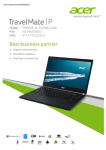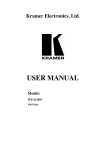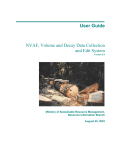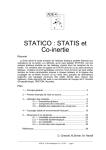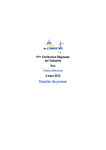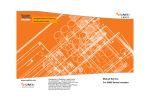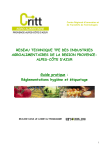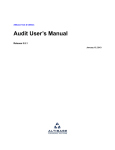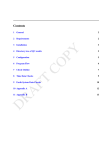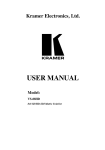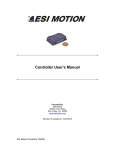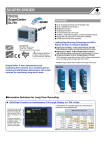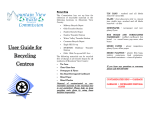Download RSA Compiler User`s Manual - Alberta Environment and Parks
Transcript
Reforestation Standard of Alberta Compiler User’s Manual May 2015 ESRD/RSA Compiler User’s Manual Printed documents are not controlled. For a digital copy of this document, visit the ESRD website and use the following search term: “RSA Compiler”. esrd.alberta.ca May 6, 2015 RSA Complier User’s Manual © 2015 Government of Alberta Page 2 of 73 ESRD/RSA Compiler User’s Manual Suggested citation: Alberta Environment and Sustainable Resource Development. 2015. Reforestation Standard of Alberta, RSA Compiler User’s Manual. Government of Alberta, Department of Environment and Sustainable Resource Development, Edmonton, Alberta. 73 p. Inquiries regarding this document should be directed to: Alberta Environment and Sustainable Resource Development Forestry and Emergency Response Division Forest Management Branch Forest Program Management Section 7th Floor, Great West Life Building 9920 108 Street Edmonton, Alberta Tel: 780.427.8474 Website: esrd.alberta.ca General Disclaimer Inclusion in this document of the name of any trade designation, equipment, supplier, consultant, or contractor does not constitute an endorsement of that trade designation, equipment, supplier, consultant, or contractor to the exclusion of any other. May 6, 2015 RSA Complier User’s Manual © 2015 Government of Alberta Page 3 of 73 ESRD/RSA Compiler User’s Manual Table of Contents 1.0 2.0 3.0 4.0 5.0 Acknowledgements ...................................................................................................................................... 8 Scope ............................................................................................................................................................ 9 General process .......................................................................................................................................... 10 Software installation................................................................................................................................... 11 4.1 Registering the GYPSY 2009 COM DLL.......................................................................................... 11 4.2 Installing the RSA Compiler .............................................................................................................. 13 Software usage ........................................................................................................................................... 15 5.1 Connect to a user database ................................................................................................................. 15 5.2 Set Import Configuration ................................................................................................................... 16 5.3 Import ................................................................................................................................................. 16 5.3.1 Data flow for the Aerial Stratification System ......................................................................... 17 5.3.2 Data flow for the Non-photo System ....................................................................................... 18 5.3.3 Importing the performance survey data ................................................................................... 19 5.3.4 Importing the Sample Selection Tool output data.................................................................... 22 5.4 Validate .............................................................................................................................................. 22 5.4.1 Validating performance survey data ........................................................................................ 23 5.4.2 Validating the Sample Selection Tool output data ................................................................... 24 5.5 Edit ..................................................................................................................................................... 25 5.6 Compile .............................................................................................................................................. 26 5.6.1 Compilation Setup for 3rd Party Models ................................................................................. 28 5.6.2 The RSA Compilation Process ................................................................................................ 29 5.7 Report ................................................................................................................................................. 31 5.8 Export ................................................................................................................................................. 32 5.8.1 Exporting the Performance Survey Data ................................................................................. 32 5.8.2 Exporting the Sample Selection Data ...................................................................................... 33 5.9 Audit................................................................................................................................................... 33 5.9.1 Shadow Compilation ................................................................................................................ 33 5.9.2 ARIS Data Verification........................................................................................................... 33 5.9.3 Field Data Verification ............................................................................................................ 33 5.10 About ................................................................................................................................................ 34 May 6, 2015 RSA Complier User’s Manual © 2015 Government of Alberta Page 4 of 73 ESRD/RSA Compiler User’s Manual List of Tables Table 1. Suggested file naming convention for Performance Survey CSV files. ...................................................17 Table 2. Summary report warning categories. ........................................................................................................32 Table A2-1. Opening1: Master Opening list…………………..………………………………….…...….………41 Table A2-2. Interp1: Interpreted sampling units (Aerial Stratification System only)..............................….....43 Table A2-3. Interp2: Interpreted poorly regenerated areas (Aerial Stratification System only)…………………46 Table A2-4. Ground1: Unit header....……..…………………………………….………………....…….……..…47 Table A2-5. Ground2: Plot header…………………….………….…………………………….…………………49 Table A2-6. Ground3: Basic plot……………………………….…..…………………….……………….………50 Table A2-7. Ground4: Detailed plot………………………………..…………………………………….……….51 Table A2-8. Ground5: Optional diameter measurements.....………………………………...……..……………52 Table A2-9. Ground6: Optional ≥130 cm coniferous tree tally……………………………………….………….53 Table A3-1. Species composition class definitions.….……………………………………………….…………..59 Table A3-2. Density class definitions..………..………………..….……………………….……….…………….59 May 6, 2015 RSA Complier User’s Manual © 2015 Government of Alberta Page 5 of 73 ESRD/RSA Compiler User’s Manual List of Figures Figure 1. General overview of the RSA compilation process. ............................................................................... 10 Figure 2. Registering the DLL on Windows XP. ................................................................................................... 11 Figure 3. Registering the DLL on Windows Vista................................................................................................. 12 Figure 4. Successful registration of the DLL. ........................................................................................................ 13 Figure 5. Microsoft Access 2003 Security Warning. ............................................................................................. 13 Figure 6. Security Warning in Microsoft Access 2007. ......................................................................................... 14 Figure 7. RSA Compiler split database design. ..................................................................................................... 15 Figure 8. RSA Compiler User Interface. ................................................................................................................ 15 Figure 9. Import Configuration Settings. ............................................................................................................... 16 Figure 10. General data flow for the Aerial Stratification System. ........................................................................ 18 Figure 11. Importing CSV files. ............................................................................................................................. 20 Figure 12. File Information Summary before the CSV data import. ..................................................................... 21 Figure 13. The Program Descriptor window. ......................................................................................................... 22 Figure 14. The Validation setup interface. ............................................................................................................. 23 Figure 15. The Validation Report. ......................................................................................................................... 24 Figure 16. The Data Editor..................................................................................................................................... 25 Figure 17. The Compilation Specifications window. ............................................................................................. 27 Figure 18. The 3rd party model data entry. ............................................................................................................. 28 Figure 19. Compilation validation report. .............................................................................................................. 29 Figure 20. Compilation output. .............................................................................................................................. 30 Figure 21. RSA Performance Survey Compiler Summary Report. ....................................................................... 31 Figure 22. Export to CSV datasets. ........................................................................................................................ 32 Figure A1-1. Dependency Walker files…………………..…………..…….…………………….……………….37 Figure A1-2. Dependency Walker interface……………………......…………………………………..…………37 Figure A1-3. Searching for missing files in Windows Explorer………...…...……………………...……………39 Figure A1-4. Successful registration of the GYPSY 2009 DLL…….…………………………...……………….39 May 6, 2015 RSA Complier User’s Manual © 2015 Government of Alberta Page 6 of 73 ESRD/RSA Compiler User’s Manual Appendices Appendix 1. Trouble Shooting Tips For Registering The GYPSY DLL…………………………………………35 Appendix 2. Performance Survey - CSV File Formats…….……………………...………………..….…………40 Appendix 3. Validation Rules – Performance Survey Data……….…………………………..……..…………..54 Appendix 4. Validation Rules – Sample Selection Data….…………...…………………………….……………70 Appendix 5. Validation rules – GYPSY input data..……………………….……...………………………..……72 May 6, 2015 RSA Complier User’s Manual © 2015 Government of Alberta Page 7 of 73 ESRD/RSA Compiler User’s Manual 1.0 Acknowledgement s The Reforestation Standard of Alberta (RSA) Compiler for Aerial Stratification and Nonphoto Performance survey Systems was developed with funding through the Forest Resource Improvement Association of Alberta (FRIAA; FRIAA Project: HIWOOD-01129129 titled “Growth and Yield Projection System for Regenerated Stand Management”). This FRIAA project was supported by the following companies: Company Alberta Plywood Ltd. Funding Support In-Kind Support ANC Timber Ltd. Blue Ridge Lumber Ltd. Canadian Forest Products Ltd. West Fraser Mills Ltd. (Hinton) Sundance Forest Industries Inc. Sundre Forest Products Ltd. Weyerhaeuser Company Ltd. Alberta-Pacific Forest Industries Inc. Foothills Forest Products Ltd. Millar Western Forest Products Ltd. This product is the result of several years of cooperative work between the project sponsors and Alberta Environment and Sustainable Resource Development. The RSA Compiler project was completed under contract by TECO Natural Resource Group Ltd. (Project Manager: Gyula Gulyas). May 6, 2015 RSA Complier User’s Manual © 2015 Government of Alberta Page 8 of 73 ESRD/RSA Compiler User’s Manual 2.0 Scope This user’s manual only describes the installation and usage of the Reforestation Standard of Alberta (RSA) Compiler. A detailed description of the stratification, sample selection, field survey, data compilation, Mean Annual Increment (MAI) computation, and roll-up procedures for Aerial Stratification and Non-Photo Systems can be found in the approved RSA, which can be viewed and/or downloaded by visiting the ESRD website and using the following search term: “Reforestation Standard of Alberta”. esrd.alberta.ca This user’s manual documents the utility of the RSA Compiler. Note that no changes to the core compilation were made between this version of the RSA Compiler and the previous versions. May 6, 2015 RSA Complier User’s Manual © 2015 Government of Alberta Page 9 of 73 ESRD/RSA Compiler User’s Manual 3.0 General process The general overview of the RSA Performance Survey compilation process is shown below in Figure 1. The RSA Compiler can hold multiple programs, including the compilation and reporting on Aerial Stratification and Non-photo Systems for the same Forest Management Agreement (FMA) or Forest Management Unit (FMU). Each step in the RSA Compiler process will be described in detail in the following sections. INSTALL GYPSY DLL OPEN COMPILER TOOL CONFIGURE IMPORT PERFORMANCE SURVEY CSV DATA SAMPLE SELECTION TOOL EXCEL DATA (AERIAL SYSTEM ONLY) VALIDATE EDIT COMPILE REPORT PERFORMANCE SURVEY CSV DATA EXPORT SAMPLE SELECTION TOOL EXCEL DATA (AERIAL SYSTEM ONLY) Figure 1. General overview of the RSA compilation process. May 6, 2015 RSA Complier User’s Manual © 2015 Government of Alberta Page 10 of 73 ESRD/RSA Compiler User’s Manual 4.0 Software Installation Important Information before Starting The RSA Compiler requires the installation of the GYPSY 2009 COM DLL. The COM DLL is a library of the GYPSY functions in compiled computer code that can be called upon by other programs or programming languages. The GYPSY 2009 COM DLL can be viewed and/or downloaded from the ESRD website using the following search term: “Growth and Yield Projection System”. esrd.alberta.ca 4.1 Registering the GYPSY 2009 COM DLL The GYPSY 2009 DLL is a Microsoft COM type DLL which means that it needs to be registered on the user’s system. After registration, the DLL components can be freely accessed by any program without having to explicitly reference it again. The DLL can be placed in any folder on the user’s system. Registering it differs slightly on Windows 95/2000/XP and Vista1 operating systems. Windows 95/2000/XP 1. Click the Start button located in the lower left corner of the user’s screen. 2. Select Run as shown in Figure 2. 3. Enter regsvr32 "path\to\your\dll\folder\GYPSY_2009.dll" For example if the user placed the DLL into C:\Windows\System32\ then regsvr32 "C:\Windows\System32\GYPSY_2009.dll" will need to be entered. The must use the double quotation marks as given. 4. Click the OK button. Figure 2. Registering the DLL on Windows XP. 1 If you have Windows 7, please follow the instructions given here under Windows Vista. May 6, 2015 RSA Complier User’s Manual © 2015 Government of Alberta Page 11 of 73 ESRD/RSA Compiler User’s Manual Windows Vista 1. Click the Start button located in the lower left corner of your screen. 2. Select the Accessories folder. 3. Right click on the Command Prompt icon. 4. Select Run as administrator from the menu as shown in Figure 3. 5. Enter regsvr32 "path\to\your\dll\folder\GYPSY_2009.dll" at the prompt. For example if you placed the DLL into C:\Windows\System32\ then regsvr32 "C:\Windows\System32\GYPSY_2009.dll" will need to be entered. Make sure that you also use the double quotation marks as given. 6. Close the Command window. Note: You must follow these instructions on a Windows Vista machine, even if you are logged in as the Administrator. Figure 3. Registering the DLL on Windows Vista. If your registration was successful, you will see a small window pop-up with a message similar to the one shown in Figure 4. May 6, 2015 RSA Complier User’s Manual © 2015 Government of Alberta Page 12 of 73 ESRD/RSA Compiler User’s Manual Figure 4. Successful registration of the DLL. If registration was unsuccessful, users should refer to the trouble shooting tips provided in Appendix 1. 4.2 Installing the RSA Compiler After successfully registering the GYPSY 2009 DLL, the RSA Compiler is ready to be installed. The RSA Compiler was developed and tested for Microsoft Access 2003 and newer versions, including Microsoft Access 2007. To determine your version of Microsoft Access, just follow the menu: Help → About Microsoft Office Access. If you cannot find the Help item on your menu, then you most likely have Microsoft Access 2007 or a later version.2 The installation and usage of the RSA Compiler is identical for Microsoft Access 2003 and earlier versions. However, Microsoft Access 2007 was a major upgrade in both interface and internal architecture, therefore whenever warranted; we provide a short section detailing the difference. The RSA Compiler does not require any special installation. Just unzip the three (3) program files into any folder of your choosing3. The three program files are called: Figure 5. Microsoft Access 2003 Security Warning. 1. RSA_Compiler.mde: This is the main program to open after installation. 2. RSA_Compiler_LUT.mdb: This file contains the internal lookup tables the main program uses. 3. RSA_zero.mdb: This file contains the database templates the main program uses. Upon opening the main program file, make sure you click the Open button to by-pass the Security Warning window as shown in Figure 5. Microsoft Access 2007 Unless the file is located in one of the Microsoft Access Trusted Locations, you will get a Security Warning upon opening the file that is very difficult to notice in Microsoft Access 2007. The warning is located under the ribbon toolbar and it looks like the image in Figure 6. 2 3 The latest Microsoft Access version at the time of this writing is version 2010. We suggest copying the program files into a folder called RSA_Compiler\Prog\. This folder may need to be created. May 6, 2015 RSA Complier User’s Manual © 2015 Government of Alberta Page 13 of 73 ESRD/RSA Compiler User’s Manual Figure 6. Security Warning in Microsoft Access 2007. Click the Options… button and check Enable this content… so that the Visual Basic for Application (VBA) macros will execute4. Please update your Microsoft Access 2007 program with the Microsoft Office 2007 Service Pack 3 that has some significant bug fixes and other upgrades. The 2007 Microsoft Office Suite Service Pack 3 (SP3) 4 Alternatively, the user can designate the RSA Compiler folder as a Trusted Location under the Office Button-Access Options-Trust Center-Settings. This automatically enables VBA macros in any program under the RSA Compiler folder. Create, remove, or change a trusted location for your files May 6, 2015 RSA Complier User’s Manual © 2015 Government of Alberta Page 14 of 73 ESRD/RSA Compiler User’s Manual 5.0 Software usage Upon opening the RSA Compiler, the user will see the RSA Compiler user interface, as shown in Figure 8. BACK-END DATABASE The RSA Compiler program can be connected to different user databases and can be manipulated using the same program. The advantage of this approach is that, if new functionality is added; the new program (front-end database) can be distributed to users without disrupting the users’ data. The new program can be re-connected to the user’s database and the data may be re-compiled. FRONT-END DATABASE The RSA Compiler was designed using the ‘split database’ concept which means that the programming logic, internal lookup tables and the user interface are separated from the actual field survey and other user data as shown in Figure 7. RSA COMPILER USER INTERFACE USER DATA #1 USER DATA #2 USER DATA #3 Figure 7. RSA Compiler split database design. Figure 8. RSA Compiler User Interface. The following sections detail the steps that should be followed in the RSA compilation process. 5.1 Connect to a user database As mentioned in the previous section, the RSA Compiler follows a split database design so the program needs to be connected with the user’s data. This can be achieved by (1) either creating a new user data template or (2) by connecting to an already existing dataset. 1. The user can create a new database (mdb file) by clicking on the May 6, 2015 RSA Complier User’s Manual © 2015 Government of Alberta button. Page 15 of 73 ESRD/RSA Compiler User’s Manual 2. Connecting to an existing database (e.g. a company’s mdb file) can be achieved by clicking the button. The new dataset can be created in any folder with a user-defined name.5 Note: The path name referencing the location and name of the user database has a limit of 250 characters. 5.2 Set Import Configuration After creating a new database, the user may review the database configuration before trying to import some data by clicking the button. The configuration window will provide the user with a number of options, as shown in Figure 9. It is suggested that the user have these configurations settings turned off as a default for the initial import. Following the import and validation steps the user may find that adjusting these configuration settings and re-importing may be an effective way to fix a select set of data issues. The first configuration setting allows plot tallies in datasets G3 and G6 to be filled with zeros where blanks are provided. Plot tallies are interpreted as missing data if not entered. When this setting is turned on it automatically replaces the blanks with zero tallies upon import. This option must be used with caution as blank entries could also mean data entry errors. The other two configuration settings are related to left zero padding in the polygon and plot fields. Polygon and plot numbers can be made consistent across various data sets by forcing ‘left zero padding’, which means, for example, that the polygon number of ‘1’ would be replaced with ‘001’ during import across all performance survey data sets. This option is useful to help the user automatically resolve inconsistencies between the various datasets. However, if the compiled data will be exported and linked back to an outside database, it may be better not to use the left zero padding option to ensure proper linkages by polygon and plot.6 Where these key fields are already consistently labeled across the datasets, this configuration setting should be left unchecked. Figure 9. Import Configuration Settings. Note: It is recommended that the configuration options stay unchecked and only be utilized by experienced users. 5.3 Import This menu item is used to import the performance survey data into the user’s database. For an Aerial Stratification System program, the RSA Compiler will also require the loading of the selection weights from the RSA Sample Selection Tool output file (Figure 1). 5 The new database file will have the mdb file extension even under Microsoft Access 2007. This is because the RSA Compiler was developed under Microsoft Access 2003. 6 The issue is that in one system a polygon number may be stored as ‘1’ while the RSA Compiler may use zero padding and outputs the same polygon as ‘001’. These two values will not link up properly which may result in database integrity errors. May 6, 2015 RSA Complier User’s Manual © 2015 Government of Alberta Page 16 of 73 ESRD/RSA Compiler User’s Manual Before import the performance survey data must be organized in a series of comma-delimited (CSV) files (note the output from the sample selection tool should be a MS Excel file). The CSV files require the first line to include the field names and must follow the specifications for the field names and field types as presented in Appendix 2. There is no required file naming convention as the import module identifies the CSV files based on their internal structure; however, it is recommended that users organize their files into folders by program. The suggested file naming conventions are presented in Table 1. Table 1. Suggested file naming convention for Performance Survey CSV files. Class O1 I1 I2 G1 G2 G3 G4 G5 G6 Component Master opening list Interpretation attribute data Interpreted poorly regenerated areas Ground sample polygon header data Ground sample plot header data Ground sample basic plot data Ground sample detailed plot data Ground sample diameter data Ground sample conifer >130 cm tally † where applicable Suggested File Name O1 or OPENING1 I1 or INTERP1 I2 or INTERP2 G1 or GROUND1 G2 or GROUND2 G3 or GROUND3 G4 or GROUND4 G5 or GROUND5 G6 or GROUND6 Notes Aerial only Aerial only† Optional Optional The program name could be used as the folder name or alternatively it could be included as a prefix or a suffix in the CSV file names. For example: OPENING1_AERIAL.CSV or AERIAL_O1.CSV Use an underscore (_) to separate the program name from the rest of the file name. Although the required file specifications are identical for the Aerial Stratification and Non-photo systems, the data flow differs slightly as the Aerial Stratification System involves photo interpretation and the calculation of sample selection weights for the population of units. 5.3.1 Data flow for the Aerial Stratification System The general data flow for an Aerial Stratification System is presented in Figure 10. Below are the steps required in this process. Step 1: The user can import the O1 (Master Opening List) and I1/I2 (interpreted polygon) data from the CSV files into the RSA Compiler once the population of openings to be assessed has been identified and the photo interpretation is completed. The RSA Compiler has built-in validation rules to help ensure that all opening and polygon attributes are free of detectable errors. After successful validation and fixing of potential attribute errors, the data can be exported back to corrected CSV files and saved in the program folder. Step 2: The I1 dataset can be exported to the Sample Selection Tool (SST) to define the sample and calculate inclusion probabilities to compute the sample selection weights. The output of the run must be saved as an Excel May 6, 2015 RSA Complier User’s Manual © 2015 Government of Alberta Page 17 of 73 ESRD/RSA Compiler User’s Manual workbook using the SST Output menu item. This SST output workbook is needed by the RSA Compiler in this specific format. Based on the selected sample, field work can commence. POPULATION OF OPENINGS IDENTIFIED O1.CSV PHOTO INTERPRETATION COMPLETED I1-I2.CSV RSA COMPILER RSA COMPILER SAMPLE SELECTION TOOL SAMPLE & WEIGHTS FIELD SAMPLING COMPLETED G1-G6.CSV Figure 10. General data flow for the Aerial Stratification System. Step 3: Upon completion of the field data collection, the user must generate the G1, G2, G3 and G4 CSV datasets to the defined specifications. Where optional basal area measurements were taken, G5 and G6 CSV datasets will also need to be created. These datasets can be put into the same folder as the Sample Selection Tool Microsoft Excel output and the O1, I1 and I2 CSV datasets. All the necessary data is now ready for import into the RSA Compiler. 5.3.2 Data flow for the Non-photo System The Non-photo System data flow is simpler as it does not require photo interpretation, sample selection and the calculation of selection weights. Upon completion of the field data collection, the user must generate the O1, G1, G2, G3 and G4 CSV datasets to the defined specifications. Where optional basal area measurements were taken then the G5 and G6 CSV datasets will also need to be created. These datasets can be put into one folder. All the necessary data is now ready for import into the RSA Compiler. May 6, 2015 RSA Complier User’s Manual © 2015 Government of Alberta Page 18 of 73 ESRD/RSA Compiler User’s Manual 5.3.3 Importing the performance survey data Once all required datasets are ready and organized by program in separate folders, the user is ready to import the performance survey data by clicking the button on the RSA Compiler main interface7. After selecting the CSV option and picking the program folder, the RSA Compiler attempts to read all eligible files and the import window appears, as shown in Figure 11. The Import CSV files window is organized into three (3) main sections: Folder Section: The user can change the folder to select other datasets. Checking the [Include subfolders] option enables the user to import several datasets at once as the RSA Compiler automatically maps and validates the data it finds in the program folders. Dataset Section: The user can select or un-select particular datasets by double-clicking the dataset name. All information is automatically re-summarized by the RSA Compiler. Summary Tabs Section: The user can review the datasets about to be imported. The Summary tab provides a quick overview of the data and the critical errors the RSA Compiler found. The Detail tab shows the critical errors by dataset and file type. The Error tab helps identify the details about the error. The rest of the tabs provide further details by file type. The file types with errors are easy to pick out as the tabs are shown in red. The user can also check the [Display only the records with critical errors] option button to filter the relevant information. The RSA Compiler automatically checks all selected datasets for the following errors: Duplicate IDs for opening, polygon or plot in a dataset; Blank IDs; Orphan records;8 Sampling unit is already loaded; and Duplicate sampling units within the currently selected datasets. 7 In the Aerial Stratification System the user must import the survey data before they can import the Sample Selection Tool data. 8 Orphans are those records that do not link to any particular data. For example, a plot is present in the G3 file, but its opening number is missing from the O1 file. May 6, 2015 RSA Complier User’s Manual © 2015 Government of Alberta Page 19 of 73 ESRD/RSA Compiler User’s Manual Figure 11. Importing CSV files. The import errors are considered critical as they would prevent the data to be imported into the various data tables in the user’s database. Most of these errors should be fixed outside the RSA Compiler using the same process that generated the CSV files. The errors can be reviewed by clicking the List of Errors button. The error report can be printed and provided to the contractor as a reference to fix the data issues. Once these errors are fixed and the new CSV files are created, the user should attempt to re-import the data. If no critical errors are found, the datasets are ready to be imported into the user’s database by clicking the Import button. Note: Most of the critical errors can be filtered and fixed right in the File Type tabs, then be re-validated ‘on the spot’ and imported into the user’s database; however, the source CSV files will not be fixed. The user must ensure that once the datasets are successfully imported and fixed, they are output into the fixed CSV files by clicking the Export button in the RSA Compiler main interface. The import process counts on the datasets conforming to the defined data structures. Where deviations from the defined data structures exist the user may get an error message box during the import process which prevents any other evaluation of the data for critical import errors. For example, if the user has an alphanumeric character in a numeric field the import will be interrupted before a full evaluation is possible. The RSA Compiler checks for any data structure issues or any non-standard items in the CSV files and reports datasets that do not conform to the published standards (Figure 12). May 6, 2015 RSA Complier User’s Manual © 2015 Government of Alberta Page 20 of 73 ESRD/RSA Compiler User’s Manual Figure 12. File Information Summary before the CSV data import. Details on the non-standard files and potential data issues (including the row numbers where the data failed) can be reviewed by clicking the File & Folder Details button. The File Information window will only appear if there are issues with any of the imported datasets. However, the information can be reviewed at any time by clicking the File INFO button, as shown in Figure 11. After the import process is complete, the user is prompted to enter the program description for each dataset (Figure 13). The requested information includes a program descriptor, year, company name and FMA or FMU identifier. This information is used in various reports the RSA Compiler generates and is intended to help the user keep track of the various programs. If there is more than one dataset per program, the user needs to enter the program descriptors only the first time. Subsequent datasets from the same program can simply be assigned to an existing program descriptor by selecting from the list. May 6, 2015 RSA Complier User’s Manual © 2015 Government of Alberta Page 21 of 73 ESRD/RSA Compiler User’s Manual Figure 13. The Program Descriptor window. Once all required datasets are successfully imported and the program descriptors are assigned, the user can exit the Import window by clicking the Close button. Note: It is strongly advised that the user create the performance survey CSV files in a systematic manner using computer programs and scripts. Manual creation of the CSV files is possible; however it is an extremely errorprone process as users must ensure that there are no orphan records or duplicates across CSV files and that all files are created exactly following the data standards set out by the RSA. 5.3.4 Importing the Sample Selection Tool output data The Aerial Stratification System requires the import of the Sample Selection Tool output excel file before compilation of the data can commence. The RSA Compiler is designed to accept only the specific format provided in the Sample Selection Tool Microsoft Excel output file. Once the performance survey CSV files are imported for a program, the user can import the sample selection weights by clicking the selecting the Sample Selection Tool option9. button and 5.4 Validate This menu item is used to validate the performance survey data and sample selection data that have been imported into the user’s database. The validation process can be triggered by clicking the RSA Compiler main interface. button on the The RSA Compiler has a very extensive set of validation rules that enables the user to catch and fix issues with the data before running the compilation. The data issues are categorized into errors and warnings. 9 The Sample Selection Tool option is disabled (greyed out) in the Import process until performance data from an Aerial Stratification System is successfully imported into the user’s database. May 6, 2015 RSA Complier User’s Manual © 2015 Government of Alberta Page 22 of 73 ESRD/RSA Compiler User’s Manual Errors are critical problems with the data that may significantly impact the compilation results; therefore they must be fixed before the compilation can commence. There are a number of different types of Warnings: Extreme values, which should be double-checked to make sure they are valid. Invalid codes or values, which may or may not have an impact on the compilation results depending on the field and type of outage. These should be corrected by the user. Relational inconsistencies between fields or datasets, which may or may not have an impact on the compilation results depending on the outage. These should be corrected by the user. While all warnings should be addressed by the user, warnings do not prevent compilation of performance survey results in the Compiler. The validation rules are listed in detail in Appendix 3 and Appendix 4. Figure 14. The Validation setup interface. 5.4.1 Validating performance survey data Clicking the Validate button and selecting the CSV data option will take the user to the Validation setup interface (Figure 14). The user can review the summary information (number of records to be validated by data table) and select which table(s) to validate. The skid date for the assessed openings can be set so that the RSA Compiler checks if the skid date is within the eligible performance survey window. Persons with administrative rights to the RSA Compiler program may also review and set the validation criteria by clicking the Setup button. This option is password-protected. Clicking the Validate button will carry out the validation and will take the user to the Validation Report, as shown in Figure 15. May 6, 2015 RSA Complier User’s Manual © 2015 Government of Alberta Page 23 of 73 ESRD/RSA Compiler User’s Manual Figure 15. The Validation Report. The Validation Report window is split into three sections: Program Section: The user can select an individual program that is loaded into the database or review all programs (default selection). Display Section: The user may select to show errors or warnings only by clicking the appropriate checkbox. Summary Section: The user is presented with a graphical and statistical summary of the validation results in the main window pane of the Validation Report. The number of errors and warnings are reported by error type and data table for the selected program. The data table tabs with errors and/or warnings are highlighted in red. Clicking the individual tab will take the user to a tabular view of all errors and/or warnings associated with a particular data table. The errors and warnings can be reviewed by clicking the Report button. The errors and warnings report can be printed off. Note: The Validation Report is only presented to the user to help review the various types of errors and warnings in the performance survey data by program. The actual fixing of the errors can be carried out in the Edit module as discussed in subsequent sections. A shortcut button to re-validate data fixes is provided in the Edit module. 5.4.2 Validating the Sample Selection Tool output data Clicking the Validate button and choosing the Sample Selection Tool (SST) data option will trigger the validation of the sample selection weights and associated information. The validation rules include crosschecking the selected samples against the ground information and any inconsistencies found are reported. Note: The Sample Selection Validation Report is only presented to the user to help review the various types of errors and warnings related to the Sample Selection data by program. The actual fixing of the errors can be carried out in the Edit module discussed in subsequent sections. May 6, 2015 RSA Complier User’s Manual © 2015 Government of Alberta Page 24 of 73 ESRD/RSA Compiler User’s Manual 5.5 Edit This menu item is used to edit the performance survey data and sample selection data that have been validated in the previous step. The data editing process can be triggered by clicking the main interface. button on the RSA Compiler The Edit module provides a context-driven interface to fix any errors and warnings found during the data validation step (Figure 16). The errors and warnings are directly integrated in the Edit window to make it easier for the user to fix data issues. The user can ‘drill down’ in the data by selecting the opening, then the polygon(s) and finally the plot(s) that have issues. Filtering may be made by looking at errors only or data issues in an individual opening or even looking at issues by data table. The Editor window is split into four sections: Program Section: The user can select an individual program that is loaded into the database or review all programs (default selection). Display Section: The user may select to show all (default), errors or warnings only by clicking the appropriate checkbox. Browser Section: The user may browse the errors and warnings by opening in the left pane of the Edit window. The opening list is automatically refreshed based on selection in the Display Section. Multiple openings may be selected by holding down the [Ctrl] key and clicking individual openings in the opening list. Data Tab Section: The user can browse and fix errors and warnings in the right pane of the Edit window. As with the Validation Report, the data tables with issues are highlighted in red. Figure 16. The Data Editor. May 6, 2015 RSA Complier User’s Manual © 2015 Government of Alberta Page 25 of 73 ESRD/RSA Compiler User’s Manual After completing the data edits10, the user needs to re-validate the data to ensure that there are no errors found. If there are still errors, they need to be fixed in the Edit module and the validation must be repeated. This iterative process needs to continue until all errors are fixed with both the performance survey data and the sample selection weight data (Area Stratification System only). The sample selection data can be reviewed once it was imported and validated by clicking the SST Data button. The SST data is viewable but cannot be edited inside the RSA Compiler. The best strategy is to tackle errors first as many of the warnings may also be resolved by fixing the errors. Revalidate the data after a few errors have been fixed. Note: The Edit module provides an intuitive way of browsing the data issues and going to the most likely table where the issue can be fixed. While this is a reasonable approach for fixing errors, it should be noted that in certain cases the error might not be associated with the table selected by the editor. In these instances the user may select the relevant opening in the Browse section and drill down to the particular data table and field where the fix must actually be made. For programs using the Aerial Stratification System11, the Edit module offers the opportunity to deal with changes to the planned population. Under some limited circumstances an opening which was originally included in the population may no longer be part of the population, for example where an opening is known to have burned since the photo was captured. In the Edit module in the O1 data tab there is an ‘OPENING_FLAG’ and an ‘OPENING_COMMENT’ field. These can be used to flag population exceptions at the opening level. Where the user wants to flag an opening as no longer being part of the population the ‘OPENING_FLAG’ should be made equal to 1 and a comment should be added to the ‘OPENING_COMMENT’ indicating the reason for the exclusion. For the Aerial Stratification System, where individual sampling units are to be dropped from the population instead of entire openings due to new disturbances a ‘SU_FLAG’ and ‘SU_COMMENT’ field found under the I1 data tab are available. Where the user wants to flag an SU as no longer being part of the population the ‘SU_FLAG’ should be made equal to 1 and a comment should be added to the ‘SU_COMMENT’ indicating the reason for the exclusion. Note: The user must be very careful not to unintentionally change data while navigating the Edit interface. When edits are made in the edit module the user must remember to export the new corrected CSV datasets for their records, as the data being compiled now differ from the original imported CSV data. 5.6 Compile This menu item is used to compile the performance survey data and sample selection data that have been imported into the user’s database and have gone through the extensive validation and editing process. The compilation can be triggered by clicking the button on the RSA Compiler main interface. In order to proceed with the compilation of a program, two main criteria must be met: 10 The best way to carry out the data edits is to check the [All] checkbox and proceed with the edits from left-to-right following the implied data hierarchy (openings-interpreted polygons-sampled polygons-plots). Selecting an opening in the Browse panel and clicking the Summary tab takes the user back to the “starting point”. 11 Flagging the openings and/or SUs is only for the Aerial Stratification System. Flags cannot be used for Non-photo System. May 6, 2015 RSA Complier User’s Manual © 2015 Government of Alberta Page 26 of 73 ESRD/RSA Compiler User’s Manual 1. All performance survey and associated sample selection tool output data (Aerial Stratification System only) must be imported into the database. 2. All performance survey and associated sample selection tool output data (Aerial Stratification System only) must be validated without errors. Warnings are allowed; however users are encouraged to fix any warnings that may occur. The RSA Compiler automatically checks these criteria and the compilation cannot proceed for a particular program until the above criteria are met. The status of each program can be reviewed in the Compilation Specifications window (Figure 17). Figure 17. The Compilation Specifications window. The Compilation Specifications window is split into five sections: Program Status Section: The user can review the status of each program. If any loaded program is not ready to be compiled, the status pane is highlighted in yellow and the user needs to go back and carry out the steps that are missing before the program can be compiled successfully . MAI Age-Interval Section: This section shows the age interval the MAIs will be compiled and reported by. The age interval is set to 10 years as a default and it cannot be changed by the user. Other Model Section: This section is for users who want to apply a growth and yield model other than GYPSY to calculate MAIs. The 3rd party model must be approved by ESRD prior to its use. This option is discussed in detail in Section 5.6.1. Utilization Limits Section: This section shows the utilization limits to be used for conifer and deciduous species during the compilation. The utilization is set at 15 cm minimum stump diameter over bark (Sdob), 10 cm top May 6, 2015 RSA Complier User’s Manual © 2015 Government of Alberta Page 27 of 73 ESRD/RSA Compiler User’s Manual diameter inside bark (Tdib) and 30 cm stump height (Stht). These default values cannot be changed by the user as all GYPSY projections must be made at these utilization limits. Primary Species Section: The user can set the default primary species for each stratum in the loaded programs. The default setting is deciduous (DEC) for the Hw Stratum and conifer (CON) for all other strata (C, CD and DC cover types). These values can be modified by the user based on the assumptions in their approved Detailed Forest Management Plan (DFMP). 5.6.1 Compilation Setup for 3rd Party Models In an effort to accommodate the use of other growth and yield models (i.e., Mixedwood Growth Model), the RSA Compiler is equipped with the option of entering MAIs and culmination ages generated by 3rd party models. The onus is on the user to ensure that the use of the alternative model is pre-approved by ESRD. The approval of such model will need to cover the following: Which strata the 3rd part model is to be applied to; Description of the data collection procedures that were used over and above the minimum required by the RSA; Data structures for the additional information; Description of the compilation procedures; Description of the compiled model input formats; Specific details on the model and version to be used; Applicable validation results for this model and version; and Any relevant modeling assumptions that may need to be defined to successfully replicate the forecast by an independent reviewer. Clicking the 3rd Party Model button in the Compilation Specifications window will enable the user to enter MAI values for selected strata (Aerial Stratification System) or polygons (Non-photo System), as shown in Figure 18. Figure 18. The 3rd party model data entry. May 6, 2015 RSA Complier User’s Manual © 2015 Government of Alberta Page 28 of 73 ESRD/RSA Compiler User’s Manual First, the user needs to select the program and the strata (Aerial Stratification System) or polygons (Non-photo System) to which the approved alternative model can be applied. For each polygon in a selected stratum, the user needs to fill out: 1. Model description and version number; 2. Additional comments (i.e. approval letter date or reference number); and 3. Culmination age and MAI values for deciduous and for SB, SW and PL12. Note: The RSA compilation process requires that a 3rd party model must be applied to entire strata. This means that culmination ages and MAI values must be entered for all polygons within a selected stratum. The RSA Compiler will check and report on any discrepancies. These discrepancies will have to be fixed before a 3rd party model can be used. There are no validation rules in the RSA Compiler to check if the 3rd party MAIs are reasonable, so the User must take extra care when entering MAI values. 5.6.2 The RSA Compilation Process Once all loaded programs and associated data are validated and cleaned and the compilation parameters are setup, the user can compile the data by clicking the Compile button in the Compilation Specifications window (Figure 17)13. The RSA Compiler checks if there are any further data issues that may prevent successful compilation and a validation report is produced (Figure 19). Figure 19. Compilation validation report. 12 The MAI values must be reported at the culmination age. The culmination age must be given in 10-year intervals and the MAIs must be based on the RSA default 15/10/30 utilization limit. The sum of the given MAI values for SB, SW and PL must be equal to the Conifer MAI. 13 Note that the Compile button is disabled (greyed out) until all criteria for compilation are met. May 6, 2015 RSA Complier User’s Manual © 2015 Government of Alberta Page 29 of 73 ESRD/RSA Compiler User’s Manual The validation checks the pre-compiled data for any extreme values before the Growth and Yield Projection System (GYPSY) model is run. The list of validation rules and the produced errors and warnings are listed in Appendix 5. At this point the user can cancel out of the compilation and go back to the edit routine to address any errors or warnings that may have been encountered during the compilation process. The user must click the Continue button to proceed with the data compilation, GYPSY projections, and the MAI rollup at the opening, SU and strata (Aerial Stratification System only) levels. The opening level summary also follows the MAI Label Compilation Procedures as found in the RSA. Where specified, the 3rd party model is used for all strata and polygons in the MAI rollup. The compilation output is organized by program and data summary level, as shown in Figure 20. Figure 20. Compilation output. After selecting a program, the user can browse a number of tabs: GYPSY Input – includes the compiled performance survey data by opening and polygon that is used in the GYPSY projections. Detailed description of the data compilation protocols can be found in the RSA. MAI Output – includes GYPSY projections based on the performance survey data. MAIs and culmination age are reported for each sampled polygon. Opening – includes the opening-level MAI rollup information. SU – includes the SU-level MAI rollup information. Strata – includes the strata-level MAI rollup information (Aerial Stratification System only). All of these rollup tabs can be copied and pasted into third-party software such as Microsoft Excel or Access for further analysis or storage. May 6, 2015 RSA Complier User’s Manual © 2015 Government of Alberta Page 30 of 73 ESRD/RSA Compiler User’s Manual Note: Any SUs or entire openings that were flagged by the user as no-longer part of the population are excluded from the compilation and rollup process. These SUs and openings are reported under Population Changes in the Program Summary along with the user-specified comments. 5.7 Report This menu item is used to show the compilation results directly from the RSA Compiler main interface. Clicking the button will open the compilation output, as shown in Figure 20. The RSA Performance Survey Compiler Summary Report can be viewed or sent directly to the printer by clicking the PreView Compilation Summary or Print buttons. An example of the summary report for an Aerial Stratification System program is shown in Figure 21. The user can also view or print the final validation report by clicking on the PreView Validation Report or Print buttons. Figure 21. RSA Performance Survey Compiler Summary Report. May 6, 2015 RSA Complier User’s Manual © 2015 Government of Alberta Page 31 of 73 ESRD/RSA Compiler User’s Manual The summary report provides detailed information on the population and ground sample by program. The report also shows compiled summary statistics by strata for the Aerial Stratification System and the detailed statistics by SU for the Non-photo System. All Sampling Unit Exceptions flagged by the user are reported along with the warnings that have not prevented the compilation of the data, but may impact the compiled results (Table 2). The user should review the summary report very carefully to ensure they understand the population and sample characteristics, resulting MAIs, lists of population changes, list of outstanding warnings, and the list of sample outages. Table 2. Summary report warning categories. Class COM P O1 I1 I2 G1 G2 G3 G4 G5 G6 SST Category Compilation-related warnings Master opening list Interpretation attribute data Interpreted poorly regenerated areas Ground sample polygon header data Ground sample plot header data Ground sample basic plot data Ground sample detailed plot data Ground sample diameter data Ground sample conifer 130 tally data Sample Selection Tool data 5.8 Export This menu item is used to export the performance survey data and sample selection data. The export process can be triggered by clicking the button on the RSA Compiler main interface. 5.8.1 Exporting the Performance Survey Data The RSA Compiler provides convenient features to validate and fix errors in the performance survey data. Once the errors and warnings are fixed, the user may require the corrected data to be available for other systems. The corrected performance survey data can be exported into a series of CSV files by selecting the [CSV datasets] option on the Export menu item. The number of CSV files will depend on the program type (Aerial Stratification or Non-photo System) and whether any optional data have been collected. The file names will follow the suggested long file naming convention as shown in Table 1. For example, the master opening list for the aerial program will be called “OPENING1_AERIAL.CSV”. Alternatively, the users can specify their own suffix for the selected program (Figure 22). Figure 22. Export to CSV datasets. May 6, 2015 RSA Complier User’s Manual © 2015 Government of Alberta Page 32 of 73 ESRD/RSA Compiler User’s Manual After selecting the program and the file name suffix, the user can click the Export button to choose the folder location for the CSV files14. The export process will also create a data dictionary file (datadict_suffix.csv) that contains the source table name and the name, type and short description of each field in the source tables. The dictionary file could be useful for 3rd party database applications to read in the corrected performance survey data. 5.8.2 Exporting the Sample Selection Data As shown in Figure 10, the user can import the O1 (master opening list) and I1/I2 (interpreted polygons) data from the CSV files into the RSA Compiler once the population of openings has been identified and the polygon delineation and photo interpretation steps are completed. The RSA Compiler has built-in validation rules to ensure that all opening and polygon attributes are clean. The cleaned polygon data can then be exported to the Sample Selection Excel Tool so that the proper sampling of polygons can be completed and the sample selection weights can be calculated. The interpreted polygon data can be exported into a Microsoft Excel file by selecting the [Sample Selection data] option on the Export menu item. 5.9 Audit If the user clicks on the Audit button on the RSA Compiler main interface an Audit Module Login window pops up, requesting an inspector name and a Password. The Audit Module is designed with restricted access for Forest Operations Monitoring Program (FOMP) Inspectors only. The Audit Module is designed to provide three main functions: shadow compilation, ARIS data verification, and field data verification. Following program level submissions of the compiled user database, an inspector can open the submitted user database with this version of the RSA Compiler and click on the Audit button to enter into the Audit Module. 5.9.1 Shadow Compilation The first utility in the Audit Module is the Shadow Compilation. This step simply ensures the user database is sound by checking whether the raw data housed within the user database properly relates to the compiled data housed within the user database. Any outages are detailed in a report. 5.9.2 ARIS Data Verification The second utility in the Audit Module is the ARIS Data Verification. This step reads in ARIS data of submitted performance survey results and compares key opening level attributes between the compiled data in the RSA Compiler user database and the results reported in ARIS. ARIS fields such as Survey_Date, SURVEY_AREA, C_MAI, D_MAI and ARIS_COMP_LABEL are included in this data validation. Any differences between the RSA Compiler user data and the ARIS data are detailed in a report. 5.9.3 Field Data Verification The third and final utility in the Audit Module is the Field Data Verification. This utility allows the inspector to select a subsample of Sampling Units, randomly ordered, from those that were field sampled as part of the program. The inspector can then conduct the field inspection and enter the resulting inspection data in to the data entry interface provided in the Audit Module. Any differences outside of allowable tolerances between the program field data and the inspection field data are detailed in a report. 14 The Export module also includes the “mdb” option that will enable the user to export the raw and compiled survey data directly into an MS Access database in the future. This option is not implemented, yet. May 6, 2015 RSA Complier User’s Manual © 2015 Government of Alberta Page 33 of 73 ESRD/RSA Compiler User’s Manual 5.10 About Clicking the About button on the RSA Compiler main interface will show the user the developer’s information and the program and GYPSY DLL version number. May 6, 2015 RSA Complier User’s Manual © 2015 Government of Alberta Page 34 of 73 ESRD/RSA Compiler User’s Manual Appendix 1 Troubleshooting tips for registering the GYPSY DLL May 6, 2015 RSA Complier User’s Manual © 2015 Government of Alberta Page 35 of 73 ESRD/RSA Compiler User’s Manual Background The GYPSY 2009 DLL is a Microsoft COM type DLL which means that it needs to be registered on the user's system. The DLL installation instructions can be found in the document "GYPSY_2009_DLL_Manual.pdf" included in the GYPSY DLL software package. At the time of the development of the GYPSY DLL it was compiled and tested on Windows XP and the latest version of Windows Vista. With the release of Windows 7 64-bit systems, some users may experience one of two error messages at the time of the GYPSY DLL registration. Error message 1: The module “C:\path_to_your_DLL|GYPSY_2009.dll” failed to load. Make sure the binary is stored at the specified path or debug it to check for problems with the binary or dependent .DLL files. The specified module could not be found. Error message 2: The module “C\Program Files\FRx Software\FRx 6.7\filename.DLL” was loaded but the call to DllRegisterServer failed with error code 0x80004005. Error message 1 Cause The GYPSY 2009 DLL was compiled on 32-bit Windows systems and it is relying on a number of standard 32-bit Windows components to run properly. The Windows 7 64-bit operating system has these 32-bit components embedded, however some of the component files are not used by the 64-bit Windows and thus are "tucked away" in some folders that are not automatically searched by the system. The challenge is to 1) find out which 32-bit component file is "missing", 2) find the file on your Windows system and 3) copy the file into a folder that is automatically searched by Windows 7 (e.g., C:\Windows\SysWOW64). For users who experience registration issues, it is generally only 1 or 2 component files that may need to be copied. These "missing" files vary by user and system so below we provide a general process that should help resolve the error. Resolution STEP 1. The very first step is to double-check the regsvr32 statement that was typed into the run command to ensure that the path to the location of the GYPSY 2009 DLL is referenced correctly. Windows 7 users must follow the DLL installation instructions given for Windows Vista and run the Command Prompt as administrators. If everything is confirmed to be typed correctly and the error still occurs, proceed to Step 2. STEP 2. We need to find out which 32-bit component file is "missing" (i.e., not found by Windows 7). May 6, 2015 RSA Complier User’s Manual © 2015 Government of Alberta Page 36 of 73 ESRD/RSA Compiler User’s Manual There is a free software tool called Dependency Walker (version 2.1.3623) that requires no installation and can be found at http://support.microsoft.com/kb/256872. Download the link called [Download Dependsx86version2.1.3623.exe now] from the References section of the web page. Follow the instructions to unzip the file. The software tool contains 4 files as shown in Figure A1-1. The application can be launched by double-clicking the depends.exe executable file. Figure A1-1. Dependency Walker files Upon opening15 the GYPSY_2009.dll (under File-Open), the user will be able to identify the 32bit component files that the Windows 7 system could not find (Figure A1-2). Figure A1-2. Dependency Walker interface 15 Upon opening the DLL, the User may be shown an error message generated by the Dependency Walker that indicates that there are missing crucial dependencies that are not found by the system. May 6, 2015 RSA Complier User’s Manual © 2015 Government of Alberta Page 37 of 73 ESRD/RSA Compiler User’s Manual Two reported missing dependencies called GPSVC.DLL and IESHIMS.DLL can be ignored as they are not important for the GYPSY 2009 DLL. Any other missing files must be recovered and placed in the C:\Windows\SysWOW64 folder. In our example shown in Figure A1-2, it appears that we are missing MSVCR71.DLL. It is very likely on the system, in most cases with multiple copies. The files however are located in folders that are not normally searched by Windows 7 during DLL registration16. In order to find the missing MSVCR71.DLL17 we need to search the computer hard drive: 1. Open Windows Explorer; 2. Select the C drive in the left (folder panel); and 3. Type "msvcr71.dll" in the search box (upper right corner). Figure A1-3 shows the search results in our example. Figure A1-3. Searching for missing files in Windows Explorer Generally, there are several copies of the missing file that are used by various applications installed on the user's system. Sort the list by clicking on the list header "Date modified" and pick the most recent version of the file. Copy the selected file into the C:\Windows\SysWOW64 folder. The user must have administrative rights on their computer to carry out this task. 16 Windows only searches for files in folders that are included in the default system paths. Please note that the missing component can be any file. The example msvcr71.dll is only one example that people with this DLL registration issue commonly encounter. 17 May 6, 2015 RSA Complier User’s Manual © 2015 Government of Alberta Page 38 of 73 ESRD/RSA Compiler User’s Manual After recovering all the missing components and copying them into C:\Windows\SysWOW64, the user should be able to register the GYPSY 2009 DLL as per the original installation instructions (Figure A1-4). Figure A1-4. Successful registration of the GYPSY 2009 DLL In the extremely rare case that the "missing" file already exists in C:\Windows\SysWOW64, DO NOT REPLACE the existing file in C:\Windows\SysWOW64 with the one you copied! Contact developer for further debugging and advice. If the "missing" file cannot be found on the system, please also contact developer for further advice. Error message 2 Cause This error message is displayed if the regsvr32.exe command is not run as an administrator on the Windows Vista or 7 computers. Resolution Execute the regsvr32.exe command as an administrator of the Windows Vista or 7 computers. Step 1: Click Start All Programs Accessories and then right-click Command Prompt. Step 2: Click Run as administrator. If you are prompted with a logon, enter as the Administrator. Otherwise click Continue to enable the action. Step 3: Within the Command Prompt, type regsvr32.exe and then type/enter the path of the .dll file to be registered. May 6, 2015 RSA Complier User’s Manual © 2015 Government of Alberta Page 39 of 73 ESRD/RSA Compiler User’s Manual Appendix 2 Performance survey – CSV file formats May 6, 2015 RSA Complier User’s Manual © 2015 Government of Alberta Page 40 of 73 ESRD/RSA Compiler User’s Manual The following tables provide the data formats and naming conventions to be used in the commadelimited (CSV) import files for the performance survey data. Formats for data are either character or numeric. The character format is identified by the ‘$’ symbol and is a combination of alphabetic and numeric (alphanumeric) characters. Alphanumeric characters consist of numbers 0 to 9 and letters A to Z. The numeric format will contain numbers (0 to 9) only. The character and numeric formats include width and number of decimal places. For example, the format for AREA_HA (below) is 7.2. The width is 7 (including the decimal) and the number of decimal places is 2. The decimal and values after the decimal should not be used for the character format. Table A2-1. Opening1: Master opening list. Field Name SYSTEM_TYPE Format $1.00 DISPOSITION_HOLDER $28.00 DISPOSITION $10.00 FOREST_AREA $4.00 FIELD_NUMBER $12.00 OPENING $11.00 NET_HARVEST_HECTARE S UPDATE_AREA SKID_YEAR SKID_MONTH SKID_DAY May 6, 2015 7.2 7.2 4 2 2 Description Type of performance assessment Timber Disposition Holder: the legal name of the forest company or organization that retains the reforestation liability for the opening Disposition: refers to the legal document that grants the right to harvest timber. Reforestation liability is attached to the disposition. The Alberta administrative unit (region/area) where the opening is located. The number assigned by the Timber Disposition Holder to the opening that appears on the AOP or harvest plan map. Opening number consistent with ARIS Area (hectares) from ARIS Updated Area (hectares) from ARIS Year of Skid Clearance Month of Skid Clearance Day of Skid Clearance RSA Complier User’s Manual © 2015 Government of Alberta Note Eligible codes: “A” or “N” E.g., “River City Timber Ltd.” E.g., “FMA0900088”, “CTQA130010”, “DTAA090001”, etc. Eligible codes: “NEB1”, “NEB2”, “NEB3”, “NES1”, “NES2”, “NES3”, “NWB1”, “NWB2”, “NWB3”, “NWB5”, “NWB6”, “NWB7”, “NWB8”, “SES1”, “SES2”, “SES3”, “SES4” E.g., “1234” E.g., "423075229A" (no blanks allowed) Eligible codes: 0.01 to 9999.99 Eligible codes: blank or 0.01 to 9999.99 Eligible codes: 1994 to 2058 Eligible codes: 1 to 12 Eligible codes: 1 to 31 Page 41 of 73 ESRD/RSA Compiler User’s Manual Field Name PR_AREA May 6, 2015 Format 7.2 Description Poorly regenerated area (hectares) – Where the system type is Non-photo this must be provided by the user. Where the system type is Aerial it can be left blank. RSA Complier User’s Manual © 2015 Government of Alberta Note Eligible codes: blank or 0.00 to 9999.99 Page 42 of 73 ESRD/RSA Compiler User’s Manual Table A2-2. Interp1: Interpreted sampling units (Aerial Stratification System only). Field Name PHOTO_Y Format 4 PHOTO_M PHOTO_D EMULSION 2 2 $3.00 SCALE LEAF $10.00 $8.00 Description Year of photography Month of photography Day of photography Emulsion of photography TC = True color, CIR = Color infrared; BW = Black and white Scale of photography Indicator of season of photography Year of interpretation INTRP_Y 4 INTRP_M INTRP 2 $20.00 Month of interpretation Name of interpreter OPENING $11.00 POLYGON $3.00 Opening number consistent with ARIS Unique Sampling Unit number within an opening Unique identifier is made up of opening number and polygon Area (hectares) of polygon Descriptor for higher-level stratification UNIQUE_ID AREA_HA HIGHER_STRA T NAA SP1 SP1_PER SP2 SP2_PER SP3 May 6, 2015 $16.00 7.2 $5.00 2 $2.00 2 $2.00 2 $2.00 Net Assessment Area indicator Species code of most dominant species in the regeneration layer SP1's contribution to species composition to nearest 10% Species code of second most dominant species in the regeneration layer SP2's contribution to species composition to nearest 10% Species code of third most dominant species in the regeneration layer Note For example: 2008, 2009, 2010, etc. (no blanks allowed) Eligible codes: 1 to 12 Eligible codes: 1 to 31 Eligible codes: “TC”, “CIR”, “BW” (no blanks allowed) For example: "20000", "15000" (no blanks allowed) Eligible codes: "leaf-on", "leaf-off" For example: 2008, 2009, 2010, etc. (no blanks allowed) Eligible codes: 1 to 12 For example "Elihu Steward", "Reginald Loomis", etc. (no blanks allowed) For example: "423075229A", etc. (no blanks allowed) For example: "001", "002", "003" etc. (no blanks allowed) For example: "423075229A_001", "423075229A_002", etc. (no blanks allowed) Eligible codes: 0.01 to 9999.99 For example: “SA”, “UF”, “LF” or “Tend1”, “Tend2”. If not applicable, then “0”, Eligible codes: 0, 1, or 2 Eligible codes: blank, “Sw”, “Se”, “Sb”, “Pl”, “Pj”, “Pa”, “Pf”, “Fb”, “Fa”, “Fd”, “La”, “Lt”, “Lw”, “Aw”, “Pb”, “Bw”, “P”, “A” Eligible codes: 0, 2, 3, 4, 5, 6, 7, 8, 9, 10 Eligible codes: blank, “Sw”, “Se”, “Sb”, “Pl”, “Pj”, “Pa”, “Pf”, “Fb”, “Fa”, “Fd”, “La”, “Lt”, “Lw”, “Aw”, “Pb”, “Bw”, “P”, “A” Eligible codes: 0, 1, 2, 3, 4, 5, 6, 7, 8, 9, 10 Eligible codes: blank, “Sw”, “Se”, “Sb”, “Pl”, “Pj”, “Pa”, “Pf”, “Fb”, “Fa”, “Fd”, “La”, “Lt”, “Lw”, “Aw”, “Pb”, “Bw”, “P”, “A” RSA Complier User’s Manual © 2015 Government of Alberta Page 43 of 73 ESRD/RSA Compiler User’s Manual Field Name SP3_PER SP4 SP4_PER SP5 SP5_PER SP_CL DENSITY Format 2 $2.00 2 $2.00 2 $4.00 6 DEN_CL $2.00 AVE_HT 4.1 SPATIAL 1 MIXED $1.00 R_SP1 $2.00 R_SP1_PER R_SP2 R_SP2_PER R_SP3 R_SP3_PER May 6, 2015 2 $2.00 2 $2.00 2 Description SP3's contribution to species composition to nearest 10% Species code of fourth most dominant species in the regeneration layer SP4's contribution to species composition to nearest 10% Species code of fifth most dominant species in the regeneration layer SP5's contribution to species composition to nearest 10% Species composition class (derived field based on SP1 through SP5) Total density (stems per ha) call for the regeneration layer Density class (derived field based on DENSITY) Average height of the regeneration layer in meters Spatial distribution call for the regeneration layer Mixedwood pattern call for the regeneration layer Species code of most dominant species in the residual layer R_SP1's contribution to species composition to nearest 10% Species code of second most dominant species in the residual layer R_SP2's contribution to species composition to nearest 10% Species code of third most dominant species in the residual layer R_SP3's contribution to species composition to nearest 10% Note Eligible codes: 0, 1, 2, 3, 4, 5, 6, 7, 8, 9, 10 Eligible codes: blank, “Sw”, “Se”, “Sb”, “Pl”, “Pj”, “Pa”, “Pf”, “Fb”, “Fa”, “Fd”, “La”, “Lt”, “Lw”, “Aw”, “Pb”, “Bw”, “P”, “A” Eligible codes: 0, 1, 2, 3, 4, 5, 6, 7, 8, 9, 10 Eligible codes: blank, “Sw”, “Se”, “Sb”, “Pl”, “Pj”, “Pa”, “Pf”, “Fb”, “Fa”, “Fd”, “La”, “Lt”, “Lw”, “Aw”, “Pb”, “Bw”, “P”, “A” Eligible codes: 0, 1, 2, 3, 4, 5, 6, 7, 8, 9, 10 Eligible codes: blank, “Hw”, “HwPl”, “HwSx”, “SwHw”, “PlHw”, “SbHw”, “Sw”, “Pl”, “Sb”, “Fd” Eligible codes: 0 to 999999 Eligible codes: blank, “L”, “M”, “H”, “D” Eligible codes: 0 to 99.9 Eligible codes: 0, 1, 2, 3, 4, 5 Eligible codes: blank, “I”, “A”, “P” Eligible codes: blank, “Sw”, “Se”, “Sb”, “Pl”, “Pj”, “Pa”, “Pf”, “Fb”, “Fa”, “Fd”, “La”, “Lt”, “Lw”, “Aw”, “Pb”, “Bw”, “P”, “A” Eligible codes: 0, 4, 5, 6, 7, 8, 9, 10 Eligible codes: blank, “Sw”, “Se”, “Sb”, “Pl”, “Pj”, “Pa”, “Pf”, “Fb”, “Fa”, “Fd”, “La”, “Lt”, “Lw”, “Aw”, “Pb”, “Bw”, “P”, “A” Eligible codes: 0, 1, 2, 3, 4, 5, 6, 7, 8, 9, 10 Eligible codes: blank, “Sw”, “Se”, “Sb”, “Pl”, “Pj”, “Pa”, “Pf”, “Fb”, “Fa”, “Fd”, “La”, “Lt”, “Lw”, “Aw”, “Pb”, “Bw”, “P”, “A” Eligible codes: 0, 1, 2, 3, 4, 5, 6, 7, 8, 9, 10 RSA Complier User’s Manual © 2015 Government of Alberta Page 44 of 73 ESRD/RSA Compiler User’s Manual Field Name R_DEN R_CC R_AVE_HT R_SPT May 6, 2015 Format 6 2 4.1 1 Description Total density (stems per ha) call for the residual layer Crown closure of the residual layer to the nearest 10% Average height of the residual layer Spatial distribution call for the residual layer Note Eligible codes: 0 to 999999 Eligible codes: 0, 2, 3, 4, 5, 6, 7, 8, 9, 10 Eligible codes: 0 to 99.9 Eligible codes: 0, 1, 2, 3, 4, 5 RSA Complier User’s Manual © 2015 Government of Alberta Page 45 of 73 ESRD/RSA Compiler User’s Manual Table A2-3. Interp2: Interpreted poorly regenerated areas (Aerial Stratification System only). Field Name OPENING Format $11.00 POLYGON $5.00 UNIQUE_ID AREA_HA NAA PR_SP1 PR_SP1_PER PR_SP2 PR_SP2_PER PR_SP3 PR_SP3_PER PR_SP_CL PR_DEN PR_AVE_HT May 6, 2015 $17.00 7.2 2 $2.00 2 $2.00 2 $2.00 2 $4.00 6 4.1 Description Opening number consistent with ARIS Unique poorly regenerated polygon number within an opening Note For example: "423075229A", etc. (no blanks allowed) For example: "PR1", "PR2", "PR3" etc. (no blanks allowed) Unique identifier is made up of opening number and polygon For example: "423075229A_PR1", "423075229A_PR2", etc. (no blanks allowed) Area (hectares) of polygon Net Assessment Area indicator Species code of most dominant species in the poorly regenerated area Eligible codes: 0.1 to 9999.9 Eligible codes: 0, 1, or 2 Eligible codes: blank, “Sw”, “Se”, “Sb”, “Pl”, “Pj”, “Pa”, “Pf”, “Fb”, “Fa”, “Fd”, “La”, “Lt”, “Lw”, “Aw”, “Pb”, “Bw”, “P”, “A” SP1's contribution to species composition to nearest 10% Species code of second most dominant species in the poorly regenerated area Eligible codes: 0, 4, 5, 6, 7, 8, 9, 10 SP2's contribution to species composition to nearest 10% Species code of third most dominant species in the poorly regenerated area Eligible codes: 0, 1, 2, 3, 4, 5, 6, 7, 8, 9, 10 Eligible codes: blank, “Sw”, “Se”, “Sb”, “Pl”, “Pj”, “Pa”, “Pf”, “Fb”, “Fa”, “Fd”, “La”, “Lt”, “Lw”, “Aw”, “Pb”, “Bw”, “P”, “A” SP3's contribution to species composition to nearest 10% Species composition class (derived field based on SP1 through SP3) Eligible codes: 0, 1, 2, 3, 4, 5, 6, 7, 8, 9, 10 Eligible codes: blank, “Hw”, “HwPl”, “HwSx”, “SwHw”, “PlHw”, “SbHw”, “Sw”, “Pl”, “Sb”, “Fd” Total density (stems per ha) call for the poorly regenerated area Average height of the poorly regenerated area in meters Eligible codes: 0 to 199 Eligible codes: blank, “Sw”, “Se”, “Sb”, “Pl”, “Pj”, “Pa”, “Pf”, “Fb”, “Fa”, “Fd”, “La”, “Lt”, “Lw”, “Aw”, “Pb”, “Bw”, “P”, “A” Eligible codes: 0 to 99.9 RSA Complier User’s Manual © 2015 Government of Alberta Page 46 of 73 ESRD/RSA Compiler User’s Manual Table A2-4. Ground1: Unit header. Field Name OPENING Format $11.00 POLYGON $3.00 AREA_FINAL STRATA 7.2 $16.00 Description Opening number consistent with ARIS Unique Sampling Unit number within an opening Area (hectares) of Sampling strata following field assessment. Where SYSTEM_TYPE is A: Sampling Strata: Combination of higher-level strata and species composition (SP_CLASS) or aggregated strata Note E.g., "423075229A" (no blanks allowed) E.g., “001”, “002”, “003” etc. (no blanks allowed) Eligible codes: 0.01 to 9999.99 Where SYSTEM_TYPE is A: Without higher strata E.g., “0_Pl”, “0_Sw/Sb”, “0_HwSw”, etc With higher strata E.g., “T1_Sw”, “T2_Sw”, ”T1_SwHw”, etc. Where SYSTEM_TYPE is N: Name of stratum (polygon) within the Opening SURVEYOR_ID1 $30.00 SURVEYOR_ID2 $30.00 SURVEY_YEAR 4 Name (first and surname) of primary qualified surveyor Name (first and surname) of qualified surveyor Year of field survey SURVEY_MONTH SURVEY_DAY N_BASIC_PLOTS N_DETAILED_PLOT S OPTIONAL_DIAM 2 2 3 3 Month of field survey Day of field survey Number of Basic plots Number of Detailed plots GPS_MAKE $10.00 Flag to indicate the measurement of optional diameter sample. GPS receiver make GPS_MODEL $20.00 GPS receiver model GPS_COOR_SYS May 6, 2015 $1.00 $3.00 Identifies the GPS coordinate system used: longitude and latitude (LL) or Universal Transverse Mercator (UTM). Use “NA” where GPS was not used. RSA Complier User’s Manual © 2015 Government of Alberta Where SYSTEM_TYPE is N, then the eligible codes are: “Hw-L”, “MxPl-L”, “MxSxL”, “Sw-L”, “Pl-L”, “Sb-L”, “Hw-M”, “MxPl-M”, “MxSxM”, “Sw-M”, “Pl-M”, “SbM”, “Hw-H”, “MxPl-H”, “MxSx-H”, “Sw-H”, “Pl-H”, “Sb-H” E.g., “Elihu Steward” (no blanks allowed) E.g., “Reginald Loomis” For example: 2009, 2010, etc. (no blanks allowed) Eligible codes: 1 to 12 Eligible codes: 1 to 31 Eligible codes: 1 to 999 Eligible codes: 1 to 999 Eligible codes: “Y” or “N” E.g., “Garmin”, blank if GPS not used. E.g., “GPSmap 76CSx”, blank if GPS not used. Eligible codes: “LL”, “UTM”, ”NA” Page 47 of 73 ESRD/RSA Compiler User’s Manual Field Name GPS_LL_FORM GPS_UTM_ZONE May 6, 2015 Format $13.00 $3.00 Description GPS coordinate system format when reporting plot locations using longitude and latitude (LL). Three common formats are: Note Eligible longitude and latitude position formats: “hddd°mm’ss.s””; “hddd°mm.mmm’”; “hddd.dddd°” 1. degrees, minutes, and seconds; Blank if UTM is recorded in the GPS_COOR_SYS field or if GPS not used. 2. degrees and decimal minutes; and, 3. decimal degrees Identifies the GPS UTM Zone (N to designate northern hemisphere) when recording plot locations using the UTM coordinate system. RSA Complier User’s Manual © 2015 Government of Alberta Eligible codes: “11N”, “12N”. Blank if “LL” is recorded in the GPS_COOR_SYS field or if GPS not used. Page 48 of 73 ESRD/RSA Compiler User’s Manual Table A2-5. Ground2: Plot header. Field Name OPENING Format $11.00 POLYGON $3.00 PLOT_ID $8.00 PLOT_TYPE $1.00 PLOT_X_COOR PLOT_Y_COOR $14.00 $14.00 Description Opening number consistent with ARIS Unique Sampling Unit number within an opening Unique plot identifier, not more than 8 alphanumeric characters. Identifies the type of plot as Basic (B) or Detailed (D) GPS X coordinate for the plot. If the GPS_COOR_SYS is LL, then the X coordinate is longitude (negative with west longitude). If the GPS_COOR_SYS is UTM, then the X coordinate is a measurement of the East-West position in meters (Easting; mE). If the GPS_COOR_SYS is NA, then the X coordinate is blank. GPS Y coordinate for the plot. If the GPS_COOR_SYS is LL, then the Y coordinate is latitude. If GPS_COOR_SYS is UTM, then the X coordinate is a measurement of the North-South position in meters (Northing; mN). If the GPS_COOR_SYS is NA, then the Y coordinate is blank. SHRUB_COVE R May 6, 2015 3 Percent cover of shrubs ≥30 cm Note E.g., "423075229A" (no blanks allowed) E.g., “001”, “002”, “003” etc. (no blanks allowed) (no blanks allowed) Eligible codes: “B” or “D” LL examples, “-W114°47’14.8” “-W114.7874°” UTM examples, 569842 630084 LL examples, “N043°38’33.24”” “N043.6425°” UTM examples, 4282182 4833438 Eligible codes: 0 to 100 RSA Complier User’s Manual © 2015 Government of Alberta Page 49 of 73 ESRD/RSA Compiler User’s Manual Table A2-6. Ground3: Basic plot. Field Name OPENING Format $11.00 POLYGON $3.00 PLOT_ID $8.00 SPECIES $2.00 WGR $1.00 SDL_TALLY 3 ADV_TALL Y 3 May 6, 2015 Description Opening number consistent with ARIS Unique Sampling Unit number within an opening Unique plot identifier, not more than 8 alphanumeric characters. Species code. Where no tree species are present in basic plot enter “No”. “Y” if WGR encircles ≥50% of the main stem diameter Tally of the number of acceptable coniferous SDL ≥30 cm and deciduous SDL ≥130 cm by species Tally of the number of acceptable coniferous ADV ≥30 cm and deciduous ADV ≥130 cm by species Note E.g., "423075229A" (no blanks allowed) E.g., “001”, “002”, “003” etc. (no blanks allowed) (no blanks allowed) Eligible codes: “Sw”, “Sb”, “Se”, “Pl”, “Pj”, “Pw”, “Pf”, “Lt”, “Lw”, “Ls”, “Fb”, “Fd”, “Fa”, “Aw”, “Pb”, “Bw”, “No” Eligible code: “Y”, blank Eligible codes: 0 to 999 Eligible codes: 0 to 999 RSA Complier User’s Manual © 2015 Government of Alberta Page 50 of 73 ESRD/RSA Compiler User’s Manual Table A2-7. Ground4: Detailed plot. Field Name OPENING Format $11.00 POLYGON $3.00 PLOT_ID $8.00 SPECIES $2.00 TOPHT 4 TH_DBH 3 TOTAL_AGE 2 May 6, 2015 Description Opening number consistent with ARIS Unique Sampling Unit number within an opening Unique plot identifier, not more than 8 alphanumeric characters. SDL Species code. Where no tree species are present in detailed plot enter “No”. Note E.g., "423075229A" (no blanks allowed) Height (cm) of largest diameter SDL tree (i.e., top height tree) Diameter at breast height of largest diameter SDL tree (mm) (i.e., top height tree) (optional measurement) Eligible codes: 30 to 9999, where species ”No” then blank Eligible codes: 1 to 999, blank Total age of largest diameter SDL tree (years) (i.e., top height tree) Eligible codes: 1 to 20, where species “No” then blank E.g., “001”, “002”, “003” etc. (no blanks allowed) (no blanks allowed) Eligible codes: “Sw”, “Sb”, “Se”, “Pl”, “Pj”, “Pw”, “Pf”, “Lt”, “Lw”, “Ls”, “Fb”, “Fd”, “Fa”, “Aw”, “Pb”, “No” RSA Complier User’s Manual © 2015 Government of Alberta Page 51 of 73 ESRD/RSA Compiler User’s Manual Table A2-8. Ground5: Optional diameter measurements. Field Name OPENING Format $11.00 POLYGON $3.00 PLOT_ID $8.00 SPECIES $2.00 SDL Species code. Where no tree species taller than 130cm are present in basic plot enter “No”. Eligible codes: “Sw”, “Sb”, “Se”, “Pl”, “Pj”, “Pw”, “Pf”, “Lt”, “Lw”, “Ls”, “Fb”, “Fd”, “Fa”, “Aw”, “Pb”, “Bw”, “No” TREE_NUM 2 Unique tree identifier by species group. Eligible code: 1 to 99 TREE_TYPE $3.00 Identifies the tree as seedling tree (SDL) or advanced tree (ADV) Sample tree diameter at breast height (mm) Height of sample tree (cm) (optional measurement) Eligible codes: “SDL” or “ADV” DBH 3 HEIGHT 4 May 6, 2015 Description Opening number consistent with ARIS Unique Sampling Unit number within an opening Unique plot identifier, not more than 8 alphanumeric characters. Note E.g., "423075229A" (no blanks allowed) E.g., “001”, “002”, “003” etc. (no blanks allowed) (no blanks allowed) Eligible codes: 1 to 999 Eligible codes: 130 to 9999, blank RSA Complier User’s Manual © 2015 Government of Alberta Page 52 of 73 ESRD/RSA Compiler User’s Manual Table A2-9. Ground6: Optional ≥130 cm coniferous tree tally. Field Name Forma t Description Note Opening number consistent with ARIS E.g., "423075229A" (no blanks allowed) OPENING $11.00 POLYGON $3.00 Unique Sampling Unit number within an opening E.g., “001”, “002”, “003” etc. (no blanks allowed) PLOT_ID $8.00 Unique plot identifier, not more than 8 alphanumeric characters. (no blanks allowed) SPECIES $2.00 SDL Species code. Where no coniferous tree species taller than 130cm are present in basic plot enter “No”. Eligible codes: “Sw”, “Sb”, “Se”, “Pl”, “Pj”, “Pw”, “Pf”, “Lt”, “Lw”, “Ls”, “Fb”, “Fd”, “Fa”, “No” WGR $1.00 “Y” if WGR encircles ≥50% of the main stem diameter Eligible code: “Y”, blank SDL_TALLY_130 3 Tally of the number of acceptable SDL ≥130 cm in height by species Eligible codes: 0 to 999 ADV_TALLY_13 0 3 Tally of the number of acceptable ADV ≥130 cm in height by species Eligible codes: 0 to 999 May 6, 2015 RSA Complier User’s Manual © 2015 Government of Alberta Page 53 of 73 ESRD/RSA Compiler User’s Manual Appendix 3 Validation rules – Performance survey data May 6, 2015 RSA Complier User’s Manual © 2015 Government of Alberta Page 54 of 73 ESRD/RSA Compiler User’s Manual The performance survey data are pre-validated for data integrity errors such as orphan or duplicate records, missing key identifiers (such as opening or polygon numbers) during the import of the CSV files into the user’s database as described in Section 5.3.3. After import, the performance survey data must be checked for issues that may prevent the proper compilation of MAIs. The data issues are categorized as errors (E) and warnings (W). Errors must be fixed by the user before compilation can proceed. The RSA Compiler has an extensive list of validation rules that are described below. For easier reference, the error identifiers (Error ID) are shown in red. The presented information is based on the Microsoft Word document “Validation Criteria (May14_2010)” prepared by Darren Aitkin (ESRD). May 6, 2015 RSA Complier User’s Manual © 2015 Government of Alberta Page 55 of 73 ESRD/RSA Compiler User’s Manual TABLE: Opening1 (O1). Import Critical Error Validation Every row in this dataset must have a unique non blank opening number (i.e. no duplicates). Attribute Validation Criteria (Error=E, Warning=W) Fields Criteria 101 SYSTEM_TYPE Eligible codes: “A” or “N” (E) 102 DISPOSITION_HOLDER Non-blank (W) 103 DISPOSITION Non-blank (W) 104 FOREST_AREA Eligible codes: “NEB1”, “NEB2”, “NEB3”, “NES1”, “NES2”, “NES3”, “NWB1”, “NWB2”, “NWB3”, “NWB5”, “NWB6”, “NWB7”, “NWB8”, “SES1”, “SES2”, “SES3”, “SES4” (W) 105 FIELD_NUMBER Non-blank (W) 105 OPENING Non-blank (E) 106 NET_HARVEST_HECTARES Eligible codes: 0.01 to 9999.99 (E) 107 UPDATE_AREA Eligible codes: blank or 0.01 to 9999.99 (W) 109 SKID_YEAR Eligible codes: 1900 to 2010 (E) 110 SKID_MONTH Eligible codes: 1 to 12 (E) 110 SKID_DAY Eligible codes: 1 to 31 (W) 108 PR_AREA Where SYSTEM_TYPE=”A” - Eligible codes: blank (W) Where SYSTEM_TYPE=“N” then Eligible codes: 0.00 to 9999.99 (W) 310 Verify that the Skid Date is within the eligible performance survey window (W) Eligible performance survey window is editable by user in the validation interface. May 6, 2015 RSA Complier User’s Manual © 2015 Government of Alberta Page 56 of 73 ESRD/RSA Compiler User’s Manual TABLE: Interp1 (I1). Import Critical Error Validation Every opening that occurs in this dataset must also occur in the Opening1 dataset. 201 202 203 Every opening in the Opening1 dataset that has SYSTEM_TYPE=”Aerial” must also occur in this dataset. Every row in this dataset must have a unique non-blank opening and polygon combination (i.e. no duplicates). Every row in this dataset must have a unique non-blank opening, higher_strat, sp_cl and den_cl combination (i.e. no duplicate strata in an opening). Attribute Validation Criteria (Error=E, Warning=W) Fields Criteria 1 PHOTO_Y Eligible codes: 2012 to 2015 (W) 1 PHOTO_M Eligible codes: 1 to 12 (W) 1 PHOTO_D Eligible codes: 1 to 31 (W) 2 EMULSION Eligible codes: “TC”, “CIR”, “BW” (W) 3 SCALE Non blank (W) 4 LEAF Eligible codes: "leaf-on", "leaf-off" (W) 5 INTRP_Y Eligible codes: 2008 to 2013 (W) 5 INTRP_M Eligible codes: 1 to 12 (W) 6 INTRP Non blank (W) OPENING Non blank (E) POLYGON Non blank (E) UNIQUE_ID Equal to [OPENING||”_”||POLYGON] (W) 7 AREA_HA Eligible codes: 0.01 to 9999.99 (W) 8 HIGHER_STRAT Non blank (E) 9 NAA Eligible codes: 0, 1, or 2 (E) 10 SP1 - SP5 Eligible codes: blank, “Sw”, “Se”, “Sb”, “Pl”, “Pj”, “Pa”, “Pf”, “Fb”, “Fa”, “Fd”, “La”, “Lt”, “Lw”, “Aw”, “Pb”, “Bw”, “P”, “A” (W) 11 SP1_PER Eligible codes: 0, 2, 3, 4, 5, 6, 7, 8, 9, 10 (W) 12 SP2_PER – SP5_PER Eligible codes: 0, 1, 2, 3, 4, 5, 6, 7, 8, 9, 10 (W) 13 SP_CL Eligible codes: blank, “Hw”, “HwPl”, “HwSx”, “SwHw”, “PlHw”, “SbHw”, “Sw”, “Pl”, “Sb”, “Fd” (E) 14 DENSITY Eligible codes: 0 to 999999 (W) 15 DEN_CL Eligible codes: blank, “L”, “M”, “H”, “D” (W) 16 AVE_HT Eligible codes: 0 to 99.9 (W) 17 SPATIAL Eligible codes: 0, 1, 2, 3, 4, 5 (W) 18 MIXED Eligible codes: blank, “I”, “A”, “P” (W) 19 R_SP1 – R_SP3 Eligible codes: blank, “Sw”, “Se”, “Sb”, “Pl”, “Pj”, “Pa”, “Pf”, “Fb”, “Fa”, “Fd”, “La”, “Lt”, “Lw”, “Aw”, “Pb”, “Bw”, “P”, “A” (W) 20 R_SP1_PER Eligible codes: 0, 4, 5, 6, 7, 8, 9, 10 (W) May 6, 2015 RSA Complier User’s Manual © 2015 Government of Alberta Page 57 of 73 ESRD/RSA Compiler User’s Manual 21 22 23 24 25 R_SP2_PER R_SP3_PER R_DEN R_CC R_AVE_HT R_SPT Eligible codes: 0, 1, 2, 3, 4, 5, 6 (W) Eligible codes: 0, 1, 2, 3, 4, 5, 6 (W) Eligible codes: 0 to 999999 (W) Eligible codes: 0, 2, 3, 4, 5, 6, 7, 8, 9, 10 (W) Eligible codes: 0 to 99.9 (W) Eligible codes: 0, 1, 2, 3, 4, 5 (W) Regeneration layer attribute checks: Where a regeneration layer is present: 28 28 a. SP1_PER, DENSITY, AVE_HT, and SPATIAL must be non zero. (W) 28 27 27 27 27 27 27 27 27 27 27 27 26 29 b. SP1, SP_CLASS, DEN_CL and MIXED must be non blank. (W) Where SP2 is non blank then SP2_PER should be non zero and vice versa. (W) Where SP3 is non blank then SP3_PER should be non zero and vice versa. (W) Where SP4 is non blank then SP_4PER should be non zero and vice versa. (W) Where SP5 is non blank then SP5_PER should be non zero and vice versa. (W) Where SP2 is blank then SP3, SP4 and SP5 should be blank. (W) Where SP3 is blank then SP4 and SP5 should be blank. (W) Where SP4 is blank then SP5 should be blank. (W) SP2_PER should not be larger than SP1_PER. (W) SP3_PER should not be larger than SP2_PER. (W) SP4_PER should not be larger than SP3_PER. (W) SP5_PER should not be larger than SP4_PER. (W) SP1_PER, SP2_PER, SP3_PER, SP4_PER and SP5_PER should sum to 10. (W) SP_CL should correspond with the detailed species composition from the SP1 through SP5. (E) May 6, 2015 RSA Complier User’s Manual © 2015 Government of Alberta Page 58 of 73 ESRD/RSA Compiler User’s Manual Table A3-1. Species composition class definitions. SP_CL Hw 30 Conifer percent 0-20 Leading conifer species NA HwPl 30-50 Pine HwSx 30-50 Spruce SwHw 50-70 White spruce PlHw 50-70 Pine SbHw 50-70 Black spruce Sw 80-100 White spruce Pl 80-100 Pine Sb 80-100 Black spruce Fd 80-100 Douglas-fir DEN_CL should correspond with the DENSITY. (E) Table A3-2. Density class definitions. DEN_CL L M H D 31 28 DENSITY range 1 – 1,000 1,001 – 2,000 2,001 – 5,000 >5,000 If both coniferous and deciduous species are present in SP1 through SP5 then MIXED cannot be attributed as “P”. (W) Where a regeneration layer is not present: a. SP1_PER, SP2_PER, SP3_PER, SP4_PER, SP5_PER, DENSITY, AVE_HT, and SPATIAL must be zero. (W) b. SP1, SP2, SP3, SP4, SP5, SP_CL, DEN_CL, and MIXED must be blank. (W) May 6, 2015 RSA Complier User’s Manual © 2015 Government of Alberta Page 59 of 73 ESRD/RSA Compiler User’s Manual Residual layer attribute checks: Where a residual layer is present (i.e. crown closure is >15%): 34 a. R_SP1_PER, R_DEN, R_CC, R_AVE_HT, and R_SPT must be non zero. (W) 34 b. R_SP1 must be non blank. (W) 35 c. R_AVE_HT should be larger than AVE_HT. (W) Where R_SP2 is non blank then R_SP2_PER should be non zero and vice versa. (W) 33 Where R_SP3 is non blank then R_SP3_PER should be non zero and vice versa. (W) 33 Where R_SP2 field is blank then R_SP3 field should be blank. (W) 33 R_SP2_PER should not be larger than R_SP1_PER. (W) 33 R_SP3_PER should not be larger than R_SP2_PER. (W) 33 R_SP1_PER, R_SP2_PER, and R_SP3_PER fields should sum to 10 (i.e. 100%). (W) 32 Where a residual layer is not present: 34 a. 34 b. R_SP1_PER, R_SP2_PER, R_SP3_PER, R_DEN, R_CC, R_AVE_HT, and R_SPT must be zero. (W) R_SP1, R_SP2, and R_SP3 must be blank. (W) Polygon size check: Where polygons are less than 2 ha and the final net assessment area of the entire opening 36 is greater than 2 ha (i.e. there are multiple sampling units that should not have been divided due to size 2 ha minimum rule) then a warning is produced. (W) May 6, 2015 RSA Complier User’s Manual © 2015 Government of Alberta Page 60 of 73 ESRD/RSA Compiler User’s Manual TABLE: Interp2 (I2). Import Critical Error Validation Every opening that occurs in this dataset must also occur in the Interp1 dataset. 204 Every row in this dataset must have a unique non blank opening and polygon combination (i.e. no duplicates). Attribute Validation Criteria (Error=E, Warning=W) Fields Criteria OPENING Non blank (E) POLYGON Non blank (E) UNIQUE_ID Equal to (OPENING||”_”||POLYGON) (W) 7 AREA_HA Eligible codes: 0.01 to 9999.99 (W) 9 NAA Eligible codes: 0 (W) 10 PR_SP1 – PR_SP3 Eligible codes: blank, “Sw”, “Se”, “Sb”, “Pl”, “Pj”, “Pa”, “Pf”, “Fb”, “Fa”, “Fd”, “La”, “Lt”, “Lw”, “Aw”, “Pb”, “Bw”, “P”, “A” (W) 11 PR_SP1_PER Eligible codes: 0, 4, 5, 6, 7, 8, 9, 10 (W) 12 PR_SP2_PER Eligible codes: 0, 1, 2, 3, 4, 5, 6, 7, 8, 9, 10 (W) PR_SP3_PER Eligible codes: 0, 1, 2, 3, 4, 5, 6, 7, 8, 9, 10 (W) 13 PR_SP_CL Eligible codes: blank, “Hw”, “HwPl”, “HwSx”, “SwHw”, “PlHw”, “SbHw”, “Sw”, “Pl”, “Sb”, “Fd” (W) 14 PR_DEN Eligible codes: 0 to 199 (W) 24 PR_AVE_HT Eligible codes: 0 to 99.9 (W) Poorly regenerated area attribute format checks: Where trees are present: a. PR_SP1_PER, PR_DEN, and PR_AVE_HT must non zero. (W) 34 b. PR_SP1 must be non blank (W) 34 c. PR_DEN must less than 200 (W) 34 Where PR_SP2 is non blank then PR_SP2_PER should be non zero and vice versa. (W) 33 Where PR_SP3 is non blank then PR_SP3_PER should be non zero and vice versa. (W) 33 Where PR_SP2 is blank then PR_SP3 should be blank. (W) 33 PR_SP2_PER should not be larger than PR_SP1_PER. (W) 33 PR_SP3_PER should not be larger than PR_SP2_PER. (W) 33 PR_SP1_PER, PR_SP2_PER, and PR_SP3_PER fields should sum to 10. (W) 33 Where trees are NOT present: a. R_SP1_PER, PR_SP2_PER, PR_SP3_PER, PR_DEN, and PR_AVE_HT 34 must be zero. (W) b. PR_SP1, PR_SP2, and PR_SP3, must be blank. (W) 34 May 6, 2015 RSA Complier User’s Manual © 2015 Government of Alberta Page 61 of 73 ESRD/RSA Compiler User’s Manual TABLE: Ground1 (G1). Import Critical Error Validation Every opening that occurs in this dataset must also occur in the Opening1 dataset. 205 206 207 Every opening in the Opening1 dataset that has SYSTEM_TYPE=”Non-photo” must also occur in this dataset. Every unique opening and polygon combination that occurs in this dataset must occur in the Interp1 dataset when the opening is SYSTEM_TYPE=”Aerial”. Every row in this dataset must have a unique non blank opening and polygon combination (i.e. no duplicates). Attribute Validation Criteria (Error=E, Warning=W) Fields Criteria OPENING Non blank (E) POLYGON Non blank (E) 121 AREA_FINAL Eligible codes: 0.01 to 9999.99 (E) 122 STRATA Where SYSTEM_TYPE=”A”: must be consistent with the STRATA for each opening as found in the INCLUSION_PROB worksheet from the Sample Selection Tool Excel output. (E) Where SYSTEM_TYPE=”N” Eligible codes: “Hw-L”, “MxPlL”, “MxSx-L”, “Sw-L”, “Pl-L”, “Sb-L”, “Hw-M”, “MxPl-M”, “MxSx-M”, “Sw-M”, “Pl-M”, “Sb-M”, “Hw-H”, “MxPl-H”, “MxSx-H”, “Sw-H”, “Pl-H”, “Sb-H” (E) 123 SURVEYOR_ID1 Non blank (W) 124 SURVEYOR_ID2 125 SURVEY_YEAR Eligible codes: 2012 to 2015 (W) 125 SURVEY_MONTH Eligible codes: 1 to 12 (E) 125 SURVEY_DAY Eligible codes: 1 to 31 (W) 126 N_BASIC_PLOTS Eligible codes: 1 to 999 and must equal the sum of all plots for the opening and polygon combination in the Ground2 dataset (W) (also 172) 127 N_DETAILED_PLOTS Eligible codes: 1 to 999and must equal the sum of all plots with PLOT_TYPE=”D” for the opening and polygon combination in the Ground2 dataset (W) (also 173) 128 OPTIONAL_DIAM Eligible codes: “Y” or “N” (E) 129 GPS_MAKE Where GPS_COOR_SYS = “LL” or “UTM” then non blank (W) Where GPS_COOR_SYS = “NA” then blank (W) 129 GPS_MODEL Where GPS_COOR_SYS = “LL” or “UTM” then non blank (W) Where GPS_COOR_SYS = “NA” then blank (W) 129 GPS_COOR_SYS Eligible codes: “LL”, “UTM”, “NA” (W) 129 GPS_LL_FORM Where GPS_COOR_SYS=”LL” Eligible codes: “hddd°mm’ss.s”; “hddd°mm.mmm”; “hddd.dddd°” (W) May 6, 2015 RSA Complier User’s Manual © 2015 Government of Alberta Page 62 of 73 ESRD/RSA Compiler User’s Manual 129 GPS_UTM_ZONE May 6, 2015 Where GPS_COOR_SYS=”UTM” or “NA”: Eligible code: blank (W) Where GPS_COOR_SYS=”LL” or “NA”: Eligible codes: blank (W) Where GPS_COOR_SYS=”UTM”: Eligible codes: “11N”, “12N”. (W) RSA Complier User’s Manual © 2015 Government of Alberta Page 63 of 73 ESRD/RSA Compiler User’s Manual TABLE: Ground2 (G2). Import Critical Error Validation Every unique opening and polygon combination in this dataset must also occur in 208 Ground1 dataset. Every unique opening and polygon combination that occurs in the Ground1 209 dataset also occurs in this dataset. Every row in this dataset must have a unique non blank opening, polygon and plot_id combination (i.e. no duplicates). Attribute Validation Criteria (Error=E, Warning=W) Fields Criteria OPENING Non blank (E) POLYGON Non blank (E) PLOT_ID Non blank (E) 151 PLOT_TYPE Eligible codes: “B” or “D” (E) 152 PLOT_X_COOR Non blank (W) 152 PLOT_Y_COOR Non blank (W) 153 SHRUB_COVER Eligible codes: 0 to 100 (W) May 6, 2015 RSA Complier User’s Manual © 2015 Government of Alberta Page 64 of 73 ESRD/RSA Compiler User’s Manual TABLE: Ground3 (G3). Import Critical Error Validation Every unique opening, polygon and plot_id combination in this dataset must also 210 occur in Ground2 dataset. Every unique opening, polygon and plot_id combination that occurs in the 211 Ground2 dataset must also occur in this dataset. Every row in this dataset must have a unique opening, polygon, plot_id, species and WGR combination (i.e. no duplicates). Attribute Validation Criteria (Error=E, Warning=W) Fields Criteria OPENING Non blank (E) POLYGON Non blank (E) PLOT_ID Non blank (E) 154 SPECIES Eligible codes: “Sw”, “Sb”, “Se”, “Pl”, “Pj”, “Pw”, “Pf”, “Lt”, “Lw”, “Ls”, “Fb”, “Fd”, “Fa”, “Aw”, “Pb”, “Bw”, “No” (E) 163 WGR Eligible code: “Y”, blank (E) 161 SDL_TALLY Eligible codes: 0 to 999 (E) 164 Provide warning where SDL_TALLY>20 (W) 161 ADV_TALLY Eligible codes: 0 to 999 (E) 165 Provide warning where ADV_TALLY>10 (W) May 6, 2015 RSA Complier User’s Manual © 2015 Government of Alberta Page 65 of 73 ESRD/RSA Compiler User’s Manual TABLE: Ground4 (G4). Import Critical Error Validation Every unique opening, polygon and plot_id combination in this dataset must also 212 occur in Ground2 dataset as PLOT_TYPE=”D”. Every unique opening, polygon and plot_id combination that occurs in the 213 Ground2 dataset as PLOT_TYPE=”D” must also occur in this dataset. Every row in this dataset must have a unique non blank opening, polygon, plot_id and species combination (i.e. no duplicates). Attribute Validation Criteria (Error=E, Warning=W) Fields Criteria OPENING Non blank (E) POLYGON Non blank (E) PLOT_ID Non blank (E) 154 SPECIES Eligible codes: “Sw”, “Sb”, “Se”, “Pl”, “Pj”, “Pw”, “Pf”, “Lt”, “Lw”, “Ls”, “Fb”, “Fd”, “Fa”, “Aw”, “Pb”, “No” (E) 158 TOPHT Where species “Sw”, “Sb”, “Se”, “Pl”, “Pj”, “Pw”, “Pf”, “Lt”, “Lw”, “Ls”, “Fb”, “Fd”, “Fa” then Eligible codes: 30 to 9999 (E) Where species “Aw”, “Pb” then Eligible codes: 130 to 9999 (E) 175 Where species “No” then blank (E) 166 Provide a warning where TOPHT>1000 (W) 157 TH_DBH Extreme values (turned off) 162 TOTAL_AGE Where species other than “No” then Eligible codes: 1 to 20 (E) Where species “No” then blank (E) 174 Provide a warning where TOTAL_AGE> (SURVEY_YEAR-SKID_YEAR)+2 (W) May 6, 2015 RSA Complier User’s Manual © 2015 Government of Alberta Page 66 of 73 ESRD/RSA Compiler User’s Manual TABLE: Ground5 (G5). Import Critical Error Validation Every unique opening, polygon and plot_id combination in this dataset must also 214 occur in Ground2 dataset as PLOT_TYPE=”D”. Every unique opening, polygon and plot_id combination that occurs in the 215 Ground2 dataset as PLOT_TYPE=”D” must also occur in this dataset. Every unique opening and polygon combination in this dataset must also occur in 216 Ground1 dataset as OPTIONAL_DIAM=”Y”. Every unique opening and polygon combination that occurs in the Ground1 217 dataset as OPTIONAL_DIAM=”Y” must also occur in this dataset. Every row in this dataset must have a unique non blank opening, polygon, plot_id, species and tree_num combination (i.e. no duplicates). Attribute Validation Criteria (Error=E, Warning=W) Fields Criteria OPENING Non blank (E) POLYGON Non blank (E) PLOT_ID Non blank (E) 154 SPECIES Eligible codes: “Sw”, “Sb”, “Se”, “Pl”, “Pj”, “Pw”, “Pf”, “Lt”, “Lw”, “Ls”, “Fb”, “Fd”, “Fa”, “Aw”, “Pb”, “Bw”, “No” (E) 155 TREE_NUM Eligible code: 1 to 99 (E) 156 TREE_TYPE Eligible codes: “SDL” or “ADV” (E) 159 DBH Eligible codes: 1 to 999 (E) Provide a warning where DBH>100 (W) 160 HEIGHT Eligible codes: 30 (con) and 130 (decid) to 999 (W) For conifer species (SW species group = “Sw”, “Fb”, “Fd”, “Fa”, “Se”; SB species group=“Sb”; Pl species group = “Pl”, “Pj”, “Pw”, “Pf”, “Lt”, “Lw”, “Ls”): Where a non-zero SDL_tally_130 for a species group occurs in Ground6 and no 251 SDL diameter tree is present for that species group in that plot then a warning should be generated. (W) Where the sum of SDL_tally_130 for a species group is equal to 2 in Ground6 252 and there are not 2 SDL diameter trees present for that species group in that plot then a warning should be generated. (W) Where the sum of SDL_tally_130 for a species group is greater than or equal to 3 253 in Ground6 and there are not 3 SDL diameter trees present for that species group in that plot then a warning should be generated. (W) Where a zero SDL_tally_130 for a species group occurs in Ground6 and SDL 254 diameter tree is present for that species group in that plot then a warning should be generated. (W) For deciduous species (AW species group = “Aw”, “Pb”, and “Bw”): Where a non-zero SDL_tally for a species group occurs in Ground3 and no SDL 257 diameter tree is present for that species group in that plot then a warning should be generated. (W) May 6, 2015 RSA Complier User’s Manual © 2015 Government of Alberta Page 67 of 73 ESRD/RSA Compiler User’s Manual 258 259 260 May 6, 2015 Where the sum of SDL_tally for a species group is equal to 2 in Ground3 and there are not 2 SDL diameter trees present for that species group in that plot then a warning should be generated. (W) Where the sum of SDL_tally for a species group is greater than or equal to 3 in Ground3 and there are not 3 SDL diameter trees present for that species group in that plot then a warning should be generated. (W) Where a zero SDL_tally for a species group occurs in Ground3 and SDL diameter tree is present for that species group in that plot then a warning should be generated. (W) RSA Complier User’s Manual © 2015 Government of Alberta Page 68 of 73 ESRD/RSA Compiler User’s Manual TABLE: Ground6 (G6). Import Critical Error Validation Every unique opening, polygon and plot_id combination in this dataset must also 218 occur in Ground2 dataset as PLOT_TYPE=”D”. Every unique opening, polygon and plot_id combination that occurs in the 219 Ground2 dataset as PLOT_TYPE=”D” must also occur in this dataset. Every unique opening, polygon, plot_id, species and WGR combination in this 220 dataset must also occur in the Ground3 dataset. Every row in this dataset must have a unique opening, polygon, plot_id, species and WGR combination (i.e. no duplicates). Attribute Validation Criteria (Error=E, Warning=W) Fields Criteria OPENING Non blank (E) POLYGON Non blank (E) PLOT_ID Non blank (E) 154 SPECIES Eligible codes: “Sw”, “Sb”, “Se”, “Pl”, “Pj”, “Pw”, “Pf”, “Lt”, “Lw”, “Ls”, “Fb”, “Fd”, “Fa”, “No” (E) 263 No deciduous species are allowed (E) 163 WGR Eligible code: “Y”, blank (E) 161 SDL_TALLY_130 Eligible codes: 0 to 999 (E) Must not exceed the SDL_TALLY in the Ground3 for the same UNQIUE_ID/PLOT_ID/SPECIES/WGR (E) 161 ADV_TALLY_130 Eligible codes: 0 to 999 (E) Must not exceed the SDL_TALLY in the Ground3 for the same UNQIUE_ID/PLOT_ID/SPECIES/WGR (E) Where a non-zero SDL_tally_130 for a species group occurs in Ground5 and no 254 SDL diameter tree is present for that species group in that plot then a warning should be generated. (W) Where the sum of SDL_tally_130 for a species group is equal to 2 in Ground5 255 and there are not 2 SDL diameter trees present for that species group in that plot then a warning should be generated. (W) Where the sum of SDL_tally_130 for a species group is greater than or equal to 3 256 in Ground5 and there are not 3 SDL diameter trees present for that species group in that plot then a warning should be generated. (W) May 6, 2015 RSA Complier User’s Manual © 2015 Government of Alberta Page 69 of 73 ESRD/RSA Compiler User’s Manual Appendix 4 Validation rules – Sample selection data May 6, 2015 RSA Complier User’s Manual © 2015 Government of Alberta Page 70 of 73 ESRD/RSA Compiler User’s Manual The sample selection data must be imported into the RSA Compiler and validated before the compilation can proceed for the aerial programs. The RSA Compiler has built-in validation rules to ensure that the population of sampling units (I1) matches the population the ground sample was based on. A number of crosschecks between the planned sample list identified in the Excel Sample Selection Tool and the actual ground sample (G1) are also carried out. Discrepancies can be identified and flagged at the opening or sampling unit level by the user by adding a flag and comment to the sampling unit or entire opening in the Edit Module window. For example, if a sampling unit selected for sampling has been entirely disturbed by a new disturbance or a disturbance missed during photo-interpretation the user may flag the sampling unit and provide a comment so that the unit can be excluded from the population for MAI calculations and the RSA Compiler can select the next available contingency as a replacement. The opening still receives the roll-up results from the SUs that remain. The inconsistencies between the planned and actual sample are flagged and reported in the RSA Performance Survey Compiler Summary Report. The validation rules used by the RSA Compiler for the sample selection data are given below. ID 501 502 503 504 505 506 507 508 509 510 511 512 513 514 515 516 Description SU in Inclusion_Prob worksheet must occur in I1 table SU in I1 and NAA=0 must occur in Inclusion_Prob worksheet Consistent final strata in Inclusion_Prob worksheet and G1 table Total runs must be equal to 5000 Selection weights must be 1 SU was planned to be sampled, but was not surveyed SU was surveyed, but was not part of the planned sample list Consistent HIGHER_STRAT between I1 and Inclusion_Prob worksheet Consistent SP_CL between I1 and Inclusion_Prob worksheet Consistent DEN_CL between I1 and Inclusion_Prob worksheet Consistent HIGHER_STRAT between I1 and SU_Data worksheet Consistent SP_CL between I1 and SU_Data worksheet Consistent DEN_CL between I1 and SU_Data worksheet Consistent HIGHER_STRAT between I1 and SU_Sample_List worksheet Consistent SP_CL between I1 and SU_Sample_List worksheet Consistent DEN_CL between I1 and SU_Sample_List worksheet May 6, 2015 RSA Complier User’s Manual © 2015 Government of Alberta Type E E E E W W W W W W W W W W W Page 71 of 73 ESRD/RSA Compiler User’s Manual Appendix 5 Validation rules – GYPSY input data May 6, 2015 RSA Complier User’s Manual © 2015 Government of Alberta Page 72 of 73 ESRD/RSA Compiler User’s Manual The GYPSY model requires further validation of the input data before the compilation takes place. At this point in time all validation errors have been corrected and only a limited amount of further data checking is required as listed below. Error identifiers are shown in red for easier reference. ID 1001 1002 1003 1004 Description When calculating stand age flag extreme ages >20 years as errors. When calculating stand age generate a warning for ages that are outside of allowable/expected range <12yrs or >14yrs. When calculating site index for individual plots generate a warning where site index values are <8m or >28m. Confirm that all sample units in a stratum are consistently either OPTIONAL_DIAM=”Y” or ”N”. If optional diameter measures are taken they must be taken on all sampling units within a stratum. If only part of a stratum has optional diameter measures the RSA Compiler should compile all sampling units in the stratum as if diameter was not measured. May 6, 2015 RSA Complier User’s Manual © 2015 Government of Alberta Type E W W E Page 73 of 73