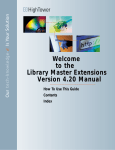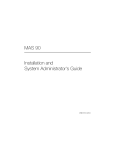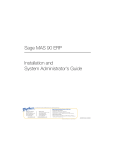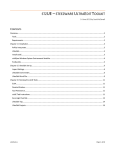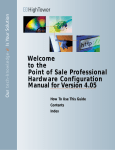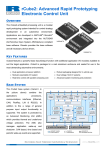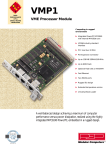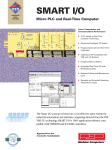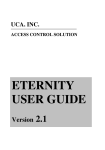Download DSD G/L Editor User Manual
Transcript
D S D B u si n e ss S y st e m s MAS 90 Enhancements GLDE General Ledger Detail Editor Version 4.30 2 G/L Detail Editor Information in this document is subject to change without notice. Copyright 1993-2008, DSD Business Systems All rights reserved. G/L Detail Editor User's Manual Version 4.30 9 June, 2008 DSD Business Systems 5120 Shoreham Place Suite 280 San Diego, CA 92122 858/550-5900 8:00am to 5:00pm PST 858/550-4900 Fax Trademarks ProvideX is a Trademark of Sage Software. Windows is a trademark of Microsoft Corporation. MAS 90 is a registered trademark of Sage Software. PXPlus ® is a registered trademark of PVX Plus technologies All other product names and brand names are service marks, and/or trademarks or registered trademarks of their respective companies. This documentation and the software described herein, is prepared and published under license. Sage Software has not tested or verified either the software or any representation in this documentation regarding the software. Sage Software does not make any warranty with respect to either this documentation or the software described herein, and specifically disclaims any warranty, express or implied, with respect hereto, including the warranties of fitness for a particular purpose and merchantability. Copyright © 1993-2008 DSD BUSINESS SYSTEMS User's Manual G/L Detail Editor User's Manual 3 Copyright © 1993-2008 DSD BUSINESS SYSTEMS 4 G/L Detail Editor Table of Contents SECTION A: INTRODUCTION 6 WEB RESOURCES ............................................................................................................. 6 SUPPORT ....................................................................................................................... 6 G/L DETAIL EDITOR FEATURES ............................................................................................ 7 SECTION B: GETTING STARTED 8 REQUIRED LEVELS ............................................................................................................ 8 INSTALLATION .................................................................................................................. 8 DSD ENHANCEMENT CONTROL PANEL ................................................................................. 10 SECTION C: SYSTEM OPERATIONS 11 USING THE DETAIL EDITOR ................................................................................................ 11 RECORD SEARCH MODE................................................................................................... 11 Search Button.....................................................................................................................................11 Edit Button .........................................................................................................................................12 Clear Button .......................................................................................................................................12 Create Button .....................................................................................................................................12 RECORD KEY FIELDS ....................................................................................................... 12 Account Number .................................................................................................................................13 Posting Date .......................................................................................................................................13 Source Journal....................................................................................................................................13 Journal Register Number.....................................................................................................................13 Sequence Number ..............................................................................................................................14 RECORD EDIT MODE ....................................................................................................... 14 Accept Button .....................................................................................................................................14 Cancel Button .....................................................................................................................................14 Delete Button .....................................................................................................................................14 RECORD EDIT FIELDS ...................................................................................................... 14 New Account Number .........................................................................................................................14 New Posting Date ...............................................................................................................................15 New Source Journal ............................................................................................................................15 New Journal Register Number .............................................................................................................15 New Posting Comment........................................................................................................................15 New Debit and Credit Amounts............................................................................................................15 NET CHANGE FIELDS ....................................................................................................... 15 SECTION D: WHAT’S NEW? 16 VERSION 3.70 .............................................................................................................. 16 VERSION 3.71 .............................................................................................................. 16 VERSION 4.00/4.05/4.10/4.20/4.30 ........................................................................... 16 LICENSE AGREEMENT Copyright © 1993-2008 DSD BUSINESS SYSTEMS 17 User's Manual G/L Detail Editor FAX TRANSMITTAL FORM User's Manual 5 19 Copyright © 1993-2008 DSD BUSINESS SYSTEMS 6 G/L Detail Editor SECTION A: Introduction This manual contains a description and instructions for this DSD product. Operating instructions are included for the features added by this product to MAS 90. For instructions on using MAS 90, refer to the appropriate MAS 90 manual, or call your MAS 90 reseller. DSD Business Systems offers excellent MAS 90 support, at an hourly rate. Web Resources DSD web site: http://www.dsdinc.com The Enhancement page contains: Current Release Schedule Purchasing Information Installation Instructions Product Support Enhancement Links GLDE G/L Detail Editor: http://www.dsdinc.com/enh/pages/GLDE.htm The product web page contains: Product Description Adobe Acrobat Product Description Web Links Current Product Version Table Product Installation File Download Product Manual in Word 97 and Adobe Acrobat Formats Revision History FAQ Support DSD provides product support through MAS 90 resellers. Support is provided for the current version. Older versions are supported at an hourly rate. DSD’s telephone number is 858-550-5900. Fax: 858-550-4900. For a hard error, where the program displays an error dialog, report: Error number. Program name. Line number. Copyright © 1993-2008 DSD BUSINESS SYSTEMS User's Manual G/L Detail Editor 7 Program version. Exact sequence that caused the error, including menus and menu selections. Other pertinent information. If leaving a message or faxing, please include: Your name. Your phone number (and fax if applicable) and extension. It is possible to be unable to duplicate a problem, because of data corruption or because we have not exactly duplicated a particular operating environment. In such circumstances, we can only continue to try to fix the problem if we can either access the system with Symantec PCAnywhere or by some other means access or duplicate the system. G/L Detail Editor Features The General Ledger Detail Editor for MAS 90 allows the G/L user to: 1. Edit posted General Ledger transactions (in GL_DETAILPOSTING.M4T file). The Account Number, Posting Date, Posting Remark and Posting Amount may be changed for any transaction. If the Posting Date, Account Number, or Posting Amount are modified, appropriate changes are made to the Chart of Accounts Master File. When the Detail file is changed, the GL Period Summary file is also updated. 2. A unique search capability has been incorporated into the Editor, in order to allow the user to quickly locate posted transactions. 3. Posted transactions may be deleted. Corresponding changes are made to the Chart of Accounts Master File, in order to ensure that the Detail Posting file is always in balance with the Chart of Accounts Master File. 4. New transactions may be added. They are added simultaneously to the appropriate period's activity in the Chart of Accounts Master File. The Editor does not force a balancing entry to be made, and, for this reason, the Editor must be used with care in order to ensure that the General Ledger is not placed out of balance. 5. The Editor constantly displays a BATCH BALANCE, in order to assist the user in constructing one-sided ledger entries which do not cause an out of balance condition in the General Ledger. 6. All transactions are posted in "real time". That is, once the changes have been accepted by the user for each transaction, the General Ledger files are updated immediately. 7. Each addition, deletion or transaction edit is written to a special holding file. When the Editor is exited, the user may elect to print the Transaction Edit Listing, or not. The user decides whether to keep or erase this special holding file. User's Manual Copyright © 1993-2008 DSD BUSINESS SYSTEMS 8 G/L Detail Editor SECTION B: Getting Started • If you reinstall or upgrade one of the MAS 90 modules listed in the following table, you must also reinstall this Enhancement. • Enhancements from different Master Developers are generally not designed to work together. If installed together, problems are likely to occur. • Check with DSD before installing more than one Enhancement. • Do not install this Enhancement on MAS SQL Systems. Required Levels MAS 90 Module G/L Module Required Y Required Level 4.30 Installation The following instructions are for installing to Windows. For UNIX instructions see the “INSTALL.HTM” HTML file on the CD-ROM (you can use a Windows machine to view it.) It will guide you in mounting the CD-ROM on the UNIX file system and running a UNIX installation script. 1. Back-up: Exit all MAS 90 / MAS 200 sessions. Back-up existing MAS 90 / MAS 200 data. 2. Check Levels: MAS 90 / MAS 200 module levels must match those listed above. 3. Run Enhancement Setup Program: Save the executable installation program (sent to you or downloaded from our website) in a convenient location on the MAS90/200 server. Launch the program from Windows Explorer or by selecting Start/Run, then browse for the file in the location you saved it. Follow on-screen instructions. 4. Re-Start MAS 90 / MAS 200: MAS 90 / MAS 200 will be updated. 5. Unlock the Enhancement: DSD Enhancements must be unlocked to run. When any part of the Enhancement is run for the first time, the DSD Enhancement License Agreement and Activation window will appear. Follow the steps shown on that window. You can click the Help button for more detailed instructions. Note: On the next page is a screenshot of the DSD Enhancement License Agreement and Activation window. After accepting the License Agreement, you can then select the type of unlocking that you’d prefer. The choices are Normal, Demo and Web. Normal Unlock: You will need to unlock the Enhancement by calling DSD during business hours (8am to 5pm PST) at 858-550-5900. Web Unlock: If the system that is running the DSD Enhancement has web access and you have a DSD WebUnlock code, you can unlock the Enhancement without assistance using Copyright © 1993-2008 DSD BUSINESS SYSTEMS User's Manual G/L Detail Editor 9 WebUnlock. When this option is selected, the window will change to show the WebUnlock entry section. Enter the WebUnlock code and click the Unlock button. • Entering a WebUnlock code will unlock all DSD Enhancements that have been licensed. • The MAS 90 / MAS 200 system that is being used must have web access for this option to be available. • You can get a WebUnlock Code from your DSD Enhancements sales representative. Demo Unlock: If a Demo mode is available for the Enhancement you’re running, you will be able to Demo unlock the product without assistance from DSD for demo purposes. • Creating a Demo Unlock is a good way to temporarily unlock DSD Enhancements offhours, if you do not have web access and/or a WebUnlock code. Later, you can unlock the product fully, during business hours. Note: You can also unlock a DSD Enhancement through the DSD Enhancement Control Panel found on the Library Master Utilities Menu. Then, select the Enhancement with your mouse from the list of Enhancements and click the Unlock Product button on the right side of the window. 6. Convert Data: After registration, the Data Conversion window will appear. Follow on-screen instructions to complete data conversion. You can exit the conversion program without converting data. The Enhancement will not proceed, however, until data is converted. If you enter an enhanced program and data has not been converted, the conversion program will run again. User's Manual Copyright © 1993-2008 DSD BUSINESS SYSTEMS 10 G/L Detail Editor DSD Enhancement Control Panel Starting with version 3.61, all DSD Enhancement products include DSD’s Enhancement Control Panel. The DSD Enhancement Control Panel is accessed from the Library Master Utilities menu. The DSD Enhancement Control Panel is a simple to use yet powerful system to help maintain DSD Enhancements installed on a MAS 90 / MAS 200 system. To use it, select an Enhancement product from the list on the window and then click the button, on the right side of the window, which corresponds with the desired task. View Manual: This button will display the product manual for the selected Enhancement using Adobe Acrobat. For this to be possible, the PDF file for the corresponding manual must be in the “MAS90/PDF” folder in the MAS 90 system. If the file is not present, and the system has web access, the correct PDF file will be automatically downloaded from the DSD website, put into the “MAS90/PDF” folder and then displayed. Check the Web for Updates: This button will check the DSD website to see what the current build is the selected Enhancement and alert the user if a later version is available. This requires an ftp web connection on the MAS 90 / MAS 200 system. Unlock Product: This will cause the DSD Enhancement License Agreement and Activation window to appear. Using this window is described on the previous page. This button is disabled if the selected Enhancement is already unlocked. Convert Data: After verification, the selected Enhancements data conversion program will run. Data conversion is non-destructive, and may be triggered any number of times. Sometimes this is required to fix data records imported or updated from a non-enhancement installation. Help: The Help button, located at the bottom left of the window, opens an HTML help file . Get Adobe Acrobat: Opens the Adobe Acrobat website to the page where Acrobat can be downloaded and installed. There are also links to the DSD website and the Enhancement page on that site. Copyright © 1993-2008 DSD BUSINESS SYSTEMS User's Manual G/L Detail Editor 11 SECTION C: System Operations The General Ledger Detail Editor is accessed from the General Ledger Utilities sub-menu. Using the Detail Editor The screen has two groups of entry fields, the Record Search group and the Record Edit group. The operation of this screen has two modes, Record Search entry mode and Record Edit entry mode. You will first use the Record Search mode to select a G/L Detail Record. When a record has been selected, the Record Search group is disabled and the Record Edit group is enabled (Record Edit mode is enabled) and you can then edit or delete the selected record. When you are done editing, the program Figure 1: GUI G/L Detail Edit Screen (Shown in Record Search Mode) will allow you to print a General Ledger Detail Editor Listing and then will ask whether to erase the Transaction Edit Listing File. It is recommended that you do not erase this file if there is a Batch Total balance (See Batch Total at the end of this Section). Record Search Mode The fields in the Record Search group are the components of the Record Key. In order to Edit or Delete a detail record, the Key Fields (in the Record Search group) must be specified to refer exactly to the record in question. All of the Key Fields must be specified in order to locate any existing detail record. In order to Add a detail record, all of the Key Fields must be specified. The program provides a Search Button to help locate a record. Search Button The G/L Detail Editor offers a powerful search tool to aid you in selecting a record to edit. Enter what you know of the Key Fields and then use the search button to display a list of matching G/L Detail records. When pressed, the program assembles the largest portion of a Record Key Figure 2: Search Button possible from the fields that have data entered and displays a list of only those records that match this portion of a Record Key. Note that the Key portion is assembled in order from User's Manual Copyright © 1993-2008 DSD BUSINESS SYSTEMS 12 G/L Detail Editor the first field to the last field and no blank fields can be left in the middle of the key. So, if you enter an Account Number, Transaction Date and Batch Number, the list of matches will contain records that contain the Account Number and Transaction Date (the Batch Number is ignored because the program would not find records with a blank Source Journal in the key). After you have selected a record, you can then use the Edit button to edit the record. The short-cut key for the Search button is <Alt-L>. Edit Button At the bottom of the Record Search region of the screen is the Record Search button group. The Edit button is in this group. Also in Figure 3: Record Selection Button Group the same button group with the Clear and Create buttons, the Edit button is used to change to Record Edit mode so the indicated Detail Record can be edited. If there is more than one match to the entered Record Key, a list of matching records will be displayed from which you can select a particular record to edit. Clear Button When pressed, this button clears the Record Key input fields. Use the Clear button to erase the contents of the Record Key entry fields to enter a new key. Create Button Next to the Clear button, at the bottom of the Record Key group, there is a Create button. This button can be used to create a new Detail record. First, enter a complete Record Key for the new record. Then, press the Create button. The program will determine whether the record you have defined exists and, if not, if will create the record and proceed to Record Edit mode. If the record already exists, the program will ask if you would like to edit the existing record. If you answer Yes, the program will proceed to Record Edit mode. Record Key Fields As described previously, the program has two modes Record Search entry mode and Record Edit entry mode. When in Record Search entry mode, you are asked to select the Record Key for the record you would like to edit. The following fields are in the Record Key group and the elements that make up the Record Key. Copyright © 1993-2008 DSD BUSINESS SYSTEMS User's Manual G/L Detail Editor 13 Account Number This is the General Ledger Chart of Account Number. You can use the List Button to display a list of existing accounts. Nonexistent accounts may not be entered "on-the-fly". Only valid Account Numbers will be accepted. Note if you enter an Account Number and then press the Search button, (described above) the program will display a list of only those records that contain the specified Account Number. Figure 4: Account Number List Button The shortcut key for the List Button is the <F2> function key. Posting Date This is the System Date for the detail record. This date will govern the accounting period that is affected by the addition, deletion, or editing of any detail records. Only dates for the current and future fiscal years will be accepted. If a date in the past is entered, an error message will be displayed, and the date must be reentered. If a date for a prior accounting period (in the current year) is entered, a warning message to that effect will be displayed, and the user may proceed. Source Journal This is the Journal Code (CD, PR, GJ, etc..) for the detail record. Only valid codes may be entered for this field. As with the Account Number field, the Source Journal field has a List Button that can be used to display a list of Journal Codes. The shortcut key for the List Button is the <F2> function key. Journal Register Number In combination with the Journal Code, this number uniquely defines a group of General Ledger postings which should be in balance. If the General Ledger Source Journal Report is run, the total Debits and Credits for each batch of transactions should be in balance. This is a very useful aid in validating any work done with this utility. In order to preserve the highest level of integrity with the General Ledger database: 1. The entire General Ledger should be in balance, and each account's transactions should balance with the period totals stored in the Chart of Accounts Master File. These aspects are best reported via the General Ledger Detail Report. 2. Each Period's transactions should be fully in balance as reported by the Financials, and Trial Balance. 3. Each Batch's transactions should be in balance as reported by the Source Journal Report. User's Manual Copyright © 1993-2008 DSD BUSINESS SYSTEMS 14 G/L Detail Editor Sequence Number This number uniquely identifies each individual transaction in the batch, and cannot be edited. Record Edit Mode After a record is selected and the user has pressed the Edit button in the Record Search group, the program enters Record Edit mode. The Record Search group of fields is then disabled and the Record Edit group of field is enabled. In Record Edit mode, the user can change the record and Figure 5: Record Edit Button Group then press a button to indicate what to do with the record. The Record Edit button group is located on the bottom of the screen, on the right side. Accept Button When pressed, the Accept button accepts the changes to the record, writing the record to disk and then returning to Record Search mode. Buttons in the Record Edit group are available when in Record Search mode (and are disabled when in Record Edit mode). Cancel Button When pressed, the Cancel button abandons any changes to the record and returns to Record Search mode. Delete Button When pressed, the Delete button causes the record being edited to be deleted. The program then returns to Record Search mode. Record Edit Fields New Account Number This field is available for editing existing record only, and not for adding new records. As with the Account Number Key Field, a List button is available, only valid accounts may be entered, and on-the-fly creation is not allowed. The shortcut key for the List Button is the <F2> function key. Copyright © 1993-2008 DSD BUSINESS SYSTEMS Figure 6: New Account Number List Button User's Manual G/L Detail Editor 15 New Posting Date You may select a new Posting Date. New Source Journal The Source System generally reflects the MAS 90 module from which the transaction originated. A list button is provided. There is no validation on this field. The shortcut key for the List Button is the <F2> function key New Journal Register Number Figure 7: New Source Journal List Button There is no validation on this field. New Posting Comment You may change the entire Posting Comment. New Debit and Credit Amounts The New Debit and Credit Amount values entered by the user will completely replace the previous value, and the difference will be reflected in the Net Change fields. Net Change fields These are the total running balance of all transactions entered into the Editor, since the last time that the Transaction Edit Listing file was cleared. The Net Debit Change field should equal the Net Credit Change field after all transactions have been entered, in order to ensure that the General Ledger is still in balance (unless, of course, you are fixing an Out of Balance condition). User's Manual Copyright © 1993-2008 DSD BUSINESS SYSTEMS 16 G/L Detail Editor SECTION D: What’s New? Version 3.70 The 3.70 version of the G/L Detail Editor is now SQL-compatible. Version 3.71 No new features have been added to this release. Version 4.00/4.05/4.10/4.20/4.30 This utility was completely re-written for the new 4.xx G/L Module. 09/11/06 Change: The GLDE utility was re-engineered so that Account Balances are updated automatically during the Edit Process, and the Fiscal Year Recalculation is no longer required. Copyright © 1993-2008 DSD BUSINESS SYSTEMS User's Manual G/L Detail Editor 17 License Agreement IMPORTANT: THIS SOFTWARE IS LICENSED BY DSD BUSINESS SYSTEMS, INC. TO CUSTOMERS FOR THEIR USE ONLY IN ACCORDANCE WITH THE TERMS SET FORTH IN THIS CUSTOMER LICENSE AGREEMENT. OPENING OR USING THIS PACKAGE CONSTITUTES ACCEPTANCE OF THESE TERMS. IF THE TERMS OF THIS LICENSE ARE NOT ACCEPTABLE, THE CUSTOMER MAY OBTAIN A FULL REFUND OF ANY MONEY PAID IF THIS UNUSED, UNOPENED PACKAGE IS RETURNED WITHIN TEN (10) DAYS TO THE DEALER FROM WHICH IT WAS ACQUIRED. 1. LICENSE. DSD BUSINESS SYSTEMS, INC., a California corporation as Licensor and owner hereby agrees to grant you as Licensee a non-exclusive license to use the enclosed software subject to the terms and restrictions set forth in this License Agreement. Title in and ownership of all programs and program enhancements or modifications written by DSD Business Systems, Inc. shall remain at all times vested in DSD Business Systems, Inc. The right granted by this Customer License Agreement and your payment of the non-refundable License fee is the right to use the Program in accordance with the terms of this Customer License Agreement. Delivery of a copy of the Program to you is made solely to enable you to exercise this right. 2. COPYRIGHT. This Program is copyrighted and all rights are reserved by DSD BUSINESS SYSTEMS, INC. and SAGE, INC. You may not copy or reproduce any part of the Program except to copy the Program for backup purposes. If you make a backup copy you must reproduce and include the copyright notice on it. The distribution of the product is intended for the use of the original Licensee only and for use only on the computer systems specified. Lawful users of this Program are hereby licensed only to read the Program from its medium into the memory of a computer only for the purpose of executing the program. The documentation is also copyrighted and all rights are reserved. This document may not, in whole or in part, be copied, photocopied, reproduced, translated, transmitted or reduced to any electronic medium of machine readable form without prior consent, in writing, from DSD BUSINESS SYSTEMS, INC. The Licensee recognizes that DSD BUSINESS SYSTEMS, INC. has expended considerable time, effort and money to develop the licensed Software and Manual and that DSD BUSINESS SYSTEMS, INC. will be substantially damaged by its unauthorized use, sale or distribution. In addition to recovery of all damages and the obtaining of injunctive relief as provided by law, in the event legal action must be taken to enforce this provision, the Licensee will pay DSD BUSINESS SYSTEMS, INC. all reasonable legal fees incurred in enforcing the rights of DSD BUSINESS SYSTEMS, INC. under this provision. 3. RESTRICTIONS ON USE AND TRANSFER. The original and any backup copies of the Program and its documentation are to be used only in connection with a single computer or network fileserver. You may physically transfer the Program from one computer to another, provided that the Program is used in connection with only one computer or network fileserver at a time. You may not distribute copies of the Program Documentation to others. The Program is to be used exclusively for business purposes and not for personal, family or household use. YOU MAY NOT USE, COPY, MODIFY, OR TRANSFER THE PROGRAM, IN WHOLE OR IN PART, EXCEPT AS EXPRESSLY PROVIDED FOR IN THIS LICENSE AGREEMENT. IN ADDITION YOU MAY NOT MODIFY, ADAPT, TRANSLATE, REVERSE ENGINEER, DECOMPILE, DISASSEMBLE THE PROGRAM, OR CREATE ANY DERIVATIVE WORK BASED UPON THE PROGRAM. 4. WARRANTY. DSD BUSINESS SYSTEMS, INC. software is licensed "as is" with no warranties of any kind, either expressed or implied, other than the following: DSD BUSINESS SYSTEMS will repair any bugs or flaws found in the software. Flaws of a critical nature which affect the basic functionality of the software will be repaired on an "emergency" basis, with a corrected distribution diskette sent via UPS Blue or equal. Flaws of a non-critical or cosmetic nature will be repaired on a timely basis, and a corrected distribution diskette sent via UPS ground or regular mail. All incidental or consequential damages that result from any defect in the software, even if DSD Business Systems, Inc. has been advised of the possibility of such damages will be assumed by you. User's Manual Copyright © 1993-2008 DSD BUSINESS SYSTEMS 18 G/L Detail Editor 5. LIMITED WARRANTY FOR DISKETTES. To the original licensee only, DSD BUSINESS SYSTEMS, INC. warrants the magnetic diskette on which the Program is recorded to be free from defects in materials and faulty workmanship under normal use and service for a period of ninety days from the date the Program is delivered. Any implied warranties of merchantability and fitness for a particular purpose are limited in duration to the period of ninety (90) days from the date of delivery. If, during this 90 day period, a defect in the diskette should occur, the diskette may be returned DSD BUSINESS SYSTEMS, INC., 5120 Shoreham Place, Suite 280, San Diego, California, 92122, or to any authorized DSD BUSINESS SYSTEMS, INC. Dealer, and the diskette will be replaced without charge to you, provided that you have previously returned the Warranty Registration Card along with a copy of your sales receipt for the Program. 6. NO OTHER WARRANTIES. No dealer or distributor of DSD BUSINESS SYSTEMS, INC. products or any agent of DSD BUSINESS SYSTEMS, INC. is authorized to make any representation of warranty with respect to the Program except those expressly stated in the Customer License Agreement. 7. LIMITATION OF LIABILITY. Neither DSD BUSINESS SYSTEMS, INC. nor anyone else who has been involved in the creation, production or delivery of this program shall be liable for any direct, incidental or consequential damages. 8. TERM. This license is effective until terminated. You may terminate it at any time by returning the Program and Documentation together with all copies, modifications and merged portions in any form to DSD BUSINESS SYSTEMS, INC. The license will also be terminated by DSD BUSINESS SYSTEMS, INC. immediately and without notice if you fail to comply with any term or condition of this License Agreement. 9. ACKNOWLEDGMENT. Your opening this package, use of this program or signature on the warranty registration card acknowledges that you have read this customer license agreement and agree to its terms. You further agree that the license agreement is the complete and exclusive statement of the agreement between yourself and DSD BUSINESS SYSTEMS, INC. and supersedes any proposal or prior agreement, oral or written, and any other communications between yourself and DSD BUSINESS SYSTEMS, INC or dealers and distributors of DSD BUSINESS SYSTEMS, INC products relating to the subject matter of this agreement. 10. ASSIGNMENT. You may not sublicense this license or the Program. You may not rent this Program or the use of the Program. You may not transfer this copy of the Program unless the recipient agrees in writing (and a copy of such acceptance is sent to DSD BUSINESS SYSTEMS, INC., 5120 Shoreham Place, Suite 280, San Diego, California, 92122) to accept all of the terms of this Customer License Agreement. Any attempt by you to otherwise rent, sublicense, assign or transfer any of the rights, duties or obligation hereunder is void and may be the cause for immediate termination of the license. DSD BUSINESS SYSTEMS, INC. may assign any of its rights and obligation under this agreement to any party without notice to you. Copyright © 1993-2008 DSD BUSINESS SYSTEMS User's Manual G/L Detail Editor 19 Fax Transmittal Form Fax: To: DSD Business Systems Customer Service From: Date: Subject: / Name: Phone: Company: Fax: / Check One: 858/550-4900 # Pgs Including this Page: Product Problem Suggestions Version: Product: GLDE G/L Detail Editor 4.30 This page may be copied User's Manual Copyright © 1993-2008 DSD BUSINESS SYSTEMS