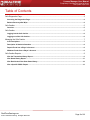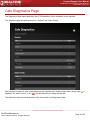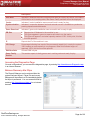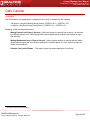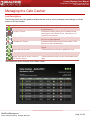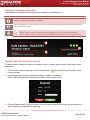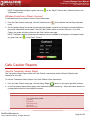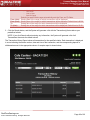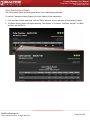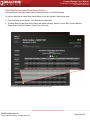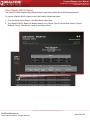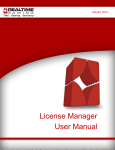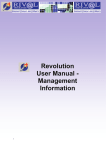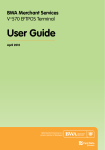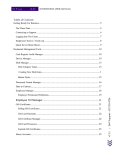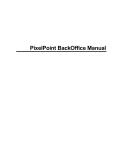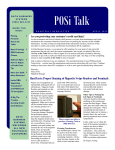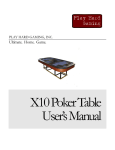Download POS Cashier User Manual
Transcript
April 2013 POS Cashier User Manual License Manager User Manual Proprietary/ Confidential: Need to Know Last Update: April 2013 Table of Contents Cafe Diagnostics Page ...................................................................................................................................... 3 Accessing the Diagnostics Page ............................................................................................................................... 4 Balance Recovery after Wipe..................................................................................................................................... 4 Cafe Cashier ..................................................................................................................................................... 5 Overview ..................................................................................................................................................................... 5 Cafe Cashier ..................................................................................................................................................... 6 Logging into the Cafe Cashier ................................................................................................................................... 6 Logging out of the Cafe Cashier ................................................................................................................................ 6 Managing the Cafe Cashier ............................................................................................................................... 7 Icon Descriptions ....................................................................................................................................................... 7 Description of Header Information ............................................................................................................................ 8 Deposit Funds into a Player´s Account ..................................................................................................................... 8 Withdraw Funds from a Player´s Account ................................................................................................................ 9 Cafe Cashier Reports ........................................................................................................................................ 9 View the Transaction History Report......................................................................................................................... 9 View Game History Report ....................................................................................................................................... 11 View Real-Series Video Slots Game History ........................................................................................................... 12 View <Specific RSVS> Report.................................................................................................................................. 13 RealTimeGaming.com © 2012. RealTime Gaming. All Rights Reserved. Page 2 of 13 License Manager User Manual Proprietary/ Confidential: Need to Know Last Update: April 2013 Cafe Diagnostics Page The Diagnostics Page reports data about the RTG StandAlone Casino installation on the machine. The diagnostics page includes two sections: “General” and “Game Family”. Both sections will report an item to have been correctly installed and in working order when a check mark ( appears in the status column, an ex ( ) indicates something is wrong with the item. ) The chart below shows a brief description of the items listed in the Diagnostics Page: RealTimeGaming.com © 2012. RealTime Gaming. All Rights Reserved. Page 3 of 13 License Manager User Manual Proprietary/ Confidential: Need to Know Last Update: April 2013 Description Data Base Indicates if database was well configures and ready for use by the Casino. If the status of this item is not in working order, then Game Family sections will not be displayed. Casino Indicates if casino installation was successful and is ready for play. Synchronization Indicates if connection between local and external servers is available to synchronize pending deposits and withdrawals. Game Download Indicates if game suite installation was successful and is ready for play. DB Size Reports size of Database in the machine in use. This figure appears in green to report a safe size to run the casino. This figure will appear in red when capacity reaches 8 GB. At this point, this item must be reported. IP Reports the IP of the machine in use. CPU Usage Percentage indicating how much of the processor's capacity is in use by the system. 100% means no more capacity to run programs. When this indicator begins to approach 100%, this item must be reported. RAM Available Unused RAM in bytes. Game Family Section This section reports is family games are in working order and ready for play. Accessing the Diagnostics Page On most configurations, you can reach the diagnostics page, by entering http://standalonesrv/Diagnostics.asp in an internet browser. Balance Recovery after Wipe The Players’ Balances can be retrieved after the system has been Wiped. Player IDs and current Balances will be written to a file immediately before the Wipe is performed. You can access this file by entering http://standalonesrv/data.txt in an internet browser. RealTimeGaming.com © 2012. RealTime Gaming. All Rights Reserved. Page 4 of 13 License Manager User Manual Proprietary/ Confidential: Need to Know Last Update: April 2013 Cafe Cashier Overview The Cafe Cashier is an application to manage the Café, which is created with the following: 100 players, using the following naming format: <PREFIX> 001 – <PREFIX> 1001 5 cashiers, using the following naming format: <PREFIX> 01 – <PREFIX> 05 Managing a Café involves three actions: 1 - Making Deposits into Player’s Account – When real money is received from a player, it is reflected by making a deposit into a Cafe Playing Station whose password will be given to the player to log in and start play. - Making Withdrawals from a Player’s Account – When a player decides to end play and the station shows balance higher that zero, make a withdrawal to cash the player out of the Café and ready the Station for new players. - View the Cafe Cashier Report. – The report is great tool when cashing up on shift end. The prefix is defined by the system RealTimeGaming.com © 2012. RealTime Gaming. All Rights Reserved. Page 5 of 13 License Manager User Manual Proprietary/ Confidential: Need to Know Last Update: April 2013 Cafe Cashier Logging into the Cafe Cashier To Log into the Cafe Cashier, follow these steps: In your browser, go to corresponding web address for Cafe Cashier supplied by your Casino administrator Enter your User Name Enter your Password Select the appropriate language (English is the default language) Press the Login button Logging out of the Cafe Cashier To Log out of the Cafe Cashier, click the Exit button ( RealTimeGaming.com © 2012. RealTime Gaming. All Rights Reserved. ), on the upper right side of screen Page 6 of 13 License Manager User Manual Proprietary/ Confidential: Need to Know Last Update: April 2013 Managing the Cafe Cashier Icon Descriptions The following icons and other graphical artifacts that are used to convey messages, state changes, or initiate actions in the Cafe Cashier: Icon Location “Player” Column Upper right side of screen description Indicates an active player; i.e. a player with a funded account Indicates the active player with a funded account has logged in the Casino Client. Use this Icon to log out account/ player Indicates deposits can be for this station. Click on this icon to make deposits. Indicates withdrawals can be for this station. Click this icon to make withdrawals Click this button to see the Cafe Cashier History Report Click this button to refresh or update the view Upper right side of screen Click this button to log out of the Cafe Cashier Upper Right Side Of Screen, While On The History Report Click this button to return to the Cafe Cashier main page “Logout” Column “Deposit” Column “Withdrawal” Column Upper right side of screen The image below shows a sample Cafe Cashier screen: RealTimeGaming.com © 2012. RealTime Gaming. All Rights Reserved. Page 7 of 13 License Manager User Manual Proprietary/ Confidential: Need to Know Last Update: April 2013 Description of Header Information The following is a description of the information that appears in the header pf te: Ref # Description The text at the top shows the Cafe Cashier user; and the text at the bottom indicates the site balance available for the Cafe to operate Shows Site name, as well as date and time of the last deposits and withdrawals synchronization with the external server Shows the unsynchronized deposits and withdrawals. In the example below: 200.00 is total amount of unsynchronized deposits for one (1) pending transaction 200.00 is total amount of unsynchronized withdrawals for two (2) pending transactions Deposit Funds into a Player´s Account To deposit (initial or additional) funds into a player’s account for casino play using the Cafe Cashier, follow these steps: 1. From the Cafe Cashier main page, click the Deposit button ( using during play. )for the Station that the Player will be 2. On the Deposit dialog, enter the amount the Player is adding to the account. NOTE: Additional funds can be deposited to a Station that is already in use. 3. Click the Deposit button. If you click Cancel, none of the data entered will be saved, and the system will take you back to the Cafe Cashier main page. RealTimeGaming.com © 2012. RealTime Gaming. All Rights Reserved. Page 8 of 13 License Manager User Manual Proprietary/ Confidential: Need to Know Last Update: April 2013 NOTE: Funded stations display a green user icon ( “Withdrawal” Column. ) in the “Player” Column and a Cashout button in the Withdraw Funds from a Player´s Account To withdraw funds from a player’s account, follow these steps: 1. From the Cafe Cashier main page, click the Cashout button ( using. )for the Station that the Player has been 2. On the Cashout dialog, the system will automatically prepare a cashout for the player’s remaining balance (no partial withdrawals can be made). Then click the Cashout button to confirm the action. If you click Cancel, the system will take you back to the Cafe Cashier main page. NOTE: Cashed-out stations (reaching zero balance) become available for new players. And appear “blank” (no green user icon ( )) in the Player “Column”. Cafe Cashier Reports View the Transaction History Report The Transaction History Report shows all of the Cashier’s transactions with the Players’ Deposits and Cashouts for your Site. To view the Transaction History Report in the Cafe Cashier, follow these steps: 1. From the Cafe Cashier main page, click the History Report ( ) button on the upper right side of screen . 2. In the Transaction History Report page, enter the desired search criterion(a) – either one search criterion or a combination thereof to narrow down the search. SEARCH CRITERIA Date Shows a drop-down menu to choose from following dynamic ranges: - Today this is the default Yesterday This Week This Week (M-S) Last Week Last Week (M-S) RealTimeGaming.com © 2012. RealTime Gaming. All Rights Reserved. Page 9 of 13 License Manager User Manual Proprietary/ Confidential: Need to Know Last Update: April 2013 - From (date) From (time) To To (time) Month to Date Last Month Year to Date Specific Range Selecting a specific date range automatically sets the From and To fields. Starting date of the range for which transactions will be displayed. Starting time of the range for which transactions will be displayed. Default time is 00:00 Ending date of the range for which transactions will be displayed Ending time of the range for which transactions will be displayed. Default time is 23:59 3. Click the Search button, and the System will generate a list with the Transaction(s) that matches your predefined criteria. NOTE: If you click Search without entering any information, the System will generate a list of all Transactions tha meets the default values. The Transaction History Report shows all transactions for the specified criteria. Each transaction is displayed in a row indicating the station number, date and time of the transaction, and the corresponding deposit or withdrawal amount in the appropriate column. A sample report is shown below: RealTimeGaming.com © 2012. RealTime Gaming. All Rights Reserved. Page 10 of 13 License Manager User Manual Proprietary/ Confidential: Need to Know Last Update: April 2013 View Game History Report The Game History Report shows all game activity for the station/player selected. To view the Transaction History Report in the Cafe Cashier, follow these steps: 1. From the Cafe Cashier main page, click the Station name for which to generate a Game History Report . 2. The Game History Report will display showing: Total Games, % of Games, Total Bets, Avg Bet, % of Bets, Net Win, and Net Win %. RealTimeGaming.com © 2012. RealTime Gaming. All Rights Reserved. Page 11 of 13 License Manager User Manual Proprietary/ Confidential: Need to Know Last Update: April 2013 View Real-Series Video Slots Game History The Real-Series Video Slots Game History shows spin history for all RSVS games. To view the Real-Series Video Slots Game History in the Cafe Cashier, follow these steps: 1. From the Game History Report , click Real-Series Video Slots. 2. The Real-Series Video Slots Game History will display showing: Game ID, Lines, Bet, Payout, Machine, Game Mode, Date/Time Started, Parent, Auto, and Login. The following chart shows the header descriptions for this report. RealTimeGaming.com © 2012. RealTime Gaming. All Rights Reserved. Page 12 of 13 License Manager User Manual Proprietary/ Confidential: Need to Know Last Update: April 2013 View <Specific RSVS> Report The <Specific RSVS> Report shows RSVS activity for spin history details for the RSVS game selected To view the <Specific RSVS> Report in the Cafe Cashier, follow these steps: 1. From the Game History Report , click Real-Series Video Slots. 2. The <Specific RSVS> Report will display showing: Line, Payout Type ID, Payout Base Amount, Payout Multiplier, Payout Total Amount, Jackpot, and Payout Name . . RealTimeGaming.com © 2012. RealTime Gaming. All Rights Reserved. Page 13 of 13