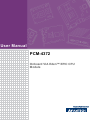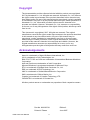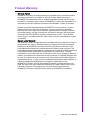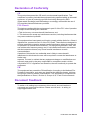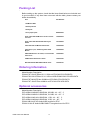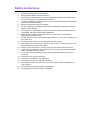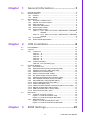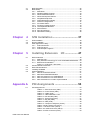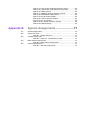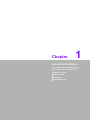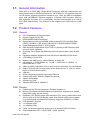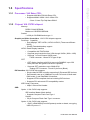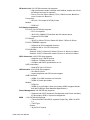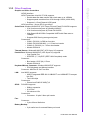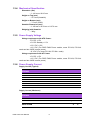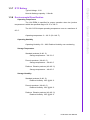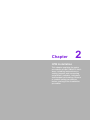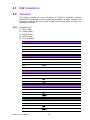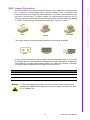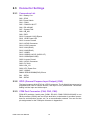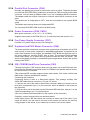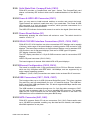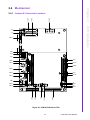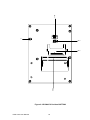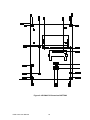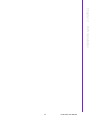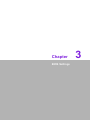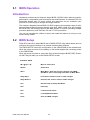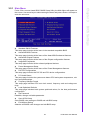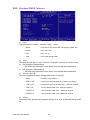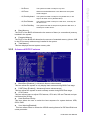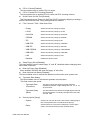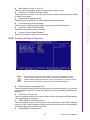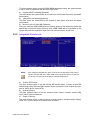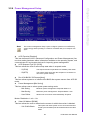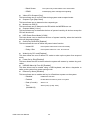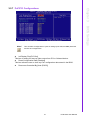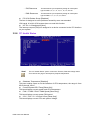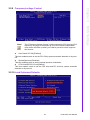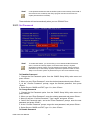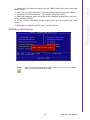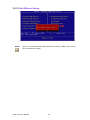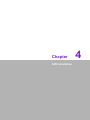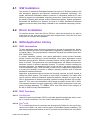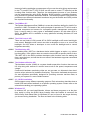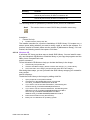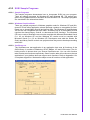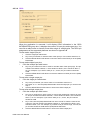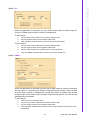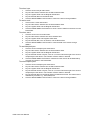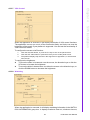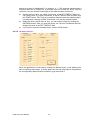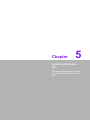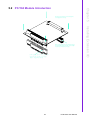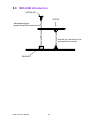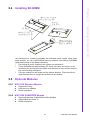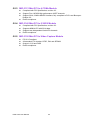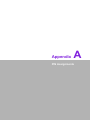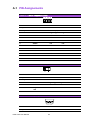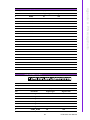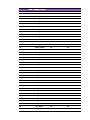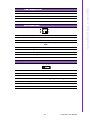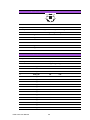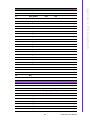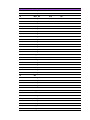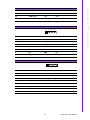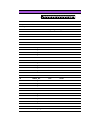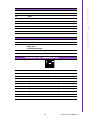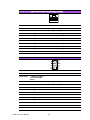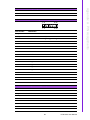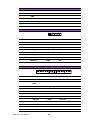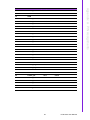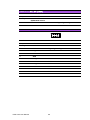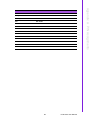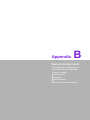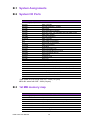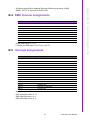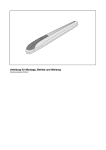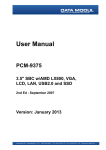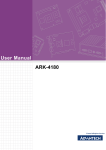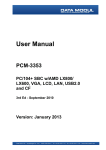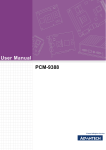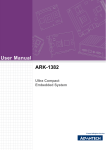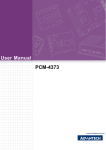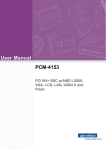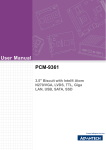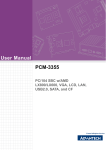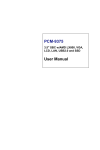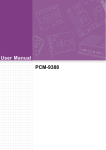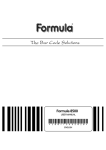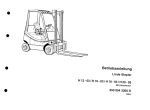Download User Manual PCM-4372
Transcript
User Manual PCM-4372 Onboard VIA Eden™ EPIC CPU Module Copyright The documentation and the software included with this product are copyrighted 2007 by Advantech Co., Ltd. All rights are reserved. Advantech Co., Ltd. reserves the right to make improvements in the products described in this manual at any time without notice. No part of this manual may be reproduced, copied, translated or transmitted in any form or by any means without the prior written permission of Advantech Co., Ltd. Information provided in this manual is intended to be accurate and reliable. However, Advantech Co., Ltd. assumes no responsibility for its use, nor for any infringements of the rights of third parties, which may result from its use. This document is copyrighted, 2007. All rights are reserved. The original manufacturer reserves the right to make improvements to the products described in this manual at any time without notice. No part of this manual may be reproduced, copied, translated or transmitted in any form or by any means without the prior written permission of the original manufacturer. Information provided in this manual is intended to be accurate and reliable. However, the original manufacturer assumes no responsibility for its use, nor for any infringements upon the rights of third parties that may result from such use. Acknowledgements Award is a trademark of Award Software International, Inc. VIA is a trademark of VIA Technologies, Inc. IBM, PC/AT, PS/2 and VGA are trademarks of International Business Machines Corporation. Intel and Pentium are trademarks of Intel Corporation. Microsoft Windows is a registered trademark of Microsoft Corp. RTL is a trademark of Realtek Semi-Conductor Co., Ltd. ESS is a trademark of ESS Technology, Inc. UMC is a trademark of United Microelectronics Corporation. SMI is a trademark of Silicon Motion, Inc. Creative is a trademark of Creative Technology LTD. CHRONTEL is a trademark of Chrontel Inc. All other product names or trademarks are properties of their respective owners. PCM-4372 User Manual Part No. 2006437211 Edition 2 Printed in Taiwan June 2007 ii Product Warranty Warranty Period ADVANTECH aims to meet the customer's expectations for post-sales service and support; therefore, in addition to offering 2 years global warranty for ADVANTECH's standard products, a global extended warranty service is also provided for customers upon request. ADVANTECH customers are entitled to a complete and prompt repair service beyond the standard 2 years of warranty. Standard products manufactured by ADVANTECH are covered by a 2 year's global warranty from the date of shipment. Products covered by extended warranty and cross-region repair services against defects in design, materials, and workmanship, are also covered from the date of shipment. All of key parts assembled into ADVANTECH system products such as LCD, Touch Screen, Power Supply, and peripherals etc, will be also covered by the standard 2 years of warranty. Repairs under Warranty It is possible to obtain a replacement (cross-shipment) during the first 30 days of the purchase (45 days for Channel Partners), if the products were purchased directly from ADVANTECH and the product is DOA (Dead-on-Arrival). DOA cross-shipment excludes any customized and/or build-to-order products. The cross-shipment agreement signed by customers is required for initiating/releasing cross shipment with ADVANTECH confirmation and verification. The only conditions for cross-shipment are: a) the return must not be damaged, altered or marked, b) all parts and accessories must be included as originally shipped; and c) proof of purchase must be included. Any returns that do not meet mentioned requirements above, or any wrong user settings/configurations will be denied, or subject to additional handling/service charges as determined by the ADVANTECH Repair Service Department. For those products which are not DOA, the return fee to an authorized ADVANTECH repair facility will be at the customers' expense. The shipping fee for reconstructive products from ADVANTECH back to customers' sites will be at ADVANTECH's expense. iii PCM-4372 User Manual Exclusions from Warranty The product is excluded from warranty if: • The product has been found to be defective after expiry of the warranty period. • Warranty has been voided by removal or alternation of product or part identification labels. • The product has been misused, abused, or subjected to unauthorized disassembly/modification; placed in an unsuitable physical or operating environment; improperly maintained by the customer; or failure caused which ADVANTECH is not responsible whether by accident or other cause. Such conditions will be determined by ADVANTECH at its sole unfettered discretion. • The product is damaged beyond repair due to a natural disaster such as a lighting strike, flood, earthquake, etc. • Product updates/upgrades and tests upon the request of customers who are without warranty. Technical Support and Assistance For more information about this and other Advantech products, please visit our website at: http://www.advantech.com/ http://www.advantech.com/ePlatform/ For technical support and service, please visit our support website at: http://support.advantech.com.tw/support/ Additional Information and Assistance 1. Visit the Advantech web site at http://www.advantech.com/ where you can find the latest information about the product. 2. Contact your distributor, sales representative, or Advantech's customer service center for technical support if you need additional assistance. Please have the following information ready before you call: • Product name and serial number • Description of your peripheral attachments • Description of your software (operating system, version, application software, etc.) • A complete description of the problem • The exact wording of any error messages PCM-4372 User Manual iv Declaration of Conformity CE This product has passed the CE test for environmental specifications. Test conditions for passing included the equipment being operated within an industrial enclosure. In order to protect the product from being damaged by ESD (Electrostatic Discharge) and EMI leakage, we strongly recommend the use of CE-compliant industrial enclosure products. FCC Class A This device complies with the requirements in part 15 of the FCC rules: Operation is subject to the following two conditions: 1.This device may not cause harmful interference, and 2. This device must accept any interference received, including interference that may cause undesired operation This equipment has been tested and found to comply with the limits for a Class A digital device, pursuant to Part 15 of the FCC Rules. These limits are designed to provide reasonable protection against harmful interference when the equipment is operated in a commercial environment. This equipment generates, uses, and can radiate radio frequency energy and, if not installed and used in accordance with the instruction manual, may cause harmful interference to radio communications. Operation of this device in a residential area is likely to cause harmful interference in which case the user will be required to correct the interference at his/her own expense. The user is advised that any equipment changes or modifications not expressly approved by the party responsible for compliance would void the compliance to FCC regulations and therefore, the user's authority to operate the equipment. FM This equipment has passed the FM certification. According to the National Fire Protection Association, work sites are classified into different classes, divisions and groups, based on hazard considerations. This equipment is compliant with the specifications of Class I, Division 2, Groups A, B, C and D indoor hazards. Document Feedback To assist us in making improvements to this manual, we would welcome comments and constructive criticism. Please send all such - in writing to: [email protected] v PCM-4372 User Manual Packing List Before setting up the system, check that the items listed below are included and in good condition. If any item does not accord with the table, please contact your dealer immediately. Item Part Number 1 PCM-4372 SBC 1 Startup manual 1 Utility CD 1 mini jumper pack 9689000002 FLAT Cable 50P 20CM 3Com & LPT 1.27mm to D-sub 1700002034 FLAT Cable 44P IDC 44P/44P/40P keyed 50CM 1701440504 Cable 20P/10P 10CM EPIC ATX Power 1700002055 Cable 6pin, 6-pin; 20CM long: PS/2 KB & Mouse 1700060202 USB CABLE 20 Pin TO 2 Port, L=30 cm PCM43xx series 1700004891 CABLE Serial ATA 7P/7P 100cm 1700071000 Wire RS-422/485 W/D-SUB COM 4P 15cm 1703040157 Ordering Information Model Number Description PCM-4372F-S0A1E Eden ULV 1.0GHz w/CF/VGA/LCD/LVDS/SATA PCM-4372U-S0A1E Eden ULV 1.0GHz w/USB-DOM/VGA/LCD/LVDS/SATA PCM-4372F-M0A1E Eden 600MHz w/CF/VGA/LCD/LVDS/SATA PCM-4372F-J0A1E Eden 400MHz w/CF/VGA/LCD/LVDS/SATA Optional accessories Model Number Description PCD-USBH1I-MS0256 USB-DOM, 256 MB, -40 ~ 85 ° C PCD-USBH1I-MS0512 USB-DOM, 512 MB, -40 ~ 85 ° C PCD-USBH1I-MS1024 USB-DOM, 1 GB, -40 ~ 85 ° C PCD-USBH1I-MS2048 USB-DOM, 2 GB, -40 ~ 85 ° C PCM-410B-00A1E HD Audio/USB module for EPIC PCM-410-00A1E Audio/USB/COM/LPT daughter board for EPIC PCM-4372 User Manual vi Safety Instructions 1. 2. 3. 4. 5. 6. 7. 8. 9. 10. 11. 12. 13. 14. 15. 16. 17. 18. 19. 20. Read these safety instructions carefully. Keep this User Manual for later reference. Disconnect this equipment from any AC outlet before cleaning. Use a damp cloth. Do not use liquid or spray detergents for cleaning. For plug-in equipment, the power outlet socket must be located near the equipment and must be easily accessible. Keep this equipment away from humidity. Put this equipment on a reliable surface during installation. Dropping it or letting it fall may cause damage. The openings on the enclosure are for air convection. Protect the equipment from overheating. DO NOT COVER THE OPENINGS. Make sure the voltage of the power source is correct before connecting the equipment to the power outlet. Position the power cord so that people cannot step on it. Do not place anything over the power cord. All cautions and warnings on the equipment should be noted. If the equipment is not used for a long time, disconnect it from the power source to avoid damage by transient overvoltage. Never pour any liquid into an opening. This may cause fire or electrical shock. Never open the equipment. For safety reasons, the equipment should be opened only by qualified service personnel. If one of the following situations arises, get the equipment checked by service personnel: The power cord or plug is damaged. Liquid has penetrated into the equipment. The equipment has been exposed to moisture. The equipment does not work well, or you cannot get it to work according to the user's manual. The equipment has been dropped and damaged. The equipment has obvious signs of breakage. Chapter 1 General Information ............................1 1.1 1.2 General Information .................................................................................. 2 Product Features....................................................................................... 2 1.2.1 General ......................................................................................... 2 1.2.2 Display .......................................................................................... 2 Specifications ............................................................................................ 3 1.3.1 Processor: VIA Eden CPU: ........................................................... 3 1.3.2 Chipset: VIA CX700 chipset:......................................................... 3 1.3.3 Other Functions ............................................................................ 5 1.3.4 Mechanical Specification .............................................................. 6 1.3.5 Power Supply Voltage................................................................... 6 1.3.6 Power Supply Current................................................................... 6 Table 1.1: CPU : Eden ULV 1.0 GHz , RAM:533 MHz 1 GB DDR2 SDRAM....................................................................... 6 Table 1.2: CPU : Eden ULV 1.0 GHz , RAM:533 MHz 1 GB DDR2 SDRAM....................................................................... 6 1.3.7 RTC Battery .................................................................................. 7 1.3.8 Environmental Specification.......................................................... 7 1.3 Chapter 2 H/W Installation....................................9 2.1 2.2 H/W Installation ....................................................................................... 10 Jumpers .................................................................................................. 10 2.2.1 Jumper List ................................................................................. 10 Table 2.1: J1.............................................................................. 10 Table 2.2: J2.............................................................................. 10 Table 2.3: J3.............................................................................. 10 Table 2.4: J4.............................................................................. 10 Table 2.5: J5.............................................................................. 10 2.2.2 Jumper Description ..................................................................... 11 Table 2.6: PCI VIO Setting (J5) ................................................. 11 Connector Settings.................................................................................. 12 2.3.1 Connectors List ........................................................................... 12 2.3.2 GPIO (General Purpose Input Output) (CN2) ............................. 12 2.3.3 COM Port Connector (CN4, CN5, CN6) ..................................... 12 2.3.4 Parallel Port Connector (CN5) .................................................... 13 2.3.5 Power Connectors (CN5, CN26)................................................. 13 2.3.6 Fan Power Supply Connector (CN7) .......................................... 13 2.3.7 Keyboard and PS/2 Mouse Connector (CN8)............................. 13 2.3.8 IDE, CDROM Hard Drive Connector (CN9) ................................ 13 2.3.9 Solid State Disk: CompactFlash (CN10)..................................... 14 2.3.10 Power & HDD LED Connector (CN11) ....................................... 14 2.3.11 Power Reset Button (S1) ............................................................ 14 2.3.12 VGA/LCD/LVDS Interface Connections (CN13, CN14, CN21)... 14 2.3.13 Ethernet Configuration (CN15, CN16) ........................................ 14 2.3.14 USB Connectors (CN17, CN18, CN27) ...................................... 14 2.3.15 SATA Connector (SA1, SA2) ...................................................... 14 Mechanical .............................................................................................. 15 2.4.1 Jumper & Connector Location .................................................... 15 Figure 2.1 PCM-4372 Position TOP .......................................... 15 Figure 2.2 PCM-4372 Position BOTTOM .................................. 16 2.4.2 Board Dimension ........................................................................ 17 Figure 2.3 PCM-4372 Dimension TOP ...................................... 17 Figure 2.4 PCM-4372 Dimension BOTTOM .............................. 18 2.3 2.4 Chapter 3 BIOS Settings.....................................21 ix PCM-4372 User Manual Chapter Chapter 3.1 3.2 BIOS Operation....................................................................................... 22 BIOS Setup ............................................................................................. 22 3.2.1 Main Menu .................................................................................. 23 3.2.2 Standard CMOS Features .......................................................... 24 3.2.3 Advanced BIOS Features ........................................................... 25 3.2.4 Advanced Chipset Features ....................................................... 27 3.2.5 Integrated Peripherals ................................................................ 28 3.2.6 Power Management Setup ......................................................... 29 3.2.7 PnP/PCI Configurations.............................................................. 31 3.2.8 PC Health Status ........................................................................ 32 3.2.9 Frequency/voltage Control.......................................................... 33 3.2.10 Load Optimized Defaults ............................................................ 33 3.2.11 Set Password.............................................................................. 34 3.2.12 Save & Exit Setup....................................................................... 35 3.2.13 Quit Without Saving .................................................................... 36 4 S/W Installation ................................. 37 4.1 4.2 4.3 S/W Installation ....................................................................................... 38 Driver Installation .................................................................................... 38 SUSI Application Library ......................................................................... 38 4.3.1 SUSI Introduction........................................................................ 38 4.3.2 SUSI Functions........................................................................... 38 4.3.3 SUSI Sample Programs.............................................................. 41 5 5.1 Installing Extension I/O ................. 47 5.2 5.3 5.4 5.5 MIO Introduction ..................................................................................... 48 5.1.1 M2M Concept ............................................................................. 48 5.1.2 Easy Wireless Technology For Your Embedded Motherboard... 48 5.1.3 Best Board Combination............................................................. 48 Figure 5.1 PCM-4372 + MIO 2320 ............................................ 48 PC/104 Module Introduction ................................................................... 49 MIO-USB Introduction............................................................................. 50 Installing SO-DIMM................................................................................. 51 Optional Modules .................................................................................... 51 5.5.1 MIO-2310 Wireless Module ........................................................ 51 5.5.2 MIO-2320 GSM/GPRS Module................................................... 51 5.5.3 MIO-3121 Mini-PCI to 4 COMs Module ...................................... 52 5.5.4 MIO-3140 Mini-PCI to 2 SATA Module....................................... 52 5.5.5 MIO-3150 Mini-PCI to Video Capture Module ............................ 52 Appendix A PIN Assignments .............................. 53 A.1 PIN Assignements .................................................................................. 54 Table A.1: GPIO Connector (CN2) ............................................ 54 Table A.2: Power Switch (CN3) ................................................. 54 Table A.3: COM1 (CN4) ............................................................ 54 Table A.4: CN5 COM2/3/4 & LPT.............................................. 55 Table A.5: RS-422/485 (CN6).................................................... 57 Table A.6: System FAN (CN7)................................................... 57 Table A.7: KB_MS (CN8)........................................................... 58 Table A.8: IDE0 (CN9)............................................................... 58 Table A.9: Compact II W/Ejector (CN10)................................... 59 Table A.10:HD & Power LED (CN11) ......................................... 61 Table A.11:Inverter Power (CN12) ............................................. 61 Table A.12:LVDS0 Connector (CN13)........................................ 62 Table A.13:VGA Connector (CN14)............................................ 63 PCM-4372 User Manual x Table A.14:LAN1 (RJ45+100M Transformer)( CN15) ................ 63 Table A.15:LAN2 (RJ45+100M Transformer) (CN16) ................ 64 Table A.16:USB0/1 (CN17)......................................................... 64 Table A.17:USB2/3 & AC97 (AUDIO I/F) (CN18) ....................... 65 Table A.18:USB4/5(MIO-USB) (CN19)....................................... 65 Table A.19:Inverter Power (CN20).............................................. 66 Table A.20:LVDS1 Connector (CN21) ........................................ 66 Table A.21:ISA_-5V (CN24)........................................................ 68 Table A.22:ATX Power Connector (CN26) ................................. 68 Table A.23:USB4/5 (CN27)......................................................... 69 Appendix B System Assignments ........................71 B.1 B.2 System Assignments............................................................................... 72 System I/O Ports ..................................................................................... 72 Table B.1: System I/O ports....................................................... 72 1st MB memory map ............................................................................... 72 Table B.2: Table C.2: 1st MB memory map............................... 72 DMA channel assignments ..................................................................... 73 Table B.3: DMA channel assignments....................................... 73 Interrupt assignments.............................................................................. 73 Table B.4: Interrupt assignments ............................................... 73 B.3 B.4 B.5 Chapter 1 1 General Information This chapter gives background information on the PCM-4372 Sections include: ! Introduction ! Features ! Specifications 1.1 General Information PCM-4372 is an EPIC SBC (Single Board Computer) with high performance and lower power based on VIA Eden processors. The PCM-4372, in conjunction with VIA CX700 chipset, supports processors clocked at up to 1GHz, six USB 2.0 compatible ports, dual 10/100Base-T Ethernet interface, 2 Channel LVDS interface, and one MIO expansion connector (CF or USB-DOM), and can accommodate up to 1GB of ECC DDR RAM memory. The PCM-4372 also supports two SATA and four COM ports. 1.2 Product Features 1.2.1 General ! ! ! ! ! ! ! ! ! ! ! ! ! ! ! ! ! ! ! CPU Embedded VIA Eden processor System Chipset VIA CX700 BIOS AWARD 4 Mbit Flash BIOS System Memory 200-pin SODIMM socket, support ECC Double Data Rate (DDR2) 128 MB to 1 GB, accept 128/256/512/1 GB DDR 400/533 DRAM Power Management APM1.2, ACPI support SSD Supports CompactFlash Card TYPE I/II (shared 1st IDE Channel) USB memory, uDOC (Optional) Watchdog Timer Single chip Watchdog 255-level interval timer, setup by software Expansion Interface Supports 8/16 bit ISA bus for standard PC/104 device (ITE 8888g), PC/104-Plus Battery 2-pin wafer box for external Battery on board I/O I/O Interface 1 x EIDE (UDMA 33), 1 x K/B, 1 x KB/mouse, 3 x RS232, 1 x RS232/422/485, 1 x LPT USB 6 x USB 2.0 compliant Ports (2 ports on board connector, 4 ports pinhead) Audio CX700 HD 3D surround stereo sound Supports Line -in, Line-out, Microphone-in (with PCM-410 option) IrDA N/A GPIO 8-bit general purpose input/output Ethernet Chipset Intel 82551, 82541PI (Gigabit for optional) Speed 10/100 Mbps Interface 2 x RJ45 Standard IEEE 802.3u 100Base-T 1.2.2 Display ! ! ! ! ! ! ! ! Chipset VIA CX700 chip integrated. (Extreme Graphics 2) Memory Size Optimized Shared Memory Architecture, supports up to 64 MB frame buffer using system memory Resolution CRT Display mode: pixel resolution up to 1600 x 1200 at 85-Hz and 2048 x 1536 at 75-Hz LCD Display mode: Dual channel LVDS panel supports up to UXGA panel resolution with frequency range from 25 MHz to 112 MHz LCD Interface 2 Channel 1 x 24/48-bit LVDS 1 x 24/48-bit LVDS LVDS Two Hirose connectors support up to 2 channel LVDS LCD Panel Dual Independent CRT + LVDS, LVDS + LVDS (optional) PCM-4372 User Manual 2 Chapter 1 1.3 Specifications 1.3.1 Processor: VIA Eden CPU: • Supports 400 MHz FSB VIA Eden CPU. • Supports 400M / 600M / ULV1.0GHz CPU. 21mm *21mm Flip Chip Nano-BGA2. 1.3.2 Chipset: VIA CX700 chipset: 3 PCM-4372 User Manual General Information Memory: DDR2 533/400 SDRAM. Maximum 1GB DDR2 SDRAM. Socket: 1 x 200 pin SO-DIMM socket type *1 Graphic and Video Controllers : VIA CX700 chipset supports: DuoView+ Capability • Dual displays: CRT+LVDS1, LVDS1+LVDS2. (These use different BIOS.) • WinXP, Extended desktop support. LVDS1 Panel Display Interface • Compatible with TIA/EIA-644. • Supports panel resolution from VGA through UXGA (1600 x 1200) • Supports 1 x Dual-Channel LVDS panel. LVDS connector : Hirose DF13 type 40 pin CRT • CRT display interface with 30-bit true-color RAMDAC up to 350 MHz pixel rate with gamma correction capability. • Supports CRT resolutions up to 2048x1536. Analog CRT Connector : D-sub 15-pin 5mm (Black) IDE Interface: VIA CX700 chip supports: • Single channel EIDE controller supporting 2 Enhanced IDE devices. • Data transfer rate up to 33MB/sec to cover PIO mode 4, Multi-word DMA mode 2, and UltraDMA-33 interface. • Supports ATPAI compliant devices including DVD devices. • Supports PCI native and ATA compatibility modes. IDE Primary Connector: • 40pin 2.54 mm Box Header SSD: Option 1: VIA CX700 chip supports: IDE Interface Master Mode default. • Supports Compact Flash Card Type I. Socket: • 50 pin Compact Flash Card Type I connector. Option 2: VIA CX700 chip supports: • uDOC (uDiskONChip from M-Systems) socket on board, occupying USB 2.0 port no. 5 HD Audio Link: VIA CX700 controller chip supports: • High performance audio controller with 192KHz sample rate, 32-bit per sample and up to 8 channels. • Line-in, Line-out, Mic-in (Mono), CD-in, Side-Surround, Back-Surround, Center-out, Bass out. Connectors: • HD Link : Pin header 8*2P (M) 2.0mm Module: • PCM-410. PC/104-plus expansion: PCI-104: VIA CX700 chip supports. • PCI 2.2 compliant. • 32-bit 3.3V 33MHz PCI interface with 5V tolerant inputs. • Supports PC/PCI DMA PCI Socket: • 30*4(F) 2.00mm PC/104+ Solder 63.35mm*7.87mm*9.35mm. PC104: ITE8888G supports: • Supports full ISA compatible functions • Supports ISA at 1/4 of PCI frequency PC104 Socket: Socket2. 20*2(F) 2.54mm 51.86mm*5.01mm*11.45mm p=3.40mm Socket3. 32*2(F) 2.54mm 82.34mm*5.01mm*11.45mm p=3.40mm SATA Connector: VIA CX700 chip supports: • Supports up to 2 SATA devices. • Supports 1.5Gbit/s transfer rate. • Complies with SATA specification rev.1.0. SATA connectors. • Serial ATA 7pins 1.27mm*2 USB Interface: VIA CX700 chip supports: • Six USB 2.0 ports. • Legacy keyboard and PS/2 mouse support. USB Connector: • (USB1~2) 2 USB connector on front site. • (USB3~4) Audio pin header. Module: • PCM-410. • (USB5~6) 2 set 5x2pin 2.0mm pin header (USB5: supports Advantech MIO-USB type flash Standard Specification.) Power Management: VIA CX700 chip supports: • Supports both ACPI (Advanced Configuration and Power Interface) 2.0 and legacy APM V1.2 power management. BIOS : VIA CX700 chip supports: • Phoenix 4M bit Flash BIOS, supports Plug & Play, APM 1.2/ACPI 1.1. • FWH Type. Socket: • 32 pin PLCC socket PCM-4372 User Manual 4 5 PCM-4372 User Manual General Information Graphic and Video Controllers LVDS2 Interface LVDS Transmitter chip:VIA VT1636 supports. • Double-data-rate data transfer with clock rates up to 165MHz • Supports panel resolution from VGA through UXGA (1600x1200) • Supports 1 x Dual-Channel LVDS panel LVDS connector : Hirose DF13 type 40 pin Serial Ports: Winbond W83627HF (LPC Super I/O) and Fintek F81216DG supports. • 2 full function serial ports by Winbond W83627 • 2 full function serial ports by Fintek F81216DG • High Speed NS16C550A Compatible UARTs with Data rates to 1.5Mbps • Supports IRQ Sharing among serial ports Connectors: • COM1: (RS-232) 1x DB9 on front site • COM2: (RS-232/422/485) 1 x 1.27mm box header • COM3~4: (RS-232) 1 x 1.27mm box header • Module:PCM-410 Thermal Sensor: WinbondW 83627HF (LPC Super I/O) supports. Parallel Port: Winbond W83627HF (LPC Super I/O) supports. • One Parallel Port • SPP/EPP (1.7,1.9)/ECP (IEEE 1284 Compliant) mode Connector: • Box header 15*2P (M) 1.27mm • Module:PCM-410 Keyboard/Mouse Connector: Winbond W83627HF supports. • PS/2 Keyboard and Mouse interface Connector: Mini-Din 6P On Front Site LAN: Intel 82551 supports. • 82551: Integrated IEEE 802.3 10BASE-T and 100BASE-TX compatible PHY • Two LAN chips Connectors: • Phone Jack RJ45 8P 90D(F)*2 GPIO: PCA9554 supports. • SMbus expansion • 8 I/O Pins • 5V tolerance I/Os Connectors: • Connector: 10 pins 2.0mm pin header Fan: Connector: • 3 pins 2.0mm Wafer box Battery Backup: • 2 pin wafer box for external Battery on board Chapter 1 1.3.3 Other Functions 1.3.4 Mechanical Specification Dimension (mm) • L 164 mm x W115 mm Height on Top (mm) • 27.6 mm (Heatsink) Height on Bottom (mm) • 7.5 mm (CN10) Heatsink Dimension (mm) • L 109 mm x W 52 mm x H 27.6 mm Weight(g) with Heatsink • 340g 1.3.5 Power Supply Voltage Voltage requirement with ATX Power: +5 V DC +/-5% +5 V DC Standby +/- 5% +3.3 V DC +/-5% +12 V DC (For DDR PWM Power enable, some PC/104, PC/104+ cards and two LVDS inverter power) -12 V DC (For some PC/104, PC/104+ cards) Voltage requirement with AT Power: +5 V DC +/-5% +12 V DC (For DDR PWM Power enable, some PC/104, PC/104+ cards and two LVDS inverter power) 1.3.6 Power Supply Current Supply Current (Typical) Table 1.1: CPU : Eden ULV 1.0 GHz , RAM:533 MHz 1 GB DDR2 SDRAM Dos BIOS WINXP Idle WINXP HCT11.0 WINXP 3DMARK2001SE ATX 5V 1.91A 1.91A 1.59A 2.05A 2.21A 12V 0.12A 0.09A 0.09A 0.12A 0.12A 3.3V 0.53A 0.52A 0.53A 0.54A 0.53A 5V Standby 0.30A 0.31A 0.28A 0.37A 0.49A 5V 2.42A 2.42A 2.06A 2.69A 3.25A 12V 0.12A 0.12A 0.12A 0.14A 0.11A Supply Current (Maximum) Table 1.2: CPU : Eden ULV 1.0 GHz , RAM:533 MHz 1 GB DDR2 SDRAM ATX 5V AT 12V 3.3V 5V Standby 5V Eden ULV 1.0 GHz + 533 MHz 1.0 GB 2.21A 0.12A 0.54A 0.49A DDR2 SDRAM PCM-4372 User Manual 6 3.25 A 12V 0.14 A Typical Voltage : 3.0V Normal discharge capacity : 210mAh 1.3.8 Environmental Specification Operating Temperature The VIA EDEN is specified for proper operation when the junction temperature is within the specified range of 0° C to 100° C. Operating temperature: 0 ~ 60° C (32~140° F) Operating Humidity Operating Humidity: 0% ~ 90% Relative Humidity, non-condensing Storage Temperature Standard products (0~60° C) Storage temperature: -20~70° C Phoenix products (-20~80° C) Storage temperature: -20~80° C Platinum Phoenix products (-40~85° C) Storage temperature: -40~85° C Storage Humidity Standard products (0~60° C) Relative Humidity: 95% @ 60° C Phoenix products (-20~80° C) Relative Humidity: 95% @ 60° C Platinum Phoenix products (-40~85° C) Relative Humidity: 95% @ 60° C 7 PCM-4372 User Manual General Information The VIA CX700 chipset operating temperature runs at a maximum of 85° C. Chapter 1 1.3.7 RTC Battery Chapter 2 2 H/W Installation This chapter explains the setup procedures of the PCM-4372 hardware, including instructions on setting jumpers and connecting peripherals, switches, indicators and mechanical drawings. Be sure to read all safety precautions before you begin the installation procedure. 2.1 H/W Installation 2.2 Jumpers This chapter explains the setup procedures of PCM-4372 hardware, including instructions on setting jumpers and connecting peripherals, switches, indicators and mechanical drawings. Be sure to read all safety precautions before you begin the installation procedure. 2.2.1 Jumper List J1 J2 J3 J4 J5 Clear CMOS COM2 Setting LVDS0 Power LVDS1 Power PCI VIO Setting Table 2.1: J1 J1 Clear CMOS Setting Function (1-2) Normal (2-3) Clear CMOS Table 2.2: J2 J2 COM2 Setting Setting Function (1-2) RS232 (3-4) RS485 (5-6) RS422 Table 2.3: J3 J3 LVDS0 Power Setting Function (1-2) +5 V (2-3) +3.3 V Table 2.4: J4 J4 LVDS1 Power Setting Function (1-2) +5 V (2-3) +3.3 V Table 2.5: J5 J5 PCI VIO Setting Setting Function (1-2) +5 V (2-3) +3.3 V PCM-4372 User Manual 10 You can configure your card to match the needs of your application by setting jumpers. A jumper is a metal bridge used to close an electric circuit. It consists of two metal pins and a small metal clip (often protected by a plastic cover) that slides over the pins to connect them. To close a jumper you connect the pins with the clip. To open a jumper you remove the clip. Sometimes a jumper will have three pins, labeled 1, 2 and 3. In this case you would connect either pins 1 and 2, or 2 and 3. closed closed 2-3 The jumper settings are schematically depicted in this manual as follows: closed open closed 2-3 A pair of needle-nose pliers may be helpful when working with jumpers. If you have any doubts about the best hardware configuration for your application, contact your local distributor or sales representative before you make any changes. Generally, you simply need a standard cable to make most connections. Table 2.6: PCI VIO Setting (J5) Setting Function 1-2 +5V 2-3 +3.3V Warning! To avoid damaging the computer, always turn off the power supply before setting.Clear CMOS. Before turning on the power supply, set the jumper back to 3.0 V Battery On. 11 PCM-4372 User Manual H/W Installation open Chapter 2 2.2.2 Jumper Description 2.3 Connector Settings 2.3.1 Connectors List CN1 Battery Con. CN2 GPIO CN3 Power Switch CN4 COM1 CN5 COM2/3/4 & LPT CN6 RS-422/485 CN7 System FAN CN8 KB_MS CN9 IDE0 CN10 Compack II W/O Ejector CN11 HD & Power LED CN12 Inverter Power0 CN13 LVDS0 Connector CN14 VGA Connector CN15 LAN1(RJ45) CN16 LAN2(RJ45) CN17 USB0/1 CN18 USB2/3 & AC97 (AUDIO I/F) CN19 USB4/5(MIO-USB) CN20 Inverter Power1 CN21 LVDS1 Connector CN23 PC104/+ CN24 ISA_-5V CN26 ATX Power Con. CN27 USB4/5 DIMM1 DDR-SODIMM(RVS)-5.2mm SA1 SATA1 SA2 SATA2 2.3.2 GPIO (General Purpose Input Output) (CN2) The board supports 8-bit GPIO via a GPIO connector. The 8 digital in/out-puts can be programmed to read or control devices, with input or out- puts defined. The default setting is 4 bits input and 4 bits output. 2.3.3 COM Port Connector (CN4, CN5, CN6) PCM-4372 provides 4 serial ports (COM1: RS-232; COM2: RS-232/422/485) in one DB-9 connector (COM1) and one 50-pin dual-inline, male header. It provides connections for serial devices (mouse, etc.) or a communication network. You can find the pin assignments for the COM port connector in Appendix A. PCM-4372 User Manual 12 2.3.5 Power Connectors (CN5, CN26) Main power connector, +3.3V, +5 V, +12 V (CN26). Supplies main power to the PCM-4372 (+5 V), and to devices that require +12 V. 2.3.6 Fan Power Supply Connector (CN7) Provides +5 V power supply to the CPU cooling fan. 2.3.7 Keyboard and PS/2 Mouse Connector (CN8) The board provides a keyboard connector that supports both a keyboard and a PS/2 style mouse. In most cases, especially in embedded applications, a keyboard is not used. If the keyboard is not present, the standard PC/AT BIOS will report an error or fail during power-on self-test (POST) after a reset. The product's BIOS standard setup menu allows you to select All but Keyboard under the Halt On section. This allows no-keyboard operation in embedded system applications, without the system halting under POST. 2.3.8 IDE, CDROM Hard Drive Connector (CN9) The board provides 1 IDE channel which you can attach up to two Enhanced Integrated Device Electronics hard disk drives or CDROM to the boards internal controller, which uses a PCI interface. This advanced IDE controller supports faster data transfer, PIO mode 4, Multi-word DMA mode 2 and an UltraDMA-33 interface. Connecting the hard drive Connecting drives is done in a daisy-chain fashion. This package includes One 44PIN IDE cable that can connect to 1.8" and 2.5" drives. 1. Connect one end of the cable to Hard Drive connector. Make sure that the red (or blue) wire corresponds to pin 1 on the connector, which is labeled on the board (on the right side). 2. Plug the other end of the cable into the Enhanced IDE hard drive, with pin 1 on the cable corresponding to pin 1 on the hard drive. (See your hard drives documentation for the location of the connector.) If desired, connect a second drive as described above. Unlike floppy drives, IDE hard drives can connect to either end of the cable. If you install two drives, you will need to set one as the master and one as the slave by using jumpers on the drives. If you install only one drive, set it as the master. 13 PCM-4372 User Manual H/W Installation Normally, the parallel port is used to connect the card to a printer. The board includes a multi-mode (ECP/EPP/SPP) parallel port accessed via CN5 and a 50-pin flat-cable connector. You will need an adapter cable if you use a traditional DB-25 connector. The adapter cable has a 50-pin connector on one end, and a DB-25 connector on the other. The parallel port is designated as LPT1, and can be disabled in the system BIOS setup. The parallel port interrupt channel is designated IRQ7. You can select ECP/EPP DMA channel via BIOS setup. Chapter 2 2.3.4 Parallel Port Connector (CN5) 2.3.9 Solid State Disk: CompactFlash (CN10) PCM-4372 provides a CompactFlash card type I socket. The CompactFlash card shares a secondary IDE channel which can be enabled/disabled via the BIOS settings. 2.3.10 Power & HDD LED Connector (CN11) Next, you may want to install external switches to monitor and control the board. These features are optional: install them only if you need them. The Power & HDD LED connector is a 4-pin pin-header connector, which provides connections for a power and hard disk access indicator. The HDD LED indicator for hard disk access is an active low signal (24mA sink rate). 2.3.11 Power Reset Button (S1) Momentarily pressing the reset button will activate a reset. The switch should be rated for 10 mA, 5 V. 2.3.12 VGA/LCD/LVDS Interface Connections (CN13, CN14, CN21) PCM-4372's PCI VGA interface can drive conventional CRT displays and is capable of driving a wide range of flat panel displays, including passive LCD and active LCD displays. The board has connectors to support these displays: one for standard CRT VGA monitors, one for flat panel displays, and one for LVDS type LCD panels. CRT display connector (CN14) The CRT display connector is a 15-pin D-SUB connector used for conventional CRT displays. LVDS LCD panel connector (CN13, CN21) The board supports 2 channel 36bit/ 48bit LVDS LCD panel displays. 2.3.13 Ethernet Configuration (CN15, CN16) The board is equipped with 2 high performance 32-bit PCI-bus Ethernet interface which are fully compliant with IEEE 802.3 10/100Mbps, and are supported by all major network operating systems. 100Base-T (CN15, CN16) connections are made via the on-board RJ-45 connector. 2.3.14 USB Connectors (CN17, CN18, CN27) The board provides up to six USB (Universal Serial Bus) ports. This gives complete Plug and Play, and hot attach/detach for up to 127 external devices. The USB interfaces comply with USB specification Rev. 2.0 which supports 480 Mbps transfer rate, and are fuse protected. The USB interface is accessed through one 8 x 2-pin flat-cable connectors, CN27. You will need an adapter cable if you use a standard USB connector. The adapter cable has a 8 x 2-pin connector on one end and a USB connector on the other. The USB interfaces can be disabled in the system BIOS setup. 2.3.15 SATA Connector (SA1, SA2) PCM-4372 supports Serial ATA via two connectors (SA1, SA2). Data transfer rates up to 150 MB/s are possible, enabling very fast data and file transfer, and independent DMA operation on two ports. PCM-4372 User Manual 14 Chapter 2 2.4 Mechanical 2.4.1 Jumper & Connector Location CN26 CN21 CN13 H/W Installation J3 J4 CN14 CN4 SA2 SA1 CN7 CN24 CN15 CN23 CN20 CN16 CN23 CN1 CN12 CN17 CN8 J1 CN6 J5 CN3 CN18 CN11 CN9 CN27 J2 CN2 CN5 Figure 2.1 PCM-4372 Position TOP 15 PCM-4372 User Manual CN25 S1 CN19 CN10 DIMM Figure 2.2 PCM-4372 Position BOTTOM PCM-4372 User Manual 16 144.88 144.68 145.38 145.90 147.80 152.25 153.06 158.93 159.75 122.66 117.44 102.08 78.64 85.19 71.02 5.08 8.82 109.98 103.94 81.58 64.96 60.38 54.17 43.24 16.36 15.85 15.00 12.47 7.92 6.82 5.18 158.80 161.00 164.00 136.26 141.57 145.68 147.22 150.47 119.41 111.13 92.41 85.70 67.21 68.48 72.87 54.53 28.82 0.00 2.72 5.03 5.99 11.79 12.65 0.00 164.00 140.67 122.91 105.40 86.69 60.07 13.00 16.18 24.08 13.70 12.55 0.00 29.31 26.72 24.23 15.48 15.38 14.02 10.01 9.73 7.92 5.08 4.01 3.53 Figure 2.3 PCM-4372 Dimension TOP 17 PCM-4372 User Manual H/W Installation 112.83 111.13 109.98 109.96 103.94 101.40 99.75 115.00 Chapter 2 2.4.2 Board Dimension Figure 2.4 PCM-4372 Dimension BOTTOM PCM-4372 User Manual 18 Chapter 2 H/W Installation PCM-4372 User Manual 19 Chapter 3 BIOS Settings 3 3.1 BIOS Operation Introduction Advantech provides the full-featured Award BIOS 6.0 BIOS which delivers superior performance, compatibility and functionality that manufactures of Industrial PCs and Embedded boards want, it’s many options and extensions let you customize your products to a wide range of designs and target markets. The modular, adaptable Award BIOS 6.0 BIOS supports the broadest range of thirdparty peripherals and all popular chipsets, plus Intel, AMD, nVidia, VIA, and compatible CPUs from 386 through Pentium and AMD Geode, K7 and K8 (including multiple processor platforms), and VIA Eden C3 and C7 CPU processors. You can use Advantech’s utilities to select and install the features to suit your customers design needs. 3.2 BIOS Setup PCM-4372 has built-in Award BIOS with a CMOS SETUP utility which allows users to configure the required settings or to activate certain system features. The CMOS SETUP saves the configuration in the CMOS RAM of the motherboard. When the power is turned off, the battery on the board supplies the necessary power to the CMOS RAM. When the power is turned on, press the <Del> button during the BIOS POST (PowerOn Self Test) will take you to the CMOS SETUP screen. CONTROL KEYS <!><"><#><$> Move to select item <Enter> Select Item <Esc> Main Menu - Quit and not save changes into CMOS Sub Menu - Exit current page and return to Main Menu <Page Up/+> Increase the numeric value or make changes <Page Down/-> Decrease the numeric value or make changes <F1> General help, for Setup Sub Menu <F2> Item Help <F5> Load Previous Values <F7> Load Optimized Default <F10> Save all CMOS changes PCM-4372 User Manual 22 Press <Del> to enter Award BIOS CMOS Setup Utility, the Main Menu will appear on the screen. Use arrow keys to select among the items and press <Enter> to accept or enter the sub-menu. Chapter 3 3.2.1 Main Menu BIOS Settings ! Standard CMOS Features This setup page includes all the items in the standard compatible BIOS. ! Advanced BIOS Features This setup page includes all the items of the Award BIOS enhanced features. ! Advanced Chipset Features This setup page includes all the items of the Chipset configuration features. ! Integrated Peripherals This setup page includes all the onboard peripheral devices. ! Power Management Setup This setup page includes all the items of the Power Management features. ! PnP/PCI Configurations This setup page includes the PnP OS and PCI device configurations. ! PC Health Status This setup page includes the system auto detect CPU and system temperature, voltage, fan speed settings. ! Frequency/Voltage Control This setup page includes CPU host clock control, frequency ratio and voltage settings. ! Load Optimized Defaults This setup page includes Load system optimized values, for the best performance configuration. ! Set Password Establish, change or disable passwords. ! Save & Exit Setup Save CMOS value settings to CMOS and exit BIOS setup. ! Exit Without Saving Abandon all CMOS value changes and exit BIOS setup. 23 PCM-4372 User Manual 3.2.2 Standard CMOS Features ! Date The date format is <week>, <month>, <day>, <year>. – Week From Sun to Sat, determined and display by BIOS only – Month From Jan to Dec. – Day From 1 to 31 – Year From 1999 through 2098 ! Time The times formats are in <hour> <minute> <second>, based on the 24-hour time ! IDE Channel 0 Master/Slave – IDE HDD Auto-Detection Press "Enter" for automatic device detection. ! IDE Channel 1 Master/Slave – IDE HDD Auto-Detection Press "Enter" for automatic device detection. ! Drive A / Drive B The Item identifies the types of floppy disk drive A or drive B – None No floppy drive installed – 360K, 5.25" 5.25 inch PC-type standard drive; 360K byte capacity – 1.2M, 5.25" 5.25 inch AT-type high-density drive; 1.2M byte capacity – 720K, 3.5" 3.5 inch double-sided drive; 720K byte capacity – 1.44M, 3.5" 3.5 inch double-sided drive; 1.44M byte capacity – 2.88M, 3.5" 3.5 inch double-sided drive; 2.88M byte capacity ! Halt on This determines whether the computer will stop if an error is detected during power up. PCM-4372 User Manual 24 – All Errors Whenever the BIOS detects a non-fatal error the system will be stopped. – All, But Keyboard The system boot will not stop for a keyboard error; it will stop for all other errors. (Default value) – All, But Diskette The system boot will not stop for a disk error; it will stop for all other errors. – All, But Disk/Key The system boot will not stop for a keyboard or disk error; it will stop for al other errors. ! Base Memory The POST of the BIOS will determine the amount of base (or conventional) memory installed in the system. ! Extended Memory The POST of the BIOS will determine the amount of extended memory (above 1MB in the CPU memory address map) installed in the system. ! Total Memory This item displays the total system memory size. 3.2.3 Advanced BIOS Features ! Blank Boot [Disabled] (* Advantech feature enhancement) This item allows the system to only display blank screens during BIOS Post stage. ! POST Beep [Enabled] (* Advantech feature enhancement) This item allows the system to send out Beep sounds during BIOS Post stage. ! CPU Feature This item allows users to adjust CPU features, CPU ratio, VID and Thermal and special feature like XD flag. ! Hard Disk Boot Priority This item allows the user to select the boot sequence for system devices: HDD, SCSI, RAID. ! Virus Warning[Disabled] This item allows users to choose the VIRUS warning feature for IDE Hard Disk boot sector protection. 25 PCM-4372 User Manual BIOS Settings The system boot will not stop for any error Chapter 3 – No Errors ! CPU L3 Cache [Enabled] This item allows users to enable CPU L3 cache. ! CPU L2 Cache ECC Checking [Enabled] This item allows user to enable CPU L2 cache and ECC checking function. ! Quick Power On Self Test [Enabled] This field speeds up the Power-On Self Test (POST) routine by skipping re-testing a second, third and forth time. Setup setting default is enabled. ! First / Second / Third / Other Boot Drive – Floppy Select boot device priority by Floppy – LS120 Select boot device priority by LS120 – Hard Disk Select boot device priority by Hard Disk – CDROM Select boot device priority by CDROM – ZIP Select boot device priority by ZIP – USB-FDD Select boot device priority by USB-FDD. – USB-ZIP Select boot device priority by USB-ZIP. – USB-CDROM Select boot device priority by USB-CDROM. – USB-HDD Select boot device priority by USB-HDD. – LAN Select boot device priority by LAN. – Disabled Disable this boot function. ! Swap Floppy Drive [Disabled] This item enables users to swap floppy “A” and “B” identified without changing hardware cable connection. ! Boot Up Floppy Seek [Disabled] When enabled, the BIOS will seek the floppy “A” drive first ! Boot Up NumLock Status [Disabled] This item enables users to activate the Number Lock function upon system boot ! Typematic Rate Setting This item enables users to set the two typematic controls items. This field controls the speed: ! – Typematic Rate (Chars/Sec) This item controls the speed at system registers repeated keystrokes. Eight settings are 6, 8, 10, 12, 15, 20, 24 and 30. – Typematic Delay (Msec) This item sets the time interval for displaying the first and second characters. Four delay rate options are 250, 500, 750 and 1000. Security Option [Setup] – System System can not boot and can not access the Setup page if the correct password is not entered at the prompt – Setup System will boot, but access to Setup if the correct password is not entered at the prompt. (Default value) PCM-4372 User Manual 26 Note! The “Advanced Chipset Features” option controls the configuration of the board’s chipset, this page is developed by Chipset independent, for control chipset register setting and fine tune system performance. It is strongly recommended only technical users make changes to the default settings. ! DRAM Timing Selectable [By SPD] This item enables users to set the optimal timings for items 2 through to 5, the system default setting of “By SPD” ensures the system is running in a stable and optimal performance. ! CAS Latency Time [Auto] This item enables users to set the timing delay in clock cycles before SDRAM starts a read command after receiving it. ! DRAM RAS# to CAS# Delay [Auto] This item enables users to set the timing of the transition from RAS (Row Address Strobe) to CAS (Column Address Strobe) as both rows and columns are separately addressed shortly after DRAM is refreshed. ! DRAM RAS# Precharge [Auto] 27 PCM-4372 User Manual BIOS Settings 3.2.4 Advanced Chipset Features Chapter 3 ! MPS Version Control for OS [1.4] This item sets the operating system multiprocessor support version. ! OS Select For DRAM > 64M [Non-OS2] Select OS2 only if system is running OS/2 operating system with greater than 64MB of RAM on the system ! Video BIOS Shadow [Enabled] Enabled copies Video BIOS to shadow RAM improves performance ! Full Screen Logo Show [Enabled] Show full screen logo during post stage, (Logo picture can be customized). ! Small Logo (EPA) Show [Enabled] Show EPA logo during system post stage ! Summary Screen Show [Enabled] Show system status in Summary screen page This item enables users to set the DRAM RAS# precharge timing, the system default is set to “Auto” to reference the data from SPD ROM. ! System BIOS Cacheable [Enabled] This item allows the system BIOS to be cached to allow faster execution and better performance. ! Video BIOS Cacheable [Disabled] This item allows the video BIOS to be cached to allow faster execution and better performance. ! Memory Hole At 15M-16M [Disabled] This item reserves 15MB-16MB memory address space to ISA expansion cards that specifically require the setting. Memory from 15MB-16MB will be unavailable to the system because the expansion cards can only access memory at this area. 3.2.5 Integrated Peripherals Note! This “Integrated Peripherals” option controls the configuration of the board’s chipset, includes IDE, ATA, SATA, USB, AC97, MC97 and Super IO and Sensor devices, this page is developed by Chipset independent. ! OnChip IDE Device This item enables users to set the OnChip IDE device status, includes enable IDE devices and setting PIO and DMA access mode, and some of new chipset also support for SATA device (Serial-ATA) ! Onboard Device This item enables users to set the onboard device status, includes enable USB, AC97, MC97 and LAN devices. ! Super IO Device This item enables users to set the Super IO device status, includes enable Floppy, COM, LPT, IR and control GPIO and Power fail status. PCM-4372 User Manual 28 Chapter 3 3.2.6 Power Management Setup BIOS Settings Note! This “Power management Setup” option configure system to most effectively saving energy while operating in a manner consistent with your computer use style. ! ACPI Function [Enabled] This item defines the ACPI (Advanced Configuration and Power Management) feature that makes hardware status information available to the operating system, and communicates PC and system devices for improving power management. ! ACPI Suspend Type [S1 (POS)] This item allows the user to select sleep state when in suspend mode. – S1(POS) The suspend mode is equivalent to a software power down. – S3(STR) The system shuts down with the exception of a refresh current to the system memory. ! Run VGA BIOS if S3 Resume[Auto] This item allows system to re initialize VGA BIOS after system resume from ACPI S3 mode. ! Power Management [Min Saving] This item allows user to select system power saving mode. – Min Saving Minimum power management. Suspend Mode=1 hr. – Max Saving Maximum power management. Suspend Mode=1 min. – User Define Allows user to set each mode individually. Suspend Mode= Disabled or 1 min ~1 hr. ! Video Off Method [DPMS] This item allows the user to determine the manner is which the monitor is blanked. – V/H SYNC+Blank This option will cause system to turn off vertical and horizontal synchronization ports and write blanks to the video buffer. 29 PCM-4372 User Manual – Blank Screen This option only writes blanks to the video buffer – DPMS Initial display power management signaling. ! Video Off In Suspend [Yes] This item allows user to turn off Video during system enter suspend mode. ! Suspend Type [Stop Grant] This item allows user to determine the suspend type. ! Modem use IRQ [3] This item allows user to determine the IRQ which the MODEM can use. ! Suspend Mode [1 Hour] This item allows user to determine the time of system inactivity, all devices except the CPU will be shut off. ! HDD Power Down Mode [15 Min] This item allows user to determine the time of system inactivity, when the hard disk drive will be powered down. ! Soft-Off by PWR-BTN [Enabled] This item allows the user to define the power button function. – Instant-Off Press power button then Power off instantly. – Delay 4 Sec Press power button for 4 sec. to Power off. ! Wake-Up by PCI card [Enabled] This item allows the user to define PCI cards to wake up the system from suspend mode. ! Power On by Ring [Enabled] This item allows the user to define when the system will resume by modem ring activation. ! USB KB Wake-Up From S3 [Enabled] This item allows user to enable using a USB keyboard, and allow a keystroke to wake up the system from power saving mode. ! Resume by Alarm [Disabled] This item allows user to enable and key in a Date/time to power on the system – Disabled Disable this function. – Enabled Enable alarm function to power on system – Data (of month) Alarm 1-31 – Time (HH:MM:SS) Alarm (0-23): (0-59): 0-59) PCM-4372 User Manual 30 Chapter 3 3.2.7 PnP/PCI Configurations BIOS Settings Note! This “PnP/PCI Configurations” option is setting up the IRQ and DMA (both PnP and PCI bus assignments. ! Init Display First [PCI Slot] This item is setting for start up Video output from PCI or Onboard device. ! Reset Configuration Data [Disabled] This item allow the user to clear any PnP configuration data stored in the BIOS. ! Resources Controlled By [Auto (ESCD)] 31 PCM-4372 User Manual – IRQ Resources This item allows you respectively assign an interruptive type for IRQ-3, 4, 5, 7, 9, 10, 11, 12, 14, and 15. – DMA Resources This item allows you respectively assign an interruptive type for DMA, 0, 1, 2, 3, 4, 5, 6, and 7. ! PCI VGA Palette Snoop [Disabled] The item is designed to solve problems caused by some non-standard VGA cards. A built-in VGA system does not need this function. ! INT Pin 1~8 Assignment [Auto] The interrupt request (IRQ) line assigned to a device connected to the PCI interface on your system. 3.2.8 PC Health Status Note! This “PC Health Status” option controls the Thermal, FAN and Voltage status of the board. this page is developed by Chipset independent. ! Shutdown Temperature [Disabled] This item enables users to set the limitation of CPU temperature, the range is from 85×C through 100×C. ! Current System/CPU Temp [Show Only] This item displays current system and CPU temperature. ! FAN 1 / FAN2 / FAN3 / FAN4 Speed [Show Only] This item displays current system FAN speed. ! 2.5V / 3.3V / 5V / 12V and VCore [Show Only] This item displays current CPU and system Voltage. PCM-4372 User Manual 32 This “Frequency/Voltage Control” option controls the CPU Host and PCI frequency, this page is developed by CPU and Chipset independent, some items will show up when you install a processor which supports this function. ! Auto Detect PCI Clk [Enabled] This item enables users to set the PCI Clk by system automatic detection or by manual. ! Spread Spectrum [Disabled] This item enables users to set the spread spectrum modulation. ! CPU Host/SRC/PCI Clock [Default] This item enables users to set the CPU Host and PCI clock by system automatic detection or by manual 3.2.10 Load Optimized Defaults 33 PCM-4372 User Manual BIOS Settings Note! Chapter 3 3.2.9 Frequency/voltage Control Note! Load Optimized Defaults loads the default system values directly from ROM. If the stored record created by the Setup program should ever become corrupted (and therefore unusable). These defaults will load automatically when you turn PCM-4372 on. 3.2.11 Set Password Note! To enable this feature, you should first go to the Advanced BIOS Features menu, choose the Security Option, and select either Setup or System, depending on which aspect you want password protected. Setup requires a password only to enter Setup. System requires the password either to enter Setup or to boot the system. A password may be at most 8 characters long. To Establish Password 1. Choose the Set Password option from the CMOS Setup Utility main menu and press <Enter>. 2. When you see “Enter Password”, enter the desired password and press <Enter>. 3. At the “Confirm Password” prompt, retype the desired password, then press <Enter>. 4. Select Save to CMOS and EXIT, type <Y>, then <Enter>. To Change Password 1. Choose the Set Password option from the CMOS Setup Utility main menu and press <Enter>. 2. When you see “Enter Password”, enter the existing password and press <Enter>. 3. Next you will see “Confirm Password”. Type it again, and press <Enter>. 4. Select Set Password again, and at the “Enter Password” prompt, enter the new password and press <Enter>. 5. At the "Confirm Password” prompt, retype the new password, and press <Enter>. 6. Select Save to CMOS and EXIT, type <Y>, then <Enter>. To Disable Password PCM-4372 User Manual 34 Note! Typing “Y” will quit the BIOS Setup Utility and save user setup value to CMOS. Type “N” will return to BIOS Setup Utility. 35 PCM-4372 User Manual BIOS Settings 3.2.12 Save & Exit Setup Chapter 3 1. Choose the Set Password option from the CMOS Setup Utility main menu and press <Enter>. 2. When you see “Enter Password”, enter the existing password and press <Enter>. 3. You will see “Confirm Password”. Type it again, and press <Enter>. 4. Select Set Password again, and at the “Enter Password” prompt, don’t enter anything; just press <Enter>. 5. At the “Confirm Password” prompt, again, don’t type in anything; just press <Enter>. 6. Select Save to CMOS and EXIT, type <Y>, then <Enter>. 3.2.13 Quit Without Saving Note! Typing “Y” will quit the BIOS Setup Utility without saving to CMOS. Type “N” will return to BIOS Setup Utility. PCM-4372 User Manual 36 Chapter 4 S/W Installation 4 4.1 S/W Installation The mission of Advantech Embedded Software Services is to “Enhance quality of life with Advantech platforms and Microsoft Windows® embedded technology.” We enable Windows® Embedded software products on Advantech platforms to more effectively support the embedded computing community. Customers are freed from the hassle of dealing with multiple vendors (Hardware suppliers, System integrators, Embedded OS distributor) for projects. Our goal is to make Windows® Embedded Software solutions easily and widely available to the embedded computing community. 4.2 Driver Installation To install the drivers, insert the CD into CD-Rom, select the drivers that you want to install, then run the .exe (set up) file under each chipset folder. Follow the on-screen instructions to complete the installation. 4.3 SUSI Application Library 4.3.1 SUSI Introduction To make hardware easier and more convenient to access for programmers, Advantech has released a suite of APIs (Application Programming Interface) in the form of a program library. The program library is called the “Secured and Unified Smart Interface” (SUSI) library. In modern operating systems, user space applications cannot access hardware directly. Drivers are required to access hardware. User space applications access hardware through drivers. Different operating systems usually define different interfaces for drivers. This means that user space applications call different functions for hardware access in different operating systems. To provide a uniform interface for accessing hardware, an abstraction layer is built on top of the drivers and SUSI is such an abstraction layer. SUSI provides a uniform API for application programmers to access the hardware functions in different operating systems and on different Advantech hardware platforms. Application programmers should invoke the functions exported by SUSI instead of calling the drivers directly. The benefit of using SUSI is portability. The same APIs can be used for different Advantech hardware platforms. Besides, the same set of APIs is implemented in different operating systems including Windows XP and Windows CE. This user manual describes some sample programs and the API in SUSI. The hardware functions currently supported by SUSI can be grouped into a few categories including Watchdog, I2C, SMBus, GPIO, and VGA control. Each category of the API in SUSI is briefly described below. 4.3.2 SUSI Functions 4.3.2.1 The GPIO API General Purpose Input/Output (GPIO) is a flexible parallel interface that allows a variety of custom connections. You can control cash drawers with GPIO. 4.3.2.2 The I2C API I2C is a bidirectional two wire bus that was developed by Phillips for use in their televisions in the 1980s. It is used in various types of embedded systems nowadays. The strict timing requirements defined in the I2C protocol has been taken care of by SUSI. PCM-4372 User Manual 38 4.3.2.4 The VGA Control API There are two kinds of VGA control API in SUSI: backlight on/off control and brightness control. Backlight on/off control can allow a developer to turn on or turn off the backlight. Our API allows a developer to turn on/off the backlight and to control brightness smoothly. 4.3.2.5 The Watchdog API A watchdog timer (WDT) is a hardware device which triggers an action, e.g. rebooting the system, if the system does not reset the timer within a specific period of time. The WDT API in the SUSI provides developers with functions such as starting the timer, reset the timer, and set the time-out value if the hardware supports customized a time-out value. 4.3.2.6 The Hardware Monitor API The hardware monitor (HWM) is a system health supervision function that uses an I/O chip along with sensors to monitor items such as fan speed, temperature and voltage. Commercial hardware monitoring chips are not accurate, so Advantech has developed a unique scheme for hardware monitoring. This uses a dedicated microprocessor and algorithms specifically designed for providing accurate real-time data, to protect your system in a more reliable manner. 4.3.2.7 4.3.3 SUSI Installation SUSI supports many different operating systems. Each subsection describes how to install SUSI and related software on a specific operating system. Please refer to the subsection matching your operating system. 4.3.2.8 Windows XP In windows XP, you can install libraries, drivers and demo programs on to the platform easily by using the SUSI Library Installer. After the installer is executed, the SUSI Library and related files for Windows XP can be found in the target directory you choose during installation. The files are listed in the following table. 39 PCM-4372 User Manual S/W Installation 4.3.2.3 The SMBus API The System Management Bus (SMBus) is a two-wire interface defined by Intel® Corporation in 1995. It is based on the same principles of operation as I2C and is used in personal computers and servers for low-speed system management communications. It can be seen in many types of embedded systems. As with other APIs in SUSI, the SMBus API is available on many platforms including Windows XP and Windows CE. Chapter 4 Instead of asking application programmers to figure out the strict timing requirements in the I2C protocol, the I2C API in SUSI can be used to control I2C devices just like invoking other function calls. Therefore, the development process of your products can be accelerated by using SUSI. Besides, SUSI provides a consistent programming interface for different Advantech boards. This means programs using SUSI are portable across different Advantech boards as long as the boards and SUSI provide the required functionality. Directory Contents \Library Susi.lib: Library for developing applications on Windows XP. Susi.dll: Dynamic library for SUSI on Windows XP. SusiDemo.exe: Demo program on Windows XP. Susi.dll: Dynamic library for SUSI on Windows XP. Source code of the demo program on Windows XP. \Demo \Demo\SRC The following section of [Installation] illustrates all the process of installation. Note! The version shown on each SUSI Library Installer screen may. Installation: 1. Extract Susi.zip. 2. Double-click the "Setup.exe" file. The installer searches for a previous installation of SUSI Library. If it locates one, a screen opens asking whether you want to modify, repair or remove the software. If a previous version is located, please see the section of [Maintenance Setup]. If it is not located, the following screen shot opens. Click Next. 4.3.2.9 Windows CE In windows CE, there are three ways to install SUSI Library. You can install it manually, use Advantech CE-Builder to install the library or just copy the programs and the library into a CompactFlash card. Express Installation: To use Advantech CE-Builder to help you include the library in the image: 1. 2. 3. Click the My Component tab. Click the Add New Category button to add a new category, e.g. SUSI Library. Add a new file in this category and upload the SUSI.dll for this category. After doing these steps, you can just select the SUSI Library category you created for every project. Manual Installation: To add the SUSI Library to the image by editing a bib file: 1. 2. 3. 4. 5. 6. Open project.bib in the platform builder. Add this line to the MODULES section of project.bib Susi.dll $(_FLATRELEASEDIR)\Susi.dll NK SH If you want to run the window-based demo, add following line: SusiTest.exe $(_FLATRELEASEDIR)\SusiTest.exe If you want to run the console-based demo, add following lines: Watchdog.exe $(_FLATRELEASEDIR)\Watchdog.exe NK S GPIO.exe $(_FLATRELEASEDIR)\GPIO.exe NK S SMBUS.exe $(_FLATRELEASEDIR)\SMBUS.exe NK S Place the three files into any files directory. Build your new Windows CE operating system. PCM-4372 User Manual 40 4.3.3.1 Sample Programs The sample programs demonstrate how to incorporate SUSI into your program. There are sample programs for Windows XP and Windows CE. The sample programs run in graphics mode in Windows XP and Windows CE. The sample programs are described in the subsections below. 4.3.3.3 SusiDemo.exe The SusiDemo.exe test application is an application that uses all functions of the SUSI Library. It consists of Watchdog, GPIO, SMBus, I2C and VGA control. The following screen is shown when you execute SusiDemo.exe. You can click function tabs to select test functions respectively. Some function tabs will not show on the test application if your platform does not support such functions. Refer to Appendix A for a complete support list. We describe steps to test all functions of this application. 41 PCM-4372 User Manual S/W Installation 4.3.3.2 Windows Graphics Mode There are sample programs in Windows graphics mode for Windows CE and Windows XP. Each demo application release package contains an executable file SusiDemo.exe, a shared library Susi.dll and source code. The Windows CE and Windows XP files are not compatible with each other. SusiDemo.exe is an executable file that requires the shared library, Susi.dll, to demonstrate SUSI functions. The Windows CE source code of SusiDemo.exe must be compiled with Microsoft Embedded Visual C++ 4.0 on Windows CE and the Windows XP version must be compiled with Microsoft Visual C++ 6.0 on Windows XP. Developers must add the header file Susi.h and library Susi.lib to their own projects when they want to develop something with SUSI. Chapter 4 4.3.3 SUSI Sample Programs 4.3.3.4 GPIO When the application is executed, it will display GPIO information in the GPIO INFORMATION group box. It displays the number of input pins and output pins. You can click a radio button to choose to test either single or multiple pins. The GPIO pin assignments of the supported platforms are shown in Appendix B. To test read a single input pin: 1. 2. 3. Click the single pin radio button. Key in the pin number to read the value of the input pin. Pin numbers start from '0'. Click the READ GPIO DATA button to show the status of the GPIO pin in the (R/W) Result field. To test read multiple input pins: 1. Click the multiple pin radio button. 2. 3. Key in a pin number from 0x01 to 0x0F to read the value of the input pin(s). The pin numbers are bitwise-ordered, i.e. bit 0 stands for GPIO 0, bit 1 stands for GPIO 1, etc. For example, if you want to read pin 0, 1, and 3, the pin numbers should be 0x0B. Click the READ GPIO DATA button to show the statuses of GPIO pins in the (R/W) Result field. To test write a single output pin: 1. Click the single pin radio button. 2. 3. 4. Key in the pin number you want to write to. Pin numbers start from '0'. Key either '0' or '1' into the (R/W) Result field to write the output pin you chose in the step 1. Click the WRITE GPIO DATA button to write to the GPIO output pin. To test write multiple output pins: 1. Click the multiple pin radio button. 2. 3. 4. Key in a pin number from 0x01 to 0x0F to choose the multiple pin numbers to write to. The pin numbers are bitwise-ordered, i.e. bit 0 stands for GPIO 0, bit 1 stands for GPIO 1, etc. For example, if you want to write pin 0, 1, and 3, the pin numbers should be 0x0B Key a value into the (R/W) Result field from 0x01 to 0x0F to write the value of the output pin. The pin numbers are bitwise-ordered, i.e. bit 0 stands for GPIO 0, bit 1 stands for GPIO 1, etc. For example, if you want to set pin 0 and 1 high, 3 to low, the pin number should be 0x0B and the (R/W) Result field 0x0A Click the WRITE GPIO DATA button to write to the GPIO output pins. PCM-4372 User Manual 42 Chapter 4 4.3.3.5 I2C 1. 2. 3. Key the slave device address into the Slave Address field. Key the register offset into the Register Offset field. Click the READ A BYTE button to show a byte in the Result field. To write a byte: 1. 2. 3. Key the slave device address into the Slave Address field. Key the register offset into the Register Offset field. Key the desired data into the Result field to write to the device. 4. Click the WRITE A BYTE button to write to the device through I2C. 4.3.3.6 SMBus When the application is executed, you can click a radio button to choose to test each access mode, i.e. Access a byte, Access multiple bytes and Access a word. All data must be read or written in hexadecimal, except the number of bytes of the Access multiple bytes mode, which must be written in the decimal system. You can test the watchdog timer as follows. To read a byte: 1. 2. 3. 4. Click Access a byte radio button. Key the slave device address into the Slave Address field. Key the register offset into the Register Offset field. Click the READ SMBus DATA button to show a byte of data from the device in the Result field. 43 PCM-4372 User Manual S/W Installation When the application is executed, you can read or write a byte of data through I2C devices. All data must be read or written in hexadecimal. To read a byte: To write a byte: 1. 2. 3. 4. 5. Click the Access a byte radio button. Key the slave device address into the Slave Address field. Key the register offset into the Register Offset field. Key the desired data into the Result field. Click the WRITE SMBus DATA button to write to the device through SMBus. To read a word: 1. 2. 3. 4. Click Access a word radio button. Key the slave device address into the Slave address field. Key the register offset into the Register Offset field. Click the READ SMBus DATA button to show a word of data from the device in the Result field. To write a word: 1. 2. 3. 4. 5. Click the Access a word radio button. Key the slave device address into Slave address field. Key the register offset into Register Offset field. Key the desired data, such as 0x1234, into the Result field. Click the WRITE SMBus DATA button to write the data to the device through SMBus. To read Multiple bytes: 1. 2. 3. 4. 5. Click the Access multiple bytes radio button. Key the slave device address into the Slave address field. Key the register offset into the Register Offset field. Key the desired number of bytes, such as 3, into the field at the right of the Access multiple bytes radio button. The number must be written in decimal. Click the READ SMBus DATA button. All data from the device will be delimited by commas and shown in the Result field. To write multiple bytes: 1. 2. 3. 4. 5. 6. Click the Access multiple bytes radio button. Key the slave device address into the Slave Address field. Key the register offset into the Register Offset field. Key the desired number of bytes, such as 3, into the field at the right of the Access multiple bytes radio button. The number must be written in decimal. Key the desired data into the Result field in hexadecimal format. The data must be delimited by commas, e.g., 0x50,0x60,0x7A. Click the WRITE SMBus DATA button to write to the device through SMBus. PCM-4372 User Manual 44 Chapter 4 4.3.3.7 VGA Control 1. 2. 3. Click the ON radio button, or push the F11 key to turn on the panel screen. Click the OFF radio button or push the F12 key to turn off the panel screen. The platform display chip must be in the support list in Appendix A, or this function will not work. To configure the brightness: ! To move the slider in increments: use the mouse, the direction keys or click the UP button to increase the brightness. ! To move the slider in decrements: use either the mouse or the direction keys, or click the DOWN button to decrease the brightness. 4.3.3.8 Watchdog When the application is executed, it will display watchdog information in the WATCHDOG INFORMATION group box. It displays maximum time-out, minimum time-out, 45 PCM-4372 User Manual S/W Installation When the application is executed, it will display two blocks of VGA control functions. The application can turn on or turn off the screen shot freely, and it also can tune the brightness of the panels if your platform is supported. You can test the functionality of VGA control as follows. To configure the screen on/off function: and time-out step in milliseconds. For example, a 1 ~ 255 seconds watchdog has a maximum time-out of 255000 ms, a minimum time-out of 1000 ms, and a 1000 ms resolution. You can test the functionality of the watchdog timer as follows. ! Set the time-out value, e.g. 3000 (3 seconds), in the SET TIMEOUT field and set a delay value, e.g. 2000 (2 seconds), in the SET DELAY field, and then click the START button. The Time-out Countdown field will show the watchdog timer counting down, starting at 5000 (5 seconds) if you set the example values. ! Before the timer counts down to zero, you can reset the timer by clicking the REFRESH button. After you click this button, the Time-out Countdown field will display the value of the SET TIMEOUT field. ! If you want to stop the watchdog timer, click the STOP button. 4.3.3.9 Hardware Monitor When the application is executed by clicking the Monitor button, it will display hardware monitoring data values. If certain data value are not supported on the platform, the corresponding data field will be shown in gray with value 0. PCM-4372 User Manual 46 Chapter 5 5 Installing Extension I/O This appendix gives instructions for installing extension I/O modules. 5.1 MIO Introduction 5.1.1 M2M Concept Due to many devices needed to connect to IP & Mobile networks, Advantech has done a lot research and development to fulfill the concept of Machine to Machine or Machine to Mobile communication in Industrial application fields. 5.1.2 Easy Wireless Technology For Your Embedded Motherboard Advantech MIO-series products provide Wireless/Bluetooth/GSM/GPRS modules through onboard USB interface. Also, there are more advanced applications like GPS, Zigbee, and RFID that are going to be introduced in the near future. 5.1.3 Best Board Combination Figure 5.1 PCM-4372 + MIO 2320 PCM-4372 User Manual 48 Aim the pinconnector to thefootprint and applyforce evenly. After applying force to the connector, the footprint of the module / CPU board needs to be inserted correctly. 49 PCM-4372 User Manual Installing Extension I/O After applyingforce to the IPCconnector, the footprint of the module / CPU boa rd needsto be inserted correctly. Chapter 5 5.2 PC/104 Module Introduction 5.3 MIO-USB Introduction SCREW M3 FORCE After applying force, please use an M3 screw to lock it Aim the pin connector at the and apply force evenly BRACKET PCM-4372 User Manual 50 Chapter 5 5.4 Installing SO-DIMM Module Key Aligned With housing Key 2 Housing Card Slot 1 Module Tilted Approximately 25 3 Module Latching Ledge(TO Engage Edge of Module) The procedures for installing SODIMMs are described below. Please follow these steps carefully. You can install SDRAM memory modules using 200-pin SODIMMs (Small Outline Dual In-line Memory Modules). 1. Ensure that all power supplies to the system are switched off. 2. Tilt the SODIMM card approximately 25° above the board, and move it in the direction of the housing card slot. Make sure that the key in the module and the key in the housing are aligned. 3. Push the module into the socket until the module bottoms. There should be a slight insertion force to engage the module into the contacts. 5.5 Optional Modules 5.5.1 MIO-2310 Wireless Module ! ! ! Support 802.11b/g Data rate up to 54Mbps RoHS compliance 5.5.2 MIO-2320 GSM/GPRS Module ! ! ! Support Quad-band: GSM 850/900/1800/1900MHz Support Multi-slot Class 12 RoHS compliance 51 PCM-4372 User Manual Installing Extension I/O PC Board 5.5.3 MIO-3121 Mini-PCI to 4 COMs Module ! ! ! ! Compliant with PCI Specification, revision 2.3 Support Four 16C950 High performance UART channels Support 32-bit, 33MHz MiniPCI interface, fully compliant to PCI Local Bus specification 3.0 RoHS compliance 5.5.4 MIO-3140 Mini-PCI to 2 SATA Module ! ! ! ! Compliant with PCI Specification, revision 2.3 Supports 66MHz PCI with 32-bit data Supports two independent Serial ATA channels RoHS compliance 5.5.5 MIO-3150 Mini-PCI to Video Capture Module ! ! ! ! PCI 2.2 Compliant All-standards TV decoder: NTSC, PAL and SECAM Output in YUV and RGB RoHS compliance PCM-4372 User Manual 52 Appendix A A PIN Assignments A.1 PIN Assignements Table A.1: GPIO Connector (CN2) 2 4 1 6 8 10 3 5 7 9 Part Number 1653005261 Footprint JH5X2S-2M Description PIN HEADER SMD 5*2P Pin Pin Name Signal Type Signal Level 1 +5V PWR +5V 2 GPIO4 I/O +5V 3 GPIO0 I/O +5V 4 GPIO5 I/O +5V 5 GPIO1 I/O +5V 6 GPIO6 I/O +5V 7 GPIO2 I/O +5V 8 GPIO7 I/O +5V 9 GPIO3 I/O +5V 10 GND 180D(M) 2.0mm Table A.2: Power Switch (CN3) Part Number 1655302020 Footprint WHL2V-2M Description WAFER BOX 2P 180D 2.0mm MALE W/Lock Pin Pin Name Signal Type Signal Level 1 +5V PWR +5V 2 FP_PSIN +5V IN Table A.3: COM1 (CN4) 1 2 3 4 5 6 7 8 9 Part Number 1654000056 Footprint DBCOM-VM5MS PCM-4372 User Manual 54 Description D-SUB CON. 9P 90D(M) DIP 070241MR009S200ZU SUYIN Pin Pin Name Signal Type Signal Level 1 DCD# IN +5V 2 RXD# IN +5V 3 TXD# OUT +5V 4 DTR# I/O +5V 5 GND 6 DSR# IN +5V 7 RTS# I/O +5V 8 CTS# IN +5V 9 RI# IN +5V 10 NC 11 NC 12 GND 13 GND 14 GND 15 GND 16 GND 17 GND 18 GND 19 GND 20 GND 21 GND Table A.4: CN5 COM2/3/4 & LPT 2 50 1 49 Part Number 1653000320 Footprint BH25X2SV-1.27M Description BOX HEADER 25*2P 180D(M) 1.27mm SMD SEH-50-D Pin Pin Name Signal Type Signal Level 1 COM1_DCD# IN +5V 2 COM1_DSR# IN +5V 3 COM1_RXD IN +5V 4 COM1_RTS# I/O +5V 5 COM1_TXD OUT +5V 6 COM1_CTS# IN +5V 7 COM1_DTR# I/O +5V 55 PCM-4372 User Manual Appendix A PIN Assignments Table A.3: COM1 (CN4) Table A.4: CN5 COM2/3/4 & LPT 8 COM1_RI# IN +5V 9 GND 10 GND 11 COM2_DCD# IN +5V 12 COM2_DSR# IN +5V 13 COM2_RXD IN +5V 14 COM2_RTS# I/O +5V 15 COM2_TXD OUT +5V 16 COM2_CTS# IN +5V 17 COM2_DTR# I/O +5V 18 COM2_RI# IN +5V 19 GND 20 GND 21 COM3_DCD# IN +5V 22 COM3_DSR# IN +5V 23 COM3_RXD IN +5V 24 COM3_RTS# I/O +5V 25 COM3_TXD OUT +5V 26 COM3_CTS# IN +5V 27 COM3_DTR# I/O +5V 28 COM3_RI# IN +5V 29 GND 30 GND 31 LPT_STB# OUT +5V 32 LPT_AFD# OUT +5V 33 LPT_PRD0 I/O +5V 34 LPT_ERR# IN +5V 35 LPT_PRD1 I/O +5V 36 LPT_INIT# OUT +5V 37 LPT_PRD2 I/O +5V 38 LPT_SLIN# OUT +5V 39 LPT_PRD3 I/O +5V 40 LPT_PRD4 I/O +5V 41 LPT_PRD5 I/O +5V 42 LPT_PRD6 I/O +5V 43 LPT_PRD7 I/O +5V 44 LPT_ACK# IN +5V 45 LPT_BUSY IN +5V 46 LPT_PE IN +5V 47 LPT_SLCT 48 GND 49 GND 50 GND I/O +5V Table A.5: RS-422/485 (CN6) Part Number 1653004101 Footprint JH4X1V-2M Description PIN HEADER 4*1P 180D(M) SQUARE 2.0mm Pin Pin Name Signal Type Signal Level 1 422_RXD- IN +5V 2 422_RXD+ IN +5V 3 485-422_TXD+ OUT +5V 4 485-422_TXD- OUT +5V Table A.6: System FAN (CN7) 1 2 3 Part Number 1655303020 Footprint WHL3V-2M Description WAFER BOX 2.0mm 3P 180D w/LOCK Pin Pin Name Signal Type Signal Level 1 FAN_IO IN +5V 2 +12V PWR +12V 3 GND 57 PCM-4372 User Manual Appendix A PIN Assignments Table A.4: CN5 COM2/3/4 & LPT Table A.7: KB_MS (CN8) 6 5 4 3 2 1 Part Number 1654606203 Footprint MINIDIN6-H Description MINI DIN 6P 90D(F) D Short body W/Shielding W/Pb Pin Pin Name Signal Type Signal Level 1 KB_DAT I/O +5V 2 MS_DAT I/O +5V 3 GND 4 +5V PWR +5V 5 KB_CLK I/O +5V 6 MS_CLK I/O +5V Table A.8: IDE0 (CN9) Part Number 1653000263 Footprint BH22X2DV Description BOX Header 2*22P 180D(M)2.0mm DIP W/Lock Pin Pin Name Signal Type Signal Level 1 IDE0_RST# OUT +5V 2 GND 3 IDE0_D7 I/O +5V 4 IDE0_D8 I/O +5V 5 IDE0_D6 I/O +5V 6 IDE0_D9 I/O +5V 7 IDE0_D5 I/O +5V 8 IDE0_D10 I/O +5V 9 IDE0_D4 I/O +5V 10 IDE0_D11 I/O +5V 11 IDE0_D3 I/O +5V 12 IDE0_D12 I/O +5V 13 IDE0_D2 I/O +5V 14 IDE0_D13 I/O +5V 15 IDE0_D1 I/O +5V 16 IDE0_D14 I/O +5V 17 IDE0_D0 I/O +5V PCM-4372 User Manual 58 18 IDE0_D15 I/O +5V 19 GND 21 IDE0_DREQ OUT +5V 22 GND 23 IDE0_IOW OUT +5V 24 GND 25 IDE0_IOR OUT +5V 26 GND 27 IDE0_IORDY OUT +5V 28 IDE0_CSEL I/O +5V 29 IDE0_DACK# OUT +5V 30 GND 31 IDE0_IRQ14 IN +5V 32 IDE0_IOIS16# IN +5V 33 IDE0_A1 IN +5V 34 IDE0_D66DET# IN +5V 35 IDE0_A0 IN +5V 36 IDE0_A2 IN +5V 37 IDE0_CS#0 OUT +5V 38 IDE0_CS#1 OUT +5V 39 IDE0_ASP# OUT +5V 40 GND 41 +5V 42 +5V 43 GND 44 N/A Appendix A PIN Assignments Table A.8: IDE0 (CN9) Table A.9: Compact II W/Ejector (CN10) Part Number 1653025215 Footprint COMPACK-T12 Description HEADER for CF Type II 50P 90D(M)Standoff 2.0mm Pin Pin Name Signal Type Signal Level 1 GND 2 IDE1_D3 I/O +5V 3 IDE1_D4 I/O +5V 4 IDE1_D5 I/O +5V 5 IDE1_D6 I/O +5V 6 IDE1_D7 I/O +5V 7 IDE1_CS#1 OUT +5V 59 PCM-4372 User Manual Table A.9: Compact II W/Ejector (CN10) 8 IDE1_A10 OUT +5V 9 IDE1_OE# OUT +5V 10 IDE1_A9 OUT +5V 11 IDE1_A8 OUT +5V 12 IDE1_A7 OUT +5V 13 +5V PWR +5V 14 IDE1_A6 IN +5V 15 IDE1_A5 IN +5V 16 IDE1_A4 IN +5V 17 IDE1_A3 IN +5V 18 IDE1_A2 IN +5V 19 IDE1_A1 IN +5V 20 IDE1_A0 IN +5V 21 IDE1_D0 I/O +5V 22 IDE1_D1 I/O +5V 23 IDE1_D2 I/O +5V 24 IDE1_IOIS16# IN +5V 25 CF_CD#2 IN +5V 26 CF_CD#1 IN +5V 27 IDE1_D11 I/O +5V 28 IDE1_D12 I/O +5V 29 IDE1_D13 I/O +5V 30 IDE1_D14 I/O +5V 31 IDE1_D15 I/O +5V 32 IDE1_CS#3 OUT +5V 33 NC 34 IDE1_IOR# OUT +5V 35 IDE1_IOW# OUT +5V 36 IDE1_WE# OUT +5V 37 IDE1_IRQ15 IN +5V 38 +5V PWR +5V 39 CF_CSEL# OUT +5V 40 NC 41 IDE1_RST# OUT +5V 42 IDE1_IORDY OUT +5V 43 IDE1_DREQ OUT +5V 44 IDE1_DACK# OUT +5V 45 CF_ASP# I/O +5V 46 CF_S66DET# IN +5V 47 IDE1_D8 I/O +5V 48 IDE1_D9 I/O +5V 49 IDE1_D10 I/O +5V 50 GND Table A.10: HD & Power LED (CN11) 1 Part Number 1653004101 Footprint JH4X1V-2M Description 2 3 4 PIN HEADER 4*1P 180D(M) SQUARE 2.0mm Pin Pin Name Signal Type Signal Level 1 +5V PWR +5V 2 GND 3 +5V PWR +5V 4 HD_LED OUT +5V Table A.11: Inverter Power (CN12) 1 5 Part Number 1655305020 Footprint WHL5V-2M Description WAFER BOX 2.0mm 5P 180D MALE W/LOCK Pin Pin Name Signal Type Signal Level 1 LVDS0_V12 PWR +V12 2 GND 3 LVDS0_ENABKL OUT +5V 4 LVDS0_VBR OUT +5V 5 LVDS0_V5 PWR +5V 61 PCM-4372 User Manual Appendix A PIN Assignments Table A.9: Compact II W/Ejector (CN10) Table A.12: LVDS0 Connector (CN13) 1 3 37 39 2 4 38 40 Part Number 1653920200 Footprint SPH20X2 Description *CONN. DF13-40DP-1.25V Pin Pin Name Signal Type Signal Level 1 +5V/+3.3V PWR +5V/+3.3V 2 +5V/+3.3V PWR +5V/+3.3V 3 GND 4 GND 5 +5V/+3.3V PWR +5V/+3.3V 6 +5V/+3.3V PWR +5V/+3.3V 7 LVDS0_D0- OUT LVDS 8 LVDS1_D0- OUT LVDS 9 LVDS0_D0+ OUT LVDS 10 LVDS1_D0+ OUT LVDS 11 GND 12 GND 13 LVDS0_D1- OUT LVDS 14 LVDS1_D1- OUT LVDS 15 LVDS0_D1+ OUT LVDS 16 LVDS1_D1+ OUT LVDS 17 GND 18 GND 19 LVDS0_D2- OUT LVDS 20 LVDS1_D2- OUT LVDS 21 LVDS0_D2+ OUT LVDS 22 LVDS1_D2+ OUT LVDS 23 GND 24 GND 25 LVDS0_CLK- OUT LVDS 26 LVDS1_CLK- OUT LVDS 27 LVDS0_CLK+ OUT LVDS 28 LVDS1_CLK+ OUT LVDS 29 GND 30 GND 31 LVDS0_SC_DDC I/O +3V~+5V 32 LVDS0_SD_DDC I/O +3V~+5V 33 GND 34 GND 35 LVDS0_D3- OUT LVDS 36 LVDS1_D3- OUT LVDS 37 LVDS0_D3+ OUT LVDS 38 LVDS1_D3+ OUT LVDS 39 NC 40 LVDS0_VCON OUT 0.3V Table A.13: VGA Connector (CN14) Part Number 1654000055 Footprint DBVGA-VF5MS Description D-SUB Conn. 15P 90D(F) DIP 070242FR015S200ZU Pin Pin Name Signal Type Signal Level Table A.14: LAN1 (RJ45+100M Transformer)( CN15) 1 8 1 8 Part Number 1652000147 Footprint RJ45X10-LED-1AX9 Pin Pin Name Signal Type Signal Level 1 LAN_TX+ OUT Analog 2 LAN_TX- OUT Analog 3 LAN_RX+ OUT Analog 4 LAN_MID0+ I/O Analog 5 LAN_MID0- I/O Analog 6 LAN_RX- I/O Analog 7 LAN_MID1+ I/O Analog 8 LAN_MID1- I/O Analog 63 PCM-4372 User Manual Appendix A PIN Assignments Table A.12: LVDS0 Connector (CN13) Table A.15: LAN2 (RJ45+100M Transformer) (CN16) 1 8 1 8 Part Number 1652000147 Footprint RJ45X10-LED-1AX9 Pin Pin Name Signal Type Signal Level 1 LAN_TX+ OUT Analog 2 LAN_TX- OUT Analog 3 LAN_RX+ OUT Analog 4 LAN_MID0+ I/O Analog 5 LAN_MID0- I/O Analog 6 LAN_RX- I/O Analog 7 LAN_MID1+ I/O Analog 8 LAN_MID1- I/O Analog Table A.16: USB0/1 (CN17) Part Number 1654908100 Footprint USBX2-V Description USB Conn. DUAL port 8Pin90D(M) Black Pin Pin Name Signal Type Signal Level 1 +5V PWR +5V 2 USB0_P- I/O 3 USB0_P+ I/O 4 GND 5 +5V PWR 6 USB1_P- I/O 7 USB1_P+ I/O 8 GND 9 GND 10 GND PCM-4372 User Manual 64 +5V 11 GND 12 GND Table A.17: USB2/3 & AC97 (AUDIO I/F) (CN18) 2 4 14 16 1 3 13 15 Part Number 1653005260 Footprint JH8X2S-2M Description PIN HEADER 8*2P 180D(M) 2.0mm Pin Pin Name Signal Type 1 AC-SYNC I/O 2 +5V PWR 3 AC-SDIN0 I/O 4 AC-RST I/O 5 AC-SDOUT I/O 6 AC-BITCLK I/O 7 +5V PWR +5V 8 +5V PWR +5V 9 USB2_P- I/O 10 USB3_P- I/O 11 USB2_P+ I/O 12 USB3_P+ I/O 13 GND 14 GND 15 GND 16 N/A Signal Level +5V Table A.18: USB4/5(MIO-USB) (CN19) Part Number 1653205261 Footprint BH5X2SV Description BOX HEADER SMD 5*2 180D 2.0mm NO.10P Pin Pin name 1 +5V 2 +5V 3 UV4- 4 UV5- 65 PCM-4372 User Manual Appendix A PIN Assignments Table A.16: USB0/1 (CN17) Table A.18: USB4/5(MIO-USB) (CN19) 5 UV4+ 6 UV5+ 7 GND 8 GND 9 10 NC Table A.19: Inverter Power (CN20) 1 5 Part Number 1655305020 Footprint WHL5V-2M Description WAFER BOX 2.0mm 5P 180D MALE W/LOCK Pin Pin Name Signal Type Signal Level 1 LVDS0_V12 PWR +V12 2 GND 3 LVDS0_ENABKL OUT +5V 4 LVDS0_VBR OUT +5V 5 LVDS0_V5 PWR +5V Table A.20: LVDS1 Connector (CN21) 1 3 37 39 2 4 38 40 Part Number 1653920200 Footprint SPH20X2 Description *CONN. DF13-40DP1.25V Pin Pin Name Signal Type Signal Level 1 +5V/+3.3V PWR +5V/+3.3V 2 +5V/+3.3V PWR +5V/+3.3V 3 GND 4 GND 5 +5V/+3.3V PWR +5V/+3.3V 6 +5V/+3.3V PWR +5V/+3.3V 7 LVDS0_D0- OUT LVDS 8 LVDS1_D0- OUT LVDS 9 LVDS0_D0+ OUT LVDS PCM-4372 User Manual 66 10 LVDS1_D0+ 11 GND 12 GND 13 Appendix A PIN Assignments Table A.20: LVDS1 Connector (CN21) OUT LVDS LVDS0_D1- OUT LVDS 14 LVDS1_D1- OUT LVDS 15 LVDS0_D1+ OUT LVDS 16 LVDS1_D1+ OUT LVDS 17 GND 18 GND 19 LVDS0_D2- OUT LVDS 20 LVDS1_D2- OUT LVDS 21 LVDS0_D2+ OUT LVDS 22 LVDS1_D2+ OUT LVDS 23 GND 24 GND 25 LVDS0_CLK- OUT LVDS 26 LVDS1_CLK- OUT LVDS 27 LVDS0_CLK+ OUT LVDS 28 LVDS1_CLK+ OUT LVDS 29 GND 30 GND 31 LVDS0_SC_DDC I/O +3V~+5V 32 LVDS0_SD_DDC I/O +3V~+5V 33 GND 34 GND 35 LVDS0_D3- OUT LVDS 36 LVDS1_D3- OUT LVDS 37 LVDS0_D3+ OUT LVDS 38 LVDS1_D3+ OUT LVDS 39 NC 40 LVDS0_VCON OUT 0.3V 67 PCM-4372 User Manual Table A.21: ISA_-5V (CN24) Part Number 1653002101 Footprint JH2X1V-2M Description PIN HEADER 2*1P 180D (M)SQUARE 2.0mm Pin Pin Name Signal Type Signal Level Table A.22: ATX Power Connector (CN26) 5 4 3 2 1 10 9 8 7 6 Part Number 1655000042 Footprint ATXCON-2X5-42-1 Description Pin Pin Name Signal Type Signal Level 1 PS_ON IN +5V 2 GND 3 GND 4 VCC_12V PWR +12V 5 VCC3 PWR +3.3V 6 VCC_SB PWR +5V 7 VCC PWR +5V 8 VCC PWR +5V 9 V-12V PWR -12V 10 GND PCM-4372 User Manual 68 Part Number 1653205261 Footprint BH5X2SV Description BOX HEADER SMD 5*2 180D 2.0mm NO.10P Pin Pin name 1 +5V 2 +5V 3 UV4- 4 UV5- 5 UV4+ 6 UV5+ 7 GND 8 GND 9 GND 10 NC 69 PCM-4372 User Manual Appendix A PIN Assignments Table A.23: USB4/5 (CN27) Appendix B B System Assignments This chapter gives background information on the PCM-9584. Sections include: ! Introduction ! Features ! Specifications Board layout and dimensions B.1 System Assignments B.2 System I/O Ports Table B.1: System I/O ports Addr. range (Hex) Device 000-01F 020-021 040-05F 060-06F 070-07F 080-09F 0A0-0BF 0C0-0DF 0F0 0F1 0F8-0FF 1F0-1F8 200-207 278-27F 2E8-2EF 2F8-2FF 300-31F 360-36F 378-37F 380-38F 3A0-3AF 3B0-3BF 3C0-3CF 3D0-3DF 3E8-3EF 3F0-3F7 3F8-3FF DMA controller Interrupt controller 1, master 8254 timer 8042 (keyboard controller) Real-time clock, non-maskable interrupt (NMI) mask DMA page register Interrupt controller 2 DMA controller Clear math co-processor Reset math co-processor Math co-processor Fixed disk Reserved (Game I/O) Reserved (Parallel port 2,LTP3) Reserved (Series port 4) Serial port 2 Prototype card Reserved Parallel printer port 1 (LPT 2) SDLC, bisynchronous 2 Bisynchronous 1 Monochrome display and printer adapter (LPT1) Reserved Color/graphics monitor adapter Reserved (Series port 3) Diskette controller Serial port 1 * PNP audio I/O map range from 220 ~ 250H (16 bytes) MPU-401 select from 300 ~ 330H (2 bytes) B.3 1st MB memory map Table B.2: Table C.2: 1st MB memory map Addr. range (Hex) Device F0000h - FFFFFh *CC000h - EFFFFh C0000h - CBFFFh B8000h - BFFFFh B0000h - B7FFFh A0000h - AFFFFh 00000h - 9FFFFh System ROM Unused (reserved for Ethernet ROM) Expansion ROM (for VGA BIOS) CGA/EGA/VGA text Unused EGA/VGA graphics Base memory PCM-4372 User Manual 72 B.4 DMA channel assignments Table B.3: DMA channel assignments Channel Function 0 1 2 3 4 5 6 7 Available Available (audio) Floppy disk (8-bit transfer) Available (parallel port) Cascade for DMA controller 1 Available Available Available * Audio DMA select 1, 3, or 5 ** Parallel port DMA select 1 (LPT2) or 3 (LPT1) B.5 Interrupt assignments Table B.4: Interrupt assignments Interrupt# Interrupt source IRQ 0 IRQ 1 IRQ 2 IRQ 3 IRQ 4 IRQ 5 IRQ 6 IRQ 7 IRQ 8 IRQ 9 IRQ 10 IRQ 11 IRQ 12 IRQ 13 IRQ 14 Interval timer Keyboard Interrupt from controller 2 (cascade) COM2 COM1 Reserved (COM4) FDD LPT1 RTC Reserved (audio) Reserved (COM3) Reserved for watchdog timer PS/2 mouse INT from co-processor Primary IDE * Ethernet interface IRQ select: 9, 11 * PNP audio IRQ select: 9, 11 * PNP USB IRQ select: 9, 11 * PNP ACPI IRQ select: 9, 11 73 PCM-4372 User Manual Appendix B System Assignments * If Ethernet boot ROM is disabled (Ethernet ROM occupies about 16 KB) * E0000 - EFFFF is reserved for BIOS POST