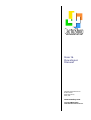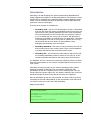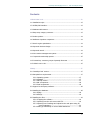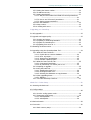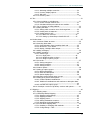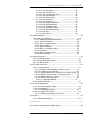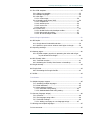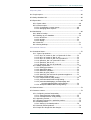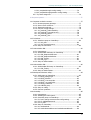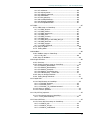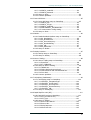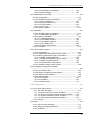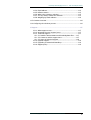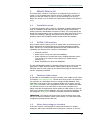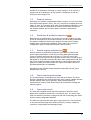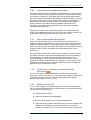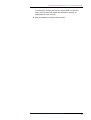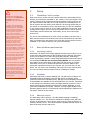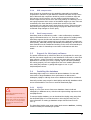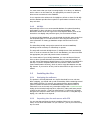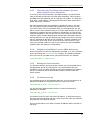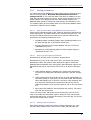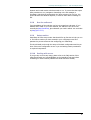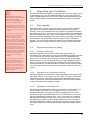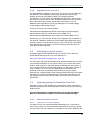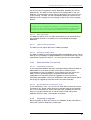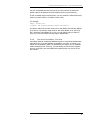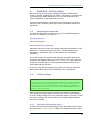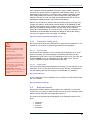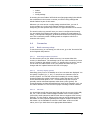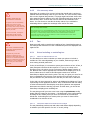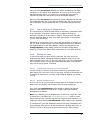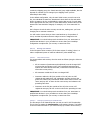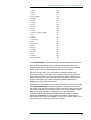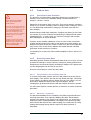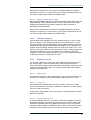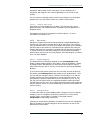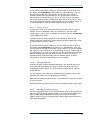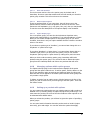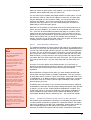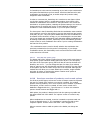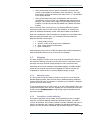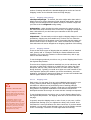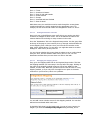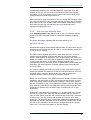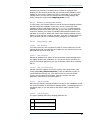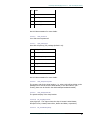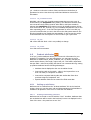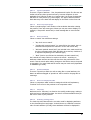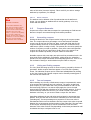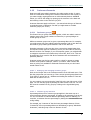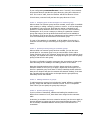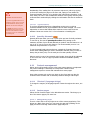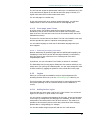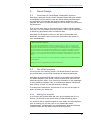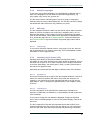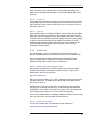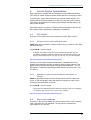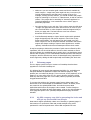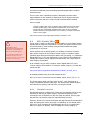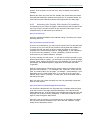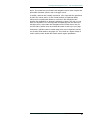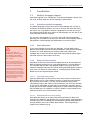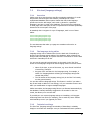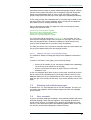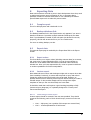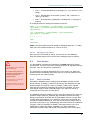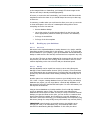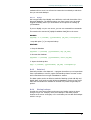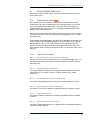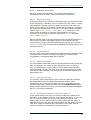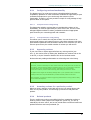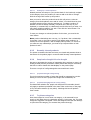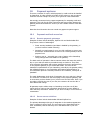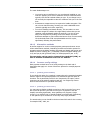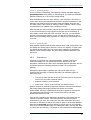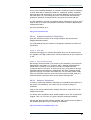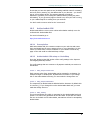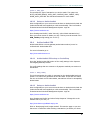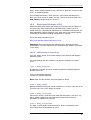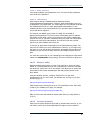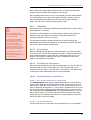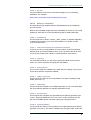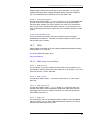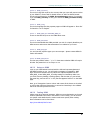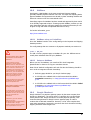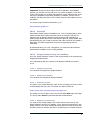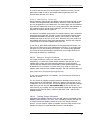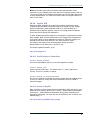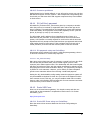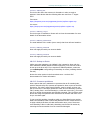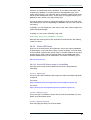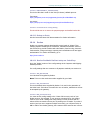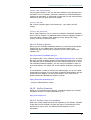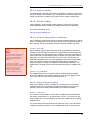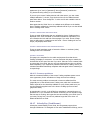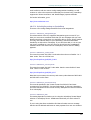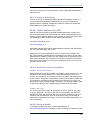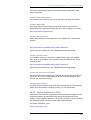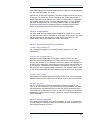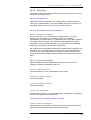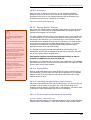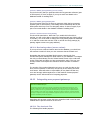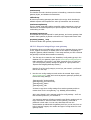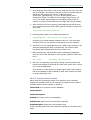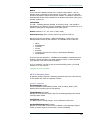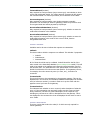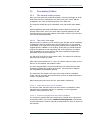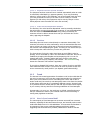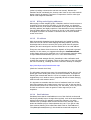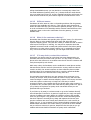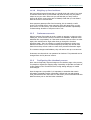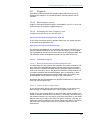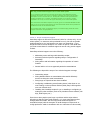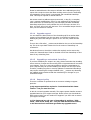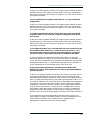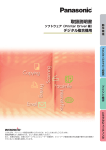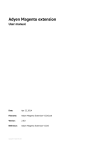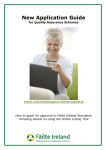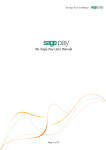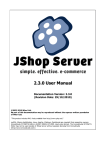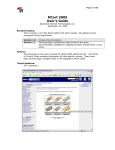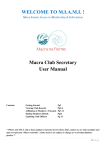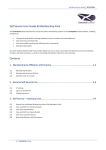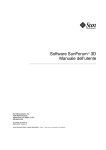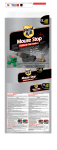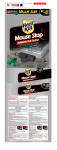Download CactuShop manual PDF
Transcript
ASP SHOPPING CART v6.1
User &
Developer
Manual
Cactusoft International FZ-LLC
PO Box 500647
Dubai Internet City
Dubai, UAE
www.cactushop.com
Copyright 1999-2008
Cactusoft International FZ-LLC
CactuShop ASP Shopping Cart v6.1 – User & Developer Manual
Introduction
CactuShop is an ASP shopping cart system based around established and
widely adopted technologies on the Microsoft platform. The software is scriptbased and this, combined with a standard ODBC compliant database format,
means it can be modified extensively by developers with suitable skills and
experience in these technologies.
There are three versions of CactuShop v6:
•
CactuShop Trial – this is a free demonstration version of CactuShop
that uses the same skin system and database as the full versions, but
lacks security code, payment gateways and some other functionality.
The license agreement for this version does not permit live web use
to run an actual web site; it may only be used for trial purposes to
determine the suitability of CactuShop for your application. CactuShop
Trial is designed to be easy to set up and run without much (if any)
configuration and has tools built-in to aid installation, setup,
debugging and obtaining server information.
•
CactuShop Standard – this version is fully licensed for live web use
and includes security code to help protect it from would-be attackers.
It contains the features that most online stores require.
•
CactuShop Pro – this contains the same features and security code
as CactuShop Standard as well as a license for live web use. It also
contains extra advanced features that many stores will find useful.
The ‘Standard’ and ‘Pro’ versions are sometimes collectively referred to within
Cactusoft documentation as ‘full’ versions to differentiate them from the free
‘Trial’ version.
CactuShop v6 brings a number of new features including product options,
standards compliant XHTML/CSS front end interface, attributes, SEO
optimization as well as a complete rewrite of the underlying code. The v6.1
release improves Unicode support (for non-western character sets) as well as
introduces Google Checkout. Protx VSP Direct is also now supported.
Don’t be intimidated by the size of this manual. You don’t need to memorize
everything but a broad understanding of how the software works will help as
you work to create your online store with CactuShop.
Happy shop building!
24/7 Online Help System
The quickest way to get answers to your CactuShop problems is by searching the online
knowledgebase. 80% of the issues we get support requests about are already dealt with in
the knowledgebase.
http://www.cactushop.com/support/
v20080409 Copyright 1999-2008 Cactusoft International FZ-LLC
1
CactuShop ASP Shopping Cart v6.1 – User & Developer Manual
Contents
1 What’s New in v6...................................................................................13
1.1 Installation script................................................................................13
1.2 XHTML/CSS interface..........................................................................13
1.3 Database table names.........................................................................13
1.4 Many-many category structure.............................................................13
1.5 Product options...................................................................................14
1.6 Attributes & product comparison .........................................................14
1.7 Search engine optimization .................................................................14
1.8 Improved checkout design...................................................................14
1.9 Improved search.................................................................................14
1.10 New session management system......................................................15
1.11 Improved membership system...........................................................15
1.12 Promotions, customer groups & quantity discounts ............................15
1.13 What's new in v6.1............................................................................15
2 Setup....................................................................................................17
2.1 CactuShop ‘trial’ version......................................................................17
2.2 Base platform requirements.................................................................17
2.2.1
2.2.2
2.2.3
2.2.4
2.2.5
Operating system...................................................................17
Database...............................................................................17
VBscript version.....................................................................17
XML components....................................................................18
Email components..................................................................18
2.3 Support for third party software...........................................................18
2.4 Installing the database........................................................................18
2.4.1 MySQL..................................................................................18
2.4.2 MS SQL.................................................................................19
2.5 Installing the files................................................................................19
2.5.1 Unzipping the software...........................................................19
2.5.2 Importing into the web server with FTP...................................19
2.5.3 Importing into FrontPage and upload to the web space using FP
server extensions...............................................................20
2.5.4 Setting up CactuShop to use an ODBC datasource...................20
v20080409 Copyright 1999-2008 Cactusoft International FZ-LLC
2
CactuShop ASP Shopping Cart v6.1 – User & Developer Manual
2.5.5 Setting the license number.....................................................20
2.5.6 IP address security.................................................................20
2.5.7 Setting permissions................................................................21
2.5.7.1 Why do some folders need IUSR full control permissions?
...............................................................................21
2.5.7.2 How to set ‘full control’ permissions..............................21
2.5.7.3 Setting scripts permissions............................................21
2.5.8 Run the software!..................................................................22
2.5.9 Setup routine.........................................................................22
2.5.10 Dealing with errors...............................................................22
3 Upgrading your CactuShop.....................................................................23
3.1 Why upgrade?....................................................................................23
3.2 Upgrade and support policy.................................................................23
3.2.1
3.2.2
3.2.3
3.2.4
Duration and scope................................................................23
Upgrading to CactuShop Standard...........................................23
Upgrade to CactuShop Pro......................................................23
Upgrading from v6 to v6.1......................................................24
3.3 Obtaining the latest version.................................................................24
3.4 Upgrading using the CactuShop Data Tool............................................24
3.4.1 What the Data Tool does........................................................24
3.4.1.1 Copies data to a newer database..................................24
3.4.1.2 Runs .sql scripts...........................................................25
3.4.1.3 Imports from spreadsheet............................................25
3.4.1.4 Provides a backup option..............................................25
3.4.2 What the Data Tool can’t do...................................................25
3.4.2.1 Customized CactuShops................................................25
3.4.2.2 My CactuShop is a version prior to v5............................25
3.4.3 Preparing to upgrade.............................................................25
3.4.4 Using the Data Tool...............................................................26
3.4.4.1 Installing the Data Tool................................................26
3.4.4.2 Running the Data Tool.................................................26
3.4.4.3 Selecting the databases to copy between......................26
3.4.5 Other upgrading issues...........................................................26
3.4.5.1 Affiliates......................................................................26
3.4.6 Test with CactuShop Trial first................................................27
4 Back End - Further Setup........................................................................28
4.1 Accessing the back end.......................................................................28
4.2 Config settings
...............................................................................................................28
4.2.1 How the config system works.................................................28
4.2.2 ‘Important’ config group.........................................................29
4.2.2.1 webshopfolder.............................................................29
4.2.2.2 webshopURL................................................................29
4.3 Back end search..................................................................................29
4.4 Currencies..........................................................................................30
4.4.1 Basic currency setup..............................................................30
v20080409 Copyright 1999-2008 Cactusoft International FZ-LLC
3
CactuShop ASP Shopping Cart v6.1 – User & Developer Manual
4.4.1.1 Activating multiple currencies.......................................30
4.4.1.2 Currency display options...............................................30
4.4.1.3 ISO code.....................................................................30
4.4.2 Live currency rates.................................................................31
4.5 Tax....................................................................................................31
4.5.1 Prices including or excluding tax.............................................31
4.5.1.1 Choice of which model to use.......................................31
4.5.1.2 Calculation differences with the two models...................31
4.5.2 Tax on shipping or billing address...........................................32
4.5.3 Setting tax rates....................................................................32
4.5.3.1 Setting which countries are to be charged tax................32
4.5.3.2 Dealing with US state tax.............................................32
4.5.3.3 Dealing with EU VAT....................................................33
4.5.3.3.1 Basic VAT overview............................................33
4.5.3.3.2 Setting up CactuShop to handle EU VAT..............33
4.6 Product data.......................................................................................35
4.6.1 Overview of data structure.....................................................35
4.6.2 Removing demo data.............................................................35
4.6.2.1 General deletion from CactuShop back end....................35
4.6.2.2 MS Access – form delete..............................................35
4.6.2.3 MySQL / MS SQL delete scripts.....................................36
4.6.3 Adding a category..................................................................36
4.6.4 Adding a product...................................................................36
4.6.4.1 Product type................................................................36
4.6.4.1.1 Single price.......................................................36
4.6.4.1.2 Multiple product versions....................................36
4.6.4.1.3 Assign to option groups......................................37
4.6.5 Sort order..............................................................................37
4.6.5.1 Sorting categories........................................................37
4.6.5.2 Sorting products..........................................................37
4.6.5.3 Sorting versions...........................................................38
4.6.6 Product options......................................................................38
4.6.7 Setting up option groups........................................................38
4.6.7.1 Back end identifier.......................................................39
4.6.7.2 Name and description...................................................39
4.6.7.3 Option display type......................................................39
4.6.8 Managing options within option groups...................................39
4.6.9 Setting up a product with options............................................39
4.6.9.1 Create individual combinations......................................40
4.6.9.2 'Disable all combinations and continue to edit option data'
...............................................................................40
4.6.9.3 Fast-add new option group...........................................41
4.6.10 Developer overview of products, versions and options............41
4.7 Shipping.............................................................................................42
4.7.1 Shipping setup.......................................................................42
4.7.2 CactuShop banded shipping....................................................42
4.7.2.1 Shipping config settings................................................43
4.7.2.2 Shipping methods........................................................43
4.7.2.3 Shipping zones.............................................................43
4.7.2.4 Setting destination countries.........................................44
4.7.2.5 Managing the shipping bands.......................................44
4.7.3 UPS real-time shipping rates...................................................45
4.7.3.1 Disabling or changing UPS methods..............................46
4.7.3.2 Config settings – UPS...................................................46
v20080409 Copyright 1999-2008 Cactusoft International FZ-LLC
4
CactuShop ASP Shopping Cart v6.1 – User & Developer Manual
4.7.3.2.1 UPS_AccessKey..................................................46
4.7.3.2.2 UPS_Commercial................................................46
4.7.3.2.3 UPS_CurrencyConversion...................................46
4.7.3.2.4 UPS_MoreInfoURL..............................................46
4.7.3.2.5 UPS_PackageType.............................................46
4.7.3.2.6 UPS_Password...................................................47
4.7.3.2.7 UPS_PickupType................................................47
4.7.3.2.8 UPS_ShopCountryCode......................................47
4.7.3.2.9 UPS_ShopPostalCode.........................................47
4.7.3.2.10 PS_ShopRegionCode........................................47
4.7.3.2.11 PS_ShowDeliveryDays......................................47
4.7.3.2.12 PS_UnitOfMeasurement....................................48
4.7.3.2.13 PS_URL...........................................................48
4.7.3.2.14 PS_UserID.......................................................48
4.8 Product attributes ..............................................................................48
4.8.1 Setting up attributes...............................................................48
4.8.1.1 Enabling and disabling attributes...................................48
4.8.1.2 Types of attributes.......................................................49
4.8.1.3 Show on product pages................................................49
4.8.1.4 Show on search...........................................................49
4.8.1.5 Special attributes.........................................................49
4.8.1.6 Show on comparison table............................................49
4.8.1.7 Fast entry....................................................................49
4.8.1.8 Order by (sorting) value...............................................49
4.8.1.9 Delete attribute............................................................50
4.9 Coupon discounts................................................................................50
4.9.1 Generating coupons...............................................................50
4.9.2 Listing and finding coupons....................................................50
4.9.3 Tax and coupons....................................................................50
4.10 Customer discounts...........................................................................51
4.10.1 Customer groups .................................................................51
4.10.1.1 Setting up and managing customer groups..................51
4.10.1.2 Customer group discounts..........................................51
4.10.1.3 Assigning parts of the catalogue to a customer group...52
4.10.1.4 Special per-item pricing for customer groups...............52
4.10.1.5 Adding customers to groups.......................................52
4.10.1.6 Special customer groups.............................................52
4.10.1.6.1 Upgraded affiliates...........................................53
4.10.2 Quantity discounts ..............................................................53
4.11 Content management........................................................................53
4.11.1 ‘Site text’ (language strings).................................................53
4.11.2 Custom pages......................................................................53
4.11.2.1 Adding/editing pages..................................................53
4.11.3 Front page ‘news’ items........................................................54
4.11.3.1 Positioning and styling news items..............................54
4.12 Logins..............................................................................................54
4.12.1 Adding further logins............................................................54
5 Visual Design.........................................................................................55
5.1 Overview of CactuShop’s template system............................................55
v20080409 Copyright 1999-2008 Cactusoft International FZ-LLC
5
CactuShop ASP Shopping Cart v6.1 – User & Developer Manual
5.2 The HTML template.............................................................................55
5.2.1 Editing our template...............................................................55
5.2.2 Multiple languages.................................................................56
5.2.3 Skin tags...............................................................................56
5.2.3.1 Custom tags................................................................56
5.2.4 Cascading style sheets (CSS)..................................................56
5.2.4.1 template.css................................................................56
5.2.4.2 cactushop.css..............................................................56
5.2.4.3 invoice.css...................................................................57
5.2.4.4 print.css......................................................................57
5.2.5 Useful tools...........................................................................57
5.2.5.1 Mozilla Firefox web developer toolbar............................57
5.2.5.2 Opera web dev toolbar.................................................57
5.2.5.3 IE web developer toolbar..............................................58
6 Search Engine Optimization....................................................................59
6.1 SEO myths..........................................................................................59
6.1.1 Google doesn’t index ASP web sites........................................59
6.1.2 Apache or open source solutions rank higher in Google............59
6.2 Improving rankings.............................................................................59
6.3 Gateway pages...................................................................................60
6.3.1 My SEO company says this is spamming the index and will get
my site booted from Google...............................................60
6.4 SEO ‘friendly’ URLs .............................................................................61
6.4.1 Technical overview.................................................................61
6.4.2 Activating the ‘friendly’ URLs feature in CactuShop...................62
6.5 Google sitemap...................................................................................63
6.6 Froogle feed.......................................................................................63
6.6.1 Generating the Froogle feed file..............................................63
6.7 XHTML...............................................................................................63
7 Localization............................................................................................65
7.1 Multiple language support....................................................................65
7.1.1 Activating multiple languages..................................................65
7.1.2 Email addresses.....................................................................65
7.1.3 Date and time formats...........................................................65
7.1.3.1 timeoffset config setting...............................................65
7.1.3.2 databasedateformat config setting................................65
7.2 Site text (language strings)..................................................................66
7.2.1 Overview...............................................................................66
7.2.2 The language string editor......................................................66
7.2.3 Technical workings.................................................................66
7.2.3.1 Adding a new page or new language strings..................67
7.3 Skinning and multiple languages..........................................................67
7.4 User accounts.....................................................................................67
v20080409 Copyright 1999-2008 Cactusoft International FZ-LLC
6
CactuShop ASP Shopping Cart v6.1 – User & Developer Manual
8 Exporting Data.......................................................................................68
8.1 Froogle export....................................................................................68
8.2 Backup database link...........................................................................68
8.3 Export data.........................................................................................68
8.3.1 Export orders.........................................................................68
8.3.2 Custom export.......................................................................68
8.3.2.1 Constructing a custom export.......................................68
8.3.2.2 Managing saved exports...............................................69
8.4 Data backup.......................................................................................69
8.4.1 What to backup.....................................................................69
8.4.2 Backing up your database.......................................................70
8.4.2.1 MS Access...................................................................70
8.4.2.2 MS SQL.......................................................................70
8.4.2.3 MySQL........................................................................71
8.4.3 Data tool...............................................................................71
8.4.4 Storing backups.....................................................................71
9 Promotional Features..............................................................................72
9.1 Promotional items ..............................................................................72
9.1.1 Types of promotions..............................................................72
9.1.1.1 Buy X of Version A, Get Y of Version B for free..............72
9.1.1.2 Buy X of Version A, Get £Y off......................................72
9.1.1.3 Buy X of Version A, Get Y% off product B .....................72
9.1.1.4 Spend £X, Get Y of Version B for free............................72
9.1.1.5 Spend £X, Get £Y off....................................................72
9.1.1.6 Spend £X, Get Y% off product B...................................72
9.1.2 Adding a promotion................................................................73
9.1.2.1 Naming promotions......................................................73
9.1.2.2 Start/finish dates.........................................................73
9.1.2.3 Maximum quantities.....................................................73
9.1.2.4 Order by (sort) value....................................................73
9.1.2.5 Specifying the versions the promotion applies to............73
9.1.3 Promotion config settings.......................................................74
9.1.3.1 maxpromotions config setting.......................................74
9.1.3.2 promotionnameformat config setting.............................74
9.1.3.3 promotionsbasketpage, promotionspage and
promotionsproductpage config settings.....................74
9.1.3.4 showpromoadditionaltext config setting.........................74
9.2 Featured items....................................................................................74
9.3 Customer reviews...............................................................................74
9.3.1 Configuring reviews functionality.............................................75
9.3.1.1 autopostreviews config setting......................................75
9.3.1.2 reviewpermission config setting....................................75
9.3.2 Approving reviews..................................................................75
9.3.3 Accessing reviews for a particular product...............................75
9.3.4 Related products....................................................................75
9.3.4.1 Setting up a related product.........................................76
9.3.5 Recently viewed products.......................................................76
9.3.6 People who bought this also bought........................................76
v20080409 Copyright 1999-2008 Cactusoft International FZ-LLC
7
CactuShop ASP Shopping Cart v6.1 – User & Developer Manual
9.3.6.1 peoplewhobought config setting...................................76
9.3.6.2 peoplewhoboughtjustorder config setting......................76
9.3.7 Try these categories...............................................................76
10 Payment systems.................................................................................77
10.1 Payment methods overview...............................................................77
10.1.1 Remote payment gateways...................................................77
10.1.2 Server-server solutions.........................................................77
10.1.3 Alternative methods.............................................................78
10.1.4 Common config settings.......................................................78
10.1.4.1 [method]_AuthorizedOnly...........................................78
10.1.4.2 [method]_ProcessCurrency.........................................78
10.1.4.3 [method]_Status........................................................79
10.1.4.4 [method]_URL...........................................................79
10.2 2checkout.........................................................................................79
10.2.1 2checkout setup on CactuShop.............................................80
10.2.1.1 2CO_SID...................................................................80
10.2.1.2 2CO_ProcessCurrency.................................................80
10.2.2 Setup on 2checkout..............................................................80
10.3 AuthorizeNet AIM..............................................................................81
10.3.1 Prerequisites........................................................................81
10.3.2 AuthorizeNet AIM setup on CactuShop..................................81
10.3.2.1 AIM_ResponseCharacter.............................................81
10.3.2.2 AIM_ResponseDelimiter..............................................81
10.3.2.3 AIM_TxnKey..............................................................81
10.3.2.4 AIM_Type..................................................................82
10.3.3 Setup on AuthorizeNet..........................................................82
10.4 AuthorizeNet SIM..............................................................................82
10.4.1 AuthorizeNet SIM setup on CactuShop...................................82
10.4.1.1 SIM_TxnKey..............................................................82
10.4.2 Setup on AuthorizeNet..........................................................82
10.5 Barclaycard Business ePDQ................................................................83
10.5.1 ePDQ setup on CactuShop....................................................83
10.5.1.1 EPDQ_ChargeType.....................................................83
10.5.1.2 EPDQ_ClientID...........................................................83
10.5.1.3 EPDQ_ CurrencyCode.................................................83
10.5.1.4 EPDQ_ encryptionURL................................................83
10.5.1.5 EPDQ_ Password........................................................84
10.5.1.6 Callback proxy...........................................................84
10.5.2 Setup on ePDQ....................................................................84
10.5.3 Common problems...............................................................84
10.6 CactusPay.........................................................................................85
10.6.1 Prerequisites........................................................................85
10.6.2 Installing the CEM system.....................................................85
10.6.3 CactusPay setup on CactuShop.............................................85
10.6.3.1 Don't change usesecurearea config setting..................85
10.6.3.2 CP_CallbackPassword.................................................85
10.6.3.3 CP_URL.....................................................................86
10.6.4 Setup on CactusPay..............................................................86
10.6.4.1 emailmethod..............................................................86
10.6.4.2 sendorderstoaddress and sendorderstoaddress2..........86
v20080409 Copyright 1999-2008 Cactusoft International FZ-LLC
8
CactuShop ASP Shopping Cart v6.1 – User & Developer Manual
10.6.4.3 mailserver..................................................................86
10.6.4.4 xmlcomponent...........................................................86
10.6.4.5 callback_password.....................................................86
10.6.4.6 callbackURL...............................................................86
10.6.4.7 EncryptionKey............................................................86
10.6.4.8 LocalKeyFileName......................................................86
10.6.4.9 deleteencryptedfiles...................................................87
10.6.4.10 tempfolderlocation....................................................87
10.7 DIBS................................................................................................87
10.7.1 DIBS setup on CactuShop.....................................................87
10.7.1.1 DIBS_Account............................................................87
10.7.1.2 DIBS_Calcfee.............................................................87
10.7.1.3 DIBS_capturenow......................................................87
10.7.1.4 DIBS_Color................................................................87
10.7.1.5 DIBS_Currency...........................................................88
10.7.1.6 DIBS_Lang.................................................................88
10.7.1.7 DIBS_MD5_k1 and DIBS_MD5_k2...............................88
10.7.1.8 DIBS_Merchant..........................................................88
10.7.1.9 DIBS_Paytype............................................................88
10.7.1.10 DIBS_Uniqueoid.......................................................88
10.7.2 Setup on DIBS.....................................................................88
10.7.3 Testing DIBS........................................................................88
10.8 NetBanx...........................................................................................89
10.8.1 NetBanx setup on CactuShop................................................89
10.8.1.1 NB_URL.....................................................................89
10.8.2 Setup on NetBanx................................................................89
10.9 Google Checkout...............................................................................89
10.9.1 Overview.............................................................................90
10.9.2 Google Checkout setup on CactuShop...................................90
10.9.2.1 GOOGLE_MerchantID.................................................90
10.9.2.2 GOOGLE_MerchantKey...............................................90
10.9.2.3 GOOGLE_ProxyURL....................................................90
10.9.2.4 GOOGLE_ProcessCurrency..........................................90
10.9.2.5 Callback proxy - further info........................................91
10.9.3 Setup on Google Checkout....................................................91
10.9.4 Testing Google Checkout......................................................91
10.10 PayPal IPN......................................................................................92
10.10.1 PayPal setup on CactuShop.................................................92
10.10.1.1 PAYPAL_Business.....................................................92
10.10.1.2 PAYPAL_Cmd...........................................................92
10.10.1.3 PAYPAL_ PP_ValidateCommand.................................92
10.10.2 Setup on PayPal.................................................................92
10.10.3 Common problems.............................................................93
10.11 PO (off-line) payment......................................................................93
10.11.1 PO payment setup on CactuShop........................................93
10.11.1.1 PO_AuthorizedOnly...................................................93
10.12 Protx VSP Form...............................................................................93
10.12.1 Protx VSP Form setup on CactuShop....................................93
10.12.1.1 PROTX_URL.............................................................94
10.12.1.2 PROTX_TxType........................................................94
10.12.1.3 PROTX_VendorEmail.................................................94
v20080409 Copyright 1999-2008 Cactusoft International FZ-LLC
9
CactuShop ASP Shopping Cart v6.1 – User & Developer Manual
10.12.1.4 PROTX_VendorID.....................................................94
10.12.1.5 PROTX_Password.....................................................94
10.12.2 Setup on Protx...................................................................94
10.12.3 Common problems.............................................................94
10.13 Protx VSP Direct..............................................................................95
10.13.1 Protx VSP Direct setup on CactuShop..................................95
10.13.1.1 PROTX_URL.............................................................95
10.13.1.2 PROTX_TxType........................................................95
10.13.1.3 PROTX_VendorID.....................................................95
10.13.1.4 PROTXDIRECT_3DCallbackURL..................................96
10.13.1.5 'usesecurearea' config setting...................................96
10.13.2 Setup on Protx...................................................................96
10.14 Realex............................................................................................96
10.14.1 Realex RealAuth Redirect setup on CactuShop.....................96
10.14.1.1 RX_MerchantID........................................................96
10.14.1.2 RX_SharedSecret......................................................96
10.14.1.3 RX_ProcessCurrency.................................................96
10.14.1.4 RX_AutoSettleFlag....................................................97
10.14.1.5 RX_URL...................................................................97
10.14.1.6 RX_ReturnTSS..........................................................97
10.14.2 Setup on Realex.................................................................97
10.15 SecPay Premium.............................................................................97
10.15.1 SecPay setup on CactuShop................................................97
10.15.2 Setup on SecPay................................................................98
10.16 Secure Trading................................................................................98
10.16.1 Secure Trading setup on CactuShop....................................98
10.16.1.1 Extra files................................................................98
10.16.1.2 ST_CallBackID..........................................................98
10.16.2 Setup on Secure Trading.....................................................98
10.16.2.1 callback.txt..............................................................98
10.16.2.2 failure.html and success.html....................................99
10.16.2.3 failureemail.txt and merchantemail.txt.......................99
10.16.2.4 form.html.................................................................99
10.16.3 Common problems.............................................................99
10.17 VelocityPay (CardStream)................................................................99
10.17.1 VelocityPay setup on CactuShop........................................100
10.17.1.1 VELOCITY_IntegrationType.....................................100
10.17.1.2 VELOCITY_CountryCode.........................................100
10.17.1.3 VELOCITY_CurrencyCode........................................100
10.17.1.4 VELOCITY_ProcessCurrency....................................100
10.17.1.5 VELOCITY_URL......................................................100
10.17.2 Setup on VelocityPay........................................................101
10.18 PayPal PayFlow Link (PFL)..............................................................101
10.18.1 PayPal PFL setup on CactuShop.........................................101
10.18.1.1 PFL_ProcessCurrency..............................................101
10.18.1.2 PFL_Type...............................................................101
10.18.2 Setup on PayPal...............................................................101
10.18.2.1 Return URL Method................................................102
10.18.2.2 Return URL............................................................102
10.18.2.3 Relay Response......................................................102
10.18.2.4 Silent Post URL.......................................................102
v20080409 Copyright 1999-2008 Cactusoft International FZ-LLC
10
CactuShop ASP Shopping Cart v6.1 – User & Developer Manual
10.18.2.5 Transaction Process Mode.......................................102
10.18.2.6 Other settings........................................................102
10.19 PayPal PayFlow Pro (PFP)...............................................................102
10.19.1 Prerequisites....................................................................103
10.19.2 PayPal PFL setup on CactuShop.........................................103
10.19.2.1 PFP_HostAddress....................................................103
10.19.2.2 PFL_ProcessCurrency..............................................103
10.19.2.3 Proxy settings........................................................103
10.19.2.4 PFL_Type...............................................................103
10.19.3 Setup on PayPal...............................................................103
10.20 WorldPay......................................................................................104
10.20.1 WorldPay setup on CactuShop...........................................104
10.20.1.1 WORLDPAY_AuthMode...........................................104
10.20.2 Setup on WorldPay...........................................................104
10.20.2.1 Callback password..................................................104
10.20.2.2 Use callback enabled..............................................104
10.20.2.3 Use callback response.............................................104
10.20.2.4 The callback URL....................................................104
10.20.2.5 Further customization.............................................104
10.20.3 Activation.........................................................................105
10.21 Secure Email / Review...................................................................105
10.21.1 Prerequisites....................................................................105
10.21.2 Installing the CEM system (secure email)...........................105
10.21.3 Secure email/review setup on CactuShop...........................105
10.21.3.1 EMAIL_CreditCardStorage.......................................105
10.21.3.2 EMAIL_EncryptionKey (secure email).......................106
10.21.3.3 EMAIL_EncryptionKeyFile........................................106
10.21.3.4 usesecurearea config setting...................................106
10.21.4 Reviewing orders (secure review)......................................106
10.22 Integrating new payment gateways
.............................................................................................................106
10.22.1 The checkout files.............................................................106
10.22.2 Steps to integrating a new gateway...................................107
10.22.3 Payment class variables....................................................108
10.22.4 Gateway Class..................................................................109
10.22.4.1 Properties..............................................................109
10.22.4.2 Variables................................................................110
10.22.4.3 Subroutiness..........................................................110
11 Processing Orders...............................................................................112
11.1 The normal order process................................................................112
11.1.1 The order view page...........................................................112
11.1.1.1 ‘Order sent to store owner’ checkbox.........................112
11.1.1.2 ‘Invoice for payment has been issued’ checkbox.........112
11.1.1.3 ‘Payment has been received’ checkbox......................113
11.1.1.4 ‘Order has been dispatched’ checkbox.......................113
11.1.2 Invoices.............................................................................113
11.2 Fraud..............................................................................................113
11.2.1 How is fraud committed?....................................................113
11.2.2 Billing and shipping addresses.............................................114
11.2.3 IP address.........................................................................114
v20080409 Copyright 1999-2008 Cactusoft International FZ-LLC
11
CactuShop ASP Shopping Cart v6.1 – User & Developer Manual
11.2.4
11.2.5
11.2.6
11.2.7
11.2.8
Email address.....................................................................114
Different names ................................................................115
What is the customer ordering?...........................................115
If in any doubt, contact the customer..................................115
Weighing up fraud evidence................................................116
11.3 Customer accounts..........................................................................116
11.4 Configuring the checkout process.....................................................116
12 Support..............................................................................................117
12.1.1 What support covers...........................................................117
12.1.2 Accessing the user (support) area.......................................117
12.1.3 Technical support...............................................................117
12.1.3.1 Read the documentation and knowledgebase first......117
12.1.3.2 Contact us with a support issue.................................117
12.1.3.3 Scope of technical support........................................118
12.1.4 Upgrade support................................................................119
12.1.5 Upgrading a customized CactuShop.....................................119
12.1.6 Support policy....................................................................119
v20080409 Copyright 1999-2008 Cactusoft International FZ-LLC
12
CactuShop ASP Shopping Cart v6.1 – User & Developer Manual
1
What’s New in v6
There have been a number of changes in v6 compared to the previous 5.1
version. If you’re familiar with previous versions of CactuShop, we strongly
advise you read this section in order to get a quick heads-up on how v6
differs. See section 1.13 for details of the latest minor release of v6 (which is
v6.1).
1.1
Installation script
To make setup simpler and to reduce the likelihood of default settings being
used, an installation script walks the user through setting the basic store
settings (assuming the database connection is valid). The config settings set
during this setup procedure can be editing from the back end just like in prior
versions of CactuShop, although the system has been improved to offer
dropdown menus and checkboxes where limited choices are available.
1.2
XHTML/CSS interface
Over the past couple of years, the rise in market share of browsers such as
Firefox and Opera has focused attention on building standards-compliant
HTML. XHTML is the recommended standard now and combined with CSS
(cascading style sheets) offers a number of advantages:
•
•
•
•
Reduced code size
Better layout of code with improved readability
Better separation of content and layout, enabling alternative layout
style sheets to be used for some purposes (for mobile devices,
printing, etc.)
Better accessibility for those with disabilities
The new XHTML/CSS interface in CactuShop offers far more control over the
appearance of page elements without requiring ASP scripts to be edited.
Individual items on most pages can be referenced through the CSS and finedtuned or completely reworked.
1.3
Database table names
All the tables in the database now have a number in the middle of their name,
for example tblCactuShop1Config. This has been done so that it is possible to
run more than one CactuShop store from a single MS SQL database. Each
CactuShop would need to have a completely distinct set of scripts, with the
TABLE_PREFIX constant in the config.asp file of each set to a different number.
You will then need to set up each store to have its own complete set of
tables, each with the appropriate number within the table names. If you only
wish to run a single store per database, just leave everything unchanged – do
not change the TABLE_PREFIX constant or the table names in the database.
IMPORTANT: This change has caused some people confusion when using
the new v6 data tool software. Please review section 3.4 of this manual prior
to beginning upsizing with the data tool.
1.4
Many-many category structure
In the prior version, it was possible to have products feature in multiple
categories, and to have unlimited levels of categories. However, it was only
v20080409 Copyright 1999-2008 Cactusoft International FZ-LLC
13
CactuShop ASP Shopping Cart v6.1 – User & Developer Manual
possible for a subcategory to belong to a single category. In v6 however, a
category can be a subcategory of any number of categories, as well as a
being a top level category too.
1.5
Product options
CactuShop now contains a sophisticated ‘options’ system. You can now create
items with multiple options (colour, size, etc.) and choose to display them in a
variety of ways. If you need to stock-track each combination separately, a tool
allows you to create all combinations as versions so that each can have its
own quantity tracked, but the same ‘options’ interface is presented to
customers.
1.6
Attributes & product comparison
Attributes can be created which you can then set for each product (see 4.8).
These can be displayed on the product summary as well as being searchable.
The product comparison feature gives shoppers an easy way to compare
multiple items (including their attributes) side-by-side. This is useful for
comparing the specs of technical items with various features.
1.7
Search engine optimization
Previous versions of CactuShop contained a few features to improve the
search engine performance of web sites, including HTML gateway pages.
These are retained and improved in v6 (see 6.3). The ‘pro’ version also
includes a new way to get the site to present ‘friendly’ URLs to search engines
that appear to be a folder-hierarchy URL rather than a parametrized URL (see
6.4). Some evidence suggests Google and other search engines index such
pages more readily since they assume the content to be static rather than
generated dynamically via a database.
CactuShop v6 also includes Google Sitemaps functionality (see 6.5) and a
Froogle export (see 6.6).
1.8
Improved checkout design
The checkout section of CactuShop has been entirely rewritten. The whole
process is handled by the checkout.asp script, with a generic callback.asp that
handles callbacks from remote gateways. Each payment gateway is
implemented as a class, which should reduce the overhead of creating new
gateway support.
1.9
Improved search
The front end CactuShop search has been improved to allow the results
display to be switchable (normal view or thumbnail view). The search code
itself now searches recursively in categories and well as searching price fields
and the custom-configurable attributes.
The back end search has also been given a good work-over. The search box
on the back end home page now searches products, versions, categories,
customers, config settings and language strings.
v20080409 Copyright 1999-2008 Cactusoft International FZ-LLC
14
CactuShop ASP Shopping Cart v6.1 – User & Developer Manual
1.10
New session management system
ASP session variables are not particularly robust because most sites will need
to set a strict time-out value of around 20 minutes to protect server memory.
If a customer is inactive for 20 minutes, they will lose items in their basket
and other temporary information. ASP sessions are generally tied to a user by
placement of a per-session cookie, meaning they rely on cookie support. To
avoid the time-out issue, previous versions of CactuShop used similar persession cookies to store values such as the basket contents and user
information, which made them significantly more-robust than competitor
session-variable-based carts.
CactuShop v6 has the most robust session system yet. Session values are
stored in the database and tied to the user by a unique session ID which can
be passed via querystrings and form posts as well as a cookie.
1.11
Improved membership system
In v6, the customers table is now used to store not just customers, but
mailing list members and affiliates, as well as site members who may not be
customers. We’ve designed it so that casual signups to the mailing list don’t
have to provide any more information than before. If they subsequently go on
to make an order, further information will be collected and their record
‘fleshed out’.
This new system means that a customer’s (or member’s) record will contain
information about their mailing list and affiliate status as well as providing a
firmer foundation for saved baskets and wishlist functionality. Tying
everything together in this way means the ‘My Account’ section is much
improved, providing a comprehensive control panel where the user can view
affiliate sales, customer history, wishlists, saved baskets and set mailing list
preferences from a single account login.
1.12
Promotions, customer groups & quantity
discounts
The new ‘pro’ version contains additional new features such as product
promotions (“buy one get one free”), customer groups (restrict some products
to particular groups of customers and price differentially) and quantity
discounts (price breaks for 2+, 5+, etc.).
1.13
What's new in v6.1
v6.1 is a minor upgrade. The database structure is the same although there
are a few extra language strings and config settings. The main improvements
over the last v6.0xx release are:
●
Google Checkout support
●
Improved combinations editing/adding
●
Better Unicode support for non-western character sets
●
Improved currency display of dynamic prices on options products (the
JavaScript price display now formats according to your currency
settings in CactuShop, so you can use currency symbols of more than
v20080409 Copyright 1999-2008 Cactusoft International FZ-LLC
15
CactuShop ASP Shopping Cart v6.1 – User & Developer Manual
one character, can have the currency symbol before or after the
value, and currencies will display with decimals or without, as
appropriate for each currency).
●
Back end makeover, improved menu system.
v20080409 Copyright 1999-2008 Cactusoft International FZ-LLC
16
CactuShop ASP Shopping Cart v6.1 – User & Developer Manual
FOR SECURITY REASONS YOU
SHOULD NOT RUN CACTUSHOP
v6 TRIAL ON A PUBLICLY
ACCESSIBLE PART OF YOUR WEB
SITE
It contains code that aids setup,
installation, uninstall, debugging
and obtaining server information,
but this could help provide an
attacker with the same benefits. If
you must run it on a live web
server, ensure you create a
directory with a name that can't be
obviously guessed, and if possible
apply an IP block or basic
authentication to ensure only you
can access the code. For best
security, run the code on a
development server or local
machine whose IIS server cannot
be accessed from the internet.
Remove CactuShop Trial when you
have made a decision as to whether
to purchase a full version or not.
There is a simple ‘uninstall’ button
in the back end to remove all ASP
files while leaving data and other
files intact. Removing the ASP files
in this way removes the risks
associated with them.
CactuShop Standard and CactuShop
Pro are designed to be run on live
web sites and have a wide variety
of security measures built-in. They
do not include the special Trial
version code and will flag security
problems like default values for
important settings. The security
issues detailed above ONLY apply to
the trial version.
2
Setup
2.1
CactuShop ‘trial’ version
Most users will set up the free ‘trial’ version and test the functionality before
deciding to purchase the ‘standard’ or ‘pro’ versions. If you are using the ‘trial’
version, please note the important security information in the red box to the
left. Also remember that many of the ‘trial’ scripts have small differences to
the full versions and are missing some features. We strongly advise that you
not embark on customization of the .asp scripts until you have the ‘standard’
or ‘pro’ version code to work on. If you make modifications to the ‘trial’ code,
copying these scripts to the full versions will replace some of the full version
functionality with the limited ‘trial’ functionality, and in some cases might
cause errors.
You can of course add data to the ‘trial’ version and design your skin with it.
Both of these elements are identical to the full versions and can be used with
them, so replacing the .asp scripts of the ‘trial’ with the full versions from the
‘standard’ or ‘pro’ versions will give you the full functionality.
2.2
Base platform requirements
2.2.1
Operating system
CactuShop is an Active Server Pages application and as such needs to run on
a web server that incorporates an ASP scripting engine. Although Linux/Unix
servers can be made to run ASP using third party software, CactuShop is
neither developed nor tested on these alternative platforms and to the best of
our knowledge it will not run on Linux/Unix/Apache. We only endorse
and support running CactuShop on Microsoft’s IIS web server v4 or above.
CactuShop will run fine on shared web space but check the platform and
permission requirements listed on our web site with your host first if in any
doubt. You can use the free CactuShop Trial version as a test, checking that
you can successfully add and delete products, including the images.
2.2.2
Database
CactuShop ships with an Access database file. The ASP code is written to be
switchable between MS Access, Microsoft SQL Server and MySQL syntax
(similar but with some small differences). MS SQL Server and MySQL versions
of the database are available as free downloads from our web site. CactuShop
is only tested on the Windows version of MySQL although we know of users
who successfully have CactuShop running with a MySQL database on Linux
(with some modifications required). However, we only support MySQL on the
Windows platform and do not recommend running CactuShop’s database on a
Linux/Unix machine for this reason.
2.2.3
VBscript version
The CactuShop code is VBscript – the ASP default language. CactuShop
requires VBscript 5.5+. This should be standard on Windows 2000 and 2003
servers. On NT4 Servers, ensure that a recent version of Internet Explorer is
installed, certainly IE5.5+. This should install the updated VBscript version for
both the browser and the web server.
v20080409 Copyright 1999-2008 Cactusoft International FZ-LLC
17
CactuShop ASP Shopping Cart v6.1 – User & Developer Manual
2.2.4
XML components
Some features in CactuShop use the capability supported by the MSXML
components in Windows to grab data from external web sites via http. Some
kind of Microsoft XML component should be present on Windows 2000 and
2003 servers. On NT4 servers, you may need to install this support. The
actual component used can be set in the config settings of CactuShop, so it is
not hugely important which version of the MSXML support you have. We have
occasionally seen hosts that don’t permit direct access from the XML
components to the web but require going through a proxy. If this is the case,
they should pre-configure the proxy using Proxycfg.exe rather than require
convoluted script changes to use the proxy.
2.2.5
Email components
CactuShop needs to send various emails – order confirmations, newsletter
signup confirmations and so on. There are various options for sending emails;
CactuShop supports the Microsoft standards of CDONTS and CDOSYS
(Windows 2000 and 2003 respectively) as well as the third party components
Jmail (Dimac), ASPemail (Persits) and ASPMail (ServerObjects). At least one of
these methods must be installed and working on the server that CactuShop is
hosted on in order for CactuShop to send order confirmations and other
emails.
2.3
Support for third party software
The system software set up referred to above is a prerequisite for running an
ASP site. We cannot support set up and installation of Microsoft or other third
party software – please consult the relevant web sites and use their sample
applications to test that your server, scripting engine and RDMS (database)
are running properly. Our tech support does not cover installing Microsoft or
other third party software or getting ASP support to run on your
site/development server.
2.4
Installing the database
CactuShop ships ready to run with an MS Access database. For sites with
more traffic or larger databases where performance on MS Access is
inadequate, MySQL or MS SQL client-server databases should be considered.
Cactusoft provides setup scripts for both MySQL and MS SQL databases which
can be downloaded for free from our web site downloads page.
2.4.1
CACTUSHOP REQUIRES MYSQL v5,
FOR WINDOWS
If your host only provides MySQL v4
rather than v5 then do not attempt
to use this as it is not supported by
CactuShop v6 and will not work
properly.
MySQL
MySQL is a free open-source client-server database. Data is held and
managed by a database server, with the web scripts making requests to this
via MySQL drivers.
To setup a MySQL database, you can download the MySQL setup script from
the downloads page of our web site and run this using the Data Tool (for
more information on setting up database scripts with the Data Tool see
3.4.1.2).
The CactuShop MySQL setup script creates both structure and data, including
records necessary for CactuShop to operate.
v20080409 Copyright 1999-2008 Cactusoft International FZ-LLC
18
CactuShop ASP Shopping Cart v6.1 – User & Developer Manual
You must ensure that your host is running MySQL v5 or above, on Windows,
and in order to run the Data Tool, the appropriate port must be open and
allow remote connections to the database.
In our experience the admin tools for MySQL are inferior to those for MS SQL
and the database provides fewer options for performance increases on very
busy web sites.
2.4.2
MS SQL
Microsoft SQL Server is our recommended database for optimal CactuShop
performance on busy web sites or those with large databases. With
Microsoft's release of the free SQL Server 2005 Express edition, much of the
incentive to use MySQL may well have gone, for the moment at least.
To setup a MS SQL database, you can download the MS SQL setup script from
the downloads page of our web site and run this using the Data Tool (for
more information on setting up database scripts with the Data Tool see
3.4.1.2).
The CactuShop MS SQL setup script creates both structure and data,
including records necessary for CactuShop to operate.
The script will work with MS SQL Server 7, MS SQL Server 2000 and MS SQL
2005. In order to connect the Data Tool to the database, your host must have
the appropriate port open and permit remote connections.
For remote admin of your MS SQL database, you can use Microsoft Access
2000 or above (consult Microsoft's documentation for more information), or
use SQL Server Management Studio Express, a free download from Microsoft's
web site. A common complaint about this new version is that it lacks DTS
(Data Transformation Services), which is used to copy data between two MS
SQL Servers. If you need to do this, look for Microsoft's free SQL Server DTS
Wizard.
2.5
Installing the files
2.5.1
Unzipping the software
The product is normally delivered as a zip file download from our web site.
After unzipping, you should end up with a CactuShop folder containing several
other folders and files. For security, we suggest that the Access database
(which by default is located in the database folder) should be moved to a
folder that is not on the web root (remember to adjust the strPathToDatabase
setting in the includes/config.asp file to reflect this). Many web hosts provide
a folder for this purpose – it may be called ‘private’ or ‘data’ and is generally
alongside the ‘wwwroot’ folder when you FTP into the site. If using MS SQL or
MySQL, the .mdb file is not required.
2.5.2
Importing into the web server with FTP
You can just drag and drop the whole CactuShop folder into your wwwroot
folder, or FTP all the files within it to your web site – just as you would set up
any new web.
v20080409 Copyright 1999-2008 Cactusoft International FZ-LLC
19
CactuShop ASP Shopping Cart v6.1 – User & Developer Manual
2.5.3
Importing into FrontPage and upload to the web
space using FP server extensions
If you set up the web by importing it into MS FrontPage, you may find that
many of the back end files are not visible after importation. This is because
FrontPage sees files beginning with an underscore as ‘hidden’. To rectify this,
go to tools > web settings > advanced and ensure that ‘show documents in
hidden directories’ is checked.
We don’t recommend you use FrontPage to upload your store to your web
site. The problem is that FrontPage will overwrite files on the live site with
your local version. This is not a problem when you first upload the site, but
will be once the site is up and running. If you have made changes to your skin
template (for example) and use FrontPage to upload them, you may end up
wiping the database on the web site with your local version and hence losing
customer orders, recently added product data and other information that the
site has gathered. You may also delete product images from the live web site
that you uploaded via the back end of CactuShop – because FrontPage does
not see these on the local version of the site and so removes them. If you
must you FrontPage, make sure you set it to exclude your Access database,
‘uploads’ folder and maybe the config.asp file.
2.5.4
Setting up CactuShop to use an ODBC datasource
Some users prefer to connect to the database via ODBC. If so, set up the data
source and change the strDataSourceName setting in the includes/config.asp
file to the name of your data source, with quotes around it. For example:
strDataSourceName = "mydatasource"
2.5.5
Setting the license number
It is important that you set up the license number you were provided with in
the appropriate spot in the config.asp file. You should edit this file with
notepad or a pure text editor that will not add extra formatting information to
the file. Comments in this file should make it obvious where to enter the
license number.
2.5.6
IP address security
For increased security of the CactuShop back end, you can limit access by IP
address from within the config.asp file when you set up your store.
CONST BACK END_IP_LOCK = "xxx.xxx.xxx.xxx"
You can also allow slightly broader access if you have consecutive IP
addresses, for example:
CONST BACK END_IP_LOCK = "xxx.xxx.xxx"
This feature is best for users with a fixed IP address. It will prevent anyone
else from accessing the back end of the store even if they learn the username
and password of a valid login account.
Do not use this feature if you have a dynamic IP address and are unaware of
the range.
v20080409 Copyright 1999-2008 Cactusoft International FZ-LLC
20
CactuShop ASP Shopping Cart v6.1 – User & Developer Manual
2.5.7
Setting permissions
The folders and Access database file need certain security permissions set in
order to function properly. Note that these permissions cannot be
changed via FTP. If your web host doesn’t set these as standard, you will
need either physical access to the server, access via PC-anywhere (or some
similar system) or an obliging techie at the web hosting company. The
database folder should be renamed or made ‘private’ as mentioned in 2.5.1.
The ‘uploads’ folder (and everything within it) as well as the database folder
should have ‘IUSR’ full control settings.
2.5.7.1
Why do some folders need IUSR full control permissions?
Folders where CactuShop needs to add, modify or delete files need IUSR full
control permissions. The IUSR account is the “Internet Guest Account” – the
user account that all web users use when on the web site. Without these
permissions, the following problems will occur:
•
uploading images or deleting images (when updating products from
the back end) will give a “permission denied” error
•
any page that writes to an Access database will give a “must use
updateable query error”
•
attempting to create gateway pages for search engines will give a
“permission denied” error
2.5.7.2
How to set ‘full control’ permissions
On Windows 95 and 98, you do not need to set permissions.
On Windows NT, 2000, XP Pro and Server 2003, you need to set security
permissions to allow the Internet Guest Account full rights to modify the
database and create/modify files. Note (again!) that CactuShop requires the
Microsoft IIS web server, and as such will not run on XP Home or Windows
ME.
1. Using Windows Explorer, navigate to the folder whose permissions
you wish to set. Right click it and click ‘properties’, then the ‘security’
tab*.
2. If the Internet Guest Account (also shown as IUSR_MachineName or
something similar) is not present, you will need to click ‘add’ and then
select and add this user. If the user is not there, click ‘advanced’ and
then ‘find now’. Scroll down the accounts found until you see the
IUSR record. Select it, then click ‘OK’ and then ‘OK’ on the next screen
too.
3. Next, select this IUSR user account and tick the top box, ‘full control’.
Click ‘OK’ and you’re done.
*If you are using XP Pro and cannot see the security tab, open the ‘tools’
menu in any folder and click ‘folder options’. Select the ‘view’ tab and then
uncheck the bottom box, ‘use simple file sharing’. Then click ‘OK’. You should
now see the ‘security’ tab in future.
2.5.7.3
Setting scripts permissions
Some folders within the web may not have ‘scripts’ permissions set – they
may only allow reading of files. This is fine for HTML, but ASP pages are
v20080409 Copyright 1999-2008 Cactusoft International FZ-LLC
21
CactuShop ASP Shopping Cart v6.1 – User & Developer Manual
dynamic and contain active code that needs to run. To ensure that the scripts
have permission to run, navigate to CactuShop in the IIS manager or
FrontPage, right click the web and tick the ‘allow scripts to be run’ box. You
cannot do this from Windows Explorer; it must be done within FrontPage or
IIS.
2.5.8
Run the software!
Type the address of the web that you’ve just created into a browser. If you
installed IIS or PWS on your own machine, the address of the server will
normally be http://localhost/, plus whatever your web is called. You could also
try http://127.0.0.1/.
2.5.9
Setup routine
CactuShop v6 has a setup routine that should fire up first time to help you run
it. The license number you have entered in your config.asp is used as a
password to prevent someone else configuring your CactuShop.
This should walk you through the setup of the basic configuration and let you
know if there are configuration errors or you are lacking certain permissions
or required components.
2.5.10
Dealing with errors
If you get any errors at any stage, please refer to the FAQ section of this
manual and search our knowledgebase on the CactuShop web site before
contacting us. Most common problems are dealt with there already.
v20080409 Copyright 1999-2008 Cactusoft International FZ-LLC
22
CactuShop ASP Shopping Cart v6.1 – User & Developer Manual
3
PLEASE ENSURE YOU TAKE A
BACKUP OF YOUR SOFTWARE AND
RESOLVE ANY TECHNICAL
SUPPORT ISSUES DURING YOUR
SUPPORT COVERAGE PERIOD
New licenses come with 6 months
upgrade and support coverage. This
should be more than enough to get
a store up and running and iron out
any bugs.
We regret that we cannot extend
support coverage for free for any
reason. If you do not use the
software immediately, please
ensure you take a backup of it and
store off-site as you would with any
important files. We also suggest you
put the support expiry date in your
calendar now so you can download
the latest version prior to your
support expiring (if you don’t intend
to extend support coverage). If you
lose your local copy of the software
and need to download it again after
your support has expired, you
would need to renew support
coverage.
If you purchase and don’t use the
software immediately, please
remember that the clock is ticking
on your support and upgrade
coverage. It is therefore wise to
setup the software and resolve any
technical problems you may have
while you are covered by free
technical support.
Upgrading your CactuShop
This section provides information on upgrading your store from a prior version
of CactuShop to v6. If you purchased CactuShop for a new store and don’t
need to upgrade data from a prior version, please at least familiarize yourself
with the upgrade policies and processes here before moving on to the next
section.
3.1
Why upgrade?
From time to time, we bring out newer versions of the CactuShop software
that include new features or redesigned pages that improve on previous
offerings. There is no requirement for any customer to upgrade their existing
site if they don’t wish to. If the site is running fine and doing the intended job,
Cactusoft bringing out a new version will not change this. However, for those
who do wish to take advantage of the newer features, upgrading is worth the
time and effort. There may also be security reasons why it is advisable to
upgrade – the more recent versions will include code to mitigate and protect
against any security breaches that have been found since the initial release.
3.2
Upgrade and support policy
3.2.1
Duration and scope
CactuShop upgrades are free for six months after the purchase of a
CactuShop license. Beyond this you can purchase additional upgrade coverage
for one year from our web site. Note that this is not an additional license,
purely a fee to cover the cost of running the upgrade system and providing
technical support. If you have multiple stores, you may upgrade as many of
them as you wish with the newest code providing they are already properly
licensed CactuShops. To install CactuShop Pro with a previous license number,
you must ensure that the license has been upgraded to allow use of the ‘Pro’
version.
3.2.2
Upgrading to CactuShop Standard
CactuShop Standard is considered the direct replacement of the previous ‘full’
CactuShop versions 5.1 and earlier. For this reason, you may run CactuShop
Standard v6 with a previous license number that was obtained with a prior
version of CactuShop. CactuShop Standard will be offered as a free upgrade
to those who have current support coverage.
3.2.3
Upgrade to CactuShop Pro
CactuShop Pro has extra features and is more complex. For this reason, it is
sold at a higher price point, as is the support for it. If you are running
CactuShop Standard, or a previous version of CactuShop prior to v6, you
would need to pay an upgrade license fee to run CactuShop Pro. You would
also need CactuShop Pro support cover. If you run a mixture of CactuShop
Standard and CactuShop Pro web sites, you may only run the ‘Pro’ code on
sites that have a valid ‘Pro’ license. Annual support cover for any customer
operating CactuShop Pro will be charged at the CactuShop Pro rate. We will
not provide support to CactuShop Pro web sites under the standard support
cover.
v20080409 Copyright 1999-2008 Cactusoft International FZ-LLC
23
CactuShop ASP Shopping Cart v6.1 – User & Developer Manual
3.2.4
Upgrading from v6 to v6.1
The v6.1 database is identical in structure to the v6 one. The only different is
the addition of some language strings (page text elements) and config
settings, and a new config setting category (for Google Checkout).
Consequently, you can use the v6.1 database with old scripts, and even use
the newer v6.1 scripts with an older v6 database without too many problems.
But for best performance and to get the best of the features, your v6
database can be upgraded to v6.1 by just adding the new config settings,
config category and language strings.
These can be found in the following tables:
tblCactuShop1ConfigCategories (add the new Google Checkout category)
tblCactuShop1Config (see records with 'version added' of 6.1)
tblCactuShop1LanguageStrings1 (see records with 'version added' of 6.1)
Alternatively, you could use the v6 Data Tool to upgrade your v6 database to
the latest v6.1 database. However this will probably take significantly longer
because it needs to copy all the data across, most of which has not changed.
Since the changes are so small, it is almost certainly quicker and easier to
make these changes manually.
3.3
Obtaining the latest version
All upgrade requests are handled through our web site, where there is a
special downloads page in the user area. Please go to:
http://www.cactushop.com/support/user_login.asp
You will need to login with the username and password assigned to you when
you purchased CactuShop. If you have lost these, you can have the system
send an email reminder to the email address associated with the account. If
you no longer have access to that email address, you will need to contact us
via the ‘contact’ link on our web site, detailing the circumstances and
providing some other corroborative evidence that you are the original
purchaser (for example, details of the invoice/purchase that only the purchase
would know). If we cannot establish beyond reasonable doubt that you are
the original purchaser or the account holder, we cannot give you access to
that account.
3.4
Upgrading using the CactuShop Data Tool
CactuShop is the only ASP shopping cart vendor that provides a free tool to
automate upgrading your store to the latest version in a quick and (relatively)
simple process.
For more information on using the Data Tool, see the CactuShop
Data Tool User Manual, a PDF on our web site downloads page.
3.4.1
What the Data Tool does
3.4.1.1
Copies data to a newer database
The Data Tool lets you upsize unmodified CactuShops from v5 onwards to
more recent versions. It can also transition data between MS Access, MS SQL
and vice versa. The way it works is to copy data from a ‘source’ database (the
v20080409 Copyright 1999-2008 Cactusoft International FZ-LLC
24
CactuShop ASP Shopping Cart v6.1 – User & Developer Manual
old one you want to upgrade) to a new ‘destination’ database (the newest
database file). The Data Tool will overwrite most existing data on the new
database, so should not be used to add new products to your store once it is
up and running. The Data Tool will automatically detect the versions of the
database you are copying from and copying to and run the correct upgrade
process.
Compatibility with CactuShop v6.1
The Data Tool is fully compatible with CactuShop v6.1, since that uses the same database
structure as v6. All you need to do is ensure the destination database you upsize your data
to is a v6.1, then the extra records this contains will be present in your upgraded store.
3.4.1.2
Runs .sql scripts
The Data Tool allows you to run .SQL scripts which you can download from
the CactuShop web site. This allows you to create MS SQL and MySQL
databases.
3.4.1.3
Imports from spreadsheet
The Data Tool can import data from a suitably formatted
3.4.1.4
Provides a backup option
The Data Tool ability to copy data between different databases can be used to
back up your live MS SQL or MySQL database to a local MS Access copy. As all
experienced IT people will tell you – you can never have too many backups.
3.4.2
What the Data Tool can’t do
3.4.2.1
Customized CactuShops
If your CactuShop database has been customized and has had extra fields or
tables added to it, the Data Tool will not be able to transition these
customizations to the new database. These changes may also prevent the
Data Tool from operating properly. Remember also that any script
modifications you may have cannot be upgraded to newer versions of
CactuShop automatically. Most such modifications and customizations will be
lost during the upgrade process and need to be redone manually.
3.4.2.2
My CactuShop is a version prior to v5
If your CactuShop is v4.5 – v4.7, there is an older data tool that can convert
your data to v5.1 format, which can then be upsized using the current data
tool. If your CactuShop is a version older than v4.5, upgrading the data will
likely be a complex manual task. It may be easier to start with a clean
database unless you have a vast number of products.
3.4.3
Preparing to upgrade
Before upgrading or doing any work on your database, always remember to
take a back up and to keep this in a safe place.
v20080409 Copyright 1999-2008 Cactusoft International FZ-LLC
25
CactuShop ASP Shopping Cart v6.1 – User & Developer Manual
3.4.4
Using the Data Tool
3.4.4.1
Installing the Data Tool
The data tool will come as a zipped package, either with an installer or as a
free-standing .exe file. If the latter, you may need to install the VB6 run time
on your computer first.
3.4.4.2
Running the Data Tool
Double click the Data Tool. You should get two options; ‘data copy’ or ‘run
SQL’. If you are using MySQL or MS SQL, you will need to first create the new
database using the second option. Once you have a v6 database setup, you
can run the data tool and select the first option to copy data from your old
database (or from a text file or Excel spreadsheet) to the new v6 database.
3.4.4.3
Selecting the databases to copy between
The ‘source’ database should be selected first. There are some additional
fields including one labelled ‘table prefix’. This is a new feature in v6
databases – for more information see 1.3. If selecting a pre-v6 database, the
table prefix should be blank.
Next you select the ‘destination’ database in a similar fashion. For a v6
database, the table prefix must be entered. This will be ‘1’ as default.
This new ‘table prefix’ feature is useful if you wish to upgrade an MS SQL or
MySQL databases in particular. You can create the new tables on the same
database (because the table names will not clash) and then upsize your data
from the old tables to the new. You don’t have to copy data to a local
database and don’t need to delete or overwrite your old CactuShop tables.
The old tables can be removed once your new store is up and running
perfectly and you’re confident they’re no longer needed.
3.4.5
Other upgrading issues
3.4.5.1
Affiliates
As part of the v6 user account system overhaul, there is no longer a separate
affiliates table. Instead, affiliate records are in the tblCactuShop1Customers
table, with certain fields set to flag this user as an affiliate.
The data tool will attempt to merge affiliate data with customers if possible
based on the email address. So customers who are also affiliates should end
up with a single login they can use for everything.
However, this change means that affiliate IDs will *not* be maintained. You
should therefore ask your affiliates to update the affiliate links they use to
connect to your site. They can get this information by logging into the ‘my
account’ section. The link should look something like this:
http://www.demo.xyz/?af=123
One of the advantages of the new system is that the affiliate code works from
any page, so you no longer need to pass everything to a single ‘affiliate
handler’ script that plants cookies and then redirects. Instead, your affiliates
can link directly to any page, and simply add the ‘af=[ID]’ as a parameter in
v20080409 Copyright 1999-2008 Cactusoft International FZ-LLC
26
CactuShop ASP Shopping Cart v6.1 – User & Developer Manual
the URL. Remember that the [ID] part is now the customer ID which will
almost certainly be different from the affiliate ID they used previously.
If wish to handle legacy incoming links, you can modify the aftrack.asp script
(which is a place-holder in v6 without active code).
For example:
numID = request("ID")
If numID = 999 response.redirect(“default.asp?af=123")
The above code looks for links coming in for the affiliate who had the affiliate
ID of 999 (in v5) and then maps these to the same affiliate in v6, who now
has a customer (and affiliate) ID of 123. You can add as many of these ‘if’
lines as you need to handle incoming legacy affiliate links.
3.4.6
Test with CactuShop Trial first
CactuShop Trial has an identical database format to CactuShop Standard and
CactuShop Pro. If you are thinking of upgrading your store to version 6, we
advise you download the Data Tool and upsize your data to the v6 database
within CactuShop Trial. That way, you can satisfy yourself that the upgrade
process works with your actual data before parting with any money for the
new version.
v20080409 Copyright 1999-2008 Cactusoft International FZ-LLC
27
CactuShop ASP Shopping Cart v6.1 – User & Developer Manual
4
Back End - Further Setup
Once you have gone through the installation and setup of CactuShop in
section 2, and the upgrade process in section 3 (if required), you should have
a functioning site running CactuShop v6. Now you will need to do some
further configuration to get things ready to go live.
This section should walk you through the kind of decisions you will need to
make and, where necessary, direct you to further information elsewhere in
the manual.
4.1
Accessing the back end
The back end admin area is reached by going to the _default.asp page on
your web. For example, if your site is at:
http://www.demo.xyz
then you should go to:
http://www.demo.xyz/_default.asp
CactuShop Trial does not have any username and password protection on the
back end. It is a trial version and is not secure – please read the license
agreement or ‘Introduction’ section of this manual if you need further
information.
For the full versions, the username and password should have been set up
during the install/setup routine. If you have forgotten these, you will need to
look inside your database and find the tblCactuShop1Logins table. Open this
up and you should be able to recover username and password info for the
various back end user accounts.
If you try to login but cannot gain access, check to ensure that you do not
have the store back end IP security activated (in the config.asp file).
4.2
Config settings
Highly configurable
CactuShop has a large number of settings and features that can be activated or customized
from the config settings. We strongly suggest that once you have your development store
running, you run through the various config sections. Each setting has an explanation that
should make it clear what it does. You will find many useful features and gain much better
control over how your store works.
Much of the configuration of various features and settings in CactuShop is
done through the config settings in the back end. Once you have logged in,
go to the ‘Config settings’ link in the Configuration section. From here, you will
see menus containing the various sections of the config settings which you
can click to view/edit.
4.2.1
How the config system works
There are several hundred config settings in total. The master copies of these
are stored in the tblCactuShop1Config table in the database. However, rather
v20080409 Copyright 1999-2008 Cactusoft International FZ-LLC
28
CactuShop ASP Shopping Cart v6.1 – User & Developer Manual
than read these from the database each time a page is called, CactuShop
stores them in server memory as application level variables. When you run
CactuShop for the first time, or when the server restarts, CactuShop reads
these config settings into memory. It also refreshes the config settings in
memory each time you edit one using the CactuShop back end (as well as
updating the database master copy of that config setting).
Because it is the values in memory that are actually used by the scripts, any
changes you make to config setting records directly in the database file will
not take effect until the server restarts or you update a config setting via the
back end of CactuShop (because either of these will force the system to
refresh the config settings). If you want to force a refresh (for example, you
uploaded an Access database and want the settings in that to take effect),
you can pass ?appvar=reset to any page, for example:
http://www.demo.xyz/default.asp?appvar=reset
4.2.2
‘Important’ config group
We have grouped some config settings into a group named ‘Important’. In our
experience, two of these in particular generate the most problems.
INCORRECT VALUES FOR THESE
CONFIG SETTINGS CAUSE MANY
SUPPORT ISSUES
4.2.2.1
If you get an error message on
front end pages that says “Error
trying to open template”, then your
webshopfolder setting could be
wrong.
This should be the subfolder of your web site that CactuShop runs in. If you
set this incorrectly, the front end pages of CactuShop will fail as the skin
template will not be found. If you run CactuShop on the root of your web, this
should be blank. If you run CactuShop in a folder called ‘store’, set it to
“store/” (and don’t forget the forward slash at the end).
If your site sends emails with links
that don’t work, or you get 404
errors clicking on some links within
your store, check your
webshopURL config setting
carefully to ensure it is accurate and
has the required forward slash at
the end.
4.2.2.2
webshopfolder
webshopURL
This is the config setting most frequently set wrongly. It is the full URL of your
CactuShop. If you run the store on the root of your web site, it should be the
full path starting with http and ending in a forward slash. For example:
http://www.demo.xyz
If your CactuShop runs in a subfolder on your web site, the URL should reflect
this. For example:
http://www.demo.xyz/shop/
4.3
Back end search
Although this feature needs no setup (and so you could skip on to the next
section now), it is useful to detail a bit about it here as it’s an extremely useful
feature that can help with the configuration tasks too.
The search is a keyword search that applies to the following sections of the
store:
•
•
•
•
Categories
Products
Versions
Customers
v20080409 Copyright 1999-2008 Cactusoft International FZ-LLC
29
CactuShop ASP Shopping Cart v6.1 – User & Developer Manual
•
•
•
Orders
Site text
Config settings
So entering the term ‘basket’ will find site text (language strings) that include
the word basket in their name or content, as well as config settings that
include ‘basket’ as part of their name.
Whenever you come across a config setting mentioned here, you can of
course navigate to it in the config settings (which are grouped into
categories), but the quickest way to find it is to type its name into the search.
The search is also very powerful once your store is configured and running.
You can quickly find customers and orders by entering an email address (or
name), or find specific categories, products and versions be entering relevant
text. This is extremely useful if fielding emails or telephone calls from a
customer with a query.
4.4
Currencies
4.4.1
Basic currency setup
To set the currency (or currencies) you wish to use, go to the ‘Currencies’ link
in the Regional Setup section.
4.4.1.1
Activating multiple currencies
The first currency slot is your default currency. You cannot delete this
currency or deactivate it. The exchange rate of any other currencies you have
set up is related to this default currency. To activate other currencies, set the
‘live on front end’ radio button to the ‘yes’ position and then save your
changes with the ‘update’ button at the foot of the page.
4.4.1.2
Currency display options
CactuShop gives you a lot of flexibility as to how currencies are displayed. You
can specify a symbol ($, £, ¥, etc.) or more than one character to act as
currency symbol. You can also control the formatting of currency display,
choosing whether the symbol comes before or after the amount. You can
choose which decimal point to use – in mainland Europe the comma is
generally used as a decimal separator rather than a point (period). For
currencies that do not have decimal fractions (such as the Japanese Yen), you
can switch decimals off. This will ensure proper rounding to whole numbers.
4.4.1.3
ISO code
You should also specify the three-letter ISO code for the currency (USD, GBP,
JPY, etc.). This is used in email messages instead of the currency symbol
(since many email systems use ASCII which does not support some currency
symbols). It is also used for looking up live rates as well as passing currency
information to some payment gateways that support multiple currencies. For
this reason it is not advisable to switch the three-letter code to non-ISO
values, even if you think those more appropriate abbreviations.
v20080409 Copyright 1999-2008 Cactusoft International FZ-LLC
30
CactuShop ASP Shopping Cart v6.1 – User & Developer Manual
4.4.2
CURRENCY RATES ARE NOT
AUTOMATICALLY ADJUSTED
The system will not automatically
update your store’s currency
exchange rates. You must use the
live currency rates lookup each time
you wish to change the exchange
rates on your site.
For most currencies, running the
update daily should be easily
enough to keep rates accurate.
CactuShop v6 contains a live currency lookup that should make it quicker to
maintain accurate exchange rates on your web site. The ‘Live Currency Rates’
link is in the Regional Setup section. This page might load a little slower than
other pages because it makes a call to the CactuShop web site to grab up-todate currency rates. It shows the new live values it has obtained in text
boxes. You can choose to override the lookup values if you wish before
submitting them to update the exchange rates used on the store.
Live currency rates service
This lookup service is a value-added feature that will only work while your account support
coverage is valid. Cactusoft provides the data 'as is' and makes no warranty for its
accuracy. You should always double check the values obtained before submission
(especially the first time you use the feature) to ensure the rates are correct. Some
currencies may not be supported.
4.5
THIS IS NOT A SUBSTITUTE FOR
TAX ADVICE FROM QUALIFIED
PROFESSIONALS
This guide only covers the
mechanics of setting up your
CactuShop to deal with certain tax
scenarios. You should always seek
advice from qualified accountants or
tax advisors in your jurisdiction to
confirm how your store should
handle tax.
Live currency rates
Tax
Most stores will need to consider the handling of tax. CactuShop has quite a
few settings that determine how tax is handled and prices are displayed with
regard to tax.
4.5.1
Prices including or excluding tax
4.5.1.1
Choice of which model to use
The first decision to make is whether you want your prices to include or
exclude tax. This varies depending on your location, business type and in
some cases, personal preference.
In the UK and Europe, it is common to quote prices inclusive of tax. In fact, in
many European countries the law requires it. If you go to a shop in the
European Union, the prices you see on items are almost always inclusive of
tax. Because store owners typically like to determine the display price of an
item it makes sense for most UK and European customers to set their
CactuShops to display tax inclusive prices. This way, the price you enter for an
item is considered to be inclusive of tax and the store will work out the ‘ex
tax’ part and the ‘tax’ part based on the tax rate you have set for that item.
In the USA it is more common for prices to be displayed excluding tax. Tax as
a percentage is then applied at checkout. Also, UK businesses that sell mainly
to other businesses also often display ex-tax pricing because tax-registered
businesses can claim the tax they pay back. In these cases, you should set
CactuShop to display prices excluding tax.
The tax pricing model your store uses is set using the pricesinctax config
setting which is located in the System > Tax Rates part of the config settings.
Checking the box means prices you enter for items will be considered to
include tax. Unchecking the box means prices you enter for items will be
considered to be exclusive of tax.
4.5.1.2
Calculation differences with the two models
The way CactuShop produces tax and order totals differs slightly depending
on whether you have opted for ‘inc tax’ or ‘ex tax’ pricing.
v20080409 Copyright 1999-2008 Cactusoft International FZ-LLC
31
CactuShop ASP Shopping Cart v6.1 – User & Developer Manual
When you have pricesinctax checked, the system calculates tax ‘per item’,
rounding it to the nearest whole subdivision of currency (0.01 in a currency
that has decimal fractions, 1 if it does not). The total tax on the order is
therefore the total of the tax amount for each item added together.
When you have pricesinctax unchecked, the system calculates tax ‘per row’.
This means that each row on the basket is totalled first, and then the tax on
this is calculated. The tax subtotal for each row is summed to give the total
tax.
4.5.2
Tax on shipping or billing address
The vast majority of customers order things for shipment to themselves. But it
is not uncommon for people to want to pay for things to be shipped
elsewhere, including to another state or country. This is common with gifts,
but care should be taken as it can be a fraud warning sign too (see section
11.2 for more information).
Depending on the tax laws of your country and the products or services you
sell, you need to decide whether your store charges customers tax based on
the shipping address or the billing address. This can be changed with the
taxshippingbilling config setting (within the ‘Tax Rates’ config setting
category). In most cases where these are the same, it won’t affect an order.
4.5.3
Setting tax rates
To set the tax rates your store will use, follow the ‘Tax rates’ link in the
Regional Setup section. CactuShop supports multiple tax rates, so you can
have a standard rate of VAT (17.5% in the UK), plus a zero rate for items that
are not subject to VAT. You can also handle items that have a non-standard
rate, such as energy goods, if required.
4.5.3.1
Setting which countries are to be charged tax
For each country (or state) you can select whether they are subject to tax
when ordering on your store or not. To save time, it is best to set whether tax
is required for each country (or state) while setting up shipping (see section
4.7.2.4).
4.5.3.2
Dealing with US state tax
If you are in the US, you may need to charge state tax to residents in just the
states where you operate, with everyone else not being charged tax.
First, check the Usmultistatetax config setting to activate US state tax
behaviour. This replaces the ‘charge tax – yes/no’ option when editing
destinations to a text box.
Note: If you installed your v6 database prior to v6.039 you might also need
to ensure the D_Tax field of the tblCactuShop1Destinations table is not an
integer field type, but a number type that will support decimal fractions. You
might also need to add the Usmultistatetax config setting to your database.
To configure this, go to the destinations section (follow the ‘Destinations’ link
in the Regional Setup section). All the USA state records begin with ‘USA’, so
click the ‘U-Z’ link to bring up an entire list (there are also links to call up
v20080409 Copyright 1999-2008 Cactusoft International FZ-LLC
32
CactuShop ASP Shopping Cart v6.1 – User & Developer Manual
records by shipping group; the ‘North America’ group might available, but this
depends on whether you’ve changed your shipping zones yet from
CactuShop’s demo data).
In the default configuration, only the main ‘USA’ country record is set to be
live; the individual US states are deactivated. Work down the list and switch
all the US states to be live, and disable the single USA record. For each state,
set the appropriate tax rate; zero for most states with a decimal value for the
states where tax should be charged, for example, 0.07 for a state with 7%
tax.
Don’t forget to check the other country records too, making sure you’re not
charging tax to overseas customers.
You will need to ensure that you have a tax band set up for products of
100%, and that all products that are subject to tax are mapped to this.
IMPORTANT: You should always seek tax advice from your accountant or
qualified tax advisors in your jurisdiction to ensure that your CactuShop
configuration complies with your country or state’s tax rules.
4.5.3.3
Dealing with EU VAT
In the European Union countries (25 of them at time of writing), there is a
rather complicated system of sales tax called VAT (value added tax).
4.5.3.3.1
Basic VAT overview
For most products and services, the rules work as follows (using the UK as an
example):
•
All UK customers (businesses and individuals) must be charged VAT
on items that are subject to VAT (VAT registered businesses and
entities can claim this tax back later, so business oriented web sites
often show ex-tax prices).
•
All customers outside the EU are not charged VAT.
•
Customers within the EU (but outside of the UK) who are VAT
registered and supply their VAT registration number can have the
goods zero-rated. They should then declare these items on their VAT
return and pay VAT on them in their own country and whatever the
prevailing rate there.
•
Customers in the EU (but outside of the UK) who are not VAT
registered must pay UK VAT on their order as the prevailing UK rate.
IMPORTANT: You should always seek tax advice from your accountant or
qualified tax advisors in your jurisdiction to ensure that your CactuShop
configuration complies with your country or state’s tax rules.
4.5.3.3.2
Setting up CactuShop to handle EU VAT
The first step is to tell CactuShop that you wish to use EU VAT functionality.
This is done by setting the euvatcountry config setting (System: Tax Rates)
to the two-letter ISO code of your home country (a full list is shown below).
v20080409 Copyright 1999-2008 Cactusoft International FZ-LLC
33
CactuShop ASP Shopping Cart v6.1 – User & Developer Manual
Austria
AT
Belgium
BE
Cyprus
CY
Czech Republic
CZ
Denmark
DK
Estonia
EE
Finland
FI
France
FR
Germany
DE
Greece
GR
Hungary
HU
Ireland, Republic of (EIRE)
IE
Italy
IT
Latvia
LV
Lithuania
LT
Luxembourg
LU
Malta
MT
Netherlands
NL
Poland
PL
Portugal
PT
Slovakia
SK
Slovenia
SI
Spain
ES
Sweden
SE
United Kingdom
GB
If the euvatcountry config setting is blank, EU VAT handling is deactivated.
Next, go to the destinations section (follow the ‘Destinations’ link in the
Regional Setup section) and then ensure each EU country is set to have tax
charged. Other countries should not have tax set to be charged.
Once this has been done, the VAT number is requested as part of the
checkout procedure, on the page where shipping selected. Note that if you
have shipping switched off, or only items that don’t require shipping in the
basket, this step of the checkout process WILL still appear if the customer’s
country means that a VAT number should be requested (although the
shipping part of the page will not show).
CactuShop also has a basic EU VAT number check that can be turned on with
the euvatnumbercheck config setting (System: Tax Rates). This looks at
the country code part of the number and then ensures the basic format of the
VAT number matches the format that country uses (correct number of digits,
alpha and numeric characters in right place, etc.). It is important to
understand that this check does not validate the VAT number in question
against any EU database; it purely checks the format to prevent typos or
other obvious errors from be submitted to you as VAT numbers. Think of it as
the equivalent of a Luhn check for EU VAT numbers.
v20080409 Copyright 1999-2008 Cactusoft International FZ-LLC
34
CactuShop ASP Shopping Cart v6.1 – User & Developer Manual
NEVER DELETE ALL RECORDS
FROM THE DATABASE FOR A
‘CLEAN’ INSTALL
If you wish to clear demo data and
start with a clean database for your
store, we strongly suggest you use
the procedure detailed in 4.6.2
rather than attempting to clean
tables directly within your database
manager program, or by using
transact-SQL.
CactuShop needs config settings,
language strings and many other
records in order to function. If you
delete such required data, the
software will not work.
4.6
Product data
4.6.1
Overview of data structure
The hierarchy of product data in CactuShop appears more complex than it
actually is if you look into the database directly. The basic structure is
category – product – version.
Categories act as sections within your store. They can be nested in unlimited
levels, so you can have a category within a category within a category, and so
on. The relationship model allows a category to be within more than one
other category.
Products always reside within categories. A product may belong to more than
one category if you wish. Products can also belong to categories that contain
subcategories too – in other words, you can have a category that contains
both subcategories as well as products.
‘Versions’ are the smallest subdivision of item. It is the version record that
contains the SKU (unique item code) as well as the price, stock quantity, etc.
Products must have at least one version in order to be able to be bought and
sold, since it is the version that is added to the basket and that is actually
purchased. Versions belong to a product.
In CactuShop v6, versions may have modifiers applied to them in the form of
‘options’.
4.6.2
Removing demo data
CactuShop generally contains demonstration data when you set it up. This can
be useful for learning to use the software, seeing how existing products and
categories are structured and having something to display on the pages when
you are designing the look and feel of your store.
There are several ways to remove the demo data.
4.6.2.1
General deletion from CactuShop back end
To remove product data, click the link in the left hand menu for the first top
level category. Then click the link near the top, ‘Modify the Page’. This brings
up the category for editing. Near the bottom there are two options. You can
select either. Repeat this step for each top level category, and all
subcategories, products and versions (and their images) should be removed.
You will need to perform a similar process on customers to remove customers
and orders.
4.6.2.2
MS Access – form delete
The MS Access database file for CactuShop v6 includes a special method for
removing demo data. If you open the database file within the MS Access
program, then switch to view ‘forms’ in the objects menu, you should see a
single form called ‘frmEmptyDatabase’. Running this will remove all product
and customer data from the store while keeping core records such as config
settings and language strings that are required for basic operation of
CactuShop.
v20080409 Copyright 1999-2008 Cactusoft International FZ-LLC
35
CactuShop ASP Shopping Cart v6.1 – User & Developer Manual
Note that this method does not remove the uploaded images for products,
categories or versions. To remove those, you will need to manually clean out
the various images folders within the ‘uploads’ folder.
4.6.2.3
MySQL / MS SQL delete scripts
Both of these databases can have product and customer data wiped using the
special deletion script, available from our web site. Records such as config
settings and language strings that are required for basic operation of
CactuShop will be unaffected.
Note that this method does not remove the uploaded images for products,
categories or versions. To remove those, you will need to manually clean out
the various images folders within the ‘uploads’ folder.
4.6.3
Adding a category
Click the ‘Add a New Category’ link in the Products section, or use the ‘New’
link at the bottom of the Categories section of the left hand menu. You can
name the category and add a description, select images and also control how
subcategories and product listings within this category will be displayed. We
suggest using the ‘default’ settings unless you have good reason not to – this
way you can set the defaults for the whole store from the config settings. But
with these dropdowns, you can override the store defaults for particular
categories. If you have customer groups set up, you can restrict this category
so that only members of that group can see it.
4.6.4
Adding a product
You can add a product by clicking the ‘Add a New Product’ link at the top of
any category page – this is the easiest way to add a product because it
selects the primary category that the product will be listed in (though you can
change this and add others later). You can also choose ‘Add a New Product’
from the Products section.
4.6.4.1
Product type
In CactuShop v6 there are three product types. You can choose what type of
product you’re creating, and there are different display options for each.
4.6.4.1.1
Single price
This is effectively a product that has only one version, and hence a single
price. If the product is of this type, CactuShop will guide you to add a version
once you create the product.
A ‘single price’ type product can be converted to a ‘multiple product versions’
type later if required.
4.6.4.1.2
Multiple product versions
An item like ketchup may have a number of bottle sizes available, as well as
squeezable dispensers, all containing exactly the same product. Rather than
list these as separate products, it makes more sense to set up one product
with each bottle/container as a different version. Each version can then have
a separate price and SKU (unique item code) but share the same product
v20080409 Copyright 1999-2008 Cactusoft International FZ-LLC
36
CactuShop ASP Shopping Cart v6.1 – User & Developer Manual
description and be listed on the same page. You can optionally set a
description and image for each version separately too, as well as for the
product.
You can convert a ‘multiple product versions’ type product to a ‘single price’
product only if you first remove all but one version of the product.
4.6.4.1.3
Assign to option groups
CactuShop v5.1 had a display type of ‘option’, but this was just a way to
display a product with multiple versions so that the versions appeared in a
dropdown menu.
In CactuShop v6, there is full support for product options – for more
information, see section 4.6.6.
4.6.5
Sort order
Categories, products and versions will typically be arranged alphabetically.
However you may want to override this for all or some items. As a general
rule, the scheme used to sort items is set within their parent. So for example,
the field used to sort versions is controlled from the product they belong to,
and the field used to sort products is controlled by the category they belong
to. Rather than have to set these settings for every category and product,
default values can be set in the config settings, and each category or product
set to use those defaults.
4.6.5.1
Sorting categories
The field used to sort categories depends on the sortcategories config
setting. Typical settings would be 'CAT_Name', which is the default – sorting
by category name. Alternatively you can order by other fields (to find the
name of the field you wish to sort by, you will need to open up the database
directly).
If you want to have precise control over the sort order, this can be done by
first setting the sortcategories config setting to 'CAT_OrderByValue'. Then
you can edit each category and set a numeric 'sort by value' for it, and the
software will use this to sort categories on the site (including menus). It is
good practice to pick sort values that are not consecutive (e.g. 10, 20, 30),
this way you can always insert new categories between existing ones later
and still have room for more. The numbers themselves aren't really important,
they are arbitrary values. It is their relationship to each other that matters in
terms of sorting.
4.6.5.2
Sorting products
To control the order of product display within a category, first go to edit the
category. There is a dropdown menu 'Sort products by'. You can choose
'product name', 'sort by value' or 'default', in the latter case the
sortproducts config setting will be used.
Typically you should set the dropdown to default for most of your categories,
and only change it for specific categories whose products you wish to sort
differently for some reason.
v20080409 Copyright 1999-2008 Cactusoft International FZ-LLC
37
CactuShop ASP Shopping Cart v6.1 – User & Developer Manual
If you want to have precise control over the sort order, this can be done by
first setting the sortproducts config setting to 'P_OrderByValue'. Then you
can edit each product and set a numeric 'sort by value' for it, and the
software will use this to sort products by. It is good practice to pick sort
values that are not consecutive (e.g. 10, 20, 30), this way you can always
insert new products between existing ones later and still have room for more.
The numbers themselves aren't really important, they are arbitrary values. It
is their relationship to each other that matters in terms of sorting.
4.6.5.3
Sorting versions
To control the order of version display within a product, first go to edit the
product. There is a dropdown menu 'Sort versions by'. You can choose
'version name', 'sort by value' or 'default', in the latter case the sortversions
config setting will be used.
Typically you should set the dropdown to the default for most of your
products, and only change it for specific categories whose products you wish
to sort differently for some reason.
If you want to have precise control over the sort order, this can be done by
first setting the sortversions config setting to 'V_OrderByValue'. Then you
can edit each version and set a numeric 'sort by value' for it, and the software
will use this to sort versions by. It is good practice to pick sort values that are
not consecutive (e.g. 10, 20, 30), this way you can always insert new versions
between existing ones later and still have room for more. The numbers
themselves aren't really important, they are arbitrary values. It is their
relationship to each other that matters in terms of sorting.
4.6.6
Product options
Products can have ‘options’ associated with them. You might do this if you
have items that are available in a range of colours and sizes, if they are
configurable to some degree, or if they can be purchased with or without
certain add-ons.
You can determine how options are displayed to the customer and you can
associate each option with a weight and price modifier.
Options are formed into ‘option groups’ – for example you might have a group
of colours or sizes.
Products that will use options must be set to be ‘Assign to option group’ type.
4.6.7
Setting up option groups
Use the link ‘Option Groups’ in the Products section. There is an icon near the
top of the page to ‘Add New Option Group’. If you have general options that
apply to many different products throughout the store such as ‘small,
medium, large’, then you can create these option groups and reuse them on
many different products.
v20080409 Copyright 1999-2008 Cactusoft International FZ-LLC
38
CactuShop ASP Shopping Cart v6.1 – User & Developer Manual
4.6.7.1
Back end identifier
This is the name used to refer to the option group in the back end of
CactuShop. Choose a name that makes sense and will remind you what this
option group contains. This will not show to the customer.
4.6.7.2
Name and description
These are optional fields. If you enter them, they will show next to the
options when a customer views the product on the front of the site. If the
options are self-explanatory (e.g. red, green, blue, etc.) then you may decide
to omit the name and description so the options display is less cluttered.
4.6.7.3
Option display type
For a new option group, you have the choice between dropdown menu,
option boxes (radio buttons) or a checkbox. If you select dropdown or option
boxes you can create multiple options for this option group. If you select
checkbox, then there is only one option available that the customer can either
select or not select.
If you select an option type as ‘checkbox’, you cannot later change this to a
‘dropdown’ or ‘option boxes’ type.
If you select ‘dropdown’ or ‘option boxes’, you cannot later change this to a
‘checkbox’ type (even if you only have one option). But you can convert
‘dropdown’ option groups to ‘option boxes’ by editing them, and vice versa.
When you click to edit an existing option group, CactuShop will list the
products using this option group. You will not be able to delete this option
group from the CactuShop back end if there are products that still use it.
4.6.8
Managing options within option groups
The ‘Options Groups’ page in the Products section displays all the option
groups and the options within them. To add an option, click the button on the
line for the particular option group that says ‘Add new option for this group’.
Note that this will not appear for checkbox options because these groups can
only contain a single option.
To delete an option from an option group, click the button on the line of the
option you wish to remove as if you were going to edit the option. Then click
the ‘delete’ button.
4.6.9
Setting up a product with options
You can create new products that use your existing options. Add a product as
detailed in 4.6.4, selecting ‘Assign to Option Groups’ as the product type. You
must name the product, but most of the other fields are either optional or can
be submitted with default values.
When you submit the product, you will then be given the option of specifying
option groups.
You can enter basic information about the product such as its SKU (unique
item code), price and weight. You can also select the options that apply.
v20080409 Copyright 1999-2008 Cactusoft International FZ-LLC
39
CactuShop ASP Shopping Cart v6.1 – User & Developer Manual
When you select an option group, it will expand – you can then choose the
particular options within that group you wish to use.
You can select a price modifier and weight modifier for each option. You can
also select an ‘order by’ value for the options to control the sort order that
they are displayed in to the customer. Finally, you can choose which of the
options is the ‘default’ – this is the one that will be pre-selected when a
customer views this product. If you set a deselected option as default, no
default will be set for this option group.
Note that it is not possible to select fixed prices for an entire product for an
option, only price modifiers. The reason is not a technical one but a logical
one – there can be several different options that apply to a product, so the
total price of the product can depend on each. If you only have one set of
options (let’s say size) and want to specify the actual price of the item rather
than a price modifier, then you should use multiple versions instead of
options. That way you can specify each version and its price, and even choose
to display these in dropdown format if you wish.
4.6.9.1
THERE IS A 250 COMBINATION
LIMIT WHEN CREATING
COMBINATIONS
With multiple options, the number
of possible permutations can be
very large. For example, three
dropdowns each with 10 options
means 1000 possible
permutations.
Having an individual combination
record for each to enable stock
tracking would put a large
overhead on the server, with each
requiring a line of javascript to
check the user's selection against
the current stock levels. It is
unlikely that products with this
number of possible combinations
would be kept in stock anyway.
They would generally be
configured to order in which case
regular 'options' would function
perfectly.
Therefore, to protect the server
performance, the number of
combinations is limited to 250.
Note that you can have options
products that have many 1000s of
permutations – this limit only
applies if you wish to convert them
to versions so you can stock track
each individual combination
separately.
Create individual combinations
The traditional drawback of having products with options on a shopping cart is
that since you have only one item (with the options being adjustments to this)
you can only track the total number of the item you have in stock regardless
of colour, size, etc. Furthermore, being a single item, you can have only one
SKU (unique item code). For example, if you have a hat that you sell in both
black and white, you may choose to set it up as product with options ‘black’
and ‘white’. But if you wish to track the stock of this item, you only know that
you have 10 hats in stock – not how many black and how many white you
have.
Of course, if the only options were black and white, you could set it up
instead as a product with two versions. That way, you can give each its own
SKU (unique item code) and each could have its stock level tracked
separately.
But the attraction of options comes when you have multiple variables that
would result in a large number of possible combinations. Let’s say you have
an item that is sold in 3 colours, 3 sizes and 3 styles. That would mean 3 x 3 x
3 combinations, or 27 different versions. It would be confusing for a customer
to look down a list of 27 items to find the right combination, and would be
time consuming to set up.
Thankfully, there is a solution. If you need to track stock levels for individual
combinations of items but want the simpler-display and quicker-setup benefits
of options, you can use the ‘create individual combinations’ checkbox. This
converts the options to versions by producing each possible combination of
option possible as a single version. But the options still display as options,
with multiple dropdown menus, checkboxes, etc. - the best of both worlds.
4.6.9.2
'Disable all combinations and continue to edit option data'
One problem with combinations is that they are essentially just place-holders
for each possible combination of options for a particular product. This means
that it's not possible to just add a new combination, because these would not
then correspond properly to the options they represent. Instead, it is
necessary to redefine the options and then create combinations from these.
v20080409 Copyright 1999-2008 Cactusoft International FZ-LLC
40
CactuShop ASP Shopping Cart v6.1 – User & Developer Manual
In CactuShop v6.0 this was time consuming as you had to wipe combinations
and options and build them up from scratch. Stock level data stored in each
combination record would be lost, as would unique SKU (version codes)
assigned to each combination.
In order to overcome this, CactuShop v6.1 introduces a new feature. When
you click the 'options' tab for a combinations product, there will be a link
'Disable all combinations and continue to edit option data'. This reverts the
item back to an options product, retaining the options settings. You can then
change options as required and use the 'create individual combinations'
checkbox to create combinations based on your new options settings.
The clever part is that if CactuShop finds that the combination name matches
ones previously set up for this product, it recovers the stock level and version
code (SKU) for you*. Any new options added that cause new combinations to
be created will be coloured in orange, so you can distinguish recovered data
(grey) from brand new combinations. Note that when adding combinations to
an existing combinations product, CactuShop will not automatically generate
version codes for each combination like it does if you're creating combinations
the first time for a product.
*The combination name is used to identify whether the combination has
previously existed before for this product. Consequently, if you change
combination names, this functionality won't work and stock level and version
codes cannot be recovered.
4.6.9.3
Fast-add new option group
The bottom half of the ‘Assign to Option Groups’ page provide a quick way to
setup option groups instead of adding options one by one. You can specify
the name of the new option group (which will also be used as the back end
identifier, see 4.6.7.1 – you can change this later for clarity if you already
have an option group with this identifier and find it confusing). Put the names
of the options you wish to create one per-line in the text area. Although this
method does not allow you to create default price modifier, weight modifier
and order-by values, it should make options creation much quicker in
situations where these aren’t needed.
4.6.10
Developer overview of products, versions and options
For all three product types, at least one version is always created to represent
the item. For 'single price' products, one version is created. For 'multiple
product versions' products, one or more versions can be created. In products
with options, a 'base' version is created. A 'base' version record in the
database is flagged with the V_Type field set to 'o' to show it is related to
options. Normal versions are flagged with 'v'.
With options, the product is always tied to both the option group table and
the options table with 2 link tables. The 'options' version is not tied to any
options.
When combinations are created, a version is created to represent each one.
These are flagged as type 'c'. The 'combination' versions are tied to their
respective options. A 'base' version still exists - this is flagged as 'b'.
When a customer views or adds an option to the basket, two things can
occur:
v20080409 Copyright 1999-2008 Cactusoft International FZ-LLC
41
CactuShop ASP Shopping Cart v6.1 – User & Developer Manual
•
If the product does not have option combinations, then the base
version is used (added to the basket, stock reduced etc). The price
and weight is worked out based on the base version +/- the modifiers
of the option selected.
•
If the product does have option combinations, then the correct
'combination' version is found in the database that represents that
selection. This version has the right price and weight setting for its
modifiers. It is this version that gets added to the basket and stock
tracked.
From a customer point of view, there is no perceived difference between
selecting an option that is a base version with modifiers, or selecting one
where an individual combination record exists and is added to the basket.
Most of the workings for this functionality are wrapped up in the basket class.
When accessing the basket class, you occasionally need to identify the
difference between version types:
•
•
•
•
v - normal product version
o - 'options' version, that doesn't have combinations
b - 'base' version that has combinations
c - option combination
Most developers won’t need to modify the basket class unless programming
extra functionality that sits on top of this part of CactuShop.
4.7
Shipping
The term ‘shipping’ is used to refer to the costs of transporting the order to
the customer, although normally of course this is done by the postal service
and ships are rarely-involved except perhaps for heavy overseas orders.
CactuShop has two main methods of calculating shipping; a flexible banded
system and a real time UPS rates feed. Shipping can also be switched off
completely for sites that have no (extra) shipping charges to apply.
4.7.1
Shipping setup
The first choice you have to make is whether you wish to use the internal
banded shipping system, UPS real time rates or disable shipping completely
(either because all items are electronic or because you incorporate a shipping
cost into the price of the items).
To set the shipping type you wish to use, go to the ‘Config Settings’ link in the
Configuration section, then click the ‘Shipping’ link in the Orders & Customers
section. Set the shippingsystem config setting using the dropdown menu
and click to update.
4.7.2
CactuShop banded shipping
This system comprises a list of bands, each representing a price or weight
range for a particular shipping method and destination region, for which a
cost can be specified. The number of bands is virtually unlimited, with up to 5
regions (as standard) and 3 shipping methods (as standard) although the
number of these can also be decreased and increased simply too. There are a
v20080409 Copyright 1999-2008 Cactusoft International FZ-LLC
42
CactuShop ASP Shopping Cart v6.1 – User & Developer Manual
number of settings that affect the banded shipping that can be set from the
‘Shipping’ section in the Orders & Customers config category.
4.7.2.1
Shipping config settings
calcshipcostbyweight – If checked, the order weight rather than value in
default currency is used to determine which shipping band applies. With this
change, the unit changes from the default currency to whatever weight unit
you have set in the weightunit config setting.
pickupoption – When checked, this gives customers the option to pick up
the items rather than have them sent. In this case, no shipping is charged to
them. Uncheck this if you don’t want your customers to have this option
available to them.
shiptaxband – The tax band you wish to apply to shipping charges. In some
jurisdictions, shipping may be a taxable item, in others it is not. Select the
appropriate band from the dropdown menu. Remember that this setting only
affects customers who are subject to tax. Those overseas who are exempt
from sales taxes will not be charged tax on shipping regardless of this setting.
4.7.2.2
Shipping methods
These are the various types of shipping that are available, such as ‘standard
mail’, ‘priority mail’ or ‘overnight’. Generally the fastest methods are most
expensive, so it is up to the customer to choose whether they wish to pay
more for the faster delivery.
To set the shipping methods you wish to use, go to the ‘Shipping Rates’ link in
the Regional Setup section.
There are three shipping methods as standard, but you can edit these, add
new ones or delete them. Clicking on a method lets you change the name,
description and sort order (which controls the sort order they are display
during checkout). Typically you would set a higher sort order number for the
more expensive options (the numbers you choose are arbitrary; we would
suggest 10, 20 and 30 for starters as it allows you to insert new methods later
that can appear between the existing methods).
4.7.2.3
DELETING A SHIPPING ZONE
Deleting a shipping zone within the
shipping rates screens will remove
all those bands but NOT the actual
shipping zone record.
To completely remove a zone,
make sure you edit it on the
shipping methods/zones page and
select the ‘delete’ option. You must
specify which zone to move those
countries to (otherwise you could
end up with countries that are
unassigned to any zone).
Shipping zones
Each country (or even state if you are using individual state records for your
country) must be placed within a shipping zone. This allows shipping
calculations to take account of the differing costs of sending packages
depending on the destination. Typically it costs more to send packages to farflung places or less popular destinations. Local deliveries and those to
developed countries where major air routes exist are normally less expensive.
To set the shipping zones you wish to use, go to the ‘Shipping Rates’ link in
the Regional Setup section. The shipping zones are set on the bottom half of
the page.
In general, setup the shipping zones in order of cost, so your zone 1 will be
local/domestic working up to your highest zone being ‘rest of world’. Don’t
feel limited to 5 zones just because our demo uses those. If you have states
activated, you may want several domestic zones as well as multiple overseas
zones. For example, a customer in Texas might want the following:
v20080409 Copyright 1999-2008 Cactusoft International FZ-LLC
43
CactuShop ASP Shopping Cart v6.1 – User & Developer Manual
Zone
Zone
Zone
Zone
Zone
Zone
Zone
1
2
3
4
5
6
7
–
–
–
–
–
–
–
Texas
Southern US states
Rest of USA and Canada
South America
Europe
Australia and New Zealand
Rest of World
With these zones, he would then need to work through the country/state
records and make sure each is assigned to the appropriate group. For
example, the UK record would need to be changed from zone 1 to zone 5.
4.7.2.4
Setting destination countries
Now you’ve set up the different zones you’ll ship to you need to set which
countries are mapped to which zones. This is not difficult but takes a few
minutes thanks to there being so many countries in the world.
Go to the ‘Destinations’ link in the Regional Setup section. Use the group links
at the top of the page to view countries, then go through each and select the
correct shipping zone it falls into. Once you’ve set all the countries on the
page, hit the update button. To save time, you might also want to set other
settings for each country at this point too.
You can choose whether this country/state is subject to tax on orders placed
with your store, and also whether each country is live or not. You can
deactivate countries that your store does not wish to deal with.
4.7.2.5
Managing the shipping bands
First, go to the ‘Shipping Rates’ link in the Regional Setup section. This lists
the shipping methods you have setup in the top half of the page. Clicking on
the name of the shipping method brings up a list of rate bands for that
method, for each zone. Note that you don’t need to have all zones for every
shipping method, so if you only offer ‘overnight’ as an option to domestic
customers in your first zone, this is not a problem.
C lick here to edit bands
(including prices)
You can add a zone or delete a zone for this shipping method. You can also
add and remove bands within each zone.
It should be fairly clear how the bands work. You set an ‘up to’ amount (or
weight if you have the calcshipcostbyweight setting checked), and a
v20080409 Copyright 1999-2008 Cactusoft International FZ-LLC
44
CactuShop ASP Shopping Cart v6.1 – User & Developer Manual
corresponding shipping price. This band applies to a particular zone and
method; in this way you can create a very detailed and precise shipping
calculation. For the most precise control, create many narrow bands, each
costing slightly more than the previous one.
Each method/zone group must have at least one record: the ‘all higher orders’
one. This is a catch all for any order that does not fall within any of the other
price bands. Be sure you consider what would happen if someone put a very
large order through your site and make sure your bands will put an
appropriate shipping price on it.
4.7.3
UPS real-time shipping rates
If the shippingsystem config setting is set to ‘ups’, the real time shipping
lookup from UPS is activated instead of the banded CactuShop shipping
system.
For further information regarding UPS Real Time Shipping, see:
http://www.ups.com
Download the shipping documentation UPS provides. You will need to sign up
for an account on the UPS web site in order to use UPS shipping, though this
is free (at time of writing).
The UPS real time Shipping integration in CactuShop allows you to get live
shipping costs dynamically from the UPS web site. During the checkout
process, various pieces of information (such as the weight of the items in the
basket, the address of the shop and the destination address) are passed over
to UPS, which then works out the various shipping methods (and
corresponding prices) it can offer. These are passed back in XML format and
CactuShop uses this information to display shipping options and calculate
pricing of orders.
The result is a display that looks very similar to when CactuShop integrated
shipping is selected. The difference is that the methods and prices are those
quoted by UPS in real time, specific to this one order. It will also give
estimated delivery times for some of the shipping methods.
Please note that accuracy of the options and prices quoted is subject to some
limitations. The price quote of UPS is only as good as the accuracy you have
used when setting product weight within CactuShop. Various other factors
that are not passed to UPS, such as package dimensions, can also affect the
price. That said, CactuShop’s UPS integration should produce accurate rates
providing your products are not unduly bulky or oversized in one or more
dimensions.
Furthermore, returned delivery estimates (e.g. “by 8am tomorrow”) are only
accurate if you place your order with UPS the moment that the customer’s
order is made. Clearly ‘next-day’ will not be next day (as far as the customer
is concerned) if you only package and dispatch the order 24 hours after
receiving it. The language string ContentText_UPSGuaranteedDeliveryExpl is
displayed with delivery estimates so that the customer is made aware of this.
The text of this notification can obviously be changed through the site text
editor (see 7.2 for more information on ‘site text’ editing).
v20080409 Copyright 1999-2008 Cactusoft International FZ-LLC
45
CactuShop ASP Shopping Cart v6.1 – User & Developer Manual
Assuming you have set up a UPS account, to switch on UPS Real Time
Shipping you first need to ensure that you have Microsoft’s MSXML3.0 DLLs
installed on your server. Contact your host for information if you get errors
relating to this. You then need to configure the UPS config settings, and,
finally, change the config setting shippingsystem to ‘ups’.
4.7.3.1
Disabling or changing UPS methods
In some cases, your business might not use all the various shipping methods
that UPS might have available. In this case, you can remove any of the
methods you don't need directly from the tblCactuShop1UPS table. Although
CactuShop will still receive them from UPS, it won't offer them as options to
customers. Similarly, the names of individual UPS methods are drawn from
this table. If you wish to change the names of the shipping methods for any
reason, you can edit the records in this table. There are no admin screens for
this in the back end as it is something rarely changed in our experience.
4.7.3.2
Config settings – UPS
4.7.3.2.1
UPS_AccessKey
Your UPS access key; this is required in order to use any UPS feed. You can
request this through your UPS back end. Make sure you request a key for the
XML feed and not for an HTML one.
4.7.3.2.2
UPS_Commercial
Whether all addresses you deliver to are commercial. Commercial deliveries
are slightly cheaper than residential, so if you're sure all your products are
going to commercial addresses, give your customers a discount by switching
this on.
4.7.3.2.3
UPS_CurrencyConversion
UPS will return the shipping cost in the currency of the shop country (see
config setting UPS_ShopCountryCode). If this is a different currency to
your default site currency (e.g. your shop is in the UK, but your default
currency is Euros rather than Pounds), enter a conversion rate here.
Otherwise, leave this as a conversion rate of 1.
4.7.3.2.4
UPS_MoreInfoURL
When the UPS shipping method selection is created, a URL is displayed to find
out more information on the different shipping options. The default points to a
US-specific page, so you may want to alter this to make it specific to your
location.
4.7.3.2.5
UPS_PackageType
The type of package UPS will be sending (default is 02).
00
unknown
01
UPS letter
02
customer supplied package
v20080409 Copyright 1999-2008 Cactusoft International FZ-LLC
46
CactuShop ASP Shopping Cart v6.1 – User & Developer Manual
03
tube
04
PAK
21
UPS Express Box
24
UPS 25kg box
25
UPS 10kg box
See UPS documentation for more details.
4.7.3.2.6
UPS_Password
Your UPS account password.
4.7.3.2.7
UPS_PickupType
How UPS will pick up your package (default is 01).
01
daily pick-up
03
customer counter
06
one time pick-up
07
on call air
11
suggested Retail Rates
19
letter center
25
air service center
See UPS documentation for more details.
4.7.3.2.8
UPS_ShopCountryCode
The country code for the shop location – i.e. where UPS will be picking up the
packages from. Use GB for all of Great Britain, or the ISO code for your
country (these can be found in the tblCactuShop1Destinations table).
4.7.3.2.9
UPS_ShopPostalCode
The postal code/zip of the shop location.
4.7.3.2.10
PS_ShopRegionCode
us/eu/c/pr/m/o - The region where the shop is located. United States,
European Union, Canada, Puerto Rico, Mexico and Other, respectively.
4.7.3.2.11
PS_ShowDeliveryDays
v20080409 Copyright 1999-2008 Cactusoft International FZ-LLC
47
CactuShop ASP Shopping Cart v6.1 – User & Developer Manual
y/n - whether to show the number of days and the time the delivery is
guaranteed to arrive. Note that only some inland deliveries retrieve this
information.
4.7.3.2.12
PS_UnitOfMeasurement
KGS/LBS – this is the unit of weight measurement that your store uses. It
should match your weightunit config setting. The difference between these
two is that this config setting must be either KGS or LBS (case sensitive)
whereas the weightunit config setting is purely for display purposes and as
such can be set to ‘lbs’, ‘Pounds’, ‘kg’, etc. CactuShop will pass the unit to UPS
when requesting prices – if the unit used generates an error from UPS (e.g.
your store uses Kilos but you are in the USA so the UPS system wants to see
lbs) then CactuShop can handle this automatically. It will convert the weight
to the alternative unit and repost it to UPS in order to get a price back.
4.7.3.2.13
PS_URL
URL of the UPS XML feed – this is very unlikely to change.
4.7.3.2.14
PS_UserID
Your UPS account username.
4.8
Product attributes
In v6 ‘pro’, product attributes allows you to enter rich information for your
products. For example, if you are selling books, you may want to set up
attributes for ISBN number, Author, Publisher, etc.; for DVDs, perhaps you
would require director, film length, region code, etc. This feature supersedes
the spec table - rather than putting the data in one unstructured lump, setting
up product attributes has the following advantages:
•
Attribute data is displayed to the user in tabular format
•
Data can be used on the search - either in the keyword box or as
their own field, in a dropdown or textbox
•
Data can be compared side-by-side with similar data from other
products using the ‘comparison’ tool
•
Special attribute fields can be created for HTML meta data
4.8.1
Setting up attributes
Attributes can be created from the "Product Attributes" link in the Products
section, where you can also view, edit and delete attributes. Each attribute is
available to all products. Click "new" to create the first attribute.
4.8.1.1
Enabling and disabling attributes
Attributes can be turned on and off with the "Live?" checkbox. Attributes that
are unchecked can still be used in the back end, but are not displayed on the
front of the store - they exist but are not 'live'.
v20080409 Copyright 1999-2008 Cactusoft International FZ-LLC
48
CactuShop ASP Shopping Cart v6.1 – User & Developer Manual
4.8.1.2
Types of attributes
There are 3 types of attribute - Text, Dropdown and Yes/No. The first two are
similar in that they allow general text entry; however dropdown is more
applicable for a finite list of data (e.g. Region Code), the former for data that
will differ for each product (e.g. Film Length). The type of attribute affects
both data entry in the back end and display on the search on the front-end.
4.8.1.3
Show on product pages
"Show on product page?" sets whether to list as tabular data when viewing
the product. There are some types of data you may not want to display, for
example, a "keywords" search field, or html metatag data or even internal
notes.
4.8.1.4
Show on search
"Show on search" has 4 different settings:
•
"No, don't use on search"
•
"Include with keyword search" (no extra field on the search, but it is
checked when keywords are entered in to the main search box)
•
"Add extra optional search field" (not included in the main search box,
but has a separate search field. Will either be a text box, checkbox or
a dropdown depending on the attribute type)
•
"Both" (has its own field and is checked by the main search box)
Don't include too many fields to be used on the search - searching on
attributes is data intensive and this will slow down the performance of the
search. Test the search after making changes to this field to ensure the speed
is acceptable. Too many fields and the search may not work at all (dependant
on database type used).
4.8.1.5
Special attributes
There are 3 special use fields. As well as acting like a normal attribute, the
data in an attribute flagged as ‘special use’ will be used for the page title or
meta tags.
4.8.1.6
Show on comparison table
"Show on comparison table" and its 4 settings should be self-explanatory.
"Products" here refers to the products in the comparison table.
4.8.1.7
Fast entry
Attributes set for 'Fast entry' are listed on the modify product page, making it
quick and easy to add attribute data. Use this for common attributes that you
will use for most of your products.
4.8.1.8
Order by (sorting) value
The Order By Value determines the sort order used for displaying attributes
on the CactuShop front end pages. It should be set to a different numerical
value for each attribute (if used); these attributes will then be displayed in
v20080409 Copyright 1999-2008 Cactusoft International FZ-LLC
49
CactuShop ASP Shopping Cart v6.1 – User & Developer Manual
order of this value (lowest to highest). This is useful if you wish to arrange
attributes by importance, for example.
4.8.1.9
DELETING ATTRIBUTES
You can delete attributes even
when there are existing products
that use them. For this reason,
exercise extreme caution deleting
attributes. There is no undo
feature – if you are not completely
sure you want to delete the
attribute, use the ‘Live?’ checkbox
to disable it. You can then delete it
later once you have satisfied
yourself there were no ill-effects.
Delete attribute
The attribute can be deleted. A list of products that use the attribute is
shown. You can delete an attribute that is used by products, so be very
careful with this button.
4.9
Coupon discounts
Coupons are unique codes that correspond to a percentage or fixed amount
discount. Coupons are entered during the checkout procedure.
4.9.1
Generating coupons
Clicking the New link in the coupons section brings up the coupon creation
form. The coupon value as a percentage or as a fixed amount in default
currency can be set from the first line. Next, a start and finish date for the
coupon's validity can be set. If the end date is not set, it is assumed to be
valid forever (which in reality is 2050). The quantity box is used to specify the
number of coupons you wish to generate - many store owners will generate
coupons in bulk as part of a promotion. Finally, there is the option to set
coupons as reusable. By default, a coupon cannot be used twice.
Reusable coupons with a set expiry are quite useful as promotional tools - the
same code can be published in a newsletter, giving those who subscribe a
period to use the coupon and obtain the accompanying discount. There is not
the overhead of having to send individual coupon codes to everyone.
4.9.2
Listing and finding coupons
The ‘List / Find’ link brings up a list of recent coupons, grouped by the time of
generation. Similar coupons therefore appear on one line with a quantity
shown. The individual coupons can be viewed and edited/deleted by clicking
on the ‘List Coupons’ link. Specific coupons can be found by entering part of
the code into the search box.
4.9.3
Tax and coupons
When checking out, the way a fixed-amount coupon is represented in terms
of its tax and value elements can look confusing. The reason is that fixed
price coupons (e.g. $10 rather than 10%) must be treated as ‘cash’ for tax
and accounting purposes. You cannot simply apply the $10 to the total
amount before tax and then calculate tax on the resulting amount. To do so
would effectively defraud the tax man; you would not treat a $10 dollar
banknote in this way, so you must not treat a coupon like this either.
CactuShop calculates the tax and value portions based on accounting bestpractice. First, the total tax on the order is calculated, as is the order value
(excluding tax). The tax percentage as a proportion of the ex tax value is
calculated and this is used to determine how the coupon’s $10 value is spread
between the ex tax amount and tax portions of the order total. The total value
of the coupon will always be $10, but the contribution to tax and value
elements of the order total will vary depending on the items purchased as well
as whether the buyer is subject to tax or not.
v20080409 Copyright 1999-2008 Cactusoft International FZ-LLC
50
CactuShop ASP Shopping Cart v6.1 – User & Developer Manual
4.10
Customer discounts
Most stores will have valued customers who make regular orders. In many
cases it is worthwhile offering such customers a discount for their loyalty. If
you want to apply ongoing discounts on a discretionary basis to individual
clients, you can do this simply by opening up the customer in the back end
and entering a value in the ‘Discount (%)’ box.
Customer discounts apply to all items – you cannot limit this type of discount
to particular items or categories. For that you might want to consider
customer groups (see 4.10.1).
4.10.1
Customer groups
This feature lets you group customers together, which can make it easier to
manage stores with a large numbers of customers, or grant privileges to
certain groups of users.
Different customer groups can be given a percentage discount. For example,
you might create one group called ‘preferred customers’ with a 20% discount
and another group called ‘good customers’ with a 15% discount.
Grouping customers in this way also gives a convenient categorization that
can help find certain types of customers, even if you don’t want to offer any
discount to them. For example, if you sell computer games, you might decide
to categorize customers into whether they have a PS2, Xbox or PC. This can
be useful later if you need to find all the customers that are interested in a
particular platform.
Customer groups can also be used to enforce a login for access to certain
sections of the product catalogue, useful if you have a ‘trade’ section with
items or pricing only available to wholesale customers that you don’t want
casual visitors to see.
4.10.1.1
Setting up and managing customer groups
Click on the ‘Groups’ link in the Customers section of the left hand menu. This
lists the groups that you have set up. There are two special groups listed even
if you have no groups set up – affiliates and mailing list members. These are
dealt with in section 4.10.1.6.
You can create a new group using the ‘New’ link in the top right corner of this
page. You can edit any group by clicking the ‘Edit’ button on its row. You can
also view the members of any group by clicking on the hyperlinked group
name.
4.10.1.2
Customer group discounts
A percentage discount for customer groups applies in the same way as a
normal customer discount percentage. It applies to all customers in the group.
You can set whether a customer discount percentage either is added to, or
overrides, a customer discount percentage by setting the customerdiscount
config setting.
For example, say "customer A" has their own percentage discount of 20%.
"Customer B" has no percentage discount. Both belong to group "Wholesale
Customers", and this group is set to a discount of 10%.
v20080409 Copyright 1999-2008 Cactusoft International FZ-LLC
51
CactuShop ASP Shopping Cart v6.1 – User & Developer Manual
If your config setting customerdiscount is set to "override", then customer
A's personal discount overrides the group discount, giving him a discount of
20%. If it is set to "add", then the customer will have a discount of 30%.
In both cases, customer B will just have the group discount of 10%.
4.10.1.3
Assigning parts of the catalogue to a customer group
When at least one customer group has been created, a new option is available
when creating or editing a category, product or version - it can be assigned to
be available to only one group. Note that this setting is inherited by any
products or versions below the level where it is set, but is not inherited by
subcategories. So if you set a category to belong to a particular customer
group, that category and its products and versions will not be available to
non-members of the group. But any subcategories of that category will need
to be set individually to be restricted to the customer group.
If a part of the catalogue is unavailable, it will be hidden from the site. A
customer will need to log in and belong to the group in order to be able to
view it.
4.10.1.4
Special per-item pricing for customer groups
When at least one customer group has been created, you can also set a
special price for a customer group on a per-version basis. Click to edit a
version and then look for the ‘Customer Group Prices’ link about halfway down
the page. This expands this section of the page and gives you a box to specify
pricing of that item for each group.
This price is reflected to logged-in customers who are members of that group
when browsing the site catalogue and adding products to the basket.
Note that CactuShop always tries to find the lowest price that a customer
would be entitled to. So if you try to apply a higher than normal price to an
item for a particular group it will have no effect; CactuShop would realise the
base price is cheaper and give the customer that instead. Similarly, if the item
has a quantity discount that works out cheaper than the group discount,
CactuShop will use this instead.
4.10.1.5
Adding customers to groups
To add customers to groups (not including the ‘special’ affiliate or mailing list
groups), simply find and edit the customer’s record. There is a dropdown
menu where you can specify the group they belong to.
4.10.1.6
Special customer groups
In prior versions of CactuShop, affiliates and mailing list members were
distinct from customers. In v6, these have been merged to the customers
table.
Customers (or members who have created an account) can choose to apply to
become affiliates by logging into their account and clicking this option. They
are not actually considered affiliates until they have been allocated a %
commission.
v20080409 Copyright 1999-2008 Cactusoft International FZ-LLC
52
CactuShop ASP Shopping Cart v6.1 – User & Developer Manual
UPGRADED AFFILIATES DATA
If you have upgraded data from a
CactuShop version prior to v6 that
contained affiliate records, these
affiliates' IDs will have changed.
You must take action to ensure
that affiliate links continue to earn
credit for these affiliates. Please
see section 3.4.5.1 for information
on handling this.
Membership of the mailing list is by customer request too, either by signing
up from the ‘mailing list’ page on the front end, opting in from within the
customer/member account, or by checking the option during checkout. In all
three cases, the user is not considered a member of this group until they have
confirmed their membership by clicking the confirmation link that is emailed to
them.
4.10.1.6.1
Upgraded affiliates
If you have upgraded data from a CactuShop version prior to v6 that
contained affiliate records, these affiliates’ IDs will have changed. You must
take action to ensure that affiliate links continue to earn credit for these
affiliates. Please see section 3.4.5.1 for information on handling this.
4.10.2
Quantity discounts
Quantity discounts allow you to set a lower price per-item for bulk purchases.
To set this up, first set the quantitydiscounts config setting to the
maximum number of price breaks allowed per product. Set this feature to 0 to
turn it off. If you do not use this feature, it is recommended you turn it to
maximize the performance of your site.
To set the actual break points and prices, expand the ‘Quantity Discounts’
section when adding/editing a version. Remember that the price you enter is
always the per-item price, not the total price for that quantity of items.
When a version is set to have quantity price breaks, then this will be indicated
on the front-end. A link to a pop-up window details the available quantity
discounts.
4.11
Content management
Online stores will generally require a few extra content pages to complement
the product catalogue. CactuShop v6 incorporates a basic content
management system to create and maintain these extra pages.
Some other content such as the new items on the front page can also be
controlled from the back end of CactuShop without having to edit scripts.
4.11.1
‘Site text’ (language strings)
To change the majority of language-specific content throughout the store, see
7.2.
4.11.2
Custom pages
Follow the link ‘Custom Pages’ in the Miscellaneous section. This brings up a
list of the custom pages your store has.
4.11.2.1
Adding/editing pages
There is a ‘New’ link in the top-right corner of the custom page listing. This
brings up a blank form where you can enter the page title (heading on the
page) as well as meta tag values and the page body text.
v20080409 Copyright 1999-2008 Cactusoft International FZ-LLC
53
CactuShop ASP Shopping Cart v6.1 – User & Developer Manual
The ‘ID’ field can accept an alphanumeric name up to 10 characters long. This
is the name that will appear in the URL bar when this page is viewed, so a
logical name rather than number makes most sense.
You can edit pages in a similar way.
If your store back end is set to support multiple languages, you will have
multiple fields to enter the various contents for each language into.
4.11.3
Front page ‘news’ items
As a store owner you will likely want the front page to feature some
introductory text as well as some brief text to draw users through to other
parts of the site. The text here is set from the ‘Front News Items’ link in the
Miscellaneous section.
There are four ‘stories’ that can be edited. The first is the headline news story
and also provides the option to upload an accompanying image.
You can switch language to enter text for alternative languages that your
store supports.
4.11.3.1
Positioning and styling news items
Because CactuShop v6 generates pages that are XHTML/CSS compliant, the
formatting of news items (as with all front page elements) is controlled by
CSS. The styles for the news items are in cactushop.css in the skin’s
‘templatestyles’ folder.
In particular, use your text editor’s ‘find’ facility to search for ‘newsitem’.
The CactuShop front (home) page is divided into four sections which you can
clearly see if you open up the default.asp file. You can easily change the order
of these sections by juggling the positions of the include files on the page.
4.12
Logins
When you run through the installation script, a login and password for
accessing the back end is set up in the tblCactuShop1Logins table for you.
This is the primary site admin record and cannot be removed from the back
end system (although it can be removed directly from the database of
course).
4.12.1
Adding further logins
From the back end home page, look for the ‘Logins’ section. You can list the
logins on the system, or opt to create a new login.
You can choose a username and password for the login, choose the language
for this login (if multiple back end languages are available), and also choose
which areas of the back end this user will have access to. This means it is
possible to have someone process orders but prevent them from changing
product data or config settings, for example.
You can also disable a login temporarily with the ‘live’ radio buttons.
v20080409 Copyright 1999-2008 Cactusoft International FZ-LLC
54
CactuShop ASP Shopping Cart v6.1 – User & Developer Manual
5
Visual Design
5.1
Overview of CactuShop’s template system
CactuShop is designed around a flexible template system that gives freedom
to manipulate the look and feel of the cart without hacking the ASP scripts.
This separation of functionality and content makes it possible for visual
designers with little or no ASP knowledge to have full control over the look of
the finished site.
In v6, this has been taken to the next level by a complete CSS and XHTML
work-over. It is now possible control the position, colour, style and properties
of almost any page element from the CSS files alone.
CactuShop v6 is designed to conform to the W3C’s recommended web
standards*, ensuring the best cross-browser performance and access for
users with disabilities.
*W3C standards compliance
The current recommended W3C standard is actually XHTML 1.1 rather 1.0 (which is used
for the CactuShop default skin). The only real difference between the two is that XHTML,
being XML, should be served with the MIME-type of application/xhtml+xml, application/xml,
or text/xml rather than text/html. Unfortunately, this is not supported properly by Internet
Explorer 6. But the actual XHTML syntax produced by CactuShop is compatible with both
XHTML 1.1 and 1.0, so CactuShop can easily be switched to support XHTML 1.1 later when
support is more complete (in other words, the vast majority of Internet Explorer users have
IE7).
If you really must use XHTML 1.1 now, the W3C has a workaround to get Internet Explorer
6 to support it:
http://www.w3.org/MarkUp/2004/xhtml-faq#ie
5.2
The HTML template
This is the core of the skinning system. The default location is within the
skin_default folder, and the file should always be named template.htm.
CactuShop v6 generates HTML that conforms to the XHTML web standards.
The default template is also XHTML, though CactuShop will work fine with
HTML4 and ‘generic’ HTML. If you need more information on the advantages
of using standards-compliant code, or the differences between XHTML and
older versions of HTML, see the W3C web site or Google.
To redesign and customize the look and feel of your site, the first place to
start is by editing our default skin.
5.2.1
Editing our template
If you find the skin_default folder and open up the template.htm file in a
browser, you will see the skin that is used to format CactuShop pages.
You should be able to edit this template in most modern visual development
tools. If creating your own skin, stick to our default folder names
‘templateimages’, ‘templatestyles’ and ‘templatescripts’ because CactuShop
recognizes these and uses them during the skinning process.
v20080409 Copyright 1999-2008 Cactusoft International FZ-LLC
55
CactuShop ASP Shopping Cart v6.1 – User & Developer Manual
5.2.2
Multiple languages
If your store uses multiple languages, you should design a different skin for
each of the languages. You can name the skin folders appropriately, e.g.
skin_english, skin_french, skin_german, etc.
The skin name used for each language is set up by going to Languages /
Email and then the ‘Lang. & Email Setup’ link. You can also use this to change
the default skin folder name from skin_default if you prefer.
5.2.3
Skin tags
The skin template contains the basic look and feel as well as static items that
appear on all front end pages, such as the logo, navigation menu, etc. For
elements that appear on every page but need to be dynamically generated
(such as the mini-basket, whose HTML varies depending on what products are
in it), special skin tags such as xxxBASKETSUMMARYxxx control the placement.
The xxxPAGECONTENTxxx tag controls where the general page content will be
displayed.
5.2.3.1
Custom tags
If you need to add other dynamic items to every page of your site, then the
way to approach this is to create a custom tag. The knowledgebase contains
information on how to approach this.
5.2.4
Cascading style sheets (CSS)
Cascading style sheets are specially formatted text files that contain
information on how HTML elements on the page should be displayed. Items in
the HTML can be given an ‘id’ in which case they can be uniquely referenced
in the CSS. Alternatively, the can be given a ‘class’, so that a general style in
the CSS can be applied to them.
CactuShop has several CSS files that apply to different parts of the software.
5.2.4.1
template.css
This controls elements that are part of the skin template HTML file. This file is
where you control the position and nature of the main skin elements. For
example, if you wanted to move the right hand side bar to the left, set the
page-width to 100% or change the hyperlink styling of the navigation menu,
do it here.
5.2.4.2
cactushop.css
This file is the largest of the CSS files and contains style information for
elements of HTML that are contained in, or generated by the ASP scripts that
form CactuShop.
If you want to change the way tables are displayed, change the hyperlink
colour used in CactuShop pages or fine-tune the product display, it should be
done here.
The file is organized so that the most important styles that are likely to be
changed (generally ones with colours) are near the top. As you work further
down you will reach styles that control spacing and positioning of elements;
v20080409 Copyright 1999-2008 Cactusoft International FZ-LLC
56
CactuShop ASP Shopping Cart v6.1 – User & Developer Manual
most users won’t need to change these for the average store design, but
HTML masters will appreciate the ability to fine-tune the display down to the
pixel level.
5.2.4.3
invoice.css
This contains style information relating to the invoice.htm file which is used to
format HTML invoices. Invoices for printing can be issued from the back end;
there should be a link to issue an invoice when you view an order. For more
information see 11.1.2.
5.2.4.4
print.css
When printing pages, it is normally desirable to have the page laid out slightly
differently. The customer is generally only interested in the main part of the
page rather than the navigation menus, page headers and footers, search box
or basket summary. CactuShop features a separate CSS file for printing pages,
so layout, colours and font-faces can be optimized for printing as well as
extraneous page sections removed. Most modern browsers should use this
special printing CSS automatically when using ‘print’ or ‘print preview’
commands from the browser.
5.2.5
Useful tools
For web developers, there are a number of tools that can speed up the
process of dealing with CSS, especially CSS of a site you are unfamiliar with.
Since most developers will have all three browsers installed for testing
anyway, it makes sense to install all three toolbars as each has certain
features that will make it useful in some circumstances.
5.2.5.1
Mozilla Firefox web developer toolbar
We’re big fans of Mozilla Firefox, and this with the web developer toolbar
installed is something no web designer should be without. To get it, first
install Firefox, which you can get here:
http://www.mozilla.org
Once you have this installed, go to Tools > Extensions, and then click the link
‘Get More Extensions’. You might need to dig around on the add-ins site to
find it, but it’s worth it.
A feature that is very useful is ‘Edit CSS’. This brings up the style sheets for
any page you are viewing and allows you to make changes that take effect
immediately in your browser. This saves a lot of time if you are tinkering with
CSS or making test changes to see if you’ve found the right item.
There is also validation features, including ‘validate local HTML’ which is useful
when your dev server is not accessible from the internet.
5.2.5.2
Opera web dev toolbar
There is also a similar utility for Opera that you can obtain here:
http://nontroppo.org/wiki/webdevtoolbar
v20080409 Copyright 1999-2008 Cactusoft International FZ-LLC
57
CactuShop ASP Shopping Cart v6.1 – User & Developer Manual
The Opera browser is available for free from here:
http://www.opera.com
It provides validation and some similar tools to the Firefox one. The Display >
View Computer CSS is particularly useful as you can get a summary of the
CSS code applied to an element by hovering over it, as well as a summary of
the HTML code of a particular element by clicking it.
5.2.5.3
IE web developer toolbar
Microsoft has got itself in on the act too. If you search their web site, you
should find a download for their own IE toolbar.
It’s not quite as funky as the other two, but is a useful addition to the web
developers set of clubs.
v20080409 Copyright 1999-2008 Cactusoft International FZ-LLC
58
CactuShop ASP Shopping Cart v6.1 – User & Developer Manual
6
Search Engine Optimization
Most online stores, perhaps with the exception of large established brands,
rely heavily on search engines to deliver traffic and hence customers to them.
In recent years, Google has become the pre-eminent search engine in the
market, and the ground-breaking force that every web store must contend
with. But the good practices for obtaining good Google rankings apply to all
major search engines.
CactuShop contains a number of measures that are designed to improve the
SEO (search engine optimization) capabilities of CactuShop.
6.1
SEO myths
There are a lot of myths and we’ve heard most of them. Here are few…
6.1.1
Google doesn’t index ASP web sites
Claim: Sites aren't included in Google's index if they use ASP (or some other
non-html file type.)
This is FALSE – source: Google
At Google, we're able to index most types of pages and files with very few
exceptions. A sampling of the file extensions we're able to index includes: pdf,
asp, jsp, html, shtml, xml, doc, xls, ppt, rtf, wks, lwp, wri, swf, cfm, and php.
http://www.google.com/webmasters/facts.html
However, it is true that the parametrized nature of database-driven site
software like CactuShop can have an adverse affect on page indexing. This
applies to PHP, JSP and other dynamic scripting technologies too – it is not
ASP-specific. Fortunately CactuShop provides solutions to these issues - see
6.3 and 6.4.
6.1.2
Apache or open source solutions rank higher in
Google
Claim: a page with exactly the same content but served from a Microsoft
server, or with a PHP rather than ASP extension (implying an open-source
technology) performs better in Google.
This is FALSE – source: Google
Google does not distinguish between different web server types in our rankings;
use whatever type of web server is best for your situation.
http://www.google.com/webmasters/facts.html
6.2
Improving rankings
There are no shortcuts to getting your site to perform well in search engines,
even if the pages are well-optimized. The key points to maximize the
performance of your site are:
v20080409 Copyright 1999-2008 Cactusoft International FZ-LLC
59
CactuShop ASP Shopping Cart v6.1 – User & Developer Manual
•
Make sure your site contains good content and that is readable by
search engines – image heavy sites might look nice, but ensure you
include good descriptive text that uses a variety of terms. For
example, if selling vacuum cleaners, you should consider that people
might be searching for a ‘hoover’ or a brand name, as well as ‘vacuum
cleaner’. They might also be searching for ‘domestic appliances’ or
‘household appliances’. Your introduction text or ‘about’ page is
particularly important.
•
Get relevant links to your web site. This is where many sites fall down
- Google uses page links from other sites as a form of ‘vote’ for your
site. Avoid link farms or other deceptive methods designed solely to
boost your page rank. The best links are ones from relevant
directories and forums to your site.
•
Don’t deliberately attempt to ‘spam’ search engines with optimized
pages designed purely with search engines in mind. Even if they
perform well initially, you risk having your site booted out of the
search engines for use of deceptive methods. Remember that search
engines are always working to improve their algorithms to exclude
‘spammy’ methods and overcome attempts to distort their results.
It may be tempting to believe the promises of quick returns offered by SEO
‘specialists’, but care should be taken to check out their methods to ensure
they don’t breach the established search engine rules. You should also ensure
that the SEO company you use understands CactuShop and the SEO features
it employs. We have heard horror stories of CactuShops being ‘optimized’ for
search engines by editing the ASP scripts badly and breaking the whole site.
6.3
Gateway pages
This is a legacy system from prior versions of CactuShop that has been
upgraded to work with CactuShop v6.
It is believed by some people that parameterized URLs (i.e. web addresses
that pass database ID parameters rather than different pages for each
product) are not indexed by Google. This is incorrect; most (maybe all) of the
pages on our own online demo for v5.1 were in Google. However, Google
itself says that such pages are not as readily indexed, especially those with
long parameterized URLs.
To counter this problem, the ‘gateway pages’ feature allows static .html
documents to be created based on the database content. As default, these
are created in the uploads/HTML folder. An index document called
default.htm with links to all the pages is also created. To allow Google to
follow through and index all these static pages, a link on the skin template or
home page that points to the uploads/HTML/default.htm page should be
included.
6.3.1
My SEO company says this is spamming the index and
will get my site booted from Google
Most search engines specifically outlaw use of doorway or gateway pages if
the intention is to spam their index and provide multiple entry points
optimized for various keyword terms. Some SEO companies we have
v20080409 Copyright 1999-2008 Cactusoft International FZ-LLC
60
CactuShop ASP Shopping Cart v6.1 – User & Developer Manual
encountered insist that using CactuShop’s gateway pages feature conflicts
with these rules.
This is not the case. CactuShop’s system is designed to produce static
representations of each product for indexing by search engines that have
trouble seeing the main site. In fact, Google recommends this method.
Source: Google
Consider creating static copies of dynamic pages. Although the Google index
includes dynamic pages, they comprise a small portion of our index. If you
suspect that your dynamically generated pages (such as URLs containing
question marks) are causing problems for our crawler, you might create static
copies of these pages.
http://www.google.com/support/bin/answer.py?answer=745
6.4
SEO FRIENDLY URLS
FUNCTIONALITY REQUIRES THE
SETTING OF THE CUSTOM 404
PAGE ON YOUR WEB SERVER
If you activate this feature from
CactuShop but don’t set it up
properly on the server, you will get
404 ‘page not found’ errors.
SEO ‘friendly’ URLs
A new, unique, feature to CactuShop v6 is the ability to create search-engine
friendly links to categories and products. Formerly, this kind of solution could
only be achieved by ‘mod-rewriting’ using specially installed third party
components on the server.
Search engines such as Google spider your website to index the contents.
Many search engines will only index a certain number of "dynamic" pages
(dynamic pages being those that have data in the querystring, i.e. parameters
passed after the ? in the web address bar of your browser). By enabling the
friendly URLs feature, search engines and visitors alike see unique URLs for
each category and product.
As an example, say you have a product "Canon Digital Rebel XT" in the
"Canon" category that resides in a "Cameras" master category. A normal link
would look like:
http://www.demo.xyz/product.asp?strParents=3&CAT_ID=1&P_ID=5
By enabling friendly URLs, these will instead look like:
http://www.demo.xyz/Cameras/Canon/CANON_Digital_Rebel_XT/p-3-1-5/
The search engine spider (and any visitor in fact) - sees each page as a
unique, semantically named, static page. This should mean both that pages
are indexed more quickly, and that more of them get indexed.
6.4.1
Technical overview
Friendly links work by exploiting the ‘custom 404’ functionality offered by the
Microsoft IIS web server. When a page is requested that doesn't exist,
normally the user is diverted to a 404 error page. By default, this is a page
that tells the user that the page they requested does not exist.
However, IIS lets you override the default 404 page and specify an alternative
page. By setting up a custom 404 page on CactuShop, we can handle these
404 errors. If we recognize the requested page as one of our special 'fake'
URLs to a category or product, then we display the correct category or
v20080409 Copyright 1999-2008 Cactusoft International FZ-LLC
61
CactuShop ASP Shopping Cart v6.1 – User & Developer Manual
product. If the request is a real '404' error, then we display a normal 404
message.
Because the visitor only ever sees the ‘friendly’ URL and because the custom
404 page that handles the whole process gives the ‘ok’ response header, the
visitor cannot tell the difference between this page and a true static page.
6.4.2
Activating the ‘friendly’ URLs feature in CactuShop
In CactuShop v6, the custom 404 page is called 404.asp, and is located in the
root of your store. We want to point all 404 requests to this script. For the
examples below, we will assume your domain is:
http://www.demo.xyz
with your CactuShop installed in the subfolder /shop/. Therefore your custom
404 script will be at
http://www.demo.xyz/shop/404.asp
If you are on a shared host, you may need to contact your host and ask them
to set this up for you if they do not provide a control panel that enables you
to set this yourself. Ask them to set the custom 404 page on your shop
subfolder to the custom 404.asp page at "/shop/404.asp". If your CactuShop
is on the root of the website (i.e. not in a subfolder), tell them to set the
custom 404 for your whole website to "404.asp".
If you are running your own server - or you wish to set this up locally on your
personal web server for testing - you will need to set up the custom 404 page
yourself. Firstly, load up IIS and find your store subfolder (you must do this in
IIS Manager, not Windows Explorer). Right click on the folder and select
"Properties".
Click the "Custom Errors" tab at the top, find the entry for 404.asp in the list,
and click "Edit Properties...". For 'Message Type', select URL. In the URL box,
enter in a relative URL to the 404 page - for example, "/store/404.asp" if your
CactuShop runs in a folder called ‘store’. If your shop is on the root of the
website, set the URL to "/404.asp". In either case, note the forward slash at
the start of the URLs.
Once you have your custom 404 page set, test it by requesting a page that
does not exist such as
http://www.demo.xyz/shop/thispagedoesnotexist.asp
You should be redirected the new 404 page with a message saying the page
could not be found. This page should be CactuShop’s one rather than the
default Microsoft one. If the 404 page is the standard Microsoft page then the
404 page has not been correctly configured –in that case contact your host
again or work through the steps above.
Once this is set up correctly, you just need to turn on the feature to change
the way some links are formatted. This is done with the "fakelinks" config
setting in the "Important" section.
v20080409 Copyright 1999-2008 Cactusoft International FZ-LLC
62
CactuShop ASP Shopping Cart v6.1 – User & Developer Manual
Why aren’t all URLs friendly?
Some links in CactuShop such as those from home page featured items, related product
links, search results, etc. may still be of the parametrized type rather than the static-looking
‘friendly’ type. This is not a bug. It is not necessary for all links to be friendly; it is enough
that Google and other search engines have a route right the way through to products that
is ‘friendly’. The worst that can happen is for search engines not to follow these remaining
‘unfriendly’ links; but it doesn’t matter since every product can be reached anyway through
an alternative ‘friendly’ route.
6.5
Google sitemap
Search engines typically find and index sites by following links from page to
page – a process known as ‘spidering’. However, Google has also introduced
another option called Google sitemaps. More information on how this works
can be found on Google’s site:
https://www.google.com/webmasters/sitemaps/
CactuShop includes a sitemap script – it is called googlesitemap.asp and is
located with the rest of the ASP pages in the root of the web. You should set
up the Google sitemap functionality to point at this file.
6.6
Froogle feed
Google also provides another useful service for web stores called ‘Froogle’.
The technology behind this is not quite as user-friendly as other Google
services, requiring you to FTP your file to them rather than posting it on your
site and letting them check it regularly.
Uploading data to Froogle is worthwhile though, as it gives you another way
into the Google results and opens another avenue for directing traffic to your
web site.
For more information, see Google’s web site:
http://froogle.google.com/froogle/intl/en_us/about.html
6.6.1
Generating the Froogle feed file
In the back end, go to the ‘Froogle Export’ link in the Export section of the
back end. Once you have generated this file, follow Google’s instructions for
uploading it to them.
6.7
XHTML
Although not primarily an SEO optimization, CactuShop v6’s XHTML provides
some advantages for improving search engine performance.
There is much evidence to suggest that search engines rank text that is
nearer to the top of pages (or more precisely, the page source) more highly
that that further down. In traditional HTML, the items near the top of the
page source were generally the items near the top of the page itself when
viewed as HTML because of the left-to-right, top-down nature of HTML table
v20080409 Copyright 1999-2008 Cactusoft International FZ-LLC
63
CactuShop ASP Shopping Cart v6.1 – User & Developer Manual
layout. This meant that your header and navigation menus often occupied the
prime SEO real estate near the top of the page source.
In XHTML, elements are normally enclosed in <div> tags and then positioned
by CSS. This can be done in a ‘flow’ format similarly to traditional HTML,
where items are positioned relative to each other. But XHTML/CSS also
provides the capabilities for ‘absolute’ positioning of items. This way you can
have your important <h1> title tags and accompanying text near the top of
the page source, with header and navigation menus further down. But you
can use CSS to position them in the desired location at the top of your page.
Furthermore, XHTML results in smaller page sizes since it dispenses with the
use of bulky HTML tables to lay pages out. This results in a higher density of
useful content, which should also benefit search engine optimization.
v20080409 Copyright 1999-2008 Cactusoft International FZ-LLC
64
CactuShop ASP Shopping Cart v6.1 – User & Developer Manual
7
Localization
7.1
Multiple language support
CactuShop supports up to 5 languages. To access the language controls, click
the ‘Lang. & Email Setup’ link in the Languages / Email section.
7.1.1
Activating multiple languages
The default language occupies the first slot. Each language has a couple of
checkboxes to determine whether it is live on the front end and back end of
the system. You may decide to activate a language for the back end so you
can prepare products and other content in that language, but only wish to set
it live once that process is complete.
You can name the language for use on the front and back end separately.
Generally you would want to put the front end name in that language itself so
that speakers of that language will understand it in the menu option.
7.1.2
SETTING THE ‘REPLY-TO’
ADDRESS THE SAME AS EITHER
THE ‘CONTACT’ OR ‘ORDERS’
EMAIL ADDRESSES CAN CAUSE
MAIL TO FAIL
This is not a CactuShop issue as
such; by design, many mail servers
do not permit sending FROM one
address TO the same address.
Furthermore, many hosts block
mail from being sent if the FROM
address domain does not resolve
to their system. If your host does
this, make sure you do not set the
‘spoofcontactemail’ to checked,
otherwise messages sent via the
contact form will fail.
Email addresses
If your store operates in more than one language, you may wish to have
different staff handle orders and contact messages in each different language.
Therefore, the email addresses for receiving orders and contact form
messages are set from this section rather than config settings (which might
otherwise seem the obvious place for these).
7.1.3
Date and time formats
CactuShop v6 allows the data and time display formats to be customized for
different regional preferences (on a per-language basis). You may decide to
use numerical date formats if the language locale of your server does not
match the language and hence the month names generated appear foreign to
some users. US stores can format dates in a month/day/year format while
British can use the day/month/year format.
7.1.3.1
timeoffset config setting
Given the global nature of the internet, many store owners host their site in
different time zone or even a different country to where their own business
and customers are located. To fix this, set the timeoffset config setting
(‘Important’ group) to the number of hours between your time zone and that
of your server. Remember to check the time occasionally, especially around
spring and autumn when daylight savings time (in either location) might affect
the time difference. For example, our office in Dubai is 3 hours ahead of the
UK during summer and 4 hours ahead in winter.
7.1.3.2
databasedateformat config setting
CactuShop also allows you to specify the preferred format for dates to be
entered to the database. We generally use a reverse format (year/month/day)
as default since this is unambiguous and databases typically understand this
correctly whether set to US or British date defaults. This config setting is
located in the ‘Backend’ group.
v20080409 Copyright 1999-2008 Cactusoft International FZ-LLC
65
CactuShop ASP Shopping Cart v6.1 – User & Developer Manual
7.2
Site text (language strings)
7.2.1
Overview
Unlike some other carts that have text files containing translations of words
and phrases used throughout the software, CactuShop has a more
sophisticated database-driven system. Rather than hard-code languagespecific text into the ASP scripts, each word or phrase for a particular
language is put into a record in the database. This record is then pulled out
on each page where that piece of text is required and its contents dynamically
inserted to the correct part of the page.
As standard, there is support for up to 5 languages, each in one of these
tables:
tblCactuShop1LanguageStrings1
tblCactuShop1LanguageStrings2
tblCactuShop1LanguageStrings3
tblCactuShop1LanguageStrings4
tblCactuShop1LanguageStrings5
The text elements that make up a page are sometimes referred to as
‘language strings’.
7.2.2
The language string editor
Language strings can be edited online from the back end of CactuShop or
directly in the language strings tables of the database. When relatively few
strings need to be changed, it is quicker and more convenient to use the back
end tools in CactuShop to do this.
You can use the general back end search or the search in the ‘Site Text’
section to find language strings that need changing based on several criteria:
•
Name of the item, or part of the name, e.g. enter ‘thank’ would find
ContentText_Thankyou
•
Any part of the text that is in the language string, for example, a
search for 'shopping basket' will bring up all language strings that
contain that phrase.
•
The ID number of the language string (only in the ‘Site Text’ search,
not the general search)
You can also add new language strings. This feature is useful if you make a
bug fix and need to add one or two strings, or if you customize the store and
want your modification to support multiple languages.
Unlike most tables, the language string IDs are not allocated automatically by
the database. Instead, CactuShop suggests the ID number for the new
record, but allows you to override this.
If you add your own custom language strings to CactuShop, we'd suggest
numbering them from 5000 (for example), just to avoid any future clashes
with CactuShop ones if you upgrade your store.
7.2.3
Technical workings
The ‘Site Text’ (language strings) functionality of CactuShop is relatively
simply to work with as a developer once you understand the basic operation.
v20080409 Copyright 1999-2008 Cactusoft International FZ-LLC
66
CactuShop ASP Shopping Cart v6.1 – User & Developer Manual
CactuShop formats a string of comma-separated language string ID numbers
required for the page being called. This is composed of general strings that
feature on most/all pages (built up in the config_init.asp file), and pagespecific strings (built up at the top of each page as the PageStrings variable).
In the config_init.asp, the LoadStrings sub (in functions.asp) is called to read
the string of IDs, pull out those language string records from the database
and read them into a Scripting.Dictionary object.
Once in this dictionary object, the pages can refer to the strings by name,
calling them with these subs:
WriteString(strLanguageStringName)
WriteSafeString(strLanguageStringName)
GetString(strLanguageStringName)
GetSafeString(strLanguageStringName)
The ‘write’ subs call the string and response.write it to the page. The ‘get’
subs fetch the language string but do not write it to the page. They are used
when the language string is needed for building up a larger string of text,
such as when the body text for an email is being constructed.
The ‘safe’ part in two of the sub names is because these two subs sanitize the
text to protect against XSS (cross site scripting) threats.
7.2.3.1
Adding a new page or new language strings
The method for adding new language strings to the database is deal with in
7.2.2.
In order to use these in your pages, you must do two things:
•
Ensure the ID number of your new string is added to the PageStrings
list at the top of the ASP source of the page
•
Ensure you reference the string by name using one of the subs
detailed in 7.2.3.
If your new language string does not show on the page, check that you have
the ID number in the PageStrings list on that page, that the record is in the
database and has the ID you intend and that you are using one of the ‘write’
subs (the ‘get’ ones will only call the value, they will not actually write it to the
page).
7.3
Skinning and multiple languages
As detailed in 5.2.2, each language has its own skin template. This way, you
can localize the navigation menus, header images and other such languagespecific content.
7.4
User accounts
If you run a multiple language CactuShop, each customer/member will have a
preferred language. When they are logged in, their language preference is
stored in their account. If a logged-in user changes the language they view
the site in, their preferences will be automatically updated. When a user logs
into the site, their preferred language is selected for them.
v20080409 Copyright 1999-2008 Cactusoft International FZ-LLC
67
CactuShop ASP Shopping Cart v6.1 – User & Developer Manual
8
Exporting Data
Most web businesses will reach a point in their development where they need
to analyse and process store information off-line, or generate data in
particular formats for associate businesses to use. CactuShop v6 features
powerful data export tools to make this process easier.
8.1
Froogle export
This is for SEO purposes and is dealt with in 6.6.
8.2
Backup database link
The ‘Backup Database’ link in the Export section only appears if you store is
based on MS Access. It provides a simple method to backup the site data.
Even if your database is located off the web space (as advised for security
purposes), this link will stream the file to you via a web browser.
For more on making backups, see 8.4.
8.3
Export data
This general export page is reached by the ‘Export Data’ link in the Export
section.
8.3.1
Export orders
This form allows you to export orders (including customer data) as a comma,
tab, semi-colon or space-delimited text file. You can choose whether to
include the ‘order details’ field and whether unfinished orders should be
included too. Once you have exported this file, it can be opened in MS Excel
or another spreadsheet for further manipulation.
8.3.2
Custom export
More advanced store owners and developers might wish to export other data
from CactuShop. Previously, a custom ASP script with a query and code to
format the results as text would need to be constructed. However, v6
provides flexible tools for devising custom exports without having to create or
edit ASP scripts. It also provides simply tools for storing these export
templates so that you can use them easily at a future date.
It should be noted that it still requires a good working knowledge of SQL
(structured query language), so is primarily designed for IT-savvy store
owners and developers.
8.3.2.1
Constructing a custom export
Custom exports should be entered in the text area provided. They should
consist of the following, each of which should occupy a new line in the text
area:
•
Line 1 – SQL query (not a problem if this wraps onto several lines)
•
Line 2 - comma-separated list of field names
v20080409 Copyright 1999-2008 Cactusoft International FZ-LLC
68
CactuShop ASP Shopping Cart v6.1 – User & Developer Manual
•
Line 3 - comma-separated list of field types (i.e. n for numeric or s for
string)
•
Line 4 - field delimiter on the fourth ('comma', 'tab', 'semicolon' or
'space' [no quotes])
•
Line 5 - string delimiter ('singlequote', 'doublequote' or 'nothing' [no
quotes])
So a sample export for mailing list subscribers could be:
SELECT C_ID, C_EmailAddress, C_CardholderName, C_ML_SignupDateTime,
C_ML_SignupIP, C_LanguageID FROM tblCactuShop1Customers WHERE
C_ML_SendMail='y'
C_ID, C_EmailAddress, C_CardholderName, C_ML_SignupDateTime,
C_ML_SignupIP, C_LanguageID
n, s, s, s, s, s
comma
doublequote
(Note: extra line breaks have been added to distinguish each line – in reality
each of the five sections should be on a line of its own).
8.3.2.2
Managing saved exports
Once you have constructed an export, you can save it in the database.
Previously saved exports can be recovered for editing/running or deletion.
8.4
IT IS ESSENTIAL THAT YOU KEEP
REGULAR BACKUPS
Do not wait until you have a
nasty data-loss experience to
learn the importance of
regular backups.
Never rely solely on a third party
for this important task.
Remember to backup not just the
database, but the rest of the files
too.
Data backup
It is impossible to overstate the importance of regular backups of data to
your business. This goes not just for CactuShop, but for all important data you
deal with, from your accounts to email folders.
The usefulness of a backup depends largely on how recent it is. With highspeed fixed-price broadband connections, there is no excuse whatsoever not
to back up your store data regularly.
8.4.1
What to backup
CactuShop is database-driven; backing up the database (whether it is MS
Access, MS SQL or MySQL) is therefore the priority. But remember too that
product images are stored in a series of ‘images_’ folders in the ‘uploads’
folder and are renamed by CactuShop when they are uploaded. You must
save backup copies of these renamed images if you want any change of
restoring them in the event of a site failure.
To emphasize this point, imagine you have a product called XYZ for which you
upload an image called xyz_smallview.jpg. CactuShop renames this image
based on the product ID of that item in the database, let’s say 123.jpg. Now
consider what would happen if you needed to restore your site backup, but
only had the database backed up. Your item XYZ now has no image. Even if
you have a local copy of xyz_smallview.jpg, that would need to be renamed to
123.jpg in order for CactuShop to display it with that product. There is no
simple way to rename this image, especially if you have hundreds or
thousands of similar images that would need renaming. But if you’d backup
v20080409 Copyright 1999-2008 Cactusoft International FZ-LLC
69
CactuShop ASP Shopping Cart v6.1 – User & Developer Manual
up the images folders on CactuShop, you’d simply FTP these images to the
web site and they’re already named appropriately.
Of course, to restore the site functionality, you’d need the ASP files and skin
template as well as the data. So you should always have an up-to-date copy
of these too.
In summary, consider what you would need to allow you to set up a new site
on clean web space in the event of a catastrophic hosting failure where
everything on the live site was lost:
•
Recent database backup
•
Up-to-date copies of product images taken from the live site (and
hence appropriately named to match up to items in the database)
•
Full copy of site ASP files
•
Full copy of the skin template
8.4.2
Backing up your database
8.4.2.1
MS Access
MS Access is the simplest database to backup because it is a single .mdb file.
CactuShop provides a backup link for this purpose – see 8.2. If you have MS
Access installed on your computer, open up the database after downloading a
backup to make sure the file was fully received and not corrupted in any way.
You can also FTP down an Access database file, however this will lock the file
and prevent your web site from working, which could take it down for some
minutes depending on the size of the file and your download speed.
8.4.2.2
MS SQL
MS SQL databases can be copied from server to server using Enterprise
Manager’s ‘Data Transformation Services’ (DTS). However, we’ve found that
some field settings are not carried across, so people often get problems with
primary keys and autonumber fields needing resetting after restoring such a
backup.
Another option is to use MS Access to connect to your MS SQL server. Go to
File > New > Project: existing database. Once you have set up your MS SQL
database as a project, you can copy data to a local MS SQL database or an
MS Access file using the ‘Get External Data’ option. For more information, see
the help files in MS Access.
Using an Access database as a backup medium for a live MS SQL database
can be an attractive option. Firstly, you can easily create blank Access
databases and then import live data. This way it is easy to maintain historical
backups, not just the latest version. Also, you can do this on a machine that
doesn’t have MS SQL installed. And if setting up a new SQL database on a
web host is more time consuming, you could potentially run temporarily using
MS Access (though for many MS SQL sites performance may seriously suffer).
IMPORTANT: some hosts do not provide access to the MS SQL server
through port 1433 (or an alternative port), and instead provide a web
interface for administering MS SQL databases. In this case, the above
v20080409 Copyright 1999-2008 Cactusoft International FZ-LLC
70
CactuShop ASP Shopping Cart v6.1 – User & Developer Manual
methods will not work. You will need to contact the host directly to ask them
how you can make backups.
8.4.2.3
MySQL
We have generally found MySQL more difficult to work with that either of the
Microsoft databases. The backup options vary from host to host. We would
suggest contacting them if you need advice on the options for backing up
your database.
If you run MySQL on your own server, you can use command line commands.
This needs to be executed in [MySQL Installation Path]/bin in the server.
BACKUP:
mysqldump -a -u [username] -p[passwordhere] [db_name] > backupname.sql
* may add option [-c] to compress backup
RESTORE:
1. Drop the database
mysqladmin -u [username] -p[passwordhere] drop [db_name]
2. Recreate the database
mysqladmin -u [username] -p[passwordhere] create [db_name]
3. Import the backup data
mysql -u [username] -p[passwordhere] [db_name] < backupname.sql
8.4.3
Data tool
Cactusoft provides a free data tool – a program that allows you to import data
from a spreadsheet or text file, upsize old CactuShop data to a newer version
and convert data from one type of database to another.
The latter option can be an effective method of backing up both MS SQL and
MySQL data. It will work too with MS Access databases, but this is less useful
when the download link is available in the back end, which will generally be
quicker.
8.4.4
Storing backups
Consider the worst case scenario and ensure your backup regime is robust
enough to cope. For example, never store backups in the same physical
location as the server. A burglary or fire could take your live data and backups
with it in one go.
v20080409 Copyright 1999-2008 Cactusoft International FZ-LLC
71
CactuShop ASP Shopping Cart v6.1 – User & Developer Manual
9
Promotional Features
CactuShop v6 offers a wide-variety of tools to promote items on your store
and increase sales.
9.1
Promotional items
Store owners have many creative ways to entice customers to purchase
certain items. Of course a simple discount is relatively easy to do on certain
items. But typically it has been harder to offer the kind of ‘supermarket’
promotions like ‘buy one, get one free’. CactuShop v6 addresses this with
flexible ‘offers’ functionality that.
Click the ‘Promotions’ link in the Products section to bring up a list of existing
promotions. The ‘New’ link on the top-right of the page allows you to create
new promotions.
On the basket and product pages, any promotions that apply to specific items
on those pages will be displayed (subject to the promotions config settings
permitting this – see 9.1.3.3). This is useful to encourage take-up of the
offers on those items. Note that a promotion will feature in this way if the
page includes either a version that earns the offer, or one that is given free as
part of it.
9.1.1
Types of promotions
9.1.1.1
Buy X of Version A, Get Y of Version B for free
This lets you do ‘buy one, get one free’ but is not limited to single items. You
can offer any quantity of an item free with any quantity of another item (or
the same item).
9.1.1.2
Buy X of Version A, Get £Y off
This offers a fixed price discount for buying a certain quantity of an item. It
doesn’t have to be £ (GBP) of course; it will be whatever your default
currency is.
9.1.1.3
Buy X of Version A, Get Y% off product B
This offers a percentage discount for buying a certain quantity of an item.
9.1.1.4
Spend £X, Get Y of Version B for free
This offers a free item for spending a specified amount in default currency.
9.1.1.5
Spend £X, Get £Y off
This offers a fixed price discount for spending a specified amount in default
currency.
9.1.1.6
Spend £X, Get Y% off product B
This offers a percentage discount of a specified item for spending a specified
amount in default currency.
v20080409 Copyright 1999-2008 Cactusoft International FZ-LLC
72
CactuShop ASP Shopping Cart v6.1 – User & Developer Manual
9.1.2
Adding a promotion
When you create a new promotion, you must first select the type of
promotion you'd like to create. Then you can name the promotion.
9.1.2.1
Naming promotions
If the name field isn't set, then one is dynamically built up in the same format
as just selected (e.g. "Spend £X, Get Y of Version B for free", with X, Y and B
replaced with the relevant figures). By setting this field, you can have more
control over the display. For example, you may wish to change it to something
like "Spend over £50 and claim 1 free t-shirt!". The name field also supports
dynamic tags <name1>, <value1>, <name2> and <value2>, which refer to the
version names and values for the parts of the promotion. So for this
promotion you could enter in a name as "Spend over <value1> and claim
<value1> free <version2>!".
Why use dynamic tags? If the user changes currency or language selection on
the front end, the values will display properly for their settings (with the
correct currency symbol, conversion, and language entered). If you use the
<name1> or <name2> tags, the system will automatically build a hyperlink to the
relevant version too.
9.1.2.2
Start/finish dates
You can specify a start and/or finish date for each promotion (optional). Dates
should be entered in either US format (mm/dd/yyyy) or reverse format
(yyyy/dd/mm). Unrecognized dates will be ignored.
9.1.2.3
Maximum quantities
The "max quantity" limits total number of this promotion that can be used per
order. For example, if you have an offer “Spend $200, get 1 of Version A
free”, you could limit it to one per order, in which case someone spending
$1000 would still only get 1 free item. If you set the max quantity to 10, that
same $1000 order would get 5 free items (since the maximum quantity limit
doesn’t kick in yet).
9.1.2.4
Order by (sort) value
The ‘order by’ value is important not just for the sort order that promotions
are displayed in, but also for the priority used when deciding which
promotions to give a user in some cases. This can be important if an order
would normally trigger multiple promotions but the maxpromotions config
setting restricts each order to one (or less than would otherwise be available).
See 9.1.3.1 for further information.
9.1.2.5
Specifying the versions the promotion applies to
In the second section of the form, you need to configure the details of the
promotion. In our example, enter "50" in the "Spend" box and "1" in the "Get"
box. To select the version, you need to search based on name or code
number (SKU). Enter in part of a name or code number and click search. If
matching items are found, you will see a dropdown with the details to choose
from. If no results are returned, click "New search" to try again. Once a
version is selected you will be able to save the promotion.
v20080409 Copyright 1999-2008 Cactusoft International FZ-LLC
73
CactuShop ASP Shopping Cart v6.1 – User & Developer Manual
9.1.3
Promotion config settings
The promotions system is complex and there are a number of config settings
that allow it to be tweaked to your requirements. Note that unless many
features of CactuShop, promotions don’t have a config setting to turn them on
or off. To deactivate promotions, simply remove all promotions from your
store.
9.1.3.1
maxpromotions config setting
This controls the maximum number of promotions that a user will be allowed
on each order. This is a global setting that affects the number of different
promotions per order, not the number of times the same promotion can be
used (which is set on a per-promotion basis, see 9.1.2.3).
9.1.3.2
promotionnameformat config setting
This controls the way the promotion names are displayed. It should contain
the dynamic tags <productname> and <versionname>.
9.1.3.3
promotionsbasketpage, promotionspage and
promotionsproductpage config settings
There are two ways to display promotions, either plaintext or
‘extended’ (which includes an image, if available). For the basket page and
product pages, you can also choose not to display promotions.
9.1.3.4
showpromoadditionaltext config setting
This is a simple switch that determines whether or not additional information
relating to the promotion is displayed on the promotions page.
9.2
Featured items
The front page real estate on your site is the most valuable and will typically
get more hits than any other page. You can choose to display certain items
here, ensuring they are put to the widest possible audience.
To set this up, edit a product and set the ‘Featured’ dropdown menu to a
number above zero (zero means the item is not displayed). If you have many
items selected, the store will sort them in order of their ‘featured’ setting,
highest first. For obvious reasons, don’t select too many items for your home
page or site load times will suffer.
9.3
Customer reviews
Another common method of promoting products is by letting customers and
visitors add reviews. In practice this is only really a valuable tool on larger
stores that have a critical mass of customers to add reviews.
To activate customer reviews and adjust other settings, go to the ‘Reviews’
link in the Front End section of the config settings. Most of the config settings
should be self-explanatory.
v20080409 Copyright 1999-2008 Cactusoft International FZ-LLC
74
CactuShop ASP Shopping Cart v6.1 – User & Developer Manual
9.3.1
Configuring reviews functionality
The biggest worry for most store owners is that disgruntled customers,
competitors, spammers or other miscreants will abuse the opportunity to post
comments and opinions to your site through the customer review
functionality. Therefore, we have provided a couple of config settings to help
prevent abuse of the system.
9.3.1.1
autopostreviews config setting
This determines whether reviews that are contributed by visitors go live
immediately, or must be approved by the store owner first. This is a useful
safeguard against malicious reviews, profanities and other inappropriate
posts. Exercise your censorship power with restraint!
9.3.1.2
reviewpermission config setting
This allows you to control who can post reviews. You can choose to let
anyone post reviews, only logged in users or only those customers who have
purchased this particular item. Remember that the more restrictive you are on
who can post reviews, the smaller number of reviews you will receive.
9.3.2
Approving reviews
If your site is set to require approval before any review goes live (see
9.3.1.1), this can be done by clicking the ‘Moderate new reviews’ link on the
‘to do’ list, or by the ‘Customer Reviews’ link in the Products section.
Reviews that are pending authorization are coloured green in the listing.
Keeping Reviews Real
Of course, reviews functionality can result in bad reviews as well as good ones. But don’t be
too hasty to remove anything negative. Remember that you rely on customers to make the
reviews feature work; respecting their opinions, particularly if a review contains
constructive criticism, is vital in order that they (and others) post reviews in future.
A negative review might not necessarily damage sales or your reputation either. Customers
reading a bad review may instead decide to purchase another product on the store.
And remember, any site that contains only glowing endorsements of every product is likely
to be treated with suspicion.
9.3.3
Accessing reviews for a particular product
When you view a category in the back end, there is an orange button with
‘REV’ on it by each product. This will bring up reviews for that particular
product.
9.3.4
Related products
This is a useful way to show cross-selling links from a particular product to
another product. Unlike ‘people who bought this’ (see 9.3.6), it is set up
manually by the store owner, and so can provide links to and from brand new
products that have not been purchased yet.
v20080409 Copyright 1999-2008 Cactusoft International FZ-LLC
75
CactuShop ASP Shopping Cart v6.1 – User & Developer Manual
9.3.4.1
Setting up a related product
Related products are setup on a per-product basis. In the back end, navigate
to the category where the product you want to add to the link to belongs.
Click the orange ‘REL’ button by the product.
Next you need to select the product that the link will point to. Select its
category from the dropdown menu and hit ‘select’. You should then be given
a multiple selection menu with the products in it. To select a product (or
deselect one that is already selected), hold down the CTRL key on your
keyboard (or command key on a Macintosh) and click the item you want. You
may select multiple products if you wish. Then click the ‘select’ button. The
current related items will be listed.
To save your changes to selected products for this item, you must hit the
‘save’ button.
Note: product relationships are one-way, i.e. if product X has a relationship
for product Y set up, the link to product Y will appear when product X is
viewed, but a link to product X will not display when product Y is viewed. If
you want two way relationships, you must set up reciprocal links on both
products X and Y.
9.3.5
Recently viewed products
The system remembers the last few items you viewed and presents these at
the bottom of the product page in a section titled ‘Recently viewed products’.
9.3.6
People who bought this also bought
One way to automate the process of suggesting other products to users is by
looking at what previous purchasers of that product also bought. CactuShop
has built in code to handle this that displays on the product page.
There are a couple of config settings that can tweak how it works.
9.3.6.1
peoplewhobought config setting
This is the maximum number of items that should be suggested to a visitor.
Setting it to zero turns the ‘people who bought this’ functionality off.
9.3.6.2
peoplewhoboughtjustorder config setting
This determines whether the ‘people who bought this’ functionality should
only apply to products purchased in the same order as the item on the page,
or buy the same customer (in any order). Checking this box will produce
fewer results.
9.3.7
Try these categories
Some items might be in more than one category, or be accessed from a
search or link rather than via a particular category. In this case, the ‘Try these
categories’ suggestion will appear. It lists the categories that the item belongs
to (other than the category you accessed the product through).
v20080409 Copyright 1999-2008 Cactusoft International FZ-LLC
76
CactuShop ASP Shopping Cart v6.1 – User & Developer Manual
10
Payment systems
There are a number of ways in which payment by credit card can be handled
by CactuShop. It is also possible to handle off-line sales too, such as when a
customer will mail a cheque or phone you to give their credit card details.
We strongly recommend using a payment gateway for accepting credit card
payments. This is by far the most convenient and secure option because the
gateway authorizes and bills the card so you don’t handle sensitive card data
yourself.
Note that the trial version does not contain any payment system support.
10.1
Payment methods overview
10.1.1
Remote payment gateways
Examples of these include Worldpay, Payflow Link and AuthorizeNet SIM.
They have a number of advantages:
•
Fewer security headaches (card data is handled by the gateway, so
you don’t need to handle it directly)
•
Generally no requirement for your own SSL certificate or secure area,
because the card transaction is done on the remote gateway’s secure
payment form
•
Simple to set up – generally just a case of setting a few CactuShop
config settings and a few details on the gateway
The basic mode of operation is that a customer selects the items they wish to
buy on your web site and then proceeds through to checkout. They enter
some customer information and are then passed to the secure payment form
on the payment gateway to give credit card details. The result of this
transaction is passed back to your CactuShop, normally by the gateway calling
the callback.asp page on your CactuShop and passing certain details to it.
This notification process is variously referred to as a ‘callback’, ‘silent post’ or
‘passback’.
The main disadvantage is the level of integration into your web site is limited.
The customer is routed off to the secure page on the payment gateway, and
in most cases you have limited (or no) control over how this looks. Even if you
can make it look like the rest of your site, the customer will see the URL in
their address bar change.
All gateways require a little setup on CactuShop; most (but not all) also
require that you login to their own admin area and set up some details in
order that they can make a ‘callback’ to you store to notify it of the results of
a transaction.
10.1.2
Server-server solutions
Examples of these include AuthorizeNet AIM and Payflow Pro.
The primary advantages this type of integration is the seamless appearance
from a customer’s point of view. The user stays on the CactuShop itself to
enter card details, and the URL they see in the address bar is your own
domain.
v20080409 Copyright 1999-2008 Cactusoft International FZ-LLC
77
CactuShop ASP Shopping Cart v6.1 – User & Developer Manual
The main disadvantages are:
•
You need a secure certificate for your own domain installed on your
web site. Applying for a secure certificate can be a hassle and these
typically cost several hundred dollars per year. If you change host, it
will normally be impossible to take the certificate with you to the new
host.
•
Sometimes a component may be required to handle encryption. This
can rule out shared hosting, meaning you need a dedicated server
(which is typically much more expensive).
•
You site is handling card details directly. This can make it a more
attractive target for hackers who might falsely believe that you are
retaining credit card details within the web site. Your site is more
likely to be subjected to probing, brute force attacks and other
deliberate attempts to gain unauthorized access. Even if unsuccessful,
left unchecked these could eat up bandwidth and CPU cycles,
significantly affecting site performance.
10.1.3
Alternative methods
As well as support for various remote payment gateways and server-server
online authorization methods, CactuShop provides several other options for
accepting payment including emailing encrypted card details and storing card
details for secure viewing (see ), ‘CactusPay’ remote encrypted mailing (see
10.6) and ‘pay by PO’ (purchase order) for offline payments (see 10.11).
The encryption options require Cactusoft Encrypted Mail (CEM), an
add-on available at additional cost from our web site.
10.1.4
Common config settings
Each payment method has a set of config settings in the back end of
CactuShop that apply to it. Some of these are present for most/all payment
methods.
10.1.4.1
[method]_AuthorizedOnly
If you check this option for a method, it means that only customers/members
with the ‘approve for special payments’ box checked will get this option at
checkout. This is particularly useful for the ‘Payment by PO’ option, where
customers can order without supplying card info. You might only want to
allow trusted customers to purchase in this way.
10.1.4.2
[method]_ProcessCurrency
You may want to display multiple currencies on the front end of your store,
but convert all prices to your base currency prior to payment. This can
simplify accounting significantly. Some gateways only support a single
currency (e.g. Payflow Link) or handle multiple currencies badly (2checkout),
so this option may be essential or at the very least, highly advisable.
The actual value you set should be the three-letter ISO code for the currency,
for example ‘GBP’, ‘USD’, etc.
v20080409 Copyright 1999-2008 Cactusoft International FZ-LLC
78
CactuShop ASP Shopping Cart v6.1 – User & Developer Manual
10.1.4.3
[method]_Status
In prior versions of CactuShop, each gateway could be activated using the
paymentsystems config setting. In CactuShop v6, you must turn individual
payment methods on or off from this config setting.
Some methods also have two extra options – ‘test’ and ‘fake’. The former is
useful when running test transactions because it will pass transactions in the
gateway’s test mode as well as providing extra information along the way.
The ‘fake’ option is also useful for testing; it fakes a callback, which is useful
for testing that your callback script is working correctly.
Note that both the ‘test’ and ‘fake’ options are only visible as payment options
on the front end when you are logged into the back end of CactuShop. In
other words, normal users will never see these. This way, you can activate
and test a new payment gateway on your live site without having to worry
about real users making (test) payments on it before you have actually set it
to be live.
10.1.4.4
[method]_URL
Most payment gateways and payment methods have a URL setting where you
can specify the remote page to direct the user to for payment. In most cases
our default should suffice. But from time to time, gateways do change the
address of their payment pages, and some have a different address for the
test server.
10.2
2checkout
2checkout is technically not a payment gateway. Instead, it acts as an
‘authorized reseller’ for your goods and services. But the set up and
integration is effectively the same as for standard payment gateways, and for
all practical purposes 2checkout performs a similar role as a payment
gateway.
Although the percentage commission per sale is quite high at 5.5%,
2checkout has a number of features that make it an attractive option for
many web stores:
•
Low one-off setup fee and no annual or monthly fees for the service useful if you only take occasional orders
•
Supports vendors in most countries
•
Quick setup – can be up and running in a matter of hours
Previous versions of CactuShop supported 2checkout using the AuthorizeNet
SIM config settings and scripts (because 2checkout can emulate
AuthorizeNet). However, CactuShop v6 has built-in support for 2checkout’s
own parameters and therefore can run 2checkout side-by-side with
AuthorizeNet SIM if you wish.
From v6.052, CactuShop also passes the parameters to 2checkout that are
required for product creation. This means that the first time an item is
purchased on your store, the scripts pass the name, description, price and
item code to 2checkout so that it can create an entry on its internal database.
Note that the first time an item is passed, it will not show up as a separate
item on the 2checkout basket page. On subsequent orders, the item will show
up (since after the first time, it is present on the 2checkout internal database).
v20080409 Copyright 1999-2008 Cactusoft International FZ-LLC
79
CactuShop ASP Shopping Cart v6.1 – User & Developer Manual
This is not a CactuShop limitation; it is how the 2checkout system is designed
to work. Note that on subsequent orders for a particular product, 2checkout
takes the name and description from its internal database, but the price from
the actual order. So if you change the price of an item that was previously
created on 2checkout, it should show the new price and not the old one.
It is also possible to pre-load your product data to 2checkout so that you don’t
need to wait for an item to be passed to 2checkout once before appearing on
subsequently orders.
For more information go to:
http://www.2checkout.com
10.2.1
2checkout setup on CactuShop
Go to the ‘2checkout’ section of the config settings in the Payment and
Shipping Gateways section.
For config settings that are common to all payment methods, see section 10
introduction.
10.2.1.1
2CO_SID
2checkout will supply you with this information when you set up an account.
It is typically a six-digit number and is variously referred to as your ‘vendor ID’
or ‘sid’.
10.2.1.2
2CO_ProcessCurrency
We strongly recommend that if you choose to use 2checkout, you process all
transactions in US Dollars (i.e. set this to ‘USD’). Although 2checkout does
handle other currencies, it only works internally in US Dollars and the
conversion rates are very poor. It works out far more economical to set up a
US Dollar bank account with your existing bank and have 2checkout accept
payments and pay out funds in US Dollars only. You can then transfer funds
from your US Dollar account to your local currency account (GBP, EUR, etc.)
which will almost certainly be done at a far better exchange rate.
10.2.2
Setup on 2checkout
In order to ensure that 2checkout calls back your CactuShop and notifies it of
the results of a transaction, you need to set up a couple of things on
2checkout.
Login to your account and find the ‘Settings’ link next to ‘Look & Feel’ in the
Helpful Links section.
The ‘direct return’ dropdown menu should initially be set to ‘No’ as 2checkout
suggest. Turn it to ‘Yes’ once you get the process working successfully.
Set both the ‘Approved URL’ and the ‘Pending URL’ to point to the full path of
the callback.asp script on your CactuShop, for example:
http://www.demo.xyz/callback.asp?g=2co
v20080409 Copyright 1999-2008 Cactusoft International FZ-LLC
80
CactuShop ASP Shopping Cart v6.1 – User & Developer Manual
Check that you have this path correct (including subfolder name if necessary)
and verify this by entering it in the address bar of your browser – you should
get an error message saying ‘The payment gateway refused the
transaction’ (because you’re calling the callback without passing any order
information). If you get a 404 ‘page not found’ error, then your URL is wrong,
or your callback.asp file is missing from your web site.
You don’t need to enter a value for the ‘secret word’.
10.3
AuthorizeNet AIM
AuthorizeNet AIM is a server-server online authorization method, not to be
confused with AuthorizeNet SIM.
For more information go to:
http://www.authorizenet.com
10.3.1
Prerequisites
With AuthorizeNet AIM, the customer remains on your web site and enters
their card details into the secure payment form on your CactuShop. For this
reason you MUST have a secure certificate on your domain such that any
page on the web could be called with http or https.
10.3.2
AuthorizeNet AIM setup on CactuShop
Go to the ‘Authorize.Net AIM’ section of the config settings in the Payment
and Shipping Gateways section.
For config settings that are common to all payment methods, see section 10
introduction.
10.3.2.1
AIM_ResponseCharacter
Each response value from AuthorizeNet can be wrapped by a character, for
example a single or double quote. By default this is a blank. If you change
this on the AuthorizeNet back end, you must make the change here too.
10.3.2.2
AIM_ResponseDelimiter
The response from AuthorizeNet is delimited with a character. By default this
is a comma (,). If you change this on the AuthorizeNet back end, you must
make the change here too.
10.3.2.3
AIM_TxnKey
This is the transaction key which is generated on the AuthorizeNet back end
system. It is used in the generation of the MD5 hash. If this does not match
the one on the back end of AuthorizeNet, transactions will not be accepted by
AuthorizeNet.
v20080409 Copyright 1999-2008 Cactusoft International FZ-LLC
81
CactuShop ASP Shopping Cart v6.1 – User & Developer Manual
10.3.2.4
AIM_Type
This specifies the type of transaction you wish to make. The options are
AUTH_CAPTURE (default), AUTH_ONLY, CAPTURE_ONLY, CREDIT, VOID,
PRIOR_AUTH_CAPTURE. See AIM documentation for more details.
10.3.3
Setup on AuthorizeNet
Some configuration to your account must be done at Authorize.Net's Web site
(Authorize.Net will have supplied you with access details). This is referred to
as Authorize.Net's Merchant Management System. Login at:
https://secure.authorize.net
Go to 'Settings and Profile', under 'Security', select 'obtain transaction key'.
Enter your secret answer to obtain your key. This key must be entered in the
AIM_TxnKey config setting (see 10.3.2.3).
10.4
AuthorizeNet SIM
AuthorizeNet SIM is a remote gateway authorization method, not to be
confused with AuthorizeNet SIM.
For more information go to:
http://www.authorizenet.com
10.4.1
AuthorizeNet SIM setup on CactuShop
Go to the ‘Authorize.Net SIM’ section of the config settings in the Payment
and Shipping Gateways section.
For config settings that are common to all payment methods, see section 10
introduction.
10.4.1.1
SIM_TxnKey
This is the transaction key which is generated on the AuthorizeNet back end
system. It is used in the generation of the MD5 hash. If this does not match
the one on the back end of AuthorizeNet, transactions will not be accepted by
AuthorizeNet.
10.4.2
Setup on AuthorizeNet
Some configuration to your account must be done at Authorize.Net's Web site
(Authorize.Net will have supplied you with access details). This is referred to
as Authorize.Net's Merchant Management System. Login at:
https://secure.authorize.net
Go to 'Settings and Profile' and select 'Relay Response'. Change this to the
callback URL of your site, i.e.
http://www.demo.xyz/callback.asp?g=sim
Click on 'Receipt page' and 'receipt method'. This sets the page on your site
that a user is returned to after finishing a transaction (we advise your home
v20080409 Copyright 1999-2008 Cactusoft International FZ-LLC
82
CactuShop ASP Shopping Cart v6.1 – User & Developer Manual
page). Set the receipt method to 'Link', and text to "Click here to return to the
store", or something similar.
Go to 'Settings and Profile', under 'Security', select 'obtain transaction key'.
Enter your secret answer to obtain your key. This key must be entered in the
AIM_TxnKey config setting (see 10.4.1.1).
10.5
Barclaycard Business ePDQ
Barclaycard Business provides total solutions for all business's card payment
and processing needs, nationwide and internationally, whether you’re a
smaller business, a Government department or a multinational enterprise. The
ePDQ Cardholder Payment Interface (CPI), their end-to-end solution handles
everything for merchants including responsibility for security.
For further ePDQ information, go to:
http://www.barclaycardmerchantservices.co.uk
Important: ePDQ requires that the callback script is protected by basic
authentication. You must make sure your hosting has this facility if you intend
to use ePDQ.
10.5.1
ePDQ setup on CactuShop
Go to the 'ePDQ' section of the config settings in the Payment and Shipping
Gateways section.
For config settings that are common to all payment methods, see section
10.1.4.
10.5.1.1
EPDQ_ChargeType
An indicator of whether the store provides immediate or delayed shipment.
Possible values are:
'Auth' (for immediate shipment)
'PreAuth' (for delayed shipment)
Note: these are case sensitive and must appear as shown.
10.5.1.2
EPDQ_ClientID
Barclaycard Business assigned numeric identifier to your store. (Also known as
your Store ID). This is very unlikely to change.
10.5.1.3
EPDQ_ CurrencyCode
ISO numeric currency code that must match that assigned to your store, e.g.
826 for British Pounds (see 'CPI Integration Extensions' document for
information on additional currencies).
10.5.1.4
EPDQ_ encryptionURL
The page on ePDQ where values that need to be pre-encrypted are sent don't change this unless Barclays tell you to.
v20080409 Copyright 1999-2008 Cactusoft International FZ-LLC
83
CactuShop ASP Shopping Cart v6.1 – User & Developer Manual
10.5.1.5
EPDQ_ Password
Text string containing your passphrase; note - this must be the passphrase
and not the store password.
10.5.1.6
Callback proxy
ePDQ requires that the callback script be protected by basic
username/password authentication. However, basic authentication can only
be applied on a per-folder basis. You cannot apply it to an individual script like
the callback.asp. Even if you could, putting basic authentication on the
callback.asp alone would cause problems if you had other payment gateways
set up that did not support it.
The solution is a callback proxy script. For ePDQ, this is located at
payment/proxy/epdq.asp. The way is works is that ePDQ posts its callback
information to this script, which in turns posts it to the regular callback.asp
script on the root of your store. Effectively the proxy script is an intermediate
step that can have basic authentication, and can then relay the received
values to the main callback which does not.
To set this up, apply basic authentication to the payment/proxy/ folder. You
may need to contact your server administrator to do this, or you might have
the option on your web hosting control panel. Remember the username and
password as you will need to enter these into the ePDQ CPI admin screens
later.
You must also set the URL of your CactuShop in the epdq.asp file (this should
match your webshopURL config setting). There are comments to guide you.
10.5.2
Setup on ePDQ
Barclaycard Business provides you with a user account to access the Store
Admin. It is recommended that you use a separate user account to integrate
the ePDQ CPI, with a user role of ‘CPI Access’. This allows you to control the
permissions of the person integrating the CPI and prevents access to the
Store Admin.
Using the separate account, configure 'ePDQ CPI' to use the same
'passphrase' set in your store. Also, set 'Allowed URL' to point to your site's
checkout page, i.e.
http://www.demo.xyz/checkout.asp
'POST Order Result' should also be set to 'Yes' and finally set the 'POST URL'
to that of your callback proxy page, for example:
http://www.demo.xyz/payment/proxy/epdq.asp
Make sure the basic authentication details match those you setup above in
10.5.1.6.
10.5.3
Common problems
ePDQ uses encryption passed through XML to handle orders securely, so you
will need to ensure your site has MS XMLHTTP support. See the System >
v20080409 Copyright 1999-2008 Cactusoft International FZ-LLC
84
CactuShop ASP Shopping Cart v6.1 – User & Developer Manual
XML Components config settings and check with your web host which XML
support components they have installed on their servers.
Also, the ePDQ admin area is not very user friendly, and when editing details
you will find that the form clears some fields each time, requiring you to reenter the passphrase and passwords with each edit to avoid submitting
blanks. This can become rather frustrating after a while.
10.6
CactusPay
CactusPay is part of the Cactusoft Encrypted Mail (CEM) add-on, which can be
purchased from our web site.
CHECK YOUR CREDIT CARD
MERCHANT AGREEMENT BEFORE
YOU OPT TO USE CEM
The Cactusoft Encrypted Mail
(CEM) package encrypts card
details and sends them by email.
Ensure that such a system
complies with any CNP (card not
present) credit card processing
agreement you may have in place
before opting for this method.
We provide the technical tools.
Only you can verify that your
business/legal agreements permit
use of such a system.
Essentially is works similarly to a remote payment gateway, but instead of
doing an online authorization, it sends the entered card details as an
encrypted attachment to the store owner.
The decryption program included with CEM can be used to decrypt the
attachments, allowing the card details to be manually processed in the same
way as fax or phone orders are dealt with.
10.6.1
Prerequisites
Because CactusPay scripts take the credit card details, they must be hosted
on a secure area. This can be a shared secure area on a different machine (or
even a different network) to the main part of CactuShop that runs on your
domain. It must still be a Windows web server; CactusPay has the same
platform requirements to CactuShop.
10.6.2
Installing the CEM system
Follow the instructions that come with the CEM system. You must use the key
generator utility to create an encryption key. This will be a string of hex
characters that are saved in a text file with a .cek extension. This will be used
to decrypt the order attachments that come from CactusPay.
10.6.3
CactusPay setup on CactuShop
10.6.3.1
Don't change usesecurearea config setting
The usesecurearea config setting switches CactuShop to run the checkout
pages and the back end using https instead of http. This will only work if you
have a secure certificate for your domain on your main site hosting. If you're
using a shared SSL arrangement (i.e. secure area is separate from rest of web
site, the most common reason for using CactusPay) then you need to ensure
this config setting is left switched off. If you accidentally activate it, you will
not be able to reach your site back end and will have to change this config
setting directly in the database and refresh the config settings (or restart the
web site in IIS) to clear the problem.
10.6.3.2
CP_CallbackPassword
This should be set to the same value as the password you set on CactusPay.
v20080409 Copyright 1999-2008 Cactusoft International FZ-LLC
85
CactuShop ASP Shopping Cart v6.1 – User & Developer Manual
10.6.3.3
CP_URL
This is the address of the secure orderform.asp page on your CactusPay
installation. For example:
https://www.securedemo.xyz/cactuspay/orderform.asp
10.6.4
Setup on CactusPay
The CactusPay scripts supplied with the CEM package must be installed on
your secure area.
Because the CactusPay scripts don’t have a database to connect to, the config
settings for these are set in the includes/config.asp file within CactusPay.
10.6.4.1
emailmethod
This should be set to ‘cdonts’, ‘cdosys’, ‘jmail’, ‘persits’ or ‘aspmail’ depending
on which mail method(s) your server has installed. You can also use the
‘write’ test method too.
10.6.4.2
sendorderstoaddress and sendorderstoaddress2
These let you set your email address to receive orders, as well as a backup
address (such as a hotmail address) where a copy of each order will be sent
for use if your primary mail is down or rejecting mail for some reason.
10.6.4.3
mailserver
For most email methods, you will need to specify the SMTP server to send
email. Your secure area host can supply this information.
10.6.4.4
xmlcomponent
This is used to make the callback to the main web site. Change if your secure
server has a different component installed.
10.6.4.5
callback_password
This should be the same as the one specified in the main CactuShop config
setting (see 10.6.3.2)
10.6.4.6
callbackURL
This should be the full path to the callback.asp script on your main CactuShop
site. Don’t add any password or gateway parameters to this.
10.6.4.7
EncryptionKey
This should be the encryption key generated by the CEM key generator (see
10.6.2). This much match the one in your local .cek file, otherwise you will
just see unreadable random text when opening up encrypted orders.
10.6.4.8
LocalKeyFileName
This should be the name of the encryption key file generated by the CEM key
generator (see 10.6.2). This name is added to the encrypted order so that the
v20080409 Copyright 1999-2008 Cactusoft International FZ-LLC
86
CactuShop ASP Shopping Cart v6.1 – User & Developer Manual
CEM decryption utility knows which key to use to decrypt it. You can have
multiple CactuShop stores sending encrypted orders, each with a different
key. The software will know which key to use with each order.
10.6.4.9
deleteencryptedfiles
This has two possible values – ‘y’ or ‘n’. If you set it to ‘n’, the encrypted order
files will remain on the CactusPay web site rather than being deleted after
they have been emailed. This can be useful in the event of an email failure,
since you can FTP in and download these. However, you should ensure you
clear old files down from time to time if they are not deleted each time a mail
is sent.
10.6.4.10 tempfolderlocation
This is the name of the folder in the secure area where the encrypted
attachments are written to. This folder must have IUSR full control in order
that the files can be created.
10.7
DIBS
DIBS is based in Denmark and is the leading Scandinavian payment gateway,
serving clients in 17 countries.
For further DIBS information, go to:
http://www.dibs.dk
10.7.1
DIBS setup on CactuShop
10.7.1.1
DIBS_Account
This is optional. If you have multiple accounts under your merchant ID, you
can use this to specify which account the orders are to go through. If you only
have one account, it can be left blank.
10.7.1.2
DIBS_Calcfee
This has two possible values – ‘y’ (customer pays fees) or ‘n’ (store owner
pays fee).
10.7.1.3
DIBS_capturenow
This has two possible values – ‘y’ or ‘n’. Setting to ‘y’ means the store will
authorize and capture funds immediately rather than authorizing and then
requiring the store owner to capture the funds. You must have permission
from DIBS to set this to ‘y’.
10.7.1.4
DIBS_Color
This controls the colour of the payment pages on DIBS. Current acceptable
values are ‘sand’, ‘grey’ or ‘blue’. DIBS may add other options in the future,
hence this has been left as a text field.
v20080409 Copyright 1999-2008 Cactusoft International FZ-LLC
87
CactuShop ASP Shopping Cart v6.1 – User & Developer Manual
10.7.1.5
DIBS_Currency
This is the 3-digit ISO code for the currency that your store will process orders
in (see ISO4217). Enter ‘208’ for Danish Kroner or ‘826’ for British Pounds.
This should correspond to the DIBS_ProcessCurrency setting. For example,
if you set DIBS_Currency to ‘826’, you should set DIBS_ProcessCurrency
to ‘GBP’.
10.7.1.6
DIBS_Lang
This is the language that the payment pages on DIBS will appear in. Enter ‘da’
for Danish or ‘en’ for English.
10.7.1.7
DIBS_MD5_k1 and DIBS_MD5_k2
These are the MD5 keys set on the DIBS admin area.
10.7.1.8
DIBS_Merchant
This is the MerchantID that DIBS provided you with. It uniquely identifies your
DIBS account and ensures that transactions are credited to your store.
10.7.1.9
DIBS_Paytype
You can limit the payment types your store accepts – please contact DIBS for
further information.
10.7.1.10 DIBS_Uniqueoid
This has two possible values – ‘y’ or ‘n’. Determines whether DIBS will require
all order IDs passed to it to be unique or not.
10.7.2
Setup on DIBS
Login to your DIBS admin back end with the URL and username/password
that DIBS provides to you. You will need to navigate to ‘Integration: MD5
Keys’ and ensure that the two key values are copied and pasted into the
DIBS_MD5_k1 and DIBS_MD5_k2 config settings in CactuShop. Make sure
you don’t have any leading or trailing spaces, and also that you just include
the actual key, and not the ‘k1’ or ‘k2’ part that appears before it on the DIBS
page.
Next, go to ‘Integration: Return Values’ and ensure all the boxes are checked
to ensure that sufficient information is returned to CactuShop in the callback
that it can find and process the order.
10.7.3
Testing DIBS
Unlike some other payment gateways, DIBS runs an authorization on the card
number submitted even when in test mode. For this reason, you will need to
use specific card details that the various card issues specify when testing.
More information can be found here:
http://www.dibs.dk/2297.0.html
v20080409 Copyright 1999-2008 Cactusoft International FZ-LLC
88
CactuShop ASP Shopping Cart v6.1 – User & Developer Manual
10.8
NetBanx
Developed in 1996 NetBanx is the most popular and longest standing
generally available payment solution in the UK. The major UK acquiring banks
approve NetBanx and agreements are already in place extending facilities and
electronic commerce into the international arena.
CactuShop support for NetBanx has been tested and approved by them and it
is an officially supported solution. If setting up with NetBanx, mention you are
using CactuShop and they will know settings are required (otherwise you will
be given a long and rather complicated document to fill in).
For further information, go to:
http://www.netbanx.com
10.8.1
NetBanx setup on CactuShop
Go to the ‘NetBanx’ section of the config settings in the Payment and Shipping
Gateways section.
For config settings that are common to all payment methods, see section 10.
10.8.1.1
YOUR SITE MUST HAVE A SECURE
CERTIFICATE TO USE GOOGLE
CHECKOUT
Google Checkout (Level 2
integration) requires that the
callback must run under SSL. This
means your site must have its own
secure certificate. Shared SSL is
not sufficient for CactuShop to run
Google Checkout. The certificate
MUST be for your site domain and
applied such that any web site
pages can be called with https
without generating an error.
Google provides some information
on obtaining secure certificates
that are acceptable here:
http://www.google.com/che
ckout/ssl-certificates
You should ensure you check with
your host about purchasing secure
certificates as many will not install
those not purchased via
themselves.
Furthermore, you will need the
ability to set basic
username/password authentication
on specific folders. Google
Checkout requires that the callback
script is protected in this way.
NB_URL
The URL of secure payment page on NetBanx for your site. Different stores
usually have individual URLs set up by NetBanx.
10.8.2
Setup on NetBanx
Before you can use NetBanx, you must first fill in their Integration
Questionnaire for them to set up your merchant account.
Most of their ‘default’ configuration will work fine but the following should be
set in order to integrate well with CactuShop:
1. Referring page should be your shop’s checkout page.
2. A CGI Call to the callback URL in this format should be called in
successful transactions, i.e. http://www.demo.xyz/callback.asp?
g=nb
3. A CGI Call to the callback URL in this format should be called in failed
transactions, i.e. http://www.demo.xyz/callback.asp?
g=nb&outputresult=failed
10.9
Google Checkout
Google Checkout is a payment gateway system by the same company that
bought you Gmail and... the search engine. It provides low cost processing
with a powerful API. Google checkout is a remote payment gateway, with
customers being directed to Google's secure payment page in order to
conduct their credit card transaction. However, it is far more complex than
most other integrations, because the user does the whole checkout including
shipping selections from Google's site.
v20080409 Copyright 1999-2008 Cactusoft International FZ-LLC
89
CactuShop ASP Shopping Cart v6.1 – User & Developer Manual
Important: Google Checkout support (Level 2 integration, with callback)
requires you have SSL running with your own secure certificate on your site.
It also requires that you set basic authentication on the callback script. These
may not be available on all hosting packages; if available, a secure secure
certificate will add extra cost to your hosting. Please see the sidebar for more
information.
For further Google Checkout information, go to:
http://checkout.google.com
10.9.1
Overview
CactuShop's Google Checkout integration is a 'Level 2' implementation, which
means that the entire checkout process is done on Google's web site. For
elements such as shipping and tax, Google interfaces with CactuShop to
obtain pricing details. At the end of the checkout process, Google passes data
collected from the user so that an account and order record can be created in
CactuShop. This differs significantly from the usual gateway process in
CactuShop.
As mentioned above, for Level 2 integration, you must have SSL and basic
authentication available on your hosting package.
10.9.2
Google Checkout setup on CactuShop
Go to the ‘Google Checkout’ section of the config settings in the Payment and
Shipping Gateways section.
For config settings that are common to all payment methods, see section
10.1.4.
10.9.2.1
GOOGLE_MerchantID
Your Merchant ID supplied by Google Checkout.
10.9.2.2
GOOGLE_MerchantKey
Your Merchant Key supplied by Google Checkout.
10.9.2.3
GOOGLE_ProxyURL
The path to your google.asp script, which is the one Google connects to when
communicating with your store. As default, this will be located at:
https://www.demo.xyz/payment/proxy/google.asp
For testing you can use http, but for live use this path must begin with https.
The 'proxy' folder must be protected with basic authentication.
10.9.2.4
GOOGLE_ProcessCurrency
You must set this config setting to the 3 letter ISO currency code of your
Google Checkout account. For example, if your account processes Euros, this
setting must be set to ‘EUR’. Setting this config setting correctly ensures that
all orders will be converted to Euros prior to passing over to Google Checkout.
v20080409 Copyright 1999-2008 Cactusoft International FZ-LLC
90
CactuShop ASP Shopping Cart v6.1 – User & Developer Manual
If you don’t set this (and your store supports multiple currencies), you will
pass values in GBP or USD to the Google Checkout gateway, but it will
assume these amounts are in Euros.
10.9.2.5
Callback proxy - further info
Google Checkout requires that the callback script be protected by SSL as well
as basic username/password authentication. However, basic authentication
can only be applied on a per-folder basis. You cannot apply it to an individual
script like the callback.asp. Even if you could, putting basic authentication on
the callback.asp alone would cause problems if you had other payment
gateways set up that did not support it.
The solution is a callback proxy script. For Google Checkout, this is located at
payment/proxy/google.asp. The way is works is that Google Checkout posts
its callback information to this script, which in turns posts it to the regular
callback.asp script on the root of your store. Effectively the proxy script is an
intermediate step that can have basic authentication, and can then relay the
received values to the main callback which does not.
To set this up, apply basic authentication to the payment/proxy/ folder. You
may need to contact your server administrator to do this, or you might have
the option on your web hosting control panel. The username and password
you set up for basic authentication should match your Google Checkout ID
and Google Checkout key respectively.
10.9.3
Setup on Google Checkout
For Google Checkout to notify your shop with new orders (Level 2
Integration), you must first provide Google Checkout with the URL of your
callback page. Unlike most other payment gateways, Google Checkout
requires that the callback script is protected by basic authentication and SSL.
As detailed in 10.9.2.5 above, we must use a proxy script to receive the
callback rather than the main callback.asp page. The URL would therefore be:
https://www.demo.xyz/payment/proxy/google.asp
If your site runs CactuShop in a subfolder, you would need to reflect this in
the URL of course.
You can set this by logging to Google Checkout’s Merchant Center with your
Google Account ID and password. Select the “Settings” tab and click on the
“Integration” link in the left pane. This should display the Integration Settings
page where you can set your API Callback URL. Be sure to tick the “For
extra security, my company will only post digitally signed XML shopping carts.
(Google should reject all other)” checkbox and select “XML” option as the
Callback method.
10.9.4
Testing Google Checkout
CactuShop automatically chooses where the XML calls are sent based on the
GOOGLE_Status setting. If it’s set to “test”, CactuShop will pass the XML call
to Google Checkout's Sandbox instead of to the “live” Google Checkout
Servers. You may need to register a separate account to have access to the
Sandbox as using your actual Merchant Account is not advisable.
v20080409 Copyright 1999-2008 Cactusoft International FZ-LLC
91
CactuShop ASP Shopping Cart v6.1 – User & Developer Manual
Note: the sandbox tests will work without basic authentication or SSL
protection on your callback proxy script. But the live Google Checkout will not
– do not be fooled by the sandbox into thinking you can get away without SSL
or basic authentication. You must have these in place for Google Checkout to
work in 'live' mode.
10.10
PayPal IPN
PayPal is popular worldwide as a convenient method of payment to both
companies and individuals. CactuShop support for PayPal uses the ‘Instant
Payment Notification’ (IPN) integration method. It works similarly to a
standard remote payment gateway, with the user being passed to PayPal’s
secure area for the actual card transaction.
In 2005, PayPal acquired the PayFlow Pro and PayFlow Link payment systems
from VeriSign. Both of those systems have been supported by CactuShop for
some years. While we have updated this manual to reflect the changes, we
decided to keep both those sections in the same position to avoid
renumbering that might render knowledgebase articles and other
documentation out-of-date (see 10.18 and 10.19).
For further PayPal information, go to:
http://www.paypal.com
10.10.1 PayPal setup on CactuShop
10.10.1.1 PAYPAL_Business
This is the email address that is your account login/ID on PayPal.
10.10.1.2 PAYPAL_Cmd
PayPal command instruction. The default value is “_xclick” (without the
quotes). This is very unlikely to change.
10.10.1.3 PAYPAL_ PP_ValidateCommand
The security validation command sent back to PayPal from the callback script.
There is no reason to change this unless specifically told to by PayPal or
Cactusoft support.
10.10.2 Setup on PayPal
Make sure that you have Instant Payment Notification (IPN) turned on in your
PayPal account settings (My Account > Profile > Instant Payment Notification
Preferences > Instant Payment Notification (IPN)) before integrating your
CactuShop with PayPal. You must also set the notification URL to that of your
callback page, i.e.
http://www.demo.xyz/callback.asp?g=paypal
v20080409 Copyright 1999-2008 Cactusoft International FZ-LLC
92
CactuShop ASP Shopping Cart v6.1 – User & Developer Manual
10.10.3 Common problems
PayPal does a kind of double callback, so you will need to ensure your site has
MS XMLHTTP support. See the System > XML Components config settings and
check with your web host which XML support components they have installed
on their servers.
10.11
PO (off-line) payment
PO stands for ‘purchase order’, a document given by a company to another
when they wish to be invoiced for a particular order rather than pay at the
time of ordering. This method allows for CactuShop to accept orders without
credit card details, where payment will be made separately off-line (over the
phone, by cheque, by cash, by wire transfer, etc.).
The PO number itself is arbitrary from CactuShop’s point of view– it is
determined by the purchaser. If the purchaser has a more formal accounts
system, a PO number is normally required for each invoice and the accounts
department will only accept invoices that have been pre-approved and include
a PO number that they have issued. If the purchaser does not have such a
formal procedure, then this field can have any kind of reference entered.
10.11.1 PO payment setup on CactuShop
PO payment can be activated very simply. Unlike payment gateways, there is
no account information or remote setup required.
10.11.1.1 PO_AuthorizedOnly
Many store owners have two types of customer; a casual ‘new’ user who finds
the web site and purchases items, and a trusted regular (often a ‘trade’
customer) who makes regular orders. The relationship with the trusted regular
will often go back some years, with the regular accustomed to ordering goods
and paying the invoice some weeks after delivery. The ‘payment by PO’ option
is perfect for such customers. However, you’re unlikely to want to dispatch
goods to new customers without first receiving a credit card payment.
Setting the PO_AuthorizedOnly config setting means this payment system will
only be available at checkout to those who you have set as ‘Approved’ within
their customer record. This way, you can pre-enable trusted users to enable
them to order in this fashion while excluding this for new customers and other
customers that you don’t want to run a tab.
10.12
Protx VSP Form
Protx is a UK-oriented remote gateway. It is simple to setup and does not
require SSL as the transaction is completed on Protx's server. For further
information, go to:
http://www.protx.com
10.12.1 Protx VSP Form setup on CactuShop
Enter the various Protx account details into the Protx config settings in
CactuShop.
v20080409 Copyright 1999-2008 Cactusoft International FZ-LLC
93
CactuShop ASP Shopping Cart v6.1 – User & Developer Manual
10.12.1.1 PROTX_URL
This is the URL where the customer is directed to in order to make a
payment. Protx advises that the following URLs are used from 1st August
2007:
Test server:
https://ukvpstest.protx.com/vspgateway/service/vspform-register.vsp
Live server:
https://ukvps.protx.com/vspgateway/service/vspform-register.vsp
10.12.1.2 PROTX_TxType
This is the type of transaction. Please refer to Protx documentation for more
details of the alternative values.
10.12.1.3 PROTX_VendorEmail
The email address of the vendor (store owner) that Protx will send emails to.
10.12.1.4 PROTX_VendorID
Protx will supply this with your account details.
10.12.1.5 PROTX_Password
Protx will supply this with your account details.
10.12.2 Setup on Protx
Unlike most other gateways, the ‘callback’ URL is passed to Protx with the
other transaction details (within the hash fingerprint), so it does not need to
be set up at the Protx end. If you experience callback problems, make sure
your webshopURL config setting on CactuShop is correct (including slash at
the end).
Review the other options in the Protx admin area – see their PDF
documentation for further information.
10.12.3 Common problems
Protx requires that every transaction it processes has an ID number/code,
which is determined by the customer and passed to Protx as part of the hash
fingerprint. This value, called ‘VendorTxCode’, must be unique to Protx, not
just your account. If we simply passed the order ID from CactuShop (numeric
value, starting from 1 and incrementing by 1 with each new order), you would
get errors saying the transaction was already processed. This is because other
stores have long since passed orders with these ID numbers and Protx won’t
let you use them again.
To get round this problem, CactuShop adds your CactuShop license number
before the CactuShop order number and passes this as the VendorTxCode. It
is highly unlikely that these will clash with another store, even if that store
uses CactuShop. When it calls back, CactuShop can find the ID number by
removing the license number from the VendorTxCode again.
v20080409 Copyright 1999-2008 Cactusoft International FZ-LLC
94
CactuShop ASP Shopping Cart v6.1 – User & Developer Manual
However, we occasionally still see problems. If you delete some orders and
compact your database, or maybe restore an older database (with some
recent orders missing), your store will start to generate VendorTxCode values
that Protx has already seen before. In this case, we’d suggest bumping your
database’s order number up to the previous level.
This can be done in Access by copying and pasting records to the table (and
then deleting them but not compacting the database until you have some new
real orders).
In MS SQL, you can change the ‘seed’ value for the order numbers table from
within Enterprise Manager.
In MySQL you can use the following T-SQL code:
ALTER TABLE tblname AUTO_INCREMENT = seedvalue
Note that this will be ignored if the seed value is lower than the last existing
record ID number.
10.13
Protx VSP Direct
Protx is a UK-oriented server-server gateway. It does not require installation
of COM objects or DLLs but does require a secure certificate on the site itself
for SSL (shared certificate SSL will not work). It includes support for the three
domain security (3DS) model provided by both Visa and Mastercard which
provides added security for the transactions. For further information, go to:
http://www.protx.com
10.13.1 Protx VSP Direct setup on CactuShop
Enter the various Protx account details into the Protx config settings in
CactuShop.
10.13.1.1 PROTX_URL
This is the URL that CactuShop calls to pass the credit card details and obtain
a response.
Test server:
https://ukvpstest.protx.com/vspgateway/service/vspdirect-register.vsp
Live server:
https://ukvps.protx.com/vspgateway/service/vspdirect-register.vsp
10.13.1.2 PROTX_TxType
This is the type of transaction. Please refer to Protx documentation for more
details of the alternative values.
10.13.1.3 PROTX_VendorID
Protx will supply this with your account details.
v20080409 Copyright 1999-2008 Cactusoft International FZ-LLC
95
CactuShop ASP Shopping Cart v6.1 – User & Developer Manual
10.13.1.4 PROTXDIRECT_3DCallbackURL
This is the URL that is used for the 3DS (3D Secure) callback process.
Test server:
https://ukvpstest.protx.com/vspgateway/service/direct3dcallback.vsp
Live server:
https://ukvps.protx.com/vspgateway/service/direct3dcallback.vsp
10.13.1.5 'usesecurearea' config setting
This should be set on to ensure the payment pages are handled under SSL.
10.13.2 Setup on Protx
See the Protx VSP Direct PDF documentation for further information.
10.14
Realex
Realex is a payment gateway developed by major banks in Ireland. They
manage payment exchanges for businesses, merchants and banks. Some of
the services they provide include card authorization, fraud scoring, electronic
funds transfer, foreign exchange, reporting and reconciliation tools and payer
authentication. For further information, go to:
http://www.realex.ie
10.14.1 Realex RealAuth Redirect setup on CactuShop
Go to the ‘Realex’ section of the config settings in the Payment and Shipping
Gateways section.
For config settings that are common to all payment methods, see section 10.
10.14.1.1 RX_MerchantID
Your Merchant ID supplied by Realex.
Note: This is not the merchant number supplied by your bank.
10.14.1.2 RX_SharedSecret
This is the Shared Secret supplied by Realex. It is used in the generation of
the SHA1 hash. If this does not match the one on Realex, transactions will not
be accepted by the gateway.
10.14.1.3 RX_ProcessCurrency
You must set this config setting to the 3 letter ISO currency code of your
Realex account. For example, if your account processes Euros, this setting
must be set to ‘EUR’. Setting this config setting correctly ensures that all
orders will be converted to Euros prior to passing over to Realex. If you don’t
set this (and your store supports multiple currencies), you will pass orders in
GBP or USD to the Realex gateway, but it assume these amounts are in Euros.
v20080409 Copyright 1999-2008 Cactusoft International FZ-LLC
96
CactuShop ASP Shopping Cart v6.1 – User & Developer Manual
10.14.1.4 RX_AutoSettleFlag
Used to signify whether or not you wish the transaction to be captured in the
next batch or not. If ‘checked’, then all the transactions will automatically be
settled in the next batch. If ‘unchecked’ it means that you will manually settle
transactions after the goods have been shipped.
10.14.1.5 RX_URL
URL of secure payment page on the Realex site - very unlikely this will
change.
10.14.1.6 RX_ReturnTSS
Use to signify whether or not you want to use Realex’s Transaction Suitability
Score. If this is ‘checked’, six additional fields will also be supplied to Realex in
every transaction. (shipping code, shipping country, billing code, billing
country, customer id, customer email).
10.14.2 Setup on Realex
Before you can use Realex’s Realauth Redirect, you must first provide Realex
with the URL of your callback page. This should be the path to your
callback.asp page, including the ‘g’ parameter to tell it which gateway the
callback is for:
http://www.demo.xyz/callback.asp?g=rx
The response URL is to be mailed to [email protected]. You must
also have an HTML template uploaded to the Realex Payment servers so that
the redirection should resemble the rest of the shopping experience (or else it
will use Realex’s default template). You can send your template to them via
same email address. For further info, check ‘realauth developer’s guide page
8.
In case Realauth is unable to contact your callback page, you can set a static
success/failure message. This can be done at Realex's administration web site
(Realex will have supplied you with access details). This is referred to as
Realex's RealControl Management System. Login at:
https://emerchant.payandshop.com
…and go to ‘Administration’ section.
10.15
SecPay Premium
SecPay is a UK-oriented remote gateway. CactuShop supports the ‘Premium’
integration method. For further information, go to:
http://www.secpay.com
10.15.1 SecPay setup on CactuShop
Most of the config settings should be self-explanatory. The SECPAY_Template
config value can be left blank, but gives the option of customizing the look
and feel of the secure form. See SecPay’s documentation for more
information.
v20080409 Copyright 1999-2008 Cactusoft International FZ-LLC
97
CactuShop ASP Shopping Cart v6.1 – User & Developer Manual
10.15.2 Setup on SecPay
The callback URL is passed to SecPay from CactuShop, so does not need to be
set up on SecPay’s site. However, you should review the documentation with
SecPay and check the settings in the admin area for further configuration.
10.16
Secure Trading
Secure Trading is a UK-oriented remote gateway. It has one of the most
customizable and flexible interfaces of all the remote payment gateways.
For further information, go to:
http://www.securetrading.com
10.16.1 Secure Trading setup on CactuShop
Secure Trading is more flexible that most remote payment gateways. It allows
you to use template files to control the look and feel of the payment pages on
their web site, as well as sharing one account between multiple web sites.
10.16.1.1 Extra files
USE THE SECURE TRADING FILES
SUPPLIED WITH CACTUSHOP
RATHER THAN THE DEFAULT
ONES SUPPLIED BY SECURE
TRADING
Our callback.txt has been
customized to include the required
values that CactuShop’s callback
needs returned from Secure
Trading. If you use Secure
Trading’s sample callback.txt,
CactuShop callbacks will fail.
Secure Trading requires some extra files which are uploaded to the Secure
Trading web site through their admin area. Cactusoft has produced files that
are pre-configured in most respects for CactuShop. These are contained in a
zip file called cs6_securetrading.zip which is located in the ‘payment’ folder in
CactuShop. You can remove this zip from your live site – the files are not
needed by CactuShop, they are to be uploaded to the Secure Trading admin
area. You should use these CactuShop files rather than the default files
provided by Secure Trading; the callback.txt is particularly important – the
default Secure Trading will not work with CactuShop and your callbacks will
fail.
10.16.1.2 ST_CallBackID
The callback.txt file that you upload to Secure Trading supports multiple
numbered callbacks. This number determines which of those applies to this
site. If you only have one site, this should be left as ‘1’.
10.16.2 Setup on Secure Trading
Most of the settings for Secure Trading are controlled by the various files
contained in the cs6_securetrading.zip that are uploaded to the payment
gateway. See Secure Trading documentation for further information.
10.16.2.1 callback.txt
This text file contains details of where Secure Trading should communicate
the results of transactions to. As mentioned in 10.16.1.1, you must use the
file provided in the cs6_securetrading.zip and not the default Secure Trading
callback.txt file.
You should leave the first and third lines untouched. The ‘url’ line should be
changed to match the location of your callback.asp script. It must pass the
v20080409 Copyright 1999-2008 Cactusoft International FZ-LLC
98
CactuShop ASP Shopping Cart v6.1 – User & Developer Manual
parameters ‘g=st’ and ‘p=[password]’ where [password] matches the
ST_Password config setting on your CactuShop.
If you use your Secure Trading account with other stores, you can create
multiple callbacks. To do this, copy the three lines of the callback.txt and
paste them below. Then change the ‘1’ at the end of each variable name to
another number.
Note again that the ‘fields’ line in our callback.txt is different to the default
Secure Trading callback.txt. CactuShop callbacks will fail if you use the default
Secure Trading ‘fields’ values.
10.16.2.2 failure.html and success.html
These are static HTML pages that are uploaded to Secure Trading and are
displayed in the even of a failed or successful transaction respectively. You
can customize the look and feel of these pages if you wish. Do not change
these to ASP pages or embed server-side code – Secure Trading will not run
scripts, only display static HTML.
10.16.2.3 failureemail.txt and merchantemail.txt
These are email templates used to format the failure or merchant (order)
message sent to the merchant.
10.16.2.4 form.html
This page is the template for the credit card payment form that Secure
Trading will display to customers. You can customize this page to match the
look and feel of the rest of the site if you wish. Take care not to rename fields
or corrupt the form HTML. We can only help with problems using our default
HTML templates; if you experience problems with Secure Trading, ensure you
reinstate unmodified CactuShop templates and test again before contacting us
to report bugs.
10.16.3 Common problems
With the increased flexibility of the Secure Trading template system comes
more opportunity for the introduction of bugs and incorrect settings.
The most common problem encountered is incorrect callback.txt files
(especially use of the default Secure Trading ones which don’t contain the
‘fields’ required for the CactuShop callback to work). Please make sure you
use the Cactusoft-supplied ones in the Secure Trading zip file as a base
(payments folder).
As mentioned in 10.16.2.4, the HTML form template is a potential source of
problems too. If you customize the default form.html, you can introduce bugs
that can stop it working. We regret that we cannot debug your HTML (even if
you insist it is bug free). We will only address bugs that occur when our
default HTML files are used.
10.17
VelocityPay (CardStream)
VelocityPay ceased trading in late 2006, but the gateway support lives
through CardStream. To distinguish it from other CardStream offerings, and to
v20080409 Copyright 1999-2008 Cactusoft International FZ-LLC
99
CactuShop ASP Shopping Cart v6.1 – User & Developer Manual
avoid confusion with the various config settings within CactuShop, we will
continue to refer to this system as VelocityPay for the time being. CactuShop
supports the ‘Direct Connection’ and ‘Hosted Pages’ payment methods.
For further information, go to:
http://www.cardstream.com
10.17.1 VelocityPay setup on CactuShop
There are a few config settings that differ from most integrations:
10.17.1.1 VELOCITY_IntegrationType
This selects which of the two supported integration types are used. If you
have your own secure certificate such that you can call pages with your own
domain using http or https then you should be able to use the ‘direct’ method.
This way, the customer stays on your CactuShop, with the authorization
handled by an XML call to VelocityPay. If you don’t have SSL or it is not your
own secure certificate on your site, then you should use the ‘hostedpages’
method instead. This routes users to VelocityPay’s secure area for making
payment.
10.17.1.2 VELOCITY_CountryCode
This uses the numeric ISO 3166-1 code rather than the more familiar 2 or 3
letter codes. There is a full list here:
http://en.wikipedia.org/wiki/ISO_3166-1
10.17.1.3 VELOCITY_CurrencyCode
This uses the numeric ISO 4217 code rather than the more familiar 3 letter
code. There is a full list here:
http://en.wikipedia.org/wiki/ISO_4217
Note that in most cases, the currency and country codes between ISO 3166-1
and ISO 4217 are the same.
10.17.1.4 VELOCITY_ProcessCurrency
This must be specified in the 3 letter format from ISO 4217 and must
correspond to the VELOCITY_CurrencyCode setting. In this way, CactuShop
can force transactions to the correct currency AND pass the correct numerical
ID to VelocityPay.
10.17.1.5 VELOCITY_URL
This setting depends on whether you’re using the VelocityPay ‘Hosted Pages’
solution or VelocityPay ‘Direct’. CardStream should tell you which values to
use.
If you’re using the direct method but find that all orders return a message
that the card is declined and insert an extra payment form onto our checkout
v20080409 Copyright 1999-2008 Cactusoft International FZ-LLC
100
CactuShop ASP Shopping Cart v6.1 – User & Developer Manual
form then it’s because you are submitting to the hosted pages URL instead of
the ‘direct’ one.
10.17.2 Setup on VelocityPay
There is no set up of CactuShop details required at VelocityPay. However, if
you are using the ‘hostedpages’ integration type, you can customize the
payment form by supplying a header and footer file. Please see VelocityPay
documentation for further information.
10.18
PayPal PayFlow Link (PFL)
PayFlow Link was previously a payment method operated by VeriSign, but
was acquired by PayPal. We have revised the manual to take account of this
change, but have kept the position of this section the same so as not to affect
the numbering of other sections (which might cause confusion).
For further information, go to:
http://www.paypal.com
CactuShop supports two PayFlow implementations, PayFlow Link and PayFlow
Pro. For more information, see 10.19.
PayFlow Link is a remote gateway and uses a secure area on PayPal’s own
site. The customer is transferred from CactuShop to the secure area to make
payment and a ‘callback’ is made from the PayPal server to CactuShop to let it
know if the transaction was successful. This solution is cheaper than PayFlow
Pro since you don’t need your own secure certificate and can run your site on
a shared (virtual) server.
10.18.1 PayPal PFL setup on CactuShop
10.18.1.1 PFL_ProcessCurrency
PayPal accounts for both PFL and PFP only support a single currency. You just
therefore set this config setting to the 3 letter ISO currency code of your
account. For example, if your account processes US Dollars, this setting must
be set to ‘USD’. Setting this config setting correctly ensures that all orders will
be converted to US Dollars prior to passing over to PayPal. If you don’t set
this (and your store supports multiple currencies), you will pass orders in GBP
or EUR to the gateway, but it assume these amounts are in US Dollars.
10.18.1.2 PFL_Type
You can set your store to pass all transactions to PFL as either ‘S’ (for ‘sale’)
or ‘A’ (for ‘authorize’). The former bills the card immediately; the latter will
authorize the card and hold funds but will only bill the transaction when you
decide to from the back end. There is a limit to how long you can hold an
authorization unbilled before it lapses – please see the PFL documentation for
more information.
10.18.2 Setup on PayPal
To configure Payflow Link, log in to the PayPal Manager at
https://manager.paypal.com. Navigate to Service Settings > Payflow Link and
v20080409 Copyright 1999-2008 Cactusoft International FZ-LLC
101
CactuShop ASP Shopping Cart v6.1 – User & Developer Manual
click on the Configuration page. For information about configuration, click
Help on that page.
10.18.2.1 Return URL Method
This should be set to LINK so the user is returned to the shop successfully.
10.18.2.2 Return URL
This will provide the link at PayPal to return the users to the store once
payment has been completed. Usually just set to the homepage of your site:
http://www.demo.xyz/default.asp
10.18.2.3 Relay Response
Select 'Relay Response', and change this to the callback URL, which should
look like:
http://www.demo.xyz/callback.asp?g=pfl&p=[password]
[password] should match your PFL_CallbackPassword config setting.
10.18.2.4 Silent Post URL
The checkbox needs to be checked to enable the silent post URL (callback
URL). Next to the checkbox, there's space to input the callback URL, which
should look like:
http://www.demo.xyz/callback.asp?g=pfl&p=[password]
[password] should match your PFL_CallbackPassword config setting.
10.18.2.5 Transaction Process Mode
Set this to TEST whilst configuring the gateway and ensure AVS and CSC are
turned off. When you're ready to go live, set this to LIVE and activate AVS
and CSC (for improved security).
10.18.2.6 Other settings
The other options configure email sends and some properties of the payment
pages. Once the gateway is working correctly, you can adjust these.
10.19
PayPal PayFlow Pro (PFP)
PayFlow Pro was previously a payment method operated by VeriSign, but was
acquired by PayPal. We have revised the manual to take account of this
change, but have kept the position of this section the same so as not to affect
the numbering of other sections (which might cause confusion).
For further information, go to:
http://www.paypal.com
v20080409 Copyright 1999-2008 Cactusoft International FZ-LLC
102
CactuShop ASP Shopping Cart v6.1 – User & Developer Manual
CactuShop supports two PayFlow implementations, PayFlow Link and PayFlow
Pro. For more information, see 10.18.
PayFlow Pro, as the name suggests, is a heavier-weight solution of the serverserver type. It requires SSL on your CactuShop site. It also requires that a
PayPal COM object be installed on your server. For this reason, it is generally
only suitable where you have your own dedicated server, or a very obliging
web host. On PayFlow Pro, the customer makes the order on CactuShop’s
secure form rather than one hosted by PayPal. CactuShop uses the COM
object to call PayPal, authorize the card and get a response back.
10.19.1 Prerequisites
You must install the COM object libraries supplied by PayPal on your server.
You will also need a secure certificate on the domain itself such that you could
call any page on your site with https or http without generating an error.
Please see the PFP documentation for further information.
10.19.2 PayPal PFL setup on CactuShop
10.19.2.1 PFP_HostAddress
Use ‘test-payflow.paypal.com’ for testing, ‘payflow.paypal.com’ for real
transactions.
10.19.2.2 PFL_ProcessCurrency
Accounts for both PFL and PFP only support a single currency. You just
therefore set this config setting to the 3 letter ISO currency code of your
account. For example, if your account processes US Dollars, this setting must
be set to ‘USD’. Setting this config setting correctly ensures that all orders will
be converted to US Dollars prior to passing over to PayPal. If you don’t set
this (and your store supports multiple currencies), you will pass orders in GBP
or EUR to the PayPal gateway, but it assume these amounts are in US Dollars.
10.19.2.3 Proxy settings
CactuShop’s PFP implementation has settings to allow your server to contact
PayPal’s server even if it is behind a firewall and needs to use a proxy server.
10.19.2.4 PFL_Type
You can set your store to pass all transactions to PayPal as either ‘S’ (for
‘sale’) or ‘A’ (for ‘authorize’). The former bills the card immediately; the latter
will authorize the card and hold funds but will only bill the transaction when
you decide to from the back end. There is a limit to how long you can hold an
authorization unbilled before it lapses – please see PayPal’s documentation for
more information.
10.19.3 Setup on PayPal
See PayPal’s documentation for further information. There is no requirement
to set a callback or ‘silent post’ since the transaction is made via an XML post
and response made by the server.
v20080409 Copyright 1999-2008 Cactusoft International FZ-LLC
103
CactuShop ASP Shopping Cart v6.1 – User & Developer Manual
10.20
WorldPay
WorldPay is a UK-based payment provider that servers a number of countries.
For further information, go to:
http://www.worldpay.com
CactuShop implements WorldPay as a remote payment gateway using the
‘select junior’ implementation. If you tell WorldPay that you are going to use
CactuShop, they will ensure you’re given the correct account.
10.20.1 WorldPay setup on CactuShop
10.20.1.1 WORLDPAY_AuthMode
This should be set to ‘A’ to authorize and bill transactions or ‘E’ to just
authorize and hold funds. You will need to contact your WorldPay
representative to set this facility up. Transactions can only be held unbilled for
a few days before they lapse – see WorldPay’s documentation for further
information. If you just hold transactions, you must login to your WorldPay
admin area and manually choose to bill a transaction.
Our experience has suggested that WorldPay’s standard fraud screening is not
as good as many other gateways. For this reason it may be advisable to set
your store to ‘E’ to hold transactions so that you can perform further fraud
checks yourself before deciding whether to bill the card and proceed with the
order.
10.20.2 Setup on WorldPay
Within WorldPay's Merchant Management system you must set up the
following (in addition to standard setup info)...
10.20.2.1 Callback password
This should match your WP_CallbackPassword config setting.
10.20.2.2 Use callback enabled
Should be activated.
10.20.2.3 Use callback response
Should be activated.
10.20.2.4 The callback URL
This should be the path to your callback.asp page, including the ‘g’ parameter
to tell it which gateway the callback is for:
http://www.demo.xyz/callback.asp?g=worldpay
10.20.2.5 Further customization
WorldPay gives you the facility to customize the look and feel of their pages,
specify minimum transaction values and a whole lot more.
v20080409 Copyright 1999-2008 Cactusoft International FZ-LLC
104
CactuShop ASP Shopping Cart v6.1 – User & Developer Manual
10.20.3 Activation
Once your shop is working in test mode, you can complete WorldPay’s
activation form in order to turn your account live. Please note that when
prompted for the name of your payment page this will be the path to the
checkout.asp script on your CactuShop, for example:
http://www.demo.xyz/checkout.asp
10.21
Secure Email / Review
One of the most obvious ways of accepting credit cards is to have the details
emailed to your so that they can be processed offline in the same way you
would process telephone or fax orders.
WE STRONGLY ADVISE AGAINST
USING THE SECURE REVIEW
METHOD
We have included this method only
because some customers insist on
it.
For best security, use a remote
payment gateway to process card
details. This way, you don’t handle
card details yourself; the
responsibility for card security is in
the hands of the gateway provider
who will have high level security
measures (including physical
security of servers).
Accepting and holding credit card
details is inherently risky,
especially on a shared server or
collocated server where you have
no idea who else might have
access to it.
If you really must hold card data in
this way, ensure you always use
the back end tools provided to
wipe the card number once the
order is processed.
The main problem with doing this is one of security. Even if your web site has
a secure certificate so you can protect the details as they travel between the
web browser and the server, you need some way to ensure that the credit
card details can be emailed securely from the web site to your email account.
This is where the Cactusoft Encrypted Mail package comes in – it encrypts
card data as an attachment using the Data Encryption Standard (DES)
algorithm in either 56 or 168 mode (3DES).
The decryption program included with CEM can be used to decrypt the
attachments, allowing the card details to be manually processed in the same
way as fax or phone orders are dealt with.
This method requires Cactusoft Encrypted Mail (CEM), an add-on
available at additional cost from our web site.
Alternatively, you could opt just to store the credit card details in the database
and view them securely. This way is less secure but does not require the CEM
system, and is hence a little cheaper.
10.21.1 Prerequisites
Because credit card details will be entered directly into the checkout page of
your CactuShop, you must have your own secure certificate for your domain
installed on the server such that your site can be called with http or https
without causing an error.
10.21.2 Installing the CEM system (secure email)
Follow the instructions that come with the CEM system. You must use the key
generator utility to create an encryption key. This will be a string of hex
characters that are saved in a text file with a .cek extension. This will be used
to decrypt the order attachments that come from CactuShop.
10.21.3 Secure email/review setup on CactuShop
10.21.3.1 EMAIL_CreditCardStorage
With this payment method, you can decide whether to store credit card details
with an order in the database, or have them emailed using the CEM system.
v20080409 Copyright 1999-2008 Cactusoft International FZ-LLC
105
CactuShop ASP Shopping Cart v6.1 – User & Developer Manual
10.21.3.2 EMAIL_EncryptionKey (secure email)
This is the hex key that you generate within the key generator software (part
of CEM system). It does not apply if you opt to store card details in the
database instead of emailing them.
10.21.3.3 EMAIL_EncryptionKeyFile
This is the name of the key file that you generate within the key generator
software (part of CEM system). This setting ensures CactuShop can tell the
CEM system which key to use for decrypting orders. It does not apply if you
opt to store card details in the database instead of emailing them.
10.21.3.4 usesecurearea config setting
This should be switched on. Note that if you enable this before SSL is
working, you will not be able to access the CactuShop back end (which will try
to use SSL). You would need to change this config setting within the database
to 'n' and then restart the web site in IIS or refresh the config settings (by
passing ?appvar=reset to any page address).
10.21.4 Reviewing orders (secure review)
If you opt to have credit card orders saved to the database, you should see
the customer’s card info when you view customer data in the back end.
Remember that storing card data like this poses a security risk if an
unauthorized person managed to obtain access to your database. To mitigate
the risk you should always use the ‘Delete Details’ button in the credit card
section of the back end after you have processed the order. This way, any
security breach would expose the minimum amount number of customer
details.
The security of this method depends not just on our code, but also on the
store owner’s operation of the store, the security of the hosting and other
such factors. Cactusoft takes no responsibility for any data loss that may
occur and strongly advises against use of this method. Remote payment
gateways are the safest method of accepting payments.
10.22
Integrating new payment gateways
This is an advanced topic
Integrating payment gateways requires programming knowledge and experience. This
guide is designed to help experienced developers through the process. All gateways are
different and there are no guarantees that CactuShop’s payment system implementation
can be made to work with every gateway, although we have found the v6 system flexible
enough to support a wide range of different payment systems and are yet to come across
one that CactuShop could not support.
CactuShop v6’s payment system has been streamlined and is now far more
modular than in previous versions of the store.
10.22.1 The checkout files
The following files handle payment:
v20080409 Copyright 1999-2008 Cactusoft International FZ-LLC
106
CactuShop ASP Shopping Cart v6.1 – User & Developer Manual
checkout.asp
This handles the entire checkout process in CactuShop, creates the relevant
gateway object, and initiates the transaction.
callback.asp
All remote processing gateways pass back to this script, which handles the
callback response and completes the order (if transaction was successful).
checkoutcomplete.asp
This is a simple script that handles successful LOCAL transactions. Users are
redirected to checkoutcomplete.asp to protect against users refreshing and
resubmitting an order.
payment/payment.asp
This handles the objects required for each gateway, and covers gateway class
creation. Each gateway is passed a reference to the PaymentProcessor class.
payment/gateway_*.asp
These files handle each gateway implementation.
10.22.2 Steps to integrating a new gateway
If CactuShop does not include built-in support for the gateway that you intend
to use, support will need to be added. Here are the steps for integrating an
imaginary gateway called ‘SwankPay’. These steps assume you have reviewed
the gateway’s technical documentation extensively.
1. The first step is to create the new ‘SwankPay’ config setting group in the
database for your gateway. Open up the tblCactuShop1ConfigCategories
table and add a new record in, with CFGC_ParentID set to 10 (this way,
your new payment gateway settings will appear in a group within the
Payment and Shipping Gateways section).
Note the ID of the config category record you just created – you’ll need
this for the next step.
2. Now the new config settings records need to be created. Open up the
tblCactuShop1Config table and note that payment gateways generally all
have these config settings:
[gatewayprefix]_AuthorizedOnly
[gatewayprefix]_ProcessCurrency
[gatewayprefix]_Status
[gatewayprefix]_URL
It’s best to copy these config settings from another gateway and then
rename them for the new gateway, e.g. SWANK_AuthorizedOnly.
We’re using ‘Swank’ as the gateway prefix for config settings – we’ll use
this at further points too, so remember it.
Your payment gateway will almost certainly need further settings such as
login, username or account number for the gateway, some kind of
password or hash value. You can only determine this from the
documentation provided with the gateway itself. As you can see from our
built-in gateway support, the number and type of config values for each
gateway varies.
v20080409 Copyright 1999-2008 Cactusoft International FZ-LLC
107
CactuShop ASP Shopping Cart v6.1 – User & Developer Manual
3. Add a language string used to refer to this method on the front end of the
site (for example in the dropdown selection if there are multiple payment
options and the customer can choose). It MUST be named
'ContentText_[gatewayprefix]', so for our sample gateway will be
'ContentText_Swank'. For details on the language strings system, see
4.11.1). We would suggest giving the new language string a high ID
number, so it does not clash with others we might add in future updates.
4. Add a reference to the new gateway_[gatewayprefix].asp include at the
top of payment.asp, where all the other gateway includes are referenced.
In our case:
<!--#include file="gateway_swank.asp"-->
5. Add the gateway prefix to the strPaymentSystems list
strPaymentSystems = "[omitted…]velocity,worldpay,swank"
No spaces, just comma separators between each one. This entry MUST
match the prefix for your gateway config settings (not case sensitive).
6. Add the ID of the new language string you created in step 3 above to the
strPaymentLanguageIDs string in payment.asp. This should be both
comma and space separated (as the other numbers are).
7. Still in payment.asp, find the public function SetGateway(strGateway).
This has a select case statement for each gateway supported. Add a new
line in:
Case "swank":
Set Gateway = New SwankGateway
8. Alter your new gateway_swank.asp file, setting relevant properties and
functions and naming the class with the same name used in step 7 above,
in our case ‘SwankGateway’.
If you design your class properly, it should support both a ‘test’ mode as
well as the capability to fake a callback to itself, both of which are useful
for testing that things work.
10.22.3 Payment class variables
When coding the processing functions in the gateway, various standard
variables are available. These are all exposed in the payment class, which is
accessible with the private variable ‘m_payment’.
CustomerID (ID of customer record in database)
CustomerEmail
CustomerTelephone
OrderID (ID of order record in the database)
OrderAmount (total amount to process at the gateway)
OrderDescription (simple text set in language string
Config_OrderDescription that can be passed to gateway as a summary of the
order)
v20080409 Copyright 1999-2008 Cactusoft International FZ-LLC
108
CactuShop ASP Shopping Cart v6.1 – User & Developer Manual
Basket
If you need more detailed access to the contents of the basket - such as
passing string or XML data of the contents of the order - then you have full
access to the basket contents through this variable. It contains a collection of
basketitems that have all the details such as product and version name, price,
quantity, options etc.
CallbackURL
The URL - including gateway identifier in the query string - that should be
called back by the gateway (used for gateways where this is passed over to it
instead of being set on the gateway’s own admin panel).
Status (whether in ‘on’, ‘off’, ‘test’ or ‘fake’ mode)
GatewayCurrency (The currency object to process the order in)
Also there are two sub-classes - Billing and Shipping - which refer to the
address details entered by the customer. The variables for this class are:
•
•
•
•
•
•
•
Name
StreetAddress
TownCity
County
Postcode
CountryID (ID record of country in CactuShop’s database)
CountryName
There are also two properties - FirstName and LastName. CactuShop doesn't
support a split in the name, but many gateways require it: these properties
try to split the name (around the first space).
So if, for example, you wish to get the customers billing name, you would
reference it in your code by:
m_payment.Billing.FirstName
10.22.4 Gateway Class
All gateway classes require the following properties and subs. These need to
be overridden with each new gateway created.
10.22.4.1 Properties
ProcessingType (enum)
This should return either REMOTE_PROC_TYPE or LOCAL_PROC_TYPE,
defining the processing type for this gateway.
TakePONumber (boolean)
Whether to show the PO number field. For processing gateways this would
normally return FALSE.
ConfigPrefix (string)
The prefix used for config settings - don't include the underscore.
ShowCallbackResponse (boolean)
Whether to write HTML to the screen on callback. Some gateways support
writing a custom response to the screen (such as WorldPay).
v20080409 Copyright 1999-2008 Cactusoft International FZ-LLC
109
CactuShop ASP Shopping Cart v6.1 – User & Developer Manual
TakeCreditCard (boolean)
Only required for local processors (server-server type): sets whether to show
a form with credit-card details. For ‘offline payment’ (payment by PO) cheque
this would be FALSE. For remote processors, this is assumed to be FALSE.
ProcessesPayment (boolean)
Only required for local processors: sets whether payment is actually
processed. This would be set TRUE for gateways, FALSE for processors such
as encrypted email and offline payment by PO/cheque.
StoreCreditCardInDatabase (boolean)
Only required for local processors (server-server type): whether to store the
credit card information in the database.
StoreCreditCardInEmail (boolean)
Only required for local processors (server-server type): whether to store the
credit card information in the email. If this is set to TRUE, function
EncryptEmail must exist.
10.22.4.2 Variables
Variables need to be set to indicate the response to transactions.
Callback
This class needs to hold the response to a callback. This includes 3 properties:
•
•
•
OrderID
OrderAmount
CustomerEmail
All 3 of these should be set by a callback. OrderID should be the ID of the
order record in the CactuShop database (tblCactuShop1Orders table). This will
need to be passed to the gateway and returned so that CactuShop can find
the relevant order. The OrderAmount is also passed back in most cases, as a
double check that the full order amount was paid for. If the gateway returns,
for example, the order amount in pence (or cents, etc.), it needs to be
converted.
TransactionID
This is the ID given to the transaction by the payment gateway. This can be
alphanumeric. It’s stored in the CactuShop database and displayed in the back
end (as ‘reference number’), to make it easier to tie up the order with the
payment record you have on the gateway.
TransactionError
This indicates both whether an error occurred, and a description of what the
error is. If the transaction was successful, make sure this is set to a blank
string. Otherwise, set this to a general description of the response error,
including any relevant error codes or descriptions from the gateway. This is
not displayed to the customer but it can be displayed in test mode or sent in
error emails.
10.22.4.3 Subroutiness
There are 4 subs that need to be coded, 2 of which are only required for
remote gateways.
v20080409 Copyright 1999-2008 Cactusoft International FZ-LLC
110
CactuShop ASP Shopping Cart v6.1 – User & Developer Manual
WriteHiddenFields
For a remote process, this should write out the hidden fields that are posted
to the gateway. It should not include a <form> tag.
WriteFakeFormFields
For a remote process, if the gateway is set to ‘fake’, then rather than posting
to the gateway, this function is called to pass fake form fields straight to the
callback. The form fields here should be what the callback script is expecting,
such as a response code, order ID and amount, etc. These should be text
boxes not hidden fields so the tester can change the data.
ProcessTransaction
Both a remote processor and a local processor use this function. For a remote
processor, this is called on callback to check the response and set callback
variables. Firstly it should check the response (usually a response code is
passed back to indicate whether the transaction was successful). If it fails,
then set the TransactionError.
If the transaction was successful, set TransactionError to blank and set all
callback variables OrderID, OrderAmount and CustomerEmail and the
TransactionID.
For a local processor (server-server type), this is called to process the
transaction. This should send the process to the gateway, and handle the
response. Again, if it’s successful, the TransactionID should be set and
TranscationError blanked; on a failure TransactionError should be set to
describe the problem.
EncryptEmail
For a local processor (server-server type) with StoreCreditCardInEmail set to
true; this is the function to encrypt the email text. It should return the
encrypted string.
v20080409 Copyright 1999-2008 Cactusoft International FZ-LLC
111
CactuShop ASP Shopping Cart v6.1 – User & Developer Manual
11
Processing Orders
11.1
The normal order process
Once your store has been configured properly, orders should trigger an order
email to be sent from CactuShop to the store owner (the ‘orders’ address
configured in the ‘Lang. & Email Setup’ part of the back end.
The customer should also get a confirmation mail, with similar order details
on.
Payment gateways also send confirmation emails to both the customer and
account holder (store owner). So when using a payment gateway you will
normally expect to receive two mails for each order; one from your store and
one from the payment gateway.
11.1.1
The order view page
When an order is received, you can look this up in the back end of CactuShop
by clicking the ‘Recent / Search’ link in the left-hand menu. If you received
confirmation of the order from the payment gateway but not CactuShop, this
suggests that the ‘callback’ is not working. In this case you should check the
setup of the gateway on both CactuShop and on the gateway’s own admin
area. Explanations for correct setup of the various gateways supported by
CactuShop can be found in section 10.
You will see a list of the few most recent orders. The search box will accept
either an order number or a date.
Each order has two buttons on it – one is to view the order, the other to view
the info on the customer who made the order.
The order progress field is a free text field where you might choose to add
comments regarding the progress of the order. Text may also be added to
this automatically by a payment gateway.
The ‘order text’ link reveals a text copy of the order email as a historical
record. This can be useful when queries arise or there are disputes about the
content of a particular order.
When viewing the order, there are four ‘order status’ checkboxes.
11.1.1.1
‘Order sent to store owner’ checkbox
The first ‘the order has been sent to the store owner’ is checked for orders
that have been successfully paid for on a gateway, or sent (if payment
method is secure payment or PO).
11.1.1.2
‘Invoice for payment has been issued’ checkbox
The ‘invoice for payment has been issued’ box is checked when a payment is
successfully made if you have the checkinvoicedonpayment config setting
checked. Otherwise it must be manually checked when you issue an invoice to
the customer.
v20080409 Copyright 1999-2008 Cactusoft International FZ-LLC
112
CactuShop ASP Shopping Cart v6.1 – User & Developer Manual
11.1.1.3
‘Payment has been received’ checkbox
The ‘payment has been received’ box is checked automatically when an order
is successfully called back by a payment gateway. If you are processing
orders by ‘secure email’ or ‘PO’ methods, you must manually check this once
you have processed the order (in the case of secure email) or received
payment (for PO orders, where payment may be sent by cheque or other
offline payment some time after the order was received).
11.1.1.4
‘Order has been dispatched’ checkbox
The final box, ‘the order has been dispatched’ must be manually checked at
the point when you sent the goods to the customer. If you sell downloadable
items and have the instantdownloads config setting unchecked, the
customer will not be able to access them until you check this box for the
order, approving the dispatch.
11.1.2
Invoices
CactuShop does not issue invoices directly to customers electronically. The
customer will receive an order confirmation, and it is assumed that the store
owner will issue an invoice will as part of the order process and send this to
the customer when dispatching the goods. This way you can ensure that you
wish to accept the order before any invoices are generated.
The ‘issue invoice’ link on the order view brings up an XHTML invoice for
printing. This is controlled by a file in the skin called ‘invoice.htm’ and can be
modified by changing this template and accompanying CSS. You can for
example add a logo, company header and footer, and any other static
information (such as your company’s VAT number – the xxxVATNUMxxx tag
inserts the customer’s VAT number if applicable).
If you wish to dispatch PDF invoices, there are a variety of tools to cut PDFs
from Adobe and other vendors. The invoice can then be printed to PDF and
sent to customers by email (useful if you dispatch goods electronically).
11.2
Fraud
The internet has created opportunities for traders to sell to the world that did
not exist 10 years ago, but it has also created opportunities for criminals too.
Once upon a time someone had to risk walking into a store with a fake or
stolen credit card; but now they can attempt the same crime from the comfort
of their home which may be in a completely different country. Internet fraud
is so prevalent that it’s unlikely that you will find any law enforcement agency
in your country with any interest in receiving notification of fraud attempts.
Consequently, it is up to you, the merchant, to defend yourself and ensure
that you minimize the risks to your business while not inconveniencing or
turning away legitimate customers.
11.2.1
How is fraud committed?
The vast majority of fraud attempts we encounter are made from overseas
locations, especially SE Asia and Eastern Europe, and normally involve stolen
credit card details from US or UK cardholders. In most cases the fraudster is
in possession of the correct cardholder address and phone number,
suggesting that the details were probably obtained from another web site
v20080409 Copyright 1999-2008 Cactusoft International FZ-LLC
113
CactuShop ASP Shopping Cart v6.1 – User & Developer Manual
(either by hacking or because the web site was a scam). Because the
fraudster has full card details, the ‘security code’ check on the credit card will
almost certainly be passed. Therefore it is important to look for other signs
that an order might be fraudulent.
11.2.2
Billing and shipping addresses
When trying to obtain tangible goods, a fraudster needs to have them sent to
somewhere he can access to pick them up. For this reason, you should be
cautious about any order where the destination of the goods is different from
the billing address, and highly suspicious if the destination country is different
from the billing address. Why is someone in the UK or USA ordering goods to
be shipped to someone in Vietnam or Romania? Such an order is 99.99%
certain to be fraud.
11.2.3
IP address
With electronically dispatched goods (downloads), the fraudster’s task is
easier since he can use the same shipping and billing address, safe in the
knowledge that he does not need to pick up the goods from the physical
address, but can instead get the account details sent to an email address.
Things are even better when the access or dispatch of the goods is granted
instantly. For this reason, we suggest unchecking the instantdownload
config setting unless you’re absolutely sure of your payment gateway’s ability
to reject fraudulent transactions (see 11.1.1.4 for more information).
To help spot fraud attempts like this, CactuShop’s order notification email
contains the customer’s IP address. There are many places on the web where
this can be looked up, revealing where the customer is located, for example:
http://centralops.net/co/DomainDossier.aspx
(check the ‘network whois’ box)
The information returned may seem a bit overwhelming at first, but you will
quickly get used to finding the country from this information. If the person
ordering has entered card data for a UK or US resident, but the IP address
suggests they are in another country (especially SE Asia or Eastern Europe),
treat the order with extreme caution.
It is important to remember that the cleverer fraudsters know how to hide
their IP by operating via a hacked server in the US or UK. In this case the IP
check will show them to be in that country. For this reason, never rely on the
IP check to confirm the order as genuine if other signs tell you to be
suspicious.
11.2.4
Email address
Fraudsters know that the email address is one of the few links to them and
that they’ll probably have to change them regularly. Look at the email address
with an order and see if it appears to match the customer. Very often
fraudsters set up multiple email accounts and then work through a list of
stolen card details trying to obtain whatever they can. If you get an order
from someone claiming to be called ‘Bert Smith’ with an email address of
‘[email protected]’, this should be treated with suspicion. If
v20080409 Copyright 1999-2008 Cactusoft International FZ-LLC
114
CactuShop ASP Shopping Cart v6.1 – User & Developer Manual
selling downloadable items, you may decide to not accept any orders from
free email addresses (hotmail, yahoo, etc.). Always check the email domain
out to see what kind of site it is, as some fraudsters avoid the well known free
email services because they know orders might be refused because of this.
11.2.5
Different names
Fraudsters will often start an order on CactuShop and then find the gateway
rejects the first cardholder info they try. They will then work through their
stolen card data until they get to one that the gateway accepts. If you receive
an order confirmation from CactuShop with a customer name different to the
cardholder name on the order confirmation from the gateway, it *could*
indicate fraud.
11.2.6
What is the customer ordering?
Remember that fraudsters are spending other peoples’ money. For this reason
they are likely to order multiple high value items and select the most
expensive shipping option. They are also unlikely to exhibit the kind of caution
most buyers would prior to ordering. You may sell an expensive item that
legitimate customers would normally ask questions about first before parting
with money. An order where someone orders one (or especially more than
one) of such items without contacting you first might merit further checks.
11.2.7
If in any doubt, contact the customer
Sometimes you might receive an order than has some characteristics you
associate with fraud, but others that you don’t. If in any doubt, an email or
phone call to the customer is an excellent extra check. Genuine customers will
rarely be annoyed by such checks.
With many orders, the fraudsters use the cardholder’s actual phone number
that was stolen with the card info (otherwise the country and area code will
reveal it as false). On several occasions we have called the phone number
provided where we’ve suspected fraud only to reach the actual cardholder
who was oblivious to the fact someone is using their card.
Do remember though that there are now systems where someone in one
country can setup a ‘local’ phone number in another country and have calls
routed via Skype or another internet telephony system. The country and area
code with a phone number may no longer be a safe way to confirm
someone’s location. Also consider that in the UK and many other countries, it
is possible to buy a mobile phone with cash and buy calling credit on a ‘pay as
you go’ basis. Such phones are pretty much untraceable unless you can
persuade MI5 to get involved.
If you follow up by email, it is almost certain to go to the fraudster himself,
who will attempt to confirm he is genuine. Despite this, the reply can speak
volumes. Fraudsters are nearly always in a different country and normally
write very poor English. They spend so much time online committing fraud
that their replies are normally short, sharp and impersonal whereas most
genuine customers are more friendly and relaxed in feel. Look carefully at
replies you get - is your customer’s level of written English consistent with his
stated location and name? For similar reasons, a phone call is still a valuable
way to confirm a customer is genuine, despite the fact that ‘pay as you go’
mobiles and internet land line numbers are pretty much untraceable.
v20080409 Copyright 1999-2008 Cactusoft International FZ-LLC
115
CactuShop ASP Shopping Cart v6.1 – User & Developer Manual
11.2.8
Weighing up fraud evidence
We have outlined several things that you should check with orders if you wish
to minimize fraud. When you’re familiar with these checks, they only take a
minute or two per order. After time you will find that you rarely need to
perform all checks; many orders are so blatantly fraud that you can discard
them at the first or second check.
Some payment gateways offer fraud screening; this is certainly a useful
service, but consider that in most cases the risk is still assumed by you the
store owner. For this reason, you should always take ultimate responsibility
for determining whether to accept an order or not.
11.3
Customer accounts
When a customer first makes an order, creates an account or signs up to the
mailing list, a new account record is created in the database. Duplicate email
addresses are not permitted, so if the same customer returns to store to order
again, then would need to login rather than go through the checkout
procedure again. There is a facility to request their password; while it may
take them a minute or so to receive and pick up the mail, this will still save
them time as they will not need to re-enter their personal information again.
If a customer changes email address, they will need to set up a new account.
Customers can choose their own password at checkout. This password can be
changed from the ‘My Account’ section.
11.4
Configuring the checkout process
Store owners frequently request changes to the checkout page or the process,
for example to bypass the shipping stage. CactuShop v6 provides a number of
config settings in the ‘Checkout Process’ config setting category to handle
such changes.
Some changes are not possible. It is important to remember that certain
information (especially location information) affects both tax and shipping
costs, and therefore the order total. For this reason, some information like this
MUST be taken prior to the final order calculation.
v20080409 Copyright 1999-2008 Cactusoft International FZ-LLC
116
CactuShop ASP Shopping Cart v6.1 – User & Developer Manual
12
Support
CactuShop bundles technical and upgrade support with new licenses. As
standard such support is of 6 months duration, following which it can be
renewed.
12.1.1
What support covers
‘Support’ covers both technical support (with limitation, see 12.1.3.3) as well
as the provision of upgrades (‘upgrade support’).
12.1.2
Accessing the user (support) area
To login to the user area on our web site, go to:
http://www.cactushop.com/support/user_login.asp
In the event of problems with our primary support site, the system can also
be accessed via an alternative URL:
http://www.cactusoft.com/techsupport.aspx
The username and password are contained in the email you received from us
after purchasing CactuShop. If you do not have this email, you can request
the login details by entering your license number in the lookup provided. This
will send them to the email address that was used to order the license.
12.1.3
Technical support
12.1.3.1
Read the documentation and knowledgebase first
The CactuShop web site contains documentation such as this manual as well
as an extensive knowledgebase system featuring many common problems.
Both of these are publicly accessible and do not require support coverage or
even a user account to access. We advise all customers to seek answers first
in the documentation and the knowledgebase prior to contacting us. Most
common problems have been encountered before and a few words in the
knowledgebase search should be enough to find most answers.
Remember that the knowledgebase can provide instant answers. Using it can
save your time as well as ours.
12.1.3.2
Contact us with a support issue
If you cannot find the answer using these documents, you can post a new
ticket through our support system once you’ve logged in (see 12.1.2).
Please do not open multiple tickets for the same issue (unless the ticket was
closed or has been dormant for a few weeks – in that case you should refer to
the old ticket number in the new ticket). Follow the instructions on the emails
from the user area to reply to the ticket if a reply is necessary. This way, the
whole issue will be contained in one thread. Putting each reply in new tickets
will cause utter confusion since there is no easy way to tie them to the
original issue.
v20080409 Copyright 1999-2008 Cactusoft International FZ-LLC
117
CactuShop ASP Shopping Cart v6.1 – User & Developer Manual
We only provide technical support via our online ticket system
In our experience, technical issues normally involve URLs, email addresses and error
messages. We need to *see* the error message, preferably with a link to the site and a
description of how to recreate the error. We may also need back end login details and
possibly FTP details too. To transfer such details accurately on the phone is virtually
impossible. This is why we now do all support exclusively via our online ticket system.
This ensures the most efficient response to queries, gives us a searchable database of data
that we can use to improve performance over time and ensures tickets can be queued and
handled from both our UK and Dubai offices.
For customers that *insist* on telephone support, we would be happy to discuss custom
support contracts for an appropriate fee.
12.1.3.3
Scope of technical support
CactuShop support is offered to the account holder for a license only, via our
online system (i.e. customers who purchased from us). We will not provide
technical support to you just because your store runs CactuShop – if you
bought the license from a developer or a reseller as part of a site-build then
you must contact them for technical support as we can only provide support
to them.
CactuShop technical support covers the following:
•
Addressing errors and bugs with CactuShop scripts
•
Answering technical queries regarding setup or configuration of
CactuShop
•
Giving advice and information regarding the operation of certain
features
•
General advice on how to approach particular customizations
The following are beyond the scope of our technical support coverage:
•
Customizing scripts
•
Giving detailed advice on customizations that would effectively
amount to doing the actual customization
•
Fixing bugs on scripts that have been modified
•
Configuring or addressing server/hosting issues (other than on our
own hosting) or other problems with any third party’s offerings that
were not sourced via us
•
Installing the CactuShop scripts for you or installing or configuring or
testing any other software (such as IIS, Windows Server software, MS
SQL, COM objects, etc.)
From time to time people report bugs or problems with a script without
informing us that they have made changes, or in some cases denying that
changes have been made. We can only provide technical support on
unmodified scripts (with the exception of small changes to scripts such as
config.asp that are made in accordance with our instructions in this manual).
v20080409 Copyright 1999-2008 Cactusoft International FZ-LLC
118
CactuShop ASP Shopping Cart v6.1 – User & Developer Manual
Please be advised that the first step we will take when addressing any bug
report with a script is to have the latest working version from the CactuShop
zip reinstated to ensure that it is uncorrupted and unmodified CactuShop
code. This may be required for include files too.
We cannot commit to address support issues with, or bug-fix, or complete,
*any* customer modifications, even if in your judgement the changes you
have made have not caused the bug. We will simply reinstate unmodified
CactuShop scripts first to verify whether the error still occurs in these. If it
does, only then will we look into the issue. If our unmodified scripts clear the
issue, we will consider it resolved.
12.1.4
Upgrade support
You can obtain the latest version of the CactuShop zip file as well as older
versions of the software from the user area. A revisions list (change log)
detailing bug fixes and changes is posted on our web site, within the user
area.
There is also a file called __revisions.txt included on the root of the CactuShop
zip. This is the up-to-date revisions list for the version of CactuShop it is
contained in.
We advise all users to check the revisions list regularly and to ensure they
receive the ‘Cactusoft News’ feed on the back end of their CactuShop to alert
them of any critical bug fixes.
12.1.5
Upgrading a customized CactuShop
If you have modified your scripts in any way, please remember than installing
newer versions of scripts we issue as bug fixes or improvements will overwrite
your changes. There is no easy way possible to perform customizations in
such a way that they can survive installing new scripts over the top of them.
Therefore, installing bug fixes or security updates to customized CactuShops
may require reviewing the changes detailed in the __revisions.txt, dissecting
the updated scripts mentioned and then transferring our changes to your
customized scripts.
12.1.6
Support policy
There are a number of questions that we encounter relating to support
provision.
Q: My support period has expired so I can't download the latest
version... can you send it to me?
A: We do not send upgrades manually. The support system handles access to
upgrades based on your support coverage. Please ensure you download the
latest version within your six months free support if you don’t wish to extend
your support coverage.
Q: I've destroyed my only copy of CactuShop by accident / diskcrash / mail server crash, etc. - can you send me the latest version,
or the last version I could have got under my upgrade cover?
v20080409 Copyright 1999-2008 Cactusoft International FZ-LLC
119
CactuShop ASP Shopping Cart v6.1 – User & Developer Manual
A: We do not send upgrades manually. The support system handles access to
upgrades based on your support coverage. Please ensure you download the
latest version within your six months free support if you don’t wish to extend
your support coverage.
Q: I've modified my CactuShop and broken it - can you resend the
original files
A: We do not send upgrades manually. The support system handles access to
upgrades based on your support coverage. Please ensure you download the
latest version within your six months free support if you don’t wish to extend
your support coverage.
Q: I didn't download the latest version before my support expired,
so please send it to me as it has a couple of changes I want to put
on my store
A: We do not send upgrades manually. The support system handles access to
upgrades based on your support coverage. Please ensure you download the
latest version within your six months free support if you don’t wish to extend
your support coverage.
Q: I bought CactuShop over 6 months ago but never used it because
the intended client backed out - please reset my account so I can
have six months access to the user area starting now, or send me
the latest version I would have been able to download but didn't
A: The six months free support period starts from the day you purchase
CactuShop. Whether you choose to use this service while it is provided is up
to you. We are not responsible if you purchase the software for a project that
subsequently falls through – it is good business practice for any developer to
secure a deposit prior to commencing work to cover such risks.
Q: My support has expired but I still want you to answer this
question for me for free because I don't want to pay $210/$420 for
just one question
A: We do not charge $210/$420 per question. We charge for a whole year of
tech support coverage plus access to the latest version of CactuShop and
occasional additional bonus downloads. If we answer ‘just one quick question’
then it normally gets followed up by ‘just another quick question’ and so on. If
we made an exception to this rule then there would be little point charging for
tech support. The result would either be that we stop offering tech support
completely, or that we are forced to bundle 5 years support with the license,
in which case it would cost 3 or 4 times as much. Ultimately time is money
and support is time. We feel that the fairest way is to offer six months free
support (which should be ample to get the software installed and running)
and then cover the costs of further support from those who require and use it.
If you really have ‘just one quick question’ and don’t wish to pay for one
year’s support coverage, we would be happy to charge instead based on our
custom development rate of $115 (USD) per hour. As with custom
development, a minimum order size of 2 hours applies.
v20080409 Copyright 1999-2008 Cactusoft International FZ-LLC
120