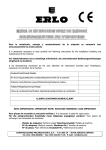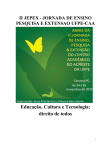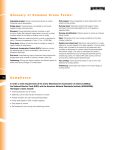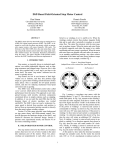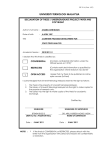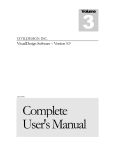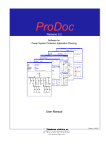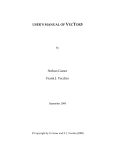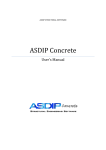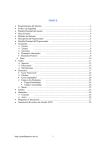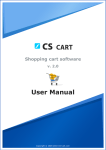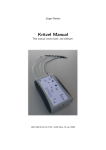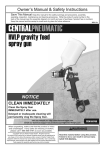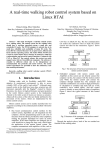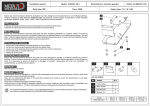Download ASDIP 4 User`s Manual - ASDIP Structural Design
Transcript
ASDIP STRUCTURAL SOFTWARE ASDIP 4 User’s Manual Copyright © ASDIP Structural Software 1 Table of Contents Chapter 1 – The Basics Introduction……..………………………………………………………………. 1-1 Definitions ……………………………………………………………………… 1-1 Features ……………………………………………………………………….. 1-2 Hardware Requirements ……………………………………………………... 1-3 Installation ………………...…………………………………………………… 1-4 Running ASDIP 4 …………………….……………………………………….. 1-4 Disclaimer ……………………………………………………………………... 1-4 Chapter 2 – Operating the Program The Main Menu ……………………………………………………………….. 2-1 The Tool Bar ……………………………………………………………..…. 2-12 Chapter 3 – The Modules …………………………………………………………... 3-1 Chapter 4 – Concrete Beam Deflections Input Data ……………………………………………………………………... 4-1 Example ……………………………………………………………….………. 4-1 Output ………………………………………………………………………….. 4-3 Chapter 5 – Corbels and Beam Ledges Input Data ……………………………………………………………………... 5-1 Example ……………………………………………………………….………. 5-2 Output ………………………………………………………………………….. 5-3 Chapter 6 – Concrete Deep Beams Input Data ……………………………………………………………………... 6-2 Example ……………………………………………………………….………. 6-2 Output ………………………………………………………………………….. 6-4 Copyright © ASDIP Structural Software 2 Chapter 7 – Concrete Circular Columns Input Data ……………………………………………………………………… 7-2 Example ……………………………………………………………….…...….. 7-3 Output ………………………………………………………………………….. 7-4 Chapter 8 – Concrete Rectangular Columns Input Data ……………………………………………………………………... 8-1 Example ……………………………………………………………….….....… 8-2 Output ………………………………………………………………………..… 8-3 Chapter 9 – Concrete Shear Walls Input Data …………………………………………………………………..…. 9-2 Example ……………………………………………………………….….....… 9-2 Output ………………………………………………………………………..… 9-4 Chapter 10 – Lateral Load Distribution Input Data ……………………………………………………………………. 10-1 Example ……………………………………………………………….…...… 10-2 Output ………………………………………………………………………… 10-4 Chapter 11 – Masonry Walls Input Data ……………………………………………………………………. 11-2 Example ……………………………………………………………….…...… 11-2 Output ………………………………………………………………………… 11-3 Chapter 12 – Beams with Web Openings Input Data ……………………………………………………………………. 12-1 Example ……………………………………………………………….…...… 12-2 Output ………………………………………………………………………… 12-3 Chapter 13 – Loads on Pile Groups Input Data ……………………………………………………………………. 13-1 Example ……………………………………………………………….…...… 13-3 Output ………………………………………………………………………… 13-4 Copyright © ASDIP Structural Software 3 Chapter 14 – Vibration of Joist Floors Input Data ……………………………………………………………………. 14-1 Example ……………………………………………………………….…...… 14-1 Output ………………………………………………………………………… 14-3 Chapter 15 – Concrete Beams Input Data ……………………………………………………………………. 15-1 Example ……………………………………………………………….…...… 15-2 Output ………………………………………………………………………… 15-4 Chapter 16 – Seismic Design of Shear Walls Input Data ……………………………………………………………………. 16-1 Example ……………………………………………………………….…...… 16-2 Output ………………………………………………………………………… 16-4 Appendix A – References Copyright © ASDIP Structural Software Chapter 1 The Basics INTRODUCTION Frequently, the design process involves an iterative procedure of selecting possible proportions for structural elements, and then checking to determine whether the first solution is the best one. This repetitive and tedious procedure may become time and effort consuming in any structural design office. ASDIP 4 is a collection of stand-alone programs that carefully integrate building code provisions with proven design and analysis techniques to perform many of the repetitive and sometimes cumbersome calculations most commonly used in structural engineering. ASDIP 4 is an integrated, interactive system that combines the flexibility of a fill-inthe-blanks format with the power of the Windows environment to effortlessly develop either an optimal design or a quick investigation. The fill-in-the-blanks format gives the user the opportunity to change the value of any variable and immediately obtain the result without re-entering all the input data. In addition, the designer may perform "what if ...?" analysis, this is, appreciate the relationship between the variables involved in a specific problem and optimize the design with minimum effort. All the programs have been assembled to help the designer obtain specific results from procedures common to structural concrete, steel and masonry design. However, they cannot replace the judgment of an experienced engineer who must select the structural types and appropriate loads, and interpret the results obtained adequately from the analysis of structural systems. Copyright © ASDIP Structural Software 1-2 DEFINITIONS Module is a program that forms part of ASDIP 4, so we will use the terms program, module, application synonymously throughout this Manual. Template is a page in every module dedicated to show, in a neat and condensed form, the input data and a selection of the most important information. Report is a pre-formatted page in every module that shows a detailed, well organized, ready to print information about your design. All the modules have been protected to avoid accidental changes in formulas, with the exception of those fields assigned for the required input data, which appear highlighted in the programs for easier identification. The input data may be entered directly on the templates, or using the input dialog boxes. The input dialog boxes may be invoked by either double-clicking on the input data fields or using the pull-down menus. All the programs have been written to work with any of the following three unit systems: • US - English units, customarily used in the United States (in, ft, kip, ksi). • SI - The International Standard system of units (cm, m, N, MPa). • ME - Metric units, used in Europe and Latin America (cm, m, Tn, kg/cm2). All the programs are able to generate graphs as a design tool to help the user visualize the design in an easier and faster way. The ASDIP 4 context-sensitive Help System may be invoked anytime and anywhere by just pressing the [F1] key to obtain information on any command with the extensive on-line documentation. Copyright © ASDIP Structural Software 1-3 FEATURES • Stand-alone programs which run in Windows XP/Vista/7. No additional software required. • Fill-in-the-blanks format with in-field editing. • Highlighted input fields for easier identification of fields assigned for data entry. • Personalized programs with your company name on screen and printouts. • Multi-level context-sensitive help system to guide you through the use of the programs. Simply press [F1] to obtain information on any command. • Documented calculations step-by-step on screen. This allows the designer to follow the procedure and check any result. • Customized command tree with selective menu commands in each particular program for easier use. • Secured fields to avoid accidental changes in formulas. • Much smaller data file than the program itself. When saving several sets of data from the same program, it results in a 5 to 10 times disk space reduction. • Combined text-with-values output messages updated with each new change. • Three different unit systems available: US units (in, ft, Kip, ksi) SI units (cm, m, N, MPa) ME units (cm, m, Tn, Kg/cm2) • Printouts with ASCII characters and solid lines for excellent quality outputs. • Complete built-in steel sections database. • Graphics printing without leaving the program. This way you may include graphs in your set of calculations. • Fast performance. Significant improvements due to compiled formulas, minimal recalculation, and automatic coprocessor support. • Mouse support for quick movement of the field pointer through the screen. • Lenient hardware requirements. • Selective printing options. • Exclusive ASDIP 4 Input Validation feature to avoid invalid data or erroneous input format, such as negative values for materials’ properties, etc. Copyright © ASDIP Structural Software 1-4 HARDWARE REQUIREMENTS To use ASDIP 4, a personal computer with the following minimum hardware and software configuration is needed: • Microsoft Windows XP/Vista/7 32-bit only. For 64-bit, XP-mode is required. • 16 MB installed RAM minimum. • Hard disk with at least 25 MB of free space. • A mouse or other pointing device supported by Windows. INSTALLATION 1. Download the demo from our web site and follow the instructions. 2. When you order the software the license instruction will be emailed to you. RUNNING ASDIP Once ASDIP 4 is installed, it is ready to run. Select ASDIP from the Start | Programs menu or simply double-click on the icon. ASDIP 4 will run in demo mode until you validate your license. To do so follow the instructions emailed to you the same day you place the order. DISCLAIMER A great effort has gone into the development of ASDIP. Although all the programs have been thoroughly tested and used to assure the correctness of analytical solutions, the structural engineer of record is responsible for modeling the structure, inputting data, and applying engineering judgement to evaluate the output. ASDIP Structural Software disclaims all responsibility for damages of any kind resulting from the use of the information contained herein, or generated by this document, and the accompanying computer software. Copyright © ASDIP Structural Software Chapter 2 Operating ASDIP THE MAIN MENU ASDIP 4 uses pull-down menus to access commands that allow, among other tasks, the manipulation of files, inputting of data, changing the look of the program window, setting preferences, running the program, showing the graphs, and printing the results. The File Menu The File menu is used to transfer information between files, such as open, close and save data files, print results, and exit the program. File | Open Allows you to load an ASDIP 4 program. The dialog box that appears shows you a listing of all the options representing the programs that compose ASDIP 4. Choose the program you want to open from the dialog box. A brief description of your selection is displayed at the bottom of the list of modules. Click Open to confirm your selection. When you start ASDIP 4, it starts without any module window (a blank screen). Load the program you want to work on using this command. As an alternative, use the Open icon from the tool bar for an easier and direct selection. ASDIP allows up to 5 open modules at a time. To toggle between open modules, select from the list at the pull down Navigate Menu. Copyright © ASDIP Structural Software 2-2 Figure 1. - The FILE OPEN dialog box File | Close This command closes the program contained in the active window. If you have made any changes, you may save your input data using File | Save Data from the menu bar before closing. If you have only one open module and select this command, then ASDIP 4 will not allow you close your only module and will display a text box instead. File | Save Data Saves the changes made to the current data file under any filename. If a file of the same name exists, ASDIP 4 will ask you if you want to overwrite that file. This feature allows you to save several versions of data for the same program, not the program itself, which results in significant disk space reduction. When you choose the Save Data command, the dialog box of Figure 2 shows up. • All data files corresponding to the calling module are displayed in the FILE NAME list box. To save the data file in another drive or directory, use the DRIVES drop-down list or the DIRECTORIES list box, respectively. • In the FILE NAME text box, type a new filename. You do not have to supply a file extension; since it will be appended to the specified file. • Press ENTER or choose the OK button. Copyright © ASDIP Structural Software 2-3 Figure 2. - The SAVE DATA dialog box. File | Retrieve Data Allows you to load an existing ASDIP 4 data file. This command invokes a dialog box similar to the one shown in Figure 2. File | Clear Data Clears the contents of all the input data cells of the active module. File | Print You may obtain a predefined and preformatted printout of your project by using File | Print from the menu bar. ASDIP 4 may print out the TEMPLATE and the REPORT pages, as well as the generated graphs. Alternatively, use the print icon in the tool bar. Figure 3 shows the dialog box related to this command. Figure 3. - The PRINT dialog box. Copyright © ASDIP Structural Software 2-4 File | Printer Setup This command allows you to select the active printer as specified in the Control Panel (Refer to your Microsoft Windows manual on using the Control Panel). File | Exit This closes all open files and exits the program. ASDIP 4 does not prompt you to save your data. If a module has unsaved changes, this information will be lost. Unlike File | Close, File | Exit closes all windows in your application and shuts down ASDIP 4. The Edit Menu The Edit menu includes commands to manipulate input data, such as Copy, Paste, and Clear. These commands have effect only on the data entry cells, which appear highlighted on the screen. Edit | Copy Stores the contents of a range of input cells in the clipboard. This command is very useful to enter repetitive data in tabular form directly on the screen. Edit | Paste Copies data previously stored with Edit | Copy to the module page just where the cellpointer is located. The format of the target range is not altered. ASDIP does not use the clipboard to perform this operation, but a .TXT file internally generated with Edit | Copy. Edit | Clear Erases the contents of a range of input cells. The Input Menu The Input menu includes commands that enable you to input labels, enter material properties, and define geometry, reinforcement, and load data. Alternatively, ASDIP 4 allows you enter data directly on the template, if you do not want to Copyright © ASDIP Structural Software 2-5 use the corresponding dialog boxes. However, it is recommended to use the dialog boxes in order to validate and exert better control of your input data. TIP: Double-click on an input cell to show the corresponding dialog box. IMPORTANT: If the Options | Recalculation command has been set MANUAL, you must press the [F9] key to update the program calculations and output. Otherwise, the results will not be correct. When the data changes, ASDIP shows a "CALC" indicator on the status bar to remind you that the formulas need to be recalculated in order to obtain the correct result. Input | Labels To keep track of data and output, ASDIP allows you to specify the project name, a brief description, and the engineer’s name. This information is printed with the output and is intended to help you organize your data. • From the Input menu, select Labels…. The dialog box of Figure 4 appears. Figure 4. - The LABELS dialog box. • Enter the labels in the corresponding text boxes. • Press ENTER or choose the OK button. Input | Materials Allows you to input the materials’ properties, such as concrete and steel strength. When this command is selected, a dialog box appears, as shown in Figure 5. This dialog box may vary depending on the program being used. Copyright © ASDIP Structural Software 2-6 Figure 5. - The MATERIALS dialog box • Enter the concrete strength f’c in the corresponding text box (if different than the current value). • Enter the steel yield strength fy in the corresponding text box (if different than the current value). • Press ENTER or choose the OK button. Input | Geometry Allows you to define the structure’s geometry. When this command is selected, a dialog box appears, depending on the program being used. This dialog box is shown separately for each program in the next chapters. Input | Reinforcement Allows you to input reinforcement data in concrete structures, such as bar size and spacing, number of stirrups, clear cover, etc. When this command is selected, a dialog box appears, depending on the program being used. This dialog box is shown separately for each program in the next chapters. Input | Loads Allows you to input the applied loads, either service or factored, such as vertical and horizontal, concentrated, or distributed. When this command is selected, a dialog box appears, depending on the program being used. This dialog box is shown separately for each program in the next chapters. The Design Menu The Design menu contains commands that enable you to select the steel section to be analyzed, execute the solver portion of ASDIP 4, define the unit system, and work with the graphic output. Copyright © ASDIP Structural Software 2-7 Design | Select This command allows you to access the built-in steel sections database provided with ASDIP 4 and select the desired section to be analyzed. • Choose Select… from the Design menu. The dialog box in Figure 6 shows up. • From the Section drop-down list box select the section designation. ASDIP 4 shows in the adjacent window the properties of the specified selection.. • Press ENTER or choose the Select button. Figure 6. - The SELECT dialog box Design | Solve This command executes the ASDIP’s solver engine used by some of the programs. This command is intended to provide the user with the tool to “run” the solver at any time. Most of the modules are solved internally and, therefore, do not have this command. Design | Units ASDIP 4 allows you to work with any of the following unit systems: US - Customarily used in the United States (kip, ft, in, ksi) SI - The International system of units (KN, m, cm, MPa) ME - Mostly used in Europe and Latin America (Tn, m, cm, Kg/cm2) Copyright © ASDIP Structural Software 2-8 • Select Units from the Design menu. The dialog box in Figure 7 appears. • Choose an option from the ratio buttons, which are mutually exclusive. • Press ENTER or choose the OK button. Figure 7. - The UNITS dialog box Design | Graph Contains a cascading menu with commands that allow you to work with the output graphs generated by ASDIP 4. 8View Choose this option to display a graph directly onto the screen. Figure 8. - The GRAPH/VIEW dialog box. • From the Design menu select Graph. From the cascading menu select View. A dialog box appears similar to the one shown in Figure 8. • Choose an option from the ratio buttons, which are mutually exclusive. • Press ENTER or choose the OK button. Copyright © ASDIP Structural Software 2-9 8Print Choose this option to print a graph to the active printer. • From the Design menu select Graph. From the cascading menu select Print. A dialog box appears similar to the one shown in Figure 8. • Choose an option from the ratio buttons, which are mutually exclusive. • Press ENTER or choose the OK button. The Options Menu The Options menu contains commands that enable you to customize ASDIP 4 according to your personal preferences and needs. Options | Data Folder Allows you to specify the folder that ASDIP uses to save and retrieve data files. To set a default data folder use the Settings | Data Folder command at startup. • Choose Data Folder from the Options menu. The dialog box of Figure 9 appears. Figure 9. - The DATA FOLDER dialog box • Enter a folder in the text box and press ENTER. Options | Recalculation Allows you to specify the way ASDIP 4 recalculates the module. You set the method: either AUTOMATIC or MANUAL. Copyright © ASDIP Structural Software 2-10 In automatic mode, ASDIP 4 recalculates internally all formulas when you make a change to the contents of a field. In manual mode, it recalculates only when you press the [F9] key or the corresponding icon in the tool bar. The default is AUTOMATIC. Note that sometimes is useful to set the recalculation mode to MANUAL, for example to fill a table of data directly on the template. Figure 10.- The RECALCULATION settings. Important: Unlike Automatic mode, in Manual mode you are allowed to enter data directly on the template. The Navigate Menu The Navigate menu choices let you move between pages in your application, and select the active module from the open modules list. ASDIP 4 allows up to five open modules at a time. This menu command contains the list of the open modules, where you can select your active module. ASDIP 4 shows a check mark to indicate the current active module. You may switch to another open module by left-clicking on the desired selection. The Help Menu Even though ASDIP 4 has been designed to be a userfriendly package and is actually very easy to use, this menu includes several options that guide you throughout the program with extensive on-line documentation. Copyright © ASDIP Structural Software 2-11 THE TOOL BAR ASDIP uses icons to quickly access point-and-click visual interface elements that perform some of the most common tasks within ASDIP. As a reference, the meaning of every icon appears in the status bar at the top of the main window. Opens a module. This is similar to File | Open Closes the current module’s window. This is similar to File | Close Loads an existing data file. This is similar to File | Retrieve Data Saves the data in a file. This is similar to File | Save Data Stores the contents of a range in the clipboard. This is similar to Edit | Copy Retrieves the contents of the clipboard. This is similar to Edit | Paste Prints the module’s template. This is similar to File | Print Displays a graph onto the screen. This is similar to Design | Graph | View Recalculates the formulas. This is similar to pressing the [F9] key Displays the on-line documentation. This is similar to Help | Contents Copyright © ASDIP Structural Software Chapter 3 The Modules List of programs that compose ASDIP: - Analysis of deflections in concrete beams and one-way slabs. - Design of concrete corbels and beam ledges. - Design of concrete deep beams. - Design of circular concrete columns. - Design of rectangular concrete columns. - Design of any-shaped concrete shear-walls. - Analysis of lateral-load distribution. - Design of tall slender masonry walls. - Design of steel beams with web openings. - Analysis of loads on pile foundations. - Analysis of vibrations in steel joist / concrete slab floors. - Design of concrete beams under combined loading. - Seismic design of shear walls (ACI-318, Chapter 21). . Copyright © ASDIP Structural Software Chapter 4 Concrete Beam Deflections Serviceability of a structure is determined by its deflection, cracking, extend of corrosion, and surface deterioration. Excessive deflection of a beam or slab can damage a partition below, and excessive deflection of a lintel beam above a window opening can crack the glass panes. This program computes the maximum deflection of a simply supported doublereinforced concrete rectangular or T beam under the action of service loads, taking into account the immediate and the long-term effects, according to ACI design criteria. In addition, continuous beams or one-way slabs may also be modeled by entering the corresponding end moments. INPUT DATA The required input data consists of the materials’ properties and beam dimensions. In addition, the service dead and live loads (a distributed load and two end moments) are required. Figure 1 shows schematically the required input data. Figure 1. - Required input data. EXAMPLE Find the maximum deflection of a uniformly loaded continuous beam with four spans of 36 ft., a width of 14 in. and a total depth of 21-in. supporting a 4" slab. The steel area is 4.00 in2 at a depth of 18.25 in. The beam is subjected to a service dead load Copyright © ASDIP Structural Software 4-2 Concrete Beam Deflections of 700 plf including its self-weight and a live load of 1200 plf. Use f'c = 4 ksi and fy = 60 ksi. Assume that 50% of the live load is continuously applied. Figure 2. - Example problem data. From the Input menu select Geometry and enter the required information in the GEOMETRY dialog box, as shown in Figure 3. Figure 3. - The GEOMETRY dialog box. Copyright © ASDIP Structural Software 4-3 Concrete Beam Deflections From the Input menu select Loads to enter the applied service loads in the LOADS dialog box, as shown in Figure 4. Figure 4. - The LOADS dialog box. The program computes the section’s properties in the pre-cracking and post-cracking stages and calculates the effective moment of inertia based on the Branson approach. The maximum deflection is computed as the sum of the instantaneous deflection and the long-term deflection in accordance with the ACI procedure. It is then compared with maximum values allowed, depending on the type of structure. OUTPUT Figure 5 shows the template related to this program with the example problem data. In this example, the code deflection criterion is met by conditions A and B only. Therefore, the continuous beam is limited to floors or roofs not supporting or attached to nonstructural elements such as partitions. (Note: this problem is solved in Ref. 3 page 273, Example 8.4). This program generates the beam’s bending moment diagram for the dead and live loads. Select Graph and View from the Design menu to display the graph, as shown in Figure 6. Copyright © ASDIP Structural Software 4-4 Concrete Beam Deflections Figure 5. - Template of the program. Figure 6. - Graphical view of the moment diagram Copyright © ASDIP Structural Software Chapter 5 Corbels and Beam Ledges Brackets or corbels are short-haunched cantilevers that project from the inner part of columns to support heavy concentrated loads or beam reactions. Its design has become increasingly important with the extended use of precast and prestressed concrete members and larger spans, resulting in heavier shear loads at supports. A beam ledge is a cantilever that project from a concrete column to support perpendicular precast beams. The program performs the design of a reinforced concrete corbel or beam ledge subjected to vertical and horizontal combined factored loads, based on the Strut Theory approach and the ACI Ultimate Strength Design Method. The program designs the reinforcing steel as well as the bearing plate. INPUT DATA The required input data consists of the materials’ properties, the corbel o beam ledge dimensions, the applied loads, and its position. For the reinforcement design, the bar size and spacing for the main tension steel and the horizontal stirrups are required. Figure 1 shows the required input data. Figure 1. - Required input data. Copyright © ASDIP Structural Software 5-2 Corbels and Beam Ledges EXAMPLE As an example, design the corbel to project from a 14” square column supporting a factored vertical load of 86.4 kips acting at a distance of 3.0 in. from the face of the column, as shown below. Use f’c=4000 psi and fy=60 ksi. Figure 2. - Example problem data. From the Input menu select Geometry to enter the dimensions in the GEOMETRY dialog box, as shown in Figure 3. Figure 3. - The GEOMETRY dialog box. Copyright © ASDIP Structural Software 5-3 Corbels and Beam Ledges From the Input menu select Reinforcement to enter the bar size information in the REINFORCEMENT dialog box, as shown in Figure 4. Figure 4. - The REINFORCEMENT dialog box. From the Input menu select Loads to enter the applied loads in the LOADS dialog box, as shown in Figure 5. Figure 5. - The LOADS dialog box. OUTPUT Once the input data is entered, the program performs the computations and checks the adequacy of the design. The output consists of three non-dimensional numbers indicating the limitations in shear capacity and the steel area provided. All these ratios should be no greater than 1.0. In addition, the program computes the required bearing plate area under the load to avoid concrete bearing failure. Copyright © ASDIP Structural Software 5-4 Corbels and Beam Ledges Figure 6. - Template of this program. Figure 7. – Graph generated by the program. Copyright © ASDIP Structural Software Chapter 6 Concrete Deep Beams Deep beams are structural elements loaded as beams in which a significant amount of the load is transferred to the supports by a compression thrust joining the load and the reaction. As a result, the strain distribution is no longer considered linear, and the shear deformations become significant when compared to pure flexure. Floor slabs under horizontal load, short span beams carrying heavy loads, and transfer girders are examples of deep beams. This program performs the design of a simply supported reinforced concrete rectangular deep beam subjected to a uniformly distributed load and two concentrated loads applied on its top face. The program is based on the ACI Ultimate Strength Design Method and applies to those flexural members having a clear span to height ratio of less than 4. The flexural reinforcement is designed taking into account the reduced lever arm due to the nonlinearity of the strains’ distribution. Figure 1. - Required input data. Copyright © ASDIP Structural Software 6-2 Concrete Deep Beams INPUT DATA The required input data includes the materials’ properties and member dimensions, as well as the applied factored loads, not including self-weight. For the shear reinforcement design, the vertical and horizontal bar size and spacing is needed. Figure 1 schematically shows the required input data. EXAMPLE Consider the simply supported beam having a clear span of 10 ft subject to a distributed factored live load of 146.2 k/ft on top. The beam height is 72 in. and its thickness is 20 in. as shown in Figure 2. Design the reinforcement. Figure 2. - Example data. From the Input menu select Geometry to enter the dimensions in the GEOMETRY dialog box, as shown in Figure 3. From the Input menu select Reinforcement to enter the bar size information in the REINFORCEMENT dialog box, as shown in Figure 4. Copyright © ASDIP Structural Software 6-3 Concrete Deep Beams Figure 3. - The GEOMETRY dialog box. Figure 4. - The REINFORCEMENT dialog box. From the Input menu select Loads to enter the applied loads in the LOADS dialog box, as shown in Figure 5. Figure 5. - The LOADS dialog box. Copyright © ASDIP Structural Software 6-4 Concrete Deep Beams OUTPUT Once the input data is entered, the program automatically verifies the adequacy of the design. The output consists basically of three messages indicating the adequacy of the spacing of the proposed reinforcement, and five non-dimensional numbers checking the limitations in section capacity and bar sizes suggested by the building code. All these ratios should not be greater than 1.0. Figure 6 shows the template related to this program with data from the example problem. Figure 6. - Template of the program. By choosing the Graph and View options from the Design menu, a graphic view of the deep beam is displayed showing important data such as the steel reinforcement, member dimensions, and material properties, as shown in Figure 7 Copyright © ASDIP Structural Software 6-5 Concrete Deep Beams Figure 7. - Schematic view of the deep beam. A detailed report may be obtained by clicking on the corresponding icon on the tool bar or by selecting Navigate | Go to Report from the menu. Copyright © ASDIP Structural Software Chapter 7 Concrete Circular Columns Columns are structural compression members which transmit loads from the upper floors to the lower levels and then to the soil through the foundations. Since columns are compression elements, failure of one column in a critical location can cause the progressive collapse of adjoining floors, and in turn, even the collapse of the entire structure. Although tied columns are most commonly used because of the lower construction costs, spirally bound circular columns are also used where increased ductility is needed, such as in earthquake zones. The ability of a spirally reinforced column to sustain the maximum load at excessive deformation prevents the complete collapse of the structure before total redistribution of moments and stresses is complete. Failure in columns could occur as a result of material failure or by loss of lateral structural stability. If a column fails due to material failure, it is classified as a short column, as opposed to the slender column whose failure is by buckling. This program generates the axial load vs. bending moment interaction diagram of an unconfined circular concrete column, with uniform arrangement of non-prestressed reinforcing bars, taking into account the slenderness effects. The program is based on the equilibrium of forces and compatibility of deformations. The following assumptions have been made: 1. Stresses in concrete and steel are directly proportional to the distance from the neutral axis. 2. Maximum useable strain at extreme concrete compression fiber is 0.003 in/in. 3. The Hognestad concrete stress-strain relationship is used. 4. For reinforcing steel, the elasto-plastic model is used, taking into account the strain hardening effect. 5. Tensile strength of concrete is neglected. Copyright © ASDIP Structural Software 7-2 Circular Concrete Columns The column section has been divided in 80 layers of the same thickness. The strain, and therefore the stress, is assumed to be constant in all the thickness of each segment and equal to that present at its mid-depth. The interaction diagram is generated by defining several positions of the neutral axis and checking the external forces (P and M) for each condition that satisfies the equilibrium of forces. The program takes into account the correction of concrete forces for the area in the compression block displaced by vertical bars. The program generates the diagram with the actual curve stress-strain of the concrete rather than using the equivalent rectangular stress distribution. This is in recognition of the fact that the Whitney's stress block, although simpler, is not correctly applicable to non-rectangular compression areas, since the centroids of the actual and idealized blocks do not coincide. INPUT DATA The required input data includes the materials’ properties, the applied factored loads and the geometric characteristics of the section such as the column diameter and number and size of reinforcing bars, as shown in Figure 1. Figure 1. - Required input data. The program also allows optional input where clear cover other than 1.5 inches, or where other than minimum size #3 or #4 circular ties or spirals are desirable. Thus, the results are directly applicable for precast columns with small cover or where severe exposure requires more concrete protection for reinforcement. Copyright © ASDIP Structural Software 7-3 Circular Concrete Columns The actual layout of vertical bars has been conservatively selected as least effective overall to produce the lowest value in moment for steel areas. Figure 2 shows the actual bar patterns used where N<=8 bars, as opposed to the equivalent thin cylinder used to represent the sum of actual bar areas where N>8. Figure 2. - Arrangement of vertical bars. EXAMPLE As an example, consider an 18" diam, 12-ft long spirally reinforced round column subject to an axial load of 165 k and a bending moment of 110 k-ft. It is reinforced with seven #8 vertical bars equally spaced as shown in Figure 3. Generate the interaction diagram and find out if the section is adequate. f'c = 4 ksi and fy = 60 ksi. Figure 3.- Example data. Copyright © ASDIP Structural Software 7-4 Circular Concrete Columns From the Input menu select Geometry to enter the dimensions in the GEOMETRY dialog box, as shown in Figure 4. Figure 4.- The GEOMETRY dialog box. From the Input menu select Loads to enter the applied loads in the LOADS dialog box, as shown in Figure 5. Figure 5.- The LOADS dialog box. Copyright © ASDIP Structural Software 7-5 Circular Concrete Columns OUTPUT Once the input data has been completed, choosing the Solve option from the Design menu can generate the tabulation of the interaction diagram. Figure 6 shows the program’s template. Figure 6.- Template of the program. Copyright © ASDIP Structural Software Circular Concrete Columns 7-6 To determine a specific point of interest not tabulated in the interaction diagram, enter a “k-Factor” value on the template, where the corresponding axial load and bending moment are calculated for a specified neutral axis position. The program applies the appropriate ACI under-strength Phi factor to the applied loads in order to be compared with the nominal strength of the section. A graphic view of the interaction diagram and the applied loads may be displayed by choosing the Graph and View options from the Design menu, as shown in Figure 7. Figure 7.- Schematic view of the interaction diagram. In this example, the section is adequate to carry the imposed loads, since the point representing the acting loads appears into the useable area delimited by the interaction diagram and the coordinate axes. A detailed report may be obtained by clicking on the corresponding icon on the tool bar or by selecting Navigate | Go to Report from the menu. Copyright © ASDIP Structural Software Chapter 8 Concrete Rectangular Columns This program generates the Pn-Mn nominal interaction diagram for a rectangular concrete column with up to five layers of reinforcing steel, and calculates the capacity of a member when subjected to bending moment and axial load. The slenderness effect or secondary moments owing to the lateral deflection response under load are also considered. The following assumptions have been made: 1. Strains in reinforcement or concrete are directly proportional to the distance from the neutral axis. 2. Maximum useable strain at extreme concrete compression fiber is 0.003 in/in. 3. The Whitney rectangular stress distribution for concrete is used. 4. The elasto-plastic stress-strain relationship for reinforcing steel is used. 5. Tensile strength of concrete is neglected. INPUT DATA The input data required by the program includes the geometric characteristics of the section, the materials’ properties and the applied combined ultimate loads, as shown in Figure 1. Figure 1. - Required input data. Copyright © ASDIP Structural Software 8-2 Rectangular Concrete Columns EXAMPLE As an example, consider the section shown in Figure 2 subjected to a bending moment of 200 k-ft and an axial load of 450 kips. f'c = 3000 psi, fy = 50000 psi. Find out if the section is adequate. Figure 2.- Example problem data. From the Input menu select Geometry to enter the dimensions and reinforcement information in the GEOMETRY dialog box, as shown in Figure 3. Figure 3. - The GEOMETRY dialog box. Copyright © ASDIP Structural Software 8-3 Rectangular Concrete Columns From the Input menu select Loads to enter the applied factored loads in the LOADS dialog box, as shown in Figure 4. Figure 4. - The LOADS dialog box. OUTPUT Once the input data has been completed, choosing the Solve option from the Design menu can generate the tabulation of the interaction diagram. Figure 5 shows the program’s template. The program applies the appropriate ACI under-strength Phi factor to the applied loads in order to be compared with the nominal strength of the section, and estimates a capacity ratio based on the position of these loads in the interaction diagram. This ratio should not be greater than 100%. To determine a specific point of interest in the interaction diagram, enter a “k-Factor” value in the template, where the corresponding moment is calculated for a specified axial load. In this example, the section is adequate to carry the imposed loads, since the point representing the acting loads appears into the useable area delimited by the interaction diagram and the coordinate axes. A graphic view of the interaction diagram and the applied loads may be displayed by choosing the Graph and View options from the Design menu, as shown in Figure 6. Copyright © ASDIP Structural Software 8-4 Rectangular Concrete Columns Figure 5.- Template of the program. Figure 6.- Graphic view of the interaction diagram. Copyright © ASDIP Structural Software Chapter 9 Concrete Shear Walls This program generates the Pn-Mn nominal-capacity interaction diagram for anyshape concrete section with any arrangement of non-prestressed reinforcing steel. The program is entirely based on the equilibrium of forces and compatibility of deformations. The following assumptions have been made: 1. Strains are directly proportional to the distance from the neutral axis. 2. Plane sections before bending remain plane after bending. 3. For concrete, the Hognestad stress distribution is used. 4. For reinforcing steel, the elasto-plastic model is used, taking into account the strain hardening effect. The section is divided in horizontal layers, or segments of the same thickness, whose number is defined by the user. The strain, and therefore the stress, is assumed to be constant throughout the thickness of each segment, and equal to that present at its mid-depth. The interaction diagram is generated by first defining the position of the neutral axis. The strain and stress in each segment are then computed, and the equilibrium of forces checked. This way, one point in the interaction diagram is found. The procedure is repeated changing the neutral axis to another position, and so on, until the diagram is completed. Of course, the greater the number of segments, the more precise the results obtained. The designer’s judgement plays an important role in deciding how accurate are the results obtained. The maximum number of segments allowed is 100. Copyright © ASDIP Structural Software 9-2 Any-shaped Concrete Shear Walls INPUT DATA The data required includes the materials’ properties, the ultimate concrete strain, the total section length, and the number of segments in which that section length will be divided. In addition, the program requires the width and steel area of each defined segment. The required input data is presented schematically in Figure 1. Figure 1.- Required input data. EXAMPLE As an example, consider the channel section shown below reinforced as indicated, and subjected to a moment about its weak principal axis causing tension at the web and compression at the ends of the flanges. Find the capacity interaction diagram of the section. From the Input menu select Geometry to enter the dimensions in the GEOMETRY dialog box, as shown in Figure 3. Copyright © ASDIP Structural Software 9-3 Any-shaped Concrete Shear Walls Segment b As (in) (in²) ─────────────────────── 1 28 0.28 2 28 0.28 3 28 0.28 4 28 0.28 5 28 0.28 6 28 0.28 7 28 0.28 8 28 0.28 9 28 0.28 10 28 0.28 11 28 0.28 12 28 0.28 13 28 0.28 14 28 0.28 15 28 0.28 16 28 0.28 17 28 0.28 18 28 0.28 19 28 0.28 20 28 0.28 21 28 0.28 22 28 0.28 23 28 0.28 24 28 0.28 25 28 0.28 26 28 0.28 27 28 0.28 28 28 0.28 29 28 0.28 30 216 0.28 31 216 0.28 32 216 0.28 33 216 14.14 34 216 0 35 216 0 36 216 0 Figure 2. - Example data. Figure 3. - The GEOMETRY dialog box. Once the number of segments has been defined, enter the width and reinforcement of each individual segment in the REINFORCEMENT dialog box as shown in Figure 4, or, if you prefer, directly in the table provided below the template. TIP: Take advantage of the ASDIP spreadsheet-like format and use the Copy and Paste commands from the Edit menu to enter the numbers onto this table. Copyright © ASDIP Structural Software Any-shaped Concrete Shear Walls 9-4 Figure 4. – The REINFORCEMENT dialog box. From the Input menu select Loads to enter the applied factored loads in the LOADS dialog box, as shown in Figure 5. Figure 5. - The LOADS dialog box. OUTPUT In this example the section was divided into 36 layers, 2 in. thick each, whose properties are shown in Fig. 2. When all the data has been entered, choose the Solve option from the Design menu to generate the interaction diagram. This program’s template with the example data is shown in Figure 6. (Note: this example appears solved in Ref. 5 page 653). Copyright © ASDIP Structural Software Any-shaped Concrete Shear Walls 9-5 Figure 6. - Template of the program A graphic view of the interaction diagram and the acting loads may be obtained with the Graph and View options from the Design menu, as shown in Figure 7. Figure 7. - Graphic view of the interaction diagram. Copyright © ASDIP Structural Software Chapter 10 Lateral Load Distribution This program performs the distribution of lateral loads among the shear walls in a structural floor, taking into account the torsional moment generated due to an eccentricity between the center of mass and the center of rigidity. The following assumptions have been made: 1. The horizontal diaphragm is infinitely rigid in its plane, so all the walls deflect the same amount and the forces are distributed in proportion to their rigidities. 2. The walls are assumed to be fixed at its base, and either fixed or pinned at its top. 3. Wall deformations are computed as the sum of the bending shear effects. 4. All the walls are oriented in such a way that the principal axes are parallel to the coordinate axes. INPUT DATA The input data required by this program include the floor dimensions in plan, the applied horizontal loads in two perpendicular directions, and its position with respect to an arbitrary origin of coordinates. The point of application of the external loads must be the geometric centroid or the center of mass of the structure in plan. If the structure is not rectangular in plan, the required dimensions are the maximum and minimum dimensions in plan. The program computes an accidental torsional moment as the larger applied force by an eccentricity of 5% of the longer plan dimension. In addition to the (x, y) position of its centroid, its dimensions in X and Y directions, and its height are required for each individual wall. The program also considers whether the wall is fixed or cantilevered at top. The required input data is shown schematically in Figure 1. Copyright © ASDIP Structural Software 10-2 Lateral Loads Distribution Figure 1. - Required input data. EXAMPLE As an example, consider the structure subjected to a lateral load of 500 plf along the long side, whose plan view is shown in Figure 2. All the walls are 1'-0" thick and 12'-0" high. Find the loads resisted by each wall. Copyright © ASDIP Structural Software 10-3 Lateral Loads Distribution Figure 2. - Example data. From the Input menu select Geometry to enter the dimensions in the GEOMETRY dialog box, as shown in Figure 3. Figure 3. - The GEOMETRY dialog box. (Note: This problem appears solved in Ref. 7, page 229, Example 7-6.) From the Input menu select Loads to enter the applied loads in the LOADS dialog box, as shown in Figure 4. Copyright © ASDIP Structural Software 10-4 Lateral Loads Distribution Figure 4. - The LOADS dialog box. OUTPUT The program automatically computes the wall rigidities, the position of the rigidity center, and performs the distribution of the lateral loads showing the contribution of the direct load and the torsional effect separately. As recommended by most of the building codes, when the torsional moment reduces the load taken by a wall, this effect is neglected. Figure 5 shows the graph generated by this program. Figure 6 shows the template related to this program with the structure analyzed in the example. Figure 5. - Graph generated by the program. Copyright © ASDIP Structural Software Lateral Loads Distribution Figure 6. - Template of the program. Copyright © ASDIP Structural Software Chapter 11 Masonry Walls This program performs the design of a tall slender reinforced masonry wall when subjected to a vertical load per unit length and a horizontal load per unit area perpendicular to its plane. The design complies either with UBC '97 or IBC '03. The ultimate moment, computed by taking into account the P-Delta effect, is compared to the nominal moment times the appropriate phi factor. The service load deflection is compared to the allowable deflection. The axial stresses are also checked against the allowable limits. The following assumptions are made: 1. The strain in reinforcing steel and masonry is directly proportional to the distance from the neutral axis. 2. The maximum strain at the extreme masonry compression fiber is 0.003 in/in. 3. The elasto-plastic stress-strain relationship is used for the reinforcing steel. 4. The tensile strength of masonry is neglected in flexural calculations for nominal and ultimate strength. However, it is considered in calculating deflections for the uncracked and cracked section. 5. Under factored loads, masonry stress distribution is considered rectangular and uniform, with a maximum value of 0.85 f'm. Figure 1. - Required input data. Copyright © ASDIP Structural Software 11-2 Tall Slender Masonry Walls INPUT DATA The input data required by the program includes the wall dimensions, the reinforcing bar size and spacing, the materials’ properties, and the applied loads. In addition, it is necessary to specify if the wall is supported only at the base, if it is solid grouted, and if inspection is provided. Figure 1 shows schematically the required input data. The program uses the maximum lateral load for the wind loading given as data and the seismic loading computed with the specified seismic factor. Masonry type is concrete hollow block of normal weight (135 pcf) and the thicknesses available are 6, 8, 10 and 12 inches. Bar spacing must be in multiple of 8 inches and are located either at the blocks’ mid-depth or at the outer edge. EXAMPLE Determine the adequacy of a 6" concrete block wall that is 21'-6" between horizontal supports, as shown in Figure 2. The wall is solid grouted and special inspection is provided. Try bars #5 @ 16". Check per UBC 97 code. Figure 2. - Example data. From the Input menu select Geometry to enter the dimensions and reinforcement information in the GEOMETRY dialog box, as shown in Figure 3. Copyright © ASDIP Structural Software 11-3 Tall Slender Masonry Walls Figure 3. - The GEOMETRY dialog box. From the Input menu select Loads to enter the applied loads in the LOADS dialog box, as shown in Figure 4. Figure 4. - The LOADS dialog box. Copyright © ASDIP Structural Software 11-4 Tall Slender Masonry Walls OUTPUT When the input data is entered, the program automatically performs the calculations and shows the analysis results. The output consists basically of four messages indicating the adequacy of the design in amount of reinforcement, axial capacity, bending capacity, and deflections. Figure 5 shows the template related to the program, with the example problem. Figure 5. - Template of the program. In this example, the design is correct since the bending capacity exceeds the maximum moment, the axial load and the deflection are under the allowable values, and the reinforcement ratio is ok. Figure 6 shows the generated graphic view. Copyright © ASDIP Structural Software Tall Slender Masonry Walls 11-5 Figure 6. – Graphical view of the masonry wall. A detailed report may be obtained by clicking on the corresponding icon on the tool bar or by selecting Navigate | Go to Report from the menu. Copyright © ASDIP Structural Software Chapter 12 Web Openings in Beams Height limitations are often imposed on multistory buildings based on zoning regulations, economic requirements, and aesthetic considerations, including the need to match the floor heights of existing buildings. Web openings can be used to pass utilities through beams and, thus, help minimize story height. A decrease in building height reduces both the exterior surface and the interior volume of a building, which lowers the operational and maintenance costs. On the negative side, web openings can significantly reduce the shear and bending capacity of steel or composite beams. This program calculates the combined bending and shear capacity of steel and composite beams with web openings. Composite members may have solid or ribbed slabs. Ribs may be parallel or perpendicular to the steel beam. Openings may be reinforced or unreinforced. The procedures are compatible with LRFD of the AISC: the applied loads must be factored (generally 1.2 for DL and 1.6 for LL) and the program applies internally the resistance factors to both moment and shear capacities at the opening (0.90 for steel members and 0.85 for composite). This program also determines the capacity ratio based on the position of the applied loads in the moment-shear interaction diagram. For the design to be adequate, this ratio must not be greater than 1.0. In addition, the program performs the design check based on limitations and guidelines that must be followed in order to ensure that the design equations used by the program are fully applicable. When reinforcement for the opening is required, it consists of horizontal bars above and below the opening, at both sides of the web. The program calculates the length of the bars beyond the opening edge, and designs the continuous weld on both sides of the bar to be used. INPUT DATA The input data required by this program includes the steel beam and concrete slab information, the opening dimensions, and eccentricity measured from the beam middepth, positive downward, and the factored applied loads at opening location, as shown in Figure 1. Copyright © ASDIP Structural Software 12-2 Steel Beams with Web Openings Figure 1. - Required input data. EXAMPLE An A36 W18x60 steel beam supports a 51/2" concrete slab in composite construction. The slab is cast on metal decking with 3" deep ribs parallel to the 40-ft long beams, which are spaced 40 ft apart. The design calls for pairs of 3/4 x 5" shear studs spaced every foot and normal weight concrete with f'c = 4 ksi, as shown in Figure 2. How much reinforcement is required for a concentric 10 x 24" opening if the factored loads at that location are Vu = 46 k and Mu = 300 k-ft? Figure 2. - Example data. From the Input menu select Geometry to enter the dimensions and properties in the GEOMETRY dialog box, as shown in Figure 3. Copyright © ASDIP Structural Software 12-3 Steel Beams with Web Openings Figure 3. - The GEOMETRY dialog box. From the Input menu select Loads to enter the applied loads in the LOADS dialog box, as shown in Figure 4. Figure 4. - The LOADS dialog box. OUTPUT Once the input data is entered, the program calculates the bending and shear capacities, and generates the interaction diagram. If any reinforcement is specified, the bar length and type of weld are calculated. Figure 5 shows the template of the program with the example data. This example is solved in Ref. 22 example 4(2). Copyright © ASDIP Structural Software Steel Beams with Web Openings 12-4 Figure 5. - Template of the program. Figure 6 shows graphically the moment-shear interaction diagram generated by the program and the point representing the applied loads. For the design to be satisfactory, this point must fall within the useable area delimited by the capacity diagram and the coordinate axes. Select Graph and View from the Design menu to display the graphs generated by the program. Figure 7 shows the specified W-beam with information related to the design. Copyright © ASDIP Structural Software Steel Beams with Web Openings Figure 6. - Graphic view of the interaction diagram. Figure 7. - Graphic view of the W-beam. Copyright © ASDIP Structural Software 12-5 Chapter 13 Loads on Pile Groups This program computes the axial load, shear force and bending moment carried by each individual vertical or batter pile in a piles group foundation when subjected to a vertical load, bending moment and horizontal load, based on the Hrennikoff approach (Ref. 20). The following assumptions have been made: 1. The pile cap is infinitely rigid and rotates about the mass center of the piles group. 2. The origin of the coordinate axes is always located at the point of application of the vertical load. 3. The load carried by each pile is proportional to the displacement of the pile head. 4. The problem is two-dimensional, that is, all the pile movements take place in the same plane. The structure is first modeled in the plane, defining pile lines containing one or more piles with the same coordinate and batter. The sign convention for loads, coordinates, and batter is positive as shown in Figure 1. INPUT DATA The required input data includes the acting service loads applied at the piles top level, and the pile properties such as diameter, inertia, axial stiffness, and modulus of elasticity. The program also allows modeling the piles as fixed or pinned at top, and analyzes the foundation either in sand or clay. The axial stiffness of the piles may be calculated based on the following formula in absence of a more detailed procedure: n = AE/L for bearing piles, and AE/2L for friction piles. The horizontal modulus of subgrade reaction is required just as provided in the soil report; this is, without taking into consideration the effect of pile diameter, with units of force per cubic length. For preloaded clays, the program assumes the horizontal modulus of subgrade reaction to be uniform along the pile length, and is called ko. For sands and normally loaded clays, the horizontal modulus is assumed to vary Copyright © ASDIP Structural Software 13-2 Load Analysis in Pile Foundations linearly with depth and is called nh. Most of the soils encountered in practice are of this latter type. Figure 1. - Required input data. In addition, a tabular format is required for each pile line: an identification (numbers or letters), the number of piles in that line, the X-coordinate of the pile tops with the origin at the point of application of the vertical load, and the batter, if any, as the angle in degrees with the positive X-axis. Figure 1 shows the required input data. Figure 2. - Example data. EXAMPLE As an example, consider the piles group foundation shown below and subjected to a vertical load of 113.1 kips, a bending moment of 173.4 k-ft, and a horizontal load of 39.4 kips. Find out the forces in each individual pile. Copyright © ASDIP Structural Software Load Analysis in Pile Foundations 13-3 From the Input menu select Materials to enter the pile and soil information in the MATERIALS dialog box, as shown in Figure 3. Figure 3. - The MATERIALS dialog box. From the Input menu select Loads to enter the applied combined service loads in the LOADS dialog box, as shown in Figure 4. Figure 4. - The LOADS dialog box. OUTPUT Once the data is entered, choose the Solve option from the Design menu. The program will automatically calculate the axial, shear and bending forces taken by Copyright © ASDIP Structural Software Load Analysis in Pile Foundations 13-4 each pile. The output forces and displacements given by the program may then be used to evaluate if the applied loads are resisted by the foundation. Figure 5 shows the template related to this program with the example data. Figure 5. - Template of this program. In this example the maximum axial load carried by an individual pile is about 50 kips, and the pile cap displacements are very small. Figures 6 to 9 show the graphs generated by the program with the example problem data. Note: This problem appears solved in Refs. 13 and 20. Copyright © ASDIP Structural Software Load Analysis in Pile Foundations Figure 6. - Graph generated by the program. Figure 7. – Graph generated by the program. Copyright © ASDIP Structural Software 13-5 Load Analysis in Pile Foundations Figure 8. – Graph generated by the program. Figure 9. – Graph generated by the program. Copyright © ASDIP Structural Software 13-6 Chapter 14 Vibration in Joist Floors Steel beams or joists supporting large open floor areas tend to show motion problems. Impact from human activity, such as walking, jumping, dancing, etc., will excite a floor system in such a way that it vibrates. Vibration caused by human activity is transitory, and as such, is different from vibration caused by rotating machinery or other sources of steady-state vibration. Transient vibrations, in which the occupants are, at the same time, the source and sensor, cannot be isolated and must be controlled by the structure itself. All floor systems, regardless of the type of construction, are flexible, and as such they respond by vibrating when impacted. The problem arises when the vibration is of an intensity that annoys the occupants. Very few steel joist-concrete slab floor systems exhibit annoying vibrations, except those with wide spans over relatively large areas without partitions. No vibration investigation is required for roofs. Based on the Lenzen Method (Ref. 6), this program checks the adequacy of a steel joist-concrete slab floor system in relation to human perceptibility to vibration, when subjected to an impact from human activity. INPUT DATA The input data required by the program consists of slab thickness, concrete strength, unit weight, the unsupported joist span and spacing, and the uniformly distributed design live load. In addition, the percentage of live load acting, and the weight of insulation and flooring are required. Figure 1 shows schematically the required input data. EXAMPLE As an example, consider a 3.5" normal-weight concrete floor slab supported by 20K5 steel joists spaced 3'-0" on centers and 33'-0" long, as shown in Figure 2. Check if the transient vibrations are tolerable for human comfort. Design live load is 35 psf. Weight of insulation is 5 psf and live load acting is 10%. f’c=3 ksi. Copyright © ASDIP Structural Software 14-2 Floors Vibration Analysis Figure 1.- Required input data. Figure 2.- Example data. From the Input menu select Geometry to enter the dimensions and properties in the GEOMETRY dialog box, as shown in Figure 3. From the Input menu select Loads to enter the applied service loads in the LOADS dialog box, as shown in Figure 4. Copyright © ASDIP Structural Software 14-3 Floors Vibration Analysis Figure 3. - The GEOMETRY dialog box. Figure 4. - The LOADS dialog box. OUTPUT To specify the joist to be analyzed, choose the Select option from the Design menu or double click the joist designation cell in the template. Once the input data has been completed, the program computes the properties of the composite section and evaluates human perceptibility by relating joist displacement and frequency of vibration. Figure 5 shows the template related to the program. This problem is solved in Ref. 6 page 39. By choosing the Graph and View options from the Design menu, the modified Reiher-Meister plot, which relates the frequency of vibration and displacement, is displayed showing the ranges of human perceptibility found experimentally, as well as the location of the point computed in the analysis, as shown in Figure 6. Copyright © ASDIP Structural Software 14-4 Floors Vibration Analysis Figure 5. - Template of the program. Figure 6. - Graph generated by the program. Copyright © ASDIP Structural Software Chapter 15 Concrete Beams This program performs the design of a non-prestressed T or inverted-T concrete beam when subjected to a combination of bending, torsion and shear loading, based on the latest ACI torsion design criteria and the Ultimate Strength Design Method. After the 1995 ACI Code, the contribution of concrete to torsional strength (Tc) is disregarded. Thus, Vc is unaffected by the presence of torsion. Design for torsion is based on a thin-walled tube, space truss analogy. The interaction of bending with shear and torsion is accounted for by adding the torsion longitudinal steel to that required by flexure. INPUT DATA The required input data consists of the materials’ properties, the beam type (either T or inverted-T), the cross section dimensions, the applied factored loads, and the reinforcing bar sizes. T-beams may be either edge or interior, and inverted-T beams may be easily modeled as L. The input data required by this program is shown in Figure 1. Figure 1. - Required input data. Copyright © ASDIP Structural Software 15-2 Concrete Beams Design EXAMPLE Design the reinforcement for a 42-ft long spandrel beam in a cast-in-place concrete office building. The beam dimensions are 20” x 32” and is cast monolithically with a 6” thick slab. Figure 1 shows the shear, bending moment, and torsional moment diagrams for the beam. Assume f’c=4,000 psi and fy= 60,000 psi. Figure 2. - Example data. Copyright © ASDIP Structural Software 15-3 Concrete Beams Design From the Input menu select Geometry to enter the edge beam type and dimensions in the GEOMETRY dialog box, as shown in Figure 3. Figure 3. - The GEOMETRY dialog box. From the Input menu select Materials to enter the material properties and bar size information in the MATERIALS dialog box, as shown in Figure 4. Figure 4. - The MATERIALS dialog box. From the Input menu select Loads to enter the applied factored loads as per the loading diagrams of Figure 2 in the LOADS dialog box, as shown in Figure 5. Copyright © ASDIP Structural Software 15-4 Concrete Beams Design Figure 5. - The LOADS dialog box. OUTPUT When the data is entered, the program automatically performs the computations and shows the analysis results. Figure 6 shows the template of this program . Figure 6. - Template of the program. Copyright © ASDIP Structural Software 15-5 Concrete Beams Design By choosing the Graph and View options from the Design menu, a graphic view of the beam section is displayed on the screen. Additional data, such as dimensions, materials properties and steel reinforcement, is also shown. Figure 7 shows the graph generated by the program. Note: This problem is solved in Ref. 23 page 4-1. Figure 7. - Schematic view of the beam section. A detailed report may be obtained by clicking on the corresponding icon on the tool bar or by selecting Navigate | Go to Report from the menu. Copyright © ASDIP Structural Software Chapter 16 Seismic Design of Shear Walls This program performs the design of a concrete shear wall subjected to any combination of vertical and horizontal loads and bending moment, according to the ACI design criteria for structures in seismic zones (ACI 318 Chapter 21). This program computes and checks the maximum shear stress in the wall and designs the shear reinforcement. In addition, the program designs, if necessary, the size and reinforcement of the boundary members. INPUT DATA The required input data includes the total wall length and thickness, boundary member dimensions and reinforcement, materials’ properties, and combined factored loads, as shown in Figure 1. Figure 1. - Required input data. Copyright © ASDIP Structural Software 16-2 Shear Walls Seismic Design EXAMPLE As an example, consider the shear wall subjected to an overturning moment of 15,000 k-ft, a vertical load of 1,600 k, and a horizontal force of 617 k, as shown below. Use f'c = 4 ksi and fy = 60 ksi. Figure 2. - Example data. Per ACI, structural walls subjected to combined flexural and axial loads shall be designed to satisfy two basic conditions: static equilibrium and compatibility of strains. This procedure is essentially the same as that commonly used for columns. Reinforcement in boundary elements and distributed in flanges and webs must be included in the strain compatibility analysis. Such a procedure may be performed using the “Concrete Shear Wall Design” module in ASDIP 4. Figure 3 shows the template and figure 4 shows the graph of the shear wall interaction diagram, generated as explained above. From the template, the neutral axis k-factor is 0.11, therefore c=kL=0.11x300=33 in. and Mn=50853 k-ft. From the Input menu select Geometry to enter the wall and boundary member dimensions shown above in the GEOMETRY dialog box, as shown in Figure 5. Copyright © ASDIP Structural Software Shear Walls Seismic Design Figure 3.- Interaction diagram of the shear wall. Figure 4.- Interaction diagram of the shear wall. Copyright © ASDIP Structural Software 16-3 16-4 Shear Walls Seismic Design Figure 5. - The GEOMETRY dialog box. From the Input menu select Reinforcement to enter the bar size and spacing information in the REINFORCEMENT dialog box, as shown in Figure 6. Figure 6. - The REINFORCEMENT dialog box. Copyright © ASDIP Structural Software 16-5 Shear Walls Seismic Design From the Input menu select Loads to enter the applied factored loads in the LOADS dialog box, as shown in Figure 7. Figure 7. - The LOADS dialog box. Figure 8. - Template of this program. Copyright © ASDIP Structural Software Shear Walls Seismic Design 16-6 OUTPUT Once the data is entered, the program automatically computes the maximum stress and determines whether boundary members are required or not, as per the ACI requirements. The shear design is performed, and the shear capacity checked. In addition, a complete design of the boundary members, if needed, is carried out including the steel ratio and axial capacity check as well as the design of the confinement steel. The template related to this program with the example data is shown in Figure 8. By choosing the Graph and View options from the Design menu, the graph generated by the program with the designed wall is displayed, as shown in Figure 9. Figure 9. - Graph generated by the program. A detailed report may be obtained by clicking on the corresponding icon on the tool bar or by selecting Navigate | Go to Report from the menu. Copyright © ASDIP Structural Software Appendix A References 1. Blodgett, Omer W., "Design of Welded Structures", The James F. Lincoln Arc Welding Foundation, Cleveland Ohio, 1966. 2. DeWolf, John T., "Design of Column Base Plates", AISC Steel Design Guide Series # 1. 3. Nawy, Edward G., "Reinforced Concrete, 5th Ed.", Prentice Hall Inc., Englewood Cliffs, NJ, 2005. 4. Wang, C. K. and Salmon, C., "Reinforced Concrete Design, 6th Ed.", John Wiley & Sons Inc., 2002. 5. Park, R. and Paulay, T., "Reinforced Concrete Structures", John Wiley & Sons Inc., 1978. 6. "Vibration of Steel Joist-Concrete Slab Floors", SJI Technical Digest No. 5, 1988. 7. Benjamin, Jack R., "Statically Indeterminate Structures", McGraw-Hill Inc., 1959. 8. Amrhein, James E., "Reinforced Masonry Engineering Handbook, 4th Ed.", Masonry Institute of America, 1983. 9. Ekweme, C. G. and Uzarski, J., "Seismic Design of Masonry Using the 1997 UBC", Concrete Masonry Association of California and Nevada, 2000. 10. Poulos, H. G. and Davis, E. H., "Pile Foundation Analysis and Design", John Wiley & Sons, 1980. 11. Salmon, C. and Johnson, J. E., "Steel Structures, 2nd Ed.", Harper & Row, New York, 1980. 12. Winter, G. and others, "Design of Concrete Structures, 7th Ed.", McGraw-Hill Inc., 1964. 13. Teng, Wayne C., "Foundation Design", Prentice Hall Inc., Englewood Cliffs, NJ, 1962. 14. Dunham, C. M., "Foundations of Structures, 2nd Ed.", McGraw-Hill Co., 1968. 15. Johnston, Lyn & Galambos, "Basic Design of Steel Structures, 3rd Ed.", Prentice Hall Inc., Englewood Cliffs, NJ, 1986. 16. Bowles, Joseph E., "Structural Steel Design", McGraw-Hill Inc., 1980. 17. Kuzmanovic, B. O. and Willems, N., "Steel Design for Structural Engineers, 2nd Ed.", Prentice Hall Inc., Englewood Cliffs, NJ, 1983. 18. Hsu, Thomas T. C., "Torsion of Reinforced Concrete", Van Nostrand Reinhold Co., 1984. 19. MacGregor, James G., "Reinforced Concrete", Prentice Hall Inc., Englewood Cliffs, NJ, 1988. 20. Hrennikoff A., "Analysis of Piles Foundations with Batter Piles", ASCE Paper 2401. 21. "Notes on ACI 318-02 Building Code Requirements for Reinforced Concrete with Design Applications", Portland Cement Association. 22. Darwin, D., "Steel and Composite Beams with Web Openings", AISC Steel Design Guide Series # 2. 23. Fanella, D. and Rabbat, B., “Design of Concrete Beams for Torsion”, 2nd Ed., Portland Cement Association, 1997. Copyright © ASDIP Structural Software