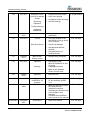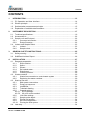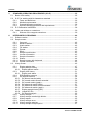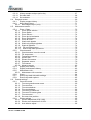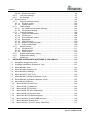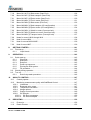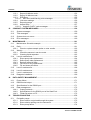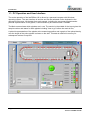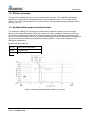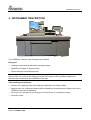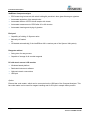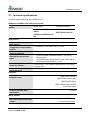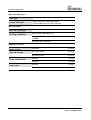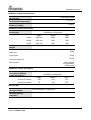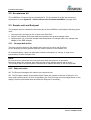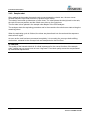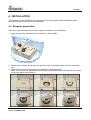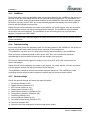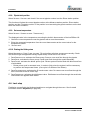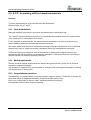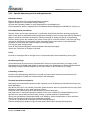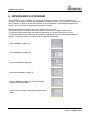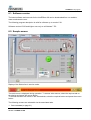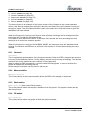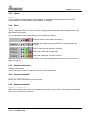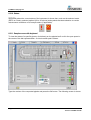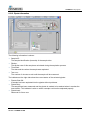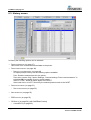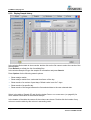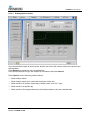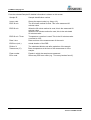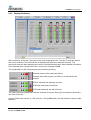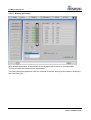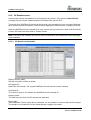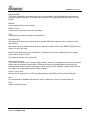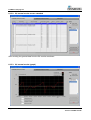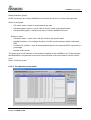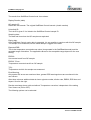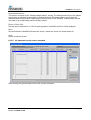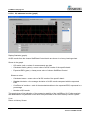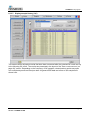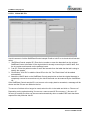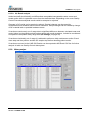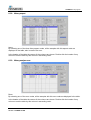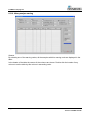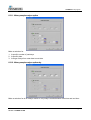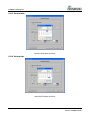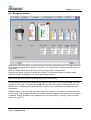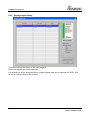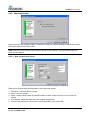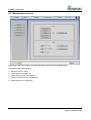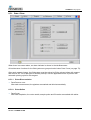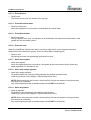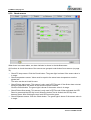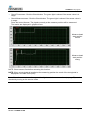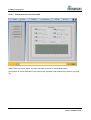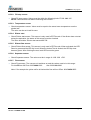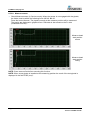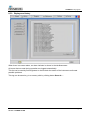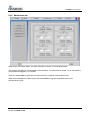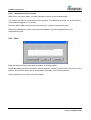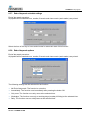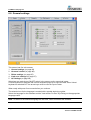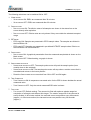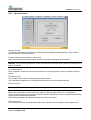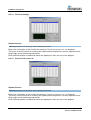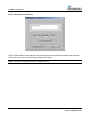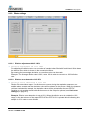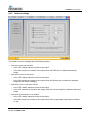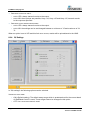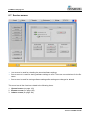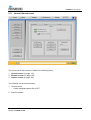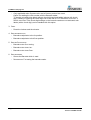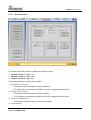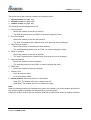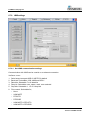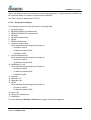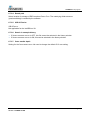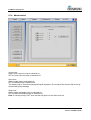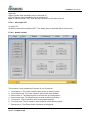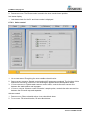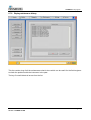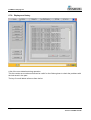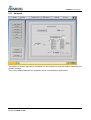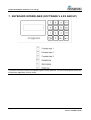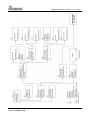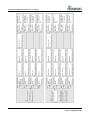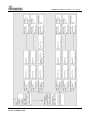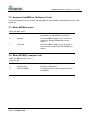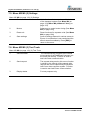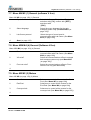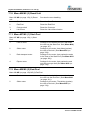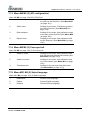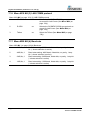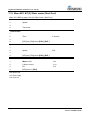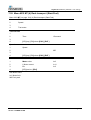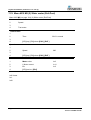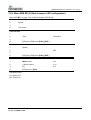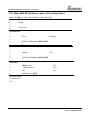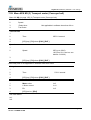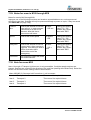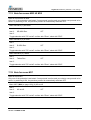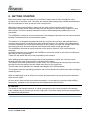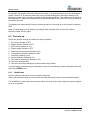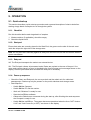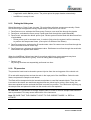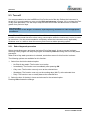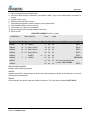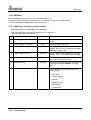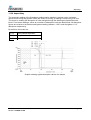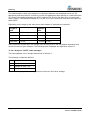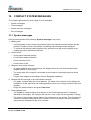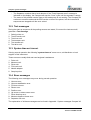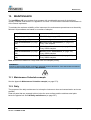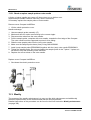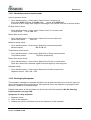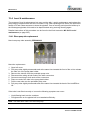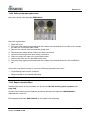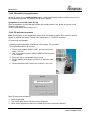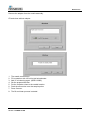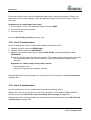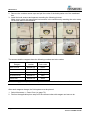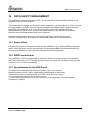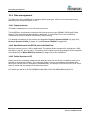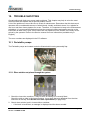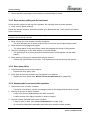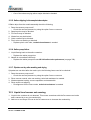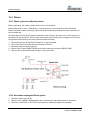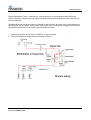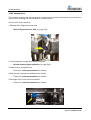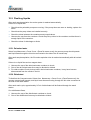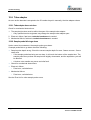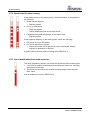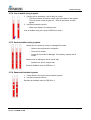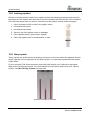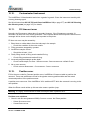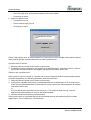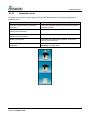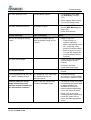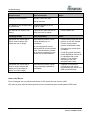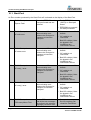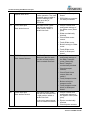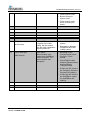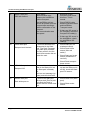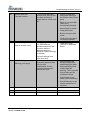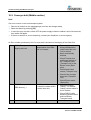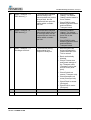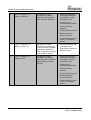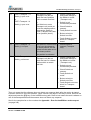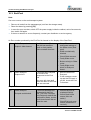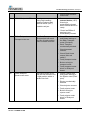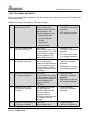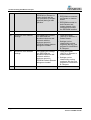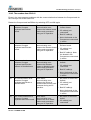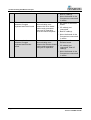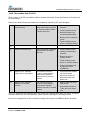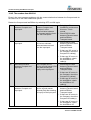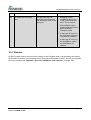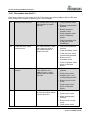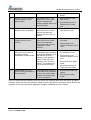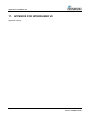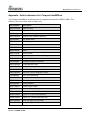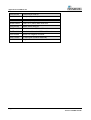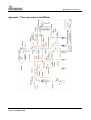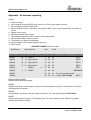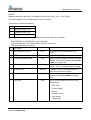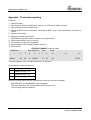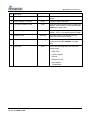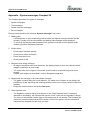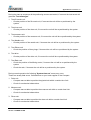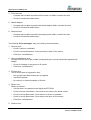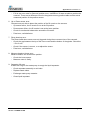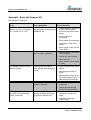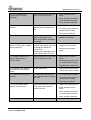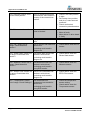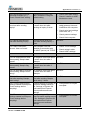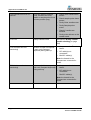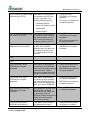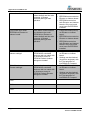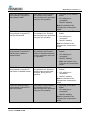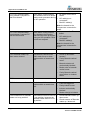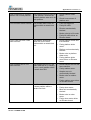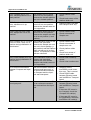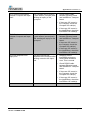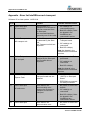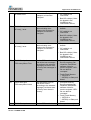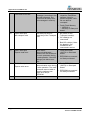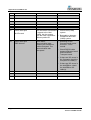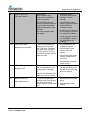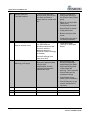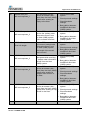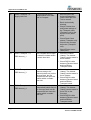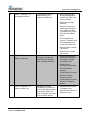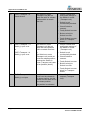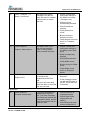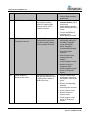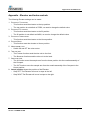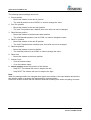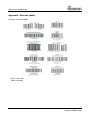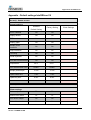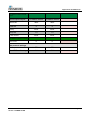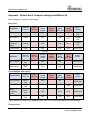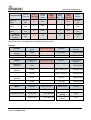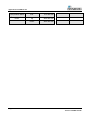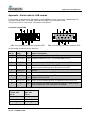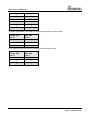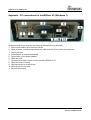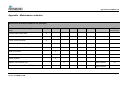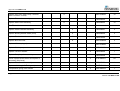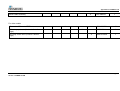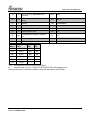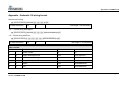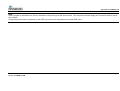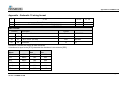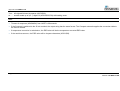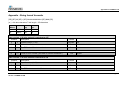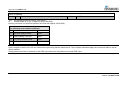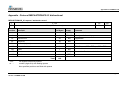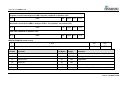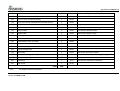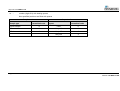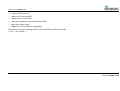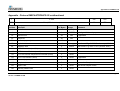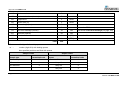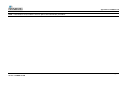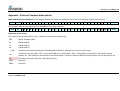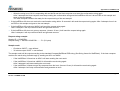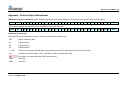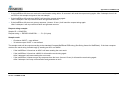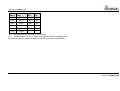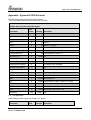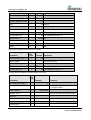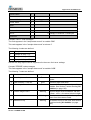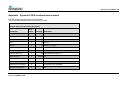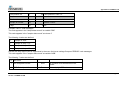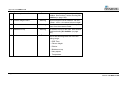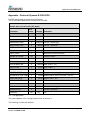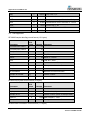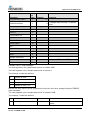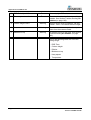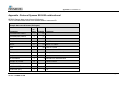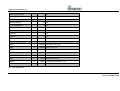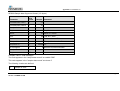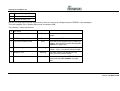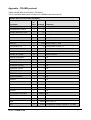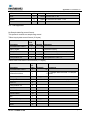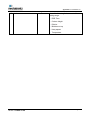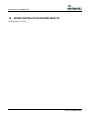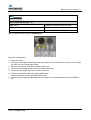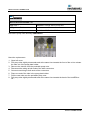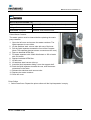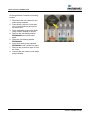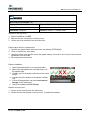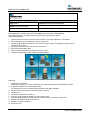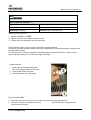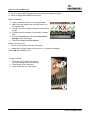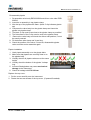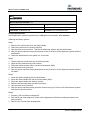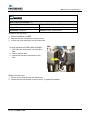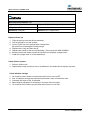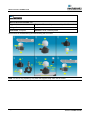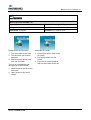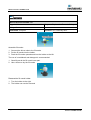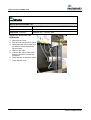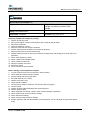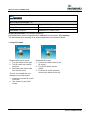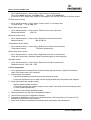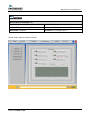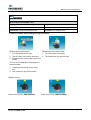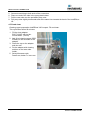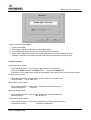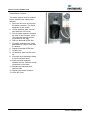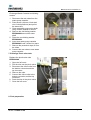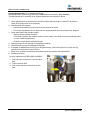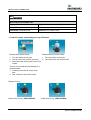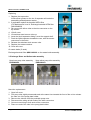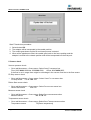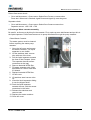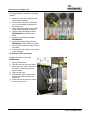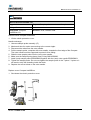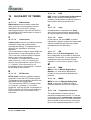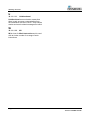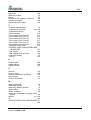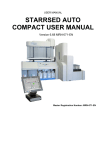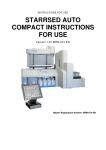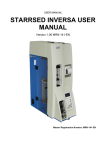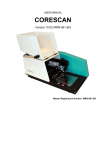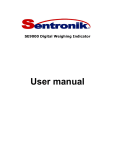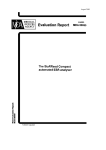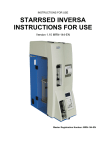Download InteRRliner V8 User Manual
Transcript
USER MANUAL INTERRLINER V8 USER MANUAL Version 1.38 MRN-121-EN Master Registration Number: MRN-121-EN Manufacturer: Mechatronics Manufacturing B.V. Phone: +31 (0)229 - 29 11 29 Fax: +31 (0)229 - 24 15 34 E-mail: [email protected] Internet: http://www.mechatronics.nl Postal address: P.O. Box 225 1620 AE Hoorn The Netherlands Office address: De Corantijn 13 1689 AN Zwaag The Netherlands © Copyright Mechatronics BV All rights reserved. Subject to changes without prior notice. Issued by the After Sales Department of Mechatronics Document history overview Document history overview MRN-121-EN Published date 16 October 2014 Issue No Date Revised Section(s) 1.38 October 2014 Introduction Safety Technical specifications History screen Service screen Data management Appendix Changes Authorised • General safety instructions H. Schavemaker • Explanation of documentation • Weight specifications added • Fill and clean instructions modified • Read rack number • Result path • TCP/IP • Protocol R-3500 EPU added • Error list revised, E21, E29, E32 added 1.37 August 2014 Service screen • Temporary release H. Schavemaker 1.36 November 2013 History screen • Introduction of chapter H. Schavemaker Quality Control Quality control Trouble shooting 1.35 February 2013 History screen • Addition print result header H. Schavemaker Maintenance screen • Maintenance Error list Hazy aspect not suppressed in case of limit error • Prime/Clean text • Maintenance items up to level 4 included • Reagent installation • Error 19 added InteRRliner V8 User manual Version 1.38 MRN-121-EN Page 3 Document history overview 1.34 July 2012 Reagents screen Limit error settings screen Reporting • Reagent barcode reader H. Schavemaker • Limit error settings • Air bubble trouble shooting • Add XO settings Operation Trouble shooting Keyboard InteRRliner 1.33 1.32 • Annual update and January 2012 June 2011 H.E. van Dijk publication Turn off • It is not a problem if the H.E. van Dijk InteRRliner V8 is on all the time. However,....> Start up first time • Check limit settings • Add appendix default settings • Changed picture of Settings screen 1.31 1.30 February 2011 July 2010 Main screen • Explain Rack pictogram H.E. van Dijk • Add new the new H.E. van Dijk History screen Appendix Settings MECHATRONICS 01 and 02 string Language selection • Make a new Settings screen for limit error 1.20 January 2010 Appendix 1.10 June 2009 Compact InteRRliner V8 program 1.00 Preliminary Page 4 December 2008 All sections December 2007 All sections • New error list H.E. van Dijk • Update screens to apply H.E. van Dijk for this software update 3.13 • Make corrections and add H.E. van Dijk the latest pictures Update the sections according the latest version of the Graphic User Interface Combine the InteRRliner user manual in this manual • Start of he manual H.E. van Dijk InteRRliner V8 User manual Version 1.38 MRN-121-EN Contents CONTENTS 1. 2. INTRODUCTION ........................................................................................................ 13 1.1. 1.2. PC Operation and User Interface ........................................................................... 14 Dilution principle .................................................................................................... 15 1.3. Sedimentation measurement principle ................................................................... 15 1.4. Explanation of available documentation ................................................................. 16 INSTRUMENT DESCRIPTION ................................................................................... 17 2.1. Technical specifications ......................................................................................... 19 2.2. Accessories kit ....................................................................................................... 22 2.3. Sample unit and End-pool ...................................................................................... 22 2.3.1. Conveyor belt section .................................................................................. 22 2.3.2. End-pool section ......................................................................................... 22 2.4. Indexer and Sample Robot .................................................................................... 23 2.4.1. Indexer ........................................................................................................ 23 2.4.2. Sample robot ............................................................................................... 24 3. 4. GENERAL SAFETY INSTRUCTIONS ........................................................................ 25 3.1. Safety warning ....................................................................................................... 25 3.2. StaRRsed Incident Report ..................................................................................... 26 INSTALLATION ......................................................................................................... 27 4.1. Reagents preparation ............................................................................................ 27 4.1.1. Rinse solution.............................................................................................. 28 4.1.2. Saline .......................................................................................................... 28 4.1.3. Diluent ......................................................................................................... 28 4.1.4. De-ionised water ......................................................................................... 29 4.1.5. Disinfectant ................................................................................................. 29 4.1.6. Cleaning solution......................................................................................... 29 4.2. Waste container ..................................................................................................... 29 4.2.1. Waste line connection to central waste system ........................................... 29 4.2.2. Replacing the waste container .................................................................... 29 4.3. Start-up first time ................................................................................................... 30 4.3.1. Main power connections .............................................................................. 31 4.3.2. Power up sequence..................................................................................... 31 4.3.3. InteRRliner .................................................................................................. 32 4.3.4. Tube/rack feeding ....................................................................................... 32 4.3.5. General settings .......................................................................................... 32 4.3.5.1. EDTA settings ......................................................................................... 33 4.3.5.2. 60 or 30 minute method .......................................................................... 33 4.3.6. Limit filter settings ....................................................................................... 33 4.3.7. Sample probe depth .................................................................................... 33 4.3.8. Pipette belt position ..................................................................................... 34 4.3.9. Set room temperature ................................................................................. 34 4.3.10. Priming the fluid system .............................................................................. 34 4.4. Last step ................................................................................................................ 34 InteRRliner V8 User manual Version 1.38 MRN-121-EN Page 5 Contents 5. STANDARD OPERATING PROCEDURES (S.O.P.) .................................................. 35 5.1. Basics of Bio safety ............................................................................................... 35 5.2. S.O.P. for working with bio hazardous materials .................................................... 36 5.2.1. Facts and definitions: .................................................................................. 36 5.2.2. Medical requirements: ................................................................................. 36 5.2.3. General laboratory practices: ...................................................................... 36 5.2.4. Specific laboratory practices and requirements: .......................................... 37 5.3. E.C. Declaration InteRRliner .................................................................................. 38 5.4. Labels and stickers on containers .......................................................................... 39 5.4.1. Stickers of the reagents containers ............................................................. 39 6. INTERRLINER V8 PROGRAM ................................................................................... 40 6.1. Software version .................................................................................................... 41 6.2. Sample screen ....................................................................................................... 41 6.2.1. Carousel:..................................................................................................... 42 6.2.2. Measure station:.......................................................................................... 42 6.2.3. Wash station: .............................................................................................. 42 6.2.4. Fill station: ................................................................................................... 42 6.2.5. Pipette: ........................................................................................................ 43 6.2.6. Rack: ........................................................................................................... 43 6.2.7. Sample mode button: .................................................................................. 43 6.2.8. Version information: .................................................................................... 43 6.2.9. Sample information: .................................................................................... 43 6.2.10. Status: ......................................................................................................... 44 6.2.11. Sample screen with keyboard ..................................................................... 44 6.2.12. Pipette information ...................................................................................... 45 6.3. History screen ........................................................................................................ 46 6.3.1. Display pipette data ..................................................................................... 47 6.3.2. Display Sample history ................................................................................ 48 6.3.2.1. Display patient results ............................................................................. 49 6.3.3. Display rack history ..................................................................................... 51 6.3.3.1. Display rack status .................................................................................. 52 6.3.4. ESR Statistics screens ................................................................................ 53 6.3.5. QC Results screens .................................................................................... 54 6.3.5.1. QC Normal results (table) ....................................................................... 54 6.3.5.2. QC normal results screen extended ........................................................ 56 6.3.5.3. QC normal results (graph) ....................................................................... 56 6.3.5.4. QC abnormal results (table) .................................................................... 57 6.3.5.5. QC abnormal results screen extended .................................................... 59 6.3.5.6. QC abnormal results (graph) ................................................................... 60 6.3.5.7. Display sample history (QC).................................................................... 61 6.3.5.8. Linked QC ID's ........................................................................................ 62 6.3.5.9. QC Result analysis ................................................................................. 63 6.3.6. History analyse............................................................................................ 63 6.3.7. History analyse results high dilution ............................................................ 64 6.3.8. History aspect ............................................................................................. 65 6.3.9. History analyse error ................................................................................... 65 6.3.10. History analyse warning .............................................................................. 66 6.3.11. History sample analyse option ..................................................................... 67 Page 6 InteRRliner V8 User manual Version 1.38 MRN-121-EN Contents 6.3.12. History sample analyse option day .............................................................. 67 6.3.13. Set start date ............................................................................................... 68 6.3.14. Set end date ................................................................................................ 68 6.4. Reagents screen.................................................................................................... 69 6.4.1. Display reagent history ................................................................................ 70 6.4.2. New reagent input ....................................................................................... 71 6.4.2.1. New reagent input (cont) ......................................................................... 71 6.5. Maintenance screen .............................................................................................. 72 6.5.1. Prime / Clean .............................................................................................. 73 6.5.1.1. Prime Rinse solution ............................................................................... 73 6.5.1.2. Prime Saline ........................................................................................... 73 6.5.1.3. Prime Diluent .......................................................................................... 74 6.5.1.4. Prime de-ionized water ........................................................................... 74 6.5.1.5. Prime Disinfectant ................................................................................... 74 6.5.1.6. Prime all units ......................................................................................... 74 6.5.1.7. Wash each pipette .................................................................................. 74 6.5.1.8. Wash only sample pipettes ..................................................................... 74 6.5.1.9. Wash all pipettes..................................................................................... 74 6.5.1.10. Fill and clean screen ............................................................................. 75 6.5.1.11. End-of-day-wash procedure .................................................................. 75 6.5.2. Check sensors ............................................................................................ 76 6.5.2.1. Check sensors in service mode .............................................................. 78 6.5.2.2. Fill stop sensor ........................................................................................ 79 6.5.2.3. Temperature sensor ................................................................................ 79 6.5.2.4. Diluter start ............................................................................................. 79 6.5.2.5. Diluent flow sensor .................................................................................. 79 6.5.2.6. Separator sensor .................................................................................... 79 6.5.2.7. Flow sensor ............................................................................................ 79 6.5.2.8. Measure sensor ...................................................................................... 80 6.5.3. Display error history .................................................................................... 81 6.5.4. Display maintenance history........................................................................ 82 6.5.5. Maintenance info ......................................................................................... 83 6.5.5.1. Maintenance info overview ...................................................................... 84 6.5.6. Close ........................................................................................................... 84 6.5.7. End-of-day-wash schedule settings ............................................................. 85 6.5.8. End-of-day-wash options ............................................................................. 85 6.6. General settings..................................................................................................... 86 6.6.1. Carousel control .......................................................................................... 89 6.6.1.1. Flow test potentiometer mean ................................................................. 90 6.6.1.2. Flow test flow .......................................................................................... 91 6.6.1.3. Flow test absolute ................................................................................... 91 6.6.1.4. Flow test leakage .................................................................................... 92 6.6.1.5. Flow test Fill sensor air ........................................................................... 92 6.6.1.6. Flow test Fill sensor glass ....................................................................... 93 6.6.1.7. Flow test start ......................................................................................... 93 6.6.1.8. Set new rinse position ............................................................................. 94 6.6.2. Diluter settings ............................................................................................ 95 6.6.2.1. Dilution adjustment 60 till 140% .............................................................. 95 6.6.2.2. Dilution error detection 0 till 25% ............................................................. 95 6.6.2.3. Auto dilution adjust.................................................................................. 96 InteRRliner V8 User manual Version 1.38 MRN-121-EN Page 7 Contents 6.6.2.4. Diluent flow check ................................................................................... 96 6.6.3. Limit error settings ....................................................................................... 97 6.6.4. QC Settings ................................................................................................. 98 6.7. Service screen ..................................................................................................... 100 6.7.1. General / Barcode screen ......................................................................... 101 6.7.1.1. Elevator screen ..................................................................................... 103 6.7.1.2. Indexer screen ...................................................................................... 104 6.7.2. LIMS settings ............................................................................................ 106 6.7.2.1. Set LIMS communication settings ......................................................... 106 6.7.2.2. Set protocol settings ............................................................................. 107 6.7.3. Compact settings ...................................................................................... 108 6.7.3.1. Compact connected to .......................................................................... 108 6.7.3.2. Printer port ............................................................................................ 108 6.7.3.3. Select barcode reader ........................................................................... 108 6.7.3.4. Result path............................................................................................ 109 6.7.3.5. USB IO Device ...................................................................................... 109 6.7.3.6. Search in example history ..................................................................... 109 6.7.3.7. Outer needle depth ............................................................................... 109 6.7.4. Manual control........................................................................................... 110 6.7.4.1. All pumps OFF ...................................................................................... 111 6.7.4.2. Needle control ....................................................................................... 111 6.7.4.3. Valve control ......................................................................................... 112 6.7.5. Display maintenance history...................................................................... 113 6.7.6. Display error history .................................................................................. 114 6.7.7. Advanced .................................................................................................. 115 7. KEYBOARD INTERRLINER (SOFTWARE V 4.XX AND UP) .................................. 116 7.1. 7.2. Navigation through the menus ............................................................................. 120 Keyboard InteRRliner (Software V 4.xx)............................................................... 121 7.3. Menu M0 Main menu ........................................................................................... 121 7.4. Menu M1 M0(1) analyser info .............................................................................. 121 7.5. 7.6. Menu M2 M0 (2) Settings ..................................................................................... 122 Menu M3 M0 (3) Test Tools ................................................................................. 122 7.7. Menu M4 M2 (1) General (software V 4.xx) ......................................................... 123 7.8. Menu M26 M4 (4) General (Software V4.xx) ........................................................ 123 7.9. Menu M5 M2 (2) Motors....................................................................................... 123 7.10. Menu M6 M2 (3) Reset Unit ............................................................................. 124 7.11. Menu M7 M5 (1) Start-Pool .............................................................................. 124 7.12. Menu M8 M5 (2) End-Pool ............................................................................... 124 7.13. 7.14. Menu M8 M5 (2) (XO configuration) ................................................................. 125 Menu M9 M5 (3) Conveyer belt ........................................................................ 125 7.15. Menu M21 M4 (2) Select language................................................................... 125 7.16. Menu M19 M4 (3) LAB COMM protocol............................................................ 126 7.17. 7.18. Menu M20 M4 (4) Baud rate ............................................................................. 126 Menu M10 M7 (1) Pool in motor (Start-Pool) .................................................... 127 Page 8 InteRRliner V8 User manual Version 1.38 MRN-121-EN Contents 7.19. Menu M11 M 7(2) Slider motor (Start-Pool) ...................................................... 128 7.20. Menu M12 M7 (4) Rack transport (Start-Pool) .................................................. 129 7.21. 7.22. Menu M13 M7 (4) Ejector motor (Start-Pool) .................................................... 130 Menu M14 M8 (1) Pool in motor (Exit-Pool) ...................................................... 131 7.23. Menu M15 M8 (2) Slider motor (Exit-Pool) ....................................................... 132 7.24. Menu M28 M8 (3) Rack transport (XO configuration) ....................................... 133 7.25. Menu M29 M8 (4) Ejector motor (XO configuration) ......................................... 134 7.26. Menu M16 M9 (1) Switch-in motor (Conveyer belt)........................................... 135 7.27. Menu M17 M9 (2) Switch-out motor (Conveyer belt) ........................................ 136 7.28. Menu M18 M9 (3) Transport motor (Conveyer belt) .......................................... 137 7.29. Notes for menu’s M10 through M18 ................................................................. 138 7.30. Note for menu M22........................................................................................... 138 7.31. Note for menus M23 till M25 ............................................................................. 139 7.32. Note for menu M27........................................................................................... 139 8. GETTING STARTED ................................................................................................ 141 8.1. First set-up........................................................................................................... 142 8.1.1. Liquid levels .............................................................................................. 142 9. OPERATION ............................................................................................................ 143 9.1. Quick start-up ...................................................................................................... 143 9.1.1. Check list .................................................................................................. 143 9.1.2. Start-pool .................................................................................................. 143 9.1.3. End-pool.................................................................................................... 143 9.1.4. Power up sequence................................................................................... 143 9.1.5. Priming the fluid system ............................................................................ 144 9.1.6. Fill procedure ............................................................................................ 144 9.2. Checks during operation ...................................................................................... 145 9.3. Turn off ................................................................................................................ 146 9.3.1. End-of-day-wash procedure ...................................................................... 146 10. QUALITY CONTROL ............................................................................................... 147 10.1. Control pipettes ................................................................................................ 147 10.2. Monitoring measurement quality with StaRRsed Control .................................. 147 10.2.1. Limitations ................................................................................................. 147 10.2.2. Expected value range................................................................................ 147 10.2.3. Temperature correction ............................................................................. 148 10.2.4. Usage options ........................................................................................... 148 10.2.5. Quality control procedure .......................................................................... 149 10.2.6. QC Results................................................................................................ 149 10.2.6.1. QC Error messages ............................................................................ 150 10.2.6.2. QC Result analysis.............................................................................. 151 11. REPORTING ............................................................................................................ 152 11.1. Protocols .......................................................................................................... 152 11.2. Result Printout.................................................................................................. 152 InteRRliner V8 User manual Version 1.38 MRN-121-EN Page 9 Contents 11.2.1. Report 60-Minute mode............................................................................. 152 11.2.2. Report 30 Minute mode ............................................................................. 154 11.2.3. ESR Error.................................................................................................. 155 11.2.3.1. ESR Error and Warning code messages ............................................. 155 11.2.4. Limit error settings ..................................................................................... 156 11.2.5. Reporting range ........................................................................................ 156 11.2.6. Aspect Hazy .............................................................................................. 157 11.2.6.1. Analyser "HAZY" code messages ....................................................... 158 12. COMPACT SYSTEM MESSAGES ........................................................................... 159 12.1. System messages ............................................................................................ 159 12.2. Test messages ................................................................................................. 160 12.3. System time-out <xxxx> ................................................................................... 160 12.4. Error messages ................................................................................................ 160 13. MAINTENANCE ....................................................................................................... 161 13.1. Maintenance Schedule example....................................................................... 161 13.2. Daily ................................................................................................................. 161 13.2.1. Check or replace sample probe or outer needle ........................................ 162 13.3. Weekly ............................................................................................................. 162 13.3.1. Check the sensors in service mode ........................................................... 163 13.3.2. Cleaning liquid separator ........................................................................... 163 13.4. Level 4 maintenance ........................................................................................ 164 13.4.1. Rinse-pump tube replacement .................................................................. 164 13.4.2. Saline-pump tube replacement.................................................................. 165 13.4.3. Replace bacterial filters ............................................................................. 165 13.4.4. Fill-nozzle O-ring replacement................................................................... 166 13.4.5. Fill and clean procedure ............................................................................ 166 13.5. Level 3 maintenance ........................................................................................ 168 13.6. 13.7. Level 2 maintenance ........................................................................................ 168 Level 1 maintenance ........................................................................................ 169 13.8. Reagents installation ........................................................................................ 169 14. DATA SAFETY MANAGEMENT .............................................................................. 171 14.1. Power failure .................................................................................................... 171 14.2. RS232 serial output .......................................................................................... 171 14.3. Specifications for the RS232 port ..................................................................... 171 14.4. Data management ............................................................................................ 172 14.4.1. Output protocols ........................................................................................ 172 14.4.2. Specifications for the RS232 port of the Start-Pool .................................... 172 14.4.3. Folder Structure on PC.............................................................................. 172 15. TROUBLE SHOOTING ............................................................................................ 173 15.1. Peristaltic pumps .............................................................................................. 173 15.1.1. Rinse solution not primed through the system ........................................... 173 15.1.2. Rinse solution spilling over the instrument................................................. 174 15.1.3. Rinse pump failure .................................................................................... 174 Page 10 InteRRliner V8 User manual Version 1.38 MRN-121-EN Contents 15.1.4. Sample probe is not washed after aspiration ............................................. 174 15.1.5. Saline dripping in the sample tube adapter................................................ 175 15.1.6. Saline pump failure ................................................................................... 175 15.1.7. Pipettes not dry after washing and drying .................................................. 175 15.2. Liquid level sensor not sensing......................................................................... 175 15.3. Diluter............................................................................................................... 176 15.3.1. Diluter system not sufficiently primed ........................................................ 176 15.3.2. Air bubbles entering the Diluent system .................................................... 176 15.3.3. Diluter errors ............................................................................................. 178 15.4. Vacuum ............................................................................................................ 179 15.4.1. Vacuum stabilisation problems .................................................................. 179 15.4.2. Vacuum error ............................................................................................ 180 15.5. Flushing liquids ................................................................................................ 181 15.5.1. De-ionized water ....................................................................................... 181 15.5.2. Disinfectant ............................................................................................... 181 15.6. Tube adapter .................................................................................................... 182 15.6.1. Tube adapter does not close ..................................................................... 182 15.6.2. Sample probe fails to go down .................................................................. 182 15.7. Air bubbles ....................................................................................................... 183 15.7.1. Foam in column......................................................................................... 183 15.7.2. Pipette looks like zebra crossing ............................................................... 184 15.7.3. One air bubble about 5 mm under meniscus ............................................. 184 15.7.4. One air bubble rising in pipette .................................................................. 185 15.7.5. Small air bubbles rising in pipette .............................................................. 185 15.7.6. Random air bubbles in pipette ................................................................... 185 15.8. Leaking pipettes ............................................................................................... 186 15.9. Hazy reports ..................................................................................................... 186 15.10. Contaminated instrument .............................................................................. 187 15.11. Fill time-out error........................................................................................... 187 15.12. Position error ................................................................................................ 187 15.13. 15.14. Separator error ............................................................................................. 189 Reagents ...................................................................................................... 190 15.15. Reagents alarm ............................................................................................ 190 15.16. Fill nozzle...................................................................................................... 190 15.16.1. Fill nozzle does not engage with pipette ................................................ 190 15.16.2. Fill nozzle not at fill position ................................................................... 190 15.16.3. Fill nozzle not at home position .............................................................. 191 15.17. Elevator ........................................................................................................ 191 15.18. 15.19. Indexer ......................................................................................................... 192 Communication error (E2) ............................................................................. 193 15.20. Quality control trouble shooting..................................................................... 194 16. TROUBLE SHOOTING INTERRLINER TRANSPORT ............................................. 197 16.1. Start-Pool ......................................................................................................... 198 16.2. Conveyer belt (Middle section) ......................................................................... 206 InteRRliner V8 User manual Version 1.38 MRN-121-EN Page 11 Contents 16.3. End-Pool .......................................................................................................... 210 16.4. Indexer ............................................................................................................. 212 16.4.1. The numbers from 00 till 06 ....................................................................... 212 16.4.2. The numbers from 20 till 31 ....................................................................... 213 16.4.3. The numbers from 35 till 41 ....................................................................... 215 16.4.4. The numbers from 51 till 55 ....................................................................... 217 16.4.5. The numbers from 80 till 84 ....................................................................... 218 16.5. Elevator ............................................................................................................ 219 16.5.1. The numbers from 63 till 71 ....................................................................... 220 17. APPENDIX FOR INTERRLINER V8 ......................................................................... 222 18. WORK INSTRUCTION INTERRLINER V8 ............................................................... 334 19. GLOSSARY OF TERMS .......................................................................................... 389 20. INDEX....................................................................................................................... 391 Page 12 InteRRliner V8 User manual Version 1.38 MRN-121-EN Introduction 1. INTRODUCTION The StaRRsed Blood Sedimentation Rate Instrument (hereafter called InteRRliner V8) is an in vitro diagnostic medical device that automatically carries out the erythrocyte sedimentation rate analysis according to the Westergren method, conforming to CLSI approved standard H02-A5, using closed sample tubes filled with citrate or EDTA blood. The InteRRliner V8 is an advanced ESR system that offers many unique features and benefits over the traditional ESR procedures. Automating this method has the following advantages: • The Westergren pipettes are always filled to the correct level. • Using closed sample tubes reduces the possibility of contamination for the user and environment. • Standard glass Westergren pipettes are used, in which the measurement can be corrected to a constant temperature (18 C° Celsius). Even small ab normalities can be detected over a longer period of time, irrespective of where and when the blood sample was taken. • Every sedimentation measurement is directly linked to an identified sample, so that a manual work sheet is unnecessary. Patient ID errors are reduced to a minimum by using the bar-code reader. • In the EDTA mode, the accuracy of dilution of EDTA blood with citrate is considerably better than manual dilution achieved either by "tipping off" or using evacuated blood collection tubes pre-filled with citrate solution. • The data can be send to your Lab Information System. • The used sedimentation pipettes are automatically washed and dried. • Minimum sample volume is 1.4 ml for the InteRRliner V8. • The InteRRliner V8 integrates with the Sysmex HST - XN line. The InteRRliner can be delivered in several configurations. All configurations use the Sysmex sample racks; • InteRRliner SA / EL I V8 (Standalone single system). • InteRRliner SA / EL II-III V8 (Standalone multiple system), more than one analyser is fitted. • InteRRliner HST / EL I V8 (Sysmex HST - XN single system), the InteRRliner is connected to the Sysmex HST - XN line. • InteRRliner HST / EL II-III V8 (Sysmex HST - XN multiple system), more than one analyser is fitted and the InteRRliner is connected to the Sysmex HST - XN line. The advanced software allows the InteRRliner V8 to communicate with the Sysmex Lab Comm host computer systems. InteRRliner V8 User manual Version 1.38 MRN-121-EN Page 13 Introduction 1.1. PC Operation and User Interface The entire operation of the InteRRliner V8 is driven by a personal computer with Windows operating system. The user interface is intuitive and can be activated via the keyboard or the optional touch screen. All the data from each sample, including the raw measuring data and a pictorial representation of the pipette, is stored and may be retrieved later if needed. The Main screen shows which pipettes are in use. The section in the middle of the layout gives the sample number and status for each pipette including "time to go" before the result is due; A pictorial representation of the pipette at the measuring position and a graph of the optical density over the length of the entire pipette is shown on the side. This data is retained in memory for subsequent retrieval if required. Page 14 InteRRliner V8 User manual Version 1.38 MRN-121-EN Introduction 1.2. Dilution principle The principle of adding Diluent to a flow of whole blood is unique. The InteRRliner V8 has the capability of monitoring the air displacement during the aspiration cycle. This is called on-line dilution. The CPU receives data from the airflow sensor and calculates the syringe speed. Diluter accuracy is ± 3%. 1.3. Sedimentation measurement principle The automatic reading of the Westergren sedimentation pipettes is carried out by moving an optical sensor along the pipettes. While the sensor is moving, a reading is made every 0.25 mm. The sensor is reading the absorption of infra red light through the Westergren pipette filled with blood. From these readings, values at a number of absorption levels are determined. All absorption figures are relative to the darkest and lightest reading (darkest = 100 % and the lightest = 0 % absorption respectively). By definition the levels are: 87.5% Cells/ plasma separation 75.0% Hazy detection 50.0% Meniscus detection Graphic showing typical absorption values of a sample InteRRliner V8 User manual Version 1.38 MRN-121-EN Page 15 Introduction 1.4. Explanation of available documentation Manuals for the InteRRliner V8 are available on three levels: for the operator, the supervisor and the service engineer. The following manuals are available: 1. Instructions for Use (IFU) Intended for the operator: Contains instructions for normal operation, safety, preventive maintenance and trouble shooting procedures to solve the most common problems. Available in several languages. 2. User Manual (UM) Intended for the lab supervisor. Contains information from the IFU and additional information concerning settings, service, higher maintenance levels and trouble shooting procedures to solve more complicated problems. Only available in English. 3. Service Manual (SM) Intended for trained service engineers. Describes maintenance, servicing and repair of the instrument in detail. Contains detailed descriptions of parts, assembly drawings, modifications, extended trouble shooting, flow diagrams etc. Only available in English. 4. Installation Manual (IM) Intended for trained service engineers. Contains instructions and procedures for installation and start-up. Only available in English. Manuals are available in PDF and HTML-format and can be downloaded from http://www.rrmechatronics.com. Page 16 InteRRliner V8 User manual Version 1.38 MRN-121-EN Instrument description 2. INSTRUMENT DESCRIPTION The InteRRliner consists of the following main modules: Entry-pool • Loading of racks through belt-driven transport system • Capability of holding 21 Sysmex racks • Printer stand (to hold optional printer) Note: If the InteRRliner is used as part of the Sysmex HST - XN, the Entry-pool is connected to the Sysmex SKY unit, which is the output pool of the HST system. HST processed samples are automatically transferred to the InteRRliner Entry-pool. Tube handling and transport • Indexer unit, initialising racks and reading the barcode of the sample tubes. • Sample robot unit, mixing the sample tubes and placing successively each sample tube on the StaRRsed Compact for aspiration. • Conveyor belt, running from the Entry pool to the Exit pool to transport the racks. • Protection hood. InteRRliner V8 User manual Version 1.38 MRN-121-EN Page 17 Instrument description StaRRsed Compact analyzer • ESR measuring instrument with a belt holding 84 precision's bore glass Westergren pipettes. • Automated aspiration of the sample tube. • Automated dilution of EDTA blood sample with citrate. • Automated measurement of ESR after 30 or 60 minutes. • Automated cleaning and drying of pipettes. End-pool • Capability of holding 21 Sysmex racks • Manually off loaded or • Off-loaded automatically (if the InteRRliner V8 is used as part of the Sysmex XN system) Reagents cabinet • Swing door for easy access • Capable of storage of all needed reagents PC with touch screen LCD monitor • Windows based platform • Dedicated instrument software • Optional network connections • USB port Option: External bar code reader, which can be connected on the USB port of the Compact Analyzer. This bar code reader can be used for reagent handling and for ID-input in sample history search. Page 18 InteRRliner V8 User manual Version 1.38 MRN-121-EN Instrument description 2.1. Technical specifications Technical specifications for the InteRRliner V8: StaRRsed InteRRliner V8 instrument models: Model Model name Catalogue number StaRRsed InteRRliner V8 XN/XO EHST109421/422/423 EHST109321/322/323 StaRRsed InteRRliner V8 XN ESR method: ESR method Temperature compensation method 30 minute method Allowed blood specimen types Westergren method R.W. Manley: J. clin Path (1957), 10, 354 R. Rogers: Medical Laboratory World 1994 • For EDTA mode: Whole blood with < 1% EDTA anticoagulant. • For Citrate mode: Whole blood (4 vols.) with sodium citrate anticoagulant-diluent (1 vol.) Automatic dilution Reported result 4 vols. blood + 1 vol. sodium citrate diluent (3.2% NaCl); accuracy ±3% mm after 1 hour Reagents: Reagents used QRR 010931 Diluent QRR 010947 Disinfectant QRR 010933 Saline QRR 010934 Rinse solution De-ionized water Reagent barcode label information Code39 Blood volume: Aspirated blood volume per sample InteRRliner V8 User manual Version 1.38 MRN-121-EN 1.4 ml in EDTA mode 1.6 ml in Citrate mode Page 19 Instrument description Rack and tube types: Rack type Sample tube types Sysmex sample rack (low profile) Most commonly used brands/types. Closed tubes with concentric cap only. Barcode reader: Barcode reader type Reading capabilities CCD. Most common barcode labels Code39, ITF, Industrial 2 or 5, CodaBar, EAN/UPC and CODE128. StaRRsed Compact: Mains voltage Fuse (20 x 5 mm) Power consumption Heat output 100/240V 50-60Hz Slow blow 220V 2.5 Amp Slow blow 110V 5.0 Amp Standby Maximum 500 VA Standby 70 Watt Full operation Page 20 60 VA 360 Watt InteRRliner V8 User manual Version 1.38 MRN-121-EN Instrument description StaRRsed Compact environment: Less than 65 dBA Sound level 18 - 28 °C Environment temperature 10-90% Relative humidity InteRRliner overall dimensions: InteRRliner configuration Dimensions single double triple Width 1800 mm 2900 4000 Height 1530 mm 1530 1530 Depth 1010 mm 1010 1010 Weight Compact unit 45 kg Input pool 65 kg Output pool 65 kg 140 kg Conveyer/robot unit 18 kg (single) 22 kg (double) 26 kg (triple) Back panels InteRRliner sample throughput: Throughput [ESR/hr] (100% occupation) InteRRliner configuration single double triple 30 minute method 140 240 375 60 minute method 75 140 215 Data storage: Storage medium Storage capacity indication InteRRliner V8 User manual Version 1.38 MRN-121-EN 30 Gb Hard disk on external PC approx. 5 Mb per 1000 samples (results and raw data) Page 21 Instrument description 2.2. Accessories kit The InteRRliner V8 comes with an accessories kit. For a complete list of the the contents of accessories kit, see Appendix - Article reference list Compact InteRRliner (on page 223) 2.3. Sample unit and End-pool The analyser section is located in the center part of the InteRRliner, and holds the following three units: 1. Conveyor belt, running from the In-pool to the End-Pool. 2. Indexer unit initialize racks and reads the barcode of the present sample tubes. 3. Sample robot unit, mixes the sample tubes and places one sample tube in the sample tube adapter of the ESR analyser. 2.3.1. Conveyor belt section The main conveyor belt runs the sample racks from the In-pool to the End-Pool. On the analyser unit rack pushers shifts the racks in and out of the Indexer unit. On multiple systems, racks can pass other Indexer units while it is running, in order to be processed by another Compact unit. NOTE: Do not remove or add racks to the conveyor belt while the system is in operation! Removing racks from positions other then the end pool's storage area will cause errors. The conveyor belt is an open system; beware that no objects can drop on the conveyor belt. 2.3.2. End-pool section XO: The End-pool transports the racks to an external device. XN : The End-pool collects all processed racks. Racks are pushed to the rear of the pool. If no more racks can be placed, an error is signalled in the form of beeps and a message shown on the display. Remove processed racks and reset the End-pool if necessary. Page 22 InteRRliner V8 User manual Version 1.38 MRN-121-EN Instrument description 2.4. Indexer and Sample Robot The Indexer receives the racks from the rack transport and initializes the sample unit. After initialization of all the sample tubes the rack is being transferred to the sample robot and sample tubes are mixed at a minimum of eight inversions. A rotating arm will place one tube in the ESR analysers tube adapter. Processed racks are being transferred back to conveyor belt. Note: Adding, removing or changing the order of sample tubes while a rack has been transferred to the Indexer unit will result in unpredictable errors. 2.4.1. Indexer ** CAUTION MOVING PARTS ** The Indexer is a carriage that holds the rack and moves independently from the conveyor belt. The rack is being checked for the presence of sample tubes and the barcode is being read. If the barcode can not be read right away, a spring assisted tube rotator is pushed onto the tubes and turns the sample tubes at the barcode reader position clock-wise and anti-clockwise until the barcode reader reads a positive patient ID. If the barcode is not readable the InteRRliner will set the status for this tube to N (NO) and this tube will not be processed! In all other cases the InteRRliner will send an inquiry and wait for the host to receive a YES or NO status for sampling. Tubes with the status NO will not be processed by the analyser. Note: In order to read the barcode ID correctly, ensure that labels are located correctly on the sample tubes and are firmly attached. The tube rotator turns in two directions, in case the label comes loose from the sample tube. InteRRliner V8 User manual Version 1.38 MRN-121-EN Page 23 Instrument description 2.4.2. Sample robot After reading the barcodes the sample rack moves towards the robotic arm, the arm moves forward and picks up at least one tube (if present: three tubes). The tube(s) are turned up side down up nine times. The robot places the tube(s) back in the rack, the rack moves one position and the robotic arm picks up the next tubes. The first tube is then placed in the sample tube adapter of the ESR analyser. The analyser starts the aspirating procedure and in the meantime the robotic arm starts mixing the remaining tubes. When the aspirating cycle is finished, the tubes are placed back into the rack and the sequence starts all over again. As soon as the rack has been processed completely, it is moved to the conveyor belts shifting mechanism, released to the conveyor belt and transported to the End-Pool. ATTENTION: The quality of the barcode labels is of critical importance for the correct function of the sample robot. Labels may not come loose or have “dog-ears”! Poor label quality cannot be compensated by mechanical adjustments! Page 24 InteRRliner V8 User manual Version 1.38 MRN-121-EN General safety instructions 3. GENERAL SAFETY INSTRUCTIONS The instrument described in this manual is designed to be used by properly trained personnel only. For the correct and safe use of this instrument it is essential that both operating and servicing personnel follow generally accepted safety procedures in addition to the safety precautions specified in this manual. • Execute your work according to this manual. Read the instructions before operating the instrument. Observe all cautionary markings in the manual and on the instrument. Keep this manual for future reference. • Follow the bio safety procedures when working with blood-contaminated parts. • Be cautious to prevent stinging during cleaning or replacing the needle assembly. • Repair can only be executed by trained and qualified personnel. • Wear protective clothing. • When the instrument is running it is not allowed to: • Open and remove safety covers. • Touch moving parts. • It is not allowed to give access to the instrument to a non-authorised person at any time. • Whenever it is likely that safety-protection has been impaired, the instrument must be made inoperative and be secured against any unintended operation. The matter should then be referred to qualified technicians. • Safety protection is likely to be impaired if, for example, the instrument fails to perform the intended measurements or shows visible damage or unusual smells, smoke, liquids are flowing out. 3.1. Safety warning When there was an incident with the StaRRsed Auto-Compact which caused damage to the instrument, please notify your superior and your local equipment dealer before you continue using the instrument. Example: • A collision with a moving object or a person • Something falling on the instrument • Liquids spilling into the instrument InteRRliner V8 User manual Version 1.38 MRN-121-EN Page 25 General safety instructions 3.2. StaRRsed Incident Report Page 26 InteRRliner V8 User manual Version 1.38 MRN-121-EN Installation 4. INSTALLATION The installation of the InteRRliner is to be carried out by the supplier. Manual MRN-023 gives detailed information about the actual installation. 4.1. Reagents preparation Use only the genuine Mechatronics bulk reagent containers on the InteRRliner. 1. Open the swing door and place the containers on the turntable. 2. Remove the container screw caps and pull the necks of the bottle packs out of the cardboard box. 3. Install the level sensors and spacers according the following pictures. Make sure to place the appropriate level sensors in the containers by matching the color codes on the tube and on the container: InteRRliner V8 User manual Version 1.38 MRN-121-EN Page 27 Installation The sensors and the reagents have the following numbers and color codes: Connector number Color code RINSE SOLUTION Number 34 Green SALINE Number 35 Yellow DILUENT Number 36 Grey DE-IONIZED WATER Number 37 Blue DISINFECTANT Number 38 White Reagent NOTE: Wrongly placed pickup tubes may cause incorrect results or instrument malfunction. 4.1.1. Rinse solution Rinse solution is used for rinsing the Westergren pipettes; approximately 8 ml is used for each sample. The Rinse container is a 20- liter container (QRR 010934). 4.1.2. Saline Saline is used for cleaning the needle and fill-nozzle assembly, approximately 1 ml of saline is used for each sample. The saline container is a 5-liter container (QRR 010933). 4.1.3. Diluent Sodium citrate is used for the dilution of undiluted EDTA samples, • Approximately 0.5 ml Diluent is used for each sample. • Approximately 2.5 ml is used for one Prime cycle. The diluent container is a 5-liter container (QRR 010931). The solution should be discarded if it becomes turbid. If the Diluent does become turbid, clean the Diluent container thoroughly with 10% Nahypochlorite. Make sure that the container is thoroughly rinsed with de-ionized water after cleaning. Page 28 InteRRliner V8 User manual Version 1.38 MRN-121-EN Installation 4.1.4. De-ionised water The water container is a 5-liter container and must be filled up when empty. De-ionised water is used for rinsing the fill-nozzle, approximately 0.5 ml. The outside of the metal fill-nozzle tube is washed automatically after each aspiration. Note: Add one or two drops of saline to the de-ionised water to avoid <bottle empty alarm>. 4.1.5. Disinfectant The disinfectant is used to disinfect the waste system; approximately 0.5 ml disinfectant is used after each pipette rinse. The disinfectant bottle is a 5-liter container (QRR 010947) Note: Since January 2013 Disinfectant QRR 010932 is no longer be used and is replaced by QRR 010947. See Information bulletin IB 2013001. 4.1.6. Cleaning solution The cleaning agent needs to be prepared for a cleaning procedure which is used in level 4 maintenance. 1. Fill a container with hot 80°C de-ionised water 2. Add cleaning agent (QRR 010905) to the container. 3. Stir well. (Do not shake). 4.2. Waste container The waste container will hold a maximum 2.5 liters of waste. The waste may be discharged into a drain or the container simply replaced by a new one. As the Compact disinfects the waste, it may discharge into a drain/sink. Disclaimer: Check your local environment rules about discharging the waste. 4.2.1. Waste line connection to central waste system If the waste line is to be connected to a centralised waste collection system, the following requirements must be met: 1. Waste tube must not exceed 5 meters or 18 feet in length. 2. Drain height must not be higher than the original waste container inside the instrument. Disclaimer: Check the specifications of the central waste system for rules about discharging the waste. 4.2.2. Replacing the waste container 1. Lift the left cover and pull the waste container forwards. 2. Unscrew the cap. InteRRliner V8 User manual Version 1.38 MRN-121-EN Page 29 Installation 3. Place the new waste container and tighten the screw cap. 4. Lift the left cover and place the waste container back into the Compact. Note: If you are re-cycling waste containers, make sure that they are bleached and rinsed thoroughly. 4.3. Start-up first time Ensure that racks, which are placed by hand, are correctly placed in the InteRRliner; the groove on the side of the rack must catch the strip at the right side of the storage area. The InteRRliner can store up to 21 racks; racks may be placed randomly in the InteRRliner. Each rack which is placed by hand or fed in by the HST SKY unit is trimmed and pushed automatically to the front where it lines up with the sampler conveyor-belt. Do not push racks manually against or away from the front end, as this will interfere with the ejector mechanism. Racks will wait until the sampler unit sends a rack request. On a rack request, one rack is pushed into the sampler section and will be processed by the sampler. The InteRRliner controls all the belt movements and rack transports. The InteRRliner is also controlling the host communication between Compact and Lab communication system. 1. 2. 3. 4. 5. 6. 7. 8. Check the Pipette position (on page 34). Prime the fluid system (on page 144). Check the Sample probe depth (on page 33), depending on sample tube length. Check the temperature sensor is Set room temperature (on page 34). Check barcode reader. Perform a First Fill and Clean. Perform a leak check on the pipettes by run a fill and clean. Start filling the carrousel with blood samples and check for leaking pipettes. Page 30 InteRRliner V8 User manual Version 1.38 MRN-121-EN Installation 4.3.1. Main power connections The main switch for the StaRRsed Compact ESR analyzer is located at the left side of this instrument. The main switch for the InteRRliner V8 rack transport units is located in the cabinet beneath the Entry Pool. Attention: The sample robot unit is powered by the ESR analyzers power supply. Switching the transport units OFF will not switch OFF the sample robot! A central power distribution block to connect all units and auxiliary devices to is located at one of the rear support legs near the Entry pool. This distribution block has a main switch and an indicator light showing the status ON or OFF. Check if all the power cables from the Compact(s) and printer(s) are connected to the distribution block. Note: Do not switch the InteRRliner V8 OFF during normal operation! 4.3.2. Power up sequence • Check the Start- and End pools, the conveyor-belt and the robotic unit for unblocked passageways. Racks may only be present on the pool’s stainless steel storage areas. • Start sequence • Switch ON the Compact. • Switch ON the PC and the monitor. • Wait until "Windows" is ready for use. • Start the InteRRliner software. • Observe the Robotic arm movement during the start-up, after finishing the reset sequence the Compact is ready for use. • Switch ON the InteRRliner. The system becomes operational when the lines "HST Version X.XX" and "Lab Comm On (or OFF)" are shown in the display. • If applicable switch ON the printer. The printer prints the paper header automatically. • InteRRliner is ready for use. InteRRliner V8 User manual Version 1.38 MRN-121-EN Page 31 Installation 4.3.3. InteRRliner Ensure that racks, which are placed by hand, are correctly placed in the InteRRliner; the groove on the side of the rack must catch the strip at the right side of the storage area. The InteRRliner can store up to 21 racks; racks may be placed randomly in the InteRRliner. Each rack which is placed by hand or fed in by the HST SKY unit is trimmed and pushed automatically to the front where it lines up with the sampler conveyor-belt. Racks will wait until the sampler unit sends a rack request. On a rack request, one rack is pushed into the sampler section and will be processed by the sampler. The InteRRliner controls all belt movements and rack transports. The InteRRliner is also controlling the host communication between Compact and LAB COMM. Note: Do not push racks manually against or away from the front end, as this will interfere with the ejector mechanism. 4.3.4. Tube/rack feeding Ensure that racks, which are placed by hand, are correctly placed in the InteRRliner; the groove on the side of the rack must catch the strip at the right side of the storage area. The InteRRliner can store up to 21 racks; racks may be placed randomly in the InteRRliner. Each rack which is placed by hand or fed in by the HST SKY unit is trimmed and pushed automatically to the front where it lines up with the sampler conveyor-belt. Do not push racks manually against or away from the front end, as this will interfere with the ejector mechanism. Racks will wait until the sampler unit sends a rack request. On a rack request, one rack is pushed into the sampler section and will be processed by the sampler. The InteRRliner controls all the belt movements and rack transports. The InteRRliner is also controlling the host communication between Compact and Lab communication system. 4.3.5. General settings Check the general settings and select the required options 1. 30 minutes (Default is OFF) 2. Display dilution (Default is OFF) 3. EDTA mode (Default is ON) 4. Display graph (Default is OFF) 5. Sample probe protection (Default is ON) 6. Temperature correction (Default is ON) 7. Fast filling (Default is ON) 8. Virtual keyboard (Default is ON) 9. Print after measurement (Default is OFF) 10. Check for duplicate ID's 11. Check the limit filter settings as recommended set by default. Page 32 InteRRliner V8 User manual Version 1.38 MRN-121-EN Installation The tab Settings is protected by the password. Select the tab Settings, type the password 3964 and press the [ ENTER ] key. 4.3.5.1. EDTA settings Before you run large batch of samples check on the Main screen the EDTA indicator is displayed. EDTA can be set in the menu SETTINGS. Toggle the EDTA mode switch to the ON status for using EDTA blood samples and toggle the switch to the OFF status for using citrate blood samples. 4.3.5.2. 60 or 30 minute method Check which mode the Auto Compact has to be run the 60 minute method (default) or the 30 minute method. 30 minute method can be set in menu SETTINGS. Toggle the 30 min method switch to ON for the 30 minute method or switch to OFF for using the 60 minutes method. 4.3.6. Limit filter settings Check the LIMIT FILTER SETTINGS: If it is certain that the LIMS has been programmed to handle all these exceptions correctly, these options may be set to YES. In all other situations, the options should be set to NO to avoid that results associated with exceeded limits are transmitted to LIMS and/or printed. 4.3.7. Sample probe depth Sample probe depth is depending on sample tube length. Select SETTINGS - GENERAL the sample probe depth in millimeters. For each individual type of blood collection tube, the sample probe depth must be checked and set. Example: Measure the safe needle depth. The sample probe depth is usually slightly less than the maximum safety distance, enter this depth in millimeters. This will be the depth that the sample probe goes down into the sample tube. • The safety depth distance is found to be 65 millimeters. • Set needle depth in the software at 62 millimeters. See also section Measuring maximum safe needle depth Note: Setting the needle too close to the tube bottom may cause a fill time error. There should be approximately 2-millimeter clearance between the sample tube bottom and the tip of the sample probe. InteRRliner V8 User manual Version 1.38 MRN-121-EN Page 33 Installation 4.3.8. Pipette belt position Select SETTINGS - CAROUSEL and check if the correct pipette number is at the Rinse station position. This function will show the current pipette number at the Measure station position, Rinse station position and the Fill station position. If the position is not according the pipette numbers on the belt enter the correct numbers. 4.3.9. Set room temperature Select SETTINGS - GENERAL SETTINGS - TEMPERATURE (°) The displayed value is the temperature according the build-in thermometer of the InteRRliner V8. 1. Check the room temperature near the pipettes with a room thermometer. 2. Enter the measured temperature from the room thermometer as the current value for the temperature sensor. 3. "SAVE SETTINGS" 4.3.10. Priming the fluid system Select MAINTENANCE -> PRIME / CLEAN (on page 73) and perform all prime sequences manually. Check fluid flow through the applicable tubing. repeat a step if fluid flow is not correct. 1. PRIME RINSE SOLUTION, activates the Rinse pump. RINSE SOLUTION must flow through the pipette. 2. PRIME SALINE, activates the SALINE pump. Liquid must flush through the needle assembly. 3. PRIME DILUENT, activates the diluter prime cycle. Diluter system must be filled with diluent and free of air bubbles. • Diluter prime cycle is executed once. In order to fully prime the system it will be necessary to perform this step several times. (One cycle is 5 strokes of the Diluter) 4. PRIME DE-IONIZED WATER, activates the fill nozzle water valve. DE-IONIZED WATER must flow through the tube connected to the fill nozzle cap. 5. PRIME DISINFECTANT, activates the disinfectant valve. Disinfectant must flow through the small tube connected to the pipette wash station. 4.4. Last step Familiarise yourself with the Keyboard and how to navigate through the menu. See for detail information section Keyboard (on page 40). Page 34 InteRRliner V8 User manual Version 1.38 MRN-121-EN Standard Operating Procedures (S.O.P.) 5. STANDARD OPERATING PROCEDURES (S.O.P.) In this section the following issues can be found: • Basics of Bio safety • S.O.P. for working with bio hazardous materials • Safety warning • StaRRsed Incident Report • E.C. Declaration • Labels and stickers on containers 5.1. Basics of Bio safety Basic rules on bio safety in a laboratory; • Wash hands after handling biological materials, removing gloves, or before leaving work area. • Don't eat, drink, etc. in the work area. • Never mouth pipette. • Take extreme precautions when sharps must be used. Dispose sharps carefully and properly. • Conduct procedures likely to create splashes, sprays, or aerosols within a biological safety cabinet that is certified annually. • Decontaminate work surfaces at least daily. • Decontaminate waste materials before disposal. • Wear a BUTTONED lab coat to protect street clothes. • Wear gloves when hands may contact potentially infectious materials, contaminated surfaces, or equipment. • Wear eye/face protection if splashes or sprays are anticipated during work outside a biological safety cabinet. • Transport materials outside of the laboratory using secondary containment and a cart. Avoid public areas during transport. • Transfer materials to and from the MCG according to federal and international regulations. • Be familiar with written instructions for laboratory procedures and proper responses to emergencies. • Report spills, exposures, illnesses, and injuries immediately. InteRRliner V8 User manual Version 1.38 MRN-121-EN Page 35 Standard Operating Procedures (S.O.P.) 5.2. S.O.P. for working with bio hazardous materials Purpose: To inform and educate all engineers that work with biohazards Effective Date: July 27, 2004 5.2.1. Facts and definitions: Biological hazards are present in all human and animal tissues and body fluids. The "normal" research activities carried out in a blood laboratory expose workers to human blood, urine, sweat, semen, saliva and muscle tissue. For the purpose of assessing risk, we assume that all volunteers to our clinical studies are not normal healthy individuals, and take appropriate precautions. We remain aware at all times that increased knowledge of disease transmission and occupational hazards may result in situations currently considered safe to be reclassified as having risk. "Universal Precautions" describes a set of procedures for dealing with subjects based on the assumption that they are positive for blood borne pathogens. Other precautions are necessary to prevent exposure to potential respiratory diseases. 5.2.2. Medical requirements: Routine personal medical assessments are advised at regular intervals (yearly) for all personal exposed to potential biohazard. Immunisation for Hepatitis B is recommended for everyone who is taking blood samples or dealing with human blood or bodily fluids. 5.2.3. General laboratory practices: The laboratory is a shared facility; it must be booked in advance with the Technician in Charge. All users must follow all Departmental Safety Guidelines and Bio safety Policy. Each user is responsible to leave a clean, disinfected and tidy work place. All biohazard waste must be properly disposed. Page 36 InteRRliner V8 User manual Version 1.38 MRN-121-EN Standard Operating Procedures (S.O.P.) 5.2.4. Specific laboratory practices and requirements: Biohazard waste: Dispose blood tubes into a biohazard sharps container. Dispose sharps into a biohazard sharps container. All other bio hazardous waste is to be deposited into a biohazard bag. All bio hazardous waste is deposited into the Medical Waste Management (MWM) bin for pick up. Decontamination procedures: Routine: At the end of each experiment, or each day, disinfect lab benches and any equipment Spills: Small spills of biohazard material should be treated by first covering them with an absorbent paper to avoid the formation of aerosols. Disinfect the spill by slowly pouring on a disinfecting solution working from the outside to the centre of the spill in a circular motion. Leave the spill long enough for disinfection to take place (check decontaminating instructions on the disinfectant container for time) and then carefully wipe up wearing gloves. Pick up any glass using forceps. Once all the material has been removed disinfect the area thoroughly. Inform the Technician in Charge of the spill. Food: No food or beverages will be brought into or consumed inside a blood laboratory at any time. Accident reporting: All accidents and injuries must be reported within 24 hours to the technician in Charge, to the Departmental Joint Health and Safety Committee and to the Department of Environmental Health and Safety using an Incident Report from the main office or the Technician in Charge. Laboratory access: Access to the haematology laboratory is limited to persons who are directly involved with the testing equipment. Children are not permitted in the laboratory. Personal protective equipment: Laboratory and maintenance personnel are expected to use a laboratory coat while working in the blood laboratory. We advice the use of non-canvas closed-toe shoes wherever there is a potential for foot injury from hazardous materials or from small physical objects. Personal outer clothing should not be stored in the blood laboratory. Lab coats worn in the blood laboratory should not be worn outside of the blood laboratory and should not be stored with personal outer clothing, to avoid transfer of contaminants. Gloves are considered contaminated after ones wearing. Avoid contamination of work surfaces with gloves. Dispose of gloves into a biohazard container. The use of eye protection is advised while processing samples. Remove and properly dispose of gloves and wash hands before leaving the laboratory. InteRRliner V8 User manual Version 1.38 MRN-121-EN Page 37 Standard Operating Procedures (S.O.P.) 5.3. E.C. Declaration InteRRliner Page 38 InteRRliner V8 User manual Version 1.38 MRN-121-EN Standard Operating Procedures (S.O.P.) 5.4. Labels and stickers on containers 5.4.1. Stickers of the reagents containers InteRRliner V8 User manual Version 1.38 MRN-121-EN Page 39 InteRRliner V8 program 6. INTERRLINER V8 PROGRAM The InteRRliner V8 is controlled via an external computer on which runs the InteRRliner V8 software. The software functions are grouped on six tabbed screens. The software is controlled by mouse pointer or directly via the touch screen. A virtual keyboard is automatically displayed on screen, when numerical or alphanumerical input is required. Normal operational screens are the SAMPLE and the HISTORY screen. The REAGENTS screen is used to check the reagent levels and log reagent replacement. To activate priming sequences and cleaning operations, the screen MAINTENANCE is used. The SETTINGS and SERVICE screens are protected by a password to prevent accidental change of settings. The SERVICE menu is used for service and control purposes. SAMPLE screen (on page 41) HISTORY screen (on page 46) REAGENTS screen (on page 69) MAINTENANCE screen (on page 72) SETTINGS screen (on page 86) (General settings, password protected:3964) SERVICE SCREEN (on page 100) (password protected: 3964) Page 40 InteRRliner V8 User manual Version 1.38 MRN-121-EN InteRRliner V8 program 6.1. Software version The latest software and manuals for the InteRRliner V8 can be downloaded from our website; www.rrmechatronics.com. The following program description is valid for software up to version 5.01. Software version V5.00 and higher runs only on a Windows 7 PC. 6.2. Sample screen Display of the Status line in service mode: The main menu is displayed during operation. To access other menus, select the required tab on the display and press the mouse button. To access the other sub menus in the selected tab, select the required button and press the mouse button. The following screens are selectable via the associated tabs: 1. SAMPLE screen (on page 41) InteRRliner V8 User manual Version 1.38 MRN-121-EN Page 41 InteRRliner V8 program 2. 3. 4. 5. 6. HISTORY screen (on page 46) REAGENTS screen (on page 69) MAINTENANCE screen (on page 72) SETTINGS screen (on page 86) SERVICE screen (on page 100) The above picture is an example of the SAMPLE screen of the Compact in the normal operation mode. If the Service mode button with light is shown in the Status line, the Compact is running in the service mode. The User Manual button is also in the status line. Click this button to open the InteRRliner V8 User manual. When the Compact is running in the Service mode all kinds of settings can be changed and the instrument will run with the changed settings. For instance, when ESR time is set to 12 minutes, the Carousel will move according this time setting to be in time at the measure position. When the Compact is running in the NORMAL MODE, the instrument uses the standard saved settings. For instance the ESR time is set back to 60 minutes or 30 minutes according the used method. 6.2.1. Carousel: Carousel: This is a graphical representation of the Compact carousel. When an ESR is required the carousel is moving to the Measure position. On the display, the belt is also moving accordingly. The decimal numbers next to the pipettes are the numbers on the pipette belt. When a pipette is filled successfully, a red dot marks the filled pipette. In case of a failure the pipette is marked with a flashing red dot. All the sample information can be found in tab HISTORY. 6.2.2. Measure station: Measure station: This is the position of the measure station where the ESR of the sample is measured. 6.2.3. Wash station: Wash station: (Also named Rinse station) This is the position where the sample is washed out of the pipette. The pipette is clean and dry after this process. 6.2.4. Fill station: Fill station: This is the position where the pipette is filled with a blood sample. Page 42 InteRRliner V8 User manual Version 1.38 MRN-121-EN InteRRliner V8 program 6.2.5. Pipette: Pipette: This is a graphical representation of the pipette. It is generated from the results of the ESR measurement. It can be used to locate possible air bubbles. 6.2.6. Rack: Rack: This is a representation of a rack in process. Empty positions indicate, that no sample tube was detected at that position. The combinations of the pictograms have the following meaning: Barcode could not be read (read failure). Barcode was read correctly, but ESR is not required for this sample. ESR is required and waiting to be done. ESR was measured successfully. ESR was measured, but with fill errors. After processing the rack, the information of the rack is transferred to the DISPLAY RACK HISTORY (on page 51) screen. 6.2.7. Sample mode button: Sample mode button: This is the button to start or stop the run mode of the instrument. 6.2.8. Version information: Version information: Shows the version information of the software. 6.2.9. Sample information: Sample information: After measurement, the results of the sample are shown in this window. This window is refreshed after every new result of a sample. InteRRliner V8 User manual Version 1.38 MRN-121-EN Page 43 InteRRliner V8 program 6.2.10. Status: Status: Information about the current status of the instrument is shown here, such as the selected mode (EDTA or Citrate), selected method (60 or 30 minute) and symbols that draw attention to certain maintenance conditions or QC sample status (if applicable). 6.2.11. Sample screen with keyboard To view the status of a specific pipette, click directly on the pipette itself or click the open space in the center of the belt representation. A virtual number pad is shown. Type the number of the requested pipette and press the OK button. The following screen is shown. Page 44 InteRRliner V8 User manual Version 1.38 MRN-121-EN InteRRliner V8 program 6.2.12. Pipette information The following information is shown: • Sample ID: The sample identification (barcode) of the sample tube. • Dilution: The dilution rate of this sample as calculated during the aspiration process. • Time filled: The date and time when the sample was aspirated. • TIME TO GO: The number of minutes to wait until the sample will be measured. The indicators at the right side show the current status of the selected pipette: • Pipette filled OK: A sample has been aspirated into the pipette without problems. • Pipette dirty: The sample has been measured and the pipette is marked to be washed when it reaches the rinse station. This indicator is also on when a sample could not be aspirated properly. • Pipette leak: Reserved for future use. InteRRliner V8 User manual Version 1.38 MRN-121-EN Page 45 InteRRliner V8 program 6.3. History screen In History the following options can be selected: • DISPLAY PIPETTE DATA (on page 47) Use button PRINT to send the selected data to the printer. • DISPLAY SAMPLE HISTORY (on page 48) • DISPLAY FULL PATIENT RESULT (on page 49) In Display sample history are the following options available: PRINT: Send the selected result to the printer. PRINT RESULT HEADER: Only if option Settings - General settings "PRINT AFTER MEASUREMENT" is switched ON it is possible to print a result header. SEND ALL TO HOST: Send all results again to the HOST. SEND PATIENT RESULT TO HOST: Send only the selected patient result to the HOST. • DISPLAY RACK HISTORY (on page 51) • DISPLAY RACK DETAILS (on page 52) • ANALYSE RESULTS (on page 63) • ESR STATISTICS (on page 53) • QC RESULTS (on page 54) (with StaRRsed Control) • LINKED QC ID'S (on page 62) Page 46 InteRRliner V8 User manual Version 1.38 MRN-121-EN InteRRliner V8 program 6.3.1. Display pipette data This table shows information of the samples in the carousel during the selected ESR process time. After measuring the pipette, the pipette data is transferred to the sample history files. In the header of the table the names of the columns are shown. Double-click the header of any column to sort the table by this column in ascending order. InteRRliner V8 User manual Version 1.38 MRN-121-EN Page 47 InteRRliner V8 program 6.3.2. Display Sample history In the window Select date to show results: double click on the file name to select the results of the selected date. Press Refresh to refresh the list of available files. In the window Sample ID type the sample ID information and press Search. Press Options for the following search options: • Show today's results. • Show today's results from a selected time frame of the day. • Show results of a number of past days. Default value is set for 7 days. • Show results of a specific day. • Show results of the range between the first selected date to the next selected date. Select in the table a 'Sample ID' and click the button DISPLAY FULL PATIENT RESULT (on page 49) for more detailed information of the selected sample. In the header of the table the names of the columns are shown. Double-click the header of any column to sort the table by this column in ascending order. Page 48 InteRRliner V8 User manual Version 1.38 MRN-121-EN InteRRliner V8 program 6.3.2.1. Display patient results In the window Select date to show results: double click on the file name to select the results of the selected date. Press Refresh to refresh the list of available files. In the window Sample ID type the sample ID information and press Search. Press Options for the following search options: • Show today's results. • Show today's results from a selected time frame of the day. • Show results of a number of past days. Default value is set for 7 days. • Show results of a specific day. • Show results of the range between the first selected date to the next selected date. InteRRliner V8 User manual Version 1.38 MRN-121-EN Page 49 InteRRliner V8 program From the selected Sample ID detailed information is shown on this screen. Sample ID Sample Identification number ASPECT code Shows the aspect code (e.g. Hazy <10) ESR 30 min The 30 minute method is used. This is the measured 30 minutes value. ESR 60 min When the 60 minute method is used, this is the measured 60 minutes value. When the 30 minutes method is used, this is the calculated 60 minutes value. ESR 60 min T.CORR. Temperature correction is used. This is the 60 minutes value corrected to 18°C. Date / time Date and time of the measurement of the result. ESR time (min.) Actual duration of the ESR. Dilution % The calculated dilution rate after aspiration of the sample. TEMPERATURE (°C) Room temperature at the time of the measureme nt of the sample. Pipet number Pipette in which the sample was measured. Error code Shows any ESR error code (e.g. "Too many borders found"). Page 50 InteRRliner V8 User manual Version 1.38 MRN-121-EN InteRRliner V8 program 6.3.3. Display rack history After completion of the rack, the status of the rack is displayed here. The last 10 racks are stored and can be selected. The selected rack is displayed left (above the selection window). The previous 4 racks are also displayed and can be checked simultaneously. More detailed information of the selected rack is shown with DISPLAY RACK DETAILS (on page 52) ON. The combinations of the pictograms have the following meaning: Barcode could not be read (read failure). Barcode was read correctly, but ESR is not required for this sample. ESR is required and waiting to be done. ESR was measured successfully. ESR was measured, but with fill errors. The Clear rack history button will clear the contents of the rack history file and restart to build-up a new rack history file. If option "Read rack number" is "ON" (Service - General/Barcode), the rack number is shown under date/time. InteRRliner V8 User manual Version 1.38 MRN-121-EN Page 51 InteRRliner V8 program 6.3.3.1. Display rack status More detailed information of the samples in the selected rack is shown in the status table. The last 10 racks are stored and can be selected. The Clear rack history button will clear the contents of the rack history file and restart to build-up a new rack history file. Page 52 InteRRliner V8 User manual Version 1.38 MRN-121-EN InteRRliner V8 program 6.3.4. ESR Statistics screens A statistical graph is produced over a selected period. Make a selection of the following graphs; • Daily mean (mm) Use this to check variations in the daily mean ESR. • Hazy (%) Increasing hazy aspects are an indication for contamination of the instrument, see Aspect Hazy (on page 157) • Dilution (%) Increasing dilution errors indicate the need for maintenance of the diluter system. • Bubbles on top (%) Increasing samples with bubbles indicate the need for maintenance of the aspiration system, see Foam in column (on page 183) • ESR errors (%) Increasing ESR errors may indicate the need for maintenance, see ESR Error (on page 155) • Number of samples This can be used to document variations in work load. InteRRliner V8 User manual Version 1.38 MRN-121-EN Page 53 InteRRliner V8 program 6.3.5. QC Results screens In this section results and statistics from QC samples are shown, in the section Linked QC ID's (on page 62) links can be created between QC sample ID's and Lab ID's. The results from StaRRsed Control level N and level A are separated on their own tabs. Both tabs have the same layout and options. Results can be displayed in table format or in graphical format. When the StaRRsed Control sample ID is used, results are only listed here. When Lab ID barcode is used, QC results are also listed in "Patient results". Note: This part of the software can only be used in combination with StaRRsed Control as quality control material. 6.3.5.1. QC Normal results (table) Display Results (table): Results are shown in table as default. QC sample ID: Read from the barcode. The original StaRRsed Control barcode (=batch number) Linked lab ID: The Lab ID is given if it is linked to the StaRRsed Control sample ID Sampling date: The date and time when the QC sample was aspirated. Expiry date: If the StaRRsed Control expiry date is exceeded, it is not possible to continue with this QC sample. The sample is not measured, but the failed attempt is logged in the table. Page 54 InteRRliner V8 User manual Version 1.38 MRN-121-EN InteRRliner V8 program Expected ESR: This is the temperature corrected mean value (incorporated in the StaRRsed barcode) and the accepted range of deviation. The applicable values for the acceptable range depend on the user setting. ESR 60: Uncorrected result from QC sample. ESR 60 T.CORR.: Temperature corrected result from QC sample. T(°C): Temperature at which the sample was measured. Error/Warning: Only special QC errors are mentioned here, general ESR warnings/errors are mentioned in the next column. After these columns additional data is shown: pipette number, dilution rate, ESR30, ESR time and Aspect. Scroll to the right. Results are always shown with and without Temperature correction, independent of the setting TEMP. CORRECTION (ON or OFF). The following options can be selected: RELATED PATIENT RESULTS This screen is simular to the "Display sample history" screen. The background colour of the patient history table is switched to light yellow to distinguish these QC related patient results from the standard patient history table. Depending on the frequency of QC samples, related patient results may span over multiple days and are listed per date. EXPORT TO EXCEL (CSV) Results can be exported to a .CSV file and imported in an MS Excel file for further analyses. BATCH All used batches of StaRRsed Control are shown, results are shown for chosen batch ID. CLOSE Return to History Screen. InteRRliner V8 User manual Version 1.38 MRN-121-EN Page 55 InteRRliner V8 program 6.3.5.2. QC normal results screen extended After scrolling the general data from the QC results are shown. 6.3.5.3. QC normal results (graph) Page 56 InteRRliner V8 User manual Version 1.38 MRN-121-EN InteRRliner V8 program Display Statistics (graph): All QC results from the chosen StaRRsed Control batch are shown in a Levey-Jennings chart. Shown in the graph: • QC results (red) = values of measurements per date • Calculated mean (yellow) = mean value of all QC results of the specific batch • Expected ESR (green) = Assay mean value of chosen StaRRsed Control Shown as value: • Calculated mean = mean value of all QC results of the specific batch • Standard deviation = the average deviation of all QC results compared with the expected ESR • Coefficient of variation = ratio of the standard deviation to the expected ESR, expressed in a percentage • Number of QC results This graph gives a first indication of the measuring stability of the InteRRliner V8. Further analysis and identification of systematic errors have to be performed in the user's Quality Control System. CLOSE Return to History Screen 6.3.5.4. QC abnormal results (table) InteRRliner V8 User manual Version 1.38 MRN-121-EN Page 57 InteRRliner V8 program The results from StaRRsed Control level A are shown. Display Results (table) QC sample ID: Read from the barcode. The original StaRRsed Control barcode (=batch number) Linked lab ID: The Lab ID is given if it is linked to the StaRRsed Control sample ID Sampling date: The date and time when the QC sample was aspirated. Expiry date: If the StaRRsed Control expiry date is exceeded, it is not possible to continue with this QC sample. The sample is not measured, but the failed attempt is logged in the table. Expected ESR: This is the temperature corrected mean value (incorporated in the StaRRsed barcode) and the accepted range of deviation. The applicable values for the acceptable range depend on the user setting. ESR 60: Uncorrected result from QC sample. ESR 60 T.CORR.: Temperature corrected result from QC sample. T(°C): Temperature at which the sample was measured. Error/Warning: Only special QC errors are mentioned here, general ESR warnings/errors are mentioned in the next column. After these columns additional data is shown: pipette number, dilution rate, ESR30, ESR time and Aspect. Scroll to the right. Results are always shown with and without Temperature correction, independent of the setting TEMP. CORRECTION (ON or OFF). The following options can be selected: Page 58 InteRRliner V8 User manual Version 1.38 MRN-121-EN InteRRliner V8 program RELATED PATIENT RESULTS This screen is simular to the "Display sample history" screen. The background colour of the patient history table is switched to light yellow to distinguish these QC related patient results from the standard patient history table. Depending on the frequency of QC samples, related patient results may span over multiple days and are listed per date. EXPORT TO EXCEL (CSV) Results can be exported to a .CSV file and imported in an MS Excel file for further analyses. BATCH All used batches of StaRRsed Control are shown, results are shown for chosen batch ID. CLOSE Return to History Screen. 6.3.5.5. QC abnormal results screen extended After scrolling the general data from the QC results are shown. InteRRliner V8 User manual Version 1.38 MRN-121-EN Page 59 InteRRliner V8 program 6.3.5.6. QC abnormal results (graph) Display Statistics (graph): All QC results from the chosen StaRRsed Control batch are shown in a Levey-Jennings chart. Shown in the graph: • QC results (red) = values of measurements per date • Calculated mean (yellow) = mean value of all QC results of the specific batch • Expected ESR (green) = Assay mean value of chosen StaRRsed Control Shown as value: • Calculated mean = mean value of all QC results of the specific batch • Standard deviation = the average deviation of all QC results compared with the expected ESR • Coefficient of variation = ratio of the standard deviation to the expected ESR, expressed in a percentage • Number of QC results This graph gives a first indication of the measuring stability of the InteRRliner V8. Further analysis and identification of systematic errors have to be performed in the user's Quality Control System. CLOSE Return to History Screen Page 60 InteRRliner V8 User manual Version 1.38 MRN-121-EN InteRRliner V8 program 6.3.5.7. Display sample history (QC) This screen shows all patient results that have been measured after the selected QC result and up to the following QC result. The results are presented in the layout of the "DISPLAY SAMPLE HISTORY (on page 48)" screen. Depending on the frequency of QC samples, related patient results may span over multiple days and are listed per date. All general ESR data and errors of QC samples are shown here. InteRRliner V8 User manual Version 1.38 MRN-121-EN Page 61 InteRRliner V8 program 6.3.5.8. Linked QC ID's Use this screen to link the StaRRsed Control sample ID with a Lab ID or to check which links are active. 1. "StaRRsed Control sample ID": Enter the lot number or scan the barcode from the original StaRRsed Control tube label. If the original label is already covered by the Lab ID label, find the lot number and barcode on the package insert. 2. "Lab ID": Enter the patient number or scan the barcode from the label that the lab is using to identify the sample. 3. Click button "Link ID's" to add the linked ID's to the list. The "Date linked" will be added automatically. 4. Attach the Lab ID label on the StaRRsed Control sample tube so that the original barcode is completely covered to ensure that only the Lab ID barcode can be scanned by the InteRRliner V8. If the StaRRsed Control sample ID is not correct or the expiry date is exceeded, a message will be shown and the ID's are not added to the list. To remove a link that will no longer be used, select the link in the table and click on "REMOVE LINK". Depending on the optional setting "AUTOMATICALLY REMOVE LINKED QC ID AFTER RESULT", (SETTINGS - QC SETTINGS (ON PAGE 98)) the links can be removed automatically when a usable ESR result has been reported for this particular Lab ID. Page 62 InteRRliner V8 User manual Version 1.38 MRN-121-EN InteRRliner V8 program 6.3.5.9. QC Result analysis Authorized staff should identify and differentiate acceptable/unacceptable random errors and trends and/or shifts in systematic errors from the statistical data. Depending on the users Quality Control Procedures analytical results could be accepted or rejected. Changes in QC results can be gradual or abrupt. Gradual changes can be caused by contamination and incidental environmental variations. Abrupt changes can be caused by change of QC material batch or possible hardware errors. If results are continuously out of range due to significant difference between calculated mean and control value, but the statistics show precise results with small deviations, it should be considered to expand the acceptable assay range with QC Settings (on page 98). If results are incidentally out of range it is advised to perform a daily maintenance and/or fill and clean step and then perform another QC sample step before releasing patient results. If results are not send to the LIMS QC Results can be exported to MS Excel CSV files for further analysis in lab's own Quality Control data system. 6.3.6. History analyse InteRRliner V8 User manual Version 1.38 MRN-121-EN Page 63 InteRRliner V8 program DILUTION ERROR The dilution error detection is a user setting and can be changed in SETTINGS - dilution error detection to 0 ... 25 %. In this example, the dilution error detection is set to 10% and limit errors set to YES. By selecting Dilution >= 110 all the samples with a dilution rate >= 110 are displayed in the table. By selecting Dilution <= 90 all the samples with a dilution rate <= 90 are displayed in the table. In the header of the table the names of the columns are shown. Double-click the header of any column to sort the table by this column in ascending order. 6.3.7. History analyse results high dilution DILUTION ERROR The dilution error detection is a user setting and can be changed in SETTINGS - dilution error detection to 0 ... 25 %. In this example, the dilution error detection is set to 10% and limit errors set to YES. By selecting Dilution >= 110 all the samples with a dilution rate >= 110 are displayed in the table. By selecting Dilution <= 90 all the samples with a dilution rate <= 90 are displayed in the table. In the header of the table the names of the columns are shown. Double-click the header of any column to sort the table by this column in ascending order. Page 64 InteRRliner V8 User manual Version 1.38 MRN-121-EN InteRRliner V8 program 6.3.8. History aspect ASPECT By selecting one of the three Hazy aspect codes, all the samples with this aspect code are displayed in the table, also in case of an error. In the header of the table the names of the columns are shown. Double-click the header of any column to sort the table by this column in ascending order. 6.3.9. History analyse error ERROR By selecting one of the error codes, all the samples with this error code are displayed in the table. In the header of the table the names of the columns are shown. Double-click the header of any column to sort the table by this column in ascending order. InteRRliner V8 User manual Version 1.38 MRN-121-EN Page 65 InteRRliner V8 program 6.3.10. History analyse warning WARNING By selecting one of the warning codes, all the samples with this warning code are displayed in the table. In the header of the table the names of the columns are shown. Double-click the header of any column to sort the table by this column in ascending order. Page 66 InteRRliner V8 User manual Version 1.38 MRN-121-EN InteRRliner V8 program 6.3.11. History sample analyse option Make a selection for 1. A specific number of past days. 2. A specific date. 3. A range of days from start date to end date. 6.3.12. History sample analyse option day Make a selection for all of today's results or only today's results between start time and end time. InteRRliner V8 User manual Version 1.38 MRN-121-EN Page 67 InteRRliner V8 program 6.3.13. Set start date Input the Start date and time. 6.3.14. Set end date Input the End date and time. Page 68 InteRRliner V8 User manual Version 1.38 MRN-121-EN InteRRliner V8 program 6.4. Reagents screen When there is a sensor alarm, an alarm indicator is shown in the tab REAGENTS. The alarm status of the bottles and separator are shown in this screen. An empty bottle is marked by a flashing red to yellow mark. When the bottle status screen is active, the bottle audio alarm is switched off. Reagent information is shown in the little text boxes. To input new reagent information when reagent container is replaced, click on the appropriate text box. Note: When the expire date is exceeded the text box will flash red. The software checks the bottle status before starting a new rack. If a level alarm is ON, it will not process the new rack. If an alarm comes ON during a rack, it will finish to aspirate that rack (10 samples max.). Washing dirty pipettes always continues, as to avoid that the samples are left in the pipettes. Reagents alarm is also set when the expire date of the reagent is exceeded or opened more than three months. The message Not allowed now! See REAGENTS! appears. Processing of new samples is stopped. A log is available for all reagents and can be accessed by clicking on DISPLAY REAGENT HISTORY (on page 70). InteRRliner V8 User manual Version 1.38 MRN-121-EN Page 69 InteRRliner V8 program 6.4.1. Display reagent history This screen shows the history of the used reagents. Select the reagent type on the right side. For external use of the information all the logged reagent data can by exported to EXCEL .CSV format by clicking Export to Excel (CSV). Page 70 InteRRliner V8 User manual Version 1.38 MRN-121-EN InteRRliner V8 program 6.4.2. New reagent input Input screen for new reagents. Make a selection to add new (default setting) or delete the current information and continue with "Next". Note: Only the Rinse solution input screen is shown in this manual. The input screens are the same for all reagents. 6.4.2.1. New reagent input (cont) Data can be entered with the keyboard or with a barcode reader. 1. First enter / read the Article number 2. Enter/ read Lot number. 3. Enter / read the Expiry date (if barcode reader is used: cursor has to be in one of the two boxes) 4. If necessary, adjust the date when the reagent was placed. 5. Check if the preview box shows the correct information, then press OK. InteRRliner V8 User manual Version 1.38 MRN-121-EN Page 71 InteRRliner V8 program 6.5. Maintenance screen When there is a sensor alarm, an alarm indicator is shown in the tab MAINTENANCE. This screen has 5 sub screens: 1. 2. 3. 4. 5. PRIME (ON PAGE 73) / CLEAN CHECK SENSORS (on page 76) DISPLAY ERROR HISTORY (on page 81) DISPLAY MAINTENANCE HIST. (on page 82) MAINTENANCE INFO (on page 83) Page 72 InteRRliner V8 User manual Version 1.38 MRN-121-EN InteRRliner V8 program 6.5.1. Prime / Clean When there is a sensor alarm, an alarm indicator is shown in the tab MAINTENANCE. All maintenance functions for the fluid system are grouped under button PRIME / CLEAN (on page 73). After each reagent change, the fluid system must be primed to fill the relevant tubes with reagent and remove air. This is also part of the daily start-up. Use the applicable button to perform the automatic priming cycle for this reagent: 6.5.1.1. Prime Rinse solution • PRIME RINSE SOLUTION: After each measurement, the pipettes are washed and dried automatically. 6.5.1.2. Prime Saline • PRIME SALINE: After each aspiration, the outer needle, sample probe and fill nozzle are washed with saline. InteRRliner V8 User manual Version 1.38 MRN-121-EN Page 73 InteRRliner V8 program 6.5.1.3. Prime Diluent • PRIME DILUENT: The Diluter prime cycle is 5 strokes of the syringe. 6.5.1.4. Prime de-ionized water • PRIME DE-IONIZED WATER: After each aspiration, the fill nozzle is flushed with de-ionized water. 6.5.1.5. Prime Disinfectant • PRIME DISINFECTANT: During a pipette rinse cycle, a small amount of disinfectant is flushed around the bottom of the pipette and into the waste system. 6.5.1.6. Prime all units When the InteRRliner V8 has been idle for more than eight hours, some reagents may have dropped from the tubes due to gravity. Prime all tubing before sampling with: • PRIME ALL UNITS All priming functions are sequentially performed one time. 6.5.1.7. Wash each pipette • Wash each pipette: When the pipette belt turns one position, the pipette at the rinse position will be rinsed and dried, regardless if it was filled or not. 6.5.1.8. Wash only sample pipettes • Wash only sample pipettes: All pipettes which are currently holding samples are washed and dried ones. A warning is shown on the display: <Pipette data will be lost!>. NOTE: Before executing this function, check carefully if there are samples in the pipette belt that need to be measured. Any remaining samples will be washed away and will NOT be measured! 6.5.1.9. Wash all pipettes • Wash all pipettes: All pipettes on the pipette belt are washed and dried ones. A warning is shown on the display: <Pipette data will be lost!>. NOTE: Before executing this function, check carefully if there are samples in the pipette belt that need to be measured. Any remaining samples will be washed away and will NOT be measured! Page 74 InteRRliner V8 User manual Version 1.38 MRN-121-EN InteRRliner V8 program 6.5.1.10.Fill and clean screen Fill & Clean: Automatic fill and clean function, each individual pipette on pipette belt will be filled with cleaning solution. During prolonged use of the instrument, proteins are building up in the Westergren pipettes which need to be removed using a strong cleaning agent. This cycle takes about 90 minutes. The Fill & Clean function is part of the monthly maintenance procedure. A warning is shown on the display: <Pipette data will be lost!>. By toggling the switch ON the Fill and clean adapter is used. By toggling the switch OFF the Fill and clean without adapter is used. See chapter Maintenance Fill and clean procedure (on page 166) for more information. 6.5.1.11.End-of-day-wash procedure • End-of-day wash: All pipettes will be washed once and needle, fill-nozzle and rinse-nozzle (wash station) are primed. InteRRliner V8 User manual Version 1.38 MRN-121-EN Page 75 InteRRliner V8 program 6.5.2. Check sensors When there is a sensor alarm, an alarm indicator is shown in the tab MAINTENANCE. All functions to check the status of the sensors are grouped under button CHECK SENSORS (on page 76). • Check Fill stop sensor: Click the Check button. The green light is shown if the sensor value is in range. • Check temperature sensor: Value must be equal to the actual room temperature near the pipette belt. The value can be set in tab SETTINGS. • Check Diluter start sensor: This sensor is only used in EDTA mode. If the diluter does not start during the aspiration, the status of this sensor must be checked. Click the Check button. The green light is shown if the sensor value is in range. • Check Diluent flow sensor: This sensor is only used in EDTA mode. When activated, the LED Down is green and the LED Up is red. When the button Test is clicked, the LED Up must become green. After finishing the test, both LED's must be green. • Check Separator sensor: Click the Check button. The green light is shown if the sensor value is in range. Page 76 InteRRliner V8 User manual Version 1.38 MRN-121-EN InteRRliner V8 program • Check Flow sensor: Click the Check button. The green light is shown if the sensor value is in range. • Check Measure sensor: Click the Check button. The green light is shown if the sensor value is in range. Press the button MEASURE. The pipette currently at the measure position will be measured. The results are displayed in graphical form: Measure head start position correct Measure head start position wrong NOTE: Clean sensors first before executing this function. NOTE: When a test pipette is installed at the measuring position the result of the test pipette is displayed in the field "ESR (mm)". Note: When the sensor is out of range and the light is red, the sensor values (on page 78) can be checked by turning on the service mode. InteRRliner V8 User manual Version 1.38 MRN-121-EN Page 77 InteRRliner V8 program 6.5.2.1. Check sensors in service mode When there is a sensor alarm, an alarm indicator is shown in the tab MAINTENANCE. All functions to check the status of the sensors are grouped under button CHECK SENSORS (on page 76). . Page 78 InteRRliner V8 User manual Version 1.38 MRN-121-EN InteRRliner V8 program 6.5.2.2. Fill stop sensor • Check Fill stop sensor: Values must be within the following limits: FS 90..140..165 NOTE: Clean sensors first before executing this function. 6.5.2.3. Temperature sensor • Check temperature sensor: Value must be equal to the actual room temperature near the pipette belt. The value can be set in tab SETTINGS. 6.5.2.4. Diluter start • Check Diluter start sensor: This sensor is only used in EDTA mode. If the diluter does not start during the aspiration, the status of this sensor must be checked. The value should be: Diluter start sensor 400-700. 6.5.2.5. Diluent flow sensor • Check Diluent flow sensor: This sensor is only used in EDTA mode. When activated, the LED Down is green and the LED Up is red. When the button Test is clicked, the LED Up must become green. After finishing the test, both LED's must be green. 6.5.2.6. Separator sensor • Check Separator sensor: The value must be in range of <200 600 >700. 6.5.2.7. Flow sensor • Check Flow sensor: The vacuum unit switches on and the values must be in this range: For InteRRliner V8 Flow: 0925-0980-1020 Abs: 0300-380-0390 Note: If for example the yellow orifice is blocked the flow will be: Offset: 0045-0050-0055. InteRRliner V8 User manual Version 1.38 MRN-121-EN Page 79 InteRRliner V8 program 6.5.2.8. Measure sensor • Check Measure sensor (In Service mode): When the sensor is not engaged with the pipette, the Value must be within the following limits: MS 40..50..60. Press the button MEASURE. The pipette currently at the measure position will be measured. The results are displayed in graphical form. Raw data is also stored on the D: drive (D:\MeasureTest.txt). Measure head start position correct Measure head start position wrong NOTE: Clean sensors first before executing this function. NOTE: When a test pipette is installed at the measuring position the result of the test pipette is displayed in the field "ESR (mm)". Page 80 InteRRliner V8 User manual Version 1.38 MRN-121-EN InteRRliner V8 program 6.5.3. Display error history When there is a sensor alarm, an alarm indicator is shown in the tab MAINTENANCE. All errors that occurred during operation are logged automatically. This list can be used by field engineers to check check the status of the instrument and locate possible problems. This log can be saved e.g. to a memory stick by clicking button Save As ... InteRRliner V8 User manual Version 1.38 MRN-121-EN Page 81 InteRRliner V8 program 6.5.4. Display maintenance history When there is a sensor alarm, an alarm indicator is shown in the tab MAINTENANCE. All performed maintenance functions are logged automatically. This log can be saved e.g. to a memory stick by clicking button Save As ... Page 82 InteRRliner V8 User manual Version 1.38 MRN-121-EN InteRRliner V8 program 6.5.5. Maintenance info When there is a sensor alarm, an alarm indicator is shown in the tab MAINTENANCE. This screen is divided in 6 maintenance level sections. For maintenance levels 1 to 4, the status is monitored and flagged if it is overdue. Press the button Info to open the work instruction for a specific maintenance level. When this maintenance is done press the button Done to log the completed work in the maintenance log file. InteRRliner V8 User manual Version 1.38 MRN-121-EN Page 83 InteRRliner V8 program 6.5.5.1. Maintenance info overview When there is a sensor alarm, an alarm indicator is shown in the tab MAINTENANCE. This screen is divided in 6 maintenance level sections. For maintenance levels 1 to 4, the status is monitored and flagged if it is overdue. Press the button Info to open the work instruction for a specific maintenance level. When this maintenance is done press the button Done to log the completed work in the maintenance log file. 6.5.6. Close Make the selection End-of-day wash procedure or Close program: End-of-day wash procedure will start to wash all pipettes, needle, fill-nozzle and rinse-nozzle (wash station). The function can be set up for automatic execution in the following screen. Close program will only close down the program. Page 84 InteRRliner V8 User manual Version 1.38 MRN-121-EN InteRRliner V8 program 6.5.7. End-of-day-wash schedule settings End-of-day wash procedure: All pipettes will be washed once, needle, fill-nozzle and rinse-nozzle (wash station) are primed. Select the time of the day in hours and minutes for automatic start of this function. 6.5.8. End-of-day-wash options End-of-day wash procedure: All pipettes will be washed once, needle, fill-nozzle and rinse-nozzle (wash station) are primed. The following settings can be selected for the function: • No End-of-day wash: The function is not active. • Immediately: The function runs immediately after pressing the button OK. • Only once: The function runs only once at the selected time. • Weekdays: The function runs only on working days (monday till friday) at the selected time. • Daily: The function runs on a daily base at the selected time. InteRRliner V8 User manual Version 1.38 MRN-121-EN Page 85 InteRRliner V8 program 6.6. General settings This screen has five sub screens 1. 2. 3. 4. 5. General settings (on page 86) Carousel control (on page 89) Diluter settings (on page 95) Limit error settings (on page 97) QC Settings (on page 98) Selections are made by an ON-OFF switch in the screen and by numerical inputs. If virtual keyboard is switched ON a virtual keyboard pops up for input the data. When Virtual keyboard is switched OFF the arrow keys must be used for input of data. When ready with press SAVE SETTINGS before you continue. The selection box for the language is marked with a symbol depicting a globe. Select the language for the software and the "Instructions For Use" by clicking on the appropriate language name. Note: To switch to the selected language the first time, close and restart the software. Page 86 InteRRliner V8 User manual Version 1.38 MRN-121-EN InteRRliner V8 program The following selections can be switched ON or OFF: 1. 30 MIN. METHOD • 30 MIN. METHOD ON: ESR's are measured after 30 minutes. • 30 MIN. METHOD OFF: ESR's are measured after 60 minutes. 2. DISPLAY DILUTION • DISPLAY DILUTION ON: The dilution rates of all samples are shown in the status line on the screen directly after aspiration. • DISPLAY DILUTION OFF: Dilution rates are only shown if they are outside the selected accepted range. 3. EDTA MODE • EDTA MODE ON: Samples are presented in EDTA sample tubes. The samples are diluted in the InteRRliner V8. • EDTA MODE OFF: Samples are presented in pre-diluted CITRATE sample tubes. Dilution on the InteRRliner V8 is switched OFF. 4. DISPLAY GRAPH • DISPLAY GRAPH ON: A graphical presentation from the measured sample data is shown on the Main screen. • DISPLAY GRAPH OFF: Default setting, no graph is shown. 5. SAMPLE PROBE PROTECTION • SAMPLE PROBE PROTECTION OFF: The sample probe motor will push the sample probe (inner needle) down to the set depth. • SAMPLE PROBE PROTECTION ON: The sample probe motor will stop when a certain current limit is exceeded and returns to the home position. • Reset the SAMPLE PROBE PROTECTION switch from ON to OFF and ON again. 6. TEMP. CORRECTION • TEMP. CORRECTION ON: A temperature corrected value for the ESR is shown besides the actual measured value. • TEMP. CORRECTION OFF: Only the actual measured ESR value is shown. 7. FAST FILLING • FAST FILLING OFF (Default setting): The carousel is filled with optimum pipette usage but completion of a sample rack takes a little longer. The rotation sequence of the carousel is evenly divided. In 60 minute method, the carousel moves one position every 40 seconds (approx.). In 30 minute method, the carousel moves one position every 20 seconds (approx.). InteRRliner V8 User manual Version 1.38 MRN-121-EN Page 87 InteRRliner V8 program • FAST FILLING ON: The carousel is filled with optimum sample speed. The sample tubes in the rack are faster available for the user but the carousel shows more unused pipettes. 8. VIRTUAL KEYBOARD • VIRTUAL KEYBOARD ON: If keyboard input is required, a virtual keyboard automatically pops up on the screen. • VIRTUAL KEYBOARD OFF: No pop-up screen of virtual keyboard. 9. PRINT AFTER MEASUREMENT • This will print the measured result on a single line directly to a dot matrix printer. If this option is switched ON, it is also possible to print a new header at the top of the results. When other printers then dot matrix are used, every result is printed on one new page. 10. CHECK FOR DUPLICATE ID'S • CHECK FOR DUPLICATE ID'S ON: It is not possible to run the same sample ID as long as this ID is in the pipette carousel data buffer • CHECK FOR DUPLICATE ID'S OFF: It is possible to run the same sample ID, even when it is still stored in the carousel data buffer. The following numerical inputs can be made: 1. TEMPERATURE IN CELSIUS. for the correct room temperature. 2. ESR SEDIMENTATION TIME IN MINUTES. for the correct time 30 or 60 minutes. This time is reset to default when Service mode is switched OFF. 3. SAMPLE PROBE DEPTH in millimeters. 4. PIPETTE WASH TIME (SEC) in seconds. Default value 7. This setting is reset to default when Service mode is switched OFF. 5. PIPETTE DRY TIME (SEC) in seconds. Default value 5. This setting is reset to default when Service mode is switched OFF. The selection box for the language is marked with a symbol depicting a globe. Select the language for the software and the "Instructions For Use" by clicking on the appropriate language name. Note: To switch to the selected language the first time, close and restart the software. Page 88 InteRRliner V8 User manual Version 1.38 MRN-121-EN InteRRliner V8 program 6.6.1. Carousel control CAROUSEL POSITION This display presents the position of the carousel for the Measure station position, Rinse station position and the Fill station position. FORWARD AND BACKWARD MOVEMENT OF THE CAROUSEL With this function the carousel can be moved one position backwards and forwards. Warning: Only for trained personnel. When this function is used the built-in safety functions are not active, be careful. GO TO RINSE POSITION Enter a pipette number; the carousel will then turn to the stop position, which is always the Rinse station. SET RINSE POSITION The Compact has a self-encoding pipette position system. If an intermittent 'position error' is displayed the position must be entered manually. PIPETTE FLOW TEST Warning: Pipettes must be empty, before starting this function. Before the confirmation of the function the warning <Pipette data will be lost! > is displayed. This is a useful function for checking the pipette position adjustment, vacuum adjustment and filling height sensor positioning adjustment. Each individual pipette is tested and results are sent to the printer. DELETE PIPETTE DATA This function will erase all pipette data. Make sure that there are no samples on the pipette belt. InteRRliner V8 User manual Version 1.38 MRN-121-EN Page 89 InteRRliner V8 program LANGUAGE The selection box for the language is marked with a symbol depicting a globe. Select the language for the software and the "Instructions For Use" by clicking on the appropriate language name. Note: To switch to the selected language the first time, close and restart the software. 6.6.1.1. Flow test potentiometer mean Pipette flow test Warning: Pipettes must be empty, before starting this function. Before the confirmation of the function the warning < PIPETTE DATA WILL BE LOST! > is displayed. This test is a useful function for checking the pipette position adjustment, vacuum adjustment and filling height sensor positioning adjustment. Each individual pipette is tested and results are displayed in their own line of the diagram. Page 90 InteRRliner V8 User manual Version 1.38 MRN-121-EN InteRRliner V8 program 6.6.1.2. Flow test flow Pipette flow test Warning: Pipettes must be empty, before starting this function. Before the confirmation of the function the warning < PIPETTE DATA WILL BE LOST! > is displayed. This test is a useful function for checking the pipette position adjustment, vacuum adjustment and filling height sensor positioning adjustment. Each individual pipette is tested and results are displayed in their own line of the diagram. 6.6.1.3. Flow test absolute Pipette flow test Warning: Pipettes must be empty, before starting this function. Before the confirmation of the function the warning < PIPETTE DATA WILL BE LOST! > is displayed. This test is a useful function for checking the pipette position adjustment, vacuum adjustment and filling height sensor positioning adjustment. Each individual pipette is tested and results are displayed in their own line of the diagram. InteRRliner V8 User manual Version 1.38 MRN-121-EN Page 91 InteRRliner V8 program 6.6.1.4. Flow test leakage Pipette flow test Warning: Pipettes must be empty, before starting this function. Before the confirmation of the function the warning < PIPETTE DATA WILL BE LOST! > is displayed. This test is a useful function for checking the pipette position adjustment, vacuum adjustment and filling height sensor positioning adjustment. Each individual pipette is tested and results are displayed in their own line of the diagram. 6.6.1.5. Flow test Fill sensor air Pipette flow test Warning: Pipettes must be empty, before starting this function. Before the confirmation of the function the warning < PIPETTE DATA WILL BE LOST! > is displayed. This test is a useful function for checking the pipette position adjustment, vacuum adjustment and filling height sensor positioning adjustment. Each individual pipette is tested and results are displayed in their own line of the diagram. Page 92 InteRRliner V8 User manual Version 1.38 MRN-121-EN InteRRliner V8 program 6.6.1.6. Flow test Fill sensor glass Pipette flow test Warning: Pipettes must be empty, before starting this function. Before the confirmation of the function the warning < PIPETTE DATA WILL BE LOST! > is displayed. This test is a useful function for checking the pipette position adjustment, vacuum adjustment and filling height sensor positioning adjustment. Each individual pipette is tested and results are displayed in their own line of the diagram. 6.6.1.7. Flow test start Pipette flow test Warning: Pipettes must be empty, before starting this function. Before the confirmation of the function the warning < PIPETTE DATA WILL BE LOST! > is displayed. This test is a useful function for checking the pipette position adjustment, vacuum adjustment and filling height sensor positioning adjustment. Each individual pipette is tested and results are displayed in their own line of the diagram. InteRRliner V8 User manual Version 1.38 MRN-121-EN Page 93 InteRRliner V8 program 6.6.1.8. Set new rinse position Click on CHANGE RINSE POSITION and enter via the keyboard the accurate rinse position and press the LEARN CAROUSEL POSITION key for learning a new position table. Note: This option is used when there is a position error. Page 94 InteRRliner V8 User manual Version 1.38 MRN-121-EN InteRRliner V8 program 6.6.2. Diluter settings 6.6.2.1. Dilution adjustment 60 till 140% • Dilution adjustment 60 till 140% For adjusting the dilution rate: run a number of sample tubes filled with fresh blood. Write down the dilution rate, which is shown in the numerical window. By entering the percentage deviation, a correction value can be made. Example: The average dilution rate is 92%, enter 108 in order to correct to a 100% dilution rate. 6.6.2.2. Dilution error detection 0 till 25% • Dilution error detection 0 till 25% Dilution Error deviation report. If a dilution error occurs during the aspiration sequence, an audible alarm sounds and the deviation value will be shown on the screen. When the measure unit has evaluated the sample, the deviation value will be printed after the text "EDTA" Sending or not sending results with dilution errors to the output is optional, see Limit error settings (on page 97). Example: Dilution error detection is set at 10%. When the dilution error is outside the 10% range, in the last column of the report EDTA 079 or EDTA 121 is printed which indicating this sample is 21% under or over diluted. InteRRliner V8 User manual Version 1.38 MRN-121-EN Page 95 InteRRliner V8 program 6.6.2.3. Auto dilution adjust • Auto dilution adjust The Automatic Dilution adjust is by default setting ON. Feature to automatically make a correction to the dilution rate if set to ON. This mode checks the dilution rate, if the dilution rate tends to get too low or too high, it automatically makes a correction to the (manual) "dilution adjust" setting In this way long term instability or long term changes will be corrected. The system "looks" to the mean average of the 32 last dilutions to estimate the corrections on the syringe speed calculations. If Auto dilution adjust is set to OFF the system works with the number which is set in Dilution adjustment 60 till 140%. If Auto dilution adjust is set to ON the software automatically set the Dilution adjustment 60 till 140%. Instructions to set-up the Auto dilution adjust Set the Auto dilution adjust OFF. Set in SETTINGS - GENERAL SETTINGS Display dilution ON. Run a few representative fresh blood samples of the day and note the dilution rates which are displayed at the status line. Add the found dilution rate and take the average. By entering the percentage deviation, a correction value can be made. Example: If the average dilution rate is 92%, enter 108 in order to correct to a 100% dilution rate. If no input is given, a warning <Out of range> is displayed. Note: Use only recent samples (<12 hours), otherwise the software settings will not be representative. • Set the average dilution rate in Dilution adjust 60%…140% • Run more samples, to inspect the dilution rate again • If the dilution rates are in expectation, continue to the following steps • Set Auto dilution adjust ON • Run a few more samples to inspect the dilution rate again 6.6.2.4. Diluent flow check • Diluent flow check: The Diluent flow check is default switched ON. When the flow sensor is still giving errors after trouble shooting and there are no detectable faults in the liquid flow, use the switch OFF function. This check is now not active, call for service. Page 96 InteRRliner V8 User manual Version 1.38 MRN-121-EN InteRRliner V8 program 6.6.3. Limit error settings The screen Limit error settings has the following options: • • • • SEND RESULTS WHEN TIME EXCEEDED • set to YES: always transmit results to the output. • set to NO: transmit no results to the output when the ESR time is outside the selected range. SEND RESULTS WITH DILUTION ERRORS • set to YES: always transmit results to the output. • set to NO: transmit no results to the output when the dilution rate is outside the selected range (set with Diluter settings). SEND RESULTS WITH COLUMN HEIGHT ERRORS • set to YES: always transmit results to the output. • set to NO: transmit no results to the output when the column height is outside the selected range. SEND RESULTS WITH BUBBLES ON TOP WARNING • set to YES: always transmit results to the output • set to NO: transmit no results to the output when there is generated a warning for bubbles on top. InteRRliner V8 User manual Version 1.38 MRN-121-EN Page 97 InteRRliner V8 program • • SEND RESULTS WITH HAZY ASPECT • set to YES: always transmit results to the output. • set to NO: three options are possible, Hazy >10, Hazy <25 and Hazy >25, transmit results to the output as specified. SEND RESULTS WITH TEMPERATURE EXCEEDED • set to YES: always transmit results to the output. • set to NO: the settings can be set/changed between a minimum of 15 and maximum of 34 °C. When an option is set to YES and this limit error occurs, results will be printed/send to the LIMS. 6.6.4. QC Settings In "QC settings" the following options can be selected: USE DEFAULT ASSAY RANGE • ON (=Default setting): The default assay range which is predetermined for the current batch of StaRRsed Control is used. These ranges cannot be changed in this option. • OFF: USE CUSTOM ASSAY RANGE is used. Page 98 InteRRliner V8 User manual Version 1.38 MRN-121-EN InteRRliner V8 program USE CUSTOM ASSAY RANGE • ON: The lab can establish their own acceptable ranges, both ranges can be set from a minimum of +/- 2 mm to a maximum of +/- 15 mm. • OFF: USE DEFAULT ASSAY RANGE is used. Note: It is advised to use the default assay ranges. Use caution when setting the custom ranges. A too narrow range may cause unjustified rejection of QC sample results, subsequent rejection of patient results and undue burden on maintenance. SEND QC REQUEST TO LIMS • ON: A sample request for the QC sample is send to LIMS. The QC sample will only be processed if the LIMS responds with YES. Use this setting if the ESR result of the QC sample will be send to LIMS as well and LIMS requires that all samples are requested first. If the QC sample is linked with a Lab ID, the sample will be requested at LIMS with the Lab ID. If the QC sample is used with the original StaRRsed Control sample ID, the sample will be requested at LIMS with the StaRRsed Control sample ID. • OFF (=Default setting): All QC samples will be processed without requesting at LIMS. SEND QC RESULT TO LIMS • ON: QC results are send to the LIMS as a standard ESR result. If the QC sample is linked with a Lab ID, the result will be send to LIMS with the Lab ID. If the QC sample is used with the original StaRRsed Control sample ID, the result will be send to LIMS with the StaRRsed Control sample ID. Note: When the MECHATRONICS-01 or MECHATRONICS-02 protocols are used, the "Sample code" (or "Sample type") flag is set accordingly to mark the QC samples. • OFF (=Default setting): Results will not be send to LIMS, data is only available on the InteRRliner V8. AUTOMATICALLY REMOVE LINKED QC ID AFTER RESULT • ON (=Default setting):The link between StaRRsed Control Sample ID and Lab ID will be deleted after a useable result has been reported for this particular lab ID. For each QC sample a new link must be created. This link will stay active if there is no result or a general ESR error is generated. This setting is useful when the lab issues a new and unique Lab ID for every QC sample. • OFF: The link will be available until its deleted manually. This could be useful when using a general Lab ID for QC monitoring. Only in case of a new batch of StaRRsed Control a new link has to be created. When ready press SAVE SETTINGS before you continue. InteRRliner V8 User manual Version 1.38 MRN-121-EN Page 99 InteRRliner V8 program 6.7. Service screen • LOAD SETTINGS is used for reloading the stored software settings. • SAVE SETTINGS AS is used for storing software settings to a file. There are no restrictions for the file name. • SAVE SETTINGS is used for storing software settings after settings are changed or altered. This menu has all the functions related to the following items. 1. General screen (on page 101) 2. Elevator screen (on page 103) 3. Indexer screen (on page 104) Page 100 InteRRliner V8 User manual Version 1.38 MRN-121-EN InteRRliner V8 program 6.7.1. General / Barcode screen This menu has all the functions related to the following items. 1. General screen (on page 101) 2. Elevator screen (on page 103) 3. Indexer screen (on page 104) The following can be set and tested: 1. HOOD SAFEGUARD. • Switch safeguard alarm ON or OFF. 2. READ RACK NUMBER InteRRliner V8 User manual Version 1.38 MRN-121-EN Page 101 InteRRliner V8 program • Only applicable when Sysmex racks and a Sysmex protocol are used. Option for reading the rack number with the barcode reader. To be able to handle tube labels without check digit and rack labels (always with check digit), reading or ignoring the check digit can be set ON or OFF with INSPECT CHECK DIGIT & REMOVE CHECK DIGIT. If the check digit settings on the barcode reader are not activated, rack labels (with a check digit) can be handled with this option. 3. RESET • Reset the Indexer and the elevator. 4. BARCODE MANIPULATOR. • Barcode manipulator to the UP position. • Barcode manipulator to the DOWN position. 5. BARCODE ROTATE MOTOR • Barcode motor STOP turning. • Barcode motor turns LEFT. • Barcode motor turns RIGHT. 6. BARCODE READER. • Shows the Barcode which is read. • READ BARCODE. For testing the barcode reader. Page 102 InteRRliner V8 User manual Version 1.38 MRN-121-EN InteRRliner V8 program 6.7.1.1. Elevator screen This menu has all the functions related to the following items. 1. General screen (on page 101) 2. Elevator screen (on page 103) 3. Indexer screen (on page 104) The following Elevator settings can be made: 1. ELEVATOR TO TOP POSITION. • This function send the elevator to the top position. • The top position is set default at 75500, no need to change the default value. 2. ELEVATOR TO FILL POSITION. • This function send the elevator to the fill position. • The fill position is set default at 64000, no need to change the default value. 3. ELEVATOR TO HOME POSITION. • This function send the elevator to the Home position. 4. ELEVATOR RESET. InteRRliner V8 User manual Version 1.38 MRN-121-EN Page 103 InteRRliner V8 program • This function reset the elevator to Home position. 5. MIXER ASSEMBLY TEST. • Switch ON and OFF the mixer motor. 6. TUBE UNIT test. • The FORWARD function send the tube unit to the front. • The BACKWARD function send the tube unit to the back. 7. SAMPLE UNIT test. • The IN function move the sample arm from the home position into the needle assembly of the Compact. • The OUT function move the sample arm from the needle assembly of the Compact to the Home position. 8. Actual position shows the position of the Elevator. • Step LEFT: The Elevator will move in steps to the left. • Step RIGHT: The Elevator will move in steps to the right. 6.7.1.2. Indexer screen Page 104 InteRRliner V8 User manual Version 1.38 MRN-121-EN InteRRliner V8 program This menu has all the functions related to the following items. 1. General screen (on page 101) 2. Elevator screen (on page 103) 3. Indexer screen (on page 104) The following INDEXER settings can be set: 1. RACK IN position • Moves the Indexer to the rack in position. • The rack IN position is set at 30700, no need to change the value. 2. RACK TEST position • Moves the Indexer to the rack test position. • The rack Test position has a default value, this value can not be changed. 3. Rack BARCODE position • Moves the Indexer to the barcode reader position. • The rack Barcode position is set at 27900, no need to change the value. 4. Rack FILL position • Moves the Indexer to the rack fill position. • The rack Fill position has a default value, this value can not be changed. 5. Rack MIX position • Moves the Indexer to the mix position. • The rack Mix position is set at 500, no need to change the value. 6. Rack HOME • Moves the Indexer to the home position. 7. Indexer CLAMP • OPEN the Indexer clamp. • CLOSE the indexer clamp. 8. Actual position shows the position of the Indexer. • Step LEFT: The Indexer will move in steps to the left. • Step RIGHT: The Indexer will move in steps to the right. Note: When the settings need to be changed enter type a new number in the input window and test the new position again by pressing the associated key for that position. Press SAVE SETTINGS to store the new values to disk and to flash Eprom when everything is correct. InteRRliner V8 User manual Version 1.38 MRN-121-EN Page 105 InteRRliner V8 program 6.7.2. LIMS settings 6.7.2.1. Set LIMS communication settings Communication with LIMS can be a serial or an ethernet connection. USE SERIAL OUTPUT: 1. 2. 3. 4. 5. 6. Serial output comport.ASRL2::INSTR. By default Baud rate. Selectable 1200, 4800 and 9600 * Data bits. Selectable 7 or 8 data bits Party bit: Selectable none, space, mark, even and odd Stop bits: Selectable 1, 1.5 or 2 stop bits Flow control: Selectable for; • None • XON/XOFF • RTS/CTS • DTR/DSR • XON/XOFF & RTS/CTS • XON/XOFF & DTR/DSR Page 106 InteRRliner V8 User manual Version 1.38 MRN-121-EN InteRRliner V8 program *When the selection button is pressed, the virtual keyboard pops up. Type the correct numbers into the numerical fields, for instance in the baud rate field 9600. USE TCP/IP: Select IP Adress and TCP Port. 6.7.2.2. Set protocol settings The following protocols can be selected for out putting data; 1. 2. 3. 4. 5. 6. 7. 8. No Serial output. MECHATRONICS-01 Bidirectional MECHATRONICS-02 Unidirectional SE 9000. SE 9000 Unidirectional R3500. R3500 unidirectional. Compact unidirectional When selected the following keys will pop-up. • Checksum On/Off. • 30 Minute method On/Off. • Ack/Nack On/Off. 9. Compact Bidirectional. When selected the following keys will pop-up. • Checksum On/Off. • 30 Minute method On/Off. 10. StaRRsed III (v14) When selected the following keys will pop-up. • Checksum On/Off. • 30 Minute method On/Off. • Ack/Nack On/Off. 11. Vesmatic 12. Sedimatic 15 13. Sedimatic 100 14. OPUS When selected the following keys will pop-up. • Checksum On/Off. • 30 Minute method On/Off. 15. Advia 120 16. Advia 120 unidirectional 17. InteRRliner For more details see Section 9 Protocols (on page 152) and the Appendix InteRRliner V8 User manual Version 1.38 MRN-121-EN Page 107 InteRRliner V8 program 6.7.3. Compact settings 6.7.3.1. Compact connected to Select which port the InteRRliner V8 is connected to. No need to change the default setting ASRL1::INSTR. 6.7.3.2. Printer port Select which PRINTER PORT is connected to the printer. No need to change the default setting ASRL10::INSTR. 6.7.3.3. Select barcode reader SELECT BARCODE READER is used in the InteRRliner V8 for selecting which barcode reader is used. There is no need for re-selecting, this setting is already done by the factory. Page 108 InteRRliner V8 User manual Version 1.38 MRN-121-EN InteRRliner V8 program 6.7.3.4. Result path Select location for storage of ESR-results at RESULT PATH. The underlying folder structure (year/month/day) is created by the software. 6.7.3.5. USB IO Device USB IO DEVICE: Not applicable for the InteRRliner V8. 6.7.3.6. Search in example history • If SEARCH IN EXAMPLE HISTORY is OFF, this file cannot be selected in the history window. • If SEARCH IN EXAMPLE HISTORY is ON, this can be selected in the history window. 6.7.3.7. Outer needle depth Setting for the OUTER NEEDLE DEPTH. No need to change the default 51.0 mm setting. InteRRliner V8 User manual Version 1.38 MRN-121-EN Page 109 InteRRliner V8 program 6.7.4. Manual control VACUUM PUMP: ON the main vacuum pump is switched on. OFF the main vacuum pump is switched off. WASTE PUMP: ON the waste pump is switched on. OFF the waste pump is switched off. The waste pump is used for emptying the liquid separator. Do not leave this function ON as it may cause waste pump damage. SALINE PUMP: ON the saline peristaltic pump is switched on. OFF the saline peristaltic pump is switched off. Note: If vacuum pump is OFF rinse solution will spill over the Auto rack unit Page 110 InteRRliner V8 User manual Version 1.38 MRN-121-EN InteRRliner V8 program RINSE PUMP: ON the pipette wash peristaltic pump is switched on. OFF the pipette wash peristaltic pump is switched off. Note: If vacuum pump is OFF rinse solution will spill over the Auto rack unit 6.7.4.1. All pumps OFF ALL PUMPS OFF: All active pumps will be switched OFF. The waste pump is switched ON for one minute. 6.7.4.2. Needle control This function is only operational if the rack is in a fill position. 1. 2. 3. 4. 5. 6. 7. OUTER NEEDLE UP: The Outer needle is send to the up home position. OUTER NEEDLE DOWN: The Outer needle is send to the down position. SAMPLE PROBE UP: The Sample probe is send to the up home position. SAMPLE PROBE DOWN: The Sample probe is send to the down position. FILL NOZZLE UP: The Fill nozzle is send to the pipette position FILL NOZZLE DOWN: The Fill nozzle is send to the fill nozzle home position. RINSE NOZZLE UP: The Rinse nozzle is send up to the pipette. InteRRliner V8 User manual Version 1.38 MRN-121-EN Page 111 InteRRliner V8 program 8. RINSE NOZZLE DOWN: The Rinse nozzle is send to the rinse nozzle home position. Led status display • Led status check for the fill- and rinse nozzle is displayed. 6.7.4.3. Valve control . 1. VALVE OUTER NEEDLE: Energizing the outer needle solenoid valve. 2. SAMPLE CONTROL SOLENOID: Sample control solenoid fill sequence energized. The function of this solenoid is to build up a vacuum in the Westergren pipette before the aspiration starts. 3. V-VALVE WASH SECTION: Pipette wash vacuum control valve, controls the main vacuum line between the wash-station and separator. 4. V-VALVE FILL SECTION: Vacuum control fill-nozzle / sample probe, controls the main vacuum line between the fill nozzle cap and separator. Actuator control 1. RINSE ACTUATOR: Rinse solenoid active, rinse valve-block down. 2. FILL ACTUATOR: Fill solenoid active, fill valve-block down. Page 112 InteRRliner V8 User manual Version 1.38 MRN-121-EN InteRRliner V8 program 6.7.5. Display maintenance history This list contain a log of all the maintenance what is done which can be useful for the field engineer to check the problems with the instrument in the past. The key CLEAR will delete all errors from the list. InteRRliner V8 User manual Version 1.38 MRN-121-EN Page 113 InteRRliner V8 program 6.7.6. Display error history A list of the error detection during operation. This list contain error numbers what can be useful for the field engineer to check the problems with the instrument in the past. The key CLEAR will delete all errors from the list. Page 114 InteRRliner V8 User manual Version 1.38 MRN-121-EN InteRRliner V8 program 6.7.7. Advanced This screen is used for input direct commands into the software to control all kinds of hardware and software settings. This is only used by Mechatronics engineers and is not available for third parties InteRRliner V8 User manual Version 1.38 MRN-121-EN Page 115 Keyboard InteRRliner (Software V 4.xx and up) 7. KEYBOARD INTERRLINER (SOFTWARE V 4.XX AND UP) The menu overview includes all available options of the software. The menu descriptions which are included are applicable for this model. Page 116 InteRRliner V8 User manual Version 1.38 MRN-121-EN Keyboard InteRRliner (Software V 4.xx and up) InteRRliner V8 User manual Version 1.38 MRN-121-EN Page 117 Keyboard InteRRliner (Software V 4.xx and up) Page 118 InteRRliner V8 User manual Version 1.38 MRN-121-EN Keyboard InteRRliner (Software V 4.xx and up) InteRRliner V8 User manual Version 1.38 MRN-121-EN Page 119 Keyboard InteRRliner (Software V 4.xx and up) 7.1. Navigation through the menus During normal operation, press "F1" key once to access the main menu M0.To access submenus and functions, press the item number shown at the front of the line. Press "ESC" to return to previous menus and to abort functions. Press "F3” and the "ENTER" key to reset the alarm of the InteRRliner itself. Function key F2 is reserved for future purposes. How to use the header of the menu for instance MENU M3 M0 (3) TEST TOOL. Take the Menu structure diagram and follow the route backwards. MENU M3 is only accessible via MENU M0 line 3 with text TEST TOOLS. The submenus are listed by a menu number. (See overview in section Menu structure) The legend is; Line data or information in display Item is toggle function or input data Bold text is a default setting [ESC] is the key function Page 120 InteRRliner V8 User manual Version 1.38 MRN-121-EN Keyboard InteRRliner (Software V 4.xx and up) 7.2. Keyboard InteRRliner (Software V 4.xx) The menus described in this chapter are applicable for an InteRRliner equipped with a XN or XO output unit. 7.3. Menu M0 Main menu Menu M0 Main menu 1 Analyser Info See menu M1 (on page 121) (shows information for administrative purposes) 2 Settings See menu M2 (on page 122) (Functions to control the operating parameters of the system) 3 Test tools See menu M3 (on page 122) (Functions to check communication with LAB COMM and status) 7.4. Menu M1 M0(1) analyser info Menu M1 M0 (on page 121) (1) Analyser Info 1 Analyser ID Analyser ID number 2 Analyser type Analyser configuration 3 Total of samples The total amount of racks processed by the InteRRliner InteRRliner V8 User manual Version 1.38 MRN-121-EN Page 121 Keyboard InteRRliner (Software V 4.xx and up) 7.5. Menu M2 M0 (2) Settings Menu M2 M0 (on page 121) (2) Settings 1 General Holds functions that control overall behaviour of the transport system (See Menu M4 (on page 123))/Menu M4 (software V 4.xx) (on page 123) 2 Motors Submenus to control motor timing (See Menu M5 (on page 123)) 3 Reset unit Reset functions for separate units (See Menu M6 (on page 124)) 4 Save settings Save all settings entered in various menus to Eprom. A confirmation is not needed and the data is stored immediately. Press [ESC] to return to the menu. 7.6. Menu M3 M0 (3) Test Tools Menu M3 M0 (on page 121) (3) Test Tools 1 Send test data The test data string is similar to the normal out-put string of the StaRRsed Compact, but the result is a dummy. Function is used to test Lab Comm communication. 2 Send request The request string sent by this menu function is similar to the normal routine sample tube request and can be captured by the Sysmex Lab Comm host computer system. Function is used to test Lab Comm communication. 3 Display status. For test purposes only. Page 122 InteRRliner V8 User manual Version 1.38 MRN-121-EN Keyboard InteRRliner (Software V 4.xx and up) 7.7. Menu M4 M2 (1) General (software V 4.xx) Menu M4 M2 (on page 122) (1) General 1 Operation mode Select Lab Comm offline/online. Toggle selection with [ F2 ], confirm with [ ENT ], and abort with [ESC]. 2 Select language Select the menu language for the rack transport system only (see Menu M21 (on page 125)). 3 Lab Comm protocol Select the type of record used in communication with Lab Comm (See Menu M19 (on page 126)) 4 Next (on page 123) 7.8. Menu M26 M4 (4) General (Software V4.xx) Menu M26 M4 (on page 123) (4) General 1 Baud rate Select the port settings used in communication with Lab Comm (See Menu M20 (on page 126)) 2 XO on/off Select the communications off/on to external belt transport system only (see Menu M27 (on page 139)) 3 Front ret on/off Select the communications off/on to Front Return Line only (see Menu M30) 4 7.9. Menu M5 M2 (2) Motors Menu M5 M2 (on page 123) (2) Motors 1 Start-Pool Submenus to control all the motors for StartPool (See Menu M7 (on page 124)) 2 End-Pool Submenus to control all the motors for the End-Pool (See Menu M8 (on page 124)) 3 Conveyer-belt Submenus to control all the motors for the conveyer belt (See Menu M9 (on page 125)) 4 InteRRliner V8 User manual Version 1.38 MRN-121-EN Page 123 Keyboard InteRRliner (Software V 4.xx and up) 7.10. Menu M6 M2 (3) Reset Unit Menu M6 M2 (on page 123) (3) Reset unit See also the error handling 1 Start-Pool Reset the Start-Pool 2 End-Pool Reset the End-Pool 3 Conveyor belt Reset the Conveyor 4 Lab Comm Reset the Lab communication 7.11. Menu M7 M5 (1) Start-Pool Menu M7 M5 (on page 123) (1) StartPool 1 Pool-in motor Settings for the belt-drive motor, that feeds the rack into the Start-Pool. See (Menu M10) (on page 127) 2 Slider motor Settings for the motor, that slides (pushes) the rack off the belt (See Menu M11 (on page 128)) 3 Rack transport motor Settings for the motor, that pushes the racks to the front of the Start-Pool (See Menu M12 (on page 129)) 4 Ejector motor Settings for the motor, that pushes the rack onto the conveyer belt (See Menu M13 (on page 130)) 7.12. Menu M8 M5 (2) End-Pool Menu M8 M5 (on page 123) M5 (2) End-Pool 1 Pool-in motor Settings for the belt-drive motor, that feeds the rack into the End-Pool (See Menu M14 (on page 131)) 2 Slider motor Settings for the motor, That slides (pushes) the rack off the belt. (See Menu M15 (on page 132)) Page 124 InteRRliner V8 User manual Version 1.38 MRN-121-EN Keyboard InteRRliner (Software V 4.xx and up) 7.13. Menu M8 M5 (2) (XO configuration) Menu M8 M5 (on page 123) M5 (2) End-Pool 1 Pool in motor Settings for the belt-drive motor, that feeds the rack into the End-Pool (See Menu M14 (on page 131)) 2 Slider motor Settings for the motor, That slides (pushes) the rack off the belt. (See Menu M15 (on page 132)) 3 Rack transport Settings for the motor, that pushes the racks to the back of the End-Pool (See Menu M28 (on page 133)) 4 Ejector motor Settings for the motor, that pushes the rack out the End-pool. (See Menu M29 (on page 134)) 7.14. Menu M9 M5 (3) Conveyer belt Menu M9 M5 (on page 123) (3) Conveyor belt 1 Switch-in motor Settings for the motor, that pushes the rack from the conveyer belt into the indexer (See Menu M16 (on page 135)) 2 Switch-out motor. Settings for the motor, that pushes the rack out of the indexer (See Menu M17 (on page 136)) 3 Transport motor. Settings for the conveyer belt drive motor (See Menu M18 (on page 137)) 7.15. Menu M21 M4 (2) Select language Menu M21 M4 (on page 123) (2) Select language 1 Nederlands Selects Dutch language 2 English Selects English language 3 Deutsch Selects German language InteRRliner V8 User manual Version 1.38 MRN-121-EN Page 125 Keyboard InteRRliner (Software V 4.xx and up) 7.16. Menu M19 M4 (3) LAB COMM protocol Menu M19 M4 (on page 123) (3) LAB COMM protocol 1 SE-9000 ON Selects the SYSMEX SE-9000 type protocol as record for Lab Comm (See Menu M23 (on page 139)) 2 R-3500 OFF Selects the SYSMEX R-3500 type protocol as record for Lab Comm (See Menu M24 (on page 139)) 3 Tdlims OFF Select the Tdlims (See Menu M25 (on page 139)) 7.17. Menu M20 M4 (4) Baud rate Menu M20 M4 (on page 123)(4) Baud rate 1 9600,8,n, 1 Baud rate setting: 9600 baud, 8 data bits, no parity, 1 stop bit (* shows selection is active) 2 4800,8,n, 1 Baud rates setting: 4800 baud, 8 data bits, no parity, 1 stop bit (* shows selection is active) 3 2400,8,n, 1 Baud rate setting: 2400 baud, 8 data bits, no parity, 1 stop bit (* shows selection is active) 4 1200,8,n, 1 Baud rate setting: 1200 baud, 8 data bits, no parity, 1 stop bit (* shows selection is active) Page 126 InteRRliner V8 User manual Version 1.38 MRN-121-EN Keyboard InteRRliner (Software V 4.xx and up) 7.18. Menu M10 M7 (1) Pool in motor (Start-Pool) Menu M10 M7 (on page 124) (1) Pool-in motor (Start-Pool) 1 Time: 2 Speed: 3 Delay time 4 Test motor: Timeout time 1 2 Time: 5 second 3 4 [ F2 ]=up [ F3 ]=down [ESC] [ ENT ] Speed 1 2 Speed: 255 3 4 [ F2 ]=up [ F3 ]=down [ESC] [ ENT ] Delay time 1 2 Time: 80*0.01 second 3 4 [ F2 ]=up [ F3 ]=down [ESC] [ ENT ] Test motor 1 Motor:ON/OFF In0: 2 I: Motor current In1:l 3 Err: In2: 4 [ F2 ]=ON/OFF, [ESC] - In0: New rack In1: Rack in-pool InteRRliner V8 User manual Version 1.38 MRN-121-EN Page 127 Keyboard InteRRliner (Software V 4.xx and up) 7.19. Menu M11 M 7(2) Slider motor (Start-Pool) Menu M 11 M7 (on page 124) (2) Slider motor (Start-Pool) 1 Time-out: 2 Speed: 3 4 Test motor: Timeout time 1 2 Time: 5 second 3 4 [ F2 ]=up [ F3 ]=down [ESC] [ ENT ] Speed 1 2 Speed: 220 3 4 [ F2 ]=up [ F3 ]=down [ESC] [ ENT ] Test motor 1 Motor:ON/OFF In0: 2 I: Motor current In1:l 3 Err: In2: 4 [ F2 ]=ON/OFF, [ESC] - In0: Motor pos In1: Pool empty In2: Pool full Page 128 InteRRliner V8 User manual Version 1.38 MRN-121-EN Keyboard InteRRliner (Software V 4.xx and up) 7.20. Menu M12 M7 (4) Rack transport (Start-Pool) Menu M12 M7 (on page 124) (4) Rack transport (Start-Pool) 1 Time-out: 2 Speed: 3 4 Test motor: Timeout time 1 2 Time: 15 second 3 4 [ F2 ]=up [ F3 ]=down [ESC] [ ENT ] Speed 1 Speed: 2 255 3 4 [ F2 ]=up [ F3 ]=down [ESC] [ ENT ] Test motor 1 Motor:ON/OFF In0: 2 I: Motor current In1:l 3 Err: In2: 4 [ F2 ]=ON/OFF, [ESC] - In0: Motor home In1: Motor limit IN2 Pool push InteRRliner V8 User manual Version 1.38 MRN-121-EN Page 129 Keyboard InteRRliner (Software V 4.xx and up) 7.21. Menu M13 M7 (4) Ejector motor (Start-Pool) Menu M13 M7 (on page 124) (4) Ejector motor (Start-Pool) 1 Time-out: 2 Speed: 3 4 Test motor: Timeout time 1 2 Time: 5 second 3 4 [ F2 ]=up [ F3 ]=down [ESC] [ ENT ] Speed 1 2 Speed: 255 3 4 [ F2 ]=up [ F3 ]=down [ESC] [ ENT ] Test motor 1 Motor:ON/OFF In0: 2 I: Motor current In1:l 3 Err: In2: 4 [ F2 ]=ON/OFF, [ESC] In0: Motor home In1: Motor limit In2: Page 130 InteRRliner V8 User manual Version 1.38 MRN-121-EN Keyboard InteRRliner (Software V 4.xx and up) 7.22. Menu M14 M8 (1) Pool in motor (Exit-Pool) Menu M14 M8 (on page 124) (1) Pool in motor (Exit-Pool) 1 Time-out: 2 Delay Time: 3 Speed: 4 Test motor: Timeout time Line 1 Line 2 Time: 80*0.1 second Line 3 Line 4 [ F2 ]=up [ F3 ]=down [ESC] [ ENT ] Speed 1 2 Speed: 240 3 4 [ F2 ]=up [ F3 ]=down [ESC] [ ENT ] Delay time 1 2 Time: 20*0.01 second 3 4 [ F2 ]=up [ F3 ]=down [ESC] [ ENT ] Test motor 1 Motor:ON/OFF In0: 2 I: Motor current In1:l 3 Err: In2: 4 [ F2 ]=ON/OFF, [ESC] In0: Rack arrived In1: Rack is in In2: Pool full InteRRliner V8 User manual Version 1.38 MRN-121-EN Page 131 Keyboard InteRRliner (Software V 4.xx and up) 7.23. Menu M15 M8 (2) Slider motor (Exit-Pool) Menu M15 M8 (on page 124) (2) Slider motor (Exit-Pool) 1 Time-out: 2 Speed: 3 4 Test motor: Timeout time 1 2 Time: 30*0.1 second 3 4 [ F2 ]=up [ F3 ]=down [ESC] [ ENT ] Speed 1 2 Speed: 220 3 4 [ F2 ]=up [ F3 ]=down [ESC] [ ENT ] Test motor 1 Motor:ON/OFF In0: 2 I: Motor current In1:l 3 Err: In2: 4 [ F2 ]=ON/OFF, [ESC] In0: Home In1: In2:l Page 132 InteRRliner V8 User manual Version 1.38 MRN-121-EN Keyboard InteRRliner (Software V 4.xx and up) 7.24. Menu M28 M8 (3) Rack transport (XO configuration) Menu M12 M7 (on page 124) (4) Rack transport (Exit-Pool) 1 Time-out: 2 Speed: 3 4 Test motor: Timeout time 1 2 Time: 15 second 3 4 [ F2 ]=up [ F3 ]=down [ESC] [ ENT ] Speed 1 Speed: 2 255 3 4 [ F2 ]=up [ F3 ]=down [ESC] [ ENT ] Test motor 1 Motor:ON/OFF In0: 2 I: Motor current In1:l 3 Err: In2: 4 [ F2 ]=ON/OFF, [ESC] - In0: Motor home In1: Motor limit IN2: Pool push InteRRliner V8 User manual Version 1.38 MRN-121-EN Page 133 Keyboard InteRRliner (Software V 4.xx and up) 7.25. Menu M29 M8 (4) Ejector motor (XO configuration) Menu M13 M7 (on page 124) (4) Ejector motor (Exit-Pool) 1 Time-out: 2 Speed: 3 4 Test motor: Timeout time 1 2 Time: 5 second 3 4 [ F2 ]=up [ F3 ]=down [ESC] [ ENT ] Speed 1 2 Speed: 255 3 4 [ F2 ]=up [ F3 ]=down [ESC] [ ENT ] Test motor 1 Motor:ON/OFF In0: 2 I: Motor current In1:l 3 Err: In2: 4 [ F2 ]=ON/OFF, [ESC] - In0: Motor home In1: Motor limit In2: Page 134 InteRRliner V8 User manual Version 1.38 MRN-121-EN Keyboard InteRRliner (Software V 4.xx and up) 7.26. Menu M16 M9 (1) Switch-in motor (Conveyer belt) Menu M16 M9 (on page 125) (1) Switch-in motor 1 Time-out: 2 Speed: 3 4 Test motor: Timeout time 1 2 Time: 20*0.1 second 3 4 [ F2 ]=up [ F3 ]=down [ESC] [ ENT ] Speed 1 2 Speed: 210 3 4 [ F2 ]=up [ F3 ]=down [ESC] [ ENT ] Test motor 1 Motor:ON/OFF In0: 2 I: Motor current In1:l 3 Err: In2: 4 [ F2 ]=ON/OFF, [ESC] In0: Home In1: Catch position In2: In position InteRRliner V8 User manual Version 1.38 MRN-121-EN Page 135 Keyboard InteRRliner (Software V 4.xx and up) 7.27. Menu M17 M9 (2) Switch-out motor (Conveyer belt) Menu M17 M9 (on page 125) (2) Switch-out motor (Conveyer belt) 1 Time-out: 2 Speed: 3 4 Test motor: Timeout time 1 2 Time: 20*01 second 3 4 [ F2 ]=up [ F3 ]=down [ESC] [ ENT ] Speed 1 2 Speed: 240 3 4 [ F2 ]=up [ F3 ]=down [ESC] [ ENT ] Test motor 1 Motor:ON/OFF In0: 2 I: Motor current In1:l 3 Err: In2: 4 [ F2 ]=ON/OFF, [ESC] In0: Home In1: In position In2: Page 136 InteRRliner V8 User manual Version 1.38 MRN-121-EN Keyboard InteRRliner (Software V 4.xx and up) 7.28. Menu M18 M9 (3) Transport motor (Conveyer belt) Menu M1 M9 (on page 125) (3) Transport motor (Conveyer belt) 1 Time-out: 2 Speed: 3 Delay timer 4 Test motor: Not applicable in software lower than V4.xx Timeout time 1 2 Time: 255*0.1 second 3 4 [ F2 ]=up [ F3 ]=down [ESC] [ ENT ] Speed 1 2 Speed: 255 (up to 2010) 120 (from 2011 and on, see bulletin 2110601) 3 4 [ F2 ]=up [ F3 ]=down [ESC] [ ENT ] Note:Delay time is not applicable in software lower than V4.xx Delay time 1 2 Time: 5*0.01 second 3 4 [ F2 ]=up [ F3 ]=down [ESC] [ ENT ] Test motor 1 Motor:ON/OFF In0: 2 I: Motor current In1:l 3 Err: In2: 4 [ F2 ]=ON/OFF, [ESC] - In0: Rack detect In1: In2: InteRRliner V8 User manual Version 1.38 MRN-121-EN Page 137 Keyboard InteRRliner (Software V 4.xx and up) 7.29. Notes for menu’s M10 through M18 Notes for menu’s M10 through M18. Improper use of the following functions can introduce unpredictable errors, service personnel should only use them. Settings will only be preserved through a power-on cycle, if they are saved (see Menu M2 (on page 123)). Timeout time. Controls the amount of time the Set time: motor will run, in case a sensor 0…255 sec malfunctions or a rack is not detected. After this time a timeout error will occur. Change the setting using "F2" / "F3", confirm with "Enter", abort with "ESC" Speed. Controls the motor speed Change the setting using "F2" / "F3", confirm with "Enter", abort with "ESC" Set speed: 0…255 Delay time Controls the amount of time for Set time: a motor to run, after a sensor is 0…255 x triggered. This setting is used to 10ms ensure, that racks have reached the end of the passageway. Test motor Test function to check the motor and related sensors. Change the setting using "F2" / "F3", confirm with "Enter", abort with "ESC" 7.30. Note for menu M22 Items 1 through 4: Transport (x) this menu is only accessible, if multiple sample sections are present. Sections are counted in the direction of the rack flow (starting at the Start-Pool). Select the section for which the motor settings need to be accessed. Menu M22 M5 (3) Conveyer belt if more then 1 unit is connect Item 1 Transport 1 Then menu 9 is copied 4 times Item 2 Transport 2 Then menu 9 is copied 4 times Item 3 Transport 3 Then menu 9 is copied 4 times Item 4 Transport 4 Then menu 9 is copied 4 times Page 138 InteRRliner V8 User manual Version 1.38 MRN-121-EN Keyboard InteRRliner (Software V 4.xx and up) 7.31. Note for menus M23 till M25 Note for menus M23 till M25 Only one of the protocols is activated. If one protocol is active and you select a new protocol to be active, by switching it ON, the previous protocol is automatically switched OFF. Menu M23 M19 (1) SE-9000 Item.1 Item 2 SE-9000 Rec. OFF Item 3 Toggle selection with "F2"=on/off, confirm with "Enter", abort with "ESC". Menu M24 M19 (2) R-3500 Item 1 Item 2 R-3500 Rec. OFF Item 3 Toggle selection with "F2"=on/off, confirm with "Enter", abort with "ESC". Menu M25 M19 (3) Tdlims Item 1 Item 2 Tdlims Rec. OFF Item 3 Toggle selection with "F2"=on/off, confirm with "Enter", abort with "ESC". 7.32. Note for menu M27 Note for menu M27 Only one of the protocols is activated. If one protocol is active and you select a new protocol to be active, by switching it ON, the previous protocol is automatically switched OFF. Menu M27 (M26 (on page 123)) (2) XO on/off Item 1 Item 2 XO on/off. OFF Item 3 Toggle selection with "F2"=on/off, confirm with "Enter", abort with "ESC". InteRRliner V8 User manual Version 1.38 MRN-121-EN Page 139 Getting started 8. GETTING STARTED Blood cell counter racks are placed onto the Start Yard by hand or fed in through the input conveyer belt of the Start Yard. The racks are trimmed and subsequently pushed automatically to the front end where it lines up with the rack conveyor-belt. Manually pushing racks against or away from the front end will interfere with the ejector mechanism causing errors. Racks will wait until the sampler unit sends a rack request. On that rack request, one rack is pushed towards the indexer and subsequently grabbed by it to be processed. The InteRRliner controls all the belt movements, rack transports and also the host communication between Compact and Lab communication system. The Indexer is a carriage that grabs and holds the rack from the conveyor belt and performs a check for the presence of sample tubes and reads the barcode. The indexer acts independently. In case the barcode can not be read right away, a tube rotator will rotate the sample tubes in the rack both clock-wise and anti-clockwise until the barcode reader reads the barcode. The InteRRliner will send an inquiry and wait for the host to receive a YES or NO status for sampling. In case the barcode is not readable the InteRRliner will set the status for this tube to N (NO) and this tube will not be processed! Tubes with the status NO will not be processed by the analyzer. After reading the barcodes the sample rack moves towards the robotic arm, the arm moves forward and picks up at least one tube (if present: three tubes). The tube(s) are turned up side down up nine times. The robot places the tube(s) back in the rack, the rack moves one position and the robotic arm picks up the next tubes. The first tube is then placed in the sample tube adapter of the ESR analyser. The analyser starts the aspirating procedure and in the meantime the robotic arm starts mixing the remaining tubes. When the aspirating cycle is finished, the tubes are placed back into the rack and the sequence starts all over again. As soon as the rack has been processed completely, it is moved to the conveyor belts shifting mechanism, released to the conveyor belt and transported to the End-Pool. ATTENTION: The quality of the barcode labels is of critical importance for the correct function of the sample robot. Labels may not come loose or have “dog-ears”! Poor label quality cannot be compensated by mechanical adjustments! InteRRliner V8 User manual Version 1.38 MRN-121-EN Page 141 Getting started At aspiration the blood is accurately diluted with citrate (1:4) subsequently fed into the Westergren pipette. After 60 or 30 minutes (depending on the method settings) the automatic reading of the pipettes is carried out by moving an optical sensor along the pipettes. This reading is then stored in the integrated PC system and reported to the connected LIMS. A direct print out is also possible by connecting a printer. The pipettes are automatically flushed, cleaned and dried to be ready for a next sample to perform ESR. When the aspirating cycle is finished, the sample tube is placed back into the rack and the sequence starts all over again. 8.1. First set-up Check the general settings and select the required options 1. 30 minutes (Default is OFF) 2. Display dilution (Default is OFF) 3. EDTA mode (Default is ON) 4. Display graph (Default is OFF) 5. Sample probe protection (Default is ON) 6. Temperature correction (Default is ON) 7. Fast filling (Default is ON) 8. Virtual keyboard (Default is ON) 9. Print after measurement (Default is OFF) 10. Check for duplicate ID's 11. Check the limit filter settings as recommended set by default. The tab Settings is protected by the password. Select the tab Settings, type the password 3964 and press the [ ENTER ] key. 8.1.1. Liquid levels Liquid containers and levels must be checked frequently. If the small onboard bottles are used, wash and keep the bottles clean to avoid bacterial growth. The InteRRliner V8 has liquid level sensors. When the level sensor alarm appears, replace reagent as soon as possible. Page 142 InteRRliner V8 User manual Version 1.38 MRN-121-EN Operation 9. OPERATION 9.1. Quick start-up This section describes a quick start-up procedure and a general description of what to do before starting a large batch of samples to run through the system. 9.1.1. Check list Run this checklist before each large batch of samples. 1. Waste container (if applicable), should be empty. 2. Check the liquid levels. 9.1.2. Start-pool Ensure that racks are correctly placed in the Start-Pool; the groove on the side of the rack must catch the strip at the right side of the storage area. Note: Do not push racks manually against or away from the front end, as this will interfere with the ejector mechanism. 9.1.3. End-pool XO: The End-pool transports the racks to an external device. XN : The End-pool collects all processed racks. Racks are pushed to the rear of the pool. If no more racks can be placed, an error is signalled in the form of beeps and a message shown on the display. Remove processed racks and reset the End-pool if necessary. 9.1.4. Power up sequence • Check the Start- and End pools, the conveyor-belt and the robotic unit for unblocked passageways. Racks may only be present on the pool’s stainless steel storage areas. • Start sequence • Switch ON the Compact. • Switch ON the PC and the monitor. • Wait until "Windows" is ready for use. • Start the InteRRliner software. • Observe the Robotic arm movement during the start-up, after finishing the reset sequence the Compact is ready for use. • Switch ON the InteRRliner. The system becomes operational when the lines "HST Version X.XX" and "Lab Comm On (or OFF)" are shown in the display. InteRRliner V8 User manual Version 1.38 MRN-121-EN Page 143 Operation • If applicable switch ON the printer. The printer prints the paper header automatically. • InteRRliner is ready for use. 9.1.5. Priming the fluid system Select MAINTENANCE -> PRIME / CLEAN (on page 73) and perform all prime sequences manually. Check fluid flow through the applicable tubing. repeat a step if fluid flow is not correct. 1. PRIME RINSE SOLUTION, activates the Rinse pump. RINSE SOLUTION must flow through the pipette. 2. PRIME SALINE, activates the SALINE pump. Liquid must flush through the needle assembly. 3. PRIME DILUENT, activates the diluter prime cycle. Diluter system must be filled with diluent and free of air bubbles. • Diluter prime cycle is executed once. In order to fully prime the system it will be necessary to perform this step several times. (One cycle is 5 strokes of the Diluter) 4. PRIME DE-IONIZED WATER, activates the fill nozzle water valve. DE-IONIZED WATER must flow through the tube connected to the fill nozzle cap. 5. PRIME DISINFECTANT, activates the disinfectant valve. Disinfectant must flow through the small tube connected to the pipette wash station. When the InteRRliner V8 has been idle for more than eight hours, some reagents may have dropped from the tubes due to gravity. Prime all tubing before sampling with: • PRIME ALL UNITS All priming functions are sequentially performed one time. 9.1.6. Fill procedure The protective hood must be closed to prevent injuries from the moving parts of the robotic unit. Fill a rack with sample tubes and set the rack in the input pool of the InteRRliner. Select the tab SAMPLE and press the Sample mode button. The Rack will be transported to the barcode manipulator to read the barcode labels. Then the rack is moved to the robotic arm and three sample tubes are picked up for mixing. After mixing, the tubes are replaced into the rack and the Rack is moved one position. The robotic arm is picking up the sample tube and places the tube into the needle unit to be aspirated. ATTENTION: It is not allowed to change sample tubes in a rack or remove sample tubes while the rack is processed. This may cause malfunction of the instrument. Note: BE SURE THAT THE COMPACT IS SET TO THE CORRECT MODE. i.e. EDTA or CITRATE. Page 144 InteRRliner V8 User manual Version 1.38 MRN-121-EN Operation 9.2. Checks during operation • Perform regularly visual checks for air bubbles in the sample pipettes, see Air bubbles (on page 183). • Check regularly the ESR statistics in the software for any increase in ESR errors, haziness, dilution errors or bubbles on top warnings, see ESR Statistics screens (on page 53). In case of a considerable number of pipettes with air bubbles: • Perform the necessary maintenance or contact the service representative. InteRRliner V8 User manual Version 1.38 MRN-121-EN Page 145 Operation 9.3. Turn off It is recommended to turn the InteRRliner V8 off at the end of the day. Before the instrument is turned off, it is good practice to carry out the Daily maintenance (on page 161) or at least the Endof-day wash procedure. This will help to keep the instrument clean and almost free of bacterial growth for a period of days. W A R N I N G!!! Always be aware of the dangers of infection, especially during maintenance. Take the appropriate precautions. Note: The InteRRliner V8 may remain switched ON continuously. However, the customer should consider environmental issues such as energy consumption when the instrument is not to be used for some time. It is also recommended to completely restart the instrument and (if applicable) Windows once in a while to clear the memory and ensure a stable operating system. 9.3.1. End-of-day-wash procedure Select the tab MAINTENANCE and press the button End-of-day wash. A pop-up screen is shown. Selecting Close program will stop the program immediately without running the End-of-day wash procedure. When End-of-day wash procedure is selected, a selection screen for this function is shown. The following options are available for this function: 1. Select from the list the desired option: • No End-of-day wash!: The function is not active • Immediately: The function runs immediately after pressing OK. • Only once: The function runs only once at the selected time. • Weekdays: The function runs only on the working days (Mo-Fr) at the selected time. • Daily: The function runs on a daily base at the selected time. 2. Select the time of the day in hours and minutes for the selected option. Pressing OK activates the settings. Page 146 InteRRliner V8 User manual Version 1.38 MRN-121-EN Quality control 10. QUALITY CONTROL 10.1. Control pipettes The correct function of the hardware and software of the InteRRliner V8 measurement unit should be checked at regular intervals with the aid of Mechatronics Control Pipettes (Order nr. QTST049000). More information can be found in the Control Pipette User Manual (MRN-019). 10.2. Monitoring measurement quality with StaRRsed Control StaRRsed Control is an in-vitro diagnostic quality control material to monitor the accuracy and precision of Erythrocyte Sedimentation Rate (ESR) instruments and procedures. This instruction is only applicable for StaRRsed Control, used on Mechatronics ESR StaRRsed instruments. StaRRsed Control is available in: - Abnormal range (Level A) - Normal range (Level N) The software can produce statistical data for further analysis for: • Defining control limits (accept or reject patient results) • Error detecting (systematic or random errors) • Evaluation of QC results 10.2.1. Limitations StaRRsed Control is to be used for Erythrocyte Sedimentation Rate testing only and shall not be used to control any other hematology procedure. StaRRsed Control shall not be used as a standard. StaRRsed Control should not be used past the expiration date. Mechatronics as supplier of the StaRRsed Control shall not be liable for any claimed damages arising from other than intended usage. 10.2.2. Expected value range StaRRsed Control is assayed for the StaRRsed ESR analyzers. The assayed mean values and expected ranges are derived from multiple analyses at different sites and on multiple instruments. The values, provided on the package insert and encoded in the tubes barcode, are specific for this lot of product. The lab should establish its own acceptable ranges. Whenever the Controls fail to perform consistently within the acceptable ranges, patient results should be considered invalid. Contact your StaRRsed instrument provider for assistance. If results vary outside the specified assay ranges, discard the tube and utilize a new tube. If difficulties persist, contact your supplier for further assistance and/or instructions. InteRRliner V8 User manual Version 1.38 MRN-121-EN Page 147 Quality control 10.2.3. Temperature correction The assayed values are based on an 60 minutes ESR, with dilution and temperature correction. Therefore, the measured ESR value should be compared with the expected value using temperature correction. The calculation of a 30 minute measurement to a 60 minute ESR result with temperature correction influences the QC result. See chapter QC Results (on page 149) for more information. 10.2.4. Usage options StaRRsed Control can be used in two ways: 1. With original StaRRsed barcode label: The StaRRsed software maintains internal QC history and sends an error message when test results are out of range. 2. With user barcode label: The user can use his own ID labels (hereafter called "Lab ID"). Existing QC procedures and LIMS interface settings can be maintained without any changes. The Lab ID is linked within the StaRRsed software to the original StaRRsed Control barcode. An external barcode reader can be used to read the 10-character QC barcode labels on the tube or the package insert to create the link. The barcode symbology is "Code 39". When StaRRsed Control label or a linked user barcode label is used: • The StaRRsed software recognises the StaRRsed Control sample by the structure of the barcode, which contains the following information: Level A or N, the expected mean value and range and the expiry date. • The history of QC results is maintained internally. Error messages are generated when the QC results are outside the acceptable range. • QC samples can be optionally requested by the LIMS and QC results can be send to the LIMS. StaRRsed Control can be used on StaRRsed analysers in EDTA or in Citrate mode. Quality Control sampling can be performed at any time during the normal ESR procedure, depending on users Quality Control schedule. Quality Control scheduling is the responsibility of the user. The StaRRsed software does not provide Quality Control scheduling functionality. Page 148 InteRRliner V8 User manual Version 1.38 MRN-121-EN Quality control 10.2.5. Quality control procedure StaRRsed Control is provided in ready-to-use sample tubes and is used in the same manner as patient samples. StaRRsed Control is to be used for the Westergren method with dilution only as prescribed by the "ICSH review of the measurement of the ESR" (2011) and the "CLSI Procedures for the ESR Test; Approved standard; H02-A5" (2011). Citrate mode: When the StaRRsed analyzer is used in the Citrate mode, the StaRRsed Control material must be diluted manually by transferring the necessary amount of material into a precitrated ESR blood collection tube. Immediately after re-suspending, transfer the necessary amount of material into a pre-citrated tube according instructions of the tube manufacturer. Close the tube with the mixture and invert at least 12 times, then place the sample into the analyzer. 1. When using LAB ID: Link the Lab ID with StaRRsed Control Sample ID, see chapter Linked QC ID's (on page 62). Attach the lab ID label on the tube on top of the original StaRRsed Control label 2. Invert the StaRRsed Control tube until packed cells have been completely re-suspended. Continue mixing for 30 seconds (at least 12 complete inversions). Avoid foaming. DO NOT VORTEX. NOTE: To ensure consistent and reproducible results, the Control material must be thoroughly mixed and handled in the same manner each time. 3. Place StaRRsed Control tube immediately after mixing into the analyzer. 4. Start the Sample mode. The StaRRsed Control sample is processed in the same manner as a patient sample. Depending on the settings in "QC settings", a request and/or result is send to the LIMS. 5. Restore tube after each use (at 18°-30°C). For detailed information see the StaRRsed Control Package Insert. The contents of one tube of 5ml is sufficient for three Control samples. Do not mix residual material with material from other tubes. Do not re-use empty tubes. The software interface is described in the chapter History screen (on page 46). StaRRsed Control should be disposed of as medical waste. 10.2.6. QC Results The measured QC results are compared with the Assay mean value and the acceptable range. The applicable values for the acceptable range depend on the user setting. See chapter "QC Settings (on page 98)" for more information. If applicable, the QC result is reported to LIMS using the chosen settings regarding temperature correction, display of dilution rate and limit error settings. InteRRliner V8 User manual Version 1.38 MRN-121-EN Page 149 Quality control 10.2.6.1.QC Error messages The general ESR errors and warnings are also applied on the QC results, see "ESR Error and Warning code messages (on page 155)" When the result is within range, no message is shown. When the result is out of range an error message is shown in the status line of the Sample screen and the QC icon is blinking on the Sample screen. When the sample mode is started again by the operator, the following messages appears: Last QC result was out of range! Continuing could produce incorrect results! Do you still want to continue? Press "Accept" to continue sampling without performing a new QC, press "Cancel" to return and take appropriate action. Messages when the general setting "Temperature Correction" is switched ON: • "E116: QC is out of acceptable range!" The Sample mode is switched OFF automatically. Remaining filled pipettes are processed in the normal manner. Messages when the general setting "Temperature Correction" is switched OFF: The software always calculates a temperature corrected result because only temperature corrected results can be compared with the Assay mean value. • "E116: QC is out of acceptable range!" The uncorrected and the corrected result are out of range. • "E117: Uncorrected QC result is out of acceptable range, but corrected result is within range!" The uncorrected result is out of range, but the corrected result is within range. • "E118: Uncorrected QC result is within acceptable range, but corrected result is out of range!" The uncorrected result is within range, but the corrected result is out of range. See Quality control trouble shooting (on page 194) and QC Results screen (on page 54) for more details. Page 150 InteRRliner V8 User manual Version 1.38 MRN-121-EN Quality control 10.2.6.2.QC Result analysis Authorized staff should identify and differentiate acceptable/unacceptable random errors and trends and/or shifts in systematic errors from the statistical data. Depending on the users Quality Control Procedures analytical results could be accepted or rejected. Changes in QC results can be gradual or abrupt. Gradual changes can be caused by contamination and incidental environmental variations. Abrupt changes can be caused by change of QC material batch or possible hardware errors. If results are continuously out of range due to significant difference between calculated mean and control value, but the statistics show precise results with small deviations, it should be considered to expand the acceptable assay range with QC Settings (on page 98). If results are incidentally out of range it is advised to perform a daily maintenance and/or fill and clean step and then perform another QC sample step before releasing patient results. If results are not send to the LIMS QC Results can be exported to MS Excel CSV files for further analysis in lab's own Quality Control data system. InteRRliner V8 User manual Version 1.38 MRN-121-EN Page 151 Reporting 11. REPORTING The InteRRliner V8 is able to handle different types of protocols. The selection is made in SERVICE SERIAL OUTPUT SETTING. 11.1. Protocols A protocol is a set of rules governing the communication and the transfer of data between machines, as in a computer system. It is also a formal set of rules and procedures to be followed during a request for information before data is transferred between machines and computer systems. The following protocols can be selected for data transfer to the Laboratory data processor computer. 1. No Serial output 2. MECHATRONICS-01 bidirectional (on page 289) 3. MECHATRONICS-02 unidirectional (on page 295) 4. Sysmex SE 9000 (on page 321) 5. Sysmex SE-9000 unidirectional (on page 325) 6. Sysmex R-3500 (on page 311) 7. Sysmex R-3500 unidirectional (on page 315) 8. Sysmex R-35500 EPU (on page 319) 9. Compact bidirectional (on page 301) 10. Compact unidirectional (String format for StaRRsed (on page 276)) 11. StaRRsed III (V14) (on page 278) 12. Vesmatic (on page 287) 13. Sedimatic 15 (on page 285) 14. Sedimatic 100 (on page 281) 15. Opus bidirectional (on page 305) 16. Advia 120 bidirectional 17. Advia 120 unidirectional The protocol can be set in tab SERVICE - Serial output settings. After selecting a protocol, save the new settings by pressing the Save setting key. 11.2. Result Printout The results of the ESR measurements are send to the printer. The layout of the report depends on the selection of the 60- or 30 minute method. 11.2.1. Report 60-Minute mode Colums: 1. Patient number. 2. Not corrected 30-minute ESR result (only in use if 30 minute mode is active). Page 152 InteRRliner V8 User manual Version 1.38 MRN-121-EN Reporting 3. Not corrected 60-minute ESR result. 4. 60-minute ESR result in millimeters, corrected for 18°C. (only in use if temperature correction is active). 5. Aspect (clear, hazy). 6. Manually entered code number. 7. Sedimentation pipette number (number on the pipette belt). 8. Actual sedimentation time in minutes. 9. Temperature (in degrees Centigrade). 10. Error message (if the Analyser detects an error). 11. EDTA mode. + REPORT EXAMPLE +(Not to scale) -- StaRRsed-1 2 Date 20/05/14 3 4 5 Time: 6 15:28 7 8 9 10 11 905001 84 75 CLEAR 17 60 23 EDTA 905002 14 13 Hazy<10mm 18 60 23 EDTA 905003 22 21 Hazy<25mm 19 60 23 EDTA 905004 67 61 Hazy>25mm 20 60 23 EDTA 21 60 23 EDTA 22 60 23 EDTA 079 905007 24 60 23 Too many borders found 905008 25 60 23 L_err(---/ 84/ 75/200) 905005 905006 CLEAR 5 5 CLEAR 3 EDTA 905002/905003/905004 Sample results with hazy aspect 905005: Sample result with a manual aspect, where the manual aspect is shown as a number 3 in column 6 of this data record sample. 905006: In this sample, the dilution rate has a dilution failure of 21% and that is printed as EDTA 079. InteRRliner V8 User manual Version 1.38 MRN-121-EN Page 153 Reporting 905007 Sample results with a text error. This sample gives Too many borders found. Result of a pipette possibly filled with air bubbles. 905008 Sample result with a text error. This sample is given limit error L_err(---/ 84/ 75/200) 11.2.2. Report 30 Minute mode Columns: 1. 2. 3. 4. Patient number. Not corrected 30-minute ESR result (only in use if 30 minute mode is active). Not corrected 60-minute ESR result. 60-minute ESR result in millimeters, corrected for 18°C. (only in use if temperature correction is active). 5. Aspect (clear, hazy). 6. Manually entered code number. 7. Sedimentation pipette number (number on the pipette belt). 8. Actual sedimentation time in minutes. 9. Temperature (in degrees Centigrade). 10. Error message (if the Analyser detects an error). 11. EDTA mode. + REPORT EXAMPLE +(Not to scale) - StaRRsed-1 915001 Page 154 Date 20/05/14 2 3 4 5 42 84 75 CLEAR Time: 6 15:28 7 8 9 17 30 23 10 11 EDTA InteRRliner V8 User manual Version 1.38 MRN-121-EN Reporting 11.2.3. ESR Error Error messages can be found on the printout in column 10. If errors are found during the measurement, the Compact will give an audible alarm. The Error message is displayed on the main screen. 11.2.3.1.ESR Error and Warning code messages ESR "ERROR" and "WARNING" code messages This code appears in the "sample data record" at column 10. The following codes are defined: 0 No errors 1 No cells/plasma found Error No contents could be detected in the pipette. 2 ESR Probably > 140 mm Error Extremely high ESR value. 3 Too many borders found Error More than three borders found, possibly air bubbles. See Section Trouble shooting Air bubbles (on page 183). 4 Column height <nnn> Warning Column height must be between 180 and 210mm. <nnn> = the actual column height. 5 Measure error Warning The down count is not equal to the up count from the measure head. 6 Bubbles on top Warning Air bubbles on top of the ESR. See Section Trouble shooting Air bubbles (on page 183). 7 Limit error Error One of the following limits are out of the setting range: • ESR Time • Column height • Dilution • Bubbles on top • Hazy aspect • Temperature InteRRliner V8 User manual Version 1.38 MRN-121-EN Page 155 Reporting 11.2.4. Limit error settings When an option (at Limit error settings) is set to YES and this limit error occurs, results will be printed/send to the LIMS. When an option is set to NO and this limit error occurs, the fields for 30 min ESR, 60 min ESR and the temperature corrected ESR are filled with spaces and thus results are not printed/send to the LIMS. The error message in the error field (column 10) indicates that at least one of the limits (ESR time, dilution rate, column height, bubbles on top, hazy aspects and temperature) has been exceeded. Together with the sedimentation time and dilution rate (which are still printed at the usual position), the operator/analyst can see what caused the error and may or may not use the ESR values which are preserved in the error message. Description of the error message L_err(hhh/www/ttt/ccc) : • L_err means it is a "limit error" • hhh is the 30 minutes ESR • www is the 60 minute ESR • ttt is the temperature corrected 60 minute result • ccc is the column height Example of a limit error message: • L_err( 42/ 84/ 75/200) means 42 mm in the 30 minute method and temperature correction 75 with a correct column height. • L_err(---/ 84/ 75/200) means 84 mm in the 60 minute method and temperature correction 75 with a correct column height. 11.2.5. Reporting range The reporting range in the columns 2, 3 and 4 are in millimeters. The start of the measure range is at the top of the meniscus down to 140 mm. If the detection of cells/plasma is over 140 mm then the report will be >140. Page 156 InteRRliner V8 User manual Version 1.38 MRN-121-EN Reporting 11.2.6. Aspect Hazy The automatic reading of the Westergren sedimentation pipettes is carried out by moving an optical sensor along the pipettes. While the sensor is moving, a reading is made every 0.25 mm. The sensor is reading the absorption of infra red light through the Westergren pipette filled with blood. From these readings, values at a number of absorption levels are determined. All absorption figures are relative to the darkest and lightest reading (darkest = 100 % and the lightest = 0 % absorption respectively). By definition the levels are: 87.5% Cells/ plasma separation 75.0% Hazy detection 50.0% Meniscus detection Graphic showing typical absorption values of a sample InteRRliner V8 User manual Version 1.38 MRN-121-EN Page 157 Reporting The 'sedimentation' value is the distance in millimeters between the cells/plasma level (87.5% absorption) and the meniscus. If there is no haze, the absorption drops quickly to a value below the 75% level. If the distance between the 87.5% and the 75% level is less then 3mm, the report will state 'CLEAR'. If the distance between 87.5% and 75% level is more than 3mm then the report will state 'HAZY'. Depending on the length of the 'hazy' area, three classes of 'haziness' are reported, Length of area Hazy area Reported class Hazy >25 mm >25 mm Hazy area >10 mm <25 mm Hazy <25 mm Hazy area >3 mm < 10 mm Hazy <10 mm Hazy area < 3 mm CLEAR <3 mm Hazy reports are shown when the change from the hazy level to the cell/plasma separation level occurs not within a given distance. The following code messages are reported in column 5. 11.2.6.1.Analyser "HAZY" code messages This code appears in the "sample data record" at column 5. The following 4 codes are defined: 0 Sample is clear. 1 Sample is Hazy < 10 2 Sample is Hazy < 25 3 Sample is Hazy > 25 Results with hazy aspect can be suppressed in the menu Limit error settings. Page 158 InteRRliner V8 User manual Version 1.38 MRN-121-EN Compact system messages 12. COMPACT SYSTEM MESSAGES The Compact generates four main types of error messages; • System messages. • Test messages. • System time-out messages. • Error messages. 12.1. System messages During normal operation the following "System messages" may occur: 1. Waiting tube • If a filled pipette is at the measuring position before the elapsed time has finished and the operator is ready to fill the next pipette, the Waiting tube message will be displayed. • To continue the sample loading sequence the operator must wait until the pipette at the measuring position has been measured. 2. Printer failure. • Check paper feed and quantity. • Check printer cable connection. • Printer must be on-line. • Check power is ON. 3. Reagents level empty message • All reagent bottles have level detectors; the display shows an error that indicates which reagent bottle(s) is (are) empty. • The expiry date of the reagent is exceeded or the container is opened longer than three months. • Prepare new reagent as described in section Reagents installation. 4. Waste bottle full message or No waste bottle message • The waste container also has a level detector. If a waste error is shown on the display, the InteRRliner V8 will stop filling and cleaning pipettes until a new or empty container has been installed. • Empty the waste container and press Clear error. 5. Fatal separator error • The Separator container has a level detector. If the "Fatal Separator error" message is indicated on the display, the Compact will stop the "rinse" cycle until the separator is empty. • The cause of this problem can be foam or the waste pump is not working. The Compact will continue to measure and send the ESR results on time to the printer, but the rinse and fill sequences are stopped until the error is solved. InteRRliner V8 User manual Version 1.38 MRN-121-EN Page 159 Compact system messages • The Separator container has a level detector. If the "Fatal Separator error" message is indicated on the display, the Compact will stop the "rinse" cycle until the separator is empty. • The cause of this problem can be foam or the waste pump is not working. The Compact will continue to measure and send the ESR results on time to the printer, but the rinse and fill sequences are stopped until the error solved. 12.2. Test messages During the start-up sequence all the positing sensors are tested, if incorrect the instrument will generate a Test message, 1. 2. 3. 4. 5. 6. Switch printer on. Test fill-nozzle unit. Test rinse-unit. Test measure-unit. Test needle-unit. Test drive-unit. 12.3. System time-out <xxxx> If during normal operation the following "system time-out" errors occur, call distributor or local supplier of this instrument. These errors are usually fatal and need engineer's assistance. 1. 2. 3. 4. 5. 6. Drive-unit. Measure-unit. Rinse-unit. Fill-nozzle unit. Needle adapter. Sample probe. 12.4. Error messages The following error messages may occur during normal operation: 1. 2. 3. 4. 5. 6. 7. 8. 9. Vacuum error. Vacuum stabilisation error. Fill time-out error. Diluter error. Position error. Up sensor or down sensor error. Rinse head up error. Measure head not home error. Separator full error The explanation of all these messages can be found in Appendix - System messages Compact V8 Page 160 InteRRliner V8 User manual Version 1.38 MRN-121-EN Maintenance 13. MAINTENANCE The InteRRliner V8 is an analyzer that operates with considerable amounts of whole blood virtually undiluted, and stores it in a pipette for one hour. For this reason instrument maintenance is of the utmost importance. To maintain the maximum reliability of the instrument, the maintenance procedures must be strictly followed. All procedures are based on a number of samples. Maintenance levels Work instruction Daily (on page 161) WI-187 Daily (on page 357) Weekly (on page 162) WI-191 Weekly maintenance (on page 358) Level 4 maintenance (on page 164) WI-1215 Level 4 maintenance (on page 363) Every 7500 samples Level 3 maintenance (on page 168) WI-224 Level 3 maintenance (on page 369) Every 22500 samples Level 2 maintenance (on page 168) WI-225 Level 2 maintenance (on page 378) Every 45000 samples Level 1 maintenance (on page 169) WI-199 Level 1 maintenance (on page 349) Every 90000 samples Note: Numbers are based on 5 days week with 350 samples per day. WARNING!!! Always be aware of the danger of infection, especially during maintenance. Take appropriate precautions. There is blood involved and therefore a BIO HAZARD 13.1. Maintenance Schedule example See the Appendix Maintenance Schedule example (on page 273). 13.2. Daily The purpose of the daily maintenance is to keep the instrument clean and contamination as low as possible. Clean all parts that are exposed to blood, wipe the outer surface and the stainless steel plate below the pipette belt. See WI Daily maintenance (on page 357). InteRRliner V8 User manual Version 1.38 MRN-121-EN Page 161 Maintenance 13.2.1. Check or replace sample probe or outer needle A faulty or broken needle can cause a fill time-out error or a dilution error. Inspect sample needle condition each day, clean if necessary. If necessary replace the sample probe or outer needle. Remove cover Compact InteRRliner 1. Lift the robotic protection cover. Needle exchange: 1. 2. 3. 4. 5. 6. 7. 8. 9. Unscrew sample probe manually. (E) Mark each tube for easier reconnecting to the correct nipple. Disconnect the tubes from the outer needle. Pull the sample probe, complete with outer needle, towards the front edge of the Compact. The outer needle must be supported to protect it from falling. Slide the new sample probe into the (new) outer needle. Make sure the Sample probe has a (new) O-ring QWLV050003. Install (new) sample probe ESRI050909 together with the (new) outer needle ESRI050901. Tighten the sample probe. Do not over-tighten the sample probe in the T-piece / Y-piece or it will crack or strip the threading inside the block. Replace the correct tubes on the outer needle. Replace cover Compact InteRRliner 1. Shut down the robotic protection cover. 13.3. Weekly The purpose of the weekly maintenance is to carry out the daily maintenance and additionally check the optical sensor of the measure head and the vacuum pressure. Detailed instructions of this procedure can be found in the Work Instruction Weekly maintenance. (on page 358) Page 162 InteRRliner V8 User manual Version 1.38 MRN-121-EN Maintenance 13.3.1. Check the sensors in service mode Vacuum pressure check • Go to tab MAINTENANCE -> CHECK SENSOR. Select CHECK FLOW SENSOR box. Flow: 0925-0980-1020 Abs: 0300-380-0390 Offset: 0045-0050-0055 If the flow is not in range there might be a blockage in the vacuum flow line to the flow sensor. Fill Stop sensor check • Go to tab MAINTENANCE -> CHECK SENSOR. Select CHECK FILL STOP SENSOR box. Fill stop sensor FS 90..140..165 Diluter Start sensor check • Go to tab MAINTENANCE -> CHECK SENSOR. Select DILUTER START SENSOR box. Diluter start sensor 400-700 Measure sensor check • Go to tab MAINTENANCE -> CHECK SENSOR. Select CHECK MEASURE SENSOR box. Measure sensor MS 40..50..60 Temperature sensor check • Go to tab MAINTENANCE -> CHECK SENSOR. Select CHECK TEMPERATURE SENSOR box. Temperature sensor TS [Room temperature] Diluent flow sensor check • Go to tab MAINTENANCE -> CHECK SENSOR. Select CHECK DILUENT FLOW SENSOR box. Press test. When test is finished, signal Down and signal Up must be green. Separator check • Go to tab MAINTENANCE -> CHECK SENSOR. Select CHECK SEPARATOR SENSOR box. Separator sensor <200 600 >700 13.3.2. Cleaning liquid separator The separator is designed to separate liquid from the air and can handle a lot of blood, rinse and other used reagents from the instrument. After a period of time the separator is getting dirty and therefore it needs to be cleaned weekly. Detailed instructions of this procedure can be found in the Work Instruction WI-196 Cleaning liquid separator (on page 348). Symptoms of a dirty separator: 1. Separator errors. 2. Foam in the separator. 3. Waste pump cannot sufficiently remove the waste from of the separator. InteRRliner V8 User manual Version 1.38 MRN-121-EN Page 163 Maintenance 13.4. Level 4 maintenance The purpose of level 4 maintenance is to carry out the daily / weekly maintenance and replace the pump tubing, bacterial filters and the Fill nozzle O-ring. After replacing those items, the instrument needs a Fill and Clean sequence to clean the pipettes. Over a monthly period protein builds up in the Westergren pipettes and needs to be deproteinized using a strong cleaning agent. Detailed instructions of this procedure can be found in the Work Instruction WI-1215 Level 4 maintenance (on page 363). 13.4.1. Rinse-pump tube replacement New rinse pump tube assembly ESRI090902. New tube replacement: 1. Open left cover. 2. Pull pump tube slightly downwards and at the same time towards the front of the unit to release the tube out of the pump plate holder. 3. Remove the old tube from the peristaltic pump rotor. 4. Disconnect the tubing at both ends of the tube connectors. 5. Connect new tubing to both ends of the connectors. 6. Place one end of the tube in the pump plate holder. 7. Pull the new tube over the peristaltic pump rotor. 8. Pull pump tube slightly downwards and at the same time towards the back of the InteRRliner V8. If the tube is not fitted correctly or is worn the following symptoms can occur. • Liquid flowing back into the container. • First glass tube on the pipette belt is not washed sufficiently. Note: The wider bore tube is for the rinse pump. Page 164 InteRRliner V8 User manual Version 1.38 MRN-121-EN Maintenance 13.4.2. Saline-pump tube replacement New saline pump tube assembly ESRI090903 New tube replacement: 1. Open left cover. 2. Pull pump tube slightly downwards and at the same time towards the front of the unit to release the tube out of the pump plate holder. 3. Remove the old tube from the peristaltic pump rotor. 4. Disconnect the tubing at both ends of the tube connectors. 5. Connect new tubing to both ends of the connectors. 6. Place one end of the tube in the pump plate holder. 7. Pull the new tube over the peristaltic pump rotor. 8. Pull pump tube slightly downwards and at the same time towards the back of the InteRRliner V8. If the tube is not fitted correctly or is worn the following symptoms can occur. • Liquid flowing back into the container. • Sample needle is not washed sufficiently. Note: The narrower bore tube is for the saline pump. 13.4.3. Replace bacterial filters Detailed instructions of this procedure can be found in WI-196 Cleaning liquid separator (on page 348). As part of the Cleaning liquid separator procedure the bacterial Hepa filter QWLV040002 is replaced with a new one. Exchange bacterial filter QWLV040001 on the waste bottle assembly. InteRRliner V8 User manual Version 1.38 MRN-121-EN Page 165 Maintenance 13.4.4. Fill-nozzle O-ring replacement As the fill nozzle O-ring (QWLV050004) ages, it looses its flexibility and air-bubbles may occur in the Westergren pipettes, the washer needs to be replaced. Symptoms for a bad fill-nozzle O-ring After the aspiration, the Westergren pipette has a zebra pattern (air- blood- air -blood, nicely divided in the column.) Vacuum stabilisation errors may occur. 13.4.5. Fill and clean procedure Note: Each pipette on the pipette belt will be filled with cleaning agent, after one hour the first pipette is washed and dried. Fill and clean takes about 1 ½ hours to complete. Fill and clean with adapter: Cleaning agent preparation InteRRliner V8 Compact: Fill and clean: This cycle takes about 90 minutes. 1. Fill the clean adapter EHST110907 with hot de-ionized water. (100 ml) 2. Add 10 ml cleaning agent (QRR 010905) to the hot water in the adapter. 3. Place the cap on the adapter and mix well. 4. Put the adapter with cleaning solution on the lower tube holder. 5. Select MAINTENANCE tab, PRIME/CLEAN, button FILL AND CLEAN. Start Fill and clean procedure: 1. Select button OK. 2. The needle goes down and the process is started. 3. When all the pipettes are filled, the needle goes back to the home position. Page 166 InteRRliner V8 User manual Version 1.38 MRN-121-EN Maintenance Remove the adapter from the needle assembly. Fill and clean without adapter: 1. 2. 3. 4. 5. 6. 7. 8. The needle comes down. Fill a container with 150 ml hot de-ionized water. Add 15 ml cleaning agent. (QRR 010905) Stir the prepared solution. Put the container close to the needle location. Push the silicon tube over the sample probe. Press CONTINUE. The fill and clean process is started. InteRRliner V8 User manual Version 1.38 MRN-121-EN Page 167 Maintenance Erroneous haziness looks more like haemolytic plasma than 'normal' hazy plasma. If there is an abnormal number of 'hazy' aspects, check the dispenser system carefully and clean it if there is any doubt. Symptoms for a contaminated instrument: 1. If more than 3… 5 out of 20 measurements are reported HAZY. 2. Poor meniscus may be reported. 3. Incorrect results. See also WI-178 Hazy problems (on page 344). 13.5. Level 3 maintenance Level 3 maintenance is level 4 maintenance adding the following extra's. 1. Replace the pinch valve tube ESRI010246. 2. Replace the blue disk filter QWLV040003. 3. Replace the Peristaltic waste pump cassette ESRI 090921 including the Blotting washer ESRI090920. Be careful, as there may be blood in the cassette. First, make up some disinfectant and put this in the liquid separator. Press PRIME DISINFECTANT to pump disinfectant through the pump cassette. Symptoms for a bad or faulty waste pump cassette: • Waste separator error. • Taking too long before the separator empties. Detailed instructions of this procedure can be found in the Work Instruction Level 3 maintenance (on page 369). 13.6. Level 2 maintenance Level 2 maintenance is level 3 maintenance and add the following extra's. Replace the Teflon tip on the syringe of the diluter assembly. (From repair set QWLV030902.) See Work Instruction WI-181 Dis- and re-assembly diluter syringe (on page 356). Detailed instructions of this procedure can be found in the Work Instruction number WI-198 Level 2 maintenance (on page 378). Page 168 InteRRliner V8 User manual Version 1.38 MRN-121-EN Maintenance 13.7. Level 1 maintenance Annual maintenance (Level 1 maintenance) is Level 2 Maintenance and the following extras; We recommend that this procedure is carried out by dealers service engineers. The following items need to be replaced annually: 1. 2. 3. 4. 5. 6. 7. All tubing ESRI079200 and additional tube set. Waste pump motor ESRI090920. Waste pump cassette ESRI090921. Blue Vacuum filter disc. Part no QWLV040003. Fill block washer. Part no ESRI030906. Waste container filter disc QWLV040001.(only applicable if internal waste container is used) Teflon tip of syringe on the Diluter assembly. The following items need to be checked (and replaced if needed) annually: 1. Outer needle and sample probe 2. Pipette valves bodies and replace if necessary (84 pieces) QTST040001. Check: 1. Adjustment of fill nozzle and rinse nozzle. All these parts are included in the PM-kit (Periodical Maintenance Kit). See Appendix - Maintenance schedule (on page 273) 13.8. Reagents installation Use only the genuine Mechatronics bulk reagent containers on the InteRRliner. 1. Open the swing door and place the containers on the turntable. InteRRliner V8 User manual Version 1.38 MRN-121-EN Page 169 Maintenance 2. Remove the container screw caps and pull the necks of the bottle packs out of the cardboard box. 3. Install the level sensors and spacers according the following pictures. Make sure to place the appropriate level sensors in the containers by matching the color codes on the tube and on the container: The sensors and the reagents have the following numbers and color codes: Connector number Color code RINSE SOLUTION Number 34 Green SALINE Number 35 Yellow DILUENT Number 36 Grey DE-IONIZED WATER Number 37 Blue DISINFECTANT Number 38 White Reagent NOTE: Wrongly placed pickup tubes may cause incorrect results or instrument malfunction. After each reagents change, the fluid system must be primed: 1. Select MAINTENANCE -> PRIME / CLEAN (on page 73). 2. Perform the applicable prime step to fill the relevant tubes with reagent and remove air. Page 170 InteRRliner V8 User manual Version 1.38 MRN-121-EN Data safety management 14. DATA SAFETY MANAGEMENT The InteRRliner V8 has its own external PC. This means that all collected data is stored on the hard-disk of the external computer. This means that all raw data and results are kept, irrespective of a power failure or if the instrument is un-intentionally turned off. After the start-up procedure the software checks whether there are any ESR's still outstanding. If so, these will be carried out first. After a power failure the sedimentation time (60 or 30 min.) may be exceeded. However, the start time is saved and therefore the actual sedimentation time can be checked. Important system settings are kept in an internal Flash Eprom inside the instrument. In case of corrupted files, the program will automatically load and use the backup files. 14.1. Power failure If a power failure occurs it is recommended that the InteRRliner V8 is switched OFF by the power switch. When the power returns, the instrument can be switched ON. After the standard start-up process the InteRRliner V8 will continue to process the remaining samples. 14.2. RS232 serial output The InteRRliner V8 PC is equipped with a serial port, which can be connected to any laboratory host computer system or PC. The data sent by the (Auto) Compact PC can also be sent to a host computer or PC. for further processing. 14.3. Specifications for the RS232 port The Serial RS232 settings need to be set in SERVICE - SERIAL OUTPUT SETTINGS. Baud rate can be set from 1200 to 19200 baud (default setting is 2400 baud). Transmission protocol is default setting: 8 bit data, 1 stop bit, and no parity. To change the baud rate go to SERIAL OUTPUT SETTINGS. For more detail information on the Serial connection see the Appendix - RS-232 hardware connections Compact. InteRRliner V8 User manual Version 1.38 MRN-121-EN Page 171 Data safety management 14.4. Data management The Start-pool of the InteRRliner is equipped with a serial port, which can be connected to any laboratory host computer system or PC. 14.4.1. Output protocols The data is transmitted in one of the Sysmex protocol. The InteRRliner is equipment to transmit the Sysmex protocol type SE9000, R3500 and Tdlims protocol. The protocols can be changed in Menu M4 - 3 of the Start-Pool of the InteRRliner. Transmission protocol SE9000 is the factory default setting. For detailed information on the protocol see Appendix Protocol Sysmex SE9000 (on page 321) , Protocol Sysmex R-3500 (on page 311) and Protocol TDLIMS (on page 330). 14.4.2. Specifications for the RS232 port of the Start-Pool Baud rate can be set from 1200 to 9600 baud. The default factory transmission settings are: 9600, 8 bit data, 1 stop bit, and no parity. The settings on the serial port can be changed via the keyboard of the Start-Pool in Menu M4 M2 (1) General (on page 123) of the InteRRliner. 14.4.3. Folder Structure on PC Patient result files (including measured raw data) are stored on the D-drive as default setting. It is possible to change this location. The underlying folder structure is created by the software and each result can be found in subfolders Year\Month\Day, for example D:\2014\01\03-01-2014. Each result is stored with the sample ID as document name. QC results are stored on D:\QC\NORMAL\batchXXX and D:\QC\ABNORMAL\batchYYY. Page 172 InteRRliner V8 User manual Version 1.38 MRN-121-EN Trouble shooting 15. TROUBLE SHOOTING Occasionally small faults may cause major problems. This chapter may help to solve the most common faults and explain why a specific problem occurs. A lot of the problems or errors are due to a lack of maintenance. Remember that this instrument operates with a considerable amount of whole blood, virtually undiluted, stores it in a pipette for one hour and then cleans pipettes for re-use. Therefore, it is important to keep to the maintenance schedules. It is recommended that trained service personnel checks and applies service to the instrument at least once a year. Errors which are not explained in this section can usually not be solved by the operator. Refer to the Service manual for more information (available only in English). The error numbers are displayed in the PC software. 15.1. Peristaltic pumps The Peristaltic pumps are located under the Waste bottle housing assembly flap. 15.1.1. Rinse solution not primed through the system 1. Check the rinse tube condition. It may be worn or leaking or incorrectly fitted. Check the pick-up tube in the rinse container, it may have become detached from the tube connector in the cap. See WI-162 rinse tube replacement (on page 335). 2. Check rinse solution level in rinse solution container. • If the level is insufficient, a message is displayed and the alarm sounds! InteRRliner V8 User manual Version 1.38 MRN-121-EN Page 173 Trouble shooting 3. One of the tubes carrying the rinse solution may be blocked or kinked. 15.1.2. Rinse solution spilling over the instrument If rinse solution spills over the top of the pipettes, the following items must be checked: 1. Is the vacuum pump working? Check the vacuum pressure: Check the airflow, go to MAINTENANCE tab - CHECK SENSORS and select CHECK FLOW SENSOR. Note: In Sample mode, the indicators are shown green the vacuum is ok. In Service mode the indicators are showing numbers. 1. When rinsing, the rinse actuator must be energised. • The rinse actuator can be found under the top cover at the top of pipette being rinsed. 2. Wash station must engage with pipette. • The Wash station is the white Rinse nozzle that engages the bottom of the pipettes. 3. Check the piercing pin in the wash station, it must be straight. • The piercing pin is to pierce the bottom meniscus when a filled pipette is at the wash station. 4. Wash station or tubing from wash station may be blocked. • Activate the PRIME DISINFECTANT function. The disinfectant must flow through the system. 15.1.3. Rinse pump failure 1. Liquid flows back into the rinse container. • Replace the rinse pump tube. 2. At the start of the rinse sequence the first pipette is not washed. • Replace the rinse pump tube. WI-162 rinse tube replacement (on page 335). 15.1.4. Sample probe is not washed after aspiration 1. Check saline level in saline container. • If the level is insufficient, usually a message will be on the display and the alarm sounds! 2. Check pick-up tube in saline container. • It may have become detached from the tube connector. • Loosen the cap of the saline container in order to inspect. 3. Check the saline peristaltic pump tube condition. • It may be worn or leak. (See Level 4 maintenance (on page 164)). • An incorrectly fitted saline peristaltic pump tube may cause the same problem. Page 174 InteRRliner V8 User manual Version 1.38 MRN-121-EN Trouble shooting • One of the tubes carrying saline maybe blocked or bended. 15.1.5. Saline dripping in the sample tube adapter If Saline drips from the needle assembly check the following; 1. Does the vacuum pump work? • Check the vacuum pressure by using the option CHECK FLOW SENSOR. 2. 3. 4. 5. 6. Sample probe may be blocked. Fill nozzle may be blocked. Waste line may be blocked. Outer needle may be blocked. Pinch valve not working or blocked. • Replace pinch valve tube, technical assistance is needed. 15.1.6. Saline pump failure 1. Liquid flowing back to the saline container. • Replace the saline pump tube. 2. Needle is not washed sufficiently. • Replace the saline pump tube see WI-163 saline tube replacement (on page 336). 15.1.7. Pipettes not dry after washing and drying If pipettes are not dried after the wash cycle, the following items need to be checked. 1. Does the vacuum pump work? • Check the vacuum pressure by using the option CHECK FLOW SENSOR. 2. Rinse vacuum control valve not working, technical assistance is needed. 3. Waste separator leaking, remove separator and reassemble. 4. Rinse nozzle not aligning, • Re-alignment for the rinse nozzle, technical assistance is needed. 15.2. Liquid level sensor not sensing 1. Liquid in the container is not detected. This occurs sometimes with the DE-IONIZED WATER bottle and is caused by a very low conductivity. 2. Add one or two drops of SALINE to the DE-IONIZED WATER to increase the conductivity. InteRRliner V8 User manual Version 1.38 MRN-121-EN Page 175 Trouble shooting 15.3. Diluter 15.3.1. Diluter system not sufficiently primed Before aspirating, the citrate system must be free of air bubbles. Select MAINTENANCE-> PRIME -> PRIME DILUENT, vacuum pump is on and system must be filled with Diluent. When the citrate is priming, liquid should be seen flowing through the tube connection to the fill nozzle cap. Occasionally when the diluter system is primed for the first time, air locks occur in the tubing and the diluter will not self-prime. If this occurs, disconnect the luer fitting at the syringe and connect a syringe filled with Diluent to the tubing and fill system manually. 1. 2. 3. 4. 5. Check pick-up tube at the Diluent container, it may be kinked. One of the Diluent lines has become blocked or kinked. Check all tubes are still connected. Check if the 2 tubes (ESRI070508) are still connected with the tubes ESRI070406. Check if the 2 tubes positioned correctly in the pinch valve. 15.3.2. Air bubbles entering the Diluent system 1. Check the diluter syringe tip 2. Check on the T-piece / Y-piece joints and connectors for leaks and replace if necessary. 3. Check the connectors on the EDTA flow sensor for leaks and replace if necessary. Page 176 InteRRliner V8 User manual Version 1.38 MRN-121-EN Trouble shooting Select MAINTENANCE-> PRIME -> PRIME DILUENT, vacuum pump is on and system must be filled with Diluent. When the citrate is priming, liquid should be seen flowing through the tube connection to the fill nozzle cap. Occasionally when the diluter system is primed for the first time, air locks occur in the tubing and the diluter will not self-prime. If this occurs, disconnect the luer fitting at the syringe and connect a syringe filled with Diluent to the tubing and fill system manually. 1. Check pick-up tube at the Diluent container, it may be kinked. 2. One of the Diluent lines has become blocked or kinked. InteRRliner V8 User manual Version 1.38 MRN-121-EN Page 177 Trouble shooting 15.3.3. Diluter errors Dilution error If the display shows dilution errors it indicates that the current sample has not been diluted correctly e.g. -21% Diluent added to the sample. After the sample measurement the dilution rate will be printed as: EDTA 079. Dilution errors can be caused by: Solution Irregular filling speed due to poor vacuum. Check the vacuum settings. Blocked sample probe. Remove the blockage. Blocked T-piece / Y-piece. Unblock the the T-Piece / Y-Piece by using a syringe with hot water. Sample tube pinch valve error. Check if the sample tube pinch valve is working. Sample tube not correct in the sample tube pinch valve. Check the sample tube is still fitted correctly in the pinch valve. Insufficient sample volume. Check before sampling if the sample tube has sufficient blood volume. Wrong diluter settings Check/change diluter settings in software: See Diluter settings (on page 95) for all possible settings Dilution errors can be solved by the user, when all the mentioned solutions does not help to solve the problem technical assistance is needed. Display shows "Diluter failure" May be caused by; 1. 2. 3. 4. 5. 6. Mechanical obstruction. Diluter power cable loose. A defective diluter motor. Top or bottom position sensor failure. Broken flexible print cable or connector. Motor tacho failure. For Diluter failure technical assistance is needed. Page 178 InteRRliner V8 User manual Version 1.38 MRN-121-EN Trouble shooting 15.4. Vacuum The Compact uses vacuum, for both aspirating and the wash/rinse system. If trouble occurs, it is most likely because of poor or no vacuum. Check the airflow, go to MAINTENANCE tab - CHECK SENSORS and select CHECK FLOW SENSOR. Note: In Sample mode, the indicators are shown green the vacuum is ok. In Service mode the indicators are showing numbers. The following values are shown on the screen: Flow: 0925-0980-1020 Abs: 0300-380-0390 Offset: 0045-0050-0055 If for example the yellow orifice is blocked the flow will be: 0050 (offset value). Low value for the airflow may be caused by a dirty or blocked blue disc filter, or orifices (especially the yellow one). Start the pipette wash sequence via MAINTENANCE tab - PRIME/CLEAN - WASH ALL PIPETTES and observe the drying process, pipettes must be free of water spots. 15.4.1. Vacuum stabilisation problems The Compact checks the vacuum built up in a pipette just before Sampling. A vacuum stabilisation error will occur if it takes too long to evacuate a pipette or vacuum level is not stable. Vacuum stabilisation error may caused by: 1. Leak in sample tube connecting T-piece/Y-piece and fill nozzle. • Replace the silicone sample tube. 2. Fill block washer defective or not in place. • Needs replacement, fatal error. 3. Leaking washer in the fill nozzle, replace fill-nozzle washer. • WI-203 Replace the fill nozzle O-ring (on page 352)) 4. Sample tube pinch valve next to fill nozzle not operating. • Needs replacement, fatal error. 5. Wet or dirty blue air filter on flow-sensor board, replace blue air filter. • WI-179 Replace blue air filter (on page 345)) 6. Defective flow sensor board. • Needs replacement, fatal error. 7. Outer needle valve is not functioning correctly and vacuum is leaking away, check outer needle valve. InteRRliner V8 User manual Version 1.38 MRN-121-EN Page 179 Trouble shooting 15.4.2. Vacuum error The Compact monitors the vacuum pressure. If the vacuum pressure drops below a pre-set level, a Vacuum error message will be indicated on the Main screen. Vacuum error may caused by: 1. Blocked filter. Replace the blue filter. • WI-179 Replace blue air filter (on page 345). 2. Liquid separator wrongly assembled or blocked. • WI-196 Cleaning liquid separator (on page 348). 3. Main vacuum pump defective. • Fatal error, technical assistance is needed. 4. Bad vacuum. Adjustment needed on the vacuum. • Fatal error, technical assistance is needed. 5. Blockage in the 3 way vacuum manifold. • Fatal error, technical assistance is needed. Page 180 InteRRliner V8 User manual Version 1.38 MRN-121-EN Trouble shooting 15.5. Flushing liquids After each sample aspiration the entire system is washed automatically. If there is no liquid flow: • Check that the peristaltic pumps are running. If the pump tubes are worn or leaking, replace the tubes. • Check that the pump tubes are installed correctly. • Check the tubes between the containers and pumps/valves. • Unscrew the cap from the container. Check the pick-up tubes in the container and that there is enough liquid in the container. • Check the tubes for blockages or kinks. 15.5.1. De-ionized water Select from MAINTENANCE -> PRIME / CLEAN -> [PRIME DE-IONIZED WATER], the vacuum pump should operate and liquid flows through the thin tube connected to the side of the fill nozzle cap. After each sample aspiration, the fill nozzle aspiration tube is washed automatically with de-ionized water. If there is no liquid flow and no reagent alarm: 1. Unscrew the cap of the deionized water container to check. 2. One of the de-ionized water lines may be blocked or kinked. 3. For older models:.Check pick-up tube in de-ionized water container, it may have become disconnected from the nozzle in the lid. 15.5.2. Disinfectant To disinfect the Compact waste, Select from MAINTENANCE -> PRIME / CLEAN -> [PRIME DISINFECTANT], the vacuum pump should operate, and liquid must be seen flowing through the thin tube connected to the side of the wash station. After each wash cycle, approximately 0.5 ml of disinfectant will be flushed through the wash station. If no disinfectant flows; 1. Unscrew the cap of the disinfectant container to check. 2. One of the disinfectant lines may be blocked or kinked. InteRRliner V8 User manual Version 1.38 MRN-121-EN Page 181 Trouble shooting 15.6. Tube adapter As soon as the barcode is accepted or the ID number keyed in manually, the tube adapter closes. 15.6.1. Tube adapter does not close Check for mechanical obstructions. 1. The sample tube size must be within the span of the sample tube adapter. • Only qualified service engineers may change the sample tube adapter span. 2. Electronic failure, fatal error, technical assistance is needed. 3. Mechanical failure, fatal error, technical assistance is needed. 15.6.2. Sample probe fails to go down Under normal circumstances, the sample probe goes down. If sample probe fails to go down check the following: • Sample probe depth wrong. Check the correct sample depth: SETTINGS - GENERAL SETTINGS - SAMPLE PROBE DEPTH • If the sample probe has being set too deep, it will touch the bottom of the sample tube. The sample probe then pushes the sample tube slightly downwards, and the aspiration cycle will be aborted. • A broken outer needle may cause a similar fault. • Check for mechanical obstructions. • Electronic failure. • • Fatal error, call distributor. Mechanical failure. • Fatal error, call distributor. See the Error list for other sample probe errors. Page 182 InteRRliner V8 User manual Version 1.38 MRN-121-EN Trouble shooting 15.7. Air bubbles After a normal aspiration, the Westergren pipette must be free of air bubbles. In the following examples different patterns of air bubbles which can appear in the pipettes are shown. Air bubbles can affect the sedimentation and are mostly reported as errors and no ESR result is reported. Usually bubbles are caused by a leakage at the bottom of the pipette. If air bubbles are visible in the pipette, check the following : 15.7.1. Foam in column A layer of air bubbles that is concentrated on top of the blood column does not affect the sedimentation process itself. The sedimentation develops normally below the bubbles. However, too many bubbles bring about a shortening of the effective blood column, which is a deviation from the Westergren method. A layer of bubbles up to 5 mm: No message. Normal ESR result is reported. A layer of bubbles from 5 to 25 mm: ESR warning 6: "Bubbles on top". Results should be reviewed before release. A layer of bubbles larger than 25 mm: ESR Error 3: "Too many borders found". No ESR result is given. 1. Check that tube connections are not leaking. 2. Check the fill nozzle condition: • Inspect for any cracks or deep scratches in the base that holds the fill nozzle washer or O-ring. 3. Check for air in diluter system. 4. Check that the sample probe O-ring is not leaking. 5. Check transparent T- piece or Y-piece block for cracks. InteRRliner V8 User manual Version 1.38 MRN-121-EN Page 183 Trouble shooting 15.7.2. Pipette looks like zebra crossing If this always occurs in the same pipette, check the bottom of the pipette for the following: 1. Glass may be chipped. • Replace pipette. 2. Dirt, e.g. dried blood. • Clean the pipette. • Check disinfectant flow at the rinse nozzle. 3. Perpendicularity and straightness of the bottom face. • Replace pipette. If this happens randomly or with each pipette, check the following: 1. Fill nozzle O-ring or flat washer. 2. Fill nozzle alignment to pipette. • Check the nozzle arm is tight on the rear vertical shaft. Usually engineer’s assistance is required. A pipette which looks like zebra crossing gives ESR Error 3. 15.7.3. One air bubble about 5 mm under meniscus The filling (aspiration) speed is not critical but should be within certain limits. 1. If just one air bubble is found about 5mm below the meniscus, the filling speed may be too high. 2. The blood column should not exceed the filling height sensor by more than 10mm. One air bubble can result in ESR Error 3. Page 184 InteRRliner V8 User manual Version 1.38 MRN-121-EN Trouble shooting 15.7.4. One air bubble rising in pipette 1. Usually this is caused by a wet or dirty fill nozzle. • The blood column should not reach right to the base of the pipette. There must be a clear air gap of 4...5mm at the bottom of each pipette. 2. Insufficient sample volume. • Need more blood in the sample tube. One air bubble rising can result in ESR Error code 3. 15.7.5. Small air bubbles rising in pipette Usually this is caused by a dirty or damaged fill nozzle. • Observe the maintenance schedules. • Clean the fill nozzle. • Check the fill nozzle for damage. If necessary, replace the fill nozzle. Sample tube is leaking on the fill nozzle side. • Replace the silicon sample tube Small air bubbles result in ESR Error 3. 15.7.6. Random air bubbles in pipette 1. Check Diluent flow by priming the diluter system. 2. Insufficient sample volume. Random air bubbles result in ESR Error 3. InteRRliner V8 User manual Version 1.38 MRN-121-EN Page 185 Trouble shooting 15.8. Leaking pipettes If blood or cleaning solutions leak from a pipette, perform the following procedures and check the performance of the system after each step to see if the problem has been solved. If the completion of the following steps does not result in a correction of the problem contact technical support. 1. Check for specks of dirt or hairs in the pipette valves. 2. A scratched valve tube. 3. A scratched valve body. 4. Valve on top of the pipette is dirty or damaged. 5. Check pipette bottom, glass may be chipped. 6. Check the pipette valve for contamination or wear. 15.9. Hazy reports "Hazy" reports are usually caused by build-up of proteins on the inner wall of the pipettes. Another cause is growth of micro organisms in the diluter system. It is extremely important that the system is kept sterile. First run an extra Fill & Clean sequence, then check after a day's run if haziness is decreased. When there are still many reports, it is recommended to fill the diluter system with a 5% chlorine solution. See WI-178 Hazy problem (on page 344). A picture example of haziness Page 186 InteRRliner V8 User manual Version 1.38 MRN-121-EN Trouble shooting 15.10. Contaminated instrument The InteRRliner V8 has bacterial and micro organism's growth. Clean the instrument monthly with a strong cleaning agent. See Work instructions WI-197 Fill and Clean InteRRliner V8 (on page 377) and WI-195 Cleaning the diluent system (on page 347) for details. 15.11. Fill time-out error Normally the fill sequence takes about 3 seconds. However, if the fill sequence exceeds 10 seconds, a fill time-out error will be generated. The Compact aborts the fill sequence and this error message will be shown on the display and reported to the printer. Fill time-out error may be caused by: 1. Blood clots or rubber debris from the tube cap in the sample. • Check the condition of the outer needle. 2. Filling procedure stopped by operator. 3. Insufficient sample volume. • Should be at least 1.4 ml. 4. Faulty filling nozzle or filling nozzle washer/O-ring. • Check filling nozzle and washer/O-ring. 5. Incorrectly adjusted sample probe depth. • Check needle depth, SETTINGS - GENERAL SETTINGS - SAMPLE PROBE DEPTH <default 5 mm> 6. No or poor vacuum. • Check vacuum MAINTENANCE - CHECK SENSORS - CHECK FLOW SENSOR 15.12. Position error E18 is the error code for Carousel position error. InteRRliner V8 was not able to position the carousel. There was a difference found in the pipette memory position table and the actual measured position of the position sensor. A position error can occur if the InteRRliner V8 is switched OFF while the carousel is moving to the next position. When the Rinse nozzle sticks up this can also cause a position jump. Warning: It is highly recommended to wash all samples after a position error. Position error solutions 1. Check in tab SETTINGS (password 3964)- CAROUSEL CONTROL the Rinse position. • Select SET RINSE POSITION. • CHANGE RINSE POSITION. InteRRliner V8 User manual Version 1.38 MRN-121-EN Page 187 Trouble shooting • Enter the right value of the pipette number at the rinse station. • Close pop-up menu. 2. Select SET RINSE POSITION • CHANGE RINSE POSITION • Press LEARN CAROUSEL POSITION • Close pop-up menu. Check if the position error is solved: Select GO TO RINSE POSITION, enter a higher value than the actual rinse position and the carousel should move without position error. If position error is solved: 1. Select the Service mode Icon to leave service mode. 2. If samples or liquid is present in any pipette go to tab MAINTENANCE - PRIME/CLEAN - WASH ALL PIPETTES which removes the liquid from the pipettes. All sample information will be lost. If there is still a position error: If the position is still not correct or if position errors occur frequently and the solutions above does not solve the problem, the following procedure must be carried out: 1. Select the Service mode Icon to leave service mode. 2. a) If liquid or samples are present in isolated pipettes use a combination of GO TO RINSE POSITION at the service tab and MAINTENANCE -PRIME RINSE SOLUTION to remove the blood samples. All sample information will be lost. or b) Go to tab SETTINGS and select DELETE PIPETTE DATA. The carousel stops moving. Use the sequence mentioned above to remove the blood samples. 3. Check mechanical connection potentiometers. If the position error is not solved after all the mentioned actions, the positioning device needs replacement. This is a fatal error, call distributor. Page 188 InteRRliner V8 User manual Version 1.38 MRN-121-EN Trouble shooting 15.13. Separator error If it takes too long for the waste pump to empty the liquid separator, the system generates a separator error. Separator error may be caused by: Extensive foam build-up in the liquid separator. Check the separator assembly and connections for possible air leaks. Waste-tube between liquid separator and Replace the tube. waste pump is blocked. Waste-tube between waste pump and waste container blocked. Replace the tube. Waste pump failure. Exchange the waste pump cassette. If the error returns, call for service. Electrical bridge between the waste-level Clean liquid separator, see WI-196 Cleaning liquid electrodes. separator (on page 348) InteRRliner V8 User manual Version 1.38 MRN-121-EN Page 189 Trouble shooting 15.14. Reagents Check the expire dates of the reagents regularly. Do not use the reagents if expired. Note: If expired reagent has been used accidentally, the results obtained with these reagents may only be used, when the expire date was not exceeded more than 30 days. DILUENT is sensitive for bacterial growth. The solution should be discarded if it becomes turbid or infected. When using the small onboard containers, clean the DILUENT container thoroughly with 10% Na-hypochlorite. Make sure that the container has been thoroughly rinsed after cleaning. 15.15. Reagents alarm The software checks the bottle status before starting a new rack. If a level alarm is ON, it will not process the new rack. If an alarm comes ON during a rack, it will finish to aspirate that rack (10 samples max.). Washing dirty pipettes always continues, as to avoid that the samples are left in the pipettes. Reagents alarm is also set when the expire date of the reagent is exceeded or opened more than three months. The message Not allowed now! See REAGENTS! appears. Processing of new samples is stopped. 15.16. Fill nozzle Normally the fill sequence takes about 3 seconds. However, if the fill sequence exceeds 10 seconds, a fill time-out error will be generated. The Compact aborts the fill sequence and this error message will be shown on the display and reported to the printer. Check for mechanical obstructions and remove them. If the error returns, call for service. 15.16.1. Fill nozzle does not engage with pipette 1. Motor time out generated, fill nozzle stops half way up. 2. Check for mechanical obstruction. 3. Motor failure. Fatal error, call distributor. 15.16.2. Fill nozzle not at fill position E8 is the error code and in the status line the text Fill nozzle not in the fill position. The fill nozzle did not reach the fill position in a certain time limit. Possible reason; • Fill nozzle motor is faulty. • Fill nozzle motor driver is faulty. • Fill nozzle is blocked. • Fatal error, call distributor. Page 190 InteRRliner V8 User manual Version 1.38 MRN-121-EN Trouble shooting 15.16.3. Fill nozzle not at home position E13 is the error code and in the status line the text Fill nozzle did not reached the Home position within a certain time limit. The fill nozzle did not reach the home top sensor with a certain time limit. • Fill nozzle motor faulty. • Fill nozzle motor driver is faulty. • Fill nozzle is blocked. • Fatal error call distributor. 15.17. Elevator Time out error Elevator. 1. Clear time out error by pressing CLEAR ERROR button. 1. Check resettable fuses at the back. When the fuse was triggered: a. Switch OFF the Compact. b. Close the InteRRliner V8 PC software. c. Check for mechanical obstructions of the elevator/indexer. d. Reset the fuse. e. Switch ON the Compact. f. For InteRRliner V8: restart the PC software. 2. When the error occurs again, switch OFF all units and call for service. InteRRliner V8 User manual Version 1.38 MRN-121-EN Page 191 Trouble shooting 15.18. Indexer Time out error Indexer. 1. Clear time out error by pressing CLEAR ERROR button. 1. Check resettable fuses at the back. When the fuse was triggered: a. Switch OFF the Compact. b. Close the InteRRliner V8 PC software. c. Check for mechanical obstructions of the elevator/indexer. d. Reset the fuse. e. Switch ON the Compact. f. For InteRRliner V8: restart the PC software. 2. When the error occurs again, switch OFF all units and call for service. Page 192 InteRRliner V8 User manual Version 1.38 MRN-121-EN Trouble shooting 15.19. Communication error (E2) Error E2 appears if there is a communication problem between the InteRRliner V8 and computer. During startup 3 retries are performed, the software checks the availability of all needed connections. Example of the message: E2: Communication error! (Board: Needle (56), Command: 28, TWSR: 0, E: 3) The indication of the board gives the first location to check, but because all PCB's are internally connected the error can be originated on another location in the instrument. The other codes (command: XX, TSWR: XX and E:XX) are indicators for status/actions from software and I2C connections. Each board has its own range of commands and can not be explained in one way. Most common solutions: • Power cable not connected on the communication PCB mounted on the back panel. • An I2C cable not connected • Serial cable not connected • No power on one of the PCB's • Short circuit or fault on one of the PCB's InteRRliner V8 User manual Version 1.38 MRN-121-EN Page 193 Trouble shooting 15.20. Quality control trouble shooting Error messages Extra information E115: QC expired, not sampled! The used StaRRsed Control is out of date, no ESR result is given E116: QC is out of acceptable range! Action • Check expire date • Use a new batch of StaRRsed Control • Result is out of range, the applicable values for the acceptable range depend on the user setting. E116 is shown in • the status line of the Sample screen and the QC icon is blinking on the Sample screen. ESR Result is given. E117: Uncorrected QC result is ESR Result is given. out of acceptable range, but corrected result is within range! Temperature correction not activated. E118: Uncorrected QC result is ESR Result is given. within acceptable range, but corrected result is out of range! Temperature correction not activated. Page 194 Try new QC sample tube (normal samples will be finished) Check acceptable range in QC settings. If results are continuously out of range but the statistics show identical/stable results, it should be considered to expand the acceptable assay range with QC Settings • If this error persists check/clean instrument • Consider QC Sample as correct. The mean value is assayed with temperature correction • Check temperature correction setting. • Consider QC Sample as not correct • Try new QC sample tube (normal samples will be finished) • Check acceptable range in QC settings • If this error persists check/clean instrument • Check temperature correction setting. InteRRliner V8 User manual Version 1.38 MRN-121-EN Trouble shooting QC result with ESR error QC result with ESR warning no ESR Result is given ESR Result is given Screen messages Extra information QC icon is blinking at Sample screen The last QC sample was not within acceptable range or has no result QC result out of range! QC sample expired! It is not possible to link this Lab The "Linked QC ID's" table may ID. Lab ID is already linked! only contain one link to a particular Lab ID. Last QC result was out of Result of last QC sample was range! Continuing could not within acceptable range. produce incorrect results! Do you still want to continue? InteRRliner V8 User manual Version 1.38 MRN-121-EN • Check general ESR data, see ESR Error (on page 155) • Check sample tube volume • Try new QC sample tube • Check general ESR data, general ESR Warnings (on page 155) • Check limit settings Action • Press on QC icon • Press "Accept" to continue sampling without performing a new QC, continuing could produce incorrect results. • Press "Cancel" to return. Try new QC sample tube (normal samples will be finished) • Perform a new QC sample, normal samples will be finished • If this error persists check/clean instrument • Use a new batch of Starrsed Control • Consider changing AUTOMATICALLY REMOVE LINKED QC ID AFTER RESULT option to YES • The last QC result should be evaluated by authorized staff to decide whether the InteRRliner V8 may run patient samples depending on the the nature of errors • Press "Yes" to continue sampling without performing a new QC, press "No" to return and take appropriate action. Page 195 Trouble shooting General errors Extra information Action Barcode is not accepted Barcode cannot be read • Check barcode • Check barcode • Check Lab-ID link Data is incorrect QC sample is not accepted and StaRRsed Control ID is not not performed known in LIMS. QC result is not visible in QC History A specific QC result cannot be found in the list of results. Deviating results Extra information Systematic QC errors with a shift in control values (QC results are out of range) The measured control values change abruptly up- or downwards. Do not compare 30 minute method with 60 minute method result. The calculation method can give some deviation in the general QC results statistics. Systematic QC errors with a trend in control values (QC results out of the range or nearly out of the range) The measured control values change gradually upwards or downwards. Action • Check/clean instrument and perform a new QC sample • If these errors persist perform maintenance step • Compare only results from one batch. • If Lab ID is used check the linked StaRRsed Control ID. It is possible that a new batch is in use without changing to the new assayed mean value • Irregular or insufficient maintenance can cause unnecessary QC errors and ESR errors/warnings Note on QC Errors Error messages are only shown and stored in QC results and not send to LIMS. QC result is given with the same general errors and warnings as a normal patient ESR-result Page 196 InteRRliner V8 User manual Version 1.38 MRN-121-EN Trouble shooting InteRRliner transport 16. TROUBLE SHOOTING INTERRLINER TRANSPORT This section describes trouble shooting for the rack transport system. It is recommended that trained service personnel checks and services the instrument at least once a year. InteRRliner V8 User manual Version 1.38 MRN-121-EN Page 197 Trouble shooting InteRRliner transport 16.1. Start-Pool An Error number produced by the Start-Pool self is showed on the display of the Start-Pool. 12 E4012 Start pool Eeprom Fault The serial EEPROM on the • Start-pool board was not detected. Faulty EEPROM (24C01) on Start-pool board. • EEPROM not mounted on Start-pool board. 13 E4013 Start pool IIC write error There was an I2C communication error between the End-pool or Transport unit and the Start-pool. • No power on one of the boards. • I2C cable(s) not connected. • Bad I2C cable(s). Note: the boards in the InteRRliner are connected in series. 14 E4014 Start pool IIC status error There was an I2C communication error between the End-pool or Transport unit and the Start-pool. • No power on one of the boards. • I2C cable(s) not connected. • Bad I2C cable(s). Note: the boards in the InteRRliner are connected in series. 15 E4015 Start pool IIC read_1 error There was an I2C communication error between the End-pool or Transport unit and the Start-pool. • No power on one of the boards. • I2C cable(s) not connected. • Bad I2C cable(s). Note: the boards in the InteRRliner are connected in series. 16 E4016 Start pool IIC read_2 error There was an I2C communication error between the End-pool or Transport unit and the Start-pool. • No power on one of the boards. • I2C cable(s) not connected. • Bad I2C cable(s). Note: the boards in the InteRRliner are connected in series. 17 E4017 Start pool TOO many Mess./Text Page 198 The InteRRliner tried to load all the text messages (according to the selected language), but there were • Corrupted memory. Service engineer can reload the InteRRliner InteRRliner V8 User manual Version 1.38 MRN-121-EN Trouble shooting InteRRliner transport too many text messages in memory. software. Note for service engineer: HEXfile can also be corrupted. • Faulty Flash Memory (…28F010 or …28F020) on Start-pool board. 18 E4018 Start pool TOO many Menu items The InteRRliner tried to load all the menus (according to the selected language), but there were too many menu items in memory. • Corrupted memory. Service engineer can reload the InteRRliner software. Note for service engineer: HEXfile can also be corrupted. • Faulty Flash Memory (…28F010 or …28F020) on Start-pool board. 19 E4019 Start pool TOO much Error text The InteRRliner tried to • load all the error text messages (according to the selected language), but there were too many error text messages in memory. Corrupted memory. Service engineer can reload the InteRRliner software. Note for service engineer: HEXfile can also be corrupted. • Faulty Flash Memory (…28F010 or …28F020) on Start-pool board. 20 E4020 Start pool NO transport units The Start-pool did not • detect any of the Transport units. No power on the Transport board(s). • I2C cable(s) not connected. • Bad I2C cable(s). Note: the boards in the InteRRliner are connected in series. 21 E4021 Start pool Eeprom read error 22 E4022 Start pool InteRRliner V8 User manual Version 1.38 MRN-121-EN There was a • communication error between the EEPROM and the main processor during • a read operation. Check all settings (see below error list)! There was a Faulty EEPROM (24C01) on Start-pool board. EEPROM not mounted on Start-pool board. • Faulty EEPROM Page 199 Trouble shooting InteRRliner transport Eeprom write error 24 E1024 Start pool Rack slider timeout communication error during a write operation. The main processor was not able to • store the settings (see below error list) in EEPROM. The Slider motor (Startpool) did not reach the home position within a certain time limit. (24C01) on Start-pool board. EEPROM not mounted on Start-pool board. • Check Timeout time and Speed settings of the Slider motor (Startpool). • Slider mechanically blocked. • Check Slider motor sensor. • Faulty Slider motor. • Broken wire(s) to Slider motor. • Faulty Slider motor driver on Start-pool board. 25 E2025 Start pool Rack forward timeout The Rack Transport motor (Start-pool) did not reach the front or back position within a certain time limit. • Check Timeout time and Speed settings of the Rack Transport motor (Start-pool). • Rack Transport mechanically blocked. • Check transport sensors. • Check Rack Home sensor (little red switch). • Faulty transport motor. • Broken wire(s) to transport motor. • Faulty transport motor driver on Start-pool board. 26 E3026 Start pool Rack emitter timeout The Ejector motor (Startpool) did not reach the left or right position within a certain time limit. • Check Timeout time and Speed settings of the Ejector motor (Startpool). Or the motor was stopped • due to a maximum current. Ejector mechanically blocked. • Check ejector sensors. Page 200 InteRRliner V8 User manual Version 1.38 MRN-121-EN Trouble shooting InteRRliner transport • Faulty ejector motor. • Broken wire(s) to ejector motor. • Faulty ejector motor driver on Start-pool board. 32 E4032 Start pool No ID match 33 E4033 Start pool ESRI timeout The InteRRliner transmitted • a request to the Host (LIMS), but the answer • from the Host contained a different patient ID. There was a communication error between the InteRRliner and the Compact. The communication was interrupted. Check Host (LIMS) system. Bad cable(s) between InteRRliner and Host (LIMS) system. • Switching off the Compact could cause this error. This is normal. • Check RS232 cable between Elevator board and InteRRliner Transport board. • If there are I2C errors in the Compact: check the Compact I2C cable(s). • If there are I2C errors in the InteRRliner: check the InteRRliner I2C cable(s). InteRRliner V8 User manual Version 1.38 MRN-121-EN Page 201 Trouble shooting InteRRliner transport 37 W5037 Start pool ESRI ack timeout There was a communication error between the InteRRliner and the Compact. • Switching off the Compact could cause this error. This is normal. The InteRRliner did not • receive an answer from the Compact after sending a patient confirmation to the Compact. Check RS232 cable between Elevator board and InteRRliner Transport board. The communication was interrupted. the Compact: check the Compact I2C cable(s). • If there are I2C errors in • If there are I2C errors in the InteRRliner: check the InteRRliner I2C cable(s). 38 E2038 Start pool Startpool rack blocked. A rack was detected and transported in the Startpool. The Rack Transport unit (Start-pool) reached the front position, but the Rack Home sensor did not detect the rack. • Check Start-pool for misplaced rack(s). • Check Rack Home sensor (little red switch). • Check Start-pool cross sensor (transmitter & receiver). • Check Rack transport home sensor. 40 W7040 Start pool Startpool full!! A new rack is ready to be slide in the Start-pool, but the Start-pool is already full. • If this message comes up and the Start-pool is not full, check the Startpool Full sensor. This is a text message (no alarm) and will clear itself. 42 W5042 Start pool Rack slider pos.err Page 202 A rack on the Start-pool • conveyer belt (Pool-in) did not reach the Rack-in • sensor within a certain time limit. Check Slider unit (Startpool). Check Slider motor sensor. InteRRliner V8 User manual Version 1.38 MRN-121-EN Trouble shooting InteRRliner transport 43 W5043 Start pool Feed belt timeout A rack on the Start-pool • conveyer belt (Pool-in) did not reach the Rack-in sensor within a certain time limit. Check Timeout time and Speed settings of the Pool-in motor (Startpool). • Rack on conveyer belt (Start-pool) mechanically blocked. • Check Rack-in sensor. • Faulty belt motor. • Broken wire(s) to belt motor. • Faulty belt motor driver on Start-pool board. 44 W5044 Start pool Eeprom chksum error After reading the settings from EEPROM the calculated checksum did not match with the checksum stored in EEPROM. Default settings are loaded! • Faulty EEPROM (24C01) on Start-pool board. Check all settings (see below error list)! 45 W5045 Start pool Warning: pool empty The Rack Home switch (Start-pool) was activated during a rack transportation, but the Start-pool cross sensor detected NO rack. • Removing the rack during transportation and pressing the Rack Home switch by hand could cause this warning. This is normal! • Check Start-pool for misplaced rack(s). • Check Rack Home switch (little red switch). • Check Start-pool cross sensor (transmitter & receiver). InteRRliner V8 User manual Version 1.38 MRN-121-EN Page 203 Trouble shooting InteRRliner transport 49 W5049 Start pool NO host response_1 The InteRRliner did not • receive an answer (Ack / Nack) from the Host (LIMS) • system after sending an • inquiry to the Host. Check Host (LIMS) system. Check protocol settings. Check baudrate settings. • Bad cable(s) between InteRRliner and Host (LIMS) system. 50 W5050 Start pool NO host response_2 51 W5051 Start pool Error info length The InteRRliner did not receive the “patient order information record” from the Host (LIMS) system within a certain time limit. • Check Host (LIMS) The InteRRliner received an incorrect “patient order information record” from the Host (LIMS) system. • Check Host (LIMS) The length of the record was incorrect! 52 W5052 Start pool NO host response_3 53 W5053 Start pool NO host response_4 system. • Bad cable(s) between InteRRliner and Host (LIMS) system. system. • Check protocol settings. • Bad cable(s) between InteRRliner and Host (LIMS) system. The communication was • interrupted while receiving a “patient order information • record” from the Host (LIMS) system. Check Host (LIMS) system. The InteRRliner did not • receive an answer (Ack / Nack) from the Host (LIMS) • system after sending a • “sample result record” to the Host. Check Host (LIMS) system. Bad cable(s) between InteRRliner and Host (LIMS) system. Check protocol settings. Check baudrate settings. • Bad cable(s) between InteRRliner and Host (LIMS) system. 54 W5053 Start pool NO host response_5 The InteRRliner did not • receive an answer (Ack / Nack) from the Host (LIMS) • system after sending a “flag • record” to the Host. Check Host (LIMS) system. Check protocol settings. Check baudrate settings. • Bad cable(s) between InteRRliner and Host (LIMS) system. Page 204 InteRRliner V8 User manual Version 1.38 MRN-121-EN Trouble shooting InteRRliner transport Start-Pool motors errors have numbers from 24 till 26 and can give time outs. Time out means that the software does not receive any response after the motion is started. Common solution to solve this problem, check if there is an object in the way or stuck. Remove the object and press the "F3" key on the InteRRliner key path. Errors generated by LAB COMM and host communications have error numbers 32 and from 49 till 54. Common solution to solve this problem; • Check the data cable is connected to the host system LAB COMM • Check the host system is switched ON • Restart the host system. Eprom Checksum error can be reset by the function Save settings in Menu 2 Check if all functions are operational. If not change the settings of that particular unit. After finishing, go to the Save settings menu (Menu 2) and press Enter. See for the complete list of the numbers Appendix - Error list InteRRliner rack transport (on page 246). InteRRliner V8 User manual Version 1.38 MRN-121-EN Page 205 Trouble shooting InteRRliner transport 16.2. Conveyer belt (Middle section) Note: If an error occurs on the rack transport system: • Remove all racks from the passageways (not from the storage areas). • Reset the alarm by pressing [F3]. • In case the error remains, switch OFF the power supply inside the cabinet, wait a few seconds, then switch ON again. • If the error remains or occurs frequently, contact your distributor or service agency. An Error number produced by the Conveyer belt is showed on the display of the Start-Pool. 62 E0062 Transport 1..4 Supply rack lost! A rack was lost during transportation from Startpool to Compact. • Removing the rack during transportation could cause this error. This is normal! • Rack mechanically blocked. • Check Timeout time and Speed settings of the Transport motor (Transport unit) or the Ejector motor (Startpool). • Check Rack Catch sensor (Transport unit). • Check main conveyer belt motor (Transport unit). • Check Ejector motor (Start-pool). 63 E0063 Transport 1..4 ESRI timeout_1 The Compact did not open or close the indexer within a certain time limit. • Check the indexer (clamp). The indexer (clamp) can be tested in menu Indexer. • Check RS232 cable between Elevator board and InteRRliner Transport board. Page 206 InteRRliner V8 User manual Version 1.38 MRN-121-EN Trouble shooting InteRRliner transport 65 E0065 Transport 1..4 ESRI timeout_3 66 E0066 Transport 1..4 ESRI timeout_4 A rack has been sampled and was ready to be pushed (switch-out) on the conveyer belt, but the Compact did not open the indexer within a certain time limit. • Check the indexer (clamp). The indexer (clamp) can be tested in menu Indexer. • Check RS232 cable between Elevator board and InteRRliner Transport board. A rack has been sampled • and pushed (switch-out) on the conveyer belt, but the Compact did not close the indexer within a certain time limit. Check the indexer (clamp). The indexer (clamp) can be tested in menu 8-6 on the Compact. • Check RS232 cable between Elevator board and InteRRliner Transport board. 67 E0067 Transport 1..4 Discharge rack lost! A rack was lost during transportation from Compact to End-pool. • Removing the rack during transportation could cause this error. This is normal! • Rack mechanically blocked. • Check Timeout time and Speed settings of the Transport motor (Transport unit) or the Pool-in motor (Endpool). • Check Switch-out sensor (Transport unit). • Check transport unit motor(Conveyer belt) • Check Rack-in sensor (End-pool). • Check Pool-in motor (End-pool). InteRRliner V8 User manual Version 1.38 MRN-121-EN Page 207 Trouble shooting InteRRliner transport 70 E1070 Transport 1..4 Switch_in timeout The Switch-in motor (Transport unit) did not reach the home position within a certain time limit. • Check Timeout time and Speed settings of the Switch-in motor (Transport unit). • Switch-in unit mechanically blocked. • Check Switch-in sensors. • Faulty Switch-in motor. • Broken wire(s) to Switch-in motor. • Faulty Switch-in motor driver on Transport board. 71 E1071 Transport 1..4 Switch_out pos. err 72 E1072 Transport 1..4 Catch timeout The Switch-in motor • (Transport unit) could not move to the home position, • because the Switch-out motor (Transport unit) was not on position (home). The Switch-in motor (Transport unit) did not reach the catch or release position within a certain time limit. Check Switch-out unit (Transport unit). Check home sensor of Switch-out unit. • Check Timeout time and Speed settings of the Switch-in motor (Transport unit). • Switch-in unit mechanically blocked. • Check Switch-in sensors. • Faulty Switch-in motor. • Broken wire(s) to Switch-in motor. • Faulty Switch-in motor driver on Transport board. Page 208 InteRRliner V8 User manual Version 1.38 MRN-121-EN Trouble shooting InteRRliner transport 73 • Check Timeout time or The Switch-in motor (Transport unit) did not reach the home position within a certain time limit. E2073 Transport 1..4 or • Switch-in unit Switch_in pos. error The Switch-out motor (Transport unit) could not move the release position, because the Switch-in motor (Transport unit) was not on position (home). E1073 Transport 1..4 Switch_in pos. error and Speed settings of the Switch-in motor (Transport unit). mechanically blocked. • Check Switch-in sensors. • Faulty Switch-in motor. • Broken wire(s) to Switch-in motor. • Faulty Switch-in motor driver on Transport board. 74 E1074 Transport 1..4 Switch_in out pos. The Switch-in motor tried to • move from the release to the home position, but the Switch-in motor was not on the release position. Check Switch-in sensors (Transport unit). The position is unknown! 75 E2075 Transport 1..4 Switch_out timeout The Switch-out motor (Transport unit) did not reach the home or release position within a certain time limit. • Check Timeout time and Speed settings of the Switch-out motor (Transport unit). • Switch-out unit mechanically blocked. • Check Switch-out sensors. • Faulty Switch-out motor. • Broken wire(s) to Switch-out motor. • Faulty Switch-out motor driver on Transport board. • . Time out means that the software does not detect any response back after the motion is started. Common solution to solve this problem, check if there is an object in the way or stuck. Remove the object and press the [F3] key on the InteRRliner key path. Rack is lost means the rack is absent on one of the transport belts and the sensors does not detect any response. See for the complete list on the numbers the Appendix - Error list InteRRliner rack transport. (on page 246) InteRRliner V8 User manual Version 1.38 MRN-121-EN Page 209 Trouble shooting InteRRliner transport 16.3. End-Pool Note: If an error occurs on the rack transport system: • Remove all racks from the passageways (not from the storage areas). • Reset the alarm by pressing [F3]. • In case the error remains, switch OFF the power supply inside the cabinet, wait a few seconds, then switch ON again. • If the error remains or occurs frequently, contact your distributor or service agency. An Error number produced by the End-Pool is showed on the display of the Start-Pool. 80 E1080 End pool Endpool. slider timeout The Slider motor (Endpool) did not reach the home or front position within a certain time limit. • Check Timeout time and Speed settings of the Slider motor (Endpool). • Slider mechanically blocked. • Check Slider sensors. • Faulty Slider motor. • Broken wire(s) to Slider motor. • Faulty Slider motor driver on End-pool board. 81 E4081 End pool Endpool full !! A rack has been sampled, but could not be transported to the Endpool. • Remove racks from End-pool. • If this message comes This error will clear itself when the racks on the Endpool are removed. up and the End-pool is not full, check the Pool Full sensor. Only for XO: 82 E2082 End pool End pool rack blocked. Page 210 A rack was detected and • transported in the Endpool. The Rack Transport • unit (End-pool) reached the end position (back), but the Rack Home sensor did not • detect the rack. Check End-pool for misplaced rack(s). Check Rack Home sensor (little red switch). Check End-pool cross sensor (transmitter & receiver). InteRRliner V8 User manual Version 1.38 MRN-121-EN Trouble shooting InteRRliner transport • Check Rack transport end sensor. 83 W5083 End pool HST fault ! Warning: an error occurred • during rack handling between End-pool and external device (HST). Possible rack jam. • 84 E2084 End pool Transport motor err. The Rack Transport motor (End-pool) did not reach the front or back position within a certain time limit. Remove rack and reset external device (HST). Warning is automatically cleared when external device is ready. Reset InteRRliner if warning is not automatically cleared • Check Timeout time and Speed settings of the Rack Transport motor (End-pool). • Rack Transport mechanically blocked. • Check transport sensors. • Check Rack Home sensor (little red switch). • Faulty transport motor. • Broken wire(s) to transport motor. • Faulty transport motor driver on End-pool board. 85 E3085 End pool Ejector motor error. The Ejector motor (Endpool) did not reach the left or right position within a certain time limit. • Check Timeout time and Speed settings of the Ejector motor (Endpool). • Ejector mechanically blocked. • Check ejector sensors. • Faulty ejector motor. • Broken wire(s) to ejector motor. • Faulty ejector motor driver on End-pool board. InteRRliner V8 User manual Version 1.38 MRN-121-EN Page 211 Trouble shooting InteRRliner transport Time out means that the software does not receive any response back after the motion is started. Common solution to solve this problem: check if there is an object in the way or stuck. Remove the object and press the [F3] key on the InteRRliner key path. The warning <End-pool full> will come up as soon the sensor sees a rack. Remove racks of the End-pool and the alarm is automatically reset by the software. See for the complete list on the numbers the Appendix - Error list InteRRliner rack transport (on page 246) 16.4. Indexer An error number what is showed on the display on the transport module and in the range from 00 till 86 is produced by the Indexer, the Elevator and some communication error from the rack transport module. See for the complete list on the numbers the Appendix - Error list InteRRliner rack transport. (on page 246) 16.4.1. The numbers from 00 till 06 The numbers from 00 till 06 are generated for the internal boards. Most common fault is that there is a power failure to one of the boards. Restart the Compact by switching OFF and ON again. 05 Error Explanation Possible Reason/Solution Elevator unit not functioning. Elevator unit did not • respond to main unit (Compact keyboard) during • start-up. No power on the Elevator board. IIC cable(s) not connected. • Bad IIC cable(s). • Note: the boards in the Compact are connected in series. 06 Indexer unit not functioning. Indexer unit did not • respond to main unit (Compact keyboard) during • start-up. No power on the Indexer board. IIC cable(s) not connected. • Bad IIC cable(s). • Note: the boards in the Compact are connected in series. Page 212 InteRRliner V8 User manual Version 1.38 MRN-121-EN Trouble shooting InteRRliner transport 16.4.2. The numbers from 20 till 31 Errors in the next range are problems with the internal communications between the Compact and the Elevator board. Restart the Compact by switching OFF and ON again. 20 Read error battery RAM real time clock (RTC). There was a communication error between the RTC and the main processor. The following settings are lost: • Faulty RTC chip (PCF8583) on Compact keyboard. • RTC chip not mounted on Compact keyboard. • Carrousel position. • Service & Sample counter. • Pipette data. • Historical data. 21 25 26 27 28 Write error battery RAM real time clock (RTC) There was a • communication error during a write operation. The main processor was not able to • store the settings in the battery RAM of the RTC. Faulty RTC chip (PCF8583) on Compact keyboard. RTC chip not mounted on Compact keyboard. Read error serial EEPROM There was a • on Compact keyboard. communication error between the EEPROM and the main processor during • a read operation. Default settings are loaded! Check all settings ! Faulty EEPROM (24C01) on Compact keyboard. Write error serial EEPROM There was a • on Compact keyboard. communication error during a write operation. The main processor was not able to • store the settings (see below error list) in EEPROM. Faulty EEPROM (24C01) on Compact keyboard. Checksum error serial EEPROM on Compact keyboard. After reading the settings from EEPROM the calculated checksum did not match with the checksum stored in EEPROM. Default settings are loaded! Check all settings ! Read error serial EEPROM There was a on Elevator or Indexer communication error InteRRliner V8 User manual Version 1.38 MRN-121-EN EEPROM not mounted on Compact keyboard. EEPROM not mounted on Compact keyboard. • Faulty EEPROM (24C01) on Compact keyboard. • Faulty EEPROM (24C01) on Elevator or Page 213 Trouble shooting InteRRliner transport board. between the serial EEPROM (on Elevator or Indexer board) and the main processor (Compact keyboard) during a read operation. Indexer board. • EEPROM not mounted on Elevator or Indexer board. • EEPROM mounted on both Elevator and Indexer boards. Only one board must have the EEPROM installed. 30 31 Checksum error Indexer settings. Checksum error Elevator settings. Page 214 After reading the settings from EEPROM the calculated checksum did not match with the checksum stored in EEPROM. Default Indexer settings are loaded! • Faulty EEPROM (24C01) on Elevator or Indexer board. • Settings can be After reading the settings • from EEPROM the calculated checksum did not match with the • checksum stored in EEPROM. Default Elevator settings are loaded! checked (by service engineer) with the Test program for InteRRliner & Compact. Faulty EEPROM (24C01) on Elevator or Indexer board. Settings can be checked (by service engineer) with the Test program for InteRRliner & Compact. InteRRliner V8 User manual Version 1.38 MRN-121-EN Trouble shooting InteRRliner transport 16.4.3. The numbers from 35 till 41 Errors in the next range are problems with the communication bus between the Compact and via the Conveyer belt to the Start-Pool. Restart the Compact and InteRRliner by switching OFF and ON again. 35 IIC communication error between Compact keyboard and Indexer board. There was a • communication error between the Indexer board • and the main processor during an IIC operation. No power on the Indexer board. IIC cable(s) not connected. • Bad IIC cable(s). • Note: the boards in the Compact are connected in series. 36 IIC communication error between Compact keyboard and Elevator board. There was a • communication error between the Elevator board • and the main processor during an IIC operation. No power on the Elevator board. IIC cable(s) not connected. • Bad IIC cable(s). Note: the boards in the Compact are connected in series. 37 IIC communication error between Compact keyboard and Elevator, Indexer or Needle board. There was a communication error between the Elevator, Indexer or Needle board and the main processor during an IIC operation. • No power on one of the boards. • IIC cable(s) not connected. • Bad IIC cable(s). • Note: the boards in the Compact are connected in series. 38 IIC communication error between Compact keyboard and Diluter or Needle board. There was a • communication error between the Diluter or • Needle board and the main processor during an IIC • operation. No power on one of the boards. IIC cable(s) not connected. Bad IIC cable(s). • Note: the boards in the Compact are connected in series. 39 I2C communication error between Compact keyboard and Drive board. InteRRliner V8 User manual Version 1.38 MRN-121-EN There was a communication error between the Drive board and the main processor during an IIC operation. • No power on the Drive board. • IIC cable(s) not connected. Page 215 Trouble shooting InteRRliner transport • Bad IIC cable(s). • Note: the boards in the Compact are connected in series. 40 IIC communication error between Compact keyboard and Drive board. There was a communication error between the Drive board and the main processor during an IIC operation. Drive unit did not respond. • No power on the Drive board. • IIC cable(s) not connected. • Bad IIC cable(s). • Note: the boards in the Compact are connected in series. 41 IIC communication error between Compact keyboard and Elevator board. There was a • communication error between the Elevator board • and the main processor during an IIC operation. No power on the Elevator board. IIC cable(s) not connected. -Bad IIC cable(s). • Note: the boards in the Compact are connected in series. • Page 216 InteRRliner V8 User manual Version 1.38 MRN-121-EN Trouble shooting InteRRliner transport 16.4.4. The numbers from 51 till 55 Error number 51 till 55 is a problem with the Indexer unit itself. Check the Robotic unit if there are no obstructions. Remove the obstructions and restart the Compact by switching OFF and ON again. 51 Barcode rotator up / down motor timeout. The Barcode rotator up / • down motor didn’t reach its up or down position within • a certain time limit. Check up and down sensors. Faulty up/down motor. • Barcode rotator unit mechanically blocked. • Broken wire to up/down motor. • Faulty up/down motor driver on Indexer board. 52 53 Indexer motor timeout. The indexer didn’t reach its • position within a certain • time limit. Faulty indexer motor. Indexer mechanically blocked. • Broken wire(s) to indexer motor. • Faulty indexer motor driver on Indexer board. • Check resettable fuse at the back of the InteRRliner 54 55 Indexer error: barcode rotator not in up position. Indexer error: elevator platform not in back position. The indexer could not move to a new position, because the barcode rotator was not in its up position. • Check Barcode rotator up / down motor. • Check up sensor of The indexer could not • move to a new position, because the elevator • platform was not in its back position. Barcode rotator up / down unit. Check Tube unit front / back motor. Check back sensor of Tube unit front / back unit. Time out means that the software does not detect any responds back after the motion is started. Common solution to solve this problem, check if there is an object in the way or stuck See for the complete list on the numbers the Appendix Compact InteRRliner Errors numbers. InteRRliner V8 User manual Version 1.38 MRN-121-EN Page 217 Trouble shooting InteRRliner transport 16.4.5. The numbers from 80 till 84 Errors in the next range are problems with the communication bus between the Compact and via the Start-Pool to the LAB COMM host system. Restart the Compact and InteRRliner by switching OFF and ON again. 80 81 Bad communication between Compact and Input-pool. Unknown command from Input-pool. Bad communication • between Compact and Input-pool, or the communication between the Compact and the Input• pool was interrupted. The communication was OK, but an unknown command was received from the Input-pool. Switching off the InteRRliner could cause this error. This is normal. Check RS232 cable between Elevator board and InteRRliner Transport board. • Check RS232 cable between Elevator board and InteRRliner Transport board. • If there are I2C errors in the Compact: check the Compact IIC cable(s). • If there are IIC errors in the InteRRliner: check the InteRRliner IIC cable(s). 82 Bad communication between Compact and Input-pool. The Compact did not • receive a good answer (first part) after sending an inquiry to the Input-pool. Check RS232 cable between Elevator board and InteRRliner Transport board. • If there are IIC errors in the Compact: check the Compact IIC cable(s). • If there are IIC errors in the InteRRliner: check the InteRRliner IIC cable(s). 83 Bad communication between Compact and Input-pool. The Compact did not • receive a good answer (second part) after sending an inquiry to the Input-pool. Check RS232 cable between Elevator board and InteRRliner Transport board. • If there are IIC errors in the Compact: check the Compact I2C cable(s). • If there are IIC errors in the InteRRliner: check the InteRRliner IIC Page 218 InteRRliner V8 User manual Version 1.38 MRN-121-EN Trouble shooting InteRRliner transport cable(s). 84 No response from Inputpool. The Input-pool did not • response to the Compact after sending a result to the Input-pool. Switching off the InteRRliner during run mode could cause this error. This is normal. • Check RS232 cable between Elevator board and InteRRliner Transport board. • If there are IIC errors in the Compact: check the Compact I2C cable(s). • If there are IIC errors in the InteRRliner: check the InteRRliner IIC cable(s). 16.5. Elevator An Error number what is showed on the display of the Compact which is produced by the Indexer, the Elevator and some communication errors from the rack transport module. See for the complete list on the numbers the Appendix - Error list InteRRliner rack transport. (on page 246) InteRRliner V8 User manual Version 1.38 MRN-121-EN Page 219 Trouble shooting InteRRliner transport 16.5.1. The numbers from 63 till 71 If the error number is in the range of 63 till 71 then there are some problems with the Elevator itself. Restart the Compact by switching OFF and ON again. 63 Elevator motor timeout. The elevator didn’t reach its • position within a certain • time limit. Faulty elevator motor. Elevator mechanically blocked. • Broken wire(s) to elevator motor. • Faulty elevator motor driver on Elevator board. • Check resettable fuse at the back of the InteRRliner 64 Tube unit front / back motor timeout. The Tube unit front / back didn’t reach the front or back position within a certain time limit. • Check front and back sensors. • Faulty front/back motor. • Tube unit front / back mechanically blocked. • Broken wire to front/back motor. • Faulty front/back motor driver on Elevator board. 65 Sample unit in / out motor timeout. The Sample unit in / out didn’t reach the in (= needle) or out (= rack) position within a certain time limit. • Check in and out sensors. • Faulty in/out motor. • Sample unit in / out mechanically blocked. • Broken wire to in/out motor. • Faulty in/out motor driver on Elevator board. 66 Mixer motor timeout. The Mixer didn’t reach the up or down position within a certain time limit. • Check mixer sensors. • Faulty mixer motor. • Mixer mechanically blocked. • Broken wire to mixer motor. • Faulty mixer motor Page 220 InteRRliner V8 User manual Version 1.38 MRN-121-EN Trouble shooting InteRRliner transport driver on Elevator board. 67 68 69 70 Sample unit in / out error: elevator platform not in back position. The Sample unit in / out • could not move to a new position, because the • elevator platform was not in its back position. Sample unit in / out error: elevator not in up position. The Sample unit in / out could not move to a new position, because the elevator was not in its up position. • Check elevator motor Platform front / back error: sample arm not in out position. Platform unit front / back could not move to a new position, because the sample arm was not in its out position (= rack position). • Check Sample unit in / The initialisation routine of the elevator was cancelled, because the Sample unit in / out was not in its out position (= rack position) and the Tube unit front / back was not in its front position. The positions of both units are unknown! • Check Sample unit in / Sample unit in / out and Tube unit front / back not on position during initialisation of the elevator. Check Platform front / back motor. Check back sensor of Platform front / back unit. (see also error 63). out motor. • Check (Out) Front sensor of Sample unit in / out. out (Rotation) motor. • Check (Out) Front sensor of Sample unit in / out. • Check unit front / back motor. • Check front sensor of Tube unit front / back. 71 Outer needle not in up The initialisation routine of • position during initialisation the elevator was cancelled, of the elevator. because the outer needle • (sample tube holder) was not in its up position. Check outer needle up sensor. Check outer needle motor. Time out means that the software does not detect any responds back after the motion is started. Common solution to solve this problem, check if there is an object in the way or stuck. See for the complete list on the numbers the Appendix Compact InteRRliner Errors numbers. InteRRliner V8 User manual Version 1.38 MRN-121-EN Page 221 Appendix for InteRRliner V8 17. APPENDIX FOR INTERRLINER V8 Appendix section Page 222 InteRRliner V8 User manual Version 1.38 MRN-121-EN Appendix for InteRRliner V8 Appendix - Article reference list Compact InteRRliner The Compact InteRRliner is delivered with a complete accessories kit ESRI 110991. This reference list is for article order numbers only. Part number Description QWFG010200 Bottle 2.5 liters QWFG010201 Cap bottle 2.5 liters ESRI010246 Pinch valve tube QWLV040002 Bacterial Filter (waste separator) ESRI010907 Cap waste bottle QRR 010905 Cleaning agent QRR 010931 Diluent QRR 010947 Disinfectant QRR 010933 Saline QRR 010934 Rinse solution QRR 010945 Poly cube container 5 liters (Empty) QWLV050004 O-ring for Fill Nozzle ESRI030903 Westergren pipette assembly QWLV050003 O-ring Sample Probe ESRI050909 Sample Probe assembly QWLV040001 Disc filter 25mm Waste cont. (White) QWLV040003 Disc filter Vacuum Regulator (Blue) ESRI090902 Rinse Tube assembly ESRI090903 Saline Tube assembly ESRI090921 Waste pump cassette assembly ESRI090026 Blotting washer QEPT100001 Parallel Printer cable ESRI110001 Ruler StaRRsed Compact ESRI110004 Tube silicon 1.5*3.2 (Fill & clean) QEDV130022 Fuse 5 A. (110V) Slow 5x20 mm. QEDV130019 Fuse 2.5 A. (230V) Slow 5x20 mm. QWLV030901 Teflon tip repair set (Syringe) QWLV050070 O-ring for Separator InteRRliner V8 User manual Version 1.38 MRN-121-EN Page 223 Appendix for InteRRliner V8 ESRI110105 Waste sticker 2500 ml QWFG010131 Glass jar (Separator) QEDV130022 Fuse 5 A. (110V) Slow 5x20 mm. QEDV130019 Fuse 2.5 A. (230V) Slow 5x20 mm. ESRI110105 Waste sticker 2500 ml EHST110007 User manual InteRRliner UK version EHST110010 Installation Manual InteRRliner UK version ESRI110920 Spacer for reagents container EHST110907 Fill and clean container assembly QWFG010501 Plug for fill and clean container Page 224 InteRRliner V8 User manual Version 1.38 MRN-121-EN Appendix for InteRRliner V8 Appendix - Tube connections InteRRliner InteRRliner V8 User manual Version 1.38 MRN-121-EN Page 225 Appendix for InteRRliner V8 Appendix - 60 minutes reporting Colums: 1. 2. 3. 4. Patient number. Not corrected 30-minute ESR result (only in use if 30 minute mode is active). Not corrected 60-minute ESR result. 60-minute ESR result in millimeters, corrected for 18°C. (only in use if temperature correction is active). 5. Aspect (clear, hazy). 6. Manually entered code number. 7. Sedimentation pipette number (number on the pipette belt). 8. Actual sedimentation time in minutes. 9. Temperature (in degrees Centigrade). 10. Error message (if the Analyser detects an error). 11. EDTA mode. + REPORT EXAMPLE +(Not to scale) -- StaRRsed-1 2 Date 20/05/14 3 4 5 Time: 6 15:28 7 8 9 10 11 905001 84 75 CLEAR 17 60 23 EDTA 905002 14 13 Hazy<10mm 18 60 23 EDTA 905003 22 21 Hazy<25mm 19 60 23 EDTA 905004 67 61 Hazy>25mm 20 60 23 EDTA 21 60 23 EDTA 22 60 23 EDTA 079 905007 24 60 23 Too many borders found 905008 25 60 23 L_err(---/ 84/ 75/200) 905005 905006 CLEAR 5 5 CLEAR 3 EDTA 905002/905003/905004 Sample results with hazy aspect 905005: Sample result with a manual aspect, where the manual aspect is shown as a number 3 in column 6 of this data record sample. 905006: In this sample, the dilution rate has a dilution failure of 21% and that is printed as EDTA 079. 905007 Sample results with a text error. This sample gives Too many borders found. Result of a pipette possibly filled with air bubbles. Page 226 InteRRliner V8 User manual Version 1.38 MRN-121-EN Appendix for InteRRliner V8 905008 Sample result with a text error. This sample is given limit error L_err(---/ 84/ 75/200) This code appears in the "sample data record" at column 5. The following 4 codes are defined: 0 Sample is clear. 1 Sample is Hazy < 10 2 Sample is Hazy < 25 3 Sample is Hazy > 25 Results with hazy aspect can be suppressed in the menu Limit error settings. ESR "ERROR" and "WARNING" code messages This code appears in the "sample data record" at column 10. The following codes are defined: 0 No errors 1 No cells/plasma found Error No contents could be detected in the pipette. 2 ESR Probably > 140 mm Error Extremely high ESR value. 3 Too many borders found Error More than three borders found, possibly air bubbles. See Section Trouble shooting Air bubbles (on page 183). 4 Column height <nnn> Warning Column height must be between 180 and 210mm. <nnn> = the actual column height. 5 Measure error Warning The down count is not equal to the up count from the measure head. 6 Bubbles on top Warning Air bubbles on top of the ESR. See Section Trouble shooting Air bubbles (on page 183). 7 Limit error Error One of the following limits are out of the setting range: • ESR Time • Column height • Dilution • Bubbles on top • Hazy aspect • Temperature InteRRliner V8 User manual Version 1.38 MRN-121-EN Page 227 Appendix for InteRRliner V8 Appendix - 30 minutes reporting Columns: 1. 2. 3. 4. Patient number. Not corrected 30-minute ESR result (only in use if 30 minute mode is active). Not corrected 60-minute ESR result. 60-minute ESR result in millimeters, corrected for 18°C. (only in use if temperature correction is active). 5. Aspect (clear, hazy). 6. Manually entered code number. 7. Sedimentation pipette number (number on the pipette belt). 8. Actual sedimentation time in minutes. 9. Temperature (in degrees Centigrade). 10. Error message (if the Analyser detects an error). 11. EDTA mode. + REPORT EXAMPLE +(Not to scale) - StaRRsed-1 915001 Date 20/05/14 2 3 4 5 42 84 75 CLEAR Time: 6 15:28 7 8 9 17 30 23 10 11 EDTA This code appears in the "sample data record" at column 5. The following 4 codes are defined: 0 Sample is clear. 1 Sample is Hazy < 10 2 Sample is Hazy < 25 3 Sample is Hazy > 25 Results with hazy aspect can be suppressed in the menu Limit error settings. ESR "ERROR" and "WARNING" code messages This code appears in the "sample data record" at column 10. The following codes are defined: Page 228 InteRRliner V8 User manual Version 1.38 MRN-121-EN Appendix for InteRRliner V8 0 No errors 1 No cells/plasma found Error No contents could be detected in the pipette. 2 ESR Probably > 140 mm Error Extremely high ESR value. 3 Too many borders found Error More than three borders found, possibly air bubbles. See Section Trouble shooting Air bubbles (on page 183). 4 Column height <nnn> Warning Column height must be between 180 and 210mm. <nnn> = the actual column height. 5 Measure error Warning The down count is not equal to the up count from the measure head. 6 Bubbles on top Warning Air bubbles on top of the ESR. See Section Trouble shooting Air bubbles (on page 183). 7 Limit error Error One of the following limits are out of the setting range: • ESR Time • Column height • Dilution • Bubbles on top • Hazy aspect • Temperature InteRRliner V8 User manual Version 1.38 MRN-121-EN Page 229 Appendix for InteRRliner V8 Appendix - System messages Compact V8 The Compact generates four types of messages • System messages. • Test messages. • System time-out messages. • Error messages. During normal operation the following "System messages" may occur: 1. Waiting tube • If a filled pipette is at the measuring position before the elapsed time has finished and the operator is ready to fill the next pipette, the Waiting tube message will be displayed. • To continue the sample loading sequence the operator must wait until the pipette at the measuring position has been measured. 2. Printer failure. • Check paper feed and quantity. • Check printer cable connection. • Printer must be on-line. • Check power is ON. 3. Reagents level empty message • All reagent containers have level detectors; the display shows an error that indicates which reagent container(s) is (are) empty. • The expiry date of the reagent is exceeded or the container is opened longer than three months. Prepare new reagent as described in section Reagents preparation. 4. Waste bottle full message or No waste bottle message • The waste container also has a level detector. If a waste error is shown on the display, the InteRRliner V8 will stop filling and cleaning pipettes until a new or empty container has been installed. • Empty the waste container and press Clear error. 5. Fatal separator error • The Separator container has a level detector. If the "Fatal Separator error" message is indicated on the display, the Compact will stop the "rinse" cycle until the separator is empty. • The cause of this problem can be foam or the waste pump is not working. The Compact will continue to measure and send the ESR results on time to the printer, but the rinse and fill sequences are stopped until the error is solved. Page 230 InteRRliner V8 User manual Version 1.38 MRN-121-EN Appendix for InteRRliner V8 During the start-up sequence all the positioning sensors are tested, if incorrect the instrument will generate "Test messages " 1. Test fill-nozzle unit. • Checks position of the fill-nozzle unit, if incorrect the unit will be re-positioned by the system. 2. Test rinse-unit. • Checks position of the rinse-unit, if incorrect the unit will be re-positioned by the system. 3. Test measure-unit. • Checks position of the measure-unit, if incorrect the unit will be re-positioned by the system. 4. Test Needle-unit. • Checks position of the needle-unit, if incorrect the unit will be re-positioned by the system. 5. Test Diluter-unit • Check the position of the syringe, if incorrect the unit will be re-positioned by the system. 6. Test drive. • Checks position of the drive unit, if incorrect the unit will be re-positioned by the system. 7. Test Rack unit • Check the position of the Mixing motor, if incorrect the unit will be re-positioned by the system • Check the rack, if incorrect the unit will be re-positioned by the system During normal operation the following "System time-out" errors may occur. These are usually fatal errors. Call distributor or your local supplier of the Compact. 1. Drive-unit. • Compact was not able to position the pipette belt within a certain time limit. • Check for mechanical obstructions. 2. Measure-unit. • Compact was not able to position the measure-unit within a certain time limit. • Check for mechanical obstructions. 3. Rinse-unit. • Compact was not able to position the rinse-unit within a certain time limit. • Check for mechanical obstructions. InteRRliner V8 User manual Version 1.38 MRN-121-EN Page 231 Appendix for InteRRliner V8 4. Fill-nozzle unit. • Compact was not able to position the fill-nozzle unit within a certain time limit. • Check for mechanical obstructions. 5. Needle adapter. • Compact was not able to position the needle adapter within a certain time limit. • Check for mechanical obstructions. 6. Sample probe. • Compact was not able to position the sample probe within a certain time limit. • Check for mechanical obstructions. The following "Error messages" may occur during normal operation. 1. Vacuum error. • Check if vacuum is available. • Check in screen MAINTENANCE - CHECK SENSORS the value of flow sensor. • Fatal error, call distributor. 2. Vacuum stabilisation error. Compact was not able to get a stable reading during the vacuum test before aspiration the sample. • Check for leakage on the pipette or fill nozzle. • Fatal error, call distributor. 3. Fill time error. The fill sensor was not triggered in time. • Not enough liquid was sucked up in the pipette. • Insufficient sample. • No vacuum or a blocked needle or fill block. 4. Diluter error. Diluter not started. • Can be seen in the sample mode display as EDTA 001 • Check in screen MAINTENANCE - CHECK SENSORS the value of the diluter sensor. • Check in screen MAINTENANCE - CHECK SENSORS if vacuum is available. • Check in screen MAINTENANCE - CHECK SENSORS the value of flow sensor. • Fatal error, call distributor. 5. Position error. Page 232 InteRRliner V8 User manual Version 1.38 MRN-121-EN Appendix for InteRRliner V8 • E18 is the error code for Carousel position error. InteRRliner V8 was not able to position the carousel. There was a difference found in the pipette memory position table and the actual measured position of the position sensor. 6. Up or Down sensor error. Compact was not able to detect the position of the fill nozzle on the sensors. • Up sensor failure, the fill nozzle is not at the fill position. • Down sensor failure, the fill nozzle is not at the home position. • Check for mechanical obstruction around the fill nozzle. • Fatal error, call distributor. 7. Rinse head up error. The Rinse head down sensor was not triggered during the movement time of the carousel. • Check the gap between the top of the rinse nozzle and the bottom of the pipette. Should be 1.5 to 2 mm. • Check if the sensor is correct, or re-adjust the sensor. • Fatal error, call distributor. 8. Measure head not home error. Measure head is not at the home position. • Check the home sensor. • Measure motor is faulty. 9. Separator full error It takes too long for the waste pump to empty the liquid separator. • Check separator assembly on air leaks. • Replace waste tubes. • Exchange waste pump cassette. • Clean liquid separator. InteRRliner V8 User manual Version 1.38 MRN-121-EN Page 233 Appendix for InteRRliner V8 Appendix - Error list Compact V8 last updated: 01-09-2014 Error E2: Communication error! (Board: %s (%x), Command: %x, TWSR: %x E: %d) Extra explanation Reason/Solution Communication lost after 3 • Power cable not connected retries between Computer and on the communication InteRRliner V8. PCB mounted on the back panel. • An I2C cable not connected • Serial cable not connected • No power on one of the PCB's • Short circuit or fault on one of the PCB's E3: Measure motor timeout! Measure head motor did not move or motor is blocked. • Measure head is not at the Home position. • Check the Home sensor. • Motor is faulty. • Motor driver on drive board is faulty. E4: Sample probe not in top position! (home) Sample probe not back at Home position after sampling a tube. • Check sample probe home sensor. • Sample probe motor is faulty. • Sample probe motor driver on needle board is faulty. • Sample probe is blocked. E5: Duplicated ID !! Sample rejected. Sample already in carousel. • Wait until sample is measured • Check general settings (Check for duplicate ID's E6: Program was not properly There is a possibility that shut down. Check settings changed settings which were before continuing! not saved to disk are lost. • Program stopped and computer needed to be reset. • Computer reset after power failure. Page 234 InteRRliner V8 User manual Version 1.38 MRN-121-EN Appendix for InteRRliner V8 E7: Outer needle motor position error! Timeout! (piercing) Outer needle did not go down within a certain time limit. • Outer needle motor is faulty. • Outer needle motor driver on needle board is faulty. • Outer needle is blocked. E8: Fillnozzle not in fill position! Fill nozzle did not reach the fill • position within a certain time • limit. Fill nozzle motor is faulty. Fill nozzle motor driver on nozzle board is faulty. • Fill nozzle is blocked. E9: Air flow failure! Compact was not able to get a • stable reading during the vacuum test before aspiration the sample. Check for leakage on the pipette or fill nozzle. E10: Sample probe was jammed. Check both needles before sampling! Sample probe was probably • jammed when going down and exceeded the maximum • current level. Check if outer needle is clogged up with rubber. Sample probe maybe bend. Sample probe went back to its home position after the error. E11: Sample probe not on position (going down)! Timeout error! Sample probe did not go down • within a certain time limit. Sample probe motor is faulty. • Sample probe motor driver on needle board is faulty. • Sample probe is blocked. • Check diluent flow sensor E12: Dilution error: wrong or no diluent flow. Check the diluter! Diluter malfunction E13: Fillnozzle not in home position! Fill nozzle did not reach the • Home position within a certain • time limit. • Check tubes diluter system Fill nozzle motor is faulty. Fill nozzle motor driver on nozzle board is faulty. • Fill nozzle is blocked. E14: Outer needle motor position error! (home) Outer needle did not reach the • home (top) sensor within a • certain time limit. Check home (top) sensor. Outer needle motor is faulty. • Outer needle motor driver on needle board is faulty. • Outer needle is blocked. InteRRliner V8 User manual Version 1.38 MRN-121-EN Page 235 Appendix for InteRRliner V8 E18: Carousel position error! Check Rinse position. Value of potentiometer does not match the value stored in memory of the current rinse position. • Check if the rinse position is right. • Set correct rinse position and do a "Learn carousel positions". • Check mechanical connection potentiometers. E19: Drive motor timeout! Drive motor did not move or motor is blocked • Check the home sensor • Motor is faulty • Motor driver on drive board is faulty • Check level sensor. E22: Waste bottle full! Empty waste bottle and clear error. E23: "Fill " sensor out of range. Check/clean this sensor ! The Fill sensor has reached a • critical level. Check and/or clean the Fill sensor. Continuing could result in filling errors. E24: "Diluter Start" sensor out The Diluter Start sensor has of range. Check/clean this reached a critical level. sensor ! Continuing could result in filling errors. • Check and/or clean the E25: "Measure" sensor out of range. Check/clean this sensor ! • Check and/or clean the The Measure sensor has reached a critical level. Diluter Start sensor. Measure sensor. Continuing could result in wrong ESR results. E26: "Diluent Flow" sensor out The EDTA Flow sensor has of range. Check/clean this reached a critical level. sensor ! Continuing could result in filling errors. • Check and/or clean the E27: "Temperature" sensor The measured room out of range. Check Settings ! temperature has reached a critical level. • Check the temperature Continuing could result in wrong ESR results. Page 236 EDTA Flow sensor. sensor setting. • Check and/or clean the Temperature sensor. InteRRliner V8 User manual Version 1.38 MRN-121-EN Appendix for InteRRliner V8 E29: Result path not found. Switched to default (D:\). Check "Result Path" setting. Selected result path is not valid. Software is using the default setting • Check result path setting E30: No ACK/NACK received from host after sending inquiry! No response from Host within a certain time limit after sending an inquiry 3 times. • Check communication • Check if network or USB devices are used. cable between Host and InteRRliner V8 computer. • Check serial port settings (baud rate, etc...) • Check protocol settings. • Check Host computer. E31: NACK received from host after sending inquiry! Did not receive ACK from Host after sending inquiry 3 times. See E30 E32: LIMS Connection timeout. Host not found! The Compact could not • establish a connection with • the HOST (server) via TCP/IP. Check TCP/IP settings Check network cable • Check HOST settings E34: No response from host after sending 'Sample data record'! No response from Host within a certain time limit after 3 attempts. See E30 E35: No response from host after sending 'Sample flag record'! No response from Host within a certain time limit after 3 attempts. See E30 E36: No ACK/NACK received after sending 'Sample result string'! No response from Host within a certain time limit after 3 attempts. See E30 E37: NACK received from host after sending 'Sample result string'! Did not receive ACK from Host after sending 'Sample result string' 3 times. See E30 E40: Position settings error. Settings loaded from Eeprom. Check settings before sampling! Position settings in Eeprom do • not match settings saved to file. Settings in Eeprom OK and loaded from Eeprom. Check positions and save settings. Configuration file maybe corrupted. E41: Timeout settings error. Settings loaded from Eeprom. Check settings before sampling! Timing settings in Eeprom • does not match settings saved to file. Settings in Eeprom OK and loaded from Eeprom. Check timeouts and save settings. Configuration file maybe corrupted. InteRRliner V8 User manual Version 1.38 MRN-121-EN Page 237 Appendix for InteRRliner V8 E104: Needle unit not in up position! Could not start the position • motor, because the outer needle or sample probe is not • its home position (top). Check outer needle home sensor. Check sample probe home sensor. • Faulty Outer needle motor. • Faulty Sample probe motor. • Check if needles are blocked. • Faulty motor drivers on the needle board. E116-118 Quality Control Errors E135: Elevator unit not functioning! Elevator unit did not respond to main unit (Compact keyboard) during start-up. See section Quality control trouble shooting (on page 194) • No power on the Elevator board. • I2C cable(s) not connected. • Bad I2C cable(s). Note: the boards in the Compact are connected in series. E136: Indexer unit not functioning! Indexer unit did not respond to • main unit (Compact keyboard) during start-up. • • No power on the Indexer board. I2C cable(s) not connected. Bad I2C cable(s). Note: the boards in the Compact are connected in series. Page 238 InteRRliner V8 User manual Version 1.38 MRN-121-EN Appendix for InteRRliner V8 E150: Read error battery RAM There was a communication real time clock (RTC)! error between the RTC and the main processor. The following settings are lost: • Carrousel position. • Service & Sample counter. • Pipette data. • Historical data. E151: Write error battery RAM There was a communication real time clock (RTC)! error during a write operation. The main processor was not able to store the settings in the battery RAM of the RTC. E152: CHECKSUM error battery RAM real time clock (RTC)! After reading the settings in the RTC the calculated checksum did not match with the checksum stored in the RTC. Settings are lost (see error 20). • Faulty RTC chip (PCF8583) on Compact keyboard. • RTC chip not mounted on Compact keyboard. • Faulty RTC chip (PCF8583) on Compact keyboard. • RTC chip not mounted on Compact keyboard. • Faulty RTC chip (PCF8583) on Compact keyboard. E153 E154 E155: Read error serial EEPROM on Compact keyboard! E156: Write error serial EEPROM on Compact keyboard! E157: CHECKSUM error serial EEPROM on Compact keyboard! E158: Read error serial EEPROM on Elevator or InteRRliner V8 User manual Version 1.38 MRN-121-EN • There was a communication error between the EEPROM and the main processor during • a read operation. Default settings are loaded! Check all settings (see below error list)! Faulty EEPROM (24C01) on Compact keyboard. • Faulty EEPROM (24C01) on Compact keyboard. • EEPROM not mounted on Compact keyboard. There was a communication error during a write operation. The main processor was not able to store the settings (see below error list) in EEPROM. EEPROM not mounted on Compact keyboard. After reading the settings from • EEPROM the calculated checksum did not match with the checksum stored in EEPROM. Default settings are loaded! Check all settings (see below error list)! Faulty EEPROM (24C01) on Compact keyboard. • Faulty EEPROM (24C01) on Elevator or Indexer There was a communication error between the serial Page 239 Appendix for InteRRliner V8 Indexer board! E159: Write error serial EEPROM on Elevator or Indexer board! E160: Checksum error Indexer settings! E161: Checksum error Elevator settings! EEPROM (on Elevator or Indexer board) and the main processor (Compact keyboard) during a read operation. board. • EEPROM not mounted on Elevator or Indexer board. • EEPROM mounted on both Elevator and Indexer boards. Only one board must have the EEPROM installed. • Faulty EEPROM (24C01) on Elevator or Indexer board. • EEPROM not mounted on Elevator or Indexer board. • EEPROM mounted on both Elevator and Indexer boards. Only one board must have the EEPROM installed. After reading the settings from • EEPROM the calculated checksum did not match with the checksum stored in • EEPROM. Default Indexer settings are loaded! Faulty EEPROM (24C01) on Elevator or Indexer board. After reading the settings from • EEPROM the calculated checksum did not match with the checksum stored in • EEPROM. Default Elevator settings are loaded! Faulty EEPROM (24C01) on Elevator or Indexer board. There was a communication error between the serial EEPROM (on Elevator or Indexer board) and the main processor (Compact keyboard) during a write operation. Settings can be checked (by service engineer) with the Test program for InteRRliner & Compact. Settings can be checked (by service engineer) with the Test program for InteRRliner & Compact. E162 E163 E164 Page 240 InteRRliner V8 User manual Version 1.38 MRN-121-EN Appendix for InteRRliner V8 E165: I2C communication error between Compact PC and Indexer board! There was a communication • error between the Indexer board and the main processor • during an I2C operation. • No power on the Indexer board. I2C cable(s) not connected. Bad I2C cable(s). Note: the boards in the Compact are connected in series. E166: I2C communication error between Compact PC and Elevator board! There was a communication • error between the Elevator board and the main processor • during an I2C operation. • No power on the Elevator board. I2C cable(s) not connected. Bad I2C cable(s). Note: the boards in the Compact are connected in series. E167: I2C communication error between Compact PC and Elevator ,Indexer or Needle board! There was a communication error between the Elevator, Indexer or Needle board and the main processor during an I2C operation. • No power on one of the boards. • I2C cable(s) not connected. • Bad I2C cable(s). • Note: the boards in the Compact are connected in series. E168: I2C communication error between Compact PC and Diluter or Needle board! There was a communication error between the Diluter or Needle board and the main processor during an I2C operation. • No power on one of the boards. • I2C cable(s) not connected. • Bad I2C cable(s). Note: the boards in the Compact are connected in series. E169: I2C communication error between Compact PC and Drive board! There was a communication • error between the Driver board and the main processor • during an I2C operation. • No power on the drive board. I2C cable(s) not connected. Bad I2C cable(s). Note: the boards in the Compact are connected in series. InteRRliner V8 User manual Version 1.38 MRN-121-EN Page 241 Appendix for InteRRliner V8 E170: I2C communication error between Compact PC and Drive board! There was a communication • error between the Drive board and the main processor during • an I2C operation. • No power on the Drive board. I2C cable(s) not connected. Bad I2C cable(s). Note: the boards in the Compact are connected in series. E171: I2C communication error between Compact PC and Elevator board! • There was a communication error between the Elevator board and the main processor • during an I2C operation. Drive unit did not respond. • No power on the Elevator board. I2C cable(s) not connected. Bad I2C cable(s). Note: the boards in the Compact are connected in series. E180 E181: Barcode rotator up / down motor timeout! The Barcode vertical motor didn’t reach its up or down position within a certain time limit. • Check up and down sensors. • Faulty Barcode vertical motor. • Barcode rotator unit mechanically blocked. • Broken wire to barcode vertical motor. • Faulty Barcode vertical motor driver on Indexer board. • Fuse was triggered. • Faulty indexer motor. • Indexer mechanically blocked. • Broken wire(s) to indexer E182: E183: Indexer motor timeout! E184: Indexer error: barcode rotator not in up position! Page 242 The indexer didn’t reach its position within a certain time limit. The indexer could not move to • a new position, because the barcode rotator was not in its • up position. Check Barcode rotator up / down motor. Check sensors of Barcode rotator up / down unit. InteRRliner V8 User manual Version 1.38 MRN-121-EN Appendix for InteRRliner V8 E185: Indexer error: elevator platform not in back position! The indexer could not move to • a new position, because the elevator platform was not in its • back position. E193: Elevator motor timeout! The elevator didn’t reach its position within a certain time limit. E194: Tube unit front / back motor timeout! E195: Sample unit in / out motor timeout! E196: Mixer motor timeout! InteRRliner V8 User manual Version 1.38 MRN-121-EN The platform slider didn’t reach the front or back position within a certain time limit. The Sample arm unit in / out didn’t reach the in (= needle) or out (= rack) position within a certain time limit. The Mixer didn’t reach the up or down position within a certain time limit. Check platform slider motor. Check home sensor of platform unit. • Fuse was triggered. • Faulty lift motor. • Elevator mechanically blocked. • Broken wire(s) to lift motor. • Faulty lift motor driver on Elevator board. • Check platform home and front sensors. • Faulty platform slider motor. • Platform unit mechanically blocked. • Broken wire to platform slider motor. • Faulty platform slider motor driver on Elevator board. • Check sample arm out and home sensors. • Faulty rotation motor. • Sample arm unit mechanically blocked. • Broken wire to rotation motor. • Faulty rotation motor driver on Elevator board. • Check mixer sensors. • Faulty mixer motor. • Mixer unit mechanically blocked. • Broken wire to mixer motor. • Faulty mixer motor driver on Elevator board. Page 243 Appendix for InteRRliner V8 E197: Sample unit in / out error: elevator platform not in back position! The Sample arm unit could • not move to a new position, because the elevator platform • was not in its back position. E198: Sample unit in / out error: elevator not in up position! The Sample arm unit could not move to a new position, because the elevator was not in its up position. • Check lift motor (see also E199: Tube unit front / back error: sample arm not in out position! The platform slider unit could not move to a new position, because the sample arm was not in its out position (= rack position). • Check rotation motor. • Check out sensor of Sample arm. E200: Sample unit in / out and Tube unit front / back not on position during initialisation of the elevator! The initialisation routine of the elevator was cancelled, because the Sample arm unit was not in its out position (= rack position) and the Platform slider unit was not in its front position. The positions of both units are unknown! • Check rotation motor. • Check out sensors of sample arm unit. • Check platform slider motor. • Check front sensor of platform slider unit. Check platform slider motor. Check back sensor of the platform slider unit. rack transport error 63). E201: Outer needle not in up position during initialisation of the elevator! The initialisation routine of the • elevator was cancelled, because the outer needle • (sample tube holder) was not in its up position. E210: Bad communication between Compact and Inputpool! Bad communication between Compact and Input-pool, or the communication between the Compact and the Inputpool was interrupted. • Switching off the InteRRliner could cause this error. This is normal. • Check RS232 cable between Elevator board and InteRRliner Transport board. The communication was OK, but an unknown command was received from the Inputpool. • Check RS232 cable between Elevator board and InteRRliner Transport board. • If there are I2C errors in the Compact: check the Compact I2C cable(s). • If there are I2C errors in the InteRRliner: check the InteRRliner I2C cable(s). E211: Unknown command from Input-pool! Page 244 Check outer needle up sensor. Check outer needle motor. InteRRliner V8 User manual Version 1.38 MRN-121-EN Appendix for InteRRliner V8 E212: Bad communication between Compact and Inputpool! E213: Bad communication between Compact and Inputpool! E214: No response from Input-pool! InteRRliner V8 User manual Version 1.38 MRN-121-EN The Compact did not receive • a good answer (first part) after sending an inquiry to the Input-pool. Check RS232 cable between Elevator board and InteRRliner Transport board. • If there are I2C errors in the Compact: check the Compact I2C cable(s). • If there are I2C errors in the InteRRliner: check the InteRRliner I2C cable(s). The Compact did not receive • a good answer (second part) after sending an inquiry to the Input-pool. Check RS232 cable between Elevator board and InteRRliner Transport board. • If there are I2C errors in the Compact: check the Compact I2C cable(s). • If there are I2C errors in the InteRRliner: check the InteRRliner I2C cable(s). The Input-pool did not • response to the Compact after sending a result to the Inputpool. Switching off the InteRRliner during run mode could cause this error. This is normal. • Check RS232 cable between Elevator board and InteRRliner Transport board. • If there are I2C errors in the Compact: check the Compact I2C cable(s). • If there are I2C errors in the InteRRliner: check the InteRRliner I2C cable(s). Page 245 Appendix for InteRRliner V8 Appendix - Error list InteRRliner rack transport Software V5.xx Last update: 14-05-2014 Error 09 Problem E4009 Start pool IIC comm.fault 10 E4010 Transport 1 NO transport unit Possible Cause/Solution The End-pool or a • Transport unit received an unknown command from • the Start-pool. The command has been ignored by one of the units! I2C cable(s) not connected properly. The first Transport unit was • not detected by the Startpool. • The Transport-unit did not response! No power on the Transport board. Bad I2C cable(s). Note: the boards in the InteRRliner are connected in series. I2C cable(s) not connected. • Bad I2C cable(s). Note: the boards in the InteRRliner are connected in series. 11 E4011 End pool NO end-pool The End-pool was not detected by the Start-pool. The End-pool did not response! • No power on the Endpool board. • I2C cable(s) not connected. • Bad I2C cable(s). Note: the boards in the InteRRliner are connected in series. 12 E4012 Start pool Eeprom Fault The serial EEPROM on the • Start-pool board was not detected. Faulty EEPROM (24C01) on Start-pool board. • EEPROM not mounted on Start-pool board. 13 E4013 Start pool IIC write error There was an I2C communication error between the End-pool or Transport unit and the Start-pool. • No power on one of the boards. • I2C cable(s) not connected. • Bad I2C cable(s). Note: the boards in the InteRRliner are connected in series. 14 E4014 Start pool Page 246 There was an I2C communication error • No power on one of the boards. InteRRliner V8 User manual Version 1.38 MRN-121-EN Appendix for InteRRliner V8 IIC status error between the End-pool or Transport unit and the Start-pool. • I2C cable(s) not connected. • Bad I2C cable(s). Note: the boards in the InteRRliner are connected in series. 15 E4015 Start pool IIC read_1 error There was an I2C communication error between the End-pool or Transport unit and the Start-pool. • No power on one of the boards. • I2C cable(s) not connected. • Bad I2C cable(s). Note: the boards in the InteRRliner are connected in series. 16 E4016 Start pool IIC read_2 error There was an I2C communication error between the End-pool or Transport unit and the Start-pool. • No power on one of the boards. • I2C cable(s) not connected. • Bad I2C cable(s). Note: the boards in the InteRRliner are connected in series. 17 E4017 Start pool TOO many Mess./Text The InteRRliner tried to • load all the text messages (according to the selected language), but there were too many text messages in memory. Corrupted memory. Service engineer can reload the InteRRliner software. Note for service engineer: HEXfile can also be corrupted. • Faulty Flash Memory (…28F010 or …28F020) on Start-pool board. 18 E4018 Start pool TOO many Menu items The InteRRliner tried to load all the menus (according to the selected language), but there were too many menu items in memory. • Corrupted memory. Service engineer can reload the InteRRliner software. Note for service engineer: HEXfile can also be corrupted. • Faulty Flash Memory (…28F010 or …28F020) on Start-pool board. 19 E4019 Start pool InteRRliner V8 User manual Version 1.38 MRN-121-EN The InteRRliner tried to • Corrupted memory. Page 247 Appendix for InteRRliner V8 TOO much Error text load all the error text messages (according to the selected language), but there were too many error text messages in memory. Service engineer can reload the InteRRliner software. Note for service engineer: HEXfile can also be corrupted. • Faulty Flash Memory (…28F010 or …28F020) on Start-pool board. 20 E4020 Start pool NO transport units The Start-pool did not • detect any of the Transport units. No power on the Transport board(s). • I2C cable(s) not connected. • Bad I2C cable(s). Note: the boards in the InteRRliner are connected in series. 21 E4021 Start pool Eeprom read error 22 E4022 Start pool Eeprom write error Page 248 There was a • communication error between the EEPROM and the main processor during • a read operation. Check all settings (see below error list)! Faulty EEPROM (24C01) on Start-pool board. There was a • communication error during a write operation. The main processor was not able to • store the settings (see below error list) in EEPROM. Faulty EEPROM (24C01) on Start-pool board. EEPROM not mounted on Start-pool board. EEPROM not mounted on Start-pool board. InteRRliner V8 User manual Version 1.38 MRN-121-EN Appendix for InteRRliner V8 24 E1024 Start pool Rack slider timeout The Slider motor (Startpool) did not reach the home position within a certain time limit. • Check Timeout time and Speed settings of the Slider motor (Startpool). • Slider mechanically blocked. • Check Slider motor sensor. • Faulty Slider motor. • Broken wire(s) to Slider motor. • Faulty Slider motor driver on Start-pool board. 25 E2025 Start pool Rack forward timeout The Rack Transport motor (Start-pool) did not reach the front or back position within a certain time limit. • Check Timeout time and Speed settings of the Rack Transport motor (Start-pool). • Rack Transport mechanically blocked. • Check transport sensors. • Check Rack Home sensor (little red switch). • Faulty transport motor. • Broken wire(s) to transport motor. • Faulty transport motor driver on Start-pool board. 26 E3026 Start pool Rack emitter timeout The Ejector motor (Startpool) did not reach the left or right position within a certain time limit. • Check Timeout time and Speed settings of the Ejector motor (Startpool). Or the motor was stopped • due to a maximum current. Ejector mechanically blocked. • Check ejector sensors. • Faulty ejector motor. • Broken wire(s) to ejector motor. • Faulty ejector motor driver on Start-pool InteRRliner V8 User manual Version 1.38 MRN-121-EN Page 249 Appendix for InteRRliner V8 board. 32 E4032 Start pool No ID match 33 E4033 Start pool ESRI timeout The InteRRliner transmitted • a request to the Host (LIMS), but the answer • from the Host contained a different patient ID. There was a communication error between the InteRRliner and the Compact. The communication was interrupted. Check Host (LIMS) system. Bad cable(s) between InteRRliner and Host (LIMS) system. • Switching off the Compact could cause this error. This is normal. • Check RS232 cable between Elevator board and InteRRliner Transport board. • If there are I2C errors in the Compact: check the Compact I2C cable(s). • If there are I2C errors in the InteRRliner: check the InteRRliner I2C cable(s). Page 250 InteRRliner V8 User manual Version 1.38 MRN-121-EN Appendix for InteRRliner V8 37 W5037 Start pool ESRI ack timeout There was a communication error between the InteRRliner and the Compact. • Switching off the Compact could cause this error. This is normal. The InteRRliner did not • receive an answer from the Compact after sending a patient confirmation to the Compact. Check RS232 cable between Elevator board and InteRRliner Transport board. The communication was interrupted. the Compact: check the Compact I2C cable(s). • If there are I2C errors in • If there are I2C errors in the InteRRliner: check the InteRRliner I2C cable(s). 38 E2038 Start pool Startpool rack blocked. A rack was detected and transported in the Startpool. The Rack Transport unit (Start-pool) reached the front position, but the Rack Home sensor did not detect the rack. • Check Start-pool for misplaced rack(s). • Check Rack Home sensor (little red switch). • Check Start-pool cross sensor (transmitter & receiver). • Check Rack transport home sensor. 40 W7040 Start pool Startpool full!! A new rack is ready to be slide in the Start-pool, but the Start-pool is already full. • If this message comes up and the Start-pool is not full, check the Startpool Full sensor. This is a text message (no alarm) and will clear itself. 42 W5042 Start pool Rack slider pos.err InteRRliner V8 User manual Version 1.38 MRN-121-EN A rack on the Start-pool • conveyer belt (Pool-in) did not reach the Rack-in • sensor within a certain time limit. Check Slider unit (Startpool). Check Slider motor sensor. Page 251 Appendix for InteRRliner V8 43 W5043 Start pool Feed belt timeout A rack on the Start-pool • conveyer belt (Pool-in) did not reach the Rack-in sensor within a certain time limit. Check Timeout time and Speed settings of the Pool-in motor (Startpool). • Rack on conveyer belt (Start-pool) mechanically blocked. • Check Rack-in sensor. • Faulty belt motor. • Broken wire(s) to belt motor. • Faulty belt motor driver on Start-pool board. 44 W5044 Start pool Eeprom chksum error After reading the settings from EEPROM the calculated checksum did not match with the checksum stored in EEPROM. Default settings are loaded! • Faulty EEPROM (24C01) on Start-pool board. Check all settings (see below error list)! 45 W5045 Start pool Warning: pool empty The Rack Home switch (Start-pool) was activated during a rack transportation, but the Start-pool cross sensor detected NO rack. • Removing the rack during transportation and pressing the Rack Home switch by hand could cause this warning. This is normal! • Check Start-pool for misplaced rack(s). • Check Rack Home switch (little red switch). • Check Start-pool cross sensor (transmitter & receiver). Page 252 InteRRliner V8 User manual Version 1.38 MRN-121-EN Appendix for InteRRliner V8 49 W5049 Start pool NO host response_1 The InteRRliner did not • receive an answer (Ack / Nack) from the Host (LIMS) • system after sending an • inquiry to the Host. Check Host (LIMS) system. Check protocol settings. Check baudrate settings. • Bad cable(s) between InteRRliner and Host (LIMS) system. 50 W5050 Start pool NO host response_2 51 W5051 Start pool Error info length The InteRRliner did not receive the “patient order information record” from the Host (LIMS) system within a certain time limit. • Check Host (LIMS) The InteRRliner received an incorrect “patient order information record” from the Host (LIMS) system. • Check Host (LIMS) The length of the record was incorrect! 52 W5052 Start pool NO host response_3 53 W5053 Start pool NO host response_4 system. • Bad cable(s) between InteRRliner and Host (LIMS) system. system. • Check protocol settings. • Bad cable(s) between InteRRliner and Host (LIMS) system. The communication was • interrupted while receiving a “patient order information • record” from the Host (LIMS) system. Check Host (LIMS) system. The InteRRliner did not • receive an answer (Ack / Nack) from the Host (LIMS) • system after sending a • “sample result record” to the Host. Check Host (LIMS) system. Bad cable(s) between InteRRliner and Host (LIMS) system. Check protocol settings. Check baudrate settings. • Bad cable(s) between InteRRliner and Host (LIMS) system. 54 W5053 Start pool NO host response_5 The InteRRliner did not • receive an answer (Ack / Nack) from the Host (LIMS) • system after sending a “flag • record” to the Host. Check Host (LIMS) system. Check protocol settings. Check baudrate settings. • Bad cable(s) between InteRRliner and Host (LIMS) system. InteRRliner V8 User manual Version 1.38 MRN-121-EN Page 253 Appendix for InteRRliner V8 62 E0062 Transport 1..4 Supply rack lost! A rack was lost during transportation from Startpool to Compact. • Removing the rack during transportation could cause this error. This is normal! • Rack mechanically blocked. • Check Timeout time and Speed settings of the Transport motor (Transport unit) or the Ejector motor (Startpool). • Check Rack Catch sensor (Transport unit). • Check main conveyer belt motor (Transport unit). • Check Ejector motor (Start-pool). 63 E0063 Transport 1..4 ESRI timeout_1 The Compact did not open or close the indexer within a certain time limit. • Check the indexer (clamp). The indexer (clamp) can be tested in menu Indexer. • Check RS232 cable between Elevator board and InteRRliner Transport board. 65 E0065 Transport 1..4 ESRI timeout_3 66 E0066 Transport 1..4 ESRI timeout_4 A rack has been sampled and was ready to be pushed (switch-out) on the conveyer belt, but the Compact did not open the indexer within a certain time limit. • Check the indexer (clamp). The indexer (clamp) can be tested in menu Indexer. • Check RS232 cable between Elevator board and InteRRliner Transport board. A rack has been sampled • and pushed (switch-out) on the conveyer belt, but the Compact did not close the indexer within a certain time limit. Check the indexer (clamp). The indexer (clamp) can be tested in menu 8-6 on the Compact. • Check RS232 cable between Elevator board and InteRRliner Transport board. Page 254 InteRRliner V8 User manual Version 1.38 MRN-121-EN Appendix for InteRRliner V8 67 E0067 Transport 1..4 Discharge rack lost! A rack was lost during transportation from Compact to End-pool. • Removing the rack during transportation could cause this error. This is normal! • Rack mechanically blocked. • Check Timeout time and Speed settings of the Transport motor (Transport unit) or the Pool-in motor (Endpool). • Check Switch-out sensor (Transport unit). • Check transport unit motor(Conveyer belt) • Check Rack-in sensor (End-pool). • Check Pool-in motor (End-pool). 70 E1070 Transport 1..4 Switch_in timeout The Switch-in motor (Transport unit) did not reach the home position within a certain time limit. • Check Timeout time and Speed settings of the Switch-in motor (Transport unit). • Switch-in unit mechanically blocked. • Check Switch-in sensors. • Faulty Switch-in motor. • Broken wire(s) to Switch-in motor. • Faulty Switch-in motor driver on Transport board. 71 E1071 Transport 1..4 Switch_out pos. err InteRRliner V8 User manual Version 1.38 MRN-121-EN The Switch-in motor • (Transport unit) could not move to the home position, • because the Switch-out motor (Transport unit) was not on position (home). Check Switch-out unit (Transport unit). Check home sensor of Switch-out unit. Page 255 Appendix for InteRRliner V8 72 E1072 Transport 1..4 Catch timeout The Switch-in motor (Transport unit) did not reach the catch or release position within a certain time limit. • Check Timeout time and Speed settings of the Switch-in motor (Transport unit). • Switch-in unit mechanically blocked. • Check Switch-in sensors. • Faulty Switch-in motor. • Broken wire(s) to Switch-in motor. • Faulty Switch-in motor driver on Transport board. 73 • Check Timeout time or The Switch-in motor (Transport unit) did not reach the home position within a certain time limit. E2073 Transport 1..4 or • Switch-in unit Switch_in pos. error The Switch-out motor (Transport unit) could not move the release position, because the Switch-in motor (Transport unit) was not on position (home). E1073 Transport 1..4 Switch_in pos. error and Speed settings of the Switch-in motor (Transport unit). mechanically blocked. • Check Switch-in sensors. • Faulty Switch-in motor. • Broken wire(s) to Switch-in motor. • Faulty Switch-in motor driver on Transport board. 74 E1074 Transport 1..4 Switch_in out pos. The Switch-in motor tried to • move from the release to the home position, but the Switch-in motor was not on the release position. Check Switch-in sensors (Transport unit). The position is unknown! Page 256 InteRRliner V8 User manual Version 1.38 MRN-121-EN Appendix for InteRRliner V8 75 E2075 Transport 1..4 Switch_out timeout The Switch-out motor (Transport unit) did not reach the home or release position within a certain time limit. • Check Timeout time and Speed settings of the Switch-out motor (Transport unit). • Switch-out unit mechanically blocked. • Check Switch-out sensors. • Faulty Switch-out motor. • Broken wire(s) to Switch-out motor. • Faulty Switch-out motor driver on Transport board. 80 E1080 End pool Endpool. slider timeout The Slider motor (Endpool) did not reach the home or front position within a certain time limit. • Check Timeout time and Speed settings of the Slider motor (Endpool). • Slider mechanically blocked. • Check Slider sensors. • Faulty Slider motor. • Broken wire(s) to Slider motor. • Faulty Slider motor driver on End-pool board. 81 E4081 End pool Endpool full !! A rack has been sampled, but could not be transported to the Endpool. • Remove racks from End-pool. • If this message comes This error will clear itself when the racks on the Endpool are removed. up and the End-pool is not full, check the Pool Full sensor. If applicable: 82 E2082 End pool End pool rack blocked. InteRRliner V8 User manual Version 1.38 MRN-121-EN A rack was detected and • transported in the Endpool. The Rack Transport • unit (End-pool) reached the end position (back), but the Rack Home sensor did not • detect the rack. Check End-pool for misplaced rack(s). Check Rack Home sensor (little red switch). Check End-pool cross sensor (transmitter & Page 257 Appendix for InteRRliner V8 receiver). • Check Rack transport end sensor. 83 W5083 End pool HST fault ! Warning: an error occurred • during rack handling between End-pool and external device (HST). Possible rack jam. • 84 E2084 End pool Transport motor err. The Rack Transport motor (End-pool) did not reach the front or back position within a certain time limit. Remove rack and reset external device (HST). Warning is automatically cleared when external device is ready. Reset InteRRliner if warning is not automatically cleared • Check Timeout time and Speed settings of the Rack Transport motor (End-pool). • Rack Transport mechanically blocked. • Check transport sensors. • Check Rack Home sensor (little red switch). • Faulty transport motor. • Broken wire(s) to transport motor. • Faulty transport motor driver on End-pool board. 85 E3085 End pool Ejector motor error. The Ejector motor (Endpool) did not reach the left or right position within a certain time limit. • Check Timeout time and Speed settings of the Ejector motor (Endpool). • Ejector mechanically blocked. • Check ejector sensors. • Faulty ejector motor. • Broken wire(s) to ejector motor. • Faulty ejector motor driver on End-pool board. Page 258 InteRRliner V8 User manual Version 1.38 MRN-121-EN Appendix for InteRRliner V8 Appendix - Elevator and Index controls The following Elevator settings can be made: 1. ELEVATOR TO TOP POSITION. • This function send the elevator to the top position. • The top position is set default at 75500, no need to change the default value. 2. ELEVATOR TO FILL POSITION. • This function send the elevator to the fill position. • The fill position is set default at 64000, no need to change the default value. 3. ELEVATOR TO HOME POSITION. • This function send the elevator to the Home position. 4. ELEVATOR RESET. • This function reset the elevator to Home position. 5. MIXER ASSEMBLY TEST. • Switch ON and OFF the mixer motor. 6. TUBE UNIT test. • The FORWARD function send the tube unit to the front. • The BACKWARD function send the tube unit to the back. 7. SAMPLE UNIT test. • The IN function move the sample arm from the home position into the needle assembly of the Compact. • The OUT function move the sample arm from the needle assembly of the Compact to the Home position. 8. Actual position shows the position of the Elevator. • Step LEFT: The Elevator will move in steps to the left. • Step RIGHT: The Elevator will move in steps to the right. InteRRliner V8 User manual Version 1.38 MRN-121-EN Page 259 Appendix for InteRRliner V8 The following INDEXER settings can be set: 1. RACK IN position • Moves the Indexer to the rack in position. • The rack IN position is set at 30700, no need to change the value. 2. RACK TEST position • Moves the Indexer to the rack test position. • The rack Test position has a default value, this value can not be changed. 3. Rack BARCODE position • Moves the Indexer to the barcode reader position. • The rack Barcode position is set at 27900, no need to change the value. 4. Rack FILL position • Moves the Indexer to the rack fill position. • The rack Fill position has a default value, this value can not be changed. 5. Rack MIX position • Moves the Indexer to the mix position. • The rack Mix position is set at 500, no need to change the value. 6. Rack HOME • Moves the Indexer to the home position. 7. Indexer CLAMP • OPEN the Indexer clamp. • CLOSE the indexer clamp. 8. Actual position shows the position of the Indexer. • Step LEFT: The Indexer will move in steps to the left. • Step RIGHT: The Indexer will move in steps to the right. Note: When the settings need to be changed enter type a new number in the input window and test the new position again by pressing the associated key for that position. Press SAVE SETTINGS to store the new values to disk and to flash Eprom when everything is correct. Page 260 InteRRliner V8 User manual Version 1.38 MRN-121-EN Appendix for InteRRliner V8 Appendix - Configuration barcode readers The Barcode interface can handle two types of barcode readers, • The Opticon (6 mil resolution). • The Keyence (4 mil resolution). If you are using labels with a higher density, contact your local distributor or agent. The Barcode reader may be set to accept check digits, however this needs to be programmed by the distributor. Coda bar, Code 39, Code128, UPC, EAN and ITF 2 or 5 barcode types can be read with those barcode reader types. To set-up the barcode readers to client specifications, use the set-up tools for the barcode readers. Detailed information can be found in Keyence Configuration manual MRN-011 or in Opticon Configuration manual MRN-015. InteRRliner V8 User manual Version 1.38 MRN-121-EN Page 261 Appendix for InteRRliner V8 Appendix - Barcode labels Example of barcode labels Figure 1: Barcode labels examples Page 262 InteRRliner V8 User manual Version 1.38 MRN-121-EN Appendix for InteRRliner V8 Appendix - Default settings InteRRliner V8 [SETTINGS] > GENERAL SETTINGS General settings Software Default Setting Factory Setting 30 min. Method Off Off Display dilution Off Off EDTA mode On On Display graph Off Off Sample probe protection On On Temp correction On On Fast filling Off Off Virtual keyboard On On Print after measurement Off Off Temperature 22 °C 22 °C 60 Min. 60 Min. Sample probe depth 5 mm 5 mm Pipette wash time 7 sec. 7 sec. Pipette dry time 9 sec. 9 sec. Dilution adjust 75 75 Dilution error detect 10 10 Auto dilution adjust On On Dilution flow check On On ESR sedimentation time Client Settings [SETTINGS] > DILUTER SETTINGS Diluter settings InteRRliner V8 User manual Version 1.38 MRN-121-EN Page 263 Appendix for InteRRliner V8 [SETTINGS] > LIMIT ERROR SETTINGS General settings Software Default Setting Factory Setting Send results when time exceeded No No Send results with dilution errors No No Send results with column height errors No No Send results with bubbles on top warning No No Send results with hazy aspect No No Send results with temperature exceeded No No Use default assay range On On other options Off Off Software Default Setting Factory Setting InteRRliner V8 connected to comport I/o ASRL1::INSTR I/o ASRL1::INSTR Printer port I/o ASRL10::INSTR I/o ASRL1::INSTR Select barcode reader Opticon or Keyence Opticon or Keyence Client Settings [SETTINGS] > QC SETTINGS [SERVICE] > SERIAL OUTPUT SETTINGS InteRRliner V8 settings Search in example history Off Client Settings Off [SERVICE] > SET LIMS COMMUNICATION SETTINGS Set serial output comport Software Default Setting Page 264 Factory Setting Client Settings InteRRliner V8 User manual Version 1.38 MRN-121-EN Appendix for InteRRliner V8 In case of use of serial port: Serial output comport I/o ASRL2::INSTR I/o ASRL2::INSTR Baud rate 9600 9600 Data bits 8 8 None None 1.0 1.0 None None 0 0 InteRRliner InteRRliner ON ON Parity Stop bits Flow control In case of use of TCP/IP TCP Port Set protocol settings Select protocol Send ESR on Warning InteRRliner V8 User manual Version 1.38 MRN-121-EN Page 265 Appendix for InteRRliner V8 Appendix - Default Rack Transport settings InteRRliner V8 Motor diagnose information and settings. Entry Pool Entry Pool Default Time out Client Time out Default speed counts Client Speed counts Default Client delay Delay *0.01 Sec *0.01 Sec Pool In motor 8 Sec 255 80 Slider Motor 3 Sec 220 N.A. Rack Transport motor 15 Sec 255 Ejector motor 5 Sec 255 Motor current 100/150 mA N.A. 150/250 mA N.A. N.A. 100/200 mA N.A. N.A. 50/150 mA Exit pool Exit Pool Default Time out Client Time out Default speed counts Client Speed counts Default Client delay Delay *0.01 Sec *0.01 Sec Motor current Pool in motor 80*0.1 Sec 240 20 50/150 mA Slider Motor 30*0.1 Sec 220 N.A. 50/150 mA For InteRRliner with output: Exit Pool XO Default Time out Client Time out Default speed counts Client Speed counts Default Client delay Delay *0.01 Sec *0.01 Sec Pool in motor 80*0.1 Sec 240 20 Slider Motor 30*0.1 Sec 220 N.A 150*0.1 Sec 240 50*0.1 Sec 240 Rack Transport motor Ejector motor Motor current 50/150 mA N.A 50/150 mA N.A N.A 50/150 mA N.A N.A 50/150 mA gegevens pool-in/slider-motor gelijkgetrokken: staat zo in software/afregeldoc en defaultsettings Conveyor belt Page 266 InteRRliner V8 User manual Version 1.38 MRN-121-EN Appendix for InteRRliner V8 Default Time out Client Time out Default speed counts Switch-in motor 20*0.1 sec *0.1 210 N.A. 100/200 mA Switch-out motor 20*0.1 sec *0.1 240 N.A. 100/200 mA Transport motor 255*0.1 sec *0.1 255 5 N.A. 100/200 mA Transport motor (bulletin 2110601) 255*0.1 sec *0.1 120 5 N.A. 100/200 mA Conveyer Belt Client Speed counts Default Client delay Delay *0.01 Sec *0.01 Sec Motor current Note:Delay time is not applicable in software lower than V4.xx Elevator Elevator Elevator top position Elevator fill position Default Pulse count Client pulse count Direction 74500 Top position 62000 Down position Default Motor Current 1400-300 mA 390-100 mA Indexer Default Motor Current Indexer Default Pulse count Indexer mix position 500 Indexer rack position 30700 Rack - home pos. 1400-400 mA 30700 Home - rack pos. 1800-400 mA 27900 Turn left 900-500 mA 27900 Turn right 900-500 mA Mixer Indexer barcode position Client pulse count 970-400 mA Mixer Direction Mixer arm motor N.A. 970-400 mA Lift platform motor To the front 960- 400 mA To the back 970- 400 mA InteRRliner V8 User manual Version 1.38 MRN-121-EN Direction Motor Current Menu items Default Protocol setting SE 9000 Baud rate setting LAB comms ON/OFF 9600 OFF Page 267 Appendix for InteRRliner V8 Tube position Motor N.A. 970-400 mA Barcode vertical motor Up 1400-400 mA Down 1800-400 mA Page 268 InteRRliner V8 User manual Version 1.38 MRN-121-EN Appendix for InteRRliner V8 Appendix - Serial cable to LAB comms For the serial connection from the laptop to the InteRRliner use a “one to one” standard 9-pin D connector serial cable. This serial cable can be bought in any computer shop. The pin lay out for a “one to one” connection is as follows. Connector layout DB9 DB9: View looking into female connector DCE DB9: View looking into male connector DTE At the female connector the pin layout is: Pin no 1 Name DCD Dir Notes / Description Input Data Carrier Detect. Raised by DCE when modem synchronized. 2 SD (TXD) Outp Transmit Data (a.k.a TxD, Tx). Sending data to DTE. ut 3 RD (RXD) Input Receive Data (a.k.a RxD, Rx). Arriving data from DCE. 4 DTR 5 GND (SG) 6 DSR 7 RS (RTS) Outp Request To Send. Raised by DTE when it wishes to send. ut Expects CTS from DCE. 8 CS (CTS) Input Clear To Send. Raised by DCE in response to RTS from DTE 9 RI Outp Data Terminal Ready. Raised by DTE when powered on. In autout answer mode raised only when RI arrives from DCE ground Input Data Set Ready. Raised by DCE to indicate ready. Input Ring Indicator. Set when incoming ring detected - used for autoanswer application. DTE raised DTR to answer. . Female side Pin no Male side Pin no 1 1 2 2 3 3 InteRRliner V8 User manual Version 1.38 MRN-121-EN Page 269 Appendix for InteRRliner V8 4 4 5 5 6 6 7 7 8 8 9 9 In case of preparation of a cable the following connections must be made. Female side Pin no 2 Male side Pin no 2 3 3 5 5 If you have no result you can try changing the following pin wires. Female side Pin no 2 Page 270 Male side Pin no 3 3 2 5 5 InteRRliner V8 User manual Version 1.38 MRN-121-EN Appendix for InteRRliner V8 Appendix - PC connections for InteRRliner V8 At the back side of the computer the following connections must be made; • VGA monitor cable comes from the monitor. • USB cable comes from the touch screen. • USB cable connected to the keyboard assembly. • Compact serial cable comes from the Interface RS232 to IIC. • Power cable comes from the power supply. • The switch cable comes from keyboard assembly. • When the printer is used connect the printer cable onto the 25 pin printer port connector. • The host serial cable is connected to the host serial connection. InteRRliner V8 User manual Version 1.38 MRN-121-EN Page 271 Appendix for InteRRliner V8 Appendix - PC connections for InteRRliner V8 (Windows 7) At the back side of the computer the following connections must be made; 1. VGA monitor cable comes from the monitor. 2. When a printer is used connect the printer cable onto the 25 pin printer port connector. 3. Com 2 not used 4. Power switch on keyboard assembly. 5. Power cable 12V to power adapter. 6. HDMI not used. 7. Compact serial cable comes from the Interface RS232 to IIC. 8. USB connection not used 9. USB connection for touch screen. 10. USB connection not used. 11. Ethernet connection. Page 272 InteRRliner V8 User manual Version 1.38 MRN-121-EN Appendix for InteRRliner V8 Appendix - Maintenance schedule Maintenance Schedule InteRRliner V8 (Example) Sample volume: 350 per day (5 working days) Daily Perform End-of-day wash X Clean outside aspiration needle X Check needle condition X Check tubing/diluent syringe X Clean outside instrument X Weekly Clean Fill nozzle X Clean Liquid separator X Check sensors X Level 4 Level 3 Level 2 Level 1 Parts Total amount/year Replace Fill nozzle O-ring X QWLV040002 12 Replace bacterial air filter (HEPA) X QWLV050004 12 InteRRliner V8 User manual Version 1.38 MRN-121-EN Page 273 Appendix for InteRRliner V8 Replace Disc filter (white) Only if internal waste container is used) X QWLV040001 12 Replace Rinse tube assembly X ESRI090902 12 Replace Saline tube assembly X ESRI090903 12 Run Fill and clean X Replace Waste cassette assembly X ESRI090921 4 Replace Blotting washer waste pump X ESRI090026 4 Replace Pinch valve tube X ESRI010246 4 Replace Blue disc filter X QWLV040003 4 QWLV030901 2 Replace diluter syringe tip X Replace Waste pump motor X ESRI090920 1 Replace Fill block washer X ESRI030906 1 Replace Sample probe assembly X ESRI050909 1 Check Pipette valves bodies and replace if necessary (84 pieces) X QTST040001 84 Replace Outer needle assembly X ESRI050950 1 Replace all tubing (with Tubing set) X EHST079200 1 Compression spring outer needle X EHST050053 1 Page 274 InteRRliner V8 User manual Version 1.38 MRN-121-EN Appendix for InteRRliner V8 Needle cable assembly X EHST089056 1 For older models Flat washer Fill nozzle EDTA Teflon top repair set (Version I diluter 2 rings) One-way check valve (Version I diluter 2 rings) InteRRliner V8 User manual Version 1.38 MRN-121-EN X X X QWLV060001 12 ESRI060911 2 QWLV010104 1 Page 275 Appendix for InteRRliner V8 Appendix - String format for StaRRsed ESR string format for StaRRsed 60 minutes format [stx]PPPPPPPPPP www WWW AAAAAAAAmm ppp TTT CC EEEEEEEEEEEEEEEEEEEEEE MMMMMMMMMM[cr][lf][eot] stx 80 data characters cr lf eot stx 80 data characters cr lf etx Checksum - OFF cs eot Checksum - ON 60 min 60 min Data consists, if 30 min. output is switched to OFF Position Description Format 1 10 Patient identification text Text PPPPPPPPPP 13 15 E.S.R. in mm. 60 minute xxx www 18 20 E.S.R. in mm. (60 min corrected for temp) xxx WWW 22 30 Aspect Text AAAAAAAAA 31 32 Manually added code xx mm 34 36 Pipette number xxx ppp 39 41 Sedimentation time xxx TTT 45 46 Temperature in degree. (Default C.) xx CC 48 69 Error messages Text EEEEEEEEEEEEEEEEEEEEEE 71 80 EDTA message Text MMMMMMMMMM CS =1 byte checksum = 256 - (modulo 256 ( ASCII string sum)). ASCII string sum = the ASCII sum of all preceding characters incl. stx, cr, lf and ext modulo 256 (ASCII string sum) = the remainder of the ASCII string sum when divided by 256. ESR string format for StaRRsed 30 minutes format [stx]PPPPPPPPPP hhh www WWW AAAAAAAAAmm ppp TTT CC EEEEEEEEEEEEEEEEEEEEEE MMMMMMMMMM[cr][lf][eot] stx 80 data characters cr lf eot stx 80 data characters cr lf etx Checksum - OFF cs eot Checksum - ON 30 min 30 min Data consists, if 30 min. output is switched to ON Position Description Format 1 10 Patient identification text Text PPPPPPPPPP 12 14 E.S.R. in mm. Half hour method xxx hhh Page 276 InteRRliner V8 User manual Version 1.38 MRN-121-EN Appendix for InteRRliner V8 16 18 E.S.R. in mm. (calculated to 60 minutes) xxx www 20 22 E.S.R. in mm. (60 min corrected for temp) xxx WWW 24 32 Aspect Text AAAAAAAAA 33 34 Manually added code xx mm 37 39 Pipette number xxx ppp 41 43 Sedimentation time xxx TTT 45 46 Temperature in degree. (Default C.) xx CC 48 69 Error messages Text EEEEEEEEEEEEEEEEEEEEEE 71 80 EDTA message Text MMMMMMMMMM - Where STX ASCII ASCII HEX $02 DEC 02 ETX ASCII $03 03 EOT ASCII $04 04 LF ASCII $0A 10 CR ASCII $0D 13 CS 1 byte Text.: left aligned followed by spaces (ASCII $20). xx.…: number made up of (xx...) digits 0 9 (ASCIII $30 $39) with leading zeros. Leading zeros and non-specified positions are filled with spaces (ASCII $20). InteRRliner V8 User manual Version 1.38 MRN-121-EN Page 277 Appendix for InteRRliner V8 Appendix - String format for StaRRsed (V14) ESR string format for StaRRsed 60 minutes format [stx]PPPPPPPPPP www WWW AAAAAAAAmm ppp TTT CC EEEEEEEEEEEEEEEEEEEEEE MMMMMMMMMM[cr][lf][eot] stx 80 data characters cr lf eot stx 80 data characters cr lf etx Checksum - OFF cs eot Checksum - ON 60 min 60 min Data consists, if 30 min. output is switched to OFF Position Description Format 1 10 Patient identification text Text PPPPPPPPPP 13 15 E.S.R. in mm. 60 minute xxx www 18 20 E.S.R. in mm. (60 min corrected for temp) xxx WWW 22 30 Aspect Text AAAAAAAAA 31 32 Manually added code xx mm 34 36 Pipette number xxx ppp 39 41 Sedimentation time xxx TTT 45 46 Temperature in degree. (Default C.) xx CC 48 69 Error messages Text EEEEEEEEEEEEEEEEEEEEEE 71 80 EDTA message Text MMMMMMMMMM CS =1 byte checksum = 256 - (modulo 256 ( ASCII string sum)). ASCII string sum = the ASCII sum of all preceding characters incl. stx, cr, lf and ext modulo 256 (ASCII string sum) = the remainder of the ASCII string sum when divided by 256. Page 278 InteRRliner V8 User manual Version 1.38 MRN-121-EN Appendix for InteRRliner V8 ESR string format for StaRRsed 30 minutes format [stx]PPPPPPPPPP hhh www WWW AAAAAAAAAmm ppp TTT CC EEEEEEEEEEEEEEEEEEEEEE MMMMMMMMMM[cr][lf][eot] stx 80 data characters cr lf eot stx 80 data characters cr lf etx Checksum - OFF cs eot Checksum - ON 30 min 30 min Data consists, if 30 min. output is switched to ON Position Description Format 1 10 Patient identification text Text PPPPPPPPPP 12 14 E.S.R. in mm. Half hour method xxx hhh 16 18 E.S.R. in mm. (calculated to 60 minutes) xxx www 20 22 E.S.R. in mm. (60 min corrected for temp) xxx WWW 24 32 Aspect Text AAAAAAAAA 33 34 Manually added code xx mm 37 39 Pipette number xxx ppp 41 43 Sedimentation time xxx TTT 45 46 Temperature in degree. (Default C.) xx CC 48 69 Error messages Text EEEEEEEEEEEEEEEEEEEEEE 71 80 EDTA message Text MMMMMMMMMM Where STX ASCII ASCII HEX $02 DEC 02 ETX ASCII $03 03 EOT ASCII $04 04 LF ASCII $0A 10 CR ASCII $0D 13 CS 1 byte Text.: left aligned followed by spaces (ASCII $20). xx.…: number made up of (xx...) digits 0 9 (ASCIII $30 $39) with leading zeros. Leading zeros and non-specified positions are filled with spaces (ASCII $20). InteRRliner V8 User manual Version 1.38 MRN-121-EN Page 279 Appendix for InteRRliner V8 Appendix - Sedmatic 100 string format Normal result string: pp[ ]PPPPPPPPPP[ ]WWWW[ ][ ][ ][ ][ ][ ][ ][ ][cr][lf] 26 data characters CR LF Total length = 28 characters - Or - -: Result string with Aspect: pp[ ]PPPPPPPPPP[ ]WWWW[ ][ ][ ][ ][ ][ ][ ][ ]AAAAAAAAAAA[cr][lf] - Or -: Result string with Error: pp[ ]PPPPPPPPPP[ ][ ][ ][ ][ ][ ][ ][ ][ ][ ][ ][ ][ ]EEEEEEEEEEE[cr][lf] 37 data characters CR LF Total length = 39 characters Data consists: Position Description Format 1 2 Pipette number xx pp 4 13 Patient identification text Text PPPPPPPPPP 15 18 E.S.R. in mm. (60 min) xxxx WWWW String with Aspect or Error 27 37 Aspect Text AAAAAAAAAAA 27 37 Error Text EEEEEEEEEEE InteRRliner V8 User manual Version 1.38 MRN-121-EN Page 281 Appendix for InteRRliner V8 Where CR Hex Dec ASCII $0D 013 LF ASCII $0A 010 [ ] = Space ASCII $20 032 Text.: left aligned followed by spaces (ASCII $20). xx.…: number made up of (xx...) digits 0 9 (ASCIII $30 $39) with leading zeros.. Leading zeros and non-specified positions are filled with spaces (ASCII $20). Aspect messages: Aspect Hazy < 10 AAAAAAAAAAA Hazy[ ]<[ ]10 Hazy < 25 Hazy[ ]<[ ]25 Hazy > 25 Hazy[ ]>[ ]25 Error messages: Error 1.No cells / plasma found EEEEEEEEEEE Error[ ]1 2.ESR Probably >140 mm Error[ ]2 3.Too many borders found Error[ ]3 7.Limit error Error[ ]7 Page 282 InteRRliner V8 User manual Version 1.38 MRN-121-EN Appendix for InteRRliner V8 Note: If the Compact is switched to the 30 min method the output string has the same format. The Compact automatic apply the conversion table to the 60 min method. If temperature correction is switched on the ESR value will be the temperature corrected ESR value. InteRRliner V8 User manual Version 1.38 MRN-121-EN Page 283 Appendix for InteRRliner V8 Appendix - Sedmatic 15 string format 1 2..28 29..30 31..32 STX stx Data (28 characters) R04PPPPPPPP01pp01WWWW[ ][ ][ ][ ][ ][ ][ ] CC CC ETX etx Data consists: Position Description Format 4 11 Patient identification text 14 15 Pipette number 18 21 E.S.R. in mm. (60 min) 29 30 Checksum Text xx xxxx xx PPPPPPPP pp WWWW CC Checksum = EXOR sum off all 28 data characters. If checksum is equal to the [ETX] character the checksum is converted to [DEL]. Where STX Hex ASCII $02 002 ETX ASCII $03 003 ACK ASCII $06 006 NACK ASCII $15 021 [ ] = Space ASCII $20 032 DEL ASCII $7F 127 InteRRliner V8 User manual Version 1.38 MRN-121-EN Dec Page 285 Appendix for InteRRliner V8 Text.: left aligned followed by spaces (ASCII $20). xx.…: number made up of (xx...) digits 0 9 (ASCIII $30 $39) with leading zeros. Note: • Timeout for response (ACK/NACK) from HOST is 20 seconds. • If the Compact is switched to the 30 min method, the output string has the same format. The Compact automatic applies the conversion table to the 60 min method. • If temperature correction is switched on, the ESR value will be the temperature corrected ESR value. • If the result has an error, the ESR value will be 4 space characters (ASCII $20). Page 286 InteRRliner V8 User manual Version 1.38 MRN-121-EN Appendix for InteRRliner V8 Appendix - String format Vesmatic [CR] [SP] XX [SP] = [SP] AAAAAAAAAAAAA [SP] NNN [SP] [cr ] + 24 data characters Total length = 25 characters Where cr sp ASCII Hex $0D Dec 13 ASCII $20 32 Data consists, if 30 min. method is switched to OFF Position Description Format 2 3 Pipette number (1..84) Number XX 7 19 Patient identification text Text AAAAAAAAAAAAA 21 23 The ESR value 60 minute method Text NNN Text [sp]EN If error is detected 21 23 E and an error number (see table for number translation ) Data consists, if 30 min. method is switched to ON Position Description Format 2 3 Pipette number (1..84) 7 19 Patient identification text Text AAAAAAAAAAAAA 21 23 The ESR value convert to 60 minute method Text NNN InteRRliner V8 User manual Version 1.38 MRN-121-EN Number XX Page 287 Appendix for InteRRliner V8 If error is detected 21 23 E and an error number (see table for number translation ) Text [sp]EN Text.: left aligned followed by spaces (ASCII $20). xx.…: number made up of (xx...) digits 0 9 (ASCII $30 $39) Leading zeros and non-specified positions are filled with spaces (ASCII $20). The following error codes are defined: EN E1 No cells / plasma found ERROR E2 ESR Probably >140 mm ERROR E3 Too many borders found ERROR E7 Limit error ERROR Note: If the Compact is switch to the 30 min method the output string has the same format. The Compact automatics apply the conversion table to the 60minute method. If temperature correction is switched on the ESR value will be the temperature corrected ESR value. Page 288 InteRRliner V8 User manual Version 1.38 MRN-121-EN Appendix for InteRRliner V8 Appendix - Protocol MECHATRONICS-01 bidirectional MECHATRONICS_01 request / workorder record 1 2..126 127 128 STX Data (125 characters) CS ETX Position 1 Data field Start of text # of Bytes Format 1 [STX] 2 Text distinction code 8 "ESRSR" 10 Instrument ID 20 text 30 Sample ID 40 text 70 Reserved (spaces) 55 text 125 Request / workorder 1 text 126 Space 1 text 127 Checksum 1 [CS] 128 End of text 1 [ETX] Total Comment Left aligned followed by spaces If applicable "R" = Request; "Y" = ESR yes; "N" = ESR no See section Checksum calculation 128 . Text.: left aligned followed by spaces xx.…: number (digits 0-9) with leading spaces Non-specified positions are filled with spaces InteRRliner V8 User manual Version 1.38 MRN-121-EN Page 289 Appendix for InteRRliner V8 Request record from analyzer to LIMS: Request (capital R on position 125) STX "R" Data space CS ETX Workorder record from LIMS to analyzer: ESR = Yes (capital Y on position 125) STX Data "Y" space CS ETX "N" space CS ETX ESR = No (capital N on position 125) STX Data MECHATRONICS result record 1 2..254 255 256 STX Data (253 characters) CS ETX Position 1 Data field Start of text # of Bytes Format 1 [STX] 2 Text distinction code 8 "ESRRE" 10 Instrument ID 20 text 30 Sample ID 40 text 70 Reserved (spaces) 15 text 85 Aspiration date 10 Page 290 Comment Left aligned followed by spaces If applicable ddmmyyyy Text format. E.g. 01012010 = January 1, 2010 InteRRliner V8 User manual Version 1.38 MRN-121-EN Appendix for InteRRliner V8 95 Aspiration time 5 hhmm 100 E.S.R. 30 minutes (mm/½h) 5 xxxxx 105 E.S.R. in mm. 60 minute (mm/h) 5 xxxxx 110 E.S.R. 60 minutes temperature corrected (mm/h) 5 xxxxx 115 E.S.R. 120 minutes (mm/h) 5 xxxxx 120 Reserved (spaces) 10 text 130 Sample code 5 xxxxx See section Sample codes 135 Aspect code 5 xxxxx See section Aspect codes 140 Manually added code 5 xxxxx 145 Pipette number 5 xxxxx 150 Sedimentation time (minutes) 5 xxxxx 155 Temperature 5 xxxxx 160 Dilution rate (%) 5 xxxxx 165 Column height (mm) 5 xxxxx 170 Error code 5 xxxxx 175 Limit error message (results) 30 text 205 Reserved (spaces) 50 text 255 Checksum 1 [CS] 256 End of text 1 [ETX] Total Text.: Text format. E.g. 0001 = 0:01 (24-hour clock) If applicable See section ESR error codes See section Limit error message (on page 156) See section Checksum calculation 256 left aligned followed by spaces InteRRliner V8 User manual Version 1.38 MRN-121-EN Page 291 Appendix for InteRRliner V8 xx.…: number (digits 0-9) with leading spaces Non-specified positions are filled with spaces Sample codes Sample type Aspect codes Transmitted code Aspect Transmitted code Patient sample 0 Clear 0 QC normal 1 Hazy<10 1 QC abnormal 2 Hazy<25 2 Hazy>25 3 Page 292 InteRRliner V8 User manual Version 1.38 MRN-121-EN Appendix for InteRRliner V8 Note: Transmission of QC codes 1 and 2 is part of the internal QC procedure. ESR error codes ESR error No errors Transmitted code 0 Comment No cells/plasma found 1 ERROR, no result transmitted! ESR Probably > 140 mm 2 ERROR, no result transmitted! Too many borders found 3 ERROR, no result transmitted! Column height 4 WARNING! Measure error 5 WARNING! Bubbles on top 6 WARNING! Limit error 7 ERROR, see Limit error messages (on page 156) Note: See analyzer manual for more information about limit error settings! When a limit error occurs, the fields for ESR 30 min, ESR 60 min, temperature corrected ESR and ESR 120 min are filled with spaces and thus results are not send to LIMS. Together with the other data fields, e.g. the sedimentation time, the operator can see what caused the error and may or may not use the ESR values which are preserved in the limit error message. Description of the limit error message: L_err(hhh www ttt ccc ddd) InteRRliner V8 User manual Version 1.38 MRN-121-EN Page 293 Appendix for InteRRliner V8 • L_err means "limit error" • hhh is the 30 minutes ESR • www is the 60 minute ESR • ttt is the temperature corrected 60 minute ESR • ccc is the column height • ddd is the 120 minute ESR (if applicable) Example of a limit error message without 30 minute ESR and 120 minute ESR: L_err(--- 123 89 200 ---) Page 294 InteRRliner V8 User manual Version 1.38 MRN-121-EN Appendix for InteRRliner V8 Appendix - Protocol MECHATRONICS-02 unidirectional 1 2..254 255 256 STX Data (253 characters) CS ETX Position 1 Data field Start of text # of Bytes Format 1 [STX] Comment 2 Text distinction code 8 "ESRRE" 10 Instrument ID 20 text 30 Sample ID 40 text 70 Reserved (spaces) 15 text 85 Aspiration date 10 95 Aspiration time 5 hhmm 100 E.S.R. 30 minutes (mm/½h) 5 xxxxx 105 E.S.R. in mm. 60 minute (mm/h) 5 xxxxx 110 E.S.R. 60 minutes temperature corrected (mm/h) 5 xxxxx 115 E.S.R. 120 minutes (mm/h) 5 xxxxx 120 Reserved (spaces) 10 text 130 Sample code 5 xxxxx See section Sample codes 135 Aspect code 5 xxxxx See section Aspect codes 140 Manually added code 5 xxxxx InteRRliner V8 User manual Version 1.38 MRN-121-EN Left aligned followed by spaces If applicable ddmmyyyy Text format. E.g. 01012010 = January 1, 2010 Text format. E.g. 0001 = 0:01 (24-hour clock) If applicable Page 295 Appendix for InteRRliner V8 145 Pipette number 5 xxxxx 150 Sedimentation time (minutes) 5 xxxxx 155 Temperature 5 xxxxx 160 Dilution rate (%) 5 xxxxx 165 Column height (mm) 5 xxxxx 170 Error code 5 xxxxx 175 Limit error message (results) 30 text 205 Reserved (spaces) 50 text 255 Checksum 1 [CS] 256 End of text 1 [ETX] Total Text.: left aligned followed by spaces xx.…: number (digits 0-9) with leading spaces See section ESR error codes See section Limit error message (on page 156) See section Checksum calculation 256 Non-specified positions are filled with spaces Sample codes Sample type Aspect codes Transmitted code Aspect Transmitted code Patient sample 0 Clear 0 QC normal 1 Hazy<10 1 QC abnormal 2 Hazy<25 2 Hazy>25 3 Page 296 InteRRliner V8 User manual Version 1.38 MRN-121-EN Appendix for InteRRliner V8 Note: Transmission of QC codes 1 and 2 is part of the internal QC procedure. InteRRliner V8 User manual Version 1.38 MRN-121-EN Page 297 Appendix for InteRRliner V8 ESR error codes ESR error No errors Transmitted code 0 Comment No cells/plasma found 1 ERROR, no result transmitted! ESR Probably > 140 mm 2 ERROR, no result transmitted! Too many borders found 3 ERROR, no result transmitted! Column height 4 WARNING! Measure error 5 WARNING! Bubbles on top 6 WARNING! Limit error 7 ERROR, see Limit error messages (on page 156) Note: See analyzer manual for more information about limit error settings! When a limit error occurs, the fields for ESR 30 min, ESR 60 min, temperature corrected ESR and ESR 120 min are filled with spaces and thus results are not send to LIMS. Together with the other data fields, e.g. the sedimentation time, the operator can see what caused the error and may or may not use the ESR values which are preserved in the limit error message. Description of the limit error message: L_err(hhh www ttt ccc ddd) • L_err means "limit error" • hhh is the 30 minutes ESR Page 298 InteRRliner V8 User manual Version 1.38 MRN-121-EN Appendix for InteRRliner V8 • www is the 60 minute ESR • ttt is the temperature corrected 60 minute ESR • ccc is the column height • ddd is the 120 minute ESR (if applicable) Example of a limit error message without 30 minute ESR and 120 minute ESR: L_err(--- 123 89 200 ---) CS = Checksum, XOR sum off all the data (with the exception of CS, STX, and ETX). E.g.: CS = ((byte2 XOR byte3) XOR byte 4) XOR….etc. Note: Cannot be equal to that of the ETX byte (03h). The CS byte verifies the accuracy of each transmitted message. Before transmission, the value of the CS byte is calculated by the “exclusive-or’ing” of all data bytes in the message, with the exception of CS, STX, and ETX. Since the CS byte precedes the ETX byte within the data stream, the calculated value for CS cannot be equal to that of the ETX byte (03h). Therefore, if the calculated CS value is 03h, the transmitted CS byte is set to the substitute value 83h in order to avoid erroneous action by the receiving device. InteRRliner V8 User manual Version 1.38 MRN-121-EN Page 299 Appendix for InteRRliner V8 Appendix - Protocol Compact bidirectional Bidirectional protocol definition of the sample request string from the InteRRliner V8 to the Host computer Positions in the string. 1 2 3 4 5 6 7 8 9 10 11 12 13 14 15 16 17 18 19 20 21 22 23 24 25 26 27 28 29 30 31 15 16 17 18 SP R SP cs ETX ESR Sample request string definition from InteRRliner V8 to host computer. STX SP E S R S R SP 1 2 3 4 5 6 7 8 9 10 11 12 13 14 Definition of the string: STX and ETX are at fixed position, first (1) and last (31th) position respectively. SP Space character ($20) E Capital letter E S Capital letter S R Capital letter R 1…18 Position of the sample identification (left adjusted) and filled up with spaces at the end of the string cs Checksum, one char ($00 .. $FF) that is the EXOR sum of all the data. Data = The position from position 2 up to and including position 29. Take position 2 and position 3 and EXOR those 2. Take the result and EXOR this with position 3 ect till the position 29. R At position 28, means that this is the Request string STX Char $02 ETX Char $03 InteRRliner V8 User manual Version 1.38 MRN-121-EN Page 301 Appendix for InteRRliner V8 Sample conformation string definition, replied by the host computer to perform an ESR test. STX SP E S R S R SP 1 2 3 4 5 6 7 8 9 10 11 12 13 14 15 16 17 18 SP Y SP cs ETX 15 16 17 18 SP N SP cs ETX Y = Capital Y at position 28 of the string. Sample refuse string definition, replied by the host computer to skip the ESR test. STX SP E S R S R SP 1 2 3 4 5 6 7 8 9 10 11 12 13 14 N = Capital N at position 28 of the string. If either the host computer as well the InteRRliner V8 receives a string it should reply by sending an Acknowledge (char $06) if the string is found okay. If either the host computer as well the InteRRliner V8 receives a string it should reply by sending a Non Acknowledge (char $15) if the string is found faulty. Sample request: Checksum = always ON After sending the request string, the InteRRliner V8 expects a ACK/NACK (seeCompact bi-directional protocol definition) from the Host-computer: • If the InteRRliner V8 receives an ACK it will wait for the conformation string and respond with a ACK/NACK according to the protocol definition. • When the conformation string is received it will: Respond with an ACK if the conformation string is OK and goes to the next sample. - Or - Page 302 InteRRliner V8 User manual Version 1.38 MRN-121-EN Appendix for InteRRliner V8 • When the string is not OK it is responding with an NACK and the Host-computer must send the conformation string again. After 3 attempts the Host-computer must stop sending the conformation string and the InteRRliner V8 won’t do an ESR on this sample and goes to the next sample. The Host-computer needs to be ready for the request string of the next sample! • If the InteRRliner V8 does not receive the conformation string within 10 seconds it will send the request string again. After 3 attempts it won’t do an ESR on this sample and goes to the next sample. • If the InteRRliner V8 receives a NACK it will send the request string again. After 3 attempts it will stop communication and generate an error. • If the InteRRliner V8 does not get any response, (timeout 10 sec.) it will send the request string again. After 3 attempts it will stop communication and generate an error. Request string example: Sample ID = 123456789 Request string = ..ESRSR.123456789..........R...(31 bytes) Sample result: • Checksum ON/OFF = user defined • 30 minute output ON/OFF = user defined The sample result will be output according to the standard Compact/StaRRsed ESR string (See String format for StaRRsed) . If the host computer receives the result string it should reply by sending an ACK or a NACK: • If the InteRRliner V8 receives an ACK it will start sending the next result. • If the InteRRliner V8 receives a NACK it will send the result string again. After 3 attempts it will start sending the next result. • If the InteRRliner V8 does not get any response from the host, (timeout 10 sec) it will send the result string again. After 3 attempts it will stop communication and generate an error. InteRRliner V8 User manual Version 1.38 MRN-121-EN Page 303 Appendix for InteRRliner V8 Appendix - Protocol Opus bidirectional Bidirectional protocol definition of the sample request string from the InteRRliner V8 to the Host computer Positions in the string. 1 2 3 4 5 6 7 8 9 10 11 12 13 14 15 16 17 18 19 20 21 22 23 24 25 26 27 28 29 30 31 15 16 17 18 SP R SP cs ETX ESR Sample request string definition from InteRRliner V8 to host computer. STX SP E S R S R SP 1 2 3 4 5 6 7 8 9 10 11 12 13 14 Definition of the string: STX and ETX are at fixed position, first (1) and last (31th) position respectively. SP Space character ($20) E Capital letter E S Capital letter S R Capital letter R 1…18 Position of the sample identification (left adjusted) and filled up with spaces at the end of the string cs Checksum, one char ($00 .. $FF) =((EXOR sum off all the data) OR 128). R At position 28, means that this is the Request string STX Char $02 ETX Char $03 InteRRliner V8 User manual Version 1.38 MRN-121-EN Page 305 Appendix for InteRRliner V8 Sample conformation string definition, replied by the host computer to perform an ESR test. STX SP E S R S R SP 1 2 3 4 5 6 7 8 9 10 11 12 13 14 15 16 17 18 SP Y SP cs ETX 15 16 17 18 SP 奠 SP cs ETX Y = Capital Y at position 28 of the string. Sample refuse string definition, replied by the host computer to skip the ESR test. STX SP E S R S R SP 1 2 3 4 5 6 7 8 9 10 11 12 13 14 N = Capital N at position 28 of the string. If either the host computer as well the InteRRliner V8 receives a string it should reply by sending an Acknowledge (char $06) if the string is found okay. If either the host computer as well the InteRRliner V8 receives a string it should reply by sending a Non Acknowledge (char $15) if the string is found faulty. Checksum ON/OFF = always ON After sending the request string, the InteRRliner V8 expects a ACK/NACK (see Opus protocol request string ) from the Host-computer: • If the InteRRliner V8 receives an ACK it will wait for the conformation string and respond with a ACK/NACK according to the protocol definition. • When the conformation string is received it will: Respond with an ACK if the conformation string is OK and goes to the next sample. - Or • When the string is not OK it is responding with an NACK and the Host-computer must send the conformation string again. After 3 attempts the Host-computer must stop sending the conformation string and the InteRRliner V8 won’t do an ESR on this sample and goes to the next sample. The Host-computer needs to be ready for the request string of the next sample! Page 306 InteRRliner V8 User manual Version 1.38 MRN-121-EN Appendix for InteRRliner V8 • If the InteRRliner V8 does not receive the conformation string within 10 seconds it will send the request string again. After 3 attempts it won’t do an ESR on this sample and goes to the next sample. • If the InteRRliner V8 receives a NACK it will send the request string again. After 3 attempts it will stop communication and generate an error. • If the InteRRliner V8 does not get any response, (timeout 10 sec.) it will send the request string again. After 3 attempts it will stop communication and generate an error. Request string example: Sample ID = 123456789 Request string = ..ESRSR.123456789..........R...(31 bytes) Sample result: • Checksum ON/OFF = user defined • 30 minute output ON/OFF = user defined The sample result will be output according to the standard Compact/StaRRsed ESR string (See String format for StaRRsed) . If the host computer receives the result string it should reply by sending an ACK or a NACK: • If the InteRRliner V8 receives an ACK it will start sending the next result. • If the InteRRliner V8 receives a NACK it will send the result string again. After 3 attempts it will start sending the next result. • If the InteRRliner V8 does not get any response from the host, (timeout 10 sec) it will send the result string again. After 3 attempts it will stop communication and generate an error. InteRRliner V8 User manual Version 1.38 MRN-121-EN Page 307 Appendix for InteRRliner V8 OPUS string format [stx]PPPPPPPPPP www WWW AAAAAAAAmm ppp TTT CC EEEEEEEEEEEEEEEEEEEEEE MMMMMMMMMM[cr][lf][eot] stx 80 data characters cr lf eot stx 80 data characters cr lf etx Checksum - OFF cs eot Checksum - ON 60 min 60 min Data consists, if 30 min. output is switched to OFF Position Description Format 1 10 Patient identification text Text PPPPPPPPPP 13 15 E.S.R. in mm. 60 minute xxx www 18 20 E.S.R. in mm. (60 min corrected for temp) xxx WWW 22 30 Aspect Text AAAAAAAAA 31 32 Manually added code xx mm 34 36 Pipette number xxx ppp 39 41 Sedimentation time xxx TTT 45 46 Temperature in degree. (Default C.) xx CC 48 69 Error messages Text EEEEEEEEEEEEEEEEEEEEEE 71 80 EDTA message Text MMMMMMMMMM CS = 1 byte checksum = 256 - (modulo 256 ( ASCII string sum)) OR 128). ASCII string sum = the ASCII sum of all preceding characters incl. stx, cr, lf and ext modulo 256 (ASCII string sum) = the remainder of the ASCII string sum when divided by 256. OR 128 = setting the MSB-bit to 1. Page 308 InteRRliner V8 User manual Version 1.38 MRN-121-EN Appendix for InteRRliner V8 OPUS string format [stx]PPPPPPPPPP hhh www WWW AAAAAAAAAmm ppp TTT CC EEEEEEEEEEEEEEEEEEEEEE MMMMMMMMMM[cr][lf][eot] stx 80 data characters cr lf eot stx 80 data characters cr lf etx Checksum - OFF cs eot Checksum - ON 30 min 30 min Data consists, if 30 min. output is switched to ON Position Description Format 1 10 Patient identification text Text PPPPPPPPPP 12 14 E.S.R. in mm. Half hour method xxx hhh 16 18 E.S.R. in mm. (calculated to 60 minutes) xxx www 20 22 E.S.R. in mm. (60 min corrected for temp) xxx WWW 24 32 Aspect Text AAAAAAAAA 33 34 Manually added code xx mm 37 39 Pipette number xxx ppp 41 43 Sedimentation time xxx TTT 45 46 Temperature in degree. (Default C.) xx CC 48 69 Error messages Text EEEEEEEEEEEEEEEEEEEEEE 71 80 EDTA message Text MMMMMMMMMM InteRRliner V8 User manual Version 1.38 MRN-121-EN Page 309 Appendix for InteRRliner V8 Where STX ASCII ASCII HEX $02 DEC 02 ETX ASCII $03 03 EOT ASCII $04 04 LF ASCII $0A 10 CR ASCII $0D 13 CS 1 byte Text.: left aligned followed by spaces (ASCII $20). xx.…: number made up of (xx...) digits 0 9 (ASCIII $30 $39) with leading zeros. Leading zeros and non-specified positions are filled with spaces (ASCII $20). Page 310 InteRRliner V8 User manual Version 1.38 MRN-121-EN Appendix for InteRRliner V8 Appendix - Sysmex R-3500 Protocol R-3500 sample data record format (202 bytes) This is a modified data record coming from a R-3500. Sample data record format (202 bytes) Parameter Text distinction code I # Of chars 1 Example Comment "D" Text distinction code II 1 "1" Sample distinction code 1 "U" Day 2 23 Day 23 Month 2 03 Month 3 = march Year 2 00 Year 00 = 2000 Rack no. 4 Tube position no. 2 Sequence no. 5 ID information 1 Sample ID number 13 Patient number Instrument ID number 9 ID number from compact Analysis information 1 0 n.a. Reserved 18 0 n.a. RET% 5 12300 Esr value = 123 RET# 5 00200 Hazy code = 2 RBC 5 00200 Error code = 2 IRF 5 01200 Temperature in degr. Celsius = 12 degr. LFR 5 01200 Sedimentation time in minutes = 12 min. MFR 5 10100 Dilution rate = 101 HFR 5 12300 30 minute ESR value = 123 Reserved 105 1234 Rack number = 1234 05 Tube position in rack = 5 00000 n.a. 4 Barcode from barcode label 0000… n.a. n.a. = not applicable R3500 Sample data flag record format (131 bytes) Parameter InteRRliner V8 User manual Version 1.38 MRN-121-EN # Of Example Comment Page 311 Appendix for InteRRliner V8 Text distinction code I chars 1 "D" Text distinction code II 1 "B" Sample distinction code 1 "U" Day 2 23 Day 23 Month 2 03 Month 3 = march Year 2 00 Year 00 = 2000 Rack no. 4 Tube position no. 2 Sequence no. 5 ID information 1 Sample ID number 13 Flags 97 1234 Rack number = 1234 05 Tube position in rack = 5 00000 n.a. 4 Barcode from barcode label Patient number 0 n.a. R3500 Inquiry data record format (21 bytes) Parameter Text distinction code I # Of chars 1 Inquiry mode 1 Sample ID no. 13 Rack no. 4 Tube position no. 2 Example Comment "R" 1 Real time inquiry Patient number (same as sample data) 1234 Rack number = 1234 03 Tube position in rack = 3 R-3500 order information record format (156 bytes) Parameter # of char s Example Text distinction code I 1 Information status 1 Date ordered 8 Sample ID no. 13 Rack no. 4 Tube position no. 2 Inquiry mode 1 Patient ID no. 13 Page 312 Comment "S" 0 0 = sample does not exist 1 = sample exists "yyyymmdd" Must be the same as inquiry record InteRRliner V8 User manual Version 1.38 MRN-121-EN Appendix for InteRRliner V8 Patient name 25 Sex 1 Patient birthday 8 Doctor name 15 Ward 8 Patient comments 20 Reserved 20 RET% 1 Reserved 15 "yyyymmdd" 0 Esrflag: 0 = ESR no 1 = ESR yes Compact "HAZY" code messages. The code appears in the "sample data record" at variable 'RBC' This code appears in the "sample data record" at column 5. The following 4 codes are defined: 0 Sample is clear. 1 Sample is Hazy < 10 2 Sample is Hazy < 25 3 Sample is Hazy > 25 Results with hazy aspect can be suppressed in the menu Limit error settings. Compact "ERROR" code messages This code appears in the "sample data record" at variable 'HGB'. The following 7 codes are defined: 0 No errors 1 No cells/plasma found Error No contents could be detected in the pipette. 2 ESR Probably > 140 mm Error Extremely high ESR value. 3 Too many borders found Error More than three borders found, possibly air bubbles. See Section Trouble shooting Air bubbles (on page 183). 4 Column height <nnn> Warning Column height must be between 180 and 210mm. <nnn> = the actual column height. 5 Measure error Warning The down count is not equal to the up count from the measure head. 6 Bubbles on top Warning Air bubbles on top of the ESR. See Section Trouble shooting Air bubbles (on page 183). InteRRliner V8 User manual Version 1.38 MRN-121-EN Page 313 Appendix for InteRRliner V8 7 Limit error Error One of the following limits are out of the setting range: • ESR Time • Column height • Dilution • Bubbles on top • Hazy aspect • Temperature Page 314 InteRRliner V8 User manual Version 1.38 MRN-121-EN Appendix for InteRRliner V8 Appendix - Sysmex R-3500 unidirectional protocol R-3500 sample data record format (202 bytes) This is a modified data record coming from a R-3500. Sample data record format (202 bytes) Parameter Text distinction code I # Of chars 1 Example Comment "D" Text distinction code II 1 "1" Sample distinction code 1 "U" Day 2 23 Day 23 Month 2 03 Month 3 = march Year 2 00 Year 00 = 2000 Rack no. 4 Tube position no. 2 Sequence no. 5 ID information 1 Sample ID number 13 Patient number Instrument ID number 9 ID number from compact Analysis information 1 InteRRliner V8 User manual Version 1.38 MRN-121-EN 1234 Rack number = 1234 05 Tube position in rack = 5 00000 n.a. 4 Barcode from barcode label 0 n.a. Page 315 Appendix for InteRRliner V8 Reserved 18 RET% 5 12300 Esr value = 123 RET# 5 00200 Hazy code = 2 RBC 5 00200 Error code = 2 IRF 5 01200 Temperature in degr. Celsius = 12 degr. LFR 5 01200 Sedimentation time in minutes = 12 min. MFR 5 10100 Dilution rate = 101 HFR 5 12300 30 minute ESR value = 123 Reserved 105 0 n.a. 0000… n.a. n.a. = not applicable R-3500 Sample data flag record format (131 bytes) Parameter Text distinction code I # Of chars 1 Text distinction code II 1 "B" Sample distinction code 1 "U" Day 2 23 Day 23 Month 2 03 Month 3 = march Year 2 00 Year 00 = 2000 Rack no. 4 Page 316 Example Comment "D" 1234 Rack number = 1234 InteRRliner V8 User manual Version 1.38 MRN-121-EN Appendix for InteRRliner V8 Tube position no. 2 Sequence no. 5 ID information 1 Sample ID number 13 Flags 97 05 Tube position in rack = 5 00000 n.a. 4 Barcode from barcode label Patient number 0 n.a. Compact "HAZY" code messages. The code appears in the "sample data record" at variable 'RBC' This code appears in the "sample data record" at column 5. The following 4 codes are defined: 0 Sample is clear. 1 Sample is Hazy < 10 2 Sample is Hazy < 25 3 Sample is Hazy > 25 Results with hazy aspect can be suppressed in the menu Limit error settings.Compact "ERROR" code messages This code appears in the "sample data record" at variable 'HGB'. The following 7 codes are defined: 0 No errors 1 No cells/plasma found Error No contents could be detected in the pipette. 2 ESR Probably > 140 mm Error Extremely high ESR value. InteRRliner V8 User manual Version 1.38 MRN-121-EN Page 317 Appendix for InteRRliner V8 3 Too many borders found Error More than three borders found, possibly air bubbles. See Section Trouble shooting Air bubbles (on page 183). 4 Column height <nnn> Warning Column height must be between 180 and 210mm. <nnn> = the actual column height. 5 Measure error Warning The down count is not equal to the up count from the measure head. 6 Bubbles on top Warning Air bubbles on top of the ESR. See Section Trouble shooting Air bubbles (on page 183). 7 Limit error Error One of the following limits are out of the setting range: • ESR Time • Column height • Dilution • Bubbles on top • Hazy aspect • Temperature Page 318 InteRRliner V8 User manual Version 1.38 MRN-121-EN Appendix for InteRRliner V8 Appendix - Protocol Sysmex R-3500 EPU R-3500 sample data record format (202 bytes) This is a modified data record coming from a R-3500. Sample data record format (202 bytes) Parameter Text distinction code I # Of chars 1 Example Comment "D" Text distinction code II 1 "1" Sample distinction code 1 "U" Measurement data 8 05092014 Format = ddmmyyyy Measurement time 6 084626 Format = hhmmss Rack no 6 001234 Rack number = 1234 Tube position no. 2 Inquiry mode 1 Sample ID number 20 Patient number Reserved 10 n.a. IP Messages 6 n.a. ESR 60 MINUTES 6 000123 ESR value = 123 HAZY CODE 5 00001 Hazy code = 1 ERROR CODE 5 00001 Error code = 2 TEMPERATURE 5 00018 Temperature in degr. Celsius = 18 degr. SEDIMENTATION TIME 5 00030 Sedimentation time in minutes = 30 min. DILUTION RATE 5 00101 Dilution rate = 101 ESR 30 MINUTES 5 00123 ESR value = 123 Reserved 10 n.a. Aspiration date 8 Format = ddmmyyyy Aspiration time 6 Format = hhmmss Reserved 80 05 Tube position in rack = 5 1 Barcode from barcode label 00.. n.a. n.a. = not applicable This code appears in the "sample data record" at column 5. The following 4 codes are defined: InteRRliner V8 User manual Version 1.38 MRN-121-EN Page 319 Appendix for InteRRliner V8 0 Sample is clear. 1 Sample is Hazy < 10 2 Sample is Hazy < 25 3 Sample is Hazy > 25 Results with hazy aspect can be suppressed in the menu Limit error settings. Compact "ERROR" code messages The following 7 codes are defined: 0 No errors 1 No cells/plasma found Error No contents could be detected in the pipette. 2 ESR Probably > 140 mm Error Extremely high ESR value. 3 Too many borders found Error More than three borders found, possibly air bubbles. See Section Trouble shooting Air bubbles (on page 183). 4 Column height <nnn> Warning Column height must be between 180 and 210mm. <nnn> = the actual column height. 5 Measure error Warning The down count is not equal to the up count from the measure head. 6 Bubbles on top Warning Air bubbles on top of the ESR. See Section Trouble shooting Air bubbles (on page 183). 7 Limit error Error One of the following limits are out of the setting range: • ESR Time • Column height • Dilution • Bubbles on top • Hazy aspect • Temperature Page 320 InteRRliner V8 User manual Version 1.38 MRN-121-EN Appendix for InteRRliner V8 Appendix - Sysmex SE9000 protocol SE9000 Sample data record format (234 bytes) This is a modified data record from SE9000 without instrument ID Sample data record format (234 bytes) Parameter Text distinction code I # of chars Example Comment 1 "D" Text distinction code II 1 "1" Sample distinction code 1 "U" Day 2 23 Day 23 Month 2 03 Month 3 = march Year 2 00 Year 00 = 2000 Rack no. 4 Tube position no. 2 Sequence no. 5 ID information 1 Sample ID number 13 Analysis information 1 0 n.a. NEG/POS/ERR information 1 0 n.a. POSITIVE (diff.) 1 0 n.a. POSITIVE (morph.) 1 0 n.a. POSITIVE (count) 1 0 n.a. ERROR (func.) 1 0 n.a. ERROR (result) 1 0 n.a. Order information 1 0 n.a. Reserve 1 0 n.a. Reserve 1 0 n.a. Reserve 1 0 n.a. Reserve 1 0 n.a. Reserve 1 0 n.a. IP message information 6 000000 n.a. WBC 6 123000 Esr value = 123 mm InteRRliner V8 User manual Version 1.38 MRN-121-EN 1234 Rack number = 1234 05 Tube position in rack = 5 00000 n.a. 4 Barcode from barcode label Patient number Page 321 Appendix for InteRRliner V8 RBC 5 102000 Hazy code = 12 HGB 5 00200 Error code = 2 HCT 5 01200 Temperature in degr. Celsius i.e. 12 degr. MCV 5 01200 Sedimentation time in minutes i.e. 12 min MCH 5 10100 Dilution rate = 101 MCHC 5 12300 30 minute ESR value = 123 Reserved 145 0000… n.a. n.a. = Not applicable SE 9000 Sample data flag record format (131 bytes) Parameter Text distinction code I # Of chars 1 Text distinction code II 1 "B" Sample distinction code 1 "U" Day 2 23 Day 23 Month 2 03 Month 3 = march Year 2 00 Year 00 = 2000 Rack no. 4 Tube position no. 2 Sequence no. 5 ID information 1 Sample ID number 13 Flags 97 Example Comment "D" 1234 Rack number = 1234 05 Tube position in rack = 5 00000 n.a. 4 Barcode from barcode label Patient number 0 n.a. SE9000 Inquiry data record format (21 bytes) Parameter Text distinction code I # Of chars 1 Inquiry mode 1 Sample ID no. 13 Rack no. 4 Tube position no. 2 Example Comment "R" 1 Real time inquiry Patient number (same as sample data) 1234 Rack number = 1234 03 Tube position in rack = 3 SE9000 order information record format (171 bytes) Page 322 InteRRliner V8 User manual Version 1.38 MRN-121-EN Appendix for InteRRliner V8 Parameter Text distinction code I # of chars 1 Example Comment "S" Information status 1 0 Date ordered 8 "yyyymmdd" Sample ID no. 13 Rack no. 4 Tube position no. 2 Inquiry mode 1 Patient ID no. 13 Patient name 25 Sex 1 Patient birthday 8 Doctor name 15 Ward 8 Sample comments 40 Wbc 1 Reserved 30 0 = sample does not exist 1 = sample exists Must be the same as inquiry record "yyyymmdd" 0 Esrflag: 0 = ESR no 1 = ESR yes Compact "HAZY" code messages. The code appears in the "sample data record" at variable 'RBC' This code appears in the "sample data record" at column 5. The following 4 codes are defined: 0 Sample is clear. 1 Sample is Hazy < 10 2 Sample is Hazy < 25 3 Sample is Hazy > 25 Results with hazy aspect can be suppressed in the menu Limit error settings.Compact "ERROR" code messages This code appears in the "sample data record" at variable 'HGB'. The following 7 codes are defined: 0 No errors 1 No cells/plasma found InteRRliner V8 User manual Version 1.38 MRN-121-EN Error No contents could be detected in the pipette. Page 323 Appendix for InteRRliner V8 2 ESR Probably > 140 mm Error Extremely high ESR value. 3 Too many borders found Error More than three borders found, possibly air bubbles. See Section Trouble shooting Air bubbles (on page 183). 4 Column height <nnn> Warning Column height must be between 180 and 210mm. <nnn> = the actual column height. 5 Measure error Warning The down count is not equal to the up count from the measure head. 6 Bubbles on top Warning Air bubbles on top of the ESR. See Section Trouble shooting Air bubbles (on page 183). 7 Limit error Error One of the following limits are out of the setting range: • ESR Time • Column height • Dilution • Bubbles on top • Hazy aspect • Temperature Page 324 InteRRliner V8 User manual Version 1.38 MRN-121-EN Appendix for InteRRliner V8 Appendix - Protocol Sysmex SE-9000 unidirectional SE9000 Sample data record format (234 bytes) This is a modified data record from SE9000 without instrument ID Sample data record format (234 bytes) Parameter Text distinction code I # of chars Example Comment 1 "D" Text distinction code II 1 "1" Sample distinction code 1 "U" Day 2 23 Day 23 Month 2 03 Month 3 = march Year 2 00 Year 00 = 2000 Rack no. 4 Tube position no. 2 Sequence no. 5 ID information 1 Sample ID number 13 Analysis information 1 0 n.a. NEG/POS/ERR information 1 0 n.a. POSITIVE (diff.) 1 0 n.a. InteRRliner V8 User manual Version 1.38 MRN-121-EN 1234 Rack number = 1234 05 Tube position in rack = 5 00000 n.a. 4 Barcode from barcode label Patient number Page 325 Appendix for InteRRliner V8 POSITIVE (morph.) 1 0 n.a. POSITIVE (count) 1 0 n.a. ERROR (func.) 1 0 n.a. ERROR (result) 1 0 n.a. Order information 1 0 n.a. Reserve 1 0 n.a. Reserve 1 0 n.a. Reserve 1 0 n.a. Reserve 1 0 n.a. Reserve 1 0 n.a. IP message information 6 000000 n.a. WBC 6 123000 Esr value = 123 mm RBC 5 102000 Hazy code = 12 HGB 5 00200 Error code = 2 HCT 5 01200 Temperature in degr. Celsius i.e. 12 degr. MCV 5 01200 Sedimentation time in minutes i.e. 12 min MCH 5 10100 Dilution rate = 101 MCHC 5 12300 30 minute ESR value = 123 Reserved 145 0000… n.a. n.a. = Not applicable Page 326 InteRRliner V8 User manual Version 1.38 MRN-121-EN Appendix for InteRRliner V8 SE9000 Sample data flag record format (131 bytes) Parameter Text distinction code I # Of chars 1 Text distinction code II 1 "B" Sample distinction code 1 "U" Day 2 23 Day 23 Month 2 03 Month 3 = march Year 2 00 Year 00 = 2000 Rack no. 4 Tube position no. 2 Sequence no. 5 ID information 1 Sample ID number 13 Flags 97 Example Comment "D" 1234 Rack number = 1234 05 Tube position in rack = 5 00000 n.a. 4 Barcode from barcode label Patient number 0 n.a. Compact "HAZY" code messages. The code appears in the "sample data record" at variable 'RBC' This code appears in the "sample data record" at column 5. The following 4 codes are defined: 0 Sample is clear. InteRRliner V8 User manual Version 1.38 MRN-121-EN Page 327 Appendix for InteRRliner V8 1 Sample is Hazy < 10 2 Sample is Hazy < 25 3 Sample is Hazy > 25 Results with hazy aspect can be suppressed in the menu Limit error settings.Compact "ERROR" code messages This code appears in the "sample data record" at variable 'HGB'. The following 7 codes are defined: 0 No errors 1 No cells/plasma found Error No contents could be detected in the pipette. 2 ESR Probably > 140 mm Error Extremely high ESR value. 3 Too many borders found Error More than three borders found, possibly air bubbles. See Section Trouble shooting Air bubbles (on page 183). 4 Column height <nnn> Warning Column height must be between 180 and 210mm. <nnn> = the actual column height. 5 Measure error Warning The down count is not equal to the up count from the measure head. 6 Bubbles on top Warning Air bubbles on top of the ESR. See Section Trouble shooting Air bubbles (on page 183). Page 328 InteRRliner V8 User manual Version 1.38 MRN-121-EN Appendix for InteRRliner V8 7 Limit error Error One of the following limits are out of the setting range: • ESR Time • Column height • Dilution • Bubbles on top • Hazy aspect • Temperature InteRRliner V8 User manual Version 1.38 MRN-121-EN Page 329 Appendix - TDLIMS protocol Tdlims sample data record format ( 234 bytes ) This is a modified data record coming from a SE9000 with instrument ID. Sample data record format (234 bytes) Parameter # of chars Example Comment Text distinction code I 1 "D" Text distinction code II 1 "1" Sample distinction code 1 "U" Day 2 23 Day 23 Month 2 03 Month 3 = march Year 2 00 Year 00 = 2000 Rack no. 4 Tube position no. 2 Sequence no. 5 ID information 1 Sample ID number 13 Analysis information 1 0 n.a. NEG/POS/ERR information 1 0 n.a. POSITIVE (diff.) 1 0 n.a. POSITIVE (morph.) 1 0 n.a. POSITIVE (count) 1 0 n.a. ERROR (func.) 1 0 n.a. ERROR (result) 1 0 n.a. Order information 1 0 n.a. Reserve 1 0 n.a. Reserve 1 0 n.a. Reserve 1 0 n.a. Reserve 1 0 n.a. Reserve 1 0 n.a. IP message information 6 000000 n.a. WBC 6 123000 Esr value = 123 mm RBC 5 102000 Hazy code = 12 HGB 5 00200 Error code = 2 HCT 5 01200 Temperature in degr. Celsius i.e. 12 degr. InteRRliner V8 User manual Version 1.38 MRN-121-EN 1234 Rack number = 1234 05 Tube position in rack = 5 00000 n.a. 4 Barcode from barcode label Patient number Page 330 Appendix for InteRRliner V8 MCV 5 01200 Sedimentation time in minutes i.e. 12 min MCH 5 10100 Dilution rate = 101 MCHC 5 12300 30 minute ESR value = 123 Reserved 145 0000… n.a. n.a. = Not applicable No Sample data flag record format. This protocol contains no sample flag record. Tdlims Inquiry data record format (21 bytes) Parameter Text distinction code I # Of chars 1 Inquiry mode 1 Sample ID no. 13 Rack no. 4 Tube position no. 2 Example Comment "R" 1 Real time inquiry Patient number (same as sample data) 1234 Rack number = 1234 03 Tube position in rack = 3 Tdlims order information record format (171 bytes) Parameter Text distinction code I # of chars 1 Example Comment "S" Information status 1 0 Date ordered 8 "yyyymmdd" Sample ID no. 13 Rack no. 4 Tube position no. 2 Inquiry mode 1 Patient ID no. 13 Patient name 25 Sex 1 Patient birthday 8 Doctor name 15 Ward 8 InteRRliner V8 User manual Version 1.38 MRN-121-EN 0 = sample does not exist 1 = sample exists Must be the same as inquiry record "yyyymmdd" Page 331 Appendix for InteRRliner V8 Sample comments 40 Wbc 1 Reserved 30 0 Esrflag: 0 = ESR no 1 = ESR yes Compact "HAZY" code messages. The code appears in the "sample data record" at variable 'RBC' This code appears in the "sample data record" at column 5. The following 4 codes are defined: 0 Sample is clear. 1 Sample is Hazy < 10 2 Sample is Hazy < 25 3 Sample is Hazy > 25 Results with hazy aspect can be suppressed in the menu Limit error settings. Compact "ERROR" code messages. This code appears in the "sample data record" at variable 'HGB'. The following 7 codes are defined: 0 No errors 1 No cells/plasma found Error No contents could be detected in the pipette. 2 ESR Probably > 140 mm Error Extremely high ESR value. 3 Too many borders found Error More than three borders found, possibly air bubbles. See Section Trouble shooting Air bubbles (on page 183). 4 Column height <nnn> Warning Column height must be between 180 and 210mm. <nnn> = the actual column height. 5 Measure error Warning The down count is not equal to the up count from the measure head. 6 Bubbles on top Warning Air bubbles on top of the ESR. See Section Trouble shooting Air bubbles (on page 183). Page 332 InteRRliner V8 User manual Version 1.38 MRN-121-EN Appendix for InteRRliner V8 7 Limit error Error One of the following limits are out of the setting range: • ESR Time • Column height • Dilution • Bubbles on top • Hazy aspect • Temperature InteRRliner V8 User manual Version 1.38 MRN-121-EN Page 333 Work instruction InteRRliner V8 18. WORK INSTRUCTION INTERRLINER V8 Work instruction section Page 334 InteRRliner V8 User manual Version 1.38 MRN-121-EN Work instruction InteRRliner V8 Work instruction Number 162 Page 1 of 1 Purpose: Change Rinse pump tube Safety: None Bio Hazard area Instrument: Compact Revision: 001,October 2012 New rinse pump tube assembly ESRI090902. New tube replacement: 1. Open left cover. 2. Pull pump tube slightly downwards and at the same time towards the front of the unit to release the tube out of the pump plate holder. 3. Remove the old tube from the peristaltic pump rotor. 4. Disconnect the tubing at both ends of the tube connectors. 5. Connect new tubing to both ends of the connectors. 6. Place one end of the tube in the pump plate holder. 7. Pull the new tube over the peristaltic pump rotor. 8. Pull pump tube slightly downwards and at the same time towards the back of the InteRRliner V8. InteRRliner V8 User manual Version 1.38 MRN-121-EN Page 335 Work instruction InteRRliner V8 Work instruction Number 163 Page 1 of 1 Purpose: Change Saline pump tube Safety: None Bio Hazard area Instrument: Compact Revision: 001,October 2012 New saline pump tube assembly ESRI090903 New tube replacement: 1. Open left cover. 2. Pull pump tube slightly downwards and at the same time towards the front of the unit to release the tube out of the pump plate holder. 3. Remove the old tube from the peristaltic pump rotor. 4. Disconnect the tubing at both ends of the tube connectors. 5. Connect new tubing to both ends of the connectors. 6. Place one end of the tube in the pump plate holder. 7. Pull the new tube over the peristaltic pump rotor. 8. Pull pump tube slightly downwards and at the same time towards the back of the InteRRliner V8. Page 336 InteRRliner V8 User manual Version 1.38 MRN-121-EN Work instruction InteRRliner V8 Work instruction Number 166 Page 1 of 2 Purpose: Peristaltic waste pump cassette replacement Safety: Bio Hazard area Instrument: Compact Revision: Draft,October 2008 Clean Waste Cassette The waste system must be cleaned before replacing the waste pump cassette. 1. Open the left cover and remove the waste container. The liquid separator is now visible. 2. Lift the stainless steel vacuum tube with use of the lever. 3. Pull the liquid separator towards the front of the Compact. (Note: The separator has two sensor connectors at the rear) 4. Remove bacterial HEPA filter. 5. Fill waste separator with 100ml disinfectant or 100 ml water with 2% bleach. 6. Replace bacterial HEPA filter. 7. Lift left cover. 8. Lift stainless steel vacuum tube up. 9. Insert the liquid separator sliding it over the support shelf. 10. Push the liquid separator towards the rear, with the sensor connectors in the holes. 11. Release the stainless steel vacuum tube. 12. Replace the waste container. 13. Close left cover. Prime Saline 1. Select PRIME SALINE. Repeat the prime saline until the liquid separator is empty. InteRRliner V8 User manual Version 1.38 MRN-121-EN Page 337 Work instruction InteRRliner V8 Exchange Waste Cassette and blotting washer 1. Disconnect the two tubes from the waste pump cassette. 2. Press levers (at three o'clock and nine o'clock positions) and pull at the same time. 3. Clean peristaltic pump motor shaft using a tissue soaked in alcohol. 4. Remove the old blotting washer ESRI090026 around the motor shaft. 5. Place the new blotting washer ESRI090026. 6. Insert new waste pump cassette ESRI090921 until it clicks into place. 7. Remove the protection caps on from the tubes. 8. Connect the two tubes to new waste pump cassette. Page 338 InteRRliner V8 User manual Version 1.38 MRN-121-EN Work instruction InteRRliner V8 Work instruction Number 168 Page 1 of 1 Purpose: Pipette handling valve Safety: Bio Hazard area Instrument: Compact Revision: Version 1, October 2008 Remove of the top cover 1. Switch InteRRliner V8 OFF. 2. Remove the two rear screws of the top cover. 3. Lift the top cover carefully from the instrument. Pipette valve check or replacement: 1. Hold the top pipette clamp and remove the valve body QTST040002 2. Clean or replace the valve body. 3. Check the silicon tube position inside the pipette clamp, it must be in the centre of the hole and equidistant from the sides. 4. Re-install pipette valve body. Pipette installation 1. Hook pipette assembly on to the pipette belts. 2. Make sure that pipettes are correctly fitted on to the pipette belts. 3. Visually check if all pipette valves are at the same height. 4. Visually check the bottom of the pipette V shape ring. 5. Incorrect fitted pipettes may cause mechanical damage to the instrument. 6. Check for leakage with Fill & Clean. Replace the top cover: 1. Put the cover carefully over the instrument. 2. Fasten the two rear screws of the top cover. (If present/if needed). InteRRliner V8 User manual Version 1.38 MRN-121-EN Page 339 Work instruction InteRRliner V8 Work instruction Number 169 Page 1 of 3 Purpose:Cleaning liquid separator Safety: Bio Hazard area Instrument: Compact: Revision: Draft, October 2001 Prepare disinfectant: (if not already prepared). Add 10 ml bleach (sodium hypochlorite) to 190 ml de-ionized water. (5% solution) This disinfectant is for cleaning of all external parts that are exposed to blood. Clean liquid separator 1. Open the left cover and remove the waste container. The liquid separator is now visible. 2. Lift the stainless steel vacuum tube with use of the lever. 3. Pull the liquid separator towards the front of the Compact. (Note: The separator has two sensor connectors at the rear) 4. Disconnect the silicon tube from the tube connection. 5. Remove bacterial HEPA filter. 6. Open the liquid separator by pulling off the top section. 7. Clean the internal parts of the separator with disinfectant. Replacing 1. Replace the top section. A little silicon grease on the rim of separator will make the assembling and adjustment easier 2. If applicable replace the bacterial HEPA filter (For Maintenance Level 4 exhange bacterial HEPA filter QWLV040002) 3. Re-connect the silicon tube to the bottom tube connector. 4. Lift left cover. 5. Lift stainless steel vacuum tube up. 6. Insert the liquid separator sliding it over the support shelf. 7. Push the liquid separator towards the rear, with the sensor connectors in the holes. 8. Release the stainless steel vacuum tube. 9. Replace the waste container. 10. Close left cover. Page 340 InteRRliner V8 User manual Version 1.38 MRN-121-EN Work instruction InteRRliner V8 Work instruction Number 172 Page 1 of 2 Purpose: Cleaning Measure sensor Safety: Bio Hazard area Instrument: Compact Revision: 002, February 2014 Remove of the top cover 1. Switch InteRRliner V8 OFF. 2. Remove the two rear screws of the top cover. 3. Lift the top cover carefully from the instrument. If the measure sensor is out of range, the sensor must be cleaned. In order to clean the measure sensor remove the pipette at the measuring position (complete with top and bottom clamp). For cleaning use a cotton bud dipped in deionised water or aerosol air blower, make sure the cotton bud is just damp. Do not use any organic solvents. Pipette removal 1. Push and pull vertically the pipette from the holding position of the belts. 2. Take pipette off the carousel. 3. Store the pipette on a safe place. Switch Compact ON 1. Carefully clean the inner part of the measuring sensor by using a cotton bud. 2. Check the values of the Measure sensor MS 40..50..60 by using the CHECK MEASURE SENSOR function. InteRRliner V8 User manual Version 1.38 MRN-121-EN Page 341 Work instruction InteRRliner V8 3. If not in range repeat cleaning the inner part of the measuring sensor. 4. When in range switch OFF the Compact. Pipette installation 1. Hook pipette assembly on to the pipette belts. 2. Make sure that pipettes are correctly fitted on to the pipette belts. 3. Visually check if all pipette valves are at the same height. 4. Visually check the bottom of the pipette V shape ring. 5. Incorrect fitted pipettes may cause mechanical damage to the instrument. 6. Check for leakage with Fill & Clean. Replace the top cover: 1. Put the cover carefully over the instrument. 2. Fasten the two rear screws of the top cover. (If present/if needed). Switch ON the InteRRliner V8. Pipette removal 1. Push and pull vertically the pipette from the holding position of the belts. 2. Take pipette off the carousel. 3. Store the pipette on a safe place. Page 342 InteRRliner V8 User manual Version 1.38 MRN-121-EN Work instruction InteRRliner V8 Re-assemble pipette 1. Re-assemble valve body ESRI 030522 and silicon valve tube ESRI 030516. 2. Insert the re-assembly in top pipette clamp. 3. Wet the top of the pipette with water. (black C-clip indicates pipette top) 4. Compress the valve body into the pipette clamp and insert the pipette into pipette clamp. 5. The black C-clip must be as close to the pipette clamp as possible! 6. The flat surface of the C-clip must be next to the pipette clamp. 7. Remove the valve body and check the silicon tube position, it must be exactly centred. 8. Fit the bottom tube clamp and V-seal ring. 9. Check the position of the valve. If incorrect, disassemble pipette valve and tube and re-assemble again. Pipette installation 1. Hook pipette assembly on to the pipette belts. 2. Make sure that pipettes are correctly fitted on to the pipette belts. 3. Visually check if all pipette valves are at the same height. 4. Visually check the bottom of the pipette V shape ring. 5. Incorrect fitted pipettes may cause mechanical damage to the instrument. 6. Check for leakage with Fill & Clean. Replace the top cover: 1. Put the cover carefully over the instrument. 2. Fasten the two rear screws of the top cover. (If present/if needed). InteRRliner V8 User manual Version 1.38 MRN-121-EN Page 343 Work instruction InteRRliner V8 Work instruction Number 178 Page 1 of 1 Purpose: Hazy problems Safety: Bio Hazard area Instrument: InteRRliner V8 Revision: 002, December 2013 Prepare disinfectant: Add 10 ml bleach (sodium hypochlorite) to 190 ml de-ionized water. (5% solution) Cleaning the diluent system: Step 1 1. 2. 3. 4. Remove the suction-tube from the diluent bottle. Place the suction tube in chlorine solution. Use the [PRIME DILUENT] function. This fills the dispenser system with the disinfectant. After the prime sequence stops press [PRIME DILUENT] 5 times to fill the dispenser system with the disinfectant. 5. Leave the disinfectant in the system for 15 minutes. . Step 2 1. 2. 3. 4. 5. Take the diluent suction tube out of the disinfectant. Wipe the tube clean and dry with a tissue. Place the diluent suction tube in hot de-ionized water (80°C). Use the [PRIME DILUENT] function. After the prime sequence stops press [PRIME DILUENT] 5 times to fill the dispenser system with the hot water. . Step 3 1. 2. 3. 4. 5. 6. Clean the diluent bottle(s) with the disinfectant. Rinse the diluent bottle with hot de-ionized water (80°C). Rinse the diluent bottle with diluent solution. Refill the diluent bottle with new diluent solution. Use the [PRIME DILUENT] function. After the prime sequence stops press the [PRIME DILUENT] key 5 times to fill the dispenser system with the new diluent solution. . Step 4 1. Prepare a Fill and Clean arrangement. 2. Run the fill and clean sequence. When all the pipettes are filled the needle goes back to the home position. 3. Remove the Fill and clean arrangement. Page 344 InteRRliner V8 User manual Version 1.38 MRN-121-EN Work instruction InteRRliner V8 Work instruction Number 179 Page 1 of 1 Purpose: Replace blue air filter Safety: Bio Hazard area Instrument: Compact Revision: Draft, October 2001 Remove of the top cover 1. Switch InteRRliner V8 OFF. 2. Remove the two rear screws of the top cover. 3. Lift the top cover carefully from the instrument. Air filter replacement (ESRI) QWLV0400003 1. Pull both tube connectors out of the blue filter. 2. Place new blue filter 3. Reconnect the tube connectors on the filter Replace the top cover: 1. Put the cover carefully over the instrument. 2. Fasten the two rear screws of the top cover. (If present/if needed). InteRRliner V8 User manual Version 1.38 MRN-121-EN Page 345 Work instruction InteRRliner V8 Work instruction Number 188 Page 1 of 1 Purpose: Replace diluter tip Safety: None Bio Hazard area Instrument: Compact Revision: 001, August 2014 Replace diluter tip 1. Take the syringe from the diluter assembly. 2. Pull the plunger out of the syringe. 3. Cut the Teflon tip of the plunger with a sharp knife. Be careful not to damage the metal plunger. 4. Replace the O-ring and then the tip. 5. Replace the old tip for the new tip assembly. (From repair set QWLV030902) 6. Moisten the tip with water to ease the tip back into the glass syringe barrel. 7. Install the syringe back on to the attachment. Clean dilution system 1. Perform PRIME DILUENT 2. Repeat above step until there are no air bubbles in the whole diluent system anymore. Check dilution settings 1. 2. 3. 4. 5. Go to tab SETTINGS> GENERAL SETTINGS and select DISPLAY DILUTION OFF Run 10 samples through the instrument and make a note of the dilution rate. Calculate the mean of the 10 samples. Make dilution adjustment if necessary in SETTINGS> DILUTER SETTINGS. Go to tab SETTINGS> GENERAL SETTINGS and select DISPLAY DILUTION ON Page 346 InteRRliner V8 User manual Version 1.38 MRN-121-EN Work instruction InteRRliner V8 Work instruction Number 195 Page 1 of 1 Purpose: Cleaning diluent system Safety: Bio Hazard area Instrument: InteRRliner V8 Revision: 003, August 2014 Step 1 1. Remove the suction-tube from the diluent bottle and empty the diluent bottle. 2. Fill the diluent bottle with 50 ml bleach (sodium hypochlorite) and 950 ml de-ionized water. (5% solution) 3. Place the suction tube in chlorine solution. 4. Use the [PRIME] function to fill the dispenser system with the disinfectant. 5. After the prime sequence stops, press [PRIME] to fill the dispenser system with the disinfectant. 6. Leave the disinfectant in the system for 15 minutes. Step 2 1. 2. 3. 4. 5. 6. Take the diluent suction tube out of the disinfectant. Wipe the tube clean and dry with a tissue. Empty the diluent bottle and refill it with hot de-ionized water (80°C). Place diluent suction tube in the diluent bottle with hot water. Use the [PRIME] function. After the prime sequence stops, press "PRIME” again to fill the dispenser system with the hot water. Step 3 1. 2. 3. 4. 5. Empty the diluent bottle. Clean the diluent bottle with new hot de-ionized water (80°C) Refill the diluent bottle with new diluent solution. Perform another [PRIME] . After the prime sequence stops press [PRIME] again to fill the dispenser system with the new diluent solution. InteRRliner V8 User manual Version 1.38 MRN-121-EN Page 347 Work instruction InteRRliner V8 Work instruction Number 196 Page 1 of 1 Purpose: Cleaning liquid separator (Version 2) Safety: Bio Hazard area Instrument: Compact Revision: 002, March 2013 Removing 1. Open the left cover and remove the waste container. The liquid separator is now visible. 2. Lift the stainless steel vacuum tube with use of the lever. 3. Pull the liquid separator towards the front of the Compact. (Note: The separator has two sensor connectors at the rear) 4. Disconnect the silicon tube from the tube connection on the top section. 5. Remove bacterial HEPA filter. 6. Remove and disassemble the liquid separator. Cleaning 1. Clean all parts with hot water and a brush. 2. Use some acid free vaseline on the screw-thread of the glass jar. 3. Assemble the separator. Replacing 1. Replace the top section. A little silicon grease on the rim of separator will make the assembling and adjustment easier. 2. If applicable replace the bacterial HEPA filter (For Maintenance Level 4: Exchange bacterial HEPA filter QWLV040002) 3. Re-connect the silicon tube to the tube connector on the top section. 4. Lift left cover. 5. Lift stainless steel vacuum tube up. 6. Insert the liquid separator sliding it over the support shelf. 7. Push the liquid separator towards the rear, with the sensor connectors in the holes. 8. Release the stainless steel vacuum tube. 9. Replace the waste container. 10. Close left cover. Page 348 InteRRliner V8 User manual Version 1.38 MRN-121-EN Work instruction InteRRliner V8 Work instruction Number 199 Page 1 of 1 Purpose: Maintenance level 1 Safety: Bio Hazard area Instrument: Compact Revision: 001, January 2013 We recommend that this procedure is carried out by dealers service engineers. The following items need to be replaced annually: 1. 2. 3. 4. 5. 6. 7. All tubing ESRI079200 and additional tube set. Waste pump motor ESRI090920. Waste pump cassette ESRI090921. Blue Vacuum filter disc. Part no QWLV040003. Fill block washer. Part no ESRI030906. Waste container filter disc QWLV040001.(only applicable if internal waste container is used) Teflon tip of syringe on the Diluter assembly. The following items need to be checked (and replaced if needed) annually: 1. Outer needle and sample probe 2. Pipette valves bodies and replace if necessary (84 pieces) QTST040001. Check: 1. Adjustment of fill nozzle and rinse nozzle. InteRRliner V8 User manual Version 1.38 MRN-121-EN Page 349 Work instruction InteRRliner V8 Work instruction Number 201 Page 1 of 1 Purpose: Disassembly and assembly of the fill nozzle Safety: Bio Hazard area Instrument: Compact Revision: Draft, February 2005 Instructions for disassembling and assembling the fill nozzle Note: For the O-ring replacing, only take the top part away from the fill nozzle. Page 350 InteRRliner V8 User manual Version 1.38 MRN-121-EN Work instruction InteRRliner V8 Work instruction Number 202 Page 1 of 1 Purpose: Cleaning the fill nozzle Safety: Bio Hazard area Instrument: Compact Revision: 001, March 2014 Disassemble the fill-nozzle: Assemble fill-nozzle: 1. Turn the holder to the right. 2. The fill-nozzle can now be removed. 3. Disconnect the silicon tube from the fill nozzle. 1. Connect the silicon tube to the fill nozzle. 2. Put the fill nozzle into the holder. 3. Push the fill nozzle upwards and turn the holder to the left. The use of a toothbrush and detergent is recommended. 1. Carefully scrub the fill nozzle inner part. 2. Use a tissue to dry the fill nozzle. InteRRliner V8 User manual Version 1.38 MRN-121-EN Page 351 Work instruction InteRRliner V8 Work instruction Number 203 Page 1 of 2 Purpose: Replace the fill nozzle O-ring Safety: Bio Hazard area Instrument: Compact Revision: 001, February 2013 Assemble fill-nozzle: 1. Connect the silicon tube to the fill nozzle. 2. Put the fill nozzle into the holder. 3. Push the fill nozzle upwards and turn the holder to the left. The use of a toothbrush and detergent is recommended. 1. Carefully scrub the fill nozzle inner part. 2. Use a tissue to dry the fill nozzle. Disassemble fill nozzle holder: 1. Turn the holder to the right. 2. The holder can now be removed Page 352 InteRRliner V8 User manual Version 1.38 MRN-121-EN Work instruction InteRRliner V8 Replace O-ring: Remove the O-ring. (QWLV050004) Install new O-ring. (QWLV050004) Assembly holder: Push the head down 1. Turn the head anti clockwise till clicking sound 2. Turn the head clockwise for 1.5 turns. Assemble fill nozzle holder: Assemble fill-nozzle: Push the plastic top part down against the spring pressure. 1. Connect the silicon tube to the fill nozzle. 2. Put the fill nozzle into the holder. 3. Push the fill nozzle upwards and turn the holder to the left. 1. Turn the plastic top part until you hear of feel a click 2. Turn the plastic top part clokwise for 1.5 turns. Assemble fill-nozzle: 1. Connect the silicon tube to the fill nozzle. 2. Put the fill nozzle into the holder. 3. Push the fill nozzle upwards and turn the holder to the left. InteRRliner V8 User manual Version 1.38 MRN-121-EN Page 353 Work instruction InteRRliner V8 Work instruction Number 205 Page 1 of 1 Purpose: Replace the pinch valve tube ESRI010246 Safety: Bio Hazard area Instrument: Compact Revision: 001, February 2005 Replace the pinch valve tube ESRI010246 1. Open the left cover. 2. Pull the tube out the pinch valve. 3. Disconnect the silicon tube from the bottom connector and the top connector. 4. Remove the tube. 5. Connect the silicon tube to the bottom connector and the top connector. 6. Push the tube in the pinch valve. 7. Close the left cover. Page 354 InteRRliner V8 User manual Version 1.38 MRN-121-EN Work instruction InteRRliner V8 Work instruction Number 227 Page 1 of 1 Purpose: Preparation for temporary storage and starting operation after storage Safety: Bio Hazard area Instrument: Compact Revision: 002, june 2014 Preparing Compact for temporary storage 1. 2. 3. 4. 5. 6. 7. 8. 9. 10. 11. 12. 13. 14. Perform end-of-day wash Remove all reagent containers and replace with containers with DI water Start wash all pipettes Prime the diluter for 5 times Disconnect and remove reagent containers Perform Prime all until all liquid is removed from all tubing Remove tubing from rinse and saline pump Release tubing from pinch valves (On the diluter, sample valve and the big pinch valve next to the separator) Check if the separator is clean Clean outside of the sample needle Clean outside of instrument Disconnect waste connection Disconnect power Cover machine as dust protection Before starting normal operation Compact 1. 2. 3. 4. 5. 6. 7. 8. 9. 10. 11. 12. 13. 14. 15. In case of physical removal of instrument: check levelling Check tubes and replace tubes if needed Connect saline and rinse pump tubes Re-install tubes in pinch valves Replace fill nozzle o-ring Check needle condition Connect/check reagent containers, check expiry date of reagents Connect power Perform all prime steps separately and check liquid flow Perform Fill and clean Check if pipettes are leaking, replace check valves if leakage is persistent Check sensors and vacuum pressure settings Check instrument settings Check communication interface settings Perform aspiration with test blood before normal operation, check if all steps are performed without errors InteRRliner V8 User manual Version 1.38 MRN-121-EN Page 355 Work instruction InteRRliner V8 Work instruction Number 181 (7) Page 1 of 1 Purpose:Replace diluter syringe Teflon tip Safety: None Bio Hazard area Instrument: Compact with new diluter Revision: Draft, October 2001 version Disassembly diluter syringe: Unscrew the syringe from the attachment. 1. Take the syringe from the diluter assembly. 2. Pull the plunger out of the syringe. 3. Cut the Teflon tip of the plunger with a sharp knife. Be careful not to damage the metal plunger. 4. Replace the O-ring and then the tip. 5. Replace the old tip for the new tip assembly. (From repair set QWLV030902) 6. Moisten the tip with water to ease the tip back into the glass syringe barrel. 7. Install the syringe back on to the attachment. 1. Prime diluent [MAINTENANCE] [PRIME DILUENT] 2. Repeat this step until there are no air bubbles in the total diluent system. Check your dilution settings: 1. 2. 3. 4. Select display dilution on [SETTINGS] -> [GENERAL SETTINGS] -> [DISPLAY DILUTION] -> ON. Run 10 samples through the instrument and make a note of the dilution rate. Calculate the mean value of the 10 samples. Make adjustment if necessary in [SETTINGS] -> [DILUTER SETTINGS] -> [DILUTION ADJUSTMENT]. Page 356 InteRRliner V8 User manual Version 1.38 MRN-121-EN Work instruction InteRRliner V8 Work instruction Number 187 Page 1 of 1 Purpose: Daily maintenance Safety: Bio Hazard area Instrument: Compact Revision: 001, March 2014 Prepare disinfectant: (if not already prepared). Add 10 ml bleach (sodium hypochlorite) to 190 ml de-ionized water. (5% solution) This disinfectant is for cleaning of all external parts that are exposed to blood. 1. Go to tab [MAINTENANCE] and perform the [End-of-day wash] procedure. (when Fill & Clean is used, End-of-day wash is not required) 2. Check system for leakage. • Inspect the peristaltic pump tubes and connections for leaks. • Check that liquid does not run back into the supply bottles after the pumps have stopped. 3. Clean and inspect the sample needle. • Inspect sample needle condition. If necessary replace the sample probe or outer needle. See Work Instruction Sample probe or outer needle replacement. • Clean the outer needle with disinfectant. 4. Check tubing from the syringe for trapped air bubbles. 5. Check Diluent syringe for trapped air bubbles. 6. If trapped air bubbles are found, go to tab [MAINTENANCE], click button [PRIME / CLEAN (ON PAGE 73)] and perform the [PRIME DILUENT] function. 7. Wipe outer surface and stainless steel plate below the pipettes with disinfectant. InteRRliner V8 User manual Version 1.38 MRN-121-EN Page 357 Work instruction InteRRliner V8 Work instruction Number 191 Page 1 of 3 Purpose:Weekly maintenance Safety: Bio Hazard area Instrument: Compact Revision: 001, March 2014 Prepare disinfectant: (if not already prepared). Add 10 ml bleach (sodium hypochlorite) to 190 ml de-ionized water. (5% solution) This disinfectant is for cleaning of all external parts that are exposed to blood. 1. Clean Fill nozzle Disassemble the fill-nozzle: Assemble fill-nozzle: 1. Turn the holder to the right. 2. The fill-nozzle can now be removed. 3. Disconnect the silicon tube from the fill nozzle. 1. Connect the silicon tube to the fill nozzle. 2. Put the fill nozzle into the holder. 3. Push the fill nozzle upwards and turn the holder to the left. The use of a toothbrush and detergent is recommended. 1. Carefully scrub the fill nozzle inner part. 2. Use a tissue to dry the fill nozzle. Page 358 InteRRliner V8 User manual Version 1.38 MRN-121-EN Work instruction InteRRliner V8 2. Clean Liquid separator Removing 1. Open the left cover and remove the waste container. The liquid separator is now visible. 2. Lift the stainless steel vacuum tube with use of the lever. 3. Pull the liquid separator towards the front of the Compact. (Note: The separator has two sensor connectors at the rear) 4. Disconnect the silicon tube from the tube connection on the top section. 5. Remove bacterial HEPA filter. 6. Remove and disassemble the liquid separator. Cleaning 1. Clean all parts with hot water and a brush. 2. Use some acid free vaseline on the screw-thread of the glass jar. 3. Assemble the separator. Replacing 1. Replace the top section. A little silicon grease on the rim of separator will make the assembling and adjustment easier. 2. If applicable replace the bacterial HEPA filter (For Maintenance Level 4: Exchange bacterial HEPA filter QWLV040002) 3. Re-connect the silicon tube to the tube connector on the top section. 4. Lift left cover. 5. Lift stainless steel vacuum tube up. 6. Insert the liquid separator sliding it over the support shelf. 7. Push the liquid separator towards the rear, with the sensor connectors in the holes. 8. Release the stainless steel vacuum tube. 9. Replace the waste container. 10. Close left cover. 3. Check sensors Vacuum pressure check InteRRliner V8 User manual Version 1.38 MRN-121-EN Page 359 Work instruction InteRRliner V8 • Go to tab MAINTENANCE -> CHECK SENSOR. Select CHECK FLOW SENSOR box. Flow: 0925-0980-1020 Abs: 0300-380-0390 Offset: 0045-0050-0055 If the flow is not in range there might be a blockage in the vacuum flow line to the flow sensor. Fill Stop sensor check • Go to tab MAINTENANCE -> CHECK SENSOR. Select CHECK FILL STOP SENSOR box. Fill stop sensor FS 90..140..165 Diluter Start sensor check • Go to tab MAINTENANCE -> CHECK SENSOR. Select DILUTER START SENSOR box. Diluter start sensor 400-700 Measure sensor check • Go to tab MAINTENANCE -> CHECK SENSOR. Select CHECK MEASURE SENSOR box. Measure sensor MS 40..50..60 Temperature sensor check • Go to tab MAINTENANCE -> CHECK SENSOR. Select CHECK TEMPERATURE SENSOR box. Temperature sensor TS [Room temperature] Diluent flow sensor check • Go to tab MAINTENANCE -> CHECK SENSOR. Select CHECK DILUENT FLOW SENSOR box. Press test. When test is finished, signal Down and signal Up must be green. Separator check • Go to tab MAINTENANCE -> CHECK SENSOR. Select CHECK SEPARATOR SENSOR box. Separator sensor <200 600 >700 4. Final preparation 1. Go to tab [MAINTENANCE] and perform the [End-of-day wash] procedure. (when Fill & Clean is used, End-of-day wash is not required) 2. Check system for leakage. • Inspect the peristaltic pump tubes and connections for leaks. • Check that liquid does not run back into the supply bottles after the pumps have stopped. 3. Clean and inspect the sample needle. • Inspect sample needle condition. If necessary replace the sample probe or outer needle. See Work Instruction Sample probe or outer needle replacement. • Clean the outer needle with disinfectant. 4. Check tubing from the syringe for trapped air bubbles. 5. Check Diluent syringe for trapped air bubbles. 6. If trapped air bubbles are found, go to tab [MAINTENANCE], click button [PRIME / CLEAN (ON PAGE 73)] and perform the [PRIME DILUENT] function. 7. Wipe outer surface and stainless steel plate below the pipettes with disinfectant. Page 360 InteRRliner V8 User manual Version 1.38 MRN-121-EN Work instruction InteRRliner V8 Work instruction Number 204 Page 1 of 2 Purpose: Check sensor values Safety: Bio Hazard area Instrument: Compact Revision: 001, January 2014 Check sensor values in Service mode: InteRRliner V8 User manual Version 1.38 MRN-121-EN Page 361 Work instruction InteRRliner V8 Vacuum pressure check • Go to tab MAINTENANCE -> CHECK SENSOR. Select CHECK FLOW SENSOR box. Flow: 0925-0980-1020 Abs: 0300-380-0390 Offset: 0045-0050-0055 If the flow is not in range there might be a blockage in the vacuum flow line to the flow sensor. Fill Stop sensor check • Go to tab MAINTENANCE -> CHECK SENSOR. Select CHECK FILL STOP SENSOR box. Fill stop sensor FS 90..140..165 Diluter Start sensor check • Go to tab MAINTENANCE -> CHECK SENSOR. Select DILUTER START SENSOR box. Diluter start sensor 400-700 Measure sensor check • Go to tab MAINTENANCE -> CHECK SENSOR. Select CHECK MEASURE SENSOR box. Measure sensor MS 40..50..60 Temperature sensor check • Go to tab MAINTENANCE -> CHECK SENSOR. Select CHECK TEMPERATURE SENSOR box. Temperature sensor TS [Room temperature] Diluent flow sensor check • Go to tab MAINTENANCE -> CHECK SENSOR. Select CHECK DILUENT FLOW SENSOR box. Press test. When test is finished, signal Down and signal Up must be green. Separator check • Go to tab MAINTENANCE -> CHECK SENSOR. Select CHECK SEPARATOR SENSOR box. Separator sensor <200 600 >700 Page 362 InteRRliner V8 User manual Version 1.38 MRN-121-EN Work instruction InteRRliner V8 Work instruction Number 1215 Page 1 of 6 Purpose:Maintenance level 4 Safety: Bio Hazard area Instrument: Compact InteRRliner V8 Revision: 001, March 2014 1. Clean Fill nozzle and exchange O-ring Fill Nozzle Disassemble the fill-nozzle: Disassemble fill nozzle holder: 1. Turn the holder to the right. 1. Turn the holder to the right. 2. The fill-nozzle can now be removed. 2. The holder can now be removed 3. Disconnect the silicon tube from the fill nozzle. The use of a toothbrush and detergent is recommended. 1. Carefully scrub the fill nozzle inner part. 2. Use a tissue to dry the fill nozzle. Replace O-ring: Remove the O-ring. (QWLV050004) InteRRliner V8 User manual Version 1.38 MRN-121-EN Install new O-ring. (QWLV050004) Page 363 Work instruction InteRRliner V8 Assemble fill nozzle holder: Assemble fill-nozzle: Push the plastic top part down against the spring pressure. 1. Connect the silicon tube to the fill nozzle. 2. Put the fill nozzle into the holder. 3. Push the fill nozzle upwards and turn the holder to the left. 1. Turn the plastic top part until you hear of feel a click 2. Turn the plastic top part clokwise for 1.5 turns. 2. Clean Liquid Separator and exchange filters Removing 1. Open the left cover and remove the waste container. The liquid separator is now visible. 2. Lift the stainless steel vacuum tube with use of the lever. 3. Pull the liquid separator towards the front of the Compact. (Note: The separator has two sensor connectors at the rear) 4. Disconnect the silicon tube from the tube connection on the top section. 5. Remove bacterial HEPA filter. 6. Remove and disassemble the liquid separator. Cleaning 1. Clean all parts with hot water and a brush. 2. Use some acid free vaseline on the screw-thread of the glass jar. 3. Assemble the separator. Page 364 InteRRliner V8 User manual Version 1.38 MRN-121-EN Work instruction InteRRliner V8 Replacing 1. Replace the top section. A little silicon grease on the rim of separator will make the assembling and adjustment easier. 2. If applicable replace the bacterial HEPA filter (For Maintenance Level 4: Exchange bacterial HEPA filter QWLV040002) 3. Re-connect the silicon tube to the tube connector on the top section. 4. Lift left cover. 5. Lift stainless steel vacuum tube up. 6. Insert the liquid separator sliding it over the support shelf. 7. Push the liquid separator towards the rear, with the sensor connectors in the holes. 8. Release the stainless steel vacuum tube. 9. Replace the waste container. 10. Close left cover. On waste bottle (If used): Exchange bacterial filter QWLV040001 on the waste bottle assembly. 3. Exchange Rinse and Saline tube assembly New rinse pump tube assembly ESRI090902. New saline pump tube assembly ESRI090903 New tube replacement: 1. Open left cover. 2. Pull pump tube slightly downwards and at the same time towards the front of the unit to release the tube out of the pump plate holder. 3. Remove the old tube from the peristaltic pump rotor. 4. Disconnect the tubing at both ends of the tube connectors. InteRRliner V8 User manual Version 1.38 MRN-121-EN Page 365 Work instruction InteRRliner V8 5. 6. 7. 8. Connect new tubing to both ends of the connectors. Place one end of the tube in the pump plate holder. Pull the new tube over the peristaltic pump rotor. Pull pump tube slightly downwards and at the same time towards the back of the InteRRliner V8. 4. Fill and clean Cleaning agent preparation InteRRliner V8 Compact: Fill and clean: This cycle takes about 90 minutes. 1. Fill the clean adapter EHST110907 with hot deionized water. (100 ml) 2. Add 10 ml cleaning agent (QRR 010905) to the hot water in the adapter. 3. Place the cap on the adapter and mix well. 4. Put the adapter with cleaning solution on the lower tube holder. 5. Select MAINTENANCE tab, PRIME/CLEAN, button FILL AND CLEAN. Page 366 InteRRliner V8 User manual Version 1.38 MRN-121-EN Work instruction InteRRliner V8 . Start Fill and clean procedure: 1. 2. 3. 4. Select button OK. The adapter will be transported to the needle position. The needle goes down and the fill and clean process is started. When all the pipettes are filled, the needle goes back to the home position and the adapter is moved to the release position and will be transported into the End-pool. 5. Check sensors Vacuum pressure check • Go to tab MAINTENANCE -> CHECK SENSOR. Select CHECK FLOW SENSOR box. Flow: 0925-0980-1020 Abs: 0300-380-0390 Offset: 0045-0050-0055 If the flow is not in range there might be a blockage in the vacuum flow line to the flow sensor. Fill Stop sensor check • Go to tab MAINTENANCE -> CHECK SENSOR. Select CHECK FILL STOP SENSOR box. Fill stop sensor FS 90..140..165 Diluter Start sensor check • Go to tab MAINTENANCE -> CHECK SENSOR. Select DILUTER START SENSOR box. Diluter start sensor 400-700 Measure sensor check • Go to tab MAINTENANCE -> CHECK SENSOR. Select CHECK MEASURE SENSOR box. Measure sensor MS 40..50..60 Temperature sensor check • Go to tab MAINTENANCE -> CHECK SENSOR. Select CHECK TEMPERATURE SENSOR box. Temperature sensor TS [Room temperature] InteRRliner V8 User manual Version 1.38 MRN-121-EN Page 367 Work instruction InteRRliner V8 Diluent flow sensor check • Go to tab MAINTENANCE -> CHECK SENSOR. Select CHECK DILUENT FLOW SENSOR box. Press test. When test is finished, signal Down and signal Up must be green. Separator check • Go to tab MAINTENANCE -> CHECK SENSOR. Select CHECK SEPARATOR SENSOR box. Separator sensor <200 600 >700 6. Final preparation Prepare disinfectant: (if not already prepared). Add 10 ml bleach (sodium hypochlorite) to 190 ml de-ionized water. (5% solution) This disinfectant is for cleaning of all external parts that are exposed to blood. 1. Go to tab [MAINTENANCE] and perform the [End-of-day wash] procedure. (when Fill & Clean is used, End-of-day wash is not required) 2. Check system for leakage. • Inspect the peristaltic pump tubes and connections for leaks. • Check that liquid does not run back into the supply bottles after the pumps have stopped. 3. Clean and inspect the sample needle. • Inspect sample needle condition. If necessary replace the sample probe or outer needle. See Work Instruction Sample probe or outer needle replacement. • Clean the outer needle with disinfectant. 4. Check tubing from the syringe for trapped air bubbles. 5. Check Diluent syringe for trapped air bubbles. 6. If trapped air bubbles are found, go to tab [MAINTENANCE], click button [PRIME / CLEAN (ON PAGE 73)] and perform the [PRIME DILUENT] function. 7. Wipe outer surface and stainless steel plate below the pipettes with disinfectant. Page 368 InteRRliner V8 User manual Version 1.38 MRN-121-EN Work instruction InteRRliner V8 Work instruction Number 224 Page 1 of 8 Purpose: Maintenance level 3 Safety: Bio Hazard area Instrument: InteRRliner V8 Revision: 001, March 2014 1. Clean Fill nozzle and exchange O-ring Fill Nozzle Disassemble the fill-nozzle: Disassemble fill nozzle holder: 1. Turn the holder to the right. 1. Turn the holder to the right. 2. The fill-nozzle can now be removed. 2. The holder can now be removed 3. Disconnect the silicon tube from the fill nozzle. The use of a toothbrush and detergent is recommended. 1. Carefully scrub the fill nozzle inner part. 2. Use a tissue to dry the fill nozzle. Replace O-ring: Remove the O-ring. (QWLV050004) InteRRliner V8 User manual Version 1.38 MRN-121-EN Install new O-ring. (QWLV050004) Page 369 Work instruction InteRRliner V8 Assemble fill nozzle holder: Assemble fill-nozzle: Push the plastic top part down against the spring pressure. 1. Connect the silicon tube to the fill nozzle. 2. Put the fill nozzle into the holder. 3. Push the fill nozzle upwards and turn the holder to the left. 1. Turn the plastic top part until you hear of feel a click 2. Turn the plastic top part clokwise for 1.5 turns. 2. Clean Liquid Separator and exchange filters Removing 1. Open the left cover and remove the waste container. The liquid separator is now visible. 2. Lift the stainless steel vacuum tube with use of the lever. 3. Pull the liquid separator towards the front of the Compact. (Note: The separator has two sensor connectors at the rear) 4. Disconnect the silicon tube from the tube connection on the top section. 5. Remove bacterial HEPA filter. 6. Remove and disassemble the liquid separator. Cleaning 1. Clean all parts with hot water and a brush. 2. Use some acid free vaseline on the screw-thread of the glass jar. 3. Assemble the separator. Page 370 InteRRliner V8 User manual Version 1.38 MRN-121-EN Work instruction InteRRliner V8 Replacing 1. Replace the top section. A little silicon grease on the rim of separator will make the assembling and adjustment easier. 2. If applicable replace the bacterial HEPA filter (For Maintenance Level 4: Exchange bacterial HEPA filter QWLV040002) 3. Re-connect the silicon tube to the tube connector on the top section. 4. Lift left cover. 5. Lift stainless steel vacuum tube up. 6. Insert the liquid separator sliding it over the support shelf. 7. Push the liquid separator towards the rear, with the sensor connectors in the holes. 8. Release the stainless steel vacuum tube. 9. Replace the waste container. 10. Close left cover. On waste bottle (If used): Exchange bacterial filter QWLV040001 on the waste bottle assembly. 3. Exchange Rinse and Saline tube assembly New rinse pump tube assembly ESRI090902. New saline pump tube assembly ESRI090903 New tube replacement: 1. Open left cover. 2. Pull pump tube slightly downwards and at the same time towards the front of the unit to release the tube out of the pump plate holder. 3. Remove the old tube from the peristaltic pump rotor. 4. Disconnect the tubing at both ends of the tube connectors. InteRRliner V8 User manual Version 1.38 MRN-121-EN Page 371 Work instruction InteRRliner V8 5. 6. 7. 8. Connect new tubing to both ends of the connectors. Place one end of the tube in the pump plate holder. Pull the new tube over the peristaltic pump rotor. Pull pump tube slightly downwards and at the same time towards the back of the InteRRliner V8. 4. Fill and clean Cleaning agent preparation InteRRliner V8 Compact: Fill and clean: This cycle takes about 90 minutes. 1. Fill the clean adapter EHST110907 with hot deionized water. (100 ml) 2. Add 10 ml cleaning agent (QRR 010905) to the hot water in the adapter. 3. Place the cap on the adapter and mix well. 4. Put the adapter with cleaning solution on the lower tube holder. 5. Select MAINTENANCE tab, PRIME/CLEAN, button FILL AND CLEAN. . Page 372 InteRRliner V8 User manual Version 1.38 MRN-121-EN Work instruction InteRRliner V8 Start Fill and clean procedure: 1. 2. 3. 4. Select button OK. The adapter will be transported to the needle position. The needle goes down and the fill and clean process is started. When all the pipettes are filled, the needle goes back to the home position and the adapter is moved to the release position and will be transported into the End-pool. 5. Sensor check Vacuum pressure check • Go to tab MAINTENANCE -> CHECK SENSOR. Select CHECK FLOW SENSOR box. Flow: 0925-0980-1020 Abs: 0300-380-0390 Offset: 0045-0050-0055 If the flow is not in range there might be a blockage in the vacuum flow line to the flow sensor. Fill Stop sensor check • Go to tab MAINTENANCE -> CHECK SENSOR. Select CHECK FILL STOP SENSOR box. Fill stop sensor FS 90..140..165 Diluter Start sensor check • Go to tab MAINTENANCE -> CHECK SENSOR. Select DILUTER START SENSOR box. Diluter start sensor 400-700 Measure sensor check • Go to tab MAINTENANCE -> CHECK SENSOR. Select CHECK MEASURE SENSOR box. Measure sensor MS 40..50..60 Temperature sensor check • Go to tab MAINTENANCE -> CHECK SENSOR. Select CHECK TEMPERATURE SENSOR box. Temperature sensor TS [Room temperature] Diluent flow sensor check • Go to tab MAINTENANCE -> CHECK SENSOR. Select CHECK DILUENT FLOW SENSOR box. Press test. When test is finished, signal Down and signal Up must be green. Separator check • Go to tab MAINTENANCE -> CHECK SENSOR. Select CHECK SEPARATOR SENSOR box. Separator sensor <200 600 >700 6. Exchange Waste cassette assembly Be careful, as there may be blood in the cassette. First, make up some disinfectant and put this in the liquid separator. Press PRIME DISINFECTANT to pump disinfectant through the pump cassette. InteRRliner V8 User manual Version 1.38 MRN-121-EN Page 373 Work instruction InteRRliner V8 Clean Waste Cassette The waste system must be cleaned before replacing the waste pump cassette. 1. Open the left cover and remove the waste container. The liquid separator is now visible. 2. Lift the stainless steel vacuum tube with use of the lever. 3. Pull the liquid separator towards the front of the Compact. (Note: The separator has two sensor connectors at the rear) 4. Remove bacterial HEPA filter. 5. Fill waste separator with 100ml disinfectant or 100 ml water with 2% bleach. 6. Replace bacterial HEPA filter. 7. Lift left cover. 8. Lift stainless steel vacuum tube up. 9. Insert the liquid separator sliding it over the support shelf. 10. Push the liquid separator towards the rear, with the sensor connectors in the holes. 11. Release the stainless steel vacuum tube. 12. Replace the waste container. 13. Close left cover. Page 374 InteRRliner V8 User manual Version 1.38 MRN-121-EN Work instruction InteRRliner V8 Exchange Waste Cassette and blotting washer 1. Disconnect the two tubes from the waste pump cassette. 2. Press levers (at three o'clock and nine o'clock positions) and pull at the same time. 3. Clean peristaltic pump motor shaft using a tissue soaked in alcohol. 4. Remove the old blotting washer ESRI090026 around the motor shaft. 5. Place the new blotting washer ESRI090026. 6. Insert new waste pump cassette ESRI090921 until it clicks into place. 7. Remove the protection caps on from the tubes. 8. Connect the two tubes to new waste pump cassette. 7. Exchange Pinch valve tube Replace the pinch valve tube ESRI010246 1. Open the left cover. 2. Pull the tube out the pinch valve. 3. Disconnect the silicon tube from the bottom connector and the top connector. 4. Remove the tube. 5. Connect the silicon tube to the bottom connector and the top connector. 6. Push the tube in the pinch valve. 7. Close the left cover. 8. Final preparation InteRRliner V8 User manual Version 1.38 MRN-121-EN Page 375 Work instruction InteRRliner V8 Prepare disinfectant: (if not already prepared). Add 10 ml bleach (sodium hypochlorite) to 190 ml de-ionized water. (5% solution) This disinfectant is for cleaning of all external parts that are exposed to blood. 1. Go to tab [MAINTENANCE] and perform the [End-of-day wash] procedure. (when Fill & Clean is used, End-of-day wash is not required) 2. Check system for leakage. • Inspect the peristaltic pump tubes and connections for leaks. • Check that liquid does not run back into the supply bottles after the pumps have stopped. 3. Clean and inspect the sample needle. • Inspect sample needle condition. If necessary replace the sample probe or outer needle. See Work Instruction Sample probe or outer needle replacement. • Clean the outer needle with disinfectant. 4. Check tubing from the syringe for trapped air bubbles. 5. Check Diluent syringe for trapped air bubbles. 6. If trapped air bubbles are found, go to tab [MAINTENANCE], click button [PRIME / CLEAN (ON PAGE 73)] and perform the [PRIME DILUENT] function. 7. Wipe outer surface and stainless steel plate below the pipettes with disinfectant. 8. Exchange air filter: Air filter replacement (ESRI) QWLV0400003 1. Pull both tube connectors out of the blue filter. 2. Place new blue filter 3. Reconnect the tube connectors on the filter Page 376 InteRRliner V8 User manual Version 1.38 MRN-121-EN Work instruction InteRRliner V8 Work instruction Number 197 Page 1 of 2 Purpose:Fill and Clean Safety: Bio Hazard area Instrument: InteRRliner V8 Revision: 002, September 2012 . Cleaning agent preparation InteRRliner V8 Compact: Fill and clean: This cycle takes about 90 minutes. 1. Fill the clean adapter EHST110907 with hot deionized water. (100 ml) 2. Add 10 ml cleaning agent (QRR 010905) to the hot water in the adapter. 3. Place the cap on the adapter and mix well. 4. Put the adapter with cleaning solution on the lower tube holder. 5. Select MAINTENANCE tab, PRIME/CLEAN, button FILL AND CLEAN. Start Fill and clean procedure: 1. 2. 3. 4. Select button OK. The needle goes down and the process is started. When all the pipettes are filled, the needle goes back to the home position. Remove the adapter from the needle assembly. InteRRliner V8 User manual Version 1.38 MRN-121-EN Page 377 Work instruction InteRRliner V8 Work instruction Number 225 Page 1 of 9 Purpose: Maintenance level 2 Safety: Bio Hazard area Instrument: InteRRliner V8 Revision: 001, March 2014 1. Clean Fill nozzle and exchange O-ring Fill Nozzle Disassemble the fill-nozzle: Disassemble fill nozzle holder: 1. Turn the holder to the right. 1. Turn the holder to the right. 2. The fill-nozzle can now be removed. 2. The holder can now be removed 3. Disconnect the silicon tube from the fill nozzle. The use of a toothbrush and detergent is recommended. 1. Carefully scrub the fill nozzle inner part. 2. Use a tissue to dry the fill nozzle. Replace O-ring: Remove the O-ring. (QWLV050004) Page 378 Install new O-ring. (QWLV050004) InteRRliner V8 User manual Version 1.38 MRN-121-EN Work instruction InteRRliner V8 Assemble fill nozzle holder: Assemble fill-nozzle: Push the plastic top part down against the spring pressure. 1. Connect the silicon tube to the fill nozzle. 2. Put the fill nozzle into the holder. 3. Push the fill nozzle upwards and turn the holder to the left. 1. Turn the plastic top part until you hear of feel a click 2. Turn the plastic top part clokwise for 1.5 turns. 2. Clean Liquid Separator and exchange filters Removing 1. Open the left cover and remove the waste container. The liquid separator is now visible. 2. Lift the stainless steel vacuum tube with use of the lever. 3. Pull the liquid separator towards the front of the Compact. (Note: The separator has two sensor connectors at the rear) 4. Disconnect the silicon tube from the tube connection on the top section. 5. Remove bacterial HEPA filter. 6. Remove and disassemble the liquid separator. Cleaning 1. Clean all parts with hot water and a brush. 2. Use some acid free vaseline on the screw-thread of the glass jar. 3. Assemble the separator. InteRRliner V8 User manual Version 1.38 MRN-121-EN Page 379 Work instruction InteRRliner V8 Replacing 1. Replace the top section. A little silicon grease on the rim of separator will make the assembling and adjustment easier. 2. If applicable replace the bacterial HEPA filter (For Maintenance Level 4: Exchange bacterial HEPA filter QWLV040002) 3. Re-connect the silicon tube to the tube connector on the top section. 4. Lift left cover. 5. Lift stainless steel vacuum tube up. 6. Insert the liquid separator sliding it over the support shelf. 7. Push the liquid separator towards the rear, with the sensor connectors in the holes. 8. Release the stainless steel vacuum tube. 9. Replace the waste container. 10. Close left cover. On waste bottle (If used): Exchange bacterial filter QWLV040001 on the waste bottle assembly. 3. Exchange Rinse and Saline tube assembly New rinse pump tube assembly ESRI090902. New saline pump tube assembly ESRI090903 New tube replacement: 1. Open left cover. 2. Pull pump tube slightly downwards and at the same time towards the front of the unit to release the tube out of the pump plate holder. 3. Remove the old tube from the peristaltic pump rotor. 4. Disconnect the tubing at both ends of the tube connectors. 5. Connect new tubing to both ends of the connectors. 6. Place one end of the tube in the pump plate holder. Page 380 InteRRliner V8 User manual Version 1.38 MRN-121-EN Work instruction InteRRliner V8 7. Pull the new tube over the peristaltic pump rotor. 8. Pull pump tube slightly downwards and at the same time towards the back of the InteRRliner V8. 4. Fill and clean Cleaning agent preparation InteRRliner V8 Compact: Fill and clean: This cycle takes about 90 minutes. 1. Fill the clean adapter EHST110907 with hot deionized water. (100 ml) 2. Add 10 ml cleaning agent (QRR 010905) to the hot water in the adapter. 3. Place the cap on the adapter and mix well. 4. Put the adapter with cleaning solution on the lower tube holder. 5. Select MAINTENANCE tab, PRIME/CLEAN, button FILL AND CLEAN. InteRRliner V8 User manual Version 1.38 MRN-121-EN Page 381 Work instruction InteRRliner V8 . Start Fill and clean procedure: 1. 2. 3. 4. Select button OK. The adapter will be transported to the needle position. The needle goes down and the fill and clean process is started. When all the pipettes are filled, the needle goes back to the home position and the adapter is moved to the release position and will be transported into the End-pool. 5. Sensor check Vacuum pressure check • Go to tab MAINTENANCE -> CHECK SENSOR. Select CHECK FLOW SENSOR box. Flow: 0925-0980-1020 Abs: 0300-380-0390 Offset: 0045-0050-0055 If the flow is not in range there might be a blockage in the vacuum flow line to the flow sensor. Fill Stop sensor check • Go to tab MAINTENANCE -> CHECK SENSOR. Select CHECK FILL STOP SENSOR box. Fill stop sensor FS 90..140..165 Diluter Start sensor check • Go to tab MAINTENANCE -> CHECK SENSOR. Select DILUTER START SENSOR box. Diluter start sensor 400-700 Measure sensor check • Go to tab MAINTENANCE -> CHECK SENSOR. Select CHECK MEASURE SENSOR box. Measure sensor MS 40..50..60 Temperature sensor check • Go to tab MAINTENANCE -> CHECK SENSOR. Select CHECK TEMPERATURE SENSOR box. Temperature sensor TS [Room temperature] Page 382 InteRRliner V8 User manual Version 1.38 MRN-121-EN Work instruction InteRRliner V8 Diluent flow sensor check • Go to tab MAINTENANCE -> CHECK SENSOR. Select CHECK DILUENT FLOW SENSOR box. Press test. When test is finished, signal Down and signal Up must be green. Separator check • Go to tab MAINTENANCE -> CHECK SENSOR. Select CHECK SEPARATOR SENSOR box. Separator sensor <200 600 >700 6. Exchange Waste cassette assembly Be careful, as there may be blood in the cassette. First, make up some disinfectant and put this in the liquid separator. Press PRIME DISINFECTANT to pump disinfectant through the pump cassette. Clean Waste Cassette The waste system must be cleaned before replacing the waste pump cassette. 1. Open the left cover and remove the waste container. The liquid separator is now visible. 2. Lift the stainless steel vacuum tube with use of the lever. 3. Pull the liquid separator towards the front of the Compact. (Note: The separator has two sensor connectors at the rear) 4. Remove bacterial HEPA filter. 5. Fill waste separator with 100ml disinfectant or 100 ml water with 2% bleach. 6. Replace bacterial HEPA filter. 7. Lift left cover. 8. Lift stainless steel vacuum tube up. 9. Insert the liquid separator sliding it over the support shelf. 10. Push the liquid separator towards the rear, with the sensor connectors in the holes. 11. Release the stainless steel vacuum tube. 12. Replace the waste container. 13. Close left cover. InteRRliner V8 User manual Version 1.38 MRN-121-EN Page 383 Work instruction InteRRliner V8 Exchange Waste Cassette and blotting washer 1. Disconnect the two tubes from the waste pump cassette. 2. Press levers (at three o'clock and nine o'clock positions) and pull at the same time. 3. Clean peristaltic pump motor shaft using a tissue soaked in alcohol. 4. Remove the old blotting washer ESRI090026 around the motor shaft. 5. Place the new blotting washer ESRI090026. 6. Insert new waste pump cassette ESRI090921 until it clicks into place. 7. Remove the protection caps on from the tubes. 8. Connect the two tubes to new waste pump cassette. 7. Exchange Pinch valve tube Replace the pinch valve tube ESRI010246 1. Open the left cover. 2. Pull the tube out the pinch valve. 3. Disconnect the silicon tube from the bottom connector and the top connector. 4. Remove the tube. 5. Connect the silicon tube to the bottom connector and the top connector. 6. Push the tube in the pinch valve. 7. Close the left cover. Page 384 InteRRliner V8 User manual Version 1.38 MRN-121-EN Work instruction InteRRliner V8 8. Final preparation Prepare disinfectant: (if not already prepared). Add 10 ml bleach (sodium hypochlorite) to 190 ml de-ionized water. (5% solution) This disinfectant is for cleaning of all external parts that are exposed to blood. 1. Go to tab [MAINTENANCE] and perform the [End-of-day wash] procedure. (when Fill & Clean is used, End-of-day wash is not required) 2. Check system for leakage. • Inspect the peristaltic pump tubes and connections for leaks. • Check that liquid does not run back into the supply bottles after the pumps have stopped. 3. Clean and inspect the sample needle. • Inspect sample needle condition. If necessary replace the sample probe or outer needle. See Work Instruction Sample probe or outer needle replacement. • Clean the outer needle with disinfectant. 4. Check tubing from the syringe for trapped air bubbles. 5. Check Diluent syringe for trapped air bubbles. 6. If trapped air bubbles are found, go to tab [MAINTENANCE], click button [PRIME / CLEAN (ON PAGE 73)] and perform the [PRIME DILUENT] function. 7. Wipe outer surface and stainless steel plate below the pipettes with disinfectant. 8. Exchange air filter: Air filter replacement (ESRI) QWLV0400003 1. Pull both tube connectors out of the blue filter. 2. Place new blue filter 3. Reconnect the tube connectors on the filter InteRRliner V8 User manual Version 1.38 MRN-121-EN Page 385 Work instruction InteRRliner V8 9. Replace diluter syringe tip Replace diluter tip 1. Take the syringe from the diluter assembly. 2. Pull the plunger out of the syringe. 3. Cut the Teflon tip of the plunger with a sharp knife. Be careful not to damage the metal plunger. 4. Replace the O-ring and then the tip. 5. Replace the old tip for the new tip assembly. (From repair set QWLV030902) 6. Moisten the tip with water to ease the tip back into the glass syringe barrel. 7. Install the syringe back on to the attachment. Clean dilution system 1. Perform PRIME DILUENT 2. Repeat above step until there are no air bubbles in the whole diluent system anymore. Check dilution settings 1. 2. 3. 4. 5. Go to tab SETTINGS> GENERAL SETTINGS and select DISPLAY DILUTION OFF Run 10 samples through the instrument and make a note of the dilution rate. Calculate the mean of the 10 samples. Make dilution adjustment if necessary in SETTINGS> DILUTER SETTINGS. Go to tab SETTINGS> GENERAL SETTINGS and select DISPLAY DILUTION ON Page 386 InteRRliner V8 User manual Version 1.38 MRN-121-EN Work instruction InteRRliner V8 Work instruction Number 208 Page 1 of 1 Purpose: Sample probe or outer needle replacement Safety: Bio Hazard area Instrument: Compact InteRRliner V8 Revision: Draft, October 2008 Remove cover Compact InteRRliner 1. Lift the robotic protection cover. Needle exchange: 1. 2. 3. 4. 5. 6. 7. 8. 9. Unscrew sample probe manually. (E) Mark each tube for easier reconnecting to the correct nipple. Disconnect the tubes from the outer needle. Pull the sample probe, complete with outer needle, towards the front edge of the Compact. The outer needle must be supported to protect it from falling. Slide the new sample probe into the (new) outer needle. Make sure the Sample probe has a (new) O-ring QWLV050003. Install (new) sample probe ESRI050909 together with the (new) outer needle ESRI050901. Tighten the sample probe. Do not over-tighten the sample probe in the T-piece / Y-piece or it will crack or strip the threading inside the block. Replace the correct tubes on the outer needle. Replace cover Compact InteRRliner 1. Shut down the robotic protection cover. InteRRliner V8 User manual Version 1.38 MRN-121-EN Page 387 Work instruction InteRRliner V8 Page 388 InteRRliner V8 User manual Version 1.38 MRN-121-EN Glossary of Terms 19.1.1.1.4. 19. GLOSSARY OF TERMS B 19.1.1.1.1. Bidirectional ESR is short for Erythrocyte Sedimentation Rate. It is the amount of sedimentation (setting) of erythrocytes (red blood cells) in a blood column during a specified time. Bidirectional communication means that there is two-way communication from the InteRRliner V8 to the HOST (sample requests and results) and from the HOST to the InteRRliner V8 (confirmation or denial of sample requests). H C 19.1.1.1.6. 19.1.1.1.2. Citrate mode Citrate mode is used for pre-diluted samples collected in tubes with sodium citrate anticoagulant-diluent. The samples are not diluted on the InteRRliner V8 during aspiration. The concentration of sodium citrate within the diluent solution in the tube should be 3.2%. This is not to be confused with the required dilution rate of blood and diluent. For example, in a citrate tube with a total draw volume of 1.6 ml (= 5 volumes), the amount of pre-filled diluent must be 0.32 ml (= 1 volume). If this information is not provided by the tube manufacturer, it should be checked by the customer. E 19.1.1.1.3. EDTA mode EDTA mode is used for undiluted samples collected in tubes with EDTA anticoagulant. The samples are automatically diluted on the InteRRliner V8 during aspiration. The usual amount of EDTA in sample tubes is 1.8 mg per 1 ml blood. 1 ml of blood weighs ca. 1060 mg and the concentration of EDTA is therefore 0.17% and well within the requirements for the EDTA mode on this instrument. InteRRliner V8 User manual Version 1.38 MRN-121-EN ESR 19.1.1.1.5. Hazy A sedimentation is reported to be "hazy", when the boundary between blood plasma and erythrocytes can not be defined clearly. Host In this manual, the term HOST is used to indicate the computer system and associated software (LIMS) that provides the sample management for the laboratory. I 19.1.1.1.7. IVD IVD is short for In Vitro Diagnostic. This kind of diagnostic is performed on biological samples in a test tube, or more generally in a controlled environment outside a living organism. In vitro means in glass in Latin. M 19.1.1.1.8. MRN MRN is short for Master Registration Number. It is used as an identification number for any manual for Mechatronics products. 19.1.1.1.9. MSDS MSDS is short for Material Safety Data Sheet. In this type of MSDS all kind of important data can be found on reagents. T 19.1.1.1.10. Temperature correction The sedimentation of blood cells is a temperature dependent process. To achieve comparable results, temperature correction should always be used. The ESR results are then corrected to the value they would have been at the standard temperature of 18.3°C . Page 389 Glossary of Terms U 19.1.1.1.11. Unidirectional Unidirectional communication means that there is only one-way communication from the InteRRliner V8 to the HOST. Only sample results and result related messages are send. W 19.1.1.1.12. WI WI is short for Work Instruction and is used with an index number for a range of work instructions. Page 390 InteRRliner V8 User manual Version 1.38 MRN-121-EN Index 20. INDEX 6 60 or 30 minute method 33 A Accessories kit 22 Advanced 115 Air bubbles 145, 155, 183, 227, 229, 313, 318, 320, 324, 328, 332 Air bubbles entering the Diluent system176 All pumps OFF 111 Analyser 158 Appendix - 30 minutes reporting 228 Appendix - 60 minutes reporting 226 Appendix - Article reference list Compact InteRRliner 22, 223 Appendix - Barcode labels 262 Appendix - Configuration barcode readers261 Appendix - Default Rack Transport settings InteRRliner V8 266 Appendix - Default settings InteRRliner V8 263 Appendix - Elevator and Index controls 259 Appendix - Error list Compact V8 234 Appendix - Error list InteRRliner rack transport 205, 209, 212, 219, 246 Appendix - Maintenance schedule161, 169, 273 Appendix - PC connections for InteRRliner V8 271 Appendix - PC connections for InteRRliner V8 (Windows 7) 272 Appendix - Protocol Compact bidirectional 152, 301 Appendix - Protocol MECHATRONICS-01 bidirectional 152, 289 Appendix - Protocol MECHATRONICS-02 unidirectional 152, 295 Appendix - Protocol Opus bidirectional152, 305 Appendix - Protocol Sysmex R-3500 EPU319 Appendix - Protocol Sysmex SE-9000 unidirectional 152, 325 Appendix - Sedmatic 100 string format152, 281 Appendix - Sedmatic 15 string format 152, 285 Appendix - Serial cable to LAB comms 269 InteRRliner V8 User manual Version 1.38 MRN-121-EN Appendix - String format for StaRRsed152, 276 Appendix - String format for StaRRsed (V14) 152, 278 Appendix - String format Vesmatic152, 287 Appendix - Sysmex R-3500 Protocol 152, 172, 311 Appendix - Sysmex R-3500 unidirectional protocol 152, 315 Appendix - Sysmex SE9000 protocol 152, 172, 321 Appendix - System messages Compact V8 230 Appendix - TDLIMS protocol 172, 330 Appendix - Tube connections InteRRliner225 APPENDIX FOR INTERRLINER V8 222 Aspect Hazy 53, 157 Auto dilution adjust 96 B Basics of Bio safety Bidirectional 35 389 C Carousel control 86, 89 Carousel: 42 Check list 143 Check or replace sample probe or outer needle 162 Check sensors 72, 76, 78 Check sensors in service mode 77, 78 Check the sensors in service mode 163 Checks during operation 145 Citrate mode 389 Cleaning liquid separator 163 Cleaning solution 29 Close 84 Communication error (E2) 193 Compact connected to 108 Compact settings 108 COMPACT SYSTEM MESSAGES 159 Contaminated instrument 187 Control pipettes 147 Conveyer belt (Middle section) 206 Conveyor belt section 22 D Daily 146, 161 Data management 172 DATA SAFETY MANAGEMENT 171 De-ionised water 29 Page 391 Index De-ionized water 181 Diluent 28 Diluent flow check 96 Diluent flow sensor 79 Diluter 176 Diluter errors 178 Diluter settings 86, 95, 178 Diluter start 79 Diluter system not sufficiently primed 176 Dilution adjustment 60 till 140% 95 Dilution error detection 0 till 25% 95 Dilution principle 15 Disinfectant 29, 181 Display error history 72, 81, 114 Display maintenance history 72, 82, 113 Display patient results 46, 48, 49 Display pipette data 46, 47 Display rack history 43, 46, 51 Display rack status 46, 51, 52 Display reagent history 69, 70 Display Sample history 46, 48, 61 Display sample history (QC) 61 Document history overview 3 E E.C. Declaration InteRRliner 38 EDTA mode 389 EDTA settings 33 Elevator 191, 219 Elevator screen 100, 101, 103, 105 End-of-day-wash options 85 End-of-day-wash procedure 75, 146 End-of-day-wash schedule settings 85 End-pool 143 End-Pool 210 End-pool section 22 Error messages 160 ESR 389 ESR Error 53, 155, 195 ESR Error and Warning code messages150, 155 ESR Statistics screens 46, 53, 145 Expected value range 147 Explanation of available documentation 16 F Facts and definitions: 36 Fill and clean procedure 75, 166 Fill and clean screen 75 Fill nozzle 190 Fill nozzle does not engage with pipette190 Page 392 Fill nozzle not at fill position Fill nozzle not at home position Fill procedure Fill station: Fill stop sensor Fill time-out error Fill-nozzle O-ring replacement First set-up Flow sensor Flow test absolute Flow test Fill sensor air Flow test Fill sensor glass Flow test flow Flow test leakage Flow test potentiometer mean Flow test start Flushing liquids Foam in column Folder Structure on PC 190 191 144 42 79 187 166 142 79 91 92 93 91 92 90 93 181 53, 183 172 G General / Barcode screen100, 101, 103, 105 General laboratory practices: 36 GENERAL SAFETY INSTRUCTIONS 25 General settings 32, 40, 42, 86 GETTING STARTED 141 H Hazy 389 Hazy reports 186 History analyse 46, 63 History analyse error 65 History analyse results high dilution 64 History analyse warning 66 History aspect 65 History sample analyse option 67 History sample analyse option day 67 History screen 40, 42, 46, 149 Host 389 I Indexer 23, 192, 212 Indexer and Sample Robot 23 Indexer screen 100, 101, 103, 104, 105 INSTALLATION 27 INSTRUMENT DESCRIPTION 17 InteRRliner 32 InteRRliner V8 program 34 INTERRLINER V8 PROGRAM 40 INTRODUCTION 13 IVD 389 InteRRliner V8 User manual Version 1.38 MRN-121-EN Index K KEYBOARD INTERRLINER (SOFTWARE V 4.XX AND UP) 116 Keyboard InteRRliner (Software V 4.xx)121 L Labels and stickers on containers 39 Last step 34 Leaking pipettes 186 Level 1 maintenance 161, 169 Level 2 maintenance 161, 168 Level 3 maintenance 161, 168 Level 4 maintenance 161, 164, 174 Limit error settings86, 95, 97, 156, 291, 293, 296, 298 Limit filter settings 33 Limitations 147 LIMS settings 106 Linked QC ID's 46, 54, 62, 149 Liquid level sensor not sensing 175 Liquid levels 142 M Main power connections 31 MAINTENANCE 161 Maintenance info 72, 83 Maintenance info overview 84 Maintenance Schedule example 161 Maintenance screen 40, 42, 72 Manual control 110 Measure sensor 80 Measure station: 42 Medical requirements: 36 Menu M0 Main menu 121, 122 Menu M1 M0(1) analyser info 121 Menu M10 M7 (1) Pool in motor (Start-Pool) 124, 127 Menu M11 M 7(2) Slider motor (Start-Pool) 124, 128 Menu M12 M7 (4) Rack transport (Start-Pool) 124, 129 Menu M13 M7 (4) Ejector motor (Start-Pool) 124, 130 Menu M14 M8 (1) Pool in motor (Exit-Pool) 124, 125, 131 Menu M15 M8 (2) Slider motor (Exit-Pool) 124, 125, 132 Menu M16 M9 (1) Switch-in motor (Conveyer belt) 125, 135 Menu M17 M9 (2) Switch-out motor (Conveyer belt) 125, 136 InteRRliner V8 User manual Version 1.38 MRN-121-EN Menu M18 M9 (3) Transport motor (Conveyer belt) 125, 137 Menu M19 M4 (3) LAB COMM protocol123, 126 Menu M2 M0 (2) Settings 121, 122, 123 Menu M20 M4 (4) Baud rate 123, 126 Menu M21 M4 (2) Select language123, 125 Menu M26 M4 (4) General (Software V4.xx) 123, 139 Menu M28 M8 (3) Rack transport (XO configuration) 125, 133 Menu M29 M8 (4) Ejector motor (XO configuration) 125, 134 Menu M3 M0 (3) Test Tools 121, 122 Menu M4 M2 (1) General (software V 4.xx) 122, 123, 124, 125, 126, 138, 172 Menu M5 M2 (2) Motors122, 123, 124, 125 Menu M6 M2 (3) Reset Unit 122, 124 Menu M7 M5 (1) Start-Pool 123, 124, 127, 128, 129, 130, 133, 134 Menu M8 M5 (2) (XO configuration) 125 Menu M8 M5 (2) End-Pool123, 124, 131, 132 Menu M9 M5 (3) Conveyer belt123, 125, 135, 136, 137 Monitoring measurement quality with StaRRsed Control 147 MRN 389 MSDS 389 N Navigation through the menus 120 Needle control 111 New reagent input 71 New reagent input (cont) 71 Note for menu M22 138 Note for menu M27 123, 139 Note for menus M23 till M25 126, 139 Notes for menu’s M10 through M18 138 O One air bubble about 5 mm under meniscus 184 One air bubble rising in pipette 185 OPERATION 143 Outer needle depth 109 Output protocols 172 P PC Operation and User Interface Peristaltic pumps Pipette belt position 14 173 30, 34 Page 393 Index Pipette information 45 Pipette looks like zebra crossing 184 Pipette: 43 Pipettes not dry after washing and drying175 Position error 187 Power failure 171 Power up sequence 31, 143 Prime / Clean34, 72, 73, 144, 170, 357, 360, 368, 376, 385 Prime all units 74 Prime de-ionized water 74 Prime Diluent 74 Prime Disinfectant 74 Prime Rinse solution 73 Prime Saline 73 Priming the fluid system 30, 34, 144 Printer port 108 Protocols 107, 152 Q QC abnormal results (graph) 60 QC abnormal results (table) 57 QC abnormal results screen extended 59 QC Error messages 150 QC normal results (graph) 56 QC Normal results (table) 54 QC normal results screen extended 56 QC Result analysis 63, 151 QC Results 148, 149 QC Results screens 46, 54, 150 QC Settings 62, 63, 86, 98, 149, 151 QUALITY CONTROL 147 Quality control procedure 149 Quality control trouble shooting150, 194, 238 Quick start-up 143 R Rack: Random air bubbles in pipette Reagents Reagents alarm Reagents installation Reagents preparation Reagents screen Replace bacterial filters Replacing the waste container Report 30 Minute mode Report 60-Minute mode REPORTING Reporting range Result path Page 394 43 185 190 190 169 27 40, 42, 69 165 29 154 152 152 156 109 Result Printout 152 Rinse pump failure 174 Rinse solution 28 Rinse solution not primed through the system 173 Rinse solution spilling over the instrument174 Rinse-pump tube replacement 164 RS232 serial output 171 S S.O.P. for working with bio hazardous materials 36 Safety warning 25 Saline 28 Saline dripping in the sample tube adapter 175 Saline pump failure 175 Saline-pump tube replacement 165 Sample information: 43 Sample mode button: 43 Sample probe depth 30, 33 Sample probe fails to go down 182 Sample probe is not washed after aspiration 174 Sample robot 24 Sample screen 40, 41 Sample screen with keyboard 44 Sample unit and End-pool 22 Search in example history 109 Sedimentation measurement principle 15 Select barcode reader 108 Separator error 189 Separator sensor 79 Service screen 40, 42, 100 Set end date 68 Set LIMS communication settings 106 Set new rinse position 94 Set protocol settings 107 Set room temperature 30, 34 Set start date 68 Small air bubbles rising in pipette 185 Software version 41 Specific laboratory practices and requirements: 37 Specifications for the RS232 port 171 Specifications for the RS232 port of the StartPool 172 STANDARD OPERATING PROCEDURES (S.O.P.) 35 StaRRsed Incident Report 26 Start-pool 143 InteRRliner V8 User manual Version 1.38 MRN-121-EN Index Start-Pool Start-up first time Status: Stickers of the reagents containers System messages System time-out <xxxx> 198 30 44 39 159 160 T Technical specifications 19 Temperature correction 148, 389 Temperature sensor 79 Test messages 160 The numbers from 00 till 06 212 The numbers from 20 till 31 213 The numbers from 35 till 41 215 The numbers from 51 till 55 217 The numbers from 63 till 71 220 The numbers from 80 till 84 218 TROUBLE SHOOTING 173 TROUBLE SHOOTING INTERRLINER TRANSPORT 197 Tube adapter 182 Tube adapter does not close 182 Tube/rack feeding 32 Turn off 146 U Unidirectional Usage options USB IO Device 390 148 109 V Vacuum Vacuum error Vacuum stabilisation problems Valve control Version information: 179 180 179 112 43 W Wash all pipettes 74 Wash each pipette 74 Wash only sample pipettes 74 Wash station: 42 Waste container 29 Waste line connection to central waste system 29 Weekly 161, 162 WI 390 WORK INSTRUCTION INTERRLINER V8 334 InteRRliner V8 User manual Version 1.38 MRN-121-EN Page 395