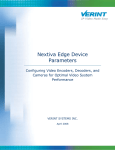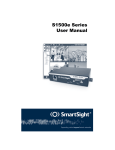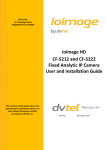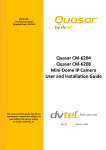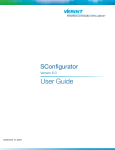Download S1708e Series User Manual.book
Transcript
7600 Multi-Port Series User Manual 7600 Multi-Port Series Software Release 3.40 © 2005 DVTel, Inc. All rights reserved. By providing this document, DVTel, Inc. is not making any representations regarding the correctness or completeness of its contents and reserves the right to alter this document at any time without notice. Published by: DVTel Inc. 65 Challenger Rd. Ridgefield Park NJ, 07660 USA www.dvtel.com Publication date: January 28, 2005 i Table Of Contents Preface ....................................................................................................................v Who Should Read this Manual ............................................................................... vi How to Use this Manual ........................................................................................ vi Contents ....................................................................................................... vi Conventions ................................................................................................. vii Related Documentation ....................................................................................... vii Related DVTel Products ....................................................................................... vii Support ............................................................................................................. vii Chapter 1 Overview ..............................................................................................1 About the 7600 Multi-Port Series ........................................................................... 2 Physical Characteristics ................................................................................... 2 Security ........................................................................................................ 2 Video ........................................................................................................... 2 Shipment ........................................................................................................... 3 Casing Description ............................................................................................... 3 7608E .......................................................................................................... 3 7612E .......................................................................................................... 4 7624E .......................................................................................................... 5 Chapter 2 Configuring and Installing the Unit .......................................................7 Configuring the Unit ............................................................................................. 8 Computer Requirements ................................................................................. 8 Setting Unit Parameters .................................................................................. 8 Installing the Unit ...............................................................................................10 Connecting to the Serial Ports ..............................................................................10 Configuring the I/Os ...........................................................................................11 Performing a Hardware Reset ...............................................................................12 Status LEDs .......................................................................................................12 Appendix A Factory Default Configuration............................................................14 Appendix B RS-422/485 Multidrop Connections...................................................16 Appendix C DTE and DCE Connections ..................................................................18 Appendix D DHCP Support and APIPA Service......................................................21 Appendix E CLI Access .........................................................................................23 Network Connection ............................................................................................24 Serial Connection ...............................................................................................24 Appendix F RJ-45 Ethernet Cables .......................................................................26 Appendix G Technical Specifications ....................................................................28 ii Glossary ................................................................................................................30 Index .....................................................................................................................34 Compliance ............................................................................................................36 iii Preface The 7600 Multi-Port Series Installation Guide presents information and procedures for installing, configuring, and using the DVTel 7600 Multi-Port Series video servers. v Who Should Read this Manual This manual is intended for managers, IT system administrators, engineers, and technicians who will use the 7600 Multi-Port Series units. It provides conceptual information on how to configure, install, and operate the units. This manual assumes that you are familiar with: Installation and manipulation of electronic equipment General use of computers Microsoft Windows operating systems Local area networks (LANs) and basic IP data communication concepts and practices Pan-tilt-zoom (PTZ) platforms (cameras and keyboards) How to Use this Manual This manual contains all the information needed to install, configure, and use a 7600 Multi-Port Series unit. Contents The 7600 Multi-Port Series Installation Guide is divided into the following chapters: 1. Overview—Provides a brief description of the features of the 7600 Multi-Port Series units and illustrations of their casings. 2. Configuring and Installing the Unit—Presents the configuration and installation procedures for the 7600 Multi-Port Series unit. The manual also includes the following appendixes: A. Factory Default Configuration—Lists the default parameter values of the 7600 Multi-Port Series unit. B. RS-422/485 Multidrop Connections—Presents the 2-wire and 4-wire RS-422/485 multidrop connections. C. DHCP Support and APIPA Service—Explains how the dynamic host configuration protocol server and the Microsoft APIPA service work. D. DTE and DCE Connections—Explains how to differentiate and connect data terminal equipment (DTE) and data communication equipment (DCE). E. CLI Access—Explains how to access the command line interface (CLI) of the unit. F. RJ-45 Ethernet Cables—Presents the pinouts of the straight-through and crossover Ethernet cables. G. Technical Specifications—Lists the complete technical specifications of the 7600 Multi-Port Series unit. A glossary, an index, and compliance information complete the manual. vi Conventions The following typographic conventions are used throughout this manual: Visual cue Meaning Connect The name of an interface element you have to act on. A key to press. The value of an interface element. Advanced > VSIP Any sequence of steps (in the menu structure of a graphical application, in the navigation structure of a web site, and so on). connection_name Text that must be replaced by a user-supplied value. Text representing variable content. 7600 Multi-Port Series.xh The name of a command, file, or directory. Text that appears on the screen. Examples of user-supplied values. Related Documentation In addition to this manual, the following documentation is also available: 7600 Multi-Port Series Installation Guide—Contains the configuration steps and the installation procedure for the 7600 Multi-Port Series unit. Device Configurator User Manual—Presents the instructions on how to use a proprietary DVTel, Inc. software. All these documents are contained on the CD shipped with the unit. Related DVTel Products You may use the 7600 Multi-Port Series units with the Latitude NVMS system. Support If you encounter any problems after reading this manual, contact your local distributor or DVTel representative. You can also browse the Technical Support Knowledge Base, located in the Support section of our website, for solutions to many of the most common problems. DVTel technical support personnel is available for help with all DVTel hardware and software products. To reach technical support On the Web:Support tab on www.dvtel.com By phone: (888) DVTel 77, Monday to Friday, from 8 AM to 6 PM EST By email: [email protected] vii 1 Overview The 7600 Multi-Port Series video servers are designed for a variety of video monitoring and surveillance applications in which a large number of cameras terminate within the same area. They deliver MPEG4-based video over 10/100Base-T networks. 7600 Multi-Port Series units can be extended over local and wide area networks (LANs and WANs) or over the Internet using ISDN, PSTN, or xDSL routers. They are built on open standards to provide long-term investment protection. This unit is for indoor use only. 1 About the 7600 Multi-Port Series The 7600 Multi-Port Series units are for indoor use only. Each unit is configured to interface, right out of the box, with the most popular camera data port configuration (4800 baud, 8 data bits, no parity, 1 stop bit). Physical Characteristics The below table presents an overview of the 7600 Multi-Port Series encoders’ features: Unit Video I/O Data I/O 7608E 8 inputs 12 input and 3 output dry 1 input and 1 output contacts Optional Audio I/O 7612E 12 inputs 12 input and 3 output dry 1 input and 1 output or contacts 12 inputs (unidirectional) 7612E 24 inputs 12 input and 3 output dry 1 input and 1 output contacts All units have two independent serial ports for the RS-232 and RS-422/485 protocols, and a reset button. The encoders can be powered using either individual 12 VDC power supplies or power bricks that support up to units and require wiring harnesses. Security Every encoder comes with a unique SSL (secure sockets layer) certificate for securing its IP link. SSL is a commonly used protocol for managing the security of IP message transmission. Therefore, the connections between two units, between a unit and Device Configurator, and between a unit and Latitude NVMS can be secured. SSL secures the I/O, serial port, and VSIP communication data; it does not apply to audio and video transmission. Video The 7608E provides DVD-quality video resolution, while the 7612E and 7624E offer a compact, cost-effective solution for sites with high port-counts. The 7608/7612 units offer dual-stream encoding for each video input. The video frame rates supported by the units are: NTSC—1 to 7, 10, 15, or30 frames per second (fps) PAL—1 to 6, 8, 12, or 25 fps All units can have the following video resolutions: Resolution Number of columns Number of lines NTSC/PAL NTSC PAL CIF 352 240 288 2CIFH 704 240 288 4CIF 704 480 576 All lines 352 480 576 2/3 D1 480 480 576 VGA 640 480 576 2 The maximum frame rates (in fps) supported by the units are, in NTSC (PAL): Resolution Maximum frame rate 7608E 7612E CIF 30 (25) 30 (25) 7624E 30 (25) 2CIFH 30 (25) 15 (12) 7.5 (6.25) 4CIF 30 (25) 10 (7) 3.75 (3.125) All lines 30 (25) 15 (12) 7.5 (6.25) 2/3 D1 30 (25) 15 (12) 7.5 (6.25) VGA 30 (25) 15 (12) 7.5 (6.25) Shipment Your 7600 Multi-Port Series shipment contains the following items: The requested transmitter (encoder) unit Rack mount brackets The DVTel Device Configurator CD, which contains documentation for the 7600 Multi-Port Series units as well as the Device Configurator application. The shipment may also contain optional single or multiple-unit power supplies. Casing Description The 7600 Multi-Port Series electronics are enclosed in a non-weatherproof steel casing that is not meant for outdoor use. The front and back panels vary depending on the unit. 7608E The front panel consists of: An RJ-45 jack Eight video status LEDs A system status LED A reset button A female DB-9 connector for the RS-232 serial port S1708e 7608E LAN 10/100 Video Status 1 2 3 4 5 RS232 6 7 8 Status Reset System status Video status RJ-45 Ethernet Reset RS-232 The back panel consists of: A 12-pole connector for input power, dry contact outputs, and RS-422/485 serial port A 12-pole connector for dry contact inputs Eight video input BNC connectors An optional set of I/O audio connectors 3 Dry contact output Audio (optional) GND TX+ TXRX+ RX- RS-422/485 GND RLY2 RLY2 RLY1 RLY1 +12V GND 12V DC VIDEO IN IN3 IN4 AUDIO IN5 IN6 IN7 IN OUT IN8 9 10 11 12 7 8 5 6 1 2 3 4 IN1 IN2 Dry contact input Video input 7612E The front panel consists of: An RJ-45 jack for Ethernet connection Twelve video status LEDs A system status LED A reset button A female DB-9 connector for the RS-232 serial port S1712e 7612M LAN 10/100 Video Status 1 2 3 4 5 6 7 8 RS232 9 10 11 12 Status Reset System status Video status Reset RJ-45 Ethernet RS-232 Two versions of the back panels exist, since the units can have 1 or 12 audio inputs. The back panel of the single-audio-input version consists of: A 12-pole connector for input power, dry contact outputs, and RS-422/485 serial port A 12-pole connector for dry contact inputs Twelve video input BNC connectors An optional set of I/O audio connectors Dry contact output RS-422/485 Audio (optional) +12V GND GND RLY2 RLY2 RLY1 RLY1 GND TX+ TXRX+ RX- 12V DC IN3 IN4 IN5 IN6 IN7 IN8 IN9 IN10 IN11 IN12 IN OUT 5 6 7 8 9 10 11 12 1 2 3 4 AUDIO VIDEO IN IN1 IN2 Dry contact input Video input 4 The back panel of the 12-audio-input version consists of: A 12-pole connector for input power, dry contact outputs, and RS-422/485 serial port A 12-pole connector for dry contact inputs Twelve video input BNC connectors Twelve audio input connectors Dry contact output RS-422/485 Audio input AUDIO IN VIDEO IN IN1 IN2 IN3 IN4 IN5 IN6 IN7 IN8 IN9 IN10 IN11 IN12 1 2 3 4 5 6 7 8 9 10 11 12 +12V GND GND RLY2 RLY2 RLY1 RLY1 GND TX+ TXRX+ RX- 12V DC Dry contact input 1 3 5 7 9 11 2 4 6 8 10 12 Video input 7624E The front panel consists of: An RJ-45 jack Twenty-four video status LEDs A system status LED A reset button A female DB-9 connector for the RS-232 serial port LAN 10/100 S1724e 7624M Video Status 13 14 15 16 17 18 19 20 21 22 23 24 RS232 Status Reset 1 2 3 4 5 6 7 8 9 10 11 12 Video status RJ-45 Ethernet System status Reset RS-232 The back panel consists of: A 12-pole connector for input power, dry contact outputs, and RS-422/485 serial port A 12-pole connector for dry contact inputs Twenty-four video input BNC connectors An optional set of I/O audio connectors 5 Dry contact output RS-422/485 Audio (optional) +12V GND GND RLY2 RLY2 RLY1 RLY1 GND TX+ TXRX+ RX- 12V DC AUDIO 5 6 7 8 9 10 11 12 1 2 3 4 IN13 IN14 IN15 IN16 IN17 IN18 IN19 IN20 IN21 IN22 IN23 IN24 IN1 IN2 Dry contact input IN3 IN4 IN5 IN6 IN7 IN8 IN9 IN10 IN11 IN12 Video input 6 IN OUT 2 Configuring and Installing the Unit To prepare your 7600 Multi-Port Series unit for operation, you will need to perform the following steps: Basic configuration, mainly for communication and serial connection Physical installation in its final location Connection to the serial ports Remember that your unit is an indoor product that should not be used outdoors. 7 Configuring the Unit To configure a unit, you will need to use the Device Configurator application included on the CD shipped with the encoder. You will also need a crossover or straight-through Ethernet cable. The crossover cable is to directly connect the unit to a computer; the straight-through cable is to integrate the encoder to your network. For detailed pinouts, see page 26. Computer Requirements The minimum software and hardware requirements for the host computer used to configure 7600 Series units are Windows 2000 Service Pack 2 or higher, or Windows XP An Ethernet network card A serial port (not through a USB converter) Setting Unit Parameters The first step in installing an 7600 Multi-Port Series unit is to change its IP address to ensure compatibility with an existing network. The default IP addresses of all units are based on the APIPA service and will be in the range 169.254.X.Y, where X and Y are based on the MAC address of the individual unit; for more information about the APIPA service, see page 33. To work properly, units on the same network must have unique IP addresses. The encoder will not prevent you from entering a duplicate address. However, its system status LED will turn to flashing red and it will default to an APIPA address instead. To set the parameters of a unit: 1. Power on the unit. If you are using the supplied power supply: a. Plug the power supply wire with the dotted white lines in the GND pole at the back of the unit. b. Plug the other power wire in the +12V pole at the back of the unit. For any other power supply, refer to the manufacturer documentation for the proper wiring scheme. 2. Connect the encoder to your computer with a crossed network cable or with two straight-through network cables going through a switch. Use the devices’ RJ45 ports. 3. Start Device Configurator and log in with your password (the default one is dvtel). 8 4. From the General tab, click Program Options. The Program Options window appears. 5. Checkmark Detect All Units on LAN. 6. Ensure that the VSIP Port value is 5510; otherwise, click Default. 7. Ensure that the Discovery IP Address is 255.255.255.255; otherwise, click Reset to Broadcast. 8. Click OK. 9. Choose the Units tab, then click Discover. A unit of type “Unknown” with a 169.254.X.Y IP address should appear in the list; it corresponds to your new unit. 9 10.Select the unknown unit, then click Configure. In the Reconfigure unit? confirmation window, click Yes. The New Network Configuration window appears. 11.To use DHCP (Dynamic Host Configuration Protocol), checkmark Use DHCP. Otherwise, enter an IP address, subnet mask, and gateway for the unit, as provided by your network administrator. 12.Click OK. The unit should reboot with its new network configuration. 13.In the Units tab, click Discover. The new 7600 Multi-Port Series unit should appear. The initial configuration of the unit is now complete. You can configure the unit further with either Device Configurator or Latitude NVMS. See the products’ user manuals for instructions. Installing the Unit When your unit is successfully configured, it is ready to be installed in its final location. To install the unit: 1. Plug the video cable of the cameras to the video input connectors on the unit. 2. Power the unit with a 12 VDC power supply, then plug a straight-through network cable to the RJ-45 Ethernet connector and to your network socket. 3. Connect the serial port of the unit to the target device, if applicable. Connecting to the Serial Ports The 7600 Multi-Port Series unit has connectors for two serial ports: RS-232 and RS-422/485. 10 RS-232 Use the following wiring scheme to plug a serial cable to the DB-9 connector in the front of the unit: DB-9 pin number 2 3 5 7 8 Cable signal name RxD TxD Signal ground RTS CTS RS-422/485 Most target devices (cameras and keyboards) use the RS-422/485 protocol for communication. Many scenarios are available to connect multiple cameras to a single, multi-input unit. To use the RS-422/485 functionality, you have to connect a twisted pair cable to the top multipole connector in the back of the unit. The connector gives access to the Tx+, Tx-, Rx+, Rx-, and ground signals. To properly connect an RS-422 or RS-485 serial device using four wires, use the following wiring scheme: Target device connector Tx+ TxRx+ Rxground 7600 Multi-Port Series connector Tx+ TxRx+ Rxground For an RS-422 or RS-485 connection using only two wires, use the following wiring scheme: Target device connector Rx+ Rxground 7600 Multi-Port Series connector Rx+ Rxground A typical connection of a multidrop RS-485 network (many units sharing the same line) is presented in Appendix B on page 28. Configuring the I/Os The input/output features on the multipole connectors on the back of the unit are used for alarms and audio control. All units in the 7600 Multi-Port Series include 12 input and 2 output dry-contact terminals; they have no preset purpose. Note:The second output cannot receive signals from an input of a remote unit. You can perform audio and alarm configuration through the Latitude NVMS AdminCenter. Audio is bidirectional on the 7608E, the 7612E with one audio input, and the 7624E; it is unidirectional on the 7612E with 12 audio inputs. 11 On the 7612E unit with 12 audio inputs, you may have to manually set the bias for each input to make sure the plugged microphone works. Check the microphone’s specifications for the required voltage. Warning:It is strongly recommended to check the current bias for each audio input on which you connect a microphone. An incorrect bias value or bias state may damage your equipment. To set the bias parameters of the audio inputs on a 7612E unit with 12 audio inputs: 1. Open the command line interface (CLI) of the unit. For the procedure, see Appendix E on page 31. 2. Go into the Advanced > Audio > Input x menu. 3. If your microphone requires a bias: a. In the Bias parameter, enter the required voltage. b. Set the bias state to Enabled. 4. If your microphone does not require a bias, set the bias state to Disabled. 5. Save your settings and exit the CLI. Performing a Hardware Reset Performing a hardware reset assigns the factory default settings to the parameters of the unit (listed in Appendix A on page 14). All user-defined values are therefore lost. Following a reset, you will need to reprogram the 7600 Multi-Port Series unit (for instance, its IP address and VSIP port) for proper operation within its network. To perform a hardware reset: 1. Press and hold the Reset button located on the front panel of the unit. The system status LED should begin flashing red very rapidly. 2. Hold the button for an additional five seconds, until the LED turns off. The unit will then reboot with the default parameters. Status LEDs The 7600 Multi-Port Series units have one system status LED and 8, 12, or 24 video status LEDs. All these LEDs are bicolor (red-green). The system status LED provides detailed information on the current state of the unit. Condition Indication Steady red The unit is powering up. Flashing red (1 sec. intervals) The IP address of the unit is already assigned to another unit in the network. Flashing green (3 sec. intervals) The firmware has started, but the unit is not connected to the network. Flashing green (1 sec. intervals) The firmware has started, the unit is connected to the network, but no audio or serial data is being transmitted. Flashing green (0.2 sec. intervals) The firmware has started, the unit is connected to the network, and audio and/or serial data is being transmitted. Flashing green-red (1 sec. intervals) The unit is undergoing a firmware update. Flashing red (0.1 sec. intervals) The unit is being identified. 12 The following power-up conditions on the system status LED are abnormal: LED not lit—Check the power supply and cabling. If power is available and the LED stays off, call DVTel technical support for assistance. Steady red LED—There is an internal error that prevents the unit from starting normally. Power down, then power the unit back up once. If the condition persists, proceed to do a firmware update (for details, refer to the Device Configurator User Manual). If the update fails or the condition persists after the update, call DVTel technical support. Flashing red LED (2 second intervals)—There is an internal error that prevents the unit from operating normally. This situation may happen after a firmware update or after the first boot-up. Power down the unit and call DVTel technical support. The video status LEDs have the following behavior: Condition Indication 3 red blinks every 2 seconds A video source has not been detected and video is not being transmitted. Steady green A video source is connected to the corresponding input but video is not being transmitted. Flashing green (0.2 sec. interval) A video source is connected to the corresponding input and video is transmitted. Flashing red (0.2 sec. interval) A video source has not been detected but video is being transmitted. 13 A Factory Default Configuration 14 The 7600 Multi-Port Series encoders are programmed at the factory with the following configuration: Type Configuration Serial port Bit rate: 4800 bauds Parity: none RS-422/485 operating mode: RS-422 4-wire Access management User accounts: Disabled Telnet sessions: Enabled IP firmware update: Enabled Global security profile: Disabled SSL passkey: <empty> Network DHCP configuration: Disabled IP address: 169.254.*.* (MAC address of the unit) Subnet mask: 255.255.0.0 Gateway: 169.254.*.* (MAC address of the unit) Video settings (North America) Target frame rate: 30 fps Target bit rate: 800 kbps Resolution: CIF (352 x 240) Maximum quantizer: 10 Video standard: NTSC VSIP VSIP Port: 5510 VSIP Multicast IP Address: 224.16.32.1 VSIP Discovery IP Address: 255.255.255.255 15 B RS-422/485 Multidrop Connections 16 Two multidrop configurations are available: Four-wire Two-wire Tx+ Tx- Rx+ Rx- In 1 Gnd In 2 In 3 Rly Rly Vin Rtn Tx+ Tx- Rx+ Rx- In 1 Gnd In 2 In 3 Rly Rly Vin Rtn The four-wire configuration, which can be used for both RS-422 and RS-485, is: Tx+ TxRx+ Rx- + 17 Tx+ Tx- Rx+ Rx- Gnd In 1 In 2 In 3 Rly Rly Vin Rtn Tx+ Tx- Rx- Rx+ Gnd In 1 In 2 In 3 Rly Rly Vin Rtn The two-wire configuration, for RS-485 only, is: C DTE and DCE Connections Before connecting a DVTel unit to other serial equipment, you need to determine if they are DTE (data terminal equipment) or DCE (data communication equipment). Here are examples of both equipment types: DCE—DVTel units, modems DTE—Computers, switches, multiplexers, cameras, keyboards 18 You need to know the equipment type of the other serial device to connect it correctly to the 7600 Multi-Port Series unit, which is a DCE. In the following descriptions: Voltage is measured when no data is transferred on the Rx and Tx pins. -X volts represents a negative voltage value. Data Terminal Equipment DTE modules have the following electrical-level setup: Pin number Signal 3 Tx Measured voltage -X volts 2 Rx 0 volt Tx Rx Ground 0 volt measured for the Rx pin -X volts measured for the Tx pin Data Communication Equipment DCE modules have the following electrical-level setup: Pin number Signal 3 Tx Measured voltage 0 volt 2 Rx -X volts Tx Rx Ground -X volts measured for the Rx pin -0 volt measured for the Tx pin 19 Connecting DTE and DCE When connecting two modules of the same type, you have to cross the data wires to create proper communication. On the other hand, when connecting a DTE with a DCE, a straight cable is required. DCE DTE DTE Rx Rx Tx Tx Rx Rx Tx Tx Rx Rx Tx Tx DCE DTE DCE 20 DHCP Support and APIPA Service DHCP (dynamic host configuration protocol) allows devices and computers connected to a network to automatically get a valid IP configuration from a dedicated server. The APIPA (automatic private IP addressing) service, available on the Windows operating systems, enables a device to assign itself a temporary IP address. 21 At startup, a unit searches for a valid IP network configuration. The unit requires this configuration prior to starting its functions. The network configuration for DVTel units consists of: An IP address A subnet mask A gateway The unit first searches its local memory. If no configuration is found, it tries to contact a DHCP server. If DHCP configuration fails, either because the unit cannot find a server or because it cannot obtain a configuration within one minute from the server it does find, the unit assigns itself temporary network settings based on the APIPA service. A unit in APIPA mode does not reside on the same subnet as the other devices on the IP network; therefore, it may not be able to see them or be visible to them. Units use the following temporary APIPA configuration: IP address: 169.254. *. * Subnet mask: 255.255.0.0 Gateway: 169.254. *. * The *. * portion is based on the MAC address of the unit. A unit is in APIPA mode: The first time it boots up After receiving a duplicate IP address After a factory reset When the DHCP server does not have any available IP addresses DHCP configuration is disabled: After a firmware upgrade After a factory reset 22 CLI Access You may need to access the command line interface (CLI) of a unit to perform troubleshooting tasks, typically with the assistance of a DVTel, Inc. technical support specialist. The CLI is hierarchically organized, with menus, sub-menus, and individual options representing configuration parameters. 23 You can access the CLI in the following ways: With a network connection and the Telnet utility With a serial connection and the Device Configurator utility Network Connection You can use the Telnet utility, through Device Configurator, to open the command line interface of the unit. Note:Ensure that your computer and the 7600 Multi-Port Series unit are in the same IP subnet. To enter the CLI with Telnet: 1. Launch Device Configurator. 2. In the Units tab, discover the units. 3. Select the desired unit, then click Telnet. The CLI main menu should appear in the Console window. The CLI has a timeout that is triggered after three minutes of inactivity. When the timeout occurs: You lose access to the command line. The “Thank you for using the DVTel, Inc. CLI” message appears at the command line. The DVTel Console window becomes disabled. The Disconnect button switches to Connect. 4. To reactivate the CLI after a timeout, click Connect. 5. To work through the CLI menu structure, follow these guidelines: To execute a command or open a menu, type in the corresponding letter or number, then press Enter. Entering p returns you to the previous menu. 6. To end the CLI work session: a. Save the settings by entering s at the main menu, then pressing Enter. b. Exit the CLI by entering q at the main menu, then pressing Enter. Depending on the changed settings, the unit may perform a soft boot. c. Close the DVTel Console window. Warning:Do not use the Disconnect button to exit the CLI. Clicking it does not free the RS-232 connection and does not save your settings. Serial Connection You can use the Device Configurator console to easily access the CLI through a serial connection. 24 To access the CLI with the Device Configurator console: 1. Connect the 7600 Multi-Port Series unit to a COM port of the computer using a serial cable. 2. Start Device Configurator. The Device Configurator window appears. 3. From the General tab, click Console. The Console window should appear. 4. In the Connect using list, select the COM port used to communicate with the unit. 5. Click Connect. The CLI main menu appears. 25 RJ-45 Ethernet Cables 26 Depending on whether the 7600 Multi-Port Series unit is integrated into a network or not, the Ethernet cable required to connect to it varies: If on a network, use a straight-through cable. To link it directly to a computer, use a crossover cable. Here is the bottom view of the RJ-45 connectors on a straight-through cable: white/orange orange brown white/green blue green white/orang white/brown orang white/blue white/gree blu Here is the bottom view of the RJ-45 connectors on a crossover cable: white/green green white/orange blue brown white/orang white/brown orang orange white/gre white/blue 27 blu G Technical Specifications 28 The following table details the 7600 Multi-Port Series’ technical specifications: Video Serial Port Alarm and audio Network Power Physical Compression MPEG-4-based Frame rate Up to 30 frames per second in NTSC (25 frames in PAL), programmable (full motion) Input 7608E: 8 composites, 1 Vpp into 75 ohms 7612E: 12 composites, 1 Vpp into 75 ohms 7624E: 24 composites, 1 Vpp into 75 ohms Resolution Scalable from 352 x 240 to 704 x 480 NTSC pixels (352 x 288 to 704 x 576 PAL pixels) Standard NTSC or PAL Connectors BNC female Bandwidth Configurable between 30 kbps and 4 Mbps Electrical levels Port 1: RS-232 (230 kbps max.) Port 2: RS-422/485 2/4 wires (230 kbps max.) Connectors Port 1: DB-9 female Port 2: pluggable screw-terminal strip Operating mode Transparent serial port supporting any asynchronous serial protocol Alarm input 12 dry contacts Alarm output 2 relay contacts (48V AC/DC at 100 mA max.) Bidirectional audio Input: -46 to -3 dBV into 1 kOhm Output: -46 to -3 dBV into 16 ohms min. Unidirectional audio Input: -46 to -3 dBV into 30 kOhm Programmable bias: 0-9V DC 16-bit resolution 8, 16, or 24 KHz sampling rate Audio connectors 7608E, 7612E, 7624E: One set of 0.14 inch (3.5 mm) input and output stereo jacks or 7612E: 12 0.14 inch (3.5 mm) input stereo jacks Interface Ethernet 10/100Base-T Connector RJ-45 jack Protocols Transport: RTP/IP, UDP/IP, TCP/IP, multicast IP Others: DNS and DHCP client Security SSL-based authentication Supply voltage 12V DC ±10% Consumption 7608E: 22W max. (1.8A at 12V DC) 7612E, 7624E: 24W max. (2A at 12V DC) Enclosure Metal case with flange mount (black color) Size 17L x 6.1W x 1.7H inches (431.8L x 154.9W x 43.2H mm) Weight 5.6 lb (2.6 kg) Environment 32°F to 122°F (0°C to 50°C) Humidity 95% non condensing at 122°F (50°C) Certification/ Regulation USA Management FCC part 15 (subpart B, class A) Canada ICES-003/NMB-003 Class A Europe CE marked, EN 55022:1998 Class A, EN 55024:1998 Configuration Local via the serial port using any ASCII terminal Remote using Device Configurator, Latitude NVMS, or Telnet 29 Glossary This glossary is common to the DVTel 7500 and 7600 Series products. Access Point A device acting as a communication switch for connecting wireless units to a wired LAN. Access points are mainly used with wireless transmitter units to transfer wireless content onto the wired IP network. APIPA (Automatic Private IP Addressing) A feature of Windows-based operating systems that enables a device to automatically assign itself an IP address when there is no dynamic host configuration protocol (DHCP) server available to perform that function. Also known as AutoIP. CCTV (Closed Circuit Television) A television system in which signals are not publicly distributed; cameras are connected to television monitors in a limited area such as a store, an office building, or on a college campus. CCTV is commonly used in surveillance systems. CIF (Common Image Format) A video format that easily supports both NTSC and PAL signals. Many CIF flavors are available, such as CIF, QCIF, 2CIF, and 4CIF. Each flavor corresponds to a specific number of lines and columns per video frame. CLI (Command Line Interface) A textual user interface in which the user responds to a prompt by typing a command. Codec (Coder/Decoder) A device that encodes or decodes a signal. DCE (Data Communication Equipment) In an RS-232 communication channel, a device that connects to the RS-232 interface. DVTel units and modems are DCE. Decoder See Receiver. DHCP (Dynamic Host Configuration Protocol) A communication protocol that lets network administrators manage centrally and automate the assignment of Internet Protocol (IP) addresses in a network. DTE (Data Terminal Equipment) In an RS-232 communication channel, the device to which the RS-232 interface connects. Computers, switches, multiplexers, cameras, and keyboards are DTE. DVR (Digital Video Recorder) A device (usually a computer) that acts like a VCR in that it has the ability to record and play back video images. The DVR takes the feed from a camera and records it into a digital format on a storage device which is most commonly the hard drive. Encoder See Transmitter. Ethernet A local-area network (LAN) architecture using a bus or star topology and supporting data transfer rates of 10 Mbps. It is one of the most widely implemented LAN standards. The 802.11 protocols are often referred to as “wireless Ethernet.” Firmware Software that is stored in read-only memory (ROM) or programmable ROM (PROM), thus becoming a permanent part of a computing device. IP (Internet Protocol) The network layer for the TCP/IP protocol suite widely used on Ethernet networks. LAN (Local Area Network) A computer network that spans a relatively small area. A LAN can connect workstations, personal computers, and surveillance equipment (like video servers). See also WAN. MPEG-4 A graphics and video lossy compression algorithm standard that is derived from MPEG-1, MPEG-2, and H.263. MPEG-4 extends these earlier algorithms with synthesis of speech and video, fractal compression, computer visualization, and artificial intelligence-based image processing techniques. 31 Multicast Communication between a single sender and multiple receivers on a network; the devices can be located across multiple subnets, but not through the Internet. Multicast is a set of protocols using UDP/IP for transport. NTSC (National Television Standards Committee) The North American standard (525-line interlaced raster-scanned video) for the generation, transmission, and reception of television signals. In addition to North America, the NTSC standard is used in Central America, a number of South American countries, and some Asian countries, including Japan. Compare with PAL. NTP (Network Time Protocol) A protocol designed to synchronize the clocks of devices over a network. OSD (On-Screen Display) Status information displayed on the video monitor connected to a receiver unit. PAL (Phase Alternation by Line) A television signal standard (625 lines, 50 Hz, 220V primary power) used in the United Kingdom, much of western Europe, several South American countries, some Middle East and Asian countries, several African countries, Australia, New Zealand, and other Pacific island countries. Compare with NTSC. PTL (Push-to-Listen) In a two-way system, the communication mode in which the listener must push a button while listening. PTT (Push-to-Talk) In a two-way system, the communication mode in which the talker must push a button while talking. PTZ Camera (Pan-Tilt-Zoom) An electronic camera that can be rotated left, right, up, or down as well as zoomed in or out. Receiver decoder. A device converting a digital video signal into an analog form. Also called RS-232 A standard interface approved by the Electronic Industries Alliance (EIA) for connecting serial devices. RS-422 A standard interface approved by the Electronic Industries Alliance (EIA) for connecting serial devices, designed to replace the older RS-232 standard because it supports higher data rates and greater immunity to electrical interference. RS-485 An Electronics Industry Alliance (EIA) standard for multipoint communications. 7500 Series The DVTel series of standard-definition video servers (receivers and transmitters) designed for video monitoring and surveillance over IP networks. The transmitters in the series offer from one to eight video inputs. 7600 Series The newest DVTel series of high-definition video transmitters designed for video monitoring and surveillance over IP networks, offering DVD-quality video and power over Ethernet. The transmitter in the series offers one video input and web access. Device Configurator A proprietary graphical program used to configure and update the firmware of video server and outdoor wireless bridge units. Serial Port An interface that can be used for serial communication, in which only one bit is transmitted at a time. A serial port is a general-purpose interface that can be used for almost any type of device. 32 SSL (Secure Sockets Layer) A commonly used protocol developed by Netscape for transmitting private documents via the Internet. SSL works by using a public key to encrypt data that is transferred over the SSL connection. The SSL protocol secures the following data: I/O, serial port, and VSIP communication; it does not apply to audio and video transmission. Transmitter A device sending video signals captured with a connected camera or dome to a receiver. The transmitter converts the analog signal into a digital form before transmitting it. Also called encoder. Video Server A unit that transmits or receives video signals through an IP network (i.e. an encoder or decoder). VSIP (Video Services over IP) A proprietary communication protocol used for sending messages between a computer and an encoder/decoder, or between two such units. WAN (Wide Area Network) A computer network that spans a relatively large geographical area. Typically, a WAN consists of two or more local area networks (LANs). 33 Index Numerics 7608E panels 3 7612E setting the bias 12 7612E panels 4 7624E panels 5 A E enclosure of the unit 3–5 equipment list 3 Ethernet cable pinouts 26 RJ-45 connector 4 usage 8 event configuration 11 abnormal power-up conditions 13 address, IP. See IP address. alarm configuration 11 APIPA service 8, 21 audio configuration 12 factory default configuration 12, 14 features of the unit 2 frame rate 2 B H bias on an 7612E 12 hardware reset 12 C I cable. See Ethernet cable. camera data port configuration 2 casing of the unit 3–5 CD, Device Configurator vii certificate, SSL 2 characteristics of the unit 2 CLI (command line interface) 23–25 computer requirements 8 configuration alarm 11 audio 12 camera data port 2 default 12, 14 unit 8–10 unit, initial 8–10 connection DCE/DTE 18 Ethernet cable 26 multidrop 16 power 8 RS-232 11 RS-422/485 11, 16 console, Device Configurator 24 crossover Ethernet cable 8 I/O, alarm or audio 11 input, alarm or audio 11 installation 10 IP address APIPA 21 duplicate 8 setting 8 temporary 21 IP link, secure 2 D DB-9 connector pinout 10, 11 DCE (data communication equipment) 18 default configuration 12, 14 Device Configurator console 24 DHCP (dynamic host configuration protocol) 10, 21 differences between the units 2 DTE (data terminal equipment) 18 duplicate IP address 8 F L LED, status 12 list of equipment 3 loading default configuration 12, 14 M microphone, setting the bias 12 multidrop connection 16 O options, when ordering a unit 3 output, alarm or audio 11 P panel of unit 3–5 pinout DB-9 connector 10, 11 serial port 10 power connection 8 power-up conditions 13 34 R requirements computer 8 Reset button 12 reset to factory default 12, 14 resolution, video 2 RJ-45 Ethernet cable. See Ethernet cable. RS-232 connector pinout 11 RS-422/485 connector pinout 11 multidrop connection 16 S securing the unit 2 serial connection to access the CLI 24 serial port pinout 10 shipment list 3 specifications, technical 28–29 SSL (secure sockets layer) 2 status LED 12 straight-through Ethernet cable 8 system status LED 12 T technical specifications 28–29 Telnet, accessing the CLI 24 temporary IP address 21 U unit. See specific unit names. V video settings 2 video status LED 13 35 Compliance 36 FCC Statement This equipment has been tested and found to comply with the limits for a Class A digital device, pursuant to Part 15 of the FCC Rules. These limits are designed to provide reasonable protection against harmful interference when the equipment is operated in a commercial environment. This equipment generates, uses, and can radiate radio frequency energy and, if not installed and used in accordance with the instruction manual, may cause harmful interference to radio communications. Operation of this equipment in a residential area is likely to cause harmful interference in which case the user will be required to correct the interference at his own expense. Industry Canada Statement This Class A digital apparatus complies with Canadian ICES-003. EN 55022 Statement This is to certify that the DVTel Models 7600 Multi-Port Series and 7612E Ethernet video servers are shielded against the generation of radio interference in accordance with the application of Council Directive 89/336/ECC, Article 4a. Conformity is declared by the application of EN55022 Class A (CISPR 22). 37