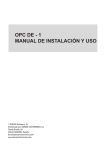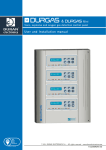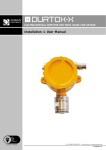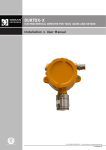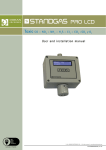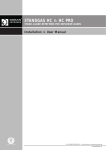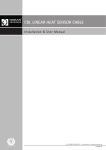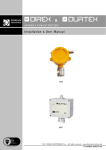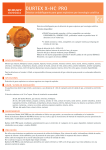Download OPC DE-1
Transcript
OPC DE-1 Installation And User Manual ©INTESIS Software, SL Distributed by DURAN ELECTRONICA S.L. Tomás Bretón 50 28045 MADRID, Spain [email protected] www.duranelectronica.com TABLE OF CONTENTS pages 1. OPC DE-1. Presentation . . . . . . . . . . . . . . . . . . . . . . . . . . . . . . . . . . . . . . . . . . . . . . . . . . 5 2. How to acquire an OPC DE-1 license for EUROSONDELCO/SIEMENS CC62P? . . . . . . . 5 3. EUROSONDELCO/SIEMENS CC62P. Presentation . . . . . . . . . . . . . . . . . . . . . . . . . . . . . . 5 4. PREREQUISITES FOR THE PROPER FUNCTIONING OF OPC DE-1 . . . . . . . . . . . . . . . . 5 5. ELEMENTS AND SYSTEM CONNECTION . . . . . . . . . . . . . . . . . . . . . . . . . . . . . . . . . . . . . 6 6. INSTALLING OPC DE-1 IN THE PC . . . . . . . . . . . . . . . . . . . . . . . . . . . . . . . . . . . . . . . . . . 7 7. OPC DE-1 CONFIGURATION . . . . . . . . . . . . . . . . . . . . . . . . . . . . . . . . . . . . . . . . . . . . . . 8 8. USER INTERFACE . . . . . . . . . . . . . . . . . . . . . . . . . . . . . . . . . . . . . . . . . . . . . . . . . . . . . . . 9 9. EXAMPLE OF A WORKING EUROSONDELCO/SIEMENS CC62P CONTROL UNIT . . . . . . 10 10. MENUS . . . . . . . . . . . . . . . . . . . . . . . . . . . . . . . . . . . . . . . . . . . . . . . . . . . . . . . . . . . . . . . 13 I-manOPCDE1-v01 3 4 1. OPC DE-1. Presentation OPC DE-1 is an OPC Server complying with OPC Data Access 1.0a and 2.0 to access information supplied by EUROSONDELCO/SIEMENS CC62P, the system for detection and measurements of toxic and explosive gases, designed and produced by DURAN ELECTRONICA. OPC DE-1 is a program for a PC equipped with Windows XP or an equivalent, with a capacity to operate with up to 16 control units for each license. 2. How to acquire an OPC DE-1 license for EUROSONDELCO/SIEMENS CC62P? Directly contact DURAN ELECTRONICA S.L. or one of its distributors and request one. Once your order has been accepted, you will receive the software through e-mail or by downloading through DURAN ELECTRONICA’s corporate webpage www.duranelectronica.com. Along with the software you will receive by e-mail an activation code to complete the installation process and authorize its use. [email protected] (for Spain, Andorra and Portugal) [email protected] (for other countries) 3. EUROSONDELCO/SIEMENS CC62P. Presentation EUROSONDELCO/SIEMENS CC62P is a system for detection and measurements of toxic and explosive gases using electrochemical, catalytic and infrared technology. A modular system, expandable from 1 to 4 module lines, allows for the connection of 16 detectors per module line with a maximum capacity of 64 detectors: • Every module line may be configured in 1, 2 or 4 toxic gas detection groups -1 dry contact relay per group/gas- or 1, 2 groups -2 relays per group/gas- for explosives. • Independent programming of ventilation and alarm levels per group. • Communication protocol RS485. Compatible with 4-20mA detectors -using interface-. • Two reading modes per module line -sequential and highest values- and events memory. • Alarm and general failure outlet for toxic gases. • Failure outlet for explosive gases. • Completely programmable and easy to install: no special instrumentation. • It complies with the most relevant European regulations for CO. 4. PREREQUISITES FOR THE PROPER FUNCTIONING OF OPC DE-1 1. OPC DE-1 software is available in Spanish and English language only. Remember that on the control unit you must select the language corresponding to the license you have acquired; if not you won’t correctly receive messages in OPC DE-1. 2. The control unit must be readied for integration. Remember you must place your order clearly indicating that the control unit is to be integrated. 3. Standards that can be integrated are SPANISH or INTERNATIONAL/PORTUGUESE. Other detection standards cannot be integrated. 4. The control unit is configured by default with the SEQUENTIAL reading mode. Configuration in this I-manOPCDE1-v01 5 reading mode is essential for the control unit to cyclically send the measurements from all installed detectors. 5. All EUROSONDELCO/SIEMENS CC62P control units are numbered by default with the number 1. If you are required to connect more than 1 control unit, then proceed numbering all control unit sequentially. An extra menu indicates the Control Unit number that sends the packages. Proceed going to Engineer Programming and to the Control Unit Number submenu, then press PROGRAMMING and you will access to the menu where the programming Control Unit number is shown. Press FORWARD until reach the wanted value (from 0 to 50) and confirm it by pressing ENTER. Repeat the procedure in all control units. 5. ELEMENTS AND SYSTEM CONNECTION Make sure that installation of EUROSONDELCO/SIEMENS CC62P and its elements -loop and detectors- has been completed and the system is functioning correctly. OPC DE-1 must be connected to EUROSONDELCO/SIEMENS CC62P using an RS232 serial port. The PC must have as many RS232 serial ports available (RS232 multiport card) as there are control units to connect (maximum 16 control units per license). The PC unit must have Windows XP available, or an equivalent. Requirements for connection of EUROSONDELCO/SIEMENS CC62P to OPC DE-1 (single control unit): Connect RS232 connector in the RS232 port on the right side of the EUROSONDELCO/SIEMENS CC62P control unit and to RS232 port on the PC. If the PC does not include a RS232 port, you will need a RS232 to USB converter. This cable must not be longer than 15 meters (fig 1). fig 1 If the distance between EUROSONDELCO/SIEMENS CC62P and the PC is more than 15 meters, RS232-RS485C converters and RS485C cable must be used (fig 2.) Connect RS232 connector in RS232 port on the right side of EUROSONDELCO/SIEMENS CC62P control unit and to RS232-RS485 converter. From the converter, connect a RS485 cable (up to 1.200 meters long) up to the other converter. From the second RS232-RS485 converter, connect a RS232 cable up to the RS232 port of the PC. If the PC does not have a RS232 port, you will need a RS232 to USB converter. fig 2 Requirements for the connection of EUROSONDELCO/SIEMENS CC62P to OPC DE-1 (from 2 up to 16 control units): Connect, independently, each RS232 connector on the RS232 port on the right side of the EUROSONDELCO/ SIEMENS CC62P control unit to the RS232 multiport card of the PC. Remember that for distances greater than 15 meters you must use RS232-RS485 converters, as shown in fig 3. 6 Lastly, connect RS232 multiport card to the PC. If the PC does not have a RS232 port, you will need a RS232 to USB converter. fig 3 6. INSTALLING OPC DE-1 IN THE PC To proceed with the installation of OPC DE-1, click on the installation icon in the OPC DE-1 software (for example: setupv_OPC-DE1_1_0_3). A window will open like that shown below (fig 4). Click on NEXT fig 4 Following this, a window will appear (see below) suggesting a destination folder in which to install the program, or an option to choose some other folder. Once a folder has been assigned, click on NEXT. fig 5 The installation wizard will now commence installation. Click on INSTALL fig 6 I-manOPCDE1-v01 7 Lastly, click on FINISH fig 7 OPC DE-1 program has finally been installed in your PC. To execute it, select it from the programs list and click on the OPC DE-1 icon. A screen like fig 8 will appear fig 8 Type in your licence number and validate the OPC DE 1 program. If you do not type in an installation code and press ACCEPT you will be able to use a demo version of OPCDE-1 for 15 minutes. 7. OPC DE-1 CONFIGURATION EUROSONDELCO/SIEMENS CC62P continually transmits measurements and status information through the RS232 port. This information is offered in the form of tags (information units or OPC items) by the OPC DE1 server. The OPC DE-1 server offers all tags available for each configured control unit; therefore it is necessary to know the number of module lines, detectors and groups configured in the control unit to be able to select them from the OPC client. Therefore, it is recommended to select from the OPC client only those tags that belong to installed detectors. For example: If in module line 1, 4 detectors have been installed, from the OPC client you should use only the tags of those 4 detectors. The remaining 12 tags (up to a maximum of 16 of the module line total) will be available but won’t update their information. CONFIGURATION OF CONTROL UNITS CONNECTED TO THE OPC In order to configure the number of control units connected to OPC DE-1, go to the Edit – Configuration menu (fig 9) fig 9 Select the connected control units from the list of 16 control units (control units allowed per license). Remember to select from the list installed control units (only these will be shown in the tag list). 8 Once a control unit has been selected, select the COM (RS232 port) to which it is connected. The port selection is independent for every control unit. Identify the control unit using the Name box. Timeout Error is the number of seconds the program will wait to receive information from the control unit before activating the communications error tag. The default value is 20 seconds. If you choose to change this value we recommend it isn’t set to less than 10 seconds (the maximum is 120 seconds). If you activate the start session automatically box, the program will automatically start the session when launched. Remember that in order for selected changes to come into effect the program must be closed and started again. 8. USER INTERFACE OPC DE-1 has an OPC Server interface and a user interface for the configuration, supervision and testing of the system. On the left side, all the available OPC items in the OPC server are shown in tree view (fig 10). fig 10 On the right side the selected tag’s properties are shown (OPC). They are presented in hierarchical form, grouped by origin. These properties are: 1. Description. Description of the tag’s functions. 2. Fully Qualified ID. It’s the complete tag’s identification, such as will be displayed in the client OPC. 3. Canonical Data Type. Type of OPC data as per the standard. Offers information on the Current Value’s format. 4. Access Permissions. Shows if the tag allows reading and/or writing. In this example all tags are only read. 5. Current Value. Shows the tag value, it is the property that contains de data. In the case of tags finished in .GasStr, if it shows the name of the gas this means that there is a connected detector, if not the box will be blank. Test mode: To test the systems connected to the OPC Server in case of not having a control unit available, open session and modify the value in this field typing in data in the box and then pressing the Enter key. 6. Quality. Gives information on data quality following the OPC standard. It should always indicate Good. 7. Timestamp. Shows date and time in which the tag value was updated from the control unit. I-manOPCDE1-v01 9 9. EXAMPLE OF A WORKING EUROSONDELCO/SIEMENS CC62P CONTROL UNIT The main element is the control unit (C01, C02, C03…C16), each one of them having up to 4 module lines available (Z1, Z2, Z3, Z4). Each module line has a maximum capacity of 16 detectors and may be divided in 1, 2 or 4 detection groups. The tags list shows all that are possible with control unit at maximum configuration, which doesn’t mean they are all in use. Important: tags belonging to elements not connected to the control unit will show 0 value (numeric tags) or blank (text tags). These values can also show up when starting the program and will disappear after a complete refresh of all elements configured in the control unit. 1. Control unit Tags (C01 example) fig 11 Error_Comm: Shows a communications error with the control unit. It’s a very important function because, if active, all other tags will show the last value received. Values 0 OK 1 Communication error NPanel: indicates control unit number. The range of values is between 0 and 50 2. Zone Tags (C01, Z1) fig 12 10 State: Module line status expressed in a numerical form. Depending on the control unit’s programming and the measurings of the module line detectors a status is indicated. Values 0 OFF 1 ON 2 PRG.ING (engineer programming) 3 PRG.USER (user programming 4 F.AC (power failure) 5 F.BAT (battery failure) 6 F.GROUP (group failure) StateStr: Module line status expressed in text form. Values: OFF, ON, PRG.ING, PRG.USER, F.AC, F.BAT, F.GROUP 3. Detector Tags (C01, Z1, D1) fig 13 Gas: Indicates the detector’s gas type expressed in numerical form. Values 1 CO 2 CO2 3 NO 4 NO2 5 H2S 6 SO2 7 Cl2 8 HCl 9 O2 10 EXP (Explosive gases) 11 NH3 GasStr: Indicates the gas type expressed in text form. Values: CO, CO2, NO, NO2, H2S, SO2, CI2, HCl, O2, EXP, NH3. I-manOPCDE1-v01 11 Group: Indicates the detection group which the detector is part of. The value range is between 1 and 4. State: Detector status expressed in numerical form. Depending on the control unit’s programming and the measurements taken by the detector, a status is shown. Values 0 NO VALUE 1 L.VENT1 2 L.VENT2 3 ALARM 4 ERROR 5 DetFau 6 Warn 7 Preala 8 SATURA StateStr: detector status expressed in text form. Values: (empty), L.VENT1, L.VENT2, ALARM, ERROR, DefFau, Warm, Preala, SATURA. Value: detector measurements. The value range is between 0 and 99999. For more information on the detection range of connected detectors, refer to the product sheet of the installed detector and of the EUROSONDELCO/SIEMENS CC62P control unit. 99999 Value. Indicates the detector is saturated, that is, measuring a value beyond its measuring range. This situation is also shown through State tag = 8. 4. Group Tags (Example: Control Unit 1, Group 1) fig 15 Gas: Indicates the gas type, expressed in numerical form, to which the detection group is associated. 12 Values 1 CO 2 CO2 3 NO 4 NO2 5 H2S 6 SO2 7 Cl2 8 HCl 9 O2 10 EXP (Explosive gases) 11 NH3 GasStr: Indicates detection group gas type in text form. Values: CO, CO2, NO, NO2, H2S, SO2, CI2, HCI, O2, EXP, NH3 State: Detection group status expressed in numerical form. Values 0 STOP 1 AUTO 2 MANU 3 VEN1 4 VEN2 5 GOFF 6 V Cl StateStr: Detector status expressed in text form. Values: STOP, AUTO, VEN1, VEN2, GOFF, MANU, V CI 10. MENUS 1. File – Start/End session: Allows Access to the OPC Server configuration – simulation mode, allowing modifications to the tag’s Current Values. Allows closing the program. Closing the program when session hasn’t been started isn’t allowed, except if Windows closes in which case it will be automatically closed. Password isn’t case sensitive. Once session is started you will no longer have access to available functions. 2. File – Force server close: Allows disconnecting connected OPC clients. Although the usual procedure is for the client to disconnect before closing the server, this option allows you to close the server before the client. 3. Edit – Configuration: Accesses OPC server configuration. 4. Edit – Change Password: Allows you to change the Start Session password. The default password is “OPC”, and is not case sensitive. 5. Edit – Language: Allows you to change the program’s user interface language. There are two choices: English and Spanish. I-manOPCDE1-v01 13 6. View – Communications: Useful at a diagnostic level, it accesses the communications bus viewer, visualizing communications with the control unit. 6.1. View last Shows last event received 6.2. Ver bus Activates viewing of events 6.3. Log to File Saves events to a DE1.log file situated in the directory where the application has been installed. 14 I-manOPCDE1-v01 15