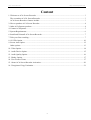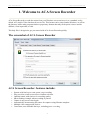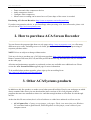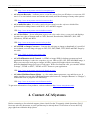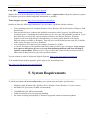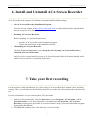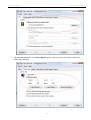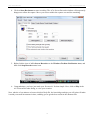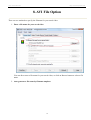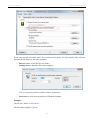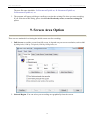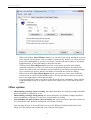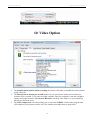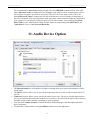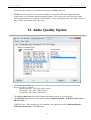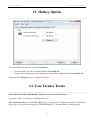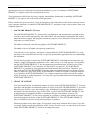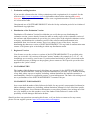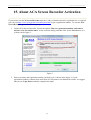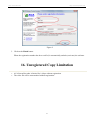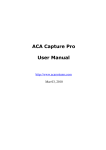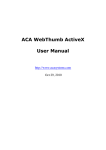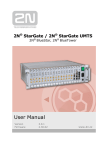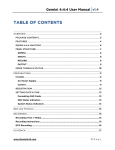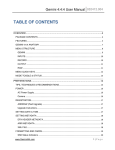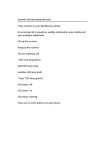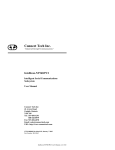Download ACA Screen Recorder User Manual
Transcript
ACA Screen Recorder
User Manual
http://www.acasystems.com
May 19, 2009
ACA Screen Recorder
http://www.acasystems.com
Content
1. Welcome to ACA Screen Recorder .......................................................................................................... 3
The screenshot of ACA Screen Recorder ................................................................................................. 3
ACA Screen Recorder: features include: .................................................................................................. 3
2. How to purchase ACA Screen Recorder................................................................................................... 4
3. Other ACASystems products .................................................................................................................... 4
4. Contact ACASystems ............................................................................................................................... 5
5. System Requirements................................................................................................................................ 6
6. Install and Uninstall ACA Screen Recorder ............................................................................................. 7
7. Take your first recording........................................................................................................................... 7
8. AVI File Option ...................................................................................................................................... 10
9. Screen Area Option................................................................................................................................. 12
Other options........................................................................................................................................... 13
10. Video Option......................................................................................................................................... 14
11. Audio Device Option ............................................................................................................................ 15
12. Audio Quality Option............................................................................................................................ 16
13. Hotkey Option....................................................................................................................................... 17
14. User License Terms .............................................................................................................................. 17
15. About ACA Screen Recorder Activation.............................................................................................. 20
16. Unregistered Copy Limitation .............................................................................................................. 21
2
ACA Screen Recorder
http://www.acasystems.com
1. Welcome to ACA Screen Recorder
ACA Screen Recorder records the action from your Windows screen and saves it as a standard, easily
edited, AVI (Audio-Video Interleaved) movie file. This format can be played under Windows, as well as
the Internet, unlike other programs that use proprietary formats that may need special viewers and be
difficult, if not impossible, to edit.
This help files is designed to get you started with ACA Screen Recorder quickly.
The screenshot of ACA Screen Recorder
ACA Screen Recorder: features include:
•
•
•
•
•
•
•
•
System-wide hot keys to start, pause, stop recording
Easy precision visual screen area or window selection
Optional sound, with choices for recording quality
Show flashing rectangle when recording or paused.
Capture in any screen color depth
Automatically incrementing file names for captures using filename template.
Multiple video compression choices
Convenient, user-definable hot keys, including pause recording
3
ACA Screen Recorder
•
•
•
•
http://www.acasystems.com
Frame rate and video compressor choices
Audio compressor choices
Configure video compressor
Mouse cursor recording can be turned on or off, true shape of the cursor is recorded
Purchasing ACA Screen Recorder: http://www.acasystems.com/en/buynow.htm.
If you have any question, advice, or you found bugs when you using ACA Screen Recorder, please visit
our web site at http://www.acasystems.com/.
2. How to purchase ACA Screen Recorder
You can license the program right from our web pages at http://www.acasystems.com/, we offer many
different ways to order, including secure web forms, phone, fax and mail ordering, and processing of
corporate purchase orders.
NOTE: Prices are subject to change without notice.
Visit our web site to purchase any of ACASystems products: http://www.acasystems.com/en/buynow.htm,
Return Customer Discount (20% off) and Non-profit/Educational Org Discount (40% off) are available
on the order page.
All minor and maintenance upgrades to purchased versions are available at no additional cost. Please
review the ACA Screen Recorder upgrade page for more information.
To be notified about product upgrades, please sign up for our mailing list at:
http://www.ACASystems.com/en/maillist.htm
3. Other ACASystems products
In addition to this fine product, we make several other powerful utilities. Drop by our web pages at which
always contains links where you can download the latest versions of all of our programs or those
programs that meet our standards so that we're confident enough in them to offer them for sale through
our site.
At the time this file was written, here's a list of software we either have authored or sell on our site.
•
ACA Capture Pro - Capture screen images, web pages, Flash, icon, menu from your Windows
PC even those hard-to-grab DirectX, Direct3D games or video player, create videos of your
computer screen.
4
ACA Screen Recorder
http://www.acasystems.com
URL: http://www.acasystems.com/en/screencapturepro/
•
ACA Screen Recorder - it allows you to record the action from your Windows screen as an AVI
movie. You can include cursor movements and sound, and take advantage of many other options.
URL: http://www.acasystems.com/en/screenrecorder/
•
ACA Audio Recorder - It's a direct and real-time sound recorder software which offers
professional recording features with WAV, AVI and MP3 support.
URL: http://www.acasystems.com/en/audiorecorder/
•
ACA Color Picker - It's an utility that captures the color value of any screen pixel and displays
its value in a value of formats such as CMY, Decimal, Hexadecimal, HSB/HSV, HSL, HSL
(Windows), HTML and RGB.
URL: http://www.acasystems.com/en/color-picker/
•
ACA HTML to Image Converter - Converts the web page to image or thumbnail of a specified
size in batch, saves the long web page as JPG, GIF, PNG, BMP, TIFF, WMF and EMF image by
one click.
URL: http://html-to-image.acasystems.com/
•
ACA WebThumb ActiveX Control - A HTML to image SDK for desktop program and web
application developer, it takes the snapshots of given URLs as JPG, GIF, PNG and BMP image, it
helps you convert the web page to images in batch, capture full length website screenshots,
generate thumbnail image previews of web pages. With a few function calls, you can add "HTML
to image", "HTML to PNG", "HTML to JPG" feature to your application.
URL: http://www.acasystems.com/en/web-thumb-activex/
•
ACA 80x15 Brilliant Button Maker - is a free online button generator, easy and fast to use. It
makes possible to create 80x15 Brilliant Buttons (also known as "Antipixel Buttons" or "Badges")
without the need of programs like Photoshop.
URL: http://www.acasystems.com/en/button-maker/
To get more information of our products, visit out website at http://www.acasystems.com/.
4. Contact ACASystems
Before contacting us for technical support, please check first the "Frequently Asked Questions (FAQ)"
list at our web site, the answer to your question may be already there! Click below to access the FAQ
page right from within the help system:
5
ACA Screen Recorder
http://www.acasystems.com
FAQ URL: http://www.acasystems.com/en/faq.htm
Support for ACA Screen Recorder is always close at hand, a support ticket will get the quickest response.
Be certain to provide as much background information as possible.
Ticket Support Systems: http://www.acasystems.com/support/
Include (at least) the following information if you encounter a problem with the software:
•
•
•
•
Your operating system, for example Windows Vista, Windows XP Professional or Windows 2000
Professional.
How much RAM your computer has installed (sometimes called "memory" but different from
"hard disk space," something about which many novice users get understandably confused). If you
don't know how to check this, open an Explorer window (not Internet Explorer, Windows
Explorer) and select Help/About. It should show you a listing on the bottom of the dialog:
Physical memory available to Windows. That will give you the RAM, but not swap file, available
to the system for most versions of Windows.
Your computer's CPU and speed (for example, Pentium IV, 2GHZ).
A concise description of the problem and exactly what you did to get it to happen. If you can get
it to repeat at will, please give us every step from beginning until the end, that will help us
replicate your problem. Explain it so we can re-create it here, and we'll do our best to find out
what causes it and get back to you with a possible solution.
You can contact us with ACASystems Support Systems: http://www.acasystems.com/support/.
To be notified about product upgrades, please sign up for our mailing list at:
http://www.ACASystems.com/en/maillist.htm.
5. System Requirements
To install and launch ACA Screen Recorder, your system must meet these specifications:
•
•
•
•
•
•
Windows 2000, Windows XP, Windows 2003, Windows Vista, Windows 7 or later version
400 MHz CPU processor(1G MHz recommended)
128 MB RAM (256 MB recommended)
2 MB of hard-disk space for program installing
For audio recording and playback, a Windows-supported sound card and microphone
6
ACA Screen Recorder
http://www.acasystems.com
6. Install and Uninstall ACA Screen Recorder
ACA Screen Recorder supports for Windows standard Install/Uninstall package.
•
Get ACA Screen Recorder Installation Program
You can visit our website at http://www.acasystems.com/ or other download sites, download the
newest version for ACA Screen Recorder.
•
Installing ACA Screen Recorder
Before installing, see System Requirements.
Run the ACA Screen Recorder installation program.
Follow the instructions on the installation wizard.
Uninstalling ACA Screen Recorder
o
o
•
Click the Windows Start button, select Program |ACA Systems| ACA Screen Recorder |
Uninstall ACA Screen Recorder.
Any files you've created and left in your ACA Screen Recorder folder will remain behind, and in
which case you will have to manually delete these.
7. Take your first recording
For the purposes of this introduction, we will be using ACA Screen Recorder's default values, and basic
settings. Later, you will discover the flexibility and ease of use that ACA Screen Recorder's options offer
you.
For best performance, set your color depth to 256 color mode.
1. Start ACA Screen Recorder, click the Start button, select Program > ACASystems > ACA
Screen Recorder. (ACA Screen Recorder is installed in the ACASystems > ACA Screen
Recorder program group by default. It is stored elsewhere only if you specified another program
group during installation.)
2. Click File tab, and then enter a file name for your saved video:
7
ACA Screen Recorder
http://www.acasystems.com
3. Click Screen Area tab, check Select Region option, and enter the values that it's shown as
following screenshot:
8
ACA Screen Recorder
http://www.acasystems.com
4. Click on Start Rec button to start recording. The ACA Screen Recorder window will temporarily
disappear to allow the capture. Move your cursor within the capture area and do something.
5. Right click the icon of ACA Screen Recorder on the Windows Taskbar Notification Area, and
then click Stop Recorder menu item.
6. Congratulations, you have just made your first movie! It's that simple. Now, click on Play in the
ACA Screen Recorder dialog, to view your creation.
Next, take the a few minutes to browse this brief help file, the knowledge and tips you will gain will make
it worth your small investment in time, enabling you to get the best results in the shortest time.
9
ACA Screen Recorder
http://www.acasystems.com
8. AVI File Option
There are two methods to specify the filename for your saved video.
1. Enter a file name for your saved video:
You can direct enter a file name for your saved video, or click on Browse button to select a file
name.
2. Auto generate a file name by filename template:
10
ACA Screen Recorder
http://www.acasystems.com
If you want to batch record the video, you can choose this option. ACA Screen Recorder will auto
generate the file name by file name template.
o
o
Browse button: select the file save folder.
Settings button: adjust the file name templates.
Use #'s to specify positions used by numeric enumerator.
o
Reset button: reset the next position of filename template.
Example:
The file save folder: D:/Document
The file name template: Clip###
11
ACA Screen Recorder
http://www.acasystems.com
The next file name should be: D:/Document/Clip001.avi, D:/Document/Clip002.avi,
D:/Document/Clip003.avi, etc.
3. The program will popup a dialog to confirm overwrite the existing file when you start recording.
If you won't show this dialog, please check If the file already exists, overwrites existing file
option.
9. Screen Area Option
There are two methods for selecting the initial screen area for recording:
1. Full Screen: record the screen from full screen, it depends on your screen resolution, such as 800
by 600 pixels, 1024 by 768 pixels,1280 by 1024 pixels, etc.
2. Selected Region: You can select your recording area graphically from the screen:
12
ACA Screen Recorder
o
o
o
o
http://www.acasystems.com
When you click the Select Window button, you can move your cursor around the screen to
select various screen objects, such as windows, window areas, buttons, etc. These specific
areas will be highlighted as you pass over them. Click the left mouse button to accept the
highlighted area, or the right button to abort the selection.
Clicking on the Select Region button provides a convenient, movable and resizable
rectangle to appear on screen. Use your cursor or the keyboard arrows to position and
anchor one point of the area, and then size the window to your liking. Note that the image
size is interactively shown, and the coordinates recorded in the screen area dialog.
When you click the Select Fixed Region button, you can move your cursor around the
screen to select a fixed with and height region. Click the left mouse button to accept the
area, or the right button to abort the selection.
You can also directly enter your choice of the X and Y screen coordinates, along with the
width and height in pixels, to precisely define your capture area, or fine tune a previous
capture.
Other options
•
•
•
Show flashing rectangle when recording: this option determine if a flashing rectangle should be
shown around the recorded area or not.
Show flashing rectangle when paused: this option determine if a flashing rectangle should be
shown around the recorded area or not when you paused the recording.
Auto minimize the main window when recording: this option determine if the main window of
ACA Screen Recorder should be minimized or not when recording.
You can right click ACA Screen Recorder's icon on the Windows Taskbar Notification Area
When ACA Screen Recorder minimized, as it is shown in the figure:
13
ACA Screen Recorder
http://www.acasystems.com
10. Video Option
1. The Include mouse pointer when recording check-box will enable or disable the mouse pointer
on the video file.
2. The Record rate in frames per second choices let you specify how many movie frames per
second will be recorded. If you enter too high a number, and your computer is not fast enough to
capture and compress them, ACA Screen Recorder will drop some frames, or stop completely
and tell you about the error.
3. The Video compressor select box allows you to select the CODEC, which is the program that
will compress your pictures to make AVI files smaller and enable them to play faster.
14
ACA Screen Recorder
http://www.acasystems.com
We recommend the Auto Select setting, which will select MS RLE compression for 8 bit color
mode, Microsoft Video 1 compression for all higher color modes, and no compression for 4 bit
color. Please note that if you want to record AVI files in True Color mode (24 or 32 bit), the
default Microsoft Video 1 compressor will still write them as 16 color bitmaps, losing some of
the color resolution. You may experiment with some other video compressors that are installed on
your system. For recording in 16 bits per pixel (65536 colors mode), you could try using Intel
Indeo Video codec, which will be about 10-20% faster in compressing, than MS Video 1, the
"Auto-Select" choice of ACA Screen Recorder.
11. Audio Device Option
•
•
•
•
•
The Record Sound box will enable or disable recordings from your system microphone or other
sound input.
The Device list-box allows you to specify the audio input device of the sound recorded with AVI
movies.
Connector list-box allows you to specify the audio source type. The types of audio input sources
you can record from depend on the audio devices you have, as well as on the input sources that are
available on the sound card that is installed on your computer.
You can click Volume Control to launch Windows Sound Manager, and then adjust the audio
device properties.
To adjust the volume balance, drag the Balance slider bar on the right panel.
15
ACA Screen Recorder
http://www.acasystems.com
To increase the volume of recorded sound, drag the Volume slider bar.
•
NOTE: on some systems, with sound recording on, you will not hear the sounds normally
produced by your computer and the running programs. This is due to the fact that most sound
cards and their drivers are working in "half duplex" mode, meaning that they can either record or
play sounds, but not both at the same time.
12. Audio Quality Option
•
•
•
The Supported Quality list-box shows a list that you can record from depend on the audio
devices you have, example:
o Medium Quality - 22.05 kHz 16 bit, Stereo
o CD Quality - 44.1 kHz, 16 Bit, Stereo
o CD Quality - 44.1 kHz, 8 Bit, Mono
o ...
The Audio compressor lists all the compressors that installed on your computer.
Click Default button to restore the default options: Medium Quality - 22.05 kHz 16 bit, Stereo +
MPEG Layer 3.
If MPEG Layer 3 isn't installed on your computer, the application will try Medium Quality 22.05 kHz 16 bit, Stereo + PCM options.
16
ACA Screen Recorder
http://www.acasystems.com
13. Hotkey Option
ACA Screen Recorder uses two system-wide hotkeys:
•
•
To start and stop AVI file recording (default is Ctrl+Shift+F2)
To pause the recording temporarily and resume it again after a while(default is Ctrl+Shirt+F3)
Simply click the Settings button to redefine the hotkeys.
14. User License Terms
END-USER LICENSE AGREEMENT FOR ACA Screen Recorder (EULA)
Copyright © 2009, ACASystems, All Rights Reserved
ACA Screen Recorder ("SOFTWARE PRODUCT") is a shareware. All rights reserved by ACASystems
Group. By receiving and/or using this SOFTWARE PRODUCT, this agreement is a binding legal
17
ACA Screen Recorder
http://www.acasystems.com
agreement between ACASystems Group and the purchasers, users or evaluators of SOFTWARE
PRODUCT, it applies to the trial and registered version.
Your agreement to this license by using, copying, transmitting, distributing or installing SOFTWARE
PRODUCT, you agree to all of the terms of this agreement.
Please read the license terms below. If you do not agree to all of the terms of this license, then do not use,
copy, transmit, distribute, or install SOFTWARE PRODUCT, and please remove this software from your
computer right now.
1. SOFTWARE PRODUCT License
The SOFTWARE PRODUCT is protected by copyright laws and international copyright treaties,
as well as other intellectual property laws and treaties. All associated documentation and written
materials that accompany this program remains the property of ACASystems Group and are used
only under revocable license.
The author exclusively owns all copyrights to SOFTWARE PRODUCT.
The author reserves all rights not expressly granted here.
You may not reverse engineer, decompile, or disassemble the SOFTWARE PRODUCT, except
and only to the extent that such activity is expressly permitted by applicable law not withstanding
this limitation.
All title and copyrights in and to the SOFTWARE PRODUCT (including but not limited to any
samples, images, photographs, animations, video, audio, music, text, and "applets," incorporated
into the SOFTWARE PRODUCT), the accompanying printed materials, and any copies of the
SOFTWARE PRODUCT, are owned by ACASystems or its suppliers. The SOFTWARE
PRODUCT is protected by copyright laws and international treaty provisions. Therefore, you
must treat the SOFTWARE PRODUCT like any other copyrighted material except that you may
either (a) make one copy of the SOFTWARE PRODUCT solely for backup or archival purposes,
or (b) install the SOFTWARE PRODUCT on a single computer provided you keep the original
solely for backup or archival purposes. You may not copy the printed materials accompanying the
SOFTWARE PRODUCT.
2. GRANT OF LICENSE
You may install and use an unlimited number of copies of the SOFTWARE PRODUCT. You may
reproduce and distribute an unlimited number of copies of the SOFTWARE PRODUCT; provided
that each copy shall be a true and complete copy, including all copyright and trademark notices,
and shall be accompanied by a copy of this EULA. Copies of the SOFTWARE PRODUCT may
be distributed as a standalone product or included with your own product as long as The
SOFTWARE PRODUCT is not sold or included in a product or package that intends to receive
benefits through the inclusion of the SOFTWARE PRODUCT. The SOFTWARE PRODUCT
may be included in any free or non-profit packages or products.
Without prejudice to any other rights, ACASystems Group may terminate this License if you fail
to comply with the terms and conditions of this License. In such event, you must destroy all copies
of the SOFTWARE PRODUCT and all of its component parts.
18
ACA Screen Recorder
http://www.acasystems.com
3. Evaluation and Registration
If you use this software after the 14-day evaluation period a registration fee is required. See the
web site at http://www.acasystems.com/ for information about online ordering and quantity
discounts. When payment is received you will be sent a registration number of latest version of
ACA Screen Recorder.
Unregistered use of SOFTWARE PRODUCT after the 14-day evaluation period is in violation of
international copyright laws.
4. Distribution of the Evaluation Version
Distribution of Evaluation Version Provided that you verify that you are distributing the
evaluation version, you are hereby licensed to make as many copies of the evaluation version of
this software and documentation as you wish; give exact copies of the original evaluation version
to anyone; and distribute the evaluation version of the software and documentation in its
unmodified form via electronic means. There is no charge for any of the above. Anyone
distributing the shareware version of SOFTWARE PRODUCT for any kind of remuneration must
contact ACASystems prior to including it within any distribution media.
5. Registered Version
Your license covers the version or versions of the SOFTWARE PRODUCT as specified at the
time you received it. All versions of the same "master" number (for example, 4.0, 4.5, 4.7 - all
4.anything) are covered by your license. If you download and install a "point" release and need a
new number because of changes to the program, please contact us. We'll provide you with a free
upgrade to the "point" release.
6. NO WARRANTIES
The Author of this Software expressly disclaims any warranty for the SOFTWARE PRODUCT.
The SOFTWARE PRODUCT and any related documentation is provided "as is" without warranty
of any kind, either express or implied, including, without limitation, the implied warranties or
merchantability, fitness for a particular purpose, or non-infringement. The entire risk arising out of
use or performance of the SOFTWARE PRODUCT remains with you.
NO LIABILITY FOR DAMAGES
In no event shall the author of this Software be liable for any special, consequential, incidental or
indirect damages whatsoever (including, without limitation, damages for loss of business profits,
business interruption, loss of business information, or any other pecuniary loss) arising out of the
use of or inability to use this product, even if the Author of this Software is aware of the
possibility of such damages and known defects.
Should you have any questions concerning this license, or if you desire to contact us for any reason,
please visit our support systems: http://www.acasystems.com/support/.
19
ACA Screen Recorder
http://www.acasystems.com
15. About ACA Screen Recorder Activation
If you want to use ACA Screen Recorder after the 14-day evaluation period a registration fee is required,
you can visit http://www.acasystems.com/en/buynow.htm to get a registration number. To activate ACA
Screen Recorder, please do following steps:
1. Launch ACA Screen Recorder, choose the option "I have a registration number and want to
activate ACA Screen Recorder" on the welcome dialog, and then click on the Next button, as it
is shown in the figure 1.
Figure 1
2. Enter your name and registration number carefully as it is shown in the figure 2, if your
registration number is shown in an email from ACASystems or an authorized reseller, we suggest
that you use Copy/Paste method to complete the input.
20
ACA Screen Recorder
http://www.acasystems.com
Figure 2
3. Click on the Finish button.
When the registration number has been verified, it automatically unlocks (activates) the software.
16. Unregistered Copy Limitation
•
•
ACA Screen Recorder is limited for 14 days without registration.
The video file will be watermarked without registration.
21