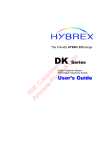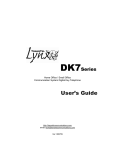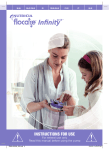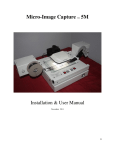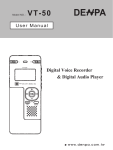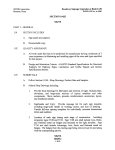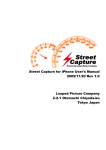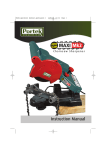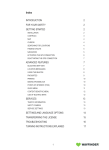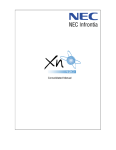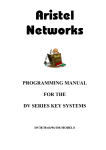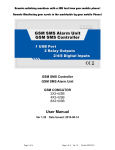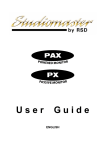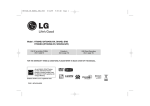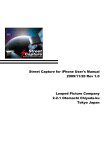Download Manual - KJB Security Products
Transcript
SINCE 1996
Owner's Manual
MODELS : MR-210 / MR-220 / MR-240
KCC-REM-ESO-MR-240
제품의
품질향상을
위하여 디자인are
및 액세서리를
변경할
수 있습니다.
For product quality improvement, the product
design
and accessories
subject to 예고없이
be changed
without
notice.
Thanks for purchasing this product.
•
•
•
•
Please read this owner’s manual before use, and use it after understanding all the features.
Please make sure to write down the date and the place of purchase on the certificate of warranty attached.
Free of charge warranty maintenance will be served only on the presence of the certificate of warranty.
As this appliance is registered for electromagnetic compatibility for home use (B class),
it is intended for primarily home use and may be used in all areas.
P/No. 6311-240-01B
>> CONTENTS <<
1. SAFETY PRECAUTIONS ............................................................................. 3
2. NAMES OF PARTS ..................................................................................... 4
3. LCD PANEL DESCRIPTION ........................................................................ 5
4. PREPARATION PRIOR TO USE .................................................................. 5
5. DC POWER SUPPLY USE .......................................................................... 6
5-1. POWER SUPPLY USE OF PC USB PORT ............................................................ 6
5-2. USE OF USB DC POWER SUPPLY ADAPTER(5V) ............................................... 6
6. POWER ON/OFF ........................................................................................ 6
6-1. POWER ON ........................................................................................................... 6
6-2. POWER OFF ......................................................................................................... 6
7. FUNCTION(MUSIC/VOICE(HQ,SP,LP)/VOICE(PCM)) CHANGE............................... 7
8. RECORDING ............................................................................................... 7
9. RECORDED FILE PLAYBACK ..................................................................... 8
10. AUDIO VOLUME CONTROL ..................................................................... 8
11. RECORDED TIME CHECK ....................................................................... 8
12. REMAINING RECORDING TIME CHECK .................................................. 8
13. FILE PREVIEW FEATURE .......................................................................... 9
14. RECORDED FILE ERASE .......................................................................... 9
15. FILE UPLOAD/DOWNLOAD ..................................................................... 9
16. MODE SETTING ...................................................................................... 10
16-1. MODE(RECORDING MODE(HQ/SP/LP)) SETTING........................................... 11
16-2. RECORDING FOLDER SETTING ....................................................................... 11
16-3. VOS(VOICE OPERATED SYSTEM) RECORDING SETTING .............................. 12
16-4. REPEATED PLAY SETTING ............................................................................... 12
16-5. LCD PANEL DISPLAY SETTING ........................................................................ 12
16-6. EQ (EQUALIZER, PLAY ATTRIBUTE) SETTING ................................................. 13
16-7. CLEAN (ERASE A FOLDER FILE/ALL OF THE FILES) SETTING ........................13
17. RECORDING BY USE OF EXTERNAL DEVICES...................................... 14
17-1. RECORDING TELEPHONE WITH THE EAR-MICROPHONE .............................14
17-2. RECORDING CALL WITH WIRED TELEPHONE ADAPTOR ...............................14
2
1. SAFETY PRECAUTIONS
• As these instructions are for user’s safety and property protection, the user is required to read before use
and to follow the instructions.
• The company shall not be entitled to take responsibility for the damage caused by the use of this product
or any claims from third parties.
• The company shall not be liable to the damage from the loss of recorded data caused by failure, repair or
any other reasons.
• As the memory of the product is subject to malfunction caused by the computer viruses, and the recorded
data may be deleted, please make sure to treat viruses of the computer to be used.
• It is recommended to store the important recordings promptly to the computer.
• Unauthorized use is strictly prohibited.
>> MAIN BODY CAUTIONS AND WARNINGS <<
Warning
• Please do not disassemble or alter the main body. Otherwise, it may cause fi re or failure.
• If the earphone is used in loud volume for a long time, it may cause damage to hearing.
• Please do not use in the lower or higher temperature. Otherwise, it may cause short circuit due to
condensation and may cause fi re or failure.
• Please keep away from the humid places or the oily places. Otherwise, it may cause fi re or failure.
Caution
• If the product is impacted or dropped, it may cause failure.
• Please do not clean the surface of the product with such as alcohol, benzene or paint thinner.
• While driving or walking, to avoid the risk of the traffi c accidents, please avoid to hear with the earphone
or to operate the product
>> BATTERY CAUTIONS AND WARNINGS <<
Warning
• Please do not apply short circuit, disassemble, heat or impact to the battery.
• Fire may be caused by the friction, please keep away from metal objects.
• Only prescribed batteries (“AAA” type Alkaline) are to be used, and please make sure of the polarity (+,-)
before use.
• Please do not charge the battery. Otherwise, it may cause fi re or injury due to explosion.
• If not used for a long time (i.e. over a month), the battery should be removed from the product and kept
in the safe place. Otherwise, the battery leakage may cause fi re or injury.
Caution
• If the skin or cloths are adhered by the battery leakage, they should be washed with clean water immediately.
In case of eye contact, please do not rub the eyes. Please wash eyes with running clean water immediately
and make sure to get medical attention.
3
2. NAMES OF PARTS
① ②
③
⑤
④
⑥ ⑦ ⑧
⑨
① Microphone jack
② Earphone / USB jack
③ Built-in microphone
④ LCD panel
⑤ Jog buttons (+, -, ◀◀, ▶▶, M)
4
⑤Jog buttons detailed view
⑩
⑥
⑦
⑧
⑨
⑩
REC / PAUSE button
PLAY /PAUSE button
STOP / ERASE button
Speaker
Battery cover
3. LCD PANEL DESCRIPTION
①Record/Play mode
②Time and File number display
③Battery life indicator
④RECording indicator
⑤PLAY indicator
⑥ERASE indicator
⑦VOS indicator
⑧Recording folder indicator
⑨Music mode indicator
①
③
②
⑨
⑧
④
⑤
⑦
⑥
4. PREPARATION PRIOR TO USE
■ Battery Placement
• Open the battery cover of the main body, place a battery according to the right polarity, and close the
battery cover.
• Use a battery of “AAA” type, LR03, UM-4 or equivalents.
(-)
(+)
■ Battery Status Icons
Full
Discharged
a little
Discharged
a lot
(Blinking)
Fully discharged
■ Battery Duration
• The battery duration for recording under the earphone disconnected condition.
Recording mode
PCM
HQ
SP
LP
(Audio quality)
Battery duration About 21 hours About 19 hours About 20 hours About 20 hours
Caution
• If there is no display on the LCD panel after the new battery replacement, please check the polarity of the battery.
The battery supplied with the product is for monitoring purpose and the battery duration may be shorter than
specified.
Warning
• If the battery is removed while recording, recording paused, playing or erasing, the recording content may be
damaged. Please make sure not to remove the battery while being operated.
5
5. DC POWER SUPPLY USE
• This appliance may be operated with the external power supply (DC adaptor), without a battery installed.
5-1. Power Supply Use of PC USB PORT
• Connect the earphone/USB jack to a USB port of a PC with USB cable.
• When the USB communication is established, the LCD panel displays
.
• If the PLAY/PAUSE button is pressed for more than 3 seconds, it enters the operation mode and in the
standby (stop) state, and it is enabled to “play and record”.
• If it is in the PC USB power supply operation mode, the fi le upload/download feature is not operational.
• Disconnect and then connect again, then it enters the USB communication mode, and the file upload/
download feature is operational.
5-2. Use of USB DC Power Supply ADAPTER(5V)
• Connect the earphone/USB jack with USB DC Power Supply ADAPTER port.
After a while, the LCD panel turns into
.
• If the PLAY/PAUSE button is pressed for more than 3 seconds, it enters the operation mode and
in the standby (stop) state, and it is enabled to “play and record”.
Caution
• When to disconnect the product from the PC, it is recommended to execute safe hardware removal utility
for the data protection of the product.
6. POWER ON/OFF
6-1. Power On
• Press the PLAY/PAUSE button long enough (for more than 3 seconds), then the power is on.
• Press the REC/PAUSE button long enough (for more than 3 seconds), then the power is on and the
recording is started.
6-2. Power Off
• When in the STOP state for more than 3 minutes, the power is automatically off.
• When in the standby mode, press the REC/PAUSE button long enough (for more than 3 seconds),
then the power is off.
6
7. FUNCTION(MUSIC/VOICE(HQ,SP,LP)/VOICE(PCM)) CHANGE
• When you push jog button to the direction of volume+ long(more than 3seconds) in standby, it is changed
to MUSIC -> VOICE(HQ,SP,LP) -> VOICE(PCM) -> MUSIC and becomes standby.
My Computer
Local Disc(C:)
• In MUSIC, you can play back the music files of folder.
• In VOICE(HQ,SP,LP), you can play back the recorded files of “A” or
“B” folder and you can record to “A” or “B” folder by MP3 format.
• In VOICE(PCM), you can play back the recorded files of “PCM” folder
and you can record to “PCM” folder by PCM format.
<Folder Initial Structure>
8. RECORDING
• When you press REC button long(more than 3seconds) in power-off, power is turned on and recording
starts by MP3 format(HG,SP,LP) which is set.
• When you press REC button shortly in standby, recording starts by MP3 format(HQ,SP,LP) or by PCM
format which is set.
• When you press REC button shortly in recording, it becomes “pause”, when you press STOP button shortly,
recording is stopped.
• Recorded file format has good compatibility as MP3 or PCM(*.wav) file and is saved into the selected folder.
• Recording is made in turns from 001 in selected folder.
When you check it in PC, you can see A-R001.MP3 or B-R001.MP3 in “A,B” folder and PCM-R001.wav
in PCM folder. (When you stop recording within 3seconds after starting, the recording is not saved)
• Initial recording mode is set to “HQ” of MP3 format.
• When memory becomes in shortage or file numbers are exceeded, “FULL” is shown.
<MP3 format Recording Standby> <PCM format Recording Standby>
<Recording FULL screen>
Caution
• The recorded fi les may be stored under the folders A and B and PCM, and each folder may store up to
999 files.
• If files are not recorded or the played sounds are corrupted, execute CLEAN operation.
(If CLEAN operation is initiated, all the data stored in the product is erased.)
• If a fi le name is modifi ed from PC, the fi le cannot be played from the product.
• If to play the fi le of which the name is modifi ed from PC, store the fi le under the MUSIC folder.
7
9. RECODRED FILE PLAYBACK
• For the playback of recorded file, standby screen
should be like the right picture.
• When you press PLAY button shortly in standby,
<PCM Format
<MP3 Format
Standby Screen>
Standby Screen>
the file of number shown on screen is played back.
When you press it shortly again, it pauses and when you press it again, it continues to be played back.
• When you push JOG button to the direction of Previous( ◀◀ ), Next ( ▶▶) shortly in stop or playback,
it moves to previous file or next file in the selected folder.
• When you push JOG button to the direction of Previous( ◀◀ ), Next( ▶▶) more than 3seconds in
playback, fast search starts.
• The volume of more than 11th level is set to 10th level again in turning on the power.
(This function is to protect hearing from high sound in using earphone)
10. AUDIO VOLUME CONTROL
• Push the jog buttons briefl y in the directions of either higher volume(+) or lower volume(-), then the LCD
panel displays audio volume level and the audio volume is controlled accordingly.
• If the volume is set to over level 11 and the power is off and on, it is reset to volume level 10 for hearing
protection from the loud audio volume damage.
<Maximum
audio volume>
<Minimum
audio volume>
11. RECORDED TIME CHECK
• In the standby mode, press the MODE button briefl y to display the recorded time of the selected file.
There may be 1 or 3 seconds difference in the actual time length depending on the files.
<Recorded time length display>
12. REMAINING RECORDING TIME CHECK
• In the standby mode, push the jog button long enough ( for more than 3 seconds) in the direction of
volume(-), then it display the remaining recording time. The time differs depending on the audio
recording quality.
• The time is automatically calculated according to the recording auto quality mode (PCM, HQ, SP, LP).
If the remaining time is over 10 hours, the “MINUTEs” and “SECONDs” are not displayed and only
“HOURs” is displayed. The display method is “TIME H”.
<Remaining recording
time less than 10 hours>
8
hour min sec
<Remaining recording
time over 10 hours>
hour
13. FILE PREVIEW FEATURE
• In the standby state, press the PLAY/PAUSE button long enough (for more than 5 seconds), then the file preview feature is initiated as the each file from selected one to the end file is played for 5 seconds and stopped.
14. RECORDED FILE ERASE
• In the standby state, operate the previous(◀◀) and/or next (▶▶) buttons to select the file to be erased.
• Press STOP/ERASE button long enough (for more than 5 seconds), then the file to be erased starts to be
played for verifi cation, the LCD panel blinks ERASE and PLAY icons and the file is played for 10 seconds.
• While playing for 10 seconds, press STOP/ERASE button briefly to erase the file.
If any other button is pressed or STOP/ERASE button is not pressed, the erase command is cancelled.
<Erase
* For further information for erase of all of the files or folder deletion,
operation
refer to MODE setting.
display>
Caution • The erased files cannot be restored. • It is recommended to check if the file is important
before erase and to perform backup of the important files to PC.
• If a file is erased, the internal numbers move accordingly.
Example) If the number 001 is erased, the number 002 becomes the number 001, and
the number 003 becomes the number 002, that is the numbers move one step ahead.
Erase
(Files before erase) 001,
002,
003,
004,
005 .....
(Files after erase) 001,
002,
003,
004 .....
15. FILE UPLOAD/DOWNLOAD
• Connect the earphone jack of the main body of the product to the PC
USB port with the connection cable as shown in the figure.
• After standby (for up to several minutes), the PC automatically
recognize the product as a removable disk.
• By identically using the windows explorer function, file upload /
download may be executed. (My Computer, refer to figures below)
• Regardless of the file types, the files may be stored, and the product
may be used as a USB MEMORY.
• If the recorded files are stored under the “VOICE” folder and the music
files under the ”MUSIC” folder separately, they may be played in the best audio quality.
Caution • It is recommended to execute “safe hardware removal” utility for the protection of
stored data, before disconnecting of the main body of the product from the PC.
Wallpaper
My Document
My Computer
Local Disc(C:)
DVD/CD-RW Drive(D:)
<PC window showing connected
as a removable disc>
-Saving the music file
-Saving the voice file
<Recorder folder
confi guration>
<LCD panel display:
USB connection>
9
16. MODE SETTING
• The MODE setting feature is to set recording MODE, recording FOLDER, VOS (voice operated system)
recording, REPeated play, LCD panel display, EQ (equalizer, play attribute) and CLEAN of folders/all of the
files.
• In the standby (stop) mode, press the MODE button for more than 3 seconds, it enters into the MODE
setting feature.
• Push the jog buttons in the directions of volume(+) and/or volume(-) briefly to select the mode to be set.
• Press the MODE button for more than 3 seconds to store the mode settings and to exit to the standby
mode.
Jog buttons
( Push in the directions of left, right, top and bottom to use)
MODE button
(Press the center to use)
(-)direction
(+)direction
HQ
(◀◀)direction
(▶▶)direction
-----Set recording quality MODE
-----Set recording FOLDER
(+)direction
-----Set VOS (voice operated system) recording
-----Set REPeated play
(-)direction
-----Set LCD panel display
-----Set EQ (equalizer) play attribute
----- Set CLEAN of folders/all the files
<LCD panel display by mode>
10
16-1. MODE(RECORDING MODE(HQ/SP/LP)) SETTING
• You can set recording mode to long hour(LP), middle sound quality(SP), high sound quality(HQ) and set it
according to recording environment.
• Please refer to FUNCTION CHANGE of 7th page for the setting of PCM mode.
• In
screen, you can select recording mode by Previous( ◀◀ ), Next( ▶▶ ) JOG button.
• When you push JOG button to the direction of volume(+, -) in the selected screen, selected recording
mode is saved and moved to next mode and when you press MODE button more than 3seconds,
mode setting function is completed and moves to standby.
* MP3 format recording time
Mode
HQ
SP
LP
MR-210(1G)
MR-220(2G)
About 36 hours
About 72 hours
About 72 hours
About 144 hours
About 288 hours About 576 hours
MR-240(4G)
About 144 hours
About 288 hours
About 1152 hours
* PCM tformat recording time
Mode
PCM
Caution
MR-210(1G)
About 12 hours
MR-220(2G)
MR-240(4G)
About 24 hours About 48 hours
• The recorded time may vary depending on such as confi gurations of folder and files.
16-2. Recording FOLDER Setting
• The FOLDER selecting feature enables the recorded fi le to be stored in the folder selected.
• If the recorded contents are managed by separated folders, it is convenient.
• At the
display, by using previous (◀◀) and/or next (▶▶) jog buttons to select the folder.
• At the selected display, push the jog buttons in the directions of volume (+, -) to store the folder selection
and to move to next setting mode. Press the MODE button for more than 3 seconds to complete the
recording FOLDER setting feature and to move to the standby mode.
11
16-3. VOS(Voice Operated System) Recording Setting
• The VOS feature is the feature to detect the audio sound during recording.
If the audio sound is not detected, the recording is paused and if the audio sound is detected, the recording
is continued again. The memory may be utilized effectively.
At the
display, by using previous (◀◀) and/or next (▶▶) jog buttons to select ON/OFF.
• At the selected display, push the jog buttons in the directions of volume (+, -) to store the VOS recording
setting and to move to next setting mode. Press the MODE button for more than 3 seconds to complete
the VOS recording setting feature and to move to the standby mode.
Caution
• The VOS feature does not increase the battery life.
16-4. REPeated Play Setting
• The repeated play setting may be set by fi le NO, 1 (single fi le) and folder.
• At the
display, by using
previous (◀◀) and/or next (▶▶) jog buttons to select REPeated play mode.
• The REP NO plays the remaining fi les from the current position in the folder one time and stops.
• The REP 1 plays repeatedly on the fi le displayed on the LCD panel.
• The REP F plays repeatedly the fi les under the folder selected.
• At the selected display, push the jog buttons in the directions of volume (+, -) to store the REPeated
play setting and to move to next setting mode. Press the MODE button for more than 3 seconds to
complete the REPeated play setting feature and to move to the standby mode.
16-5. LCD Panel Display Setting
• If the LCD panel display off time (10, 30, 60seconds) is set, the LCD panel display goes off after the set
time (10, 30, 60seconds) while recording.
• If the LCD Panel Display is set to ON, the LCD display is on all the time.
• At the
display, by using
previous (◀◀) and/or next (▶▶) jog buttons to select ON, 10, 30, 60 seconds.
12
• While the LCD panel display is off, press any button to turn the LCD panel display on. While the LCD
panel display is on, press the STOP/ERASE button to stop recording.
• At the selected display, push the jog buttons in the directions of volume (+, -) to store the setting and
to move to next setting mode. Press the MODE button for more than 3 seconds to complete the LCD
panel display setting feature and to move to the standby mode.
16-6. EQ (equalizer, play attribute) Setting
• At the EQ setting mode display, by using previous (◀◀) and/or next (▶▶) jog buttons to select EQ play
attribute setting.
• The available EQ modes are FL(FLAT), ro(ROCK), Ho(HOUSE), dA(DANCE), JA(JAZZ), bA(BALLAD),
rb(R&B) and CL(CLASSIC). The feature is to enjoy music as selecting by category and/or preference.
• At the selected display, push the jog buttons in the directions of volume (+, -) to store the EQ setting
and to move to next setting mode. Press the MODE button for more than 3 seconds to complete the
EQ setting feature and to move to the standby mode.
Caution • The EQ(equalizer, play attribute) feature is only applied to the MUSIC file play.
For the VOICE (recorded) file play, applied EQ is set to FLAT(EQ OFF).
16-7. CLEAN (Erase a Folder File/All of the Files) Setting
• The feature is for erasing a folder fi le selected or all of the files.
• The CLEAN ALL is identical to the formatting of PC, and the setting values are initialized to default setting.
• If the CLEAN ALL is performed at the main body, the operation speed for such as recording start and stop
is improved.
• It is highly recommend to perform the CLEAN ALL at the main body of the product.
• When the CLEAN is performed, the power is off automatically after erasing the file(s).
1)CLEAN ALL
At the CLEAN display, push the jog button in the direction of next (▶▶) to select ALL. If the MODE button
is pressed briefly at the selected display, “YES NO” is displayed for erase confirmation. Select “YES” and
press the MODE button briefly, then the “CLEAN” is display and all the data in the memory are erased.
2) CLEAN All the Files in the Selected Folder
At the CLEAN display, push the job button in the direction of next (▶▶) to FOLD(MUSIC, A, B,PCM).
If the MODE button is pressed briefly at the selected FOLDer display, “YES NO” is displayed.
Select “YES” and press the MODE button briefly, then the “CLEAN” is display and all the data in the
selected folder are erased.
<Folder MUSIC>
<Folder A>
<Folder B>
<Folder PCM>
• Push the jog buttons in the directions of volume (+, -) to cancel the CLEAN operation and to move to next mode.
Press the MODE button for more than 3 seconds, it exits to the standby mode and the CLEAN operation is cancelled.
Caution
• Make sure to store the important files to PC prior to formatting.
The erase files cannot be restored.
• For system protection, the CLEAN may be operational only when the battery life level is bigger than
level 2. If remained battery life is less than level 1, replace the battery before CLEAN.
13
17. RECORDING BY USE OF EXTERNAL DEVICES
• It is the recording feature by using external devices (such as external microphone, external devices and
wired telephone.
17-1. Recording Telephone with the Ear-Microphone (Optional Product)
• Plug the ear-microphone, which a microphone is built in,
in a ear and connect the other side to the microphone jack
of the product. Hold the telephone handset or the mobile phone
at the ear with the ear-microphone and
press the REC/PAUSE button on telephone call to record the call.
17-2. Recording Call with Wired Telephone Adaptor
• Connect the audio cable to the microphone jack, and the other side of the cable to the wired telephone
adaptor. Connect the wired telephone adaptor to the telephone with the telephone line cable, as shown
in the fi gure below.
• Press the REC/PAUSE button briefl y to start recording.
• Press the STOP/ERASE button briefl y to stop and to store.
Line cable
Telephone jack
Audio cable
External telephone line
The wired telephone adaptor
Caution
• The design of the wired telephone adaptor is subject to be changed without notice.
• Some handsets of keyphones (digital telephones) may not be recorded depending on the models.
14
MEMO
15
SPECIFICATIONS
Model
Memory Cavicaty
PCM
Maximum
recording
hours by
audio quality
Battery
life time
MR-210
1GB
MR-220
2GB
About 12 hours
About 24 hours
HQ
About 36 hours
SP
About 72 hours
About 144hours
About 288 hours
LP
About 288 hours
About 576 hours
About 1152 hours
Recording
Recording(Folder)
About144 hours
PCM
About 21 hours
HQ
About 19 hours
SP
About 20 hours
LP
Play
About 72 hours
MR-240
4GB
About 48 hours
About 20 hours
About15 hours {earphone, MP3(1kHz,128kbps, 44.1kHz), Vol 10}
VOICE
Speaker output power
999 Files(A) + 999Files(B) + 999Files(PCM)
17mm (8ohms, 90mW)
Practically maximum output power
Dimension
2mW + 2mW / 16 ohm, earphone
WXHXD=105.5X22.5X14.5
Power supp.
1.5V (AAA Alkaline x1)
Operating environment
Accessories
0 ℃~40 ℃
Earphone x1 , battery x1, Owner’s manual, USB cable x1
CERTIFICATE OF WARRANTY
Customer
Product
Digital voice recorder
Model
Date
Place
Tel.
price
Others
Period
1 year
Name
Address
Tel.
Service Charged
-
Damage due to inappropriate use or handling.
Damage due to arbitrary internal modifi cation by the user.
Damage caused by the force of nature such as fi re, salt water, fl ood and earthquake.
Damage caused by the computer virus infection
No presence of the certifi cate of warranty or the purchase receipt.
When the warranty period is expired.