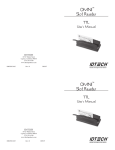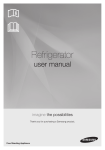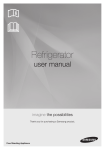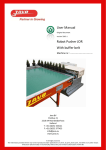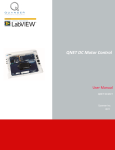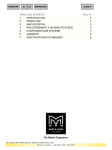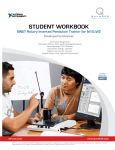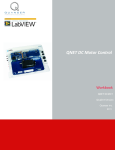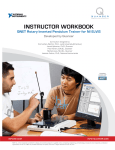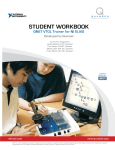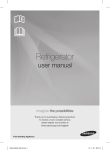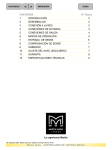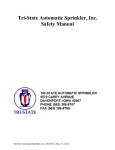Download QNET VTOL User Manual
Transcript
© 2011 Quanser Inc., All rights reserved. Quanser Inc. 119 Spy Court Markham, Ontario L3R 5H6 Canada [email protected] Phone: 1-905-940-3575 Fax: 1-905-940-3576 Printed in Markham, Ontario. For more information on the solutions Quanser Inc. offers, please visit the web site at: http://www.quanser.com This document and the software described in it are provided subject to a license agreement. Neither the software nor this document may be used or copied except as specified under the terms of that license agreement. All rights are reserved and no part may be reproduced, stored in a retrieval system or transmitted in any form or by any means, electronic, mechanical, photocopying, recording, or otherwise, without the prior written permission of Quanser Inc. QNET VTOL- User Manual 2 Contents 1 Introduction 4 2 System Description 2.1 VTOL Components 5 5 3 System Schematic 8 4 Specifications 9 5 Environmental 10 6 Assembly 11 7 Setup Guide 7.1 QNET and NI ELVIS II Setup 16 17 8 QNET LabVIEW Hints 8.1 Scaling Scopes 8.2 Saving Response 20 20 21 9 Troubleshooting 9.1 General Software Issues 9.2 General Hardware Issues 24 24 24 10 Technical Support 26 QNET VTOL- User Manual v 1.0 1 INTRODUCTION The Vertical Take-off and Landing Trainer (VTOL) is designed to teach and demonstrate the fundamentals of vertical take-off and landing flight control. The system can be configured to utalize a veriety of control methods to control the flight of the trainer. In particular, the system can be used to teach current control, and PID control fundamentals. This is done using a PC with real-time control capabilities and the NI ELVIS II. The hardware of the VTOL is described in Section 2. A schematic of the hardware components is included in Section 3, and the specifications are listed in Section 4 and Section 5. Assembly instructions are provided in Section 6. Some helpful LabVIEW hints when using the QNET VIs are given in Section 8 along with a troubleshooting guide in Section 9. Figure 1.1: QNET Vertical Take-off and Landing (VTOL) QNET VTOL- User Manual 4 2 SYSTEM DESCRIPTION 2.1 VTOL COMPONENTS The components comprising the Vertical Take-off and Landing Trainer are labeled in Figure 2.2, and Figure 2.3. and are described in Table 1. Caution: Ensure the trainer is setup as dictated in the QNET Setup Guide. The trainer is susceptible to protection impairment if not used as specified. ID# 1 2 3 4 5 6 7 8 Description DC motor Motor leads (amp to motor) Propeller holder Propeller shield VTOL body Pivot / encoder shaft Support arm Support thumbscrews ID# 9 10 11 12 13 14 15 16 Description Encoder Counterweight Counterweight thumbscrews PCI connector to NI ELVIS: for interfacing QNET module with DAC 24V QNET PWM/Encoder board 24V QNET power jack Fuse +B, +15V, -15V, +5V LEDs Table 1: VTOL component nomenclature Figure 2.2: Front view of VTOL layout QNET VTOL- User Manual v 1.0 Figure 2.3: Top view of VTOL layout 2.1.1 Rotor Actuator The EM150 DC motor and the EP2245X6 rotor have the specifications given in Table 2. Volts (V) 3.6 4.8 6 7.2 8.4 9.6 10.8 Amps (A) 1.5 2.2 3 3.8 4.8 5.9 6.6 Thrust (g) 32 50 77 95 119 141 152 Thrust (oz) 1.13 1.76 2.72 3.35 4.2 4.97 5.36 Power (W) 5.4 10.56 18 27.36 40.32 56.64 71.28 Efficiency (g/W) 5.93 4.73 4.28 3.47 2.95 2.49 2.13 Efficiency (oz/kW) 209 167 151 122 104 88 75 Table 2: VTOL rotor specifications 2.1.2 Pulse-Width Modulated Power Amplifier A PWM power amplifier is used to drive the VTOL DC motor. The input to the amplifier is the output of the Digitalto-Analog converter (i.e. D/A) of channel #0 on the DAQ. The maximum output voltage of the amplifier is 24 V. Its maximum peak current is 5 A and the maximum continuous current is 4 A. The amplifier gain is 2.3 V/V. 2.1.3 Analog Current Measurement: Current Sense Resistor A series load resistor of 0.1 Ohms is connected to the output of the PWM amplifier. The signal is amplified internally to result in a sensitivity of 1.0 V/A. The obtained current measurement signal is available at the Analog-to-Digital (i.e. A/D) of channel #0. The current measurement can be used to monitor the current running in the motor. QNET VTOL- User Manual 6 2.1.4 Analog Voltage Measurement: Voltage Sense The analog signal proportional to the voltage output of the PWM amplifier is available at the Analog-to-Digital (i.e. A/D) channel #4 of the DAQ. The voltage sensor sensitivity is 3.33 V/V. 2.1.5 Digital Position Measurement: Optical Encoder Digital position measurement is obtained by using a high-resolution quadrature optical encoder. This optical encoder is mounted near the top of the VTOL support arm. The encoder shaft is used as the pivot of the VTOL body. The encoder count measurement is available at Digital Input (i.e. DI) channel #0 of the DAQ. 2.1.6 Fuse The QNET power amplifier has a 250 V, 3 A fuse. 2.1.7 QNET Power Supply The DCMCT module has a 24-Volt DC power jack to power the on-board PWM amplifier. It is called the QNET power supply. The +B LED on the QNET board turns bright green when the amplifier is powered. Caution: Please make sure you use the correct type of wall transformer or you will damage the system. It should supply 24 VDC and be rated at 3.0 A. QNET VTOL- User Manual v 1.0 3 SYSTEM SCHEMATIC A schematic of the VTOL system interfaced with a DAQ device is provided in Figure 3.4. Figure 3.4: Schematic of QNET-VTOL system QNET VTOL- User Manual 8 4 SPECIFICATIONS The VTOL specifications listed in Table 3 include the various masses and lengths of the system as well as the viscous damping. Note that the viscous damping is estimated and will vary between different VTOL units. Symbol m1 m2 mh l1 l2 Lh B Description Propeller mass Counter-weight mass VTOL body mass Length from pivot to propeller center Length from pivot to center of counter-weight Total length of helicopter body Estimated viscous damping of VTOL Value 0.068 0.27 0.048 15.6 5.6 28.4 0.002 Unit kg kg kg cm cm cm N·m/(rad/s) Table 3: VTOL specifications The specifications on the VTOL system sensors are given in Table 4. Description Value Unit Current Sense: Current Calibration Current sense resistor 1.0 0.1 A/V Ω Voltage Sense: Voltage Calibration 3.33 V/V Arm Encoder: Encoder line count Encoder resolution (in quadrature mode) Encoder type Encoder signals 1024 0.0879 TTL A,B lines/rev deg/count Table 4: VTOL sensor parameter specifications QNET VTOL- User Manual v 1.0 5 ENVIRONMENTAL The Vertical Take-off and Landing Trainer environmental operating conditions are given in Table 5. Description Operating temperature Humidity Value 15 to 35 20 to 90 Unit ◦ C % Table 5: VTOL environmental operating conditions Caution: Ensure the unit is operated under the temperature and humidity conditions given in Table 5. Otherwise, there may be some issues with the heating and cooling results. QNET VTOL- User Manual 10 6 ASSEMBLY This section describes how to assemble the QNET Vertical Take-Off and Landing trainer. When fully assembled, it should appear as pictured Figure 1.1. 1. Remove one of the thumbscrews located on the support arm, as depicted in Figure 6.5 Figure 6.5: Remove thumbscrew on support arm 2. As shown in Figure 6.6, rotate the VTOL body so both thumbscrews on the support arm are located underneath and re-tighten the thumbscrew that was removed in the previous step. Figure 6.6: Re-tighten thumbscrew on support arm and remove the two bottom thumbscrews 3. Remove the two thumbscrews located underneath the support. The bottom screws to be removed are shown above in Figure 6.6. 4. Bring the support arm in the upright position and place the support arm onto the velcro pads on the surface of the QNET board. Align the two screw holes located on the base with two holes on the QNET module board. This is illustrated in Figure 6.7. Tighten the two supplied thumbscrews from the bottom of the module board to fasten the board onto the VTOL body base, as shown in Figure 6.8. QNET VTOL- User Manual v 1.0 Figure 6.7: Align the two screw holes located on the base with two holes on the QNET module board Figure 6.8: Tighten two thumbscrews 5. As demonstrated in Figure 6.9, connect the motor cable from the VTOL actuator to the wires from the QNET PWM/Encoder board. Make sure the red and black cables match. QNET VTOL- User Manual 12 Figure 6.9: Connect motor cable Caution: Ensure the red and black wires are connected to each other. 6. Connect the encoder cable from the QNET PWM/Encoder board to the encoder connector on the VTOL, as shown in Figure 6.10. QNET VTOL- User Manual v 1.0 Figure 6.10: Connect encoder cable Caution: Make sure the signals of the cable and encoder match, e.g. Ch. B on connector is connected to Ch. B on encoder. QNET VTOL- User Manual 14 Figure 6.11: Position counter-weight 7. The final assembly of the QNET-VTOL is shown in Figure 6.11. You can vary the position of the counterweight at the end of the VTOL body. It is recommended to move the mass as far away from the propeller without actually lifting the propeller itself, i.e. it should still be resting on the QNET module. QNET VTOL- User Manual v 1.0 7 SETUP GUIDE As illustrated in Figure 7.12, the QNET boards can easily be connected to an NI ELVIS system. The instructions in Section 7.1 detail the setup procedure for using a QNET with an NI ELVIS II. Figure 7.12: Connecting a QNET Trainer Caution: Do not position the ELVIS II so that it is difficult to disconnect the main power. Caution: If the equipment is used in a manner not specified by the manufacturer, the protection provided by the equipment may be impaired. QNET VTOL- User Manual 16 7.1 QNET AND NI ELVIS II SETUP The procedure to install a Quanser Engineering Trainer (QNET) module on the NI ELVIS II is detailed in this section. The NI ELVIS II components used in the installation procedure are located and marked by an ID number in Figure 7.13, and described in Table 6. 7.1.1 ELVIS II Components Figure 7.13: Components on ELVIS II ID# 1 2 3 4 5 6 Description NI ELVIS II Prototyping board power switch Power LED Ready LED Power Cable for ELVIS II USB Connection between PC and ELVIS II Table 6: ELVIS II components QNET VTOL- User Manual v 1.0 7.1.2 ELVIS II Setup Procedure Follow these instructions to setup a QNET board on an ELVIS II: Caution: Do NOT make the following connections while power is supplied to the hardware! Caution: The unit is provided with a grounded cord to be used with a properly grounded outlet only, this is a safety feature, do not disable it 1. Place the small opening on the front of the QNET board over the mounting bracket on the NI ELVIS II. 2. Slide the PCI connector of the QNET module end into the female connector on the NI ELVIS II. Make sure it is connected properly. 3. Connect the ELVIS II power cable. 4. Connect the ELVIS II USB cable to the PC. 5. Connect the supplied QNET transformer to the QNET power jack on the QNET module. 6. Power the NI ELVIS II by turning ON the System Power Switch on the rear panel. 7. Turn ON the Prototyping Board Power switch, ID #2 shown in Figure 7.13. Caution: Turn OFF the Prototyping Board Power switch if the DC motor begins to turn! Caution: Take extra care when powering the QNET module to avoid causing any damage! 8. The Power and Ready LEDs of the NI ELVIS II unit should be lit as shown in Figure 7.14. Figure 7.14: Ready and Power LEDs on NI ELVIS II 9. As pictured in Figure 7.15, verify that the +15V, -15V, +5V, and +B LEDs on the QNET module are lit. They indicate that the board has been properly connected to the ELVIS unit. QNET VTOL- User Manual 18 Figure 7.15: QNET LEDs should all be ON QNET VTOL- User Manual v 1.0 8 QNET LABVIEW HINTS 8.1 SCALING SCOPES This section describes a handy method of changing the x or y axis in a LabVIEW scope using QNET_DCMCT_Swing_Up_Control VI as an example. Read the steps below to reduce the y-axis range of the Angle (deg) scope shown in Figure 8.16 in order to see the blue trace more up close. Figure 8.16: Scope needs to be scaled 1. As illustrated in Figure 8.17, to decrease the positive range of the scope down to 40, double-click on '100' in the y-axis, type in '40', and press ENTER. Figure 8.17: Scope needs to be scaled QNET VTOL- User Manual 20 2. The resulting scope is depicted in Figure 8.18. The blue trace is now more visible. Figure 8.18: Y-axis of scope has been adjusted Similarly, the minimum range of the y-axis can be changed as well as the range of the x-axis. For example, to see a time range of 10 seconds instead of 5 seconds the x-axis range can be changed from [0.0, 5.0] to [0.0, 10.0]. However, when changing the x -axis, i.e. the time-scale, it is recommended to do the following: 1. Pause the scopes or stop the VI and clear the chart (right-click on scope, select Data Operation ∥ Clear Chart). 2. Apply the same scale change to both the output and input scopes. Otherwise, the data plotted in each scope will not be synchronized with each other. 8.2 SAVING RESPONSE Read the following to save a scope response: 1. Right-click on the scope and select Export Simplified Image, as shown in Figure 8.19 QNET VTOL- User Manual v 1.0 Figure 8.19: Right-click on scope and select Export Simplified Image 2. The dialog box shown in Figure 8.20 opens and gives various image export options. One way is to export the image to the clipboard as a bitmap. This can then be pasted in a graphical software (e.g MS Paint, Irfanview) and saved to a desired format (e.g. gif). Figure 8.20: Export Simplified Image dialog box QNET VTOL- User Manual 22 3. The resulting image that is saved is shown in Figure 8.21. Figure 8.21: Sample saved response The scope can be saved whether or not the VI is running. However, typically it is easier to stop the VI when the desired response is collected and then export the image as instructed above. QNET VTOL- User Manual v 1.0 9 TROUBLESHOOTING 9.1 GENERAL SOFTWARE ISSUES Q1 When I try to open a QNET VI, it says there are some missing VIs and they have a ''CD'' or ''Sim'' in the name? The LabVIEW Control Design and Simulation Toolkit is not installed. Q2 When I open a QNET VI a message prompts that a VI with ''ELVIS'' in the name cannot be found? • ELVIS I: The QNET VIs use drivers that are installed from the ELVIS 3.0 or later CD. Make sure it is installed. If the folder ''\National Instruments\NI ELVIS 3.0'' does not exist then it is not installed (available for download at www.ni.com as well). • ELVIS II: The QNET VIs use the ELVISmx drivers. Make sure you install the contents of the ELVIS II CD before attempting to open any of the QNET VIs (available for download at www.ni.com as well). 9.2 GENERAL HARDWARE ISSUES Q1 None of the LEDs on the QNET board are lit? Make sure both the System Power switch, which is located on the back of the ELVIS I and II units, and the Prototyping Board Power switch, which is situated on the front panel of the ELVIS I and on the top-right corner of the ELVIS II, are ON. See the QNET Setup Guide for more information. Q2 On the QNET board, the +15V, -15V, and +5V LEDs are bright green but the +B LED is not lit? Ensure the QNET power connector on the QNET board is connected with the supplied QNET power cable. See the QNET Setup Guide for more information. Q3 At least one of the +B, +15V, -15V, and +5V LEDs on the QNET board is not lit? • See Q2 if only the +B is not lit. • If one or more of the +15V, -15V, and +5V LEDs is not lit then a +/-15V or +5V fuse(s) on the Protection Board of the NI-ELVIS I is burnt. Similarly, if the +B LED is still not lit after connecting the QNET power then the Variable Power Supplies Fuses on the ELVIS Protection Board are burnt. See the Protection Board Fuses in the NI ELVIS User Manual and replace the fuses as directed. Q4 The Ready LED on the ELVIS II does not go on? QNET VTOL- User Manual 24 1. Go through the ELVIS II setup procedure outlined in the QNET Setup Guide 2. Once completed, launch the Measurement & Automation Explorer software. 3. As illustrated in Figure 9.22, expand the Devices and Interfaces and NI-DAQmx Devices items and select the NI ELVIS II device. 4. As shown in Figure 9.22, click on the Reset Device button. 5. Once successfully reset, click on the Self-Test button. 6. If the test passed, reset the ELVIS II (i.e. shut off the Prototyping Board switch and System Power switch and turn them back on again). The Ready LED on the ELVIS II should now be lit. Figure 9.22: Reseting and performing the self-test on the ELVIS II QNET VTOL- User Manual v 1.0 10 TECHNICAL SUPPORT To obtain support from Quanser, go to http://www.quanser.com/ and click on the Tech Support link. Fill in the form with all the requested software and hardware information as well as a description of the problem encountered. Also, make sure your e-mail address and telephone number are included. Submit the form and a technical support person will contact you. QNET VTOL- User Manual 26