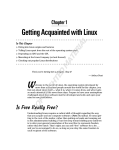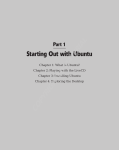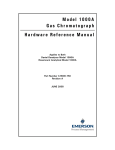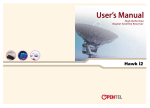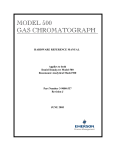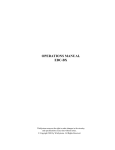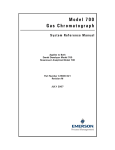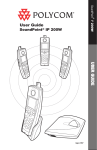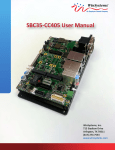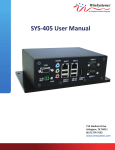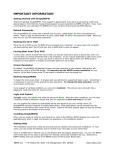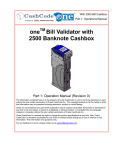Download Creating WinSystems ELS2.0
Transcript
Creating WinSystems ELS2.0
There are literally hundreds of Linux distributions now available and just as many ways to create an
embedded Linux system. Variety is one of the reasons Linux is so popular. Most users have their favorite
distribution and prefer to work with that platform. These distributions, however, are often not practical
for embedded systems. Typically embedded systems run from solid state memory and have limited
resources. If you plan to run your system from a hard drive, then your favorite distribution should run on
any WinSystems SBC, just as it would on an equivalent PC. But for the rest, they require a small Linux
system which is reasonably easy to create and able to boot from solid state Flash drive.
As we were developing WinSystems Embedded Linux Server 2.0, we tried to document the steps taken to
create the bootable image. Though we cannot cover every detail, it should provide a good starting point to
develop your own embedded Linux system. For more detailed information, please refer to the published
materials and websites referenced in “WinSystems ELS Overview. Our examples are based SimplyMEPIS
3.3, but the procedures should be very similar for most distributions.
This information is offered 'as is'. It is provided as an example only and is not intended for any particular
application or purpose. WinSystems does not warrant its functionality and disclaims any liability resulting
from its use. Additionally, WinSystems does not offer any Linux support services beyond assuring that the
ELS is functional on the WinSystems single board computer on which it ships.
Tip: In the following examples, anything that is typed at a command prompt will be shown in Bold Courier
and items displayed on the terminal will be in plain Courier .
Tip: If you purchased the ELS2.0 Developer's Kit with the SDK4 hardware, SimplyMEPIS is already installed on
the harddrive and updated with 'minicom' and 'docbookutils.' The contents of the 'ELS2.0 Resources CD' are
located in the home directory for “admin.” The accounts and passwords are admin:admin and root:root.
1. First, we installed SimplyMEPIS3.3 on our development workstation. SimplyMEPIS3.3 is a Debian
based distribution which comes on a single LiveCD. We find it to be very functional and easy to install.
You can boot directly from the CD to test it on your system. Then follow the instructions to install to
your hard drive. You can obtain SimplyMepis3.3 at www.mepis.or
g
. Please register your copy or sign
up for the download subscription to support future development of this distribution. All examples below
are based on this installation, though they can be easily adapted to most distributions.
2. Once we have Linux installed on our workstation, we want to login as a standard user and organize
things a little. First, we create a directory to hold the ELS2.0 project files. Then we create several
subdirectories to better organize things. Please note, our example scripts expect files to be in certain
subdirectories. So we recommend you go by our example, at least until you have time to edit the scripts
appropriately.
$ mkdir Els2.0
$ mkdir Els2.0/sources Els2.0/rootfs Els2.0/scripts \
> Els2.0/configfiles Els2.0/images
3. Next, we set a variable to point to our main project directory. This variable is used throughout the build
process. It is strongly recommended that you test this variable before executing any scripts or makefiles.
Otherwise you may be putting files in places you really don't want them or overwriting important files
that can cripple your new installation.
$ export ELS=/home/george/Els2.0
(You will need to replace '/home/george/Els2.0'with the path to the appropriate directory on your workstation.)
$ echo $ELS
/home/george/Els2.0
Creating WinSystems ELS2.0
4. Since our ELS 2.0 needs to run on some slower processors, the kernel is built for the i486 processor. Our
workstation, however, is a Pentium M 1.6 Ghz processor. We could crosscompile the entire system, but
it's not necessary if the build system and target are x86 compatible. We will take a shortcut and trick the
system into building for our i486. We chose to use a uname hack to accomplish this because of it's
simplicity. We copy the original uname file to uname.orig. Then we create a new uname file that will
search the original and replace the processor value with 'i486' (you may need a different value here
depending on the target processor). Then we set the new file to be executable. Don't forget to restore
uname to the orginal, once you have completed your work. Tip: If you are using the target single board
computer as your development platform, you can skip this section. $ uname a
$ Linux GtLaptop 2.6.10 #1 Wed Feb 23 16:54:53 EST 2005 i686 GNU/Linux
$ su
Password:*****
# cd /bin
# mv uname uname.orig
# cat >/bin/uname <<“EOF ”
>#!/bin/bash
>/bin/uname.orig “$@” | sed “s/i[456]86/i486/”
>EOF
# chmod 755 uname
# exit
$ uname a
$ Linux GtLaptop 2.6.10 #1 Wed Feb 23 16:54:53 EST 2005 i486 GNU/Linux
5. Next,we get the necessary source files and place them in the $ELS/sources directory. We've listed the
specific sources we used below along with the appropriate websites for download. The files are also
included on the ELS2.0 Resources CD.
1. Linux kernel 2.6.10 (linux2.6.10.tar.bz2) http://www.kernel.org/pub/linux/kernel/v2.6
2. Hotplug scripts (hotplug2004_09_23.tar.bz2)
http://www.kernel.org/pub/linux/utils/kernel/hotplug
3. Module tools (moduleinittools3.1.tar.bz2) http://www.kernel.org/pub/linux/utils/kernel/
4. Busybox 1.00 (busybox1.00.tar.bz2) http://www.busybox.net/downloads
5. Grub 0.95 (grub0.95.tar.gz) ftp://alpha.gnu.org/gnu/grub
6. Setserial 2.17 (setserial2.17.tar.gz) http://sourceforge.net/projects/setserial
7. Sysklogd (sysklogd1.4.1.tar.gz) http://freshmeat.net/projects/sysklogd
8. Kernel header patch (sysklog1.4.1kernel_headers1.patch
http://www.linuxfromscratch.org/patches/lfs/6.0/
9. Signal handling patch (sysklogd1.4.1signal1.patch
http://www.linuxfromscratch.org/patches/lfs/6.0/
10.Sysvinit 2.85 (sysvinit2.85.tar.gz) http://freshmeat.net/projects/sysvinit
11.Thttp HTTP Server (thttpd2.25b) http://freshmeat.net/projects/thttpd
12.VSFTPD FTP Server (vsftpd2.0.3.tar.gz) http://freshmeat.net/projects/vsftpd
13.ELS2.0 configfiles and scripts http://developer.winsystems.com/Public/Linux
14.PCI utilities (pciutils2.1.11) http://www.kernel.org/pub/software/utils/pciutils
6. The system startup and configuration files used in the ELS2.0 were downloaded above and need to be
uncompressed. We will not go over all these files but they are based on a Debian style system. The
Linux kernel configuration file and BusyBox configuration file are also included.
$ cd ${ELS}/configfiles
$ cp ${ELS}/sources/els2.0.1_config_ppm520.tgz ${ELS}/configfiles
$ tar xvzf els2.0.1_config_ppm520.tgz
Creating WinSystems ELS2.0
7. The Linux kernel needs to be configured and built. To save a little space on our target, we built a
compressed kernel image. The kernel configuration we used is provided configfiles directory we
extracted in step 6. You may want to change the kernel configuration to better match your application
by running “make xconfig” prior to building the kernel image.
$ cd ${ELS}/sources
$ tar xvjf linux2.6.10.tar.bz2
$ cd linux2.6.10
$ cp ${ELS}/configfiles/kernelconfig/config2.6.10_els2.0_ppm520_20050617\
< .config
$ make clean
$ make bzImage
$ make modules
8. Since we might use several different kernel builds while testing our system, we use a separate directory
to store our kernel images, modules, and configuration files. When we copy the kernel files to this
directory we want to rename them so we can track different revisions.
$ cp arch/i386/boot/bzImage ${ELS}/images/bzImage2.6.10els2.0
$ cp System.map ${ELS}/images/System.map2.6.10els2.0
$ cp .config ${ELS}/images/config2.6.10els2.0
$ make INSTALL_MOD_PATH=${ELS}/images/modules2.6.10els2.0 modules_install
9. While we are dealing with kernel stuff, the moduleinittools utilities allow us to manage 2.6 kernel
modules. They replace the modprobe tools used with the 2.2 and 2.4 kernels. Due to the a missing
'docbookutils' package, an error will be reported while creating the manual. This error can be safely
ignored, since manuals only take up space on our target system.
$ cd ${ELS}/sources
$ tar xvjf moduleinittools3.1.tar.bz2
$ cd moduleinittools3.1
$ ./configure prefix=”${ELS}/rootfs” enablezlib
$ make
10.Though they may not apply to all embedded systems, the hotplug scripts allow the system to
automatically recognize USB devices or PCCards that are plugged into a live system. This package
provides the “helper ”programs which are called by the kernel. First, let's decompress the scripts and
enter the directory.
1.
$ cd ${ELS}/sources
$ tar xvjf hotplug2004_09_23.tar.bz2
$ cd hotplug2004_09_23
2. There is really nothing to build here but we do need to use an editor to set the prefix variable in the
Makefile. This tells the installer where to put our scripts. Change the line as follows:
prefix=${ELS}/rootfs Creating WinSystems ELS2.0
11.The Setserial program is required to address several issues with serial ports. We use it to set the correct
IRQ's for the 3rd and 4th serial ports on the single board computers. It is also necessary when interfacing
with multiport serial modules,such as the PCMCOM4A or PCMCOM8.
$ cd ${ELS}/sources
$ tar xvzf setserial2.17.tar.gz
$ cd setserial2.17
$ ./configure
$ make 12.BusyBox really is “The Swiss Army Knife of Embedded Linux .” It combines tiny versions of many
common programs and utilities into a single small executable. Though the utilities in BusyBox generally
have fewer options than their fullfeatured GNU counterparts, they are quite functional and behave very
similar. BusyBox is used by many embedded Linux applications and distributions, as well as
install/recovery disks for some major distributions. Busybox utilizes a menu based build system similar
to the kernel menuconfig. Our configuration file is copied from the config_files directory to '.config' in
our build directory. This will provide you with a functional starting point. You may want to try some of
the other BusyBox features or disable functions not required.
$ cd ${ELS}/sources
$ tar xvjf busybox1.00.tar.bz2
$ cd busybox1.00
$ cp ${ELS}/configfiles/busyboxconfig/busybox_config_els2.0_20050422 .config
$ make menuconfig
$ make all
13.We chose GRUB as the system boot loader because it is extremely versatile and actively developed. We
also feel it offers some advantages during development, when the command prompt can be very handy
for testing configurations.
$ cd ${ELS}/sources
$ tar xvzf grub0.95.tar.gz
$ cd grub0.95
$ aclocal &&automake &&autoconf
$ ./configure disableffs disablexfs disablejfs \
>disablevstafs disablereiserfs disableminix
$ make
14.Though BusyBox contains a system initialization utility, we chose to use the standard Sysvinit for our
system. Sysvinit supports multiple runlevels and the standard inittab file. Please note, you will receive
an error concerning the installation of the user manual when this program is installed. This can be
ignored, since we do not care about the manual on our embedded system.
$ cd ${ELS}/sources
$ tar xvzf sysvinit2.85.tar.gz
$ cd sysvinit2.85/src
$ make
Creating WinSystems ELS2.0
15.Again,we could have utilized the syslog and klog daemons provided with Busybox , but chose to go with
the full versions for better configuration options. There are some issues with building sysklogd so we
first need to patch the source. The patches are from www.linuxfromscratch.or
g
. If you have not gone
through a Linux from Scratch build, we highly recommend it. It can be very beneficial for learning how
your Linux system fits together.
1.
$ cd ${ELS}/sources
$ tar xvzf sysklogd1.4.1.tar.gz
$ cd sysklogd1.4.1
$ patch Np1 i ../sysklogd1.4.1kernel_headers1.patch
$ patch Np1 i ../sysklogd1.4.1signal1.patch
2. Once the source is patched, we need to edit the Makefile. The first change sets the installation
directory to the correct directory. Then we comment out the line that would install the manual to our
target. The new lines are shown here.
BINDIR=${ELS}/rootfs/sbin
#install: install_man install_exec (Manual is extra space)
install: install_exec
3. Finally,we can build the sysklogd source.
$ make
16.Since this is an Embedded Linux Server, we now add some server capabilities. Installing a full Apache
Web Server would defeat our purposes for a small system, so we chose the Thttpd HTTP server. Thttpd
is a popular, small and very efficient HTTP server used on many websites.
$ cd ${ELS}/sources
$ tar xvzf thttpd2.25b.tar.gz
$ cd thttpd2.25b
$ ./configure
$ make
17.Now we will add a popular FTP server, vsftpd (Very Secure File Transport Protocol Daemon). This is a
very popular FTP server and is even featured on kernel.org FTP site.
$ cd ${ELS}/sources
$ tar xvzf vsftpd2.0.3.tar.gz
$ cd vsftpd2.0.3
$ make
18.Before we build our system, let's extract the pciutils. These files can be useful when troubleshooting PCI
devices. The files will be built and copied with our creation scripts
$ cd ${ELS}/sources
$ tar xvzf pciutils2.1.11.tar.gz
19.Going through the individual build tasks becomes repetitive so we created a few scripts to automate
things. The scripts were downloaded above and are very simple. You should check the scripts to make
sure they fit your system and workstation and edit them as needed.
$ cd ${ELS}/scripts
$ cp ${ELS}/sources/els2.0.1_scripts_ppm520.tgz ${ELS}/scripts
$ tar xvzf els2.0.1_scripts_ppm520.tgz
Creating WinSystems ELS2.0
20.Next, we create the root filesystem using the scripts. The 'make_els_rootfs'script uses several other
scripts to create the directories, devices, etc. You can review the individual scripts and edit them as
needed for your system. You will need to have root privileges when executing these scripts.
$ cd $ELS/scripts
$ su
Password:*****
#./make_els_rootfs
Some errors will be reported due to missing manual files. These can be safely ignored, as long as those
are the true errors.
21.Our basic root filesystem is now complete. Before we copy anything to the CompactFlash, we need to
delete any current partitions and create a Linux partition. We use fdisk to repartition the drive. Note,
that these commands must be executed as root and we assume the CompactFlash is the first SCSI disk,
since we use a USBtoCompactFlash adapter.
$ su
Password:*****
# fdisk /dev/sda
Command (m for help): p
Disk /dev/sda: 260 MB, 260571136 bytes
16 heads, 32 sectors/track, 994 cylinders
Units = cylinders of 512 * 512 = 262144 bytes
Device Boot
/dev/sda1 Start
1 End
994 Blocks
254448 Id
83 System
Linux
Id
83 System
Linux
Command (m for help):d
Selected partition 1
Command (m for help):p
Disk /dev/sda: 260 MB, 260571136 bytes
16 heads, 32 sectors/track, 994 cylinders
Units = cylinders of 512 * 512 = 262144 bytes
Device Boot
/dev/sda1 Start
1 End
994 Blocks
254448 Command (m for help):n
Command action
e extended
p primary partition (14)
p
Partition number (14):
Value out of range.
Partition number (14):1
First cylinder (1994,default 1):
Using default value 1
Last cylinder or +size or +sizeM or +sizeK (1994,default 994):
Using default value 994
Command (m for help):p
Creating WinSystems ELS2.0
Disk /dev/sda: 260 MB, 260571136 bytes
16 heads, 32 sectors/track, 994 cylinders
Units = cylinders of 512 * 512 = 262144 bytes
Device Boot
/dev/sda1 Start
1 End
994 Blocks
254448 Id
83 System
Linux
Command (m for help):w
The partition table has been altered!
Calling ioctl()to reread partition table.
Syncing disks.
22.Now that we have a valid Linux partition on the drive, we can create the filesystem on the CompactFlash
card. We decided to use the standard Linux filesystem, ext2.
$ mke2fs m0 /dev/sda1
$ tune2fs c0 i0 /dev/sda1
23.To copy the files to the CompactFlash, we first mount the device and then copy the files. You must have
root privileges. We've used some short scripts here for convenience.
$ mkdir /mnt/cflash
$ ./m_cflash (mount CompactFlash on /dev/cflash)
$ ./cp2cflash (copies the files)
24.We need to install GRUB into the boot sector of the CompactFlash to make it bootable. GRUB is already
installed on our workstation and we invoke it at the commandline. We are using a USBto
CompactFlash Adapter, which appears as the first SCSI device. GRUB, however, recognizes it as the
second hard drive. The root command sets the root filesystem for the installation. The setup command
installs GRUB to the bootsector of the drive we specify. (CAUTION: You must be certain to specify the
drive correctly. GRUB uses different naming conventions than Linux and a mistake could keep your
workstation from booting. If in doubt, we recommend creating a GRUB boot floppy.)
$ grub
GNU GRUB version 0.95 (640K lower / 3072K upper memory)
[ Minimal BASHlike line editing is supported. For the first word, TAB
lists possible command completions. Anywhere else TAB lists the possible
completions of a device/filename.]
grub>root (hd1,0)
Filesystem type is ext2fs,partition type 0x83
grub>setup (hd1)
Checking if "/boot/grub/stage1"exists...yes
Checking if "/boot/grub/stage2"exists...yes
Checking if "/boot/grub/e2fs_stage1_5"exists...yes
Running "embed /boot/grub/e2fs_stage1_5 (hd1)"...16 sectors are embedded.
succeeded
Running "install /boot/grub/stage1 (hd1)(hd1)1+16 p (hd1,0)/boot/grub/stage2
/boot/grub/menu.lst"...succeeded
Done.
grub>quit Creating WinSystems ELS2.0
25.Last we unmount the CompactFlash and give it a try!
$ ./u_cflash (unmounts the CompactFlash)
26.Remove the USBCompactFlash adapter and install the programmed Cflash in the single board
computer. Turn on the power and you should see a GRUB boot menu. After a short delay, the system
should boot into your new Linux build.
OK, we have our embedded Linux system up and running. The configfiles included setup the following
users.
User Password
root root
admin admin
Well now it is time to build your application programs. The distribution installed on your workstation has
the basic editors and compilers. You can develop your applications and use ftp to transfer the files to the
embedded system or setup a more complex scheme if you wish. You should have all the basics and most
modern distributions have packages available to add functionality if something is missing.
One notable shortcut with our approach is using the GLIBC libraries from our workstation distribution. Our
MEPIS libraries are already stripped and reasonably small, and we simply copied them into our filesystem.
Ideally, the libraries should be built from scratch as well but this seemed unnecessary for our sample
system. If you wish to use the smaller uCLIBC libraries or another version of the GLIBC libraries, the
“LinuxFromScratch ” website and “Building Embedded Linux Systems ” book are excellent references.
Setting up the authentication systems is often the most difficult part.
Though this document is not intended to be a comprehensive guide, hopefully it provides a good starting
point for creating your embedded system. Updates to this document and the files discussed can be found at:
http://developer.winsystems.com/Public/Linux
Revisions:
20060131 – a) Added pciutils to source list.
b) Added step to extract pciutils.
c) Corrected various typographical mistakes and reworded a few statements.
d) Remove 'docbookutils' requirement from Step 9 and documented error message.