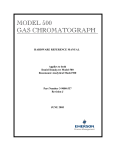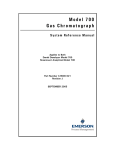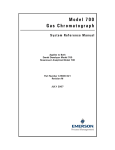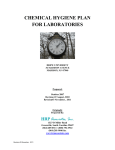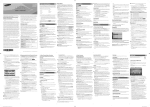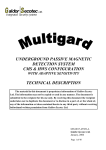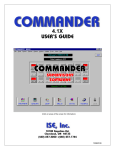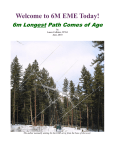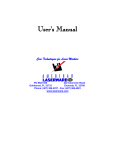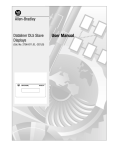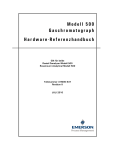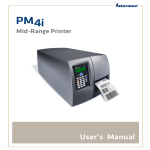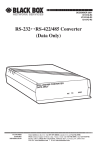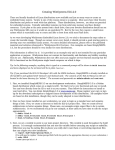Download to the PDF file.
Transcript
Model 1000A
Gas Chromatograph
Hardware Reference Manual
Applies to Both
Daniel Danalyzer Model 1000A
Rosemount Analytical Model 1000A
Part Number 3-9000-750
Revision A
JUNE 2008
Model 1000A Gas Chromatograph
Hardware Reference Manual
NOTICE
DANIEL MEASUREMENT AND CONTROL, INC.
AND ROSEMOUNT ANALYTICAL, INC.
(COLLECTIVELY, “SELLER”) SHALL NOT BE LIABLE FOR TECHNICAL OR EDITORIAL ERRORS IN
THIS MANUAL OR OMISSIONS FROM THIS MANUAL. SELLER MAKES NO WARRANTIES,
EXPRESSED OR IMPLIED, INCLUDING THE IMPLIED WARRANTIES OF MERCHANTABILITY AND
FITNESS FOR A PARTICULAR PURPOSE WITH RESPECT TO THIS MANUAL AND, IN NO EVENT,
SHALL SELLER BE LIABLE FOR ANY SPECIAL OR CONSEQUENTIAL DAMAGES INCLUDING,
BUT NOT LIMITED TO, LOSS OF PRODUCTION, LOSS OF PROFITS, ETC.
PRODUCT NAMES USED HEREIN ARE FOR MANUFACTURER OR SUPPLIER IDENTIFICATION
ONLY AND MAY BE TRADEMARKS/REGISTERED TRADEMARKS OF THESE COMPANIES.
THE CONTENTS OF THIS PUBLICATION ARE PRESENTED FOR INFORMATIONAL PURPOSES
ONLY, AND WHILE EVERY EFFORT HAS BEEN MADE TO ENSURE THEIR ACCURACY, THEY
ARE NOT TO BE CONSTRUED AS WARRANTIES OR GUARANTEES, EXPRESSED OR IMPLIED,
REGARDING THE PRODUCTS OR SERVICES DESCRIBED HEREIN OR THEIR USE OR
APPLICABILITY. WE RESERVE THE RIGHT TO MODIFY OR IMPROVE THE DESIGNS OR
SPECIFICATIONS OF SUCH PRODUCTS AT ANY TIME.
SELLER DOES NOT ASSUME RESPONSIBILITY FOR THE SELECTION, USE OR MAINTENANCE
OF ANY PRODUCT. RESPONSIBILITY FOR PROPER SELECTION, USE AND MAINTENANCE OF
ANY SELLER PRODUCT REMAINS SOLELY WITH THE PURCHASER AND END-USER.
DANIEL AND THE DANIEL LOGO ARE REGISTERED TRADEMARKS OF DANIEL INDUSTRIES,
INC. THE ROSEMOUNT AND ROSEMOUNT ANALYTICAL LOGO THE ARE REGISTERED
TRADEMARKS OF ROSEMOUNT ANALYTICAL, INC. THE EMERSON LOGO IS A TRADEMARK
AND SERVICE MARK OF EMERSON ELECTRIC CO.
COPYRIGHT © 2008 BY DANIEL MEASUREMENT AND CONTROL, INC., HOUSTON, TEXAS,
U.S.A.
All rights reserved. No part of this work may be reproduced or copied in any form or by any
means - graphic, electronic, or mechanical — without first receiving the written permission of
Daniel Measurement and Control, Inc. Houston, Texas, U.S.A.
WARRANTY
1. LIMITED WARRANTY: Subject to the limitations contained in Section 2 herein and except as
otherwise expressly provided herein, Daniel Measurement and Control, Inc. and Rosemount
Analytical, Inc., (collectively“Seller”) warrants that the firmware will execute the programming
instructions provided by Seller, and that the Goods manufactured or Services provided by Seller
will be free from defects in materials or workmanship under normal use and care until the
expiration of the applicable warranty period. Goods are warranted for twelve (12) months from
the date of initial installation or eighteen (18) months from the date of shipment by Seller,
whichever period expires first. Consumables and Services are warranted for a period of 90 days
from the date of shipment or completion of the Services. Products purchased by Seller from a
third party for resale to Buyer ("Resale Products") shall carry only the warranty extended by the
original manufacturer. Buyer agrees that Seller has no liability for Resale Products beyond making
a reasonable commercial effort to arrange for procurement and shipping of the Resale Products. If
Buyer discovers any warranty defects and notifies Seller thereof in writing during the applicable
warranty period, Seller shall, at its option, promptly correct any errors that are found by Seller in
the firmware or Services, or repair or replace F.O.B. point of manufacture that portion of the
Goods or firmware found by Seller to be defective, or refund the purchase price of the defective
portion of the Goods/Services. All replacements or repairs necessitated by inadequate
maintenance, normal wear and usage, unsuitable power sources, unsuitable environmental
conditions, accident, misuse, improper installation, modification, repair, storage or handling, or
any other cause not the fault of Seller are not covered by this limited warranty, and shall be at
Buyer's expense. Seller shall not be obligated to pay any costs or charges incurred by Buyer or
any other party except as may be agreed upon in writing in advance by an authorized Seller representative. All costs of dismantling, reinstallation and freight and the time and expenses of
Seller's personnel for site travel and diagnosis under this warranty clause shall be borne by Buyer
unless accepted in writing by Seller. Goods repaired and parts replaced during the warranty
period shall be in warranty for the remainder of the original warranty period or ninety (90) days,
whichever is longer. This limited warranty is the only warranty made by Seller and can be
amended only in a writing signed by an authorized representative of Seller. Except as otherwise
expressly provided in the Agreement, THERE ARE NO REPRESENTATIONS OR WARRANTIES OF
ANY KIND, EXPRESSED OR IMPLIED, AS TO MERCHANTABILITY, FITNESS FOR PARTICULAR
PURPOSE, OR ANY OTHER MATTER WITH RESPECT TO ANY OF THE GOODS OR SERVICES. It
is understood that corrosion or erosion of materials is not covered by our guarantee.
2. LIMITATION OF REMEDY AND LIABILITY: SELLER SHALL NOT BE LIABLE FOR DAMAGES
CAUSED BY DELAY IN PERFORMANCE. THE SOLE AND EXCLUSIVE REMEDY FOR BREACH OF
WARRANTY HEREUNDER SHALL BE LIMITED TO REPAIR, CORRECTION, REPLACEMENT OR
REFUND OF PURCHASE PRICE UNDER THE LIMITED WARRANTY CLAUSE IN SECTION 1
HEREIN. IN NO EVENT, REGARDLESS OF THE FORM OF THE CLAIM OR CAUSE OF ACTION
(WHETHER BASED IN CONTRACT, INFRINGEMENT, NEGLIGENCE, STRICT LIABILITY, OTHER
TORT OR OTHERWISE), SHALL SELLER'S LIABILITY TO BUYER AND/OR ITS CUSTOMERS
EXCEED THE PRICE TO BUYER OF THE SPECIFIC GOODS MANUFACTURED OR SERVICES
PROVIDED BY SELLER GIVING RISE TO THE CLAIM OR CAUSE OF ACTION. BUYER AGREES
THAT IN NO EVENT SHALL SELLER'S LIABILITY TO BUYER AND/OR ITS CUSTOMERS EXTEND
TO INCLUDE INCIDENTAL, CONSEQUENTIAL OR PUNITIVE DAMAGES. THE TERM
"CONSEQUENTIAL DAMAGES" SHALL INCLUDE, BUT NOT BE LIMITED TO, LOSS OF
ANTICIPATED PROFITS, LOSS OF USE, LOSS OF REVENUE AND COST OF CAPITAL.
IMPORTANT INSTRUCTIONS
•
Read all instructions prior to installing, operating, and servicing this product.
•
Follow all warnings, cautions, and instructions marked on and supplied with this product.
•
Inspect the equipment packing case and if damage exists, notify your local carrier for
liability.
•
Open the packing list and carefully remove equipment and spare or replacement parts
from the case. Inspect all equipment for damage and missing parts.
•
If items are missing, contact your local Product Services Department representative or
the sales office. Provide the equipment serial number and sales order number to the
Product Services Department or sales representative.
All returned equipment or parts must have an RMA (Returned Materials Authorization)
form obtained from the Products Services Department. Complete the Customer Problem
Report or include a letter describing the problem and corrective action to be performed at
the factory.
Phone: 1 (713) 827-5033
•
Physically attach the RMA, corrective action documentation, and a copy of the packing
list to the equipment and place inside the shipping case. An envelope with a copy of the
packing list may be attached to the outside of the shipping case. Send to the address
shown above.
•
Install equipment as specified per the installation instructions and per applicable local and
national codes. All connections shall be made to proper electrical and pressure sources.
•
Ensure that all equipment doors are closed and protective covers are in place, except
when maintenance is being performed by qualified persons, to prevent personal injury.
•
Use of this product for any purpose other than its intended purpose may result in property
damage and/or serious injury or death.
•
Before opening the flameproof enclosure in a flammable atmosphere, the electrical
circuits must be interrupted.
•
Repairs must be performed using only authorized replacement parts as specified by the
manufacturer. Use of unauthorized parts can affect the product's performance and place
the safe operation of the product at risk.
•
When installing or servicing ATEX certified units, the ATEX approval applies only to
equipment without cable glands. When mounting the flameproof enclosures in a
hazardous area, only flameproof cable glands certified to IEC 60079-1 must be used.
This page is intentionally left blank.
TABLE OF CONTENTS
Model 1000A
i
TABLE OF CONTENTS
DESCRIPTION
EQUIPMENT
DESCRIPTION
MAY 2008
1.1
PURPOSE OF THIS MANUAL ..........................1-1
1.2
INTRODUCTION............................................1-2
1.3
FUNCTIONAL DESCRIPTION...........................1-3
1.4
MINIMUM PC REQUIREMENTS .......................1-5
1.5
MODES OF OPERATION.................................1-6
1.5.1
User Interface ...............................................1-6
1.5.2
Capabilities...................................................1-7
1.6
THEORY OF OPERATION ...............................1-8
1.6.1
Analyzer Detector .........................................1-8
1.6.2
Data Acquisition ......................................... 1-10
1.6.3
Peak Detection ........................................... 1-11
1.6.4
Basic Analysis Computations ........................ 1-13
1.7
GLOSSARY ................................................ 1-16
2.1
SAMPLING SYSTEM......................................2-1
2.1.1
Sampling Point Location .................................2-2
2.1.2
Sample Volume and Flow Rate........................2-2
2.1.3
Sample Conditioning ......................................2-3
2.1.4
Contamination Precautions .............................2-3
2.1.5
Valving ........................................................2-3
2.1.6
Calibration Gas .............................................2-3
2.2
ANALYZER...................................................2-4
2.2.1
Physical Description ......................................2-4
2.2.2
Chromatograph Valves...................................2-5
2.2.3
Detector Subsystem ......................................2-6
DESCRIPTION
ii
TABLE OF CONTENTS
INSTALLATION AND
SETUP
INSTALLATION AND SETUP
Model 1000A
2.2.4
Analyzer Preamplifier Unit .............................. 2-6
2.2.5
Analyzer Specifications .................................. 2-7
2.2.6
Utility Gas Requirements ................................ 2-8
2.3
ELECTRONIC ASSEMBLY ............................... 2-8
2.3.1
Controller Hardware Configurations ................. 2-8
3.1
PRECAUTIONS AND WARNINGS .................... 3-3
3.1.1
Hazardous Environments ................................ 3-3
3.1.2
Power Source Wiring ..................................... 3-4
3.1.3
Signal Wiring ................................................ 3-5
3.1.4
Electrical and Signal Ground ........................... 3-6
3.1.5
Electrical Conduit .......................................... 3-8
3.1.6
Sample Systems Requirements ....................... 3-9
3.2
PREPARATION............................................ 3-10
3.2.1
Introduction................................................ 3-10
3.2.2
Site Selection ............................................. 3-10
3.2.3
Unpacking the Unit...................................... 3-11
3.2.4
Necessary Tools and Components ................. 3-12
3.2.5
Optional Tools and Components.................... 3-13
3.3
INSTALLING THE ANALYZER ....................... 3-14
3.3.1
Analyzer AC Power Wiring ........................... 3-14
3.3.2
Sample and Gas Lines.................................. 3-15
3.4
SETTING THE COM ID ................................. 3-18
3.4.1
Inspect or Change the Com ID ...................... 3-18
3.4.2
Preparing for Serial Connections.................... 3-22
3.4.3
FTB Connection (RS-232)............................. 3-24
3.4.4
PC to GC Cable Short Distance Connection
(RS-232) .................................................... 3-25
3.4.5
Long Distance Connection (RS-422, RS-485).. 3-32
MAY 2008
TABLE OF CONTENTS
Model 1000A
iii
3.4.6
Ethernet Connection (Optional) .................... 3-33
3.4.7
GC-Printer Wiring ........................................ 3-34
3.4.8
Discrete Digital I/O Wiring ............................ 3-35
3.4.9
Analog Input Wiring..................................... 3-38
3.4.10 Analog Output Wiring .................................. 3-39
3.4.11 Optional Boards .......................................... 3-41
MAINTENANCE AND
TROUBLESHOOTING
MAY 2008
3.5
ANALYZER LEAK CHECKS AND PURGING FOR
FIRST CALIBRATION ................................... 3-43
3.5.1
Analyzer Leak Checks .................................. 3-43
3.5.2
Purging Carrier Gas Lines ............................. 3-44
3.5.3
Purging Calibration Gas Lines........................ 3-46
3.6
SYSTEM START-UP .................................... 3-47
4.1
HAZARDOUS ENVIRONMENTS .......................4-1
4.2
TROUBLESHOOTING AND REPAIR CONCEPT ...4-2
4.3
ROUTINE MAINTENANCE...............................4-2
4.3.1
Bimonthly Maintenance Checklist ....................4-2
4.3.2
Routine Maintenance Procedures.....................4-4
4.3.3
Contact Service ............................................4-4
4.4
ACCESS TO GC EQUIPMENT ELEMENTS .........4-4
4.4.1
Electrical/Electronic Components .....................4-4
4.4.2
Detector Elements, Heater Elements, Valves and
Columns ......................................................4-7
4.5
PRECAUTIONS FOR HANDLING PC
ASSEMBLIES ................................................4-9
4.6
GENERAL TROUBLESHOOTING.......................4-9
4.6.1
Hardware Alarms ..........................................4-9
4.6.2
Troubleshooting Checklist ............................ 4-12
4.6.3
Test Points Dual Methods Board and FTB ....... 4-15
MAINTENANCE AND TROUBLESHOOTING
iv
TABLE OF CONTENTS
Model 1000A
4.6.4
Preamplifier ................................................ 4-17
4.6.5
Flow Balance Check .................................... 4-17
4.6.6
Temperature ............................................... 4-17
4.6.7
FID Configuration ........................................ 4-19
4.7
LEAK CHECKS ............................................ 4-20
4.7.1
Field Service............................................... 4-20
4.7.2
Factory Level Leak Check............................. 4-21
4.7.3
Plugged Lines, Columns, or Valves ................ 4-23
4.8
CHROMATOGRAPH VALVES........................ 4-24
4.8.1
Required Tools............................................ 4-24
4.8.2
Chromatograph Valve Replacement Parts ....... 4-24
4.8.3
Valve Cleaning............................................ 4-25
4.8.4
Valve Overhaul ........................................... 4-25
4.8.5
TCD Replacement ....................................... 4-27
4.8.6
Micro-FID Removal ...................................... 4-29
4.8.7
Micro-FID Maintenance ................................ 4-31
4.8.8
Micro-FID Re-assembly ................................ 4-32
4.9
TCD DETECTOR BRIDGE BALANCE ............... 4-32
4.10
MEASURE VENT FLOW ............................... 4-35
4.11
MODEL 1000A ELECTRICAL COMPONENTS .. 4-36
4.11.1 DC Power Supply Replacement Procedures..... 4-39
4.12
COMMUNICATIONS .................................... 4-40
4.13
ANALOG INPUTS/OUTPUTS ......................... 4-43
4.13.1 Model 1000A Analog Inputs ......................... 4-44
4.13.2 Analog Output Adjustment ........................... 4-45
4.13.3 Model 1000A Analog Outputs ...................... 4-46
4.14
DISCRETE DIGITAL INPUTS/OUTPUTS .......... 4-48
MAINTENANCE AND TROUBLESHOOTING
MAY 2008
TABLE OF CONTENTS
Model 1000A
v
4.15
RECOMMENDED SPARE PARTS.................... 4-49
4.16
UPGRADE PROCEDURES ............................. 4-49
4.16.1 Base Operating System ................................ 4-49
4.16.2 Applications ............................................... 4-49
RECOMMENDED SPARE
PARTS
APPENDIX A,
COMMUNICATIONS
SPECIFICATIONS
MAY 2008
5.1
ANALYZER SPARES ......................................5-2
5.1.1
Printed Circuit Card Assemblies (Analyzer) .......5-2
5.1.2
Electrical and Mechanical Assemblies (Analyzer)5-2
A.1
TCD SERIAL COMMUNICATIONS................... A-1
A.1.1
Model 1000A with TCD Communications Ports A-2
A.2
FID SERIAL COMMUNICATIONS .................... A-5
A.2.1
Connecting Serial Communications to the GC .. A-8
A.2.2
FTB Serial Communications ..........................A-10
A.3
WIRING LOCAL RS-232 COMMUNICATIONS..A-21
A.3.1
GC Serial Port and Cable Configurations.........A-21
A.3.2
GC DB 9-pin Serial Port to PC DB 9-pin Port ...A-24
A.3.3
GC DB 9-pin Serial Port to PC DB 25-pin Port .A-25
A.3.4
GC PHOENIX Plug Port to PC DB 9-pin Port ....A-26
A.3.5
GC PHOENIX Plug Port to PC DB 25-pin Port ..A-27
A.4
WIRING REMOTE RS-232
COMMUNICATIONS ....................................A-28
A.4.1
GC DB 9-pin Serial Port to Modem DB 25-pin
Port ...........................................................A-28
A.4.2
GC PHOENIX Plug to Modem DB 25-pin Port ..A-29
A.5
EXAMPLE RS-422 PC-GC CONNECTION ........A-30
A.6
EXAMPLE RS-485 PC-GC CONNECTION ........A-32
RECOMMENDED SPARE PARTS
vi
TABLE OF CONTENTS
APPENDIX B, MODEM
INSTALLATION
APPENDIX C,
MANIFOLD CARRIER
FOR GAS BOTTLES
APPENDIX D, LOCAL
OPERATOR INTERFACE
APPENDIX E,
ENGINEERING
DRAWINGS
Model 1000A
B.1
OPTIONAL INTERNAL MODEM ....................... B-1
B.1.1
Optional Ethernet Board ................................. B-3
C.1
CARRIER GAS ..............................................C-1
C.2
INSTALLATION AND LINE PURGING................C-2
C.3
REPLACING CARRIER CYLINDER ....................C-3
C.4
CALIBRATION GAS .......................................C-3
D.1
INTERFACE COMPONENTS FOR DISPLAYING AND
ENTERING DATA ..........................................D-1
D.1.1
Light Emitting Diode Indicators........................D-1
D.1.2
LCD Screen ..................................................D-2
D.1.3
Keypad ........................................................D-2
D.1.4
Security Switch ............................................D-2
D.2
USING THE LOCAL OPERATOR INTERFACE .....D-3
D.2.1
Navigating the Screen....................................D-4
D.2.2
Editing Numeric Data .....................................D-4
D.2.3
Editing Non-Numeric Data ..............................D-5
D.3
NAVIGATING THE LOI MENUS .......................D-7
D.3.1
The Ctrl Menu ..............................................D-9
D.3.2
The App Menu............................................D-14
D.3.3
The Chrom Menu ........................................D-23
D.3.4
The Logs Menu ...........................................D-29
D.3.5
The Manage Menu ......................................D-37
E.1
LIST OF ENGINEERING DRAWINGS ................. E-1
APPENDIX B, MODEM INSTALLATION
MAY 2008
DESCRIPTION
Model 1000A
1-1
DESCRIPTION
1.1
PURPOSE OF THIS MANUAL
The Emerson Process Management Model 1000A Gas Chromatograph
System Hardware Reference Manual (P/N 3-9000-750) is intended as a
user's guide to accompany the MODEL 1000A GAS CHROMATOGRAPH
SYSTEM.
NOTE: For software operation instructions, see the MON2000
Software for Gas Chromatographs User Manual (P/N 3-9000-522).
This manual provides the following information:
• A general description of the Model 1000A Gas Chromatograph (GC)
System and its components, their configurations and functions.
(Section 1: Description)
• A brief description of the GC System's software, user interfaces, and
capabilities. (Section 1: Description)
• Introduction to GC theory of operation and terminology. (Section 1:
Description)
• Guidelines for sampling system and gas connections. (Section 2:
Equipment Description)
• Descriptions of Analyzer subsystems and components. (Section 2:
Equipment Description)
• Descriptions of GC Controller subsystems and components. (Section 2:
Equipment Description)
• Instructions for installing the GC System hardware. (Section 3:
Installation and Startup)
• Instructions for regular maintenance and care of the GC System
hardware. (Section 4: Maintenance)
• Instructions for troubleshooting, repair, and service of the GC System
hardware. (Section 4: Maintenance)
• List of boards, valves, and other components suggested as spare parts.
(Section 5: Recommended Spare Parts)
JUNE 2008
PURPOSE OF THIS MANUAL
1-2
DESCRIPTION
Model 1000A
• Appendices with additional, helpful reference materials and drawings.
(Appendices)
1.2
INTRODUCTION
The Emerson Process Management Model 1000A Gas Chromatograph is
a high-speed GC system that is factory engineered to meet specific field
application requirements based on stream composition and the
anticipated concentration of the components of interest. The GC system
typically consists of two major components, the Analyzer Assembly and
the Sample Conditioning System:
• Analyzer Assembly (Model 1000A Series)
Located near the sample tap in a freeze-protected shelter. The
Analyzer includes columns, detectors, preamplifier, stream switching
valves, solenoids, and the GC, which includes electronics and ports for
signal processing, instrument control, data storage, personal
computer (PC) interface, and telecommunications.
• Sample Conditioning System (SCS)
Located between the process stream and the Analyzer sample inlet,
usually mounted on the lower portion of the Analyzer stand. The
standard configuration SCS includes a mounting plate, block (or
shutoff) valves, and filters. Optionally, the SCS can be configured with
Genie® bypass filters, liquid shut-off valves, and optional solenoids for
stream switching; all of which can be enclosed in an electric (heat tape
design) oven.
In its standard configuration, the Model 1000A series Analyzer can
handle up to five streams: typically, four for sample and one for
calibration. With an optional stream switch assembly added, the GC can
switch up to twelve streams, maximum.
Although the GC is designed to be operated primarily from the LOI, you
can also use a personal computer (PC) running MON2000. The PC option
provides the user with the greatest capability, ease-of-use, and flexibility.
One PC running MON2000 can connect with up to 32 chromatographs
(via RS-485 serial communications links). The PC is used to display
analysis chromatograms and reports, which can then be stored to files on
the PC hard drive, or printed from either the PC's printer port or the GC's
printer port.
INTRODUCTION
JUNE 2008
Model 1000A
DESCRIPTION
1-3
Since neither the PC nor a normal printer can be placed in a hazardous
area, serial port and Modbus communications links are provided for
connecting the GC to the PC, other computers, printers, and controllers.
1.3
FUNCTIONAL DESCRIPTION
A functional block diagram of a typical GC installation is shown in Figure
1-1. A sample of the gas to be analyzed is taken from the process stream
by a sample probe installed in the process line. The sample passes
through a sample line to the sample conditioning system where it is
filtered or otherwise conditioned. After conditioning, the sample flows to
the Analyzer for separation and detection of the components of the gas.
The chromatographic separation of the sample gas into its components is
accomplished in the Analyzer in the following manner. A precise volume
of sample gas is injected into one of the unit's analytical columns. The
column contains a stationary phase (packing) that is either an active solid
(adsorption partitioning) or an inert solid support that is coated with a
liquid phase (absorption partitioning). The gas sample is moved through
the column by means of a mobile phase (carrier gas). Selective
retardation of the components of the sample takes place in the column
that causes each component to move through the column at a different
rate. This action separates the sample into its constituent components.
A detector located at the outlet of the analytical column senses the
elution of components from the column and produces electrical outputs
proportional to the concentration of each component. Outputs from the
Analyzer detectors are amplified in the Analyzer electronics, then
transmitted to the GC for further processing. See Section 1.6 for more
information.
Although output from the GC is normally displayed on the LOI, it can
also be displayed on a remotely located personal computer or a printer.
Connection between the GC and the PC can be accomplished via a direct
serial line or via the Modbus-compatible communication interface.
Multiple chromatograms may be displayed on the LOI and compared or
contrasted with separate color schemes. This allows a stored
chromatogram to be compared/contrasted with a current or another
stored chromatogram. This could be of great assistance when changing
parameters or isolating a problem.
JUNE 2008
FUNCTIONAL DESCRIPTION
1-4
DESCRIPTION
Model 1000A
In most instances, it is essential to use a PC for detailed troubleshooting
procedures. Basic operations should be performed from the LOI that is
built into the Model 1000A. With optional electronic boards, the PC can
be connected remotely via ethernet, telephone, radio or satellite. Once
installed and configured, the GC can operate independently for long
periods of time.
Figure 1-1 GC System Functional Block Diagram
FUNCTIONAL DESCRIPTION
JUNE 2008
DESCRIPTION
Model 1000A
1.4
1-5
MINIMUM PC REQUIREMENTS
To achieve maximum performance when running the MON2000 software,
ensure your PC system contains the following hardware and software
equipment.
• PC with a 486/90 MHz or higher processor (Pentium/100MHz or
higher recommended) running:
-
Windows® 95 (service pack 1 or better) or later
NOTE: If running Windows® 95 with the optional ethernet card, the
user must download Socket 2 from www.microsoft.com/windows95/
downloads to utilize MON2000’s ethernet feature.
-
Windows® 98 version 1 or later
Windows® 2000 version 1 or later
Windows® XP version 1 or later (see note for system requirements)
Windows® Vista version 1 or later
NOTE: You must have administrator privileges to intall MON2000
because Vista will not allow a ‘standard’ user to install software.
Even with administrator privileges, you will be prompted by Vista’s
User Account Control feature to allow or cancel the installation. For
more details, refer to Getting Started with User Account Control on
Windows Vista (http://go.microsoft.com/fwlink/?LinkID=102562).
-
Windows® NT version 4 (service pack 3 or later)
• 16 MB of RAM (32 MB or higher recommended)
• 5 MB of free hard disk space
• Super VGA monitor with 800x600 resolution
• Free serial port for remote/local connection to gas chromatograph (for
online operations)
• Free parallel port for connection to printer
• Windows®-compatible modem (for remote connection only)
JUNE 2008
MINIMUM PC REQUIREMENTS
1-6
DESCRIPTION
Model 1000A
NOTE: Microsoft Internet Explorer 5.0 is required to view
spreadsheets or reports saved in HTML format.
• Use the Settings → Control Panel → System → General Page menu
path to check the system version number.
-
-
For Windows® 95, the version number should be 4.00.950A/B or
later.
For Windows® 98 or Windows® 2000, the version number should
be 1 or later.
To use Windows® XP you need a PC with 300 MHz or higher
processor clock speed recommended; 233 MHz minimum required
(single or dual processor system);* Intel® Pentium®/Celeron®
family, or AMD K6®/Athlon™/Duron™ family, or compatible
processor recommended.
Memory 128 MB of RAM or higher recommended (64 MB minimum
supported; may limit performance and some features)
Hard Disk Minimum: 1.5 GB of available hard disk space
For Windows NT4, the version number should be 4.00.1381 or
later.
1.5
MODES OF OPERATION
1.5.1
User Interface
You have two user interfaces from which to operate the gas
chromatograph (GC) system: the LOI or a PC connected to the GC and
running MON2000.
The LOI allows you to gather basic information and to perform
maintenance repairs at the GC site.
A PC connected to the GC and running MON2000 offers the greatest
amount of capability and flexibility.
Find complete user instructions for MON2000 in the program’s online
HELP manual as well as in the MON2000 Software for Gas
Chromatographs User Manual (P/N 3-9000-522).
MODES OF OPERATION
JUNE 2008
Model 1000A
1.5.2
DESCRIPTION
1-7
Capabilities
Some of the individual GC controller functions that can be initiated or
controlled by the GC and its software, MON2000, include the following:
• Valve activations
• Timing adjustments
• Stream sequences
• Heater controls (when applicable)
• Calibrations
• Baseline runs
• Analyses
• Halt operation
• Stream/detector assignments
• Stream/component table assignments
• Stream/calculation assignments
• Diagnostics
• Alarm and event processing
• Event sequence changes
• Component table adjustments
• Calculation adjustments
• Alarm parameters adjustments
• Analog scale adjustments
Some of the reports and logs that can be produced, depending upon the
GC application in use, include the following:
• Configuration report
• Parameter list
• Analysis chromatogram
• Chromatogram comparison
JUNE 2008
Capabilities
1-8
DESCRIPTION
Model 1000A
• Alarm log (unacknowledged and active)
• Event log
• Analysis raw data
1.6
THEORY OF OPERATION
NOTE: See Section 1.7 for definitions of some of the terminology used
in the following explanations.
1.6.1
Analyzer Detector
The Analyzer detector subsystem is a thermal conductivity detector that
consists of a balanced bridge network with heat-sensitive thermistors in
each leg of the bridge. Each thermistor is enclosed in a separate chamber
of the detector block. One thermistor is designated the reference element
and the other the measurement element. A schematic diagram of the
thermal conductivity detector is shown in Figure 1-2.
THEORY OF OPERATION
JUNE 2008
DESCRIPTION
Model 1000A
1-9
Figure 1-2 Schematic Diagram of Analyzer Detector Bridge
In the quiescent condition (prior to injecting a sample), both legs of the
bridge are exposed to pure carrier gas. In this condition, the bridge is
balanced and the bridge output is electrically nulled. The bridge can be
balanced by the fine and coarse adjustment potentiometers located on the
preamplifier circuit board.
The analysis begins when a fixed volume of sample is injected into the
column by operation of the sample valve. The sample is moved through
the column by the continuous flow of carrier gas. As successive
components elute from the column, the temperature of the measurement
element changes. The temperature change unbalances the bridge and
produces an electrical output proportional to the component
concentration. The differential signal developed between the two
thermistors is amplified by the preamplifier.
Figure 1-3 illustrates the change in detector electrical output during
elution of a component.
3
1
2
1
detector bridge balanced
2
component begins to elute from column
and is measured by thermistor
3
peak concentration of component
1
Figure 1-3 Detector output during component elution
JUNE 2008
Analyzer Detector
1-10
DESCRIPTION
Model 1000A
In addition to amplifying the differential signal developed between the
detector's two thermistors, the preamplifier also supplies drive current to
the detector bridge. The preamplifier also supplies drive current to the
detector bridge. The voltage signal is converted to a 4 to 20-milliamp
(mA) current loop for transmission to the GC Controller.
The signal is proportional to the concentration of a component detected in
the gas sample. The preamplifier provides four different gain channels as
well as compensation for baseline drift.
The signals from the preamplifier are sent to the GC Controller for
computation, recording on a printer, or viewing on a PC monitor or LOI.
1.6.2
Data Acquisition
Every second, exactly 40 equi-spaced data samples are taken for analysis
by the GC (i.e., once every 25 milliseconds). Each data sample, after
having been precision-amplified, is subjected to a twelve bit analog to
digital (A/D) conversion. The sampling frequency of 40 Hertz (Hz) was
chosen to reduce 60 Hz normal mode noise.
After each point on the chromatograph signal is sampled, the resulting
number is stored in a buffer area in the GC’s memory for processing.
During the analysis, only the last 256 data points are available for
processing. Because the data analysis is done as the signal is sampled (in
real-time), only a limited number of past data samples is required to
analyze any signal.
As a part of the data acquisition process, groups of incoming data samples
are averaged together before the result is stored to the GC’s memory for
processing. Non-overlapping groups of N samples are averaged and
stored, and thus reduce the effective incoming data rate to 40/N samples/
second. For example, if N = 5, then a total of 40/5 or 6 (averaged) data
samples are stored every second. The value for the variable N is
determined by the selection of a Peak Width (PW) parameter. The
relationship is:
N = PW sec onds
Data Acquisition
JUNE 2008
Model 1000A
DESCRIPTION
1-11
where PW is given in seconds. All the various details in the analysis
process are independent of the value of N. Allowable values of N are 1 to
63, which corresponds to values of PW from 2 to 63 seconds.
The variable N is known as the integration factor. This term is used
because N determines how many points are averaged or integrated to
form a single value. The integration of data upon input, before storing,
serves two purposes. First, the statistical noise on the input signal is
reduced by the square root of N. In the case of N = 4, a noise reduction of
two would be realized. Secondly, the integration factor controls the
bandwidth of the chromatograph signal. It is necessary to match the
bandwidth of the input signal to that of the analysis algorithms in the
GC. This prevents small, short duration perturbations from being
recognized as true peaks by the program. It is therefore important to
choose a Peak Width corresponding to the narrowest peak in a group
under consideration.
1.6.3
Peak Detection
For normal area or peak height concentration evaluation, the
determination of a peak's start, peak point, and end is automatic. The
manual determination of start and end points is used only for area
calculations in the Forced Integration mode. Automatic determination of
peak onset or start is initiated whenever Integrate Inhibit is turned off.
Analysis is started in a region of signal quiescence and stability, such
that the signal level and activity can be considered as baseline values. It
is important that this be the case because the assumption is made by the
GC software.
Having initiated a peak search by turning Inhibit off, the GC performs a
point by point examination of the signal slope. This is achieved by using
a digital slope detection filter which is a combination low pass filter and
differentiator. The output of this detector is constantly compared to a
system constant entered by the operator called Slope Sensitivity. A
default value of 8 is assumed if no entry is made. Lower values make
peak onset detection more sensitive, and higher values make detection
less sensitive. Higher values (20 to 100) would be appropriate for noisy
signals, e.g. high amplifier gain.
Peak termination is determined by the same application of this detector
to the signal, but in the reverse sense. Onset is defined where the
JUNE 2008
Peak Detection
1-12
DESCRIPTION
Model 1000A
detector output exceeds the baseline constant, but termination is defined
subsequently where the detector output is less than the same constant.
Sequences of fused peaks are also automatically handled. This is done by
testing each termination point to see if the region immediately following
it satisfies the criteria of a baseline. A baseline region must have a slope
detector value less than the magnitude of the baseline constant for a
number of sequential points. When a baseline region is found, this
terminates a sequence of peaks.
A zero reference line for peak height and area determination is
established by extending a line from the point of the onset of the peak
sequence to the point of the termination. The values of these two points
are found by averaging the four integrated points just prior to the onset
point and just after the termination points, respectively. The zero
reference line will, in general, be non-horizontal, and thus compensates
for any linear drift in the system from the time the peak sequence starts
until it ends.
In a single peak situation, peak area is the area of the component peak
between the curve and the zero reference line. The peak height is the
distance from the zero reference line to the maximum point on the
component curve. The value and location of the maximum point is
determined from quadratic interpolation through the three highest points
at the peak of the discrete valued curve stored in the GC.
For fused peak sequences, this interpolation technique is used both for
peaks as well as valleys (minimum points). In the latter case, lines are
dropped from the interpolated valley points to the zero reference line to
partition the fused peak areas into individual peaks. The use of
quadratic interpolation improves both area and height calculation
accuracy and eliminates the effects of variations in the integration factor
on these calculations.
For calibration, the GC may average several analyses of the calibration
stream.
Peak Detection
JUNE 2008
DESCRIPTION
Model 1000A
1.6.4
1-13
Basic Analysis Computations
Two basic analysis algorithms are included in the GC. These are:
• Area Analysis - Calculates area under component peak
• Peak Height Analysis - Measures height of component peak
Concentration Analysis by Using Response Factor
Concentration calculations require a unique response factor foreach
component in an analysis. These response factors may be manually
entered by an operator or determined automatically by the system
through calibration procedures (with a calibration gas mixture that has
known concentrations).
Response factor calculation: (using the external standard)
Area n
ARF n = --------------Cal n
or
Ht n
HRF n = ----------Cal n
where:
ARFn
Area response factor for component n in area per mole percent (%).
HRFn
Height response factor for component n.
Arean
Area associated with component n in calibration gas.
Htn
Height associated with component n in mole percent in calibration gas.
Caln
Amount of component n in mole percent in calibration gas.
Calculated response factors are stored by the GC for use in the
concentration calculations, and are printed out in the configuration and
calibration reports.
JUNE 2008
Basic Analysis Computations
1-14
DESCRIPTION
Model 1000A
Average response factor is calculated as follows:
k
∑ RFi
= 1
RFAVG n = i----------------k
where:
RFAVGn
Area or height average response factor for component n.
Rfi
Area or height response factor for component n from the calibration run.
k
Number of calibration runs actually used to calculate the response
factors.
The percent deviation of new RF averages from old RF average is
calculated in the following manner:
RF new ∠ RF old
% deviation = -------------------------------------- × 100
RF old
where the absolute value of % deviation for alarm has been previously
entered by the operator.
Concentration Calculations in Mole % without Normalization
Once response factors have been determined by the GC or entered by the
operator, component concentrations are determined for each analysis by
using the following equations:
Area n
CONC n = --------------ARF n
Basic Analysis Computations
JUNE 2008
DESCRIPTION
Model 1000A
1-15
or
Ht n
CONC n = -------------HRF n
where:
CONCn
Concentration of component n in mole percent.
Arean
Area of component n in unknown sample
ARFn
Response factor of component n calculated from area of calibration
sample. Units are area per mole percent.
Htn
Peak height of component n in unknown sample
HRFn
Response factor of component n calculated from peak height of calibration sample. Units are height per mole percent.
Note that the average concentration of each component will also be
calculated when data averaging is requested.
Component concentrations may be input through analog inputs 1 - 4 or
may be fixed. If a fixed value is used, the calibration for that component
is the mole % that will be used for all analyses.
Concentration Calculations with Normalization
CONC n
× 100
CONCN n = ---------------------------k
∑ CONCi
i=1
where:
CONCNn
Normalized concentration of component n in percent of total gas
concentration.
CONCn
Non-normalized concentration of component n in mole percent.
CONCi
Non-normalized concentration (in mole percent) from each of the k
components to be grouped into this normalization.
k
Number of components to be included in the normalization.
JUNE 2008
Basic Analysis Computations
1-16
DESCRIPTION
Model 1000A
NOTE: For additional information about other calculations that are
performed by the GC and software, see the MON2000 Software for
Gas Chromatographs User Manual (P/N 3-9000-522).
1.7
GLOSSARY
Auto Zero: Automatic zeroing of the preamplifier. May be entered into
the Controller to take place at any time during the analysis when either
the component is not eluting or the baseline is steady.
Chromatogram: A permanent record of the detector output. A
chromatograph is obtained from the LOI or from a PC interfaced with the
detector output through the GC. A typical chromatogram displays all
component peaks, and gain changes. It may be viewed in color as it is
processed on the LOI or a PC VGA display. Tick marks recorded on the
chromatogram by the GC indicate where timed events take place.
Component: Any one of several different gases that may appear in a
sample mixture. For example, natural gas usually contains the following
components: nitrogen, carbon dioxide, methane, ethane, propane,
isobutane, normal butane, isopentane, normal pentane, and hexanes
plus.
Condulet: Fitting resembling a pipe or a box with a removable cover for
access to electric conduits.
CTS: Clear to send (a serial port pin assignment).
DCD: Data carrier detect; see also, RLSD (a serial port pin assignment).
DSR: Data set ready (a serial port pin assignment).
DTR: Data terminal ready (a serial port pin assignment).
LOI: Local operator interface; an integrated color display panel with
infrared touchkeys that allows you to interact with the GC.
Response Factor: Correction factor for each component as determined
by the calibration. See “Concentration Analysis by Using Response
Factor” on page 13 for more information.
GLOSSARY
JUNE 2008
Model 1000A
DESCRIPTION
1-17
Retention Time: The time (in seconds) that elapses between start of
analysis (0 seconds) and the sensing of the maximum concentration of
each component by the Analyzer detector.
RI: Ring indicator (a serial port pin assignment).
RLSD: Received line signal detect (a digital simulation of carrier detect);
see also, DCD (a serial port pin assignment).
RTS: Request to send (a serial port pin assignment).
RxD, RD, or SIN: Receive data, or signal in (a serial port pin
assignment).
TxD, TD, or SOUT: Transmit data, or signal out (a serial port pin
assignment).
JUNE 2008
GLOSSARY
1-18
DESCRIPTION
Model 1000A
This page is intentionally left blank.
GLOSSARY
JUNE 2008
Model 1000A
EQUIPMENT DESCRIPTION
2-1
EQUIPMENT DESCRIPTION
This section provides descriptions of the various subsystems and
components that make up the Model 1000A Gas Chromatograph (GC)
system.
2.1
SAMPLING SYSTEM
A well designed, properly adjusted sampling system is essential to
optimum performance of any gas chromatograph. If a good sample is not
obtained for analysis, the whole purpose of the system is compromised.
The purpose of the sample handling system is to transfer a conditioned
fluid sample that is compatible with gas chromatography requirements.
The Sample Conditioning System (SCS) is located between the process
stream and the Analyzer, and is usually mounted on the lower portion of
the Analyzer stand. It serves these purposes:
• Extracts final sample from the fast loop,
• Performs final filtration,
• Performs stream switching for a multi-stream Analyzer, and
• Adjusts the final pressure, temperature, and flow control on the
selected sample flowing to the sample valve.
The following points should be considered in selecting and installing a
sampling system:
• Sample Point
• Sample Volume and Flow Rate
• Sample Conditioning
• Contamination Precautions
• Valving
• Calibration Gas
JUNE 2008
SAMPLING SYSTEM
2-2
2.1.1
EQUIPMENT DESCRIPTION
Model 1000A
Sampling Point Location
Gas samples must be representative of the process stream and must be
taken from a location where stratification or separation of components
does not occur. The sampling point should be as close as feasible to the
Analyzer.
2.1.2
Sample Volume and Flow Rate
An adequate response time for sample analysis requires that sample
volumes should generally be as small as possible, and the flow rate
between the sampling point and the Analyzer should be as high as
possible, consistent with accuracy. To minimize time lag and to prevent
back diffusion, dryers and filters in the sampling line should be as small
as possible. When long sampling lines cannot be avoided, flow velocity in
the line can be increased by decreasing the downstream pressure.
Typically, pressure is reduced at the sample point with a pressure
regulating sample probe. The input pressure to the Analyzer can be
adjusted between 15 and 30 pounds per square inch, gauge (psig).
Reducing the pressure at the sample point avoids the problem of heavy
liquid dropout in the sample line during cold weather. The flow rate in
the sample line is set at 50 cubic centimeters (cc) per minute with the
restrictor valve at the Analyzer.
The Model 1000A is capable of accepting liquid phase samples also. In
this case, the pressure is regulated by means of a back pressure regulator
located on the SCS mounting plate. If the stream is at ambient pressure
or under slight vacuum, an educator or pump may be used to force sample
through the sample loop. In this situation, sample shut-off technique
with equalizing coil is employed to ensure consistency of the sample
volume.
Use this general rule to approximate sample lag time caused by the
length of sample line:
length of sample tubing
lag time = -------------------------------------------------------flow rate of sample
Sampling Point Location
JUNE 2008
Model 1000A
EQUIPMENT DESCRIPTION
2-3
Sample line constructed of 1/8-inch tubing contains approximately one
cubic centimeter of volume per foot. Therefore, with a flow rate of 50
cubic centimeters per minute, the lag time of the sample between the
sample point and the Analyzer is calculated by dividing the length of the
line (in feet) by 50. For example, the sample in a 100 foot sample line will
take two minutes to travel the length of the line.
2.1.3
Sample Conditioning
Sample systems should contain at least one filter to remove solid
particles from the sample stream. Most applications require fine-element
filters upstream of the Analyzer.
2.1.4
Contamination Precautions
Several precautions are recommended to minimize the possibility of
contaminating samples. Except in special applications, filters should be
of either the ceramic or the porous metallic type to avoid the absorption
losses characteristic of fiber or paper filters. Pressure regulators and flow
controllers containing cork or felt filters or absorbent diaphragms should
not be used. Sampling lines for noncorrosive streams should be stainless
steel tubing and must be clean and free of grease. Lines must be pressure
tight to prevent diffusion of moisture or atmospheric gases into the
sample. Pipe threads should be dressed only with Teflon tape on pipe
threads and never with pipe thread compounds (dope).
2.1.5
Valving
A block valve should be installed immediately downstream of the sample
takeoff point to permit shutdown of the system for maintenance. Block
valves should be either gate valves or cocks of the proper material and
packing, and should be rated for the process line pressure. Tight seating
of all connections is essential.
2.1.6
Calibration Gas
A calibration gas used for Process analysis should be blended to Primary
Standards. Primary Standards are blended using weights that are
traceable to the National Bureau of Standards (NBS). If the calibration
standard is a gas, the standard should not have any component that could
drop out at the coldest temperature to which the gas will be subjected.
JUNE 2008
Sample Conditioning
2-4
EQUIPMENT DESCRIPTION
Model 1000A
If a liquid calibration standard is being used, the head pressure must be
sufficient to prevent bubble-out of components during hot weather.
2.2
ANALYZER
2.2.1
Physical Description
The Analyzer is physically divided into two major sections. The upper
section contains the following components:
• Pneumatically actuated valves that control the flow of the sample and
carrier gases
• Valve control
• Heater-block temperature control
• Detector control
• Detector output signal preamplifier
• GC Controller
The lower section is temperature controlled and contains:
• Detector elements
-
TCDs
FIDs
Both
• Analytical columns
• Chromatograph valves
• A temperature-controlled heater block
The GC is mounted in a self-supporting rack that should be placed at or
near the sample tap. At a minimum, a three-sided shelter is
recommended.
ANALYZER
JUNE 2008
EQUIPMENT DESCRIPTION
Model 1000A
2.2.2
2-5
Chromatograph Valves
A chromatograph valve is shown in Figure 2-1 in exploded view. Its
pistons are pneumatically actuated in both switching directions by the
actuating assemblies located below the primary plate.
Figure 2-1 Chromatograph Valve
JUNE 2008
Chromatograph Valves
2-6
EQUIPMENT DESCRIPTION
Model 1000A
Primary Plate
The primary plate contains precisely machined internal passages that
enter and exit the valve at top ports, each of which is connected to the top
and/or bottom of the plate within the valve. The primary plate, which is
the only metallic element that comes in contact with the sample, is
isolated from the remainder of the valve by specially formulated
diaphragms.
NOTE: GC valves should be torqued to 30 ft. lbs.
Actuating Subassemblies
Below the primary plate, pistons are operated by pneumatic pressure
applied to actuating diaphragms through ports in the base plate.
Operation
When pneumatic pressure is applied to the actuating diaphragms, the
pistons are actuated, thus forcing the sealing diaphragm against the
primary plate. This closes the passages that are connected at the bottom
of the plate. When pressure is removed, the pistons are free to move, and
flow is resumed through the passages.
2.2.3
Detector Subsystem
The operation of the Analyzer detector subsystem was previously
discussed in "THEORY OF OPERATION," Section 1.6.
2.2.4
Analyzer Preamplifier Unit
The electrical output from the detector is amplified by the Analyzer
preamplifier unit. The preamplifier also supplies drive current to the
detector bridge. The voltage signal is converted to a 4 to 20-milliamp
(mA) current loop for transmission to the GC. The signal is proportional
to the concentration of a component detected in the gas sample. The
preamplifier provides four different gain channels and compensates for
baseline drift. The signals from the preamplifier are then sent to the GC,
where they provide the basis for analysis computations and a chromatographic trace, or chromatogram.
Detector Subsystem
JUNE 2008
Model 1000A
2.2.5
EQUIPMENT DESCRIPTION
2-7
Analyzer Specifications
Power Requirements: 120 volts, alternating current (VAC), +10/
-15VAC; 50 to 60 Hertz (Hz); single phase; 10 amperes (A) (maximum
during warmup) (additional 10 amps if unit has a Sample System Oven).
Operating Temperature Range: -18 degrees Celsius (°C) to +55°C (0°F
to +130°F)
Humidity: 0 to 95 percent relative humidity, noncondensing
Frame Size (approximately):
• Height:78 inches (198 centimeters [cm])
• Width:24 inches (61 cm) maximum
• Depth:24 inches (61 cm)
Weight: Approximately 125 pounds (56.8 kilograms [kg]), including
mounting hardware.
Sample Requirements:
• Fluid Phase - Vapor
• Pressure - 15 to 30 psig, regulated to ±10 percent
• Flow Rate - 50 cc/min, typical
Analyzer Output Signal: Four different gain channels to provide a 4 to
20 mA signal to the Controller.
Transient Over Voltages Category: Installation Category (Over
Voltage Category II)
Cleaning requirements: For external cleaning, use detergent and
water, as well as a non-abrasive drying material. For internal
maintenance of the analytical valves, refer to "Valve Cleaning," Section
4.8.3.
JUNE 2008
Analyzer Specifications
2-8
2.2.6
EQUIPMENT DESCRIPTION
Model 1000A
Utility Gas Requirements
Carrier Gas: Application dependent; typically zero grade helium,
hydrogen or nitrogen (99.995% pure, with less than 5 ppm water, and less
than 0.5 ppm hydrocarbons); pressure is variable.
Valve Actuation Gas: Zero grade, 99.995% pure helium at 100 psig.
Consumption is 100cc per analysis cycle. Clean, dry air also may be used
for valve actuation.
Carrier gas and valve actuation gas are normally supplied from a
common cylinder, since overall gas consumption is minimal.
2.3
ELECTRONIC ASSEMBLY
The electronic assembly provides the GC with highly accurate timing,
precise calculations, report generation, and an interface with other
devices. The assembly provides analog outputs and a direct digital link
with output devices through RS-232C, RS-422, and RS-485 ports. Vital
portions of the controller are protected by a lithium battery backup in
case normal power is lost or turned off at the unit.
The GC controller can be linked directly to a PC by a serial connection, by
a telecommunication link that uses Modbus protocol, or by an ethernet
connection, which is the preferred method for operating the GC.
WARNING: SERIOUS INJURY OR DEATH POSSIBLE
Do not operate a PC or printer in a hazardous environment. Failure
to observe all safety precautions could result in serious injury or
death.
2.3.1
Controller Hardware Configurations
The unit consists of an STD-bus based computer and related boards,
including boards for terminating field wiring. Connections to the
enclosure are through one 2-inch (50mm) hole (reduced to 3/4 inch with
bushing) and two 1-inch (25 mm) conduit fittings located in the bottom.
These accept matching conduit or cable entries. Field connections are
made through purged conduit or flameproof glands.
Utility Gas Requirements
JUNE 2008
Model 1000A
EQUIPMENT DESCRIPTION
2-9
For operating a printer (in a nonhazardous area) at the GC site, a DB-25
parallel port is available on the GC's Terminal Board (TB) for field
wiring.
The electronic assembly contains a DB-9 serial port connector for
connecting a PC to the GC at the GC site (for setup, operation, or
maintenance in a nonhazardous area).
The STD-Bus Card Cage inside the electronics enclosure is equipped with
two cards. Card slots are preassigned so that cables can be consistently
routed.
Three optional boards are also available, any two of which can be piggybacked on the CPU board. The optional boards are: the COM4A board,
the modem board, and the ethernet board. If the Radicom modem is used,
it must be the top board in the card cage assembly.
An optional stream switching assembly (with either AC or DC solenoids)
can be controlled by the GC, allowing for switching up to 12 streams.
Analog Inputs and Outputs
The GC can accommodate eight fully differential analog 4 to 20 mA input
signals. Four of the analog inputs are used by the associated Analyzer,
and they are filtered with transient protection. The additional four input
ports provide the ability to accept signals from other Analyzers, so that
the analytical report of the chromatograph can include other information
on the gas stream, such as water or sulphur content. Transient
protection and shield terminations are available for these inputs.
There is capability for a maximum of twelve analog outputs. Four analog
outputs are available as standard components of the GC; the other eight
analog outputs are optional. All twelve analog outputs are current type:
4-20 mA, not isolated. If required, the standard four analog outputs can
be isolated and an optional board can be purchased with an additional
four isolated outputs, for a total of eight isolated analog outputs. Also, all
twelve analog outputs can be calibrated with MON2000.
JUNE 2008
Controller Hardware Configurations
2-10
EQUIPMENT DESCRIPTION
Model 1000A
Digital Inputs and Outputs
The GC has up to 16 digital inputs that can be used as follows:
5
to read a Modbus address, as defined by DIP switch positions.
2
to indicate presence and type of front panel as defined by switch positions
1
Spare
1
temperature sensor input to shut off LCD backlight
1
GC alarm, optically isolated, with transient protection
5
stream flow alarms, optically isolated, with transient protection
1
photocell detector, front panel backlight (night on, day off)
The Controller has the capability of 19 digital outputs used as follows:
6
Analyzer control
8
driver outputs for DC air solenoids (stream switching, 12 total streams)
5
alarms, optically isolated, with transient protection
The digital transient-protected discrete outputs can furnish up to 50 mA.
If more current is required (up to 0.5A), a special transient protection
plug-in module should be installed. See Appendix C for transient
protection module details.
Communications
There are three to six communication ports available (depending on
options package selected). The communications ports can use either RS232, RS-422, or RS-485 protocol, selected by Data Interface Chips via the
CPU Board. The communications ports on these boards are normally
configured at the factory, as specified by the customer's communications
requirements. The Modbus switch positions are also normally set at the
factory as specified by the customer. If any changes need to be made in
the field, refer to the drawings in the rear of this manual.
Driver Outputs
The GC Controller has eight stream switch outputs, 120 mA continuous
current, which can be used to control optional AC or DC solenoid switch
Controller Hardware Configurations
JUNE 2008
EQUIPMENT DESCRIPTION
Model 1000A
2-11
boards. This increases stream switch capability from the standard
capability of four gas streams and 1 calibration gas (CAL) system to a
maximum capability of twelve streams.
NOTE: The optional stream switching assembly (AC or DC solenoid
systems) has provisions for eight stream routes, but adding this
option has the net effect of adding only seven more stream routes to
the standard stream capacity of five (thus giving a total stream
capacity of twelve). The reason is, when the optional stream switch
assembly is installed, one of the Analyzer’s standard five stream
routes becomes dedicated to the optional stream switch assembly.
Electrical/Mechanical Safety and Integrity - Certifications and
Classifications
The standard Model 1000A is approved for use in a non-hazardous or
general purpose location. If an optional Z-purge kit is purchased and
added to the Model 1000A, the unit is CSA-certified for a Class I, Division
2, Groups B, C and D area. The Temperature Code for both the standard
Model 1000A, and the Model 1000A with an optional Z-purge kit, is T3.
GC Controller Circuit Board List
The GC circuit boards are inserted or attached to an STD-bus card cage
assembly. It has two boards inserted into the card cage, and two of the
boards are attached to the card cage outside.
There are three optional piggy-back boards which can attach to the CPU
Board via the PC 104 bus:
• Modem
• COM4A (serial ports 5, 6, 7, and 8)
• Ethernet board
The inserted circuit boards of the GC controller perform these functions:
JUNE 2008
Controller Hardware Configurations
2-12
EQUIPMENT DESCRIPTION
Model 1000A
Table 2-1 Functions of Inserted Circuit Boards, GC Controller Card Cage Assembly
Subsystems
Handle Label
or Part Number
Function(s)
See drawing
number...
Microprocessor; control of
parallel printer port; control of
COM1, COM2, COM3, and
COM4 communication ports;
system memory; RS-422 serial
protocol; three timers, digital I/
O, and Disk on Chip. Additional
memory for higher capacity data
archives.
DE-20782
COM4A Board
(CPU daughter
board)
Control of COM5-8
BE-20767
Modem (CPU
Daughter board)
telephone modem
CPU microprocessor board
Analog I/O board
MCM/LPM-6117
Analog*
Control of eight analog inputs (4
for user applications and 4 for
Analyzer-Controller interconnect) and two, six, or ten analog
outputs
PCM-NE 2000
Flexible, high-performance networking capability; broad
spectrum of software support
(from Windows® 95 to Netware
2000 architecture)
[requires
MON2000, version
2.3 or later]
Ethernet Card
(CPU daughter
board)
BE-18044
There are two circuit boards attached to the outside of the card cage:
• The System Interface and Driver Board
• The GC's Terminal Board for Field Wiring
The GC's Terminal Board for Field Wiring provides termination
connections for the following items:
• Communication ports (COM1, COM2, COM3, COM4, COM5, COM6,
COM7, and COM8)
• Analog inputs and outputs
Controller Hardware Configurations
JUNE 2008
EQUIPMENT DESCRIPTION
Model 1000A
2-13
• Digital inputs and outputs
• Controller-Analyzer interconnections
• Parallel printer port
• Optional stream switching assemblies
NOTE: See drawing DE-20782 for an illustration of the GC
Controller's Terminal Board for Field Wiring.
The GC Controller's Terminal Board for Field Wiring also has sockets for
transient protection modules, and a 250 VAC, 2A fuse (5 x 20 mm) that
protects all of the boards from transient surges.
NOTE: See Appendix C and drawing CE-18115 for a list of transient
suppression modules that are installed for various configurations of
the GC and its communication, analog output, and stream-switching
options.
The System Interface and Driver Board provides the following functions:
• Drivers for switching the eight optional valve solenoids
• Location for 8-position DIP switch to set the Modbus address
• Opto-isolation circuits for the discrete inputs and outputs
• Switching power supply and temperature shutdown circuit for the
LCD display
• RS-232 to RS-422 conversion for the LCD display
• Voltage-to-current conversion for the analog outputs
• Jumper for selecting driving voltage source for the 4-20 mA circuit
NOTE: See drawing CE-18118 for an illustration of the System
Interface and Driver board.
JUNE 2008
Controller Hardware Configurations
2-14
EQUIPMENT DESCRIPTION
Model 1000A
This page is intentionally left blank.
Controller Hardware Configurations
JUNE 2008
INSTALLATION AND SETUP
Model 1000A
3-1
INSTALLATION AND SETUP
This section provides instructions for installing and setting up the Model
1000A Gas Chromatograph system.
NOTE: Because the Model 1000A Gas Chromatograph system is
available in different configurations, not all of the instructions in this
section may apply. In most cases, however, to install and set up a
Model 1000A Gas Chromatograph system, it is recommended that
you follow the instructions in nearly the same order as presented in
this manual. (Also see Table 3-1 for a summary of installation and
setup steps.)
JUNE 2008
3-2
INSTALLATION AND SETUP
Model 1000A
Table 3-1 Summary of Installation and Setup Steps
1
2
3
4
5
6
7
8
9
10
Observe Precautions and Warnings
See Section 3.1
Plan Site Location
See Section 3.2
Obtain Supplies and Tools
See Section 3.2
Install Analyzer Wiring
See Section 3.3
Install Analyzer Sample & Gas Lines
See Section 3.3
Install GC Controller Wiring
See Section 3.4
Perform Leak Checks
See Section 3.5
Purge Carrier Gas Lines
See Section 3.5
Purge Calibration Lines
See Section 3.5
Start Up GC System
See Section 3.6
JUNE 2008
INSTALLATION AND SETUP
Model 1000A
3.1
3-3
PRECAUTIONS AND WARNINGS
NOTE: The analyzer electronics and oven assembly, when housed
inside a purged enclosure, meet the certifications and classifications
identified in “Electrical/Mechanical Safety and Integrity Certifications and Classifications” on page 2-11. Emerson Process
Management does not, however, accept any responsibility for
installations of these, or any attached equipment, in which the
installation or operation thereof has been performed in a manner that
is negligent and/or non-compliant with applicable safety
requirements.
WARNING: EQUIPMENT DAMAGE OR PERSONAL INJURY
The responsible body shall operate the equipment as designed and
specified by the manufacturer. Failure to do so may cause personal
injury or damage to the equipment.
3.1.1
Hazardous Environments
1
2
3
4
Observe Precautions and
Warnings
Plan Site Location
Obtain Supplies and Tools
Install Analyzer Wiring
Follow these precautions if installing or operating the Model
1000A Analyzer instrumentation in a hazardous area:
1. Install and operate only the purged version of the Model 1000A in a
hazardous area.
2. Do not operate any printer or personal computer (PC) that is
connected to the GC in a hazardous area. To interface with a GC in a
hazardous area, use the Local Operator Interface (LOI) that is built
into the purged housing or, alternatively, use a PC that is remotely
connected to the GC and is located in a nonhazardous area.
JUNE 2008
PRECAUTIONS AND WARNINGS
3-4
INSTALLATION AND SETUP
Model 1000A
3. Ensure that field connections to the Analyzer and the GC are made
through purged conduit or flameproof glands.
WARNING: EQUIPMENT DAMAGE OR PERSONAL INJURY
Observe ALL applicable regulations when installing purged GC
units. Failure to observe all regulations when installing purged GC
units may result in noncompliance, equipment damage or personal
injury.
The purged analyzer housing is certified for use in locations where fire
and explosion hazards may exist, specifically, areas that are classified by
the National Electronics Code (NEC) as Class I, Division 2, Groups B, C,
and D. However, other regulations do apply. For example, all interconnecting runs of cable through conduit must be sealed at least 18 inches
beyond the conduit's point of entry into certified purged housing. Consult
your company's policies and procedures and other applicable
requirements documents to determine appropriate wiring and
installation practices.
3.1.2
Power Source Wiring
1
Observe Precautions and Warnings
2
Plan Site Location
3
Obtain Supplies and Tools
4
Install Analyzer Wiring
Follow these precautions when installing AC power source
wiring to the Model 1000A Analyzer instrumentation:
1. All wiring must conform to the National Electric Code, local state or
other jurisdiction, and company standards and practices.
2. Provide single-phase, three-wire, AC power at 115 or 230 volts AC, 5060 Hz.
3. Include a switch or circuit breaker that is marked as the power
disconnect device in the building installation in a safe area.
Power Source Wiring
JUNE 2008
INSTALLATION AND SETUP
Model 1000A
3-5
4. Provide 20 ampere circuit breaker protection so that the major
components of the GC are protected by one circuit breaker.
5. Use multi-stranded copper conductor wire according to the following
recommendations:
(a) For power feed distances up to 250 feet (76 meters), use wire size
American Wire Gauge (AWG) 14 (18 Metric Wire Gauge, stranded).
(b) For power feed distances 250 feet to 500 feet (76 meters to 152
meters), use wire size AWG 12 (25 Metric Wire Gauge, stranded).
(c) For power feed distances 500 feet to 1000 feet (152 meters to 305
meters), use wire size AWG 10 (30 Metric Wire Gauge, stranded).
3.1.3
Signal Wiring
1
Observe Precautions and Warnings
2
Plan Site Location
3
Obtain Supplies and Tools
4
Install Analyzer Wiring
Follow these general precautions for field wiring digital and
analog input/output (I/O) lines:
1. Metal conduit must be used for all process signal wiring.
2. Metal conduit used for process signal wiring must be grounded at
conduit support points (grounding the conduit at multiple points helps
prevent induction of magnetic loops between the conduit and cable
shielding).
3. Use suitable lubrication for wire pulls in conduit to prevent wire
stress.
4. All process signal wiring should be a single, continuous length
between field devices and the GC. If, however, length or conduit runs
require that multiple wiring pulls be made, the individual conductors
must be interconnected with suitable terminal blocks.
5. Use separate conduits for AC voltage and DC voltage circuits.
JUNE 2008
Signal Wiring
3-6
INSTALLATION AND SETUP
Model 1000A
6. Do not place digital or analog I/O lines in same conduit as AC power
circuits.
7. Use only shielded cable for digital I/O line connections.
(a) Ground the shield at only one end.
(b) Shield-drain wires must not be more than two AWG sizes smaller
than the conductors for the cable.
8. When inductive loads (relay coils) are driven by digital output lines,
the inductive transients must be diode clamped directly at the coil.
9. Any auxiliary equipment wired to the GC must have its signal
common isolated from earth/chassis ground.
NOTE: Any loop of extra cable left for service purposes inside the GC
purged housing must not be placed near the conduit entry for AC
power. This applies to all digital and analog I/O lines connecting to
the GC.
If the above precaution is not followed, the data and control signals to
and from the GC can be adversely affected.
3.1.4
Electrical and Signal Ground
1
Observe Precautions and Warnings
2
Plan Site Location
3
Obtain Supplies and Tools
4
Install Analyzer Wiring
Follow these general precautions for grounding electrical and
signal lines:
1. For shielded signal conducting cables, shield-drain wires must not be
more than two AWG sizes smaller than the conductors for the cable.
Shielding is grounded at only one end.
2. Metal conduit used for process signal wiring must be grounded at
conduit support points (intermittent grounding of conduit helps
Electrical and Signal Ground
JUNE 2008
Model 1000A
INSTALLATION AND SETUP
3-7
prevent induction of magnetic loops between the conduit and cable
shielding).
3. A clamp type ground lug (color green) is located on the inside bottom
front of the GC's electronics enclosure. Chassis ground conductors
(color code green) inside the electronics enclosure should be stranded,
insulated copper wire. These device chassis ground conductors should
all be connected to the clamp type ground lug.
4. A clamp type ground lug is located on the outside of the GC's case at
the rear of the lower right (facing the operator panel) casting rib. This
ground point should be connected to a copper ground rod as described
in the next step.
5. A single-point ground (the outside case ground lug) must be connected
to a copper-clad, 10-foot long, 0.75" diameter steel rod, which is
buried, full-length, vertically into the soil as close to the equipment as
is practical. (Grounding rod furnished by others.)
6. Resistance between the copper-clad steel ground rod and the earth
ground must not exceed 25 Ohms.
7. The equipment-grounding conductors used between the GC and the
copper-clad steel ground rod must be sized according to the following
specifications:
• Length, 15 feet or less- AWG 8, stranded, insulated copper wire
(4.6 meters)
• Length, 15 to 30 feet-AWG 6, stranded, insulated copper wire (4.6
to 9.1 meters)
• Length, 30 to 100 feet-AWG 4, stranded, insulated copper wire (9.1
to 30.5 meters)
8. All inter-enclosure equipment-grounding conductors must be
protected by metal conduit.
9. External equipment, such as data printers, that are connected to the
GC should be powered via isolation transformers to minimize the
ground loops caused by the internally shared safety and chassis
grounds.
JUNE 2008
Electrical and Signal Ground
3-8
3.1.5
INSTALLATION AND SETUP
Model 1000A
Electrical Conduit
1
Observe Precautions and Warnings
2
Plan Site Location
3
Obtain Supplies and Tools
4
Install Analyzer Wiring
Follow these general precautions for conduit installation:
1. Conduit cutoffs must be square. Cutoffs must be made by a cold
cutting tool, hacksaw, or by some other approved means that does not
deform the conduit ends or leave sharp edges.
2. All conduit fitting threads, including factory-cut threads, must be
coated with a metal-bearing conducting grease, such as Crouse-Hinds
STL or equivalent, prior to assembly.
3. Temporarily cap the ends of all conduit run runs immediately after
installation to prevent accumulation of water, dirt, or other
contaminants. If necessary, swab out conduits prior to installing the
conductors.
4. Install drain fittings at the lowest point in the conduit run; install
seals at the point of entry to the GC's purged housing to prevent vapor
passage and accumulation of moisture.
5. Use liquid-tight conduit fittings, such as Myers® Scru-Tite® or similar,
for conduit which is exposed to moisture.
When conduit is installed in hazardous areas (e.g., areas classified as
NEC Class I, Division 1, Groups B, C and D), follow these general
precautions for conduit installation:
1. All conduit runs must have an explosion-proof sealing (potting) fitting
located within 18 inches (45.5 centimeters) distance from the conduit
entrance to explosion-proof housings.
2. The conduit installation must be vapor tight, with threaded hub
fittings, sealed conduit joints and gaskets on covers, or other approved
vapor-tight conduit fittings.
Electrical Conduit
JUNE 2008
INSTALLATION AND SETUP
Model 1000A
3-9
CAUTION: EQUIPMENT DAMAGE OR PERSONAL INJURY
Consult your company's policies and procedures and other applicable
requirements documents to determine wiring and installation
practices that are appropriate for hazardous areas. Failure to do so
may cause personal injury or damage to equipment.
3.1.6
Sample Systems Requirements
1
Observe Precautions and Warnings
2
Plan Site Location
3
Obtain Supplies and Tools
4
Install Analyzer Wiring
Observe the following guidelines for installing GC sample
systems:
Sample Line Length: If possible, avoid long sample lines. In case of a
long sample line, flow velocity can be increased by decreasing
downstream pressure and using by-pass flow via a speed loop.
Sample Line Tubing Material:
• Use stainless steel tubing for noncorrosive streams.
• Use treated stainless steel, such as Sulfinert or Silcosteel, for streams
that contain corrosives, such as hydrogen sulfide.
• Ensure tubing is clean and free of grease.
Dryers and Filters in Sample Line:
• Use small sizes to minimize lag time and prevent back diffusion.
• Install a minimum of one filter to remove solid particles. Most
applications require fine-element filters upstream of the Analyzer.
• Do use ceramic or porous metallic type filters. Do not use cork or felt
filters.
JUNE 2008
Sample Systems Requirements
3-10
INSTALLATION AND SETUP
Model 1000A
Pressure Regulators and Flow Controllers in Sample Line: Do not
use types containing cork or felt filters, or absorbent diaphragms.
Pipe Threads, Dressing: Do use Teflon tape. Do not use pipe thread
compounds (dope).
Valving:
• Install a block valve downstream of sample takeoff point for
maintenance and shutdown.
• Block valve should be gate valve or cock valve type, of proper material
and packing, and rated for process line pressure.
3.2
PREPARATION
3.2.1
Introduction
Your Model 1000A Analyzer was started and checked out before it left the
factory. Program parameters were installed in the system and
documented in the “PC Config Report” furnished with your GC System.
3.2.2
Site Selection
1
Observe Precautions and Warnings
2
Plan Site Location
3
Obtain Supplies and Tools
4
Install Analyzer Wiring
Follow these guidelines for site selection:
• Provide adequate access space for performing maintenance and
adjustments.
-
Allow a minimum of 3 feet (.9 m) in front for operator access.
If possible, mount the Analyzer components in a vertical stack
configuration; it provides the greatest operator convenience.
• Install the Analyzer as close as possible to the sample stream.
• Ensure that exposure to radio frequency (RF) interference is minimal.
PREPARATION
JUNE 2008
INSTALLATION AND SETUP
Model 1000A
3.2.3
3-11
Unpacking the Unit
1
Observe Precautions and Warnings
2
Plan Site Location
3
Obtain Supplies and Tools
4
Install Analyzer Wiring
Observe the following checklist for unpacking the unit and
inspecting for damage:
1. Unpack the Model 1000A series Analyzer.
2. Ensure that all documentation and software are included:
(a) This manual, the Model 1000A Gas Chromatograph Hardware
Reference Manual, P/N 3-9000-750.
(b) The software manual, MON2000 Software for Gas
Chromatographs User Manual, P/N 3-9000-522.
(c) CD(s) with MON2000 and other GC applications.
Installation and startup of the GC should proceed only if all required
materials are on hand and free from obvious defects. If any parts or
assemblies appear to have been damaged in shipment, first file a claim
with the carrier. Next, complete a full report of the nature and extent of
the damage and forward the report immediately to Daniel Measurement
Services (DMS), a division of Emerson Process Management for further
instructions. Include complete model number information. Disposition
instructions will be returned immediately by Daniel Measurement
Services. Refer to the Customer Repair Report in the back of this manual.
JUNE 2008
Unpacking the Unit
3-12
3.2.4
INSTALLATION AND SETUP
Model 1000A
Necessary Tools and Components
1
Observe Precautions and Warnings
2
Plan Site Location
3
Obtain Supplies and Tools
4
Install Analyzer Wiring
Observe the following checklist of tools and components that you
will need for installing the Analyzer and GC Controller:
1. Chromatographic grade carrier gas: zero grade helium, nitrogen
(99.995% pure, with less than 5 ppm water, and less than 0.5 ppm
hydrocarbons), argon, or hydrogen.
2. High pressure dual-stage regulator for the carrier gas cylinder, high
side up to 3000 pounds per square inch, gauge (psig), low side capable
of controlling pressure up to 150 psig.
3. Calibration standard gas with correct number of components and
concentrations (see Section 2.1.6).
4. Dual-stage regulator for the calibration gas cylinder, low pressure side
capable of controlling pressure up to 30 psig.
5. Sample probe (fixture for procuring the stream, or sample gas for
chromatographic analysis).
6. 1/8-inch stainless steel (SS) tubing for connecting calibration standard
to analyzer, 1/4-inch SS tubing for connecting carrier to the analyzer,
1/8-inch SS tubing for connecting stream gas to the analyzer.
7. Miscellaneous Swagelok tube fittings, tubing benders and tubing
cutter.
8. 14 American Wire Gauge (AWG) (18 Metric Wire Gauge) or larger
electrical wiring and conduit to provide 115 or 230 volts AC, single
phase, 50 to 60 Hertz (Hz), from an appropriate circuit breaker and
power disconnect switch. See previous guidelines in Section 3.1.2.
9. Liquid leak detector (SNOOP® or equivalent).
10. Digital volt-ohm meter with probe-type leads.
Necessary Tools and Components
JUNE 2008
INSTALLATION AND SETUP
Model 1000A
3-13
11. A flow measuring device such as Alltech Digital Flow Check™
Flowmeter.
3.2.5
Optional Tools and Components
1
Observe Precautions and Warnings
2
Plan Site Location
3
Obtain Supplies and Tools
4
Install Analyzer Wiring
Observe the following checklist of tools and components you may
need for installing and using the GC System:
1. For operation in a nonhazardous area only: Printer and printer paper.
2. For operation in a nonhazardous area only: An IBM-compatible PC
and a “straight-through” serial cable connection between the DB-9
(female) serial ports of the GC Controller and a serial port of the PC.
For details, see Section 3.4.2.
WARNING: SERIOUS INJURY OR DEATH POSSIBLE
Do not operate a PC or printer in a hazardous environment. Failure
to observe all safety precautions could result in serious injury or
death.
If you are working in a hazardous area and need to perform routine
operations, use the LOI that is built into the purged electronics
enclosure (see Section 4 this manual). To make more significant
program changes, however, use a remotely connected PC and the
software program MON2000. (See the MON2000 Software for Gas
Chromatographs User Manual, P/N 3-9000-522, for instructions on
operating the PC software, MON2000.)
(a) PC Specifications: Refer to Section 1.4.
(b) Serial Cable Specifications:
Straight-through serial cable with the following terminations:
DB-9, male, connects to GC’s serial port
DB-9 or DB-25, female, connects to PC serial port
JUNE 2008
Optional Tools and Components
3-14
INSTALLATION AND SETUP
Model 1000A
3. Direct Serial Connect Cable, P/N 3-2350-068, to connect the PC or an
external modem directly to the one of the GC’s serial ports on the GC’s
Terminal Board for Field Wiring (TB). This cable comes in a
customer-specified length. It is terminated with a DB-9 female plug
at one end, for connection to a PC or external modem's serial port, and
six exposed leads at the other end for connection to the one of the GC's
serial ports on the TB.
4. Items necessary for connecting the GC to an external modem, a multidrop serial network, or other type of remote data transfer system (an
example item might be an RS-232/RS-485 conversion box for long
distance serial transmission).
5. Ethernet connection (optional).
3.3
INSTALLING THE ANALYZER
3.3.1
Analyzer AC Power Wiring
1
Observe Precautions and Warnings
2
Plan Site Location
3
Obtain Supplies and Tools
4
Install Analyzer Wiring
To connect 115 volts AC-Power to the Analyzer, follow these
steps:
1. Locate the three leads for connecting 115 volts AC-power to the
Analyzer.
(a) Leads are "pig-tailed" from the Analyzer power supply through
conduit to a customer power NPT connection at the top of the
Analyzer stack.
(b) Leads are colored as follows:
HOT
black
NEUTRAL
white
GROUND
green
INSTALLING THE ANALYZER
JUNE 2008
INSTALLATION AND SETUP
Model 1000A
3-15
2. Connect Analyzer AC-power leads to properly controlled 115 volts ACpower source (i.e., with circuit breaker and power disconnect switch).
WARNING: SERIOUS INJURY OR DEATH POSSIBLE
Do not connect AC power leads without first ensuring that AC power
source is switched OFF. Failure to observe all safety precautions
could result in serious injury or death.
(a) Make power line splices and conduit seals that comply with
applicable wiring requirements (for hazardous environments).
CAUTION: EQUIPMENT DAMAGE OR PERSONAL INJURY
Do not apply AC electrical power to the Analyzer until all electrical
power, interconnection, and external signal connections have been
verified, and proper grounds have been made. Failure to properly
connect the GC unit may result in serious equipment damage or
personal injury.
3. If necessary, connect the Analyzer's chassis ground to an external
copper ground rod (at remote locations). See Section 3.1.4 regarding
electrical and signal ground.
3.3.2
Sample and Gas Lines
To install GC sample and gas lines:
NOTE: Unless the sample stream is known to react with stainless
steel, use tubing of stainless steel construction. Keep tubing
internally clean and dry to avoid contamination. Before connection
the sample and gas lines, blow clean air or gas through them. Blow
out internal moisture, dust, etc.
1. Remove the plug from the Sample Vent (SV) line.
• If desired, connect the SV line to an external (ambient pressure)
vent. If the vent line is terminated in an area exposed to wind,
protect the exposed vent with a metal shield.
JUNE 2008
Sample and Gas Lines
3-16
INSTALLATION AND SETUP
Model 1000A
• Use 1/4-inch or 3/8-inch tubing for vent lines longer than 10 feet.
vent lines
Figure 3-1 Model 1000A Sample and Measure Vent Lines
Note that, at this stage in the installation, the GC Measure Vent (MV)
line remains plugged until leak checks are completed. For regular
operation, however, the MV line must be unplugged, or open.
Do not discard the vent line plugs. They are useful when leakchecking the GC and its sample and gas line connections.
2. Connect carrier gas to the GC. The carrier gas inlet is labelled
“Carrier In” and is a 1/8-inch T-fitting located on the left side of the
upper enclosure.
CAUTION: EQUIPMENT DAMAGE OR PERSONAL INJURY
Do not turn on gas until you have completed leak checking the carrier
and sample lines. Failure to follow this precaution may cause injury
to personnel or damage equipment.
Sample and Gas Lines
JUNE 2008
Model 1000A
INSTALLATION AND SETUP
3-17
• Use 1/8-inch or 1/4-inch stainless steel tubing to conduct carrier
gas.
• Use a dual-stage regulator with high-side capacity of 3000 psig and
low-side capacity of 150 psig.
• See Appendix C for a description of a dual-cylinder carrier gas
manifold (P/N 3-5000-050) with these features:.
- Carrier gas is fed from two bottles.
- When one bottle is nearly empty (100 psig), the other bottle
becomes the primary supply.
- Each bottle can be disconnected for refilling without
interrupting GC operation.
3. Connect sample gas stream(s) to the GC inlets located at the bottom of
the lower enclosure.
sample stream
inlets
Figure 3-2 Sample Stream Inlets (Right side of unit)
• Use 1/8-inch or 1/4-inch stainless steel tubing to connect sample
gasses.
JUNE 2008
Sample and Gas Lines
3-18
INSTALLATION AND SETUP
Model 1000A
• Ensure that pressure of sample line is regulated to maintain 15 to
30 psig (±10%).
After all lines have been installed, proceed with leak checking the
carrier and sample lines. See Section 3.5.1; note that it requires the
AC power to be turned on at the GC.
3.4
SETTING THE COM ID
The Model 1000A Com ID is determined by dual inline package (DIP)
switch settings.
NOTE: Follow the steps in this section only if you wish to change the
Com ID setting and visually inspect and verify the DIP switch
settings.
Figure 3-3 Dip Switch
In most cases, the Com ID configuration made at the factory will not need
to be changed. The factory DIP switch settings produce a Com ID of 1.
3.4.1
Inspect or Change the Com ID
To visually inspect and verify the DIP switch settings or to change the
Com ID settings on the multifunction board, do the following:
1. Disconnect power to unit.
CAUTION: EQUIPMENT DAMAGE OR PERSONAL INJURY
Hazardous voltages present. Failure to properly disconnect the GC
unit may result in serious equipment damage or personal injury.
Setting the Com ID
JUNE 2008
INSTALLATION AND SETUP
Model 1000A
3-19
2. Locate the multifunction board in the electronics enclosure. It is in the
lower left-hand corner.
multifunction
board
Figure 3-4 Location of the Multifunction board in the upper enclosure
JUNE 2008
Inspect or Change the Com ID
3-20
INSTALLATION AND SETUP
Model 1000A
3. Unplug cables from multifunction board and driver I/O board.
4. Unscrew two fasteners holding multifunction board and digital I/O
board.
fasteners
multifunction
board
driver I/O
board
Figure 3-5 Location of cables and fasteners
5. On the multifunction board, locate the Modbus slave address (Com ID)
DIP switch. It is labeled “S1” and mounted on the lower right corner of
the board.
Inspect or Change the Com ID
JUNE 2008
INSTALLATION AND SETUP
Model 1000A
3-21
Figure 3-6 Dip Switch
6. Inspect or change the DIP switch as necessary, using the wiring
diagram as a guide (see Table 3-2).
• Make settings on switch S1 located on the multifunction board.
• Switches “1” through “5” form a 5-bit binary number for setting the
Modbus slave address (also known as Com ID or Device ID).
• Switch number “1” is the least significant bit, and switch number
“5” is the most significant bit. Set these switches either ON or OFF.
• Switch “6” and “7” are spares and switch “8” is used to cold start
the processor (see Table 3-3).
Use the GC maintenance records to document any changes made to
the switch settings.
Table 3-2 Modbus Slave Address (Com ID) DIP Switch Settings
Com ID
JUNE 2008
1
2
3
4
5
1
ON
OFF
OFF
OFF
OFF
2
OFF
ON
OFF
OFF
OFF
3
ON
ON
OFF
OFF
OFF
4
OFF
OFF
ON
OFF
OFF
5
ON
OFF
ON
OFF
OFF
6
SPARE
7
SPARE
8
COLD START
Inspect or Change the Com ID
3-22
INSTALLATION AND SETUP
Model 1000A
Table 3-3 Switch Positions for Cold Start
8
Normal (Run)
OFF
Cold Start
ON
7. Reinstall the multifunction board and driver I/O board, making sure
to plug the cables into the proper receptacles.
3.4.2
Preparing for Serial Connections
The method for operating a Model 1000A system is from the LOI or a
connected personal computer. The PC must be:
• Running MON2000 software (version 2.2 or later). See the MON2000
User Manual (P/N 3-9000-522) for more information.
• Connected to the Model 1000A via some form of communication link,
such as an optional ethernet or a serial connection.
This section addresses the basic ways to wire a serial connection between
a PC and the GC system.
Before connecting a PC to the Model 1000A, determine the following:
1. What serial ports are available at the PC?
When you select one, consider these points:
• Standard PC serial ports are type RS-232.
• Usually there are two external serial port jacks on a PC, located on
the rear panel. Most often, they are either DB-9 or DB-25 male (see
below).
NOTE: Model 1000A software upgrades can be installed through any
available COM port.
Preparing for Serial Connections
JUNE 2008
Model 1000A
INSTALLATION AND SETUP
3-23
• PC serial ports can be used by other peripheral equipment
attached to the PC, such as a printer, mouse, or modem, etc.
To determine which PC serial ports are already being used by
other equipment and which port can be used for connecting to the
GC, note existing serial connections, refer to your PC user manual,
and use diagnostic software (such as Norton Utilities).
2. What serial ports are available at the GC?
The Model 1000A without the Micro-FID is equipped with three
serial ports. The installation of the optional Com4A board brings the
total number of available serial ports to six.
When you select a serial port, consider these points:
• Com1 and Com2 from the WinSystems CPU board (J1) to Field
Termination board (J5 and J7) (standard configuration)
• Com3 from WinSystems CPU board (J6) to the multifunction board
• Com4 from WinSystems CPU board (J6) to Field Termination
board
The Model 1000A with the Micro-FID comes equipped with two serial
ports (standard). The installation of the optional Com4A board bring the
total number of available serial ports to six.
When you select a serial port, consider these points:
• Com1 and Com2 from the WinSystems CPU board (J1) to Field
Termination board (J5 and J7) standard configuration
• Com3 from WinSystems CPU board (J6) to the multifunction board
(J4)
• Com4 from the WinSystems board (J6) is connected to the MicroFID/TCD Preamplifier board (J4)
JUNE 2008
Preparing for Serial Connections
3-24
INSTALLATION AND SETUP
Model 1000A
For additional serial ports, the:
• Optional Com4A board may be installed at the factory. Com5
through Com8 are fully available to the user and are factoryconfigured to RS-232 protocol. See Appendix A for additional
options (RS-422/485).
• With the optional Com4A board installed, six Com ports are
available to the user.
3. Is the connection to be made in a …
• Short distance between the PC and GC?
• With temporary or permanent cable connection?
See Section 3.4.3, FTB Connection (RS-232).
4. Is the connection to be made with a …
• Short distance between the PC and GC?
• Permanent cable connection
See Section 3.4.4, PC to GC Cable Short Distance Connection (RS-232)
5. Is the connection to be made with a …
• Long distance between the PC and GC?
• Permanent cable connection
See Section 3.4.5, Long Distance Connection (RS-422, RS-485)
3.4.3
FTB Connection (RS-232)
The easiest way to connect a PC to the GC is with an off-the-shelf,
straight-through serial cable connected to the GC serial port DB 9-pin
connector pre-wired on the FTB.
1. Obtain a straight-through serial cable with these specifications:
• 50 feet long (or less)
• DB 9-pin or DB 25-pin female plug at one end (for PC connection)
• DB 9-pin male plug at the other end (for GC connection)
FTB Connection (RS-232)
JUNE 2008
INSTALLATION AND SETUP
Model 1000A
3-25
NOTE: You can buy this cable from most computer supply retailers.
If, however, it is necessary to custom-wire a cable, see the guidelines
provided in Appendix B.
2. Connect the serial cable plugs to the appropriate serial port jacks at
the PC and GC. Use the MON2000 software to monitor and operate
the GC as needed.
3.4.4
PC to GC Cable Short Distance
Connection (RS-232)
The PC-GC connection is made with straight-through serial cable
connected to one of the GC serial ports on the FTB.
NOTE: For detailed information concerning serial communications,
refer to Appendix A.
If the length of cable can be 50 feet or less, connect the serial cable to one
of the GC serial ports configured for RS-232. (Recall that output from a
standard PC serial port follows RS-232 serial definition.) Cable that is
longer than 50 feet, when used for RS-232 serial transmission, can result
in spurious loss or corruption of data.
To connect your PC to one of the Model 1000A serial port jacks, do the
following:
JUNE 2008
PC to GC Cable Short Distance Connection (RS-232)
3-26
INSTALLATION AND SETUP
Model 1000A
1. Access the FTB, which is located to the right of the LOI in the
electronics enclosure.
FTB
Figure 3-7 Field Termination Board
2. Choose an available serial port on the FTB that is configured for RS232 protocol.
NOTE: The standard Model 1000A has three communications ports
available on the field termination board: Com1, Com2, and Com4.
Unless specified by the customer, serial ports are configured for RS232.
NOTE: Com4 is dedicated to the FID/TCD preamplifier.
PC to GC Cable Short Distance Connection (RS-232)
JUNE 2008
INSTALLATION AND SETUP
Model 1000A
3-27
For further details, see Figure 3-8 and Figure 3-9.
Multifunction
Board
Com3
FID/TCD
Preamplifier Board
Com4
Field Termination
Board
CPU
Com1
Com2
Com3
Com4
Com1
Com2
Com5
Com6
Com7
Com8
Figure 3-8 Configuration without Com4A Board
Multifunction
Board
Com3
FID/TCD
Preamplifier Board
Com4
CPU
Field Termination
Board
Com1
Com2
Com3
Com4
Com1
Com2
Com4A
Com5
Com6
Com7
Com8
Com5
Com6
Com7
Com8
Figure 3-9 Configuration with Com4A Board
NOTE: Com4 is dedicated to the FID/TCD preamplifier.
JUNE 2008
PC to GC Cable Short Distance Connection (RS-232)
3-28
INSTALLATION AND SETUP
Model 1000A
NOTE: With the Com 4A board installed, the Model 1000A has six
communications ports available on the FTB: Com1, Com2, Com5,
Com6, Com7, and Com8.
3. Connect the appropriate serial cable.
NOTE: See Appendix A for instructions on fabricating a direct serial
cable.
If using a direct 6 conductor serial cable, connect the exposed cable
leads to the FTB serial port. A pinout of a female DB 9-pin socket is
shown in Figure 3-10.
Com1
P2
RI 1
DSR 1
RTS 1
RXD 1
CTS 1
TXD 1
DTR 1
DCD 1
5
9
4
8
3
7
2
6
1
Com2
P3
GND
RI 2
DSR 2
RTS 2
RXD 2
CTS 2
TXD 2
DTR 2
DCD 2
5
9
4
8
3
7
2
6
1
Figure 3-10 FTB Com1 and Com2 DB 9-pin Connector
PC to GC Cable Short Distance Connection (RS-232)
JUNE 2008
INSTALLATION AND SETUP
Model 1000A
3-29
4. Field Termination Board serial communications settings are shown in
Figure 3-11 through Figure 3-15.
Com1
RS-232
RS-485
RS-422
J5
DCD 1
RXD 1
TXD 1
DTR 1
TX/RX+
TX/RX-
TX+
TX-
1
2
3
4
5
DSR 1
RTS 1
CTS 1
RI 1
RX+
RX-
6
7
8
9
Figure 3-11 FTB Com 1 DB 9-pin Phoenix Connector
Com2
RS-232
RS-485
RS-422
J7
DCD 2
RXD 2
TXD 2
DTR 2
TX/RX+
TX/RX-
TX+
TX-
1
2
3
4
DSR 2
RTS 2
CTS 2
RI 2
5
RX+
RX-
6
7
8
9
Figure 3-12 FTB Com2 DB 9-pin Phoenix Connector
JUNE 2008
PC to GC Cable Short Distance Connection (RS-232)
3-30
INSTALLATION AND SETUP
Model 1000A
Com5
RS-232
RS-485
RS-422
J9
RLSD 5
RXD 5
TXD 5
DTR 5
TX/RX+
TX/RX-
TX+
TX-
1
2
3
4
5
DSR 5
RTS 5
CTS 5
RI 5
RX+
RX-
6
7
8
9
Figure 3-13 FTB Com5 DB 9-pin Phoenix Connector
Com6
RS-232
RS-485
RS-422
RLSD 6
RXD 6
TXD 6
DTR 6
TX/RX+
TX/RX-
TX+
TX-
DSR 6
RTS 6
CTS 6
RI 6
J13
1
2
3
4
5
RX+
RX-
6
7
8
9
Figure 3-14 FTB Com6 DB 9-pin Phoenix Connector
PC to GC Cable Short Distance Connection (RS-232)
JUNE 2008
INSTALLATION AND SETUP
Model 1000A
3-31
Com7
RS-232
RS-485
RS-422
RLSD 7
RXD 7
TXD 7
DTR 7
TX/RX+
TX/RX-
TX+
TX-
J17
1
2
3
4
5
DSR 7
RTS 7
CTS 7
RI 7
RX+
RX-
6
7
8
9
Figure 3-15 FTB Com7 DB 9-pin Phoenix Connector
Com8
RS-232
RS-485
RS-422
RLSD 8
RXD 8
TXD 8
DTR 8
TX/RX+
TX/RX-
TX+
TX-
DSR 8
RTS 8
CTS 8
RI 8
J18
1
2
3
4
5
RX+
RX-
6
7
8
9
Figure 3-16 Com8 DB 9-pin Phoenix Connector
GC Phoenix Plug Port
JUNE 2008
PC to GC Cable Short Distance Connection (RS-232)
3-32
INSTALLATION AND SETUP
Model 1000A
To make an RS-232 serial connection between one of the Phoenix Plug
serial ports of the GC, and an external modem with DB 25-pin serial port,
you will need to manufacture the cable and its DB 25-pin, male plug cable
end as illustrated below (see Figure 3-17).
Figure 3-17 GC Phoenix Plug Port to External Modem
DB 25-pin Port
3.4.5
Long Distance Connection (RS-422, RS-485)
RS-422 and RS-485 serial protocols are recommended for longer distance
serial connections between the PC and GC System (i.e., distances greater
than the 50 feet).
To connect your PC to one of the internal Model 1000A RS-422/RS-485
serial port jacks:
1. Obtain the following equipment:
• An asynchronous line driver (or interface device) with RS-232
input and RS-422/RS-485 output. See Appendix A for example
brand and model.
• Shielded, computer-grade, twisted pair cable (to connect the
asynchronous line driver device to the GC).
• A straight-through serial cable (to connect the PC to the line
driver).
Long Distance Connection (RS-422, RS-485)
JUNE 2008
INSTALLATION AND SETUP
Model 1000A
3-33
2. Connect the straight-through serial cable from the PC serial port to
the RS-232 serial port of the line driver device. Then connect the
twisted pair cable to the RS-422/RS-485 serial port of the line driver.
3. Configure the line driver for data communications equipment (DCE)
operation. See Appendix A for an example configuration.
4. Access the FTB (see Figure 3-7 in Section 3.4.2).
5. Choose an available serial port on FTB that is configured for RS-422
or RS-485 serial protocol, and connect the twisted pair cable from the
line driver. See Appendix A for example connection. Also see Figure 311 through Figure 3-15 for a list of ports and terminals assigned for
serial communications.
NOTE: Serial ports Com1, Com2, and Com3 are configured by
default for RS-232. For further details or instructions on how to
configure these ports to RS-422/485, see Appendix A.
3.4.6
Ethernet Connection (Optional)
Table 3-4 J1 PCM-NE2000 Ethernet Board Jumper Settings
Pin(s)
Position
15 and 16
In
17 and 18
In
21 and 22
In
Table 3-5 J2 PCM-NE2000 Ethernet Board Jumper Settings
JUNE 2008
Pin(s)
Position
1 and 2
In
Ethernet Connection (Optional)
3-34
INSTALLATION AND SETUP
Model 1000A
Table 3-6 J3 PCM-NE2000 Ethernet Board Jumper Settings
3.4.7
Pin(s)
Position
1 and 2
In
7 and 8
In
GC-Printer Wiring
A printer can be connected directly to the GC the field termination board
(FTB) at one of the serial ports. The type and scheduling of reports
produced at the GC printer are determined by settings made in
MON2000 (from the Reports menu, select GC Report Request and/or GC
Printer Control; see the MON2000 Software for Gas Chromatographs
User Manual (P/N 3-9000-522) for more information).
NOTE: The GC uses a generic printer driver. The PC printer allows
more control and better quality output.
To connect a printer to the GC serial port, do the following:
1. Access the FTB (see Figure 3-7 in Section 3.4.2).
2. Choose an available serial port on the FTB that is configured for RS232 serial protocol.
NOTE: See Appendix A for a complete listing of the serial ports and
corresponding pinouts to fabricate a serial printer cable.
3. After the wiring connections have been completed, use MON2000 to
configure the GC serial port.
(a) From the Application menu, select Serial Ports. The Serial Ports
window appears.
(b) Select the appropriate Port row and set Usage to “Report”, Protocol
to “ASCII” and RW to “W”.
(c) Ensure that the Com ID setting is correct.
GC-Printer Wiring
JUNE 2008
INSTALLATION AND SETUP
Model 1000A
3-35
(d) Leave all other settings at the default values (see the MON2000
user manual for more information).
3.4.8
Discrete Digital I/O Wiring
The field termination board (P/N 3-0700-010) has five discrete outputs
and four discrete inputs. Refer to the MON2000 Software for Gas
Chromatographs Manual (P/N 3-9000-522) to configure the digital
outputs.
NOTE: To configure the digital output with MON2000, go to
Application → User Defined → Selections and set EnableComAlm to
either normally open or normally closed.
Discrete Digital Inputs
To connect digital signal input/output lines to the GC, do the following:
JUNE 2008
Discrete Digital I/O Wiring
3-36
INSTALLATION AND SETUP
Model 1000A
1. Access the Field Termination Board (FTB) (P/N 3-0700-010).
J14
J10
Figure 3-18 Field Termination Board
The FTB has five discrete outputs and four discrete inputs. The
discrete input, DIG_IN4, is dedicated to a pressure switch. The
discrete inputs are located on J10 (10 pin Phoenix connector).
2. Route digital I/O lines appropriately, especially in the case of the
explosion-proof enclosure.
There are connections for four digital inputs and five digital output
lines (Phoenix 10-pin connector), as follows:
Table 3-7 FTB Discrete Digital Inputs
J10
Function
Pin 1
DIG_IN1
Pin 2
GND
Pin 3
DIG_IN2
Pin 4
GND
Pin 5
DIG_IN3
Discrete Digital I/O Wiring
Description
to customer
JUNE 2008
INSTALLATION AND SETUP
Model 1000A
3-37
Table 3-7 FTB Discrete Digital Inputs
J10
Function
Description
Pin 6
GND
Pin 7
DIG_IN4
dedicated to a pressure switch
Pin 8
GND
dedicated to a pressure switch
Pin 9
DIG_IN5
Pin 10
GND
Discrete Digital Outputs
The discrete outputs are located on J14 (P/N 3-0700-010) (Phoenix 10-pin
connector) have two “Form A” relays on the FTB. Outputs 3-5 are Solid
State switches with a rating of .375A @30 VDC. The relays, with sealed
enclosures, have a contact current rating of 1.0 Amperes each (see Figure
3-18).
For discrete digital outputs, see Table 3-8.
Table 3-8 FTB Discrete Digital Outputs
JUNE 2008
J14
Function
Pin 1
DIG_OUT
Pin 2
DIG_OUT
Pin 3
DIG_OUT
Pin 4
DIG_OUT
Pin 5
DIG_OUT_ 3+
Pin 6
DIG_OUT_ 3-
Pin 7
DIG_OUT_ 4+
Pin 8
DIG_OUT_ 4-
Pin 9
DIG_OUT_ 5+
Pin 10
DIG_OUT_ 5-
Discrete Digital I/O Wiring
3-38
3.4.9
INSTALLATION AND SETUP
Model 1000A
Analog Input Wiring
There are four analog inputs on the Field Termination Board (P/N 30700-010 and drawing CE-21157) located at J4 (12-pin Phoenix
connector).
Table 3-9 FTB Analog Inputs
Analog Input Wiring
J4
Function
Pin 1
VIN+_1
Pin 2
VIN-_1
Pin 3
Shield
Pin 4
VIN+_2
Pin 5
VIN-_1
Pin 6
Shield
Pin 7
VIN+_3
Pin 8
VIN-_1
Pin 9
Shield
Pin 10
VIN+_4
Pin 11
VIN-_1
Pin 12
Shield
JUNE 2008
INSTALLATION AND SETUP
Model 1000A
3-39
3.4.10 Analog Output Wiring
There are four standard analog outputs on the standard FTB (P/N 30700-010 and drawing CE-21157); located at J8 (12-pin Phoenix
connector). Additionally, if installed, the optional analog board has eight
analog outputs
Table 3-10 FTB Analog Outputs
J8
Function
Pin 1
IOUT+_1
Pin 2
IOUT-_1
Pin 3
Shield
Pin 4
IOUT+_2
Pin 5
IOUT-_2
Pin 6
Shield
Pin 7
IOUT+_3
Pin 8
IOUT-_3
Pin 9
Shield
Pin 10
IOUT+_4
Pin 11
IOUT-_4
Pin 12
Shield
There are eight analog outputs on the optional analog output board (P/N
2-3-0580-037 and drawing CE-21157); located at J3 (24-pin Phoenix
connector):
JUNE 2008
Analog Output Wiring
3-40
INSTALLATION AND SETUP
Model 1000A
Table 3-11 Optional Analog Outputs
Analog Output Wiring
J3
Function
Pin 1
IOUT+_5
Pin 13
IOUT-_5
Pin 2
Shield
Pin 14
IOUT+_6
Pin 3
IOUT-_6
Pin 15
Shield
Pin 4
IOUT+_7
Pin 16
IOUT-_7
Pin 5
Shield
Pin 17
IOUT+_8
Pin 6
IOUT-_8
Pin 18
Shield
Pin 7
IOUT+_9
Pin 19
IOUT-_9
Pin 8
Shield
Pin 20
IOUT+_10
Pin 9
IOUT-_10
Pin 21
Shield
Pin 10
IOUT+_11
Pin 22
IOUT-_11
Pin 11
Shield
Pin 23
IOUT+_12
Pin 12
IOUT+_12
Pin 24
Shield
JUNE 2008
INSTALLATION AND SETUP
Model 1000A
3-41
3.4.11 Optional Boards
Optional modem boards are available for the Model 1000A GC.
The jumper settings and pinouts for each board is shown below.
Optional WinSystems Modem
Table 3-12 J8 Modem Board Jumper Settings
Pin(s)
Position
1 and 2
In
3 and 4
In
5 and 6
In
7 and 8
In
Table 3-13 J9 Modem Board Jumper Settings
Pin(s)
Position
1 and 2
In
5 and 6
In
Table 3-14 J10 Modem Board Jumper Settings
JUNE 2008
Pin(s)
Position
1 and 2
In
3 and 4
In
5 and 6
In
9 and 10
In
15 and 16
In
Optional Boards
3-42
INSTALLATION AND SETUP
Model 1000A
Optional Radicom Modem Settings
Table 3-15 J26 Radicom Modem Jumper Settings
Pin(s)
Position
1 and 2
In
Table 3-16 J27Radicom Modem Jumper Settings
Pin(s)
Position
1 and 2
In
Table 3-17 J30 Radicom Modem Jumper Settings
Pin(s)
Position
1 and 2
In
Table 3-18 J31 Radicom Modem Jumper Settings
Optional Boards
Pin(s)
Position
2 and 3
In
JUNE 2008
INSTALLATION AND SETUP
Model 1000A
3-43
3.5
ANALYZER LEAK CHECKS AND PURGING FOR FIRST CALIBRATION
3.5.1
Analyzer Leak Checks
4
Install Analyzer Wiring
5
Install Analyzer Sample & Gas
Lines
6
Install GC Controller Wiring
7
Perform Leak Checks
To perform Analyzer leak checks, follow these steps:
1. Plug the Measure Vent (labeled "MV") vent line if it is open. (The
"SV", or Sample Vent line should be left open, or unplugged.)
2. Slowly pressurize each line in turn, then block-in the line, making
sure the pressure holds. For example, the carrier gas line should be
slowly brought up to 110 psig (±2 percent) with the dual-stage
regulator at the gas cylinder.
3. After 2 minutes, shut the carrier gas bottle valve and observe the
high-side regulator gauge.
(a) The gauge should not bleed down more than 100 psig in 10
minutes.
(b) If the carrier gas is lost at a faster rate, leaks are usually found
between the carrier gas bottle and the Analyzer. Check and
tighten all connections, as well as the dual-stage regulator.
4. When the leak check is complete, reopen the carrier gas bottle valve.
Remove the plug from the MV line.
5. Repeat the procedure with sample gas and stream gas after first
shutting the metering valve below the rotameter on the front of the
Flow Panel. The metering valve is left shut for now, but will be
reopened later during initial purging and the Analyzer's first
calibration.
JUNE 2008
ANALYZER LEAK CHECKS AND PURGING FOR FIRST CALIBRATION
3-44
3.5.2
INSTALLATION AND SETUP
Model 1000A
Purging Carrier Gas Lines
7
Perform Leak Checks
8
Purge Carrier Gas Lines
9
Purge Calibration Lines
10
Start Up GC System
CAUTION: EQUIPMENT DAMAGE OR PERSONAL INJURY
Purging carrier and calibration gas lines will require that AC power
be turned on to the Analyzer. Ensure that unit interconnections and
all external signal connections have been verified, and proper
grounds have been made. Failure to verify all connections may result
in equipment damage or personal injury.
NOTE: Tubing should be clean and dry internally. During
installation use compressed air to remove moisture, dust, or other
contaminants from all tubing.
To purge the carrier gas lines, as preparation for first
calibration, follow these steps:
1. Ensure that the "MV" vent line plug has been removed, and the vent
line is open.
Purging Carrier Gas Lines
JUNE 2008
Model 1000A
INSTALLATION AND SETUP
3-45
2. Turn on the AC power to the Analyzer. The LOI will turn on.
Figure 3-19 Analyzer components
JUNE 2008
Purging Carrier Gas Lines
3-46
INSTALLATION AND SETUP
Model 1000A
3. Using the LOI or MON2000, ensure that all of the Analyzer valves are
set to the AUTO position.
4. Ensure that the carrier gas bottle valve is open.
5. Using the LOI or MON2000, set the calibration gas stream (Stream 2
by default) to the “ON” position.
NOTE: Do not use the "Carrier Pressure Adjust" valve (on the Flow
Panel of the Analyzer) to adjust carrier gas line pressure. That valve
is factory-set and should not be adjusted.
3.5.3
Purging Calibration Gas Lines
7
Perform Leak Checks
8
Purge Carrier Gas Lines
9
Purge Calibration Lines
10
Start Up GC System
To purge the calibration gas lines, as preparation for first
calibration, follow these steps:
1. Ensure that the carrier gas lines have been fully purged, as described
in the previous section.
2. Close the calibration gas bottle valve.
3. Fully open the block valve associated with calibration gas feed (the
block valve should be located on the SCS plate of the Analyzer).
4. Fully open the metering valve (on the Flow Panel, below the
rotameter).
5. Open the electronics enclosure to access the valve driver board.
6. On the valve driver board, upper enclosure, set the Stream switch "S2"
to MAN (if Stream 2 will be used for calibration gas).
7. Open the calibration gas bottle valve.
Purging Calibration Gas Lines
JUNE 2008
INSTALLATION AND SETUP
Model 1000A
3-47
8. At the calibration gas bottle regulator, increase outlet pressure to 20
psig, ±5%.
9. Close the calibration gas bottle valve.
10. Let both gauges on the calibration gas bottle valve bleed down to 0
(zero) psig.
11. Repeat steps (7) through (10) five times.
12. Open the calibration gas bottle valve.
13. Regulate the flow through the rotameter to approximately 50 cubic
centimeters per minute (cc/min) by adjusting the metering valve on
the Flow Panel.
14. To prepare for normal operation, set the calibration gas stream switch
(Stream 2 by default) to AUTO using the LOI or MON2000.
3.6
SYSTEM START-UP
7
Perform Leak Checks
8
Purge Carrier Gas Lines
9
Purge Calibration Lines
10
Start Up GC System
To perform system start-up, follow these steps:
1. For system startup, run an analysis of the calibration gas.
(a) If equipped with an optional stream switching board, ensure that
the stream switch for the calibration stream is set to AUTO.
Otherwise, ensure that the calibration gas supply is turned on and
set to the correct pressure (25 to 30 PSIG).
(b) Use MON2000 to run a single stream analysis on the calibration
stream. Once proper operation of the GC is verified, halt the
analysis by selecting Control → Calibration and Control → Halt.
See the MON2000 Software for Gas Chromatographs User Manual
(P/N 3-9000-522) for more information.
JUNE 2008
SYSTEM START-UP
3-48
INSTALLATION AND SETUP
Model 1000A
2. Start Auto Sequence of the line gas stream(s) by selecting Control →
Auto Sequence. See the MON2000 Software for Gas Chromatographs
User Manual for more information. The GC will begin the Auto
Sequence analysis mode.
SYSTEM START-UP
JUNE 2008
MAINTENANCE AND TROUBLESHOOTING
Model 1000A
4-1
MAINTENANCE AND TROUBLESHOOTING
4--
4.1
HAZARDOUS ENVIRONMENTS
WARNING: EQUIPMENT DAMAGE OR PERSONAL INJURY
Observe all precautionary signs posted on the Model 1000A
enclosure. Failure to do so can result in injury or death to personnel
or cause damage to the equipment.
WARNING: EQUIPMENT DAMAGE OR PERSONAL INJURY
The Model 1000A enclosures are rated for a general purpose area.
The enclosures are certified by CSA for Class I Division 2 Groups B,
C, and D locations, Temperature Code T3 with an optional Type Z
purge.
Special conditions for safe use must be met. The maximum
constructional gap (ic) is less than that required by Table 1 of IEC
60079-1:2004 as detailed in the Table 4-1 below.
Before opening the Model 1000A assembly, reduce the risk of igniting
hazardous atmospheres by disconnecting the equipment from all
power supplies. Keep the assembly closed tightly when in operation
to reduce the risk of igniting hazardous atmospheres.
Inlet (incoming) wiring must meet local standards (i.e. in conduit
with seal fitting within 18” or via cable glands certified to IEC 600791). Seal all unused entries with blanks certified to IEC 60079-1.
Please direct all health, safety and certification related questions to:
Emerson Process Management, Gas Chromatographs, Applications
Engineering Group, 713-827-6380 or 1-866-GC Center (1-866-4223683).
Table 4-1 Flamepath Fitting Tube Gap Safety
FLAMEPATH
MAXIMUM GAP (MM)
COMMENT
Fitting tube adaptor/fitting tube taper
0.000
Taper fit
Fitting tube/taper/tubes
0.132
JUNE 2008
Hazardous Environments
4-2
4.2
MAINTENANCE AND TROUBLESHOOTING
Model 1000A
TROUBLESHOOTING AND REPAIR CONCEPT
The most efficient method for maintaining and repairing the Model
1000A GC system is a component-replacement concept that allows you to
return the system to operation as quickly as possible. Sources of trouble,
such as printed-circuit assemblies, valves, etc., are identified during troubleshooting test procedures and are replaced at the lowest level practical
with units in known working order. The defective components are then
either repaired in the field or returned to Measurement Services for
repair or replacement.
4.3
ROUTINE MAINTENANCE
The Model 1000A GC system will perform accurately for long periods
with very little attention (except for maintaining the Carrier Gas
cylinders). A bimonthly record of certain parameters will assist greatly in
assuring that your Model 1000A is operating to specifications. The
maintenance checklist should be filled out bimonthly, dated, and kept on
file for access by maintenance technicians as necessary (see Table 42).This gives you a historical record of the operation of your Model 1000A,
enables a maintenance technician to schedule replacement of gas
cylinders at a convenient time, and allows quick troubleshooting and
repair when it becomes necessary.
A chromatogram, a Configuration Report, and a Raw Data Report should
also be made and filed with the checklist, furnishing a positive dated
record of the Model 1000A. The chromatogram and reports can also be
compared to the chromatograms and reports run during the troubleshooting process.
4.3.1
Bimonthly Maintenance Checklist
Copy the sample maintenance checklist as necessary for your files (see
Table 4-2). If you have a problem, please complete the checklist and
reports, and have the results available when calling Measurement
Services with a problem. Also have the Sales Order number. The Sales
Order number can be found on the nameplate located on the left side wall
Troubleshooting and Repair Concept
JUNE 2008
MAINTENANCE AND TROUBLESHOOTING
Model 1000A
4-3
of the upper housing of the Model 1000A. The chromatograms and reports
archived when your Model 1000A left the factory are filed by this number.
Table 4-2 Maintenance Checklist
Date Performed:
Sales Order Number:
System Parameters
As Found
As Left
Nominal
____ psig
____ psig
____ psig
____ psig
____ psig
110 psig
____ psig
N/A
85 psig
Carrier Gas Cylinder
Cylinder Pressure Reading (High)
Cylinder Pressure Outlet Reading
Carrier Pressure Panel Regulator
Sample System
Sample Line Pressure(s)
(1)____ psig
____ psig
20 psig
(2)____ psig
____ psig
20 psig
(3)____ psig
____ psig
20 psig
(4)____ psig
____ psig
20 psig
(5)____ psig
____ psig
20 psig
(1)___ cc/min
____cc/min
40-60 cc
Sample Vent 1 (SV1)
(2)___ cc/min
____cc/min
40-60 cc
Sample Vent 2 (SV2)
(3)___ cc/min
____cc/min
40-60 cc
(4)___ cc/min
____cc/min
40-60 cc
(5)___ cc/min
____cc/min
40-60 cc
High Pressure Reading
____ psig
____ psig
Outlet Pressure Reading
____ psig
____ psig
20 psig
Flow
____ cc/min
___ cc/min
40-60 cc
Sample Flows
Calibration Gas
JUNE 2008
Bimonthly Maintenance Checklist
4-4
4.3.2
MAINTENANCE AND TROUBLESHOOTING
Model 1000A
Routine Maintenance Procedures
• Complete the maintenance checklist bi-monthly. Place the sales order
number, date, and time on the form and file it. This gives you a basis
for comparison in the future if you need it.
• Save a Chromatogram of the operating Model 1000A on the PC with
the MON 2000 software. Print Configuration, Calibration, and Raw
Data reports and file them with the MON 2000.
• Check the printer paper (if used) to ensure that a sufficient supply of
paper remains. Check carrier and calibration gas supplies.
4.3.3
Contact Service
Measurement Services offers maintenance service programs that are
tailored to fit specific requirements. Contracts for service and repair can
be arranged by contacting Measurement Services at the address or
telephone number on the Customer Repair Report at the back of this
manual.
4.4
ACCESS TO GC EQUIPMENT ELEMENTS
4.4.1
Electrical/Electronic Components
WARNING: EQUIPMENT DAMAGE OR PERSONAL INJURY
The electronics enclosure should not be opened when the unit is
exposed to an explosive environment. If access to the eletronics
enclosure is required, precautions must be taken to ensure that an
explosive environment is not present. Failure to do so may result in
injury or death to personnel or cause damage to the equipment.
The Model 1000A electrical/electronic components are located in the
electronics enclosure. All of the electrical/electronic components are fully
accessible from the front of the GC.
Routine Maintenance Procedures
JUNE 2008
MAINTENANCE AND TROUBLESHOOTING
Model 1000A
4-5
Figure 4-1 Model 1000A electronics enclosure, front view
Model 1000A with TCD Electronics Enclosure•
• Multifunction Board
• Dual Methods Adapter Board
• Dual Methods Preamplifier Board
• Solenoid Heater/Driver Board
• WinSystems CPU Board
• Analog Board
• Com4A Board (optional)
• Ethernet Board (optional)
• Radicom Modem board (optional)
• DC/DC Field Termination Board
JUNE 2008
Electrical/Electronic Components
4-6
MAINTENANCE AND TROUBLESHOOTING
Model 1000A
• Eight Channel Analog (non-isolated 4-20mA) Output Board (optional)
• Four Channel Analog (isolated 4-20mA) Output Board (optional)
Model 1000A with Micro-FID/TCD Electronics Enclosure
• Multifunction Board
• Solenoid/Heater Driver Board
• FID/TCD Preamplifier Board with ADC
• FID/TCD Preamplifier Power Supply Board
• FID Connector Board
• Field Termination Board
• Backplane Board
• Interconnect Board
• WinSystems CPU (with PC104 interface)
• Com4A PC/104 Board (optional)
• Ethernet Board (optional)
• Radicom Modem Board (optional)
NOTE: The optional Radicom Modem is always mounted on top of
the PC/104 card stack.
• Eight Channel Analog (non-isolated 4-20mA) Output Board (optional)
• Four Channel Analog (isolated 4-20mA) Output Board (optional)
• Front Panel Analytical and Stream Switch Panel
Electrical/Electronic Components
JUNE 2008
Model 1000A
MAINTENANCE AND TROUBLESHOOTING
4-7
• Dual Methods Adapter Board
Figure 4-2 CPU, Com4A, and Modem Boards
NOTE: The optional Ethernet board is not shown, but plugs into the
CPU board or the Com4A board.
4.4.2
Detector Elements, Heater Elements, Valves and Columns
The detector elements, heater elements, valves and columns are located
in the air bath oven located in the enclosure directly beneath the
eletronics housing.
Figure 4-3 Air bath oven
JUNE 2008
Detector Elements, Heater Elements, Valves and Columns
4-8
MAINTENANCE AND TROUBLESHOOTING
Model 1000A
The detector elements, including the FID, are each located in a seperate
housing inside the air bath oven.
TCD housing
valve
Figure 4-4 TCDs and valves
Figure 4-5 TCD element located in its housing inside the air bath oven
Detector Elements, Heater Elements, Valves and Columns
JUNE 2008
MAINTENANCE AND TROUBLESHOOTING
Model 1000A
4.5
4-9
PRECAUTIONS FOR HANDLING PC ASSEMBLIES
Printed circuit assemblies contain CMOS integrated circuits, which can
be damaged if the assemblies are not properly handled. The following
precautions must be observed when working with the assemblies:
• Do not install or remove the Model 1000A printed circuit assemblies
while power is applied to the units.
• Keep electrical components and assemblies in their protective
(conductive) carriers or wrapping until ready for use.
• Use the protective carrier as a glove when installing or removing
printed circuit assemblies.
• Maintain contact with a grounded surface to prevent static discharge
when installing or removing printed circuit assemblies.
4.6
GENERAL TROUBLESHOOTING
This section contains general troubleshooting information for the Model
1000A. The information is arranged as appropriate either by major
subsystems or by major functions of the instrument. See Table 4-3 for
frequent possible causes of the hardware alarms.
NOTE: Correct ALL alarms before re-calibration.
4.6.1
Hardware Alarms
Use the following table to identify the alarm and possible cause to remedy
the problem.
Table 4-3 Basic Hardware Troubleshooting via Alarms
Alarm
Possible Cause
Application Checksum Failure
DiskOnChip
ROM Checksum Failure
DiskOnChip
RAM Diagnostics Failure
bad RAM
JUNE 2008
Precautions for Handling PC Assemblies
4-10
MAINTENANCE AND TROUBLESHOOTING
Model 1000A
Table 4-3 Basic Hardware Troubleshooting via Alarms (Continued)
Alarm
Possible Cause
Micro-FID/TCD Preamplifier Alarms
Micro-FID Temperature High
Micro-FID Comm. Failure
extinguished flame
Analog Output 1 High
Measured value program for Analog Output 1 is
greater than user-defined full scale range.
Analog Output 2 High
Analog Output 3 High
Analog Output 4 High
Analog Output 5 High
Analog Output 6 High
Analog Output 7 High
Analog Output 8 High
Analog Output 9 High
Analog Output 10 High
Analog Output 11 High
Analog Output 12 High
same as Analog Output 1 High
same as Analog Output 1 High
same as Analog Output 1 High
same as Analog Output 1 High
same as Analog Output 1 High
same as Analog Output 1 High
same as Analog Output 1 High
same as Analog Output 1 High
same as Analog Output 1 High
same as Analog Output 1 High
same as Analog Output 1 High
Analog Output 1 Low
Measured value program for Analog Output 1 is
lower than user-defined zero range.
Analog Output 2 Low
Analog Output 3 Low
Analog Output 4 Low
Analog Output 5 Low
Analog Output 6 Low
Analog Output 7 Low
Analog Output 8 Low
Analog Output 9 Low
Analog Output 10 Low
Analog Output 11 Low
Analog Output 12 Low
same as Analog Output 1 Low
same as Analog Output 1 Low
same as Analog Output 1 Low
same as Analog Output 1 Low
same as Analog Output 1 Low
same as Analog Output 1 Low
same as Analog Output 1 Low
same as Analog Output 1 Low
same as Analog Output 1 Low
same as Analog Output 1 Low
same as Analog Output 1 Low
Analog Input High 1
Measured value program for Analog Input 1 is
greater than the user-defined full scale range.
Analog Input High 2
Analog Input High 3
Analog Input High 4
Same as Analog Input 1 High
Same as Analog Input 1 High
Same as Analog Input 1 High
Analog Input Low 1
Measured value program for Analog Input 1 is lower
than the user-defined full scale range.
Hardware Alarms
JUNE 2008
MAINTENANCE AND TROUBLESHOOTING
Model 1000A
4-11
Table 4-3 Basic Hardware Troubleshooting via Alarms (Continued)
Alarm
Possible Cause
Analog Input Low 2
Analog Input Low 3
Analog Input Low 4
Same as Analog Input 1 Low
Same as Analog Input 2 Low
Same as Analog Input 3 Low
Preamp Input 1 Out of Range
Indicates either Carrier Gas gone; air not purged
from carrier lines; power failure; bad thermistors;
preamp out of balance or failed; analyzer temperature low; interconnection wiring.
Preamp Input 2 Out of Range
same as Preamp Input 1 Out of Range
Preamp Input 3 Out of Range
same as Preamp Input 1 Out of Range
Preamp Input 4 Out of Range
same as Preamp Input 1 Out of Range
Preamp Failure
same as Preamp Input 1 Out of Range
Analyzer Failure
Indicates either the Carrier Gas is low or gone; a bad
solenoid; a Carrier Gas leak in system.
Power Failure
GC has experienced a re-start since alarms were last
cleared, caused by power failure. Automatically
starts in RUN mode and runs calibration gas until it
identifies all retention times or for a maximum of two
hours before switching to line gas.
TCD
Fused Peak Overflow - Noisy Baseline
Air not purged from carrier lines; bad thermistors;
shields.
RF% Deviation
Calibration gas low or out; valve timing error; faulty
auto-calibration solenoid.
Warm Start Calibration Failure
same as RF% deviation
Valve Timing Failure
same as RF% deviation
JUNE 2008
Hardware Alarms
4-12
4.6.2
MAINTENANCE AND TROUBLESHOOTING
Model 1000A
Troubleshooting Checklist
An online gas chromatograph can operate properly only if flows are
balanced and constant, the oven temperature is constant, no leaks are
present, and the application settings are correctly timed. Before going
through the troubleshooting procedures, perform the routines of the Basic
Hardware Troubleshooting via Alarms (see Table 4-3). Checklist records
performed regularly may indicate problems and prevent any sudden
breakdown.
Open MON2000 in offline mode and select Logs → Parameter List and
open a saved *.par file. Do not adjust any values if they are within the
nominal tolerance values on the Checklist. Compare the values with
those obtained in preceding weeks. This may pinpoint your problem
immediately.
The following is a guide for troubleshooting if a problem with sample
analysis occurs. See Table 4-3 for diagnostic data. This data will be useful
if it becomes necessary to call Measurement Services for assistance.
Table 4-4 Troubleshooting Checklist
Description
As Found
As Left
Notes
___________mV
_________mV
0 (±0.5 mV)
Analyzer
Leak check with "Snoop" from
Carrier Gas bottle to Analyzer
regulator.
Leak check with "Snoop" from
calibration standard to autocalibration solenoid.
Pre-amp balance voltage
Sample System
Leak check with "Snoop" from
sample probe to sample
solenoid
Troubleshooting Checklist
JUNE 2008
MAINTENANCE AND TROUBLESHOOTING
Model 1000A
4-13
Table 4-4 Troubleshooting Checklist (Continued)
Description
As Found
As Left
Notes
____________
____________
____________
____________
____________
____________
____________
____________
-32767 to 32767
-32767 to 32767
-32767 to 32767
-32767 to 32767
Controller Inputs
GRI (CH.1)
GRI (CH.2)
GRI (CH.3)
GRI (CH.4)
0.0 - 0.0
0.8 - 1.2
0.8 - 1.2
0.8 - 1.2
Value (16-bit AD)
GC 1
GC2
GC3
GC4
Power Supply (DC – DC)
Input Voltage Ranges:
(24.5V - 26.5VDC)
NOTE: See Figure 4-6
through Figure 4-9 for test
point locations.
FTB:
+ 12V @ 0.25A (± 0.6)
+ 5V @ 3A (± 0.25V)
- 3.8V @ 0.1A (± 0.2V)
- 12 V @ 0.25A (C 0.6V)
Dual Methods Adapter
+ 20V @ 0.35A (± 1V)
- 20V @ 0.35A (± 1V)
+ 5VDC (± 0.25V)
Power Supply (AC – DC)
Input Voltage Range:
(90–130/180-264 VAC)
(Auto-ranging)
JUNE 2008
SOL/HTR Driver
N/A
Output Voltage/Current:
24.0VDC
Output Power:
Continuous load demand
power, measured at the
Output Terminals of the
Power Supply, should not
exceed 140 Watts.
Troubleshooting Checklist
4-14
MAINTENANCE AND TROUBLESHOOTING
Model 1000A
Table 4-4 Troubleshooting Checklist (Continued)
Description
As Found
As Left
Notes
Column Module Temperature
____ °C
____ °F
____°C
____°F
79.80 - 80.20 °C
175.64 - 176.36 °F
Valve Block Temperature
____°C
____°F
____ °C
____ °F
79.80 - 80.20 °C
175.64 - 176.36 °F
Stream Switching System
____ °C
____ °F
____ °C
____ °F
64.0 - 66.0 °C
147.2 - 150.8 °F
Sample System Temperature
____ °C
____ °C
**
___ cc/min
___ cc/min
____ cc/min
____ cc/min
Flow should be as specified
on the parameter list for the
particular GC .To access
this list, open MON2000
and select Logs → Parameter List.
Chromatogram
Check baseline
Check component values on
report
Number of peaks
Retention times
Date and file
Temperature
Measure Vent Flow
Valve 3 ON
Valve 3 OFF
Check the flow using a
portable electronic flow
meter or a mechanical flow
meter like a Set-a-Flo. If a
RotameterTM is permanently installed it will cause
baseline noise.
**Refer to System Operational Parameters
Troubleshooting Checklist
JUNE 2008
MAINTENANCE AND TROUBLESHOOTING
Model 1000A
4.6.3
4-15
Test Points Dual Methods Board and FTB
This section applies to Model 1000A GCs with TCDs. If your Model 1000A
GC is equipped with an FID or FPD, you can skip this section.
Use the test points in Figure 4-6 through Figure 4-9 to ensure that the
voltage meets specifications on the dual methods adapter board and the
field termination board (see Table 4-4 for voltage specifications).
Test Points
Figure 4-6 Test Points Dual Methods Board (Cut View)
Dual Methods Bd. Test Points
Figure 4-7 Test Points Dual Methods Board
JUNE 2008
Test Points Dual Methods Board and FTB
4-16
MAINTENANCE AND TROUBLESHOOTING
Model 1000A
FTB Test Points
Figure 4-8 Test Points Field Termination Board (Cut View)
Test Points
Figure 4-9 Test Points Field Termination Board
Test Points Dual Methods Board and FTB
JUNE 2008
Model 1000A
4.6.4
MAINTENANCE AND TROUBLESHOOTING
4-17
Preamplifier
The preamplifier (P/N 3-0580-002) has no parts that may be serviced in
the field. If the unit fails, return it to Measurement Services for repair or
replacement.
4.6.5
Flow Balance Check
Ensure that the flow panel gauge is properly set. Refer to the Model
1000A Troubleshooting Checklist (see Table 4-4) for values. Do not
adjust; check with Measurement Services if your reading is abnormal.
Check the flow at the measure vent and sample vent (see Table 4-4).
4.6.6
Temperature
Use the Temperature Control function for monitoring the temperature of
the oven (Detector/s and Columns) and the stream switching block to
determine when the Model 1000A is thermally stable. The bottom row
labeled Temperature (C) displays the current temperatures.
The settings and values shown in Figure 4-10 and described in Table 4-5
are preset at the factory and are based on the specific customer
application. These values should not be changed unless recommended by
Application Engineering or Customer Service Personnel, or it is a factory
application requirement.
When connected via MON2000, use the Application → Temperature
Control menu path to access this function.
JUNE 2008
Preamplifier
4-18
MAINTENANCE AND TROUBLESHOOTING
Model 1000A
The Temperature Control dialog displays.
Figure 4-10 Temperature Control Dialog
Use the pull down menu to select the appropriate mode setting (e.g.
AUTOMATIC, MANUAL, or OUT OF SERVICE). Ensure that the temperature is
constant for the Oven (i.e. Multivalve System block and column module
kit) and the SSS.
Columns 1 through 3 (Zones 1-3) have a temperature range of 20 oC to
100 oC (68 oF to 212 oF). Column 4 (Zone 4) has a temperature range of 20
oC to 450 oC (68 oF to 842 oF).
Table 4-5 Temperature Control Dialog
Temperature
Column
Function
Typical Setting
Column 1
Detector/s or Block Temperature
80 oC (176.0 oF)
Column 2
Air Bath Oven Temperature
80 oC (176.0 oF)
Column 3
Spare
40 oC (104 oF)
60 oC (140 oF)
JUNE 2008
MAINTENANCE AND TROUBLESHOOTING
Model 1000A
4-19
Table 4-5 Temperature Control Dialog
4.6.7
Column
Function
Typical Setting
Column 4
Spare
Or, Methanator
Or, LSIV
N/A
300 oC (572 oF)
150 oC (302 oF)
FID Configuration
When connected to the GC via MON2000, use the Application → FID
Configuration menu to access the FID Configuration dialog. Refer to the
MON 2000 Software for Gas Chromatographs User Manual (P/N 3-9000522) for additional configuration details.
Configure the following fields from the FID Configuration dialog:
• FID Ignition - Manual or Automatic
• Number of Ignition attempts
• Wait time between attempts
• Igniter ON duration
• Flame ON sense temperature Degrees C
JUNE 2008
FID Configuration
4-20
MAINTENANCE AND TROUBLESHOOTING
Model 1000A
• Flame OUT sense temperature Degrees C
• Electrometer (TCD) gain
Baseline Drift
To ensure that the baseline is not drifting, compare the baseline upsets
caused by valve actuations with those of the spectrum chromatogram
provided with the Operational Parameters Sheet.
Ensure that no evidence of component elutions is present when sample is
not being injected.
If differences exist between the two spectrum chromatograms, the
problem may be due to one or more of the following:
• programming of events
• contamination of the multivalve sealing diaphragms by foreign matter
• improperly adjusted flows
• leaks in the carrier system
• column deterioration due to liquid contamination from a sample
• mis-identifying peaks
A noisy baseline can be caused by carrier leaks, an electronic failure in
the preamplifier, a faulty power supply, or defective thermistors in the
detector. If the baseline is still noisy after correcting for leaks, perform
the Detector Bridge Balance procedure (see Section 4.9) before replacing
the detector thermistors or the preamplifier board.
4.7
LEAK CHECKS
4.7.1
Field Service
To perform a field-service leak check of the Model 1000A,
1. Plug all Model 1000A vents.
2. Make sure the setting of the carrier cylinder regulator is 115 psig
(pounds per square inch, gauge).
Leak Checks
JUNE 2008
MAINTENANCE AND TROUBLESHOOTING
Model 1000A
4-21
3. Check all fittings at the pressure regulator flow panel and at the
carrier cylinder regulator with a leak detector. Correct any leaks
detected by a bubble indication.
4. Turn the Carrier Gas shut-off valve clockwise to close. Observe the
carrier pressure for ten minutes to check for a drop in carrier
pressure.
The drop should be less than 200 psig on the high side of the regulator/
gauge. If the carrier pressure remains constant, no leaks are present.
5. Using MON 2000, manually actuate the valves ON and OFF and
observe the pressure with the valves in different positions (see Step 4).
NOTE: When the valves are switched, some pressure change is
normal because of carrier loss. Momentarily open the cylinder valve
to restore pressure if necessary.
6. If the pressure does not hold constant, check all valve fittings for
tightness.
7. Repeat Step 5. If leaks persist, check the valve ports with a
commercial gas leak detector.
NOTE: Do not use a liquid leak detector on the valve or components
within the MVS insulated cover.
4.7.2
Factory Level Leak Check
This section describes how to perform a factory-level leak check. Before
performing the leak check, plug the Measure Vent (labeled “MV”) vent
line if it is open. The Sample Vent (labeled “SV”) line should be left open,
or unplugged.
The following steps are performed to leak-check the Model 1000A at the
factory when the unit is quality-checked prior to release. This procedure
is more thorough and is designed to isolate specific zones where a leak
may occur.
Leak check the Carrier Gas line first, according to the steps that follow.
JUNE 2008
Factory Level Leak Check
4-22
MAINTENANCE AND TROUBLESHOOTING
Model 1000A
1. Purge the valves with Carrier Gas:
(a) Open the Carrier Gas bottle valve and slowly increase the Carrier
Gas feed line pressure to 110 psig, ±2%, with a dual-stage regulator
at the Carrier Gas bottle.
NOTE: Do not use the “Carrier Pressure Adjust” valve (on the Flow
Panel of the Model 1000A GC) to adjust Carrier Gas line pressure.
The valve is factory-set and should not be adjusted.
(b) Use MON 2000 to manually actuate the valves ON and OFF five
times.
2. Pressurize and check the Carrier Gas feed line:
(a) Set all valves to ON.
(b) Open the carrier gas bottle valve, and ensure that the carrier gas
feed line pressure is 110 psig, ±2%.
(c) Shut the carrier gas bottle valve.
(d) Observe the pressure on the high-side regulator gauge of the
carrier gas bottle. Because the MV vent line is plugged, the
pressure should not decrease in 2 to 3 minutes.
(e) Set all valves to OFF position.
(f) Repeat Steps (b) through (d).
(g) Use MON 2000 to set all valves to AUTO for regular operation.
Next, leak check the calibration gas feed line, per the following steps:
NOTE: Calibration gas line pressure of 50 psig is for leak check and
test purposes only. For normal operation, the calibration gas line
pressure is maintained at 20-30 psig.
1. Plug the SV vent line.
2. Pressurize the calibration gas line to 50 psig.
(a) Shut the calibration gas bottle valve.
(b) Observe the pressure on the high-side regulator gauge of the
calibration gas bottle. Because the SV vent line is plugged, the
pressure should not decrease in a period of 2 to 3 minutes.
Factory Level Leak Check
JUNE 2008
Model 1000A
MAINTENANCE AND TROUBLESHOOTING
4-23
Next, leak check the sample gas lines, per the following steps:
1. Ensure that the Sample valve (SV) vent line is plugged.
(a) Pressurize the sample gas line to 50 psig or a known pressure.
NOTE: Calibration gas line pressure of 50 psig is for leak check and
test purposes only. For normal operation, the calibration gas line
pressure is maintained at 20-30 psig.
(b) Shut off the sample gas.
(c) Observe the pressure on any gauge that indicates pressure
between the closed sample gas block valve and the plugged SV vent
line. Because the line is plugged, the pressure should not decrease
during a period of 2 to 3 minutes.
2. Leak test all other sample stream lines by connecting gas to each of
the sample streams and repeating Step 1(a) through 1(b).
Finish the test and set up the Model 1000A for normal operation, as
follows:
1. Using MON 2000, ensure that all valves are set to AUTO.
2. Unplug, or open, the MV and SV vent lines.
3. If the calibration gas bottle was used to leak check the sample stream
lines, reconnect the calibration gas bottle to the calibration gas line on
the flow panel assembly. Reconnect the sample stream lines.
4.7.3
Plugged Lines, Columns, or Valves
To ensure that lines, columns, and valves are not plugged, check the gas
flow at valve ports. For a reference, use the flow diagram in the drawing
package, and remember these points about flow diagrams:
• Port-to-port flow paths are indicated by solid or dashed lines.
• A dashed line indicates flow direction when the valve is ON, that is,
energized.
• A solid line indicates flow direction when the valve is OFF, i.e., not
energized.
JUNE 2008
Plugged Lines, Columns, or Valves
4-24
MAINTENANCE AND TROUBLESHOOTING
Model 1000A
• A combination of solid and dashed lines indicates a constant flow path
regardless of the ON/OFF state of the valve.
4.8
CHROMATOGRAPH VALVES
Only minimal repair and maintenance is required by the customer (e.g.,
replacing the diaphragms). Measurement Services recommends
returning the oven assembly for major repairs to maintain the validity of
the warranty.
4.8.1
Required Tools
The tools required for performing repair and general maintenance on the
valve assemblies are:
•
•
•
•
4.8.2
Torque wrench, scaled in foot-pounds
1/2” socket
1/4” open-end wrench
#1 flat screwdriver
Chromatograph Valve Replacement Parts
Replacement parts required for each of the chromatograph valves on the
oven assembly consists of the following parts:
Chromatograph Valves
JUNE 2008
MAINTENANCE AND TROUBLESHOOTING
Model 1000A
4-25
• Diaphragm Kit 6-port Valve (P/N 2-4-0700-187)
Figure 4-11 Chromatograph 6-port Valve Assembly
4.8.3
Valve Cleaning
For cleaning the valve, isopropyl alcohol (P/N 9-9960-111) should be used.
NOTE: Do not use an oil base cleaner on the valve.
4.8.4
Valve Overhaul
The chromatograph valves are designed to withstand millions of
actuation cycles without leakage or failure. If normal service is required,
the valve can be overhauled using replacement parts available from
Measurement Services.
NOTE: Replacement factory-built valves are available. We
recommend returning and replacing the 6-port valve for extensive
repairs or complete replacement
Use the following procedure for overhauling a 6-port valve:
1. Shut off carrier and sample gas streams entering the unit.
JUNE 2008
Valve Cleaning
4-26
MAINTENANCE AND TROUBLESHOOTING
Model 1000A
2. Open the door to the lower enclosure to access the valves.
3. Disconnect tubing and fittings that attach to the valve from other
locations.
Figure 4-12 TCD Valve Tubing and Fittings
4. Loosen the attaching bolt on the valve to be replaced or serviced (see
Figure 4-12).
5. Holding the lower piston plate, pull the valve straight off the block.
The alignment pins may stick slightly.
NOTE: Ensure that the primary seal diaphragm is correctly installed
on the primary plate.
6. Remove and discard the old valve diaphragms and gaskets. Replace,
in the same order, with the new ones supplied.
7. Reinstall the valve using the following steps:
NOTE: Do not scratch the primary plate surface.
(a) Clean the sealing surface as required using Chemwipes with
alcohol.
Valve Overhaul
JUNE 2008
MAINTENANCE AND TROUBLESHOOTING
Model 1000A
4-27
Blow the sealing surface with clean, dry instrument air or Carrier
Gas. Dirt including dust and lint can cause troublesome leakage.
NOTE: Do not use an oil base cleaner on the valve.
(b) Align the pins with holes in the block and push the valve assembly
into place.
(c) Tighten the valve “attaching bolt” to 30 lbs./ft. (40 N-m)
8. Reconnect all fittings and tubing.
4.8.5
TCD Replacement
WARNING: EQUIPMENT DAMAGE OR PERSONAL INJURY
Disconnect all electrical power to the unit and ensure the area is free
of explosive gases. Failure to follow this warning may result in injury
or death to personnel or cause damage to the equipment.
Use the following procedure to replace a detector:
1. Disconnect all power to the unit.
2. Open the door of the lower enclosure to gain access to the TCD
housing(s).
JUNE 2008
TCD Replacement
4-28
MAINTENANCE AND TROUBLESHOOTING
TCD housings
Model 1000A
housing cover
3. Unscrew and remove the cover to the housing whose detector you
want to replace.
4. Unscrew and release all wire leads from the termination block.
TCD leads
termination block
TCD Replacement
JUNE 2008
MAINTENANCE AND TROUBLESHOOTING
Model 1000A
4-29
5. Unscrew and remove the two termination block screws located at the
top and bottom of the termination block to gain access to the TCD
block and retainer nuts.
TCD retainer
TCD block
TCD retainer
6. The TCD element is held within the TCD retainer nut. To replace the
element, do the following:
(a) Unscrew the retainer nut from the TCD block.
(b) Remove the old teflon seals, element, and its wires from the
retainer nut and insert the new teflon seals and element.
(c) Screw the retainer nut back into the TCD block.
7. Reconnect all wire leads to the termination block.
8. Use the two termination block screws to return the termination block
to its original position over the TCD block.
4.8.6
Micro-FID Removal
WARNING: EQUIPMENT DAMAGE OR PERSONAL INJURY
Disconnect all electrical power to the unit and ensure the area is free
of explosive gases. Failure to follow this warning may result in injury
or death to personnel or cause damage to the equipment.
JUNE 2008
Micro-FID Removal
4-30
MAINTENANCE AND TROUBLESHOOTING
Model 1000A
Use the following procedure to remove the FID from the Model 1000A:
1. Disconnect all power to the unit and allow at least 10 minutes for the
components to cool-down.
2. Open the door of the lower enclosure to gain access to the FID
housing.
3. Unscrew and remove the housing cover to gain access to the FID.
FID
Micro-FID Removal
JUNE 2008
MAINTENANCE AND TROUBLESHOOTING
Model 1000A
4-31
4. Unscrew the tubing connecters located at the bottom of the FID.
FID board
shield
exhaust tube
tube connectors
FID block screws
5. Unscrew the two FID block screws.
6. Unscrew the FID exhaust tube.
7. Grasp the edges of the FID board on top of the unit and pull and
wiggle to remove the six socket tubes that extend onto the pins in the
cap.
8. Grasp the shielded section and lift it over the burner. Pull the cap out
of the shield. Remove the body from the shield, if necessary.
4.8.7
Micro-FID Maintenance
The FID cap has no replaceable parts. Damage like a broken RTD or
broken igniter coil requires a replacement cap.
The burner tip can be removed for cleaning.
1. Loosen the isolating nut one turn.
JUNE 2008
Micro-FID Maintenance
4-32
MAINTENANCE AND TROUBLESHOOTING
Model 1000A
2. Gently lift out the burner tip tube. Use short needle nose pliers if it is
stubborn, taking care not to bend the tube. The alternative is to
unscrew the assembly and clean as an assembly.
4.8.8
Micro-FID Re-assembly
1. Insert burner tip tube into the isolating nut. Be certain it is fully
seated. There should be about .350" of tube visible.
2. Tighten the isolating nut in small increments until the tube ceases to
pull free. Slight additional tightening will ensure proper sealing.
3. Place the cap onto the end of the body with the deep cavity. Once the
alignment pin is in its mating hole, gently press the two parts together
and ensure the o-ring is seated properly.
4. Slide the FID shield onto the body from the bottom. Align the notch
with the exhaust fitting and insert the two screws.
5. Lower the FID body assembly onto the base, placing the alignment pin
in its hole. Press the body into place, seating the o-ring. Tighten the
screws slightly more than 'finger tight.'
6. Re-connect the ground lead.
7. Press the FID exhaust tube onto the fitting and anchor with the ‘U’
shaped clip. (1/16" tubing makes an adequate clip.)
8. Plug the FID board onto the cap.
4.9
TCD DETECTOR BRIDGE BALANCE
The following procedure should be performed if the Model 1000A does not
produce a chromatogram.
To balance the detector bridge, which is located in the upper enclosure, do
the following:
Micro-FID Re-assembly
JUNE 2008
Model 1000A
MAINTENANCE AND TROUBLESHOOTING
4-33
1. Open the door to the upper enclosure to access the preamplifier. It
may be necessary to unscrew the two latches that hold the door shut.
preamplifier
Figure 4-13 Model 1000A TCD Preamplifier
JUNE 2008
TCD Detector Bridge Balance
4-34
MAINTENANCE AND TROUBLESHOOTING
Model 1000A
2. Attach the negative lead of a digital voltmeter to the black test point (BRIDGE BALANCE). Attach the positive lead of the digital voltmeter
to the red test point (+BRIDGE BALANCE).
Figure 4-14 Model 1000A Micro-FID Bridge Balance
potentiometers
red
test
point
black
test
point
Figure 4-15 Model 1000A TCD Bridge Balance
3. Check the detector bridge voltage. The voltage should read 0 millivolts
(mV), ±0.5 mV. To obtain the specified reading, adjust the coarse and
fine potentiometers that are located to the left of each red test point.
TCD Detector Bridge Balance
JUNE 2008
MAINTENANCE AND TROUBLESHOOTING
Model 1000A
4.10
4-35
MEASURE VENT FLOW
You will need an accurate flow meter for this measurement.
To measure the measure vent flow, proceed as follows:
1. Attach a flow meter to the vent output labeled “Measure Vent 1” on
the left side of the Model 1000A’s lower enclosure.
The flow should measure 12-18 cc/min.
2. Attach a flow meter to the “Measure Vent 2” output.
The flow should measure 12-18 cc/min.
measure vents
Figure 4-16 Measure Flow Vents
JUNE 2008
Measure Vent Flow
4-36
4.11
MAINTENANCE AND TROUBLESHOOTING
Model 1000A
MODEL 1000A ELECTRICAL COMPONENTS
The Model 1000A GC is designed to operate for long periods of time
without need for preventive or regularly scheduled maintenance. The
Model 1000A can also be constructed using purged enclosures.
WARNING: EQUIPMENT DAMAGE OR PERSONAL INJURY
Disconnect all electrical power to the unit and ensure the area is free
of explosive gases. Failure to follow this warning may result in injury
or death to personnel or cause damage to the equipment.
Should there be a need to open the purged enclosure, first disconnect all
electrical power to the unit, and ensure the area is free of explosive gases.
Prior to opening the Model 1000A, check the operating parameters of the
application with a PC using MON 2000 and attempt to isolate or fix any
incorrect parameters.
To access the GC electrical components,
1. Ensure electrical power is disconnected from the unit and the
environment is safe.
Model 1000A Electrical Components
JUNE 2008
MAINTENANCE AND TROUBLESHOOTING
Model 1000A
4-37
2. Open the electronics enclosure front panel and access the card cage
assembly holding the circuit boards.
electronics enclosure
front panel
Figure 4-17 Model 1000A Electronics Enclosure
JUNE 2008
Model 1000A Electrical Components
4-38
MAINTENANCE AND TROUBLESHOOTING
Model 1000A
card
stack
assembly
Figure 4-18 Model 1000A Card Stack Assembly
3. Note the location and direction of any board removed. Remove only
one end of any cable necessary to obtain access to the desired board.
Remember or make note of the cable installation so that the cables can
be replaced in the same order. Release the catch(es) and remove/
replace the circuit board(s) as necessary.
NOTE: After removing the cable(s), any board may be replaced
without removing the card cage assembly.
Model 1000A Electrical Components
JUNE 2008
MAINTENANCE AND TROUBLESHOOTING
Model 1000A
4-39
4.11.1 DC Power Supply Replacement Procedures
The DC/DC power supply is mounted on the upper back wall of the
electronics enclosure (see Figure 4-19) and is accessible by removing the
LOI from its housing posts.
WARNING: EQUIPMENT DAMAGE OR PERSONAL INJURY
Disconnect all electrical power to the unit and ensure the area is free
of explosive gases. Failure to follow this warning may result in injury
or death to personnel or cause damage to the equipment.
power
supply
Figure 4-19 DC Power Supply Electronics Enclosure
Tools required to remove and replace the DC power supply:
• Cross point #2 Phillips screw driver (long shank is helpful).
• Head lamp (flashlight)
To remove and replace a faulty DC power supply:
NOTE: Needle nose pliers may be used to turn rear thumbscrews.
1. Disconnect the cables from the CPU, the Com4A board (if installed),
the modem board and the Ethernet board (if installed).
JUNE 2008
DC Power Supply Replacement Procedures
4-40
MAINTENANCE AND TROUBLESHOOTING
Model 1000A
2. Unscrew the card cage thumb screws and remove the card cage
assembly.
3. Unscrew the two thumb screws on the power supply bracket.
4. Remove the assembly from the unit.
5. Disconnect, label and bundle all leads.
6. Attach all leads to the new DC Power Supply.
7. Align the power supply bracket and tighten the two thumb screws.
8. Reinstall the card cage assembly, tighten the thumb screws and
reconnect all cables.
9. Replace the threaded cover plate on the lower enclosure housing.
4.12
COMMUNICATIONS
Model 1000A GC with the TCD
The Model 1000A GC with the TCD has six communications channels
available; two communications ports from the WinSystems CPU board (P/
N CE-20765) and four communications ports from the optional Com4A
board.
NOTE: See Appendix A for a list of the ports and terminals (pins)
assigned to serial communications.
Model 1000A GC with the Micro-FID/TCD
The Model 1000A GC with the TCD has two communications channels
available; without the Com4A board installed. The Model 1000A, with the
Com 4A board installed, has six communications ports available on the
FTB; Com1 and Com2, and Com5, Com6, Com7, and Com8.
Com 4 is dedicated to the FID/TCD preamplifier. The LOI uses a video
board instead of a serial port connection.
The communication protocols are selected inside the Model 1000A GC
with jumpers. The protocols are normally specified by the customer and
then set at the factory.
Communications
JUNE 2008
Model 1000A
MAINTENANCE AND TROUBLESHOOTING
4-41
If it becomes necessary to change the communications settings at the site,
access to the boards inside the enclosure is required to make changes. See
Section 3.4.2 if a communications change becomes necessary.
WARNING: EQUIPMENT DAMAGE OR PERSONAL INJURY
The enclosure should not be opened when hazardous gases are
present. Failure to do so may result in injury or death to personnel or
cause damage to the equipment.
The jumpers to be changed are located on the WinSystems CPU board
and the WinSystems Com4A board.
When the desired Model 1000A GC address (Com ID) is known, it will be
set before the unit leaves the factory. If the address (Com ID) needs to be
changed in the field, it will be necessary to change the arrangement of an
8-position DIP switch on the multifunction board.
Figure 4-20 Dip Switch
JUNE 2008
Communications
4-42
MAINTENANCE AND TROUBLESHOOTING
Model 1000A
This board is mounted in the card stack assembly beneath the LOI and to
the left of the pre-amp.
LOI
multifunction board
pre-amp
Figure 4-21 Multifunction Board
Ensure the cables are replaced in the exact order and positions.
NOTE: See Section 3.4.1 for an explanation of DIP switch settings
and their determination of the Model 1000A Modbus slave address
(Com ID).
(a) For example Model 1000A GCs with a TCD,
- Switches "1" through "5" form a 5-bit binary number for setting
the Modbus slave address (also known as Com ID or Device ID.)
- Switch number “1” is the least significant bit, and switch
number “5” is the most significant bit. Set these switches either
ON or OFF.
- Switch "6" is a spare for future use. Switches "7" and "8" are set
as needed for the presence of an optional LOI (Local Operator
Interface) connected via COM8 (when the COM4A board is
installed).
Communications
JUNE 2008
Model 1000A
MAINTENANCE AND TROUBLESHOOTING
4-43
If the COM4A board is not installed, the LOI is connected via
COM4. This address should display via the MON 2000
software.
(b) For example Model 1000A GCs with a FID ,
- Switch number “1” is the least significant bit, and switch
number “5” is the most significant bit. Set these switches either
ON or OFF.
- Switch “6” and “7” are spares and switch “8” is used to cold start
the processor (see Table 3-3).
4.13
ANALOG INPUTS/OUTPUTS
The analog outputs can be calibrated or adjusted via MON 2000.
However, these outputs should be measured with a good digital meter
upon initial installation at zero scale and full scale. Then the span can be
set with MON 2000 so that it represents values from zero to 100 percent
of the user-defined units in use.
Nominally, calibration is made within a range of 4-20 milliamperes (mA)
output from each analog channel. However, zero scale calibrations can be
set with 0 mA output, and full scale calibration can be set with up to 22.5
mA output. If there is reason to suspect that the span on any particular
channel might be off after a period of time and heavy use, then the analog
output for that channel should be recalibrated.
JUNE 2008
Analog Inputs/Outputs
4-44
MAINTENANCE AND TROUBLESHOOTING
Model 1000A
4.13.1 Model 1000A Analog Inputs
There are four analog inputs available on the Field Termination Board
(J4 - 12-pin Phoenix connector).
Analog
Inputs
J4
J8
Figure 4-22 Analog Board - Inputs
Model 1000A Analog Inputs
JUNE 2008
MAINTENANCE AND TROUBLESHOOTING
Model 1000A
4-45
The Model 1000A analog inputs are configured as follows:
J4
VIN +_1
Shield
VIN + _2
AGND
AGND
Shield
VIN + _3
Shield
VIN + _4
AGND
AGND
Shield
1
2
3
4
5
6
7
8
9
10
11
12
Figure 4-23 Analog Inputs
4.13.2 Analog Output Adjustment
The initial analog output adjustment will be set at the factory, before
shipment, at standard values (4-20 mA). It may be necessary to check
and/or adjust these values depending on output cabling/impedance. The
adjustment may require two persons if the units are some distance apart.
It will require a good digital meter to check the zero and full scale values
at the receiving end. The scale or span value can be adjusted by a PC with
the Model 1000A when the values are known at the receiving end.
It is possible to calibrate the analog outputs using different engineering
units, volts and percentages. For examples and detailed instructions,
refer to the MON 2000 Software for Gas Chromatographs Users Manual
(P/N 3-9000-522).
JUNE 2008
Analog Output Adjustment
4-46
MAINTENANCE AND TROUBLESHOOTING
Model 1000A
4.13.3 Model 1000A Analog Outputs
Standard Analog Outputs
The Model 1000A has four standard analog outputs (J8 - 12-pin Phoenix
connector) on the Field Termination board (P/N 3-0700-010).
Analog
Inputs
J4
J8
Analog
Outputs
Figure 4-24 FTB Board Analog Outputs
Model 1000A Analog Outputs
JUNE 2008
MAINTENANCE AND TROUBLESHOOTING
Model 1000A
4-47
The Model 1000A analog outputs are configured as follows:
J8
IOut +_1
IOut - _1
Shield
IOut +_2
IOut -_2
1
2
3
4
Shield
IOut +_3
6
IOut -_3
Shield
IOut +_4
IOut -_4
Shield
5
7
8
9
10
11
12
Figure 4-25 Analog Outputs
JUNE 2008
Model 1000A Analog Outputs
4-48
MAINTENANCE AND TROUBLESHOOTING
Model 1000A
The analog outputs for the optional analog board (P/N 2-3-0580-037) are
configured as follows
J3
IOut +_5
IOut - _5
Shield
IOut +_6
IOut - _6
Shield
IOut +_7
IOut - _7
Shield
IOut +_8
IOut - _8
Shield
IOut +_9
IOut - _9
Shield
IOut +_10
IOut - _10
Shield
IOut +_11
IOut - _11
Shield
IOut +_12
IOut - _12
Shield
1
13
2
14
3
15
4
16
5
17
6
18
7
19
8
20
9
21
10
22
11
23
12
24
Figure 4-26 Optional Analog Board Outputs
4.14
DISCRETE DIGITAL INPUTS/OUTPUTS
For instructions on connecting digital inputs and outputs to the GC Field
Termination Boards, see Section 3.4.8 for more details.
An external loopback test circuit can be built for troubleshooting the
Model 1000A digital input/output operation.
Discrete Digital Inputs/Outputs
JUNE 2008
MAINTENANCE AND TROUBLESHOOTING
Model 1000A
4.15
4-49
RECOMMENDED SPARE PARTS
See Section 5.1 for the lists of recommended spare parts for
approximately one year of maintenance. The quantities represent the
number of spares to cover most contingencies at facilities where GC
systems are in operation.
Measurement Services offers service and repair service contracts that
make maintaining most spares for the GC system unnecessary. Details
regarding service contracts may be obtained by contacting Measurement
Services at the address or telephone number on the Customer Repair
Report in the back of this manual.
4.16
UPGRADE PROCEDURES
4.16.1 Base Operating System
The Base Operating System (BOS) performs functions similar to
operating systems such as DOS or Windows® or Linux®.
NOTE: Refer to the MON2000 Software for Gas Chromatographs
User Manual (P/N 3-9000-522) for BOS upgrade procedures.
BOS provides the basic resources and interfaces to run the user's tasks.
Unlike DOS or Windows or Linux, since BOS is an embedded real-time
multi-tasking preemptive operating system, there is no direct user level
interface to it. If a BOS upgrade is required to your system, refer to the
MON 2000 Software for Gas Chromatographs User Manual (P/N 3-9000522) for additional BOS information.
4.16.2 Applications
The GC application, which runs under BOS, utilizes the tools provided by
BOS to perform the desired gas chromatograph functions for the user.
There are different applications to provide for different gas chromatographic needs. To load a new application or to upgrade an existing
application refer to the MON 2000 Software for Gas Chromatographs
User Manual (P/N 3-9000-522) for details.
JUNE 2008
Recommended Spare Parts
4-50
MAINTENANCE AND TROUBLESHOOTING
Applications
Model 1000A
JUNE 2008
Model 1000A
RECOMMENDED SPARE PARTS
5-1
RECOMMENDED SPARE PARTS
Following are lists of recommended spares for approximately a year's
maintenance of the Model 1000A gas chromatograph. Maximum
quantities are the number of spares that is normally adequate to cover
most contingencies at facilities where a larger number of Model 1000A
systems are in operation. The minimum quantities are the number of
spares at facilities with only one to three Model 1000A GCs.
Daniel Measurement Services (DMS), a division of Emerson Process
Management, offers service and repair service contracts that make
maintaining most spares for the Model 1000A GC unnecessary. Details
regarding Daniel Measurement Services’ contracts may be obtained by
contacting the Daniel Measurement Services’ Service Department at the
address or telephone number on the Customer Repair Report in the back
of this manual.
JUNE 2008
5-2
RECOMMENDED SPARE PARTS
Model 1000A
5.1
ANALYZER SPARES
5.1.1
Printed Circuit Card Assemblies (Analyzer)
Description
Part Number
Maximum
Minimum
Preamplifier board
3-0700-016
1
1
Preamplifier Power Supply board
3-0700-017
1
1
Multifunction board
3-0700-004
1
1
Solenoid/Heater board
3-0700-005
1
1
5.1.2
Electrical and Mechanical Assemblies (Analyzer)
Description
Part Number
Maximum
Minimum
Allenair 4-Way solenoid valve
4-5000-369
1
1
ASCO 3-Way solenoid valve (Auto Cal)
4-5000-075
1
-
ASCO 3-Way solenoid repair kit
4-4000-213
1
1
G.C. valve repair kit (6-port valve)
3-9300-108
3
1
Carrier gas regulator
4-9500-084
1
-
Thermistor seal
6-5000-084
6
6
Thermistor set (9K)
6-1611-083
1
1
185 V Austec LTE185U power supply
5-3200-038
1
1
Description
Part Number
Field Termination Board
3-0700-010
WinSystems CPU Board
CE-20765
ANALYZER SPARES
JUNE 2008
COMMUNICATIONS SPECIFICATIONS
Model 1000A
A-1
APPENDIX A, COMMUNICATIONS SPECIFICATIONS
A
A.1
TCD SERIAL COMMUNICATIONS
The Model 1000 with a TCD has three standard CPU serial
communications ports: Com1, Com2, Com4, and four optional Com4A
board serial ports: Com5 Com6, Com7, Com8 and Com9 for the optional
internal modem. Per the matrix below, jumper settings can be configured
for either RS-232, RS-422, or RS-485 serial signal definitions.
NOTE: Com4 is reserved for the LOI. With the Com4A board
installed, Com8 is reserved for the LOI. Com3 is reserved for the
multifunction board.
Table A-1 Matrix of Possible TCD Configurations Field Termination Board
Logical Address
Operation
Comments
Com1 and Com2 (WinSys
CPU Board) J1 to FTB
RS-232, RS-422 or RS-485
PC, Flow Computer, Modem
(external)
Com3 (WinSys CPU Board)
J6 to Multifunction Board
RS-232
Reserved for Multifunction
Board
Com4 (WinSys CPU Board)
J6 to FTB
RS-232, RS-422 or RS-485
(RS-422 and RS-484 needs
Chip Kit #CK 75176-2)
Com5 (WinSys Com4A Board)
J9 (9-pin Phoenix)
RS-232, RS-422 or RS-485
(RS-422 and RS-484 needs
Chip Kit #CK 75176-2)
Com6 (WinSys Com4A Board)
J13 (9-pin Phoenix)
RS-232, RS-422 or RS-485
(RS-422 and RS-484 needs
Chip Kit #CK 75176-2)
Com7 (WinSys Com4A Board)
J17 (9-pin Phoenix)
RS-232, RS-422 or RS-485
(RS-422 and RS-484 needs
Chip Kit #CK 75176-2)
Com8 (WinSys Com4A Board)
J18 (9-pin Phoenix)
RS-232, RS-422 or RS-485
(RS-422 and RS-484 needs
Chip Kit #CK 75176-2)
Com9
JUNE 2008
Modem (External)
Reserved for internal modem
TCD Serial Communications
A-2
COMMUNICATIONS SPECIFICATIONS
Model 1000A
A.1.1 Model 1000A with TCD Communications Ports
The WinSystems CPU board has three communications ports that can be
used for the PC or the flow computer, as the customer desires.
NOTE: A telephone modem can be connected to any of the GC serial
ports configured for RS-232.
If an internal modem (WinSystems, P/N 3-0580-042 or Radicom,P/N
3-0700-029) is installed, it is assigned to serial port Com9.
The four channel WinSystems Com4A board (optional) is installed for
applications requiring more than three communications ports. Each
channel is individually configured for RS-232, RS-422, or RS-485 (for
ports Com5, Com6, Com7, and Com8).
Configuration of each channel requires installing and/or removing the
appropriate line driver ICs and installing jumpers. A Chip Kit (P/N CK75176-2) is used when configuring a single channel for RS-422 mode or
when configuring a two channel (maximum) mode for RS-485.
If a modem and a serial controller are both required, an external modem
will be assigned to either Com1 or to Com5.
Serial ports configured for RS-232 are most commonly used for direct
serial communication between the GC and a PC or modem.
Serial ports configured for RS-422 or RS-485 are most commonly used for
long distance serial communications systems, such as a DCS or a
network. For these systems, the GC can communicate as a Modbus slave
device.
NOTE: In any Modbus host-slave DCS or network, there must only
be one host to which any one of the GC serial ports can respond as a
Modbus slave.
To use MON2000 to configure the GC for Modbus communication, see
the MON2000 Software for Gas Chromatographs User Manual (P/N
3-9000-522).
Model 1000A with TCD Communications Ports
JUNE 2008
COMMUNICATIONS SPECIFICATIONS
Model 1000A
A-3
For further details, see Figure A-1 through Figure A-3.
Multifunction
Board
Com3
CPU
Com1
Com2
Com3
Com4
Field Termination
Board
Com1
Com2
Com5
Com6
Com7
Com8
Figure A-1 Standard Configuration without LOI
and Com4A Board
NOTE: The standard Model 1000A has three ports available on the
FTB: Com1, Com2, and Com5.
JUNE 2008
Model 1000A with TCD Communications Ports
A-4
COMMUNICATIONS SPECIFICATIONS
Model 1000A
NOTE: Model 1000A, with the Com4A board installed, has six
communications ports available on the FTB; Com1 and Com2, and
Com5, Com6, Com7, and Com8.
Multifunction
Board
Com3
CPU
Com1
Field Termination
Board
Com2
Com3
Com4
Not
Connected
Com1
Com2
Com5
Com 4A
Com5
Com6
Com6
Com7
Com8
Com7
Com8
Figure A-2 Configuration with Com4A Board
Model 1000A with TCD Communications Ports
JUNE 2008
COMMUNICATIONS SPECIFICATIONS
Model 1000A
A-5
If using a direct 6-conductor serial cable, connect the exposed cable leads
to the FTB serial port. A pinout of a female DB 9-pin socket is shown in
Figure A-3.
Com1
P2
RI 1
DSR 1
RTS 1
RXD 1
CTS 1
TXD 1
DTR 1
DCD 1
5
9
4
8
3
7
2
6
1
Com2
P3
GND
RI 2
DSR 2
RTS 2
RXD 2
CTS 2
TXD 2
DTR 2
DCD 2
5
9
4
8
3
7
2
6
1
Figure A-3 FTB Com1 and Com2 DB9 Connector
A.2
FID SERIAL COMMUNICATIONS
The Model 1000 with a FID/TCD has two standard WinSystems CPU
Board serial communications ports: Com1 and Com2 that can be used for
the PC or the Flow Computer, as the customer desires.
NOTE: Com3 is reserved for multifunction board. Com4 is reserved
for the FID/TCD board.
JUNE 2008
FID Serial Communications
A-6
COMMUNICATIONS SPECIFICATIONS
Model 1000A
The four channel WinSystems Com4A board (optional) is installed for
applications requiring more than two communications ports. Each
channel is individually configured for RS_232, RS-422 or RS-485 (for
ports Com5, Com6, Com7, Com8).
Table A-2 Matrix of Possible FID Configurations Field Termination Board
Logical Address
Operation
Comments
Com1 and Com2 (WinSys
CPU Board) J1 to FTB
RS-232, RS-422 or RS-485
PC, Flow Computer, Modem
(external)
Com3 (WinSys CPU Board)
J6 to Multifunction Board
RS-232
Reserved for Multifunction PCB
Com4 (WinSys CPU Board)
J6 to FID/TCD Preamplifier
RS-232
Reserved for FID/TCD
Preamplifier PCB
Com5 (WinSys Com4A Board)
J9 on FTB (9-pin Phoenix)
RS-232, RS-422 or RS-485
(RS-422 and RS-484 needs
Chip Kit #CK 75176-2)
Modem (External)
Com5 (WinSys Com4A Board)
J9 on FTB (9-pin Phoenix)
RS-232, RS-422 or RS-485
(RS-422 and RS-484 needs
Chip Kit #CK 75176-2)
Com6 (WinSys CPU Board)
J13 on FTB (9-pin Phoenix)
RS-232, RS-422 or RS-485
(RS-422 and RS-484 needs
Chip Kit #CK 75176-2)
Com7 (WinSys Com4A Board)
J17 on FTB (9-pin Phoenix)
RS-232, RS-422 or RS-485
(RS-422 and RS-484 needs
Chip Kit #CK 75176-2)
Com8 (WinSys Com4A Board)
J18 on FTB (9-pin Phoenix)
RS-232, RS-422 or RS-485
(RS-422 and RS-484 needs
Chip Kit #CK 75176-2)
Com9
Reserved for internal modem
Configuration of each channel requires installing and/or removing the
appropriate line driver ICs and installing jumpers. A Chip Kit (P/N CK75176-2) is used when configuring a single channel for RS-422 mode or
when configuring a two channel (maximum) mode for RS-485.
FID Serial Communications
JUNE 2008
COMMUNICATIONS SPECIFICATIONS
Model 1000A
A-7
NOTE: In any Modbus host-slave DCS or network, there must only
be one host to which any one of the GC serial ports can respond as a
Modbus slave.
To use MON2000 to configure the GC for Modbus communication, see
the MON2000 Software for Gas Chromatographs User Manual (P/N
3-9000-522).
If a modem and a serial controller are both required, an external modem
will be assigned to either Com1 or to Com5.
Serial ports configured for RS-232 are most commonly used for direct
serial communication between the GC and a PC or modem.
Serial ports configured for RS-422 or RS-485 are most commonly used for
long distance serial communications systems, such as a DCS or a
network. For these systems, the GC can communicate as a Modbus slave
device.
For further details, see Figure A-4 and Figure A-5.
NOTE: The standard Model 1000A has two communications ports
available on the FTB: Com1 and Com2.
Multifunction
Board
Com3
CPU
Com1
Com2
Com3
Com4
FID/TCD
Preamplifier Board
Com4
Field Termination
Board
Com1
Com2
Com5
Com6
Com7
Com8
Figure A-4 Configuration without Com4A Board
JUNE 2008
FID Serial Communications
A-8
COMMUNICATIONS SPECIFICATIONS
Multifunction
Board
Com3
Model 1000A
FID/TCD
Preamplifier Board
Com4
CPU
Field Termination
Board
Com1
Com2
Com3
Com4
Com1
Com2
Com4A
Com5
Com6
Com7
Com8
Com5
Com6
Com7
Com8
Figure A-5 Configuration with Com4A Board
NOTE: Model 1000A, with an FID and Com 4A board installed, has
six communications ports available on the FTB; Com1 and Com2, and
Com5, Com6, Com7, and Com8.
A.2.1 Connecting Serial Communications to the GC
To connect serial communications lines to the GC, do the following:
NOTE: Serial communications for FTB (Com1 - Com4) is standard.
Com3 is reserved for the multifunction board. Serial communications
with optional Com4A board are available on ports Com5 - Com8.
1. Access the FTB in the lower enclosure.
2. Route serial communications lines appropriately.
3. Make serial communications line connections to the FTB. See Section
A.1.1 for port numbers and pinouts.
Connecting Serial Communications to the GC
JUNE 2008
COMMUNICATIONS SPECIFICATIONS
Model 1000A
A-9
Each of the various combinations available for GC serial
communications ports (i.e., RS-232, RS-422, or RS-485) require
specific jumper settings on the WinSystems CPU board or the optional
Com4A board.
In most instances, installation of these jumper settings requires no
modification. Configurations have been performed at the factory prior
to shipment of the Model 1000, according to customer specifications
for serial communications.
NOTE: If you are changing or adding serial communications to the
GC, ensure that the correct jumpers are set.
RS-232 Ports
See Appendix A.2.2 for RS-232 port connections
Voltage: ±5 volts or ±12 volts, depending on jumper settings
Recommended Maximum Cable Length: 50 feet (15 meters)
Pinouts: See Appendix A.2.2
RS-422 Ports
See Appendix A.2.2 for RS-422 port connections.
Voltage: line drivers meet Electronics Industries Association (EIA)
specifications for RS-422.
Recommended Maximum Cable Length: 4000 feet (1219
meters)
Pinouts: See Appendix A.2.2
RS-485 Serial Specifications
See Appendix A.2.2 for RS-485 port connections.
Voltage: line drivers meet Electronics Industries Association
(EIA) specifications for RS-485
Recommended Maximum Cable Length: 4000 feet (1219
meters)
JUNE 2008
Connecting Serial Communications to the GC
A-10
COMMUNICATIONS SPECIFICATIONS
Model 1000A
Pinouts: See Appendix A.2.2
A.2.2 FTB Serial Communications
The settings are shown in Figure A-6 through Figure A-11.
Com1
RS-232
RS-485
RS-422
J5
DCD 1
RXD 1
TXD 1
DTR 1
TX/RX+
TX/RX-
TX+
TX-
1
2
3
4
5
DSR 1
RTS 1
CTS 1
RI 1
RX+
RX-
6
7
8
9
Figure A-6 FTB Com1 DB 9-pin Phoenix Connector
Com2
RS-232
RS-485
RS-422
J7
DCD 2
RXD 2
TXD 2
DTR 2
TX/RX+
TX/RX-
TX+
TX-
1
2
3
4
DSR 2
RTS 2
CTS 2
RI 2
FTB Serial Communications
5
RX+
RX-
6
7
8
9
JUNE 2008
COMMUNICATIONS SPECIFICATIONS
Model 1000A
A-11
Figure A-7 FTB Com2 DB 9-pin Phoenix Connector
Com5
RS-232
RS-485
RS-422
J9
RLSD 5
RXD 5
TXD 5
DTR 5
TX/RX+
TX/RX-
TX+
TX-
1
2
3
4
5
DSR 5
RTS 5
CTS 5
RI 5
RX+
RX-
6
7
8
9
Figure A-8 FTB Com5 DB 9-pin Phoenix Connector
Com6
RS-232
RS-485
RS-422
RLSD 6
RXD 6
TXD 6
DTR 6
TX/RX+
TX/RX-
TX+
TX-
DSR 6
RTS 6
CTS 6
RI 6
J13
1
2
3
4
5
RX+
RX-
6
7
8
9
Figure A-9 FTB Com6 DB 9-pin Phoenix Connector
JUNE 2008
FTB Serial Communications
A-12
COMMUNICATIONS SPECIFICATIONS
Model 1000A
Com7
RS-232
RS-485
RS-422
RLSD 7
RXD 7
TXD 7
DTR 7
TX/RX+
TX/RX-
TX+
TX-
J17
1
2
3
4
5
DSR 7
RTS 7
CTS 7
RI 7
RX+
RX-
6
7
8
9
Figure A-10 FTB Com7 DB 9-pin Phoenix Connector
Com8
RS-232
RS-485
RS-422
RLSD 8
RXD 8
TXD 8
DTR 8
TX/RX+
TX/RX-
TX+
TX-
DSR 8
RTS 8
CTS 8
RI 8
J18
1
2
3
4
5
RX+
RX-
6
7
8
9
Figure A-11 FTB Com8 DB 9-pin Phoenix Connector
FTB Serial Communications
JUNE 2008
COMMUNICATIONS SPECIFICATIONS
Model 1000A
A-13
WinSystems CPU
Jumper settings and pinouts for the four WinSystems CPU board serial
communications ports; Com1, Com2, Com3, and Com4 are defined in the
following tables.
Table A-3 Communication with WinSystems CPU
Com1
RS-232 Mode
J8 – Jumpers Pins 1 and 2
J13 – No jumpers
U2 – Installed (Standard)
U5 – Removed
U6 – Removed
RS-422 Mode (Need WinSys Chip Kit CK # 75176-2)
J8 – Jumper Pins 1 and 2
J13 – No jumpers
U2 – Removed
U5 – Installed
U6 – Installed
RS-485 Mode (Need WinSys Chip Kit CK # 75176-2)
J8 – Jumper Pins 1 and 2
J13 – Jumper Pins 2 and 3
U2 – Removed
U5 – Removed
U6 – Installed
JUNE 2008
FTB Serial Communications
A-14
COMMUNICATIONS SPECIFICATIONS
Model 1000A
Table A-4 Communication with WinSystems CPU
Com2
RS-232 Mode
J9 – Jumpers Pins 1 and 2
J16 – No jumpers
U9 – Installed (Standard)
U11 – Removed
U12 – Removed
RS-422 Mode (Need WinSys Chip Kit CK # 75176-2)
J9 – Jumper Pins 1 and 2
J16 – No jumpers
U9 – Removed
U11 – Installed
U12 – Installed
RS-485 Mode (Need WinSys Chip Kit CK # 75176-2)
J9 – Jumper Pins 1 and 2
J16 – Jumper pin 2 and 3
U9 – Removed
U11 – Removed
U12 – Installed
FTB Serial Communications
JUNE 2008
COMMUNICATIONS SPECIFICATIONS
Model 1000A
A-15
Table A-5 Communication with WinSystems CPU
Com3 Reserved for Multifunction Board
RS-232 Mode
J12 – Jumpers Pins 1 and 2
J14 – No jumpers
U4 – Installed (Standard)
U7 – Removed
U8 – Removed
Table A-6 Communication with WinSystems CPU
Com4 (Reserved for FID/TCD Preamplifier Board)
RS-232 Mode
J15 – Jumpers Pins 1 and 2
J17 – No jumpers
U10 – Installed (Standard)
U13 – Removed
U14 – Removed
RS-422 Mode (Need WinSys Chip Kit CK # 75176-2)
J15 – Jumpers Pins 1 and 2
J17 – No jumpers
U10 – Removed
U13 – Installed
U14 – Installed
JUNE 2008
FTB Serial Communications
A-16
COMMUNICATIONS SPECIFICATIONS
Model 1000A
Table A-6 Communication with WinSystems CPU
Com4 (Reserved for FID/TCD Preamplifier Board)
RS-485 Mode (Need WinSys Chip Kit CK # 75176-2)
J15 – Jumpers Pins 1 and 2
J17 – Jumpers Pins 2 and 3
U10 – Removed
U13 – Removed
U14 – Installed
WinSystems MCM/LPM – Com4A Board Jumper settings and pinouts for
the four WinSystems Com4A board (optional) serial communications
ports; Com5, Com6, Com7, and Com8 are defined in the following tables.
Table A-7 Communication with WinSystems
MCM/LPM – Com4A Board (Optional)
Com5
RS-232 Mode
J2 – No jumpers
U6 – Installed (Standard)
U3 – Removed
U4 – Removed
RS-422 Mode (Need WinSys Chip Kit CK # 75176-2)
J2 – No jumpers
U6 – Removed
U3 – Installed
U4 – Installed
RS-485 Mode (Need WinSys Chip Kit CK # 75176-2)
J2 – Jumper Pins 2 and 3
FTB Serial Communications
JUNE 2008
COMMUNICATIONS SPECIFICATIONS
Model 1000A
A-17
Table A-7 Communication with WinSystems
MCM/LPM – Com4A Board (Optional)
Com5
U6 – Removed
U3 – Removed
U4 – Installed
Com6
RS-232 Mode
J5 – No jumpers
U13 – Installed (Standard)
U10 – Removed
U14 – Removed
RS-422 Mode (Need WinSys Chip Kit CK # 75176-2)
J5 – No jumpers
U13 – Removed
U10 – Installed
U14 – Installed
RS-485 Mode (Need WinSys Chip Kit CK # 75176-2)
J5 – Jumper pins 2 and 3
U13 – Removed
U10 – Removed
U14 – Installed
JUNE 2008
FTB Serial Communications
A-18
COMMUNICATIONS SPECIFICATIONS
Model 1000A
Com7
RS-232 Mode
J4 – No jumper
U11 – Installed (Standard)
U9 – Removed
U12 – Removed
RS-422 Mode (Need WinSys Chip Kit CK # 75176-2)
J4 – No jumpers
U11 – Removed
U9 – Installed
U12 – Installed
RS-485 Mode (Need WinSys Chip Kit CK # 75176-2)
J4 – Jumper pins 2 and 3
U11 – Removed
U9– Removed
U12 – Installed
Com8
RS-232 Mode
J1 – No jumpers
U5 – Installed (Standard)
U1 – Removed
U2 – Removed
FTB Serial Communications
JUNE 2008
COMMUNICATIONS SPECIFICATIONS
Model 1000A
A-19
Com8
RS-422 Mode (Need WinSys Chip Kit CK # 75176-2)
J1 – No jumpers
U5 – Removed
U1 – Installed
U2 – Installed
RS-485 Mode (Need WinSys Chip Kit CK # 75176-2)
J1 – Jumper pins 2 and 3
U5 – Removed
U1 – Removed
U2 – Installed
Com4A Board Compatibility Settings
Table A-8 J10 Jumper Settings
Pin(s)
Position
1 and 2
In
3 and 4
In
7 and 8
In
9 and 10
In
Table A-9 J7 Jumper Settings
JUNE 2008
Pin(s)
Position
1 and 2
Open
3 and 4
Open
5 and 6
Open
FTB Serial Communications
A-20
COMMUNICATIONS SPECIFICATIONS
Model 1000A
Table A-10 J8 Jumper Settings
Pin(s)
Position
1 and 2
In
3 and 4
In
5 and 6
In
7 and 8
In
Table A-11 J9 Jumper Settings
Pin(s)
Position
1 and 2
In
5 and 6
In
WinSystems Ethernet Board
The PCM-NE2000-16 PC-104 can be configured by using the on-board
jumper block.
Jumper settings and pinouts used on the Model 1000 for the PCM-NE2000-16 PC-104 Ethernet board (optional) are defined in the following
table:
Table A-12 Ethernet Board Pin Settings
Jumper
Pin Position “In”
J1
13 and 14
15 and 16
17 and 18
23 and 24
27 and 28
J2
1 and 2
J3
1 and 2
Radicom 56K Baud Modem Board
FTB Serial Communications
JUNE 2008
COMMUNICATIONS SPECIFICATIONS
Model 1000A
A-21
The jumper settings and pinouts for the Radicom Modem (P/N 3-0700029) are shown below: (see Section 3.4.11).
Table A-13 J26 Radicom Modem Jumper Settings
Pin(s)
Position
1 and 2
In
Table A-14 J27 Radicom Modem Jumper Settings
Pin(s)
Position
1 and 2
In
Table A-15 J30 Radicom Modem Jumper Settings
Pin(s)
Position
1 and 2
In
Table A-16 J31 Radicom Modem Jumper Settings
A.3
Pin(s)
Position
2 and 3
In
WIRING LOCAL RS-232 COMMUNICATIONS
A.3.1 GC Serial Port and Cable Configurations
This section provides more detailed information about local serial port
connections for the Model 1000A. It identifies serial port pin assignments
and diagrams for designing RS-232 serial cables.
JUNE 2008
Wiring Local RS-232 Communications
A-22
COMMUNICATIONS SPECIFICATIONS
Model 1000A
GC serial ports are found on the Field Termination Board and the
connection points for external devices are as follows:
Figure A-12 FTB Serial Connections
Figure A-13 FTB Serial Connections
GC Serial Port and Cable Configurations
JUNE 2008
COMMUNICATIONS SPECIFICATIONS
Model 1000A
A-23
Table A-17 Serial Ports on Field Termination Board
Port
Comments
Phoenix Plug
(bare-wire)
connection
Serial Port 1 (Com1)
P2 DB 9-pin Connection
J5
Serial Port 2 (Com2)
P3 DB 9-pin Connection
J7
Serial Port 3 (Com3)
Reserved for Multifunction Board
N/A
Serial Port 4 (Com4)
Reserved for FID/TCD Preamplifier
Board (FID/TCD units)
N/A
Serial Port 5 (Com5)
J9
Serial Port 6 (Com6)
J13
Serial Port 7 (Com7)
J17
Serial Port 8 (Com8)
J18
Phoenix plug (bare-wire) connections are available to all four serial ports.
Pin-outs are identical for all four serial port Phoenix plugs and jacks.
Each Phoenix plug/jack (male) combination allows a bare-wire connection
and uses 9-Pins as illustrated:
Figure A-14 Phoenix Connector (J5, J6, J10, and J11) Pinout
Null modem connections (DB 9-pin) are available for Serial Ports 1 and 2
only, as noted in Table A-17.
JUNE 2008
GC Serial Port and Cable Configurations
A-24
COMMUNICATIONS SPECIFICATIONS
Model 1000A
NOTE: PC-to-GC connections, direct serial:
The GC serial ports were wired to appear as DCE, so a straightthrough serial cable is used for a direct serial connection between the
GC and the PC. (The PC is Data Terminal Equipment, or DTE.) See
Section A.3.2.
External modem-to-GC connections, serial: a null modem cable and
gender changes may be purchased from any computer products store,
for the GC to external modem connection. However, a custom serial
cable may be built to emulate a null-modem cable for a connection
between the GC Controller and an external modem. (The modem is
Data Communications Equipment, or DCE.) See Section A.4.
Both of the GC DB 9-pin jacks are female and have identical pin
assignments. Note that a DB 9-pin male numbering scheme is also
illustrated, but for reference purposes only as follows (see Figure A-15).
Figure A-15 DB 9-pin Connector (P2 and P3) and Pinout for Jacks
A.3.2 GC DB 9-pin Serial Port to PC DB 9-pin Port
To make an RS-232 serial connection between one of the DB 9-pin serial
ports of the GC, and a PC with DB 9-pin serial port, use a straightthrough serial cable, terminated as DB 9-pin male / DB 9-pin female. This
will work if the PC has a male DB 9-pin serial port, and its pin
GC DB 9-pin Serial Port to PC DB 9-pin Port
JUNE 2008
COMMUNICATIONS SPECIFICATIONS
Model 1000A
A-25
assignments are identical to those found on a typical DB 9-pin serial port
of an IBM PC.
The straight-through serial cable can be obtained from most computer
products suppliers, so custom-building a cable normally is not necessary.
Wiring and signal paths are illustrated as follows (see Figure A-16).
Male DB-9
Female DB-9
5
connector on GC
1
9
6
9 RI
8 RTS
7 CTS
6 DTR
5 GND
4 DSR
3 RxD
2 TxD
1 RLSD
(DCD)
Female DB-9
cable end to GC
1
5
6
9
cable end to PC
5
1
9
6
9 RI
9 RI
8 CTS
8 CTS
7 RTS
7 RTS
6 DSR
6 DSR
5 GND
5 GND
4 DTR
4 DTR
3 TxD
3 TxD
2 RxD
2 RxD
1RLSD
1RLSD
(DCD) Straight-through serial cable(DCD)
Figure A-16 GC DB 9-pin Port to PC DB 9-pin Port
A.3.3 GC DB 9-pin Serial Port to PC DB 25-pin Port
To make an RS-232 serial connection between one of the DB 9-pin serial
ports of the GC, and a PC with DB 25-pin serial port, you may be able to
use a straight-through serial cable, terminated as DB 9-pin male / DB 25pin female. This will work if the PC has a male
DB 25-pin serial port, and its pin assignments are identical to those
found on an IBM PC.
JUNE 2008
GC DB 9-pin Serial Port to PC DB 25-pin Port
A-26
COMMUNICATIONS SPECIFICATIONS
Model 1000A
The necessary straight-through serial cable can be obtained from most
computer products suppliers, so custom-building a cable normally is not
necessary. Wiring and signal path are illustrated as follows (see Figure
A-17).
Figure A-17 GC DB 9-pin Port to PC DB 25-pin Port
A.3.4 GC PHOENIX Plug Port to PC DB 9-pin Port
To make an RS-232 serial connection between one of the Phoenix Plug
serial ports of the GC, and a PC with DB 9-pin serial port, you will need
to manufacture the cable and its DB 9-pin, female plug cable end as
illustrated below (see Figure A-18).
NOTE: The cable (P/N 3-2350-068) for this application is also
available in a customer-specified length with six exposed leads and a
female DB 9-pin connector.
GC PHOENIX Plug Port to PC DB 9-pin Port
JUNE 2008
Model 1000A
COMMUNICATIONS SPECIFICATIONS
A-27
Figure A-18 GC DB 9-pin Port to PC DB 25-pin Port
A.3.5 GC PHOENIX Plug Port to PC DB 25-pin Port
To make an RS-232 serial connection between one of the Phoenix Plug
serial ports of the GC, and a PC with DB 25-pin serial port, you will need
to manufacture the cable and its DB 25-pin, female plug cable end as
illustrated below (see Figure A-19).
JUNE 2008
GC PHOENIX Plug Port to PC DB 25-pin Port
A-28
COMMUNICATIONS SPECIFICATIONS
Model 1000A
Figure A-19 GC Phoenix Plug Port to PC DB 25-pin Port
A.4
WIRING REMOTE RS-232 COMMUNICATIONS
A.4.1 GC DB 9-pin Serial Port to Modem
DB 25-pin Port
To make an RS-232 serial connection between one of the DB 9-pin serial
ports of the GC, and an external modem with a DB 25-pin serial port, you
may use gender changes and a null modem cable purchased from any
computer products supplier, or you may manufacture a cable. The
manufactured null modem cable will need a male DB 9-pin connector and
a male DB 25-pin connector. Wire the cable ends as illustrated below (see
Figure A-20).
Wiring Remote RS-232 Communications
JUNE 2008
COMMUNICATIONS SPECIFICATIONS
Model 1000A
A-29
NOTE: The DB-9 connector on the GC serial port is wired to appear
as Data Communications Equipment (DCE). Use a custom nullmodem type cable to make the connection between the GC and an
external modem. (GC serial ports were wired to appear as DCE so
that a straight-through serial cable could be used for a direct serial
connection between the GC Controller and the PC, which is Data
Terminal Equipment [DTE].)
Female DB-9 Serial
connector on GC
Male DB-9 cable end
to GC Serial Port
5
1
1
5
1
9
6
6
9
14
9 RI
8 RTS
7 CTS
6 DTR
5 GND
4 DSR
3 RxD
2 TxD
1 RLSD
(DCD)
Male DB-25 cable end
to External Modem DCE
13
25
22 RI
4 RTS
5 CTS
20 DTR
7 GND
6 DSR
3 RxD
2 TxD
8 DCD
9 RI
8 CTS
7 RTS
6 DSR
5 GND
4 DTR
3 TxD
2 RxD
1 DCD
Null Modem cable
Figure A-20 GC DB 9-pin Port to External Modem DB 25-pin Port
A.4.2 GC PHOENIX Plug to Modem DB 25-pin Port
To make an RS-232 serial connection between one of the Phoenix Plug
serial ports of the GC, and an external modem with DB 25-pin serial port,
you will need to manufacture the cable and its DB 25-pin, male plug cable
end as illustrated below (see Figure A-21).
JUNE 2008
GC PHOENIX Plug to Modem DB 25-pin Port
A-30
COMMUNICATIONS SPECIFICATIONS
Model 1000A
Figure A-21 GC Phoenix Plug Port to External Modem DB 25-pin Port
A.5
EXAMPLE RS-422 PC-GC CONNECTION
This section demonstrates an example RS-422 connection from a PC to
GC that is accomplished through use of an asynchronous line driver/
interface device. The line driver device serves as an interface between the
RS-232 output of the PC and the RS-422 protocol needed for long distance
serial input to the GC. Specifics of the line driver are as follows:
NOTE: See Section 3.4 for additional details about serial
communication setups.
• Black Box brand
• Model LD485A-MP RS-232/RS-485 Multipoint Line Driver
• RS-232 input (to connect to the PC)
• RS-422 or RS-485 output (to connect to the GC)
Example RS-422 PC-GC Connection
JUNE 2008
COMMUNICATIONS SPECIFICATIONS
Model 1000A
A-31
NOTE: For this example, a straight-through RS-232 serial cable is
used to connect between the PC and the line driver.
RS-422 line terminations are illustrated in Figure A-22, below, and
jumper and switch settings to configure the line driver device are listed in
Table A-18 and Table A-19.
Figure A-22 Example RS-422 Serial Cable Terminations
Table A-18 Switch Settings for LD485A-MP, RS-422 to GC
Switch Type
Label
Position
Purpose
Front Panel Switch
NORMAL / DLB
NORMAL
Uses normal operation,
instead of loopback testing.
DIP Switch Bank
XW1A DCE /
XW1B DTE
XW1A DCE
Sets line driver to operate
as data communications
equipment (DCE).
DIP Switch Bank
S2
UNTERM
Eliminates need for resistor
network termination to
connect one PC directly to
one GC.
JUNE 2008
Example RS-422 PC-GC Connection
A-32
COMMUNICATIONS SPECIFICATIONS
Model 1000A
Table A-19 Jumper Settings for LD485A-MP, RS-422 to GC
A.6
Jumper
Position
Purpose
W8
HALF
half duplex operation
W9
ON
no delay, clear to send (CTS) always true
W15
A-B
RS-485 driver enabled by request to send (RTS)
W16
A-B
half duplex turnaround delay at 5 ms
W17
B 100 ms
disable timeout delay by 100 ms
W18
B-C
RS-485 driver enabled by RTS
EXAMPLE RS-485 PC-GC CONNECTION
This section demonstrates an example RS-485 connection from a PC to
GC that is accomplished through use of an asynchronous line driver/
interface device. The line driver device serves as an interface between the
RS-232 output of the PC and the RS-485 protocol needed for long distance
serial input to the GC. Specifics of the line driver are as follows:
NOTE: See Section 3.4 for additional details about serial
communication setups.
• Black Box brand
• Model LD485A-MP RS-232/RS-485 Multipoint Line Driver
• RS-232 input (to connect to the PC)
• RS-422 or RS-485 output (to connect to the GC)
Refer to Figure A-23 and Figure A-24 for RS-485 line terminations,
jumpers and switch settings to configure the line driver device (also listed
in Table A-19).
NOTE: For this example, a straight-through RS-232 serial cable is
used to connect between the PC and the line driver.
Example RS-485 PC-GC Connection
JUNE 2008
Model 1000A
COMMUNICATIONS SPECIFICATIONS
A-33
Figure A-23 Example RS-485 Serial Cable Terminations, Line Driver to GC Controller Com3
Figure A-24 Example RS-485 Serial Cable Terminations, Line Driver to GC Controller Com4,
without FID
JUNE 2008
Example RS-485 PC-GC Connection
A-34
COMMUNICATIONS SPECIFICATIONS
Model 1000A
Table A-20 Switch Settings for LD485A-MP, RS-485 to GC
Switch Type
Label
Position
Purpose
Front Panel
Switch
NORMAL / DLB
NORMAL
Normal operation used, instead of
loopback testing.
DIP Switch
Banks
XW1A DCE /
XW1B DTE
XW1A DCE
Sets line driver to operate as data
communications equipment (DCE).
DIP Switch
Banks
S2
UNTERM
Eliminates need for resistor
network termination to connect one
PC directly to one GC.
Table A-21 Jumper Settings for LD485A-MP, RS-485 to GC
Jumper
Position
Purpose
W8
HALF
half duplex operation
W9
0 ms
0 milliseconds delay from time request to send
(RTS) received as true until clear to send (CTS)
asserted as true
W15
A-B
RS-485 driver enabled by RTS
W16
A-B
half duplex turnaround delay at 5 ms
W17
B 100 ms
disable timeout delay by 100 ms
W18
B-C
RS-485 driver enabled by RTS
Example RS-485 PC-GC Connection
JUNE 2008
Model 1000A
JUNE 2008
COMMUNICATIONS SPECIFICATIONS
A-35
Example RS-485 PC-GC Connection
A-36
COMMUNICATIONS SPECIFICATIONS
Example RS-485 PC-GC Connection
Model 1000A
JUNE 2008
Model 1000A
JUNE 2008
COMMUNICATIONS SPECIFICATIONS
A-37
Example RS-485 PC-GC Connection
A-38
COMMUNICATIONS SPECIFICATIONS
Example RS-485 PC-GC Connection
Model 1000A
JUNE 2008
MODEM INSTALLATION
Model 1000A
B-1
APPENDIX B, MODEM INSTALLATION
B
This appendix provides information for installing the optional Internal
Modem for the Model 1000A (P/N 3-0700-029). The modem
communications is established via COM4 and MON 2000 version 2.2
software, which then redirects modem communications through to Com9.
NOTE: Revision C of the Internal Modem requires MON2000,
version 2.2 or later.
B.1
OPTIONAL INTERNAL MODEM
WARNING: EQUIPMENT DAMAGE OR PERSONAL INJURY
Ensure that the power supply switch is OFF and the AC power cord is
disconnected. Failure to follow this warning can result in injury or
death to personnel or damage to the equipment.
To install the internal modem,
1. Halt any ongoing analysis runs.
2. Disconnect the power from the unit.
3. Open the door to the electronics enclosure to gain access to the GC
components.
JUNE 2008
Optional Internal Modem
B-2
MODEM INSTALLATION
Model 1000A
4. Disconnect the analog cable from J6 of the System Interface board,
then disconnect all CPU cables from the System Interface board.
5. Remove the CPU assembly and install the modem, with associated
hardware into J19 and J20 PC/104 Bus connector on the CPU
assembly. The modem must be the top board in the assembly. See
Figure below.
Figure B-1 Radicom 56K Baud Modem Installation
6. Set communication port jumper settings on the modem board (P/N 30700-029) as follows:
Optional Internal Modem
Jumper
Pin
J26
1-2
J27
1-2
J30
1-2
J31
2-3
JUNE 2008
Model 1000A
MODEM INSTALLATION
B-3
7. Plug one end of the modem extension cable (P/N 3-2350-075) into RJ11
of the modem assembly. The in-line jack on the remaining end of the
modem extension cable attaches to the lower left inside wall of the
card cage shield (after the CPU assembly is reinstalled and all cables
reconnected to the System Interface board). No software setup is
required for this board.
8. Insert the phone line into the modem extension assembly.
B.1.1
Optional Ethernet Board
To add an Ethernet Assembly:
1. Disconnect the Analog cable from J6 of the FTB, then disconnect all
CPU and optional board cables and lines.
2. Remove the CPU assembly and install the Ethernet assembly with
associated hardware into J19 and J20 PC/104 Bus connector on the
CPU assembly. If an option board is already plugged into the PC/104
Bus on the CPU, install the Ethernet assembly and mounting
hardware into the PC/104 Bus connector on the option board.
3. Plug one end of the Ethernet extension cable (P/N 3-2350-088) into J5
of the Ethernet assembly. The in-line jack on the remaining end of the
Ethernet extension cable attaches to the lower left inside wall of the
card cage shield, after the CPU assembly is reinstalled and all cables
and lines reconnected. No software setup is required for this board.
4. Run the Ethernet line through the conduit into the lower enclosure
and connect it to the Ethernet extension cable.
JUNE 2008
Optional Ethernet Board
B-4
MODEM INSTALLATION
Model 1000A
This page is intentionally left blank.
Optional Ethernet Board
JUNE 2008
MANIFOLD CARRIER FOR GAS BOTTLES
Model 1000A
C-1
APPENDIX C, MANIFOLD CARRIER FOR GAS BOTTLES
A
C.1
CARRIER GAS
This appendix provides a description of the carrier manifold (P/N 3-5000050) that permits connection of two carrier gas bottles, or cylinders, to a
gas chromatograph (GC) system. The benefits of this manifold are as
follows:
NOTE: The illustration and information in this appendix are adapted
from drawing AE-10098.
• When one bottle is nearly empty (i.e., 100 psig remaining), the other
bottle becomes the primary supply.
• Each bottle can be disconnected for refilling without interrupting GC
operation.
Figure C-1 Manifold for Two Carrier Gas Bottles to GC System
JUNE 2008
Carrier Gas
C-2
C.2
MANIFOLD CARRIER FOR GAS BOTTLES
Model 1000A
INSTALLATION AND LINE PURGING
To install and purge the dual-bottle carrier gas manifold, proceed as
follows:
1. Install manifold as shown in Figure A-1. Close all valves and tighten
all fittings. Run tubing to the Analyzer, but do not connect.
2. Back off pressure regulator (counter clockwise) fully.
3. Open cylinder valve for Carrier Cylinder 1. The pressure indicator will
read the cylinder pressure.
4. Open the shut-off valve attached to the carrier regulator.
5. Regulate pressure out of the cylinder to 20 psig, then close the
cylinder valve.
6. Open V-1 (bleed valve) and let the carrier gas bleed to atmosphere
until both gauges read 0 psig, then close V-1.
7. Repeat Steps 4 and 5 two more times to purge the line to V-2.
8. Purge the line to V-3 by repeating Steps 2 through 6; but this time,
use bleed valve V-4 and Carrier Cylinder 2.
9. With valves 1-4 closed, open both cylinder valves and regulate both
carriers to approximately 10 psig.
10. Open V-2 and V-3 simultaneously, then turn both cylinder valves off
and let the carrier gasses bleed through the line to the Analyzer until
all gauges read 0 psig.
11. Repeat steps (8) and (9) two more times to purge line to Analyzer.
12. Close V-3, leave V-2 open.
13. Open cylinder valve of Carrier Cylinder 1 and, with carrier gas
flowing at 10 psig or below, connect carrier line to Analyzer.
14. Slowly regulate Carrier Cylinder 1 to 110 psig.
15. Open V-3 and slowly regulate Carrier Cylinder 2 to 100 psig. (By
doing this, all but 100 pounds of Carrier Cylinder 1 will be used before
any of Carrier Cylinder 2 is used. When Carrier Cylinder 1 gets to 100
pounds, replace the cylinder). Leak-check all of the fittings carefully.
16. Let the Analyzer run overnight before calibrating.
Installation and Line Purging
JUNE 2008
Model 1000A
C.3
MANIFOLD CARRIER FOR GAS BOTTLES
C-3
REPLACING CARRIER CYLINDER
To replace one carrier cylinder without interrupting GC operation,
proceed as follows:
1. Turn cylinder valve off.
2. Back off on cylinder pressure regulator until handle turns freely.
Remove cylinder.
3. Attach new cylinder to regulator and repeat Steps 3 through 7 of
Installation Instructions, Section A.2, using appropriate bleed valve to
purge line. Leak-check the fitting.
4. Open the appropriate block valve to the Analyzer (V-2 or V-3) and
regulate outlet pressure to appropriate level. (See Steps 14 and 15 of
Installation Instructions, Section A.2.)
C.4
CALIBRATION GAS
The calibration gas used for BTU analysis should be blended of gases
specified as Primary Standards. Primary Standard gases are blended
using weights that are traceable to the National Institute of Standards
and Technology (N.I.S.T). For other applications, the calibration gas
should be blended to the specifications detailed in the analyzer’s
Application Data Sheets.
The calibration gas should not have any component that could drop out at
the coldest temperature to which the gas will be subjected.
The sampling system should be carefully planned for the best chromatographic analyses.
JUNE 2008
Replacing Carrier Cylinder
C-4
MANIFOLD CARRIER FOR GAS BOTTLES
Model 1000A
This page is intentionally left blank.
Calibration Gas
JUNE 2008
LOCAL OPERATOR INTERFACE
Model 1000A
D-1
APPENDIX D, LOCAL OPERATOR INTERFACE
D.1
INTERFACE COMPONENTS FOR DISPLAYING AND ENTERING DATA
The Local Operator Interface (LOI) has multiple components that you
can use to interact with the unit.
keypad
LCD screen
LED Indicators
keypad
Figure D-1 LOI Unit with Interface Components Listed
D.1.1 Light Emitting Diode Indicators
There are three light emitting diode (LED) status indicators on the gas
chromatograph (GC) that show the overall status of the system. These
LEDs are positioned to the right of the display screen, and are labelled
JUNE 2008
Interface Components for Displaying and Entering Data
D-2
LOCAL OPERATOR INTERFACE
Model 1000A
WORKING, UNACK. ALARM, and ACTIVE ALARM. Each LED, when
lit, indicates a specific condition.
Table D-1 GC Conditions Indicated by the LEDs
LED
Color
Condition
WORKING
Green
The GC is currently running an analysis.
UNACK. ALARM
Yellow
The GC has atleast one unacknowledged alarm.
ACTIVE ALARM
Red
The GC has an out-of-tolerance or alarm condition
that requires an operator action.
D.1.2 LCD Screen
The LCD screen measures 111.4mm by 83.5 mm and is capable of 320 by
240 QVGA pixel resolution, supporting both text and full graphics. The
backlighting, boost, and brightness are all under software control. The
boost and brightness levels are user-adjustable.
D.1.3 Keypad
The keypad consists of eight infrared keys. Four of the keys are located
above the screen, and the other four keys are located below the screen.
The keys above the LCD screen, from left to right, are labelled F1, F2,
EXIT, and ENTER. The keys below the LCD screen, from left to right,
are LEFT, UP, DOWN, and RIGHT.
A key is “pressed” by placing a finger on the glass over the associated key
hole and then removing the finger. Holding a finger over a key hole will
cause that key to auto-repeat. The function of each key is contextsensitive and therefore will be described as appropriate throughout the
remainder of this appendix.
D.1.4 Security Switch
A connector is provided for an externally mounted hall-effect switch. This
optional switch can be mounted in the wall of the explosion-proof
enclosure and can be locked and sealed using a wire loop and lead seal so
that the switch position cannot be changed without breaking the seal.
LCD Screen
JUNE 2008
LOCAL OPERATOR INTERFACE
Model 1000A
D.2
D-3
USING THE LOCAL OPERATOR INTERFACE
Upon starting the GC, the LOI automatically runs in Status Display
mode, in which it scrolls through a predefined series of screens,
displaying each screen for approximately 30 seconds.
Table D-2 Status Display Mode Screens in Order of Appearance
Status
Displays information about the operational state of the analyzer,
including a scrolling list of up to 25 user-selectable parameters that
can be defined or modified using the MON 2000 application.
Live Chromatogram
Displays the chromatogram for the current analysis in real time.
NOTE: This screen does not display if the GC is not currently
analyzing a sample.
Active Alarms
Lists active alarms, if any.
Temperature Control
Displays information about the PID temperature control loops.
Valves
Displays the settings and states of the stream and analyzer valves.
After 30 minutes of keypad inactivity, the LOI shifts to Screen Saver
mode, in which the screen goes blank and the backlight turns off.
Pressing any key swithces the LOI from Screen Saver mode to Status
Display mode. At any time while in Status Display mode, the Enter key
or the F2 key may be pressed to invoke the Main Menu. Use the Exit
key to leave the Main Menu and return the LOI to Status Display mode.
If you log onto the GC from the Main Menu to perform operations or edit
data, when you exit the menu you will automatically be logged off the
LOI.
In Status Display mode, you can manually scroll to the next screen using
the Right arrow key, or to the previous screen using the Left arrow key.
You can pause automatic scrolling at any time by pressing the Exit key,
and you can resume automatic scrolling by pressing either the Left or
the Right arrow key. Automatic scrolling resumes after ten minutes of
keypad inactivity.
NOTE: Mode 2 and 3 applications will display two Status screens
and potentially two Chromatogram screens, one for each detector.
The number of Chromatogram screens displayed depends on whether
none, one, or both of the detectors are in use.
JUNE 2008
Using the Local Operator Interface
D-4
LOCAL OPERATOR INTERFACE
Model 1000A
D.2.1 Navigating the Screen
LOI screens have several functions. They can display data for review;
they can display data for editing; and they can be used to initiate
activities.
Use the Up and Down arrow keys to navigate between fields or controls
within each drop down menu. Pressing the Down arrow key while focus is
on the last field of a drop down menu moves the focus to the first field on
a screen. Alternatively, pressing the Up arrow key while focus is on the
first field of the drop down menu causes the focus to move to the last field.
Within any given screen, the function of the Enter key depends upon the
context. It can be used to save changes or to initiate an action.
Pressing the Exit key closes the currently open screen and discards any
changes made to the fields or controls on the screen.
The F1 and F2 keys are context dependent. A one-word desrciption of the
function of each of these keys displays in a green prompt box directly
under the key in the title bar of the top-level full-sized screen. In some
cases, F1 acts as a toggle between scrolling either a line or a page at a
time. When this is true, the currently selected option (LN or PG) displays
with a green background and black text, while the non-selected option
displays with a black background and green text. The F2 key, when MAIN
is displayed in its prompt box, closes all screens that were opened
through the Main Menu and goes back to the Main Menu. If edits were
made, the operator will be prompted to save or cancel the changes, or to
abort the original close request.
When a key is pressed, the word “LED” appears in green in the upper left
corner of the top-level full-sized screen to acknowledge that the key
closure was recognized.
D.2.2 Editing Numeric Data
Use the Left and Right arrow keys to move through the individual
characters within the field and to select the character to be changed. Use
the Up and Down arrows keys to select the value of each digit. The
possible values are 1, 2, 3, 4, 5, 6, 7, 8, 9, 0, - (minus), . (period), E, and ' '
(space).
The - (minus) value is available for signed numbers.
Navigating the Screen
JUNE 2008
Model 1000A
LOCAL OPERATOR INTERFACE
D-5
The . (period) and E values are available for floating-point numbers,
except for Retention Times and Timed Event values.
The ' ' (space) value is available for Retention Times and Timed Event
values, and for the most significant digit in the "tens" position or greater.
The Down arrow key moves backward in the list from the current value of
the selected digit.
The Up arrow key moves forward in the list from the current value of the
selected digit.
The F1 (BACKSP) key acts as a backspace, except when editing
Retention Times and Timed Event values. It deletes the digit
immediately to the left of the current position.
The Enter key validates and saves the entry.
The Exit key cancels any changes and restores the previous value.
D.2.3 Editing Non-Numeric Data
The function of the keys when editing non-numeric data is contextdependant.
D.2.3.1PIN fields
PIN fields take numbers (0 - 9) and letters (A - Z).
D.2.3.2Check Boxes
Press F1 (SELECT) to select or clear a check box.
D.2.3.3Buttons
Press F1 (EXECUTE) to 'click' the button and execute the function.
D.2.3.4Radio Buttons
1. Press F1 (SELECT) to select within a group of radio buttons.
JUNE 2008
Editing Non-Numeric Data
D-6
LOCAL OPERATOR INTERFACE
Model 1000A
2. Use the Up and Down arrow keys to move through the various radio
buttons within the group.
3. Press Enter to accept the current selection. Press Exit to abort any
change and to restore the previous selection.
D.2.3.5List Boxes
1. Press F1 (SELECT) to switch the list box to edit, or selection, mode.
2. Use the Up and Down arrows keys to move between the values within
the list box.
3. Press Enter to accept the current selection. Press Exit to abort the
new selection and the list box will revert to the previous selection.
D.2.3.6Combo Boxes
1. Press F1 (SELECT) to expand the drop-down list of available values.
2. Use the Up and Down arrow keys to move between the values.
3. Press Enter to select the current value. Press Exit to restore the
combo box’s initial value.
D.2.3.7Spreadsheets (test)
1. Press F1 (MOVE) to switch the control to navigation mode.
2. Use the arrow keys to navigate the individual cells.
3. If the cell is editable, press F1 (EDIT) to switch the currentlyselected cell to edit mode.
4. Edit the cell according to its type (numeric field, combo box, etc.).
5. To discard the changes to the edited cell and return it to its original
value, press Exit. The ‘Save Changes?’ dialog appears. Go to Step 9.
6. To accept the change to the edited cell, press Enter.
7. Repeat Steps 1 through 7 for any other cells that you want to edit.
8. To save all changes, press Enter. The ‘Save Changes?’ dialog appears.
9. To save changes, press F1 (Execute). To discard changes, select the
No button and press F1 (Execute).
Editing Non-Numeric Data
JUNE 2008
LOCAL OPERATOR INTERFACE
Model 1000A
D-7
D.2.3.8Tables
A table looks and behaves similarly to a spreadsheet, except a table
supports multiple lines of text in each cell, as necessary, and table cells
are not editable.
When navigating within a table, press F1 to toggle between scrolling the
screen in Line Mode (LN) or Page Mode (PG). Line Mode scrolls the text
in the cell one line at a time, while Page Mode scrolls the text one page at
a time.
D.3
NAVIGATING THE LOI MENUS
NOTE: The top blue "bar" and border that surround the example
images of the menus and screens do not exist on the actual LOI. They
are the result of screen captures from a Windows-based emulation of
the LOI.
The Main Menu has five top-level submenus: Crtl, App, Chrom, Logs, and
Manage.
Use the four arrow keys to navigate between the submenus.
Press Enter to access the selected submenu.
JUNE 2008
Navigating the LOI Menus
D-8
LOCAL OPERATOR INTERFACE
Model 1000A
Press Esc to collapse an open submenu.
If no submenus are open, pressing Esc closes the Main Menu and logs off
the user.
Table D-3 List of Submenus and Commands
MAIN MENU
Submenu
Command
Crtl
Auto Sequence
Single Stream
Halt
Calibration
Stop Now
App
System
Status
Component Data
Time Event Table
Valves
Temperature Control
Chrom
View
Navigating the LOI Menus
JUNE 2008
LOCAL OPERATOR INTERFACE
Model 1000A
D-9
Table D-3 List of Submenus and Commands
Logs
Maintenance Log
Event Log
Alarm Log
Unacked Logs
Active Alarms
Reports → Display
Reports → Print
Manage
Log Off
LOI Settings
Refer to the MON2000 Software for Gas Chromatographs User Manual,
P/N 3-9000-522, for detailed information regarding the commands that
are available through the submenus.
D.3.1 The Ctrl Menu
The Ctrl menu enables you to stop, calibrate, or place on automatic
control a sample stream from the analyzer. You must log on to the GC to
use these functions.
D.3.1.1Auto Sequence
Use this command to start continuous GC analysis runs that follow a
predefined stream sequence. At initial startup, the current stream in the
sequence is the first stream analyzed.
1. If you are not logged in, do so.
JUNE 2008
The Ctrl Menu
D-10
LOCAL OPERATOR INTERFACE
Model 1000A
2. Select Auto Sequence from the Ctrl submenu. The Start AutoSequence screen appears.
3. If you want to send sample gas through the sample loop for 60 seconds
prior to beginning the first analysis, use the F1 key to check the Purge
stream for 60 seconds checkbox. The check box is checked by default.
If you do not want to purge the sample loop, clear the Purge stream for
60 seconds checkbox.
4. Press Enter to start auto sequencing, or press Exit to abort. The
Main Menu reappears.
D.3.1.2Single Stream
Use this function to start GC analysis run(s) on a single stream. At
initial startup, the current stream in the sequence is the first stream
analyzed.
1. If you are not logged in, do so.
The Ctrl Menu
JUNE 2008
Model 1000A
LOCAL OPERATOR INTERFACE
D-11
2. Select Single Stream from the Ctrl submenu. The Start Single Stream
Analysis screen appears.
3. Press F1 (Select) and use the arrow keys to select the desired
stream from the Stream: list box.
4. Press Enter to accept your selection, or Exit to abort.
5. Use the Down arrow key to move to the Purge stream for 60 seconds
check box. If you want to send sample gas through the sample loop for
60 seconds prior to beginning the first analysis, use the F1 key to
check the Purge stream for 60 seconds checkbox. The check box is
checked by default. If you do not want to purge the sample loop, clear
the Purge stream for 60 seconds checkbox.
6. Use the Down arrow key to move to the Continuous operation check
box. If you want to perform repetitive analysis runs, use the F1 key to
check the Purge stream for 60 seconds checkbox. The check box is
cleared by default, which means only a single analysis will be run.
7. Press Enter to start the single stream analysis run(s), or press Exit
to abort. The Main Menu reappears.
D.3.1.3Halt
Use this screen to stop the current operation mode at the end of a run
that is in progress.
JUNE 2008
The Ctrl Menu
D-12
LOCAL OPERATOR INTERFACE
Model 1000A
1. If you are not logged in, do so.
2. Select Halt from the Ctrl submenu. The Halt screen appears.
3. Press Enter to halt the analysis after the current run finishes, or
press Exit to abort. The Main Menu reappears.
D.3.1.4Calibrating the GC
1. If you are not logged in, do so.
2. Select Calibration from the Ctrl submenu. The Start Calibration
screen appears.
The Ctrl Menu
JUNE 2008
Model 1000A
LOCAL OPERATOR INTERFACE
D-13
3. Press F1 (Select) to open the Stream: combo box's drop-down list.
4. Use the Up and Down arrow keys to move through the drop-down list
and to highlight the stream that you want to calibrate. Only streams
designated as calibration streams under the Streams submenu display
in the drop-down list.
5. Press Enter to accept your selection, or Exit to abort.
6. Use the Down arrow key to move to the Purge stream for 60 seconds
check box. If you want to send sample gas through the sample loop for
60 seconds prior to beginning the first analysis, use the F1 key to
check the Purge stream for 60 seconds checkbox. The check box is
checked by default. If you do not want to purge the sample loop, clear
the Purge stream for 60 seconds checkbox.
7. Use the Down arrow key to move to the Calibration Type section. Use
F1 (Select) to enable navigation between the Normal and Forced
check boxes. Use the Up or Down arrow key to select your choice. If
you want the CDT for the selected stream(s) to be updated with the
new Response Factors only if all Response Factors are within
acceptable deviations, select Normal. If you want the CDT for the
selected stream(s) to be updated with raw data regardless of
acceptable deviations, select Forced.
8. Press Enter to accept your selection, or press Exit to abort.
JUNE 2008
The Ctrl Menu
D-14
LOCAL OPERATOR INTERFACE
Model 1000A
9. Press Enter to start the calibration, or press Exit to abort. The Main
Menu reappears.
D.3.1.5Stop Now
Use this screen to immediately stop all analysis and calibration runs.
1. If you are not logged in, do so.
2. Select Stop Now from the Ctrl submenu. The Stop Now screen
appears.
3. Press Enter to immediately halt the current GC activity, or press
Exit to abort. The GC goes into idle mode and the Main Menu
reappears.
D.3.2 The App Menu
The App menu commands allow you to view, and in some cases edit,
application-specific parameters, such as retention times, calibration concentrations, Timed Event values, and valve settings.
The App Menu
JUNE 2008
Model 1000A
LOCAL OPERATOR INTERFACE
D-15
D.3.2.1System
Use this read-only screen to view various system parameters such as the
Stream sequence, Unit name, and System description.
1. Select System from the App submenu. The System screen appears.
2. To scroll thru the list, press the F1 (Move) key.
3. Use the Up and Down arrow keys to scroll through the list .
4. Press Enter or Exit to switch from scrolling mode.
5. Press Exit to leave this screen and return to the Main Menu.
D.3.2.2Status
Use this screen to view various parameters about the current operational
state of the controller, such as the Mode, Current Stream, Run time,
Analysis time, and Cycle time. You can also view an automatically
scrolling list of user-specifiable parameters that can be configured using
MON2000.
1. Select Status from the App submenu. The Status screen appears.
JUNE 2008
The App Menu
D-16
LOCAL OPERATOR INTERFACE
Model 1000A
2. Press Exit to leave this screen and return to the Main Menu.
D.3.2.3Component Data
Use this menu item to view and edit a Component Data Table.
1. Select Component Data from the App submenu.
The App Menu
JUNE 2008
Model 1000A
LOCAL OPERATOR INTERFACE
D-17
2. Select the number for the Component Data table that you want to
view or edit from the Component Data submenu. The Component
Data Table screen appears.
3. To navigate the list of components, press F1(Move).
4. Use the Up, Down, Left, and Right arrow keys to scroll horizontally
or vertically through the list.
Editable fields display in white while non-editable fields display in
cyan. Only the fields in the Retention Time and Calibration
Concentration columns are editable, and you must be logged in to edit
these fields.
5. To edit a value, navigate to that cell and press F1 (Edit). If you are
not logged in, the Log On screen appears, allowing you to log in. Enter
your PIN and press Enter.
JUNE 2008
The App Menu
D-18
LOCAL OPERATOR INTERFACE
Model 1000A
6. After editing the selected field, press Enter to accept your changes or
press Exit to cancel the operation. If you want to edit another cell,
navigate to it and repeat the process by pressing F1 (Edit). You can
edit and accept or cancel as many fields as you require.
7. Press Enter or Exit to switch from scrolling mode.
8. Press Enter. The Save changes? prompt appears.
9. Press Enter to save your changes or press the Down arrow key once
and then press Enter to discard them.
10. Press Exit to leave the Component Data screen and return to the
Main Menu.
D.3.2.4Timed Event Table
Use this screen to view and edit Timed Event Tables.
1. Select Timed Event Table from the App submenu.
The App Menu
JUNE 2008
Model 1000A
LOCAL OPERATOR INTERFACE
D-19
2. Select the number for the Timed Event Table that you want to view or
edit from the Timed Event Table submenu. The Timed Events screen
appears.
3. To navigate the list of events, press F1(Move).
JUNE 2008
The App Menu
D-20
LOCAL OPERATOR INTERFACE
Model 1000A
4. Use the Up, Down, Left, and Right arrow keys to scroll horizontally
or vertically through the list.
Editable fields display in white while non-editable fields display in
cyan. Only the fields in the Time column are editable, and you must
be logged in to edit these fields.
5. To edit a value, navigate to that cell and press F1 (Edit). If you are
not logged in, the Log On screen appears, allowing you to log in. Enter
your PIN and press Enter.
6. Use the Up and Down arrows to change the cell’s value.
7. After editing the selected field, press Enter to accept your changes or
press Exit to cancel the operation. If you want to edit another cell,
navigate to it and repeat the process. You can edit and accept or
cancel as many fields as you require.
8. Press Enter or Exit to switch from scrolling mode.
9. Press Enter. The Save changes? prompt appears.
10. Press Enter to save your changes or press the Down arrow key once
and then press Enter to discard them.
The App Menu
JUNE 2008
Model 1000A
LOCAL OPERATOR INTERFACE
D-21
11. Press Exit to leave the Timed Events screen and return to the Main
Menu.
D.3.2.5Valves
Use this screen to monitor valve operation and to control valve
operational modes.
1. Select Valves from the App submenu. The Valves screen appears.
The round indicators to the right of each combo box reveal the current
state of a valve. A red indicator means the valve is on and a black
indicator means the valve is off.
2. To change a valve’s operational mode, use the Up or Down arrow keys
to move to the desired valve.
3. Press F1 (Select). The combo box opens and a drop-down list box
appears.
JUNE 2008
The App Menu
D-22
LOCAL OPERATOR INTERFACE
Model 1000A
4. Use the Up or Down arrow keys to select the desired operational mode.
Table D-4 Operational Modes for Valves
Auto
Valve operation is controlled by the GC application.
Off
Valve is closed.
On
Valve is open.
Test
Valve fires alternately on and off, once per second for 20
cycles and when done, goes into Auto mode.
5. Press Enter to accept your selection or Exit to cancel it.
6. Press Exit to leave the Valves screen and return to the Main Menu.
D.3.2.1Temperature Control
Use this menu option to monitor the temperatures of the oven and the
Stream Switching Block to determine when the GC is thermally stable.
The App Menu
JUNE 2008
Model 1000A
LOCAL OPERATOR INTERFACE
D-23
1. Select Temperature Control from the App submenu. The Temperature
Control screen appears.
2. Press Exit to leave the Temperature Control screen and return to the
Main Menu.
D.3.3 The Chrom Menu
Use this menu item to display a chromatogram, live or archived. The GC
saves the most recent chromatogram from each stream in the stream
sequence as well as the chromatogram for the most recent calibration run
for each CDT.
1. Select View from the Chrom submenu. The CGM Settings screen
appears.
You can view live or archived chromatograms for up to two detectors.
If the GC has one detector, the Det 2 and Both check boxes will be
grayed out. If the GC is Idle, the Live check box will be grayed out,
and you can only view archived chromatograms. If no analyses or
calibrations have been run, the Selected Archive Chromatogram
combo box will be available on the CGM Settings screen. If you select a
JUNE 2008
The Chrom Menu
D-24
LOCAL OPERATOR INTERFACE
Model 1000A
live chromatogram, the X Min field will be grayed out and set to 0.
2. To select the check box from the Detector section for the detector(s)
whose chromatogram(s) you want to view, press F1 (Select).
3. Use the Up or Down arrow key to move to the desired option.
4. Press Enter to accept your selection or Exit to cancel.
5. Use the Down arrow key to move to the Use Defaults check box. If you
do not want to modify the scaling, skip to Step 7, otherwise, press F1
(Select) to clear the Use Defaults check box and continue to Step 5.
Table D-5 Scaling Values Defintions
The Chrom Menu
X Min
Can only be edited when viewing Archive
CGMs. This option is grayed out when a live
CGM is selected. The default is zero.
Y Min
The default value is -10.
X Max
The default value is the same as the cycle
time. The minimum value when editing the
scaling must be greater than X Min + 10.
Y Max
The default value is 100. The minimum value
when editing the scaling must be greater than
Y Min + 10.
JUNE 2008
Model 1000A
LOCAL OPERATOR INTERFACE
D-25
6. To change a scaling value, use the Up or Down arrow keys to move to
the desired axis and press F1 (Edit).
7. Use the Left and Right arrow keys to select the field.
8. Press F1 (Backspace) to delete the digit immediately to the left of
the cursor.
9. Use the Up and Down arrow keys to edit the scale values.
10. Press Enter to accept the change. The CGM Setting screen exits Edit
Mode.
11. Repeat the editing steps until all scales are changed as desired.
12. After changing the values, press Enter to accept the new values or
press Exit to cancel them.
13. Use the Down arrow key to move to the Live check box.
14. To view a live chromatogram, press F1 (Select) and Enter. The
Live CGM screen appears.
The screen displays a chromatogram in real time for the detector(s)
that you selected from the CGM Settings window. In addition to the
detector data, tick marks appear along the plot to indicate timed
events as they occur. When first invoked, the plot may take a few
seconds to process and display the current results of the ongoing
JUNE 2008
The Chrom Menu
D-26
LOCAL OPERATOR INTERFACE
Model 1000A
analysis, after which, new data is drawn as it becomes available. The
run time for the current analysis displays (in seconds?) in the cyan box
located in the title bar at the top of the screen.
If the X max scaling value was modified to a value less than the
analysis time, the chromatogram scrolls by one X-axis tick mark
interval each time the end of the screen is reached. When the current
analysis is complete, the plot clears, and the next analysis displays as
its data becomes available.
Press Exit at any time to close this screen and return to the CGM
Settings screen.
15. To view an archived chromatogram, clear the Live checkbox, if
necessary, by pressing F1 (Select).
16. Use the Down arrow key to move to the Select Archived Chromatogram
combo box.
17. Press F1 (Select) to open the combo box's drop-down list of
available chromatograms.
18. Use the Up or Down arrow keys to select the desired stream to view
and press Enter to accept your selection. The archived chromatogram
screen appears.
The Chrom Menu
JUNE 2008
Model 1000A
LOCAL OPERATOR INTERFACE
D-27
The archived chromatogram screen displays an archived
chromatogram for the stream that you selected from the Select
Archived Chromatogram combo box. By default, the screen shows the
retention time for a peak directly above it. Integration baselines and
integration start and stop tick marks also display on the screen, in
addition to the timed event tick marks.
A cursor displays as a black '+' in the middle of the plot. Use the
arrow keys to move the cursor in the desired direction. The new
coordinates update after each movement in the cyan box in the title
bar at the top of the screen. If the plot has been zoomed in, the cursor
will move as far as possible in the desired direction until it has no
more room to move. At this point, assuming that there is more of the
chromatogram available in that direction, the plot scrolls by one axis
tick interval.
For information on manipulating the archived chromatogram screen,
see Section D.3.3.1.
19. Press Exit to leave the CGM Settings screen and return to the Main
Menu.
D.3.3.1Working with the Archived Chromatogram Screen
You have several options in viewing the data displayed on the archived
chromatogram screen.
1. While viewing the archived chromatogram screen, press F1
(Options). The options menu appears.
JUNE 2008
The Chrom Menu
D-28
LOCAL OPERATOR INTERFACE
Model 1000A
2. Select the desired function and press Enter, or press Exit to close the
menu and return to the archived chromatogram screen.
Table D-6 Definition of Archived Chromatogram Screen Options
Zoom in
Zooms in using the cursor position as a reference point, cutting
the visible portion of the plot in half.
Zoom out
Zooms .out using the cursor position as a reference point,
doubling the visible portion of the plot.
Restore State
Restores the plot to the default scaling coordinates (X-axis: 0 to
analysis time, Y-axis: -10 to 100).
Toggle Coarse/Fine Cursor
By default, the coarse cursor, which is larger and less accurate,
is visible. Selecting this option will toggle between the coarse
cursor and the finecursor, which is smaller and more accurate.
Show/Hide Baselines
Selecting this option toggles between displaying the plot with or
with out the peak retention times, integration baselines, and
integration start and stop tick marks.
Change Scaling
Displays the CGM Scaling screen. Use the Up or Down arrow
key to navigate to the value(s) you want to modify. To edit a
value, press F1 (Edit). After modifing the values, press Enter
to accept them, or Exit to cancel them. Press Enter to redraw
the plot using the new scale.
The Chrom Menu
JUNE 2008
LOCAL OPERATOR INTERFACE
Model 1000A
D-29
Table D-6 Definition of Archived Chromatogram Screen Options
Timed Events
Displays the Timed Event Table screen for the Timed Event
Table associated with the chromatogram.
D.3.4 The Logs Menu
The Logs menu gives you the following options:
• View historic maintenance information.
• View historic operator actions and changes.
• View historic alarm conditions and alarm history.
• View or send reports to the GC's printer.
D.3.4.1Maintenance Log
Use this menu item to view a read-only log of maintenance activities on a
GC.
1. Select Maintenance Log from the Logs submenu. The Maintenance
Log screen appears.
2. If a vertical scroll bar is present, press F1 (Move) to switch to
scrolling mode, and use the Up and Down arrow keys to scroll through
JUNE 2008
The Logs Menu
D-30
LOCAL OPERATOR INTERFACE
Model 1000A
the log. There are two scrolling modes, a line-by-line (LN) or page-bypage (PG). The default mode is page-by-page. To toggle between
modes, press F1 (LN/PG). The currently selected mode displays in
green with black text in the F1 prompt box, while the non-selected
mode displays in black with green text. Press Enter or Exit to exit
scrolling mode.
3. Press Exit to close the Maintenance Log screen and to return to the
Main Menu.
D.3.4.2Event Log
Use this menu item to view a read-only log of the system and operator
events that have occurred on a GC. This screen refreshes once a minute.
1. Select Event Log from the Logs submenu. The Event Log screen
appears.
2. If a vertical scroll bar is present, press F1 (Move) to switch to
scrolling mode, and use the Up and Down arrow keys to scroll through
the log. There are two scrolling modes, a line-by-line (LN) or page-bypage (PG). The default mode is page-by-page. To toggle between
modes, press F1 (LN/PG). The currently selected mode displays in
green with black text in the F1 prompt box, while the non-selected
The Logs Menu
JUNE 2008
Model 1000A
LOCAL OPERATOR INTERFACE
D-31
mode displays in black with green text. Press Enter or Exit to exit
scrolling mode.
3. Press Exit to close the Event Log screen and to return to the Main
Menu.
D.3.4.3Alarms Log
Use this menu item to read or acknowledge the various entries in the
Alarm Log. The log always displays the 50 most recent events and
refreshes once a minute.
1. Select Alarm Log from the Logs submenu. The Alarm Log screen
appears.
2. If a vertical scroll bar is present, press F1 (Move) to switch to
scrolling mode, and use the Up and Down arrow keys to scroll through
the log. There are two scrolling modes, a line-by-line (LN) or page-bypage (PG). The default mode is page-by-page. To toggle between
modes, press F1 (LN/PG). The currently selected mode displays in
green with black text in the F1 prompt box, while the non-selected
mode displays in black with green text. Press Enter or Exit to exit
scrolling mode.
3. To acknowledge a single alarm, do the following:
JUNE 2008
The Logs Menu
D-32
LOCAL OPERATOR INTERFACE
Model 1000A
(a) Scroll through the log until the desired alarm is highlighted and
press Enter to exit scrolling mode.
(b) Press the Down or Up arrow key until the Ack button is highlighted.
(c) Press F1 (Execute)to acknowledge the selected alarm. The
screen refreshes and clears the unacknowledged alarm from the
Unacked Alarm screen.
4. To accept all unacknowledged alarms, do the following:
(a) Press the Up or Down arrow key until the Ack All button is
highlighted.
(b) Press F1 (Execute). The system acknowledges all of the
unacknowledged alarms and the screen refreshes and clears all
the unacknowledged alarms from the Unacked Alarm screen. The
screen displays the ‘No Unacknowledged Alarms’ message.
5. Press Exit to close the Alarm Log screen and to return to the Main
Menu.
D.3.4.4Unacked Alarms Log
Use this menu item to read or accept the unacknowledged alarms in the
system. The screen refreshes once a minute.
The Logs Menu
JUNE 2008
Model 1000A
LOCAL OPERATOR INTERFACE
D-33
1. Select Unacked Alarms from the Logs submenu. The Unacked Alarms
screen appears.
2. If a vertical scroll bar is present, press F1 (Move) to switch to
scrolling mode, and use the Up and Down arrow keys to scroll through
the log. There are two scrolling modes, a line-by-line (LN) or page-bypage (PG). The default mode is page-by-page. To toggle between
modes, press F1 (LN/PG). The currently selected mode displays in
green with black text in the F1 prompt box, while the non-selected
mode displays in black with green text. Press Enter or Exit to exit
scrolling mode.
3. To acknowledge a single alarm, do the following:
(a) Scroll through the log until the desired alarm is highlighted and
press Enter to exit scrolling mode.
(b) Press the Down or Up arrow key until the Ack button is highlighted.
(c) Press F1 (Execute)to acknowledge the selected alarm. The
screen refreshes and clears the ‘U’ status indicator from the
acknowledged alarm.
4. To accept all unacknowledged alarms, do the following:
(a) Press the Up or Down arrow key until the Ack All button is
highlighted.
JUNE 2008
The Logs Menu
D-34
LOCAL OPERATOR INTERFACE
Model 1000A
(b) Press F1 (Execute). All unacknowledged alarms will be
acknowledged and the screen refreshes and clears the ‘U’ status
indicators from the acknowledged alarms.
5. Press Exit to close the Unacked Alarms screen and to return to the
Main Menu.
D.3.4.5Active Alarms
Use this screen to read, acknowledge, or clear the active alarms in the
system. This screen refreshes once a minute.
1. Select Active Alarms from the Logs submenu. The Active Alarms
screen appears.
2. If a vertical scroll bar is present, press F1 (Move) to switch to
scrolling mode, and use the Up and Down arrow keys to scroll through
the log. There are two scrolling modes, a line-by-line (LN) or page-bypage (PG). The default mode is page-by-page. To toggle between
modes, press F1 (LN/PG). The currently selected mode displays in
green with black text in the F1 prompt box, while the non-selected
mode displays in black with green text. Press Enter or Exit to exit
scrolling mode.
3. To acknowledge and clear active alarms, do the following:
The Logs Menu
JUNE 2008
Model 1000A
LOCAL OPERATOR INTERFACE
D-35
(a) Press the Up or Down arrow key until the Clear/Ack All button
is highlighted.
(b) Press F1 (Execute). All alarms will be acknowledged and
cleared, and the screen refreshes and displays the following
message: No active alarms.
4. Press Exit to close the Active Alarms screen and to return to the
Main Menu.
D.3.4.6Display Report
Use this screen to select the report you want to display.
1. Select Display Report from the Logs submenu. The Display Report
screen appears. The default selections are Analysis (in Report
Column) and Current (in Stream Column). If an analysis is running,
hit Enter to display a report for the last analysis on the current
stream.
2. Press F1 (Select) to allow navigation in the Report list box.
3. Press either the Up or Down arrow key until the desired report is
highlighted.
4. Press Enter to accept your selection.
5. Press either the Up or Down arrow key to go to the Stream list box.
JUNE 2008
The Logs Menu
D-36
LOCAL OPERATOR INTERFACE
Model 1000A
6. Press F1 (Select) to allow navigation within the list box.
7. Press either the Up or Down arrow key until the desired stream is
highlighted.
8. Press Enter to accept your selection.
9. To display the selected report on the Report Viewer screen, press
Enter, or press Exit to cancel and return to the Main Menu.
The Report Viewer screen has two scrolling modes, a line-by-line (LN)
or page-by-page (PG). The default mode is page-by-page. To toggle
between modes, press F1 (LN/PG). The currently selected mode
displays in green with black text in the F1 prompt box, while the nonselected mode displays in black with green text. Press Exit to close
the Report Viewer screen and return to the Main Menu.
D.3.4.7Print Report
Use this menu item to select the report you want to print on the GC's
local printer.
The Logs Menu
JUNE 2008
Model 1000A
LOCAL OPERATOR INTERFACE
D-37
1. Select Print Report from the Logs submenu. The Print Report screen
appears.
2. Press F1 (Select) to allow navigation in the Report list box.
3. Press either the Up or Down arrow key until the desired report is
highlighted.
4. Press Enter to accept your selection.
5. Press either the Up or Down arrow key to go to the Stream list box.
6. Press F1 (Select) to allow navigation within the list box.
7. Press either the Up or Down arrow key until the desired stream is
highlighted.
8. Press Enter to accept your selection.
9. To print the report, press Enter, or press Exit to cancel and return to
the Main Menu.
D.3.5 The Manage Menu
The Manage menu commands allows you to log off from the GC and to
adjust the LCD screen's boost and brightness levels.
JUNE 2008
The Manage Menu
D-38
LOCAL OPERATOR INTERFACE
Model 1000A
D.3.5.1LOI Settings
Use this menu item to control the appearance of the LCD screen and to
turn on or off the default prompting to confirm saving changes.
1. Select LOI Settings from the Manage submenu. The LOI Settings
screen appears.
2. To increase or decrease either Brightness or Boost, navigate to the
desired Up or Down button using the Up or Down arrow key.
3. Press F1 (Execute) as many times as necessary to achieve the level
of brightness or boost that you desire. The new level(s) will become
the default setting for the LCD screen.
4. To disable or enable the Confirm on Save prompt that appears
whenever you accept changes, do the following:
(a) Navigate to the Prompt to confirm save changes check box and
press F1 (Select).
(b) Press Enter to save your selection or Exit to cancel and return to
the Main Menu.
The Manage Menu
JUNE 2008
ENGINEERING DRAWINGS
Model 1000A
E-1
APPENDIX E, ENGINEERING DRAWINGS
A
E.1
LIST OF ENGINEERING DRAWINGS
This addendum contains the following engineering drawings for the
Model 1000A Gas Chromatograph.
BE-21154
Assembly Modem Board Model 1000A GC
CE-20765
Assembly CPU 2350A/700 (Sheets 1 and 2)
CE-21276
Assembly Micro-FID Model 1000A GC
DE-20991
Internal Cable Wiring Model 1000A Analyzer (Sheets 1 & 2)
DE-20992
Field Wiring Field Termination Board Model 1000A GC
DE-21405
Internal Wiring Micro-FID
DE-21446
Internal Cable Wiring, Argon/Nitrogen Carrier (TCD)
(Sheets 1 & 2)
DE-21613
Assembly, Model 1000A (Sheets 1 & 2)
DE-21613
Assemblies, Control Card, Front Panel w/ Solenoid
Switches, Field Termination PCB, Model 1700
(Sheets 3 & 4)
DE-20992
Field Wiring, Model 700 GC
CE-20234
Assembly, Valve, 6-Port, Chromatograph (TGP)
JUNE 2008
List of Engineering Drawings
E-2
ENGINEERING DRAWINGS
Model 1000A
This page is intentionally left blank.
List of Engineering Drawings
JUNE 2008
This page is intentionally left blank.
Daniel Measurement and Control, Inc., Daniel Measurement Services, Inc., and Rosemount
Analytical Inc., Divisions of Emerson Process Management, reserves the right to make
changes to any of its products or services at any time without prior notification in order to
improve that product or service and to supply the best product or service possible.
www.emersonprocess.com