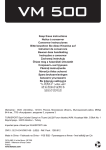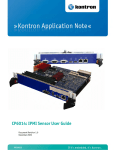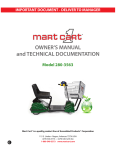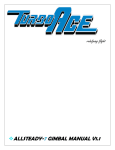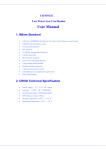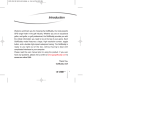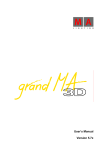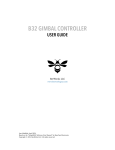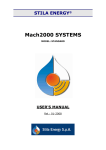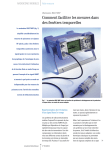Download [Silk Gimbal User Manual]
Transcript
TheAppTimes User Manual XProHeli Silk Gimbal [Silk Gimbal User Manual] This user manual provides information on the specifications, installation and functions of the XProHeli Silk Gimbal system. Silk Gimbal ©2014 XPROHELI. All Rights Reserved. Page i User Manual XProHeli Silk Gimbal Revision History Version 1.0 Silk Gimbal Date 7/21/2014 Revision Description Manual Creation ©2014 XPROHELI. All Rights Reserved. Page ii User Manual XProHeli Silk Gimbal Table of Contents Revision History ....................................................................................................................................... ii 1. Welcome.............................................................................................................................. 1 Warning & Disclaimer! ............................................................................................................ 2 2. Overview .............................................................................................................................. 4 3. Silk Setup ............................................................................................................................ 11 FPV Video ............................................................................................................................................... 5 Opertating Modes ................................................................................................................................ 5 Remote Operation................................................................................................................................ 6 Supported Cameras ............................................................................................................................. 7 Silk Specifications .................................................................................................................................. 8 Silk Setup Videos:................................................................................................................................... 9 Unpacking your SILK ........................................................................................................................... 10 Overview ................................................................................................................................ 11 Landing Gear / Stand ........................................................................................................... 12 Assembly............................................................................................................................................... 13 Mount Silk to Landing Gear/Stand ................................................................................................... 15 Mounting and Balancing Your Camera ............................................................................. 17 Overview .............................................................................................................................................. 17 Mounting Camera .............................................................................................................................. 17 Adjusting Balance ............................................................................................................................... 19 Mounting Battery ................................................................................................................................ 23 Powering On Silk .................................................................................................................................. 25 4. XPX/XP2 Installation.......................................................................................................... 26 Overview ................................................................................................................................ 26 Mounting to your XPX: .......................................................................................................... 26 Single Operator: .................................................................................................................................. 27 Dual Operator: .................................................................................................................................... 29 Mounting XPX Flight Pack: ................................................................................................... 31 5. SILK SOFTWARE................................................................................................................... 32 Overview ................................................................................................................................ 32 Connecting Silk to Your Computer .................................................................................................. 32 Silk Gimbal ©2013 XPROHELI. All Rights Reserved. Page 0 User Manual XProHeli Silk Gimbal 1. Welcome Message from CEO: On behalf of XProHeli I would like to thank you for your support and purchase of the new Silk 3 Axis gimbal system. Countless hours of in shop R&D and flight testing have gone into the Silk. With over 8 prototypes and countless iterations tested and reviewed we finally feel we have created a light weight reliable gimbal system that will give the end user the ability to capture amazing, awesome footage that has never been seen before. Our team at XProHeli respectfully requests that you take the time to read this manual to the fullest extent before using your new Silk for the first time. We look forward to taking handheld and aerial video to the next level in the future and hope that you will continue the journey with us. If you have any questions, concerns or need help please do not hesitate to email or call us: [email protected] Phone: 541-639-8828 Mailing Address: XProHeli 20810 Sockeye Place Suite #110 Bend, OR 97701 Thanks, Hans Skjersaa Silk Gimbal ©2014 XPROHELI. All Rights Reserved. Page 1 User Manual XProHeli Silk Gimbal Warning & Disclaimer! The SILK gimbal is capable of capturing incredible footage, and as exciting as it is we at XProHeli want to remind customers that operating RC aircraft (multirotors, drones, quadcopters etc…) with the SILK should be done with great care and precaution. There have been several incidences of people throughout the world seriously injured by RC Helicopters (even some deaths!) Multi-rotors are not a toy. People under the age of 18 years old should not operate any multi-rotor unless supervised by an experienced adult. The props on the XP2 like other multi-rotors are sharp and can cause serious damage to people and property. Never fly around people who are unaware of the damage these devices can cause. It is your responsibility to know the laws and regulations in your area that you are flying and it is your responsibility as a pilot to make sure you are not trespassing on other people’s property. You as the owner/operator are responsibly for all liability of your setup. Never fly around crowds and never fly around livestock/animals. Use common sense. Liability Disclaimer XProHeli shall not be responsible for any special, incidental, or consequential damages, including but not limited to personal injuries, damage to property, injury to others, including that to life and health, resulting from any application and use of any XProHeli products, including but not limited to camera stabilization systems, multi-rotors, quadcopters, hexcopers or octocopters. The Purchaser and any Pilot in Command (PIC) assumes full and unlimited responsibility for all applications and uses of any products sold by XProHeli. Silk Gimbal ©2014 XPROHELI. All Rights Reserved. Page 2 User Manual XProHeli Silk Gimbal INDEMNITY XPROHELI AGENTS, REPRESENTATIVES AND EMPLOYEES ARE TO BE HELD HARMLESS FROM ANY AND ALL CLAIMS, LIABILITIES, DAMAGES, AND EXPENSES (INCLUDING ATTORNEYS’ FEES ACTUALLY INCURRED) ON ACCOUNT OF DEATH OR INJURY TO ANY PERSON OR DAMAGE TO ANY PROPERTY ARISING FROM OR IN CONNECTION WITH ANY PRODUCTS SOLD OR SUPPLIED BY XPROHELI. THIS INDEMNITY SHALL APPLY WITHOUT REGARD TO WHETHER THE CLAIM, DAMAGE, LIABILITY OR EXPENSE IS BASED ON BREACH OF CONTRACT, BREACH OF WARRANTY, NEGLIGENCE, STRICT LIABILITY, OR OTHER TORT. Silk Gimbal ©2014 XPROHELI. All Rights Reserved. Page 3 User Manual XProHeli Silk Gimbal 2. IMPORTANT! Be sure to take the time to read this manual and watch the setup videos! There is lots of great information in this manual and in our videos that will help make you successful in capturing amazingly smooth footage. Overview The SILK 3 axis camera stabilization system is designed specifically for lightweight - mirrorless DSLR cameras such as the Sony NEX, Black Magic Pocket Cinema Camera and the Panasonic Lumix GH4. The SILK frame is built from light yet strong-vibration resistant CNC aluminum. The Silk’s lightweight design allows for relatively comfortable handheld use and is less load demanding on multirotor platforms resulting in longer flight times and extremely smooth/stable video performance. The SILK is a handheld or aerial ‘plug and play’ gimbal requiring very little setup to operate. For almost all mirrorless DSLR cameras in the 350g-850g weight range the Silk requires no changes to the settings to operate incredibly well. The SILK’s controller utilizes the latest stabilization algorithms from Basecam Electronics (Alexmos) in conjunction with the latest 32 bit ARM processor. Each Silk includes a licensed bootloader which will allow you to upgrade the controller’s firmware at a later date when any software improvements are made. The Silk’s electronics are mounted to the back of the frame allowing users to detach the SILK from their multi-rotor for handheld use. The SILK typically comes in two primary configurations: Silk Basic Pack Silk Pro Pack Powering the Silk is a 3S Lipo 4200mAh battery pack – providing enough power for 2-2.5 hours of continuous run time. The Silk is powered on by a LED rocker switch mounted on the top rear frame tube: POWER Silk Gimbal ©2014 XPROHELI. All Rights Reserved. Page 4 User Manual XProHeli Silk Gimbal FPV Video The Silk’s control box has a built in HDMI to AV composite converter for down converting the video signal of the camera to be transmitted over a standard 5.8ghz (or lower) FPV transmission system. The AV output wire of the converter located on the back of the box comes through a standard 3 pin Molex connector compatible with almost all FPV transmitters. FPV OUTPUT HDMI INPUT Opertating Modes The Silk has a mode function button on the bottom of the controller that allows you to access multiple handheld operating features on the fly. Each Silk is setup by us with the following functions: Mode 1 - Follow Pan only Mode 2 - Follow Pan + Pitch Mode 3 - Set Camera angles by hand (motors turn OFF for 2 seconds, hold camera at desired angle - gimbal now holds this angle) Mode 4 - Lock Mode (camera remains pointed forward at all times - does not follow hands) Mode 5 - Customized by user in Software package RC Control Inputs (Sig, +5v, Gnd) Operation Modes Mode Button Silk Gimbal ©2014 XPROHELI. All Rights Reserved. Page 5 User Manual XProHeli Silk Gimbal Remote Operation When filming aerials on a multirotor it is recommended to operate the Silk in Mode 1 for single operator use. For dual operator use (2nd radio) Mode 1 or Mode 4 is recommended. To set the Silk up for a 2nd operator an additional radio is required. It is typical to mount the radio receiver to the back of the control box. The Silk’s RC control input pins (picture above) have the center +5v rail activated, which provides power to your receiver of choice. Separate Reciever For Dual operator use or remote operation of Silk Multirotor Requirements for Silk: XPX Heavy Lift Quadcopter (Reccomended), or Any multirotor with a suitable payload capacity: o Gross Multirotor Payload = Silk (967g) + Camera/Lens weight (< 900g) + Landing Gear Weight (Silk Stand 330g) If you are flying a custom multirotor system or other non-XProHeli platform, make sure that your multirotor is cable of lifting the payload of the Silk. The Silk is not compatible with DJI Phantoms! Be confident in the capabilities of your machine and understand the expected draw and current of your electrical system given the estimated payload before flying the Silk. While the Silk is one of the lightest 3 Axis gimbals available, failure to understand your equipments capabilities can result in a crashed multirotor, a damaged gimbal, damaged camera and a not so happy pilot. Be a happy pilot and do your research Silk Gimbal ©2014 XPROHELI. All Rights Reserved. Page 6 User Manual XProHeli Silk Gimbal Supported Cameras The Silk gimbal is capable of supporting any small DSLR camera in the 300g to 850g weight range with a wide variety of lens combinations. When making a choice in lens size XProHeli recommends a wider size lens to use with the Silk. Lens sizes from 12-14mm (pancake style) up to a 20mm work very good with the Silk. If you plan on running a camera with an adjustable zoom lens make sure that you keep the zoom settings static while you balance the camera and while you operate it on the Silk. The movement of an auto zoom lens will alter the center of gravity of the camera – so make sure you have it locked in place or set to where you want it before setup. Making the proper adjustments to the Silk to balance the camera is vital to good video capture performance. The preset power settings for the Silk work extremely well out of the box for cameras in the 450-750 gram range. The software settings for the Silk can be fine-tuned later, increasing the performance even further. It is recommended to start with the provided settings and work from there. The most common settings that people tend to adjust is the follow mode speed values to either speed up or slow down the reaction of the operating mode. If desired, the Silk can even be setup to run lighter cameras such as the GoPro Hero3 or Garmin Virb Elite. Note that these sub 100g cameras require some counter weights (we typically use peel & stick rim weights) to balance the roll and pitch axis. Popular cameras compatible with Silk: Silk Gimbal Sony NEX 5/7 Panasonic/Lumix GH4 Black Magic Pocket Cinema Camera Sony A7 ©2014 XPROHELI. All Rights Reserved. Page 7 User Manual XProHeli Silk Gimbal Silk Specifications Supported Cameras: 300-850g (with lens) Max Camera Body Dim: 5.5” x 4” x 3.5” (WxHxD) Silk Weight: 967g (gimbal only, landing gear + 330g) Working Rotation Range: Yaw Axis: +- 360 o Tilt Axis: +-90o Roll Axis: +- 45o Input Power: 3 S (11.1V)* System Requirements: GUI (Mac OS, Windows, Linux) Motors: Brushless, rewound 14/22 poles Battery: 4200mAh Li-Po 11.1V (used handheld) Battery Weight: 333g Run-Time: 2-2.5hrs (4200mAh) Materials: Aluminum & 3K Carbon Fiber 100% Designed and Assembled in Bend, OR USA *compatible up to 5S input power, not recommended Silk Gimbal ©2014 XPROHELI. All Rights Reserved. Page 8 User Manual XProHeli Silk Gimbal Silk Setup Videos: In addition to this manual several SILK setup videos are available (below). The videos include information on installation, setup, balancing and how to program the remote control functions of your radio or 2nd operator radio with the SILK. Intro to Silk: https://www.youtube.com/watch?v=R5aqBqFnDB4 Silk Care: https://www.youtube.com/watch?v=i_dfyVp0p3M Battery Charging: https://www.youtube.com/watch?v=10sI2esiEjk In the Box: https://www.youtube.com/watch?v=S048rT5TTrg Balancing your Silk: https://www.youtube.com/watch?v=nSfPxMQeWxA Mounting Handles & Rods: https://www.youtube.com/watch?v=KxPSZ31L_hI Mounting to Multirotor: https://www.youtube.com/watch?v=GS71Bh3DtIA Software Configuration: https://www.youtube.com/watch?v=LjdlhiBAxFc 6-Point IMU Calibration: https://www.youtube.com/watch?v=Xb64-QisyvE&feature=youtu.be Silk Gimbal ©2014 XPROHELI. All Rights Reserved. Page 9 User Manual XProHeli Silk Gimbal Unpacking your SILK Silk Base Package (no case): Silk – Assembled Ready to Film (1) Set Multi-Function Landing Gear Stand (2) Basic Handles 15mm (2) 10" Rods 15mm w/coupler (2) Adapter Clamps 15mm w/ Mount Screws (1) D-Ring Screw for Camera Mount (2) 4200mah 3S LiPo Batteries (1) Basic E4 LiPo Charger Silk Pro-Pack (with Case): Silk Gimbal Silk – Assembled Ready to Film Custom water jet foam transport case (1) Set Multi-Function Landing Gear Stand (2) Basic Handles 15mm (2) 10" Rods 15mm w/coupler (2) Adapter Clamps 15mm w/ Mount Screws (1) D-Ring Screw for Camera Mount (2) 4200mah 3S LiPo Batteries (1) Basic E4 LiPo Charger ©2014 XPROHELI. All Rights Reserved. Page 10 User Manual XProHeli Silk Gimbal 3. Quick Tip! For best performance always make sure your gimbal is properly balanced for your camera setup! Important! Never power up your SILK gimbal without your camera mounted! Doing so can cause damage to the motors or the IMU sensor cable! Overview This section outlines the setup of the Silk and mounting of your camera. In general the first time you set up your Silk for your camera you should anticipate about 15-20 minutes of time to properly balance and complete the setup. After this is done the first time any subsequent adjustments needed for alternative camera setups should be able to be done in a shorter amount of time (5-10 mins max). If you are planning to run several different camera configurations we recommend balancing and testing each setup before you film. Once you find your adjustment points for your each of your setups you can make index markings on the adjustment points using a fine tip marker, this will allow for much quicker adjustments later when you are switching gear. Setup Steps in order: 1. 2. 3. 4. 5. 6. 7. 8. 9. Silk Gimbal Silk Setup Unboxing Landing Gear / Stand Setup Mount gimbal to landing gear stand Mount Camera Adjust Pitch Balance Adjust Roll Balance Adjust Yaw Balance Mount Handles Power up ©2014 XPROHELI. All Rights Reserved. Page 11 User Manual XProHeli Silk Gimbal Landing Gear / Stand The Silk stand is designed to be used as both a stand and as a functioning landing gear for your multirotor. The upper stand slot allows you to park your gimbal and temporarily set it on the stand. This is really useful for balancing your camera and is also a nice feature to use when the Silk is in handheld operation as you can use the stand to set the gimbal on while it is not in use. Silk set on stand The two upper plates of the Silk allow two different landing gear configurations when mounting to a multirotor: Silk Gimbal #1 Locked to Airframe #2 Locked to Stand Landing gear fixed to Airframe Landing gear rotates With gimbal ©2014 XPROHELI. All Rights Reserved. Page 12 User Manual XProHeli Silk Gimbal Assembly The landing gear stand for the Silk ships in 3 main parts: Upper Silk Stand Left/Right Legs Rear cross brace (optional, but recommended) Upper stand Left Leg Right Leg Rear cross brace On flat surface begin assembling Upper Silk Stand vertical tubes to left and right leg tube clamps: Silk Gimbal ©2014 XPROHELI. All Rights Reserved. Page 13 User Manual XProHeli Silk Gimbal With clamps loose, adjust angle of legs so top plate of Silk stand is level and left and right legs are even distance apart. Line up the rear of the legs with the cross brace to help align. Insert ends of cross brace clamps onto left/right legs. Make sure legs and stand symmetry are even and then tighten end cross brace clamp in place (2.5mm hex). You can now tighten the left/right leg tube clamps to the upper silk stand (7/64” hex). The stand is now assembled and ready to use. Yours should look like this: Silk Gimbal ©2014 XPROHELI. All Rights Reserved. Page 14 User Manual XProHeli Silk Gimbal Mount Silk to Landing Gear/Stand Remove the Silk from the case and cut any zip ties holding the frame in place from shipment. Rest the top plate of the Silk on top of the stand so the two center holes align. Fasten the top plate with (2) ¼-20 x ½” long stainless fasteners provided (5/32” hex tool) through the top plate of the Silk and screw into the pressed in pem nuts of the Silk stand. Built in ¼-20 Pem Nuts Mount Gimbal with provided ¼20 5/32” Hex Note Forward direction of Plate Depending on your mounting preference or mode of operation with the Silk (i.e. 2nd operator) you also have the option of mounting the gimbal to the stand using the lower plate as shown below. This plate is also used to ‘rest’ the gimbal on the stand when used for handheld operation. Silk Gimbal ©2014 XPROHELI. All Rights Reserved. Page 15 User Manual XProHeli Silk Gimbal Use lower plate for 2nd operator use or handheld stand Silk Gimbal ©2014 XPROHELI. All Rights Reserved. Page 16 User Manual XProHeli Silk Gimbal Mounting and Balancing Your Camera Overview IMPORTANT TIP! As a supplement to this guide it is HIGHLY recommended to watch the Silk balancing setup video on our XProHeli youtube channel! The main goal for properly mounting your camera to the Silk is to achieve good center of gravity alignment (balance) on the Pitch, Roll and Yaw axis of the gimbal. This is vital to the Silk’s performance! A gimbal that is out of balance on one axis will lean to the heavy side of the axis putting unnecessary strain on the brushless motors and cause them to oscillate. The better balanced your setup the better your video stabilization will be. Mounting Camera IMPORTANT TIP! Before balancing your camera, make sure you have the lens cap removed and all needed accessories mounted to your camera – don’t forget the batteries! Silk Gimbal The SILK comes with (1) wide base CNC D-Ring (standard 1/4-20 thread) to mount your camera. The Camera is mounted through the camera tray slot. The front to back position of the camera can be adjusted to help balance the camera’s center of gravity front to back. To account for the true center of gravity of the camera, make sure all the necessary batteries and flash cards are loaded in the camera. Also make sure that you have the lens cap removed. If you choose to run a filter/sunshade hood make sure you have that installed too. Basically you need to make sure your camera is in the same configuration as it would be when you film. ©2014 XPROHELI. All Rights Reserved. Page 17 User Manual XProHeli Silk Gimbal Camera Tray Mount Camera using provided D-Ring Camea Mounted Silk Gimbal ©2014 XPROHELI. All Rights Reserved. Page 18 User Manual XProHeli Silk Gimbal Adjusting Roll & Pitch Balance The Silk has several adjustments for the Pitch and Roll Axis: Begin by test fitting your camera to the gimbal: Adjust your cameras center of gravity on the pitch and roll axis by loosening the set screws so that you can slide the assembly in the opposite direction of the weighted side to balance the camera. Be cautious when adjusting the left and right side pitch height adjustment plates. The left and right side of the camera tray tube should remain parallel and square with the back roll frame to prevent binding of the pitch axis. If either side is uneven to one another this can cause alignment issues. Silk Gimbal ©2014 XPROHELI. All Rights Reserved. Page 19 User Manual XProHeli Silk Gimbal The height of the camera tray can be adjusted two ways. First the primary adjustment slots on the left and right pitch arms can raise and lower the camera tray. Second the camera tray height can be fine-tuned by slightly loosening the clamps on the camera tray and rotating the main tray forward or backwards about the tube. The slot on the camera tray can then be used to fine tune the front to back camera position helping to balance both Pitch Axis – depending on your camera you may need to further adjust the height of the camera to also align the center of gravity with the Roll axis. The goal is to get both the Roll and Pitch axis in line so both are evenly balanced. Hint: The Silk is considered balanced when the camera remains static in all positions and cannot fall to either side of any axis axis. If the camera is not perfectly balance the gimbal will still work very well, but it will cause the motors to work harder. Best stabilization performance is achieved when you have a perfectly balanced gimbal. For wider cameras or cameras that are weighted heavier to one side you can fine tune the roll adjustment using the 4 set screws at the back of the roll frame: Silk Gimbal ©2014 XPROHELI. All Rights Reserved. Page 20 User Manual XProHeli Silk Gimbal Adjust Pan Balance To adjust the pan axis you will need to slightly loosen the 2 clamps at the bottom of the pan axis motor. The pan axis adjustment is made by sliding the top carbon fiber tube front/back and by rotating it to the left or right. Slightly Loosen upper clamps to adjust pan axis ADJUST PAN BALANCE Front/Back Adjust the pan axis similar to the roll and pitch axis by holding up the top pan axis plate at a 90 degree angle. If the pan axis is weighted to far to the left or right side or weighted to far forward or too far back it will fall to the weighted side. Adjust this by sliding the tube inward or outward for front to back balance and rotating the tube left to right for side to side balance. A perfectly balance pan axis will hold position by its self in all 360 degrees of motion. Silk Gimbal ©2014 XPROHELI. All Rights Reserved. Page 21 User Manual XProHeli Silk Gimbal ADJUST PAN BALANCE Left / Right If you find that the pan axis seems to be balanced in some positions but in others it tends to fall to the left or right side of the camera then you need to make a further adjustment by rotating the top carbon fiber tube either left or right to counter balance the heavy side. Once your assembly is balanced, it is recommended to make a reference mark on the camera tray by using a marker or a piece of tape so that you can quickly align your camera to the proper position when you dismount and remount the camera. Also if you are running multiple lenses or cameras now would be a good time to make index marks for this balanced position. Using different color markers works well. Silk Gimbal ©2014 XPROHELI. All Rights Reserved. Page 22 User Manual XProHeli Silk Gimbal Mount Handles The Silk utilizes standard 15mm small rig components, clamps and handles for adapting the Silk for handheld use. Multiple configurations can be achieved for various shooting styles. The versatility and popularity the 15mm rod system gives you a wide range of additional accessories to run with your gimbal (i.e. cold shoes, monitor mounts) and also allows you to run any 15mm rod components that you may already have. Mounting the handles begins with assembling the (2) 10” 15mm rods with the male to male threaded rod adapter: Mount the (2) 15mm rod clamps to the top plate of the Silk. There are several sets of through holes to choose from, it is most common to mount the rail clamps to the holes aligned at the center of the motor. With the 2 clamps aligned and loose carefully slide the rod through the clamps and center the rod so it is even. You can now tighten the inner clamps and install the handles. If you have any accessory clamps you can of course put those on prior to the handles. Silk Gimbal ©2014 XPROHELI. All Rights Reserved. Page 23 User Manual XProHeli Silk Gimbal Mounting Battery The provided 4200mah battery pack can be mounted directly to the back of the 15mm rod clamps. Using the provided Velcro squares, cut the Velcro to size and then peel and stick the short side of the Velcro to the rear of the rod clamp: Your battery pack (4200mah XPH 3S) comes with a strip of long sided Velcro. Mount the battery pack horizontally to the back of the clamps as shown: Silk Gimbal ©2014 XPROHELI. All Rights Reserved. Page 24 User Manual XProHeli Silk Gimbal Connect the provided banana to 3-way male JST adapter harness to the battery. One of the 3 male leads will be used to provide power to the Silk. The other two leads can be used to power a light set or a on board monitor (12v out). Powering On Silk Prior to powering on your Silk for the first time you should have already gone through the process of mounting and balancing your camera and your camera should be mounted and ready to go. Your power source (battery or flight pack from your multirotor) should be hooked up. It is preferred to power the Silk while stationary on the stand, however you can power the gimbal on while holding it too. To power on, simply switch the rocker switch to the on position. The LED on the rocker switch will illuminate indicating that it is in the ON position: Silk Gimbal ©2014 XPROHELI. All Rights Reserved. Page 25 User Manual XProHeli Silk Gimbal 4. XPX/XP2 Installation WARNING! POWER YOUR SILK FROM A 3S-5S(1118.5V) POWER SOURCE ONLY! NEVER PLUG IN A 6S POWER SOURCE AS THIS WILL FRY YOUR CONTROLLER!! Overview Mounting the Silk to your XPX or XP2 Monster quadcopter for the first time requires approximately 10 minutes of time. You want to make sure you have a clean flat area to work in. If you are in the field assembling your quad you want to be consciences of not setting your quad upside down where there is dirt or foreign debris – as you do not want any unwanted items to enter the motors of the quad or the gimbal. It is preferred to use a table or even the top side of your transport case to stage the assembly. If you plan to supply power to the Silk from your flight battery make sure that you are using a 3S power source. Failure to do so will FRY your controller. You can use up to a 5S power source (18.5v) but be warned that this will require you to adjust the PID power settings in the software. Since the XPX uses a 6S power source, a BEC or DC to DC down-converter must be used – otherwise you can use a separate 3S battery pack. Mounting to your XPX: Before mounting your Silk to your XPX you should have already gone through the Silk setup instructions above. You should know how to fly your quadcopter and your Silk should be operational and working good. Before your first flight be sure that all the active Silk Gimbal ©2014 XPROHELI. All Rights Reserved. Page 26 User Manual XProHeli Silk Gimbal remote tilt functions are operating correctly – be sure to add this to your pre-flight checks before take off! To Begin find a flat clean area to do the assembly: Single Operator: If you want the landing gear to be locked to the airframe while in flight (preferred for single operation) mount your yaw motor top plate to the Silk Stand as shown: Mount Gimbal with provided ¼20 5/32” Hex Note Forward direction of Plate You can mount your XPX airframe to the Silk in an upright configuration, however we recommend mounting the Silk to the airframe upside down to help align the Silk centered on the XPX. Line up the two through slots on the front of the top plate and fasten the mounting plate using the ¼-20 toggle screws to the left and right lander pem nuts on your XPX: Silk Gimbal ©2014 XPROHELI. All Rights Reserved. Page 27 User Manual XProHeli Silk Gimbal Connect your power wiring from your DC to DC down-converter (BEC) or 3S power source and connect any desired remote tilt wires to the control box from your receiver – This is typically setup on AUX 3 output port of your AR8000 receiver and controlled on the FLAP switch of your DX8 radio. Silk Gimbal ©2014 XPROHELI. All Rights Reserved. Page 28 User Manual XProHeli Silk Gimbal Dual Operator: If you want the landing gear to rotate with the gimbal while in flight (preferred for 2nd operator) mount your yaw motor top plate to the Silk Stand as shown: Use lower plate for 2nd operator use To begin find a flat clean area for the assembly: Silk Gimbal ©2014 XPROHELI. All Rights Reserved. Page 29 User Manual XProHeli Silk Gimbal You can mount your XPX airframe to the Silk in an upright configuration, however we recommend mounting the Silk to the airframe upside down to help align the Silk centered on the XPX. Line up the two through slots on the front of the top plate and fasten the mounting plate using the ¼-20 toggle screws to the left and right lander pem nuts on your XPX: Connect your power wiring from your DC to DC down-converter (BEC) or 3S power source and connect any desired remote tilt wires to the control box from your receiver – This is typically setup on AUX 3 output port of your AR8000 receiver and controlled on the FLAP switch of your DX8 radio. Your XPX should now look like this: Silk Gimbal ©2014 XPROHELI. All Rights Reserved. Page 30 User Manual XProHeli Silk Gimbal Mounting XPX Flight Pack: The flight pack for the XPX is mounted on top of the frame. The standard size 6S pack for the XPX is 8000mah. Your flight pack should be centered on the quad and secured with the Velcro strap. NOTE: The SILK MUST HAVE A 3S POWER SOURCE TO OPERATE. Plugging in a 6S (22.2V) pack will fry your gimbal! If you ordered a RTF XPX with the Silk we will provide a DC to DC down converter (BEC) which can be used to power the Silk and any other 3S FPV accessories. Silk Gimbal ©2014 XPROHELI. All Rights Reserved. Page 31 User Manual XProHeli Silk Gimbal 5. IMPORTANT! Your Silk comes preconfigured with a basic tune that works very well with cameras from 400750g. Don’t make changes to the software unless you know what you are doing. Make sure you backup your Profile settings prior to making any changes! DO NOT LOAD ‘USE DEFAULTS’ and overwrite the controller!! Doing this will reset your gimbal controller completely and you will have to perform the setup recovery procedures. SILK SOFTWARE & TUNING Overview This section provides information and instructions on the SimpleBGC Software and how to make specific changes to your software settings to help with getting the best performance from your Silk. The 32 bit controller in each Silk comes with a licensed bootloader from Basecam Electronics (Alexmos). This license allows you to download and flash your controller with the latest firmware when new releases are available. Please note that any upgrades or downgrades to the firmware on your Silk are will most likely require you to reconfigure all the settings on the controller. Unless you are an advanced user and are comfortable configuring the sensor and making the proper adjustments, we do not recommend you change the firmware. Future firmware releases will be carefully monitored and test at XProHeli before making a recommendation to upgrade. If there is a firmware version that we feel is superior to the original shipped version we will put together a step by step video on the firmware upgrade process and necessary adjustments. Connecting Silk to Your Computer Connect the board to your computer with a mini USB cable. The first time you connect the board to your computer, it may install the drivers automatically. If not, you can download the latest drivers from the following link: www.silabs.com/products/mcu/pages/ usbtouartbridgevcpdrivers.aspx After you install the driver, a new virtual COM port will be created. You need to choose this COM port in the SimpleBGC GUI software application to initiate the connection. Caution: It is safe to connect both USB and the battery simultaneously, but be very careful not to reverse the polarity of the battery, because it will burn out the controller and may damage your PC! Silk Gimbal ©2014 XPROHELI. All Rights Reserved. Page 32 User Manual XProHeli Silk Gimbal Download the SimpleBGC GUI & User Manual SimpleBGC GUI 2_40b8.zip SimpleBGC 32bit 2_40b8 GUI User Manual The SimpleBGC GUI software application enables you to do the following: Update the firmware Make changes to the settings of your controller Tune settings for optimal performance Adjust settings for various modes of operation USING SimpleBGC GUI After you start the software and select the correct COM port from the list, click “Connect." When the connection is established, all board settings and profiles will be loaded into the software. You can re-load the current board parameters anytime by clicking the “READ” button. After adjusting parameters in the software, you should write them to the controller board by clicking the “WRITE” button. Only the current profile parameters will be saved to the board. To return to the default settings, select the “USE DEFAULTS” button. To choose a different profile, select it from the list of profiles located in the upper right corner of the window. You can store different settings as five different profiles onto the controller board. You can switch profiles saved on the board by choosing the profile in the software or by pressing the MENU button, if configured on your controller board. Remember that some settings are common for all profiles and can not be saved on a per profile basis. Parameters such as sensor orientation, hardware configuration, RC inputs, and motor outs are the same across all profiles. The software starts in English. To change the interface language, choose one in the “language” menu and restart the program. SAVE BACKUPS OF YOUR PROFILE SETTINGS! The first thing you should do prior to making any adjustments or changes to the the software is save a backup of your gimbals Profile settings to your computer. To do this connect the gimbal to Silk Gimbal ©2014 XPROHELI. All Rights Reserved. Page 33 User Manual XProHeli Silk Gimbal the GUI and Select Profile 1 -> Save As, then save the profile to a specified backup folder on your computer. Do this fro Profiles 1, 2 and 4. SimpleBGC GUI Layout SimpleBGC GUI has a fairly intuitive layout with several sections: 1. Connection – COM-port selection and connection status. 2. Profile – Select, rename, load, and save different profiles. The Silk Profiles are configured as follows: a. Profile 1 – Follow Mode (Pan only) b. Profile 2 – Follow Mode (Pan + Pitch) c. Profile 3 – Unused (3 clicks set manual tilt angles defined in service tab) d. Profile 4 – Lock Mode (follow modes off) Note: to switch modes on the Silk while connected to the GUI simply select Profile 1,2 or 4 and click write. 3. Configuration – Central part of the window, organized into seven tabs: i. Basic Tab – Basic gimbal stabilization settings. Do not change these settings unless you are familiar with their functions. See performance tuning section for more details. Silk Gimbal ©2014 XPROHELI. All Rights Reserved. Page 34 User Manual XProHeli Silk Gimbal ii. Advanced Tab – More precise tuning options – for fine tuning you should not need to adjust any of these parameters. iii. RC Settings – Settings to control the gimbal roll/pitch/yaw orientation with RC inputs. iv. Service – Specify the behavior of the MENU button (located on the bottom of the control box) and tune the battery monitoring service. v. Follow Mode – Settings related to this special mode of camera control. vi. Realtime Data – Realtime sensor data monitoring. This screen is helpful in tuning your gimbal performance. vii. Firmware Upgrade – Firmware and SimpleBGC GUI software versions and update options. Upgrade firmware at your own risk! 4. Control Panel – Graphic visualization of gimbal orientation angles for all three axes. • Black arrows display the angles. • Blue arrows are a 10x time magnification to provide higher precision. • Red marks show target angles that the gimbal should hold. • Thin blue lines show the peak deflection from the central, neutral point. Blue digits show peak deflection amplitude, which provides an estimation of stabilization quality. • Vertical red bars to the right of the scales show actual power level from 0 to 100%. 5. READ, WRITE, USE DEFAULTS buttons are used to transfer settings to/from the controller board. *NOTE: USE DEFAULTS BUTTON WILL OVERWRITE ALL SILK SETTINGS* 6. MOTORS ON/OFF button – manually turn on/off power to motors. Silk Gimbal ©2014 XPROHELI. All Rights Reserved. Page 35 User Manual XProHeli Silk Gimbal 7. Tips, status or error messages (in red color) are displayed at the bottom of the screen. Overall cycle time and I²C error count is also displayed. 8. Battery voltage indicator with warning sector. (Bottom right of screen) Performance Tuning Overview The Silk comes preconfigured with PID settings that perform exceptionally well with cameras ranging from 400-750g. These settings are regularly used by us for various camera configurations and net excellent stabilization results. Depending on your filming style for handheld or aerial use you may find the need to tune a few parameters in the software such as the reaction speed or the start and stop points of the follow-mode features. If you are doing very high speed moves or are running a camera payload in the upper range you may find even better stabilization quality by adjusting some of the PID motor power parameters. Recommended PID settings for specific cameras are available from our training/downloads page – these will be updated on a regular basis. Optionally manual PID tuning can be done as well with reference to the Realtime Data tab. See Manual PID tuning section. Tuning Follow Modes Both Profiles 1 and 2 have active follow mode features: Profile 1 – Follow YAW active Profile 2 – Follow YAW / Follow PITCH, ROLL active Profile 4 – Disabled Note that if you make adjustments to Profile 1 and want those changes to carry over to Profile 2 you must make sure to copy those values from Profile 1 to Profile 2 and write them to the controller as both profiles are independent of each other. Silk Gimbal ©2014 XPROHELI. All Rights Reserved. Page 36 User Manual XProHeli Silk Gimbal Follow mode stabilization is determines the angles of the gimbal frame by estimating the angle values from each motors magnetic field. If the motor accidently skips steps from bumping into the gimbal the position estimation will be off and you will have to correct the camera position by hand. If the gimbal begins acting erratic simply power off the gimbal and power back on to restart the synchronization. In rare cases you may have to perform a Gyro calibration (long 5 second hold of mode button) Follow YAW: This mode is activated on Profile 1. This mode only enables the follow mode feature for the YAW axis and keeps the PITCH/ROLL axis in ‘lock’ mode level to the horizon. This mode is the most popular for handheld use and multirotor use. Follow PITCH, ROLL: This mode is activated on Profile 2. This mode will allow both the PITCH and ROLL axis to follow the frame of the gimbal with the following parameters: Follow ROLL start degrees: Set the PITCH angle (in degrees) where the ROLL axis enters Follow mode. Below this angle, ROLL remains locked to the horizon. The purpose of this setting is so the ROLL does not remain locked at high degree pitch angles. Follow ROLL mix degrees: Set the PITCH range (in degrees) where the ROLL axis gradually transitions from ‘lock’ mode to ‘follow’ mode. To disable ROLL follow completely set the Roll start/mix values to (0,90). To permanently enable the ROLL follow mode set start/mix values to (0,0) Note: The Silk is preconfigured in Profile 2 to only activate the follow PITCH feature. Tuning Follow mode features (Profile 1/2) There are a few primary variables that can be adjusted to change the reaction speed and settings of the YAW (pan) axis. Dead band, degrees: Increasing this value will adjust the starting point (+/- degrees from center) that the camera begins to follow your hands left to write. A smaller value here will ‘tighten’ the reaction zone from the zero point and begin to follow to the left or right sooner. A larger value here will give your hands more freedom of movement to the left and right before the camera begins to follow. You can set this range where your preference suites Silk Gimbal ©2014 XPROHELI. All Rights Reserved. Page 37 User Manual XProHeli Silk Gimbal your needs. The rotation of an outer frame or handles does not affect the camera within this degree band. This setting helps to skip small pan jerks when you operate gimbal by hands during fast or dynamic movements. Expo curve: you can specify the strength of the follow mode when the outer frame moves left/right or up/down from a neutral position. For example: when the expo curve is enabled (i.e. is not flat), small or medium declination of an outer frame will cause very fine control even if I-term is configured high. But the strength of control exponentially grows when angles of declination becomes close to 60 degrees. It gives a big freedom in camera operation: from fine and smooth control to very fast movements. • OFFSET: it is a very important to properly configure the initial position of the motor's magnetic poles, because all further calculations use this information. For YAW axis you can adjust the zero point heading relative to the frame heading – so if you notice that the camera is offset just slightly from center to the left or right and is not straight in line you can raise or lower this value to adjust the camera angle. For PITCH and ROLL axis there is an option to calibrate offset automatically. To do this, power on system, hold frame leveled, and press AUTO button. Don't forget to write setting when finished. If the camera after power on is not leveled, you need to adjust the offset setting. (This is preconfigured when shipped) Silk Gimbal Speed: This value allows you to adjust the speed of the camera rotation for a specific axis. A higher value nets a faster camera movement, a lower values nets a slower camera movement. Don’t set too high of values that the motors can’t handle (MAX 10). If the value is too high the motors will skip steps and the stabilization synchronization will be off – causing the gimbal to act erratic. If a high value is desired make sure to have the acceleration limiter set so that it will help to set a larger speed value without causing the motors to skip or miss steps. ©2014 XPROHELI. All Rights Reserved. Page 38 User Manual XProHeli Silk Gimbal Manual PID Tuning For novice Silk users we do not recommend immediately diving into motor and PID tuning. This section is for advanced users who are familiar with all the parameters of the software. Always remember to make a backup of your profile settings so you can easily reload and have record of your original PID settings! Prerequisites: To start with fine tuning your PIDs you should have your original Silk Profile settings loaded. Your motor polarity should be correct and your IMU sensor should be calibrated and configured properly. Tuning is achieved by referencing the Real Time Data tab in the GUI. You should have the gimbal on a table mounted and locked to the Silk stand. The battery should be fully charged for the tuning process. Tuning Process: Set gimbal to Profile 4 (LOCK MODE) Start with the PITCH axis, then ROLL then YAW. Begin by deflecting the camera with your hand on each axis and watch the speed and smoothness of the return action of the GYRO data on the Real Time Data graph. Your goal in tuning is to raise the P and D value for each axis as high as possible without causing high frequency feedback or unwanted vibrations. i. Set “I” to a small value of 0.04 or less. ii. Slowly increase “P” until the motor starts to oscillate. iii. Increase “D” in small increments until the oscillations stop. iv. Repeat steps ii and iii until high-frequency vibration occurs. You may feel the vibration by hand and see a noisy line on the gyro graph. At this point, you have identified the maximum values for “P” and “D” for PITCH for your setup. Decrease each slightly and proceed to step v. v. Repeat steps i through iv for ROLL. Stabilization of ROLL may cause instability in PITCH. If so, reduce P and D slightly for PITCH. Cross-axis interference is most pronounced when the gimbal construction is less rigid. vi. Repeat steps i through v for YAW. Silk Gimbal ©2014 XPROHELI. All Rights Reserved. Page 39 User Manual XProHeli Silk Gimbal vii. Increase “I” for PITCH until low-frequency oscillation appears. Then, decrease “I” slightly to keep the gimbal stable. You can reduce “I” as much as 20%, if needed. viii. Repeat step vii for ROLL and YAW. ix. When all axes are tuned, test the gimbal. While tuning you can reference the gyro data in the Realtime Data graph to estimate stabilization quality. The picture below is an example of 3 manual deflections of the camera on the pitch axis with the orange line representing the stabilization back to level. Each axis should have a smooth return in the Realtime Data tab as shown: Camera Deflection Smooth/Quick Return In general a well tuned configuration will net less than 1 degree of error on ROLL, PITCH and YAW axis in normal operation. Silk Gimbal ©2014 XPROHELI. All Rights Reserved. Page 40 User Manual XProHeli Silk Gimbal Setup for 2nd Operator / RC Control Connecting a RC system to the Silk is optional. Operation with a 2nd operator using a RC system will allow control and aiming of the gimbal independently from the direct physical movements of the gimbal unit. Several different RC protocols including standard PWM, SumPWM and Futaba S-Bus are supported. Setup for each of these control systems is slightly different in the software (for Futaba and Sum-PWM refer to online Basecam Manual for proper setup). Typical 2nd operator setup using Normal PWM receiver: Tilt (RC_PITCH) Roll (RC_ROLL) Pan (RC_YAW) Pinout: Signal/+5v/Gnd Silk Gimbal ©2014 XPROHELI. All Rights Reserved. Page 41 User Manual XProHeli Silk Gimbal RC Settings in GUI i. ROLL, PITCH, YAW – Controls the position of the camera. ii. CMD – Allows you to execute specified actions. Configure your 2- or 3-position switch on your RC transmitter for a specified channel and assign it to the CMD channel. Its range is split into 3 sections : LOW, MID, HIGH. When changing the position of your RC transmitter switch, the signal jumps from one section to another, and the assigned command is executed. iii. FC_ROLL, FC_PITCH – Used to mark any PWM input to be a signal from the external flight controller. (This is an advanced feature that we do not recommend) RC MIX – You can mix 2 inputs together before applying them to the ROLL, PITCH or YAW axis. This feature enables you to control the camera from two sources, a joystick and RC transmitter, for example. You can adjust the proportion of the mix from 0 to 100%. ANGLE MODE – The RC transmitter will control the camera angle directly. The full RC range will move the camera from min to max angles, as specified above. If the RC transmitter stick does not move, the camera stands still. The speed of rotation depends on the “SPEED” and acceleration limiter settings. SPEED MODE – The RC transmitter will control the rotation speed. If the stick is centered, the camera stands still. If the Silk Gimbal ©2014 XPROHELI. All Rights Reserved. Page 42 User Manual XProHeli Silk Gimbal stick is deflected, the camera starts to rotate but does not exceed the min-max range specified. Speed is slightly decreased near the minmax borders to yield steady accelerations. The speed of rotation is proportional to stick angle and the SPEED setting. RC control inversion is allowed in both control modes. MIN.ANGLE, MAX.ANGLE – Sets the range of angles controlled from an RC transmitter or in Follow Mode. To reverse the control, set the higher value first and lower value second. For example, if you want to configure a camera to go from leveled position to down position, set 0-90 (or 90-0 to reverse movement). LPF – Sets control signal filtering. The higher the value, the smoother the reaction to stick commands. This filter avoids fast stick movements but add commands. This filter avoids fast stick movements but adds some reaction delay to stick movement. Silk Gimbal ©2014 XPROHELI. All Rights Reserved. Page 43 User Manual XProHeli Silk Gimbal Silk Recovery Procedures Overview This section provides instructional steps to bring your Silk back to the original pre-configured settings. In the rare event that you have to reflash your controller due to a corrupt file or erased memory bank you can also use this section as a recovery guide. Prior to performing the recovery steps your camera should be mounted and balanced and your gimbal should be mounted to the Silk stand so that the gimbal can move about freely on the Roll, Pitch and Yaw axis. Recovery Steps: 1. Load / Write 2.40B8 Firmware (this can be done using the 2.41B4 GUI in the Upgrade tab) 2. With Motors OFF in GUI, Load and write Backup Profiles 1, 2 & 4. Note: IF you did not backup your Profiles please email support and we will send you a copy of each. 3. Connect Battery – Motors Turned OFF in GUI 4. Perform GYRO Cal (Press Cal Gyro) 5. Perform 6-Point IMU Calibration https://www.youtube.com/watch?v=Xb64QisyvE&feature=youtu.be 6. Set Motor Polarity by powering Motors ON and click AUTO (under Motor Configuration Basic Tab) a. Gimbal should rotate each axis and identify direction of movement. When complete the INVERT boxes will be checked or unchecked for proper motor direction. b. Click Write 7. Copy INVERT values and make sure they are the same for Profiles 2 & 4. Silk Gimbal ©2014 XPROHELI. All Rights Reserved. Page 44 User Manual XProHeli Silk Gimbal 8. Select Profile 1 click write 9. With motors ON and gimbal frame level, go to Followmode tab and Click AUTO in OFFSET section – When finish click write. Make sure these values are the same through Profiles 1, 2 & 4 Silk Gimbal ©2014 XPROHELI. All Rights Reserved. Page 45 User Manual XProHeli Silk Gimbal Troubleshooting PROBLEM Possible Causes Motors Don’t Spin Camera trys to stabilize but falls to side During fast YAW rotations, camera horizon deflects on Roll and slowly comes back level Solutions Power Supply is not connected Power supply polarity is inverted POWER value set to 0 Camera not balanced There is a broken motor winding or one phase of motor has failed POWER not set high enough Bad Accelerometer Calibration Sensor is mounted crooked / not parallel to motor axis Check all connections Double check POWER settings Balance the Camera Check Motor windings o Roll/Pitch ABC phase resistance = 14.5-16 ohms o Pan ABC phase resistance = 11.5-12.5 ohms Increase Power Value Perform 6 Point IMU calibration Align Sensor Square with Axis During Fast motion with acceleration, camera deflects and then slowly comes back level This is normal affects of acceleration Camera slowly drifts by any or all axes just after power on This is from BAD gyro calibration. Recalibrate Gyro (5 second press of menu button or through GUI) High Frequency Oscillations Sensor Feedback as result of too high D parameter Check the Realtime Data graphs to determine which axis is problem and lower D value Low Frequency Oscillations Sensor feedback as result of too high D or P parameter GUI cannot connect to board Wrong COM port selected. GUI and firmware version mistmatch Silk Gimbal ©2014 XPROHELI. All Rights Reserved. Try to increase Gyro Trust value in Advance tab (default Silk values should not cause this) Lower P Value, Increase D value Try different COM port – check driver installation. Check Firmware and GUI version Page 46

















































![[DYS 3 Axis Gimbal User Manual]](http://vs1.manualzilla.com/store/data/005821240_1-6054c49231c96ddf730544e81a975eb9-150x150.png)