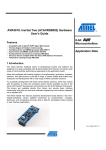Download Here - Seriously Pro
Transcript
Seriously Pro Racing F3 Flight Controller Thank you for directly supporting the Cleanflight project with your purchase. Seriously Pro Racing F3 Flight Controller Manual (Revision 3) Copyright © 2015 Dominic Clifton About The Seriously Pro Racing F3 Flight Controller (SPRacingF3) was designed to give awesome flight performance based on tried and tested sensors whilst also providing unparalleled I/O capabilities in a small and extremely lightweight form-factor using a next-generation CPU. The SPRacingF3 gives you all the features you need for the heart of your aircraft, whether you’re into FPV racing, acrobatic flying or aerial photography it’s perfect. Features • No compromise I/O. Use all the features all the time; e.g. Connect your OSD + SmartPort + SBus + GPS + LED Strip + Battery Monitoring + Sonar + 8 motors - all at the same time! • On-board high-capacity black box flight log recorder - optimize your tuning and see the results of your setup without guesswork (Acro and Deluxe). • Next-generation STM32 F3 processor with hardware floating point unit for efficient flight calculations and faster ARM-Cortex M4 core. • Stackable design - perfect for integrating with OSDs and power distribution boards. • 16 PWM I/O lines for ESCs, Servos and legacy receivers. 8 available on standard pin headers. 8 via side mounted connectors. • Full support for OneShot ESCs for easy PID tuning and a sharper response. • Supports SBus, SumH, SumD, Spektrum1024/2048, XBus, PPM, PWM receivers. No external inverters required (built-in). • Dedicated output for programmable LEDs - great for orientation, racing and night flying. • Dedicated I2C port for connection of OLED display without needing flight battery. • Battery monitoring ports for voltage and current. • Sonar support for precision low-altitude hold. • Buzzer port for audible warnings and notifications. • Developer friendly debugging port (SWD) and boot mode selection, unbrickable bootloader. • Symmetrical design for a super tidy wiring. • Wire up using pin headers, JST-SH sockets or solder pads. Use either right-angled or straight pin-headers. • Barometer mounted on the bottom of the board for easy wind isolation. • Loop times up to ~2x as fast as previous-generation STM32F1 based boards. • Configuration of the flight controller via a cross-platform GUI (Windows/OSX/Linux). • Supports a variety of aircraft, tricopters, quadcopters, hexacopters, octocopters, planes and more. • Available in Acro and Deluxe versions. Variations Acro: Standard model for racing/acro flying. Deluxe: Additional sensors for altitude and direction. Software The SPRacingF3 runs the open-source Cleanflight flight control (FC) software which has an ever-growing community of friendly developers and users. Being open-source means that you too can contribute to the system. Cleanflight comes with a detailed manual that is reviewed and maintained by the Cleanflight developers and community. No more out-of-date wiki pages and second-hand information. See http://cleanflight.com for links to the manual. PDF copies can be downloaded from the github releases pages. Ensure you reference the manual that is appropriate to your firmware version. History The hardware was designed by the lead developer of Cleanflight, Dominic Clifton, to be more capable than the STM32F1-based boards after hearing feedback from the Cleanflight users, contributors and top-pilots. SPRacingF3 http://seriouslypro.com - http://cleanflight.com Page 2 WARNINGS Failure to adhere to these warnings will void your warranty and destroy your flight controller. • Observe polarity at ALL TIMES. Check and DOUBLE CHECK before applying power. • POWER OFF before unplugging, plugging in or making any connections. • Connect only one SOURCE of power to the VCC pins / Do not connect more than one source of power to two or more of the VCC pins. e.g. If you are using ESCs with BECs then remove the center RED wire from all but one ESC connector. • Do not connect GND, VCC or 3.3v to each other (short circuit). • Do not connect GND, VCC or 3.3v to any inputs or outputs unless specifically stated. • Do not connect any input or output to any other input or output unless specifically stated. • The 3.3v supply is for low-current use only. 100mA MAX. • Do not allow dirt/dust/glue/etc into the pressure sensor (barometer). • Keep magnets away from the flight controller. GENERAL ADVICE Follow the advice below for best performance and long-life of your flight controller: • Apply resin/glue to reinforce JST-SH connectors - helps if you crash your aircraft. • Using an enclosure/box for the flight-controller is recommended. • Install open-cell foam under the pressure sensor - sandwich some between the FC and frame. • Route motor/battery wires as far away from the compass sensor (magnetometer) as possible. • Only install the BOOT jumper pins if you need them. • Using color coded pin headers is recommended (not supplied), especially for VBAT headers. • Do everything you can to prevent vibrations reaching the accelerometer/gyro sensor. e.g. balance props, motors and secure everything. SPRacingF3 http://seriouslypro.com - http://cleanflight.com Page 3 TOP 1 SWD Debugging connector 2. UART2 connector 3. Micro USB socket 4. UART3 headers 5. UART1 headers 6. IO_1 connector 7. IO_2 connector 8. Battery voltage monitoring headers 9. Buzzer headers 10. ESC / Servo output headers 11. Boot headers 2 1. 3 1 2 UART2 1. 2. 3. 1 l GND 4 VCC 3 TXD/SWDCLK 4 RXD 6 5 SWD/DEBUG 4 6 B 3 5 C E D 8 F G 4. 5. 6. 7. 7 Port name Port number PCB marker / Pad shape Pin number Cable color Signal Name Signal Color UART2 (1) (2) 10 9 Cannot be used when UART2 is enabled. Use an ST-Link debugger with OpenOCD or a J-Link debugger. 2 NRST 2 VCC 3 SWDIO 3 TXD/SWDCLK UART2 connector - Used for 5.0v Serial IO. (GPS, etc.) 4 SWDCLK 4 RXD MUST NOT be used when SWD port is in use. UART1 11 SWD/DEBUG connector - Used for software development or flashing via SWD 1 l GND (4) (5) UART3 headers - Used for 3.3v Serial IO. (Serial RX, etc.) MUST NOT be used when PWM RX is in use. MUST NOT be used at the same time as IO_2 CH3/4. 1 n GND 1 n GND 2 l VCC 2 l VCC 3 l TXD 3 l TXD UART1 headers - Used for 5.0v Serial IO. (OSD, etc.) 4 l RXD 4 l RXD MUST NOT be used when a cable is connected to the USB port. IO_1 Power LED Status LED Orientation indicator Accelerometer & Gyro sensor E. Magnetometer (Compass sensor, Deluxe Only) F. 8Mb Flash Storage G. STM32F303 processor with FPU H. M3 mounting hole H 1 l GND UART3 7 Table Legend (2) 2 A A. B. C. D. IO_1 connector - PWM RX / PPM RX / GPIO / LED Strip (6) When using a PWM receiver connect CH1/2/5/6 to PWM RX. 11 GND 2 VCC 3 CH1 / PPM 4 CH2 / GPIO LED Strip data signal can be used to change individual colors of each LEDs on a strip of WS2812 RGB leds Perfect for battery warning lights, orientation lights, indicators, failsafe, display flight modes, etc. 5 CH5 / GPIO 6 CH6 / GPIO CH1/2/5/6 can be used as a general purpose IOs when not used for PPM/PWM RX. 7 8 A 3.3v output is also available. LED_STRIP 8 3.3v IO_2 IO_2 connector - Serial RX / PWM RX / GPIO / UART3 (7) When using a PWM receiver connect CH3/4/7/8 to PWM RX. 11 GND 2 VCC 3 CH3 / RXD 4 CH4 / TXD 5 CH7 / SONAR TRIGGER 6 CH8 / SONAR ECHO CH7/8 can be used for a 3.3v Sonar sensor when not used for PWM RX. 7 ADC_1 / CURRENT METER ADC_1/2 can be used to connect Battery Current Monitoring and RSSI signals. (3.3v MAX). 8 8 When using a 3.3v Serial RX receiver (S.Bus, SUMD/H, etc.) use GND/VCC/CH3 (UART3 RX). ADC_2 / RSSI VBAT VBAT headers - Connect flight battery for voltage monitoring, logging and warnings (8) 1 n GND / BATTERY NEGATIVE 2 l BATTERY POSITIVE + BUZZER CH3/4/7/8 can be used as general purpose IO when not used for Serial/PWM RX. WARNING: DOUBLE CHECK POLARITY! Buzzer headers - Connect to a buzzer for warnings and notifications (9) Use a low-power ~50mA 5.0v buzzer that only requires power to produce sound, e.g. Sonicrest HCM1205X. See Cleanflight manual for links. Can also be used to find your aircraft after a crash. 1 n BUZZER 2 l VCC / BUZZER + OUTPUTS 1 - 8 (10) OUTPUT headers - Connect up to 8 motors and/or servos Currently supports PWM ESCs (400hz default), Oneshot 125 ESCs and PWM servos (50hz default). 12 + VCC WARNING: Configure outputs before connecting power to servos and ESCs. 3 S SIGNAL BOOT 1 l 3.3v 2 l BOOT SPRacingF3 (11) Boot Headers - Used for recovering firmware No connection = Boot Normally Bridged = STM32 Bootloader http://seriouslypro.com - http://cleanflight.com Page 4 1 1. 2. 3. 4. 5. 6. UART1 connector I2C1 connector ADC pads (Current, RSSI) PPM & GPIO pads SONAR pads LED_STRIP & 3.3v pads BOTTOM 2 4 3 A. Barometer (Pressure sensor, Deluxe Only) A 6 5 UART1 UART1 headers - Used for 5.0v Serial IO. (OSD, etc.) (1) MUST NOT be used when a cable is connected to the USB port. 1 l GND 2 VCC 3 TXD 4 RXD MUST NOT be used at the same time as the UART1 headers. I2C1 I2C1 connector - Used for external sensors and OLED displays. (2) The SCL and SDA are 3.3v signals. 1 l GND 2 5.0v 3 SCL 4 SDA 5.0v is always supplied via the on-board voltage regulators, even when powering via USB. WARNING: logic level converters are REQUIRED if your sensors require 5.0v signals. SOLDER PADS (3) n CH1 / PPM n CH2 / GPIO n ADC1 / RSSI n ADC2 / CURRENT METER n CH7 / SONAR TRIGGER n CH8 / SONAR ECHO n LED_STRIP n 3.3v Solder pads Use instead of the JST-SH connectors as-required. NOTE: Good soldering skills required. Soldering IMPORTANT: • Use a high quality soldering iron and good solder. • Tin/Lead solder is MUCH easier to use other Lead-free solder. • Use solder with flux and remove any flux residue after soldering. • Ensure you have sufficient fume extraction when soldering. • Pin headers that connect to the GND signal will be more difficult to solder because the PCB will sink the heat from your soldering iron. • If you have never soldered before then DO NOT attempt to solder the flight controller, practice on something else first. The flight controller is supplied with a bag of pin-headers. Some are straight, some are right-angled. Choose very carefully which ones you want to use. You can solder headers to top or the bottom of the board. Once you have soldered pin headers in place DO NOT attempt to remove them unless you are highly skilled in de-soldering and have the correct tools. Cables The flight controller is supplied with two 8-pin JST-SH cables and two 4-pin JST-SH cables. The 8-pin JST-SH cables are for the IO_1 and IO_2 connectors. The 4-pin JST-SH cables are for any of the UART1/2/SWD/I2C1 connectors. SPRacingF3 http://seriouslypro.com - http://cleanflight.com Page 5 NOTE: the colors of each wire may change due to manufacturing and supplier variances. The two 8-pin JST-SH cables have one 3 pin connector that has three wires going to it; This connector is for connecting to a PPM receiver, an S.Bus/SUMD/SUMH (Serial RX) receiver or for one channel of a PWM receiver. The remaining connectors are used for other PWM channels or IO signals. The 4-pin JST-SH cables have bare ends because the UART1/2/I2C1/SWD connectors can be used to connect many devices, so you can cut to length and solder or crimp them as required Unused wires can be removed from the JST-SH plugs. It is advisable to leave at least 3 wires in each JST-SH connector otherwise you risk damaging the cable when unplugging it. IMPORTANT: Ensure that you leave some slack in your cable routing as this will help if you crash your aircraft. Additional/replacement cable kits are available from your retailer. Getting started Verify flight controller operation via the configuration software. • Disconnect the flight controller from your computer. • Disconnect ALL connectors and headers from the flight controller. • Install latest Silicon Labs CP2102 USB to UART Bridge VCP Drivers http://www.silabs.com/products/mcu/pages/usbtouartbridgevcpdrivers.aspx • Install and launch the Cleanflight Configurator tool https://chrome.google.com/webstore/detail/cleanflight-configurator/enacoimjcgeinfnnnpajinjgmkahmfgb • Connect flight controller to computer via USB cable. • Select the correct COM port if it is not automatically detected. • Click connect, verify that communication is established. (Fig 3) [Figure 3 - Setup tab after connection established] • Verify all sensors on your board are giving correct readings. SPRacingF3 http://seriouslypro.com - http://cleanflight.com Page 6 • Disconnect and upgrade the firmware using the Cleanflight configurator tool. (See Firmware Upgrade section) For further software configuration see the getting started guide in the Cleanflight manual. The basic steps, after firmware upgrade, are as follows. • Choose board alignment - you can mount it in any orientation, not just with the arrow facing forwards. • Calibrate sensors. • Configure serial ports. • Choose model/mixer (default is Quad X) • Enable features. • Configure receiver, set channel mapping. • Configure channel mid and endpoints (1000-2000) and trim channels on transmitter. • Configure voltage monitoring. • Configure outputs (servos/ESCs) • Ensure ESC calibration matches ESC configuration, recalibrate ESCs if needed. • Learn about flight modes and configure channels/switches to activate them as required. • Learn how to arm/disarm. • Bench-test failsafe. • Read safety notes. • Learn how to download and view your flight logs to help tune your aircraft. • Erase dataflash contents before first flight (so you have a log). • Learn how to recognise un-tuned flight characteristics and the effects of a PID controller. (Watch some videos). • First flight should be in Acro/Rate mode (the default mode when no other modes are active). • Tune PIDs. • Backup settings. • Contribute to the Cleanflight project with feedback, suggestions, code, etc. SPRacingF3 http://seriouslypro.com - http://cleanflight.com Page 7 Firmware Upgrade It is highly recommended that you immediately upgrade the firmware of the flight controller so that you have the latest features and bug fixes. DO NOT FLY until you have used the latest firmware. 1. Click the Firmware Flasher tab. 2. Select the latest SPRacingF3 stable release. 3. Set the flashing baud rate to 256000. 4. Click ‘Load firmware [Online]’ and wait for firmware to download and read release notes. 5. Click ‘Flash Firmware’. 1 2 3 4 5 Troubleshooting Q: It beeps continually. A: Verify your RX is receiving data and your battery voltage monitoring is configured correctly. Q: It have a problem not listed here. A: Upgrade the firmware, try again, report issues via the forums. SPRacingF3 http://seriouslypro.com - http://cleanflight.com Page 8 Hardware Specifications • • • • • • • • • • • • • 36x36mm board with 30.5mm mounting holes. ~5 grams. STM32F303 CPU with FPU 256kB flash. 8MB (64Mbit) High-Capacity Flash (Acro and Deluxe). MPU6050 accelerometer/gyro. MS5611 barometer (Deluxe only). HMC5883 magnetometer (Compass Sensor, Deluxe only). Micro USB socket. 4x 4pin JST-SH sockets (I2C, SWD, 2xUART). 2x 8pin JST-SH sockets (PPM, PWM, SERIAL RX, GPIO, ADC, 3V, 5V, GND). 8x 3pin though-holes for pin headers for ESC/Servo connections. 2x 4pin though-holes for pin headers for 2x serial ports. 2x 2pin though-holes for pin headers for battery voltage and buzzer. Credits and acknowledgements Hardware design by Dominic Clifton. Manual by Dominic Clifton. Seriously Pro website by Dominic Clifton. Cleanflight firmware and GUI tools are maintained by Dominic Clifton. Blackbox flight logging component and tools by Nicholas Sherlock. The flight controller software is based on MultiWii by Alex Dubus. The GUI tool was based on software by cTn. Hardware project support and feedback by Romeo of MassiveRC. Software support and contributions from many, many authors. For a complete list see github contributors. https://github.com/cleanflight/cleanflight/graphs/contributors Community Thanks to everyone from the AWESOME Cleanflight community for code, artwork, support, ideas, feedback, and everything else. Without you all this product would not exist. SPRacingF3 http://seriouslypro.com - http://cleanflight.com Page 9










![[DYS 3 Axis Gimbal User Manual]](http://vs1.manualzilla.com/store/data/005821240_1-6054c49231c96ddf730544e81a975eb9-150x150.png)
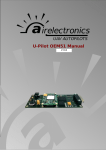

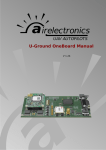

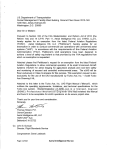





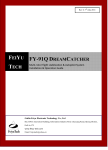
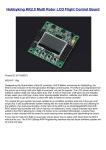
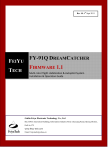
![[Silk Gimbal User Manual]](http://vs1.manualzilla.com/store/data/005969411_1-2c584c7da53e0ea80ffb995f6422f5dc-150x150.png)