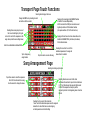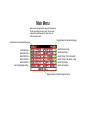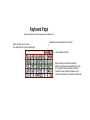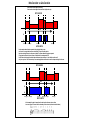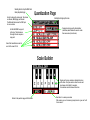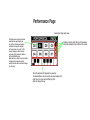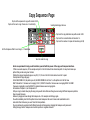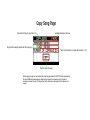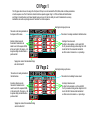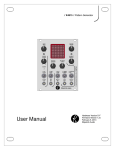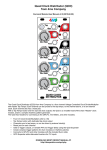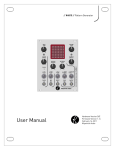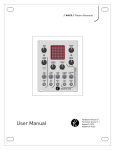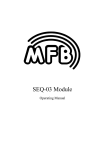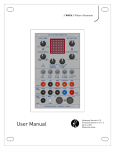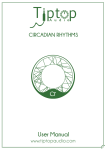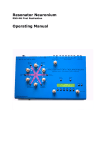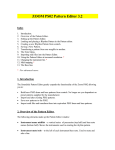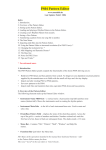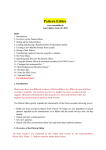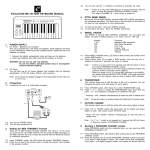Download Euro User Manual in PDF
Transcript
Transport Page Touch Functions Selecting here brings up the menu Change the BMP here by touching to select and inc/dec with the encoder Touching these areas jumps to one of the 4 rows for editing of pitch, gate, note etc. for each of the sequences in the song chain. (unlike the solo editing below) Tapping in this area toggles the RANDOM function for each of the rows independently. In INT clock mode the SYNC jack can also be used to globally switch on/off the Random function (if on pulse switches off, If off it switches it on). Tapping in the last box of each row allows the user to disable the RANDOM SYNC jack feature (See above) for the individual rows. Switch to enable/disable individual ROWs Tap to change song using Encoder Tap in this area to re-name the song Touching this row “solos” each of the individual sequences in the song and allows them to be edited. Song Arrangement Page Selecting here brings up the menu Tap in these areas to select the sequences from 0-99 to be chained into a song. Use the encoder to change the values. Selecting these boxes in each of the chain slots allows the number of repeats to be set between 0-31. Tap it then change the value with the Encoder. If set to 0 the sequence will not play and the song will cycle back to the beginning when it reaches the slot. Touching the Xs in each of the chain slots “solos” each of the individual sequences in the song and allows them to be edited. Same as when tapping on the Sequence bar on the Main Page Main Menu Main menu for navigating to the pages of the sequencer. Tap the screen lightly to select areas. The screen will respond to the selection when the stylus,finger etc is lifted from the screen. Jumps back to previously selected page Selects Main Page Selects ROW 1 Edit Selects ROW 2 Edit Selects ROW 3 Edit Selects ROW 4 Edit Selects Song Arrangement Page Toggle between last two selected pages Selects Performance Page Selects Quantize Page Selects CV Page 1 (Pitch + Note Length) Selects CV Page 2 (Gate Duration + Slew) Selects Copy Seq Page Selects Copy Song Page Tapping here saves all Seq/Song changes to memory Keyboard Page Keyboard utility page for naming songs and user defined scales Name text field. Tap in this area after editing text to return to previous page Backspace removes characters from the right Clears the Name text field Keys for entering characters into text field. When the page launches the position of the cursor is to the right of the last character in the field. Characters can be added or backspace can be used to clear characters. To clear all text select CLR. Row Viewer Page Selecting here calls up the main menu and also indicates which sequence is active Select this area to edit Pitch Sliders Select this area to edit Note Length Selecting these buttons switches between the ROWs for editing Select this area to edit Gate Duration Select this area to edit Slew Amount Selecting here calls up the main menu and also indicates which sequence is active Selecting in this area returns to the Row Viewer page (see above) Indicates active Row Slider Editors Draw slider values in this area of the screen. Also tapping on a slider will put it into focus and then the Encoder can be used to enter values. This is especially useful with Quantization “OFF” to set micro values as sliders have only 48 steps of resolution. Indicates the value for each slider (notes for pitch) Note Duration vs Gate Duration Note duration is the length of each step Gate duration is the length of time the Gate is high for the step NOTE LENGTH TIME 5V 0V Gate Trigger Gate Trigger Gate Trigger Gate Trigger Gate Trigger GATE LENGTH In the example above the blue represents the gate length and you can see there is a new gate with each new note length. The gate is usually shorter than the note length but can be the same or longer. The spaces between the gates represent 0V gate and would result in short silences if connected to an envelope and VCA. In the External clock mode the shortest note duration and gate duration is 1 clock division so there will only be a very short “off” between steps. Your envelope generator will have to be used to shape note length in this case. NOTE LENGTH TIME 5V 0V Gate Trigger Gate Trigger No Trigger Gate Trigger No Trigger Gate Trigger GATE LENGTH In this example the gate is longer than the note duration for some steps so there is no new trigger if it crosses over the boundary of the next note (see music notation below) Selecting here to call up the Midi Clock latency adjustment page Select to change the clock mode. The choices are Internal, Midi(24ppq) and External. The Midi and External use the SYNC jack to receive clocks. Quantization Page Selecting here brings up the menu Tapping here brings up the Scale Builder (see below) which allows the user to create there own scales (User Scales) Set the BAR SYNC Loop point in this box. This determines the length of each sequence loop point. Select the Quantization scale for each of the rows R1-R4 Scale Builder Tapping on the keys enables or disables the notes in the scale. If only one note is active the scale will be octaves on that pitch for example. For semitone scale all notes will be active Return to the quantizer page with this button Touch here to re-name your scales If the scale is a pre-set in memory (major,minor etc.) you can’t edit it or re-name it. Performance Page Selecting here brings up the menu In Performance mode (active when selecting this page) tapping on any of the virtual keypad squares activates the sequence number on the key. Here it is seq 01 in the image. Tapping on other keys will play each of the sequences defined on the SONG ARR. page. When the key is active it is also possible to change the sequence number with the encoder which will also change it in the song. Buttons to switch on/off the row for transpose using the keyboard at the bottom of the screen Touch the keyboard to transpose the sequence. The Quantization scale will override any key changes that might occur. In other words shifting the pitch does not change the key. Copy Sequence Page Tap to set the sequence to copy with encoder 0-99 Tap to set the row to copy. Choices are 1-4 and ALL(A) Selecting here brings up the menu Tap to set the copy destination seq with encoder 0-99 Tap to set the row destination with encoder 1-4 Tap to set the number of copies with encoder (up to 99) Set the transpose offset for each copy +/-12 semitones Touch to create the copy Here’s an experiment to help you to familiarize yourself with the power of the copy and transpose functions. 1/Pick an unused sequence, 10 for example and put it in the first slot with no chained seq after it. Loop it and make up a pattern that you like using row 1 sliders. 2/Setup the song arrangement page so seq 10,11,12,13 are in the first 4 slots and set each to 1 repeat. 3/Jump back to Copy seq page. 4/ Set SEQ FROM to 10, the pattern you did, Set ROW FROM to A for All or 1 as the pattern is in the first row. SEQ TO should be 11 because we’re copying 10 to 11, ROW TO should be 1 because we are copying ROW 1 to ROW 1 If we were copying ALL rows the ROW TO is ignored because we are copying ALL. Set number of copies to 3, set transpose to 0. 5/Tap on copy to create. Now play the song and you will notice that even though we are using 4 different sequence patterns they all sound the same. 6/Leave it playing and now change the transpose to +3 for example and hit copy again. You will immediately hear that the patterns have been transposed. Be sure to have scale Quantization set to scale other than Octaves or you won't hear the transpositions. You can continue to experiment with different amounts of transpose by changing the transpose entry value and hitting the copy button. Transpose can be either positive or negative amounts. Copy Song Page Tap to set the Song to copy from 0-31 Selecting here brings up the menu Tap to set the memory location for the song copy Tap to set the number of copies with encoder (1-31) Touch to create the copy When copying a song to a new location the all the song parameters (CLOCK TYPE, Scale assignments, Bar Loop, BPM and sequence/song arrangement are copied) The sequences are not copied as all songs can share the same 100 sequences but the chaining or arrangement of the sequences is copied. CV Page 1 The CV pages allow the user to assign the front panel CV Input Jack to modulate the Pitch, Note, Gate and Slew parameters of each sequence row. The CV section is divided into two separate pages. Page 1 is Pitch and Note and Note Duration and Page 2 is Gate Duration and Slew. Despite having only one CV jack the ability to route CV modulation to so many destinations can add a surprising amount of variation to a static sequence. Selecting here brings up the menu This section is for routing modulation to the Sequencer Pitch values. This section is for routing modulation to the Note duration Selecting in these boxes sets the amount of modulation to be routed to each of the sequence ROWS, in this case for pitch. The range is +/-63. A negative setting will subtract while a positive will add. Tapping here clears all the modulation settings and sets to default off This section is for routing modulation to the Gate Duration. Selecting in these boxes sets the amount of modulation to be routed to each of the sequence ROWS, in this case for pitch. The range is +/-63. A negative setting will subtract while a positive will add. Tapping here clears all the modulation settings and sets to default off Selecting in these boxes sets the offset for the modulation +/-63 for each ROW The CV jack works with only positive voltage from 0-5V. In order that the CV be allowed add and subtract an offset can be set to simulate a +/- input voltage. CV Page 2 Selecting here brings up the menu This section is for modulating the slew amount. Selecting in these boxes sets the offset for the modulation +/-63 for each ROW The CV jack works with only positive voltage from 0-5V. In order that the CV be allowed add and subtract an offset can be set to simulate a +/- input voltage.