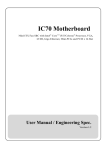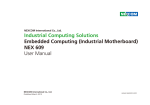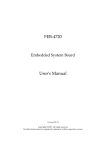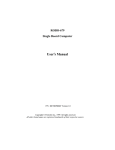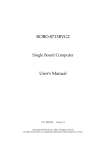Download ROBO-8710VLA User`s Manual
Transcript
ROBO-8710VLA Single Board Computer User's Manual P/N: B8980710 Version 1.4 Copyright © Portwell, Inc., 2004. All rights reserved. All other brand names are registered trademarks of their respective owners. Preface Table of Contents How to Use This Manual Chapter 1 System Overview ....................................................................................................... 1-1 1.1 Introduction.................................................................................................................................. 1-1 1.2 Check List ..................................................................................................................................... 1-2 1.3 Product Specification .................................................................................................................. 1-3 1.3.1 Mechanical Drawing ......................................................................................................... 1-6 1.4 System Architecture .................................................................................................................... 1-6 Chapter 2 Hardware Configuration............................................................................................ 2-1 2.1 Jumper Setting.............................................................................................................................. 2-1 2.2 Connector Allocation .................................................................................................................. 2-3 Chapter 3 System Installation .................................................................................................... 3-1 3.1 Socket 478 Pentium 4/Celeron Processor................................................................................. 3-1 3.2 Main Memory............................................................................................................................... 3-2 3.3 M-systems Flash Disk.................................................................................................................. 3-2 3.4 Installing the Single Board Computer....................................................................................... 3-3 3.4.1 Chipset Component Driver .............................................................................................. 3-3 3.4.2 ATI Mobility Radeon Graphic Integrated Chipset........................................................ 3-3 3.4.3 Fast Ethernet Controller.................................................................................................... 3-4 3.4.4 AC-97 Audio Device ......................................................................................................... 3-5 3.4.5 68-pin PCI connector......................................................................................................... 3-5 3.5 Clear CMOS Operation............................................................................................................... 3-5 3.6 Watch Dog Timer Function ........................................................................................................ 3-6 3.7 SMBus ........................................................................................................................................... 3-7 3.8 Display Output ............................................................................................................................ 3-8 3.9 GPIO .............................................................................................................................................. 3-8 Chapter 4 BIOS Setup Information ............................................................................................ 4-1 4.1 Entering Setup.............................................................................................................................. 4-1 4.2 Main Menu ................................................................................................................................... 4-2 4.3 Standard CMOS Setup Menu..................................................................................................... 4-3 4.4 IDE Adaptors Setup Menu ......................................................................................................... 4-5 4.5 Advanced BIOS Features............................................................................................................ 4-7 4.6 Advanced Chipset Features ..................................................................................................... 4-10 4.7 Integrated Peripherals............................................................................................................... 4-13 4.8 Power Management Setup ....................................................................................................... 4-18 4.9 PnP/PCI Configurations .......................................................................................................... 4-22 4.10 PC Health Status ...................................................................................................................... 4-24 4.11 Frequency/Voltage Control ................................................................................................... 4-25 4.12 Default Menu ........................................................................................................................... 4-26 4.13 Supervisor/User Password Setting....................................................................................... 4-26 4.14 Exiting Selection....................................................................................................................... 4-27 4.15 POST Messages ........................................................................................................................ 4-28 4.16 BIOS POST Check Point List .................................................................................................. 4-33 4.17 BIOS Flash Utility .................................................................................................................... 4-38 Chapter 5 Troubleshooting ........................................................................................................ 5-1 5.1 Backplane Setup........................................................................................................................... 5-1 5.2 Onboard hardware installation.................................................................................................. 5-4 5.3 BIOS Setting.................................................................................................................................. 5-6 5.4 OS Diagnostics ............................................................................................................................. 5-7 Appendix A Appendix B Preface How to Use This Manual The manual describes how to configure your ROBO-8710VLA system to meet various operating requirements. It is divided into five chapters, with each chapter addressing a basic concept and operation of Single Board Computer. Chapter 1 : System Overview. Presents what you have in the box and give you an overview of the product specifications and basic system architecture for this model of single board computer. Chapter 2 : Hardware Configuration. Shows the definitions and locations of Jumpers and Connectors that you can easily configure your system. Chapter 3 : System Installation. Describes how to properly mount the CPU, main memory and M-systems flash disk to get a safe installation and provides a programming guide of Watch Dog Timer function. Chapter 4 : BIOS Setup Information. Specifies the meaning of each setup parameters, how to get advanced BIOS performance and update new BIOS. In addition, POST checkpoint list will give users some guidelines of trouble-shooting. Chapter 5 : Troubleshooting. Provides you a few useful tips to quickly get your ROBO-8710VLA running with no failure. As basic hardware installation has been addressed in Chapter 3, this chapter will basically focus on system integration issues, in terms of backplane setup, BIOS setting, and OS diagnostics. The content of this manual and EC declaration document is subject to change without prior notice. These changes will be incorporated in new editions of the document. Portwell may make supplement or change in the products described in this document at any time. Updates to this manual, technical clarification, and answers to frequently asked questions will be shown on the following web site : http://www.portwell.com/. Preface EC Declaration of Conformity (To Be Added) For the following equipment: Product Name: Model Name: Trade Name: is herewith confirmed to comply with the requirements set out in the Council Directive on the Approximation of the Laws of the Member States relating to Electromagnetic Compatibility Directive (89/336/EEC). The equipment was evaluated and passed the test, the following standards were applied : EMC : EN 55022 EN 50082-2 EN 61000-4-2 EN 61000-4-3 EN 61000-4-4 EN 61000-3-2 EN 61000-3-3 (1994/A1:1995 Class A) (1991) (1995) (1996) (1995) (1995) (1995) The following manufacturer is responsible for this declaration : Portwell, Inc. (Company Name) 3F, No.88, Sec.1, Nei-Hu Rd., Taipei, Taiwan, R.O.C. (Company Address) Taipei, R.O.C. Place Date Legal Signature of Authorized Person Preface WARNING Remove Processor Caution: Do not pull out processor without opening socket handle! High viscosity thermal grease between processor and cooler will lead the processor be pulled out from socket when taking cooler off. This action may damage processor socket, which will cause poor contact between CPU & socket. Handling SBC Caution: Do not just hold any single side of the SBC; hold evenly on both sides! Heavy processor cooler shall bend the SBC when SBC being held just on one side. The bending may cause serious soldering or circuit damage. System Overview Chapter 1 System Overview 1.1 Introduction The ROBO-8710VLA all-in-one full size single board computer is designed to fit high performance and scalable Intel Pentium 4/Celeron processors and compatible for high-end industrial computer system with PCI plus ISA local bus architecture (PICMG 1.0 Rev 2.0). It is made to meet today’s demanding reliability & stability for critical computing environments, and keep complete compatibility & functionality for wide range of applications. It’s beneficial to built up a high performance and reliable system for VARs, or system integrators. The on-board 3D ATI-Mobility Radeon graphics with panel display interface and TV output interface, Intel fast Ethernet interface and AC-97 audio CODEC will bring full functionality and high performance to all segments of the industrial PC market. This single board computer runs with Intel® Pentium® 4/Celeron (mPGA478) processor, and supports two DIMM up to 2GB DDR SDRAM maximum. The enhanced on-board PCI IDE interface can support 4 drives up to PIO mode 4 timing and Ultra DMA/33/66/100 synchronous mode feature. The on-board Super I/O Chipset integrates one floppy controller, two serial ports, one keyboard controller, hardware monitoring, one IrDA port and one parallel port. Besides, three USB (Universal Serial Bus) ports provide high-speed data communication between peripherals and PC. Its proprietary PCI extension connector provides an easy way to add additional functions like U160 SCSI or 2nd LAN device in minutes. The compact form factor with proprietary PCI connection interface makes it the best and flexible daughter board solution for adding more functions in a limited space. The PICMG standard makes the ROBO-8710VLA works with the legacy ISA, ISA/PCI or multi-slots PCI-bus backplane. The on-board 32-pin DIP socket supports M-systems DiskOnChip 2000 product up to 512MB. The Watch-Dog Timer function can be used to restart you system whenever system goes abnormal. One 6-pin Mini-DIN connector (with Y-Cable) is provided to connect PS/2 Mouse and Keyboard. The on-board Flash ROM is used to make the BIOS update easier, ROM chip can be replaced quickly. The ROBO-8710VLA also provide up to 8 high driving GPIO and high-resolution watchdog timer. All of these features make ROBO-8710VLA excellent in many applications and one of the best performing single board computer in the market. ROBO-8710VLA User’s Manual 1-1 System Overview Notice for users of ROBO-8710L: ROBO-8710L is built based on our high integration Pentium 4 SBC ROBO-8710VLA. We take off multimedia function from it to generate high performance computing engine for networking application purposes. ROBO-8710L retains ROBO-8710VLA’s reliable design and eliminates those unnecessary video, audio and TV out function that makes it the right solution for those networking applications need Pentium 4 high computing power. You can find ROBO-8710VLA manual and CD-Title in this package, please just ignore multimedia related driver/utility/setting instruction. Other jumper settings and connectors should be referred as for ROBO-8710VLA. 1.2 Check List The ROBO-8710VLA package should cover the following basic items One ROBO-8710VLA / ROBO-8710L single board computer One serial port kit with two COM ports One Parallel port cable kit One FDC cable One IDE cable One Y-cable cable for PS/2 keyboard and mouse One 4-pin ATX power control cable for backplane connection One Installation Resources CD-Title CPU holder One booklet of ROBO-8710VLA manual One Multimedia kit with S-Video, Composite video, MIC, Line In, Line Out and Single-port USB connectors (Optional Accessory, not included in standard package) If any of these items is damaged or missing, please contact your vendor and keep all packing materials for future replacement and maintenance. ROBO-8710VLA User’s Manual 1-2 System Overview 1.3 Product Specification Main processor - Intel® Pentium® 4/Celeron Processor - FSB: 533/400MHz BIOS Phoenix (Award) system BIOS with 512KB Flash ROM with easy upgrade function ACPI, DMI, Green function and Plug and Play Compatible Main Memory Two DIMM sockets support non-buffered 200/266 DDR-SDRAM up to 2GB. ROBO-8710VLA supports ECC function without buffer or register L2 Cache Memory 512/256KB in Intel® Pentium® 4/Celeron Processor Chipset Intel 82845E GMCH and ICH2 chipset Bus Interface - Follow PICMG 1.0 Rev 2.0 standard (32-bit PCI and 16-bit ISA) - Fully complies with PCI Local Bus specification V2.2 (support 4 master PCI slots) PCI IDE Interface Support two enhanced IDE ports up to four HDD devices with PIO mode 4 and Ultra DMA/33/66/100 mode transfer and Bus Master feature Floppy Drive Interface Support one FDD port up to two floppy drives and 5-1/4"(360K, 1.2MB), 3-1/2" (720K, 1.2MB, 1.44MB, 2.88MB) diskette format and 3-mode FDD Serial Ports Support two high-speed 16C550 compatible UARTs with 16-byte T/R FIFOs IR Interface Support one 6-pin header for serial Standard Infrared wireless communication Parallel Port Support one parallel port with SPP, EPP and ECP modes USB Interface Support three USB (Universal Serial Bus) ports for high-speed I/O peripheral devices PS/2 Mouse and Keyboard Interface Support one 6-pin Mini-DIN connector for PS/2 mouse/keyboard connection through Y-Cable separation and one 5-pin shrouded connector for PS/2 keyboard connection through backplane connection ATX Power Control Interface One 4-pin header to support ATX power control with Modem Ring-On and Wake-On-LAN function ROBO-8710VLA User’s Manual 1-3 System Overview Auxiliary I/O Interfaces System reset switch, external speaker, Keyboard lock and HDD active LED, etc Real Time Clock/Calendar (RTC) Support Y2K Real Time Clock/Calendar with battery backup for 7-year data retention Watchdog Timer - Support WDT function through software programming for enable/disable and interval setting - Generate system reset or non-maskable interrupt (NMI) Disk-On-Chip (DOC) Feature - Reserved one 32-pin socket for M-systems Flash Disk up to 512MB - DOS, Windows, Win95, NT (bootable) drivers and Utility supported On-board VGA - ATI-Mobility Radeon graphic controller works in combination with a 16MB DDR-SDRAM - Support Dual channel LVDS interface - Support TMDS interface for DVI display - Support TV output On-board Ethernet LAN Intel 82801 ICH2 integrated LAN controller to support RJ-45 connector On-board 68-pin PCI connector Support one additional PCI daughter board High ISA Driving Capability Support 64mA high driving capability for multi-slots ISA-bus High Driving GPIO Support 8 high driving capability for GPIO (4 GPI and 4 GPO) Cooling Fans Support three 3-pin headers for CPU, System and Power fans System Monitoring Feature Monitor CPU temperature, system temperature and major power sources, etc Bracket Support one Ethernet port with 2 indicators, one Mini-DIN port for PS/2 mouse/keyboard, one USB port, and one CRT port Outline Dimension (L X W): 338.5mm (13.33”) X 122mm (4.8”) ROBO-8710VLA User’s Manual 1-4 System Overview Power Requirements: Configuration A: - +12V (CPU) @2.7A - +12V (System) @0.6A - +5V @3.7A - Test configuration: CPU: Intel P4 1.8GHz/400MHz FSB/512KB L2 Cache Memory: DDR SDRAM 512MBx2 Primary Master IDE HDD: Seagate ST330620A OS: Microsoft Windows 2000 + SP2 Test Programs: 3D Mark 2001 for loading VGA and Burning Test V2.2 for loading CPU Connected Fans: Only CPU fan connected Run Time: 10 minutes ‧ ‧ ‧ ‧ ‧ ‧ ‧ Configuration B: - +12V (CPU) @5.0A - +12V (System) @0.7A - +5V @4.2A - Test configuration: CPU: Intel P4 3.06GHz/533MHz FSB/512KB L2 Cache Memory: DDR SDRAM 512MBx2 (with ECC) Primary Master IDE HDD: Seagate ST340016A OS: Microsoft Windows 2000 + SP2 Test Programs: 3D Mark 2001 for loading VGA and Burning Test V3.0 for loading CPU Connected Fans: Only CPU fan connected Run Time: 10 minutes ‧ ‧ ‧ ‧ ‧ ‧ ‧ Operating Temperature: -5°C ~ 60°C (23°F ~ 140°F) Storage Temperature: -20°C ~ 80°C Relative Humidity: 0% ~ 95%, non-condensing ROBO-8710VLA User’s Manual 1-5 System Overview 1.3.1 Mechanical Drawing 4 - H OLE ? 4 5 5 5 5 9 9 .8 2 7 .6 2 5 .2 0 1 2 1 .9 0 2 2 .3 3 5 9 .4 4 4 - Pa d ? 1 0 .4 5 4 9 .0 2 7 6 .2 0 8 6 .3 7 2 5 .3 9 1 .5 0 3 3 8 .5 8 1.4 System Architecture The most up-to-date system architecture of ROBO-8710VLA includes two main Intel chips, Intel 845E chipset supports Pentium-4 processor, DDR-SDRAM, 2D/3D graphic display, and its 82801BA ICH2 supports PCI bus interface, APM, ACPI compliant power management, USB port, SMBus communication, and Ultra DMA/33/66/100 IDE Master, and it also provides a Fast Ethernet controller. W83627HF (I/O Controller) is responsible for PS/2 Keyboard/Mouse, UARTs, FDC, Hardware Monitor, Parallel, Watch Dog Timer and Infrared interface. The special pin configuration of the CPU socket adopts the 478 pins in total. This new generation CPU provides better performance to many applications. The PCI-to-ISA bridge supports a standard 16-bit ISA bus interface which is applied for all slower I/O operations. In ROBO-8710VLA, it supports DiskOnChip (DOC) for M-systems Flash disk. There is one on-board PCI Fast Ethernet via RJ-45 Ports to support full functionality of ROBO-8710VLA AIO SBC (All-In-One Single Board Computer). The on-board 68-pin PCI connector supports one additional PCI daughter board for further extension. ROBO-8710VLA User’s Manual 1-6 System Overview IntelR PentiumR 4 Processor/ Northwood Processor CLOCK GENERATOR HOST BUS (400/533 MHz) 16MB SDRAM (64 bit DDR) ATI Mobility Radeon 82845E MCH TV TMDS LVDS Panel CRT 2 ATA 100 IDE Channels IDE Bus Master IDE 1 IDE 2 2 DDR MEMORY x 2 (up1 to 2GB in total) DDR 200/266 2 Hub Link 82801BA ICH2 (360 EBGA) PCI BUS MAC 3 x USB PORTS Phy LPC LAN 2UART/LPT/FDD/IR Keyboard DiskOnChip BUFFER SUPER I/O W83627HF WDT Mouse NS PC87200VUL Hardware Monitor ISA BUS Golden Finger ROBO-8710VLA System Block Diagram ROBO-8710VLA User’s Manual 1-7 Hardware Configuration Chapter 2 Hardware Configuration This chapter indicates jumpers’, headers’ and connectors’ locations. Users may find useful information related to hardware settings in this chapter. The default settings are indicated with a star sign (). 2.1 Jumper Setting For users to customize ROBO-8710VLA’s features. In the following sections, Short means covering a jumper cap over jumper pins; Open or N/C (Not Connected) means removing a jumper cap from jumper pins. Users can refer to Figure 2-1 for the Jumper locations. Figure 2-1 ROBO-8710VLA Jumper Location JP1: CMOS Clear JP1 1-2 Short 2-3 Short Function Normal Operation Clear CMOS Contents ROBO-8710VLA User’s Manual 2-1 Hardware Configuration JP2: COM2(J8) Interface Selection JP2 5-6,9-11,10-12,15-17,16-18 Short 3-4,7-9,8-10,13-15,14-16,21-22 Short 1-2,7-9,8-10,19-20 Short Function RS-232 RS-422 RS-485 JP4: AT/ATX Power Selection JP4 1-3, 2-4 Short 3-5,4-6 Short Function AT Power ATX Power On-board VGA Enable/Disable (JP6 & JP7) JP6 N/C 1-2 Short JP7 N/C 1-2 Short Function Enable Disable JP9: LVDS Configuration LVDS Backlight-On Signal Selection (Pin 1~Pin 6) JP9 1~6 1-2, 5-6 Short 1-2, 4-6 Short 1-3, 5-6 Short 1-3, 4-6 Short Function 5V, Active Low 5V, Active High 12V, Active Low 12V, Active High LVDS Panel Power (VDD) Selection (Pin 7~Pin 10) JP9 7~10 7-8 Short 9-10 Short Function 5V 3.3V ROBO-8710VLA User’s Manual 2-2 Hardware Configuration LVDS Resolution Selection (Pin 11~Pin 16) JP9 11~16 N/C 11-12 Short 13-14 Short 11-12, 13-14 Short Function ID0 (Disable Panel) ID1 (800*600, 18 Bits), 1 Channel ID2 (1024*768, 18 Bits), 1 Channel ID3 (1024*768, 24 Bits), 1 Channel Notes: 1) To correctly operate LCD Panel, the power-up sequence and scheme on the backlight and Panel VDD are strongly recommended to be controlled by on-board VGA chipset through proper JP9 setting. 2) If other resolution combination is needed, please contact Portwell for this. 2.2 Connector Allocation I/O peripheral devices and flash disk are connected to the interface connectors and DOC socket on this single board computer (Figure 2-2) Figure 2-2 ROBO-8710VLA Connector Location ROBO-8710VLA User’s Manual 2-3 Hardware Configuration Connector Function List Connector J1 J2 J3 J4 J5 J6 J7 J8 J9 J10 J11 J12 J13 J14 J15 J16 J17 J18 J19 J20 J21 J22 J23 J24 J25 J26 J27 J28 J29 J30 J31 J32 J33 J34 J35 J36 J40 Function Case-open Detection Connector Secondary IDE Connector (IDE2) Parallel Port Connector External Thermal Sensor Connector 12V CPU Power Connector Primary IDE Connector (IDE1) FDC Interface Connector COM2 Serial Port (RS-232/422/485) COM1 Serial Port (RS-232) General Purpose I/O Connector ATX Power Control Connector External USB Connector Standalone Power Connector LVDS Panel Control Connector Wake On Ring Connector ATX Power Button Interface Reset Button Connector External Speaker Connector Power LED and Keyboard Lock Connector Hard Disk Drive LED Connector IrDA Connector External Wake On LAN Connector TMDS Panel Connector Ethernet RJ-45 Connector Power FAN Connector Single-port USB Connector 68-pin PCI Connector PS/2 keyboard/Mouse Connector Audio MIC/Line-in/Line-out Connector TV-out Connector Audio CD-in Connector On-board VGA CRT Connector External keyboard Connector CPU Fan Connector System Fan Connector SMBus Connector LVDS Panel Connector ROBO-8710VLA User’s Manual Remark Connect to Chassis Connect to Backplane Connect to Chassis Connect to Chassis Connect to Chassis Connect to Chassis Connect to Chassis 6-pin Mini-DIN Connect to Backplane 2-4 Hardware Configuration Pin Assignments of Connectors J1: Case-open Detection Connector PIN No. 1 2 Signal Description Case-open Signal (Active low) Ground J3: Parallel Port Connector PIN No. 1 2 3 4 5 6 7 8 9 10 11 12 13 Signal Description Strobe# Data 0 Data 1 Data 2 Data 3 Data 4 Data 5 Data 6 Data 7 Acknowledge# Busy Paper Empty Printer Select PIN No. 14 15 16 17 18 19 20 21 22 23 24 25 26 Signal Description Auto Form Feed# Error# Initialization# Printer Select IN# Ground Ground Ground Ground Ground Ground Ground Ground N/C J4: External Thermal Sensor Connector PIN No 1 2 Signal Description Thermistor Pin 1 Thermistor Pin 2 Note: An external thermistor can be connected to these 2 pins for temperature monitoring remotely, such as chassis ambient temperature, etc. Normally, the resistance selected for thermistor should be 10KOhm at 25 degrees centigrade. J5: 12V CPU Supplementary Connector PIN No. 1 2 3 4 Signal Description Ground Ground +12V +12V ROBO-8710VLA User’s Manual 2-5 Hardware Configuration J6/J2: Primary/Secondary IDE Connector (IDE1/IDE2) PIN No. 1 3 5 7 9 11 13 15 17 19 21 23 25 27 29 31 33 35 37 39 Signal Description RESET# Data 7 Data 6 Data 5 Data 4 Data 3 Data 2 Data 1 Data 0 Ground DMA REQ IOW# IOR# IOCHRDY DMA ACK# INT REQ SA1 SA0 HDC CS0# HDD Active# PIN No. 2 4 6 8 10 12 14 16 18 20 22 24 26 28 30 32 34 36 38 40 Signal Description Ground Data 8 Data 9 Data 10 Data 11 Data 12 Data 13 Data 14 Data 15 N/C Ground Ground Ground Pull-down Ground N/C CBLID# SA2 HDC CS1# Ground PIN No. 2 4 6 8 10 12 14 16 18 20 22 24 26 28 30 32 34 Signal Description Density Select 0 N/C Density Select 1 Index# Motor ENA# Drive Select B# Drive Select A# Motor ENB# Direction# Step# Write Data# Write Gate# Track 0# Write Protect# Read Data# Head Select# Disk Change# J7: FDC Interface Connector PIN No. 1 3 5 7 9 11 13 15 17 19 21 23 25 27 29 31 33 Signal Description Ground Ground Ground Ground Ground Ground Ground Ground Ground Ground Ground Ground Ground Ground Ground Ground Ground ROBO-8710VLA User’s Manual 2-6 Hardware Configuration J9/J8 : COM1/COM2 Serial Port 1/2 Connector PIN No. 1 2 3 4 5 6 7 8 9 10 Signal Description RS-232 RS-422 DCD (Data Carrier Detect) TXRXD (Receive Data) TX+ TXD (Transmit Data) RX+ DTR (Data Terminal Ready) RXGND (Ground) GND DSR (Data Set Ready) N/C RTS (Request to Send) N/C CTS (Clear to Send) N/C RI (Ring Indicator) N/C N/C N/C RS-485 DATADATA+ N/C N/C GND N/C N/C N/C N/C N/C Notes: 1) J9 is fixed as RS-232. 2) J8 is configurable as RS-232/422/485 with jumper JP2. J10: General Purpose I/O Connector PIN No. 1 2 3 4 5 6 7 8 9 10 Signal Description General Purpose I/O Port 1 (GPIO1) General Purpose I/O Port 2 (GPIO2) General Purpose I/O Port 3 (GPIO3) General Purpose I/O Port 4 (GPIO4) Ground Buffered Digital Output Port 1 (DO1) Buffered Digital Output Port 2 (DO2) Buffered Digital Output Port 3 (DO3) Buffered Digital Output Port 4 (DO4) +5V Notes: 1) All General Purpose I/O ports can only adapt standard TTL ± 5% signal level (0V/5V). Pin 1~4 can be either input or output, while pin 6-10 can only be digital output. 2) The 4 extra DO ports are provided for the applications that need higher driving capability. Through invert amplitude respected to GPIO port, each open-drain DO port can stand maximum fan out for up to 100mA, rather than 12mA direct driven by GPIO port. ROBO-8710VLA User’s Manual 2-7 Hardware Configuration J11: ATX Power Control Connector PIN No. 1 2 3 4 Signal Description ATX Power Good Signal (PW-OK) ATX 5V Stand-by (5VSB) ATX Power On Control (PS-ON) Ground J12: External USB Connector PIN No. 1 3 5 7 9 Signal Description 5V Dual USB2USB2+ Ground Frame Ground PIN No. 2 4 6 8 10 Signal Description Frame Ground Ground USB3+ USB35V Dual Note: 5V Dual is always available. It’s supplied by either 5V VCC power source in normal operation mode or 5V standby power source in standby mode. J13: Standalone Power Connector PIN No. 1 2 3 4 Signal Description +12V Ground Ground +5V Notes: 1) To run system in standalone operation. Both J13 and J5 have to be connected. 2) Some of USB 2.0 devices need large current consumption. It is helpful for them to detect by system while Standalone Power connector is connected on SBC. J14: LVDS Panel Control Connector PIN No. 1 2 3 4 Signal Description +12V Ground Panel VDD Backlight-on Signal Output ROBO-8710VLA User’s Manual 2-8 Hardware Configuration J15: Wake On Ring Connector PIN No. 1 2 Signal Description Ring Signal Input (Active low) Ground J16: ATX Power button Interface PIN No. 1 2 Signal Description Pull-high 100 Ohm to +5V Power Button Signal Input (Active high) J17: Reset Button Connector PIN No 1 2 Signal Description Reset Signal Input (Active low) Ground J18: External Speaker Connector PIN No. 1 2 3 4 Signal Description Speaker Signal Output (Open-drain w/ internal series 33 Ohm) N/C Ground +5V Note: The pull-high voltage of external speaker is limited at 5V maximum. J19: Power LED and Keyboard Lock Connector PIN No. 1 2 3 4 5 Signal Description +5V (330 Ohm pull-up for power LED+) N/C Ground (For Power LED-) Keyboard Lock Signal Input (Active low) Ground ROBO-8710VLA User’s Manual 2-9 Hardware Configuration J20: Hard Disk Drive LED Connector PIN No. 1 2 Signal Description +5V (270 ohm pull-up for HDD LED+) HDD Active # (HDD LED-) J21: IrDA Connector PIN No. 1 2 3 4 5 6 Signal Description +5V N/C IRRX Ground IRTX N/C J22: External Wake On LAN Connector PIN No. 1 2 3 Signal Description 5VSB Ground External WOL Signal Input (Active low) J23: TMDS Panel Connect PIN No. 1 3 5 7 9 11 13 15 17 19 Signal Description TMDS DATA0- (TX0N) Ground TMDS DATA1- (TX1N) Ground TMDS DATA2- (TX2N) Ground TMDS CLOCK- (TXCN) +5V DVI DDC Clock (5V I/F) Hot Plug Detect (HPD) ROBO-8710VLA User’s Manual PIN No. 2 4 6 8 10 12 14 16 18 20 Signal Description TMDS DATA0+ (TX0P) Ground TMDS DATA1+ (TX1P) Ground TMDS DATA2+ (TX2P) Ground TMDS CLOCK+ (TXCP) +5V DVI DDC Data (5V I/F) N/C 2-10 Hardware Configuration J24 : Ethernet RJ-45 Connector PIN No. 1 2 3 4 5 6 7 8 Signal Description TD+ TDRD+ Termination to Ground Termination to Ground RDTermination to Ground Termination to Ground J25/J34/J35 : Power/CPU/System Fan Connector PIN No. 1 2 3 Signal Description Ground +12V Fan Speed Detecting signal Note: The fan must be a 12V fan. And there is not any over current protection. J26: Single-port USB Connector PIN No. 1 2 3 4 Signal Description 5V Dual USB0USB0+ Ground ROBO-8710VLA User’s Manual 2-11 Hardware Configuration J27: 68-pin PCI Connector PIN No. 1 3 5 7 9 11 13 15 17 19 21 23 25 27 29 31 33 35 37 39 41 43 45 47 49 51 53 55 57 59 61 63 65 67 Signal Description +5V AD1 AD3 AD5 AD7 +5V AD9 AD11 AD13 AD15 +5V AD17 AD19 AD21 AD23 +5V AD25 AD27 AD29 AD31 +5V C/BE#1 C/BE#3 FRAME# IRDY# +5V DEVSEL# SERR# GNT#4 GNT#5 PCI Clock1 PCIRST# IRQ#A IRQ#C ROBO-8710VLA User’s Manual PIN No. 2 4 6 8 10 12 14 16 18 20 22 24 26 28 30 32 34 36 38 40 42 44 46 48 50 52 54 56 58 60 62 64 66 68 Signal Description AD0 AD2 AD4 AD6 Ground AD8 AD10 AD12 AD14 Ground AD16 AD18 AD20 AD22 Ground AD24 AD26 AD28 AD30 Ground C/BE#0 C/BE#2 PAR TRDY# Ground STOP# PERR# REQ#4 REQ#5 Ground PCI Clock2 LOCK# IRQ#B IRQ#D 2-12 Hardware Configuration J28: PS/2 Keyboard/Mouse Connector PIN No. 1 2 3 4 5 6 Signal Description Mouse Data Keyboard Data Ground 5V Dual Mouse Clock Keyboard Clock J29: Audio MIC/Line-in/Line-out Connector PIN No. 1 3 5 7 9 Signal Description MIC with Reference Voltage Line-in Left Channel Line-in Right Channel Line-out Left Channel Line-out Right Channel PIN No. 2 4 6 8 10 Signal Description Analog Ground Analog Ground Analog Ground Analog Ground N/C Note: The Reference Voltage on MIC signal offers 2.25V~2.75V with 5mA drive. J30: TV-out Connector PIN No. 1 3 5 Signal Description Ground Y/G SYNC PIN No. 2 4 6 Signal Description COMP/B C/R N/C Signal Combinations of Vedio Interfaces C/R Y/G COMP/B SYNC SCART RGB Red Green Blue Sync Signal S-video SVID C (Colour) SVID Y (Luminance) Composite Composite Video Note: Different video interfaces will be auto selected. The selection will be made base on the different impedance combination from each signal line. ROBO-8710VLA User’s Manual 2-13 Hardware Configuration J31: Audio CD-in Connector PIN No. 1 2 3 4 Signal Description CD-in Left Channel CD Ground CD Ground CD-in Right Channel J32: On-board VGA CRT Connector PIN No. 1 2 3 4 5 6 7 8 9 10 11 12 13 14 15 Signal Description Red Green Blue Monitor ID0 (MONID0) (5V I/F) Ground Ground Ground Ground +5V Ground Monitor ID1 (MONID1) (5V I/F) VGA DDC Data (5V I/F) Horizontal Sync. (HSYNC) (5V I/F) Vertical Sync. (VSYNC) (5V I/F) VGA DDC Clock (5V I/F) J33: External Keyboard Connector PIN No. 1 2 3 4 5 Signal Description Keyboard Clock Keyboard Data N/C Ground 5V Dual J36: SMBus Connector PIN No. 1 2 3 4 5 Signal Description SMBus Clock N/C Ground SMBus Data +5V ROBO-8710VLA User’s Manual 2-14 Hardware Configuration J40: LVDS Panel Connector PIN No. 1 3 5 7 9 11 13 15 17 19 Signal Description Lower DATA0- (TXL0N) Lower DATA1- (TXL1N) Lower DATA2- (TXL2N) Lower DATA3- (TXL3N) Lower CLOCK- (TXLCN) Upper DATA0- (TXU0N) Upper DATA1- (TXU1N) Upper DATA2- (TXU2N) Upper DATA3- (TXU3N) Upper CLOCK- (TXUCN) PIN No. 2 4 6 8 10 12 14 16 18 20 Signal Description Lower DATA0+(TXL0P) Lower DATA1+(TXL1P) Lower DATA2+(TXL2P) Lower DATA3+(TXL3P) Lower CLOCK+(TXLCP) Upper DATA0+(TXU0P) Upper DATA1+(TXU1P) Upper DATA2+(TXU2P) Upper DATA3+(TXU3P) Upper CLOCK+(TXUCP) Notes: 1) The signals of LVDS upper channel will be only used in dual-channel LVDS mode. 2) This panel connector (J40) should be accompanied with LVDS Panel Control Connector (J14) and its jumper setting (JP9). 3) In general, lower channel equals odd channel and upper channel equals even channel for different panel description. ROBO-8710VLA User’s Manual 2-15 System Installation Chapter 3 System Installation This chapter provides you with instructions to set up your system. The additional information is enclosed to help you install M-systems Flash disk, set up onboard PCI device and handle WDT operation in software programming. 3.1 Socket 478 Pentium 4/Celeron Processor Installing Socket 478 CPU 1) Lift the handling lever of CPU socket outwards and upwards to the other end. 2) Align the processor pins with pinholes on the socket. Make sure that the notched corner or dot mark (pin 1) of the CPU corresponds to the socket’s bevel end. Then press the CPU gently until it fits into place. If this operation is not easy or smooth, don’t do it forcibly. You need to check and rebuild the CPU pin uniformly. 3) Push down the lever to lock processor chip into the socket once CPU fits. 4) Follow the installation guide of cooling fan or heat sink to mount it on CPU surface and lock it on the socket 478. Removing CPU 1) Unlock the cooling fan first. 2) Lift the lever of CPU socket outwards and upwards to the other end. 3) Carefully lifts up the existing CPU to remove it from the socket. 4) Follow the steps of installing a CPU to change to another one or place handling bar to close the opened socket. Configuring System Bus ROBO-8710VLA will automatically detect the CPU used. CPU speed of Intel P4 can be detected automatically. ROBO-8710VLA User’s Manual 3-1 System Installation 3.2 Main Memory ROBO-8710VLA provides two DDR-SDRAM DIMM slots to support 2.5V DDR-SDRAM as on-board main memory. The maximum memory size can be up to 2GB. Auto detecting memory clock according to BIOS CMOS settings. Watch out the contact and lock integrity of memory module with socket, it will impact on the system reliability. Follow normal procedures to install your DRAM module into memory socket. Before locking, make sure that all modules have been fully inserted into the card slots. Note: To maintain system stability, don’t change any of DRAM parameters in BIOS setup to upgrade your system performance without acquiring technical information. 3.3 M-systems Flash Disk ROBO-8710VLA reserves one 32-pin DIP sockets for installing M-systems Flash disk from 2MB to 512MB. This operation structure is running with pure ISA-bus without PnP (Plug and Play) function. Before installing, make sure that I/O address jumper setting is set on right position to prevent unworkable system due to I/O resource conflict. Do remember to follow DOC (DiskOnChip) installation procedure. Otherwise, it is possible to burn out the Flash chip due to incorrect installation. Installing DOC Align the DOC with pinholes on the socket. Make sure that the notched corner or dot mark (pin 1) of DOC corresponds to notched corner of the socket. Then press the DOC gently until it fits into place. If installation procedure is correct, the Flash disk can be viewed as a normal hard disk to access read/write data. WARNING Please ensure that your DOC is properly inserted. Placing the DOC in reverse will cause severe damage. Remember, a new DOC chip is always a formatted disk. You may simply plug the chip on the DOC socket and read/write through it. If you would like to boot from this Flash disk, it is necessary to refer to the application note from M-systems. You can easily get relative information from M-systems shipping package (such as product manual) or Web-site : http://www.m-sys.com. ROBO-8710VLA User’s Manual 3-2 System Installation 3.4 Installing the Single Board Computer To install your ROBO-8710VLA into standard chassis or proprietary environment, you need to perform the following: Step 1: Check all jumpers setting on proper position Step 2: Install and configure CPU and memory module on right position Step 3: Place ROBO-8710VLA into the dedicated position in your system Step 4: Attach cables to existing peripheral devices and secure it Step 5: Attach 4-pin 12V power cable of ATX power supply to on board 12V CPU supplementary connector (J5) WARNING Please ensure that your SBC is properly inserted and fixed by mechanism. Otherwise, the system might be unstable or do not work due to bad contact of golden finger and ISA-bus slot. Note: Please refer to section 3-4-1 to 3-4-3 to install INF/VGA/LAN drivers. 3.4.1 Chipset Component Driver The chipset on ROBO-8710VLA is a new chipset that a few old operating systems might not be able to recognize. To overcome this compatibility issue, for Windows Operating Systems such as Windows-95/98/98SE/2000, please install its INF before any of other Drivers are installed. You can find very easily this chipset component driver in ROBO-8710VLA CD-title. 3.4.2 ATI Mobility Radeon Graphic Integrated Chipset Using ATI Mobility Radeon High performance graphic integrated chipset is aimed to gain an outstanding graphic performance. It is accompanied by a 16MB DDR-SDRAM. This combination makes ROBO-8710VLA an excellent piece of multimedia hardware. With no additional video adaptor, this onboard video will usually be the system display output. By adjusting the JP6 jumper to disable on-board VGA, an add-on PCI or ISA VGA card can take over the system display. ROBO-8710VLA User’s Manual 3-3 System Installation Drivers Support Please find ATI Mobility Radeon driver in the ROBO-8710VLA CD-title. Drivers support Windows-98/98SE/ME, Windows-NT 3.51/4.0, Windows-2000, OS2, and Linux. Windows-98/98SE: Please execute exe file to start graphics driver installation, or bring up the Display Control Panel and update graphics driver. Windows-NT 4.0: Please install Windows-NT 4.0 Service Pack 4 or above first, then execute exe file, or simply bring up the Display Control Panel and update graphics driver. Windows-2000: Please bring up the Device Manager and update graphics drivers. Red hat Linux V6.2: Please refer to the related documentation in for graphic drivers installation. 3.4.3 Fast Ethernet Controller Drivers Support Please find Intel 82801BA ICH2 LAN driver in /Ethernet directory of ROBO-8710VLA CD-title. The drivers support Windows-NT 4.0, Windows-98/98SE/ME, Windows-2000, Windows-XP, and Linux. LED Indicator (for LAN status) ROBO-8710VLA provides three LED indicators to report 82801BA MAC Fast Ethernet interfaces status. Please refer to the table below as a quick reference guide. 82801BA Amber Green Name of LED Operation of Ethernet Port ON LAN Linked & Active LED Linked LAN speed LED 100 Mbps ROBO-8710VLA User’s Manual Off Active (Blinking) 10 Mbps 3-4 System Installation 3.4.4 AC-97 Audio Device The on-board AC-97 audio device provides a more than standard sound display. It is capable for many general purposes. This on-board Audio function is supported by Intel 82801BA (ICH2) embedded AC’97 Codec Controller. Drivers Support Please find Sound driver in \Audio\AC97\Avance of IPC Driver CD-title. The drivers support Windows-NT 4.0, Windows-95/98/98SE, Windows-2000 and Windows XP. To disable this onboard Audio function, please configure the “Integrated Peripheral” Setup Menu in BIOS. Change the “AC’97 Audio” setting to “Disabled” will help you to turn off this PCI Audio device. 3.4.5 68-pin PCI connector ROBO-8710VLA provides one on-board 68-pin PCI connector that allows you to apply additional PCI devices, such as SCSI or Ethernet. If you have a compatible PCI device, simply plug it onto the connector and secure it with two retention bars. 3.5 Clear CMOS Operation The following table indicates how to enable/disable CMOS Clear Function hardware circuit by putting jumpers at proper position. JP1 1-2 Short 2-3 Short Function Normal Operation Clear CMOS Contents ★ To correctly operate CMOS Clear function, users must turn off the system, move JP1 jumper to short pin 2 and 3. To clear CMOS, please turn the power back on and turn it off again for AT system, or press the toggle switch a few times for ATX system. Move the JP1 back to 1-2 position (Normal Operation) and start the system. System will then produce a “CMOS Check Sum Error” message and hold up. Users may then follow the displayed message to load BIOS default setting. ROBO-8710VLA User’s Manual 3-5 System Installation 3.6 Watch Dog Timer Function The working algorithm of the WDT function can be simply described as a counting process. The Time-Out Interval can be set through software programming. The availability of the time-out interval settings by software or hardware varies from boards to boards. The ROBO-8710VLA allows users control WDT through dynamic software programming. The WDT starts counting when it is activated. It sends out a signal to system reset or to non-maskable interrupt (NMI), when time-out interval ends. To prevent the time-out interval from running out, a re-trigger signal will need to be sent before the counting reaches its end. This action will restart the counting process. A well-written WDT program should keep the counting process running under normal condition. WDT should never generate a system reset or NMI signal unless the system runs into troubles. The related Control Registers of WDT are all included in the following sample program that is written in C language. User can fill a non-zero value into the Time-out Value Register to enable/refresh WDT. System will be reset after the Time-out Value to be counted down to zero. Or user can directly fill a zero value into Time-out Value Register to disable WDT immediately. To ensure a successful accessing to the content of desired Control Register, the sequence of following program codes should be step-by-step run again when each register is accessed. Additionally, there are maximum 2 seconds of counting tolerance that should be considered into user’ application program. For more information about WDT, please refer to Winbond W83627HF data sheet. There are two PnP I/O port addresses that can be used to configure WDT, 1) 0x2E:EFIR (Extended Function Index Register, for identifying CR index number) 2) 0x2F:EFDR (Extended Function Data Register, for accessing desired CR) Below are some example codes, which demonstrate the use of WDT. // Enter Extended Function Mode outp(0x002E, 0x87); outp(0x002E, 0x87); // Assign Pin 89 to be a WDTO outp(0x002E, 0x2B); outp(0x002F, inp(0x002F) & 0xEF); // Select Logic Device 8 outp(0x002E, 0x07); ROBO-8710VLA User’s Manual 3-6 System Installation outp(0x002F, 0x08); // Active Logic Device 8 outp(0x002E, 0x30); outp(0x002F, 0x01); // Select Count Mode outp(0x002E, 0xF5); outp(0x002F, (inp(0x002F) & 0xF7) | ( Count-mode Register & 0x08)); // Specify Time-out Value outp(0x002E, 0xF6); outp(0x002F, Time-out Value Register ); // Disable WDT reset by keyboard/mouse interrupts outp(0x002E, 0xF7); outp(0x002F, 0x00); // Exit Extended Function Mode outp(0x002E, 0xAA); Definitions of Variables: Value of Count-mode Register : 1) 0x00 -- Count down in seconds (Bit3=0) 2) 0x08 -- Count down in minutes (Bit3=1) Value of Time-out Value Register : 1) 0x00 -- Time-out Disable 2) 0x01~0xFF -- Value for counting down 3.7 SMBus The System Management Bus is a two-wire interface through which simple power-related chips can communicate with rest of the system. It uses I2C as its backbone. A system using SMBus passes messages to and from devices instead of tripping individual control lines. With the SMBus, a device can provide manufacturer information, tell the system what its model/part number is, save its state for a suspend event, report different types of errors, accept control parameters, and return its status. The SMBus may share the same host device and physical bus as ACCESS bus components provided that an appropriate electrical bridge is provided between the internal SMB devices and external ACCESS bus devices. ROBO-8710VLA User’s Manual 3-7 System Installation 3.8 Display Output LCD Display Interface There are two LCD panel interfaces provided in this system, TMDS and LVDS are two interfaces available on ROBO-8710VLA. TV output Interface Composite Video, S-video and Scart R/G/B interfaces are 3 kinds of TV outputs provided by this system. Please refer to connector J30 for more details. Each time when the system is on, the system auto-detects one interface for outputting display information. A connection to one of these 3 different interfaces will result different signal line impedance combinations. The selection will be made base on the different impedances combinations. 3.9 GPIO The ROBO-8710VLA provides 4 input/output ports that can be individually configured to perform a simple basic I/O function. Users can configure each individual port to become an input or output port by programming register bit of I/O Selection. To invert port value, the setting of Inversion Register has to be made. Port values can be set to read or write through Data Register. Additionally, 4-extra Digital Output ports inversely amplified signals from GPIO ports. There are open-drain buffers, which can offer greater driving capacity up to 100mA. There are two PnP I/O port addresses that can be used to configure GPIO ports, 1) 0x2E - EFER (Extended Function Enable Register, for entering Extended Function Mode) - EFIR (Extended Function Index Register, for identifying CR index number) 2) 0x2F - EFDR (Extended Function Data Register, for accessing desired CR) Below are some example codes, which demonstrate the use of GPIOs. // Enter Extended Function Mode outp(0x002E, 0x87); outp(0x002E, 0x87); // Assign Pin121-128 to be GPIO port 1 outp(0x002E, 0x2A); outp(0x002F, inp(0x002F) | 0x84); // Select Logic Device 7 outp(0x002E, 0x07); ROBO-8710VLA User’s Manual 3-8 System Installation outp(0x002F, 0x07); // Active Logic Device 7 outp(0x002E, 0x30); outp(0x002F, 0x01); // Select Inversion Mode outp(0x002E, 0xF2); outp(0x002F, (inp(0x002F) & 0x0F) | ( Inversion Register & 0xF0)); // Select I/O Mode outp(0x002E, 0xF0); outp(0x002F, (inp(0x002F) & 0x0F) | ( I/O Selection Register & 0xF0)); // Access GPIO ports outp(0x002E, 0xF1); outp(0x002F, (inp(0x002F) & 0x0F) | ( Output Data & 0xF0)); or Input Data = inp(0x002F); // Exit Extended Function Mode outp(0x002E, 0xAA); Definitions of Variables: Each bit in the high nibble of each Register represents the setting of a GPIO port. Bit4 vs. GPIO port 1 Bit5 vs. GPIO port 2 Bit6 vs. GPIO port 3 Bit7 vs. GPIO port 4 Value of Inversion Register : Only high nibble is available for this function. When set to a ‘1’, the incoming/outgoing port value is inverted. When set to a ‘0’, the incoming/outgoing port value is the same as in Data Register. Value of I/O Selection Register : Only high nibble is available for this function. When set to a ‘1’, respective GPIO port is programmed as an input port. When set to a ‘0’, respective GPIO port is programmed as an output port. Value of Output Data / Input Data : Only high nibble is available for this function. If a port is assigned to be an output port, then its respective bit can be read/written. If a port is assigned to be an input port, then its respective bit can be read only. ROBO-8710VLA User’s Manual 3-9 System Installation Notes: 1) All the Buffered Digital Outputs are open-drain amplified from corresponding GPIO ports. 2) Some other functions may occupy the lower nibble of the registers. Altering any content in lower nibble will be undesired. ROBO-8710VLA User’s Manual 3-10 BIOS Setup Information Chapter 4 BIOS Setup Information ROBO-8710VLA is equipped with the Phoenix (AWARD) BIOS stored in Flash ROM. This BIOS has a built-in Setup program that allows users to modify the basic system configuration easily. This type of information is stored in CMOS RAM so that it is retained during power-off periods. When system is turned on, ROBO-8710VLA communicates with peripheral devices and check its hardware resources against the configuration information stored in the CMOS memory. If any error is detected, or the CMOS parameters need to be initially defined, the diagnostic program will prompt the user to enter the SETUP program. Some errors are significant enough to abort the start-up. 4.1 Entering Setup Turn on or reboot the computer. When the message “Hit <DEL> if you want to run SETUP” appears, press <Del> key immediately to enter BIOS setup program. If the message disappears before you respond, but you still wish to enter Setup, please restart the system to try “COLD START” again by turning it OFF and then ON, or touch the "RESET" button. You may also restart from “WARM START” by pressing <Ctrl>, <Alt>, and <Delete> keys simultaneously. If you do not press the keys at the right time and the system will not boot, an error message will be displayed and you will again be asked to, Press <F1> to Run SETUP or Resume In HIFLEX BIOS setup, you can use the keyboard to choose among options or modify the system parameters to match the options with your system. The table below will show you all of keystroke functions in BIOS setup. ↑↓→ ← Enter + / - /PU /PD ESC F1 F2 F5 F6 F7 F9 F10 General Help : Move : Select : Value : Exit : General Help : Item Help : Previous Values : Fail-Safe Defaults : Optimized Defaults : Menu in BIOS : Save ROBO-8710VLA User’s Manual 4-1 BIOS Setup Information 4.2 Main Menu Once you enter ROBO-8710VLA AWARD BIOS CMOS Setup Utility, you should start with the Main Menu. The Main Menu allows you to select from eleven setup functions and two exit choices. Use arrow keys to switch among items and press <Enter> key to accept or bring up the sub-menu. Phoenix-AwardBIOS CMOS Setup Utility Standard CMOS Features Advanced BIOS Features Advanced Chipset Features Integrated Peripherals Power Management Setup PnP/PCI Configurations PC Health Status Esc: Quit F10: Save & Exit Setup Frequency/Voltage Control Load Fail-Safe Defaults Load Optimized Defaults Set Supervisor Password Set User Password Save & Exit Setup Exit Without Saving ↑ ↓ → ←: Select Item Time, Date, Hard Disk Type…. Note: It is strongly recommended to reload Optimal Setting if CMOS is lost or BIOS is updated. ROBO-8710VLA User’s Manual 4-2 BIOS Setup Information 4.3 Standard CMOS Setup Menu This setup page includes all the items in a standard compatible BIOS. Use the arrow keys to highlight the item and then use the <PgUp>/<PgDn> or <+>/<-> keys to select the value or number you want in each item and press <Enter> key to certify it. Follow command keys in CMOS Setup table to change Date, Time, Drive type, and Boot Sector Virus Protection Status. Screen shot Phoenix - AwardBIOS CMOS Setup Utility Standard CMOS Features Date: (mm:dd:yy) Time: (hh,mm,ss) Mon, Oct 2 1999 16:51:13 ► ► ► ► None None None None IDE PrimaryMaster IDE Primary Slave IDE Secondary Master IDE Secondary Slave Item Help Menu Level ► Change the day, month, year and century Drive A 1.44M, 3.5 in. Drive B None Floppy 3 Mode Support [Disabled] Video Halt On EGA/VGA All, But Keyboard Based Memory Extended Memory Total Memory 640K 260096K 261120K ↑↓→←: Move Enter: Select +/-/PU/PD: Value F10: Save ESC: Exit F1: General Help F5: Previous Values F6: Fail-Safe Defaults F7: Optimized Defaults ROBO-8710VLA User’s Manual 4-3 BIOS Setup Information Menu selections Item Options Date mm:dd:yy Description Change the day, month, year and century Time hh:mm:ss Change the internal clock IDE Primary Options are in its sub Press <Enter> to enter next page for Master menu (described in 4.4 detail hard drive settings Table) IDE Primary Slave Options are in its sub Press <Enter> to enter next page for menu (described in 4.4 detail hard drive settings Table) IDE Secondary Options are in its sub Press <Enter> to enter next page for Master menu (described in 4.4 detail hard drive settings Table) IDE Secondary Options are in its sub Press <Enter> to enter next page for Slave menu (described in 4.4 detail hard drive settings Table) Drive A None Select the type of floppy disk drive Drive B 360K, 5.25 in installed in your system 1.2M, 5.25 in 720K, 3.5 in 1.44M, 3.5 in 2.88M, 3.5 in Floppy 3 Mode Disabled Support Drive A Drive B Both Video EGA/VGA Select the default video device CGA 40 CGA 80 MONO Halt On All Errors Select the situation in which you want No Errors the BIOS to stop the POST process and All, but Keyboard notify you All, but Diskette All, but Disk/Key Base Memory 640K Displays the amount of conventional memory detected during boot up Extended Memory N/A Displays the amount of extended memory detected during boot up Total Memory N/A Displays the total memory available in the system ROBO-8710VLA User’s Manual 4-4 BIOS Setup Information 4.4 IDE Adaptors Setup Menu The IDE adapters control the IDE devices, such as hard disk drive or CDROM drive. It uses a separate sub menu to configure each hard disk drive. Screen shot Phoenix- AwardBIOS CMOS Setup Utility IDE Primary Master IDE HDD Auto-Detection Press Enter IDE Primary Master Access Mode Auto Auto Menu Level Capacity 20491 MB To auto-detect the HDD’s size, head... on this channel Cylinder Head Precomp Landing Zone Sector 39703 16 0 39702 63 Item Help ► ↑↓→←: Move Enter: Select +/-/PU/PD: Value F10: Save ESC: Exit F1: General Help F5: Previous Values F6: Fail-Safe Defaults F7: Optimized Defaults ROBO-8710VLA User’s Manual 4-5 BIOS Setup Information Menu selections Item IDE HDD Auto-detection IDE Primary Master Options Press Enter Access Mode CHS LBA Large Auto Auto Display your disk drive size Capacity None Auto Manual Description To auto-detect the HDD’s size, head … on the channel Selecting ‘manual’ lets you set the remaining fields on this screen. Selects the type of fixed disk. "User Type" will let you select the number of cylinders, heads, etc. Note: PRECOMP=65535 means NONE ! Choose the access mode for this hard disk Disk drive capacity (Approximated). Note that this size is usually slightly greater than the size of a formatted disk given by a disk checking program. The following options are selectable only if the ‘IDE Primary Master’ item is set to ‘Manual’ Cylinder Min = 0 Set the number of cylinders for this Max = 65535 hard disk. Head Min = 0 Set the number of read/write heads Max = 255 Precomp Min = 0 **** Warning: Setting a value of 65535 Max = 65535 means no hard disk Landing zone Min = 0 **** Max = 65535 Sector Min = 0 Number of sectors per track Max = 255 ROBO-8710VLA User’s Manual 4-6 BIOS Setup Information 4.5 Advanced BIOS Features This section allows you to configure your system for basic operation. You have the opportunity to select the system’s default speed, boot-up sequence, keyboard operation, shadowing and security. Screen shot Phoenix – AwardBIOS CMOS Setup Utility Advanced BIOS Features Virus Warning CPU L1 & L2 Cache Hyper-Threading Technology Quick Power On Self Test First Boot Device Second Boot Device Third Boot Device Boot Other Device Swap Floppy Drive Boot Up Floppy Seek Boot Up NumLock Status Get A20 Option Typematic Rate Setting X Typematic Rate (Chars/sec) X Typematic delay (Msec) Security Option X APIC Mode MPS Version Control For OS OS Select For DRAM > 64MB Report no FDD for Win 95 Small logo (EPA)show Disabled Enabled Enabled Enabled HDD-0 HDD-1 Floppy Enabled Disabled Enabled On Fast Disabled 6 250 Setup Enabled 1.4 Non-OS2 No Disabled Item Help Menu Level ► ↑↓→←: Move Enter: Select +/-/PU/PD: Value F10: Save ESC: Exit F1: General Help F5: Previous Values F6: Fail-Safe Defaults F7: Optimized Defaults Virus Warning Allows you to choose the VIRUS warning feature for IDE Hard Disk boot sector protection. If this function is enabled and someone attempt to write data into this area, BIOS will show a warning message on screen and alarm beep. Enabled Disabled Activates automatically when the system boots up causing a warning message to appear when anything attempts to access the boot sector or hard disk partition table. No warning message will appear when anything attempts to access the boot sector or hard disk partition table. ROBO-8710VLA User’s Manual 4-7 BIOS Setup Information CPU L1 Cache/L2 Cache These two categories speed up memory access. CPU/chipset design. Enabled Disabled However, it depends on Enable cache Disable cache Hyper-Threading Technology “Enabled” for Windows XP and Linux 2.4X (OS optimized for Hyper-Threading Technology and “Disabled” for OS not optimized for Hyper-Threading Technology. The choice: Enabled, Disabled. Quick Power On Self Test Allows the system to skip certain tests while booting. This will decrease the time needed to boot the system. Enabled Disabled Enable quick POST Normal POST First/Second/Third Boot Device The BIOS attempts to load the operating system from the devices in the sequence selected in these items. The choice: Floppy, LS120, HDD-0, SCSI, CDROM, HDD-1, HDD-2 HDD-3, ZIP100, USB-FDD, USB-ZIP, USB-CDROM, USB-HDD, LAN and Disabled. Other Boot Device The choice: Enabled, Disabled. Swap Floppy Drive If the system has two floppy drives, choose enable to assign physical driver B to logical drive A and Vice-Versa. The choice: Enabled, Disabled. Boot Up Floppy Seek Enabled tests floppy drives to determine whether they have 40 or 80 tracks The choice: Enabled, Disabled. Boot Up NumLock Status Select power on state for NumLock. The choice: Off, On. ROBO-8710VLA User’s Manual 4-8 BIOS Setup Information Get A20 Option Fast-lets chipsets control Gate A20 and normal – a pin in the keyboard controller controls Gate A20. Default is Fast. The choice: Normal, Fast. Typematic Rate Setting Keystrokes repeat at a rate determined by the keyboard controller – When enabled, the typematic rate and typematic delay can be select. The choice: Enabled, Disabled. Typematic Rate (Chars/sec) The rate at which character repeats when you hold down a key. The choice: 6, 8, 10, 12, 15, 20, 24, 30. Typematic delay (Msec) The delay before key strokes begin to repeat. The choice: 250, 500, 750, 1000. Security Option Select whether the password is required every time the system boots or only when you enter setup. System Setup The system will not boot and access to Setup will be denied if the correct password is not entered at the prompt. The system will boot, but access to Setup will be denied if the correct password is not entered at the prompt. Note: To disable security, select PASSWORD SETTING at Main Menu and then you will be asked to enter password. Do not type anything and just press <Enter>, it will disable security. Once the security is disabled, the system will boot and you can enter Setup freely. MPS Version Control For OS The choice: 1.1, 1.4. OS Select For DRAM > 64MB Select the operating system that is running with greater than 64MB of RAM on the system. The choice: Non-OS2, OS2. ROBO-8710VLA User’s Manual 4-9 BIOS Setup Information Report No FDD for WIN 95 The choice: No, Yes. Small Logo (EPA) Show The choice: Enabled, Disabled. 4.6 Advanced Chipset Features This section allows you to configure the system based on the specific features of the Intel 82845E chipset. This chipset manages bus speeds and access to system memory resources, such as DRAM (SDRAM) and the external cache. It also coordinates communications between the conventional ISA bus and the PCI bus. It must be stated that these items should never need to be altered. The default settings have been chosen because they provide the best operating conditions for your system. The only time you might consider making any changes would be if you discovered that data was being lost while using your system. Screen shot Phoenix – AwardBIOS CMOS Setup Utility Advanced Chipset Features DRAM Timing Selectable X CAS Latency Time X Active to Precharge Delay X DRAM RAS#-to-CAS# Delay X DRAM RAS# Precharge DRAM Data Integrity Mode Memory Frequency For Dram Read Thermal Mgmt System BIOS Cacheable Video BIOS Cacheable Memory Hole AT 15-16M Delayed Transaction Delay Prior to Thermal AGP Aperture Size(MB) 8 bit IO Recovery Time 16 bit IO Recovery Time By SPD 2.5 6 3 3 Non-ECC Auto Disabled Enabled Enabled Disabled Enabled 16 Min 64 [5 PCI CLK] [4 PCI CLK] Item Help Menu Level ► ↑↓→←: Move Enter: Select +/-/PU/PD: Value F10: Save ESC: Exit F1: General Help F5: Previous Values F6: Fail-Safe Defaults F7: Optimized Defaults This chipset settings deal with CPU access to dynamic random access memory (DRAM). The default timings have been carefully chosen and should only be altered if data is being lost. Such a scenario might well occur if your system had mixed speed DRAM chips installed so that greater delays may be required to preserve the integrity of the data held in the slower memory chips. ROBO-8710VLA User’s Manual 4-10 BIOS Setup Information DRAM Time Selectable This option provides DIMM plug-and-play support by serial presence detect (SPD) mechanism via the system management bus (SMBUS) interface. The choice: Manual, By SPD. CAS Latency Time This option controls the number of SCLKs between the time a read command is sampled by the SDRAMs and the time the GMCH samples correspondent data from the SDRAMs. The choice: 1.5, 2, 2.5 SCLKs. Active to Precharge Delay This is to DDR standard accordingly. The choice: 7, 6, 5. DRAM RAS# to CAS# Delay This option controls the number of SCLKs (SDRAM Clock) from a row activate command to a read or write command. If your system installs good quality of SDRAM, you can set this option to “3 SCLKs” to obtain better memory performance. Normally, the option will be set to Auto. The choice: 2 or 3. DRAM RAS# Precharge This option controls the number of SCLKs for RAS# precharge. If your system installs good quality of SDRAM, you can set this option to “3 SCLKs” to obtain better memory performance. It is set to auto normally. The choice: 2 or 3. DRAM Data Integrity Mode There are two options available. The DRAM integrity mode will be implemented by the parity algorithm when this option is set to “Non-ECC”. The choice: Non ECC, ECC. Memory Frequency For Users are recommended to use Auto for memory frequency selection. The choice: DDR200, DDR266, Auto. ROBO-8710VLA User’s Manual 4-11 BIOS Setup Information DRAM Read Thermal Mgmt DRAM Read Thermal Management has options, enable and disable. The choice: Enabled, Disabled. System BIOS Cacheable Selecting Enabled allows caching of the system BIOS ROM at F0000h-FFFFFh, resulting in better system performance. However, if any program writes to this memory area, a system error may result. The choice: Enabled, Disabled. Video BIOS Cacheable Select “Enabled” to enable caching VGA BIOS into L2 cache to get higher display performance. “Disabled” to ignore this BIOS caching function. The choice: Enabled, Disabled. Memory Hole At 15-16M In order to improve performance, certain space in memory is reserved for ISA cards. This memory must be mapped into the memory space below 16MB. The choice: Enabled, Disabled. Delayed Transaction Select “Enabled” to enable delay transaction. This will enhance performance for data transmission between different PCI bus. The choice: Enabled, Disabled. Delay Prior to Thermal The choice: 4 Min, 8 Min, 16 Min, 32 Min. AGP Aperture Size (MB) The choice: 4, 8, 16, 32, 64, 128, 256. 8 bit IO Recovery Time The choice: 1, 2, 3, 4, 5, 6, 7, 8, 9, 10, 11, 12, 13, 14, 15, 16, PCI CLK. 16 bit IO Recovery Time The choice: 1, 2, 3, 4, 5, 6, 7, 8, 9, 10, 11, 12, 13, 14, 15, 16, PCI CLK. ROBO-8710VLA User’s Manual 4-12 BIOS Setup Information 4.7 Integrated Peripherals Screen shot Phoenix – AwardBIOS CMOS Setup Utility Integrated Peripherals On-Chip Primary PCI IDE IDE Primary Master PIO IDE Primary Salve PIO IDE Primary Master UDMA IDE Primary Salve UDMA On-Chip Secondary PCI IDE IDE Secondary Master PIO IDE Secondary Salve PIO IDE Secondary Master UDMA IDE Secondary Salve UDMA USB Controller USB Keyboard Support USB Mouse Support AC97 Audio Onboard LAN Function Init Display First TV-Out Mode IDE HDD Block Mode Power On Function X KB Power On Password X Hot Key Power On Onboard FDC Controller Onboard Serial Port 1 Onboard Serial Port 2 UART Mode Select X RxD , TxD Active X IR Transmission Delay X UR2 Duplex Mode X Use IR Pins Onboard Parallel Port Parallel Port Mode X EPP Mode Select X ECP Mode Use DMA PWRON After PWR-Fail Midi Port Address Midi Port IRQ Watch Dog Timer Select DOC Memory Address Range Enabled Auto Auto Auto Auto Enabled Auto Auto Auto Auto Enabled Enabled Disabled Auto Enable PCI Slot NTSC Enabled Button Only Enter Ctrl-F1 Enabled Auto Auto Normal Hi,Lo Enabled Half IR-Rx2Tx2 378/IRQ7 SPP EPP1.7 3 off 330 10 Disabled D8000-D9FFF Item Help Menu Level ► ↑↓→←: Move Enter: Select +/-/PU/PD: Value F10: Save ESC: Exit F1: General Help F5: Previous Values F6: Fail-Safe Defaults F7: Optimized Defaults ROBO-8710VLA User’s Manual 4-13 BIOS Setup Information OnChip Primary/Secondary PCI IDE The chipset contains a PCI IDE interface with support for two IDE channels. Select Enabled to activate the primary IDE interface. Select Disabled to deactivate this interface. The choice: Enabled, Disabled. IDE Primary/Secondary Master/Slave PIO The four IDE PIO (Programmed Input/Output) fields let you set a PIO mode (0-4) for each of the four IDE devices that the onboard IDE interface supports. Modes 0 through 4 provide successively increased performance. In Auto mode, the system automatically determines the best mode for each device. The choice: Auto, Mode 0, Mode 1, Mode 2, Mode 3, Mode 4. IDE Primary/Secondary Master/Slave UDMA Ultra DMA/33/66/100 implementation is possible only if your IDE hard drive supports it and the operating environment includes a DMA driver (Windows 95 OSR2 or a third-party IDE bus master driver). If your hard drive and your system software both support Ultra DMA/33/66/100, select Auto to enable BIOS support. The choice: Auto, Disabled. USB Controller This item allows you to enable/disable USB (Universal Serial Bus) function. The choice: Enabled, Disabled. USB Keyboard Support This item allows you to enable USB keyboard function under POST, BIOS setup menu, DOS, or Windows-NT with no USB driver loaded. The choice: Enabled, Disabled. USB Mouse Support This item allows you to enabled USB Mouse function under POST, BIOS Setup menu, DOS, or Window-NT with no USB driver loaded. The choice: Enabled, Disabled. AC97 Audio The choice: Auto, Disabled. ROBO-8710VLA User’s Manual 4-14 BIOS Setup Information Onboard LAN Function The choice: Enabled, Disabled. Init Display First This item allows you to select the first display port to be initialized. The choice: PCI Slot (off-board video adaptor), AGP. TV-Out Mode The choice: NTSC, PAL, PAL-M, PAL-N. IDE HDD Block Mode If your IDE hard drive supports block mode select Enabled for automatic detection of the optimal number of block read/writes per sector the drive can support. The choice: Enabled, Disabled. Power On Function This item allows you to select different power on scheme using ATX power supply. Password Hot Key Mouse Left Mouse Right Any Key Button Only Keyboard 98 Power on using customized password string Power on using special customized key Power on using mouse left click Power on using mouse right click Power on using any keyboard key Power on by power Button Power on by keyboard 98 [Only power ON/OFF key] Keyboard Power On Password In the event of “Power On Function” being configured as “Password”, this item will be enabled for tuning. Press “Enter” key to enter a customized password, and confirm again when being asked. In the case that the confirmed password does not match the configured one, the message of “Password Disabled – Press any key to continue…” will be prompted. Hot Key Power On In the event of “Power On Function” being configured as “Hot Key”, this item will be enabled for tuning. The choice: Ctrl-F1 to Ctrl-F12. Onboard FDC Controller This item allows you to enable/disable onboard Floppy disk controller. The choice: Enabled, Disabled. ROBO-8710VLA User’s Manual 4-15 BIOS Setup Information Onboard Serial Port 1/Port 2 Select an address and corresponding interrupt for the first and second serial ports. The choice: 3F8/IRQ4, 2E8/IRQ3, 3E8/IRQ4, 2F8/IRQ3, Disabled, Auto. UART Mode Select This item allows users to select Infrared transmission mode. Normal IrDA ASKIR Disable Infrared function Select IrDA mode transmission Select ASKIR mode transmission As Infrared transmission function shares onboard serial port 2, COM2 needs to be enabled. RxD, TxD Active This item is to configure Infrared transmission rate. Four options are available: Hi, Hi Hi, Lo Lo, Hi Lo, Lo High rate for receiving / High rate for transmitting High rate for receiving / Low rate for transmitting Low rate for receiving / High rate for transmitting Low rate for receiving / Low rate for transmitting IR Transmission Delay This option will be available when IR is enabled. The choice: Enabled, Disabled. UR2 Duplex Mode The available choices are full duplex mode and half duplex mode The choice: Full, Half. Use IR Pins The available choices are IR-Rx2Tx2/ RxD2, TxD2. The choice: IR-Rx2Tx2, RxD2, TxD2. Onboard Parallel Port This item allows you to configure I/O address of the onboard parallel port. The choice: Disabled, 378/IRQ7, 278/IRQ5, 3BC/IRQ7. ROBO-8710VLA User’s Manual 4-16 BIOS Setup Information Parallel Port Mode There are four different modes for the onboard parallel port: SPP EPP ECP ECP + EPP Normal Switch to SPP mode Switch to EPP mode Switch to ECP mode Switch to ECP + EPP mode Switch to Normal mode EPP Mode Select Select different version of EPP mode. The choice: EPP1.7, EPP1.9. ECP Mode Use DMA Select a proper DMA channel for ECP mode. The choice: 3, 1. PWRON After PWR-Fail This item allows user to configure the power status of using ATX power supply after a serious power loss occurs. On Off System automatically restores power back System stays at power –off Midi Port Address There are 4 choices. There are Disabled, 330, 300 and 290. The choice: Disabled, 330, 300, 290. Midi Port IRQ To assign an IRQ number to Midi Port. The choice: 5, 10. Watch Dog Timer Select This BIOS testing option is able to reset the system according to the selected table. The choice: Disabled, 10 Sec, 20 Sec, 30 Sec, 40 Sec, 1 Min, 2 Min, 4 Min. DOC Memory Address Range There are 4 sections option in the memory available to be selected. The choice: D8000-D9FFF, DA000-DBFFF, DC000-DDFFF and DE000-DFFFF. ROBO-8710VLA User’s Manual 4-17 BIOS Setup Information 4.8 Power Management Setup The Power Management Setup allows you to configure you system to most effectively save energy while operating in a manner consistent with your own style of computer use. Screen shot Phoenix – AwardBIOS CMOS Setup Utility Power Management Setup ACPI function ACPI Suspend Type X Run VGABIOS if S3 Resume Power Management Video Off Method Video Off In Suspend Suspend Type Suspend Mode HDD Power Down Soft-Off by PWR-BTTN CPU THRM-Throttling Wake-Up by OnBoard LAN Power On by Ring X USB KB Wake-Up From S3 Resume by Alarm X Date (of Month) Alarm X Time (hh:mm:ss) Alarm Enabled S1(POS) No User Define DPMS Yes Stop Grant Disabled Disabled Instant-Off 50.0% Disabled Disabled Disabled Disabled 0 0 0 0 Item Help Menu Level ► ** Reload Global Timer Events ** Primary IDE 0 Disabled Primary IDE 1 Disabled Secondary IDE 0 Disabled Secondary IDE 1 Disabled FDD,COM,LPT Port Disabled PCI PIRQ[A-D]# Disabled ↑↓→←: Move Enter: Select +/-/PU/PD: Value F10: Save ESC: Exit F1: General Help F5: Previous Values F6: Fail-Safe Defaults F7: Optimized Defaults ACPI Function This item allows you to enable/disable the Advanced Configuration and Power Management (ACPI). The choice: Enabled, Disabled. ROBO-8710VLA User’s Manual 4-18 BIOS Setup Information ACPI Suspend Type To decide which ACPI suspend mode to use. The choice: S1(POS), S3(STR). Run VGA BIOS if S3 Resume The choice: Auto, Yes, No. Power Management This category allows you to select the type (or degree) of power saving and is directly related to “HDD Power Down”, “Suspend Mode”. There are three selections for Power Management, three of which have fixed mode settings. Min. Power Saving Max. Power Saving User Defined Minimum power management. Suspend Mode = 1 Hour, and HDD Power Down = 15 Min. Maximum power management. Suspend Mode = 1 Min., and HDD Power Down = 1 Min. Allows you to set each mode individually. When not disabled, Suspend Mode ranges from 1 min. to 1 Hour and HDD Power Down ranges from 1 Min. to 15 Min. Video Off Method This determines the manner in which the monitor is blanked. V/H SYNC+Blank Blank Screen DPMS This selection will cause the system to turn off the vertical and horizontal synchronization ports and write blanks to the video buffer. This option only writes blanks to the video buffer. Initial display power management signaling. Video Off In Suspend This allows user to enable/disable video off in Suspend Mode. The choice: Yes, No. Suspend Type Two options are available: Stop Grant and PwrOn Suspend. The choice: Stop Grant, PwrOn Suspend. ROBO-8710VLA User’s Manual 4-19 BIOS Setup Information Suspend Mode When enabled and after the set time of system inactivity, all devices except the CPU will be shut off. The choice: Disabled, 1 Min, 2 Min, 4 Min, 8 Min, 12 Min, 20 Min, 30 Min, 40 Min, 1 Hour. HDD Power Down When enabled and after the set time of system inactivity, the hard disk drive will be powered down while all other devices remain active. The choice: Disabled, 1 Min, 2 Min, 3 Min, 4 Min, 5 Min, 6 Min, 7 Min, 8 Min, 9 Min, 10 Min, 11 Min, 12 Min, 13 Min, 14 Min, 15 Min. Soft-Off by PWR-BTTN This item allows users to set the time to remove the power after the power button is pressed. The choice: Instant-Off, Delay 4 Sec. CPU THRM-Throttling When the CPU temperature reaches the preset standard. The CPU usage will be reduced to a selected level to avoid overheating. The choice: 87.5%, 75.0%, 62.5%, 50.0%, 37.5%, 25.0%, 12.5%. Wake-Up by OnBoard LAN This option can be enabled to support Wake Up by on-board LAN. The choice: Disabled, Enabled. Power On by Ring When select “Enabled”, a system that is at soft-off mode will be alert to Wake-On-Modem signal. The choice: Enabled, Disabled. USB KB Wake-up From S3 The choice: Enabled, Disabled. Resume by Alarm This item allows users to enable/disable the resume by alarm function. When “Enabled” is selected, system using ATX power supply could be powered on if a customized time and day is approached. The choice: Enabled, Disabled. ROBO-8710VLA User’s Manual 4-20 BIOS Setup Information Date (of Month) Alarm When “Resume by Alarm” is enabled, this item could allow users to configure the date parameter of the timing dateline on which to power on the system. The choices: 0 ~ 31. Time (hh:mm:ss) Alarm When “Resume by Alarm” is enabled, this item could allow users to configure the time parameter of the timing dateline on which to power on the system. The choice: hh (0~23), mm (0~59), ss (0 ~59). Primary/Secondary IDE 0/1 This item is to configure IDE devices being monitored by system so as to keep system out of suspend mode if the associated device is busy. The choice: Enabled, Disabled. FDD, COM, LPT Port This item is to configure floppy device, COM ports, and parallel port being monitored by system so as to keep system out of suspend mode if the associated device is busy. The choice: Enabled, Disabled. PCI PIRQ[A-D]# This option can be used to detect PCI device activities. If they are activities, the system will go into sleep mode. The choice: Enabled, Disabled. ROBO-8710VLA User’s Manual 4-21 BIOS Setup Information 4.9 PnP/PCI Configurations This section describes configuring the PCI bus system. PCI, or Personal Computer Interconnect, is a system which allows I/O devices to operate at speeds nearing the speed the CPU itself uses when communicating with its own special components. This section covers some very technical items and it is strongly recommended that only experienced users should make any changes to the default settings. Screen shot Phoenix – AwardBIOS CMOS Setup Utility PnP/PCI Configurations Reset Configuration Data Disabled Resources Controlled By X IRQ Resources X DMA Resources PCI/VGA Palette Snoop Assign IRQ For VGA INT PIN 1 Assignment INT PIN 2 Assignment INT PIN 3 Assignment INT PIN 4 Assignment INT PIN 5 Assignment INT PIN 6 Assignment INT PIN 7 Assignment INT PIN 8 Assignment Auto(ESCD) Press Enter Press Enter Disabled Enabled Auto Auto Auto Auto Auto Auto Auto Auto Item Help Menu Level ► BIOS can automatically configure all the boot and Plug and Play compatible devices. If you choose Auto, you cannot select IRQ DMA and memory base address fields, since BIOS automatically assigns them ↑↓→←: Move Enter: Select +/-/PU/PD: Value F10: Save ESC: Exit F1: General Help F5: Previous Values F6: Fail-Safe Defaults F7: Optimized Defaults Reset Configuration Data Default is Disabled. Select Enabled to reset Extended System Configuration Data (ESCD) when you have installed a new add-on and the system reconfiguration has caused such a serious conflict that the OS cannot boot. The choice: Enabled, Disabled. Resource Controlled By BIOS can automatically configure all the boot and plug and play compatible devices. If you choose Auto, you cannot select IRQ DMA and memory base address fields, since BIOS automatically assigns them. The choice: Auto (ESCD), Manual. ROBO-8710VLA User’s Manual 4-22 BIOS Setup Information IRQ Resources When resources are controlled manually, assign each system interrupt a type, depending on the type of device using the interrupt. The choice: Press Enter. IRQ-3, IRQ-4, IRQ-5, IRQ-7, IRQ-9, IRQ-10, IRQ-11, IRQ-12, IRQ-14, IRQ-15 assigned to Legacy ISA for devices compliant with the original PC AT bus specification, PCI/ISA PnP for devices compliant with the plug and play standard whether designed for PCI or ISA bus architecture. The choice: PCI/ISA PnP, Legacy ISA. DMA Resources DMA-0, DMA-1, DMA-3, DMA-5, DMA-6, DMA-7 assigned to ….. The choice: PCI/ISA PnP, Legacy ISA. PCI/VGA Palette Snoop Leave this field at Disabled. The choice: Enabled, Disabled. Assign IRQ For VGA To enable VGA IRQ assignation by selecting enabled. The choice: Enabled, Disabled. INT Pin 1 Assignment Devices (S) using this INT: Display Cntrlr – Bus 1 Dev 0 Func 0. The choice: Auto, 3, 4, 5, 7, 9, 10, 11, 12, 14, 15. INT Pin 2 Assignment Devices (S) using this INT: Multimedia Device – Bus 0 Dev 31 Func 5 Simple COMM. Cntrlr – Bus 0 Dev 31 Func 6 SMBus Cntrlr – Bus 0 Dev 31 Func 3. The choice: Auto, 3, 4, 5, 7, 9, 10, 11, 12, 14, 15. INT Pin 3/Pin 6/Pin 7 Assignment Devices (S) using this INT: The choice: Auto, 3, 4, 5, 7, 9, 10, 11, 12, 14, 15. ROBO-8710VLA User’s Manual 4-23 BIOS Setup Information INT Pin 4 Assignment Devices (S) using this INT: USB 1.0/1.1 UHCI Cntrlr – Bus 0 Dev 31 Func 2. The choice: Auto, 3, 4, 5, 7, 9, 10, 11, 12, 14, 15. INT Pin 5 Assignment Devices (S) using this INT: Network Cntrlr – Bus 2 Dev 8 Func 0. The choice: Auto, 3, 4, 5, 7, 9, 10, 11, 12, 14, 15. INT Pin 8 Assignment Devices (S) using this INT: USB 1.0/1.1 UHCI Cntrlr – Bus 0 Dev 31 Func 4. The choice: Auto, 3, 4, 5, 7, 9, 10, 11, 12, 14, 15. 4.10 PC Health Status Screen shot Phoenix – AwardBIOS CMOS Setup Utility PC Health Status CPU Warning Temperature Current System Temperature Current CPU Temperature Current CPU FAN Speed Current Power FAN Speed Current System FAN Speed CPU Vcore +1.8V +3.3V +5V +12 V -12 V -5V VBAT(V) 5VSB(V) CPU Throttle Temperature Disabled 38 /100 43 /109 4687 RPM 0 RPM 0 RPM 1.45V 1.84V 3.36V 4.99V 11.85V -11.78V -4.79V 3.21V 5.01V Disabled ℃ ℃ ℉ ℉ Item Help Menu Level ► ↑↓→←: Move Enter: Select +/-/PU/PD: Value F10: Save ESC: Exit F1: General Help F5: Previous Values F6: Fail-Safe Defaults F7: Optimized Defaults ROBO-8710VLA User’s Manual 4-24 BIOS Setup Information CPU Warning Temperature This item allows you to set a temperature above which the system will start the beeping warning. Default setting is Disabled. This function will only with “ACPI” power management and “S3 (STR)” suspend type. ℃ 122℉ ℃/127℉, 56℃/133℉, 60℃/140℉, 63℃/145℉, ℉ ℃ ℉ The choice: Disabled, 50 / , 53 66 /151 , 70 /158 . ℃ CPU Throttle Temperature This item allows you to set a temperature above which the system will operate in lower speed immediately. Default setting is Disabled. This function will only with “ACPI” power management and “S3 (STR)” suspend type. The choice: Disabled, 60 4.11 ℃/140℉, 65℃/149℉, 70℃/158℉, 75℃/167℉. Frequency/Voltage Control Screen shot Phoenix – AwardBIOS CMOS Setup Utility Frequency/Voltage Control CPU Clock Ratio Auto Detect PCI CLK Spread Spectrum [19X] Enabled Disabled Item Help Menu Level ► ↑↓→←: Move Enter: Select +/-/PU/PD: Value F10: Save ESC: Exit F1: General Help F5: Previous Values F6: Fail-Safe Defaults F7: Optimized Defaults Auto Detect PCI CLK The choice: Enabled, Disabled. Spread Spectrum This item allows you to enable/disable the spread spectrum modulate. The choice: Enabled, Disabled. ROBO-8710VLA User’s Manual 4-25 BIOS Setup Information 4.12 Default Menu Selecting “Defaults” from the main menu shows you two options which are described below Load Fail-Safe Defaults When you press <Enter> on this item you get a confirmation dialog box with a message similar to: Load Fail-Safe Defaults (Y/N) ? N Pressing ‘Y’ loads the BIOS default values for the most stable, minimal-performance system operations. Load Optimized Defaults When you press <Enter> on this item you get a confirmation dialog box with a message similar to: Load Optimized Defaults (Y/N) ? N Pressing ‘Y’ loads the default values that are factory settings for optimal performance system operations. 4.13 Supervisor/User Password Setting You can set either supervisor or user password, or both of then. The differences between are: Set supervisor password : can enter and change the options of the setup menus. Set user password : just can only enter but do not have the right to change the options of the setup menus. When you select this function, the following message will appear at the center of the screen to assist you in creating a password. ENTER PASSWORD Type the password, up to eight characters in length, and press <Enter>. The password typed now will clear any previously entered password from CMOS memory. You will be asked to confirm the password. Type the password again and press <Enter>. You may also press <Esc> to abort the selection and not enter a password. To disable a password, just press <Enter> when you are prompted to enter the password. A message will confirm the password will be disabled. Once the password is disabled, the system will boot and you can enter Setup freely. ROBO-8710VLA User’s Manual 4-26 BIOS Setup Information PASSWORD DISABLED When a password has been enabled, you will be prompted to enter it every time you try to enter Setup. This prevents an unauthorized person from changing any part of your system configuration. Additionally, when a password is enabled, you can also require the BIOS to request a password every time your system is rebooted. This would prevent unauthorized use of your computer. You determine when the password is required within the BIOS Features Setup Menu and its Security option (see Section 3). If the Security option is set to “System”, the password will be required both at boot and at entry to Setup. If set to “Setup”, prompting only occurs when trying to enter Setup. 4.14 Exiting Selection Save & Exit Setup Pressing <Enter> on this item asks for confirmation: Save to CMOS and EXIT (Y/N)? Y Pressing “Y” stores the selections made in the menus in CMOS – a special section of memory that stays on after you turn your system off. The next time you boot your computer, the BIOS configures your system according to the Setup selections stored in CMOS. After saving the values the system is restarted again. Exit Without Saving Pressing <Enter> on this item asks for confirmation: Quit without saving (Y/N)? N This allows you to exit Setup without storing in CMOS any change. The previous selections remain in effect. This exits the Setup utility and restarts your computer. ROBO-8710VLA User’s Manual 4-27 BIOS Setup Information 4.15 POST Messages During the Power On Self-Test (POST), if the BIOS detects an error requiring you to do something to fix, it will either sound a beep code or display a message. If a message is displayed, it will be accompanied by: PRESS F1 TO CONTINUE, CTRL-ALT-ESC OR DEL TO ENTER SETUP POST Beep Currently there are two kinds of beep codes in BIOS. This code indicates that a video error has occurred and the BIOS cannot initialize the video screen to display any additional information. This beep code consists of a single long beep followed by two short beeps. The other code indicates that your DRAM error has occurred. This beep code consists of a single long beep repeatedly. Error Messages One or more of the following messages may be displayed if the BIOS detects an error during the POST. This list includes messages for both the ISA and the EISA BIOS. CMOS BATTERY HAS FAILED CMOS battery is no longer functional. It should be replaced. CMOS CHECKSUM ERROR Checksum of CMOS is incorrect. This can indicate that CMOS has become corrupt. This error may has been caused by a weak battery. Check the battery and replace if necessary. DISK BOOT FAILURE, INSERT SYSTEM DISK AND PRESS ENTER No boot device was found. This could mean that either a boot drive was not detected or the drive does not contain proper system boot files. Insert a system disk into Drive A: and press <Enter>. If you assumed the system would boot from the hard drive, make sure the controller is inserted correctly and all cables are properly attached. Also be sure the disk is formatted as a boot device. Then reboot the system. DISKETTE DRIVES OR TYPES MISMATCH ERROR - RUN SETUP Type of diskette drive installed in the system is different from the CMOS definition. Run Setup to reconfigure the drive type correctly. ROBO-8710VLA User’s Manual 4-28 BIOS Setup Information DISPLAY SWITCH IS SET INCORRECTLY Display switch on the motherboard can be set to either monochrome or color. This indicates the switch is set to a different setting than indicated in Setup. Determine which setting is correct, and then either turn off the system and change the jumper, or enter Setup and change the VIDEO selection. DISPLAY TYPE HAS CHANGED SINCE LAST BOOT Since last powering off the system, the display adapter has been changed. You must configure the system for the new display type. EISA Configuration Checksum Error PLEASE RUN EISA CONFIGURATION UTILITY The EISA non-volatile RAM checksum is incorrect or cannot correctly read the EISA slot. This can indicate either the EISA non-volatile memory has become corrupt or the slot has been configured incorrectly. Also be sure the card is installed firmly in the slot. EISA Configuration Is Not Complete PLEASE RUN EISA CONFIGURATION UTILITY The slot configuration information stored in the EISA non-volatile memory is incomplete. Note: When either of these errors appear, the system will boot in ISA mode, which allows you to run the EISA Configuration Utility. ERROR ENCOUNTERED INITIALIZING HARD DRIVE Hard drive cannot be initialized. Be sure the adapter is installed correctly and all cables are correctly and firmly attached. Also be sure the correct hard drive type is selected in Setup. ERROR INITIALIZING HARD DISK CONTROLLER Cannot initialize controller. Make sure the cord is correctly and firmly installed in the bus. Be sure the correct hard drive type is selected in Setup. Also check to see if any jumper needs to be set correctly on the hard drive. FLOPPY DISK CNTRLR ERROR OR NO CNTRLR PRESENT Cannot find or initialize the floppy drive controller. Make sure the controller is installed correctly and firmly. If there are no floppy drives installed, be sure the Diskette Drive selection in Setup is set to NONE. ROBO-8710VLA User’s Manual 4-29 BIOS Setup Information Invalid EISA Configuration PLEASE RUN EISA CONFIGURATION UTILITY The non-volatile memory containing EISA configuration information was programmed incorrectly or has become corrupt. Re-run EISA configuration utility to correctly program the memory. Note: When this error appears, the system will boot in ISA mode, which allows you to run the EISA Configuration Utility. KEYBOARD ERROR OR NO KEYBOARD PRESENT Cannot initialize the keyboard. Make sure the keyboard is attached correctly and no keys are being pressed during the boot. If you are purposely configuring the system without a keyboard, set the error halt condition in Setup to HALT ON ALL, BUT KEYBOARD. This will cause the BIOS to ignore the missing keyboard and continue the boot. Memory Address Error at ... Indicates a memory address error at a specific location. You can use this location along with the memory map for your system to find and replace the bad memory chips. Memory parity Error at ... Indicates a memory parity error at a specific location. You can use this location along with the memory map for your system to find and replace the bad memory chips. MEMORY SIZE HAS CHANGED SINCE LAST BOOT Memory has been added or removed since the last boot. In EISA mode use Configuration Utility to reconfigure the memory configuration. In ISA mode enter Setup and enter the new memory size in the memory fields. Memory Verify Error at ... Indicates an error verifying a value already written to memory. Use the location along with your system's memory map to locate the bad chip. ROBO-8710VLA User’s Manual 4-30 BIOS Setup Information OFFENDING ADDRESS NOT FOUND This message is used in conjunction with the I/O CHANNEL CHECK and RAM PARITY ERROR messages when the segment that has caused the problem cannot be isolated. OFFENDING SEGMENT: This message is used in conjunction with the I/O CHANNEL CHECK and RAM PARITY ERROR messages when the segment that has caused the problem has been isolated. PRESS A KEY TO REBOOT This will be displayed at the bottom screen when an error occurs that requires you to reboot. Press any key and the system will reboot. PRESS F1 TO DISABLE NMI, F2 TO REBOOT When BIOS detects a Non-maskable Interrupt condition during boot, this will allow you to disable the NMI and continue to boot, or you can reboot the system with the NMI enabled. RAM PARITY ERROR - CHECKING FOR SEGMENT ... Indicates a parity error in Random Access Memory. Should Be Empty But EISA Board Found PLEASE RUN EISA CONFIGURATION UTILITY A valid board ID was found in a slot that was configured as having no board ID. Note: When this error appears, the system will boot in ISA mode, which allows you to run the EISA Configuration Utility. Should Have EISA Board But Not Found PLEASE RUN EISA CONFIGURATION UTILITY The board installed is not responding to the ID request, or no board ID has been found in the indicated slot. Note: When this error appears, the system will boot in ISA mode, which allows you to run the EISA Configuration Utility. ROBO-8710VLA User’s Manual 4-31 BIOS Setup Information Slot Not Empty Indicates that a slot designated as empty by the EISA Configuration Utility actually contains a board. Note: When this error appears, the system will boot in ISA mode, which allows you to run the EISA Configuration Utility. SYSTEM HALTED, (CTRL-ALT-DEL) TO REBOOT ... Indicates the present boot attempt has been aborted and the system must be rebooted. Press and hold down the CTRL and ALT keys and press DEL. Wrong Board In Slot PLEASE RUN EISA CONFIGURATION UTILITY The board ID does not match the ID stored in the EISA non-volatile memory. Note: When this error appears, the system will boot in ISA mode, which allows you to run the EISA Configuration Utility. FLOPPY DISK(S) fail (80) → Unable to reset floppy subsystem. FLOPPY DISK(S) fail (40) → Floppy Type dismatch. Hard Disk(s) fail (80) → HDD reset failed Hard Disk(s) fail (40) → HDD controller diagnostics failed. Hard Disk(s) fail (20) → HDD initialization error. Hard Disk(s) fail (10) → Unable to recalibrate fixed disk. Hard Disk(s) fail (08) → Sector Verify failed. Keyboard is locked out - Unlock the key. Keyboard error or no keyboard present. Cannot initialize the keyboard. Make sure the keyboard is attached correctly and no keys are being pressed during the boot. BIOS ROM checksum error - System halted. The checksum of ROM address F0000H-FFFFFH is bad. ROBO-8710VLA User’s Manual 4-32 BIOS Setup Information Memory test fail. BIOS reports the memory test fail if the onboard memory is tested error. 4.16 BIOS POST Check Point List AWARD BIOS provides all IBM standard Power On Self Test (POST) routines as well as enhanced AWARD BIOS POST routines. The POST routines support CPU internal diagnostics. The POST checkpoint codes are accessible via the Manufacturing Test Port (I/O port 80h). Whenever a recoverable error occurs during the POST, the system BIOS will display an error message describing the message and explaining the problem in detail so that the problem can be corrected. During the POST, the BIOS signals a checkpoint by issuing one code to I/O address 80H. This code can be used to establish how far the BIOS has executed through the power-on sequence and what test is currently being performed. This is done to help troubleshoot faulty system board. If the BIOS detects a terminal error condition, it will halt the POST process and attempt to display the checkpoint code written to port 80H. If the system hangs before the BIOS detects the terminal error, the value at port 80H will be the last test performed. In this case, the terminal error cannot be displayed on the screen. The following POST checkpoint codes are valid for all AWARDBIOS products with a core BIOS date of 07/15/95 version 6.27 (Enhanced). Code CFh C0h C1h C3h C5h 0h1 02h 03h 04h Description Test CMOS R/W functionality. Early chipset initialization: -Disable shadow RAM -Disable L2 cache (socket 7 or below) -Program basic chipset registers Detect memory -Auto-detection of DRAM size, type and ECC. -Auto-detection of L2 cache (socket 7 or below) Expand compressed BIOS code to DRAM Call chipset hook to copy BIOS back to E000 & F000 shadow RAM. Expand the Xgroup codes locating in physical address 1000:0 Reserved Initial Superio_Early_Init switch. Reserved ROBO-8710VLA User’s Manual 4-33 BIOS Setup Information 05h 06h 07h 08h 09h 0Ah 0Bh 0Ch 0Dh 0Eh 0Fh 10h 11h 12h 13h 14h 15h 16h 17h 18h 19h 1Ah 1Bh 1Ch 1Dh 1Eh 1Fh 20h 21h 22h 1. Blank out screen 2. Clear CMOS error flag Reserved 1. Clear 8042 interface 2. Initialize 8042 self-test 1. Test special keyboard controller for Winbond 977 series Super I/O chips. 2. Enable keyboard interface. Reserved Disable PS/2 mouse interface (optional). Auto detect ports for keyboard & mouse followed by a port & interface swap (optional). Reset keyboard for Winbond 977 series Super I/O chips. Reserved Reserved Reserved Test F000h segment shadow to see whether it is R/W-able or not. If test fails, keep beeping the speaker. Reserved Auto detect flash type to load appropriate flash R/W codes into the run time area in F000 for ESCD & DMI support. Reserved Use walking 1’s algorithm to check out interface in CMOS circuitry. Also set real-time clock power status, and then check for override. Reserved Program chipset default values into chipset. Chipset default values are MODBINable by OEM customers. Reserved Initial Early_Init_Onboard_Generator switch. Reserved Detect CPU information including brand, SMI type (Cyrix or Intel) and CPU level (586 or 686). Reserved Reserved Initial interrupts vector table. If no special specified, all H/W interrupts are directed to SPURIOUS_INT_HDLR & S/W interrupts to SPURIOUS_soft_HDLR. Reserved Initial EARLY_PM_INIT switch. Reserved Load keyboard matrix (notebook platform) Reserved HPM initialization (notebook platform) Reserved ROBO-8710VLA User’s Manual 4-34 BIOS Setup Information 23h 24h 25h 26h 27h 28h 29h 2Ah 2Bh 2Ch 2Dh 2Eh 2Fh 30h 31h 32h 33h 34h 35h 36h 37h 38h 39h 3Ah 3Bh 3Ch 3Dh 3Eh 3Fh 40h 1. Check validity of RTC value: e.g. a value of 5Ah is an invalid value for RTC minute. 2. Load CMOS settings into BIOS stack. If CMOS checksum fails, use default value instead. 3. Prepare BIOS resource map for PCI & PnP use. If ESCD is valid, take into consideration of the ESCD’s legacy information. 4. Onboard clock generator initialization. Disable respective clock resource to empty PCI & DIMM slots. 5. Early PCI initialization: - Enumerate PCI bus number - Assign memory & I/O resource - Search for a valid VGA device & VGA BIOS, and put it into C000:0. Reserved Reserved Reserved Initialize INT 09 buffer Reserved Program CPU internal MTRR (P6 & PII) for 0 ~ 640K memory address. Initialize the APIC for Pentium class CPU. Program early chipset according to CMOS setup. Example: onboard IDE controller. Measure CPU speed. Invoke video BIOS. Reserved Reserved Reserved Initialize multi-language. Put information on screen display, including Award title, CPU type, CPU speed …. Reserved Reserved Reserved Reserved Reserved Reset keyboard except Winbond 977 series Super I/O chips. Reserved Reserved Reserved Reserved Reserved Reserved Reserved Reserved Test 8254 Reserved Test 8259 interrupt mask bits for channel 1. Reserved Test 8259 interrupt mask bits for channel 2. ROBO-8710VLA User’s Manual 4-35 BIOS Setup Information 41h 42h 43h 44h 45h 46h 47h 48h 49h 4Ah 4Bh 4Ch 4Dh 4Eh 4Fh 50h 51h 52h 53h 54h 55h 56h 57h 58h 59h 5Ah 5Bh 5Ch 5Dh 5Eh 5Fh 60h 61h 62h 63h 64h Reserved Reserved Test 8259 functionality. Reserved Reserved Reserved Initialize EISA slot Reserved Calculate total memory by testing the last double word of each 64K page. Reserved Reserved Reserved Reserved 1. Initialize L2 cache for P6 class CPU & program CPU with proper cacheable range. 2. Initialize the APIC for P6 class CPU. 3. On MP platform, adjust the cacheable range to smaller one in case the cache able ranges between each CPU are not identical. Reserved Initialize USB Reserved Test all memory (clear all extended memory to 0) Reserved Reserved Display number of processors (multi-processor platform) Reserved 1. Display PnP logo 2. Early ISA PnP initialization -Assign CSN to every ISA PnP device. Reserved Initialize the combined Trend Anti-Virus code. Reserved (Optional Feature) Show message for entering AWDFLASH.EXE from FDD (optional) Reserved 1. Initialize Init_Onboard_Super_IO switch. 2. Initialize Init_Onbaord_AUDIO switch. Reserved Reserved Okay to enter Setup utility; i.e. not until this POST stage can users enter the CMOS setup utility. Reserved Reserved Reserved Reserved ROBO-8710VLA User’s Manual 4-36 BIOS Setup Information 65h 66h 67h 68h 69h 6Ah 6Bh 6Ch 6Dh 6Eh 6Fh 70h 71h 72h 73h 74h 75h 76h 77h 78h 79h 7Ah 7Bh 7Ch 7Dh 7Eh 7Fh 80h 81h 82h 83h 84h Initialize PS/2 Mouse Reserved Prepare memory size information for function call: INT 15h ax=E820h Reserved Turn on L2 cache Reserved Program chipset registers according to items described in Setup & Auto-configuration table. Reserved 1. Assign resources to all ISA PnP devices. 2. Auto assign ports to onboard COM ports if the corresponding item in Setup is set to “AUTO”. Reserved 1. Initialize floppy controller 2. Set up floppy related fields in 40:hardware. Reserved Reserved Reserved (Optional Feature) Enter AWDFLASH.EXE if : -AWDFLASH is found in floppy drive. -ALT+F2 is pressed Reserved Detect & install all IDE devices: HDD, LS120, ZIP, CDROM….. Reserved Detect serial ports & parallel ports. Reserved Reserved Detect & install co-processor Reserved Reserved Reserved Reserved Switch back to text mode if full screen logo is supported. - If errors occur, report errors & wait for keys - If no errors occur or F1 key is pressed to continue: . Clear EPA or customization logo. Reserved Reserved 1. Call chipset power management hook. 2. Recover the text fond used by EPA logo (not for full screen logo) 3. If password is set, ask for password. Save all data in stack back to CMOS Initialize ISA PnP boot devices ROBO-8710VLA User’s Manual 4-37 BIOS Setup Information 85h 86h 87h 88h 89h 90h 91h 92h 93h 94h 95h 96h FFh 4.17 1. USB final Initialization 2. NET PC: Build SYSID structure 3. Switch screen back to text mode 4. Set up ACPI table at top of memory. 5. Invoke ISA adapter ROMs 6. Assign IRQs to PCI devices 7. Initialize APM 8. Clear noise of IRQs. Reserved Reserved Reserved Reserved Reserved Reserved Reserved Read HDD boot sector information for Trend Anti-Virus code 1. Enable L2 cache 2. Program boot up speed 3. Chipset final initialization. 4. Power management final initialization 5. Clear screen & display summary table 6. Program K6 write allocation 7. Program P6 class write combining 1. Program daylight saving 2. Update keyboard LED & typematic rate 1. Build MP table 2. Build & update ESCD 3. Set CMOS century to 20h or 19h 4. Load CMOS time into DOS timer tick 5. Build MSIRQ routing table. Boot attempt (INT 19h) BIOS Flash Utility Utilize AWARD Flash BIOS programming utility to update on-board BIOS for the future new BIOS version. Please contact your technical window to get this utility if necessary. Note: Remark or delete any installed Memory Management Utility (such as HIMEM.SYS, EMM386.EXE, QEMM.EXE, …, etc.) in the CONFIG.SYS files before running Flash programming utility. ROBO-8710VLA User’s Manual 4-38 Troubleshooting Chapter 5 Troubleshooting This chapter provides you a few useful tips to quickly get your ROBO-8710VLA running with no failure. As basic hardware installation has been addressed in Chapter 3, this chapter will basically focus on system integration issues, in terms of backplane setup, BIOS setting, and OS diagnostics. 5.1 Backplane Setup Backplane ROBO-8710VLA is a full-sized SBC, and therefore is only able to run on PICMG PCI/ISA backplane. P4 Power Connector ROBO-8710VLA requires power drawing from at least two connectors. The CPU supplementary power connector (J5) should be connected at all time for this P4 system to run properly. At its standalone mode, the single board computer will connect no peripheral device cards. 4-pin connector for CPU (J5) and the 4pin connector (J13) must be connected. If the system’s main power comes from a backplane, the CPU supplementary power connector (J5) should still be connected. ATX Power ROBO-8710VLA is designed to also support ATX mode. Please refer to the following instruction to apply ATX power on your ROBO-8710VLA and backplane. Step1: Remove the jumper on pin3 and pin4 of ATX P/S CONTROL CONNECTOR (4-pin) connector (see the Figure below). ROBO-8710VLA User’s Manual 5-1 Troubleshooting Step2: Connect 20-pin power cable of the ATX POWER with ATX POWER CONNECTOR (20-pin) on the backplane. Step3: Use a 4-pin power cable to connect the ATX P/S CONTROL CONNECTOR (4-pin) connector on the backplane. Step4: Please find the J12 4-pin ATX Power Control Connector on the center part of ROBO-8710VLA in white color. You will also see a mark with “J12” on the upper side of J12 header. Connect the 4-pin ATX power control cable with this J12 header. ROBO-8710VLA User’s Manual 5-2 Troubleshooting Step5: Please adjust the AT/ATX jumper on JP3 to short 3-5,4-6 pins, then it can support ATX power scheme. Step6: Connect TOGGLE SWITCH with J24 connector on ROBO-8710VLA. Step7: The figure below is the TOGGLE SWITCH, which is used to switch the ATX Power on/off for SBC. Usually the TOGGLE SWITCH is located on the chassis front panel. Pressing the switch button once will turn power on, and press again to turn it off. Q: In addition to the above description, is there anything to do to finish up an ATX system? A: Yes. ROBO-8710VLA needs to be configured to support ATX function for the above cabling. Please move jumper JP4 to 3-5 short and 4-6 short (support ATX function). ROBO-8710VLA User’s Manual 5-3 Troubleshooting Q: How can I build up an AT system using ATX power supply A: Do not forget to move JP4 of ROBO-8710VLA back to 1-3 short and 2-4 short (support AT function). If the ATX power supply has a switch, such as ORION-300ATX, do not remove the jumper of backplane connector in step 1, and use the power supply switch as the system power on switch. In all cases, users may apply a 2-pin AT (on/off) switch over pin-3 and pin-4 of the backplane connector in step 1. However, power supply switch needs to be moved to “on”, if there is one. 5.2 Onboard hardware installation Q: How do I connect my keyboard and mouse ?? A: Users may always adopt PS/2 keyboard and mouse over the PS/2 interface (through Y-cable), J28 on ROBO-8710VLA. However, it is also fine to adopt a standard keyboard over the standard keyboard connector on backplane, if provided. In this way, users need to adopt a 5-pin keyboard connection cable to line-up, external keyboard interface, J33 on ROBO-8710VLA with the 5-pin keyboard connector on backplane. Q: OK. I have finished up hardware installation, but I got nothing when I power on the system. Why? A: There are thousands of different reasons to get this power on failure. 1. Check ROBO-8710VLA jumper, JP4. For AT power supply or ATX power supply used for AT system, JP4 needs to be at 1-3 and 2-4. Otherwise, it needs to be at 3-5 and 4-6. Incorrect power setting will not allow you to power on the system. 2. Double check if every connector is attached with the correct cable. 3. If you have changed processor with different system clock, please move JP1 (CMOS clear Jumper) to 2-3, power on the system to clear CMOS (move on/off switch from off to on for AT mode, or toggle the switch for ATX mode), power off the system, move JP1 back to 1-2, and power on again. ROBO-8710VLA User’s Manual 5-4 Troubleshooting Q: I power on the system, but the CPU speed is not correct. Why? A: This applies to Engineering Sample processor ONLY. If you have ever loaded the BIOS optimal default, thank you for doing so. However, this will force the BIOS to pick up the default CPU core/bus ratio as well. It needs to be emphasized again that ROBO-8710VLA does not have switch or jumper to configure CPU core/bus ratio. This is done through BIOS automatically. Please check in the “Frequency/Voltage Control” section of Chapter 4 (4-11) to adjust this core/bus ratio (only available when you plug in the engineering sample processor from Intel). System default setting is automatically setting when you plug in commercial processors from Intel and you will not see the CPU Clock Ratio item in the BIOS setting screen. Q: I connect two IDE devices over one IDE flat cable, but the system either does not start, or just hangs from time to time. Why ? A: Make sure that you have configured the two IDE devices as a master and a slave, respectively. Q: I am using an ATA-66 (or 100) hard drive, how can I know that ATA-66 function is started?? A: You need to use the 80-pin ATA-66 IDE flat cable to have this function ready. During POST, you can see ATA-66 (or 100) message while hard drive is being detected. Besides, after Microsoft series OS installation successfully, you must install ATA-66/100 driver, then the function can be active. ROBO-8710VLA User’s Manual 5-5 Troubleshooting 5.3 BIOS Setting It is assumed that users have correctly adopted modules and connected all the device cables required before turning on AT power. CPU, CPU fan, CPU fan power cable, 184-pin DDR SDRAM, keyboard, mouse, floppy drive, IDE hard disk, printer, VGA connector, device power cables, ATX accessories or 12V 4-pin power cable are good examples that deserve attention. With no assurance of properly and correctly accommodating these modules and devices, it is very possible to encounter system failures that result in malfunction of any device. To make sure that you have a successful start with ROBO-8710VLA, it is recommended, when going with the boot-up sequence, to hit “DEL” key and enter the BIOS setup menu to tune up a stable BIOS configuration so that you can wake up your system far well. Loading the default optimal setting When prompted with the main setup menu, please scroll down to “Load Optimal Defaults”, press “Enter” and “Y” to load in default optimal BIOS setup. This will force your BIOS setting back to the initial factory configuration. It is recommended to do this so you can be sure the system is running with the BIOS setting that Portwell has highly endorsed. As a matter of fact, users can load the default BIOS setting any time when system appears to be unstable in boot up sequence. Auto Detect Hard Disks In the BIOS => Standard CMOS setup menu, pick up any one from Primary/Secondary Master/Slave IDE ports, and press “Enter”. Setup the selected IDE port and its access mode to “Auto”. This will force system to automatically pick up the IDE devices that are being connected each time system boots up. Improper disable operation There are too many occasions where users disable a certain device/feature in one application through BIOS setting. These variables may not be set back to the original values when needed. These devices/features will certainly fail to be detected. When the above conditions happen, it is strongly recommended to check the BIOS settings. Make sure certain items are set as they should be. These include the floppy drive, COM1/COM2 ports, parallel port, USB ports, external cache, on-board VGA and Ethernet. It is also very common that users would like to disable a certain device/port to release IRQ resource. A few good examples are disable COM1 serial port to release IRQ #4 disable COM2 serial port to release IRQ #3 disable parallel port to release IRQ #7 disable PS/2 mouse to release IRQ #12, …, etc. ROBO-8710VLA User’s Manual 5-6 Troubleshooting A quick review of the basic IRQ mapping is given below for your reference. IRQ# IRQ #0 IRQ #1 IRQ #2 IRQ #3 IRQ #4 IRQ #5 IRQ #6 IRQ #7 IRQ #8 IRQ #9 IRQ #10 IRQ #11 IRQ #12 IRQ #13 IRQ #14 IRQ #15 Description System Counter Keyboard Programmed Controller COM2 COM1 Nothing Floppy Disk Controller Printer Port (Parallel Port) CMOS Clock Nothing USB interface Nothing PS/2 mouse Data Processor Primary IDE Controller Secondary IDE Controller It is then very easy to find out which IRQ resource is ready for additional peripherals. If IRQ resource is not enough, please disable some devices listed above to release further IRQ numbers. 5.4 OS Diagnostics What will be presented here is a brief guide to properly house-in the driver for any Microsoft Windows-95/98/NT device. For other operating systems, please refer to OS manual/guidebook. Booting Users may find quite a lot of Windows-95/98 hang during loading sequence. Windows logo stays with no progress, or simply no display is given. Please restart your system and hit “F5” when loading the Windows system and enter “Safe mode”. Users will always be allowed to enter “Safe mode” with success to remove devices that are not properly running or installed. Please proceed to do so and restart your Windows. Devices with removed drivers will be automatically detected again. The drivers will be loaded automatically, if drivers have been included in the system database, else you will be asked to provide driver source for installation. ROBO-8710VLA User’s Manual 5-7 Troubleshooting For Windows-NT 4.0 users, it is always not recommended to change your hardware configuration after your first installation. However, if such a change is needed, please note that sometimes Windows-NT 4.0 will stop loading and prompt you with a whole page of error messages. Please note that reinstallation of this NT hard disk is inevitable. You have to backup your data stored in this hard disk because it is almost impossible to switch back this system unless booting up with another hard disk. If this NT hard disk is installed with FAT16 disk format, please boot up your system with any Windows OS. You will then be able to see this NT hard disk and retrieve any data you are interested in. However, if this NT hard disk is installed with NTFS disk format, there is only OS on an NTFS partition that will allow you to retrieve this NT hard disk again. Display setup By default, any Windows OS starts with 640 x 480 with 16 colors display. The display driver provided in ROBO-8710VLA product CDROM can be installed into operating system to maximize the VGA performance. If you are using a monitor that Microsoft® Windows cannot identify, you will also need to set in the display from the setup menu, a system monitor to correctly retrieve display output. For Windows-NT 4.0 users, ROBO-8710VLA provides AGP on-board display feature, Service Pack 3.0 or above is required to activate this display feature. Network setup Windows-95/98 users. 1. Please apply a PCI network card over PCI slot, or simply use the on-board Fast Ethernet device. 2. Start Windows-95/98 and let Window-95/98 automatically detect your network adapter. 3. Provide the driver and complete installation. 4. Restart your windows system is required. 5. After you come back to windows, please go to Control Panel -> System -> Device Manager and see if your network adapter has been properly installed. A warning sign will be prompted if the network adaptor is not properly installed. 6. Please remove this network device from system setup menu and restart windows to re-detect your network adapter again. 7. After you are sure that hardware installation is completed, please go to Control Panel -> Network to set up your networking configuration. This includes DNS, IP, and Gateway. Appropriate protocols are required to carry your networking activities. Please refer to your system administrator for additional assistance. ROBO-8710VLA User’s Manual 5-8 Troubleshooting Windows-NT 4.0 users. 1. Please install your network adapter manually in Control Panel -> Network -> Adapter. Drivers are required at this stage. 2. Proceed “Binding” after you load in the driver. 3. Change to Protocol label and load in the protocols that you are interested (generally, TCP/IP). Configuring IP, gateway and DNS is required for TCP/IP protocol. 4. Proceed again “Binding” after you complete the protocol loading. 5. Restart your system. 6. There is also situation that the installed network adapter is not working anymore for you, or old network driver stays in the system after you change your network card. Please remove all the network adapters and protocols from network setup menu and redo the loading of driver and protocols again. 7. Network setup within Windows-NT 4.0 is not as easy as within Windows-95/98. Special familiarity and care are required for a successful installation. Note: Please visit our technical web site at http://www.portwell.com.tw For additional technical information, which is not covered in this manual. ROBO-8710VLA User’s Manual 5-9 Appendix Appendix A System Memory Address Map Each On-board device in the system is assigned a set of memory addresses, which also can be identical of the device. The following table lists the system memory address used. Memory Area 0000 – 003F 0040 – 004F 0050 – 006F 0070 – 04C3 04C4 – 0C9B 0C9C – 9FFE 9FFF – 9FFF A000 – AFFF B000 – B7FF B800 – BFFF C000 – CFFF D000 – C97F D980 – DB49 DB4A – DFFE DFFF – E300 E301 – EBFF EC00 – EFFF F000 – FFFF HMA Size Device Description 1K Interrupt Area 0.3K BIOS Data Area 0.5K System Data 17K DOS 31K Program Area 589K [Available] 0.1K Unused = Conventional memory ends at 640K = 64K VGA Graphics 32K Unused 32K VGA Text 64K Video ROM 38K ROM 7.2K Unused 18K High RAM 12K Unused 35K High RAM 16K Unused 64K System ROM 64K First 64K Extended ROBO-8710VLA User’s Manual Appendix Appendix B Interrupt Request Lines (IRQ) Peripheral devices can use interrupt request lines to notify CPU for the service required. The following table shows the IRQ used by the devices on board. IRQ# IRQ 0 IRQ 1 IRQ 2 IRQ 3 IRQ 4 IRQ 5 IRQ 6 IRQ 7 IRQ 8 IRQ 9 IRQ 10 IRQ 11 IRQ 12 IRQ 13 IRQ 14 IRQ 15 Current Use SMARTDRV SMARTDRV [Unassigned] System ROM System ROM [Unassigned] System ROM [Unassigned] System ROM [Unassigned] [Unassigned] [Unassigned] System ROM System ROM System ROM [Unassigned] ROBO-8710VLA User’s Manual Default Use System Timer Keyboard Event Usable IRQ COM 2 COM 1 Usable IRQ Diskette Event Usable IRQ Real-Time Clock Usable IRQ Usable IRQ Usable IRQ IBM Mouse Event Coprocessor Error Hard Disk Event Usable IRQ