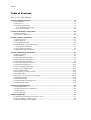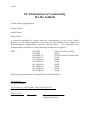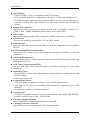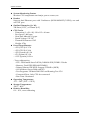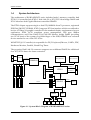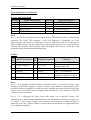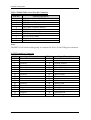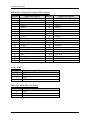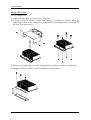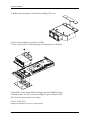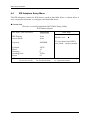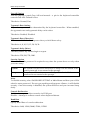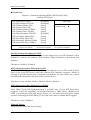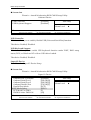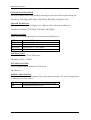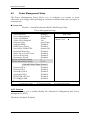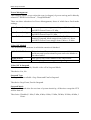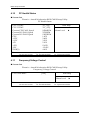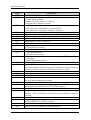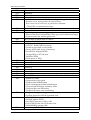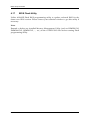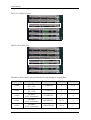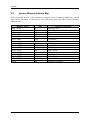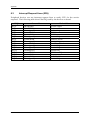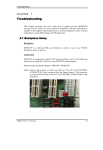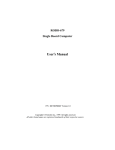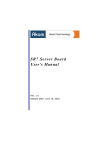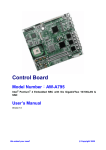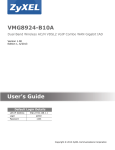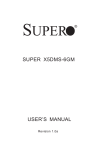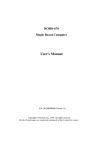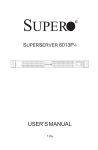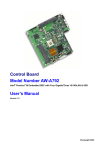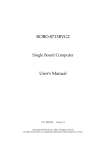Download ROBO-8820VG2 Series User`s Manual
Transcript
ROBO-8820VG2 Series System Host Board User's Manual P/N: B8980950 Version 1.0 Copyright © Portwell, Inc., 2003. All rights reserved. All other brand names are registered trademarks of their respective owners. Preface Table of Contents How to Use This Manual Chapter 1 System Overview.......................................................................................................1-1 1.1 Introduction.................................................................................................................................. 1-1 1.2 Check List ..................................................................................................................................... 1-2 1.3 Product Specification .................................................................................................................. 1-2 1.3.1 Mechanical Drawing......................................................................................................... 1-5 1.4 System Architecture .................................................................................................................... 1-6 Chapter 2 Hardware Configuration ...........................................................................................2-1 2.1 Jumper Setting ............................................................................................................................. 2-1 2.2 Connector Allocation .................................................................................................................. 2-3 Chapter 3 System Installation....................................................................................................3-1 3.1 Xeon Processor............................................................................................................................. 3-1 3.2 Main Memory .............................................................................................................................. 3-5 3.3 CompactFlash Card..................................................................................................................... 3-6 3.4 Installing the System Host Board .............................................................................................. 3-6 3.4.1 Driver Installation ............................................................................................................. 3-7 3.5 Clear CMOS Operation............................................................................................................... 3-7 3.6 Watch Dog Timer Function........................................................................................................ 3-7 Chapter 4 BIOS Setup Information............................................................................................4-1 4.1 Entering Setup.............................................................................................................................. 4-1 4.2 Main Menu ................................................................................................................................... 4-2 4.3 Standard CMOS Features ........................................................................................................... 4-3 4.4 IDE Adaptors Setup Menu......................................................................................................... 4-5 4.5 Advanced BIOS Features............................................................................................................ 4-7 4.6 Advanced Chipset Features ..................................................................................................... 4-10 4.7 Integrated Peripherals .............................................................................................................. 4-12 4.8 Power Management Setup ....................................................................................................... 4-16 4.9 PnP/PCI Configurations .......................................................................................................... 4-19 4.10 PC Health Status...................................................................................................................... 4-21 4.11 Frequency/Voltage Control................................................................................................... 4-21 4.12 Default Menu ........................................................................................................................... 4-22 4.13 Supervisor/User Password Setting ...................................................................................... 4-22 4.14 Exiting Selection ...................................................................................................................... 4-23 4.15 POST Messages........................................................................................................................ 4-24 4.16 BIOS POST Check Point List.................................................................................................. 4-29 4.17 BIOS Flash Utility .................................................................................................................... 4-35 Chapter 5 Troubleshooting ........................................................................................................5-1 5.1 Backplane Setup........................................................................................................................... 5-1 5.2 Onboard hardware installation ................................................................................................. 5-5 5.3 BIOS Setting.................................................................................................................................. 5-7 5.4 OS Diagnostics ............................................................................................................................. 5-9 Chapter 6 Appendix ....................................................................................................................6-1 6.1 Mechanical Dimension with CPU Cooler ................................................................................ 6-1 6.2 System Memory Address Map .................................................................................................. 6-2 6.3 Interrupt Request Lines (IRQ) ................................................................................................... 6-3 Preface How to Use This Manual The manual describes how to configure your ROBO-8820VG2 series SHB to meet various operating requirements. It is divided into six chapters, with each chapter addressing a basic concept and operation of System Host Board (SHB). Chapter 1: System Overview. Presents contents of package and a detailed overview of the product specifications and basic system architecture for this model of system host board. Chapter 2: Hardware Configuration. Shows the definitions and locations of Jumpers and Connectors that you can easily configured for various system environment. Chapter 3: System Installation. Describes how to properly mount the CPU, main memory and CompactFlash card to get a safe installation and provides a programming guide of Watch Dog Timer function. Chapter 4: BIOS Setup Information. Specifies the meaning of each setup parameters. In addition, POST checkpoint list will give users some guidelines of trouble-shooting. Chapter 5: Troubleshooting. Provides you a few useful tips to quickly startup the ROBO-8820VG2 operation. As basic hardware installation has been addressed in Chapter 3, this chapter will mainly focus on system integration matters, such as backplane setup, BIOS setting, and OS diagnostics. Chapter 6: Appendix. Useful information is provided in this chapter. That includes mechanical drawing of ROBO-8820VG2 series with proprietary CPU cooler, memory address map and interrupt request lines (IRQs). The content of this manual and EC declaration document is subject to change without prior notice. These changes will be incorporated in new editions of the document. Portwell may make supplement or change in the products described in this document at any time. Updates to this manual, technical clarification, and answers to frequently asked questions will be shown on the following web site : http://www.portwell.com.tw Preface EC Declaration of Conformity (To Be Added) For the following equipment: Product Name: Model Name: Trade Name: is herewith confirmed to comply with the requirements set out in the Council Directive on the Approximation of the Laws of the Member States relating to Electromagnetic Compatibility Directive (89/336/EEC). The equipment was evaluated and passed the test, the following standards were applied : EMC : EN 55022 EN 55024 EN 61000-3-2 EN 61000-3-3 IEC 61000-4-2 IEC 61000-4-3 IEC 61000-4-4 IEC 61000-4-5 IEC-61000-4-6 IEC-61000-4-11 (1994+A1;1995+A2;1997) (1998) (1995+A1;1998+A2;1998+A14) (1995) (1995) (1995) (1995) (1995) (1996) (1994) The following manufacturer is responsible for this declaration : Portwell, Inc. (Company Name) 3F, No.88, Sec.1, Nei-Hu Rd., Taipei, Taiwan, R.O.C. (Company Address) Taipei, R.O.C. Place Date Legal Signature of Authorized Person System Overview Chapter 1 System Overview 1.1 Introduction The ROBO-8820VG2 series based on Intel® E7501 chipset with 533 MHz system bus. The combination of dual Intel® Xeon™ processors optimized Intel® NetBurst™ micro-architecture and Hyper-Threading Technology creates a balanced platform with unparalleled price-performance, scalability and flexibility. Coupled with the dual port Intel® 82546EB Gigabit Controller, the board is a synergy of high computing and communication power to adapt to the diverse environment of medical/laboratory, industrial control and automation, instrumentation, data acquisition, transportation monitoring, COTS defense/aerospace and communication markets. ePCI-X (PICMG 1.2) is a new standard that is gaining traction in the embedded and communications market segments. The Intel® Xeon™ processor-based ePCI-X boards will provide high performance in very attractive form factors, allowing for implementation of communications, appliances and industrial control applications. ROBO-8820VG2 utilizes dual channel DDR-266/200 memory to tremendously accelerate the speed of the data transaction, and it is capable of supporting up to 4 GB of registered DDR 266/200 ECC memory. Besides, the board also offers two independent PCI-X buses for further I/O expansion. The I/O bandwidth of PCI-X bus allows for delivering high volume of data traffic created by Gigabit Ethernet, SCSI, image processing and so on massive data flow applications. With dual independent bus design, it is flexible to accommodate legacy add-on cards with lower speed bus without sacrificing the performance of other high-speed add-on cards running in another bus. A tailor-made thermal solution is provided to guarantee the highest reliability during peak workloads. In order to maximize the high-bandwidth I/O architecture of the Intel® E7501 chipset, up to another four additional full speed PCI-X buses are available through a specially designed interface. Notice of ROBO-8820VG2 series: ROBO-8820VG2 series are classified by dual Gigabit Ethernet port over copper or fiber connection and proprietary Hub Link 2.0 expansion connector. Following table helps you to identify the ROBO-8820VG2 series System Host Board. Model Name ROBO-8820VG2 ROBO-8820VF2 ROBO-8820VG2H ROBO-8820VF2H Copper GbE ROBO-8820VG2 Series User’s Manual Fiber GbE Hub Link 2.0 Connector 1-1 System Overview 1.2 Check List The ROBO-8820VG2 series package should cover the following basic items One ROBO-8820VG2 series system host board One proprietary CPU cooler Four screws with spring for 604-pin CPU and four for 603-pin CPU One dummy CPU pad for single 604-pin CPU and one for 603-pin single CPU Two Al block for regulator depends on 604-pin or 603-pin CPU was adopted One PA-I1KUC adapter board with bracket (For ROBO-8820VG2/VF2) One adapter cable for PA-I1KUC One IDE cable One FDC cable One Y-cable cable for PS/2 keyboard and mouse One Parallel & Serial port cables with bracket One Installation Resources CD-Title One booklet of ROBO-8820VG2 series manual If any of these items is damaged or missing, please contact your vendor and keep all packing materials for future replacement and maintenance. 1.3 Product Specification Main processor Single or dual Intel® 604-pin Xeon™ processor(s) at 533/400MHz front side (system) bus speed. (603-pin Xeon supported) BIOS Phoenix (Award) system BIOS with 4Mb Flash ROM with easy upgrade function ACPI, DMI, Green function and Plug and Play Compatible Main Memory Two DIMM sockets supporting up to 4GB of registered ECC DDR 266/200 SDRAM Note: Interleaved memory; requires memory modules to be installed in pairs. DDR 266 must be used with 533MHz FSB speed processors. L2 Cache Memory 512KB built-in Intel® Xeon™ Processor Chipset Intel® E7501 MCH and ICH3-S chipset ROBO-8820VG2 Series User’s Manual 1-2 System Overview Bus Interface - Follow PICMG 1.2 Rev 1.0 standard (dual PCI-X buses) - Fully complies with PCI-X Addendum to the PCI Local Bus specification V1.0 - PCI IDE Interface supporting two enhanced IDE ports up to four HDD devices with PIO mode 4 and Ultra DMA/33/66/100 mode transfer and Bus Master feature Floppy Drive Interface Support one FDD port up to two floppy drives and 5-1/4"(360K, 1.2MB), 3-1/2" (720K, 1.2MB, 1.44MB, 2.88MB) diskette format and 3-mode FDD Serial Ports Support two high-speed 16C550 compatible UARTs with 16-byte T/R FIFOs Parallel Port Support one parallel port with SPP, EPP and ECP modes USB Interface Support four USB (Universal Serial Bus) 1.1 ports for high-speed I/O peripheral devices PS/2 Mouse and Keyboard Interface Supporting PS/2 mouse/keyboard connection through PA-I1KUC by Y-Cable separation Auxiliary I/O Interfaces System reset switch, external speaker, Keyboard lock, Ethernet access LED and HDD active LED, etc. Real Time Clock/Calendar (RTC) Support Y2K Real Time Clock/Calendar with battery backup for 7-year data retention Watchdog Timer - Support WDT function through software programming for enable/disable and interval setting - Generate system reset CompactFlash Socket - True IDE mode, compatibles with the ATA/ATAPI-4 specification - One Type II CF socket on secondary IDE channel for supporting up to 1GB memory - Bootable for no drives on primary channel VGA Display - ATI Rage XL graphic controller works in combination with a 8MB DDR-SDRAM. - Display resolution up to 1600 x 1200 @ 85Hz On-board Gigabit Ethernet Intel® 82546EB PCI-X dual Gigabit Ethernet controller Cooling Fan Power Connector Support three 3-pin connectors for CPU and System fans ROBO-8820VG2 Series User’s Manual 1-3 System Overview System Monitoring Feature Monitor CPU temperature and major power sources, etc. Bracket Support dual Ethernet port with 2 indicators (ROBO-8820VG2/VG2H), one and one CRT port Outline Dimension (L x W): 338.5mm (13.33”) x 122mm (4.8”) CPU Cooler - Dimension (L x W x H): 124 x 112 x 41 mm - Fan Speed: 1,000 rpm - Heat Sink Material: Copper - Rated Voltage: 12V DC - Thermal Resistance: 0.395 - Weight: 970g Power Requirements: - +12V (CPU1) @ 3.7A - +12V (CPU2) @ 2.8A - +12V (System) @ 1.2A - +5V (System) @ 3.1A - +3.3V (System) @ 2.9A - Test configuration: •CPU: Dual Intel® Xeon 2.0GHz/100MHz FSB/512KB L2 Cache •Memory: Dual DDR SDRAM 512MBx2 •Primary Master IDE HDD: Seagate ST32042A (20GB) •OS: Windows Server 2000 with SP3 •Test Programs: 3D Mark 2001 PRO and Burning Test V3.0 •Connected Fans: Only CPU fan connected •Run Time: 10 minutes Operating Temperature: -5°C ~ 50°C (23°F ~ 122°F) Storage Temperature: -20°C ~ 80°C Relative Humidity: 0% ~ 95%, non-condensing ROBO-8820VG2 Series User’s Manual 1-4 System Overview 1.3.1 Mechanical Drawing t=1.60 16.12 0.43 21.84 0.90 7.24 26.42 40.97 63.67 ROBO-8820VG2 Series User’s Manual 15.45 7.24 63.67 15.45 63.67 121.90 54.99 30.58 100.42 7.62 29.60 33.05 75.01 29.80 338.58 7.24 1-5 System Overview 1.4 System Architecture The architecture of ROBO-8820VG2 series includes Intel®’s memory controller hub E7510, I/O controller hub ICH3-S, Hub Link 2.0 to PCI/PCI-X bus bridge P64H2 and PCI-X interface dual Gigabit Ethernet controller 82546EB. The E7501 chipset supports single or dual 533/400MHz Xeon™ processor, registered DDR 266/200 ECC SDRAM, ICH3-S supports PCI bus interface which was utilized to hook a ATI Rage XL graphic controller for the standard display requirement of server application, APM, ACPI compliant power management, USB port, SMBus communication, and Ultra DMA/33/66/100 IDE Master, bridge P64H2 providing two PCI-X buses of the system via golden finger of the SHB, 82546EB was on-board device attached to one of the PCI-X bus. W83627HF (I/O Controller) is responsible for PS/2 Keyboard/Mouse, UARTs, FDC, Hardware Monitor, Parallel, Watch Dog Timer. RJ45 The propriety Hub Link 2.0 connector supports two additional P64H2 for additional four PCI/PCI-X buses for future extension. RJ45 82545/546 Xeon Processor PCI-X CHANNEL B P64H2 #1 Xeon Processor HI 2.0 USB4 CHANNEL B DIMM1 E7501 DIMM2 CHANNEL A HI 1.5 USB3 USB2 HI 2.0 USB1 PCI-X Slot 1 PCI-X Slot 1 HI 2.0 IDE1 PCI-X Slot 2 PCI-X Slot 2 SM_BUS HI 2.0 IDE2 PCI-X Slot 3 PCI-X Slot 3 HUB LINK CONNECTOR PCI-X Slot 4 PCI-X Slot 4 PCI-X CHANNEL A PCI BUS ICH3-S ATI RAGE_XL LPC SUPER I/O H/W PS/2 MONITOR KB/MOUSE COM1/COM2 FWH FDC PRINTER Figure 1-1 System Block Diagram of ROBO-8820VG2 series ROBO-8820VG2 Series User’s Manual 1-6 Hardware Configuration Chapter 2 Hardware Configuration This chapter indicates jumpers’, headers’ and connectors’ locations. Users may find useful information related to hardware settings in this chapter. The default settings are indicated with a star sign (Ì). 2.1 Jumper Setting For users to customize ROBO-8820VG2 series features. In the following sections, Short means covering a jumper cap over jumper pins; Open or N/C (Not Connected) means removing a jumper cap from jumper pins. Users can refer to Figure 2-1 for the Jumper locations. ROBO-8820VG2 Series User’s Manual 2-1 Hardware Configuration 2 J1 10 5 J2 12 6 11 1 1 J3 10 6 5 1 J4 10 2 1 1 1 2 3 6 SYSFAN1 1 1 2 1 J6 8 J13 1 1 5 1 IDE2 1 8 14 IDE1 1 2 2 6 J11 2 10 J5 2 J9 J10 JP1 5 34 10 2 10 2 4 6 33 9 1 9 1 1 3 26 J12 3 2 1 13 SYSFAN2 40 39 40 39 ATX1 1 2 3 4 ATX2 1 2 3 4 J7 J14 5 15 123 J17 CPUFAN1 1 11 6 1 J15 4 J22 J23 Figure 2-1 Jumper/Connector Location of ROBO-8820VG2 series ROBO-8820VG2 Series User’s Manual 2-2 Hardware Configuration JP1: CMOS clear & AT Power Emulation JP1 1-2 short 2-3 short 4-5 short 5-6 short Function ATX mode Ì AT Power Emulation CMOS Normal Ì CMOS Clear Note: ROBO-8820VG2/VF2 only be evaluated in the environment with ATX power supply. “AT Power Emulation” means the ROBO-8820VG2/VF2 is able to be auto power up once power cord is plugged in ATX power supply. However, user need set BIOS setup menu “PWRON after PWR FAIL” to “ON” if you need auto power up function. 2.2 Connector Allocation I/O peripheral devices and flash disk are connected to the interface connectors and DOC socket on this single board computer (Figure 2-1). There is 26 pins 2mm cable included in the cable set, and the first RED LINE is the Pin 1 of the cable. This cable split to 3 cable groups. The first 10 pins cable group is for USB, the second 6 pins cable group is for PS2 KB/Mouse, and the third 10 pins cable group is for COM port. Connector’s Function List Connector J1 J2 J3 J4 J5 J6/J13 J7/J14 J8/J16 J9 J10 J11 J12 J13 J14 J15 J17 J21 J22 J23 IDE1 IDE2 Function Lan speed & Keylock Misc COM2 Serial Port COM1 Serial Port FDC Gigabit RJ45 Port B Gigabit Fiber Port B MCH Heat Sink Hooker USB0, USB1 Connector USB2, USB3 Connector PS/2 keyboard/Mouse Connector Print Port Gigabit RJ45 Port A Gigabit Fiber Port A Speaker connector VGA Port Reserved for debugging Compact Flash connector Hyper Link Bus connector for additional PCI-X Primary IDE connector Secondary IDE connector ROBO-8820VG2 Series User’s Manual Remark ROBO-8820 VG2 only ROBO-8820 VF2 only ROBO-8820 VG2 only ROBO-8820 VF2 only Reserve for future use 2-3 Hardware Configuration Pin Assignments of Connectors J1: Lan speed & Keylock PIN No. 1 2 3 4 5 Signal Description VCC NC PWRLED KEYLOCK# GND PIN No. 6 7 8 9 10 Signal Description LAN A ACT# (A+) LAN A LINK# (A-) LAN B ACT# (B+) LAN B LINK# (B-) NC Note: Pin 1 ~ Pin5 is the connector for Keylock & Power LED function. Pin 6 ~ Pin10 is the connector for LAN LED function. LAN LED function is designed for LAN Link/Activity LED. Pin 6 is connected to LAN A LED anode, Pin 7 is connected to LAN A LED cathode. Pin 8 is connected to LAN B LED anode, Pin 9 is connected to LAN B LED cathode. Link/Activity LED will bright when link to a LAN port and twinkling while data transaction happening. J2: Misc PIN PIN Signal Description Signal Description Remark No. No. 1 HDD LED# (-) 2 VCC3 (+) Pin 1 ~ 2 is for HDD LED Pin 3 ~ 4 is for over 3 OVER Temp# (-) 4 VCC3 (+) temperature LED 5 RESET# 6 GND Pin 5 ~ 6 is for reset button 7 GPIO32 8 3VSBY Pin 7 ~ 8 is reserved 9 INTRUDER# 10 VCC_RTC Ì Pin9 ~ 10 is for Intruder detection, details see below. 11 AP Button 12 GND See below Note: Pin 9 ~ 10 is Intruder detection button, default is short, it is used for chassis open detection. This button need to connect to chassis open detection mechanism if user need this function, and BIOS would show the warning message while booting if the chassis ever open. BIOS doesn’t support this function yet, this function would be support in the near future. Pin 11~ 12 is designed for those users who need “set to default” button. The methodology is that customer application can use this button to detect user press “set to default “ then auto-configure the software environment to default setting or whatever you want. Please contact Portwell sales representative for application note if you need this function. ROBO-8820VG2 Series User’s Manual 2-4 Hardware Configuration J3/J4: COM2/COM1 Serial Port 2/1 Connector PIN No. 1 2 3 4 5 6 7 8 9 10 Signal Description RS-232 DCD (Data Carrier Detect) RXD (Receive Data) TXD (Transmit Data) DTR (Data Terminal Ready) GND (Ground) DSR (Data Set Ready) RTS (Request to Send) CTS (Clear to Send) RI (Ring Indicator) N/C Note: The RED LINE of third cable group is connected to Pin 1 of the COM port connector. J5: FDC Interface Connector PIN No. 1 3 5 7 9 11 13 15 17 19 21 23 25 27 29 31 33 Signal Description Ground Ground Ground Ground Ground Ground Ground Ground Ground Ground Ground Ground Ground Ground N/C Ground N/C ROBO-8820VG2 Series User’s Manual PIN No. 2 4 6 8 10 12 14 16 18 20 22 24 26 28 30 32 34 Signal Description Density Select 0 N/C Density Select 1 Index# Motor ENA# Drive Select B# Drive Select A# Motor ENB# Direction# Step# Write Data# Write Gate# Track 0# Write Protect# Read Data# Head Select# Disk Change# 2-5 Hardware Configuration J6/J13: Gigabit RJ45 Port B PIN No. 1 2 3 4 5 6 7 8 Signal Description MD0 + MD0 MD1 + MD1 MD2 + MD2 MD3 + MD3 - J7/J14: Gigabit Fiber Port B PIN No. 1 2 Signal Description RX TX J9/J10: USB Connector (USB0,USB1/USB2,USB3) PIN No. 1 3 5 7 9 Signal Description 5V USB0-/USB2USB0+/USB2+ Ground Ground PIN No. 2 4 6 8 10 Signal Description Ground Ground USB1+/USB3+ USB1-/USB35V Note: The RED LINE of first cable group is connected to Pin2 of USB port connector. J11: PS/2 Keyboard/Mouse Connector PIN No. 1 2 3 4 5 6 Signal Description Mouse Data Keyboard Data Ground 5V Mouse Clock Keyboard Clock Note: The RED LINE of second cable group is connected to Pin 1 of PS/2 KB/Mouse connector ROBO-8820VG2 Series User’s Manual 2-6 Hardware Configuration J12: Parallel Port Connector(Print Port) PIN No. 1 2 3 4 5 6 7 8 9 10 11 12 13 Signal Description Strobe# Data 0 Data 1 Data 2 Data 3 Data 4 Data 5 Data 6 Data 7 Acknowledge# Busy Paper Empty Printer Select PIN No. 14 15 16 17 18 19 20 21 22 23 24 25 26 Signal Description Auto Form Feed# Error# Initialization# Printer Select IN# Ground Ground Ground Ground Ground Ground Ground Ground N/C J15: Speaker Connector PIN No. 1 2 3 4 Signal Description Speaker Signal Output N/C Ground +5V J17: VGA Port PIN No. 1 2 3 4 5 6 7 8 Signal Description R G B NC GND GND GND GND ROBO-8820VG2 Series User’s Manual PIN No. 9 10 11 12 13 14 15 Signal Description VCC GND NC MONID 1 HSYNC# VSYNC# MONID 2 2-7 Hardware Configuration IDE1/IDE2 : Primary/Secondary IDE Connector PIN No. 1 3 5 7 9 11 13 15 17 19 21 23 25 27 29 31 33 35 37 39 Signal Description RESET# Data 7 Data 6 Data 5 Data 4 Data 3 Data 2 Data 1 Data 0 Ground DMA REQ IOW# IOR# IOCHRDY DMA ACK# INT REQ DA1 DA0 HDC CS0# HDD Active# PIN No. 2 4 6 8 10 12 14 16 18 20 22 24 26 28 30 32 34 36 38 40 Signal Description Ground Data 8 Data 9 Data 10 Data 11 Data 12 Data 13 Data 14 Data 15 N/C Ground Ground Ground Pull-down Ground N/C CBLID# DA2 HDC CS1# Ground ATX1, ATX2 PIN No. 1 2 3 4 Signal Description GND GND +12V +12V SYSFAN1, SYSFAN2, CPUFAN1 PIN No. 1 2 3 Signal Description GND +12V Fan speed detection ROBO-8820VG2 Series User’s Manual 2-8 System Installation Chapter 3 System Installation This chapter provides instructions to set up your system. Additional information is enclosed to help you configuring CompactFlash card, and handle WDT operation in software programming. Important Notice In any case, user must take the end of CPU/CPU cooler to avoid the board damage as the result from the bend of the PCB. 3.1 Xeon Processor Installing Processor 1) Lift the handling lever of CPU socket outwards and upwards to the other end. 2) Align the processor pins with pinholes on the socket. Make sure that the notched corner or dot mark (pin 1) of the CPU corresponds to the socket’s bevel end. Then press the CPU gently until it fits into place. If this operation is not easy or smooth, don’t do it forcibly. You need to check and rebuild the CPU pin uniformly. 3) Push down the lever to lock processor chip into the socket once CPU fits. 4) Follow the installation guide of cooling fan or heat sink to mount it on CPU surface and lock it on the socket 478. Note: 1) When dual CPU was applied, they must be the same core speed, bus speed and pin numbers. 2) When single CPU was applied, it must be installed in the socket near the DIMM. ROBO-8820VG2 Series User’s Manual 3-1 System Installation Identify CPU Cooler 7 13 3 5 8 1 10 4 9 6 2 11 Item 1 2 3 4 5 6 7 8 9 10 11 12 13 Description ROBO-8820VG2 Series SHB Heat sink Al block Air duct Cooler Backplate Dummy CPU pad Thermal pad Cooler mounting screw and spring Nut Flat head M3 screw Rounded head M2.5 screw Cap for screw driver hole Xeon processor ROBO-8820VG2 Series User’s Manual 12 Quantity 1 1 2 1 1 2 2 8 4 3 4 2 1 or 2 3-2 System Installation Install CPU Cooler Case 1 : Single CPU 1) Adhere dummy pad on socket for no CPU in it 2) Change cooler mounting screws and spring if installation 603-pin Xeon by removing air duct and cooling fans (Longer cooler mounting screws are used for 603-pin Xeon processor) 3) Be sure to fix nuts tight on cooler mounting screws before install it on backplate 4) Change Al block on CPU cooler if installation 603-pin Xeon ROBO-8820VG2 Series User’s Manual 3-3 System Installation 5) Adhere thermal pad on Al block according CPU type 6) Put cooler backplate at bottom of SHB 7) Tear off protection of thermal tape of thermal pad on Al block 8) Put CPU cooler on the SHB (Cooling fans near DIMM sockets) 9) Fixed screws of CPU cooler according 603-pin or 604-pin CPU 10) Cover the screw holes on air duct Case 2 : Dual CPU Same procedures as Case 1 except item 1 ROBO-8820VG2 Series User’s Manual 3-4 System Installation Removing CPU 1) Unlock the CPU cooler first 2) Lift the lever of CPU socket outwards and upwards to the other end 3) Carefully lifts up the existing CPU to remove it from the socket 4) Follow the steps of installing a CPU to change to another one or place handling bar to close the opened socket 3.2 Main Memory ROBO-8820VG2 series provides two DDR-SDRAM DIMM slots to support 2.5V DDR-SDRAM as on-board main memory. The maximum memory size can be up to 4GB. Auto detecting memory clock according to BIOS CMOS settings. For system compatibility and stability, please use branded memory modules. The memory scheme is interleaved therefore paired installation in required. If using 533MHz front side bus processor(s), DDR 266 SDRAM must be used. If using 400MHz front side bus processor(s), either DDR 266 or DDR 200 SDRAM is acceptable. Please be aware of the contact and lock integrity of memory module with socket, it will subsequently impact on the system reliability. Follow normal procedures to install DRAM modules into memory socket. Before locking, make sure that all modules are fully inserted into the card slots. Note: To maintain system stability, don’t change any of DRAM parameters in BIOS setup as system automatically selected optimal settings. ROBO-8820VG2 Series User’s Manual 3-5 System Installation 3.3 CompactFlash Card ROBO-8820VG2 series reserves one Type II CompactFlash socket for installing CompactFlash card up to 1GB. Installing CF 1) Carefully handle the card, always hold it by the edges. Holding the center of the card probably won’t damage it, but holding the card by the edges provides an extra measure of protection. 2) Slide CompactFlash card into the socket. 3) If CompactFlash card doesn’t slide into the socket easily, don’t try to force it. It may be reversed. Turn it around and try inserting it again. WARNING 1) Keep CompactFlash card away from direct sunlight, moisture, and magnetic fields. 2) The True IDE mode does not support hot insertion and removal because of the probable disruption of signals on the system bus. 3.4 Installing the System Host Board To install your ROBO-8820VG2 series into standard chassis or proprietary environment, you need to perform the following: Step 1: Check all jumpers setting on proper position Step 2: Install and configure CPU, CPU cooler and memory module on right position Step 3: Place ROBO-8820VG2 series into the dedicated position in your system Step 4: Attach cables to existing peripheral devices and secure it Step 5: Attach two 4-pin 12V power cables of ATX power supply to on board 12V CPU supplementary connectors (ATX1, ATX2) WARNING Please ensure that your SHB is properly inserted and fixed by mechanism. Otherwise, the system might be unstable or do not work due to bad contact of golden finger. Note: Please refer to section 3-4-1 to 3-4-3 to install INF/VGA/LAN drivers. ROBO-8820VG2 Series User’s Manual 3-6 System Installation 3.4.1 Driver Installation The chipset on ROBO-8820VG2 series is a new chipset that a few old operating systems might not be able to recognize. To overcome this compatibility issue, for Windows Operating Systems such as Windows-95/98/98SE/2000, please install its INF before any of other Drivers are installed. Chipset device driver can be found in dirver disc. The driver disc has an Autorun program for easily installation drivers under Windows based OS. For other operating systems, please refer README file in the root directory to get driver directory information according to Intel E7501® chipset and ROBO-8820VG2. 3.5 Clear CMOS Operation The following table indicates how to enable/disable CMOS Clear Function hardware circuit by putting jumpers at proper position. JP1 4-5 Short 5-6 Short FUNCTION Normal Operation ★ Clear CMOS Contents To correctly operate CMOS Clear function, users must turn off the system, move JP1 jumper to short pin 5 and 6. To clear CMOS, please turn the power back on and turn it off again for AT system, or press the toggle switch a few times for ATX system. Move the JP1 back to 1-2 position (Normal Operation) and start the system. System will then produce a “CMOS Check Sum Error” message and hold up. Users may then follow the displayed message to load BIOS default setting. 3.6 Watch Dog Timer Function The working algorithm of the WDT function can be simply described as a counting process. The Time-Out Interval can be set through software programming. The availability of the time-out interval settings by software or hardware varies from boards to boards. The ROBO-8820VG2 series allows users control WDT through dynamic software programming. The WDT starts counting when it is activated. It sends out a signal to system reset, when time-out interval ends. To prevent the time-out interval from running out, a re-trigger signal will need to be sent before the counting reaches its end. This action will restart the counting process. A well-written WDT program should keep the counting process running under normal condition. WDT should never generate a system reset or NMI signal unless the system runs into troubles. ROBO-8820VG2 Series User’s Manual 3-7 System Installation The related Control Registers of WDT are all included in the following sample program that is written in C language. User can fill a non-zero value into the Time-out Value Register to enable/refresh WDT. System will be reset after the Time-out Value to be counted down to zero. Or user can directly fill a zero value into Time-out Value Register to disable WDT immediately. To ensure a successful accessing to the content of desired Control Register, the sequence of following program codes should be step-by-step run again when each register is accessed. Additionally, there are maximum 2 seconds of counting tolerance that should be considered into user’ application program. For more information about WDT, please refer to Winbond W83627HF data sheet. There are two PnP I/O port addresses that can be used to configure WDT, 1) 0x2E:EFIR (Extended Function Index Register, for identifying CR index number) 2) 0x2F:EFDR (Extended Function Data Register, for accessing desired CR) Below are some example codes, which demonstrate the use of WDT. // Enter Extended Function Mode outp(0x002E, 0x87); outp(0x002E, 0x87); // Assign Pin 89 to be a WDTO outp(0x002E, 0x2B); outp(0x002F, inp(0x002F) & 0xEF); // Select Logic Device 8 outp(0x002E, 0x07); outp(0x002F, 0x08); // Active Logic Device 8 outp(0x002E, 0x30); outp(0x002F, 0x01); // Select Count Mode outp(0x002E, 0xF5); outp(0x002F, (inp(0x002F) & 0xF7) | ( Count-mode Register & 0x08)); // Specify Time-out Value outp(0x002E, 0xF6); outp(0x002F, Time-out Value Register ); // Disable WDT reset by keyboard/mouse interrupts outp(0x002E, 0xF7); outp(0x002F, 0x00); // Exit Extended Function Mode outp(0x002E, 0xAA); ROBO-8820VG2 Series User’s Manual 3-8 System Installation Definitions of Variables: Value of Count-mode Register : 1) 0x00 -- Count down in seconds (Bit3=0) 2) 0x08 -- Count down in minutes (Bit3=1) Value of Time-out Value Register : 1) 0x00 -- Time-out Disable 2) 0x01~0xFF -- Value for counting down ROBO-8820VG2 Series User’s Manual 3-9 BIOS Setup Information Chapter 4 BIOS Setup Information ROBO-8820VG2 series is equipped with the Phoenix (AWARD) BIOS stored in Flash ROM. This BIOS has a built-in Setup program that allows users to modify the basic system configuration easily. This type of information is stored in CMOS RAM so that it is retained during power-off periods. When system is turned on, ROBO-8710VLA communicates with peripheral devices and check its hardware resources against the configuration information stored in the CMOS memory. If any error is detected, or the CMOS parameters need to be initially defined, the diagnostic program will prompt the user to enter the SETUP program. Some errors are significant enough to abort the start-up. 4.1 Entering Setup Turn on or reboot the computer. When the message “Hit <DEL> if you want to run SETUP” appears, press <Del> key immediately to enter BIOS setup program. If the message disappears before you respond, but you still wish to enter Setup, please restart the system to try “COLD START” again by turning it OFF and then ON, or touch the "RESET" button. You may also restart from “WARM START” by pressing <Ctrl>, <Alt>, and <Delete> keys simultaneously. If you do not press the keys at the right time and the system will not boot, an error message will be displayed and you will again be asked to, Press <F1> to Run SETUP or Resume In HIFLEX BIOS setup, you can use the keyboard to choose among options or modify the system parameters to match the options with your system. The table below will show you all of keystroke functions in BIOS setup. ↑↓→ ← Enter + / - / PU / PD ESC F1 F2 F5 F6 F7 F9 F10 General Help : Move : Select : Value : Exit : General Help : Item Help : Previous Values : Fail-Safe Defaults : Optimized Defaults : Menu in BIOS : Save ROBO-8820VG2 Series User’s Manual 4-1 BIOS Setup Information 4.2 Main Menu Once you enter ROBO-8820VG2 AWARD BIOS CMOS Setup Utility, you should start with the Main Menu. The Main Menu allows you to select from eleven setup functions and two exit choices. Use arrow keys to switch among items and press <Enter> key to accept or bring up the sub-menu. Phoenix-Award Workstation BIOS CMOS Setup Utility Standard CMOS Features Advanced BIOS Features Advanced Chipset Features Integrated Peripherals Power Management Setup PnP/PCI Configurations PC Health Status Frequency/Voltage Control Load Fail-Safe Defaults Load Optimized Defaults Set Supervisor Password Set User Password Save & Exit Setup Exit Without Saving ↑ ↓ ← → : Select Item Esc : Quit F10 : Save & Exit Setup Time, Date, Hard Disk Type…. Note: It is strongly recommended to reload Optimized Setting if CMOS is lost or BIOS is updated. ROBO-8820VG2 Series User’s Manual 4-2 BIOS Setup Information 4.3 Standard CMOS Features This setup page includes all the items in a standard compatible BIOS. Use the arrow keys to highlight the item and then use the <PgUp>/<PgDn> or <+>/<-> keys to select the value or number you want in each item and press <Enter> key to certify it. Follow command keys in CMOS Setup table to change Date, Time, Drive type, and Boot Sector Virus Protection Status. Screen shot Phoenix- Award Workstation BIOS CMOS Setup Utility Standard CMOS Features Date: (mm:dd:yy) Time: (hh,mm,ss) Mon, Jun 16 2003 16:51:13 ► ► ► ► IDE PrimaryMaster IDE Primary Slave IDE Secondary Master IDE Secondary Slave [ST320424A] None None None Drive A Drive B 1.44M, 3.5 in. None Video Halt On EGA/VGA All, But Keyboard Based Memory Extended Memory Total Memory 640K 260096K 261120K Item Help Menu Level ► Change the day, month, year and century ↑↓→←: Move Enter: Select +/-/PU/PD: Value F10: Save ESC: Exit F1: General Help F5: Previous Values F6: Fail-Safe Defaults F7: Optimized Defaults ROBO-8820VG2 Series User’s Manual 4-3 BIOS Setup Information Menu selections Item Options Date mm:dd:yy Description Change the day, month, year and century Time hh:mm:ss Change the internal clock IDE Primary Options are in its sub Press <Enter> to enter next page for Master menu (described in 4.4 detail hard drive settings Table) IDE Primary Slave Options are in its sub Press <Enter> to enter next page for menu (described in 4.4 detail hard drive settings Table) IDE Secondary Options are in its sub Press <Enter> to enter next page for Master menu (described in 4.4 detail hard drive settings Table) IDE Secondary Options are in its sub Press <Enter> to enter next page for Slave menu (described in 4.4 detail hard drive settings Table) Drive A None Select the type of floppy disk drive Drive B 360K, 5.25 in installed in your system 1.2M, 5.25 in 720K, 3.5 in 1.44M, 3.5 in 2.88M, 3.5 in Video EGA/VGA Select the default video device CGA 40 CGA 80 MONO Halt On All Errors Select the situation in which you want the BIOS to stop the POST process and No Errors notify you All, but Keyboard All, but Diskette All, but Disk/Key Base Memory 640K Displays the amount of conventional memory detected during boot up Extended Memory N/A Displays the amount of extended memory detected during boot up Total Memory N/A Displays the total memory available in the system ROBO-8820VG2 Series User’s Manual 4-4 BIOS Setup Information 4.4 IDE Adaptors Setup Menu The IDE adapters control the IDE devices, such as hard disk drive or cdrom drive. It uses a separate sub menu to configure each hard disk drive. Screen shot Phoenix- Award Workstation BIOS CMOS Setup Utility IDE Primary Master Item Help IDE HDD Auto-Detection Press Enter IDE Primary Access Mode Auto Auto Menu Level Capacity 20405MB To auto-detect the HDD’s size, head... on this channel Cylinder Head Precomp Landing Zone Sector 39535 16 0 39534 63 ↑↓→←: Move Enter: Select F5: Previous Values ► +/-/PU/PD: Value F10: Save ESC: Exit F1: General Help F6: Fail-Safe Defaults F7: Optimized Defaults ROBO-8820VG2 Series User’s Manual 4-5 BIOS Setup Information Menu selections Item IDE HDD Auto-detection IDE Primary Master / Slave Options Press Enter None Auto Manual IDE Secondary Master / Slave Access Mode Capacity CHS LBA Large Auto Auto Display your disk drive size Description To auto-detect the HDD’s size, head … on the channel Selecting ‘manual’ lets you set the remaining fields on this screen. Selects the type of fixed disk. "User Type" will let you select the number of cylinders, heads, etc. Note: PRECOMP=65535 means NONE ! Choose the access mode for this hard disk Disk drive capacity (Approximated). Note that this size is usually slightly greater than the size of a formatted disk given by a disk checking program. The following options are selectable only if the ‘IDE Primary Master’ item is set to ‘Manual’ Cylinder Min = 0 Set the number of cylinders for this hard Max = 65535 disk. Head Min = 0 Set the number of read/write heads Max = 255 Precomp Min = 0 **** Warning: Setting a value of 65535 Max = 65535 means no hard disk Landing zone Min = 0 **** Max = 65535 Sector Min = 0 Number of sectors per track Max = 255 ROBO-8820VG2 Series User’s Manual 4-6 BIOS Setup Information 4.5 Advanced BIOS Features This section allows you to configure your system for basic operation. You have the opportunity to select the system’s default speed, boot-up sequence, keyboard operation, shadowing and security. Screen shot Phoenix – Award Workstation BIOS CMOS Setup Utility Advanced BIOS Features Virus Warning CPU L1 & L2 Cache Hyper-Threading Technology Quick Power On Self Test First Boot Device Second Boot Device Third Boot Device Boot Other Device Swap Floppy Drive Boot Up Floppy Seek Boot Up NumLock Status Get A20 Option Typematic Rate Setting X Typematic Rate (Chars/sec) X Typematic delay (Msec) Security Option MPS Version Control For OS Console Radirection X Baud Rate Agent Connect via Agent wait time (min) Agent after boot Disabled Enabled Enabled Enabled Floppy HDD-0 HDD-1 Enabled Disabled Disabled On Fast Disabled 6 250 Setup 1.4 Disabled 19200 Null 1 Disabled Item Help Menu Level ► ↑↓←→: Move Enter: Select +/-/PU/PD: Value F10: Save ESC: Exit F1: General Help F5: Previous Values F6: Fail-safe defaults F7: Optimized Defaults Virus Warning It allows you to choose the VIRUS warning feature for IDE Hard Disk boot sector protection. If this function is enabled and someone attempt to write data into this area, BIOS will show a warning message on screen and alarm beep. Enabled Disabled Activates automatically when the system boots up causing a warning message to appear when anything attempts to access the boot sector or hard disk partition table. No warning message will appear when anything attempts to access the boot sector or hard disk partition table. ROBO-8820VG2 Series User’s Manual 4-7 BIOS Setup Information CPU L1 Cache/L2 Cache These two categories speed up memory access. CPU/chipset design. Enabled Disabled However, it depends on Enable cache Disable cache Hyper-Threading Technology “Enabled” for Windows XP and Linux 2.4X (OS optimized for Hyper-Threading Technology and “Disabled” for OS not optimized for Hyper-Threading Technology. The choice: Enabled, Disabled. Quick Power On Self Test Allows the system to skip certain tests while booting. This will decrease the time needed to boot the system. Enabled Disabled Enable quick POST Normal POST First/Second/Third/Other Boot Device The BIOS attempts to load the operating system from the devices in the sequence selected in these items. The choice: Floppy, LS120, HDD-0, SCSI, CDROM, HDD-1, HDD-2 HDD-3, ZIP100, USB-FDD, USB-ZIP, USB-CDROM, USB-HDD, LAN and Disabled. Other Boot Device The choice: Enabled, Disabled. Swap Floppy Drive If the system has two floppy drives, choose enable to assign physical driver B to logical drive A and Vice-Versa. The choice: Enabled, Disabled. Boot Up Floppy Seek Enabled tests floppy drives to determine whether they have 40 or 80 tracks The choice: Enabled, Disabled. Boot Up NumLock Status Select power on state for NumLock. The choice: Off, On. ROBO-8820VG2 Series User’s Manual 4-8 BIOS Setup Information Get A20 Option Fast-lets chipsets control Gate A20 and normal – a pin in the keyboard controller controls Gate A20. Default is Fast. The choice: Normal, Fast. Typematic Rate Setting Keystrokes repeat at a rate determined by the keyboard controller – When enabled, the typematic rate and typematic delay can be select. The choice: Enabled, Disabled. Typematic Rate (Chars/sec) The rate at which character repeats when you hold down a key. The choice: 6, 8, 10, 12, 15, 20, 24, 30. Typematic delay (Msec) The delay before key strokes begin to repeat. The choice: 250, 500, 750, 1000. Security Option Select whether the password is required every time the system boots or only when you enter setup. System Setup The system will not boot and access to Setup will be denied if the correct password is not entered at the prompt. The system will boot, but access to Setup will be denied if the correct password is not entered at the prompt. Note: To disable security, select PASSWORD SETTING at Main Menu and then you will be asked to enter password. Do not type anything and just press <Enter>, it will disable security. Once the security is disabled, the system will boot and you can enter Setup freely. Console Redirection Enable – Attempt to redirect console via COM port. Disable – Attempt to redirect console when keyboard absent. Baud Rate Specify Baud Rate of console redirection. The choice: 9600, 19200, 38400, 57600, 115200. ROBO-8820VG2 Series User’s Manual 4-9 BIOS Setup Information Agent Connect via Connection modes: NULL – Direct connection Agent wait time (min). Agent wait time (min) Timeout for connection. The choice: 1, 2, 4, 8. Agent after boot Keep Agent running after OS boot. The choice: Enabled, Disabled. 4.6 Advanced Chipset Features This section allows you to configure the system based on the specific features of the Intel 82845E chipset. This chipset manages bus speeds and access to system memory resources, such as DRAM (SDRAM) and the external cache. It also coordinates communications between the conventional ISA bus and the PCI bus. It must be stated that these items should never need to be altered. The default settings have been chosen because they provide the best operating conditions for your system. The only time you might consider making any changes would be if you discovered that data was being lost while using your system. Screen shot Phoenix – Award Workstation BIOS CMOS Setup Utility Advanced Chipset Features DRAM Timing Control DRAM Data Integrity Mode System BIOS Cacheable Video BIOS Cacheable Memory Hole AT 15-16M Press Enter ECC Enabled Disabled Disabled Item Help Menu Level ► ↑↓←→: Move Enter: Select +/-/PU/PD: Value F10: Save ESC: Exit F1: General Help F5: Previous Values F6: Fail-Safe Defaults F7: Optimized Defaults This chipset settings deal with CPU access to dynamic random access memory (DRAM). The default timings have been carefully chosen and should only be altered if data is being lost. Such a scenario might well occur if your system had mixed speed DRAM chips installed so that greater delays may be required to preserve the integrity of the data held in the slower memory chips. DRAM Timing Control Press Enter for DRAM Timing Control Setup. ROBO-8820VG2 Series User’s Manual 4-10 BIOS Setup Information DRAM Data Integraty Mode There are two options available. The DRAM integrity mode will be implemented by the parity algorithm when this option is set to “Non-ECC”. The choice: Non ECC, ECC. System BIOS Cacheable Selecting Enabled allows caching of the system BIOS ROM at F0000h-FFFFFh, resulting in better system performance. However, if any program writes to this memory area, a system error may result. The choice: Enabled, Disabled. Video BIOS Cacheable Select “Enabled” to enable caching VGA BIOS into L2 cache to get higher display performance. “Disabled” to ignore this BIOS caching function. The choice: Enabled, Disabled. Memory Hole At 15-16M In order to improve performance, certain space in memory is reserved for ISA cards. This memory must be mapped into the memory space below 16MB. The choice: Enabled, Disabled. Screen shot Phoenix – Award Workstation BIOS CMOS Setup Utility DRAM Timing Control DRAM Timing Configure X – CAS Latency Time X – Active to Precharge Delay X – DRAM RAS# to CAS# Delay X – DRAM RAS# Precharge By SPD 2 5 2 2 Item Help Menu Level ► ↑↓←→: Move Enter: Select +/-/PU/PD: Value F10: Save ESC: Exit F1: General Help F5: Previous Values F6: Fail-Safe Defaults F7: Optimized Defaults DRAM Timing Configure This option provides DIMM plug-and-play support by serial presence detect (SPD) mechanism via the system management bus (SMBUS) interface. The choice: Manual, By SPD. ROBO-8820VG2 Series User’s Manual 4-11 BIOS Setup Information CAS Latency Time This option controls the number of SCLKs between the time a read command is sampled by the SDRAMs and the time the GMCH samples correspondent data from the SDRAMs. The choice: 1.5, 2, 2.5 SCLKs. Active to Precharge Delay This is to DDR standard accordingly. The choice: 7, 6, 5. DRAM RAS# to CAS# Delay This option controls the number of SCLKs (SDRAM Clock) from a row activate command to a read or write command. If your system installs good quality of SDRAM, you can set this option to “3 SCLKs” to obtain better memory performance. Normally, the option will be set to Auto. The choice: 2 or 3. DRAM RAS# Precharge This option controls the number of SCLKs for RAS# precharge. If you system installs good quality of SDRAM, you can set this option to “3 SCLSs” to obtain better memory performance. It is set to auto normally. 4.7 Integrated Peripherals Screen shot Phoenix – Award Workstation BIOS CMOS Setup Utility Integrated Peripherals ► OnChip IDE Device ► Onboard Device ► Supper IO Device ↑↓←→: Move Enter: Select F5: Previous Values [Press Enter] [Press Enter] [Press Enter] Item Help Menu Level ► +/-/PU/PD: Value F10: Save ESC: Exit F1: General Help F6: Fail-Safe Defaults F7: Optimized Defaults OnChip IDE Device Press Enter for OnChip IDE Device Setup. ROBO-8820VG2 Series User’s Manual 4-12 BIOS Setup Information Screen shot Phoenix – Award Workstation BIOS CMOS Setup Utility OnChip IDE Device IDE HDD Block Mode On-Chip Primary PCI IDE IDE Primary Master PIO IDE Primary Slave PIO IDE Primary Master UDMA IDE Primary Slave UDMA On-Chip Secondary PCI IDE IDE Secondary Master PIO IDE Secondary Slave PIO IDE Secondary Master UDMA IDE Secondary Slave UDMA ↑↓←→: Move Enter: Select F5: Previous Values [Enabled] [Enabled] [Auto] [Auto] [Auto] [Auto] [Enabled] [Auto] [Auto] [Auto] [Auto] Item Help Menu Level ► +/-/PU/PD: Value F10: Save ESC: Exit F1: General Help F6: Fail-Safe Defaults F7: Optimized Defaults OnChip Primary/Secondary PCI IDE The chipset contains a PCI IDE interface with support for two IDE channels. Select Enabled to activate the primary IDE interface. Select Disabled to deactivate this interface. The choice: Enabled, Disabled. IDE Primary/Secondary Master/Slave PIO The four IDE PIO (Programmed Input/Output) fields let you set a PIO mode (0-4) for each of the four IDE devices that the onboard IDE interface supports. Modes 0 through 4 provide successively increased performance. In Auto mode, the system automatically determines the best mode for each device. The choice: Auto, Mode 0, Mode 1, Mode 2, Mode 3, Mode 4. IDE Primary/Secondary Master/Slave UDMA Ultra DMA/33/66/100 implementation is possible only if your IDE hard drive supports it and the operating environment includes a DMA driver (Windows 95 OSR2 or a third-party IDE bus master driver). If your hard drive and your system software both support Ultra DMA/33/66/100, select Auto to enable BIOS support. The choice: Auto, Disabled. Onboard Device Press Enter for Onboard Device Setup. ROBO-8820VG2 Series User’s Manual 4-13 BIOS Setup Information Screen shot Phoenix – Award Workstation BIOS CMOS Setup Utility Onboard Device USB Controller USB Keyboard Support [Enabled] [Enabled] Item Help Menu Level ↑↓←→: Move Enter: Select F5: Previous Values ► +/-/PU/PD: Value F10: Save ESC: Exit F1: General Help F6: Fail-Safe Defaults F7: Optimized Defaults USB Controller This item allows you to enable/disable USB (Universal Serial Bus) function. The choice: Enabled, Disabled. USB Keyboard Support This item allows you to enable USB keyboard function under POST, BIOS setup menu, DOS, or Windows-NT with no USB driver loaded. The choice: Enabled, Disabled. Super IO Device Press Enter for Super IO Device Setup. Screen shot Phoenix – Award Workstation BIOS CMOS Setup Utility Super IO Device Onboard FDC Controller Onboard Serial Port 1 Onboard Serial Port 2 Onboard Parallel Port Parallel Port Mode X EPP Mode Select ECP Mode Use DMA PWRON After PWR-Fail ↑↓←→: Move Enter: Select F5: Previous Values [Enabled] [3F8/IRQ4] [2F8/IRQ3] [378/IRQ7] [ECP] EPP1.9 [3] [off] Item Help Menu Level ► +/-/PU/PD: Value F10: Save ESC: Exit F1: General Help F6: Fail-Safe Defaults F7: Optimized Defaults ROBO-8820VG2 Series User’s Manual 4-14 BIOS Setup Information Onboard Serial Port1/Port2 Select an address and corresponding interrupt for the first and second serial ports. The choice: 3F8/IRQ4, 2E8/IRQ3, 3E8/IRQ4, 2F8/IRQ3, Disabled, Auto. Onboard Parallel Port This item allows you to configure I/O address of the onboard parallel port. The choice: Disabled, 378/IRQ7, 278/IRQ5, 3BC/IRQ7. Parallel Port Mode There are four different modes for the onboard parallel port: SPP EPP ECP ECP+EPP Normal Switch to SPP mode Switch to EPP mode Switch to ECP mode Switch to ECP + EPP mode Switch to Normal mode EPP Mode Select Select different version of EPP mode. The choice: EPP1.7, EPP1.9. ECP Mode Use DMA Select a proper DMA channel for ECP mode. The choice: 3, 1. PWRON After PWR-Fail This item allows user to configure the power status of using ATX power supply after a serious power loss occurs. On Off System automatically restores power back System stays at power-off ROBO-8820VG2 Series User’s Manual 4-15 BIOS Setup Information 4.8 Power Management Setup The Power Management Setup allows you to configure you system to most effectively save energy while operating in a manner consistent with your own style of computer use. Screen shot Phoenix – Award Workstation BIOS CMOS Setup Utility Power Management Setup ACPI Function Power Management Video Off Method Video Off In Suspend Suspend Type Suspend Mode HDD Power Down Soft-Off by PWR-BTTN Intruder# Detection Wake-Up by LAN Device Power On by Ring Resume by Alarm X Date (of Month) Alarm X Time (hh:mm:ss) Alarm Enabled User Define DPMS Yes Stop Grant Disabled Disabled Instant-Off Disabled Disabled Disabled Disabled 0 0 0 0 Item Help Menu Level ► ** Reload Global Timer Events ** Primary IDE 0 Primary IDE 1 Secondary IDE 0 Secondary IDE 1 FDD,COM,LPT Port PCI PIRQ[A-D]# Disabled Disabled Disabled Disabled Disabled Disabled ↑↓→←Move Enter: Select +/-/PU/PD: Value F10: Save ESC: Exit F1: General Help F5: Previous Values F6: Fail-Safe Defaults F7: Optimized Defaults ACPI Function This item allows you to enable/disable the Advanced Configuration and Power Management (ACPI). The choice: Enabled, Disabled. ROBO-8820VG2 Series User’s Manual 4-16 BIOS Setup Information Power Management This category allows you to select the type (or degree) of power saving and is directly related to “HDD Power Down”, “Suspend Mode”. There are three selections for Power Management, three of which have fixed mode settings. Min. Power Saving Max. Power Saving User Defined Minimum power management. Suspend Mode = 1 Hour, and HDD Power Down = 15 Min. Maximum power management. Suspend Mode = 1 Min., and HDD Power Down = 1 Min. Allows you to set each mode individually. When not disabled, Suspend Mode ranges from 1 min. to 1 Hour and HDD Power Down ranges from 1 Min. to 15 Min. Video Off Method This determines the manner in which the monitor is blanked. V/H SYNC+Blank Blank Screen DPMS This selection will cause the system to turn off the vertical and horizontal synchronization ports and write blanks to the video buffer. This option only writes blanks to the video buffer. Initial display power management signaling. Video Off In Suspend This allows user to enable/disable video off in Suspend Mode. The choice: Yes, No. Suspend Type Two options are available : Stop Grant and PwrOn Suspend. The choice: Stop Grant, PwrOn Suspend. Suspend Mode When enabled and after the set time of system inactivity, all devices except the CPU will be shut off. The choice: Disabled, 1 Min, 2 Min, 4 Min, 8 Min, 12 Min, 20 Min, 30 Min, 40 Min, 1 Hour. ROBO-8820VG2 Series User’s Manual 4-17 BIOS Setup Information HDD Power Down When enabled and after the set time of system inactivity, the hard disk drive will be powered down while all other devices remain active. The choice: Disabled, 1 Min, 2 Min, 3 Min, 4 Min, 5 Min, 6 Min, 7 Min, 8 Min, 9 Min, 10 Min, 11 Min, 12 Min, 13 Min, 14 Min, 15 Min. Soft-Off by PWR-BTTN This item allows users to set the time to remove the power after the power button is pressed. The choice: Instant-Off, Delay 4 Sec. Intruder# Detection The choice: Enabled, Disabled. Wake-Up by LAN Device This option can be enabled to support Wake Up by LAN device. The choice: Disabled, Enabled. Power On by Ring When select “Enabled”, a system that is at soft-off mode will be alert to Wake-On-Modem signal. The choice: Enabled, Disabled. Resume by Alarm This item allows users to enable/disable the resume by alarm function. When “Enabled” is selected, system using ATX power supply could be powered on if a customized time and day is approached. The choice: Enabled, Disabled. Date(of Month) Alarm When “Resume by Alarm” is enabled, this item could allow users to configure the date parameter of the timing dateline on which to power on the system. The choices: 0 ~ 31. Time(hh:mm:ss) Alarm When “Resume by Alarm” is enabled, this item could allow users to configure the time parameter of the timing dateline on which to power on the system. The choice: hh (0~23), mm (0~59), ss (0 ~59). ROBO-8820VG2 Series User’s Manual 4-18 BIOS Setup Information Primary/Secondary IDE 0/1 This item is to configure IDE devices being monitored by system so as to keep system out of suspend mode if the associated device is busy. The choice: Enabled, Disabled. FDD, COM, LPT Port This item is to configure floppy device, COM ports, and parallel port being monitored by system so as to keep system out of suspend mode if the associated device is busy. The choice: Enabled, Disabled. PCI PIRQ[A-D]# This option can be used to detect PCI device activities. If they are activities, the system will go into sleep mode. The choice: Enabled, Disabled. 4.9 PnP/PCI Configurations This section describes configuring the PCI bus system. PCI, or Personal Computer Interconnect, is a system which allows I/O devices to operate at speeds nearing the speed the CPU itself uses when communicating with its own special components. This section covers some very technical items and it is strongly recommended that only experienced users should make any changes to the default settings. Screen shot Phoenix – Award Workstation BIOS CMOS Setup Utility PnP/PCI Configurations PnP OS Installed Reset Configuration Data Resources Controlled By X IRQ Resources PCI/VGA Palette Snoop [Yes] Disabled Auto(ESCD) Press Enter Disabled Item Help Menu Level ► BIOS can automatically configure all the boot and Plug and Play compatible devices. If you choose Auto, you cannot select IRQ DMA and memory base address fields, since BIOS automatically assigns them ↑↓→←: Move Enter: Select +/-/PU/PD: Value F10: Save ESC: Exit F1: General Help F5: Previous Values F6: Fail-Safe Defaults F7: Optimized Defaults ROBO-8820VG2 Series User’s Manual 4-19 BIOS Setup Information PNP OS Installed Select Yes if you are using a Plug and Play capable operating system. Select No if you need the BIOS to configure non-boot devices. The choice: Yes, No. Reset Configuration Data Default is Disabled. Select Enabled to reset Extended Extended System Configuration Data (ESCD) when you have installed a new add-on and the system reconfiguration has caused such a serious conflict that the OS cannot boot. The choice: Enabled, Disabled. Resource Controlled By BIOS can automatically configure all the boot and plug and play compatible devices. If you choose Auto, you cannot select IRQ DMA and memory base address fields, since BIOS automatically assigns them. The choice: Auto (ESCD), Manual. IRQ Resources When resources are controlled manually, assign each system interrupt a type, depending on the type of device using the interrupt. The choice: Press Enter. IRQ-3/IRQ-4/IRQ-5/IRQ-7/IRQ-9/IRQ-10/IRQ-11/IRQ-12/IRQ-14/IRQ-15 assigned, PCI PnP for devices compliant with the plug and play standard whether designed for PCI bus architecture. The choice: PCI Device, Reserved. PCI/VGA Palette Snoop Leave this field at Disabled. The choice: Enabled, Disabled. ROBO-8820VG2 Series User’s Manual 4-20 BIOS Setup Information 4.10 PC Health Status Screen shot Phoenix – Award Workstation BIOS CMOS Setup Utility PC Health Status CPU 1 TEMP CPU 2 TEMP Current CPU FAN1 Speed Current SYS FAN1 Speed Current SYS FAN2 Speed CPU +2.5V +3.3V +5V +12V -12V 5VSB(V) ↑↓→←: Move Enter: Select F5: Previous Values 4.11 37℃/98℉ 35℃/95℉ 10546RPM 7670RPM 12053RPM 1.45V 2.48V 3.36V 5.10V 12.03V -12.03V 4.96V Item Help Menu Level ► +/-/PU/PD: Value F10: Save ESC: Exit F1: General Help F6: Fail-Safe Defaults F7: Optimized Defaults Frequency/Voltage Control Screen shot Phoenix – Award Workstation BIOS CMOS Setup Utility Frequency/Voltage Control CPU Clock Ratio [16X] Item Help Menu Level ↑↓→←: Move Enter: Select F5: Previous Values ► +/-/PU/PD: Value F10: Save ESC: Exit F1: General Help F6: Fail-Safe Defaults F7: Optimized Defaults ROBO-8820VG2 Series User’s Manual 4-21 BIOS Setup Information 4.12 Default Menu Selecting “Defaults” from the main menu shows you two options which are described below Load Fail-Safe Defaults When you press <Enter> on this item you get a confirmation dialog box with a message similar to: Load Fail-Safe Defaults (Y/N) ? N Pressing ‘Y’ loads the BIOS default values for the most stable, minimal-performance system operations. Load Optimized Defaults When you press <Enter> on this item you get a confirmation dialog box with a message similar to: Load Optimized Defaults (Y/N) ? N Pressing ‘Y’ loads the default values that are factory settings for optimal performance system operations. 4.13 Supervisor/User Password Setting You can set either supervisor or user password, or both of then. The differences between are: Set supervisor password : can enter and change the options of the setup menus. Set user password : just can only enter but do not have the right to change the options of the setup menus. When you select this function, the following message will appear at the center of the screen to assist you in creating a password. ENTER PASSWORD Type the password, up to eight characters in length, and press <Enter>. The password typed now will clear any previously entered password from CMOS memory. You will be asked to confirm the password. Type the password again and press <Enter>. You may also press <Esc> to abort the selection and not enter a password. To disable a password, just press <Enter> when you are prompted to enter the password. A message will confirm the password will be disabled. Once the password is disabled, the system will boot and you can enter Setup freely. ROBO-8820VG2 Series User’s Manual 4-22 BIOS Setup Information PASSWORD DISABLED When a password has been enabled, you will be prompted to enter it every time you try to enter Setup. This prevents an unauthorized person from changing any part of your system configuration. Additionally, when a password is enabled, you can also require the BIOS to request a password every time your system is rebooted. This would prevent unauthorized use of your computer. You determine when the password is required within the BIOS Features Setup Menu and its Security option (see Section 3). If the Security option is set to “System”, the password will be required both at boot and at entry to Setup. If set to “Setup”, prompting only occurs when trying to enter Setup. 4.14 Exiting Selection Save & Exit Setup Pressing <Enter> on this item asks for confirmation: Save to CMOS and EXIT (Y/N)? Y Pressing “Y” stores the selections made in the menus in CMOS – a special section of memory that stays on after you turn your system off. The next time you boot your computer, the BIOS configures your system according to the Setup selections stored in CMOS. After saving the values the system is restarted again. Exit Without Saving Pressing <Enter> on this item asks for confirmation: Quit without saving (Y/N)? N This allows you to exit Setup without storing in CMOS any change. The previous selections remain in effect. This exits the Setup utility and restarts your computer. ROBO-8820VG2 Series User’s Manual 4-23 BIOS Setup Information 4.15 POST Messages During the Power On Self-Test (POST), if the BIOS detects an error requiring you to do something to fix, it will either sound a beep code or display a message. If a message is displayed, it will be accompanied by: PRESS F1 TO CONTINUE, CTRL-ALT-ESC OR DEL TO ENTER SETUP POST Beep Currently there are two kinds of beep codes in BIOS. This code indicates that a video error has occurred and the BIOS cannot initialize the video screen to display any additional information. This beep code consists of a single long beep followed by two short beeps. The other code indicates that your DRAM error has occurred. This beep code consists of a single long beep repeatedly. Error Messages One or more of the following messages may be displayed if the BIOS detects an error during the POST. This list includes messages for both the ISA and the EISA BIOS. CMOS BATTERY HAS FAILED CMOS battery is no longer functional. It should be replaced. CMOS CHECKSUM ERROR Checksum of CMOS is incorrect. This can indicate that CMOS has become corrupt. This error may have been caused by a weak battery. Check the battery and replace if necessary. DISK BOOT FAILURE, INSERT SYSTEM DISK AND PRESS ENTER No boot device was found. This could mean that either a boot drive was not detected or the drive does not contain proper system boot files. Insert a system disk into Drive A: and press <Enter>. If you assumed the system would boot from the hard drive, make sure the controller is inserted correctly and all cables are properly attached. Also be sure the disk is formatted as a boot device. Then reboot the system. DISKETTE DRIVES OR TYPES MISMATCH ERROR - RUN SETUP Type of diskette drive installed in the system is different from the CMOS definition. Run Setup to reconfigure the drive type correctly. ROBO-8820VG2 Series User’s Manual 4-24 BIOS Setup Information DISPLAY SWITCH IS SET INCORRECTLY Display switch on the motherboard can be set to either monochrome or color. This indicates the switch is set to a different setting than indicated in Setup. Determine which setting is correct, and then either turn off the system and change the jumper, or enter Setup and change the VIDEO selection. DISPLAY TYPE HAS CHANGED SINCE LAST BOOT Since last powering off the system, the display adapter has been changed. You must configure the system for the new display type. EISA Configuration Checksum Error PLEASE RUN EISA CONFIGURATION UTILITY The EISA non-volatile RAM checksum is incorrect or cannot correctly read the EISA slot. This can indicate either the EISA non-volatile memory has become corrupt or the slot has been configured incorrectly. Also be sure the card is installed firmly in the slot. EISA Configuration Is Not Complete PLEASE RUN EISA CONFIGURATION UTILITY The slot configuration information stored in the EISA non-volatile memory is incomplete. Note: When either of these errors appear, the system will boot in ISA mode, which allows you to run the EISA Configuration Utility. ERROR ENCOUNTERED INITIALIZING HARD DRIVE Hard drive cannot be initialized. Be sure the adapter is installed correctly and all cables are correctly and firmly attached. Also be sure the correct hard drive type is selected in Setup. ERROR INITIALIZING HARD DISK CONTROLLER Cannot initialize controller. Make sure the cord is correctly and firmly installed in the bus. Be sure the correct hard drive type is selected in Setup. Also check to see if any jumper needs to be set correctly on the hard drive. ROBO-8820VG2 Series User’s Manual 4-25 BIOS Setup Information FLOPPY DISK CNTRLR ERROR OR NO CNTRLR PRESENT Cannot find or initialize the floppy drive controller. Make sure the controller is installed correctly and firmly. If there are no floppy drives installed, be sure the Diskette Drive selection in Setup is set to NONE. Invalid EISA Configuration PLEASE RUN EISA CONFIGURATION UTILITY The non-volatile memory containing EISA configuration information was programmed incorrectly or has become corrupt. Re-run EISA configuration utility to correctly program the memory. Note: When this error appears, the system will boot in ISA mode, which allows you to run the EISA Configuration Utility. KEYBOARD ERROR OR NO KEYBOARD PRESENT Cannot initialize the keyboard. Make sure the keyboard is attached correctly and no keys are being pressed during the boot. If you are purposely configuring the system without a keyboard, set the error halt condition in Setup to HALT ON ALL, BUT KEYBOARD. This will cause the BIOS to ignore the missing keyboard and continue the boot. Memory Address Error at ... Indicates a memory address error at a specific location. You can use this location along with the memory map for your system to find and replace the bad memory chips. Memory parity Error at ... Indicates a memory parity error at a specific location. You can use this location along with the memory map for your system to find and replace the bad memory chips. MEMORY SIZE HAS CHANGED SINCE LAST BOOT Memory has been added or removed since the last boot. In EISA mode use Configuration Utility to reconfigure the memory configuration. In ISA mode enter Setup and enter the new memory size in the memory fields. ROBO-8820VG2 Series User’s Manual 4-26 BIOS Setup Information Memory Verify Error at ... Indicates an error verifying a value already written to memory. Use the location along with your system's memory map to locate the bad chip. OFFENDING ADDRESS NOT FOUND This message is used in conjunction with the I/O CHANNEL CHECK and RAM PARITY ERROR messages when the segment that has caused the problem cannot be isolated. OFFENDING SEGMENT: This message is used in conjunction with the I/O CHANNEL CHECK and RAM PARITY ERROR messages when the segment that has caused the problem has been isolated. PRESS A KEY TO REBOOT This will be displayed at the bottom screen when an error occurs that requires you to reboot. Press any key and the system will reboot. PRESS F1 TO DISABLE NMI, F2 TO REBOOT When BIOS detects a Non-maskable Interrupt condition during boot, this will allow you to disable the NMI and continue to boot, or you can reboot the system with the NMI enabled. RAM PARITY ERROR - CHECKING FOR SEGMENT ... Indicates a parity error in Random Access Memory. Should Be Empty But EISA Board Found PLEASE RUN EISA CONFIGURATION UTILITY A valid board ID was found in a slot that was configured as having no board ID. Note: When this error appears, the system will boot in ISA mode, which allows you to run the EISA Configuration Utility. ROBO-8820VG2 Series User’s Manual 4-27 BIOS Setup Information Should Have EISA Board But Not Found PLEASE RUN EISA CONFIGURATION UTILITY The board installed is not responding to the ID request, or no board ID has been found in the indicated slot. Note: When this error appears, the system will boot in ISA mode, which allows you to run the EISA Configuration Utility. Slot Not Empty Indicates that a slot designated as empty by the EISA Configuration Utility actually contains a board. Note: When this error appears, the system will boot in ISA mode, which allows you to run the EISA Configuration Utility. SYSTEM HALTED, (CTRL-ALT-DEL) TO REBOOT ... Indicates the present boot attempt has been aborted and the system must be rebooted. Press and hold down the CTRL and ALT keys and press DEL. Wrong Board In Slot PLEASE RUN EISA CONFIGURATION UTILITY The board ID does not match the ID stored in the EISA non-volatile memory. Note: When this error appears, the system will boot in ISA mode, which allows you to run the EISA Configuration Utility. FLOPPY DISK(S) fail (80) → Unable to reset floppy subsystem. FLOPPY DISK(S) fail (40) → Floppy Type dismatch. Hard Disk(s) fail (80) → HDD reset failed Hard Disk(s) fail (40) → HDD controller diagnostics failed. Hard Disk(s) fail (20) → HDD initialization error. Hard Disk(s) fail (10) → Unable to recalibrate fixed disk. ROBO-8820VG2 Series User’s Manual 4-28 BIOS Setup Information Hard Disk(s) fail (08) → Sector Verify failed. Keyboard is locked out - Unlock the key. Keyboard error or no keyboard present. Cannot initialize the keyboard. Make sure the keyboard is attached correctly and no keys are being pressed during the boot. BIOS ROM checksum error - System halted. The checksum of ROM address F0000H-FFFFFH is bad. Memory test fail. BIOS reports the memory test fail if the onboard memory is tested error. 4.16 BIOS POST Check Point List AWARD BIOS provides all IBM standard Power On Self Test (POST) routines as well as enhanced AWARD BIOS POST routines. The POST routines support CPU internal diagnostics. The POST checkpoint codes are accessible via the Manufacturing Test Port (I/O port 80h). Whenever a recoverable error occurs during the POST, the system BIOS will display an error message describing the message and explaining the problem in detail so that the problem can be corrected. During the POST, the BIOS signals a checkpoint by issuing one code to I/O address 80H. This code can be used to establish how far the BIOS has executed through the power-on sequence and what test is currently being performed. This is done to help troubleshoot faulty system board. If the BIOS detects a terminal error condition, it will halt the POST process and attempt to display the checkpoint code written to port 80H. If the system hangs before the BIOS detects the terminal error, the value at port 80H will be the last test performed. In this case, the terminal error cannot be displayed on the screen. The following POST checkpoint codes are valid for all AWARDBIOS products with a core BIOS date of 07/15/95 version 6.27 (Enhanced). ROBO-8820VG2 Series User’s Manual 4-29 BIOS Setup Information Code CFh C0h C1h C3h C5h 0h1 02h 03h 04h 05h 06h 07h 08h 09h 0Ah 0Bh 0Ch 0Dh 0Eh 0Fh 10h 11h 12h 13h 14h 15h 16h Description Test CMOS R/W functionality Early chipset initialization: - Disable shadow RAM - Disable L2 cache (socket 7 or below) - Program basic chipset registers Detect memory - Auto-detection of DRAM size, type and ECC. - Auto-detection of L2 cache (socket 7 or below) Expand compressed BIOS code to DRAM Call chipset hook to copy BIOS back to E000 & F000 shadow RAM. Expand the Xgroup codes locating in physical address 1000:0 Reserved Initial Superio_Early_Init switch Reserved 1. Blank out screen 2. Clear CMOS error flag Reserved 1. Clear 8042 interface 2. Initialize 8042 self-test 1. Test special keyboard controller for Winbond 977 series Super I/O chips 2. Enable keyboard interface Reserved Disable PS/2 mouse interface (optional). Auto detect ports for keyboard & mouse followed by a port & interface swap (optional). Reset keyboard for Winbond 977 series Super I/O chips. Reserved Reserved Reserved Test F000h segment shadow to see whether it is R/W-able or not. If test fails, keep beeping the speaker. Reserved Auto detect flash type to load appropriate flash R/W codes into the run time area in F000 for ESCD & DMI support. Reserved Use walking 1’s algorithm to check out interface in CMOS circuitry. Also set real-time clock power status, and then check for override. Reserved Program chipset default values into chipset. Chipset default values are MODBINable by OEM customers. Reeserved Initial Early_Init_Onboard_Generator switch ROBO-8820VG2 Series User’s Manual 4-30 BIOS Setup Information 17h 18h 19h 1Ah 1Bh 1Ch 1Dh 1Eh 1Fh 20h 21h 22h 23h 24h 25h 26h 27h 28h 29h 2Ah 2Bh 2Ch 2Dh 2Eh 2Fh 30h 31h Reserved Detect CPU information including brand, SMI type (Cyrix or Intel) and CPU level (586 or 686). Reserved Reserved Initial interrupts vector table. If no special specified, all H/W interrupts are directed to SPURIOUS_INT_HDLR & S/W interrupts to SPURIOUS_soft_HDLR. Reserved Initial EARLY_PM_INIT switch Reserved Load keyboard matrix (notebook platform) Reserved HPM initialization (notebook platform) Reserved - 1. Check validity of RTC value: e.g. a value of 5Ah is an invalid value for RTC minute. 2. Load CMOS settings into BIOS stack. If CMOS checksum fails, use default value instead. 3. Prepare BIOS resource map for PCI & PnP use. If ESCD is valid, take into consideration of the ESCD’s legacy information. 4. Onboard clock generator initialization. Disable respective clock resource to empty PCI & DIMM slots. 5. Early PCI initialization: - Enumerate PCI bus number - Assign memory & I/O resource - Search for a valid VGA device & VGA BIOS, and put it into C000:0. Reserved Reserved Reserved Initialize INT 09 buffer Reserved Program CPU internal MTRR (P6 & PII) for 0-640K memory address. Initialize the APIC for Pentium class CPU. Program early chipset according to CMOS setup. Example: onboard IDE controller. Measure CPU speed. Invoke video BIOS. Reserved Reserved Reserved Initialize multi-language. Put information on screen display, including Award title, CPU type, CPU speed …. Reserved Reserved Reserved Reserved ROBO-8820VG2 Series User’s Manual 4-31 BIOS Setup Information 32h 33h 34h 35h 36h 37h 38h 39h 3Ah 3Bh 3Ch 3Dh 3Eh 3Fh 40h 41h 42h 43h 44h 45h 46h 47h 48h 49h 4Ah 4Bh 4Ch 4Dh 4Eh 4Fh 50h 51h 52h 53h 54h 55h 56h 57h Reserved Reset keyboard except Winbond 977 series Super I/O chips Reserved Reserved Reserved Reserved Reserved Reserved Reserved Reserved Test 8254 Reserved Test 8259 interrupt mask bits for channel 1 Reserved Test 8259 interrupt mask bits for channel 2 Reserved Reserved Test 8259 functionality Reserved Reserved Reserved Initialize EISA slot Reserved Calculate total memory by testing the last double word of each 64K page Reserved Reserved Reserved Reserved 1. Initialize L2 cache for P6 class CPU & program CPU with proper cacheable range 2. Initialize the APIC for P6 class CPU 3. On MP platform, adjust the cacheable range to smaller one in case the cache able ranges between each CPU are not identical Reserved Initialize USB Reserved Test all memory (clear all extended memory to 0) Reserved Reserved Display number of processors (multi-processor platform) Reserved 1. Display PnP logo 2. Early ISA PnP initialization - Assign CSN to every ISA PnP device ROBO-8820VG2 Series User’s Manual 4-32 BIOS Setup Information 58h 59h 5Ah 5Bh 5Ch 5Dh 5Eh 5Fh 60h 61h 62h 63h 64h 65h 66h 67h 68h 69h 6Ah 6Bh 6Ch 6Dh 6Eh 6Fh 70h 71h 72h 73h 74h 75h 76h 77h 78h 79h 7Ah Reserved Initialize the combined Trend Anti-Virus code Reserved (Optional Feature) Show message for entering AWDFLASH.EXE from FDD (optional) Reserved 1. Initialize Init_Onboard_Super_IO switch 2. Initialize Init_Onbaord_AUDIO switch Reserved Reserved Okay to enter Setup utility; i.e. not until this POST stage can users enter the CMOS setup utility. Reserved Reserved Reserved Reserved Initialize PS/2 Mouse Reserved Prepare memory size information for function call: INT 15h ax=E820h Reserved Turn on L2 cache Reserved Program chipset registers according to items described in Setup & Auto-configuration table. Reserved 1. Assign resources to all ISA PnP devices. 2. Auto assign ports to onboard COM ports if the corresponding item in Setup is set to “AUTO”. Reserved 1. Initialize floppy controller 2. Set up floppy related fields in 40:hardware Reserved Reserved Reserved (Optional Feature) Enter AWDFLASH.EXE if : - AWDFLASH is found in floppy drive. - ALT+F2 is pressed Reserved Detect & install all IDE devices: HDD, LS120, ZIP, CDROM….. Reserved Detect serial ports & parallel ports Reserved Reserved Detect & install co-processor ROBO-8820VG2 Series User’s Manual 4-33 BIOS Setup Information 7Bh 7Ch 7Dh 7Eh 7Fh 80h 81h 82h 83h 84h 85h 86h 87h 88h 89h 90h 91h 92h 93h 94h 95h 96h FFh Reserved Reserved Reserved Reserved Switch back to text mode if full screen logo is supported - If errors occur, report errors & wait for keys - If no errors occur or F1 key is pressed to continue: . Clear EPA or customization logo Reserved Reserved 1. Call chipset power management hook 2. Recover the text fond used by EPA logo (not for full screen logo) 3. If password is set, ask for password Save all data in stack back to CMOS Initialize ISA PnP boot devices 1. USB final Initialization 2. NET PC: Build SYSID structure 3. Switch screen back to text mode 4. Set up ACPI table at top of memory 5. Invoke ISA adapter ROMs 6. Assign IRQs to PCI devices 7. Initialize APM 8. Clear noise of IRQs Reserved Reserved Reserved Reserved Reserved Reserved Reserved Read HDD boot sector information for Trend Anti-Virus code 1. Enable L2 cache 2. Program boot up speed 3. Chipset final initialization 4. Power management final initialization 5. Clear screen & display summary table 6. Program K6 write allocation 7. Program P6 class write combining 1. Program daylight saving 2. Update keyboard LED & typematic rate 1. Build MP table 2. Build & update ESCD 3. Set CMOS century to 20h or 19h 4. Load CMOS time into DOS timer tick 5. Build MSIRQ routing table Boot attempt (INT 19h) ROBO-8820VG2 Series User’s Manual 4-34 BIOS Setup Information 4.17 BIOS Flash Utility Utilize AWARD Flash BIOS programming utility to update on-board BIOS for the future new BIOS version. Please contact your technical window to get this utility if necessary. Note: Remark or delete any installed Memory Management Utility (such as HIMEM.SYS, EMM386.EXE, QEMM.EXE, …, etc.) in the CONFIG.SYS files before running Flash programming utility. ROBO-8820VG2 Series User’s Manual 4-35 Troubleshooting Chapter 5 Troubleshooting This chapter provides you a few useful tips to quickly get your ROBO-8820VG2/VF2 running with no failure. As basic hardware installation has been addressed in Chapter 3, this chapter will basically focus on system integration issues, in terms of backplane setup, BIOS setting, and OS diagnostics. 5.1 Backplane Setup Backplane ROBO-8820VG2/VF2 is a full-sized SHB with newly design of PICMG 64 bit PCI-X architecture, which runs at speeds up to 133 MHz. Therefore, ROBO-8820VG2/VF2 is only able to run on PICMG 64 bit PCI/PCI-X Backplane. The PCI specification allows for three different PCI add-on cards: 3.3V, 5V and "Universal" adapters, but only 3.3V signaling is allowed for 66MHz or greater operations per specification. New PCI controllers are manufactured to operate at 3.3V, while older options were 5V. Our Backplane had the newly designed 3.3V, 64 bit PCI slots, which support PCI / PCI-X architecture. Also, we had design the 5V, 64 bit PCI slots, which are keying to support both of 64 bit and 32 bit PCI devices. PCI Slots Specification Please check the specification of the PCI devices before using any of them. Please be sure about the specification of the PCI Device could meet our design of PCI/ PCI-X architecture for ROBO-8820VG2/VF2. The Pin Definition (Golden Fingers) of the PCI device had differences between the 3.3V, 64bit PCI device and 5V, 64bit PCI device. The below picture shows the differences between them: ROBO-8820VG2 Series User’s Manual 5-1 Troubleshooting The 3.3V, 64 bit PCI slots The 5V, 64 bit PCI Slot The Below chart shows the specification for the design of system Bus: Bus Width 32 bit Bus Frequency 33 MHz (5V, 3.3V, 64 bit 33 MHz (5V, 3.3V, 133 MB/Sec 4 N/A 64 bit 66 MHz (3.3V, Universal) 533 MB/Sec 2 4 64 bit 100 MHz (3.3V, Universal) 800 MB/Sec N/A 2 64 bit 133 MHz (3.3V, Universal) 1.066 GB/Sec N/A 1 ROBO-8820VG2 Series User’s Manual Bus Bandwidth PCI Slots PCI-X Slots 133 MB/Sec 4 N/A 5-2 Troubleshooting P4 Power connector ROBO-8820VG2/VF2 requires power drawing from the 12V connector. The CPU supplementary power connector (ATX1, ATX2) should be connected at all time for this P4 system to run properly. If the system’s main power comes from a backplane, the CPU supplementary power connector (ATX1, ATX2) should still be connected. ATX power ROBO-8820VG2/VF2 is designed to also support ATX mode. Please refer to the following instruction to apply ATX power on your ROBO-8820VG2/VF2 and backplane. Step1: Connect 20-pin power cable of the ATX POWER with ATX POWER CONNECTOR (20-pin) on the backplane Step2: Connect the 12V power connector (4 pin) to ATX1, and ATX2. ROBO-8820VG2 Series User’s Manual 5-3 Troubleshooting Step3: Check the jumper setting of the JP1, the default setting will short the 1-2 pin for ATX Mode. Step4: Connect TOGGLE SWITCH with J1 connector (2 pin) on the Backplane. The system power of the ROBO-8820VG2/VF2 controlled by the TOGGLE SWITCH, which is connect on the Backplane. Step5: The figure below is the TOGGLE SWITCH, which is used to switch the ATX Power on/off for SHB. Usually the TOGGLE SWITCH is located on the chassis front panel. Pressing the switch button once will turn power on, and press again to turn it off. ROBO-8820VG2 Series User’s Manual 5-4 Troubleshooting Q: In addition to the above description, is there anything to do to finish up an ATX system? A: Yes. ROBO-8820VG2/VF2 needs to be configured to support ATX function for the above cabling. Q: How can I build up an AT system using ATX power supply? A: Short the JP1 Jumper of pin 2, and pin 3 on the ROBO-8820VG2/VF2 to set the AT mode. ROBO-8820VG2/VF2 can stimulate AT Mode. If the ATX power supply has a switch, such as ORION-300ATX, and use the power supply switch as the system power on switch when using the AT Mode. In all cases when using the ATX Mode, users need apply a 2-pin AT (on/off) TOGGLE SWITCH connect on the backplane J1 connector of step 4. However, power supply switch needs to be moved to “on”, if there is one. 5.2 Onboard hardware installation For ROBO-8820VG2/VF2, there is one PA-I1KUC adapter board with bracket. The Extensive Daughter Board had 2 USB connectors, 1 PS2 Keyboard/ Mouse connector, and 1 COM port connector. The adapter cable for PA-I1KUC without Fool-proofing, please check and connect the cable correctly. The below picture shows the PA-I1KUC adapter board; from left to right, 1 COM port connector, 1 PS2 Keyboard/ Mouse connector, and 2 USB connectors. ROBO-8820VG2 Series User’s Manual 5-5 Troubleshooting Q: How do I connect my keyboard and mouse? A: Users may always adopt PS/2 keyboard and mouse over the PS/2 interface (through Y-cable), on the Extensive Daughter Board (PA-I1KUC adapter board) of ROBO-8820VG2/VF2. If without using Y-cable, the default setting of the PS/2 connector is for Keyboard usage. Q: OK. I have finished up hardware installation, but I got nothing when I power on the system. Why? A: Couple points may be checked for correcting power-on failure. 1. Check ROBO-8820VG2/VF2 jumper, JP1. For ATX power supply used for AT mode, JP1 needs to be set at 2-3. Otherwise, it needs to be set at 1-2. Incorrect power setting will not allow you to power on the system. 2. Double check if every connector is attached with the correct cable. 3. If you have changed processor with different system clock, please move jumper of JP1 (Also be the CMOS clear Jumper) to 5-6, power on the system to clear CMOS (move on/off switch from off to on for AT mode, or toggle the switch for ATX mode), power off the system, move JP1 back to 4-5, and power on again. Q: I power on the system, but the CPU speed is not correct. Why? A: If you have ever loaded the BIOS optimal default, thank you for doing so. However, this will force the BIOS to pick up the default CPU core/bus ratio as well. It needs to be emphasized again that ROBO-8820VG2/VF2 does not have switch or jumper to configure CPU core/bus ratio. This is done through BIOS automatically. Please check in the “Frequency/Voltage Control” section of Chapter 4 to adjust this clock/bus ratio. System default setting is automatically setting for safety CPU Clock Ratio, which should be “MIN = 16x”. When you plug in the Xeon processors from Intel and you will need to set the CPU Clock Ratio in the BIOS setting. ROBO-8820VG2 Series User’s Manual 5-6 Troubleshooting Q: I connect two IDE devices over one IDE flat cable, but the system either does not start, or just hangs from time to time. Why? A: Please make sure that you have configured the two IDE devices as a master device and a slave device, respectively. 5.3 BIOS Setting It is assumed that users have correctly adopted modules and connected all the device cables required before turning on AT power. CPU, CPU fan, CPU fan power cable, 184-pin DDR SDRAM, keyboard, mouse, floppy drive, IDE hard disk, printer, VGA connector, device power cables, ATX accessories or 12V 4-pin power cable are good examples that deserve attention. With no assurance of properly and correctly accommodating these modules and devices, it is very possible to encounter system failures that result in malfunction of any device. To make sure that a successful initialization with ROBO-8820VG2/VF2, it is recommended, when going with the boot-up sequence, to hit “DEL” key and enter the BIOS setup menu and perform following operations:. Loading the default optimal setting When prompted with the main setup menu, please scroll down to “Load Optimal Defaults”, press “Enter” and “Y” to load in default optimal BIOS setup. This will force your BIOS setting back to the initial factory configuration. It is recommended to do this so you can be sure the system is running with the BIOS setting that Portwell has highly endorsed. As a matter of fact, users can load the default BIOS setting any time when system appears to be unstable in boot up sequence. Auto Detect Hard Disks In the BIOS => Standard CMOS setup menu, pick up any one from Primary/Secondary Master/Slave IDE ports, and press the “Enter” key. Setup the selected IDE port and its access mode to “Auto”. This will force system to automatically pick up the IDE devices that are being connected each time system boots up. ROBO-8820VG2 Series User’s Manual 5-7 Troubleshooting Improper disable operation There are too many occasions where users disable a certain device/feature in one application through BIOS setting. These variables may not be set back to the original values when needed. These devices/features will certainly fail to be detected. When the above conditions happen, it is strongly recommended to check the BIOS settings. Make sure certain items are set as they should be. These include the floppy drive, COM1/COM2 ports, parallel port, USB ports, external cache, on-board VGA and Ethernet. It is also very common that users would like to disable a certain device/port to release IRQ resource. A few good examples are disable COM1 serial port to release IRQ #4 disable COM2 serial port to release IRQ #3 disable parallel port to release IRQ #7 disable PS/2 mouse to release IRQ #12, …, etc. A quick review of the basic IRQ mapping is given below at the Chapter 6, Appendix 6.4 Interrupt Request Line (IRQ), which for your reference. It is then very easy to find out which IRQ resource is ready for additional peripherals. If IRQ resource is not enough, please disable some devices listed above to release further IRQ numbers. ROBO-8820VG2 Series User’s Manual 5-8 Troubleshooting 5.4 OS Diagnostics What will be presented here is a brief guide to properly house-in the driver for any Microsoft Windows-95/98/NT device. For other operating systems, please refer to OS manual/guidebook. Booting Users may find quite a lot of Windows-95/98 hang during loading sequence. Windows logo stays with no progress, or simply no display is given. Please restart the system and hit “F5” when loading the Windows system and enter “Safe mode”. Users will always be allowed to enter “Safe mode” with success to remove devices that are not properly running or installed. Please proceed to do so and restart the Windows. Devices with removed drivers will be automatically detected again. The drivers will be loaded automatically, with drivers have been included in the system database. For Windows-NT 4.0 users, it is always not recommended to change hardware configuration after the first installation. However, if such a change is needed, please note that sometimes Windows-NT 4.0 will stop loading and prompt error messages on a blue screen. Please note that reinstallation of this NT hard disk may be required and backup is highly recommended. If this NT hard disk is installed with FAT16 disk format, please boot up your system with any Windows OS. Data will be retrievable from this hard disk. If this is a NT hard disk with NTFS, data can only be retrieved from a NTFS OS. Display setup By default, any Windows OS starts with 640 x 480 with 16 colors display. The display driver provided in ROBO-8820VG2/VF2 product CDROM Disc can be installed into Operating System to maximize the VGA performance. If the monitor used can not be identified by Microsoft® Windows, user may need to set in the display from the setup menu, a system monitor to correctly retrieve display output. For Windows-NT 4.0 users, ROBO-8820VG2/VF2 provides AGP on-board display feature, Service Pack 3.0 or above is required to activate this display feature. ROBO-8820VG2 Series User’s Manual 5-9 Troubleshooting Network setup Windows-95/98 users. 1. Please apply a PCI network card over PCI slot, or simply use the on-board Fast Ethernet device. 2. Start Windows-95/98 and let Window-95/98 automatically detect your network adapter. 3. Provide the driver and complete installation. 4. Restart windows system is required. 5. Upon reloading windows, please go to Control Panel -> System -> Device Manager and check if network adapter has been properly installed. A warning sign will be prompted if the network adaptor is not properly installed. 6. Please remove this network device from system setup menu and restart windows to re-detect your network adapter again. 7. After the hardware installation is completed, please go to Control Panel -> Network to set up your networking configuration. This includes DNS, IP, and Gateway. Appropriate protocols are required to carry your networking activities. Please contract local network administrator for additional assistance. For Windows-NT 4.0 users: 1. Please install your network adapter manually in Control Panel -> Network -> Adapter. Drivers are required at this stage. 2. Proceed “Binding” after you loading of the driver. 3. Change to Protocol label and load in the protocols that you are interested (generally, TCP/IP). Configuring IP, gateway and DNS is required for TCP/IP protocol. 4. Proceed again “Binding” after complete the protocol loading. 5. Restart system. 6. There is also situation that the installed network adapter is not functional anymore or old network driver stays in the system after network device had changed. Please remove all the network adapters and protocols from network setup menu and redo the loading of driver and protocols again. 7. Network setup within Windows-NT 4.0 may require in-depth knowledge of Windows network environment. Note: Please check the Drivers CDROM Disc or visit our technical web site at: http://www.portwell.com.tw For all other OS, additional technical information, and latest updates. ROBO-8820VG2 Series User’s Manual 5-10 Appendix Chapter 6 Appendix Useful information is provided in this chapter. That includes mechanical drawing of ROBO-8820VG2 series with proprietary CPU cooler, examples of enhanced fixation for CPU cooler, I/O port address map and interrupt request lines (IRQs). 6.1 Mechanical Dimension with CPU Cooler 55 4 6 .5 9 44 40 Mo u n t in g h o les 4 - M3 XP0 .5 STANDOFF- L= 5 m m UP WARD 94 1 6 .8 0 1 0 .6 0 8 4 2 .5 0 4 9 .5 0 1 0 3 .9 5 3 5 .7 8 3 3 8 .5 8 3 3 .0 5 6 0 1 1 1 .7 0 1 2 1 .9 0 1 0 0 .4 2 2 9 .6 0 7 .6324 .7 3 8 .8 8 8 .1 2 2 6 .4 2 2 4 4 .8 3 Mo u n t in g h o les 2 - M3 XP0 .5 Ex t r u d ed h o les DOWN WARD 2 7 .8 5 ROBO-8820VG2 Series User’s Manual 6-1 Appendix 6.2 System Memory Address Map Each On-board device in the system is assigned a set of memory addresses, which also can be identical of the device. The following table lists the system memory address used. Memory Area 0000 – 003F 0040 – 004F 0050 – 006F 0070 – 0629 062A – 0E01 0E02 – 9FFF A000 – AFFF B000 – B7FF B800 – BFFF C000 – C7FF C800 – CFFF D000 – DFFF E000 – EFFF F000 – FFFF HMA Device Description 1K Interrupt Area 0.3K BIOS Data Area 0.5K System Data 22K DOS 31K Program Area 583K [Available] = Conventional memory ends at 640K = 64K VGA Graphics 32K Unused 32K VGA Text 32K Video ROM 32K ROM 64K Page Frame 64K Unused 64K System ROM 64K First 64K Extended ROBO-8820VG2 Series User’s Manual Size 6-2 Appendix 6.3 Interrupt Request Lines (IRQ) Peripheral devices can use interrupt request lines to notify CPU for the service required. The following table shows the IRQ used by the devices on board. IRQ# IRQ 0 IRQ 1 IRQ 2 IRQ 3 IRQ 4 IRQ 5 IRQ 6 IRQ 7 IRQ 8 IRQ 9 IRQ 10 IRQ 11 IRQ 12 IRQ 13 IRQ 14 IRQ 15 Current Use SMARTDRV SMARTDRV [Unassigned] System ROM System ROM [Unassigned] System ROM [Unassigned] System ROM [Unassigned] [Unassigned] [Unassigned] System ROM System ROM System ROM [Unassigned] ROBO-8820VG2 Series User’s Manual Default Use System Timer Keyboard Event Usable IRQ COM 2 COM 1 Usable IRQ Diskette Event Usable IRQ Real-Time Clock Usable IRQ Usable IRQ Usable IRQ IBM Mouse Event Coprocessor Error Hard Disk Event Usable IRQ 6-3