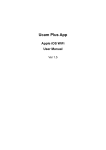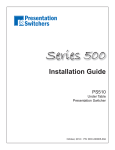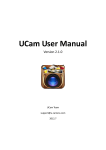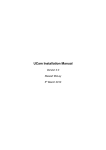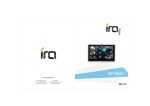Download Manual Instruction of Ucam for iOS Users
Transcript
Manual Instruction of Ucam for iOS Users V1.1 CHAPTER 1 DOWNLOAD AND INSTALLATION OF UCAM FOR IOS ‐‐‐‐‐‐‐‐‐‐ 1 ‐ 1.1 DOWNLOADUCAM FOR IOS USERS‐‐‐‐‐‐‐‐‐‐‐‐‐‐‐‐‐‐‐‐‐‐‐‐‐‐‐‐‐‐‐‐‐‐‐‐‐‐‐‐‐‐‐‐‐‐‐‐‐ 1 ‐ 1.2 CONNECT WIFI CAMERA TO YOUR IOS DEVICE‐‐‐‐‐‐‐‐‐‐‐‐‐‐‐‐‐‐‐‐‐‐‐‐‐‐‐‐‐‐‐‐‐‐‐‐‐ 1 ‐ 1.3 INSTRUCTION MANUAL OF UCAM ‐‐‐‐‐‐‐‐‐‐‐‐‐‐‐‐‐‐‐‐‐‐‐‐‐‐‐‐‐‐‐‐‐‐‐‐‐‐‐‐‐‐‐‐‐‐‐‐‐‐ 1 ‐ 1.3.1 Preview image captured by your WiFi camera ‐‐‐‐‐‐‐‐‐‐‐‐‐‐‐‐‐‐‐‐‐ 2 ‐ 1.3.2 Hide Menubar on the Left‐‐‐‐‐‐‐‐‐‐‐‐‐‐‐‐‐‐‐‐‐‐‐‐‐‐‐‐‐‐‐‐‐‐‐‐‐‐‐‐‐‐‐‐‐‐‐ 2 ‐ 1.3.3 Hide Menubar on the Right ‐‐‐‐‐‐‐‐‐‐‐‐‐‐‐‐‐‐‐‐‐‐‐‐‐‐‐‐‐‐‐‐‐‐‐‐‐‐‐‐‐‐‐‐‐ 2 ‐ 1.3.4 Settings of your WiFi camera‐‐‐‐‐‐‐‐‐‐‐‐‐‐‐‐‐‐‐‐‐‐‐‐‐‐‐‐‐‐‐‐‐‐‐‐‐‐‐‐‐‐‐ 3 ‐ 1.3.5 Folder of image and video‐‐‐‐‐‐‐‐‐‐‐‐‐‐‐‐‐‐‐‐‐‐‐‐‐‐‐‐‐‐‐‐‐‐‐‐‐‐‐‐‐‐‐‐‐‐‐ 6 ‐ 1.3.6 Help ‐‐‐‐‐‐‐‐‐‐‐‐‐‐‐‐‐‐‐‐‐‐‐‐‐‐‐‐‐‐‐‐‐‐‐‐‐‐‐‐‐‐‐‐‐‐‐‐‐‐‐‐‐‐‐‐‐‐‐‐‐‐‐‐‐‐‐‐‐‐‐‐‐‐‐ 6 ‐ Chapter 1 Download and Installation of uCAM for iOS 1.1 Download Ucam For iOS users A. For iOS Users: Download Ucam from APP store for free B. For Android Users: 1)Download Ucam from google play 2)Directly install the APK from CD of Ucam V2.2 for android 1.2 Connect WiFi Camera to your iOS device Turn on WiFi work mode of the camera, when indicator light start flashing , click settings on your iOS devices, and connect with your wifi camera. SSID : VideoWiFi—XXXXXX Default passcode for connecting your WiFi camera: 12345678 NO passcode for opening uCam 1.3 Instruction Manual of Ucam Ucam operate panel shown as picture below after turn on Preview image captured by your WiFi camera Settings of your WiFi camera Folder of image and video Help 1.3.1 Preview image captured by your WiFi camera Click to preview image ‐ 1 ‐ 1.3.2 Hide Menubar on the Left Slid slightly from left to right of the panel with your finger to uncover Hide Menubar. The Hide Menubar is used for adjust image parameters, default parameter value is already set up for best effect. 1.3.3 Hide Menubar on the Right Optional Resolution 640×480 800×600‐ Default 1024x768 1280×720 1280×960 1920×1080 2592×1944 Number of Enable Devices 10 8 8 8 7 5 3 Click “√” to confirm, it will take about 9 seconds to restart the WiFi camera with selected resoluon. ‐ 2 ‐ 1.3.4 Settings of your WiFi camera 1 1. Click AP/AP Client Mode Setting to change your WiFi camera parameter a. Change factory default AP Mode to AP Client Mode. IP of your WiFi camera shows : “Not Connected”under AP Mode b. Click AP Client Mode,will search wireless router’s SSID automatically, and input password. ‐ 4 ‐ ‐ 3 ‐ c. Click “confirm”, then“ Please Press OK Reboot WiFi Camera”,and AP Client Switching 100% finished. d. Exit Ucam, back to iPad or Android devices setting,choosing your wireless router network. e. Restart Ucam, and enter AP/AP Client Mode Setting, showing Current Mode is AP Client Mode. f. Click “ Search And Connect”,Searching successful ,the IP of your WiFi camera is 192.168.0.110 ‐ 4 ‐ e. Back to preview captured image page, meanwhile, you can have Internet access and other users on the same WLAN network can view the image too by input IP address and port number on web browser. Port number is 8196, for example 192.168.0.110:8196, web browser only support Safari and Google Chrome f. Click“AP mode”and “Please Press OK Reboot WiFi Camera”to back to AP mode g. Exit Ucam and re‐choose the WiFi camera network SSID : VideoWiFi—XXXXXX to preview image. ‐ 5 ‐ 2. Modify WiFi Camera’s SSID/PSK. a. Old SSID is VideoWiFi—XXXXXX,and old password is 12345678. New password must be 8 digits. b. Confirm and change the SSID successfully, then go back to the setting of iPad or android devices, and choose the new SSID network and input new password to preview image. ‐ 6 ‐ 3. Save image to phone’s album 4. Reset all parameters of wifi camera and back to factory default settings. Note: 1. please ensure your WiFi camera has enough power or power is not being cut off during operation 2. Please follow operation above strictly. Sometimes it may cause modes switch failure because different Wireless router has different security mode, encryption rule or weak WiFi router signal. If switching fail, please reset your WiFi camera back to factory default settings. Press the small hole with a pin for 15 seconds until wifi camera stop working. See below pictures. 1.3.5 Folder of image and video Click to view saved image and video. 1.3.6 Help Click to have a look at detail Instruction Manual ofUCam. ‐ 7 ‐