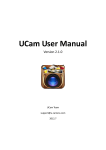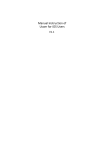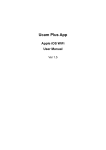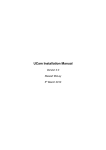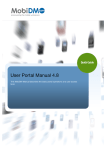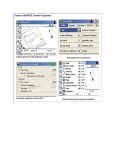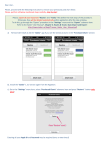Download Ultra Spy Camera User Manual
Transcript
Ultra Spy Camera User Manual Version 2.1.0 UCam Team [email protected] 2012.7 USpyCam User Manual UCam Team http://www.u-camera.com Contents 1 2 3 4 General Information .................................................................................................................. 3 Installation and Upgrade ........................................................................................................... 3 2.1 Initial Install ................................................................................................................... 3 2.2 Upgrade ......................................................................................................................... 3 2.3 Uninstall ........................................................................................................................ 3 USpyCam ................................................................................................................................... 3 3.1 Features ......................................................................................................................... 3 3.1.1 Manual Capture ................................................................................................ 4 3.1.2 Auto Capture / VTDR ....................................................................................... 4 3.1.3 Recording / VTDR ............................................................................................ 4 3.1.4 Camouflage / Power Save ................................................................................ 4 3.2 Setting ........................................................................................................................... 4 FAQ ............................................................................................................................................ 5 2 All rights reserved. UCam Team 2011,2012 USpyCam User Manual UCam Team http://www.u-camera.com 1 General Information This document is updated with Version2.1.0. If you find some contents mismatch with what you see, please update USpyCam to latest version. 2 Installation and Upgrade 2.1 Initial Install Google Play (Android Application Store application) is recommended for USpycam install. 2.2 Upgrade Google Play is recommended for USpycam update. USpycam would prompt you to update once found newer version than yours. You can also update manually by press the “Update USpycam” button of About UI. 2.3 Uninstall You can find USpycam by steps of Setting -> Applications -> Installed. Click “USpycam” and then select “uninstall” to uninstall USpycam. 3 USpyCam USpyCam is used to taking picture or recording in hidden way for security. And it can also be used as a vehicle Traveling Data Recorder (VTDR). 3.1 Features USpyCam can be launched by clicking the Icon. 3 All rights reserved. UCam Team 2011,2012 USpyCam User Manual UCam Team http://www.u-camera.com There are a control bar and a preview window in USpyCam GUI. There are 5 buttons in control bar – hot app button, preview window control button, auto capture button, record button and setting button. The other area is transparent and it will display what the HOME should be. This is for camouflage. The main USpyCam functions are Manual Capture, Auto Capture, Record and Power Save. 3.1.1 Manual Capture Manual Capture is default capture mode after USpyCam is launched. You can shoot a picture by touch screen or press VOLUME key. Click the second button can close the preview window. This function is for camouflage & power save. 3.1.2 Auto Capture / VTDR Click the third button to enter into Auto Capture mode. Screen display and preview window will be off automatically in this mode. And USpyCam would take picture with set capture interval. 3.1.3 Recording / VTDR Click the fourth button to start recording. Note - Preview window can’t be closed while recording. If you want to record without preview window, please click the second button to close preview first and then click button 4 start recording. 3.1.4 Camouflage / Power Save The second is used to close preview window. In auto capture mode, screen display will also be closed. All these are for both power save and camouflage. 3.2 Setting Click the right button can enter into USpyCam setting GUI. 4 All rights reserved. UCam Team 2011,2012 USpyCam User Manual UCam Team http://www.u-camera.com The following setting are supported – Saving Path, shooting notification, fix screen off error, forced shutter off, picture size, timestamp, volume key shutter, auto capture interval, auto capture screen off timeout, recording resolution, max recording clip length, Looping Record and mute recording. Note – 1. With some phones, shutdown the screen off may cause system sleep. If this happen, please enable “Fix Screen Off Error” in setting after waking system. 2. With some phones, the shutter sounds may not be muted. If your USpyCam shoot with shutter sound, please enable “Forced sound off” in setting to mute shutter in force. Picture size can’t be set if this option is enabled. 3. About the Max Video Duration. This is only for each clip piece but not whole recording. Once the recorded clip reach this length, it would be saved automatically and then start a new clip itself. 4. There will be only two saved video clip once “Looping Record” is enabled. It is recommended that enable “Looping Record” when using USpyCam as vehicle traveling data recorder. 4 FAQ Please refer to Q&A center of UCam official website for frequent questions and answer. Note – Because only one reply is allowed for an account in AppStore, we can’t answer your questions in Appstore comments. So, if you have any questions or suggestions, please post in UCam official forum so that we can contact to you for more detail information. The issues posted in forum will be solved with highest priority. 5 All rights reserved. UCam Team 2011,2012