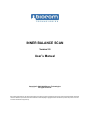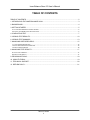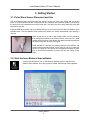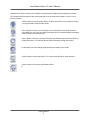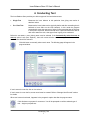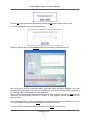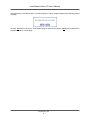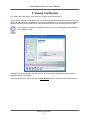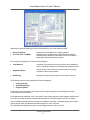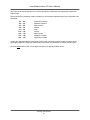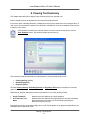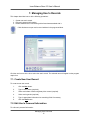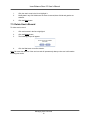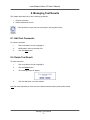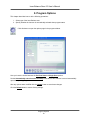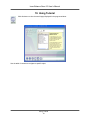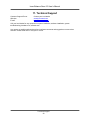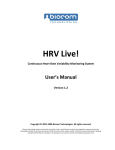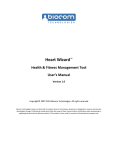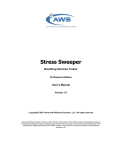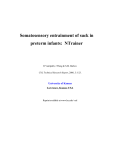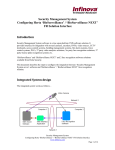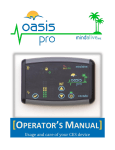Download INNER BALANCE SCAN - Biocom Technologies
Transcript
INNER BALANCE SCAN Version 2.0 User’s Manual Copyright © 2002-2008 Biocom Technologies. All rights reserved. Biocom Technologies makes no claim that its products treat or heal. Biocom’s products are designed to measure and monitor physiological change. Professional should work within the scope of their licenses and/or certifications when interpreting or applying data derived from Biocom’s products. This product is to be used for research and educational purposes only. Inner Balance Scan 2.0 User’s Manual TABLE OF CONTENTS TABLE OF CONTENTS ................................................................................................................................ 2 1. INTRODUCING THE INNER BALANCE SCAN ....................................................................................... 3 2. BACKGROUND ........................................................................................................................................ 4 3. GETTING STARTED ................................................................................................................................ 5 3.1. PULSE WAVE SENSOR PLACEMENT AND USE............................................................................................................ 5 3.2. START THE INNER BALANCE SCAN SOFTWARE .......................................................................................................... 5 4. CONDUCTING TEST................................................................................................................................ 7 5. VIEWING TEST RESULTS ..................................................................................................................... 10 6. VIEWING TEST SUMMARY ................................................................................................................... 13 7. MANAGING USER’S RECORDS ........................................................................................................... 15 7.1. CREATE NEW USER RECORD ................................................................................................................................ 15 7.2. EDIT USER’S PERSONAL INFORMATION .................................................................................................................. 15 7.3. DELETE USER’S RECORD ..................................................................................................................................... 16 8. MANAGING TEST RESULTS ................................................................................................................. 17 8.1. EDIT TEST COMMENTS ......................................................................................................................................... 17 8.2. DELETE TEST RESULT .......................................................................................................................................... 17 9. PROGRAM OPTIONS ............................................................................................................................ 18 10. USING TUTORIAL ................................................................................................................................ 19 11. TECHNICAL SUPPORT ....................................................................................................................... 20 12. RETURN POLICY ................................................................................................................................. 21 Table of Content 2 Inner Balance Scan 2.0 User’s Manual 1. Introducing the Inner Balance Scan Inner Balance Scan provides you with a sophisticated, yet easy-to-use tool that allows you to assess the state of your autonomic nervous system. The autonomic nervous system is the part of your nervous system that controls all of your vital functions and organs such as your heart, lungs, kidneys, glands, etc. Your autonomic nervous system consists of two branches: the sympathetic and parasympathetic nervous systems. Both of these systems constantly work together and against each other. They provide a fine tuned mechanism for the regulation of all of your physiological functions. The sympathetic nervous system function generates stimulating effects on most of your internal organs. For instance, it causes your heart rate to get faster and stronger, your blood vessels to constrict, and makes glands create their products faster. The parasympathetic nervous system function generates calming effects on most of your internal organs. For instance, it causes your heart rate to get slower, your blood vessels to relax, and slows production in the glands. Ideally, these two systems work in perfect harmony with a very fine tuned balance (so called Inner Balance) that provides long-term stability, endurance, and high adaptation. Various internal and external factors frequently interfere with this balance sometimes causing the sympathetic system to increase its stimulating activity to cope with these factors. However, once these factors are overcome the parasympathetic system assumes control and restores the balance by increasing its calming activity. When various pathological processes take place the autonomic nervous system may have difficulties in maintaining the inner balance, so each branch may substantially increase or decrease its activity and make it hard to balance them out and revert back to optimal functioning. The Inner Balance Scan measures your heart rate variability (HRV) and uses it as an indicator of the state of your Inner Balance. A sophisticated method of analysis of minute changes of the time intervals between consecutive heartbeats gives reliable and accurate quantitative scores of the stimulating and calming activities of your autonomic nervous system. Introducing the Inner Balance Scan 3 Inner Balance Scan 2.0 User’s Manual 2. Background The Inner Balance Scan provides you with an assessment of your inner balance status based on shortterm (5-minute) resting heart rate variability (HRV) test as indicator of the proper functioning of your autonomic nervous system. A sophisticated method of analysis of subtle changes of the time intervals between consecutive heartbeats gives reliable and accurate quantitative scores of both stimulating and calming activities as well as overall regulatory effort indicating strength of your autonomic nervous system. This analysis is performed strictly in accordance with the standards set forth by the Task Force of the European Society of Cardiology and the North American Society of Pacing and Electrophysiology in their Special Report “Heart Rate Variability. Standards of Measurement, Physiological Interpretation, and Clinical Use” published in 1996 (Circulation, 1996 No. 93, p. 1043-1065). Three particular HRV parameters are associated with scores used by the Inner Balance Scan software: Low Frequency High Frequency Total Power (LF) (HF) (TP) - Stimulating Activity Calming Activity Regulatory Efforts Each parameter value is compared to its normal ranges and quantitative classification of the result is performed based on relation of that value to the normal range. The set of normal ranges was built based on specially designed research study of large group of healthy individuals. Background 4 Inner Balance Scan 2.0 User’s Manual 3. Getting Started 3.1. Pulse Wave Sensor Placement and Use The Inner Balance Scan measures heart rate data by means of a pulse wave sensor with an ear-clip probe. It is a small plastic box with or without a belt clip. A separate ear-clip sensor probe is connected to the device box with a standard micro stereo audio jack. The device box has a long cable with a flat USB connector at the end. Insert the USB flat connector into any available USB port in your computer before the Inner Balance Scan software starts. The Inner Balance Scan software will detect your sensor automatically upon starting a new test. Place the ear-clip on the left or right earlobe. Make sure it is placed so that small glass windows on the inside surfaces of the clip are in good contact with soft tissues of the earlobe. Be aware that proper placement will ensure the quality of pulse wave signal. Small earlobes or earrings may make placement more difficult and produce weak pulse wave signal. In this case you can try to place the ear-clip on a finger tip. This ear-clip is not designed for placing on finger tips, so limit hand movements to prevent the clip from falling off the finger. 3.2. Start the Inner Balance Scan software Double-click this shortcut icon on the Windows desktop screen to start the Inner Balance Scan software. Once the program is loaded, the following window appears. Getting Started 5 Inner Balance Scan 2.0 User’s Manual Please wait for about a minute until all software components are loaded and the program will respond. The program interface starts off with a main page with a row of buttons at the bottom. Click on one of them to continue. Click this button to chose, create, delete, or edit a user profile. Once a profile is chosen you may proceed to all of the other areas. Once a profile is chosen, you may begin a new inner balance scan for the selected user. Make sure you have your pulse wave sensor device connected before proceeding. Click this button to initiate new test. Once a profile is selected, you may access the inner balance scan test result history by clicking this button. You may also access the test summary through this section. In this section you may change program settings to better fit your needs. Click this button to enter the help file. You may access this file for quick reference. Click this button to leave the Inner Balance Scan. E Getting Started 6 Inner Balance Scan 2.0 User’s Manual 4. Conducting Test The Inner Balance Scan provides you with two types of the inner balance tests: • Single Test Measures the inner balance at this particular time giving test results in absolute values. • Pre / Post Test Measures the inner balance twice (typically before and after something that is believed to have effect on the inner balance). In this mode the program automatically traces the sequence of pairs of tests assuming that the first test in each pair is a pre-test, and the second one is a post-test. Before the start of each test it warns the user, what type of test is going to be conducted. Before the test starts, a user (client) name must be selected. If the Automatically select last user at start up option is set (See “Options”), then such name selection could be skipped before test unless another name should be selected. Click this button to manually select user’s name. The following page will appear in the program window: If user’s name is on the list, click on it to select it. If user’s name is not on the list, a new record must be created. Refer to “Manage User Records” section for details. When user’s name is selected, it appears in the program’s caption bar after the program name. Click this button to prepare for a new test. You will be prompted to confirm selected type of test – single or pre/post test: Conducting Test 7 Inner Balance Scan 2.0 User’s Manual Click the Yes button to proceed to preparation for testing or No button to remain where you are. You will then be asked to rate your overall well-being. Make your selection then click the Continue button and the following window will open up: When opening this page the program activates a pulse wave sensor and starts displaying a live pulse waveform on the lower graph. If an ear-clip is not affixed yet, do it. Once a real pulse wave is detected a live heart rate (HR) will start displaying on the upper graph. Wait until pulse wave and heart rate start showing real and stable readings, then click the Start button to initiate test. The total duration of the test is 5 minutes. A “Test Progress” indicator will show how test advances in time. If any major disturbances in pulse wave happen that spoil HR data (sensor fell off or displaced, too much movement artifacts, fix it then click the Reset button to reinitiate current test. If for some reason current test cannot be continued, click the Abort button to stop it. Conducting Test 8 Inner Balance Scan 2.0 User’s Manual The test finishes automatically after 5 minutes expiration, and the program displays the following prompt message: Click the Yes button to bring the “View Results” page to observe test results. If No button is selected the program remains on current page. Conducting Test 9 Inner Balance Scan 2.0 User’s Manual 5. Viewing Test Results This chapter describes how to review results of a specific test for selected user. Before viewing test data an appropriate user’s name and then test record should be selected. If the user’s name is already selected, it is displayed on the program caption bar. If the user’s name is not selected or another name should be selected refer to previous chapter to find out how to select right user’s name. Click this button to select an appropriate test for review. The following page will be displayed in the program window: It displays a list of tests stored in the user’s record. Some information identifying the selected user is displayed below the list of tests. Select the desired test in the list and click the View Results button. The following window will show up: Viewing Test Results 10 Inner Balance Scan 2.0 User’s Manual Depending on program settings the results are presented in one of the following modes: • • Single Test Mode Pre- and Post- Test Mode Measures the inner balance as a single snapshot. Measures the inner balance twice (typically before and after something that is believed to have effect on the inner balance) showing the difference between two tests. The results are displayed in the format of three diagrams: • Inner Balance A condition of the autonomic nervous system, which attempts to achieve equilibrium between its stimulating and calming activities. • Regulatory Effort Overall activity of the autonomic nervous system in functional regulation of the human organism. • Well-Being Displays the well-being rating that you chose prior to the test. The following test scores are displayed on these two diagrams: • • • Calming Activity Stimulating Activity Regulatory Effort If selected test was conducted in the single mode, a single dot appears on each diagram reflecting current levels of all three scores. If selected test was conducted in Pre / Post mode, a pair of dots appears on each diagram reflecting both Pre- and Post- states. An arrow is drawn between each pair of dots showing the direction of change. The inner balance diagram has two orthogonal coordinates: horizontal – stimulating activity and vertical – calming activity. Each coordinate has a scale ranging from -50 to +50 units. The regulatory effort diagram has just one scale ranging also from -50 to +50 units. Viewing Test Results 11 Inner Balance Scan 2.0 User’s Manual The center of each scale equals to zero, which represents an ideal state of this parameter relatively to subject's age. Each of these three parameter scales is divided into 9 sub-ranges representing the level of deviation from ideal state: -50 ... -40 -40 ... -30 -30 ... -20 -20 ... -10 -10 ... +10 +10 ... +20 +20 ... +30 +30 ... +40 +40 ... +50 Significant reduction Moderate reduction Mild reduction Normal Ideal Normal Mild increase Moderate increase Significant increase Visually the diagrams indicate central area of each scale representing normal ranges for people of the same age and gender. When test results falls into this area, it is considered as “within normal ranges”. Click the Print button to print out one page test report in a special printable format. Viewing Test Results 12 Inner Balance Scan 2.0 User’s Manual 6. Viewing Test Summary This chapter describes how to display a test summary (history) for selected user. Before viewing summary an appropriate user’s name should be selected. If the user’s name is already selected, it is displayed on the program caption bar next to program name. If user’s name is not selected or another name should be selected refer to previous chapters to find out how to select a user’s name. Click this button to switch to the results window. Once the results window opens, click the View Summary button. The following window should come up. The summary of tests is presented as a dotted graph for one the following test scores: • • • Calming Activity (default) Stimulating Activity Regulatory Effort Click the Calming Activity, Stimulating Activity or Regulatory Effort button to display the summary graph of respective score. Depending on program settings the results are presented in one of the following modes: • • Single Test Mode Pre- and Post- Test Mode Measures the inner balance as a single snapshot. Measures the inner balance twice (typically before and after something that is believed to have effect on the inner balance) showing the difference between two tests. Depending on the type of test either single dot or a pair of dots appear on the graph corresponding to the test dates listed on horizontal scale. Viewing Test Summary 13 Inner Balance Scan 2.0 User’s Manual The vertical scale of the graph ranges from -50 to +50 units. The center of each scale equals to zero, which represents an ideal state of this parameter relatively to subject's age. Each parameter scale is divided into 9 sub-ranges representing the level of deviation from ideal state: -50 ... -40 -40 ... -30 -30 ... -20 -20 ... -10 -10 ... +10 +10 ... +20 +20 ... +30 +30 ... +40 +40 ... +50 Significant reduction Moderate reduction Mild reduction Normal Ideal Normal Mild increase Moderate increase Significant increase You can double-click any test date to switch to “View Results” page showing selected test results. Click the Print button to print out one page test report in a special printable format. Viewing Test Summary 14 Inner Balance Scan 2.0 User’s Manual 7. Managing User’s Records This chapter describes how to do the following operations: 1. Create new user's record. 2. Edit user's personal information. 3. Delete selected user's record along with all test data associated with it. Click this button to open user’s record window in the program window. Click the user's name in the list to select the user's record. The selected name will appear on the program caption bar. 7.1. Create New User Record To create a new user record: 1. Click the New button. 2. Type in user's name (required). 3. Select user's date of birth using date picker control (required). 4. Select user's gender (required). 5. Type in appropriate information into remaining fields if necessary. 6. Click the Save button. 7.2. Edit User’s Personal Information To edit user's personal information: Managing User’s Records 15 Inner Balance Scan 2.0 User’s Manual 1. Click the user's name in the list to highlight it. 2. Modify data in any field. Make sure the name is entered, date of birth and gender are selected. 3. Click the Save button. 7.3. Delete User’s Record To delete user's record: 1. Click user's name in the list to highlight it. 2. Click the Delete button. 3. The following prompt will appear: 4. Click the Yes button to confirm deletion. Note: Be aware that deletion of the user’s record will permanently destroy entire user’s information including test results. Managing User’s Records 16 Inner Balance Scan 2.0 User’s Manual 8. Managing Test Results This chapter describes how to do the following operations: 1. Edit test comments. 2. Delete selected test record. Click this button to open the test record page in the program window. 8.1. Edit Test Comments To edit test comments: 1. Click a test date in the list to highlight it. 2. Modify data in the test comment field. 3. Click the Save button. 8.2. Delete Test Result To delete test result: 1. Click a test date in the list to highlight it. 2. Click the Delete button. 3. The following prompt will appear: 4. Click the Yes button to confirm deletion. Note: Be aware that deletion of the test record will permanently destroy selected test results. Managing Test Results 17 Inner Balance Scan 2.0 User’s Manual 9. Program Options This chapter describes how to do the following operations: 1. Select type of the Inner Balance test. 2. Specify whether the last user is automatically selected when program starts. Click this button to open the options page in the program window. Here you have the choice between the Pre-Post Scan and Single Scan options. Set the Automatically select last user at startup check-box to have last user's record automatically open when opening program next time. After any options were modified click the Update button to save these changes. Click the Default button to restore factory settings. Program Options 18 Inner Balance Scan 2.0 User’s Manual 10. Using Tutorial Click this button to view the tutorial page displayed in the program window: Use the table of contents to navigate to specific topics. Using Tutorial 19 Inner Balance Scan 2.0 User’s Manual 11. Technical Support Customer Support Phone: Web-site: E-mail: Contact your local dealer www.biocomtech.com [email protected] Call your local dealer for any questions on system installation, software installation, system troubleshooting, hardware use, software use. Any reports on possible software bugs found, software comments and suggestions are more than welcome. Please send them to us by fax or e-mail. Technical Support 20 Inner Balance Scan 2.0 User’s Manual 12. Return Policy While most of the software vendors do not allow returns once the software has been opened, we allow a 15-day trial period for this product. If you are not satisfied with your purchase you may return your software and device within 15 days after receipt (AND AFTER YOU HAVE SPOKEN WITH A CUSTOMER SUPPORT REPRESENTATIVE TO GET A RETURN AUTHORIZATION) for a full refund, less shipping costs and credit card charge (approximately 3% if paid with a credit card). Between 15 - 30 days after your purchase, we will refund your purchase price less a 15% restocking fee. After 30 days there will be no returns allowed. Return Policy 21