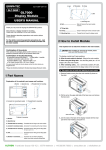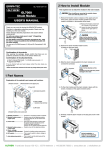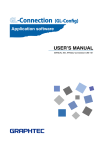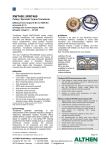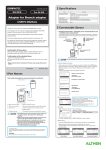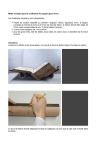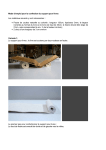Download GL7-SSD (SSD Module)
Transcript
GL7-SSD-UM-151 GL7-SSD GL7000 SSD Module USER’S MANUAL 2 How to Install Module This explains how to attach the module to the main module. When installing or removing the module, please make sure that the power is off. 1, Remove the fixation screws (4 places on the upper part and lower parts), place the alarm module parallel to the main module and slide it in the direction of the arrow. (1) Remove the fixation screws from the 2 places on the lower part. 3 Thank you very much for buying this GRAPHTEC product. 4 (2) Loosen the drop-off prevention screws on the upper part in 2 places. This product is a stand-alone module for recording. Please use it by installing it on the main module. 2 These directions describe preparations and cautions before measurement. For the details concerning operation procedures etc., read the User’s manual recorded on the CD-ROM (included with the main module) (3) Removing the alarm module. 1 Slide it in the direction of the arrow. If you pry it at an angle there is a risk of damaging the connector. Alarm module 2, Remove the SSD module's fixation screws (2 places on the lower part). Confirmation of the exterior After opening the package, please confirm that there are no problems (scratches and dirt) on the exterior before use. 1 Confirmation of the attached items. User’s manual (this book): 1 2 If by any chance faults are found, please contact the store where you bought the item. * Please note that items mentioned in this book may change without prior notice. 3, Slide the SSD module parallel to the main module and connect the connector. * SSD module must be connected to main module. Connector 1 Part Names Slide it in the direction of the arrow. Inserting it at an angle may cause damage to the nails. Explanation of the module's part names and functions. 2, Module fixation screw (Upper part) Nail 1, Module connector 3, Access Lamp 4, Fix the SSD module and the main module in place with the screws. (4 places on the upper and lower parts) 1 2 4 3 4, Module fixation screw (Lower part) 1, Module connector.............. Connector for connecting all kinds of modules. 2, Module fixation screw....... Fixation screw for the adjoining module. To prevent drop off, do not remove from (Upper part) the module. 5, Remove the amplifier module's fixation screws. (2 places on the lower part) (Here, we explain using the Voltage Module as an example) 3, Access Lamp...................... During data access, it lights up green. (Not lit, when normal operation) * Please do not turn off the power when it's lit up. 1 4, Module fixation screw....... Fixation screw for the adjoining module. (Lower part) 2 Das empfohlene SchraubenAnzugsdrehmoment beträgt: 0,39 Nm. Frankfurter Strasse 150-152 | 65779 Kelkheim | +49 (0)6195 70060 | www.althen.de | [email protected] 6, Slide the amplifier module parallel to the main module main module and connect the connector, and in the same way connect the SSD module with the fixation screws. (4 places on the upper and lower part) Connector 3, When it returns to the File operations screen, choose “SSD Module” to execute. When a message like the one in the chart below is shown, select “Yes”. Slide it in the direction of the arrow. Inserting it at an angle may cause damage to the nails. Nail * The formatting process can take several minutes. When using the application software GLConfig 1, After connecting between the module and PC using USB, turn on the power of the module. 7, Similarly, install the alarm module on the last part and fix it with screws. 1 2 4 (You must have installed the USB driver previously. For more information about installing the USB driver, see the User’s manual of the USB driver included CD-ROM.) 2, Using “Start” on the Windows OS, select “All Programs” → Graphtec → GL-Connection→ GLConfig to start the GLConfig. (When using Windows 7) 3, Press "Load” button to connect to the module. Select “SSD Module” in the items of the initialization, and then press “Execute” button. 3 During installation, a 4kgf.cm screw tightening torque is recommended. 3 Formats For first time use, please format the SSD. This explains the formatting procedures. 4, “Do you want to format?” message is displayed. Select <OK>. “Initializing” message is displayed. When the formatting is completed, the following screen is displayed. (It may take a long time to format depending on the contents of the drive.) * For details on operations, etc., please refer to the User’s manual recorded on the CD-ROM (included with the main module main module) When using the display module 1, Choose “File Operations” under “File” on the home screen. 4 Specifications GL7-SSD (SSD Module) specifications Item SSD Recording capacity Sampling interval 2, When the File Operations screen is shown, select “Format” from “Operations”. Contents 2.5” SSD HDD (SATA I/F) Approx. 64GB (However, 1 file can be up to 2GB in size) * Depending on the amplifier in use, there may be limitations to the sampling interval. * The fastest amplification is limited to the amplifier in use. * If a sampling interval that exceeds the fastest speed on each amplifier is set, the sampling is set to each amplifiers’ fastest speed, and the same data is recorded for that interval. External dimensions 49.2 × 136 × 160 mm (not including protruding parts) [W×D×H] (approximate) Weight 770g Vibration proof Automobile parts Type 1 Class A equivalent * Depending on the state of fragmentation of the SSD, there may be cases where the sampling rate won't be written on time. (A message will be displayed during recording) If this sort of event occurs, please backup important data to another media and format the SSD. GRAPHTEC Corporation July 1, 2012 Frankfurter Strasse 150-152 | 65779 Kelkheim | +49 (0)6195 70060 | www.althen.de | [email protected]