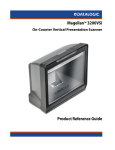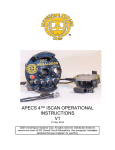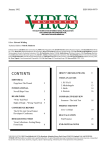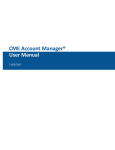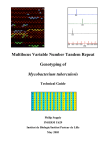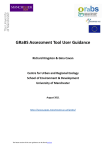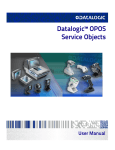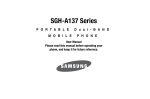Download Magellan 8500Xt
Transcript
MagellanTM 8500Xt
Product Reference Guide
Datalogic Scanning, Inc.
959 Terry Street
Eugene, Oregon 97402
USA
Telephone: (541) 683-5700
Fax: (541) 345-7140
An Unpublished Work - All rights reserved. No part of the contents of this documentation or the procedures described therein
may be reproduced or transmitted in any form or by any means without prior written permission of Datalogic Scanning, Inc.
or its subsidiaries or affiliates ("Datalogic" or “Datalogic Scanning”). Owners of Datalogic products are hereby granted a nonexclusive, revocable license to reproduce and transmit this documentation for the purchaser's own internal business purposes. Purchaser shall not remove or alter any proprietary notices, including copyright notices, contained in this documentation and shall ensure that all notices appear on any reproductions of the documentation.
Should future revisions of this manual be published, you can acquire printed versions by contacting your Datalogic representative. Electronic versions may either be downloadable from the Datalogic website (www.scanning.datalogic.com) or provided on appropriate media. If you visit our website and would like to make comments or suggestions about this or other
Datalogic publications, please let us know via the "Contact Datalogic" page.
Disclaimer
Datalogic has taken reasonable measures to provide information in this manual that is complete and accurate, however, Datalogic reserves the right to change any specification at any time without prior notice.
Datalogic and the Datalogic logo are registered trademarks of Datalogic S.p.A. in many countries, including the U.S.A. and the
E.U. All other brand and product names may be trademarks of their respective owners.
Magellan is a registered trademark of Datalogic ADC, Inc. in many countries, including the U.S.A. and All-Weighs, FirstStrike
and SurroundScan are registered trademarks of Datalogic ADC, Inc. in the U.S.A. OmegaTek, Produce Rail, Productivity Index
Reporting and SmartSentry are all trademarks of Datalogic ADC, Inc.
This product may be covered by one or more of the following patents: 4603262 • 4639606 • 4652750 • 4672215 • 4699447 • 4709369 • 4749879
• 4786798 • 4792666 • 4794240 • 4798943 • 4799164 • 4820911 • 4845349 • 4861972 • 4861973 • 4866257 • 4868836 • 4879456 • 4939355 •
4939356 • 4943127 • 4963719 • 4971176 • 4971177 • 4991692 • 5001406 • 5015831 • 5019697 • 5019698 • 5086879 • 5115120 • 5144118 •
5146463 • 5179270 • 5198649 • 5200597 • 5202784 • 5208449 • 5210397 • 5212371 • 5212372 • 5214270 • 5229590 • 5231293 • 5232185 •
5233169 • 5235168 • 5237161 • 5237162 • 5239165 • 5247161 • 5256864 • 5258604 • 5258699 • 5260554 • 5274219 • 5296689 • 5298728 •
5311000 • 5327451 • 5329103 • 5330370 • 5347113 • 5347121 • 5371361 • 5382783 • 5386105 • 5389917 • 5410108 • 5420410 • 5422472 •
5426507 • 5438187 • 5440110 • 5440111 • 5446271 • 5446749 • 5448050 • 5463211 • 5475206 • 5475207 • 5479011 • 5481098 • 5491328 •
5493108 • 5504350 • 5508505 • 5512740 • 5541397 • 5552593 • 5557095 • 5563402 • 5565668 • 5576531 • 5581707 • 5594231 • 5594441 •
5598070 • 5602376 • 5608201 • 5608399 • 5612529 • 5629510 • 5635699 • 5641958 • 5646391 • 5661435 • 5664231 • 5666045 • 5671374 •
5675138 • 5682028 • 5686716 • 5696370 • 5703347 • 5705802 • 5714750 • 5717194 • 5723852 • 5750976 • 5767502 • 5770847 • 5786581 •
5786585 • 5787103 • 5789732 • 5796222 • 5804809 • 5814803 • 5814804 • 5821721 • 5822343 • 5825009 • 5834708 • 5834750 • 5837983 •
5837988 • 5852286 • 5864129 • 5869827 • 5874722 • 5883370 • 5905249 • 5907147 • 5923023 • 5925868 • 5929421 • 5945670 • 5959284 •
5962838 • 5979769 • 6000619 • 6006991 • 6012639 • 6016135 • 6024284 • 6041374 • 6042012 • 6045044 • 6047889 • 6047894 • 6056198 •
6065676 • 6069696 • 6073849 • 6073851 • 6094288 • 6112993 • 6129279 • 6129282 • 6134039 • 6142376 • 6152368 • 6152372 • 6155488 •
6166375 • 6169614 • 6173894 • 6176429 • 6188500 • 6189784 • 6213397 • 6223986 • 6230975 • 6230976 • 6244510 • 6259545 • 6260763 •
6266175 • 6273336 • 6276605 • 6279829 • 6290134 • 6290135 • 6293467 • 6303927 • 6311895 • 6318634 • 6328216 • 6332576 • 6332577 •
6343741 • 6454168 • 6478224 • 6568598 • 6578765 • 6705527 • 6857567 • 6974084 • 6991169 • 7051940 • 7170414 • 7172123 • 7201322 •
7204422 • 7215493 • 7224540 • 7234641 • 7243850 • 7374092 • 7407096 • 7490770 • 7495564 • 7506816 • 7527198 • 7527207 • 7537166 •
7562817 • 601 26 118.6 • AU703547 • D312631 • D313590 • D320011 • D320012 • D323492 • D330707 • D330708 • D349109 • D350127 •
D350735 • D351149 • D351150 • D352936 • D352937 • D352938 • D352939 • D358588 • D361565 • D372234 • D374630 • D374869 • D375493
• D376357 • D377345 • D377346 • D377347 • D377348 • D388075 • D446524 • D606544 •EP0256296 • EP0260155 • EP0260156 • EP0295936
• EP0325469 • EP0349770 • EP0368254 • EP0442215 • EP0498366 • EP0531645 • EP0663643 • EP0698251 • EP01330772 • EP870761 •
GB2252333 • GB2284086 • GB2301691 • GB2304954 • GB2307093 • GB2308267 • GB2308678 • GB2319103 • GB2333163 • GB2343079 •
GB2344486 • GB2345568 • GB2354340 • ISR107546 • ISR118507 • ISR118508 • JP1962823 • JP1971216 • JP2513442 • JP2732459 •
JP2829331 • JP2953593 • JP2964278 • MEX185552 • MEX187245 • RE37166 • RE40071 • Other Patents Pending
TABLE OF CONTENTS
Section 1. Introduction ....................................................................................... 1-1
Manual Overview .......................................................................................................................1-2
How to Use This Manual ................................................................................................1-3
Scanner and Scanning-Scale Nomenclature ...................................................................1-4
Connectors .........................................................................................................................1-5
Physical Parameters ..................................................................................................................1-6
Scanning .............................................................................................................................1-6
EAS Tag Deactivation System .....................................................................................1-6
Weighing ............................................................................................................................1-7
Warm-Up Time .................................................................................................................1-8
Electrical Specifications ...........................................................................................................1-9
Power Supply ................................................................................................................. 1-10
Laser and Product Safety ..................................................................................................... 1-11
Labeling ...................................................................................................................................... 1-13
Agency Compliances ............................................................................................................. 1-14
Barcodes Supported .............................................................................................................. 1-15
Technical Support .................................................................................................................. 1-16
Datalogic Website Support ....................................................................................... 1-16
Reseller Technical Support ........................................................................................ 1-16
Telephone Technical Support .................................................................................. 1-16
Section 2. Site Preparation and Installation ..................................................... 2-1
Pre-Installation Considerations ............................................................................................2-2
Checkstand Design ...................................................................................................................2-3
Scanner Installation ..................................................................................................................2-4
Scanner Maintenance ..............................................................................................................2-4
References ....................................................................................................................................2-4
Scanner Usage ............................................................................................................................2-4
Site Preparation Overview ......................................................................................................2-5
Ventilation and Spacing ..........................................................................................................2-7
Service Access .............................................................................................................................2-8
Power Installation ......................................................................................................................2-9
Grounding ..........................................................................................................................2-9
Checkstand Preparation ....................................................................................................... 2-10
Liquid Spills and Moisture ......................................................................................... 2-11
Product Reference Guide
1
Counter Cutout ........................................................................................................................2-11
Checkstand Mounting .................................................................................................2-18
Installation Overview .............................................................................................................2-18
Unpacking ........................................................................................................................2-19
Operational Verification ..............................................................................................2-20
Diagnostic Modes .........................................................................................................2-23
Cables & Connections ..................................................................................................2-24
Remote Scale Display Placement/Installation ..............................................................2-26
Lighting Considerations .............................................................................................2-26
Viewing Angle ................................................................................................................2-27
Remote Display Cabling .............................................................................................2-28
Model 8300RD: Placing and Installing the Remote Display ...........................2-28
Model 960RD: Placing and Installing the Remote Scale Display ..................2-31
Changing Weighing Modes .......................................................................................2-34
Set-Up & Installation ...............................................................................................................2-34
Set-up ................................................................................................................................2-34
Installation .......................................................................................................................2-36
System Power-Up Recap .......................................................................................................2-39
Section 3. Operation and Maintenance ............................................................ 3-1
Scanning Items ................................................................................................................. 3-1
Deactivating Security Labels ....................................................................................... 3-3
Proper Weighing Technique ....................................................................................... 3-5
Operational Controls ................................................................................................................ 3-6
Operational Modes ................................................................................................................... 3-6
Power-Up/Selftest & Pre-Operation ......................................................................... 3-6
Operating Mode .............................................................................................................. 3-8
Additional Functions ................................................................................................................ 3-9
Programming ................................................................................................................... 3-9
Diagnostic Mode ............................................................................................................. 3-9
Scanner and Scale Reset ............................................................................................... 3-9
Scale Adjustments ........................................................................................................3-10
Operational Maintenance ....................................................................................................3-12
Vertical Scan Window Replacement ......................................................................3-12
Horizontal Scan Window Replacement (DLC) ....................................................3-15
Section 4. Problem Isolation .............................................................................. 4-1
2
MagellanTM 8500Xt Scanner
Diagnostic Procedures .............................................................................................................4-2
Error Codes ...................................................................................................................................4-3
Scale Error Reporting ................................................................................................................4-6
Flowcharts ....................................................................................................................................4-7
Section 5. Calibration Procedures, Single Interval........................................... 5-1
Description of Calibration Sequence ..................................................................................5-2
Motion Test ..................................................................................................................................5-3
Automatic Zero Tracking Test ...............................................................................................5-3
Preparing the Scanner/Scale for Calibration ....................................................................5-4
Calibrating the Scale (Pounds & Kilograms) .....................................................................5-5
Calibration Verification (U.S. Pounds) .................................................................................5-8
Increasing-Load Test (Phase 1) ...................................................................................5-8
Shift Test ..............................................................................................................................5-9
Increasing- Load Test (Phase 2) ............................................................................... 5-10
Blanking Test .................................................................................................................. 5-10
Decreasing-Load Test .................................................................................................. 5-11
Return to Zero Test ....................................................................................................... 5-11
Calibration Verification (Kilograms) ................................................................................. 5-12
Increasing-Load Test (Phase 1) ................................................................................ 5-12
Shift Test (Metric) .......................................................................................................... 5-13
Increasing- Load Test (Phase 2) ............................................................................... 5-14
Blanking Test .................................................................................................................. 5-15
Decreasing-Load Test .................................................................................................. 5-16
Return to Zero Test ....................................................................................................... 5-16
Section 6. Calibration Procedures, Dual Interval ............................................. 6-1
Description of Calibration Sequence ..................................................................................6-2
Motion Test ..................................................................................................................................6-3
Automatic Zero Setting Test ..................................................................................................6-3
Preparing the Scanner/Scale for Calibration ....................................................................6-4
Calibrating the Scale (Pounds & Kilograms) .....................................................................6-5
Calibration Verification (Pounds) .........................................................................................6-8
Calibration Verification (Kilograms) ................................................................................. 6-13
Section 7. Programming..................................................................................... 7-1
Introduction to Label Programming ...................................................................................7-1
Product Reference Guide
3
Understanding the Basics ....................................................................................................... 7-1
Integrating the Scanner With Your Host System ........................................................... 7-1
Customizing Your Scanner’s Operation .................................................................. 7-2
Programming Overview .......................................................................................................... 7-3
Programming via Handheld Device ......................................................................... 7-3
What Is Programming Mode? ..................................................................................... 7-4
Entering and Exiting Programming Mode. ............................................................ 7-4
Programming Session ................................................................................................... 7-5
LED and Beeper Indicators ..................................................................................................... 7-9
If You Make a Mistake... ........................................................................................................... 7-9
Return to Factory Settings ........................................................................................... 7-9
Test Mode ........................................................................................................................7-10
General Scanner and Scale Features ................................................................................7-11
Double Read Timeout ..................................................................................................7-11
Laser Timeout .................................................................................................................7-13
Motor Timeout ...............................................................................................................7-15
Green LED Idle State .....................................................................................................7-18
Scanner Button Options .............................................................................................7-19
Power-up Beep Control ..............................................................................................7-21
Good Read Beep Control ............................................................................................7-22
Good Read Beep Frequency ......................................................................................7-23
Good Read Beep Length .............................................................................................7-25
Good Read Beep Volume ...........................................................................................7-26
Good Read When to Indicate ....................................................................................7-29
Scale Enable ....................................................................................................................7-32
Scale Enforced Zero Return .......................................................................................7-33
Scale Interface Type .....................................................................................................7-35
Remote Display — Enable/Disable .........................................................................7-37
Aux Port Mode ...............................................................................................................7-38
Laser Failure Mode ........................................................................................................7-40
Productivity Index Reporting (PIR)/Cashier Training (CT) ..............................7-41
EAS Features — Sensormatic ..............................................................................................7-42
EAS Mode .........................................................................................................................7-42
EAS Beep Duration ........................................................................................................7-46
EAS Retry Count .............................................................................................................7-47
Manual EAS Deactivation Push Button .................................................................7-48
EAS Deactivation Duration — Coupled ................................................................7-51
4
MagellanTM 8500Xt Scanner
EAS Deactivation Duration — Retry ....................................................................... 7-52
EAS Deactivation Duration — Manual .................................................................. 7-53
EAS Features — Checkpoint ............................................................................................... 7-54
EAS Active State ............................................................................................................. 7-54
EAS Timeout .................................................................................................................... 7-55
Interface Related Features ................................................................................................... 7-56
Interface Type ................................................................................................................. 7-56
Maximum Host-Transmitted Message Length ................................................... 7-77
Number of Host Transmission Buffers ................................................................... 7-78
Global Prefix .................................................................................................................... 7-79
Global Suffix .................................................................................................................... 7-81
IBM Features ............................................................................................................................. 7-83
IBM Interface Options .................................................................................................. 7-83
IBM Scale Address ......................................................................................................... 7-84
IBM Transmit Labels in Code 39 Format ............................................................... 7-86
OEM USB Interface Options ....................................................................................... 7-87
OEM USB Scanner Device Type ................................................................................ 7-89
RS-232 Features ....................................................................................................................... 7-90
RS-232 Baud Rate .......................................................................................................... 7-90
RS-232 Number of Data Bits ...................................................................................... 7-94
RS-232 Number of Stop Bits ...................................................................................... 7-95
RS-232 Parity ................................................................................................................... 7-96
RS-232 Hardware Control ........................................................................................... 7-98
RS-232 Intercharacter Delay ....................................................................................7-100
RS-232 Software Flow Control ................................................................................7-101
RS-232 Host Echo ........................................................................................................7-102
RS-232 Host Echo Quiet Interval ............................................................................7-103
RS-232 Ignore Host Commands .............................................................................7-104
RS-232 TTL .....................................................................................................................7-105
RS-232 TTL Invert ........................................................................................................7-106
RS-232 Beep on ASCII BEL ........................................................................................7-107
RS-232 Beep After Weigh .........................................................................................7-108
RS-232 Beep on Not on File .....................................................................................7-109
RS-232 ACK NAK Enable ...........................................................................................7-110
RS-232 ACK Character ...............................................................................................7-112
RS-232 NAK Character ...............................................................................................7-113
RS-232 Retry on ACK NAK Timeout ......................................................................7-114
Product Reference Guide
5
RS-232 ACK NAK Timeout Value ........................................................................... 7-115
RS-232 ACK NAK Retry Count ................................................................................ 7-116
RS-232 ACK NAK Error Handling ........................................................................... 7-117
RS-232 Label ID Control ........................................................................................... 7-119
Single Cable RS-232 Options ............................................................................................ 7-121
Single Cable RS-232 Scanner Only Protocol ..................................................... 7-122
Single Cable RS-232 RTS CTS Selection .............................................................. 7-123
Single Cable RS-232 Use BCC ................................................................................. 7-126
Single Cable RS-232 Use ACK/NAK ...................................................................... 7-127
Single Cable RS-232 Use STX .................................................................................. 7-128
Set Single Cable RS-232 STX Character .............................................................. 7-129
Single Cable RS-232 Use ETX .................................................................................. 7-130
Set Single Cable RS-232 ETX Character .............................................................. 7-131
Single Cable RS-232 Datalogic Extensions ........................................................ 7-132
Symbology Programming ................................................................................................. 7-133
Coupon Control .................................................................................................................... 7-133
UPC-A Enable ......................................................................................................................... 7-135
UPC-A Number System Character Transmission ............................................ 7-136
UPC-A Check Character Transmission ................................................................ 7-137
Expand UPC-A to EAN-13 ........................................................................................ 7-138
UPC/EAN AIM ID ......................................................................................................... 7-139
UPC-A Label ID ............................................................................................................ 7-140
UPC-A 2-Digit Supplemental Label ID ................................................................ 7-141
UPC-A 5-Digit Supplemental Label ID ................................................................ 7-142
UPC-A 128 Supplemental Label ID ...................................................................... 7-143
UPC-E Enable .......................................................................................................................... 7-144
UPC-E Number System Character Transmission ............................................. 7-145
UPC-E Check Character Transmission ................................................................. 7-146
Expand UPC-E to UPC-A ........................................................................................... 7-147
Expand UPC-E to EAN-13 ......................................................................................... 7-148
UPC-E Label ID ............................................................................................................. 7-149
UPC-E 2-Digit Supplemental Label ID ................................................................. 7-150
UPC-E 5-Digit Supplemental Label ID ................................................................. 7-151
UPC-E 128 Supplemental Label ID ....................................................................... 7-152
EAN-13 Enable ....................................................................................................................... 7-153
EAN-13 First Character Transmission .................................................................. 7-154
EAN-13 Check Character Transmission .............................................................. 7-155
6
MagellanTM 8500Xt Scanner
EAN-13 ISBN Conversion Enable ...........................................................................7-156
EAN 13 Label ID ...........................................................................................................7-157
EAN-13 2-Digit Supplemental Label ID ...............................................................7-158
EAN-13 5-Digit Supplemental Label ID ...............................................................7-159
EAN-13 128 Supplemental Label ID .....................................................................7-160
Bookland AIM ID ..........................................................................................................7-161
Bookland Label ID .......................................................................................................7-162
EAN-8 Enable ..........................................................................................................................7-163
EAN-8 Check Character Transmission ..................................................................7-164
Expand EAN-8 to EAN-13 .........................................................................................7-165
EAN 8 Label ID ..............................................................................................................7-166
EAN-8 2-Digit Supplemental Label ID .................................................................7-167
EAN-8 5-Digit Supplemental Label ID .................................................................7-168
EAN-8 128 Supplemental Label ID ........................................................................7-169
EAN-8 Decoding Levels .............................................................................................7-170
Other UPC/EAN Options .....................................................................................................7-173
UPC/EAN Reconstruction .........................................................................................7-174
Price Weight Check ....................................................................................................7-175
Enable EAN Two Label ..............................................................................................7-178
Addons ............................................................................................................................7-179
UPC-A and EAN-13 Decoding Levels ...................................................................7-181
GTIN Enable .............................................................................................................................7-184
GTIN Label ID ................................................................................................................7-185
GTIN 2-Digit Supplemental Label ID ....................................................................7-186
GTIN 5-Digit Supplemental Label ID ....................................................................7-187
GTIN Code 128 Supplemental Label ID ...............................................................7-188
DataBar Omnidirectional Enable .....................................................................................7-189
DataBar Omnidirectional Check Character Transmission ............................7-190
DataBar Omnidirectional/EAN-128 Emulation .................................................7-191
DataBar Omnidirectional 2D Component Enable ...........................................7-192
DataBar Omnidirectional AIM ID ...........................................................................7-193
DataBar Omnidirectional Label ID ........................................................................7-194
DataBar Expanded Enable .................................................................................................7-195
DataBar Expanded EAN-128 Emulation ..............................................................7-196
DataBar Expanded 2D Component Enable .......................................................7-197
DataBar Expanded AIM ID ........................................................................................7-198
DataBar Expanded Label ID .....................................................................................7-199
Product Reference Guide
7
DataBar Expanded Length Control ...................................................................... 7-200
DataBar Expanded Length 1 .................................................................................. 7-201
DataBar Expanded Length 2 .................................................................................. 7-202
Code 39 Enable ..................................................................................................................... 7-203
Code 39 Start Stop Character Transmission ..................................................... 7-204
Code 39 Check Character Calculation ................................................................ 7-205
Code 39 Check Character Transmission ............................................................. 7-206
Code 39 Full ASCII ...................................................................................................... 7-207
Code 39 AIM ID ........................................................................................................... 7-208
Code 39 Label ID ......................................................................................................... 7-209
Code 39 Length Control .......................................................................................... 7-210
Code 39 Length 1 ....................................................................................................... 7-211
Code 39 Length 2 ....................................................................................................... 7-212
Code 39 Stitching ....................................................................................................... 7-213
Code 32 Enable ..................................................................................................................... 7-214
Code 32 Start Stop Character Transmission ..................................................... 7-215
Code 32 Check Character Transmission ............................................................. 7-216
Code 32 Label ID ......................................................................................................... 7-217
Code 128 Enable ................................................................................................................... 7-218
Code 128 Transmit Function Characters ........................................................... 7-219
Convert Code128 to Code 39 ................................................................................ 7-220
Code 128 AIM ID ......................................................................................................... 7-221
Code 128 Label ID ...................................................................................................... 7-222
Code 128 Length Control ........................................................................................ 7-223
Code 128 Length 1 ..................................................................................................... 7-224
Code 128 Length 2 ..................................................................................................... 7-225
Code 128 Stitching .................................................................................................... 7-226
EAN-128 Enable .................................................................................................................... 7-227
EAN 128 AIM ID ........................................................................................................... 7-228
EAN 128 Label ID ........................................................................................................ 7-229
Interleaved 2 of 5 (I 2 OF 5) Enable ................................................................................ 7-230
I 2 of 5 Check Character Calculation .................................................................... 7-231
I 2 of 5 Check Character Transmission ................................................................ 7-232
I 2 of 5 AIM ID ............................................................................................................... 7-233
I 2 of 5 Label ID ............................................................................................................ 7-234
I 2 of 5 Length Control .............................................................................................. 7-235
I 2 of 5 Length 1 .......................................................................................................... 7-236
8
MagellanTM 8500Xt Scanner
I 2 of 5 Length 2 ...........................................................................................................7-237
I 2 of 5 Stitching ...........................................................................................................7-238
Codabar Enable .....................................................................................................................7-239
Codabar Start Stop Character Transmission .....................................................7-240
Codabar Start Stop Character Set .........................................................................7-241
Codabar Start Stop Character Match ...................................................................7-243
Codabar Check Character Calculation .................................................................7-244
Codabar Check Character Transmission .............................................................7-245
Codabar AIM ID ............................................................................................................7-246
Codabar Label ID .........................................................................................................7-247
Codabar Length Control ...........................................................................................7-248
Codabar Length 1 .......................................................................................................7-249
Codabar Length 2 .......................................................................................................7-250
Codabar Stitching .......................................................................................................7-251
Code 93 Enable ......................................................................................................................7-252
Code 93 AIM ID ............................................................................................................7-253
Code 93 Label ID .........................................................................................................7-254
Code 93 Length Control ...........................................................................................7-255
Code 93 Length 1 ........................................................................................................7-256
Code 93 Length 2 ........................................................................................................7-257
Code 93 Stitching ........................................................................................................7-258
MSI/Plessey Enable ...............................................................................................................7-259
MSI/Plessey Check Character Calculation ..........................................................7-260
MSI/Plessey Number of Check Characters .........................................................7-261
MSI/Plessey Check Character Transmission ......................................................7-262
MSI/Plessey AIM ID .....................................................................................................7-263
MSI/Plessey Label ID ..................................................................................................7-264
MSI/Plessey Length Control ....................................................................................7-265
MSI/Plessey Length 1 .................................................................................................7-266
MSI/Plessey Length 2 .................................................................................................7-267
MSI/Plessey Stitching ................................................................................................7-268
Standard 2 of 5 Enable ........................................................................................................7-269
Standard 2 of 5 Check Character Calculation ...................................................7-270
Standard 2 of 5 Check Character Transmission ................................................7-271
Standard 2 of 5 AIM ID ..............................................................................................7-272
Standard 2 of 5 Label ID ...........................................................................................7-273
Standard 2 of 5 Length Control .............................................................................7-274
Product Reference Guide
9
Standard 2 of 5 Length 1 ......................................................................................... 7-275
Standard 2 of 5 Length 2 ......................................................................................... 7-276
Standard 2 of 5 Stitching ......................................................................................... 7-277
Appendix A. LED/Beeper Indications & Controls ............................................. A-1
Controls and Indicators ...........................................................................................................A-2
LED and Beeper Indications ........................................................................................A-2
Volume/Tone Push Button ..........................................................................................A-6
Manual EAS Deactivation Push Button ...................................................................A-8
Scale Zero Push Button .................................................................................................A-9
Calibration Switch ........................................................................................................ A-10
Appendix B. Cable Information ........................................................................ B-1
Introduction ................................................................................................................................ B-1
General Specifications .......................................................................................................... B-1
RS-232 Cable Pinout ................................................................................................................. B-2
Scanner ...................................................................................................................................... B-2
Scale ............................................................................................................................................ B-3
IBM Cable Pinout ....................................................................................................................... B-4
Scanner and Scale .................................................................................................................. B-4
OEM USB Cable Pinout ............................................................................................................ B-5
Scanner and Scale .................................................................................................................. B-5
Auxilliary Port .............................................................................................................................. B-6
External Handheld Input ...................................................................................................... B-6
Power Cable ................................................................................................................................ B-7
Connector Hardware ............................................................................................................. B-7
Remote Display .......................................................................................................................... B-8
Connector Hardware ............................................................................................................. B-8
EAS Comm Port — Sensormatic .......................................................................................... B-9
EAS Deactivator Control Box Connection ..................................................................... B-9
EAS Interlock Connector — Checkpoint .........................................................................B-10
Appendix C. Keypad ........................................................................................... C-1
Appendix D. Host Commands ...........................................................................D-1
Accepting Commands from an RS-232 Scanner Host ..................................................D-1
10
MagellanTM 8500Xt Scanner
Appendix E. Factory Defaults ............................................................................ E-1
Appendix F. Handheld Data Format Requirements ........................................ F-1
Handheld Data Format Requirements General ....................................................F-1
Datalogic Handheld Data Format Requirements .................................................F-2
AIM Formats .......................................................................................................................F-9
Product Reference Guide
11
NOTES
12
MagellanTM 8500Xt Scanner
Section 1
Introduction
This Product Reference Guide contains comprehensive instructions on
how to install the scanner or scanning-scale (either model may be termed
“scanner” for the purpose of simplicity in this manual), how to program it
using special programming feature barcode labels, and advanced user
information as described in the following overview.
Because of differences due to multiple model types and options, the llustrations shown in this manual may vary from the model(s) in use at your
location.
Product Reference Guide
1-1
Manual Overview
Chapter 1, Introduction,
presents the manual’s contents, describes features
and specifications, provides regulatory and safety information, and lists
the barcode symbologies the scanner will read.
Chapter 2, Site Preparation and Installation, supplies physical dimensions for
the scanner or scanning-scale and its most common accessories, and
details counter preparation and installation. Cable routing, connection
and testing are also explained in this section.
Chapter 3, Operation and Maintenance, describes use and maintenance; pro-
viding details about operator controls, programming and diagnostic
modes, scale “zeroing” and calibration. Scanner and scale routine maintenance are outlined in this section as well.
Chapter 4, Problem Isolation,
provides an outline of three scanning-scale
test modes: Selftest, Operational Tests and Diagnostic Tests. Descriptions
of the error indications if the scanner detects a system problem and troubleshooting flowcharts to aid in problem resolution are also presented.
Chapter 5, Calibration Procedures, Single Interval,
explains scale calibration
and verification procedures, including procedures for calibrating the scale
in pounds as well as kilograms.
Chapter 7, Programming, details procedures
and provides custom barcodes
for setting programmable scanner and scanning-scale features. This section is organized by the categories: General Features, Interface Related
Features and Symbology Related Features.
Appendix A, LED/Beeper Indications & Controls,
lists the various functions
and indications of the scanning-scale control panel features.
Appendix B, Cable Information, outlines wire requirements, connector speci-
fications and pinout details for associated product cabling.
Appendix C, Keypad, furnishes
barcodes representing the digits and characters required to enter extended programming data needed during certain
programming sessions.
Appendix D, Host Commands,
contains a partial listing of available host
commands that can be used with a compatible host interface.
Appendix E, Factory Defaults,
provides a listing of factory default settings
based on the most common interface.
Appendix F, Handheld Data Format Requirements,
provides additional refer-
ences.
1-2
MagellanTM 8500Xt Scanner
How to Use This Manual
You’ll find it helpful to familiarize yourself with the first section of this
manual, since it provides both a general description of the product’s features and an overview of the manual’s contents and organization. Reference the other sections as required for information about scanner or
scanning-scale installation, operation, maintenance, calibration and barcode programming.
Manual Conventions
‘NOTE’ blocks contain information that is helpful
and recommended. They provide information that
is critical to operations and/or procedures
described in this manual.
LEGAL NOTE
‘LEGAL NOTE’ blocks indicate procedures or
activities which may be regulated under law by
governmental agencies. It is your responsibility to
ensure compliance with the regulations that govern installation of weighing devices.
‘CAUTION’ blocks inform you that proper handling
(adherence to the procedures described) is
required to avoid damage to equipment and/or
property.
‘WARNING’ blocks alert you to potential physical
harm or injury. These statements do not include
potentially fatal hazards, which would be designated as ‘DANGER’ blocks. Use of this product
does not warrant the need for a DANGER block.
Product Reference Guide
1-3
Scanner and Scanning-Scale Nomenclature
Controls, indicators and other nomenclature are shown in Figure 1-1 and
Figure 1-1.
EAS capabilities are optional, and may or may not
be enabled.
Figure 1-1. Scanning-Scale Nomenclature
Volume/Tone Push Button
Scanner LED (Green)
Weighing Surface — Lean
Oversize Produce Here
Scale LED (Yellow)
EAS LED
(Tri-Color)
Bonnet
Scale Zero
Push Button
Manual EAS
Deactivation Push
Button
Vertical Window
Horizontal Window
Produce Rail
All Weighs™ Platter
1-4
MagellanTM 8500Xt Scanner
Connectors
The appearance of the connector panel (Figure 1-2) will vary depending
upon the factory options purchased with your model. Reference two types
of possible optional EAS connections in Figure 1-3a and Figure 1-3b.
Figure 1-2. Connector Panel
0.00
POS Terminal
POS TERMINAL
Remote Display
REMOTE DISPLAY
Aux. Port
AUXILIARY PORT
Scale Host
EAS Interlock
SCALE HOST
· Label Data
Drives Remote Display · Test Port
Scale Data (dual
· On Screen
· Scale Data (for
cable scanner/scale)
Programming (OSP)
single cable interfaces)
· Application Download
· Application Download
· RS-232 Handheld
(where appropriate)
Scanner Input
· Auxiliary RS-232
Label Data Output
Models with scale
only
Connection to
this port is
Optional
Dual cable units only.
(Scale connection may
be handled through
POS Terminal port)
Power
EAS INTERLOCK
POWER
· Provides Good Read
AC Brick Input
output to enable EAS
OR
antenna RF output
Power off Terminal
· Provides signal to
(POT) Brick Input
drive external speaker
Connection to
this port is
Optional
Figure 1-3. Optional EAS Cable Connections
a b
To EAS
System
Product Reference Guide
To EAS
System
1-5
Physical Parameters
This section provides specifications for performance, environmental and
electrical parameters. Reference the second section of this manual, Site
Preparation and Installation, for physical measurements of all models and
some accessories.
Scanning
The scanner has a scan zone between the two windows where the scanner
projects laser light in order to scan items. Two separate projections, one
from the horizontal window and one from the vertical window, combine
to form a zone where barcode labels are read. Refer to the Operation and
Maintenance section of this manual for more details about the topic: Scanning Items.
EAS Tag Deactivation System
Scanners can be ordered from the factory to include an optional EAS
(Electronic Article Surveillance) deactivation system. Two different EAS
system types are available: Checkpoint1 and Sensormatic2.
The AMB-9010 deactivation system requires connection as shown in
Figure 1-3a. Reference Chapter 3, "Deactivating Security Labels" for more
information about its use.
Contact Technical Support for information about installation of the Sensormatic® AMB-9010 EAS controller box. Additional details about this
system can be referenced under the following topics:
•
Chapter 3, "Deactivating Security Labels"
•
Chapter 7, "EAS Features — Sensormatic"
1. Checkpoint is a registered trademark of Checkpoint Systems, Inc
2. Sensormatic is a registered trademark of Sensormatic Electronics Corporation.
1-6
MagellanTM 8500Xt Scanner
Weighing
Specifications for scale capacity, settling time, minimum and maximum
static weight, zeroing, and warm-up time are given below. For more information regarding the topic: Proper Weighing Technique, refer to the Operation and Maintenance section of this manual.
Rated Weight Capacity
The scale’s operational weight capacity is:
•
30.00 pounds, displayed in 0.01 increments
OR
•
15.000 kilograms1, displayed in 0.005 increments.
Minimum Increment
The minimum weight that can be accurately measured by the scale is 0.02
lb. (0.005 kg).
Maximum Static Weight (Overload)
A maximum static weight of 150 pounds (68 kg) can be sustained by the
scale without incurring damage or degrading performance.
Automatic Zero Maintenance
The scale’s software constantly monitors and adjusts the Zero point as
long as the deviation is within acceptable limits2, while compensating for
any debris accumulation or removal. During power-up, the scale automatically re-zeros after verifying that all subsystems are functional. Additionally, the scale may be manually “zeroed” by pushing the Scale Zero Push
Button located on the top of the vertical enclosure.
1. The scale can also be set at the factory for 9.99 kg max.
2. Acceptable limitis of deviation are set at -0.2 to +0.6 pounds (-0.078kg to 0.23kg), which is -0.67 to
+2.0% of total capacity.
Product Reference Guide
1-7
Warm-Up Time
There are two pertinent warm-up times that apply to the scanning-scale:
The two warm-up periods can be performed concurrently, thereby reducing
the total required warm-up time to 60 minutes.
NOTE
Thermal Equilibrium
When the unit is moved from a cooler temperature (such as a storage area)
to a warmer environment (such as a checkstand location), 60 minutes
must be allowed to acclimate the unit to ambient conditions prior to calibration or operation.
Power-up
Once installed and powered up, a warm-up time of 15 minutes must be
allowed before calibrating or performing weighing operations.
User Configurable Warm-up
The user may configure the unit for a pre-programmed warm-up time
that is activated every time the scanner is powered up. During this time,
the scale is viewed by the POS terminal as off-line.
Contact Technical Support to learn more about this advanced programmable
feature.
NOTE
1-8
MagellanTM 8500Xt Scanner
Figure 1-4. Environmental Specifications
Operation
+40 C
10 C
+104 F
50 F
Temperature
10 to +40 C
50 to +104 F
Illumination
Artificial Light:
0-450 Foot-candles
(4,842 LUX)
Dust Resistant Optics Cavity, IP5X
Sunlight:
0-8,000 Foot-candles
(86,080 LUX)
Humidity
Hot / Wet 40°C / 95% RH
Hot / Dry 40°C / 5% RH
Spill Proof
Cold / Dry 10°C / 5% RH
(Datalogic MS-0006-13-0004)
Warm / Wet 25%C / 50% RH
Storage
+70 C
-40 C
POS
+158 F
-40 F
Scan
ner
Temperature
-40 to +70 C
-40 to +158 F
Electrical Specifications
Before installation, always verify that the site’s electrical service meets the
scanning-scale’s requirements. The scanner has been engineered for compatibility with most international electrical systems operating in ranges
from 100 to 240VAC at 50-60 Hz. Verify that the power source will supply “clean” electrical power to the equipment; that is, it must be free of
excess electrical noise.
Check the IEC power cord shipped with the scanning-scale. If the cord
will not plug into your AC power receptacle, the power cord shipped is
not compatible with your electrical system. Please contact your distributor
immediately to receive the necessary information and components to
ensure electrical compatibility.
Product Reference Guide
1-9
Power Supply
The scanner utilizes a single power supply for all models. Unique installation and international connections are accomplished through selection of
the proper IEC power cord
VOLTAGE
100-240VAC ±10%
FREQUENCY
50-60 Hz
CURRENT (RMS)
0.5 Amps @ 100V
PART NUMBER
8-0761
Safe operation of your scanner or scanning-scale requires properly grounded
electrical outlets. Be sure to have a qualified electrician certify the earthground connection on circuits which will be used to power the unit.
CAUTION
The scanner is powered on/off by connecting/disconnecting its AC power
supply.
NOTE
1-10
MagellanTM 8500Xt Scanner
Laser and Product Safety
Laser safety requirements are based on IEC Standard Publication 60825-1
(2007) and CDRH 21CFR, Chapter 1, Subchapter J and (CDRH) Laser
Product Performance Standard, User information [1040.10(h)1]:
•
User Maintenance. No user maintenance of the system other than
cleaning of the scan windows is required.
•
Radiant Energy. The scanner is an IEC Class 1 and CDRH IIa
laser product. The system uses two embedded Class 3B Visible
Laser Diodes (VLDs) operating at 650.0 nm, in an opto-mechanical scanner, resulting in less than 2.71µW radiated power as
observed through a 7mm aperture and averaged over 10 seconds.
Maximum emitted peak output power at the lower window is
1120µW @ 60µS pulse. No attempt should be made by the user
to remove the protective housing of the scanning-scale.
•
Laser Light Viewing. The horizontal and vertical scan windows
are the only apertures through which laser light may be observed
in this product.
Exposure to the light emitted from the scan windows has been shown not
to be harmful. The safety record of barcode scanning is perfect after millions of hours of use worldwide. This safe and efficient use of laser technology has gained wide acceptance in industries throughout the world.
Operators and installers of the unit should observe the following cautions
and warnings:
Use of controls, adjustments or performance of procedures other than those
specified herein may result in hazardous laser light exposure.
The use of optical instruments with the scanner will increase eye hazard. (Optical instruments include binoculars, microscopes, telescopes and magnifying
glasses. This does not include eyeglasses worn by the user).
CAUTION
To prevent exposure to laser light, do not remove the protective housing of the
scanner. There are no user-serviceable parts inside your scanner or scanningscale.
Product Reference Guide
1-11
Safety precautions to be taken:
No adjustments or alteration of the scanner or scanning-scale housing are to be
attempted by the user.
CAUTION
WARNING
The failure of the facet wheel motor while the unit is continuing to emit a laser
beam causes the emission levels to exceed those for inherently safe operation.
The unit has safeguards to prevent this occurrence. If, however, a stationary
laser beam is ever emitted, the failing unit should be disconnected from its
power supply until repaired by a qualified technician.
This equipment has been tested and found to comply with the limits for a Class
A digital device, pursuant to part 15 of the FCC Rules. These limits are
designed to provide reasonable protection against harmful interference when
the equipment is operated in a commercial environment. This equipment generates, uses, and can radiate radio frequency energy and, if not installed and
used in accordance with the instruction manual, may cause harmful interference to radio communications. Operation of this equipment in a residential
area is likely to cause harmful interference in which case the user will be
required to correct the interference at his or her own expense.
This Class A digital apparatus meets all requirements of the Canadian
Interference-Causing Equipment Regulations.
Cet appareil numerique de la classe A respecte toute les exigences du
Reglement sur le material broilleur du Canada.
1-12
MagellanTM 8500Xt Scanner
Labeling
Regulatory, reference and safety labeling is shown in Figure 1-5.
Figure 1-5. Labeling
IEC CLASS 1 LASER PRODUCT
U.S., CANADA, MEXICO AND JAPAN
Or...
Nmax = 3000
Max 6/15 kg
Min 0.04 kg
Interval 1: e=2g
Interval 2: e=5g
n =3000
NTEP cc: 07-034
AM-5454
Max =12/30lb
d =0.005/0.01lb
Max =6/15kg
d =2/5g
T7276 TC7516
+10° C/+40° C
90/384/EEC
MAGELLAN 8500Xt
Datalogic Scanning, Inc.
959 Terry St.
Eugene, OR 97402 USA
PRODUCT OF USA
“+10° C/+40° C
MODEL: XXXX
CLASS NO: XXXXXX-XXXXX-XXXXX-XX
SERIAL NO: XXXXXXXX
MFG DATE: Month Day Year
GRAVITY
(M/SEC2): 9.0123
ZONE: 04
Under platter
M
Under
platter
09
0071
(Models
vary)
Datalogic Scanning, Inc.
959 Terry Street
Eugene, OR 97402 USA
N263
ME 10
R35280
DYN-Magellan8401-3 (A)
Product of USA
U
S
This device complies with Part 15 of the FCC Rules.
Operation is subject to the following two conditions:
(1) this device may not cause harmful interference, and
(2) this device must accept any interference received,
including interference that may cause undesired operation.
CLASS 1 LASER PRODUCT
LASER KLASSE 1
CATAGORIA 1 PRODUCTO LASER
APPAREIL Á LASER DE CLASSE 1
based on 10 sec; IEC 60825-1+A2:2001
THIS LASER PRODUCT COMPLIES WITH 21CFR 1040 AS APPLICABLE AS A CLASS IIA PRODUCT
This Class A digital apparatus
complies with Canadian ICES-003.
Cet appareil numérìque de la
Classe A est confirme à la norme
NMB-003 du Canada.
COVERED BY ONE OR MORE OF THE FOLLOWING U.S. PATENTS: 4,709,369 4,749,879 4,786,798 4,792,666 4,798,943 4,799,164 4,816,660 4,861,972
4,861,973 4,866,257 4,868,836 4,879,456 4,963,719 4,991,692 5,144,118 5,179,270 5,198,649 5,247,162 5,229,588 5,410,108 5,459,308 5,440,110 5,475,207
5,493,108 5,705,802 5,723,852 5,834,708 5,837,983 5,929,421 6,012,639 6,059,189 6,073,849 6,454,168 6,478,224 6,568,598 6,705,527 6,783,072 6,857,567
6,877,663 6,974,084 6,991,169 7,201,322 7,204,422 7,374,092 601 26 118.6 7170414 7172123 EPO1330772 RE37,166 RE40.071 OTHER PATENTS PENDING
Product Reference Guide
ALERT! Use of this product constitutes acceptance of the End
User License Agreement located in the Quick Reference Guide.
• CAUTION - CLASS 3R LASER RADIATION WHEN OPEN. AVOID DIRECT EYE EXPOSURE.
• ATTENTION - RAYONNEMENT LASER DE CLASSE 3R CARTER OUVERT. EVITEZ
L'EXPOSITION DIRECTE DE L'OEIL.
• ACHTUNG - NACH ÖFFNUNG LASERSTRAHLUNG NACH KLASSE 3R AUGENKONTAKT MIT
LASERSTRAHL VERMEIDEN.
• PRECAUCIÓN - CUANDO ABIERTO, EMITE RAYO LASER DE LA CLASE 3R.
• ADVERTÊNCIA - QUANDO ABERTO, EMITE RAIO DE LASER DA CLASSE 3R.
• ATTENZIONE - RADIAZIONI LASER CLASSE 3R SE APERTO. EVITARE L'ESPOSIZIONE
DIRETTA AGLI OCCHI.
• VARNING - KLASS 3R LASERSTRÅLNING UTAN FÖRSLUTNING. UNDVIK DIREKT
ÖGONKONTAKT.
•
•
Use ONLY Datalogic AC/DC Power Supply
Output:
Input: 50 - 60 Hz (0.5 - 0.25A)
+5V
100 - 240 VAC
+12V
(P/N 8-0582 or 8-0761)
Power: 18 Watts (max)
6-1687
This illustration shows label
placement ONLY. For actual
regulatory, patent and other
applicable information, view
the labels on the product
itself, or call your nearest
sales or service office.
1-13
Agency Compliances
The scanner and scanning-scale meets or exceeds the requirements for its
device type as set forth by the following agencies and regulations:
COUNTRY
COMPLIANCE
COMMENTS
Electrical
United States
UL60950-1
UL Approved and TÜV NRTL
Canada
CAN/CSA C22.2 No. 60950-1
TÜV NRTL
World
IEC60950 / IEC 60825-1
TÜV CB
Australia
AS 3260
AS (power adapter)
Emmisions
United States
47CFR Part 15J
FCC
Canada
ICES-0003
Class B
Europe
EN 55022
Class B
Australia/N Zealand
AS/NZ 3548
Class B
Japan
VCCI
Class B
Taiwan
CNS 13438
Class B
Safety & Emissions
EMC Directive 204/108/EC
CE Mark
LV Directive 73/23/EEC
CE Mark
Laser Safety
United States
CDRH, 21CFR Part 1040
CDRH Class IIa laser device
Canada
same as CDRH
SGM-1 specification
Australia
AS 2211
Weights & Measures
United States
NIST Handbook 44
(Dept. of Commerce)
Canada
Measurement Canada
Australia
National Measurement Institute (NMI)
NMI R76, Parts 1 and 2
New Zealand
1987 Part 1
Reg. 4, Reg. 4A
Mexico
NOM
NOM-019-SCF1-1994
New York
New York Certificate
Contact Datalogic® Marketing at (541) 683-5700, or your Datalogic representative for a complete listing of approvals for other countries.
1-14
MagellanTM 8500Xt Scanner
Barcodes Supported
The scanner can read/decode the following barcode types (symbologies):
•
UPC Versions A & E
•
UPC Supplementals and Add-ons (2 & 5 digit supplimentals,
Coupon code and Code 128)
•
Plural Stage Dual UPC Barcodes for Japan ( 2 label read)
•
DataBar Omnidirectional, DataBar Expanded, DataBar Stacked
•
EAN-8 & 13
•
JAN-8 & 13
•
UCC/EAN 128
•
Code 39
•
Code 39 full ASCII
•
Code 128 (including conversion to Code 39)
•
Code 93
•
Interleaved 2 of 5 (I 2 of 5)
•
Code 32 (Italian Pharmaceutical Code)
•
Codabar
•
MSI/Plessey
Product Reference Guide
1-15
Technical Support
Datalogic Website Support
The Datalogic website (www.datalogic.com) is the complete source for
technical support and information for Datalogic products. The site offers
product support, product registration, warranty information, product
manuals, product tech notes, software updates, demos, and instructions
for returning products for repair.
Reseller Technical Support
An excellent source for technical assistance and information is an authorized Datalogic reseller. A reseller is acquainted with specific types of businesses, application software, and computer systems and can provide
individualized assistance.
Telephone Technical Support
If you do not have internet or email access, you may contact Datalogic
technical support at (541) 349-8283 or check the back cover of your manual for more contact information.
1-16
MagellanTM 8500Xt Scanner
Section 2
Site Preparation and Installation
This section provides a reference for preparing most checkstands to receive
the scanner or scanning-scale. Included are physical parameters and
instructions for checkstand preparation, power and ventilation considerations, cable routing information and unit installation.
Site Preparation lists all procedures necessary to prepare the checkstand.
The instructions that follow, titled Checkstand Preparation, detail steps for
the three models that are available (shown in Figure 2-1 below) to facilitate
easy installation into almost any checkstand application around the world:
•
Model 8503 — Long Scanner with Sensormatic Coil
•
Model 8504 — Long Scanner/Scale with Sensormatic Coil
•
Model 8505 — Short Scanner with Sensormatic Coil
Some models are designed to fit with little or no modification into openings cut for previously installed scanners such as other MagellanTM scanners, or NCR® scanner models 7820/24 and 7870. Other models are
designed for applications with smaller footprint requirements.
Once the procedures in this section are complete, the scanner is ready for
operation; with the exception that if a scanning-scale was installed, calibration will be required before placing the unit into operation. You must
consult the local weights and measures authority to ensure that all legal
requirements are met concerning calibration and certification. Section 5,
Calibration Procedures, Single Interval, contains detailed procedures for calibrating the scale in either pounds or kilograms.
Product Reference Guide
2-1
Figure 2-1. The Scanner/Scale Family
EAS
EAS
Model 8503
Model 8504
EAS
Model 8505
Pre-Installation Considerations
It should be noted that the scope of this manual does not encompass all
factors related to worker safety and checkstand design. It does, however,
offer a list of considerations that may be helpful in ensuring greater safety
and productivity. Careful planning using these general guidelines should
result in a more efficient, comfortable work environment.
The U.S. Bureau of Labor Statistics reports that the incidence of repetitive
motion injuries has increased dramatically in recent years. Checkstand
design and scanner installation and operation procedures can reduce the
risk of repetitive motion injuries, but not eliminate it.
Although there are currently no formal guidelines for checkstand ergonomics, the Food Marketing Institute (FMI) and the National Institute of
Occupational Safety (NIOSH) of the Department of Health and Human
Services have released the reports listed at the end of these recommendations. These reports contain useful suggestions for ergonomic improvement of checkstand designs and scanner installation, maintenance and
usage. Portions of the reports are summarized below. For copies of the
complete reports, or to inquire about any modifications to the recommendations, contact FMI and NIOSH at the addresses listed at the end of
these recommendations.
2-2
MagellanTM 8500Xt Scanner
Checkstand Design
1. Select a design which allows load-sharing by several muscle
groups (for example designs which allow the cashier to use both
hands for scanning and bagging).
2. Select checkstands which deliver products to the cashier on an
input belt and do not require the unloading of items from a cart.
These designs put less stress on the cashiers’ shoulders and back.
3. Minimize the distance between the input and take-away conveyors (i.e., the distance the cashier has to reach to move the products).
4. Minimize the width of the input conveyor to reduce the cashier’s
reach to items on the far side of the belt; use a diverter to direct
products closer to the cashier.
5. Select a design which encourages the cashier to slide products
across the scanner rather than gripping and lifting. Make sure the
horizontal surface of the scanner is flush with all surrounding surfaces.
6. Choose a design which integrates the scanner and scale to eliminate extended reaches and lifts during weighing tasks.
7. Provide an easily accessible bag stand at a height 13 - 17 inches
(33 - 43.2 cm) lower than the top surface of the checkstand to
reduce stresses to the shoulders, elbows, and risks associated with
lifting products into bags.
8. Do not position the bag stand between the cashier and the scanner, due to the increased reach involved.
9. Position the scanner’s horizontal scanning surface 34 - 36 inches
(86.4 - 91.4 cm) above the floor. Maintain a minimum of five
inches (12.7 cm) clearance between elbows and work surfaces.
10. Provide adjustable keyboard mounting (height, tilt, and horizontal reach).
11. Position the printer, cash drawer, and other checkstand devices
the cashier uses within easy reach (less than 18 inches/45.7 cm).
12. Provide adequate toe space, foot rests or rails, antifatigue mats,
and where feasible, an adjustable seat or stand against which the
cashiers can lean.
Product Reference Guide
2-3
Scanner Installation
1. Mount the horizontal surface of the scanner flush with the countertop to encourage slide scanning rather than lifting.
2. Position the centerline of the scanner read area 8 - 10 inches (20.3
- 25.4 cm) from the edge of the checkstand (cashier side).
Scanner Maintenance
1. Keep scanner windows clean. This will improve productivity and
reduce rescans.
2. Replace scanner glass when excessive scratches are evident.
References
Anonymous, 1992, “Ergonomic Improvement of Scanning Checkstand
Designs”,
Food Marketing Institute
800 Connecticut Ave. N.W.
Washington, D.C. 20006
Grant, Katharyn A. et al., 1992, “Ergonomic Evaluation of Checkstand
Designs in the Retail Food Industry”,
National Institute of Occupational Safety and Health
4676 Columbia Parkway
Cincinnati, Ohio 45226
Scanner Usage
1. Minimize handling of heavy/bulky products. Leave these items in
the cart and use an alternative entry method such as key entry of
short PLUs, or handheld scanning.
2-4
MagellanTM 8500Xt Scanner
2. Regularly train cashiers in proper scanning methods and ergonomics principles, such as:
Develop a smooth fluid motion during scanning, sharing
work equally between hands.
Use the entire hand for grasping and lifting items.
Since the scanner reads labels on all four sides plus the top
and bottom, there is no need to turn a barcode toward either
of the scanner windows.
Develop efficient scanning motions, not necessarily faster
hand movements. Simply slide the item across the scanner’s
horizontal window with as little orientation motion as necessary.
Leave items in an upright position; do not lift and tilt.
Learn how the scanner functions and where the scanning area
is located.
Do not favor either the vertical or horizontal window; slide
items across the scanner in their natural orientations on the
checkstand as much as possible.
Site Preparation Overview
Consider the following factors before installing the scanner/scanning-scale
and its optional Remote Scale Display.
Ventilation Requirements. The scanner operates without the use of a
ventilation fan. As long as there is adequate convective air flow and no
major heat producing equipment in close proximity, the unit’s housing
provides adequate heat dissipation. The air temperature in the checkstand
around the scanner must not exceed 104°F (40°C).
Service Access Requirements. Routine operations such as ‘zeroing’
and calibration do not require removal of the scanner from the checkstand
or disassembly of the product. The installer should plan service access for
the AC/DC Power Supply and cables.
Product Reference Guide
2-5
Recommended Power Installation. Since the typical grocery environment includes conveyor belts and electric motors, care should be taken to
ensure that the scanner has a supply of “clean” power (power without
excessive electrical noise).
Counter Preparation. Since the majority of grocery checkout lanes are
designed as “left-hand take away,” the counter drawings in this section
focus on this counter design. Simply reverse the layout for a “right-hand
take away” requirement. The unit scans equally well in either of these two
configurations.
Liquid Drainage. Should a liquid spill occur, ensure that moisture can
flow through the checkstand without pooling.
Leveling. Plan ahead and provide screws/bolts in the checkstand mounts
and a leveling guide (board) to allow leveling of the scanner or scanningscale within the counter. Use a 0.375” thick board to replicate the mounting flange on the long scanner or scanning-scale, and adjust screws or bolts
until the board is flush within the counter. Use a 4.0” wide board stood on
its end to adjust leveling screws/bolts in rail support applications.
Cable Routing. Placement of the scanning-scale should be planned to
allow easy access to other components as well as optimize communication
between the scanner, the POS terminal and the optional Remote Scale
Display. Note that cables may drop straight down from the scanner’s connector panel, or may be conveniently routed along the unit’s side using the
hardware provided. Do not route interface cables near any electrical
motors or other sources of electromagnetic interference.
Remote Scale Display Placement. The customer, and checker in some
instances, must be able to easily view and read the Remote Scale Display.
Ambient light and mounting height considerations are discussed later in
this section.
Vertical Clearance. Provision must be made to allow adequate space
above the scanner bonnet for removal and replacement of the All
Weighs™ Platter (the L-shaped platter). Optimal clearance permits the
platter to be grasped at its top vertical edge and lifted for removal without
obstruction (such as a fixed keyboard mount or any type of enclosure).
2-6
MagellanTM 8500Xt Scanner
Should such an enclosure be unavoidable, an alternate method of platter
removal using two coins may be employed, however a minimum vertical
clearance of 1.5” (3.8 cm) MUST be provided (reference Figure 2-2).
Another consideration is that the scan zone must be kept free of obstructions such as enclosures, keyboard mounts, etc.
Figure 2-2. Vertical Clearance
DO NOT
Obstruct
L-Platter
Removal
(Keyboard Mount)
DO NOT
Obstruct
Scan Zone
Allow a minimum
clearance of
1.5" (3.8cm)
(Enclosure)
Ventilation and Spacing
The scanning-scale’s perimeter housing has been designed to provide adequate space for convective cooling and unrestricted movement of the
weighing apparatus. Figure 2-3 shows the debris chutes and ventilation
slots. The checkstand design must allow:
•
The ambient air temperature inside the checkstand adjacent to
the scanner must not exceed 104°F (40°C).
•
A source of air that provides adequate cooling by convective air
flow.
DO NOT place the scanner in a close-fitting, fully enclosed checkstand. Provide a MINIMUM of 16 square inches (103.2 square centimeters) of air intake
from below the installation for sufficient convective cooling.
NOTE
Product Reference Guide
2-7
If motors, conveyor belts, or other heat producing equipment are located
near the scanner, forced air ventilation may be required. In most installations, a 30 cfm (.84 cmm) axial fan should provide sufficient air movement. If a ventilation fan is installed, one with a removable filter that may
be washed or replaced is recommended.
Figure 2-3. Debris Chutes & Ventilation Slots
(Models vary)
Debris Chutes/Ventilation Slots
Service Access
The scanner and scanning-scale have been engineered to allow performance of all routine service and maintenance (such as “zeroing” and calibration) without removing the scanner from the checkstand. Additionally
all cable connections made at the scanner can be connected and removed
while the unit is sitting on the countertop. The installer should provide
service access to all remaining cable connectors as well as the AC/DC
Power Supply (if installed).
2-8
MagellanTM 8500Xt Scanner
Power Installation
Plug your scanner into an electrical outlet that has been wired to meet all
applicable electrical codes, laws, and regulations and has a common
ground with the Point-of-Sale terminal
Grounding
The AC/DC Power Supply should have an AC outlet with a clean earth
ground. If you are not sure how to verify the amount of electrical noise
(interference) on the power line, ask a qualified electrician to measure the
input line voltage.
Product Reference Guide
2-9
Checkstand Preparation
Reference Figure 2-4. When performing a first time installation into a new
checkstand, verify before cutting that room will be allowed for cabling and
the AC/DC Power Supply. When making the opening, take extra care to
accurately cut to the correct dimensions. Mounting may require installation of support(s), countertop routing, or other such devices. Depending
upon checkstand design, you may wish to install an item diverter to direct
items toward the scan window. See the instructions in this manual titled
“Counter Cutout” for more details concerning the location and preparation of the opening.
Figure 2-4. Installation Overview
(Models and
connections
vary)
Counter Cutout
Item
Diverter
Cabling
AC/DC
Power
Supply
Routed
Support
Lip
Support Rails
2-10
MagellanTM 8500Xt Scanner
Liquid Spills and Moisture
Select a checkstand design which allows fluids to flow through, and directs
liquids away from any electronic equipment or storage areas.
Counter Cutout
The most important consideration when planning the counter opening
for the scanner is the operator’s comfortable reaching distance. The ideal,
ergonomically sound installation allows items to be directed within easy
reach, and a scanning area requiring no lifting or special orientation of
items. If you haven’t already read the information at the beginning of this
section titled, Pre-Installation Considerations, please do so before continuing these instructions.
The symmetrical design of the scanner permits the operator to easily pass
items from one hand to the other while scanning (either from right-to-left
or left-to-right). With the unique 360- scan zone, scanning is accomplished in one fluid motion. The operator simply slides the item from the
conveyor belt or diverter area through the scanning area and passes the
item to the other hand, which in turn bags it or places it on a take-away
conveyor belt. Movement should flow naturally over the surface of the
scanner.
Note that the following guidelines for preparing an existing checkstand to
accept a scanner, or incorporating the unit into a new checkstand design
will not be accurate for all installations. Although these guidelines will suffice for most standard installations, the installer may need to make adjustments for varying counter heights and thicknesses, support design, or
other checkstand limitations.
Figure 2-5
shows a typical “left-hand-take-away” checkstand design.
Follow these basic steps to install the unit:
1. Select a position for the scanner that offers a smooth product flow
which best accommodates the reaching distance of the average
operator.
2. Cut the opening in the countertop. Select the appropriate drawing from Figure 2-6, or Figure 2-9 for your model.
3. Install the AC/DC Power Supply, the Remote Scale Display cable
and the interface cable(s) observing the following:
Product Reference Guide
2-11
Interface cables (and display cable, if applicable) should be
routed away from all highly inductive electrical devices, like
motors and conveyor belts, and even away from the unit’s
power cable if possible.
Cables should be easy to remove in the event that replacement is required. A little planning now will save a lot of frustration later.
4. Connect and verify all system operations.
The scanner should be installed so that leading and trailing edges of the
All Weighs™ Platter are flush with the countertop to enhance smooth,
slide-through scanning (reference the insert in Figure 2-5). Keep in mind
that the debris chutes on both sides of the platter provide the necessary
clearance for proper scale operation if you are installing a scanning-scale
(you won’t need to provide an additional gap for that).
2-12
MagellanTM 8500Xt Scanner
Figure 2-5. Typical Checkstand Design & Cutout Location
Remote Display
Conveyor
POS Terminal
& Printer
Optional
Item Diverter
Deadplate
6.3"
(16.0cm)
Scanner
Keyboard
Cash Drawer
(Below Scanner)
Scan & Bag
Well
(Optional)
Check
Writing
Stand
(Optional)
Flush — Correct
Take-Away
Belt
Bagging
Area
Above Flush — Incorrect
Below Flush — Incorrect
Product Reference Guide
2-13
Refer to the appropriate drawing (Figure 2-6, Model 8500; Figure 2-9,
Models 8501 and 8502) for dimensional information on the model you’ll
be installing.
Figure 2-6. Models 8500 & 8501 (Short Scanner Models) Cutout Dimensions
Models 8500 & 8505
Cutout
Max. Radius = 0.25"
(0.635cm) 4x
16.625" ± .060"
(42.23cm)
11.625"
(29.53cm)
Model 8500 & 8505
Supports
5" ±.062 (12.7cm)
Liquid
Drainage
Liquid
Drainage
Support Rails
2-14
MagellanTM 8500Xt Scanner
Figure 2-7. Model 8500 (Short Scanner) Reference Dimensions
Model 8500
Reference
Dimensions
Window
7.0" (17.78cm)
6.95"
(17.65cm)
6.2"
(15.75cm)
12.0"
(30.5cm)
5.0" (12.7cm)
16.5"
41.91cm)
22 lb.
(10kg)
11.5"
(29.21cm)
Scanner Weight
7.75"
(19.69cm)
Figure 2-8. Model 8505 (Short Scanner) Reference Dimensions
Model 8505
Reference
Dimensions
7.0"
(17.8cm)
Window
7.0" (17.78cm)
6.26"
(15.9cm)
12.0"
(30.4cm)
5.0" (12.7cm)
16.60” (42.16cm)
18 lb.
(8.2kg)
11.50"
(29.21cm)
Scanner Weight
C
B
Figure 2-9. Models 8501, 8502, 8503 & 8504 Long Scanner or Scanning-Scale Cutout
Product Reference Guide
2-15
Dimensions
Model 8501
& Model 8502
Cutout
20.125"
(51.12cm)
18.625"
(47.308cm)
Max. Radius = 0.25"
(0.635cm) 4x
0.75"
(1.905cm)
Rail
3.06" ± .006"
(7.77 ±0.15 cm)
11.625"
(29.53cm)
(Center Line)
Rail
0.75"
(1.905cm)
If leveling feet are needed
for models 8501 and 8502,
use the placement shown here,
represented with plus signs (+).
0.375" ± .030"
(0.952 ±0.07 cm)
Model 8501
& Model 8502
Supports
20.125" ±0.06"
(51.2 ±0.15 cm)
0.75"
(1.9 cm)
0.375" ± 0.03" (.95 ±.08 cm)
0.75"± .060"
(1.9 ±0.15 cm)
4.0"
(10.2 cm)
3.06" ± .006"
(7.77 ±0.15 cm)
0.375" ± .030"
(0.952 ±0.07 cm)
18.625" ± .060"
(47.3 ±0.15 cm)
Liquid
Drainage
1.5"
(3.8 cm)
0.75"± .060"
(1.9 ±0.15 cm)
Liquid
Drainage
Figure 2-10. Models 8501 and 8502 Long Scanner or Scanning-Scale Reference Dimensions
Model 8501
& Model 8502
Reference
Dimensions
Window
7.0" (17.78cm)
6.95"
(17.65cm)
8.9"
(22.60cm)
12.0"
(30.5cm)
5.0" (12.7cm)
20.0"
(50.8cm)
11.5"
(29.21cm)
11.25"
(28.58cm)
2-16
26 lb.
(11.7kg)
22 lb.
(10kg)
Scanner/Scale
Weight
Scanner
Weight (w/o scale)
MagellanTM 8500Xt Scanner
Figure 2-11. Models 8503 and 8504 Long Scanner or Scanning-Scale Reference Dimensions
Model 8503
& Model 8504
Reference
Dimensions
7.0"
(17.8cm)
Window
2x 0.37”
(0.94cm)
6.86"
(17.44cm)
1.37"
(3.49cm)
12.0"
(30.4cm)
5.0"
(12.7cm)
1.32”
(3.35cm)
11.50"
(29.21cm)
Product Reference Guide
17.26” (43.83cm)
20 lb.
(9.1kg)
23 lb.
(10.4kg)
Scanner
Weight (w/o scale)
Scanner/Scale
Weight
20.6 lb.
(9.4kg)
23.6 lb.
(10.7kg)
Scanner
Weight (w/o scale)
with Sensormatic Option
Scanner/Scale
Weight
with Sensormatic Option
2-17
Checkstand Mounting
There are a number of things to take into account when installing the unit
into a checkstand. Key factors are ergonomic/worker safety, loading capacity and stability. Consider the scanner or scanning-scale’s weight when calculating the robustness of construction needed to support it as well as
maximum capacity of weighed and scanned items.
NOTE
If you choose to rout a countertop with a thickness of 0.75” (1.9 cm) plywood,
you’ll need to add a backing strip that supports the area routed out for the
support flanges (see Figure 2-4). This support strip should minimally be
made of 0.75” (1.9 cm) thick plywood and be approximately 4.0” (10.2 cm)
wide and 14.0” (35.6 cm) long. This strip should be glued as well as screwed
to the underside of the countertop.
Installation Overview
The preceding Site Preparation Overview dealt with installed location and
counter preparations to accommodate the scanner or scanning-scale. Having completed those steps, physical installation of the scanner or scanningscale can begin. The following instructions apply to all models.
This section describes:
1. Unpacking the unit.
2. Verifying operation before connecting to a POS system.
3. Routing and connecting cables.
4. Validating that your scanner communication parameters match
the POS terminal’s system requirements.
5. Confirming connection to the EAS system.
6. Functional testing to verify operation when connected to the
POS system.
The following text describes each of these steps.
2-18
MagellanTM 8500Xt Scanner
Unpacking
To unpack the unit:
•
Inspect the package for signs of damage that may have occurred
during shipping. If damage is found, report it to your carrier
immediately.
•
Lift out the accessory box containing the AC/DC Power Supply,
optional Remote Scale Display and cable (if present), and the
Quick Reference Guide.
•
Remove the Quick Reference Guide and familiarize yourself with
the unit’s controls and features. Leave the guide at the checkstand
when the installation is complete.
•
Remove the protective packing and carefully lift the unit from the
carton. Be sure to save the box and all packing material. In the
event of failure, the unit must be returned to the factory in its
original packaging.
•
Carefully lift off the All Weighs™ Platter as shown in Figure 2-24
and remove the protective foam pieces securing the weigh mechanism. Set the platter back in place.
For added protection during shipment, the All Weighs™ Platter is covered
with a tight-fitting layer of vinyl as shown in Figure 2-12. This vinyl layer
MUST BE REMOVED before placing the unit into service.
NOTE
Figure 2-12. Remove Protective Vinyl
Protective vinyl
MUST be removed
from the
platter
before use.
(Models vary)
•
Product Reference Guide
Proceed to the Operational Verification instructions below.
2-19
Operational Verification
Follow these steps to ensure that your unit has arrived undamaged and is
fully functional before installing it in the counter and connecting it to
your POS system.
1. If the unit is a scanning-scale, connect the Remote Scale Display
to the proper connector on the unit’s connector panel (refer to
Figure 2-16). Note that if the Remote Scale Display is not connected, a scanner power-up Selftest will sound a long, low beep,
and the number “8” will appear on the 7-segment display indicating a remote display error. Power-down, connect a known-good
Remote Display to the appropriate port, and restart to correct this
problem. Alternatively, you can disable the Remote Display using
programming barcodes (see Chapter 7, Programming, for more
information).
2. Connect the power cable at the scanner then at the AC outlet.
When power is applied to the unit, the normal indicator sequence is:
•
The green light will be lit (dim) steadily.
•
[EAS models ONLY] The EAS indicator (bottom-most, tri-color
LED) will flash ON/OFF during power-up. Additionally, the 7segment display will flash the number ‘9’. indicating the EAS system is being initialized.
•
If the Selftest detects a problem, the 7-segment display will display a number code. Refer to Chapter 4, Problem Isolation, for a
description of failure codes and problem isolation procedures.
Scale calibration may be necessary to obtain a zero reading on the display
on rare occasions.
NOTE
3. The unit should be permitted to reach thermal equilibrium
before proceeding to the next steps. (Reference the topic Warm-Up
Time in Chapter 1.) When the unit is moved from a cooler temperature (such as a storage area) to a warmer environment (such
as a checkstand location), a period of 60 minutes must be allowed
to acclimate the unit to ambient conditions. Once installed and
powered up, a “power-up” warm-up period of 15 minutes must
2-20
MagellanTM 8500Xt Scanner
be allowed before calibrating or performing weighing operations. These two warm-up periods may run concurrently.
4. Verify that the scanner or scanning-scale passes an operational test
by observing the following:
Scanner. Pass UPC/EAN barcode labels in front of the scanner’s windows. Since the interface cable is not yet connected to the POS
terminal, the scanner may be limited to reading only one or two
labels (see the note that follows). The scanner indicates when each
label has been successfully read by flashing the green scanner light
and emitting a good read tone (beep).
NOTE
When not connected to the host, the scanner may be limited to reading only
one or two labels. (This limitation is dependent upon the interface type.) To
scan multiple labels without connecting to the host, place the unit in Scanner
Diagnostic Mode by pressing the Volume/Tone Push Button for four seconds.
EAS System. The way in which EAS tags are deactivated is dependent
upon the way the scanner is currently programmed with regard to
EAS Mode. (See “EAS Mode” on page 7-42.) To test EAS system
function...
•
Coupled Mode — Pass an item containing both a barcode and an
active EAS tag over the scanner. Successful deactivation is indicated by the bottom-most LED flashing first red, then orange,
then returning to green. The beeper will sound a good read beep.
If you have enabled the manual deactivation function available
for Coupled Mode (see “Manual EAS Deactivation Push Button” on
page 7-48), test the function bbarcodey pressing the bottom push
button. A ticking sound will be heard which should cease upon
deactivating an EAS tag.
•
Decoupled Mode — In this mode, items do not require a barcode
to be scanned to arm the deactivation function. Simply pass an
active EAS tag over the scanner in the same direction you would
scan a barcode. The bottom-most LED will flash red to indicate
deactivation. No beep is sounded to indicate deactivation in this
mode.
•
Hybrid Mode — In Hybrid Mode, the scanner must be enabled,
however EAS deactivation in this mode also takes place without
Product Reference Guide
2-21
needing to scan an item’s barcode. Pass an active EAS tag over the
scanner in the same direction you would scan a barcode. The bottom-most LED will flash red, then orange, then return to green.
The beeper may be configured to sound a high frequency beep to
announce successful deactivation.
Scale. If the Yellow LED is not lit, press the Scale Zero Push Button
momentarily. If the scale is operating correctly, the yellow LED
will illuminate and remain on steady, and the display will show a
reading of 0.00 lb (0.000 kg for metric). If the display is blank or
-0a
is displayed, it may be necessary to calibrate the scale
before continuing. Refer to Chapter 5, Calibration Procedures, Single Interval, for calibration procedures.
Remote Scale Display. Check to verify that 0.00 lb (0.000 kg for metric) is displayed, then place an item on the weighing platter. Verify that the display shows a weight and that the yellow LED goes
out. Remove the item and observe that Remote Scale Display
shows 0.00 lb (0.000 kg for metric) and that the yellow LED is
On.
5. Unplug the AC power cord from the outlet and disconnect the
power cord and Remote Scale Display cable from the scanner’s
connector panel.
After you have verified that the scanner and scale (if present) are completely functional, continue with the following procedures to complete the
installation.
2-22
MagellanTM 8500Xt Scanner
Diagnostic Modes
Two diagnostic modes are available which allow you to initiate scanner or
scale diagnostic tests, as well as verify the scanner’s ability to read barcodes.
Scanner Diagnostic Mode
While in Scanner Diagnostic Mode, continuous scanning of labels is
allowed, permitting the user to scan an unlimited number of barcodes
while troubleshooting problems. Under normal operation, the scanner
stores label data, awaiting the signal which transmits it to the host. When
the scanner is not connected to a host, it may read and store only up to
two labels, then quit reading until power is cycled (clearing the memory).
This mode of operation removes this limitation.
To place the scanner in Scanner Diagnostic Mode, press the Volume/Tone
Push Button for approximately four seconds. While pressing the button,
the scanner will first sound three tones, wait a few seconds, then sound six
rapid tones; after which you should immediately release the button.
While in Scanner Diagnostic Mode, identification numbers for interface1
type, firmware and configuration will scroll continually across the scanner’s 7-segment FRU (Field Replaceable Unit) display. This is useful information for field diagnostics. See Figure 4-1 for the location of the display.
For example, if the dual cable RS-232 interface (type 05) were enabled,
the firmware designation was R96-1234, and the configuration was R965593, the following would be shown (slowly, with blanking between each
of the items):
IF-05 r96-1234 r96-5593.
To exit Scanner Diagnostic Mode, cycle power to the unit or press and
hold the Volume/Tone Push Button for eight seconds to reset the scanner.
See the topic, Scanner and Scale Reset in Chapter 3 for more information
about unit resets.
Scale Diagnostic Mode
To enter Scale Diagnostic Mode, press the Scale Zero Push Button for
approximately four seconds. Six rapid tones will be sounded, indicating
the unit is leaving normal operation and entering Scale Diagnostic Mode.
The Remote Display will flash a ‘1’ across the display while the dignostic
routine is being run. When diagnostics are completed successfully, the dis1. A listing of scanner interface identification numbers is available in Section 7, under the topic,
Interface Type.
Product Reference Guide
2-23
play will indicate that the unit has passed the diagnostic test by displaying
PASS
. Next, the display shows a listing of how many times the unit
has been calibrated and zeroed in the form of: c XXX where x equals
the number of times the scale has been calibrated. Next, the unit will display Zero XXXX where x is the number of times the scale has been zeroed.
Finally, all segments will be displayed in the form of: -18.8.88
c XXX to allow
visual verification of display function.
If the diagnostics routine is not completed successfully, the scanner will
sound a series of tones and the Remote Display will show an error code.
Turn to Chapter 4, Problem Isolation for a description of error codes.
Press the Scale Zero Push Button once more to reset the unit and exit
Scale Diagnostic Mode. See the topic, Scanner and Scale Reset in Chapter
3 for more information about unit resets.
Cables & Connections
Considerations when routing the power and interface cables for the scanner and scanning-scale are:
•
Ensure that cables are not pinched, kinked or pierced.
•
Do not route interface cables in close proximity to electrical
motors or other sources of electromagnetic interference.
•
Cables can drop directly from their connectors on the scanner, or,
alternatively, can be routed along the scanner’s side to the back
(see Figure 2-13).
Do not plug the AC power cord into the outlet at this time. It is a good
practice to always connect the power cable to the scanner first before plugging it into the AC receptacle. The procedures titled, Set-Up, provided
later in this section will instruct you to connect the power cord at that
time. Figure 2-13 illustrates the basic cable routing scheme.
2-24
MagellanTM 8500Xt Scanner
Figure 2-13. Cable Routing
Keyboard
Alternate
Cable
Routing
Remote
Display
POS Terminal, Printer &
Cash Drawer
Scanner
(Models vary)
AC Power
Switch
(recommended)
AC/DC
Power
Supply
AC Power
Remote Scale
Display Cable Scanner
(optional
Interface
Scanner/Scale) Cable
Sensormatic EAS
Models ONLY
EAS Antenna Cable
EAS Controller Box
Scale
Interface
Cable
(Scanner/Scale)
Optional
EAS Interface Cable
Product Reference Guide
2-25
Figure 2-14 provides physical dimensions for the AC/DC Adapter (part
number 8-0599).
Figure 2-14. Physical Measurements: AC/DC Adapter
2.3"
(5.8 cm)
3.1"
(7.8 cm
)
1"
5.5 )
m
c
(14
Remote Scale Display Placement/Installation
When installing the optional Remote Scale Display, consider both the customer’s viewing angle and the amount of daily ambient light conditions
anticipated at this installation site. Figure 2-15 shows available adjustment
for the display head.
Lighting Considerations
The display(s) will be easily readable unless placed in direct sunlight or
other very strong light sources. Light interference will not be a factor in
most installations. For best viewing, the display head(s) can each be
rotated up to 180º around the post and/or tilted 15º backward or forward.
2-26
MagellanTM 8500Xt Scanner
Viewing Angle
The optimum display angle is directly facing the viewer. Tilt and rotatioin
adjustments can be made for the Remote Display models is shown in
Figure 2-15. To ensure that displays are easily readable for customers/
cashiers of average height, display heads should be between 48” to 60”
(122 to 152 cm) from the floor.
Check with local Weights and Measures authorities regarding proper positioning of scale displays used in retail trade.
NOTE
Figure 2-15. Modular/Adjustable Remote Scale Display
15° 15°
15°
Upward or
Downward Tilt
Dual Display
Heads
Single Display
Head
180°
Rotation
180°
Rotation
8300RD
Remote Display
a
25°
0.00
25°
lb
CAPACITY / CAPACITE - 30 X .01 lb / 15 x .005 kg
40°
b
Product Reference Guide
40°
960RD
Remote Display
2-27
Remote Display Cabling
Your installation should also take into account the routing of Remote Display cabling. Ensure that distance and obstacles spanned by the routed
cable will not kink, pinch or stretch it. Also keep in mind you may need to
drill a hole through which to route it.
NOTE
The Remote Scale Display connector end may be secured with a rubber band
during shipping to prevent damage to the “locking tabs”. After routing the
cable, remove this rubber band before connecting. Failure to remove the band
will keep the connector from latching properly.
Model 8300RD: Placing and Installing the Remote Display
Reference Figure 2-17 while performing these procedures.
1. Determine where you want to install the Remote Scale Display
based on your counter design, the viewing angle, lighting considerations and cable routing discussed previously. Reference Figure 2-16
for the display’s physical dimensions. Optimally, the display(s)
should be approximately eye level to the viewer(s).
2. Use the appropriate template provided in Figure 2-18 for 8300RD
model to mark locations of the mounting screw and cable routing
holes.
• For the 8300RD model, the mounting screw holes are on 3-1/2”
(85.1 mm) centers. The cable can either be routed through a 3/4”
(19 mm) diameter hole directly under the mounting base or
through the cutout in the back of the base (see Figure 2-17).
3. Drill the mounting screw holes using a drill bit of the appropriate
diameter for your mounting screws or bolts.
4. Drill the cable routing hole using a 3/4” (19 mm) drill bit (optional).
2-28
MagellanTM 8500Xt Scanner
Figure 2-16. Model 8300RD Physical Measurements
18.5mm
Dual Display
Single Display
28.4mm
60mm
60mm
112mm
112mm
329mm
264mm
292.5mm
325mm
227.5mm
116.39mm
116.39mm
25.5mm
41.99mm
85.1mm
5. Feed the entire length of the Remote Scale Display interface cable
through the cable routing hole so that the assembled Remote Scale
Display can be positioned over the mounting screw holes.
6. If present, remove the rubber band from the connector end.
7. Install mounting screws or bolts to complete the installation of the
Remote Scale Display. Take care not to pinch or pierce the interface
cable while securing the Remote Scale Display to the checkstand.
Product Reference Guide
2-29
Figure 2-17. Model 8300RD Remote Scale Display Mounting
36"
(91cm)
48 - 60"
(122 - 152cm)
24"
(61cm)
Dual Display
Heads
11.5"
(29cm)
Mounting
Example
Single
Display
Head
(optional
cable
routing)
Figure 2-18. Model 8300RD Remote Scale Display Mounting Template
116.39mm
41.99mm
85.1mm
2-30
25.5mm
MagellanTM 8500Xt Scanner
Model 960RD: Placing and Installing the Remote Scale Display
(Short Pedestal Base ONLY)
1. Determine where you want to install the Remote Scale Display
based on your counter design, the viewing angle and lighting considerations discussed previously. Reference Figure 2-16 for the display’s physical dimensions.
2. Use the short pedestal base template provided in Figure 2-18 to
mark locations of the mounting screw and cable routing holes.
The mounting screw holes are on 3 3/8” (8.57 cm) centers.
Before drilling, ensure the holes in your base match with the holes indicated on the template.
NOTE
3. The cable can either be routed through a 3/4” (19 mm) diameter
hole directly under the mounting base or through the cutout in
the back of the base (see Figure 2-20).
4. Drill the mounting screw holes using a drill bit of the appropriate
diameter for your mounting screws or bolts.
5. Drill the cable routing hole using a 3/4” (19 mm) drill bit
(optional).
It may be necessary to shorten the stalk that supports the display head so
that the display is installed at eye level.
Product Reference Guide
2-31
Figure 2-19. Model 960RD: Physical Measurements: Remote Display (Short Base)
5.6"
14.2 cm
0.00
lb
CAPACITY / CAPACITE - 30 X .01 lb / 15 x .005 kg
2.75"
7.0 cm
0"
1. cm
5
2.
Minimum
5.3"
(13.5 cm)
Maximum
11.5"
(29.2 cm)
3.375"
0.953 cm
5"
1. cm
8
3.
4.5"
31.6 cm
6. Cut the stalk to fit your installation (if required).
7. Route the cable through the base/stalk so that you can plug the
connector into the display head.
8. Remove the rubber band from the connector and attach the connector to the display head.
9. Slip the display head onto the stalk/base.
10. Feed the entire remaining length of the Remote Scale Display
interface cable through the cable routing hole so that the assembled Remote Scale Display can be positioned over the mounting
screw holes.
11. Install mounting screws or bolts to complete the installation of
the Remote Scale Display. Take care not to pinch or pierce the
2-32
MagellanTM 8500Xt Scanner
interface cable while securing the Remote Scale Display to the
checkstand.
Figure 2-20. Model 960RD: Remote Scale Display Components
Mounting
Example
11.5"
(29cm)
36"
(91cm)
Cable
Connector
48 - 60"
(122 - 152cm)
Cable end
after
rubberband
is removed.
Display Stalk
24"
(61cm)
Display Head
Display Base
(optional
cable
routing)
Interface
Cable
Figure 2-21. Model 960RD: Remote Scale Short Base Display Mounting Template
4 1/2" (11.4 cm)
1 1/2"
(3.8 cm)
3 3/8" (8.57 cm)
3/4"
(1.9 cm)
FRONT
Product Reference Guide
2-33
Changing Weighing Modes
Your scanning-scale has been programmed for weighing in either pounds
or kilograms depending upon the initial operating environment that was
specified when you ordered your scanning-scale. If you need to change
from pounds to kilograms or vice-versa, call Technical Support.
You can verify that the scale is set correctly for your country’s requirements
by observing that the Remote Scale Display shows the appropriate measurement symbol (lb or kg) when the power-up Selftest is completed.
LEGAL NOTE
Any time the scale weighing mode is changed, the scale must be
re-calibrated before commercial use.
Set-Up & Installation
These setup and installation procedures assume that you have already prepared your checkstand to receive the scanner or scanning-scale. If you have
not already made the counter cutout and routed power and interface
cables, do so now as described in the previous instructions. If your checkstand has been prepared, proceed as follows:
Set-up
1. Place the unit on the checkstand next to the counter cutout.
2. Route the cables up through the cutout and connect the scanner
and scale interface cable(s), and Remote Scale Display cable
(optional) to the scanner. Some POS terminals require two interface cables; one for the scanner interface and one for the scale
interface. Refer to Figure 2-22 for cable connection locations. The
appearance of the connector panel will vary depending upon the
factory options purchased with your model.
If you have a scanner with no scale, there will be only one interface cable
to the POS terminal.
3. Connect the power cord to the scanner and route the other end
down through the checkstand to the AC power outlet. DO NOT
plug the power cord in at this time.
2-34
MagellanTM 8500Xt Scanner
4. OPTIONAL — Route your EAS antenna cable down through
the checkstand cutout. (Reference your EAS controller’s set-up
instructions for proper EAS antenna installation.)
Figure 2-22. Connecting Cables to the Scanner/Scale
0.00
POS Terminal
POS TERMINAL
Remote Display
Aux. Port
Scale Host
REMOTE DISPLAY AUXILLIARY PORT
Power
SCALE HOST
· Label Data
Drives Remote Display · Test Port
Scale Data (dual
· On Screen
· Scale Data (for
cable scanner/scale)
Programming
(OSP)
single cable interfaces)
· Application Download
· Application Download
· RS-232 Handheld
(where appropriate)
Scanner Input
· Auxilliary RS-232
Label Data Output
Models with scale
only
Connection to
this port is
Optional
POWER
AC Brick Input
OR
Power off Terminal
(POT) Brick Input
EAS Port
EAS PORT
Connection to
external Sensormatic® AMB-9010
controller box.
Controls EAS
deactivation system.
Dual cable units only.
(Scale connection may
be handled through
POS Terminal port)
Figure 2-23. Optional EAS Cable Connections
a b
To EAS
System
Product Reference Guide
To EAS
System
2-35
Installation
1. Make sure that all cables are firmly attached (except that the AC/
DC power supply should not be connected to the AC outlet yet).
2. Remove the All Weighs™ Platter to gain access to the lift handles. Grasp the platter as shown in Figure 2-24 and gently lift it
from the scanner. If the top edge of the platter is blocked, you
may find it easier to grasp the platter vertical bezel as shown in
Figure 2-24b.
Figure 2-24. Removing the All Weighs™ Platter
a
(Models vary)
OR
b
Obstruction
Vertical Bezel
2-36
MagellanTM 8500Xt Scanner
3. Depending upon the model type, the method used to lift the unit
will vary. For the first model type, hook the fingers of both hands
into the lift handles located along the insides of the scanner walls,
just above the debris chutes as shown in a. Other models contain
lift handles that must be rotated up into position for use as shown
in b. DO NOT attempt to lift the unit using the plastic edges,
scale frame, or any features other than the lift handles.
Figure 2-25. Using the Lift Handles
...or rotate Lift Handles up
Lift Handles
or...
a
b
4. Lower the unit into the counter opening, ensuring that none of
the cables are pinched, pierced or crimped.
5. View the bubble level (if present1) located on the scanner's spider
assembly to ensure the scanner is level. As shown in the insert of
Figure 2-26, the air bubble should appear fully within the circle
indicated. The air bubble can touch the circle, but must not overlap it. Apply shims beneath the scanner bottom or adjust the shelf
to allow level installation.
1. The bubble level is present only on certain models.
Product Reference Guide
2-37
Figure 2-26. Using the Bubble Level
OK
OK
NO
Bubble Level
6. Reinstall the All Weighs™ Platter and verify that it is flush or just
below flush with the countertop. This is necessary to provide
smooth scanning from either direction. Make adjustments as
needed to align the platter with the counter by moving support
rails up or down, or consider installing screws in positions that
will allow their use in adjusting the unit’s position. Ensure that
leveling is maintained if adjustments are made.
Failure to install a scanning-scale in a stable and level position will inhibit
weighing, calibration and zeroing operations. The platter MUST make unobstructed contact with all of its supports for proper weighing operation.
NOTE
7. Once installation is complete, proceed with the Operational Verification procedures that follow.
2-38
MagellanTM 8500Xt Scanner
System Power-Up Recap
The System Power-Up procedure may vary depending upon the requirements of your POS system. It is generally a good practice to power-down
(switch off ) all equipment prior to connecting cables. Check with your
System Supervisor and/or refer to your POS terminal manual for proper
power-down and power-up procedures and interface requirements when
connecting any peripheral device.
If you have not identified any specific requirements for your POS system,
follow these steps.
1. Power-down the POS terminal.
2. Ensure that power is disconnected from the scanner.
3. Connect the scanner and scale interface cables to your POS terminal. This connection may use one or two cables depending
upon your POS terminal interface.
4. Connect the Remote Display cable if your model is a scanningscale and make any connections to optional equipment, such as
EAS1 or a handheld scanner.
5. Power-up the scanner or scanning-scale by connecting the power
cord to an AC power outlet. Wait for the unit to complete the
Selftest routine (10 seconds maximum).
6. Power-up the POS terminal.
7. Verify that both scanning and weighing data are properly communicated between the scanner and your POS system. (Weigh,
deactivate2 and scan a few items.) If problems are encountered,
refer to Chapter 4, Problem Isolation.
8. You have now completed installation and system integration of
the scanner or scanning-scale. At this point, the scale must be calibrated and certified in accordance with the requirements of your
state and/or local requirements. Refer to Chapter 5, Calibration
Procedures, Single Interval, for calibration procedures.
1. Some peripheral equipment must be connected or powered on in a specific order. Check the
equipment instructions to verify the correct sequence.
2. Test EAS deactivation only if applicable for your model.
Product Reference Guide
2-39
NOTES
2-40
MagellanTM 8500Xt Scanner
Section 3
Operation and Maintenance
The information contained in this section describes how to operate and
maintain the scanner, scale and EAS system. Topics include “how to’s” on
scanning, EAS tag deactivation, weighing, re-zeroing the scale, removing
the top cover and cleaning the upper and lower windows.
Scanning Items
To scan items using the scanner, slide or push them through the scan zone
as shown in Figure 3-1. The scanner will work equally well with either a
left-to-right or right-to-left motion through the scan zone. There is no
need to reorient an item’s barcode since the scanner can “see” the left,
right, front and back side, as well as the top and bottom of an item.
“Limited Scanning Mode” is entered by default by interfaces such as USB and
IBM until a Point Of Sale (POS) terminal enables scanning. Labels are “chirped”
while in this mode.
NOTE
Figure 3-1. Scan Zone
Vertical Window
Scan Zone
Horizontal Window
Scan Zone
Note that
eyes...
...indicate what the
scanner "sees."
Top Down
Scan Zone
Checker Side
Scan Zone
(Models vary)
Product Reference Guide
3-1
Proper Scanning Technique
The scanner was designed to provide the ultimate in ergonomic enhancements for Point-Of-Sale (POS) scanning. To take advantage of these
advancements:
Practice the techniques below to improve scanning efficiency:
3-2
•
Move the product across the horizontal window (See Figure 3-1).
•
Since the scanner reads labels on all four sides plus the top and
bottom, don’t favor either the horizontal or vertical scan windows. Keep items in their natural orientation.
•
Remember to slide or push items rather than picking them up. By
avoiding any gripping, twisting and rotation of your hands and
wrists, you can prevent repetitive motion injuries. This technique
also relieves you from lifting possibly thousands of pounds per
day.
•
Develop a smooth fluid motion during scanning, sharing work
equally between hands.
•
Use the entire hand for grasping and lifting items.
•
Develop efficient scanning motions, not necessarily faster hand
movements.
•
Learn typical locations for barcodes on packages; avoid “flipping”
or rotating the items during scanning.
•
Learn how the scanner functions and where the scanning area is
located.
MagellanTM 8500Xt Scanner
Deactivating Security Labels
Two different types of Electronic Article Surveillance (EAS) systems
can be optionally enabled for certain scanner models. Your system
may or may not be equipped with EAS deactivation functionality.
NOTE
Checkpoint
Checkpoint® systems require a wired connection as shown in Figure 1-3a.
When this system is armed, Checkpoint EAS-tagged items are automatically deactivated as they are slid over the scanner’s platter area during scanning.
Sensormatic
Sensormatic® Ultra-Max®, Ultra-Strip® II and III EAS tags can be
detected and deactivated by a system that is equipped to do so. This is
accomplished by means of an AMB-5190 deactivation antenna mounted
under the scanner platter. EAS tags should be brought within five inches
of the antenna to be deactivated.
EAS Deactivation Modes
Three modes of initiating deactivation are selectable via scanner programming (reference Chapter 7, "EAS Mode" in this manual):
•
Coupled Mode — Deactivation occurs only after item barcodes
are read by the scanner.
•
Decoupled Mode — Deactivation is independent of the scanning
function
•
Hybrid Mode — EAS system is armed whenever the scanner is
enabled and the deactivation beep is sounded when an EAS tag is
deactivated..
The EAS system must be functional to implement any of the EAS
Modes. If the EAS system is not active, error code 9 will be displayed in
the 7-segment LED display (see Figure 4-1).
NOTE
Product Reference Guide
3-3
EAS Deactivation Indicators
The scanner can be programmed to beep in acknowledgement of deactivation or upon deactivation failure. Additionally, the tri-color indicator (the
bottom-most LED) displays deactivation status. (For more information
about Beeper and LED indications, see the LED/Beeper Indications &
Controls section of this manual. Also reference the programming section
for their configurable features.) By general default, LED indications are:
•
Green means the system is ready (standing by).
•
Red signifies the system has detected an EAS tag.
•
Orange indicates an EAS tag is being deactivated.
Manual EAS Deactivation Push Button
The bottom-most push button is reserved for use in rare instances where
EAS tagged items are not automatically deactivated when brought
through the scan zone. This button is not intended for regular use. In
instances where deactivation is not automatically triggered, hold the EAS
tag directly downstream from the horizontal window, and press and
release the Manual EAS Deactivation Push Button. This manual deactivation feature is optional, and can be enabled/disabled via the barcodes
located in the programming section of this manual.
The item will be deactivated and a message to store management that this
has occurred will be sent.
NOTE
In a case where an item’s barcode is damaged or obscured by an EAS
tag or other obstruction, the operator will need to key enter the barcode number and use the Manual EAS Deactivation Push Button to
manually deactivate the EAS tag.
Deactivating the EAS System when failed
In cases of EAS system failure or malfunction, a scanner can be enabled to
operate independent of the EAS deactivation function. This is accomplished by pressing and holding the EAS Manual Deactivation Push Button for three seconds. The scanner will sound three high-pitched beeps
upon bypassing the EAS function in this manner. When in this state, the
scanner’s EAS LED will flash slowly red, as well as the FRU Status LED,
which will slowly flash error nine (9).
3-4
MagellanTM 8500Xt Scanner
Proper Weighing Technique
1. The L-shaped All-Weighs™ platter allows you to place items
anywhere on its surface, including leaning against its vertical section, to be weighed accurately. The raised “Produce Rail” also
provides a convenient way to ensure items do not rest on the
counter or other non-weighing surfaces. (Reference Figure 3-2.)
It is important that items rest entirely on the platter for their full weight to be
accurately recorded.
NOTE
Figure 3-2. L-Shaped Platter & Item Placement
Produce Rail
2. Once weighed items are in place, enter PLU (price Look-Up) data
as described in your POS system instructions. Item weight is displayed on the Remote Display and/or the host display.
3. Remove the item from the weigh platter.
Product Reference Guide
3-5
Operational Controls
The function of scanner and scale controls and indicators is listed in
Appendix A, LED/Beeper Indications & Controls. Turn to that appendix for
full details.
Operational Modes
The scanner or scanner/scale features a number of modes that are important to both the user and the system support personnel. These modes can
be combined into three groups: pre-operational, operational, and additional functions. The following text describes these modes, what they
mean, and how and when they are seen.
Power-Up/Selftest & Pre-Operation
Pre-Operation describes those steps that must be successfully completed
before the scanner sounds the initial good read tone and illuminates the
lamps indicating the scanner and/or scale are ready for operation. These
steps include Power-Up Selftest, Error Reporting, and Operational Configuration.
Power-Up/Selftest
Power-Up Selftest begins when power is applied. The scanner’s software
immediately begins the testing sequence to verify that all systems are functioning properly. This routine, which only takes a few seconds, checks all
the functions of the scanner, EAS deactivation system, scale, remote scale
display and interface prior to indicating that it is ready for operation.
A tone indicating Selftest is complete is a configurable feature. See
the Chapter 7, "Power-up Beep Control" in this manual.
NOTE
3-6
MagellanTM 8500Xt Scanner
Error Reporting
If a fatal error is detected during Selftest or operation, the unit will not
advance to Normal Operation Mode. Selftest diagnostics will cause the
unit to sound a long, low tone and/or display an error message on the 7segment display indicating where the failure occurred. These messages are
coded to assist the repair technician in identifying the failed component.
If the error is with the EAS deactivation system, the bottom-most LED
will flash red. If an error is indicated, make note of it and contact your
supervisor or technical support representative. A table containing descriptions of these error codes is included in Chapter 4, Problem Isolation.
If a non-fatal1 error is detected (such as the loss of one of the two lasers, or
EAS deactivation system error), the unit will sound a long, low tone and
display a number on the 7-segment display. The unit will advance to Normal Operating Mode, but performance may be affected until a correction
or repair is made.
Operational Configuration
Once Selftest diagnostics have been successfully run, a tone is emitted (if
configured to do so, and the unit enters an operational configuration state.
The scanner or scanner/scale will automatically load your specific interface
settings which are required to communicate with the host system. There
are two conditions that must be met before the unit can enter Operating
Mode:
•
No barcode label can be in the scan volume while the unit is in
this state. Progress is halted until the label has been removed,
thereby ensuring that no extraneous barcode data is send to the
host.
•
If your scanner has a scale, the scale cannot be in motion (usually
caused by excessive vibration in the checkstand) for this test to
succeed. A “Scale in Motion” status will be indicated by displaying a period and the applicable weight unit (lb
. lb or
kg
)
that
is
selected.
. kg
•
The scale must be able to “capture” zero weight. The
display will be seen if there is a weight on the platter
1. Scanner behavior under non-fatal error conditions is configurable. See Chapter 7, Pro-
gramming for more details.
Product Reference Guide
3-7
at power-up. Removing the weight or pressing the Scale Zero
Push Button should allow the scale to find zero.
•
When the scanner or scanner/scale completes its Selftest successfully, it emits a tone (when configured to do so) and enters Operating Mode.
Operating Mode
Operating Mode includes Normal Operation (scanning, EAS deactivation
and weighing) and Sleep Mode. These two modes are most commonly
observed by the user/operator.
Normal Operation
This condition is indicated by the scanner green LED and the EAS deactivation LED both being on dim and steady. For scanner/scale models, the
scale yellow LED indicates that the scale senses a weight of zero on the
platter. If you have a scanner without scale model, the yellow lamp will
not be lit when the scanner is ready for scanning.
Yellow and Green LED indications are configurable. Your scanner may
not be programmed to operate in the standard manner described
above.
NOTE
Once the scanner enters Normal Operation, it begins a countdown
sequence. If there is no activity during a preset period of time (also called
time-out1), the unit will shut off the laser and/or motor in order to prolong the life of the electrical and mechanical components. Once the scanner has timed out, it enters Sleep Mode.
1. “Timeout” and “Sleep Mode” time delays are programmable features that can be selected through
use of the programming labels included in Chapter 7, Programming.
3-8
MagellanTM 8500Xt Scanner
Sleep Mode
After the scanner has been left idle for a preset period of time, the laser
and/or motor automatically turns off (goes to sleep). This state is called
Sleep Mode, and is indicated by a “slow” blink of the green light (blinking
at a 2-second rate). To wake up the unit, press anywhere on the weigh
platter (scanner/scale models only), press the Volume Selection switch or
wave your hand in front of the vertical window. The unit will recognize
any of these signals as a wake-up call and instantly return to Normal
Operation.
Additional Functions
Additional scanner and scale functions include programming, running
scanner or scale diagnostics, initiating a reset, zeroing the scale, and calibrating the scale.
Programming
When your scanner or scanner/scale is shipped from the factory it is configured to work with the POS system interface at your store and read the
barcode symbologies you designated. If you need to change this configuration information for any reason, Chapter 7, Programming, contains special
barcode labels for changing the unit’s settings.
Diagnostic Mode
Refer to Chapter 2, Diagnostic Modes, for details about running scanner
and scale diagnostics. Turn to Chapter 4, Problem Isolation, for a description of error codes resulting from diagnostics.
Scanner and Scale Reset
The reset procedures and indicators are identical for scanner and scanner/
scale models. As with any electronic equipment, it is sometimes necessary
to reset the electronics. The reset procedure allows you to initiate a reset
command to the scanner. This may be necessary if the POS terminal has
been switched off or the store system has been reset while the unit is on.
Reset can also be used to initiate and run the unit’s internal Selftest routine.
Product Reference Guide
3-9
Pressing and holding the Volume/Tone Push Button for approximately
eight seconds initiates a reset, which is sounded by a rapid number of
beeps. If the motor had been spinning, the lamps will blink while the
motor spins down. At that point, the motor will spin back up and the
scanner will continue to run the Selftest diagnostics. For more information, see the topic, Power-Up/Selftest & Pre-Operation earlier in this section.
Scale Adjustments
The scale allows two user adjustments: zeroing and calibration. The first,
and most frequently performed, is ‘zeroing’ the scale. This operation resets
the scale’s “at rest” reading to zero which must be within the range of - 0.2
pounds (- 1.25 grams) to +0.6 pounds (0.27kg) since the last calibration.
While the ‘at rest’ reading remains within the zero range, the scale will
automatically adjust itself to true zero. The scale also automatically zeros
itself on power-up if the weight present on the scale is within these defined
limits.
Zeroing the Scale
The zeroing operation may be performed by checkers and other store personnel. Pressing and releasing the Scale Zero Push Button should return
the scale to Normal Operation. If the zero point moves out of the zero
range due to debris accumulation or other causes, pressing the Scale Zero
Push Button will not reset the zero point. In this case the weigh platter
must be cleaned, debris chutes cleared of debris or the scale must be recalibrated.
With the scanner/scale powered-up and at operating temperature:
1. Remove everything from the weighing surface of the scanner/
scale.
2. Press the Scale Zero Push Button. (See Figure 1-1).
3. The Zero1 light will turn on and the display will show 0.00 lb
(0.000 kg). If it does not, see Chapter 4, Problem Isolation.
4. You have completed the scale zeroing function.
1. Zero light operation is configurable.
3-10
MagellanTM 8500Xt Scanner
Calibrating the Scale
The second adjustment, calibration, defines and sets a standard reference
weight range against which all product weights are compared. If your scale
is set for weighing in pounds, this range is 0 - 30 pounds, and, if your scale
is set for weighing in kilograms, the range is 0 - 15 kilograms. The scale
must be calibrated upon initial installation, whenever the scale cannot be
zeroed, when the scale diagnostics indicate a calibration error, when the
weighing measure (pounds or kilograms) is changed, or when the scale
module has been replaced.
Normally, once the scale has been calibrated, the calibration must be verified and/or approved by a local regulatory body. In many areas of the
United States, the scale calibration switch must be sealed before being
placed into service. Consult the agency responsible for regulating weighing devices in your area to ensure that you are meeting all legal and regulatory requirements. Chapter 5, Calibration Procedures, Single Interval,
describes the calibration sequence and verification process.
Calibration can only be performed if the tamper seal that secures access to
the Calibration Switch is broken and the switch cover is removed. Breaking the seal may legally render the scale inoperable until it has been recertified and a new seal attached. Consult your local regulations before
removing the calibration seal if you are unsure of the legal requirements.
Although the scale will physically continue to weigh products, a broken
seal may require recertification by a proper authority as designated by your
local laws.
Product Reference Guide
3-11
Operational Maintenance
The scanner or scanner/scale will provide dependable service for many
years. The following maintenance procedures will keep your scanner or
scanner/scale operating at peak performance.
Cleaning the Weigh Platter and Scan Windows. Clean the exterior surfaces of the horizontal and vertical scan windows at least twice daily with a
nonabrasive, mild, water-based glass cleaner and paper towels or lint-free
cleaning tissues. The textured plastic surfaces and stainless steel can also be
cleaned using the same cleaning agents.
Cleaning the Air Gap/Debris Chutes & Drip Rail. Daily, clear the debris
chutes between the platter and the outer housing. Most items can be
cleared from the debris chutes by carefully running a thin stiff object like a
credit card along all sides of the weighing surface. If necessary, remove the
top cover to clear the debris chutes and drip rail.
Vertical Scan Window Replacement
The Vertical Scan Window enclosed in the All Weighs™ Platter is a
replaceable part. Follow these instructions to remove and replace the window:
To remove the Vertical Scan Window:
1. Grasp the platter as shown in Figure 3-3 and gently lift it from the
scanner.
3-12
MagellanTM 8500Xt Scanner
Figure 3-3. Platter Removal
a
(Models vary)
OR
b
Obstruction
Vertical Bezel
2. If the top edge of the platter is blocked, you may find it easier to
grasp the platter vertical bezel as shown in Figure 3-3b.
NOTE
Use caution to avoid damage to the now exposed horizontal and vertical
scan windows. If cleaning of these windows is necessary, use a nonabrasive,
mild, water-based glass cleaner and paper towels or lint-free cleaning tissues and take care to avoid scratching these windows (damage to the windows can degrade scanning performance).
Product Reference Guide
3-13
3. The vertical scan window is held in place by two tabs each on its
top and bottom edges. To remove it, carefully push out on the top
as shown in Figure 3-4 and lift it out. Carefully dispose of any
damaged glass.
Figure 3-4. Vertical Scan Window Removal/Replacement
Vertical Scan Window
4. Fully seat the new vertical scan window into the window channel
within its bottom retention tabs. Tilt the window in to engage the
two tabs at the top of the retainer and carefully snap the window
to secure it in place.
5. Clean both sides of the new vertical scan window using a paper
towel or lint free cleaning tissues dampened with a mild, waterbased glass cleaner. DO NOT use abrasive cleaners or pads.
6. Reinstall the platter. Vertical scan window replacement is now
complete.
3-14
MagellanTM 8500Xt Scanner
Horizontal Scan Window Replacement (DLC)
Diamond-Like Coated (DLC) horizontal scan windows are replaceable.
Depending upon your model, use the appropriate instructions below.
Sapphire glass does not require replacement, so it is permanently fastened
in place. Do not attempt to remove Sapphire glass from the platter.
NOTE
Product Reference Guide
3-15
Slide-in Window Models
1. Remove the All Weighs™ Platter from the scanner as shown in
Figure 3-3.
2. Turn the platter upside down on a clean, dry surface and remove
the four screws shown in Figure 3-5. Retain all screws for later
reinstallation.
3. Once the vertical bezel is freed from the platter, the DLC window
can be slid from its channel as shown. Carefully dispose of any
damaged glass.
4. Slide a new horizontal window fully into the channel.
5. Reinstall the vertical bezel using the original four screws.
6. Clean both sides of the new horizontal window using a paper
towel or lint free cleaning tissues dampened with a mild, waterbased glass cleaner. DO NOT use abrasive cleaners or pads.
7. Reinstall the platter. Slide-in horizontal window replacement is
now complete.
Figure 3-5. Removing/Replacing the Slide-in DLC Window
Slide DLC
Window Out
3-16
Remove
Vertical Bezel
MagellanTM 8500Xt Scanner
Gasketed Models
1. Remove the All Weighs™ Platter from the scanner as shown in
Figure 3-3.
2. Turn the platter upside down on a clean, dry surface and remove
the two screws and two nuts shown in Figure 3-6a. Retain all
screws and nuts for later reinstallation.
3. Lift the edge of the retainer shown in Figure 3-6b and remove it
from the assembly.
4. Take note of how the gasket is seated, then gently peel it away
from the assembly as shown in Figure 3-6c. Retain the gasket for
reinstallation.
5. The window can now be removed (see Figure 3-6d). Carefully dispose of any damaged glass.
6. While carefully holding it by its edges, tilt a new horizontal window fully into position as shown in Figure 3-6d.
7. Fit the gasket into its channel as shown in Figure 3-6c and press
around its entire perimeter to ensure it is fully seated.
8. Reinstall the retainer in the orientation shown in Figure 3-6b,
aligning both holes with their studs.
9. Secure the retainer using the original two screws and two nuts as
shown in Figure 3-6a.
10. Clean both sides of the new horizontal window using a paper
towel or lint free cleaning tissues dampened with a mild, waterbased glass cleaner. DO NOT use abrasive cleaners or pads.
Reinstall the platter. Gasketed horizontal window replacement is now
complete.
Product Reference Guide
3-17
Figure 3-6. Removing/Replacing the Gasketed DLC Window
a b
c d
3-18
MagellanTM 8500Xt Scanner
Section 4
Problem Isolation
In the event of a suspected functional problem, use the troubleshooting
references provided in this section. This useful information will help you
to identify and resolve the cause of the problem.
The scanner/scale has a number of features that indicate when a scanner,
EAS deactivation system, or scale problem occurs. The unit may:
•
emit a series of tones
•
light the 7-segment (FRU status) display
•
flash its indicator LEDs
•
display error codes on the Remote Display (if installed)
Three error reporting modes are used: Power-Up Selftest, Operational
tests and Diagnostic tests. These test sequences are explained on the following pages.
Power-Up Selftest
The Power-up Selftest is a pre-operational series of tests that must be successfully completed before the scanner indicates readiness for operation.
This pre-operational period is the time between power-up and normal
operation during which the motor comes up-to-speed and software, firmware and hardware are being tested. These tests ensure that all subsystems
are fully functional before turning on the Visible Laser Diode (VLD).
Refer to the Section 3 subsection titled, Operational Modes for a more
detailed description of this and other scanner and scale modes.
Operational Tests
These are the tests that run continually during Normal Operation and
Sleep Mode. Firmware checks all subsystems, accessory connections and
the POS interface to verify everything is operating normally. If a problem
is detected at any time, a long, low tone is sounded, an error code is shown
on the 7-segment display, and operation may be halted. If you press the
Volume/Tone Push Button at that time, a series of tones will be sounded
that matches the error code displayed.
Product Reference Guide
4-1
Diagnostic Tests
See Chapter 2, Diagnostic Modes, for details about running diagnostic tests
for the scanner and/or scale. If a problem is discovered during diagnostics,
the scanner will provide feedback about the source of the problem. The
remainder of this section describes these failure indications and includes
troubleshooting flowcharts to help isolate the problem.
Diagnostic Procedures
Your Point-Of-Sale (POS) system may contain many components that
operate as a system. Since almost all scanner or scale problems are caused
by either the scanner, scale, POS terminal or communication links
between them, these troubleshooting flowcharts focus on these components. Additionally, the optional Remote Scale Display, AC/DC Power
Supply and their cables are potential problems addressed in this section.
The flowcharts provided in this section walk you through a diagnostic
process that will isolate the failed component and instruct as to the corrective action required. Since internal scanner and scale components cannot
be replaced by an operator or installer, most functional errors will require
the assistance of a trained Technical Support person. However, if the problem is caused by faulty cable, power supply or remote display, you can fix
the problem by replacing the defective component and complete the
installation.
4-2
MagellanTM 8500Xt Scanner
Error Codes
If an error is detected, the scanner will sound a long low tone (for three
seconds) and alternately flash its LEDs, indicating a failure. When this
occurs, press the Volume/Tone Push button to display the error code on
the 7-segment display (refer to Figure 4-1). If it is configured to do so, the
scanner will also sound a series of beeps corresponding to the error code.
The table below describes what these codes mean and what action should
be taken for each.
When troubleshooting, always remember to check all cable connections
first before proceeding with other problem isolation steps.
Product Reference Guide
4-3
Table 4-1. Error Codes and Corrective Action
Error
Code
0
Blinking
Probable Cause
Configuration
Corrective Action
No POS interface has been selected (Null interface). See Chapter 7,
"Interface Type" to select the required interface using programming
barcodes.
1
Configuration Error
See Chapter 7, Programming, for details about configuring the scanner using programming barcodes.
2
Interface Board
Unplug unit and call technical support personnel.
3
Motor
Unplug unit and call technical support personnel.
4
Horizontal Lasera
Call technical support personnel.
5
Vertical Lasera
Call technical support personnel.
6
Digital Board
Unplug unit and call technical support personnel.
7
Scale
See the topic Scale Error Reporting in this section for problem identification and corrective actions.
8
Remote Display
Connect the Remote Display. If necessary, replace display or cable.
Alternatively, you can disable the Remote Display using the programming procedures described in Chapter 7.
9
EAS Error
No EAS communication. Check EAS cable connections. Call technical
support personnel.
A
Button Module
Call technical support personnel.
b
Hardware ID
c
Scale Calibration
Proceed to scale calibration procedure.
E
CPLD ID
Call technical support personnel.
3.3 V Present
If not lit, call technical support personnel.
Decimal
Point
Call technical support personnel.
a. If only one laser is non-functional, the scanner may continue to work (this is a configurable feature);
however, the 7-segment display will show the error code indicating the failed laser. If both lasers have
failed, the 7-segment display will display either a 4 or a 5, and the scanner will cease to function until
serviced. No alternate blinking of lamps will occur if only one laser has failed.
4-4
MagellanTM 8500Xt Scanner
Figure 4-1. 7-Segment LED Display
(Models
vary)
7-Segment Display
Product Reference Guide
4-5
Scale Error Reporting
Scale diagnostics uses the Remote Scale Display and the Zero Status lamp
to communicate specific scale failures. The following chart shows the
Remote Display messages, the Scale Status lamp indication, the problem
that the scale is experiencing and what action should be taken. When
troubleshooting, always remember to check all cable connections first
before proceeding with other problem isolation steps.
Table 4-2. Scale Error Reporting
Remote
Display
Scale Status
Lamp
Problem
Description
Action Required
E _1
Flash, pause, 1 blink,
long pause, repeat
sequence.
Too much motion at powerup.
Check for stable installation. Change
scale motion filter using the labels
found in Section 7; restart. If problem
persists, scale may require calibration.
E__2
Flash, pause, 2
blinks, long pause,
repeat sequence.
Calibration lost.
Call technical support personnel. Recalibrate; restart; recertify (if required).
E__3
Flash, pause, 3
blinks, long pause,
repeat sequence.
Scale communication lost.
Internal scanner/scale problem.
Call technical support personnel;
report error.
E__4
Flash, pause, 4
blinks, long pause,
repeat sequence.
Scale module failure.
Call technical support personnel;
report error.
E__5
Flash, pause, 5
blinks, long pause,
repeat sequence.
Internal software fault.
Call technical support personnel;
report error.
Other Scale Reporting
-0-
Off
Cannot zero at power- up or
weight remains on scale for
more than 4 minutes or
weight has not returned to
zero between POS weight
requestsa.
- Check debris chutes.
- Verify that the weigh platter moves
freely.
- Remove item(s) from scale
- Press Scale Zero Push Button
- for more information.
- If the scale still fails to zero, recalibrate the scale.
a. This is a configurable feature.
4-6
MagellanTM 8500Xt Scanner
Flowcharts
The problem isolation flowcharts on the following pages allow you to
identify and troubleshoot problems with your system.
Figure 4-2. Problem Isolation: Start
For units using an AC/DC adapter, verify that...
1. AC power cord is connected to a functional AC outlet.
2. IEC connectors are firmly connected.
3. DC power cord is firmly connected to scanner.
If your unit is a model which receives Power Off the
Terminal POT), verify that the I/F cable is securely
connected at both ends.
START
Power-up
Scanner power-up is signified by any or
all of the following:
- Facet wheel shows movement
- Lasers turn on
- Status LED(s) turn on
- Speaker sounds tone(s)
- Remote display shows message
- A single red dot is visible on the 7segment display
(Models vary)
NO
Does
the scanner
power-up
?
Flashing Green LED
If the Green LED is flashing slowly, the
scanner is most likely in Sleep Mode.
Press and release the Volume/Tone
Push Button or wave your hand in front
of the vertical window to "wake-up" the
scanner.
A flashing Green LED can also mean
the scanner has been disabled by the
POS terminal. To exit this mode, cycle
power or have the terminal re-enable the
scanner.
Is the
Green LED
Lit
?
Does the
scale weigh
correctly
?
YES
NO Ensure the Green LED is
enabled via programming bar codes.
YES
Check these
potential problems:
- AC power cord
- AC/DC adaptor
- AC outlet
Is the
Green LED
Lit
?
NO
YES
Call Tech Support
Does
the scanner
pass Selftest
?
Consult the Selftest flowchart if you're
unsure the unit has passed Selftest.
NO
Have you
checked the
power
connections
?
NO
YES
Selftest Failure
If the scanner fails its Selftest, the
following takes place:
- Speaker sounds a tone at the lowest
value for approx. 3 seconds.
- Green and Yellow LEDs flash on and off
alternately.
- 7-segment display shows a code (1 to
C) to indicate the failure.
Go to Scale
flowchart
Magellan
Power
Supply
NO
Go to Selftest
flowchart
YES
YES
Does the
EAS Antenna
deactivate
tags
?
YES
Will the
scanner read
barcodes
reliably
?
NO
Go to Poor/No
Reading flowchart
YES
Other Problems?
Call Tech Support
Product Reference Guide
Go to EAS
system flowchart
4-7
Figure 4-3. Problem Isolation: Selftest
SELFTEST
START
Does the
7-segment
display show
0
?
Does the
7-segment
display show
1.
?
NO
Scan the Factory
Section 6 to enable the
default configuration
file. Restart the unit.
NO
YES
No interface selected
(Null Interface).
Select an interface.
YES
Does the
7-segment
display show
4. or 5.
?
NO
YES
YES
YES
Call Tech Support
Error code 4. indicates a failed
horizontal VLDM (laser) assembly,
while 5. indicates a failed vertical
VLDM. If configured to do so1, the
scanner will remain operational
with only one of these lasers until
the unit can be serviced. If both
lasers have failed, the unit will no
longer function.
Call Tech Support
NO
YES
Does the
7-segment
display show
9.
?
NO
Does the
7-segment
display show
2. or 3.
?
NO
Does the
7-segment
display show
7, A, b or E.
?
Go to EAS
system flowchart
NO
Does the
7-segment
display show
8.
?
YES
Go to Remote Display
flowchart
For this error, the Remote Display
may also show -0- or an error (E__#).
Does the
YES
7-segment
display show
c.
?
NO
Go to Scale flowchart
1
Unit passes Selftest
4-8
Does the
7-segment
display show
1.
?
NO
YES Defaults bar code in
Refer to the feature Laser Failure
Mode in Section 6.
MagellanTM 8500Xt Scanner
Figure 4-4. Problem Isolation: Poor/No Reading
Have you verified that
all scan windows are clean
and scratch-free?
POOR/NO READING
START
Enter Scanner Diagnostic Mode by
holding the Volume/Tone Push
Button for 4 seconds (until first 3,
and then 6 rapid tones are sounded)
then release. Scan a known-good
bar code.
A good read is
signified by one
flash of the Green
LED and a single
beep1.
Does the
scanner read
the bar code
satisfactorily
?
NO
Before proceeding, verify that
bar code samples presented
to scanner are of good quality
and a symbology the scanner
can read.
Call Tech Support
YES
Reset the scanner by
holding down the
Volume/Tone Push Button
for 8 seconds.
If unexpected data
is being sent from
the host to the
scanner, consider
enabling the
programmable
feature Ignore Host
Commands to
debug the system.
Does the
scanner pass
the data to
the POS
?
NO
Go to No Transmit to
POS flowchart
YES
Does the
scanner read
satisfactorily
?
YES
DONE
NO
Verify programmable
parameters using the
information and programming
bar codes provided in Section
6. Check bar code symbology
options and other configurable
features.
Does the
scanner read
satisfactorily
?
YES
DONE
NO
Troubleshoot
the host or call
Tech Support.
1 Green and Yellow LEDs and beeper indications are configurable
features. Behavior may vary from that described here.
Product Reference Guide
4-9
Figure 4-5. Problem Isolation: No Transmit to POS
NO TRANSMIT TO POS
START
Check the interface (I/F)
cable connections. If
possible, retest the
system using a knowngood I/F cable.
Does the
scanner pass
the data to
the POS
?
YES
NO
Verify programmable
parameters using the
information and programming
bar codes provided in Section
6. Check interface and I/F
options, inactive symbologies
and other configurable
features.
Does the
scanner read
satisfactorily
?
YES
DONE
NO
Troubleshoot
the host or call
Tech Support.
DONE
4-10
MagellanTM 8500Xt Scanner
Figure 4-6. Problem Isolation: Scale
SCALE START
View the Remote
Display and/or the
Yellow scale status LED
for the scale error code.
Reference the topic,
Scale Error Reporting in
Section 4 for more
information.
If this is a new installation,
make sure any foam packing
pieces have been removed
from the scale cavity before
proceeding. Lift off the platter
to verify, then set the platter
back into position.
YES
DONE
Is
problem
fixed
?
YES
-0shown on YES - Check for debris under platter.
- Verify that the weigh platter
RemoteDisplay/
moves freely.
Yellow
- Remove item(s) from scale.
LED off
- Press Scale Zero Button
?
- If the scale still fails to zero,
NO
recalibrate the scale.
E__1
shown on
Remote Display/ YES
Yellow LED
Flash once
?
NO
Call Tech Support
NO
Is the
motion filter
at its maximum
setting
?
NO
Increase the scale
motion filter setting by
1. Reference Section 6
for more information.
NO
Problem is too much
motion at power-up.
Correct excess vibration
in counter if possible.
Is
problem
fixed
?
YES
DONE
NO
E__2
Problem is calibration
shown on
Remote Display/ YES lost. Recalibrate the scale
using the procedures in
Yellow LED
Section 5.
Flash twice
?
NO
For this error, the 7-segment
Will the
scale
calibrate
?
YES
Is
problem
fixed
?
YES
DONE
display may also show a 'C'.
E__3
shown on
YES
RemoteDisplay/
Yellow LED Flash
3 times
?
NO
E__4 shown on Remote
Display/Yellow LED Flash
4 times. Problem is Scale
Load Cell failure.
Problem is scale
communication lost.
Verify cable connections
to/from the scale.
DONE
NO
Call Tech Support
Figure 4-7
Product Reference Guide
4-11
Figure 4-8. Problem Isolation: Remote Display
REMOTE DISPLAY
START
Is the
unit configured
for a Remote
Display
?
NO
Scanner-scale models that include
a Remote Display when shipped
from the factory, are configured
for use with the display. If you're
unsure of the settings for your
unit, contact Tech Support.
Use the programming bar
codes in Section 6 to
enable operation using a
Remote Display.
YES
Verify that the Remote
Display cable is securely
attached to the external
Remote Display port and
reset the scanner.
Is the
problem
fixed
?
YES
DONE
4-12
NO
NO
Is the
problem
fixed
?
Re-connect using a
known-good Remote
Display. Reset the
scanner and retest.
YES
DONE
Is the
problem
fixed
?
YES
Replace the
Remote Display
NO
Call Tech Support
MagellanTM 8500Xt Scanner
Figure 4-1. Problem Isolation: EAS System
NO EAS DEACTIVATION
START
Verify programmable
parameters using the
information and programming
barcodes provided in Chapter
6. Check EAS options, and
other configurable features.
Check all EAS
cable connections.
Does the
EAS Antenna
deactivate
labels
?
YES
Ensure operator has been
trained in proper EAS system
use (reference Chapter 3).
Does the
EAS Antenna
deactivate
labels
?
YES
NO
If possible, retest the
system substituting
known-good EAS cable
and/or controller box.
NO
DONE
DONE
YES
Does the
EAS Antenna
deactivate
labels
?
NO
Call Tech Support.
Product Reference Guide
4-13
NOTES
4-14
MagellanTM 8500Xt Scanner
Section 5
Calibration Procedures, Single Interval
This section applies to scanner/scale models with single interval ONLY.
NOTE
A number of situations require the scale to be calibrated. They are:
•
at initial installation of the scanner/scale
•
if the scale cannot be re-zeroed
•
if you change the weight measure from pounds to kilograms or
vice-versa
•
if diagnostics indicate a calibration error
•
the weigh module has been replaced
Follow the procedures on the following pages to ensure that the scanner/
scale will meet Weights and Measurement requirements.
LEGAL NOTE
Certification of the scanner/scale’s weighing apparatus is subject to
Federal, State and Local Weights and Measures statutes and is
restricted to authorized government agencies and/or duly registered
agents thereof. Anytime a scale is calibrated, it should be properly
sealed with a lead and wire or paper seal before being placed into service.
It is your responsibility to check with the appropriate authorities in your
area to ensure compliance with pertinent regulations before removing
any official seals or placing a newly calibrated scanner/scale into service.
Product Reference Guide
5-1
Description of Calibration Sequence
The Calibration Sequence sets the scale to an accurate reference point for
weighing. This process involves the use of a Field Standard Weight Set
(31.5-pounds) for calibration in pounds, (18.5-kilograms) for Metric.
Once calibration has been successfully completed, the scanner/scale uses
the certified weight as a reference for subsequent weighing activities.
These verification procedures follow the U.S. National Institute of Standards and Technology 44 Handbook guidelines for bench/counter scale
installations.
If any of these tests fail to meet the required weight indications, you must
calibrate the scanner/scale. Refer to the calibration procedures in this section for the proper procedures.
You may be required by state and/or local regulations to have procedures
other than these performed by a certified technician or verification official.
Access to the calibration switch should be restricted with a paper or a wire
and lead seal after the calibration has been performed if required by your
local regulatory agency.
The Calibration Sequence must be performed without removing the scanner/
scale from its installed position.
NOTE
The following tools and supplies will be required to perform the calibration process:
•
31.5 pound Field Standard Weight Set1.
(English calibration only).
•
18.5 kilogram Field Standard Weight Set2.
(Metric calibration only).
•
Lead/Wire or Paper Seal (as required by law).
1. NOTE: Throughout the calibration procedures, specified weights may be achieved by using a combination of weights from this set. eg. 20 lbs may be made up of one 10.00 lb. weight and two 5.00
lb. weights.
2. NOTE: Throughout the calibration procedures, specific weights may be achieved by using a combination of weights from this set. eg. 10 kgs. may be made up of one 5.00 kg. and five 1.00 kg.
weights.
5-2
MagellanTM 8500Xt Scanner
Motion Test
This test verifies that the scale will not ‘zero’ when the weighing surface of
the scanner/scale is in motion.
1. Verify that the Yellow LED1 is on and the Remote Display reads
0.00 pounds, 0.000 pounds or 0.000 kilograms.
2. Press lightly on the weigh platter of the scanner/scale with one
hand and at the same time press and release the Zero Push Button
on the operator’s panel. The Yellow LED should turn Off and the
Remote Display should not display 0.00 pounds, 0.000 pounds
or 0.000 kilograms.
3. Remove your hand from the weighing platform and verify that
the Yellow LED is On and the Remote Display reads 0.00
pounds, 0.000 pounds or 0.000 kilograms.
Automatic Zero Tracking Test
This test verifies that the scanner/scale automatic zero tracking mechanism is operating correctly.
1. Place 0.006 pounds (3 grams for metric) on the center of the
weighing platform. The entire weight must be placed on the
weighing platform at once for this test to be valid. The Yellow
LED should go Off and the Remote Display should read 0.01
pounds (0.005 kilograms).
The scanner/scale has an adaptive zero capture mechanism that re-zeros the
scale over time if there is a slow change in the zero level; thus if all the
weight is not placed on the weighing surface at one time, the Yellow LED will
remain On and the Remote Display will read 0.00 pounds (0.000 kilograms).
When the weight is removed, the Yellow LED will turn off and the display will
NOTE
show a minus sign
scale.
.
lb
. Press the Zero Push Button to re-zero the
1. Yellow LED indications can be configured via feature programming and may not be enabled for
certain functions.
Product Reference Guide
5-3
Preparing the Scanner/Scale for Calibration
1. Assure that the scanner/scale is stable, secure and properly
installed. (Refer to Section 2, Site Preparation and Installation for
instructions on the proper installation of the scanner/scale).
2. Power-up the scanner/scale.
3. Allow the unit to reach temperature equilibrium for at least one
hour. If the scanner/scale is already at room temperature, allow at
least 15 minutes for acclimatization.
4. Before performing the calibration, the scanner/scale must be prestressed with a weight of more than 30 pounds (15kg). With
power turned on, place the entire weight set (including the case)
on the weighing surface of the scale. The display should show an
, which is the overunderscore and three hyphens
weight indication.
5. Remove all weight from the weighing surface and ensure that
there are no obstructions in the debris chutes of the scanner/scale.
See Figure 2-3.
5-4
MagellanTM 8500Xt Scanner
Calibrating the Scale (Pounds & Kilograms)
1. Before proceeding, ensure that the scanner/scale has been prepared for this process by performing the preceding steps titled,
Preparing the Scanner/Scale for Calibration.
2. Remove the weigh platter and make sure that there are no
obstructions in the debris chutes.
3. Locate the calibration switch access cover. Since the position of
this cover varies depending upon the model, Figure 5-1a and
Figure 5-1c illustrates the two possible locations it can be found.
4. If one is present, cut and remove the seal securing the calibration
switch access cover. The seal may not be present if this is the initial installation of the scanner/scale.
To protect static sensitive circuitry, follow Electro-Static Discharge (ESD) procedures when exposing internal scanner-scale components.
ESD ALERT
5. Expose the calibration switch. Depending upon the model type,
either remove the calibration switch access cover by removing the
screw as shown in Figure 5-1a, or slide the cover to reveal the
switch as shown in Figure 5-1c.
6. Press and release the Calibration Switch to place the scanner/scale
in Calibration Mode (See Figure 5-1b and Figure 5-1c). The scanner/scale will sound a tone indicating that it is in Calibration
Mode. If the motor was spinning when you initiated Calibration
Mode, the motor will stop and the Yellow LED will begin flashing indicating the scale is in Calibration Mode. The display will
show the message “ESCL” (empty scale).
7. Reinstall the weigh platter.
8. Press the Zero Push Button. The Yellow LED will go out for
approximately 10 seconds (or less) and the Remote Display will
alternately display
and
until the scale is
ready to proceed.
Product Reference Guide
5-5
9. When the scale is ready, the Yellow LED will begin blinking again
and the display will show the message “Ad20 (add twenty
pounds)” or “Ad10 (add ten kilograms).” The scanner/scale will
also sound one tone if the scale is weighing in kilograms or two
tones for pounds. Place the correct weight (twenty pounds for calibration in pounds, or ten kilograms for metric calibration) from
the Field Standard Weight set on the center of the weighing area
and press the Zero Push Button again.
10. The Yellow LED will extinguish for approximately 10 seconds
and the Remote Display will alternately display
and
until the scale is ready to proceed.
11. If the calibration was successful, the speaker sounds a single tone,
the Scale Status LED begins blinking again, and “End-” appears
in the Remote Display.
12. If the calibration was not successful, the speaker will sound five
tones indicating a scale failure, and the Scale Status LED will
blink twice, strobe (fast blinks) and then continually repeat this
sequence until reset. Remove all weight from the Weigh Platter,
and repeat the procedure starting with step 9.
13. Press the Zero Push Button again to permanently store the calibration data and exit Calibration Mode. You have completed the
calibration of the scanner/scale. The unit’s calibration must now
be verified as required by state and/or local weights and measures
regulations. The verification procedure must be performed to
assure that a scale will pass Weights and Measures requirements
before it is placed into commercial/retail service.
You have completed the scale calibration procedure. You must now continue with the calibration verification tests to complete the scale’s calibration. If you are weighing in pounds, continue with the following
procedures to verify that the scale was successfully calibrated and that it
weighs properly. If you are weighing in kilograms, turn to the instructions
titled, Calibration Verification (Kilograms), later in this section.
5-6
MagellanTM 8500Xt Scanner
Figure 5-1. Calibration Cover & Switch
or...
a
Calibration
Cover
Calibration
Switch
Calibration Cover
b
Calibration Switch
Product Reference Guide
c
5-7
Calibration Verification (U.S. Pounds)
Once you have completed the calibration sequence, you may be required
to perform these step-by-step verification procedures. These procedures
follow the National Institute of Standards and Technology Handbook-44
guidelines for grocery scale installations. You may be required by state or
local law to have these procedures performed by a certified technician or
verified by a proper official.
These calibration verification procedures cover five different tests:
•
Increasing-Load Test
•
Shift Test
•
Blanking Test
•
Decreasing-Load Test
•
Return to Zero Test
Increasing-Load Test (Phase 1)
This test checks Scale operation with five, ten and fifteen pound weights.
1. Check that the display reads 0.00 lb. when at rest with nothing
on the weighing surface. (The Yellow LED is steadily lit).
2. Place a five-pound weight on the center of the weighing surface
and check that the display reads 5.00 lb.
3. Place an additional five pounds on the center of the weighing surface and check that the display reads between 9.99 and 10.01 lb.
4. Place an additional five pounds on the center of the weighing surface and check that the display reads between 14.99 and 15.01.
Remove the weights and verify that the display reads 0.00.
5. You have completed the Increasing-Load Test (Phase 1).
5-8
MagellanTM 8500Xt Scanner
Shift Test
The Shift Test checks to ensure that items placed anywhere on the weighing surface of the scanner/scale are weighed properly. Refer to Figure 5-2
when performing this test.
1. Place and remove in succession, a ten-pound load on the center of
each of the four quadrants (1, 2, 3, and 4 in Figure 5-2) of the
scanner/scale’s weigh platter. Verify that a reading of between 9.99
and 10.01 lb registers under load and that the display returns to
0.00 between each load.
2. After verifying the accuracy of each quadrant of the weighing surface, remove all weight from the scale. You have completed the
Shift Test.
Figure 5-2. Shift Test
(Models vary)
2
1
1
2
4
3
3
4
Product Reference Guide
5-9
Increasing- Load Test (Phase 2)
After completing the Shift Test, you must complete the Increasing Load
Test using 20.0, 25.0 and 30.0 pounds of weight.
NOTE
The upper limit of the scale is configurable according to POS interface type
and may not necessarily be set at 30 pounds, which is the standard setting.
For this test, continue to place weights in five pound increments only up to
the upper weight limit set for your scale.
1. With the scale starting at zero, place 20.0 pounds in the center of
the weighing surface and check that the display reads between
19.99 and 20.01 lb.
2. Place an additional five pounds in the center of the weighing surface, increasing the load to 25.0 pounds and check that the display reads between 24.99 and 25.01 lb.
3. Place an additional five pounds in the center of the weighing surface increasing the load to 30.0 pounds and check that the display
reads between 29.99 and 30.01 lb.
4. Remove the weights and verify that the display reads 0.00.
Blanking Test
This test ensures that the scanner/scale will indicate its weighing capability
has been exceeded if a weight greater than 0.05 pounds over its maximum
upper weight limit is placed upon the unit.
1. Place weights that total the upper weight limit plus 0.51 pounds
on the scale. For example: If the upper limit is set at 30 pounds,
place weights equaling 30.051 pounds.
2. Verify that the display shows a dash and three hyphens (_ - - -).
This is the overweight indication.
The scanner/scale may blank (show an underscore and three hyphens) at
any weight greater than its upper limit, but must blank when the upper limit
plus 0.051 pounds are set upon the weighing surface.
NOTE
5-10
MagellanTM 8500Xt Scanner
Decreasing-Load Test
This test ensures that the scanner/scale responds properly when a heavy
object is followed by a significantly smaller object.
1. Place a 30.0-pound load on the scale and verify that the display
shows between 29.99 and 30.01 pounds.
If the upper weight limit for your scale is not set at 30 pounds, begin by placing weight equaling your upper limit setting.
NOTE
2. Remove weights to leave 20 pounds on the scale. Check that the
display shows between 19.99 and 20.01.
3. Remove another 15.0 pounds from the scale and check that the
scale reads 5.00 lb.
4. You have completed the Decreasing Load Test.
Return to Zero Test
This test ensures that, after all other tests have been completed successfully, the scanner/scale returns to zero. Remove all weights from the scale
and verify that the scale reads 0.00 lb.
After completing this test, close the calibration access cover and seal per
local Weights and Measures requirements. This final step must agree with
the legal requirements of your state or local government.
You have completed the calibration and verification process for weighing
in pounds.
If the scanner/scale passes all these tests,
1. Remove the weigh platter, install the calibration switch cover and
install a seal (if required).
2. Reinstall the weigh platter.
If the scanner/scale fails any of these tests, it should be serviced by a qualified technician.
Product Reference Guide
5-11
Calibration Verification (Kilograms)
Once you have completed the calibration sequence, you may be required
to perform these step-by-step verification procedures. These procedures
follow the National Institute of Standards and Technology Handbook-44
guidelines for grocery scale installations. You may be required by state or
local law to have these procedures performed by a certified technician or
verified by a proper official.
These calibration verification procedures cover five different tests:
•
Increasing-Load Test
•
Shift Test
•
Blanking Test
•
Decreasing-Load Test
•
Return to Zero Test
Increasing-Load Test (Phase 1)
This test checks Scale operation for increasing loads from 0.100 kg and
7.50 kg.
1. Check that the display reads 0.000 kg when at rest with nothing
on the weighing surface. (The Yellow LED is steadily lit).
2. Place a 100 gram weight on the center of the weighing surface
and check that the display reads 0.100 kg.
3. Place an additional 200 grams on the center of the weighing surface and check that the display reads 0.300 kg.
4. Place an additional 200 grams on the center of the weighing surface and check that the display reads 0.500 kg.
5. Place an additional 100 grams on the center of the weighing surface and check that the display reads 0.600 kg.
6. Place an additional 100 grams on the center of the weighing surface and check that the display reads 0.700 kg.
7. Place an additional 100 grams on the center of the weighing surface and check that the display reads 0.800 kg.
8. Place an additional 200 grams on the center of the weighing surface and check that the display reads 1.000 kg.
5-12
MagellanTM 8500Xt Scanner
9. Increase the weight on the scale to 7.50 kg on the center of the
weighing surface and check that the display reads between 7.495
and 7.505 kg.
10. Remove the weights and verify that the display reads 0.000 kg.
You have completed the Increasing-Load Test (Phase 1).
Shift Test (Metric)
The Shift Test checks to ensure that items placed anywhere on the weighing surface of the scanner/scale are weighed properly. Refer to Figure 5-3
when performing this test.
1. Place and remove in succession, a 5.0 kilogram load on the center
of each of the four quadrants (2, 3, 4, and 5 in Figure 5-3) and in
the center (1) of the scanner/scale’s weighing platform. Verify that
the display shows a reading of between 4.995 and 5.005 kg for
each quadrant/center test and that the display returns to 0.000
between each load.
2. After verifying the accuracy of each quadrant and the center of
the weighing surface, remove all weight from the scale. You have
completed the Shift Test.
Product Reference Guide
5-13
Figure 5-3. European Shift Test (Metric)
(Models vary)
2
3
1
2
3
1
5
4
4
5
Increasing- Load Test (Phase 2)
After completing the Shift Test, you must complete the Increasing Load
Test using 10.00, 12.50 and 15 kilograms of weight.
NOTE
The upper limit of the scale is configurable according to POS interface type
and may not necessarily be set at 15 kilograms, which is the standard setting. For this test, continue to place weights in 2.50 kilgram increments only
up to the upper weight limit set for your scale.
1. Place 10.00 kilograms in the center of the weighing surface and
check that the display reads between 9.990 kg and 10.010 kg.
2. Place an additional 2.50 kilograms in the center of the weighing
surface and check that the display reads between 12.490 kg and
12.510 kg.
5-14
MagellanTM 8500Xt Scanner
3. Place an additional 2.50 kilograms in the center of the weighing
surface and check that the display reads between 14.990 kg and
15.010 kg.
4. Remove the weights and verify that the display reads 0.000 kg.
5. You have completed phase two of the increasing load test.
Blanking Test
This test ensures that the scanner/scale will indicate its weighing capability
has been exceeded if a weight greater than 0.82 kg. over its maximum
upper weight limit is placed upon the unit.
1. Place weights that total the upper limit plus 0.82 kilograms on
the weigh platter. For example: If the upper limit is set at 15 kilograms, place weights equaling 15.82 kilograms.
2. Verify that the display shows a dash and three hyphens ( _ - - -).
This is the overweight indication.
The scanner/scale may blank (show an underscore and three hyphens) at
any weight greater than its upper limit, but must blank when the upper limit
plus 0.82 kilograms are set upon the weighing surface.
NOTE
Product Reference Guide
5-15
Decreasing-Load Test
This test ensures that the scanner/scale responds properly when a heavy
object is followed by a significantly smaller object.
1. Place weights that total 15.8 kilograms.
If the upper weight limit for your scale is not set at 15 kilograms, begin by
placing weight equaling your upper limit setting plus 0.8 kilograms.
NOTE
2. Remove weights to leave 10 kilograms on the scale and verify that
the display shows between 9.990 and 10.010 kilograms.
3. Remove an additional 9.00 kilograms from the scale and check
that the scale reads 1.000 kg.
4. You have completed the Decreasing Load Test.
Return to Zero Test
This test ensures that, after all other tests have been completed successfully, the scanner/scale returns to zero. Without any weight on the weigh
platter, verify that the scale reads 0.000 kg.
You have completed the calibration and verification process for weighing
in kilograms.
If the scanner/scale passes all these tests,
1. Remove the weigh platter, install the calibration switch cover and
install a seal (if required).
2. Reinstall the weigh platter.
If the scanner/scale fails any of these tests, it should be serviced by a qualified technician.
5-16
MagellanTM 8500Xt Scanner
Section 6
Calibration Procedures, Dual Interval
This section applies to scanner/scale models
with dual interval ONLY.
NOTE
A number of situations require the scale to be calibrated. They are:
•
at initial installation of the scanner/scale
•
if the scale cannot be rezeroed
•
when changing the weight measure from pounds to kilograms or
vice-versa
•
if diagnostics indicate a calibration error
•
when removing/replacing any scale assembly or the Main Board
•
when required by local regulations
Follow the procedures on the following pages to ensure that the scanner/
scale will meet Weights and
Measurement requirements.
LEGAL NOTE
Certification of the scanner/scale’s weighing apparatus is subject to
Federal, State and Local Weights and Measures statutes and is
restricted to authorized government agencies and/or duly registered agents thereof. Anytime a scale is calibrated, it should be
properly sealed with a lead and wire or paper seal before being
placed into service.
It is your responsibility to check with the appropriate authorities in
your area to ensure compliance with pertinent regulations before
removing any official seals or placing a newly calibrated scanner/
scale into service.
Product Reference Guide
6-1
Description of Calibration Sequence
The Calibration Sequence sets the scale to an accurate reference point for
weighing. This process involves the use of a Field Standard Weight Set
(31.5-pounds) for calibration in pounds, (18.5-kilograms) for Metric calibration. Once calibration has been successfully completed, the scanner/
scale uses the certified weight as a reference for subsequent weighing activities.
These verification procedures follow the U.S. National Institute of Standards and Technology 44 Handbook guidelines for bench/counter scale
installations.
If any of these tests fail to meet the required weight indications, you must
calibrate the scanner/scale. Refer to the calibration procedures in this section for the proper procedures.
You may be required by state and/or local regulations to have procedures
other than these performed by a certified technician or verification official.
Access to the calibration switch should be restricted with a paper or a wire
and lead seal after the calibration has been performed if required by your
local regulatory agency.
The Calibration Sequence must be performed without removing the
scanner/scale from its installed position.
NOTE
The following tools and supplies will be required to perform the calibration process:
•
31.5 pound Field Standard Weight Set1.
(English calibration only).
•
18.5 kilogram Field Standard Weight Set2.
(Metric calibration only).
1. NOTE: Throughout the calibration procedures, specified weights may be achieved by using a combination of weight from this set. e.g. 20 lbs may be made up of one 10.00 lb. weight and two 5.00
lb. weights.
2. NOTE: Throughout the calibration procedures, specified weights may be achieved by using a combination of weights from this set. e.g. 10 kgs. may be made up of one 5.00 kg. and five 1.00 kg.
weights.
6-2
MagellanTM 8500Xt Scanner
•
Lead wire or paper seal (as required by law).
Motion Test
This test verifies that the scale will not ‘zero’ when the weighing surface of
the scanner/scale is in motion.
1. Verify that the Zero lamp is On and the Remote Display reads
0.00 pounds, 0.000 pounds or 0.000 kilograms.
2. Press lightly on the weigh platter of the scanner/scale with one
hand and at the same time press and release the Zero switch on
the operator’s panel. The Zero lamp should turn Off and the
Remote Display should not display 0.00 pounds, 0.000 pounds
or 0.000 kilograms.
3. Remove your hand from the weighing platform and verify that
the Zero lamp is On and the Remote Display reads 0.00 pounds,
0.000 pounds or 0.000 kilograms.
Automatic Zero Setting Test
This test verifies that the scanner/scale automatic zero setting mechanism
is operating correctly.
1. Place 0.0035 pounds (1.6 grams for metric) on the center of the
weighing platform. The entire weight must be placed on the
weighing platform at once for this test to be valid. The Zero lamp
should go Off and the Remote Display should read 0.005 pounds
(0.002 kilograms).
The scanner/scale has an adaptive zero capture mechanism that re-zeros
the scale over time if there is a slow change in the zero level; thus, if all the
weight is not placed on the weighing surface at one time, the Zero lamp
will remain On and the Remote Display will read 0.00 pounds or 0.000
pounds (0.000 kilograms). When the weight is removed, the Zero lamp will
NOTE
turn off and the display will show a minus sign
switch to rezero the scale.
Product Reference Guide
.
lb
. Press the Zero
6-3
Preparing the Scanner/Scale for Calibration
1. Assure that the scanner/scale is stable.
2. Power-up the scanner/scale.
3. Allow the unit to reach temperature equilibrium for at least one
hour. If the scanner/scale is already at room temperature, allow at
least 15 minutes to acclimate.
4. Before performing the calibration, the scanner/scale must be prestressed with a weight of more than 30 pounds (15kg). With
power turned on, place the entire weight set (including the case)
on the weighing surface of the scale. The display should show an
underscore and three hyphens (_---), which is the overweight
indication.
5. Remove all weight from the weighing surface and ensure that
there are no obstructions in the debris chutes of the scanner/scale.
6-4
MagellanTM 8500Xt Scanner
Calibrating the Scale (Pounds & Kilograms)
1. Before proceeding, ensure that the scanner/scale has been prepared for this process by performing the preceding steps titled,
Preparing the Scanner/Scale for Calibration .
2. Verify that there are no obstructions under the weigh platter.
Remove the weigh platter
(L-Platter) and make sure that there are no obstructions in the
debris chutes (see Figure 2-3).
3. Cut and remove the seal that secures the Calibration Switch
Cover to the Scale Mounting Bracket.
4. Slide the cover to reveal the switch as shown in Figure 6-1.
5. Press and release the Calibration Switch (see Figure 6-1) to place
the scanner/scale in Calibration Mode. The scanner/scale will
sound a tone indicating that it is in Calibration Mode. If the
motor was spinning when you initiated Calibration Mode, the
motor will stop and the Scale Status (yellow LED) will flash, indicating the scale is in Calibration Mode. The Remote Display
shows the message “ESCL” (empty scale).
6. Reinstall the weigh platter.
7. Press the Scale Zero Button. The Scale Status (yellow LED) will
go out for approximately 10 seconds (or less) and the Remote
Display will alternately display ---- and ____ until the scale is
ready to proceed.
8. When the scale is ready, the Scale Status (yellow LED) begins
blinking again, and the display shows the message “Ad20 (add
twenty pounds)” or “Ad10 (add ten kilograms).” The scanner/
scale will also sound one tone if the scale is weighing in kilograms
or two tones for pounds if you don’t have a Remote Display.
9. Place the correct weight (twenty pounds for calibration in
pounds, or ten kilograms for metric calibration) from the Field
Standard Weight set, onto the center of the weighing area. Press
the Scale Zero Button again.
10. The Scale Status LED extinguishes for approximately 10 seconds
and the Remote
Display alternately displays ---- and ____ until the scale is ready
to proceed.
Product Reference Guide
6-5
11. If the calibration was successful, the speaker sounds a single tone,
the Scale Status LED begins blinking again, and “End-” appears
in the Remote Display.
12. If the calibration was not successful, the speaker sounds five tones
indicating a scale failure, and the Scale Status LED will blink
twice, strobe (fast blinks), and then continually repeat this
sequence until reset. Remove all weight from the Weigh Platter,
and repeat the procedure starting with step 8.
13. Press the Scale Zero Button again to permanently store the calibration data and exit Calibration Mode. You have completed the
calibration of the scale. The unit’s calibration must now be verified as required by state and/or local weights and measures regulations. The verification procedure must be performed to assure
that a scale will pass Weights and Measures requirements before it
is placed into commercial/retail service.
You have completed the scale calibration procedure. Before replacing the
Calibration Switch Cover and sealing the scale, you must now continue
with the calibration verification tests to complete the scale’s calibration. If
you are weighing in pounds, continue with the following procedures to
verify that the scale was successfully calibrated and that it weighs properly.
If you are weighing in kilograms, turn to the instructions titled, .
6-6
MagellanTM 8500Xt Scanner
Figure 6-1. Calibration Cover and Switch Location
or...
a
Calibration
Cover
Calibration
Switch
Calibration Cover
b
Calibration Switch
Product Reference Guide
c
6-7
Calibration Verification (Pounds)
Once you have completed the calibration sequence, you may be required
to perform these step-by-step verification procedures. These procedures
follow the National Institute of Standards and Technology
Handbook-44 guidelines for grocery scale installations. You may be
required by state or local law to have these procedures performed by a certified technician or verified by a proper official.
These calibration verification procedures cover five (5) different tests:
•
Increasing-Load Test
•
Shift Test
•
Blanking Test
•
Decreasing-Load Test
•
Return to Zero Test
If the scale fails any of the following tests, go to Section 4, Problem Isolation, of this manual and
follow the troubleshooting procedures for SCALE FAILURE.
NOTE
Increasing-Load Test (Phase 1)
This test checks Scale operation with two, four and six pound weights.
1. Check that the display reads 0.00 lb. when at rest with nothing
on the weighing surface. (The Zero Status LED is on steady).
2. Place a two-pound weight on the center of the weighing surface.
Verify that the Remote
Display reads 2.00 lb.
3. Place an additional two pounds (four pounds total) on the center
of the weighing surface. Verify that the Remote Display reads
between 3.995 and 4.005 lb.
4. Place an additional two pounds (six pounds total) on the center
of the weighing surface. Verify that the Remote Display reads
6-8
MagellanTM 8500Xt Scanner
between 5.995 and 6.005. Remove the weights and verify that the
display reads 0.00.
5. You have completed the Increasing-Load Test (Phase 1).
Shift Test (6 Pounds)
The Shift Test checks to ensure that items placed anywhere on the weighing surface of the scanner/scale are weighed properly. Refer to Figure 6-2
when performing this test.
1. Place and remove, in succession, a six-pound load on the center of
each of the four quadrants: 1, 2, 3, and 4, (as shown in Figure 6-2)
of the scanner/scale’s weigh platter. Verify that a reading of
between 5.995 and 6.005 lb. registers, under load, in each quadrant tested. Check that the display returns to 0.00 between each
load.
2. After verifying the accuracy of each quadrant of the weighing surface, remove all weight from the scale. This completes the Shift
Test.
Figure 6-2. Shift Test
(Models vary)
2
1
1
2
4
3
3
4
Product Reference Guide
6-9
Increasing- Load Test (Phase 2)
After completing the Shift Test, you must complete the Increasing Load
Test using 8.0, 10.0 and 12.0 pounds of weight.
NOTE
The upper limit of the scale is configurable according to the POS
interface type and may not necessarily be set at 30 pounds, which is
the standard setting. For this test, continue to place weights in two
pound increments only up to the upper weight limit set for your scale.
1. With the scale starting at zero, place 8.0 pounds in the center of
the weighing surface and check that the display reads between
7.995 and 8.005 lb.
2. Place an additional two pounds (10 pounds total) in the center of
the weighing surface. Check that the display reads between 9.995
and 10.005 lb.
3. Place an additional two pounds in the center of the weighing surface increasing the load to 12.0 pounds and check that the display
reads between 11.995 and 12.01 lb.
4. Place an additional five pounds (fifteen pounds total) on the center of the weighing surface. Verify that the Remote Display reads
between 14.99 and 15.01. Remove the weights and verify that the
display reads 0.00.
5. You have completed the Increasing-Load Test (Phase 3).
Shift Test (10 Pounds)
The Shift Test checks to ensure that items placed anywhere on the weighing surface of the scanner/scale are weighed properly. Refer to Figure 6-2
when performing this test.
1. Place and remove, in succession, a ten-pound load on the center
of each of the four quadrants: 1, 2, 3, and 4, (as shown in
Figure 6-2) of the scanner/scale’s weigh platter. Verify that a reading of between 9.99 and 10.01 lb. registers, under load, in each
quadrant tested. Check that the display returns to 0.00 between
each load.
6-10
MagellanTM 8500Xt Scanner
2. After verifying the accuracy of each quadrant of the weighing surface, remove all weight from the scale. This completes the Shift
Test.
Increasing- Load Test (Phase 3)
After completing the Shift Test, you must complete the Increasing Load
Test using 20.0, 25.0 and 30.0 pounds of weight.
NOTE
The upper limit of the scale is configurable according to the POS interface type and may not necessarily be set at 30 pounds, which is the
standard setting. For this test, continue to place weights in five pound
increments only up to the upper weight limit set for your scale.
1. With the scale starting at zero, place 20.0 pounds in the center of
the weighing surface and check that the display reads between
19.99 and 20.01 lb.
2. Place an additional five pounds (25 pounds total) in the center of
the weighing surface. Check that the display reads between 24.99
and 25.01 lb.
3. Place an additional five pounds in the center of the weighing surface increasing the load to 30.0 pounds and check that the display
reads between 29.99 and 30.01 lb.
Remove the weights and verify that the display reads 0.00.
Blanking Test
This test ensures that the scanner/scale will indicate its weighing capability
has been exceeded if a weight greater than 0.05 pounds over its maximum
upper weight is placed upon the unit.
1. Place weights that total the upper weight limit plus 0.051 pounds
on the scale. For example: If the upper limit is set at 30 pounds,
place weights totaling 30.051 pounds on the scale.
Product Reference Guide
6-11
2. Verify that the display shows a dash and three hyphens (_ - - -).
This is the overweight indication.
The scanner/scale may blank (show an underscore and three hyphens)
at any weight greater than its upper weight limit, but must blank when
the upper weight limit plus 0.051 pounds are set upon the weighing surface.
NOTE
Decreasing-Load Test
This test ensures that the scanner/scale responds properly when a heavy
object is followed by a significantly smaller object.
1. Place a 30.0-pound load on the scale and verify that the display
shows between 29.99 and 30.01 pounds.
If the upper weight limit for your scale is set to other than 30 pounds,
begin by placing weight equaling your upper limit setting.
NOTE
2. Remove enough weights to leave 20 pounds on the scale. Check
that the display shows between 19.99 and 20.01.
3. Remove 8.0 pounds and verify the display reads between 11.995
and 12.01 pounds.
4. Remove 4.0 pounds and verify the display reads between 7.995
and 8.005 pounds.
5. Remove another 6.0 pounds from the scale and check that the
scale reads 2 lbs.
You have completed the Decreasing Load Test.
6-12
MagellanTM 8500Xt Scanner
Return to Zero Test
This test ensures that, after all other tests have been completed successfully, the scanner/scale returns to zero. Remove all weights from the scale
and verify that the scale reads 0.00 lb.
After completing this test, close the calibration access cover and seal per
local Weights and Measures requirements. This final step must agree with
the legal requirements of your state or local government.
You have completed the calibration and verification process for weighing
in pounds.
If the scanner/scale passes all these tests:
1. Remove the weigh platter, install the calibration switch cover and
install a seal (if required).
2. Replace the weigh platter.
If the scanner/scale fails any of these tests, it should be serviced by a qualified technician.
Calibration Verification (Kilograms)
Once you have completed the calibration sequence, you may be required
to perform these step-by-step verification procedures. These procedures
follow the National Institute of Standards and Technology
Handbook-44 guidelines for grocery scale installations. You may be
required by state or local law to have these procedures performed by a certified technician or verified by a proper official.
These calibration verification procedures cover five (5) different tests:
•
Increasing-Load Test
•
Shift Test
•
Blanking Test
•
Decreasing-Load Test
•
Return to Zero Test
Product Reference Guide
6-13
If the scale fails any of these tests, go to the topic Scale Error
Reporting in Section 4, Problem Isolation, of this manual.
NOTE
Increasing-Load Test (Phase 1)
This test checks scale operation for increasing loads from 0.050 kg and 3
kg.
1. Check that the display reads 0.000 kg when at rest with nothing
on the weighing surface. (The Zero Status LED is on steady).
2. Place a 50 gram weight on the center of the weighing surface and
check that the Remote Display reads 50 grams.
3. Place an additional 100 grams on the center of the weighing surface (.0300 kg. total) and check that the Remote Display reads
150 grams.
4. Place an additional 100 grams on the center of the weighing surface and check that the Remote Display reads 250 grams.
5. Place an additional 50 grams on the center of the weighing surface and check that the display reads 300 grams.
6. Place an additional 50 grams on the center of the weighing surface and check that the display reads 350 grams.
7. Place an additional 50 grams on the center of the weighing surface and check that the display reads 400 grams.
8. Place an additional 100 grams on the center of the weighing surface and check that the display reads 500 grams.
9. Increase the weight on the center of the weighing surface to 2.5
kg and check that the display reads between 2.998 and 3.002 kg.
10. Remove the weights and verify that the display reads 0.000 kg.
You have completed the Increasing-Load Test (Phase 1).
6-14
MagellanTM 8500Xt Scanner
Shift Test (Metric — 2 Kilogram)
The Shift Test checks to ensure that items placed anywhere on the weighing surface of the scanner/scale are weighed properly. Refer to Figure 6-3
when performing this test.
1. Place and remove, in succession, a 2 kilogram load on the center
of each of the four quadrants: 2, 3, 4, and 5, and in the center (1)
of the scanner/scale’s weighing platform (see Figure 6-3). Verify
that the Remote Display shows a reading of between 1.998 and
2.002 kg for each quadrant/center test. Check that the display
returns to 0.000 between each load.
2. After verifying the accuracy of each quadrant and the center of
the weighing surface, remove all weight from the scale. This completes the Shift Test (Metric — 2 Kilogram).
Figure 6-3. Metric Shift Test
(Models vary)
2
3
1
2
3
1
5
4
4
5
Product Reference Guide
6-15
Increasing- Load Test (Phase 2)
After completing the Shift Test, you must complete the Increasing Load
Test using 4, 5 and 6 kilograms of weight.
The upper limit of the scale is configurable according to POS interface type and may not necessarily be set at 15 kilograms, which is the standard setting. For this test, continue to place
weights in 1 kilogram increments only to the upper weight limit set for your scale.
NOTE
1. Place 4 kilograms in the center of the weighing surface and check
that the Remote
Display reads between 3.998 kg and 4.002 kg.
2. Place an additional 1 kilogram in the center of the weighing surface and check that the display reads between 4.998 kg and 5.002
kg.
3. Place an additional 1 kilogram in the center of the weighing surface and check that the display reads between 5.998 kg and 6.005
kg.
4. Increase the weight on the center of the weighing surface to 7.50
kg and check that the display reads between 7.495 and 7.505 kg.
5. Remove the weights and verify that the display reads 0.000 kg.
You have completed the Increasing-Load Test.
Shift Test (Metric — 5 Kilograms)
The Shift Test checks to ensure that items placed anywhere on the weighing surface of the scanner/scale are weighed properly. Refer to Figure 6-3
when performing this test.
1. Place and remove, in succession, a 5.0 kilogram load on the center of each of the four quadrants: 2, 3, 4, and 5, and in the center
(1) of the scanner/scale’s weighing platform (see Figure 6-3). Verify that the Remote Display shows a reading of between 4.995
and 5.005 kg for each quadrant/center test. Check that the display returns to 0.000 between each load.
2. After verifying the accuracy of each quadrant and the center of
the weighing surface, remove all weight from the scale. This completes the Shift Test (Metric — 5 Kilograms).
6-16
MagellanTM 8500Xt Scanner
Increasing- Load Test (Phase 3)
After completing the Shift Test, you must complete the Increasing Load
Test using 10.00, 12.50 and 15 kilograms of weight.
The upper limit of the scale is configurable according to POS interface type and may not necessarily be set at 15 kilograms, which is the standard setting. For this test, continue to place
weights in 2.50 kilograms increments only to the upper weight limit set for your scale.
NOTE
1. Place 10.00 kilograms in the center of the weighing surface and
check that the Remote
Display reads between 9.990 kg and 10.010 kg.
2. Place an additional 2.50 kilograms in the center of the weighing
surface and check that the display reads between 12.490 kg and
12.510 kg.
3. Place an additional 2.50 kilograms in the center of the weighing
surface and check that the display reads between 14.990 kg and
15.010 kg.
4. Remove the weights and verify that the display reads 0.000 kg.
You have completed Phase 4 of the Increasing Load Test.
Blanking Test
This test ensures that the scanner/scale will indicate its weighing capability
has been exceeded if a weight greater than 0.82 kilograms over its maximum upper weight limit is placed upon the scale platter.
1. Place weights that total the upper limit plus 0.82 kilograms on
the weigh platter. For example: If the upper limit is set at 15 kilograms, place weight totaling 15.82 kilograms.
Product Reference Guide
6-17
2. Verify that the display shows a dash and three hyphens (_---).
This is the overweight
indication.
The scanner/scale may blank (show an underscore and three hyphens) at any weight greater than
its upper limit plus 0.82 kilograms are set upon the weighing surface.
NOTE
Decreasing-Load Test
This test ensures that the scanner/scale responds properly when a heavy
object is followed by a significantly smaller object.
1. Place weights that total 15.8 kilograms.
If the upper weight limit for your scale is not set at 15 kilograms, begin by placing weight equaling
your upper limit plus 0.8
kilograms.
NOTE
2. Remove weights to leave 10 kilograms on the scale and verify that
the display shows between 9.990 and 10.010 kilograms.
3. Remove an additional 4 kilograms from the scale and check that
the scale reads between 5.998 and 6.005 kg.
4. Remove an additional 2 kilograms from the scale and check that
the scale reads between 3.998 and 4.002 kg.
5. Remove an additional 3 kilograms from the scale and check that
the scale reads 1 kg.
6. You have completed the Decreasing Load Test.
Return to Zero Test
This test ensures that, after all other tests have been completed successfully, the scanner/scale returns to zero. Without any weight on the weigh
platter, verify that the scale reads 0.000 kg.
You have completed the calibration and verification process for weighing
in kilograms.
6-18
MagellanTM 8500Xt Scanner
If the scanner/scale passes all these tests:
1. Remove the weigh platter, install the calibration switch cover and
install a seal (if required).
2. Reinstall the weigh platter.
If the scale fails any of these tests, turn to Section 4, Problem Isolation and
follow the troubleshooting
procedures for Scale Failures.
Product Reference Guide
6-19
NOTES
6-20
MagellanTM 8500Xt Scanner
Section 7
Programming
Introduction to Label Programming
The programming barcode labels contained in this manual will allow you
to customize and configure features and settings for your scanner (scanner/scale). To ensure full compatibility and proper function, use only the
programming barcodes in this manual and other product-specific publications to program scanner features.
This manual has been developed to make it quick and easy for users of all
levels to find the information needed to understand and configure features. The following descriptions will help you to determine where to go
from here.
Understanding the Basics
If you have little or no prior experience with programming using barcode
labels, you should review the first few pages of this section to familiarize
yourself with the basics of scanner programming before performing any
changes to your configuration.
Integrating the Scanner With Your Host System
Your scanner MUST be equipped with the correct hardware (interface
board, cable, etc.) to properly communicate with your host system. Contact your dealer for information if you have questions about your scanner’s
hardware compatibility.
You may also want to contact the dealer or your system administrator if
you have no record of how your scanner was pre-programmed at the factory. Scanners are typically programmed with the default settings for specific interface types (see Appendix E, Factory Defaults for more
information); however, your scanner may have been custom configured
with settings that are unique to your company or application.
Product Reference Guide
7-1
Once you know the scanner’s current settings, you can determine what
changes will be required to allow communication with your host system
and/or optional features you choose to modify to customize your installation. After recording the modifications needed, finish reading this section,
then turn to the appropriate page and follow the instructions to program
the scanner.
When all scanner features are programmed to your satisfaction, the scanner is ready to be placed into operation.
Customizing Your Scanner’s Operation
Most scanner programming falls within three general categories:
CAUTION
•
General Scanner and Scale Features - are features common to all
interface types. Examples include beeper adjustments such as volume and length, read verification settings, etc.
•
Interface Related Features
- are the mandatory settings necessary
to allow communication with your host terminal. Examples of
these settings are: RS-232 baud rate and parity.
It is possible, via programming barcodes, to change the interface type (for
example: from RS-232 to IBM Port 17). Great care should be taken to select the
correct interface type, since you can cause damage to the scanner and/or
POS terminal by attempting to change to an incompatible interface. ALWAYS
make interface selections with the host cable DISCONNECTED.
Ensure that your planned modifications are compatible with the current interface. For example, baud rate selections are only valid in the RS-232 interface.
The scanner will sound an error tone when scanning programming labels for
features invalid to the current interface group.
NOTE
•
7-2
Symbology Programming - gives the scanner the capability to autodiscriminate as few as one, and as many as all available symbologies. For optimal scanner performance enable only those
symbologies required. Additionally the scanner may be programmed with the standard options available for the various symbologies, such as check digit, minimum label length, fixed and
variable length barcodes, etc.
MagellanTM 8500Xt Scanner
If you experience difficulties, have questions or require additional information, contact your local distributor, or call your dealer or sales representative.
Programming Overview
The scanner’s programmable feature settings can be modified to accommodate your system’s unique requirements. These settings can be communicated to the scanner in one of two ways:
1. Commands can be sent directly from the host. A limited set of
host commands are available. Refer to Appendix D for more details
or contact Tech Support.
2. Programming barcode labels can also be used to modify the scanner’s programmable settings. This manual provides the barcode
labels and instructions necessary to configure the scanner’s features and options.
When you program the scanner using any of the methods above, the scanner will store the changes until reprogrammed or returned to factory
defaults.
NOTE
Programming via Handheld Device
The scanner can also accept programming via its auxiliary port using a
handheld scanning device. Eligible handheld devices must have the ability
to transmit Code 128 function codes such as the programming barcodes
presented in this manual. DatalogicTM models QuickScan® 1000 and
QuickScan® 6000 support this functionality. Handheld data format
requirements (baud rate, parity, etc.) are presented in Appendix F of this
manual. Additionally the programmable feature, Aux Port Mode, must be
set to “External Handheld Input” to allow operation.
Product Reference Guide
7-3
What Is Programming Mode?
Programming Mode is a state in which the scanner must be placed in
order to accept commands via programming barcode labels. When programming using the barcode labels in this manual, the scanner is typically
placed in Programming Mode by scanning the SWITCH label.
While in the Programming Mode, the scanner only recognizes the special
programming barcodes contained in this programming guide. See Appendix A for information about scanner indications while in the Programming
Mode.
Entering and Exiting Programming Mode.
Use the barcode label below to enter and exit (‘switch” into and out of )
Programming Mode.
SWITCH LABEL
7-4
MagellanTM 8500Xt Scanner
Programming Session
A typical programming session is conducted as follows:
1. Scan the SWITCH barcode to place the scanner in Programming
Mode. Depending upon its current programming, the scanner
may emit a beep or beeps, indicating it has read the barcode and
the green LED will flash on and off slowly while the scanner
remains in Programming Mode. Normal scanning functions are
disabled.
2. Scan the programming barcode(s) that is (are) specially encoded
to make the desired changes. With few exceptions1, the scanner
will emit a triple beep each time you scan a valid programming
barcode.
Not all features are available for all interfaces and the scanner will sound
an error tone when scanning programming barcodes for features invalid to
the current interface. Only features supported by the currently active interface will be implemented.
NOTE
If a barcode is scanned that changes the scanner’s interface, all previous
configuration items scanned in the programming session are lost.
NOTE
Additionally, when programming a feature requiring you to scan single
digits to set a multi-digit number, such as Minimum Label Length, scanning the SWITCH barcode (or any item tag/item value barcode) before
completing all input will result in an error tone and cause the scanner to
exit Programming Mode. Under these circumstances, the current feature
you were trying to set is thrown out; any previous barcodes scanned during the session will take effect.
1. Some features, such as Minimum Label Length, require you to select the label’s length by scanning a series of single-digit barcodes. A single ‘good read’ beep is sounded when scanning these
single digits in Programming Mode. Only the final required digit in the sequence will produce a triple beep when scanned, indicating a successfully programmed feature.
Product Reference Guide
7-5
NOTE
It is recommended that programming sessions be limited to one feature
at a time. Should you make a mistake in the programming sequence, it
can be difficult to discover where an error has been made if several features are programmed at once. Additionally, it can be confusing to determine which features may or may not have been successfully set following
such a session.
3. Scan the SWITCH barcode to save any new settings and exit Programming Mode. The scanner will sound a beep and reset upon
exiting Programming Mode, and the green LED will return to its
usual state (on steady or off ).
The scanner will exit Programming Mode under the following
conditions:
— the programming sequence has been completed or the
SWITCH barcode is scanned
— five minutes have passed without scanning activity. Any data
programmed during the current session will be ignored1, and
the scanner will reset and revert to its condition previous to
initiating the exited session.
— power is disconnected. Disconnecting power during Programming Mode, before scanning the SWITCH barcode,
will cause all new settings to be ignored. On power-up, the
scanner will return to previous settings.
4. Maintain a good record of all changes made to ensure that you
know if the original factory settings have been changed.
1. Exception: If an interface barcode had been read while in Programming Mode, the scanner will
operate on the default settings for the new interface.
7-6
MagellanTM 8500Xt Scanner
Programming Sequence
To modify a scanner feature (item), the programming barcodes contained
in this manual must be scanned in a given sequence depending upon the
feature being programmed (as shown in Table 7-1). There are three possible programming sequences:
NOTE
If the scanner’s interface type must be changed, always be sure that interface configuration is the FIRST item scanned during a programming session. (Selecting an interface type resets ALL other configuration items to
the factory default for that interface type.)
A. Programming sample A (the most commonly used format) demonstrates how three barcodes are scanned in sequence to do the
following:
1. Place the scanner in Programming Mode (SWITCH barcode).
2. Scan the Item Tag1 that will enable the new feature.
3. End the programming session and reset the scanner
(SWITCH barcode).
B. Sample B provides an example of a programming feature requiring the entry of a range value. Like sample A, the scanner is
placed in Programming Mode and an Item Tag1 is scanned. Then,
a value must be entered before ending the programming session.
In the example, three digits must be scanned from the number
pad in Appendix C. This type of format, requiring several barcodes, is necessary to allow flexible programming for item values
with larger numeric ranges.
C. The programming sequence shown in example C requires scanning of a single, extended length barcode. This special programming barcode contains all the data necessary to enter
Programming Mode, set the Item Tag1 and Item Value, and exit
Programming Mode (all in one step).
1. An “Item Tag” is a term used to describe an assigned number, which is encoded in a programming
barcode, that toggles (selects, enables, disables, etc.) a specific programming feature.
Product Reference Guide
7-7
Table 7-1. Programming Sequence
SET
A
ITEM TAG
ITEM VALUE
END/RESET
1
2
3
SWITCH
ENABLE
NEW FEATURE
SWITCH
1
2
345
6
0
B
SWITCH
C
7-8
ENABLE NEW
FEATURE
USING THE
FOLLOWING
SETTINGS...
0
8
SWITCH
1
ONE BAR CODE CONTAINS SWITCH + ITEM TAG + ITEM VALUE + SWITCH
MagellanTM 8500Xt Scanner
LED and Beeper Indicators
The scanner provides a set of indicators that verify/announce the various
scanner functions.
If You Make a Mistake...
If, during a programming session, you find that you are unsure of the
scanner’s settings or wish to reset the scanner’s configuration, use the
Return to Factory Settings label below to return the scanner’s configuration to the factory settings. Scanning this label will also reset any changes
made during previous programming sessions.
Return to Factory Settings
Scan this barcode to return the scanner to the default settings configured
at the factory for the currently active interface. This barcode is typically
used to return the scanner to a “known” operating state when the present
programming status is not known, faulty, or suspect.
Use this barcode with caution, since it will reset ALL features that may have
been programmed since the scanner’s installation.
CAUTION
DO NOT scan the SWITCH barcode before and after scanning this barcode.
NOTE
RETURN TO FACTORY SETTINGS
Product Reference Guide
7-9
Test Mode
Use this feature to place the scanner into a testing, or “demo” mode. This
special mode disables the scanner interface, meaning that barcode data is
not sent out to the host via the scanner interface. This allows the barcode
to be scanned continuously without requiring a response from the POS
terminal.
To return the scanner to normal function, scan the TEST MODE = DISABLE barcode below.
DO NOT scan the SWITCH barcode before and after scanning the barcodes on
this page.
NOTE
Scanning the TEST MODE = DISABLE barcode sets the Double Read
Timeout to 600ms.
TEST MODE = DISABLE
TEST MODE = ENABLE
7-10
MagellanTM 8500Xt Scanner
General Scanner and Scale Features
Double Read Timeout
The Double Read Timeout feature sets a time limit that determines how
much time must pass before reading the same label again (e.g. two identical items in succession).
To set the Double Read Timeout:
1. Scan the SWITCH barcode.
2. Scan your selection from the barcodes below. You’ll need to cover
any unused barcodes on this and the facing page to ensure that
the scanner reads only the barcode you intend to scan.
3. Complete the programming sequence by scanning the SWITCH
barcode.
If the incidence of multiple reads is not acceptable, increase the Double Read
Timeout setting to a higher value.
NOTE
DOUBLE READ TIMEOUT = 400ms
DOUBLE READ TIMEOUT = 600ms
Product Reference Guide
7-11
Double Read Timeout — continued
Remember to cover any unused barcodes on this and the facing page to
ensure that the scanner reads only the barcode you intend to scan.
DOUBLE READ TIMEOUT = 800ms
DOUBLE READ TIMEOUT = 1 SECOND
7-12
MagellanTM 8500Xt Scanner
Laser Timeout
The laser timeout feature sets the time for switching the visible laser
diodes (VLDs) off if the scanner is idle. Using this feature can prolong the
life of the VLDs.
To set the Laser Timeout:
1. Scan the SWITCH barcode.
2. Scan your selection from the barcodes below. You’ll need to cover
any unused barcodes on this and the facing page to ensure that
the scanner reads only the barcode you intend to scan.
3. Complete the programming sequence by scanning the SWITCH
barcode.
LASER TIMEOUT = 5 MINUTES
Product Reference Guide
7-13
Laser Timeout — continued
Remember to cover any unused barcodes on this and the facing page to
ensure that the scanner reads only the barcode you intend to scan.
LASER TIMEOUT = 10 MINUTES
LASER TIMEOUT = 15 MINUTES
7-14
MagellanTM 8500Xt Scanner
Motor Timeout
The Motor Timeout feature sets the time for automatically switching the
motor off when the scanner is not in use.
Laser safety requires that the laser switch off before the motor. If you set the
motor timeout shorter than the laser timeout, the motor and the laser will
both shut off when the motor timeout expires.
NOTE
To set the Motor Timeout:
1. Scan the SWITCH barcode.
2. Scan your selection from the barcodes below. You’ll need to cover
any unused barcodes on this and the facing page to ensure that
the scanner reads only the barcode you intend to scan.
3. Complete the programming sequence by scanning the SWITCH
barcode.
MOTOR TIMEOUT = 5 MINUTES
Product Reference Guide
7-15
Motor Timeout — continued
Remember to cover any unused barcodes on this and the facing page to
ensure that the scanner reads only the barcode you intend to scan.
MOTOR TIMEOUT = 10 MINUTES
MOTOR TIMEOUT = 15 MINUTES
7-16
MagellanTM 8500Xt Scanner
Motor Timeout — continued
Remember to cover any unused barcodes on this and the facing page to
ensure that the scanner reads only the barcode you intend to scan.
MOTOR TIMEOUT = 30 MINUTES
MOTOR TIMEOUT = 60 MINUTES
Product Reference Guide
7-17
Green LED Idle State
This feature specifies the state of the green scanner LED when the scanner
is idle and ready to read a label. Options are:
•
Off
•
On dim
To set the LED Idle State:
1. Scan the SWITCH barcode.
2. Scan your selection from the barcodes below. You’ll need to cover
any unused barcodes on this and the facing page to ensure that
the scanner reads only the barcode you intend to scan.
3. Complete the programming sequence by scanning the SWITCH
barcode.
GREEN LED IDLE STATE = OFF
GREEN LED IDLE STATE = ON DIM
7-18
MagellanTM 8500Xt Scanner
Scanner Button Options
Configure the scanner volume button to one of the following modes of
operation:
•
Enable all functions: Volume, tone, diagnostics and reset.
•
Enable only volume, tone and reset.
•
Enable reset only.
•
Disable all button functions
To set the desired Scanner Button Option:
1. Scan the SWITCH barcode.
2. Scan your selection from the barcodes below. You’ll need to cover
any unused barcodes on this and the facing page to ensure that the
scanner reads only the barcode you intend to scan.
3. Complete the programming sequence by scanning the SWITCH
barcode.
SCANNER BUTTON OPTION = ENABLE ALL FUNCTIONS
SCANNER BUTTON OPTION = ENABLE ONLY VOLUME/TONE/RESET
Product Reference Guide
7-19
Scanner Button Options — continued
Remember to cover any unused barcodes on this and the facing page to
ensure that the scanner reads only the barcode you intend to scan.
SCANNER BUTTON OPTION = ENABLE RESET ONLY
SCANNER BUTTON OPTION = DISABLE ALL BUTTON FUNCTIONS
7-20
MagellanTM 8500Xt Scanner
Power-up Beep Control
Specifies the type of audible indication that is made when entering scanner-active mode on power-up. Choices are:
•
No beep
•
One beep
To set the Power-up Beep:
1. Scan the SWITCH barcode.
2. Scan your selection from the barcodes below. You’ll need to cover
any unused barcodes on this and the facing page to ensure that
the scanner reads only the barcode you intend to scan.
3. Complete the programming sequence by scanning the SWITCH
barcode.
POWER-UP BEEP = OFF
POWER-UP BEEP = ONE BEEP
Product Reference Guide
7-21
Good Read Beep Control
This feature enables/disables scanner beep upon successfully decoding of a
label.
To set this feature:
1. Scan the SWITCH barcode.
2. Scan your selection from the two barcodes below. You’ll need to
cover any unused barcodes on this and the facing page to ensure
that the scanner reads only the barcode you intend to scan.
3. Complete the programming sequence by scanning the SWITCH
barcode.
GOOD READ BEEP = DISABLE
GOOD READ BEEP = ENABLE
7-22
MagellanTM 8500Xt Scanner
Good Read Beep Frequency
Adjusts the scanner’s good read beep to sound at low, medium, or high frequency (controls the beeper’s pitch/tone).
•
Low = 660 Hz
•
Medium = 860 Hz
•
High = 1050 Hz
To set the Good Read Beep Frequency:
1. Scan the SWITCH barcode.
2. Scan your selection from the three barcodes below. You’ll need to
cover any unused barcodes on this and the facing page to ensure
that the scanner reads only the barcode you intend to scan.
3. Complete the programming sequence by scanning the SWITCH
barcode.
GOOD READ BEEP FREQUENCY = LOW
Product Reference Guide
7-23
Good Read Beep Frequency — continued
Remember to cover any unused barcodes on this and the facing page to
ensure that the scanner reads only the barcode you intend to scan.
GOOD READ BEEP FREQUENCY = MEDIUM
GOOD READ BEEP FREQUENCY = HIGH
7-24
MagellanTM 8500Xt Scanner
Good Read Beep Length
Specifies the duration of a good read beep.
To set the good read beep length:
1. Scan the SWITCH barcode.
2. Scan the barcode, SET GOOD READ BEEP LENGTH. You’ll
need to cover any unused barcodes on this and the facing page to
ensure that the scanner reads only the barcode you intend to scan.
3. Scan the appropriate digits from the keypad in Appendix C that
represent the desired good read beep length setting. The selectable range is 1-255, which is the timeout in 10-millisecond increments. Pad all single and double digit numbers with leading
zeroes to yield a three-digit entry (001-255).
Examples:
001 = 10ms
005 = 50ms
040 = 400ms
250 = 2,500ms (2.5 seconds)
4. The scanner will automatically exit Programming Mode when the
appropriate amount of digits have been scanned
SET GOOD READ BEEP LENGTH
Product Reference Guide
7-25
Good Read Beep Volume
Selects the beeper volume upon a good read beep. There are four selectable volumes, with each volume increment adding approximately five
decibels to the previous level:
•
0 = Lowest Volume
•
1 = Low Volume
•
2 = Medium Volume
•
3 = High Volume
To set the Good Read Beep Volume:
1. Scan the SWITCH barcode.
2. Scan your selected volume barcode from this or the following
pages. You’ll need to cover any unused barcodes on this and the
facing page to ensure that the scanner reads only the barcode you
intend to scan.
3. Complete the programming sequence by scanning the SWITCH
barcode.
GOOD READ BEEP VOLUME = LOWEST
7-26
MagellanTM 8500Xt Scanner
Good Read Beep Volume — continued
Remember to cover any unused barcodes on this and the facing page to
ensure that the scanner reads only the barcode you intend to scan.
GOOD READ BEEP VOLUME = LOW
GOOD READ BEEP VOLUME = MEDIUM
Product Reference Guide
7-27
Good Read Beep Volume — continued
Remember to cover any unused barcodes on this and the facing page to
ensure that the scanner reads only the barcode you intend to scan.
GOOD READ BEEP VOLUME = HIGH
7-28
MagellanTM 8500Xt Scanner
Good Read When to Indicate
This feature specifies when the scanner will provide indication (beep and/
or flash its green LED) upon successfully reading a barcode.
•
Good Read = Indicate after decode
For scanner models having intelligent integrated EAS, label transmission
(and hence the good read beep) is completed after the EAS logic executes.
NOTE
•
Good Read = Indicate after transmit
•
Good Read = Indicate after CTS goes inactive, then active
The “Indicate after CTS goes inactive...” mode applies to RS-232 STD and
RS-232 WN interfaces only. If set to this mode in other interfaces, “Indicate
after decode” mode will be implemented.
NOTE
•
Good Read = Indicate after each output structure proofed
When beeping after each output structure decoded, if there are multiple output structures, there is a delay after the beep has finished. This delay is
equal to the Good Read Beep Length.
NOTE
To set the Good Read When to Indicate feature:
1. Scan the SWITCH barcode.
2. Scan the desired mode barcode from the following pages. You’ll
need to cover any unused barcodes on facing pages to ensure that
the scanner reads only the barcode you intend to scan.
3. Complete the programming sequence by scanning the SWITCH
barcode.
Product Reference Guide
7-29
Good Read When to Indicate — continued
Remember to cover any unused barcodes on this and the facing page to
ensure that the scanner reads only the barcode you intend to scan.
GOOD READ = INDICATE AFTER DECODE
GOOD READ = INDICATE AFTER TRANSMIT
7-30
MagellanTM 8500Xt Scanner
Good Read When to Indicate — continued
Remember to cover any unused barcodes on this and the facing page to
ensure that the scanner reads only the barcode you intend to scan.
GOOD READ = INDICATE AFTER CTS GOES INACTIVE, THEN ACTIVE
(RS-232 ONLY)
GOOD READ = INDICATE AFTER EACH OUTPUT STRUCTURE PROOFED
Product Reference Guide
7-31
Scale Enable
Use this feature to enable or disable scale operation.
NOTE
Recalibration/recertification may be required when adding scale functionality. Consult your local Weights and Measures authority.
If this feature is enabled the scanner will expect that it is to function as a
scanner-scale, and will indicate an error if it is not a scale-equipped unit.
See Error Codes in Section 4 for more information.
To set this feature:
1. Scan the SWITCH barcode.
2. Scan your selection from the two barcodes below. You’ll need to
cover any unused barcodes on this and the facing page to ensure
that the scanner reads only the barcode you intend to scan.
3. Complete the programming sequence by scanning the SWITCH
barcode.
SCALE = DISABLE
SCALE = ENABLE
7-32
MagellanTM 8500Xt Scanner
Scale Enforced Zero Return
This feature enables/disables the enforced zero return of the scale. Three
settings are available for this feature:
•
Disable
•
Scale Must Return to Zero Weight Within Four Minutes — Scale
will require re-zeroing if a non-zero weight is left on for more
than 4 minutes
•
Scale Must Return to Zero Weight Between Weight Requests —
Re-zeroing required if weight doesn't return to zero between
weight requests from the POS, plus scale will require re-zeroing if
a non-zero weight is left on for more than 4 minutes.
To set this feature:
1. Scan the SWITCH barcode.
2. Scan your selection from the barcodes below. You’ll need to cover
any unused barcodes on this and the facing page to ensure that
the scanner reads only the barcode you intend to scan. The strategy is to select the lowest possible filter level needed that allows
normal scale operation.
3. Complete the programming sequence by scanning the SWITCH
barcode.
SCALE ENFORCED ZERO RETURN = DISABLE
Product Reference Guide
7-33
Scale Enforced Zero Return — continued
Remember to cover any unused barcodes on this and the facing page to
ensure that the scanner reads only the barcode you intend to scan.
SCALE ENFORCED ZERO RETURN = SCALE MUST RETURN TO ZERO WEIGHT
WITHIN 4 MINUTES
SCALE ENFORCED ZERO RETURN = SCALE MUST RETURN TO ZERO WEIGHT
BETWEEN WEIGHT REQUESTS
7-34
MagellanTM 8500Xt Scanner
Scale Interface Type
Use this feature to select the scale interface type for RS-232 Standard and
RS-232 Wincor/Nixdorf POS interfaces. Choices are:
•
No Scale Interface
•
RS-232 — SASI
•
RS-232 — ICL
To set the Scale Interface Type:
1. Scan the SWITCH barcode.
2. Scan your selection from the barcodes below. You’ll need to cover
any unused barcodes on this and the facing page to ensure that
the scanner reads only the barcode you intend to scan.
3. Complete the programming sequence by scanning the SWITCH
barcode.
SCALE INTERFACE TYPE = NO SCALE INTERFACE
SCALE INTERFACE TYPE = RS-232 — SASI
Product Reference Guide
7-35
Scale Interface Type — continued
Remember to cover any unused barcodes on this and the facing page to
ensure that the scanner reads only the barcode you intend to scan.
SCALE INTERFACE TYPE = RS-232 — ICL
7-36
MagellanTM 8500Xt Scanner
Remote Display — Enable/Disable
The scanner-scale can be configured to operate with or without a Remote
Display.
Recalibration/recertification may be required when adding a Remote Display.
Consult your local Weights and Measures authority.
NOTE
If this feature is enabled the scanner-scale will expect that it is connected to
a Remote Display, and will indicate an error if one is not. See Error Codes
in Section 4 for more information.
REMOTE DISPLAY = DISABLE
REMOTE DISPLAY = ENABLE
Product Reference Guide
7-37
Aux Port Mode
Selects the usage for the scanner’s optional auxiliary port. The choices
listed below are mutually exclusive (only one option can be active at a
time).
•
Disabled — Port is inactive
•
External Handheld Input — Supports DatalogicTM handheld
scanners (QuickScan 1000, QuickScan 6000, PowerScan) as well
as other models such as the Symbol® HotShot. Call your dealer
for more information about supported devices.
Cable pinout information for the Aux Port is provided in Appendix B of this
manual. A connected handheld scanner must be configured to transmit data
as outlined in Appendix F.
NOTE
•
PIR/CT — PIR (Productivity Index Reporting) allows the scanner to provide information to an external computer indicating
how easy the label was to read. CT (Cashier Training) allows the
scanner to provide feedback to the cashier on how to scan in a
more ergonomic fashion.
To set this feature:
1. Scan the SWITCH barcode.
2. Scan your selection from the barcodes below. You’ll need to cover
any unused barcodes on this and the facing page to ensure that
the scanner reads only the barcode you intend to scan.
3. Complete the programming sequence by scanning the SWITCH
barcode.
AUX PORT MODE = DISABLE
7-38
MagellanTM 8500Xt Scanner
Aux Port Mode — continued
Remember to cover any unused barcodes on this and the facing page to
ensure that the scanner reads only the barcode you intend to scan.
AUX PORT MODE = EXTERNAL HANDHELD INPUT
AUX PORT MODE = PIR/CT
Product Reference Guide
7-39
Laser Failure Mode
This configuration item selects whether the scanner should continue operating if only one laser is functional. (The scanner has two lasers: One for
the horizontal window, and one for the vertical window.) Options for this
feature are:
•
Single Laser Failure OK — The scanner can still operate even if
one laser is no longer functional. In this mode the scanner will
read only from the window associated with the operational laser.
This provides the user the ability to continue working until the
unit is serviced. The 7-segment display will show the error code
for the failed laser (reference Error Codes in Section 4), but the
scanner will continue to function.
•
Single Laser Failure Fatal — If it is desirable to have maximum
performance or nothing at all, Laser Failure Mode should be
selected as fatal. Upon single laser failure, the scanner will sound
an error tone and cease scanning functions until serviced.
To set this feature:
1. Scan the SWITCH barcode.
2. Scan your selection from the barcodes below. You’ll need to cover
any unused barcodes on this and the facing page to ensure that
the scanner reads only the barcode you intend to scan.
3. Complete the programming sequence by scanning the SWITCH
barcode.
LASER FAILURE MODE = SINGLE LASER FAILURE OK
LASER FAILURE MODE = SINGLE LASER FAILURE FATAL
7-40
MagellanTM 8500Xt Scanner
Productivity Index Reporting (PIR)/Cashier Training (CT)
When PIR/CT is enabled, label quality data is appended to decoded data
before being presented to the POS. The PIR feature allows the scanner to
provide information to an external computer indicating how easy the label
was to read. CT allows the scanner to provide feedback to the cashier on
how to scan in a more ergonomic fashion.
To set this feature:
1. Scan the SWITCH barcode.
2. Scan your selection from the barcodes below. You’ll need to cover
any unused barcodes on this and the facing page to ensure that
the scanner reads only the barcode you intend to scan.
3. Complete the programming sequence by scanning the SWITCH
barcode.
PIR/CT = DISABLE
PIR/CT = ENABLE
Product Reference Guide
7-41
EAS Features — Sensormatic
NOTE
These features control the Sensormatic® AMB-9010 EAS controller
box. This orderable option is installed at the time of manufacture. See
EAS Features — Checkpoint on page 54 to set options for the Checkpoint® EAS system.
EAS Mode
This controls the mode of operation for interfacing with the Sensormatic®AMB-9010 EAS controller box. Choices are:
•
Disabled = EAS deactivation turned off.
•
Coupled Mode = EAS tag is deactivated only upon successful scanning of an item’s barcode or via manual push button.
•
Decoupled Mode = EAS deactivation is performed independently of
barcode scanning.
•
Hybrid Mode = EAS system is armed whenever the scanner is
enabled and the deactivation beep is sounded when an EAS tag is
deactivated.
Host Mode = Fundamental controls and notification of various EAS
events are provided to the POS system.
•
Deactivation can only be initiated manually if the manual EAS deactivation
push button is armed to do so. Reference the feature, Manual EAS Deactivation Push Button for more information.
NOTE
To set this feature:
1. Scan the SWITCH barcode.
2. Scan your selection from the barcodes below. You’ll need to cover
any unused barcodes on this and the facing page to ensure that the
scanner reads only the barcode you intend to scan.
3. Complete the programming sequence by scanning the SWITCH
barcode.
7-42
MagellanTM 8500Xt Scanner
EAS Mode — continued
Remember to cover any unused barcodes on this and the facing page to
ensure that the scanner reads only the barcode you intend to scan.
EAS MODE = DISABLE
EAS MODE = COUPLED MODE
Product Reference Guide
7-43
EAS Mode — continued
Remember to cover any unused barcodes on this and the facing page to
ensure that the scanner reads only the barcode you intend to scan.
EAS MODE = DECOUPLED MODE
EAS MODE = HYBRID MODE
7-44
MagellanTM 8500Xt Scanner
EAS Mode — continued
Remember to cover any unused barcodes on this and the facing page to
ensure that the scanner reads only the barcode you intend to scan.
EAS MODE = HOST MODE
Product Reference Guide
7-45
EAS Beep Duration
Sets the duration of the EAS successful deactivation beep, specified in
10ms increments. The beep only occurs if EAS mode is not disabled.
To set the EAS Beep Duration:
1. Scan the SWITCH barcode.
2. Scan the barcode, SET EAS BEEP DURATION below. You’ll need to
cover any unused barcodes on this and the facing page to ensure that
the scanner reads only the barcode you intend to scan.
3. Scan the appropriate digits from the keypad in Appendix C that represent the desired EAS Beep Duration. The selectable range is 0255, which is the timeout in 10-millisecond increments. Pad all single and double digit numbers with leading zeroes to yield a threedigit entry (000-255).
Examples:
000 = EAS beep disabled
001 = 10ms
005 = 50ms
040 = 400ms
250 = 2,500ms (2.5 seconds)
4. Complete the programming sequence by scanning the SWITCH
barcode.
SET EAS BEEP DURATION
7-46
MagellanTM 8500Xt Scanner
EAS Retry Count
This feature sets the number of times the deactivation sequence (defined
by the feature, “EAS Deactivation Duration — Retry ”) is restarted after a
failed deactivation attempt.
To set the EAS Retry Count:
1. Scan the SWITCH barcode.
2. Scan the barcode, SET EAS RETRY COUNT below. You’ll need to
cover any unused barcodes on this and the facing page to ensure that
the scanner reads only the barcode you intend to scan.
3. Scan the appropriate digits from the keypad in Appendix C that represent the desired number. The selectable range is 0-15 resets. Pad
all single and double digit numbers with leading zeroes to yield a
two-digit entry (00-15).
A setting of zero specifies no deactivation retries upon failed deactivation
attempt.
NOTE
4. Complete the programming sequence by scanning the SWITCH
barcode.
SET EAS RETRY COUNT
Product Reference Guide
7-47
Manual EAS Deactivation Push Button
This feature is for use in Coupled Mode1. When it is enabled, EAS deactivation can be manually initiated by placing the item with the EAS tag
downstream2 of the horizontal scan window and pushing the Manual EAS
Deactivation Push Button.
The scanner emits a clicking sound while in deactivation state.
NOTE
Duration of deactivation state is determined by the feature, EAS Deactivation
Duration — Manual.
Options are:
•
DISABLE — Manual EAS Deactivation Push Button disabled.
•
ENABLE ALWAYS —The Manual EAS Deactivation Push Button
is always enabled.
•
ENABLE ONLY WHEN SCANNER ENABLED — The Manual
EAS Deactivation Push Button is only available when the scanner is
enabled and running.
Statistics are collected each time the Manual EAS Deactivation Push Button
is used to deactivate an EAS tag.
NOTE
1. See “EAS Mode” on page 42. for more information about Coupled Mode.
2. “Downstream” in this case is defined as being the downstream side of the scan window from the
direction of product flow, or scanning direction.
7-48
MagellanTM 8500Xt Scanner
Manual EAS Deactivation Push Button — continued
Remember to cover any unused barcodes on this and the facing page to
ensure that the scanner reads only the barcode you intend to scan.
To set this feature:
1. Scan the SWITCH barcode.
2. Scan your selection from the barcodes below. You’ll need to cover
any unused barcodes on this and the facing page to ensure that the
scanner reads only the barcode you intend to scan.
3. Complete the programming sequence by scanning the SWITCH
barcode.
MANUAL EAS DEACTIVATON PUSH BUTTON = DISABLE
MANUAL EAS DEACTIVATON PUSH BUTTON = ENABLE ALWAYS
Product Reference Guide
7-49
Manual EAS Deactivation Push Button — continued
Remember to cover any unused barcodes on this and the facing page to
ensure that the scanner reads only the barcode you intend to scan.
MANUAL EAS DEACTIVATON PUSH BUTTON = ENABLE ONLY WHEN SCANNER
ENABLED
7-50
MagellanTM 8500Xt Scanner
EAS Deactivation Duration — Coupled
Specifies the amount of time EAS deactivation is operative once the function has been initiated following a barcode read.
This setting pertains only to units configured for EAS Coupled Mode. Reference the EAS Mode description for more information about Coupled and
Decoupled EAS operation.
NOTE
To set the EAS Deactivation Duration — Coupled:
1. Scan the SWITCH barcode.
2. Scan the barcode, SET EAS DEACTIVATION DURATION — COUPLED
below. You’ll need to cover any unused barcodes on this and the facing page to ensure that the scanner reads only the barcode you
intend to scan.
3. Scan the appropriate digits from the keypad in Appendix C that represent the desired duration. The selectable range is 1-255, which is
the duration in 10-millisecond increments. Pad all single and double
digit numbers with leading zeroes to yield a three-digit entry (001255).
Examples:
005 = 50ms
040 = 400ms
250 = 2,500ms (2.5 seconds)
4. The scanner will automatically exit Programming Mode when the
appropriate amount of digits have been scanned.
SET EAS DEACTIVATION DURATION — COUPLED
Product Reference Guide
7-51
EAS Deactivation Duration — Retry
Specifies the amount of time EAS deactivation is operative once the function has been initiated following EAS tag detection (prior to barcode
read)..
This setting pertains only to units configured for EAS Coupled Mode. Reference the “EAS Mode ” description for more information about Coupled and
Decoupled EAS operation. Also reference “EAS Retry Count .”
NOTE
To set the EAS Deactivation Duration — Retry:
1. Scan the SWITCH barcode.
2. Scan the barcode, SET EAS DEACTIVATION DURATION — RETRY
below. You’ll need to cover any unused barcodes on this and the facing page to ensure that the scanner reads only the barcode you
intend to scan.
3. Scan the appropriate digits from the keypad in Appendix C that represent the desired duration. The selectable range is 1-255, which is
the duration in 10-millisecond increments. Pad all single and double
digit numbers with leading zeroes to yield a 3-digit entry (001-255).
Examples:
005 = 50ms
040 = 400ms
250 = 2,500ms (2.5 seconds)
The scanner will automatically exit Programming Mode when the appropriate amount of digits have been scanned
SET EAS DEACTIVATION DURATION — RETRY
7-52
MagellanTM 8500Xt Scanner
EAS Deactivation Duration — Manual
Specifies the amount of time EAS deactivation is operative upon pushing
the Manual EAS Deactivation Push Button.
This setting pertains only to units configured for EAS Coupled Mode. Reference the “EAS Mode ” description for more information about Coupled and
Decoupled EAS operation. Also reference “EAS Retry Count .”
NOTE
To set the EAS Deactivation Duration — Manual:
1. Scan the SWITCH barcode.
2. Scan the barcode, SET EAS DEACTIVATION DURATION — MANUAL
below. You’ll need to cover any unused barcodes on this and the facing page to ensure that the scanner reads only the barcode you
intend to scan.
3. Scan the appropriate digits from the keypad in Appendix C that represent the desired duration. The selectable range is 1-255, which is
the duration in 50-millisecond increments. Pad all single and double
digit numbers with leading zeroes to yield a 3-digit entry (001-255).
Examples:
001 = 50ms
008 = 400ms
050 = 2,500ms (2.5 seconds)
The scanner will automatically exit Programming Mode when the appropriate amount of digits have been scanned
SET EAS DEACTIVATION DURATION — MANUAL
Product Reference Guide
7-53
EAS Features — Checkpoint
The features in this section apply only to Checkpoint® EAS systems. See
EAS Features — Sensormatic on page 42 to set options for that system.
EAS Active State
Specifies the active state polarity of EAS (Electronic Article Survellance);
the inactive state is its opposite polarity. EAS output goes active during the
good read of a barcode, allowing the EAS device to deactivate a tag on the
product.
To set the EAS Active State:
1. Scan the SWITCH barcode.
2. Scan barcode below representing the desired setting. You’ll need
to cover any unused barcodes on this and the facing page to
ensure that the scanner reads only the barcode you intend to scan.
3. Complete the programming sequence by scanning the SWITCH
barcode.
EAS ACTIVE STATE = ACTIVE LOW
EAS ACTIVE STATE = ACTIVE HIGH
7-54
MagellanTM 8500Xt Scanner
EAS Timeout
Specifies the amount of time that an EAS (Electronic Article Survellance)
signal is held in its active state for a good read.
To set the EAS Timeout:
1. Scan the SWITCH barcode.
2. Scan the barcode, SET EAS TIMEOUT below. You’ll need to cover
any unused barcodes on this and the facing page to ensure that
the scanner reads only the barcode you intend to scan.
3. Scan the appropriate digits from the keypad in Appendix C that
represent the desired EAS Timeout duration. The selectable range
is 0-255, which is the timeout in 10-millisecond increments. Pad
all single and double digit numbers with leading zeroes to yield a
three-digit entry (000-255).
Examples:
000 = EAS timeout disabled
001 = 10ms
005 = 50ms
040 = 400ms
250 = 2,500ms (2.5 seconds)
A setting of 0 (000) disables this feature.
NOTE
4. The scanner will automatically exit Programming Mode when the
appropriate amount of digits have been scanned
SET EAS TIMEOUT
Product Reference Guide
7-55
Interface Related Features
Interface Type
Specifies the current scanner interface. Selections are:
INTERFACE (I/F) TYPE
RS-232 Standard
RS-232 Wincor-Nixdorf
RS-232 Single Cable
OEM USB
IBM Port 17
I/F I.D. NUMBERa
05
12
20
45
04
INTERFACE (I/F) TYPE
Keyboard Wedge A
Keyboard Wedge B
Keyboard Wedge C
Keyboard Wedge D
Keyboard Wedge E
I/F I.D. NUMBERa
25
26
27
28
29
IBM Port 5B
08
Keyboard Wedge F
2A
IBM Port 9B
USB Keyboard
23
35
Keyboard Wedge G
Keyboard Wedge H
Keyboard Wedge I
Keyboard Wedge J
31
32
33
34
NOT USER-SELECTABLE
7-segment FRU display indicates 0 at
Null Interface
start-up (accompanied by trill beep for
approx. 2 seconds)
a. To access a scanner’s interface identification number, place the scanner in Scanner Diagnostic Mode
and view the 7-segment FRU display (reference Chapter 2, Diagnostic Modes, for more information).
7-56
MagellanTM 8500Xt Scanner
Interface Type — continued
NOTE
A new scanner may have been shipped from the factory with a Null Interface
(no interface type selected) to ensure system compatibility at installation. In
this case, the correct Interface Type programming barcode must be scanned
first before the scanner can be used with a POS system.
NOTE
If the scanner’s interface type must be changed, always be sure that interface
configuration is the FIRST item scanned during a programming session.
(Selecting an interface type resets ALL other configuration items to the factory default for that interface type.)
To select the desired interface:
CAUTION
Great care should be taken to select the correct interface type, since you can
cause damage to the scanner and/or POS terminal by attempting to change
to an incompatible interface. ALWAYS make interface selections with the
host cable DISCONNECTED.
When an interface is selected, the scanner loads the factory configuration
for that interface as the selection is made, erasing any and all custom configuration that may have previously been done.
NOTE
1. Disconnect current interface cable(s) if currently connected.
2. Scan the SWITCH barcode
3. Scan the barcode representing the appropriate interface located on
the following pages. You’ll need to cover any unused barcodes adjacent to and on any facing pages to ensure the scanner reads only the
barcode you intend to scan.
Product Reference Guide
7-57
Interface Type — continued
4. Complete the programming sequence by scanning the SWITCH
barcode.
NOTE
Once the correct interface has been set, it will be necessary to proceed to
the appropriate pages in this manual that select parameters and options for
that interface. For example, if RS-232 is selected, turn to the pages in this
manual headed as features specific to the RS-232 interface.
5. Connect new interface cable(s).
7-58
MagellanTM 8500Xt Scanner
RS-232 Interface Selection
Remember to cover any unused barcodes on this and the facing page to
ensure that the scanner reads only the barcode you intend to scan.
CAUTION
Great care should be taken to select the correct interface type, since you can
cause damage to the scanner and/or POS terminal by attempting to change
to an incompatible interface. ALWAYS make interface selections with the
host cable DISCONNECTED.
INTERFACE TYPE = RS-232 STANDARD
Product Reference Guide
7-59
RS-232 Wincor-Nixdorf Interface Selection
Remember to cover any unused barcodes on this and the facing page to
ensure that the scanner reads only the barcode you intend to scan.
CAUTION
Great care should be taken to select the correct interface type, since you can
cause damage to the scanner and/or POS terminal by attempting to change
to an incompatible interface. ALWAYS make interface selections with the host
cable DISCONNECTED.
INTERFACE TYPE = RS-232 WINCOR-NIXDORF
7-60
MagellanTM 8500Xt Scanner
RS-232 Single Cable Interface Selection
Remember to cover any unused barcodes on this and the facing page to
ensure that the scanner reads only the barcode you intend to scan.
CAUTION
Great care should be taken to select the correct interface type, since you can
cause damage to the scanner and/or POS terminal by attempting to change
to an incompatible interface. ALWAYS make interface selections with the host
cable DISCONNECTED.
Single cable installations require connection at the POS Terminal (host) port.
The Scale Host port connection is not used for this interface.
NOTE
INTERFACE TYPE = RS-232 SINGLE CABLE
Product Reference Guide
7-61
OEM USB Interface Selection
Remember to cover any unused barcodes on this and the facing page to
ensure that the scanner reads only the barcode you intend to scan.
CAUTION
Great care should be taken to select the correct interface type, since you can
cause damage to the scanner and/or POS terminal by attempting to change to
an incompatible interface. ALWAYS make interface selections with the host
cable DISCONNECTED.
Single cable installations require connection at the POS Terminal (host) port.
The Scale Host port connection is not used for this interface.
NOTE
INTERFACE TYPE = OEM USB
7-62
MagellanTM 8500Xt Scanner
IBM Port 17 Interface Selection
Remember to cover any unused barcodes on this and the facing page to
ensure that the scanner reads only the barcode you intend to scan.
CAUTION
Great care should be taken to select the correct interface type, since you can
cause damage to the scanner and/or POS terminal by attempting to change
to an incompatible interface. ALWAYS make interface selections with the host
cable DISCONNECTED.
Single cable installations require connection at the POS Terminal (host) port.
The Scale Host port connection is not used for this interface.
NOTE
INTERFACE TYPE = IBM PORT 17
Product Reference Guide
7-63
IBM Port 5B Interface Selection
Remember to cover any unused barcodes on this and the facing page to
ensure that the scanner reads only the barcode you intend to scan.
CAUTION
Great care should be taken to select the correct interface type, since you can
cause damage to the scanner and/or POS terminal by attempting to change
to an incompatible interface. ALWAYS make interface selections with the host
cable DISCONNECTED.
INTERFACE TYPE = IBM PORT 5B
7-64
MagellanTM 8500Xt Scanner
IBM Port 9B Interface Selection
Remember to cover any unused barcodes on this and the facing page to
ensure that the scanner reads only the barcode you intend to scan.
CAUTION
Great care should be taken to select the correct interface type, since you can
cause damage to the scanner and/or POS terminal by attempting to change
to an incompatible interface. ALWAYS make interface selections with the host
cable DISCONNECTED.
INTERFACE TYPE = IBM PORT 9B
Product Reference Guide
7-65
USB Keyboard Interface Selection
Remember to cover any unused barcodes on this and the facing page to
ensure that the scanner reads only the barcode you intend to scan.
CAUTION
Great care should be taken to select the correct interface type, since you can
cause damage to the scanner and/or POS terminal by attempting to change
to an incompatible interface. ALWAYS make interface selections with the host
cable DISCONNECTED.
INTERFACE TYPE = USB KEYBOARD
7-66
MagellanTM 8500Xt Scanner
Keyboard Wedge A Interface Selection
Remember to cover any unused barcodes on this and the facing page to
ensure that the scanner reads only the barcode you intend to scan.
CAUTION
Great care should be taken to select the correct interface type, since you can
cause damage to the scanner and/or POS terminal by attempting to change
to an incompatible interface. ALWAYS make interface selections with the host
cable DISCONNECTED.
INTERFACE TYPE = KEYBOARD WEDGE A
Product Reference Guide
7-67
Keyboard Wedge B Interface Selection
Remember to cover any unused barcodes on this and the facing page to
ensure that the scanner reads only the barcode you intend to scan.
CAUTION
Great care should be taken to select the correct interface type, since you can
cause damage to the scanner and/or POS terminal by attempting to change
to an incompatible interface. ALWAYS make interface selections with the host
cable DISCONNECTED.
INTERFACE TYPE = KEYBOARD WEDGE B
7-68
MagellanTM 8500Xt Scanner
Keyboard Wedge C Interface Selection
Remember to cover any unused barcodes on this and the facing page to
ensure that the scanner reads only the barcode you intend to scan.
CAUTION
Great care should be taken to select the correct interface type, since you can
cause damage to the scanner and/or POS terminal by attempting to change
to an incompatible interface. ALWAYS make interface selections with the host
cable DISCONNECTED.
INTERFACE TYPE = KEYBOARD WEDGE C
Product Reference Guide
7-69
Keyboard Wedge D Interface Selection
Remember to cover any unused barcodes on this and the facing page to
ensure that the scanner reads only the barcode you intend to scan.
CAUTION
Great care should be taken to select the correct interface type, since you can
cause damage to the scanner and/or POS terminal by attempting to change
to an incompatible interface. ALWAYS make interface selections with the host
cable DISCONNECTED.
INTERFACE TYPE = KEYBOARD WEDGE D
7-70
MagellanTM 8500Xt Scanner
Keyboard Wedge E Interface Selection
Remember to cover any unused barcodes on this and the facing page to
ensure that the scanner reads only the barcode you intend to scan.
CAUTION
Great care should be taken to select the correct interface type, since you can
cause damage to the scanner and/or POS terminal by attempting to change
to an incompatible interface. ALWAYS make interface selections with the host
cable DISCONNECTED.
INTERFACE TYPE = KEYBOARD WEDGE E
Product Reference Guide
7-71
Keyboard Wedge F Interface Selection
Remember to cover any unused barcodes on this and the facing page to
ensure that the scanner reads only the barcode you intend to scan.
CAUTION
Great care should be taken to select the correct interface type, since you can
cause damage to the scanner and/or POS terminal by attempting to change
to an incompatible interface. ALWAYS make interface selections with the host
cable DISCONNECTED.
INTERFACE TYPE = KEYBOARD WEDGE F
7-72
MagellanTM 8500Xt Scanner
Keyboard Wedge G Interface Selection
Remember to cover any unused barcodes on this and the facing page to
ensure that the scanner reads only the barcode you intend to scan.
CAUTION
Great care should be taken to select the correct interface type, since you can
cause damage to the scanner and/or POS terminal by attempting to change
to an incompatible interface. ALWAYS make interface selections with the host
cable DISCONNECTED.
INTERFACE TYPE = KEYBOARD WEDGE G
Product Reference Guide
7-73
Keyboard Wedge H Interface Selection
Remember to cover any unused barcodes on this and the facing page to
ensure that the scanner reads only the barcode you intend to scan.
CAUTION
Great care should be taken to select the correct interface type, since you can
cause damage to the scanner and/or POS terminal by attempting to change
to an incompatible interface. ALWAYS make interface selections with the host
cable DISCONNECTED.
INTERFACE TYPE = KEYBOARD WEDGE H
7-74
MagellanTM 8500Xt Scanner
Keyboard Wedge I Interface Selection
Remember to cover any unused barcodes on this and the facing page to
ensure that the scanner reads only the barcode you intend to scan.
CAUTION
Great care should be taken to select the correct interface type, since you can
cause damage to the scanner and/or POS terminal by attempting to change
to an incompatible interface. ALWAYS make interface selections with the host
cable DISCONNECTED.
INTERFACE TYPE = KEYBOARD WEDGE I
Product Reference Guide
7-75
Keyboard Wedge J Interface Selection
Remember to cover any unused barcodes on this and the facing page to
ensure that the scanner reads only the barcode you intend to scan.
CAUTION
Great care should be taken to select the correct interface type, since you can
cause damage to the scanner and/or POS terminal by attempting to change
to an incompatible interface. ALWAYS make interface selections with the host
cable DISCONNECTED.
INTERFACE TYPE = KEYBOARD WEDGE J
7-76
MagellanTM 8500Xt Scanner
Maximum Host-Transmitted Message Length
Specifies the maximum number of data characters allowed in messages
transmitted to the host.
To set the Maximum Host-Transmitted Message Length:
1. Scan the SWITCH barcode.
2. Scan the barcode, SET MAXIMUM HOST-TRANSMITTED
MESSAGE LENGTH below. You’ll need to cover any unused barcodes on this and the facing page to ensure that the scanner reads
only the barcode you intend to scan.
3. Scan the appropriate digits from the keypad in Appendix C that
represent the desired maximum host-transmitted message length.
The selectable range is 0-249 data characters. (Labels that are longer than this length are not read.) Pad all single and double digit
numbers with leading zeroes to yield a three-digit entry (000249).
If this configuration item is set to 0 (000), there is no general length limit
imposed on data being transmitted to the host.
NOTE
4. The scanner will automatically exit Programming Mode when the
appropriate amount of digits have been scanned
SET MAXIMUM HOST-TRANSMITTED MESSAGE LENGTH
Product Reference Guide
7-77
Number of Host Transmission Buffers
Specifies the number of host transmission(s) that may be buffered. By
buffering data from a barcode, the scanner can continue to read a new barcode while the old one is being transmitted to the host. Selecting BUFFERS = 1 means that the first barcode must be transmitted before a new
one can be read. A selection of BUFFERS = 2 means that a new barcode
can be read while data from the first barcode is transmitted. When the feature, Good Read Beep Control, is enabled, the scanner will beep when the
data is placed in a transmission buffer.
When a DISABLE SCANNER command is received from the host, the
scanner will continue to transmit all data that is buffered.
To select the Number of Host Transmission Buffers:
1. Scan the SWITCH barcode.
2. Scan barcode below representing the desired setting. You’ll need
to cover any unused barcodes on this and the facing page to
ensure that the scanner reads only the barcode you intend to scan.
3. Complete the programming sequence by scanning the SWITCH
barcode.
NUMBER OF HOST TRANSMISSION BUFFERS = 1
NUMBER OF HOST TRANSMISSION BUFFERS = 2
7-78
MagellanTM 8500Xt Scanner
Global Prefix
This feature applies to RS-232 interfaces (Standard, Wincor-Nixdorf, and
Single Cable). It specifies the prefix that is added to beginning of label
transmission.
To specify the Global Prefix Character(s):
1. Scan the SWITCH barcode.
2. Scan the barcode, SET GLOBAL PREFIX below. You’ll need to
cover any unused barcodes to ensure the scanner reads only the
barcode you intend to scan.
3. Scan the appropriate characters/digits from the keypad in Appendix C that represent the hex designation for the desired character(s). A table containing the ASCII Character Set and their
corresponding Hex Values is available in the inside back cover of
this manual. ASCII parameters must be input by scanning a pair
of hexadecimal digits for each character. Thus, to set a two-character value of AB, barcodes containing the digits ‘4’, ‘1’, ‘4’, and
‘2’ must be scanned. The selectable range for this option is any
hex value from 00 to FF. Up to 20 hex pairs can be designated.
To specify “no Global Prefix,” scan 00.
NOTE
4. If designating the full 20 hex pairs, the scanner will automatically
exit Programming Mode when the appropriate amount of digits
have been scanned. If designating less than 20 hex pairs, you can
end the programming sequence early by scanning the TERMINATE SEQUENCE barcode.
5. Complete the programming sequence by scanning the SWITCH
barcode.
Product Reference Guide
7-79
Global Prefix — continued
Remember to cover any unused barcodes on this and the facing page to
ensure that the scanner reads only the barcode you intend to scan.
SET GLOBAL PREFIX
TERMINATE SEQUENCE
7-80
MagellanTM 8500Xt Scanner
Global Suffix
This feature applies to RS-232 interfaces (Standard, Wincor-Nixdorf, and
Single Cable). It specifies the suffix that is added to end of a label transmission. Three standard options are available below. Contact your dealer
for other alternate settings for this feature.
•
No Global Suffix
•
CR — Carriage Return
•
CR LF — Carriage Return, Line Feed
To set the Global Suffix:
1. Scan the SWITCH barcode.
2. Scan your selection from the barcodes below.
3. Complete the programming sequence by scanning the SWITCH
barcode.
GLOBAL SUFFIX = NO GLOBAL SUFFIX
Product Reference Guide
7-81
Global Suffix — continued
Remember to cover any unused barcodes on this and the facing page to
ensure that the scanner reads only the barcode you intend to scan.
GLOBAL SUFFIX = CR
GLOBAL SUFFIX = CR LF
7-82
MagellanTM 8500Xt Scanner
IBM Features
IBM Interface Options
IBM interfaces offer specific control over interaction with certain devices.
The OEM USB interface provides its own set of options. Refer to the feature,
OEM USB Interface Options, in this section.
NOTE
Options for this feature are as follows:
•
FULL host interface support — Accepts scanner and scale configuration host commands.
•
Ignore host interface configuration of scanner and scale —
Ignores all scanner and scale configuration host commands.
To set this feature:
1. Scan the SWITCH barcode.
2. Scan your selection from the barcodes below. You’ll need to cover
any unused barcodes on this and the facing page to ensure that the
scanner reads only the barcode you intend to scan.
3. Complete the programming sequence by scanning the SWITCH
barcode.
IBM INTERFACE OPTION = FULL HOST INTERFACE SUPPORT
IBM INTERFACE OPTION = IGNORE HOST I/F CONFIG OF SCANNER & SCALE
Product Reference Guide
7-83
IBM Scale Address
This feature applies to IBM Port 17 ONLY.
NOTE
Specifies IBM scale address for IBM Port 17. The following three
addresses are available:
•
6A
•
6B
•
6E
To set the IBM Scale Address:
1. Scan the SWITCH barcode.
2. Scan the barcode below or from the following page that represents
the desired scale address designation.
3. Complete the programming sequence by scanning the SWITCH
barcode.
IBM SCALE ADDRESS = 6A
7-84
MagellanTM 8500Xt Scanner
IBM Scale Address — continued
Remember to cover any unused barcodes on this and the facing page to
ensure that the scanner reads only the barcode you intend to scan.
IBM SCALE ADDRESS = 6B
IBM SCALE ADDRESS = 6E
Product Reference Guide
7-85
IBM Transmit Labels in Code 39 Format
This feature enables/disables scanner's ability to set a symbology identifier
for a specified label to Code 39 before transmitting that label data to an
IBM host. This applies to: Code 128, Code 93 and Codabar for IBM Port
5B; Code 93 and Codabar for IBM Port 9B; Code 128, Code 93 and
Codabar for OEM-USB.
When enabled, this feature has no effect on IBM Port 17.
NOTE
To enable/disable the IBM Transmit Labels in Code 39 Format feature:
1. Scan the SWITCH barcode.
2. Scan either the enable or disable barcode below. You’ll need to cover
any unused barcodes on this and the facing page to ensure that the
scanner reads only the barcode you intend to scan.
3. Complete the programming sequence by scanning the SWITCH
barcode.
IBM TRANSMIT LABELS IN CODE 39 FORMAT = DISABLE
IBM TRANSMIT LABELS IN CODE 39 FORMAT = ENABLE
7-86
MagellanTM 8500Xt Scanner
OEM USB Interface Options
The OEM-USB interface offers specific control over interaction with certain devices. Options for this feature are as follows:
•
FULL host interface support — Accepts scanner and scale configuration host commands.
•
Compatible with Magellan SL host interface support — Uses
Magellan SL host interface support.
•
Ignore host interface configuration of scanner and scale —
Ignores all scanner and scale configuration host commands.
This feature applies only to the OEM USB interface. For other IBM interfaces, refer to the feature, IBM Interface Options, earlier in this section.
NOTE
To set this feature:
1. Scan the SWITCH barcode.
2. Scan your selection from the barcodes below. You’ll need to cover
any unused barcodes on this and the facing page to ensure that the
scanner reads only the barcode you intend to scan.
3. Complete the programming sequence by scanning the SWITCH
barcode.
OEM USB INTERFACE OPTION = FULL HOST INTERFACE SUPPORT
Product Reference Guide
7-87
OEM USB Interface Options — continued
Remember to cover any unused barcodes on this and the facing page to
ensure that the scanner reads only the barcode you intend to scan.
OEM USB INTERFACE OPTION = COMPATIBLE W/MAGELLAN SL HOST I/F SUPPORT
OEM USB INTERFACE OPTION = IGNORE HOST I/F CONFIG OF SCANNER &
SCALE
7-88
MagellanTM 8500Xt Scanner
OEM USB Scanner Device Type
The OEM-USB protocol allows for the scanner to be identified as one of
two different types of barcode scanners. Depending on what other scanners you may already have connected to a USB POS, you may need to
change this setting to enable all scanners to communicate. Options are:
•
Table Top Scanner
•
Handheld Scanner
To set this feature:
1. Scan the SWITCH barcode.
2. Scan your selection from the barcodes below. You’ll need to cover
any unused barcodes on this and the facing page to ensure that the
scanner reads only the barcode you intend to scan.
3. Complete the programming sequence by scanning the SWITCH
barcode.
OEM USB SCANNER DEVICE TYPE = TABLE TOP SCANNER
OEM USB SCANNER DEVICE TYPE = HANDHELD SCANNER
Product Reference Guide
7-89
RS-232 Features
RS-232 Baud Rate
This feature selects the baud rate required for sending and receiving data.
Single cable interfaces are limited to Baud Rate selections up to 19200. They
cannot communicate at Baud Rates of 38400 and up.
NOTE
To specify the RS-232 Baud Rate:
1. Scan the SWITCH barcode.
2. Scan the desired baud rate from the barcodes below and on the
immediately following pages. You’ll need to cover any unused
barcodes on this and the facing page to ensure that the scanner
reads only the barcode you intend to scan.
3. Complete the programming sequence by scanning the SWITCH
barcode.
RS-232 BAUD RATE = 1200
RS-232 BAUD RATE = 2400
7-90
MagellanTM 8500Xt Scanner
RS-232 Baud Rate — continued
Remember to cover any unused barcodes on this and the facing page to
ensure that the scanner reads only the barcode you intend to scan.
RS-232 BAUD RATE = 4800
RS-232 BAUD RATE = 9600
Product Reference Guide
7-91
RS-232 Baud Rate — continued
Remember to cover any unused barcodes on this and the facing page to
ensure that the scanner reads only the barcode you intend to scan.
RS-232 BAUD RATE = 19200
RS-232 BAUD RATE = 38400
7-92
MagellanTM 8500Xt Scanner
RS-232 Baud Rate — continued
Remember to cover any unused barcodes on this and the facing page to
ensure that the scanner reads only the barcode you intend to scan.
RS-232 BAUD RATE = 57600
RS-232 BAUD RATE = 115200
Product Reference Guide
7-93
RS-232 Number of Data Bits
Specifies number of data bits required for sending and receiving data.
To set this feature:
1. Scan the SWITCH barcode.
2. Scan the barcode below representing the desired Data Bit setting.
You’ll need to cover any unused barcodes on this and the facing
page to ensure that the scanner reads only the barcode you intend
to scan.
3. Complete the programming sequence by scanning the SWITCH
barcode.
RS-232 NUMBER OF DATA BITS = 7
RS-232 NUMBER OF DATA BITS = 8
7-94
MagellanTM 8500Xt Scanner
RS-232 Number of Stop Bits
Specifies number of stop bits required for sending and receiving data.
To set this feature:
1. Scan the SWITCH barcode.
2. Scan the barcode below representing the desired Stop Bit setting.
You’ll need to cover any unused barcodes on this and the facing
page to ensure that the scanner reads only the barcode you intend
to scan.
3. Complete the programming sequence by scanning the SWITCH
barcode.
RS-232 NUMBER OF STOP BITS = 1
RS-232 NUMBER OF STOP BITS = 2
Product Reference Guide
7-95
RS-232 Parity
Specifies parity required for sending and receiving data.
Options for this setting are:
•
RS-232 PARITY = NONE
•
RS-232 PARITY = EVEN
•
RS-232 PARITY = ODD
To set this feature:
1. Scan the SWITCH barcode.
2. Scan the barcode below or on the following pages representing
the desired Parity setting. You’ll need to cover any unused barcodes, as well as facing pages to ensure that the scanner reads only
the barcode you intend to scan.
3. Complete the programming sequence by scanning the SWITCH
barcode.
RS-232 PARITY = NONE
7-96
MagellanTM 8500Xt Scanner
RS-232 Parity — continued
Remember to cover any unused barcodes on this and the facing page to
ensure that the scanner reads only the barcode you intend to scan.
RS-232 PARITY = EVEN
RS-232 PARITY = ODD
Product Reference Guide
7-97
RS-232 Hardware Control
Enables/disables use of the RS-232 CTS signal for flow control and/or
scan control.
Options are:
•
Disable — The scanner transmits to the host regardless of any
activity on the CTS line.
•
Enable CTS Flow Control — The CTS signal controls transmission of data to the host.
•
Enable CTS Scan Control — The CTS line must be active for
scanner to read and transmit data. While the CTS line is inactive,
scanner remains in a host- disabled state; following a successful
label transmission, the CTS signal must transition to inactive and
then to active to enable scanning for the next label.
To set this feature:
1. Scan the SWITCH barcode.
2. Scan barcode below or from the following page for the desired
setting. You’ll need to cover any unused barcodes on facing pages
to ensure that the scanner reads only the barcode you intend to
scan.
3. Complete the programming sequence by scanning the SWITCH
barcode.
RS-232 HARDWARE CONTROL = DISABLE
7-98
MagellanTM 8500Xt Scanner
RS-232 Hardware Control — continued
Remember to cover any unused barcodes on this and the facing page to
ensure that the scanner reads only the barcode you intend to scan.
RS-232 HARDWARE CONTROL = ENABLE CTS FLOW CONTROL
RS-232 HARDWARE CONTROL = ENABLE CTS SCAN CONTROL
Product Reference Guide
7-99
RS-232 Intercharacter Delay
Specifies delay between the end of one character and the beginning of the
next in 10-millisecond increments.
To set the RS-232 Intercharacter Delay:
1. Scan the SWITCH barcode.
2. Scan the barcode below, SET RS-232 INTERCHARACTER
DELAY. You’ll need to cover any unused barcodes on this and the
facing page to ensure that the scanner reads only the barcode you
intend to scan.
3. Scan the appropriate digits from the keypad in Appendix C that
represent the desired delay. The selectable range is 0-100, which is
the delay in 10-millisecond increments. Pad all single and double
digit numbers with leading zeroes to yield a three-digit entry
(000-100).
Examples:
001 = 10ms
005 = 50ms
040 = 400ms
100 = 1,000ms (1 second)
4. The scanner will automatically exit Programming Mode when the
appropriate amount of digits have been scanned.
SET RS-232 INTERCHARACTER DELAY
7-100
MagellanTM 8500Xt Scanner
RS-232 Software Flow Control
Enables/disables RS-232 Flow Control using XON/ XOFF characters. .
This item will be ignored when the feature, RS-232 NAK Character, is
enabled
NOTE
To set this feature:
1. Scan the SWITCH barcode.
2. Scan either the enable or disable barcode below. You’ll need to
cover any unused barcodes on this and the facing page to ensure
that the scanner reads only the barcode you intend to scan.
3. Complete the programming sequence by scanning the SWITCH
barcode.
RS-232 SOFTWARE FLOW CONTROL = DISABLE
RS-232 SOFTWARE FLOW CONTROL = ENABLE
Product Reference Guide
7-101
RS-232 Host Echo
When enabled, this feature passes all data through the scanner to the host
as it comes in. This feature is used for applications where “daisy chaining”
of RS-232 devices onto the same cable is necessary. If, for example, one of
the devices in the chain is a terminal where someone is entering data while
another person is simultaneously scanning a barcode requiring transmission to the host, the scanner will wait for the RS-232 channel to be quiet
for a specified period of time (set via RS-232 Host Echo Quiet Interval).
The scanner can be set to observe this delay before sending its data in
order to avoid RS-232 transmission conflicts.
NOTE
When RS-232 Host Echo is enabled, the following features are ignored: RS232 Software Flow Control and RS-232 ACK NAK Enable as well
as all other ACK/ NAK related operations, plus processing of RS-232 host
commands.
To enable/disable this feature:
1. Scan the SWITCH barcode.
2. Scan either the enable or disable barcode below. You’ll need to
cover any unused barcodes on this and the facing page to ensure
that the scanner reads only the barcode you intend to scan.
3. Complete the programming sequence by scanning the SWITCH
barcode.
RS-232 HOST ECHO = DISABLE
RS-232 HOST ECHO = ENABLE
7-102
MagellanTM 8500Xt Scanner
RS-232 Host Echo Quiet Interval
This setting specifies the time interval of RS-232 channel inactivity which
must transpire before the scanner will break the host echo loop to transmit
the barcode data that has just been scanned to the host.
•
0 - 100 = Time in 10-millisecond increments.
To set the Host Echo Quiet Interval:
1. Scan the SWITCH barcode.
2. Scan the barcode below, SET RS-232 HOST ECHO QUIET
INTERVAL. You’ll need to cover any unused barcodes on this and
the facing page to ensure that the scanner reads only the barcode
you intend to scan.
3. Scan the appropriate digits from the keypad in Appendix C that
represent the desired timeout. The selectable range is 0-100,
which is the timeout in 10-millisecond increments. Pad all single
and double digit numbers with leading zeroes to yield a threedigit entry (000-100).
Examples:
001 = 10ms
005 = 50ms
040 = 400ms
100 = 1,000ms (1 second)
4. The scanner will automatically exit Programming Mode when the
appropriate amount of digits have been scanned.
SET RS-232 HOST ECHO QUIET INTERVAL
Product Reference Guide
7-103
RS-232 Ignore Host Commands
When set to ignore host commands, the scanner will ignore all host commands except for the minimum set necessary to keep the interface active,
transmit labels, and transmit scale information. For normal operation of
the interface, disable this feature.
To set this feature:
1. Scan the SWITCH barcode.
2. Scan your selection from the barcodes below. You’ll need to cover
any unused barcodes on this and the facing page to ensure that
the scanner reads only the barcode you intend to scan.
3. Complete the programming sequence by scanning the SWITCH
barcode.
RS-232 IGNORE HOST COMMANDS = DISABLE
RS-232 IGNORE HOST COMMANDS = ENABLE
7-104
MagellanTM 8500Xt Scanner
RS-232 TTL
Specifies whether RS-232 interface provides TTL levels on the output
pins TxD and RTS.
Choices are:
•
Normal RS-232 levels
•
TTL levels
To set this feature:
1. Scan the SWITCH barcode.
2. Scan the barcode below which represents the desired setting for
this feature. You’ll need to cover any unused barcodes on this and
the facing page to ensure that the scanner reads only the barcode
you intend to scan.
3. Complete the programming sequence by scanning the SWITCH
barcode.
RS-232 LEVELS = NORMAL RS-232
RS-232 LEVELS = TTL
Product Reference Guide
7-105
RS-232 TTL Invert
Enables/disables inversion of TTL.
To set this feature:
1. Scan the SWITCH barcode.
2. Scan the barcode below which represents the desired setting for
this feature. You’ll need to cover any unused barcodes on this and
the facing page to ensure that the scanner reads only the barcode
you intend to scan.
3. Complete the programming sequence by scanning the SWITCH
barcode.
RS-232 TTL INVERT = DISABLE
RS-232 TTL INVERT = ENABLE
7-106
MagellanTM 8500Xt Scanner
RS-232 Beep on ASCII BEL
Enables/disables ability of scanner to beep (sound a good read tone) on
receiving an ASCII BEL (07 hex).
•
Disable
•
Enable
To enable/disable this feature:
1. Scan the SWITCH barcode.
2. Scan either the enable or disable barcode below. You’ll need to
cover any unused barcodes on this and the facing page to ensure
that the scanner reads only the barcode you intend to scan.
3. Complete the programming sequence by scanning the SWITCH
barcode.
RS-232 BEEP ON ASCII BEL = DISABLE
RS-232 BEEP ON ASCII BEL = ENABLE
Product Reference Guide
7-107
RS-232 Beep After Weigh
Enables/disables the ability of the scanner to beep after weight data is
transmitted to the host. Scale interfaces that support this item are: RS-232
ICL, RS-232 SASI, and RS-232 Single Cable.
To enable/disable the Beep After Weigh feature:
1. Scan the SWITCH barcode.
2. Scan either the enable or disable barcode below. You’ll need to
cover any unused barcodes on this and the facing page to ensure
that the scanner reads only the barcode you intend to scan.
3. Complete the programming sequence by scanning the SWITCH
barcode.
BEEP AFTER WEIGH = DISABLE
BEEP AFTER WEIGH = ENABLE
7-108
MagellanTM 8500Xt Scanner
RS-232 Beep on Not on File
Select for the host to beep (or not) when a not-on-file condition is
detected by the host. This feature is also applicable to single cable RS-232.
RS-232 BEEP ON NOT ON FILE = DISABLE
ENABLE
Product Reference Guide
7-109
RS-232 ACK NAK Enable
This enables/disables the ability of the scanner to support the RS-232
ACK/NAK protocol. When configured, the scanner and/or host sends an
“ACK” when it receives data properly, and sends “NAK” when the data is
in error. Selections for this option are:
•
Disable
•
Label Transmission — the scanner expects an ACK/NAK
response from the host when a label is sent)
•
Host Acknowledgement — Enabled for Host Commands (the
scanner will respond with ACK/NAK when the host sends a command)
•
Label & Host — Enabled for both Label Transmission & Host
Commands
To select the option for RS-232 ACK NAK Enable:
1. Scan the SWITCH barcode.
2. Scan the desired option from barcodes below and on the following page. You’ll need to cover any unused barcodes on this and
the facing page to ensure that the scanner reads only the barcode
you intend to scan.
3. Complete the programming sequence by scanning the SWITCH
barcode.
RS-232 ACK NAK = DISABLE
RS-232 ACK/NAK = LABEL TRANSMISSION
7-110
MagellanTM 8500Xt Scanner
RS-232 ACK NAK Enable — continued
Remember to cover any unused barcodes on this and the facing page to
ensure that the scanner reads only the barcode you intend to scan.
RS-232 ACK/NAK = HOST ACKNOWLEDGEMENT
RS-232 ACK/NAK = LABEL & HOST
Product Reference Guide
7-111
RS-232 ACK Character
This feature specifies which ASCII character will be used as an ACK character.
NOTE
DO NOT set this feature to use previously defined characters such as XON,
XOFF or host commands as this will conflict with normal operation of these
characters. 8-bit data is not recognized when the feature, RS-232 Number of Data Bits, is set to 7 data bits.
To specify the RS-232 ACK Character:
1. Scan the SWITCH barcode.
2. Scan the barcode, SET RS-232 ACK Character below. You’ll need
to cover any unused barcodes on this and the facing page to
ensure the scanner reads only the barcode you intend to scan.
3. Scan the appropriate digits from the keypad in Appendix C that
represent the hex designation for the desired character. A table
containing the ASCII Character Set and their corresponding Hex
Values is available in the inside back cover of this manual. ASCII
parameters must be input by scanning a pair of hexadecimal digits for the desired character. For example, if ASCII “A” were the
desired ACK character, you would scan the digits “4”, then “1”
(the ASCII corresponding hex value).
4. The scanner will automatically exit Programming Mode when the
appropriate amount of digits/characters have been scanned.
SET RS-232 ACK Character
7-112
MagellanTM 8500Xt Scanner
RS-232 NAK Character
This feature specifies which ASCII character will be used as a NAK character.
NOTE
DO NOT set this feature to use previously defined characters such as XON,
XOFF or host commands as this will conflict with normal operation of these
characters. 8-bit data is not recognized when the feature, RS-232 Number
of Data Bits, is set to 7 data bits.
To specify the RS-232 NAK Character:
1. Scan the SWITCH barcode.
2. Scan the barcode, SET RS-232 NAK Character below. You’ll need
to cover any unused barcodes on this and the facing page to
ensure the scanner reads only the barcode you intend to scan.
3. Scan the appropriate digits from the keypad in Appendix C that
represent the hex designation for the desired character. A table
containing the ASCII Character Set and their corresponding Hex
Values is available in the inside back cover of this manual. ASCII
parameters must be input by scanning a pair of hexadecimal digits for the desired character. For example, if ASCII “A” were the
desired NAK character, you would scan the digits “4”, then “1”
(the ASCII corresponding hex value).
4. The scanner will automatically exit Programming Mode when the
appropriate amount of digits/characters have been scanned.
SET RS-232 NAK Character
Product Reference Guide
7-113
RS-232 Retry on ACK NAK Timeout
This option specifies the action scanner performs on expiration of the RS232 ACK NAK Timeout Value.
To set this feature:
1. Scan the SWITCH barcode.
2. Scan either the enable or disable barcode below. You’ll need to
cover any unused barcodes on this and the facing page to ensure
that the scanner reads only the barcode you intend to scan.
3. Complete the programming sequence by scanning the SWITCH
barcode.
RS-232 RETRY ON ACK NAK TIMEOUT = DISABLE
RS-232 RETRY ON ACK NAK TIMEOUT = ENABLE
7-114
MagellanTM 8500Xt Scanner
RS-232 ACK NAK Timeout Value
This item specifies the time the scanner will wait for an ACK character
from the host following a label transmission.
•
0 = Infinite timeout
•
1 - 75 = Timeout in 200-millisecond increments
To set the ACK NAK Timeout Value:
1. Scan the SWITCH barcode.
2. Scan the barcode below, SET RS-232 ACK NAK TIMEOUT VALUE.
You’ll need to cover any unused barcodes on this and the facing
page to ensure that the scanner reads only the barcode you intend
to scan.
3. Scan the appropriate digits from the keypad in Appendix C that
represent the desired timeout. A setting of 0 specifies an infinite
timeout. The remaining selectable range is 1-75, which is the
timeout in 200-millisecond increments. Pad all single digit numbers with a leading zero to yield a two-digit entry (00-75).
Examples:
00 = Infinite timeout
01 = 200ms
05 = 1,000ms (1 second)
40 = 8,000ms (8 seconds)
75 = 15,000ms (15 seconds)
4. The scanner will automatically exit Programming Mode when the
appropriate amount of digits have been scanned.
SET RS-232 ACK NAK TIMEOUT VALUE
Product Reference Guide
7-115
RS-232 ACK NAK Retry Count
This feature sets the number of times for the scanner to retry a label transmission under a retry condition.
To set the RS-232 ACK NAK Retry Count:
1. Scan the SWITCH barcode.
2. Scan the barcode, SET RS-232 ACK NAK RETRY COUNT
below. You’ll need to cover any unused barcodes on this and the
facing page to ensure that the scanner reads only the barcode you
intend to scan.
3. Scan the appropriate digits from the keypad in Appendix C that
represent the desired number. The selectable range is 0-255 resets.
Pad all single and double digit numbers with leading zeroes to
yield a three-digit entry (000-255).
A setting of 255 specifies “retry forever.”
NOTE
4. The scanner will automatically exit Programming Mode when the
appropriate amount of digits have been scanned.
SET RS-232 ACK NAK RETRY COUNT
7-116
MagellanTM 8500Xt Scanner
RS-232 ACK NAK Error Handling
This item specifies the method the scanner will use to handle errors
detected while waiting to receive the ACK character from the host. Errors
include unrecognized host commands and communication errors such as
parity or framing errors.
•
Ignore Errors (recommended setting)
•
Assume ACK (risk of lost label data)
•
Assume NAK (risk of duplicate label)
To select the option for RS-232 ACK NAK Error Handling:
1. Scan the SWITCH barcode.
2. Scan the desired option from the barcodes below. You’ll need to
cover any unused barcodes on this and the facing page to ensure
that the scanner reads only the barcode you intend to scan.
3. Complete the programming sequence by scanning the SWITCH
barcode.
RS-232 ACK NAK ERROR HANDLING = IGNORE ERRORS
Product Reference Guide
7-117
RS-232 ACK NAK Error Handling — continued
Remember to cover any unused barcodes on this and the facing page to
ensure that the scanner reads only the barcode you intend to scan.
RS-232 ACK NAK ERROR HANDLING = ASSUME ACK
RS-232 ACK NAK ERROR HANDLING = ASSUME NAK
7-118
MagellanTM 8500Xt Scanner
RS-232 Label ID Control
This feature specifies whether or not Label IDs are transmitted to the host
and if so, whether to attach them as a prefix or suffix.
RS-232 LABEL ID CONTROL = DISABLE
RS-232 LABEL ID CONTROL = ENABLE AS PREFIX
Product Reference Guide
7-119
RS-232 Label ID Control — continued
Remember to cover any unused barcodes on this and the facing page to
ensure that the scanner reads only the barcode you intend to scan.
RS-232 LABEL ID CONTROL = ENABLE AS SUFFIX
7-120
MagellanTM 8500Xt Scanner
Single Cable RS-232 Options
The RS-232 Single Cable interface shares some configuration options
with other RS-232 interfaces. Rather than repeat them in this section as
Single Cable options, please find them referenced as follows:
•
RS-232 Baud Rate on page 90
•
RS-232 Number of Data Bits on page 94
•
RS-232 Number of Stop Bits on page 95
•
RS-232 Parity on page 96
•
RS-232 Software Flow Control on page 101
•
RS-232 Beep After Weigh on page 108
•
RS-232 Beep on Not on File on page 109
•
RS-232 Label ID Control on page 119
Product Reference Guide
7-121
Single Cable RS-232 Scanner Only Protocol
This sets the type of interface protocol that will be used in Single Cable
RS-232.
Options are:
•
Scanner/scale RS-232 protocol
•
Scanner only RS-232 protocol
To set this feature:
1. Scan the SWITCH barcode.
2. Scan the barcode below representing the desired option. You’ll
need to cover any unused barcodes on this and the facing page to
ensure that the scanner reads only the barcode you intend to scan.
3. Complete the programming sequence by scanning the SWITCH
barcode.
SINGLE CABLE RS-232 PROTOCOL = SCANNER/SCALE
SINGLE CABLE RS-232 PROTOCOL = SCANNER ONLY
7-122
MagellanTM 8500Xt Scanner
Single Cable RS-232 RTS CTS Selection
Specifies how RTS and CTS are used to control the data flow. RTS is controlled by the Scanner and can be continuously held high/low, or can be
asserted during label transmission. The scanner looks at CTS, as the configuration values state, to determine when to send label data.
Choices are:
•
Option 0 = RTS is held in low state and CTS is ignored
•
Option 1 = RTS is held in high state and CTS is ignored
•
Option 2 = Assert RTS and wait for CTS to be asserted
•
Option 3 = Assert RTS and ignore CTS
•
Option 4 = RTS held low, wait for CTS to be asserted
•
Option 5 = RTS held high, wait for CTS to be asserted
To set this feature:
1. Scan the SWITCH barcode.
2. Scan a barcode below or on the following pages representing the
desired option. You’ll need to cover any unused barcodes, as well
as facing pages to ensure that the scanner reads only the barcode
you intend to scan.
3. Complete the programming sequence by scanning the SWITCH
barcode.
RTS CTS SELECTION = OPTION 0
RTS CTS SELECTION = OPTION 1
Product Reference Guide
7-123
Single Cable RS-232 RTS CTS Selection — continued
Remember to cover any unused barcodes on this and the facing page to
ensure that the scanner reads only the barcode you intend to scan.
RTS CTS SELECTION = OPTION 2
RTS CTS SELECTION = OPTION 3
7-124
MagellanTM 8500Xt Scanner
Single Cable RS-232 RTS CTS Selection — continued
Remember to cover any unused barcodes on this and the facing page to
ensure that the scanner reads only the barcode you intend to scan.
RTS CTS SELECTION = OPTION 4
RTS CTS SELECTION = OPTION 5
Product Reference Guide
7-125
Single Cable RS-232 Use BCC
Enables/disables the ability of the scanner to use BCC.
To set this feature:
1. Scan the SWITCH barcode.
2. Scan either the enable or disable barcode below. You’ll need to
cover any unused barcodes on this and the facing page to ensure
that the scanner reads only the barcode you intend to scan.
3. Complete the programming sequence by scanning the SWITCH
barcode.
SINGLE CABLE RS-232 USE BCC = DISABLE
SINGLE CABLE RS-232 USE BCC = ENABLE
7-126
MagellanTM 8500Xt Scanner
Single Cable RS-232 Use ACK/NAK
Enables/disables the ability of the scanner to use ACK/NAK.
To set this feature:
1. Scan the SWITCH barcode.
2. Scan either the enable or disable barcode below. You’ll need to
cover any unused barcodes on this and the facing page to ensure
that the scanner reads only the barcode you intend to scan.
3. Complete the programming sequence by scanning the SWITCH
barcode.
SINGLE CABLE RS-232 USE ACK/NAK = DISABLE
SINGLE CABLE RS-232 USE ACK/NAK = ENABLE
Product Reference Guide
7-127
Single Cable RS-232 Use STX
Enables/disables the ability of the scanner to use STX.
To set this feature:
1. Scan the SWITCH barcode.
2. Scan either the enable or disable barcode below. You’ll need to
cover any unused barcodes on this and the facing page to ensure
that the scanner reads only the barcode you intend to scan.
3. Complete the programming sequence by scanning the SWITCH
barcode.
SINGLE CABLE RS-232 USE STX = DISABLE
SINGLE CABLE RS-232 USE STX = ENABLE
7-128
MagellanTM 8500Xt Scanner
Set Single Cable RS-232 STX Character
This feature selects the STX character.
To specify the STX Character:
1. Scan the SWITCH barcode.
2. Scan the barcode, SET SINGLE CABLE RS-232 STX CHARACTER below. You’ll need to cover any unused barcodes on this and
the facing page to ensure the scanner reads only the barcode you
intend to scan.
3. Scan the appropriate characters/digits from the keypad in Appendix C that represent the decimal designation for the desired character. A table containing the ASCII Character Set and their
corresponding decimal values is available in the inside back cover
of this manual. ASCII parameters must be input by scanning decimal digits for each character. Pad all numbers with leading zeroes
to yield a three-digit entry (001-127). Thus, to set a single character value of A, barcodes containing the digits ‘0’, ‘6’ and ‘5’ must
be scanned. The selectable range for this option is any decimal
value from 001 to 127.
4. The scanner will automatically exit Programming Mode when the
appropriate amount of digits have been scanned.
SET SINGLE CABLE RS-232 STX CHARACTER
Product Reference Guide
7-129
Single Cable RS-232 Use ETX
Enables/disables the ability of the scanner to use ETX.
To set this feature:
1. Scan the SWITCH barcode.
2. Scan either the enable or disable barcode below. You’ll need to
cover any unused barcodes on this and the facing page to ensure
that the scanner reads only the barcode you intend to scan.
3. Complete the programming sequence by scanning the SWITCH
barcode.
SINGLE CABLE RS-232 USE ETX = DISABLE
SINGLE CABLE RS-232 USE ETX = ENABLE
7-130
MagellanTM 8500Xt Scanner
Set Single Cable RS-232 ETX Character
Allows selection of the ETX character.
To specify the ETX Character:
1. Scan the SWITCH barcode.
2. Scan the barcode, SET SINGLE CABLE RS-232 ETX CHARACTER below. You’ll need to cover any unused barcodes on this and
the facing page to ensure the scanner reads only the barcode you
intend to scan.
3. Scan the appropriate characters/digits from the keypad in Appendix C that represent the decimal designation for the desired character. A table containing the ASCII Character Set and their
corresponding decimal values is available in the inside back cover
of this manual. ASCII parameters must be input by scanning decimal digits for each character. Pad all numbers with leading zeroes
to yield a three-digit entry (001-127). Thus, to set a single character value of A, barcodes containing the digits ‘0’, ‘6’ and ‘5’ must
be scanned. The selectable range for this option is any decimal
value from 001 to 127.
4. The scanner will automatically exit Programming Mode when the
appropriate amount of digits have been scanned.
SET SINGLE CABLE RS-232 ETX CHARACTER
Product Reference Guide
7-131
Single Cable RS-232 Datalogic Extensions
When Datalogic1 extensions are enabled, scale calibration mode information is communicated to the host. Contact Customer Support for the format of this information. Choices for this feature are:
•
Standard Protocol
•
Support Datalogic Extensions to Protocol
To set this feature:
1. Scan the SWITCH barcode.
2. Scan your selection from the barcodes below. You’ll need to cover
any unused barcodes on this and the facing page to ensure that
the scanner reads only the barcode you intend to scan.
3. Complete the programming sequence by scanning the SWITCH
barcode.
SINGLE CABLE RS-232 DATALOGIC EXTENSIONS = STANDARD PROTOCOL
SINGLE CABLE RS-232 DATALOGIC EXTENSIONS = SUPPORT DATALOGIC
EXTENSIONS TO PROTOCOL
1. Depending upon when your scanner was purchased, this could be termed, a “PSC extension.”
7-132
MagellanTM 8500Xt Scanner
Symbology Programming
NOTE
If the scanner’s interface type must be changed, always be sure that interface configuration is the FIRST item scanned during a programming session. (Selecting an interface type resets ALL other configuration items —
including symbology programming — to the factory default for that interface type.)
Coupon Control
This feature is used to control the method of processing coupon labels.
For the puposes of this feature, coupon labels are defined as:
1. UPC-A labels that start with a ‘5’
2. GS1 DataBar Expanded labels that start with ‘8110’
The options for this setting are:
•
Disable — Coupon Control is turned off.
•
Enable UPC-A Coupons — UPC-A coupon labels will decode but
GS1 DataBar Expanded coupon labels will not. GS1 DataBar
Expanded labels that are not coupon labels will decode and all
UPC-A labels will decode.
•
Enable GS1 DataBar Expanded Coupons — GS1 DataBar Expanded
coupon labels will decode but UPC-A coupon labels will not.
UPC-A labels that are not coupon labels will decode and all GS1
DataBar Expanded labels will decode.
To set this feature:
1. Scan the SWITCH bar code.
2. Scan your choice from the Coupon Control selections below. You’ll
need to cover any unused bar codes on this and the facing page to ensure
that the scanner reads only the bar code you intend to scan.
3. Complete the programming sequence by scanning the SWITCH
bar code.
COUPON CONTROL = DISABLE
Product Reference Guide
7-133
Coupon Control - continued
Remember to cover any unused barcodes on this and the facing page to
ensure that the scanner reads only the barcode you intend to scan.
COUPON CONTROL = ENABLE UPC-A COUPONS
COUPON CONTROL = ENABLE GS1 DATABAR EXPANDED COUPONS
7-134
MagellanTM 8500Xt Scanner
UPC-A Enable
Enables/disables the ability of the scanner to decode UPC-A labels.
To set this feature:
1. Scan the SWITCH barcode.
2. Scan either the enable or disable barcode below. You’ll need to
cover any unused barcodes on this and the facing page to ensure
that the scanner reads only the barcode you intend to scan.
3. Complete the programming sequence by scanning the SWITCH
barcode.
UPC-A = DISABLE
UPC-A = ENABLE
Product Reference Guide
7-135
UPC-A Number System Character Transmission
Enables/disables transmission of a UPC-A number system character.
This feature MUST be enabled for IBM interfaces for proper function.
This item is ignored when the advanced feature, Full Label Edit, is enabled.
NOTE
To set this feature:
1. Scan the SWITCH barcode.
2. Scan either the enable or disable barcode below. You’ll need to
cover any unused barcodes on this and the facing page to ensure
that the scanner reads only the barcode you intend to scan.
3. Complete the programming sequence by scanning the SWITCH
barcode.
UPC-A NUMBER SYSTEM CHARACTER TRANSMISSION = DISABLE
UPC-A NUMBER SYSTEM CHARACTER TRANSMISSION = ENABLE
7-136
MagellanTM 8500Xt Scanner
UPC-A Check Character Transmission
Enables/disables transmission of a UPC-A check character.
This item is ignored when the advanced feature, Full Label Edit, is enabled.
NOTE
To set this feature:
1. Scan the SWITCH barcode.
2. Scan either the enable or disable barcode below. You’ll need to
cover any unused barcodes on this and the facing page to ensure
that the scanner reads only the barcode you intend to scan.
3. Complete the programming sequence by scanning the SWITCH
barcode.
UPC-A CHECK CHARACTER TRANSMISSION = DISABLE
UPC-A CHECK CHARACTER TRANSMISSION = ENABLE
Product Reference Guide
7-137
Expand UPC-A to EAN-13
Enables/disables expansion of UPC-A labels to EAN/JAN-13.
To set this feature:
1. Scan the SWITCH barcode.
2. Scan either the enable or disable barcode below. You’ll need to
cover any unused barcodes on this and the facing page to ensure
that the scanner reads only the barcode you intend to scan.
3. Complete the programming sequence by scanning the SWITCH
barcode.
EXPAND UPC-A TO EAN/JAN-13 = DISABLE
EXPAND UPC-A TO EAN/JAN-13 = ENABLE
7-138
MagellanTM 8500Xt Scanner
UPC/EAN AIM ID
This feature enables/disables transmission of the UPC/EAN AIM symbology identifier.
To set this feature:
1. Scan the SWITCH barcode.
2. Scan your selection from the barcodes below. You’ll need to cover
any unused barcodes on this and the facing page to ensure that
the scanner reads only the barcode you intend to scan.
3. Complete the programming sequence by scanning the SWITCH
barcode.
UPC/EAN AIM ID = DISABLE
UPC/EAN AIM ID = ENABLE
Product Reference Guide
7-139
UPC-A Label ID
This feature specifies a UPC-A label ID to be added to barcode data.
The programming feature, RS-232 Label ID Control, designates whether
the Label ID is transmitted as a prefix or suffix or if Label ID is disabled.
NOTE
To set this feature:
1. Scan the SWITCH barcode.
2. Scan the barcode, SET UPC-A LABEL ID below. You’ll need to
cover any unused barcodes on this and the facing page to ensure
the scanner reads only the barcode you intend to scan.
3. Scan the appropriate digits from the keypad in Appendix C that
represent the desired Label ID characters; entered as two hex
pairs. A table containing the ASCII Character Set and their corresponding Hex Values is available in the inside back cover of this
manual. ASCII parameters must be input by scanning a pair of
hexadecimal digits for each character. Thus, to set a two-character
value of AB, barcodes containing the digits ‘4’, ‘1’, ‘4’, and ‘2’
must be scanned. The selectable range for this option is any hex
value from 00 to FF.
4. Complete the programming sequence by scanning the SWITCH
barcode.
SET UPC-A LABEL ID
7-140
MagellanTM 8500Xt Scanner
UPC-A 2-Digit Supplemental Label ID
This feature specifies a UPC-A 2-Digit Supplemental label ID to be added
to barcode data.
The programming feature, RS-232 Label ID Control, designates
whether the Label ID is transmitted as a prefix or suffix or if Label ID is disabled.
NOTE
To set this feature:
1. Scan the SWITCH barcode.
2. Scan the barcode, SET UPC-A 2-DIGIT SUPPLEMENTAL
LABEL ID below. You’ll need to cover any unused barcodes on
this and the facing page to ensure the scanner reads only the barcode you intend to scan.
3. Scan the appropriate digits from the keypad in Appendix C that
represent the desired Label ID characters; entered as two hex
pairs. A table containing the ASCII Character Set and their corresponding Hex Values is available in the inside back cover of this
manual. ASCII parameters must be input by scanning a pair of
hexadecimal digits for each character. Thus, to set a two-character
value of AB, barcodes containing the digits ‘4’, ‘1’, ‘4’, and ‘2’
must be scanned. The selectable range for this option is any hex
value from 00 to FF.
4. Complete the programming sequence by scanning the SWITCH
barcode.
SET UPC-A 2-DIGIT SUPPLEMENTAL LABEL ID
Product Reference Guide
7-141
UPC-A 5-Digit Supplemental Label ID
This feature specifies a UPC-A 5-Digit Supplemental label ID to be added
to barcode data.
The programming feature, RS-232 Label ID Control, designates
whether the Label ID is transmitted as a prefix or suffix or if Label ID is disabled.
NOTE
To set this feature:
1. Scan the SWITCH barcode.
2. Scan the barcode, SET UPC-A 5-DIGIT SUPPLEMENTAL
LABEL ID below. You’ll need to cover any unused barcodes on
this and the facing page to ensure the scanner reads only the barcode you intend to scan.
3. Scan the appropriate digits from the keypad in Appendix C that
represent the desired Label ID characters; entered as two hex
pairs. A table containing the ASCII Character Set and their corresponding Hex Values is available in the inside back cover of this
manual. ASCII parameters must be input by scanning a pair of
hexadecimal digits for each character. Thus, to set a two-character
value of AB, barcodes containing the digits ‘4’, ‘1’, ‘4’, and ‘2’
must be scanned. The selectable range for this option is any hex
value from 00 to FF.
4. Complete the programming sequence by scanning the SWITCH
barcode.
SET UPC-A 5-DIGIT SUPPLEMENTAL LABEL ID
7-142
MagellanTM 8500Xt Scanner
UPC-A 128 Supplemental Label ID
This feature specifies a UPC-A 128 Supplemental label ID to be added to
barcode data.
The programming feature, RS-232 Label ID Control, designates
whether the Label ID is transmitted as a prefix or suffix or if Label ID is disabled.
NOTE
To set this feature:
1. Scan the SWITCH barcode.
2. Scan the barcode, SET UPC-A 128 SUPPLEMENTAL LABEL
ID below. You’ll need to cover any unused barcodes on this and
the facing page to ensure the scanner reads only the barcode you
intend to scan.
3. Scan the appropriate digits from the keypad in Appendix C that
represent the desired Label ID characters; entered as two hex
pairs. A table containing the ASCII Character Set and their corresponding Hex Values is available in the inside back cover of this
manual. ASCII parameters must be input by scanning a pair of
hexadecimal digits for each character. Thus, to set a two-character
value of AB, barcodes containing the digits ‘4’, ‘1’, ‘4’, and ‘2’
must be scanned. The selectable range for this option is any hex
value from 00 to FF.
4. Complete the programming sequence by scanning the SWITCH
barcode.
SET UPC-A 128 SUPPLEMENTAL LABEL ID
Product Reference Guide
7-143
UPC-E Enable
Enables/disables the ability of the scanner to decode UPC-E labels.
To set this feature:
1. Scan the SWITCH barcode.
2. Scan either the enable or disable barcode below. You’ll need to
cover any unused barcodes on this and the facing page to ensure
that the scanner reads only the barcode you intend to scan.
3. Complete the programming sequence by scanning the SWITCH
barcode.
UPC-E = DISABLE
UPC-E = ENABLE
7-144
MagellanTM 8500Xt Scanner
UPC-E Number System Character Transmission
Enables/disables transmission of a UPC-E number system character.
This item is ignored when the advanced feature, Full Label Edit, is enabled.
NOTE
To set this feature:
1. Scan the SWITCH barcode.
2. Scan either the enable or disable barcode below. You’ll need to
cover any unused barcodes on this and the facing page to ensure
that the scanner reads only the barcode you intend to scan.
3. Complete the programming sequence by scanning the SWITCH
barcode.
UPC-E NUMBER SYSTEM CHARACTER TRANSMISSION = DISABLE
UPC-E NUMBER SYSTEM CHARACTER TRANSMISSION = ENABLE
Product Reference Guide
7-145
UPC-E Check Character Transmission
Enables/disables transmission of a UPC-E check character.
This item is ignored when the advanced feature, Full Label Edit, is enabled.
NOTE
To set this feature:
1. Scan the SWITCH barcode.
2. Scan either the enable or disable barcode below. You’ll need to
cover any unused barcodes on this and the facing page to ensure
that the scanner reads only the barcode you intend to scan.
3. Complete the programming sequence by scanning the SWITCH
barcode.
UPC-E CHECK CHARACTER TRANSMISSION = DISABLE
UPC-E CHECK CHARACTER TRANSMISSION = ENABLE
7-146
MagellanTM 8500Xt Scanner
Expand UPC-E to UPC-A
Enables/disables expansion of UPC-E labels to UPC-A.
To set this feature:
1. Scan the SWITCH barcode.
2. Scan either the enable or disable barcode below. You’ll need to
cover any unused barcodes on this and the facing page to ensure
that the scanner reads only the barcode you intend to scan.
3. Complete the programming sequence by scanning the SWITCH
barcode.
EXPAND UPC-E TO UPC-A = DISABLE
EXPAND UPC-E TO UPC-A = ENABLE
Product Reference Guide
7-147
Expand UPC-E to EAN-13
Enables/disables expansion of UPC-E labels to EAN/JAN-13.
To set this feature:
1. Scan the SWITCH barcode.
2. Scan either the enable or disable barcode below. You’ll need to
cover any unused barcodes on this and the facing page to ensure
that the scanner reads only the barcode you intend to scan.
3. Complete the programming sequence by scanning the SWITCH
barcode.
EXPAND UPC-E TO EAN/JAN-13 = DISABLE
EXPAND UPC-E TO EAN/JAN-13 = ENABLE
7-148
MagellanTM 8500Xt Scanner
UPC-E Label ID
This feature specifies a UPC-E label ID to be added to barcode data.
The programming feature, RS-232 Label ID Control, designates whether
the Label ID is transmitted as a prefix or suffix or if Label ID is disabled.
NOTE
To set this feature:
1. Scan the SWITCH barcode.
2. Scan the barcode, SET UPC-E LABEL ID below. You’ll need to
cover any unused barcodes on this and the facing page to ensure
the scanner reads only the barcode you intend to scan.
3. Scan the appropriate digits from the keypad in Appendix C that
represent the desired Label ID characters; entered as two hex
pairs. A table containing the ASCII Character Set and their corresponding Hex Values is available in the inside back cover of this
manual. ASCII parameters must be input by scanning a pair of
hexadecimal digits for each character. Thus, to set a two-character
value of AB, barcodes containing the digits ‘4’, ‘1’, ‘4’, and ‘2’
must be scanned. The selectable range for this option is any hex
value from 00 to FF.
4. Complete the programming sequence by scanning the SWITCH
barcode.
SET UPC-E LABEL ID
Product Reference Guide
7-149
UPC-E 2-Digit Supplemental Label ID
This feature specifies a UPC-E 2-Digit Supplemental label ID to be added
to barcode data.
The programming feature, RS-232 Label ID Control, designates
whether the Label ID is transmitted as a prefix or suffix or if Label ID is disabled.
NOTE
To set this feature:
1. Scan the SWITCH barcode.
2. Scan the barcode, SET UPC-E 2-DIGIT SUPPLEMENTAL
LABEL ID below. You’ll need to cover any unused barcodes on
this and the facing page to ensure the scanner reads only the barcode you intend to scan.
3. Scan the appropriate digits from the keypad in Appendix C that
represent the desired Label ID characters; entered as two hex
pairs. A table containing the ASCII Character Set and their corresponding Hex Values is available in the inside back cover of this
manual. ASCII parameters must be input by scanning a pair of
hexadecimal digits for each character. Thus, to set a two-character
value of AB, barcodes containing the digits ‘4’, ‘1’, ‘4’, and ‘2’
must be scanned. The selectable range for this option is any hex
value from 00 to FF.
4. Complete the programming sequence by scanning the SWITCH
barcode.
SET UPC-E 2-DIGIT SUPPLEMENTAL LABEL ID
7-150
MagellanTM 8500Xt Scanner
UPC-E 5-Digit Supplemental Label ID
This feature specifies a UPC-E 5-Digit Supplemental label ID to be added
to barcode data.
The programming feature, RS-232 Label ID Control, designates whether
the Label ID is transmitted as a prefix or suffix or if Label ID is disabled.
NOTE
To set this feature:
1. Scan the SWITCH barcode.
2. Scan the barcode, SET UPC-E 5-DIGIT SUPPLEMENTAL
LABEL ID below. You’ll need to cover any unused barcodes on
this and the facing page to ensure the scanner reads only the barcode you intend to scan.
3. Scan the appropriate digits from the keypad in Appendix C that
represent the desired Label ID characters; entered as two hex
pairs. A table containing the ASCII Character Set and their corresponding Hex Values is available in the inside back cover of this
manual. ASCII parameters must be input by scanning a pair of
hexadecimal digits for each character. Thus, to set a two-character
value of AB, barcodes containing the digits ‘4’, ‘1’, ‘4’, and ‘2’
must be scanned. The selectable range for this option is any hex
value from 00 to FF.
4. Complete the programming sequence by scanning the SWITCH
barcode.
SET UPC-E 5-DIGIT SUPPLEMENTAL LABEL ID
Product Reference Guide
7-151
UPC-E 128 Supplemental Label ID
This feature specifies a UPC-E 128 Supplemental label ID to be added to
barcode data.
The programming feature, RS-232 Label ID Control, designates
whether the Label ID is transmitted as a prefix or suffix or if Label ID is disabled.
NOTE
To set this feature:
1. Scan the SWITCH barcode.
2. Scan the barcode, SET UPC-E 128 SUPPLEMENTAL LABEL
ID below. You’ll need to cover any unused barcodes on this and
the facing page to ensure the scanner reads only the barcode you
intend to scan.
3. Scan the appropriate digits from the keypad in Appendix C that
represent the desired Label ID characters; entered as two hex
pairs. A table containing the ASCII Character Set and their corresponding Hex Values is available in the inside back cover of this
manual. ASCII parameters must be input by scanning a pair of
hexadecimal digits for each character. Thus, to set a two-character
value of AB, barcodes containing the digits ‘4’, ‘1’, ‘4’, and ‘2’
must be scanned. The selectable range for this option is any hex
value from 00 to FF.
4. Complete the programming sequence by scanning the SWITCH
barcode.
SET UPC-E 128 SUPPLEMENTAL LABEL ID
7-152
MagellanTM 8500Xt Scanner
EAN-13 Enable
Enables/disables the ability of the scanner to decode EAN/JAN-13 labels.
To set this feature:
1. Scan the SWITCH barcode.
2. Scan either the enable or disable barcode below. You’ll need to
cover any unused barcodes on this and the facing page to ensure
that the scanner reads only the barcode you intend to scan.
3. Complete the programming sequence by scanning the SWITCH
barcode.
EAN-13 = DISABLE
EAN-13 = ENABLE
Product Reference Guide
7-153
EAN-13 First Character Transmission
Enables/disables transmission of EAN/JAN-13 first character.
This item is ignored when the advanced feature, Full Label Edit, is enabled.
NOTE
To set this feature:
1. Scan the SWITCH barcode.
2. Scan either the enable or disable barcode below. You’ll need to
cover any unused barcodes on this and the facing page to ensure
that the scanner reads only the barcode you intend to scan.
3. Complete the programming sequence by scanning the SWITCH
barcode.
EAN-13 FIRST CHARACTER TRANSMISSION = DISABLE
EAN-13 FIRST CHARACTER TRANSMISSION = ENABLE
7-154
MagellanTM 8500Xt Scanner
EAN-13 Check Character Transmission
Enables/disables transmission of an EAN/JAN-13 check character.
This item is ignored when the advanced feature, Full Label Edit, is enabled.
NOTE
To set this feature:
1. Scan the SWITCH barcode.
2. Scan either the enable or disable barcode below. You’ll need to
cover any unused barcodes on this and the facing page to ensure
that the scanner reads only the barcode you intend to scan.
3. Complete the programming sequence by scanning the SWITCH
barcode.
EAN-13 CHECK CHARACTER TRANSMISSION = DISABLE
EAN-13 CHECK CHARACTER TRANSMISSION = ENABLE
Product Reference Guide
7-155
EAN-13 ISBN Conversion Enable
Enables/disables conversion of EAN/JAN-13 labels starting with 978 to
Bookland ISBN labels.
To set this feature:
1. Scan the SWITCH barcode.
2. Scan either the enable or disable barcode below. You’ll need to
cover any unused barcodes on this and the facing page to ensure
that the scanner reads only the barcode you intend to scan.
3. Complete the programming sequence by scanning the SWITCH
barcode.
EAN-13 ISBN Conversion= DISABLE
EAN-13 ISBN Conversion = ENABLE
7-156
MagellanTM 8500Xt Scanner
EAN 13 Label ID
This feature specifies an EAN 13 label ID to be added to barcode data.
To set this feature:
The programming feature, RS-232 Label ID Control, designates
whether the Label ID is transmitted as a prefix or suffix or if Label ID is disabled.
NOTE
To set this feature:
1. Scan the SWITCH barcode.
2. Scan the barcode, SET EAN 13 LABEL ID below. You’ll need to
cover any unused barcodes on this and the facing page to ensure
the scanner reads only the barcode you intend to scan.
3. Scan the appropriate digits from the keypad in Appendix C that
represent the desired Label ID characters; entered as two hex
pairs. A table containing the ASCII Character Set and their corresponding Hex Values is available in the inside back cover of this
manual. ASCII parameters must be input by scanning a pair of
hexadecimal digits for each character. Thus, to set a two-character
value of AB, barcodes containing the digits ‘4’, ‘1’, ‘4’, and ‘2’
must be scanned. The selectable range for this option is any hex
value from 00 to FF.
4. Complete the programming sequence by scanning the SWITCH
barcode.
SET EAN 13 LABEL ID
Product Reference Guide
7-157
EAN-13 2-Digit Supplemental Label ID
This feature specifies an EAN-13 2-Digit Supplemental label ID to be
added to barcode data.
The programming feature, RS-232 Label ID Control, designates whether
the Label ID is transmitted as a prefix or suffix or if Label ID is disabled.
NOTE
To set this feature:
1. Scan the SWITCH barcode.
2. Scan the barcode, SET EAN-13 2-DIGIT SUPPLEMENTAL
LABEL ID below. You’ll need to cover any unused barcodes on
this and the facing page to ensure the scanner reads only the barcode you intend to scan.
3. Scan the appropriate digits from the keypad in Appendix C that
represent the desired Label ID characters; entered as two hex
pairs. A table containing the ASCII Character Set and their corresponding Hex Values is available in the inside back cover of this
manual. ASCII parameters must be input by scanning a pair of
hexadecimal digits for each character. Thus, to set a two-character
value of AB, barcodes containing the digits ‘4’, ‘1’, ‘4’, and ‘2’
must be scanned. The selectable range for this option is any hex
value from 00 to FF.
4. Complete the programming sequence by scanning the SWITCH
barcode.
SET EAN-13 2-DIGIT SUPPLEMENTAL LABEL ID
7-158
MagellanTM 8500Xt Scanner
EAN-13 5-Digit Supplemental Label ID
This feature specifies an EAN-13 5-Digit Supplemental label ID to be
added to barcode data.
The programming feature, RS-232 Label ID Control, designates
whether the Label ID is transmitted as a prefix or suffix or if Label ID is disabled.
NOTE
To set this feature:
1. Scan the SWITCH barcode.
2. Scan the barcode, SET EAN-13 5-DIGIT SUPPLEMENTAL
LABEL ID below. You’ll need to cover any unused barcodes on
this and the facing page to ensure the scanner reads only the barcode you intend to scan.
3. Scan the appropriate digits from the keypad in Appendix C that
represent the desired Label ID characters; entered as two hex
pairs. A table containing the ASCII Character Set and their corresponding Hex Values is available in the inside back cover of this
manual. ASCII parameters must be input by scanning a pair of
hexadecimal digits for each character. Thus, to set a two-character
value of AB, barcodes containing the digits ‘4’, ‘1’, ‘4’, and ‘2’
must be scanned. The selectable range for this option is any hex
value from 00 to FF.
4. Complete the programming sequence by scanning the SWITCH
barcode.
SET EAN-13 5-DIGIT SUPPLEMENTAL LABEL ID
Product Reference Guide
7-159
EAN-13 128 Supplemental Label ID
This feature specifies an EAN-13 128 Supplemental label ID to be added
to barcode data.
The programming feature, RS-232 Label ID Control, designates
whether the Label ID is transmitted as a prefix or suffix or if Label ID is disabled.
NOTE
To set this feature:
1. Scan the SWITCH barcode.
2. Scan the barcode, SET EAN-13 128 SUPPLEMENTAL LABEL
ID = DISABLE below. You’ll need to cover any unused barcodes
on this and the facing page to ensure the scanner reads only the
barcode you intend to scan.
3. Scan the appropriate digits from the keypad in Appendix C that
represent the desired Label ID characters; entered as two hex
pairs. A table containing the ASCII Character Set and their corresponding Hex Values is available in the inside back cover of this
manual. ASCII parameters must be input by scanning a pair of
hexadecimal digits for each character. Thus, to set a two-character
value of AB, barcodes containing the digits ‘4’, ‘1’, ‘4’, and ‘2’
must be scanned. The selectable range for this option is any hex
value from 00 to FF.
4. Complete the programming sequence by scanning the SWITCH
barcode.
SET EAN-13 128 SUPPLEMENTAL LABEL ID = DISABLE
7-160
MagellanTM 8500Xt Scanner
Bookland AIM ID
This feature enables/disables transmission of the Bookland AIM symbology identifier.
To set this feature:
1. Scan the SWITCH barcode.
2. Scan your selection from the barcodes below. You’ll need to cover
any unused barcodes on this and the facing page to ensure that
the scanner reads only the barcode you intend to scan.
3. Complete the programming sequence by scanning the SWITCH
barcode.
BOOKLAND AIM ID = DISABLE
BOOKLAND AIM ID = ENABLE
Product Reference Guide
7-161
Bookland Label ID
This feature specifies a Bookland label ID to be added to barcode data.
The programming feature, RS-232 Label ID Control, designates
whether the Label ID is transmitted as a prefix or suffix or if Label ID is disabled.
NOTE
To set this feature:
1. Scan the SWITCH barcode.
2. Scan the barcode, SET BOOKLAND LABEL ID below. You’ll
need to cover any unused barcodes on this and the facing page to
ensure the scanner reads only the barcode you intend to scan.
3. Scan the appropriate digits from the keypad in Appendix C that
represent the desired Label ID characters; entered as two hex
pairs. A table containing the ASCII Character Set and their corresponding Hex Values is available in the inside back cover of this
manual. ASCII parameters must be input by scanning a pair of
hexadecimal digits for each character. Thus, to set a two-character
value of AB, barcodes containing the digits ‘4’, ‘1’, ‘4’, and ‘2’
must be scanned. The selectable range for this option is any hex
value from 00 to FF.
4. Complete the programming sequence by scanning the SWITCH
barcode.
SET BOOKLAND LABEL ID
7-162
MagellanTM 8500Xt Scanner
EAN-8 Enable
Enables/disables the ability of the scanner to decode EAN/JAN-8 labels.
To set this feature:
1. Scan the SWITCH barcode.
2. Scan either the enable or disable barcode below. You’ll need to
cover any unused barcodes on this and the facing page to ensure
that the scanner reads only the barcode you intend to scan.
3. Complete the programming sequence by scanning the SWITCH
barcode.
EAN-8 = DISABLE
EAN-8 = ENABLE
Product Reference Guide
7-163
EAN-8 Check Character Transmission
Enables/disables transmission of an EAN/JAN-8 check character.
This item is ignored when the advanced feature, Full Label Edit, is enabled.
NOTE
To set this feature:
1. Scan the SWITCH barcode.
2. Scan either the enable or disable barcode below. You’ll need to
cover any unused barcodes on this and the facing page to ensure
that the scanner reads only the barcode you intend to scan.
3. Complete the programming sequence by scanning the SWITCH
barcode.
EAN-8 CHECK CHARACTER TRANSMISSION = DISABLE
EAN-8 CHECK CHARACTER TRANSMISSION = ENABLE
7-164
MagellanTM 8500Xt Scanner
Expand EAN-8 to EAN-13
Enables/disables expansion of EAN/JAN-8 labels to EAN/JAN-13.
To set this feature:
1. Scan the SWITCH barcode.
2. Scan either the enable or disable barcode below. You’ll need to
cover any unused barcodes on this and the facing page to ensure
that the scanner reads only the barcode you intend to scan.
3. Complete the programming sequence by scanning the SWITCH
barcode.
EXPAND EAN/JAN-8 TO EAN/JAN-13 = DISABLE
EXPAND EAN/JAN-8 TO EAN/JAN-13 = ENABLE
Product Reference Guide
7-165
EAN 8 Label ID
This feature specifies an EAN 8 label ID to be added to barcode data.
To set this feature:
The programming feature, RS-232 Label ID Control, designates whether
the Label ID is transmitted as a prefix or suffix or if Label ID is disabled.
NOTE
To set this feature:
1. Scan the SWITCH barcode.
2. Scan the barcode, SET EAN 8 LABEL ID below. You’ll need to
cover any unused barcodes on this and the facing page to ensure
the scanner reads only the barcode you intend to scan.
3. Scan the appropriate digits from the keypad in Appendix C that
represent the desired Label ID characters; entered as two hex
pairs. A table containing the ASCII Character Set and their corresponding Hex Values is available in the inside back cover of this
manual. ASCII parameters must be input by scanning a pair of
hexadecimal digits for each character. Thus, to set a two-character
value of AB, barcodes containing the digits ‘4’, ‘1’, ‘4’, and ‘2’
must be scanned. The selectable range for this option is any hex
value from 00 to FF.
4. Complete the programming sequence by scanning the SWITCH
barcode.
SET EAN 8 LABEL ID
7-166
MagellanTM 8500Xt Scanner
EAN-8 2-Digit Supplemental Label ID
This feature specifies an EAN-8 2-Digit Supplemental label ID to be
added to barcode data.
The programming feature, RS-232 Label ID Control, designates whether
the Label ID is transmitted as a prefix or suffix or if Label ID is disabled.
NOTE
To set this feature:
1. Scan the SWITCH barcode.
2. Scan the barcode, SET EAN-8 2-DIGIT SUPPLEMENTAL
LABEL ID below. You’ll need to cover any unused barcodes on
this and the facing page to ensure the scanner reads only the barcode you intend to scan.
3. Scan the appropriate digits from the keypad in Appendix C that
represent the desired Label ID characters; entered as two hex
pairs. A table containing the ASCII Character Set and their corresponding Hex Values is available in the inside back cover of this
manual. ASCII parameters must be input by scanning a pair of
hexadecimal digits for each character. Thus, to set a two-character
value of AB, barcodes containing the digits ‘4’, ‘1’, ‘4’, and ‘2’
must be scanned. The selectable range for this option is any hex
value from 00 to FF.
4. Complete the programming sequence by scanning the SWITCH
barcode.
SET EAN-8 2-DIGIT SUPPLEMENTAL LABEL ID
Product Reference Guide
7-167
EAN-8 5-Digit Supplemental Label ID
This feature specifies an EAN-8 5-Digit Supplemental label ID to be
added to barcode data.
The programming feature, RS-232 Label ID Control, designates
whether the Label ID is transmitted as a prefix or suffix or if Label ID is disabled.
NOTE
To set this feature:
1. Scan the SWITCH barcode.
2. Scan the barcode, SET EAN-8 5-DIGIT SUPPLEMENTAL
LABEL ID below. You’ll need to cover any unused barcodes on
this and the facing page to ensure the scanner reads only the barcode you intend to scan.
3. Scan the appropriate digits from the keypad in Appendix C that
represent the desired Label ID characters; entered as two hex
pairs. A table containing the ASCII Character Set and their corresponding Hex Values is available in the inside back cover of this
manual. ASCII parameters must be input by scanning a pair of
hexadecimal digits for each character. Thus, to set a two-character
value of AB, barcodes containing the digits ‘4’, ‘1’, ‘4’, and ‘2’
must be scanned. The selectable range for this option is any hex
value from 00 to FF.
4. Complete the programming sequence by scanning the SWITCH
barcode.
SET EAN-8 5-DIGIT SUPPLEMENTAL LABEL ID
7-168
MagellanTM 8500Xt Scanner
EAN-8 128 Supplemental Label ID
This feature specifies an EAN-8 128 Supplemental label ID to be added to
barcode data.
The programming feature, RS-232 Label ID Control, designates
whether the Label ID is transmitted as a prefix or suffix or if Label ID is disabled.
NOTE
To set this feature:
1. Scan the SWITCH barcode.
2. Scan the barcode, SET EAN-8 128 SUPPLEMENTAL LABEL
ID below. You’ll need to cover any unused barcodes on this and
the facing page to ensure the scanner reads only the barcode you
intend to scan.
3. Scan the appropriate digits from the keypad in Appendix C that
represent the desired Label ID characters; entered as two hex
pairs. A table containing the ASCII Character Set and their corresponding Hex Values is available in the inside back cover of this
manual. ASCII parameters must be input by scanning a pair of
hexadecimal digits for each character. Thus, to set a two-character
value of AB, barcodes containing the digits ‘4’, ‘1’, ‘4’, and ‘2’
must be scanned. The selectable range for this option is any hex
value from 00 to FF.
4. Complete the programming sequence by scanning the SWITCH
barcode.
SET EAN-8 128 SUPPLEMENTAL LABEL ID
Product Reference Guide
7-169
EAN-8 Decoding Levels
Decoding levels allow the decoder to be set to perform at one of four
selectable levels:
•
Very Conservative — Slower scan time, virtually eleminates misreads. The most secure setting.
•
Slightly More Aggressive — Faster scanning, more aggressive, yet
minimizes misreads.
•
Moderately Aggressive — Even faster scanning, even more aggressive.
•
Very Aggressive — Fastest scan speed, most aggressive.
Use caution when setting this feature, as the aggressive settings for this feature allow a higher potential for misreads.
CAUTION
To set this feature:
1. Scan the SWITCH barcode.
2. Scan the barcode representing the desired option on the following
pages. You’ll need to cover any unused barcodes on facing pages to
ensure that the scanner reads only the barcode you intend to scan.
3. Complete the programming sequence by scanning the SWITCH
barcode.
It is important to note that the default for this feature is the “Slightly More
Aggressive” setting. For default settings for other features, see Appendix E.
NOTE
7-170
MagellanTM 8500Xt Scanner
EAN-8 Decoding Levels — continued
Remember to cover any unused barcodes on this and the facing page to
ensure that the scanner reads only the barcode you intend to scan.
EAN-8 DECODING LEVELS = VERY CONSERVATIVE
EAN-8 DECODING LEVELS = SLIGHTLY MORE AGGRESSIVE
Product Reference Guide
7-171
EAN-8 Decoding Levels — continued
Remember to cover any unused barcodes on this and the facing page to
ensure that the scanner reads only the barcode you intend to scan.
EAN-8 DECODING LEVELS = MODERATELY AGGRESSIVE
EAN-8 DECODING LEVELS = VERY AGGRESSIVE
7-172
MagellanTM 8500Xt Scanner
Other UPC/EAN Options
The following pages contain other selectable features for UPC/EAN symbologies:
•
UPC/EAN Reconstruction
•
Price Weight Check
•
Enable EAN Two Label
•
Addons
•
UPC-A and EAN-13 Decoding Levels
Product Reference Guide
7-173
UPC/EAN Reconstruction
Enables/disables the ability of the scanner to decode a class of UPC/EAN
labels with voids. The label voids may be caused by printing defects or
physical damage. This feature may be helpful in environments with instore printed labels.
Enabling this feature increases the potential of misreads.
CAUTION
To set this feature:
1. Scan the SWITCH barcode.
2. Scan either the enable or disable barcode below. You’ll need to cover
any unused barcodes on this and the facing page to ensure that the
scanner reads only the barcode you intend to scan.
Complete the programming sequence by scanning the SWITCH barcode.
UPC/EAN RECONSTRUCTION = DISABLE
UPC/EAN RECONSTRUCTION = ENABLE
7-174
MagellanTM 8500Xt Scanner
Price Weight Check
Enables/disables calculation and verification of price/weight check digits.
Applies to all UPC-A and EAN/JAN-13 labels with eligible1 Number System/First Character digits.
Options are:
•
Disable
•
4-digit price/weight
•
5-digit price/weight
•
4-digit European price/weight
•
5-digit European price/weight
To set this feature:
1. Scan the SWITCH barcode.
2. Scan the barcode representing the desired option below or on the
following pages. You’ll need to cover any unused barcodes on facing pages to ensure that the scanner reads only the barcode you
intend to scan.
3. Complete the programming sequence by scanning the SWITCH
barcode.
PRICE WEIGHT CHECK = DISABLE
1. Price Weight Check generally applies to UPC-A labels with a Number System Digit of 2 and EAN/
JAN-13 labels with a First Character of 2. There are a total of six flag digits corresponding to the
six types. Checking applies depending upon which type is enabled.
Product Reference Guide
7-175
Price Weight Check — continued
Remember to cover any unused barcodes on this and the facing page to
ensure that the scanner reads only the barcode you intend to scan.
PRICE WEIGHT CHECK = 4-DIGIT PRICE/WEIGHT
PRICE WEIGHT CHECK = 5-DIGIT PRICE/WEIGHT
7-176
MagellanTM 8500Xt Scanner
Price Weight Check — continued
Remember to cover any unused barcodes on this and the facing page to
ensure that the scanner reads only the barcode you intend to scan.
PRICE WEIGHT CHECK = 4-DIGIT EUROPEAN PRICE/WEIGHT
PRICE WEIGHT CHECK = 5-DIGIT EUROPEAN PRICE/WEIGHT
Product Reference Guide
7-177
Enable EAN Two Label
Enables/disables the ability of the scanner to decode EAN two-label pairs.
To set this feature:
1. Scan the SWITCH barcode.
2. Scan either the enable or disable barcode below. You’ll need to
cover any unused barcodes on this and the facing page to ensure
that the scanner reads only the barcode you intend to scan.
3. Complete the programming sequence by scanning the SWITCH
barcode.
Contact Customer Support for details about advanced programming for this
feature.
NOTE
EAN TWO LABEL = DISABLE
EAN TWO LABEL = ENABLE
7-178
MagellanTM 8500Xt Scanner
Addons
The scanner is capable of processing different types of addon codes,
including:
•
2-Digit Supplemental
•
5-Digit Supplemental
Options are provided on the following pages for your convenience:
•
Disable all addons — The scanner will not look for or read addons.
•
Optional 2-Digit and 5-Digit Supplemental — Barcodes can be
read which include 2-Digit or 5-Digit Supplementals, however, it is
not required that addons be included in barcodes.
Contact customer support for advanced programming of optional and
conditional addons.
NOTE
To set this feature:
1. Scan the SWITCH barcode.
2. Scan the barcode representing the desired option on this and the following page. You’ll need to cover any unused barcodes on facing
pages to ensure that the scanner reads only the barcode you intend
to scan.
3. Complete the programming sequence by scanning the SWITCH
barcode.
ADDONS = DISABLE
Product Reference Guide
7-179
Addons — continued
Remember to cover any unused barcodes on this and the facing page to
ensure that the scanner reads only the barcode you intend to scan.
ADDONS = OPTIONAL 2-DIGIT AND 5-DIGIT SUPPLEMENTAL
7-180
MagellanTM 8500Xt Scanner
UPC-A and EAN-13 Decoding Levels
Decoding levels allow the decoder to be set to perform at one of four
selectable levels:
•
Very Conservative — Slower scan time, virtually eleminates misreads. The most secure setting.
•
Slightly More Aggressive — Faster scanning, more aggressive, yet
minimizes misreads.
•
Moderately Aggressive — Even faster scanning, even more aggressive.
•
Very Aggressive — Fastest scan speed, most aggressive.
Use caution when setting this feature, as the aggressive settings for this feature allow a higher potential for misreads.
CAUTION
To set this feature:
1. Scan the SWITCH barcode.
2. Scan the barcode representing the desired option on the following
pages. You’ll need to cover any unused barcodes on facing pages to
ensure that the scanner reads only the barcode you intend to scan.
3. Complete the programming sequence by scanning the SWITCH
barcode.
It is important to note that the default for this feature is the “Slightly More
Aggressive” setting. For default settings for other features, see Appendix E.
NOTE
Product Reference Guide
7-181
UPC-A and EAN-13 Decoding Levels — continued
Remember to cover any unused barcodes on this and the facing page to
ensure that the scanner reads only the barcode you intend to scan.
UPC-A/EAN-13 DECODING LEVELS = VERY CONSERVATIVE
UPC-A/EAN-13 DECODING LEVELS = SLIGHTLY MORE AGGRESSIVE
7-182
MagellanTM 8500Xt Scanner
UPC-A and EAN-13 Decoding Levels — continued
Remember to cover any unused barcodes on this and the facing page to
ensure that the scanner reads only the barcode you intend to scan.
UPC-A/EAN-13 DECODING LEVELS = MODERATELY AGGRESSIVE
UPC-A/EAN-13 DECODING LEVELS = VERY AGGRESSIVE
Product Reference Guide
7-183
GTIN Enable
Enables/Disables the ability to convert UPCE, UPCA, EAN8, and
EAN13 labels into the GTIN 14-character format.
If add-on information is present on the base label prior to the conversion
taking place, the add-on information will be appended to the converted
GTIN barcode.
NOTE
To set this feature:
1. Scan the SWITCH barcode.
2. Scan either the enable or disable barcode below. You’ll need to cover
any unused barcodes on this and the facing page to ensure that the
scanner reads only the barcode you intend to scan.
3. Complete the programming sequence by scanning the SWITCH
barcode.
GTIN = DISABLE
GTIN = ENABLE
7-184
MagellanTM 8500Xt Scanner
GTIN Label ID
This feature specifies a GTIN label ID to be added to barcode data when
GTIN conversion is enabled.
The programming feature, RS-232 Label ID Control, designates whether
the Label ID is transmitted as a prefix or suffix or if Label ID is disabled.
NOTE
To set this feature:
1. Scan the SWITCH barcode.
2. Scan the barcode, SET GTIN LABEL ID below. You’ll need to cover
any unused barcodes on this and the facing page to ensure the scanner reads only the barcode you intend to scan.
3. Scan the appropriate digits from the keypad in Appendix C that represent the desired Label ID characters; entered as two hex pairs. A
table containing the ASCII Character Set and their corresponding
Hex Values is available in the inside back cover of this manual.
ASCII parameters must be input by scanning a pair of hexadecimal
digits for each character. Thus, to set a two-character value of AB,
barcodes containing the digits ‘4’, ‘1’, ‘4’, and ‘2’ must be scanned.
The selectable range for this option is any hex value from 00 to FF
(for each of the two characters).
4. Complete the programming sequence by scanning the SWITCH
barcode.
SET GTIN LABEL ID
Product Reference Guide
7-185
GTIN 2-Digit Supplemental Label ID
This feature specifies a GTIN label ID to be added to barcode data when
GTIN conversion is enabled and 2-digit supplemental addon barcode
labels are converted.
The programming feature, RS-232 Label ID Control, designates whether
the Label ID is transmitted as a prefix or suffix or if Label ID is disabled.
NOTE
To set this feature:
1. Scan the SWITCH barcode.
2. Scan the barcode, SET GTIN 2-DIGIT SUPPLEMENTAL LABEL
ID below. You’ll need to cover any unused barcodes on this and the
facing page to ensure the scanner reads only the barcode you intend
to scan.
3. Scan the appropriate digits from the keypad in Appendix C that represent the desired Label ID characters; entered as two hex pairs. A
table containing the ASCII Character Set and their corresponding
Hex Values is available in the inside back cover of this manual.
ASCII parameters must be input by scanning a pair of hexadecimal
digits for each character. Thus, to set a two-character value of AB,
barcodes containing the digits ‘4’, ‘1’, ‘4’, and ‘2’ must be scanned.
The selectable range for this option is any hex value from 00 to FF
(for each of the two characters).
4. Complete the programming sequence by scanning the SWITCH
barcode.
SET GTIN 2-DIGIT SUPPLEMENTAL LABEL ID
7-186
MagellanTM 8500Xt Scanner
GTIN 5-Digit Supplemental Label ID
This feature specifies a GTIN label ID to be added to barcode data when
GTIN conversion is enabled and 5-digit supplemental addon barcode
labels are converted.
The programming feature, RS-232 Label ID Control, designates whether
the Label ID is transmitted as a prefix or suffix or if Label ID is disabled.
NOTE
To set this feature:
1. Scan the SWITCH barcode.
2. Scan the barcode, SET GTIN 5-DIGIT SUPPLEMENTAL LABEL
ID below. You’ll need to cover any unused barcodes on this and the
facing page to ensure the scanner reads only the barcode you intend
to scan.
3. Scan the appropriate digits from the keypad in Appendix C that represent the desired Label ID characters; entered as two hex pairs. A
table containing the ASCII Character Set and their corresponding
Hex Values is available in the inside back cover of this manual.
ASCII parameters must be input by scanning a pair of hexadecimal
digits for each character. Thus, to set a two-character value of AB,
barcodes containing the digits ‘4’, ‘1’, ‘4’, and ‘2’ must be scanned.
The selectable range for this option is any hex value from 00 to FF
(for each of the two characters).
4. Complete the programming sequence by scanning the SWITCH
barcode.
SET GTIN 5-DIGIT SUPPLEMENTAL LABEL ID
Product Reference Guide
7-187
GTIN Code 128 Supplemental Label ID
This feature specifies a GTIN label ID to be added to barcode data when
GTIN conversion is enabled and Code 128 supplemental addon barcode
labels are converted
The programming feature, RS-232 Label ID Control, designates whether
the Label ID is transmitted as a prefix or suffix or if Label ID is disabled.
NOTE
To set this feature:
1. Scan the SWITCH barcode.
2. Scan the barcode, SET GTIN CODE 128 SUPPLEMENTAL
LABEL ID below. You’ll need to cover any unused barcodes on this
and the facing page to ensure the scanner reads only the barcode you
intend to scan.
3. Scan the appropriate digits from the keypad in Appendix C that represent the desired Label ID characters; entered as two hex pairs. A
table containing the ASCII Character Set and their corresponding
Hex Values is available in the inside back cover of this manual.
ASCII parameters must be input by scanning a pair of hexadecimal
digits for each character. Thus, to set a two-character value of AB,
barcodes containing the digits ‘4’, ‘1’, ‘4’, and ‘2’ must be scanned.
The selectable range for this option is any hex value from 00 to FF
(for each of the two characters).
4. Complete the programming sequence by scanning the SWITCH
barcode.
SET GTIN CODE 128 SUPPLEMENTAL LABEL ID
7-188
MagellanTM 8500Xt Scanner
DataBar Omnidirectional Enable
Enables/disables the ability of the scanner to decode DataBar Omnidirectional labels.
This value-added feature is a factory-programmed option. Contact your
dealer for information about upgrading your system to include this advanced
capability.
NOTE
To set this feature:
1. Scan the SWITCH barcode.
2. Scan either the enable or disable barcode below. You’ll need to
cover any unused barcodes on this and the facing page to ensure
that the scanner reads only the barcode you intend to scan.
3. Complete the programming sequence by scanning the SWITCH
barcode.
DATABAR OMNIDIRECTIONAL = DISABLE
DATABAR OMNIDIRECTIONAL = ENABLE
Product Reference Guide
7-189
DataBar Omnidirectional Check Character Transmission
Enables/disables transmission of the DataBar Omnidirectional check
character.
To set this feature:
1. Scan the SWITCH barcode.
2. Scan either the enable or disable barcode below. You’ll need to
cover any unused barcodes on this and the facing page to ensure
that the scanner reads only the barcode you intend to scan.
3. Complete the programming sequence by scanning the SWITCH
barcode.
DATABAR OMNIDIRECTIONAL CHECK CHARACTER TRANSMISSION = DISABLE
DATABAR OMNIDIRECTIONAL CHECK CHARACTER TRANSMISSION = ENABLE
7-190
MagellanTM 8500Xt Scanner
DataBar Omnidirectional/EAN-128 Emulation
Enables/disables the ability of DataBar Omnidirectional to be transmitted
as EAN-128.
To set this feature:
1. Scan the SWITCH barcode.
2. Scan either the enable or disable barcode below. You’ll need to
cover any unused barcodes on this and the facing page to ensure
that the scanner reads only the barcode you intend to scan.
3. Complete the programming sequence by scanning the SWITCH
barcode.
DATABAR OMNIDIRECTIONAL/EAN-128 EMULATION = DISABLE
DATABAR OMNIDIRECTIONAL/EAN-128 EMULATION = ENABLE
Product Reference Guide
7-191
DataBar Omnidirectional 2D Component Enable
When this feature is enabled, the software will not decode an DataBar
Omnidirectional barcode with a 2D component associated with it, and
the 2D component will be discarded.
To set this feature:
1. Scan the SWITCH barcode.
2. Scan your selection from the barcodes below. You’ll need to cover
any unused barcodes on this and the facing page to ensure that
the scanner reads only the barcode you intend to scan.
3. Complete the programming sequence by scanning the SWITCH
barcode.
DATABAR OMNIDIRECTIONAL 2D COMPONENT = DISABLE
DATABAR OMNIDIRECTIONAL 2D COMPONENT = ENABLE
7-192
MagellanTM 8500Xt Scanner
DataBar Omnidirectional AIM ID
This feature enables/disables transmission of the DataBar Omnidirectional AIM symbology identifier.
To set this feature:
1. Scan the SWITCH barcode.
2. Scan your selection from the barcodes below. You’ll need to cover
any unused barcodes on this and the facing page to ensure that
the scanner reads only the barcode you intend to scan.
3. Complete the programming sequence by scanning the SWITCH
barcode.
DATABAR OMNIDIRECTIONAL AIM ID = DISABLE
DATABAR OMNIDIRECTIONAL AIM ID = ENABLE
Product Reference Guide
7-193
DataBar Omnidirectional Label ID
This feature specifies an DataBar Omnidirectional label ID to be added to
barcode data.
To set this feature:
The programming feature, RS-232 Label ID Control, designates
whether the Label ID is transmitted as a prefix or suffix or if Label ID is disabled.
NOTE
To set this feature:
1. Scan the SWITCH barcode.
2. Scan the barcode, SET DATABAR OMNIDIRECTIONAL
LABEL ID below. You’ll need to cover any unused barcodes on
this and the facing page to ensure the scanner reads only the barcode you intend to scan.
3. Scan the appropriate digits from the keypad in Appendix C that
represent the desired Label ID characters; entered as two hex
pairs. A table containing the ASCII Character Set and their corresponding Hex Values is available in the inside back cover of this
manual. ASCII parameters must be input by scanning a pair of
hexadecimal digits for each character. Thus, to set a two-character
value of AB, barcodes containing the digits ‘4’, ‘1’, ‘4’, and ‘2’
must be scanned. The selectable range for this option is any hex
value from 00 to FF.
4. Complete the programming sequence by scanning the SWITCH
barcode.
SET DATABAR OMNIDIRECTIONAL LABEL ID
7-194
MagellanTM 8500Xt Scanner
DataBar Expanded Enable
Enables/disables the ability of the scanner to decode DataBar Expanded
labels.
This value-added feature is a factory-programmed option. Contact your
dealer for information about upgrading your system to include this advanced
capability.
NOTE
To set this feature:
1. Scan the SWITCH barcode.
2. Scan either the enable or disable barcode below. You’ll need to
cover any unused barcodes on this and the facing page to ensure
that the scanner reads only the barcode you intend to scan.
3. Complete the programming sequence by scanning the SWITCH
barcode.
DATABAR EXPANDED = DISABLE
DATABAR EXPANDED = ENABLE
Product Reference Guide
7-195
DataBar Expanded EAN-128 Emulation
Enables/disables EAN 128 emulation for DataBar Expanded.
To set this feature:
1. Scan the SWITCH barcode.
2. Scan either the enable or disable barcode below. You’ll need to
cover any unused barcodes on this and the facing page to ensure
that the scanner reads only the barcode you intend to scan.
3. Complete the programming sequence by scanning the SWITCH
barcode.
DATABAR EXPANDED/EAN-128 EMULATION = DISABLE
DATABAR EXPANDED/EAN-128 EMULATION = ENABLE
7-196
MagellanTM 8500Xt Scanner
DataBar Expanded 2D Component Enable
When this feature is enabled, the software will not decode an DataBar
Expanded barcode with a 2D component associated with it, and the 2D
component will be discarded.
To set this feature:
1. Scan the SWITCH barcode.
2. Scan your selection from the barcodes below. You’ll need to cover
any unused barcodes on this and the facing page to ensure that
the scanner reads only the barcode you intend to scan.
3. Complete the programming sequence by scanning the SWITCH
barcode.
DATABAR EXPANDED 2D COMPONENT = DISABLE
DATABAR EXPANDED 2D COMPONENT = ENABLE
Product Reference Guide
7-197
DataBar Expanded AIM ID
This feature enables/disables transmission of the DataBar Expanded AIM
symbology identifier.
To set this feature:
1. Scan the SWITCH barcode.
2. Scan your selection from the barcodes below. You’ll need to cover
any unused barcodes on this and the facing page to ensure that
the scanner reads only the barcode you intend to scan.
3. Complete the programming sequence by scanning the SWITCH
barcode.
DATABAR EXPANDED AIM ID = DISABLE
DATABAR EXPANDED AIM ID = ENABLE
7-198
MagellanTM 8500Xt Scanner
DataBar Expanded Label ID
This feature specifies an DataBar Expanded label ID to be added to barcode data.
The programming feature, RS-232 Label ID Control, designates
whether the Label ID is transmitted as a prefix or suffix or if Label ID is disabled.
NOTE
To set this feature:
1. Scan the SWITCH barcode.
2. Scan the barcode, SET DATABAR EXPANDED LABEL ID
below. You’ll need to cover any unused barcodes on this and the
facing page to ensure the scanner reads only the barcode you
intend to scan.
3. Scan the appropriate digits from the keypad in Appendix C that
represent the desired Label ID characters; entered as two hex
pairs. A table containing the ASCII Character Set and their corresponding Hex Values is available in the inside back cover of this
manual. ASCII parameters must be input by scanning a pair of
hexadecimal digits for each character. Thus, to set a two-character
value of AB, barcodes containing the digits ‘4’, ‘1’, ‘4’, and ‘2’
must be scanned. The selectable range for this option is any hex
value from 00 to FF.
4. Complete the programming sequence by scanning the SWITCH
barcode.
SET DATABAR EXPANDED LABEL ID
Product Reference Guide
7-199
DataBar Expanded Length Control
This feature specifies either variable-length or fixed-length decoding for
DataBar Expanded.
To set this feature:
1. Scan the SWITCH barcode.
2. Scan your selection from the barcodes below. You’ll need to cover
any unused barcodes on this and the facing page to ensure that
the scanner reads only the barcode you intend to scan.
3. Complete the programming sequence by scanning the SWITCH
barcode.
DATABAR EXPANDED LENGTH CONTROL = VARIABLE-LENGTH
DATABAR EXPANDED LENGTH CONTROL = FIXED-LENGTH
7-200
MagellanTM 8500Xt Scanner
DataBar Expanded Length 1
If DataBar Expanded Length Control is set to Fixed-Length decoding, this
feature specifies DataBar Expanded first fixed length. If DataBar
Expanded Length Control is set to Variable-Length decoding, this feature
specifies the minimum label length.
To set this feature:
1. Scan the SWITCH barcode.
2. Scan the barcode, SET DATABAR EXPANDED LENGTH 1
below. You’ll need to cover any unused barcodes on this and the
facing page to ensure that the scanner reads only the barcode you
intend to scan.
3. Scan the appropriate digits from the keypad in Appendix C that
represent the desired label length. The selectable range for this
option is 00 to 74. Pad all single digit numbers with a leading
zero to yield a two-digit entry (00-74).
4. Complete the programming sequence by scanning the SWITCH
barcode.
SET DATABAR EXPANDED LENGTH 1
Product Reference Guide
7-201
DataBar Expanded Length 2
If DataBar Expanded Length Control is set to Fixed-Length decoding, this
feature specifies DataBar Expanded second fixed length. If DataBar
Expanded Length Control is set to Variable-Length decoding, this feature
specifies the maximum label length.
When in Fixed Length mode, if Length 2 is set to the value of 00 (zero),
then only Length 1 will apply.
NOTE
To set this feature:
1. Scan the SWITCH barcode.
2. Scan the barcode, SET DATABAR EXPANDED LENGTH 2
below. You’ll need to cover any unused barcodes on this and the
facing page to ensure that the scanner reads only the barcode you
intend to scan.
3. Scan the appropriate digits from the keypad in Appendix C that
represent the desired label length. The selectable range for this
option is 00 to 74. Pad all single digit numbers with a leading
zero to yield a two-digit entry (00-74).
4. Complete the programming sequence by scanning the SWITCH
barcode.
SET DATABAR EXPANDED LENGTH 2
7-202
MagellanTM 8500Xt Scanner
Code 39 Enable
Enables/disables the ability of the scanner to decode Code 39 labels.
To set this feature:
1. Scan the SWITCH barcode.
2. Scan either the enable or disable barcode below. You’ll need to
cover any unused barcodes on this and the facing page to ensure
that the scanner reads only the barcode you intend to scan.
3. Complete the programming sequence by scanning the SWITCH
barcode.
CODE 39 = DISABLE
CODE 39 = ENABLE
Product Reference Guide
7-203
Code 39 Start Stop Character Transmission
Enables/disables transmission of Code 39 start and stop characters.
This item is ignored when the advanced feature, Full Label Edit, is enabled.
NOTE
To set this feature:
1. Scan the SWITCH barcode.
2. Scan either the enable or disable barcode below. You’ll need to
cover any unused barcodes on this and the facing page to ensure
that the scanner reads only the barcode you intend to scan.
3. Complete the programming sequence by scanning the SWITCH
barcode.
CODE 39 START STOP CHARACTER TRANSMISSION = DISABLE
CODE 39 START STOP CHARACTER TRANSMISSION = ENABLE
7-204
MagellanTM 8500Xt Scanner
Code 39 Check Character Calculation
Enables/disables calculation and verification of an optional Code 39 check
character. When disabled, any check character in label is treated as a data
character.
If check calculation is disabled, the risk is increased that a misread can
occur.
NOTE
To set this feature:
1. Scan the SWITCH barcode.
2. Scan either the enable or disable barcode below. You’ll need to
cover any unused barcodes on this and the facing page to ensure
that the scanner reads only the barcode you intend to scan.
3. Complete the programming sequence by scanning the SWITCH
barcode.
CODE 39 CHECK CHARACTER CALCULATION = DISABLE
CODE 39 CHECK CHARACTER CALCULATION = ENABLE
Product Reference Guide
7-205
Code 39 Check Character Transmission
Enables/disables transmission of optional Code 39 check character.
This item is ignored when the advanced feature, Full Label Edit, is enabled.
NOTE
To set this feature:
1. Scan the SWITCH barcode.
2. Scan either the enable or disable barcode below. You’ll need to
cover any unused barcodes on this and the facing page to ensure
that the scanner reads only the barcode you intend to scan.
3. Complete the programming sequence by scanning the SWITCH
barcode.
CODE 39 CHECK CHARACTER TRANSMISSION = DISABLE
CODE 39 CHECK CHARACTER TRANSMISSION = ENABLE
7-206
MagellanTM 8500Xt Scanner
Code 39 Full ASCII
Enables/disables the ability of the scanner to translate to Code 39 full
ASCII labels.
To set this feature:
1. Scan the SWITCH barcode.
2. Scan either the enable or disable barcode below. You’ll need to
cover any unused barcodes on this and the facing page to ensure
that the scanner reads only the barcode you intend to scan.
3. Complete the programming sequence by scanning the SWITCH
barcode.
CODE 39 FULL ASCII = DISABLE
CODE 39 FULL ASCII = ENABLE
Product Reference Guide
7-207
Code 39 AIM ID
This feature enables/disables transmission of the Code 39 AIM symbology
identifier.
To set this feature:
1. Scan the SWITCH barcode.
2. Scan your selection from the barcodes below. You’ll need to cover
any unused barcodes on this and the facing page to ensure that
the scanner reads only the barcode you intend to scan.
3. Complete the programming sequence by scanning the SWITCH
barcode.
CODE 39 AIM ID = DISABLE
CODE 39 AIM ID = ENABLE
7-208
MagellanTM 8500Xt Scanner
Code 39 Label ID
This feature specifies a Code 39 label ID to be added to barcode data.
The programming feature, RS-232 Label ID Control, designates
whether the Label ID is transmitted as a prefix or suffix or if Label ID is disabled.
NOTE
To set this feature:
1. Scan the SWITCH barcode.
2. Scan the barcode, SET CODE 39 LABEL ID below. You’ll need
to cover any unused barcodes on this and the facing page to
ensure the scanner reads only the barcode you intend to scan.
3. Scan the appropriate digits from the keypad in Appendix C that
represent the desired Label ID characters; entered as two hex
pairs. A table containing the ASCII Character Set and their corresponding Hex Values is available in the inside back cover of this
manual. ASCII parameters must be input by scanning a pair of
hexadecimal digits for each character. Thus, to set a two-character
value of AB, barcodes containing the digits ‘4’, ‘1’, ‘4’, and ‘2’
must be scanned. The selectable range for this option is any hex
value from 00 to FF.
4. Complete the programming sequence by scanning the SWITCH
barcode.
SET CODE 39 LABEL ID
Product Reference Guide
7-209
Code 39 Length Control
This feature specifies whether variable-length or fixed-length decoding
will be set for Code 39.
To set this feature:
1. Scan the SWITCH barcode.
2. Scan your selection from the barcodes below. You’ll need to cover
any unused barcodes on this and the facing page to ensure that
the scanner reads only the barcode you intend to scan.
3. Complete the programming sequence by scanning the SWITCH
barcode.
CODE 39 LENGTH CONTROL = VARIABLE-LENGTH
CODE 39 LENGTH CONTROL = FIXED-LENGTH
7-210
MagellanTM 8500Xt Scanner
Code 39 Length 1
If Code 39 Length Control is set to Fixed-Length decoding, this feature
specifies Code 39 first fixed length. If Code 39 Length Control is set to
Variable-Length decoding, this feature specifies the minimum label
length.
To set this feature:
1. Scan the SWITCH barcode.
2. Scan the barcode, SET CODE 39 LENGTH 1 below. You’ll need
to cover any unused barcodes on this and the facing page to
ensure that the scanner reads only the barcode you intend to scan.
3. Scan the appropriate digits from the keypad in Appendix C that
represent the desired label length. The selectable range for this
option is 00 to 50. Pad all single digit numbers with a leading
zero to yield a two-digit entry (00-50).
4. Complete the programming sequence by scanning the SWITCH
barcode.
SET CODE 39 LENGTH 1
Product Reference Guide
7-211
Code 39 Length 2
If Code 39 Length Control is set to Fixed-Length decoding, this feature
specifies Code 39 second fixed length. If Code 39 Length Control is set to
Variable-Length decoding, this feature specifies the maximum label
length.
When in Fixed Length mode, if Length 2 is set to the value of 00, then
only Length 1 will apply
NOTE
To set this feature:
1. Scan the SWITCH barcode.
2. Scan the barcode, SET CODE 39 LENGTH 2 below. You’ll need
to cover any unused barcodes on this and the facing page to
ensure that the scanner reads only the barcode you intend to scan.
3. Scan the appropriate digits from the keypad in Appendix C that
represent the desired label length. The selectable range for this
option is 00, no second fixed length, or 01 to 50. Pad all single
digit numbers with a leading zero to yield a two-digit entry (0050).
4. Complete the programming sequence by scanning the SWITCH
barcode.
SET CODE 39 LENGTH 2
7-212
MagellanTM 8500Xt Scanner
Code 39 Stitching
Enables/disables stitching for Code 39 labels. When parts of a Code 39
barcode are presented to the scanner with this feature enabled, the barcode
parts will be assembled by the scanner’s software, and the data will be
decoded if all barcode proofing requirements are met.
To set this feature:
1. Scan the SWITCH barcode.
2. Scan your selection from the barcodes below. You’ll need to cover
any unused barcodes on this and the facing page to ensure that
the scanner reads only the barcode you intend to scan.
Complete the programming sequence by scanning the SWITCH barcode.
CODE 39 STITCHING = DISABLE
CODE 39 STITCHING = ENABLE
Product Reference Guide
7-213
Code 32 Enable
Enables/disables the ability of the scanner to decode Italian Pharmaceutical Code 32 labels.
To set this feature:
1. Scan the SWITCH barcode.
2. Scan either the enable or disable barcode below. You’ll need to
cover any unused barcodes on this and the facing page to ensure
that the scanner reads only the barcode you intend to scan.
3. Complete the programming sequence by scanning the SWITCH
barcode.
CODE 32 = DISABLE
CODE 32 = ENABLE
7-214
MagellanTM 8500Xt Scanner
Code 32 Start Stop Character Transmission
Enables/ disables transmission of start and stop characters for Code 32.
This item is ignored when the advanced feature, Full Label Edit, is enabled.
NOTE
To set this feature:
1. Scan the SWITCH barcode.
2. Scan either the enable or disable barcode below. You’ll need to
cover any unused barcodes on this and the facing page to ensure
that the scanner reads only the barcode you intend to scan.
3. Complete the programming sequence by scanning the SWITCH
barcode.
CODE 32 START STOP CHARACTER TRANSMISSION = DISABLE
CODE 32 START STOP CHARACTER TRANSMISSION = ENABLE
Product Reference Guide
7-215
Code 32 Check Character Transmission
Enables/disables transmission of Code 32 check character.
This item is ignored when the advanced feature, Full Label Edit, is enabled.
NOTE
To set this feature:
1. Scan the SWITCH barcode.
2. Scan either the enable or disable barcode below. You’ll need to
cover any unused barcodes on this and the facing page to ensure
that the scanner reads only the barcode you intend to scan.
3. Complete the programming sequence by scanning the SWITCH
barcode.
CODE 32 CHECK CHARACTER TRANSMISSION = DISABLE
CODE 32 CHECK CHARACTER TRANSMISSION = ENABLE
7-216
MagellanTM 8500Xt Scanner
Code 32 Label ID
This feature specifies a Code 32 label ID to be added to barcode data.
The programming feature, RS-232 Label ID Control, designates
whether the Label ID is transmitted as a prefix or suffix or if Label ID is disabled.
NOTE
To set this feature:
1. Scan the SWITCH barcode.
2. Scan the barcode, SET CODE 32 LABEL ID below. You’ll need
to cover any unused barcodes on this and the facing page to
ensure the scanner reads only the barcode you intend to scan.
3. Scan the appropriate digits from the keypad in Appendix C that
represent the desired Label ID characters; entered as two hex
pairs. A table containing the ASCII Character Set and their corresponding Hex Values is available in the inside back cover of this
manual. ASCII parameters must be input by scanning a pair of
hexadecimal digits for each character. Thus, to set a two-character
value of AB, barcodes containing the digits ‘4’, ‘1’, ‘4’, and ‘2’
must be scanned. The selectable range for this option is any hex
value from 00 to FF.
4. Complete the programming sequence by scanning the SWITCH
barcode.
SET CODE 32 LABEL ID
Product Reference Guide
7-217
Code 128 Enable
Enables/disables the ability of the scanner to decode Code 128 labels.
To set this feature:
1. Scan the SWITCH barcode.
2. Scan either the enable or disable barcode below. You’ll need to
cover any unused barcodes on this and the facing page to ensure
that the scanner reads only the barcode you intend to scan.
3. Complete the programming sequence by scanning the SWITCH
barcode.
CODE 128 = DISABLE
CODE 128 = ENABLE
7-218
MagellanTM 8500Xt Scanner
Code 128 Transmit Function Characters
Enables/disables transmission of Code 128 function characters 1, 2, 3,
and 4.
Disabled is the recommended setting for all interfaces.
NOTE
To set this feature:
1. Scan the SWITCH barcode.
2. Scan either the enable or disable barcode below. You’ll need to
cover any unused barcodes on this and the facing page to ensure
that the scanner reads only the barcode you intend to scan.
3. Complete the programming sequence by scanning the SWITCH
barcode.
CODE 128 TRANSMIT FUNCTION CHARACTERS = DISABLE
CODE 128 TRANSMIT FUNCTION CHARACTERS = ENABLE
Product Reference Guide
7-219
Convert Code128 to Code 39
Enables/disables conversion of Code 128 labels to Code 39.
To set this feature:
1. Scan the SWITCH barcode.
2. Scan either the enable or disable barcode below. You’ll need to
cover any unused barcodes on this and the facing page to ensure
that the scanner reads only the barcode you intend to scan.
3. Complete the programming sequence by scanning the SWITCH
barcode.
CONVERT CODE 128 TO CODE 39 = DISABLE
CONVERT CODE 128 TO CODE 39 = ENABLE
7-220
MagellanTM 8500Xt Scanner
Code 128 AIM ID
This feature enables/disables transmission of the Code 128 AIM symbology identifier.
To set this feature:
1. Scan the SWITCH barcode.
2. Scan your selection from the barcodes below. You’ll need to cover
any unused barcodes on this and the facing page to ensure that
the scanner reads only the barcode you intend to scan.
3. Complete the programming sequence by scanning the SWITCH
barcode.
CODE 128 AIM ID = DISABLE
CODE 128 AIM ID = ENABLE
Product Reference Guide
7-221
Code 128 Label ID
This feature specifies a Code 128 label ID to be added to barcode data..
The programming feature, RS-232 Label ID Control, designates
whether the Label ID is transmitted as a prefix or suffix or if Label ID is disabled.
NOTE
To set this feature:
1. Scan the SWITCH barcode.
2. Scan the barcode, SET CODE 128 LABEL ID below. You’ll need
to cover any unused barcodes on this and the facing page to
ensure the scanner reads only the barcode you intend to scan.
3. Scan the appropriate digits from the keypad in Appendix C that
represent the desired Label ID characters; entered as two hex
pairs. A table containing the ASCII Character Set and their corresponding Hex Values is available in the inside back cover of this
manual. ASCII parameters must be input by scanning a pair of
hexadecimal digits for each character. Thus, to set a two-character
value of AB, barcodes containing the digits ‘4’, ‘1’, ‘4’, and ‘2’
must be scanned. The selectable range for this option is any hex
value from 00 to FF.
4. Complete the programming sequence by scanning the SWITCH
barcode.
SET CODE 128 LABEL ID
7-222
MagellanTM 8500Xt Scanner
Code 128 Length Control
This feature specifies whether variable-length or fixed-length decoding
will be set for Code 128.
To set this feature:
1. Scan the SWITCH barcode.
2. Scan your selection from the barcodes below. You’ll need to cover
any unused barcodes on this and the facing page to ensure that
the scanner reads only the barcode you intend to scan.
3. Complete the programming sequence by scanning the SWITCH
barcode.
CODE 128 LENGTH CONTROL = VARIABLE-LENGTH
CODE 128 LENGTH CONTROL = FIXED-LENGTH
Product Reference Guide
7-223
Code 128 Length 1
If Code 128 Length Control is set to Fixed-Length decoding, this feature
specifies Code 128 first fixed length. If Code 128 Length Control is set to
Variable-Length decoding, this feature specifies the minmum label length.
To set this feature:
1. Scan the SWITCH barcode.
2. Scan the barcode, SET CODE 128 LENGTH 1 below. You’ll
need to cover any unused barcodes on this and the facing page to
ensure that the scanner reads only the barcode you intend to scan.
3. Scan the appropriate digits from the keypad in Appendix C that
represent the desired label length. The selectable range for this
option is 01 to 80. Pad all single digit numbers with a leading
zero to yield a two-digit entry (01-80).
4. Complete the programming sequence by scanning the SWITCH
barcode.
SET CODE 128 LENGTH 1
7-224
MagellanTM 8500Xt Scanner
Code 128 Length 2
If Code 128 Length Control is set to Fixed-Length decoding, this feature
specifies Code 128 second fixed length. If Code 128 Length Control is set
to Variable-Length decoding, this feature specifies the maximum label
length.
When in Fixed Length mode, if Length 2 is set to the value of 00 (zero),
then only Length 1 will apply.
NOTE
To set this feature:
1. Scan the SWITCH barcode.
2. Scan the barcode, SET CODE 128 LENGTH 2 below. You’ll
need to cover any unused barcodes on this and the facing page to
ensure that the scanner reads only the barcode you intend to scan.
3. Scan the appropriate digits from the keypad in Appendix C that
represent the desired label length. The selectable range for this
option is 01 to 80. Pad all single digit numbers with a leading
zero to yield a two-digit entry (01-80).
4. Complete the programming sequence by scanning the SWITCH
barcode.
SET CODE 128 LENGTH 2
Product Reference Guide
7-225
Code 128 Stitching
Enables/disables stitching for Code 128 labels. When parts of a Code 128
barcode are presented to the scanner with this feature enabled, the barcode
parts will be assembled by the scanner’s software, and the data will be
decoded if all barcode proofing requirements are met.
To set this feature:
1. Scan the SWITCH barcode.
2. Scan your selection from the barcodes below. You’ll need to cover
any unused barcodes on this and the facing page to ensure that
the scanner reads only the barcode you intend to scan.
Complete the programming sequence by scanning the SWITCH barcode.
CODE 128 STITCHING = DISABLE
CODE 128 STITCHING = ENABLE
7-226
MagellanTM 8500Xt Scanner
EAN-128 Enable
Enables/disables the ability of the scanner to decode EAN-128 labels.
To set this feature:
1. Scan the SWITCH barcode.
2. Scan either the enable or disable barcode below. You’ll need to
cover any unused barcodes on this and the facing page to ensure
that the scanner reads only the barcode you intend to scan.
3. Complete the programming sequence by scanning the SWITCH
barcode.
EAN-128 = DISABLE
EAN-128 = ENABLE
Product Reference Guide
7-227
EAN 128 AIM ID
This feature enables/disables transmission of the EAN 128 AIM symbology identifier.
To set this feature:
1. Scan the SWITCH barcode.
2. Scan your selection from the barcodes below. You’ll need to cover
any unused barcodes on this and the facing page to ensure that
the scanner reads only the barcode you intend to scan.
3. Complete the programming sequence by scanning the SWITCH
barcode.
EAN 128 AIM ID = DISABLE
EAN 128 AIM ID = ENABLE
7-228
MagellanTM 8500Xt Scanner
EAN 128 Label ID
This feature specifies an EAN 128 label ID to be added to barcode data..
The programming feature, RS-232 Label ID Control, designates
whether the Label ID is transmitted as a prefix or suffix or if Label ID is disabled.
NOTE
To set this feature:
1. Scan the SWITCH barcode.
2. Scan the barcode, SET EAN 128 LABEL ID below. You’ll need to
cover any unused barcodes on this and the facing page to ensure
the scanner reads only the barcode you intend to scan.
3. Scan the appropriate digits from the keypad in Appendix C that
represent the desired Label ID characters; entered as two hex
pairs. A table containing the ASCII Character Set and their corresponding Hex Values is available in the inside back cover of this
manual. ASCII parameters must be input by scanning a pair of
hexadecimal digits for each character. Thus, to set a two-character
value of AB, barcodes containing the digits ‘4’, ‘1’, ‘4’, and ‘2’
must be scanned. The selectable range for this option is any hex
value from 00 to FF.
4. Complete the programming sequence by scanning the SWITCH
barcode.
SET EAN 128 LABEL ID
Product Reference Guide
7-229
Interleaved 2 of 5 (I 2 OF 5) Enable
Enables/disables the ability of the scanner to decode Interleaved 2 of 5
labels.
To set this feature:
1. Scan the SWITCH barcode.
2. Scan either the enable or disable barcode below. You’ll need to
cover any unused barcodes on this and the facing page to ensure
that the scanner reads only the barcode you intend to scan.
3. Complete the programming sequence by scanning the SWITCH
barcode.
I 2 OF 5 = DISABLE
I 2 OF 5 = ENABLE
7-230
MagellanTM 8500Xt Scanner
I 2 of 5 Check Character Calculation
Enables/disables calculation and verification of an optional Interleaved 2
of 5 check character.
If check character calculation is disabled, the risk is increased that a misread can occur. When disabled, any check characters in a barcode are
treated as data characters.
NOTE
To set this feature:
1. Scan the SWITCH barcode.
2. Scan either the enable or disable barcode below. You’ll need to
cover any unused barcodes on this and the facing page to ensure
that the scanner reads only the barcode you intend to scan.
3. Complete the programming sequence by scanning the SWITCH
barcode.
I 2 of 5 CHECK CHARACTER CALCULATION = DISABLE
I 2 of 5 CHECK CHARACTER CALCULATION = ENABLE
Product Reference Guide
7-231
I 2 of 5 Check Character Transmission
Enables/disables transmission of an optional Interleaved 2 of 5 check character.
This feature applies only when I 2 of 5 Check Character Calculation
is enabled. This item is ignored when the advanced feature, Full Label Edit,
is enabled.
NOTE
To set this feature:
1. Scan the SWITCH barcode.
2. Scan either the enable or disable barcode below. You’ll need to
cover any unused barcodes on this and the facing page to ensure
that the scanner reads only the barcode you intend to scan.
3. Complete the programming sequence by scanning the SWITCH
barcode.
I 2 of 5 CHECK CHARACTER TRANSMISSION = DISABLE
I 2 of 5 CHECK CHARACTER TRANSMISSION = ENABLE
7-232
MagellanTM 8500Xt Scanner
I 2 of 5 AIM ID
This feature enables/disables transmission of the I 2 of 5 AIM symbology
identifier.
To set this feature:
1. Scan the SWITCH barcode.
2. Scan your selection from the barcodes below. You’ll need to cover
any unused barcodes on this and the facing page to ensure that
the scanner reads only the barcode you intend to scan.
3. Complete the programming sequence by scanning the SWITCH
barcode.
I 2 of 5 AIM ID = DISABLE
I 2 of 5 AIM ID = ENABLE
Product Reference Guide
7-233
I 2 of 5 Label ID
This feature specifies an I 2 of 5 label ID to be added to barcode data..
The programming feature, RS-232 Label ID Control, designates
whether the Label ID is transmitted as a prefix or suffix or if Label ID is disabled.
NOTE
To set this feature:
1. Scan the SWITCH barcode.
2. Scan the barcode, SET I 2 of 5 LABEL ID below. You’ll need to
cover any unused barcodes on this and the facing page to ensure
the scanner reads only the barcode you intend to scan.
3. Scan the appropriate digits from the keypad in Appendix C that
represent the desired Label ID characters; entered as two hex
pairs. A table containing the ASCII Character Set and their corresponding Hex Values is available in the inside back cover of this
manual. ASCII parameters must be input by scanning a pair of
hexadecimal digits for each character. Thus, to set a two-character
value of AB, barcodes containing the digits ‘4’, ‘1’, ‘4’, and ‘2’
must be scanned. The selectable range for this option is any hex
value from 00 to FF.
4. Complete the programming sequence by scanning the SWITCH
barcode.
SET I 2 of 5 LABEL ID
7-234
MagellanTM 8500Xt Scanner
I 2 of 5 Length Control
This feature specifies whether variable-length or fixed-length decoding
will be set for I 2 of 5.
To set this feature:
1. Scan the SWITCH barcode.
2. Scan your selection from the barcodes below. You’ll need to cover
any unused barcodes on this and the facing page to ensure that
the scanner reads only the barcode you intend to scan.
3. Complete the programming sequence by scanning the SWITCH
barcode.
I 2 OF 5 LENGTH CONTROL = VARIABLE-LENGTH
I 2 OF 5 LENGTH CONTROL = FIXED-LENGTH
Product Reference Guide
7-235
I 2 of 5 Length 1
If I 2 of 5 Length Control is set to Fixed-Length decoding, this feature
specifies I 2 of 5 first fixed length. If I 2 of 5 Length Control is set to Variable-Length decoding, this feature specifies the minimum label length.
To set this feature:
1. Scan the SWITCH barcode.
2. Scan the barcode, SET I 2 OF 5 LENGTH 1 below. You’ll need to
cover any unused barcodes on this and the facing page to ensure
that the scanner reads only the barcode you intend to scan.
3. Scan the appropriate digits from the keypad in Appendix C that
represent the desired label length. The selectable range for this
option is 02 to 50, even numbers only. Pad all single digit numbers with a leading zero to yield a two-digit entry (02-50).
4. Complete the programming sequence by scanning the SWITCH
barcode.
SET I 2 OF 5 LENGTH 1
7-236
MagellanTM 8500Xt Scanner
I 2 of 5 Length 2
If I 2 of 5 Length Control is set to Fixed-Length decoding, this feature
specifies I 2 of 5 second fixed length. If I 2 of 5 Length Control is set to
Variable-Length decoding, this feature specifies the maximum label
length.
When in Fixed Length mode, if Length 2 is set to the value of 00 (zero),
then only Length 1 will apply.
NOTE
To set this feature:
1. Scan the SWITCH barcode.
2. Scan the barcode, SET I 2 OF 5 LENGTH 2 below. You’ll need to
cover any unused barcodes on this and the facing page to ensure
that the scanner reads only the barcode you intend to scan.
3. Scan the appropriate digits from the keypad in Appendix C that
represent the desired label length. The selectable range for this
option is 00, or 02 to 50; even numbers only. Pad all single digit
numbers with a leading zero to yield a two-digit entry (02-50).
4. Complete the programming sequence by scanning the SWITCH
barcode.
SET I 2 OF 5 LENGTH 2
Product Reference Guide
7-237
I 2 of 5 Stitching
Enables/disables stitching for I 2 of 5 labels. When parts of an I 2 of 5 barcode are presented to the scanner with this feature enabled, the barcode
parts will be assembled by the scanner’s software, and the data will be
decoded if all barcode proofing requirements are met.
To set this feature:
1. Scan the SWITCH barcode.
2. Scan your selection from the barcodes below. You’ll need to cover
any unused barcodes on this and the facing page to ensure that
the scanner reads only the barcode you intend to scan.
Complete the programming sequence by scanning the SWITCH barcode.
I 2 OF 5 STITCHING = DISABLE
I 2 OF 5 STITCHING = ENABLE
7-238
MagellanTM 8500Xt Scanner
Codabar Enable
Enables/disables the ability of the scanner to decode Codabar labels.
To set this feature:
1. Scan the SWITCH barcode.
2. Scan either the enable or disable barcode below. You’ll need to
cover any unused barcodes on this and the facing page to ensure
that the scanner reads only the barcode you intend to scan.
3. Complete the programming sequence by scanning the SWITCH
barcode.
CODABAR = DISABLE
CODABAR = ENABLE
Product Reference Guide
7-239
Codabar Start Stop Character Transmission
Enables/disables transmission of Codabar start and stop characters.
This item is ignored when the advanced feature, Full Label Edit, is enabled.
NOTE
To set this feature:
1. Scan the SWITCH barcode.
2. Scan either the enable or disable barcode below. You’ll need to
cover any unused barcodes on this and the facing page to ensure
that the scanner reads only the barcode you intend to scan.
3. Complete the programming sequence by scanning the SWITCH
barcode.
CODABAR START STOP CHARACTER TRANSMISSION = DISABLE
CODABAR START STOP CHARACTER TRANSMISSION = ENABLE
7-240
MagellanTM 8500Xt Scanner
Codabar Start Stop Character Set
This feature selects the format of transmitted Codabar start/stop characters.
Options are:
•
ABCD/TN* E
•
ABCD/ABCD
•
abcd/tn* e
•
abcd/abcd
To set this feature:
1. Scan the SWITCH barcode.
2. Scan the barcode below or from the following page representing
the desired option. You’ll need to cover any unused barcodes and
facing pages to ensure that the scanner reads only the barcode you
intend to scan.
3. Complete the programming sequence by scanning the SWITCH
barcode.
CODABAR START STOP CHARACTER = ABCD/TN* E
CODABAR START STOP CHARACTER = ABCD/ABCD
Product Reference Guide
7-241
Codabar Start Stop Character Set — continued
Remember to cover any unused barcodes on this and the facing page to
ensure that the scanner reads only the barcode you intend to scan.
CODABAR START STOP CHARACTER = abcd/tn* e
CODABAR START STOP CHARACTER = abcd/abcd
7-242
MagellanTM 8500Xt Scanner
Codabar Start Stop Character Match
Enables/disables the requirement that start and stop characters match.
To set this feature:
1. Scan the SWITCH barcode.
2. Scan either the enable or disable barcode below. You’ll need to
cover any unused barcodes on this and the facing page to ensure
that the scanner reads only the barcode you intend to scan.
3. Complete the programming sequence by scanning the SWITCH
barcode.
CODABAR START STOP CHARACTER MATCH = DISABLE
CODABAR START STOP CHARACTER MATCH = ENABLE
Product Reference Guide
7-243
Codabar Check Character Calculation
Enables/disables calculation and verification of an optional Codabar check
character.
If check character calculation is disabled, the risk is increased that a misread can occur. When disabled, any check characters in a barcode are
treated as data characters.
NOTE
To set this feature:
1. Scan the SWITCH barcode.
2. Scan either the enable or disable barcode below. You’ll need to
cover any unused barcodes on this and the facing page to ensure
that the scanner reads only the barcode you intend to scan.
3. Complete the programming sequence by scanning the SWITCH
barcode.
CODABAR CHECK CHARACTER CALCULATION = DISABLE
CODABAR CHECK CHARACTER CALCULATION = ENABLE
7-244
MagellanTM 8500Xt Scanner
Codabar Check Character Transmission
Enables/disables transmission of an optional Codabar check character.
Applies only when Codabar Check Character Calculation is enabled.
This item is ignored when the advanced feature, Full Label Edit, is enabled.
NOTE
To set this feature:
1. Scan the SWITCH barcode.
2. Scan either the enable or disable barcode below. You’ll need to
cover any unused barcodes on this and the facing page to ensure
that the scanner reads only the barcode you intend to scan.
3. Complete the programming sequence by scanning the SWITCH
barcode.
CODABAR CHECK CHARACTER TRANSMISSION = DISABLE
CODABAR CHECK CHARACTER TRANSMISSION = ENABLE
Product Reference Guide
7-245
Codabar AIM ID
This feature enables/disables transmission of the Codabar AIM symbology
identifier.
To set this feature:
1. Scan the SWITCH barcode.
2. Scan your selection from the barcodes below. You’ll need to cover
any unused barcodes on this and the facing page to ensure that
the scanner reads only the barcode you intend to scan.
3. Complete the programming sequence by scanning the SWITCH
barcode.
CODABAR AIM ID = DISABLE
CODABAR AIM ID = ENABLE
7-246
MagellanTM 8500Xt Scanner
Codabar Label ID
This feature specifies a Codabar label ID to e added to barcode data.
The programming feature, RS-232 Label ID Control, designates
whether the Label ID is transmitted as a prefix or suffix or if Label ID is disabled.
NOTE
To set this feature:
1. Scan the SWITCH barcode.
2. Scan the barcode, SET CODABAR LABEL ID below. You’ll need
to cover any unused barcodes on this and the facing page to
ensure the scanner reads only the barcode you intend to scan.
3. Scan the appropriate digits from the keypad in Appendix C that
represent the desired Label ID characters; entered as two hex
pairs. A table containing the ASCII Character Set and their corresponding Hex Values is available in the inside back cover of this
manual. ASCII parameters must be input by scanning a pair of
hexadecimal digits for each character. Thus, to set a two-character
value of AB, barcodes containing the digits ‘4’, ‘1’, ‘4’, and ‘2’
must be scanned. The selectable range for this option is any hex
value from 00 to FF.
4. Complete the programming sequence by scanning the SWITCH
barcode.
SET CODABAR LABEL ID
Product Reference Guide
7-247
Codabar Length Control
This feature specifies whether variable-length or fixed-length decoding
will be set for Codabar.
To set this feature:
1. Scan the SWITCH barcode.
2. Scan your selection from the barcodes below. You’ll need to cover
any unused barcodes on this and the facing page to ensure that
the scanner reads only the barcode you intend to scan.
3. Complete the programming sequence by scanning the SWITCH
barcode.
CODABAR LENGTH CONTROL = VARIABLE-LENGTH
CODABAR LENGTH CONTROL = FIXED-LENGTH
7-248
MagellanTM 8500Xt Scanner
Codabar Length 1
If Codabar Length Control is set to Fixed-Length decoding, this feature
specifies Codabar first fixed length. If Codabar Length Control is set to
Variable-Length decoding, this feature specifies the minimum label
length.
To set this feature:
1. Scan the SWITCH barcode.
2. Scan the barcode, SET CODABAR LENGTH 1 below. You’ll
need to cover any unused barcodes on this and the facing page to
ensure that the scanner reads only the barcode you intend to scan.
3. Scan the appropriate digits from the keypad in Appendix C that
represent the desired label length. The selectable range for this
option is 03 to 50. Pad all single digit numbers with a leading
zero to yield a two-digit entry (03-50).
4. Complete the programming sequence by scanning the SWITCH
barcode.
SET CODABAR LENGTH 1
Product Reference Guide
7-249
Codabar Length 2
If Codabar Length Control is set to Fixed-Length decoding, this feature
specifies Codabar second fixed length. If Codabar Length Control is set to
Variable-Length decoding, this feature specifies the maximum label
length.
When in Fixed Length mode, if Length 2 is set to the value of 00 (zero),
then only Length 1 will apply.
NOTE
To set this feature:
1. Scan the SWITCH barcode.
2. Scan the barcode, SET CODABAR LENGTH 2 below. You’ll
need to cover any unused barcodes on this and the facing page to
ensure that the scanner reads only the barcode you intend to scan.
3. Scan the appropriate digits from the keypad in Appendix C that
represent the desired label length. The selectable range for this
option is 00, or 03 to 50. Pad all single digit numbers with a leading zero to yield a two-digit entry (03-50).
4. Complete the programming sequence by scanning the SWITCH
barcode.
SET CODABAR LENGTH 2
7-250
MagellanTM 8500Xt Scanner
Codabar Stitching
Enables/disables stitching for Codabar labels. When parts of a Codabar
barcode are presented to the scanner with this feature enabled, the barcode
parts will be assembled by the scanner’s software, and the data will be
decoded if all barcode proofing requirements are met.
To set this feature:
1. Scan the SWITCH barcode.
2. Scan your selection from the barcodes below. You’ll need to cover
any unused barcodes on this and the facing page to ensure that
the scanner reads only the barcode you intend to scan.
Complete the programming sequence by scanning the SWITCH barcode.
CODABAR STITCHING = DISABLE
CODABAR STITCHING = ENABLE
Product Reference Guide
7-251
Code 93 Enable
Enables/disables the ability of the scanner to decode Code 93 labels.
To set this feature:
1. Scan the SWITCH barcode.
2. Scan either the enable or disable barcode below. You’ll need to
cover any unused barcodes on this and the facing page to ensure
that the scanner reads only the barcode you intend to scan.
3. Complete the programming sequence by scanning the SWITCH
barcode.
CODE 93 = DISABLE
CODE 93 = ENABLE
7-252
MagellanTM 8500Xt Scanner
Code 93 AIM ID
This feature enables/disables transmission of the Code 93 AIM symbology
identifier.
To set this feature:
1. Scan the SWITCH barcode.
2. Scan your selection from the barcodes below. You’ll need to cover
any unused barcodes on this and the facing page to ensure that
the scanner reads only the barcode you intend to scan.
3. Complete the programming sequence by scanning the SWITCH
barcode.
CODE 93 AIM ID = DISABLE
CODE 93 AIM ID = ENABLE
Product Reference Guide
7-253
Code 93 Label ID
This feature specifies a Code 93 label ID to be added to barcode data..
The programming feature, RS-232 Label ID Control, designates
whether the Label ID is transmitted as a prefix or suffix or if Label ID is disabled.
NOTE
To set this feature:
1. Scan the SWITCH barcode.
2. Scan the barcode, SET CODE 93 LABEL ID below. You’ll need
to cover any unused barcodes on this and the facing page to
ensure the scanner reads only the barcode you intend to scan.
3. Scan the appropriate digits from the keypad in Appendix C that
represent the desired Label ID characters; entered as two hex
pairs. A table containing the ASCII Character Set and their corresponding Hex Values is available in the inside back cover of this
manual. ASCII parameters must be input by scanning a pair of
hexadecimal digits for each character. Thus, to set a two-character
value of AB, barcodes containing the digits ‘4’, ‘1’, ‘4’, and ‘2’
must be scanned. The selectable range for this option is any hex
value from 00 to FF.
4. Complete the programming sequence by scanning the SWITCH
barcode.
SET CODE 93 LABEL ID
7-254
MagellanTM 8500Xt Scanner
Code 93 Length Control
This feature specifies whether variable-length or fixed-length decoding
will be set for Code 93.
To set this feature:
1. Scan the SWITCH barcode.
2. Scan your selection from the barcodes below. You’ll need to cover
any unused barcodes on this and the facing page to ensure that
the scanner reads only the barcode you intend to scan.
3. Complete the programming sequence by scanning the SWITCH
barcode.
CODE 93 LENGTH CONTROL = VARIABLE-LENGTH
CODE 93 LENGTH CONTROL = FIXED-LENGTH
Product Reference Guide
7-255
Code 93 Length 1
If Code 93 Length Control is set to Fixed-Length decoding, this feature
specifies Code 93 first fixed length. If Code 93 Length Control is set to
Variable-Length decoding, this feature specifies the minimum label
length.
To set this feature:
1. Scan the SWITCH barcode.
2. Scan the barcode, SET CODE 93 LENGTH 1 below. You’ll need
to cover any unused barcodes on this and the facing page to
ensure that the scanner reads only the barcode you intend to scan.
3. Scan the appropriate digits from the keypad in Appendix C that
represent the desired label length. The selectable range for this
option is 01 to 50. Pad all single digit numbers with a leading
zero to yield a two-digit entry (01-50).
4. Complete the programming sequence by scanning the SWITCH
barcode.
SET CODE 93 LENGTH 1
7-256
MagellanTM 8500Xt Scanner
Code 93 Length 2
If Code 93 Length Control is set to Fixed-Length decoding, this feature
specifies Code 93 second fixed length. If Code 93 Length Control is set to
Variable-Length decoding, this feature specifies the maximum label
length.
When in Fixed Length mode, if Fixed Length 2 is set to the value of 00
(zero), then only Length 1 will apply.
NOTE
To set this feature:
1. Scan the SWITCH barcode.
2. Scan the barcode, SET CODE 93 LENGTH 2 below. You’ll need
to cover any unused barcodes on this and the facing page to
ensure that the scanner reads only the barcode you intend to scan.
3. Scan the appropriate digits from the keypad in Appendix C that
represent the desired label length. The selectable range for this
option is 00, or 01 to 50. Pad all single digit numbers with a leading zero to yield a two-digit entry (01-50).
4. Complete the programming sequence by scanning the SWITCH
barcode.
SET CODE 93 LENGTH 2
Product Reference Guide
7-257
Code 93 Stitching
Enables/disables stitching for Code 93 labels. When parts of a Code 93
barcode are presented to the scanner with this feature enabled, the barcode
parts will be assembled by the scanner’s software, and the data will be
decoded if all barcode proofing requirements are met.
To set this feature:
1. Scan the SWITCH barcode.
2. Scan your selection from the barcodes below. You’ll need to cover
any unused barcodes on this and the facing page to ensure that
the scanner reads only the barcode you intend to scan.
Complete the programming sequence by scanning the SWITCH barcode.
CODE 93 STITCHING = DISABLE
CODE 93 STITCHING = ENABLE
7-258
MagellanTM 8500Xt Scanner
MSI/Plessey Enable
Enables/disables the ability of the scanner to decode MSI/Plessey labels.
To set this feature:
1. Scan the SWITCH barcode.
2. Scan either the enable or disable barcode below. You’ll need to
cover any unused barcodes on this and the facing page to ensure
that the scanner reads only the barcode you intend to scan.
3. Complete the programming sequence by scanning the SWITCH
barcode.
MSI/PLESSEY = DISABLE
MSI/PLESSEY = ENABLE
Product Reference Guide
7-259
MSI/Plessey Check Character Calculation
Enables/disables calculation and verification of optional MSI/Plessey
check characters.
If check character calculation is disabled, the risk is increased that a misread can occur. When disabled, any check characters in a barcode are
treated as data characters.
NOTE
To set this feature:
1. Scan the SWITCH barcode.
2. Scan either the enable or disable barcode below. You’ll need to
cover any unused barcodes on this and the facing page to ensure
that the scanner reads only the barcode you intend to scan.
3. Complete the programming sequence by scanning the SWITCH
barcode.
MSI/PLESSEY CHECK CHARACTER CALCULATION = DISABLE
MSI/PLESSEY CHECK CHARACTER CALCULATION = ENABLE
7-260
MagellanTM 8500Xt Scanner
MSI/Plessey Number of Check Characters
Specifies number of MSI/Plessey check characters to be calculated and
verified.
Check characters are always modulus 10.
NOTE
To set this feature:
1. Scan the SWITCH barcode.
2. Scan the barcode below representing the desired number of MSI/
Plessey check characters to be calculated and verified. You’ll need
to cover any unused barcodes on this and the facing page to
ensure that the scanner reads only the barcode you intend to scan.
3. Complete the programming sequence by scanning the SWITCH
barcode.
MSI/PLESSEY NUMBER OF CHECK CHARACTERS = 1
MSI/PLESSEY NUMBER OF CHECK CHARACTERS = 2
Product Reference Guide
7-261
MSI/Plessey Check Character Transmission
Enables/disables transmission of optional MSI/Plessey check characters.
This feature applies only when MSI/Plessey Check Character Calculation is enabled. This item is ignored when the advanced feature, Full
Label Edit, is enabled.
NOTE
To set this feature:
1. Scan the SWITCH barcode.
2. Scan either the enable or disable barcode below. You’ll need to
cover any unused barcodes on this and the facing page to ensure
that the scanner reads only the barcode you intend to scan.
3. Complete the programming sequence by scanning the SWITCH
barcode.
MSI/PLESSEY CHECK CHARACTER TRANSMISSION = DISABLE
MSI/PLESSEY CHECK CHARACTER TRANSMISSION = ENABLE
7-262
MagellanTM 8500Xt Scanner
MSI/Plessey AIM ID
This feature enables/disables transmission of the MSI/Plessey AIM symbology identifier.
To set this feature:
1. Scan the SWITCH barcode.
2. Scan your selection from the barcodes below. You’ll need to cover
any unused barcodes on this and the facing page to ensure that
the scanner reads only the barcode you intend to scan.
3. Complete the programming sequence by scanning the SWITCH
barcode.
MSI/PLESSEY AIM ID = DISABLE
MSI/PLESSEY AIM ID = ENABLE
Product Reference Guide
7-263
MSI/Plessey Label ID
This feature specifies an MSI/Plessey label ID to be added to barcode data.
The programming feature, RS-232 Label ID Control, designates
whether the Label ID is transmitted as a prefix or suffix or if Label ID is disabled.
NOTE
To set this feature:
1. Scan the SWITCH barcode.
2. Scan the barcode, SET MSI/PLESSEY LABEL ID below. You’ll
need to cover any unused barcodes on this and the facing page to
ensure the scanner reads only the barcode you intend to scan.
3. Scan the appropriate digits from the keypad in Appendix C that
represent the desired Label ID characters; entered as two hex
pairs. A table containing the ASCII Character Set and their corresponding Hex Values is available in the inside back cover of this
manual. ASCII parameters must be input by scanning a pair of
hexadecimal digits for each character. Thus, to set a two-character
value of AB, barcodes containing the digits ‘4’, ‘1’, ‘4’, and ‘2’
must be scanned. The selectable range for this option is any hex
value from 00 to FF.
4. Complete the programming sequence by scanning the SWITCH
barcode.
SET MSI/PLESSEY LABEL ID
7-264
MagellanTM 8500Xt Scanner
MSI/Plessey Length Control
This feature specifies whether variable-length or fixed-length decoding
will be set for MSI/Plessey.
To set this feature:
1. Scan the SWITCH barcode.
2. Scan your selection from the barcodes below. You’ll need to cover
any unused barcodes on this and the facing page to ensure that
the scanner reads only the barcode you intend to scan.
3. Complete the programming sequence by scanning the SWITCH
barcode.
MSI/PLESSEY LENGTH CONTROL = VARIABLE-LENGTH
MSI/PLESSEY LENGTH CONTROL = FIXED-LENGTH
Product Reference Guide
7-265
MSI/Plessey Length 1
If MSI/Plessey Length Control is set to Fixed-Length decoding, this feature specifies MSI/Plessey first fixed length. If MSI/Plessey Length Control is set to Variable-Length decoding, this feature specifies the minimum
label length.
To set this feature:
1. Scan the SWITCH barcode.
2. Scan the barcode, SET MSI/PLESSEY LENGTH 1 below. You’ll
need to cover any unused barcodes on this and the facing page to
ensure that the scanner reads only the barcode you intend to scan.
3. Scan the appropriate digits from the keypad in Appendix C that
represent the desired label length. The selectable range for this
option is 4 to 16. Pad all single digit numbers with a leading zero
to yield a two-digit entry (04-16).
4. Complete the programming sequence by scanning the SWITCH
barcode.
SET MSI/PLESSEY LENGTH 1
7-266
MagellanTM 8500Xt Scanner
MSI/Plessey Length 2
If MSI/Plessey Length Control is set to Fixed-Length decoding, this feature specifies MSI/Plessey second fixed length. If MSI/Plessey Length
Control is set to Variable-Length decoding, this feature specifies the maximum label length.
When in Fixed Length mode, if Length 2 is set to the value 00 (zero), then
only Length 1 will apply.
NOTE
To set this feature:
1. Scan the SWITCH barcode.
2. Scan the barcode, SET MSI/PLESSEY LENGTH 2 below. You’ll
need to cover any unused barcodes on this and the facing page to
ensure that the scanner reads only the barcode you intend to scan.
3. Scan the appropriate digits from the keypad in Appendix C that
represent the desired label length. The selectable range for this
option is 0 (zero), or 4 to 16. Pad all single digit numbers with a
leading zero to yield a two-digit entry (00, 04-16).
4. Complete the programming sequence by scanning the SWITCH
barcode.
SET MSI/PLESSEY LENGTH 2
Product Reference Guide
7-267
MSI/Plessey Stitching
Enables/disables stitching for MSI/Plessey labels. When parts of an MSI/
Plessey barcode are presented to the scanner with this feature enabled, the
barcode parts will be assembled by the scanner’s software, and the data will
be decoded if all barcode proofing requirements are met.
To set this feature:
1. Scan the SWITCH barcode.
2. Scan your selection from the barcodes below. You’ll need to cover
any unused barcodes on this and the facing page to ensure that
the scanner reads only the barcode you intend to scan.
Complete the programming sequence by scanning the SWITCH barcode.
MSI/PLESSEY STITCHING = DISABLE
MSI/PLESSEY STITCHING = ENABLE
7-268
MagellanTM 8500Xt Scanner
Standard 2 of 5 Enable
Enables/disables the ability of the scanner to decode Standard 2 of 5
labels.
To set this feature:
1. Scan the SWITCH barcode.
2. Scan either the enable or disable barcode below. You’ll need to cover
any unused barcodes on this and the facing page to ensure that the
scanner reads only the barcode you intend to scan.
3. Complete the programming sequence by scanning the SWITCH
barcode.
STANDARD 2 OF 5 = DISABLE
STANDARD 2 OF 5 = ENABLE
Product Reference Guide
7-269
Standard 2 of 5 Check Character Calculation
Enables/disables calculation and verification of an optional Standard 2 of
5 check character.
If check character calculation is disabled, the risk is increased that a misread can occur. When disabled, any check character in a barcode is
treated as data character.
NOTE
To set this feature:
1. Scan the SWITCH barcode.
2. Scan either the enable or disable barcode below. You’ll need to cover
any unused barcodes on this and the facing page to ensure that the
scanner reads only the barcode you intend to scan.
3. Complete the programming sequence by scanning the SWITCH
barcode.
STANDARD 2 of 5 CHECK CHARACTER CALCULATION = DISABLE
STANDARD 2 of 5 CHECK CHARACTER CALCULATION = ENABLE
7-270
MagellanTM 8500Xt Scanner
Standard 2 of 5 Check Character Transmission
Enables/disables transmission of an optional Standard 2 of 5 check character.
This feature applies only when Standard 2 of 5 Check Character Calculation is enabled. This item is ignored when the advanced
feature, Full Label Edit, is enabled.
NOTE
To set this feature:
1. Scan the SWITCH barcode.
2. Scan either the enable or disable barcode below. You’ll need to cover
any unused barcodes on this and the facing page to ensure that the
scanner reads only the barcode you intend to scan.
3. Complete the programming sequence by scanning the SWITCH
barcode.
STANDARD 2 of 5 CHECK CHARACTER TRANSMISSION = DISABLE
STANDARD 2 of 5 CHECK CHARACTER TRANSMISSION = ENABLE
Product Reference Guide
7-271
Standard 2 of 5 AIM ID
This feature enables/disables transmission of the Standard 2 of 5 AIM
symbology identifier.
To set this feature:
1. Scan the SWITCH barcode.
2. Scan your selection from the barcodes below. You’ll need to cover
any unused barcodes on this and the facing page to ensure that the
scanner reads only the barcode you intend to scan.
3. Complete the programming sequence by scanning the SWITCH
barcode.
STANDARD 2 of 5 AIM ID = DISABLE
STANDARD 2 of 5 AIM ID = ENABLE
7-272
MagellanTM 8500Xt Scanner
Standard 2 of 5 Label ID
This feature specifies an Standard 2 of 5 label ID to be added to barcode
data.
The programming feature, RS-232 Label ID Control, designates
whether the Label ID is transmitted as a prefix or suffix or if Label ID is
disabled.
NOTE
To set this feature:
1. Scan the SWITCH barcode.
2. Scan the barcode, SET STANDARD 2 of 5 LABEL ID below. You’ll
need to cover any unused barcodes on this and the facing page to
ensure the scanner reads only the barcode you intend to scan.
3. Scan the appropriate digits from the keypad in Appendix C that represent the desired Label ID characters; entered as two hex pairs. A
table containing the ASCII Character Set and their corresponding
Hex Values is available in the inside back cover of this manual.
ASCII parameters must be input by scanning a pair of hexadecimal
digits for each character. Thus, to set a two-character value of AB,
barcodes containing the digits ‘4’, ‘1’, ‘4’, and ‘2’ must be scanned.
The selectable range for this option is any hex value from 00 to FF.
4. Complete the programming sequence by scanning the SWITCH
barcode.
SET STANDARD 2 of 5 LABEL ID
Product Reference Guide
7-273
Standard 2 of 5 Length Control
This feature specifies whether variable-length or fixed-length decoding
will be set for Standard 2 of 5.
To set this feature:
1. Scan the SWITCH barcode.
2. Scan your selection from the barcodes below. You’ll need to cover
any unused barcodes on this and the facing page to ensure that the
scanner reads only the barcode you intend to scan.
3. Complete the programming sequence by scanning the SWITCH
barcode.
STANDARD 2 OF 5 LENGTH CONTROL = VARIABLE-LENGTH
STANDARD 2 OF 5 LENGTH CONTROL = FIXED-LENGTH
7-274
MagellanTM 8500Xt Scanner
Standard 2 of 5 Length 1
If Standard 2 of 5 Length Control is set to Fixed-Length decoding, this
feature specifies Standard 2 of 5 first fixed length. If Standard 2of 5
Length Control is set to Variable-Length decoding, this feature specifies
the minimum label length.
To set this feature:
1. Scan the SWITCH barcode.
2. Scan the barcode, SET STANDARD 2 OF 5 LENGTH 1 below.
You’ll need to cover any unused barcodes on this and the facing page
to ensure that the scanner reads only the barcode you intend to scan.
3. Scan the appropriate digits from the keypad in Appendix C that represent the desired label length. The selectable range for this option is
1 to 50. Pad all single digit numbers with a leading zero to yield a
two-digit entry (01-50).
4. Complete the programming sequence by scanning the SWITCH
barcode.
SET STANDARD 2 OF 5 LENGTH 1
Product Reference Guide
7-275
Standard 2 of 5 Length 2
If Standard 2 of 5 Length Control is set to Fixed-Length decoding, this
feature specifies Standard 2 of 5 second fixed length. If Standard 2of 5
Length Control is set to Variable-Length decoding, this feature specifies
the maximum label length.
When in Fixed Length mode, if Length 2 is set to the value of 00 (zero),
then only Length 1 will apply.
NOTE
To set this feature:
1. Scan the SWITCH barcode.
2. Scan the barcode, SET STANDARD 2 OF 5 LENGTH 2 below.
You’ll need to cover any unused barcodes on this and the facing page
to ensure that the scanner reads only the barcode you intend to scan.
3. Scan the appropriate digits from the keypad in Appendix C that represent the desired label length. The selectable range for this option is
1 to 50. Pad all single digit numbers with a leading zero to yield a
two-digit entry (01-50).
4. Complete the programming sequence by scanning the SWITCH
barcode.
SET STANDARD 2 OF 5 LENGTH 2
7-276
MagellanTM 8500Xt Scanner
Standard 2 of 5 Stitching
Enables/disables stitching for Standard 2 of 5 labels. When parts of a Standard 2 of 5 barcode are presented to the scanner with this feature enabled,
the barcode parts will be assembled by the scanner’s software, and the data
will be decoded if all barcode proofing requirements are met.
This applies when Standard 2 of 5 Length Control is set to fixedlength decoding.
NOTE
To set this feature:
1. Scan the SWITCH barcode.
2. Scan your selection from the barcodes below. You’ll need to cover
any unused barcodes on this and the facing page to ensure that the
scanner reads only the barcode you intend to scan.
Complete the programming sequence by scanning the SWITCH barcode.
STANDARD 2 OF 5 STITCHING = DISABLE
STANDARD 2 OF 5 STITCHING = ENABLE
Product Reference Guide
7-277
NOTES
7-278
MagellanTM 8500Xt Scanner
Appendix A
LED/Beeper Indications & Controls
Figure A-1 shows the operator’s controls and indicators. The descriptions
following identify the use or function of each component. Your model
may not contain all the controls and indicators listed in this appendix.
Figure A-1. Scanner and Scale Controls
Volume/Tone
Push Button
Scale Zero
Push Button
Green LED
Yellow LED
Manual EAS
Deactivation
Push Button
Product Reference Guide
Tri-Color LED
A-1
Controls and Indicators
The control panel consists of three indicator LEDs and three push buttons
as described in the following pages. The unit also includes a beeper which
can be configured to sound indications of scanning, weighing, and deactivation activities.
Since beeper indications are configurable, your unit may not be programmed to sound all the indications listed. For more information, see
the Programming section of this manual.
NOTE
LED and Beeper Indications
Scanner and Scale LEDs
The Scanner LED (green, top-most) indicates scanner status, and the
Scale LED (yellow, middle) is primarily used to show scale status (see
Table 1-1).
Table 1-1. Scanner and Scale LED Indications
LED
INDICATION
Scale at Zeroa
Scanner Activea
(Normal Mode)
Good Read
Indicationa
Program Mode
Indication
Sleep Mode
Indication
A-2
DURATION
Scale (Yellow) LED on steady
Scanner (Green) LED on steady and
dim
Scanner (Green) LED - bright flash
Scanner (Green) LED - Continuous
flashing
Scanner (Green) LED flashes slowly
COMMENT
The scale is at rest and reads zero weight. The
scale is ready to weigh.
The scanner is ready for operation. Scanning is
immediately available.
Indicates a barcode has been read and decoded.
Indicates the scanner is in Label Programming
Mode. Cycle power to exit Programming Mode.
The scanner motor and/or laser have automatically switched off and the unit has entered Sleep
Mode due to extended inactivity.
MagellanTM 8500Xt Scanner
Table 1-1. Scanner and Scale LED Indications
LED
INDICATION
Host Disabled
Field Replaceable Unit (FRU)
Warning (Error
Mode)
FRU Indication
DURATION
Scanner (Green) LED 1-second off, 1/
10-second on
Audible low tone 1 second.
Alternating Scanner/Scale (Green/
Yellow) LEDs flash continuouslyb.
Scanner (Green) LED flashes a
coded sequence in concert with the
speaker.
COMMENT
Host has disabled scanning.
Serves notice that a fatal FRU failure has been
detected. Consult Error Codes in this manual for
more details. If a low tone is heard, but continuous
flashing is not observed, the scanner can still function in a limited capacity. Call systems support for
service in either case.
Occurs ONLY upon Volume/Tone button push following a FRU warning. Enables service technicians to identify FRU failures.
a. Certain functions of the Green and Yellow LEDs are selectable to be enabled or disabled. Your scanner
may not be programmed to display all indications.
b. For FRU error 9, the Deactivator LED (tri-color) is off.
Product Reference Guide
A-3
Deactivator LED
The Deactivator LED (tri-color, bottom-most) designates EAS deactivation status (see Table 1-2). The table also provides information about special beeper indications which can be sounded in response to changes in
deactivation status.
Table 1-2. EAS Indications
EAS DEACTIVATION DISABLED
INDICATION
Deactivation
Disabled
LED DURATION
Deactivation (Tri-color) LED is
OFF
EAS BEEPER
COMMENT
Deactivation mode
must be selected via
programming. Reference EAS Mode.
OFF
ALL MODES (COUPLED, DECOUPLED, HYBRID or HOST)
Deactivation
Ready
Deactivation (Tri-color) LED is
lit steadily Green.
OFF
Deactivation is ready.
EAS tag
Detected
Deactivation (Tri-color) LED
flashes Red.
OFF
An EAS tag has
been sensed in the
scan volume.
Deactivation (Tri-color) LEDa
blinks ON/OFF Red.
OFF
System is attempting to initialize EAS
Low frequency beep (1
second)
EAS system is not
on line.
Power-up
Initialization
EAS Error
A-4
Deactivation (Tri-color) LED
flashes Red while FRU Status
LED flashes error code nine
(9).
MagellanTM 8500Xt Scanner
Table 1-2. EAS Indications
COUPLED MODE ONLY
Deactivation
Indicated
Manual Deactivation in Progress
Manual
Deactivation
Successful
Deactivate EAS
System When
Failed
Deactivation (Tri-color) LED
flashes Red, then Orange,
then returns to Green.
Deactivation (Tri-color) LED is
lit steadily Green.
Deactivation (Tri-color) LED
flashes Red, then Orange,
then returns to Green.
Deactivation (Tri-color) LED is
flashing slowly Red. FRU Status LED displays error code
nine (9)
Good read beep follows deactivation.
The EAS antenna
has been triggered
ON to deactivate a
label following successful barcode
read.
Ticking sound (for configurable duration)
The Manual EAS
Deactivation Push
Button was pressed
& releasedb.
High frequency beep
An EAS tag was successfully deactivated via manual
push button.
Upon initiating this
state (pressing EAS
Button for 3 seconds):
3 high-pitched beeps
Upon EAS malfunction/failure, scanning
function can continue
independent of EAS
if the EAS button is
held for 3 seconds.
DECOUPLED MODE
Deactivation (Tri-color) LED
flashes Red.
EAS Beep OFF
An EAS tag has
been successfully
deactivated.
Deactivation
Indicated
Product Reference Guide
A-5
Table 1-2. EAS Indications
HYBRID MODE
Deactivation (Tri-color) LED
flashes Red, then Orange,
then returns to Green.
Deactivation
Indicated
High frequency beep
An EAS tag has
been successfully
deactivated.
a. Additionally, the FRU LED (7-segment display located in the bottom of the optic cavity — visible through the horizontal scan window) blinks the number ‘9’. If EAS deactivation fails to initiate, a low, error tone will be sounded, and the FRU LED will display the error code ‘9’ steadily
(without flashing).
b. Ticking sound will stop upon one of the following: 1) Manual EAS Deactivation Push Button is
pressed and released again, 2) EAS timer runs out, or 3) Following a successful EAS tag
deactivation.
Volume/Tone Push Button
The Volume/Tone Push Button also performs multiple functions depending upon the duration of time it is pressed:
NOTE
Volume changes made using the Volume/Tone Push Button are lost
when the scanner is powered-down and are reset to the factory default
setting. If you wish to permanently change the volume, use the special
programming labels in Chapter 7, Programming.
Table 1-3. Volume/Tone Push Button Functions
PRESS
DURATION
Momentary (when
scanner is asleep)
Momentary (when
scanner is awake)
A-6
FUNCTION
COMMENT
Wakes scanner from Sleep
Mode
Alternatively, the scanner can be awakened by:
- Moving an object through the scan zone.
- A weight change on the scale.
- Scanning with an attached auxiliary scanner.
Increments volume
Press the push button momentarily to increase speaker
volume. When the loudest volume is reached, a
repeated press of the push button cycles volume back
to the lowest setting, then volume increases on subsequent press(es). Four volume levels are available.
MagellanTM 8500Xt Scanner
Table 1-3. Volume/Tone Push Button Functions (Continued)
PRESS
DURATION
FUNCTION
COMMENT
Increments tone
Press the push button for approximately 2 seconds,
then release. Each time this is done, the beeper will
sound at one of three tones. Stop when the desired
tone (high, medium or low) is sounded.
4 Seconds
Scanner Diagnostics Modea
This mode allows system support personnel to troubleshoot problems with the scanner. Upon entering Scanner Diagnostic Mode, view the 7-segment display to
view Interface Type, Bootloader Version Number, Application Version Number and Configuration File Number.
This mode is used to determine if a scanner can read
barcodes. Press the button for eight seconds or cycle
power to exit Scanner Diagnostics Mode and reset the
scanner.
8 Seconds
Resets Scannerb
Only system support personnel should perform a reset.
Hold, then release
when the beeper
sounds
a. By standard default, this function is normally disabled to prevent accidental activation by users.
b. Users should not perform scanner resets except under the direction of trained systems support personnel.
Product Reference Guide
A-7
Manual EAS Deactivation Push Button
Using the programming barcodes contained in Chapter 7, Programming,
the button can be configured to operate always, or only function when the
scanner is enabled.
PRESS
DURATION
Momentarya
3 Seconds upon
EAS error
FUNCTION
COMMENT
Manually initiates EAS
deactivation
Place the item with the EAS tag downstreamb of the horizontal scan window and push the button.
Allows scanner to resume
function despite EAS system failure (non-fatal error)
EAS Failure Mode is indicatedc by:
- EAS LED blinks ON/OFF red, scanning disabled.
- FRU Status LED Indicator blinks ‘9’
- Error tone is sounded for one second
Upon pressing the button for 3 seconds, the scanner will
sound 3 high-pitched beeps, then resume scan function.
The EAS LED and FRU Status LED will continue blinking
as above, but at a slower rate until EAS system function
is restored.
a. For use in Coupled Mode only
b. “Downstream” in this case is defined as being the downstream side of the scan window from the direction
of product flow, or scanning direction.
c. If the EAS failure corrects itself, blinking will stop and the EAS LED will turn green.
A-8
MagellanTM 8500Xt Scanner
Scale Zero Push Button
The Scale Zero Push Button is used for multiple functions as listed in
Table 1-4.
The Scale Zero Push Button has no function in a “scanner only”
model.
NOTE
Table 1-4. Scale Zero Push Button Functions
PRESS
DURATION
FUNCTION
COMMENT
Momentary
Zero Scale
When programmed to do so, the yellow LED should be lit when no
weight is on the scale, indicating scale at zero. If it is not, press the
switch to zero the scale. The unit will sound a “click” upon pressing
the button.
4 Seconds
Scale Diagnostics
Modea
This mode allows system support personnel to troubleshoot problems with the scale. Momentarily press the Scale Zero Push Button
or cycle power to exit Scale Diagnostics Mode.
8 Seconds
Resets Scanner
Only system support personnel
a. Diagnostics Mode is meant for use by trained systems support personnel. Users should not need to initiate this function under normal circumstances.
Product Reference Guide
A-9
Calibration Switch
This switch initiates the scale’s calibration routine. A certified weight set is
needed to perform the scale calibration steps detailed in Chapter 5, Calibration Procedures, Single Interval. This switch is not included in scanners
without scale modules.
Calibration Switch Seal
This seal allows you to secure the Calibration Switch access cover and
restrict access to the Calibration Switch. If the calibration seal is broken or
missing, you may be prohibited from operating the scale without recertification. Check local and state requirements for specific restrictions.
Calibration Switch Cover
This cover restricts access to the Calibration Switch to help guard against
unauthorized tampering when sealed. See Figure A-2.
LEGAL NOTE
LEGAL NOTE
A-10
There are regulations that must be followed in order to ensure
compliance when operating a weighing device such as the scanner/scale. Failure to observe and comply with these regulations
could result in legal action.
MagellanTM 8500Xt Scanner
Figure A-2. Calibration Switch Cover
or...
a
Calibration
Cover
Calibration
Switch
Calibration Cover
b
Calibration Switch
Product Reference Guide
c
A-11
A-12
MagellanTM 8500Xt Scanner
Appendix B
Cable Information
Introduction
The following pages contain pinout information, enabling you to create
standard interface cables for use in interconnecting the scanner, scale,
external handheld scanner, and POS terminal.
General Specifications
Wire Requirements
•
Cable length should not exceed 15 feet.
•
Wire gauge = Standard for RJ-45 connectors (28-26 AWG).
•
If run exceeds 15 feet, we recommend 26 AWG wire size.
Product Reference Guide
B-1
RS-232 Cable Pinout
Scanner
Connector Hardware
RJ45, 10 Position
Cable Pinout
Table 2-1RS-232 Cable Pinouts
B-2
PIN #
FUNCTION
DESCRIPTION
1
N/C
2
CTS in
3
N/C
4
RTS out
Request To Send (output)
5
RxD in
Receive Data (Input)
6
TxD out
Transmit Data (output)
7
N/C
No Connection
8
N/C
No Connection
9
GND
Signal Ground
10
N/C
No Connection
No Connection
Clear To Send (input)
No Connection
MagellanTM 8500Xt Scanner
RS-232 Cable Pinout — continued
Scale
Connector Hardware
RJ45, 10 Position
Cable Pinout
Table 2-2RS-232 Scale Cable Pinouts
PIN #
FUNCTION
1
+5V pullup
2
CTS IN
3
N/C
4
RTS OUT
5
RxD IN
Receive Data (Input)
6
TxD OUT
Transmit Data (output)
7
N/C
No Connection
8
N/C
No Connection
9
Gnd
Signal Ground
10
N/C
No Connection
Product Reference Guide
DESCRIPTION
+5V pullup
Clear To Send (input)
No Connection
Request To Send (output)
B-3
IBM Cable Pinout
Scanner and Scale
Connector Hardware
RJ45, 10 Position
Cable Pinout
Table 2-3IBM Cable Pinouts
B-4
PIN #
FUNCTION
DESCRIPTION
1
N/C
No Connection
2
N/C
No Connection
3
N/C
No Connection
4
LINEB
5
N/C
6
LINEA
7
N/C
No Connection
8
N/C
No Connection
9
GND
Signal Ground
10
N/C
No Connection
Line B
No Connection
Line A
MagellanTM 8500Xt Scanner
OEM USB Cable Pinout
Scanner and Scale
Connector Hardware
RJ45, 10 Position
Cable Pinout
Table B-4 OEM USB Cable Pinouts
PIN #
FUNCTION
1
N/C
No Connection
2
N/C
No Connection
3
N/C
No Connection
4
USB D-
5
N/C
6
USB D+
7
N/C
No Connection
8
N/C
No Connection
9
GND
Signal Ground
10
N/C
No Connection
Product Reference Guide
DESCRIPTION
USB DNo Connection
USB D+
B-5
Auxilliary Port
External Handheld Input
Connector Hardware
RJ45, 10 Position
Cable Pinout
Table 2-5Auxilliary Port Cable Pinouts
B-6
PIN #
FUNCTION
DESCRIPTION
1
+5V pullup
2
CTS in
3
N/C
No Connection - Reserved
4
RTS out
Request To Send (output)
5
RxD in
Receive Data (Input)
6
TxD out
Transmit Data (output)
7
N/C
8
+5V out (500mA max)
9
GND
Signal Ground
10
N/C
No Connection
+5V pullup
Clear To Send (input)
No Connection
+5V out
MagellanTM 8500Xt Scanner
Power Cable
Connector Hardware
6 pin Molex
Cable Pinout
Table 2-6Power Cable Pinouts
PIN #
FUNCTION
1
EARTH GND
Earth Ground
2
SIGNAL GND
Signal Ground
3
+5V IN
4
N/C
No Connection
5
N/C
No Connection
6
+12V IN
Product Reference Guide
DESCRIPTION
+5V in
+12V in
B-7
Remote Display
Connector Hardware
4 pin SDL
Cable Pinout
Table 2-7Remote Display Cable Pinouts
B-8
PIN #
FUNCTION
DESCRIPTION
1
+12V OUT
2
LINE_A_DSPLY
LINE A Display
3
LINE_B_DSPLY
LINE B Display
4
GND
+12V out
Ground
MagellanTM 8500Xt Scanner
EAS Comm Port — Sensormatic
EAS Deactivator Control Box Connection
Connector Hardware
RJ10
Cable Pinout
Table 2-8EAS Comm Port Cable Pinouts
PIN #
FUNCTION
1
VCC5
2
EAS DEACT EN~
3
VCC5
4
EAS DETECT EN~
EAS Detection
5
EAS LBL DETECT EN~
EAS tag Detect
6
GND
Signal Ground
7
N/C
No Connection
8
EAS TXD
EAS Transmit Data
9
EAS RXD
EAS Receive Data
10
GND
Product Reference Guide
DESCRIPTION
VCC5
EAS Deactivation
VCC5
Signal Ground
B-9
EAS Interlock Connector — Checkpoint
Antenna Connections. Connect ONLY using approved cables approved by
the manufacturer for this product.
NOTE
Connector Hardware
RJ-4
Cable Pinout
Table B-9
PIN #
SIGNAL
1
GND
2
+5V Out
3
EAS Out
4
Speaker Outa
a. The “Speaker Out” line is an analog signal (5Vpp
max), connected to one of the internal speaker terminals, intended to connect to an external amplifier to
drive an external speaker.
B-10
MagellanTM 8500Xt Scanner
Appendix C
Keypad
Use the barcodes in this section to enter numbers and characters as you
would select digits/characters from a keypad.
Scan your selection from the barcodes below. You’ll need to cover any
unused barcodes on this and the facing page to ensure that the scanner
reads only the barcode you intend to scan.
0
1
Product Reference Guide
C-1
Use the barcodes in this section to enter numbers and characters as you
would select digits/characters from a keypad.
Scan your selection from the barcodes below. You’ll need to cover any
unused barcodes on this and the facing page to ensure that the scanner
reads only the barcode you intend to scan.
2
3
C-2
MagellanTM 8500Xt Scanner
Use the barcodes in this section to enter numbers and characters as you
would select digits/characters from a keypad.
Scan your selection from the barcodes below. You’ll need to cover any
unused barcodes on this and the facing page to ensure that the scanner
reads only the barcode you intend to scan.
4
5
Product Reference Guide
C-3
Use the barcodes in this section to enter numbers and characters as you
would select digits/characters from a keypad.
Scan your selection from the barcodes below. You’ll need to cover any
unused barcodes on this and the facing page to ensure that the scanner
reads only the barcode you intend to scan.
6
7
C-4
MagellanTM 8500Xt Scanner
Use the barcodes in this section to enter numbers and characters as you
would select digits/characters from a keypad.
Scan your selection from the barcodes below. You’ll need to cover any
unused barcodes on this and the facing page to ensure that the scanner
reads only the barcode you intend to scan.
8
9
Product Reference Guide
C-5
Use the barcodes in this section to enter numbers and characters as you
would select digits/characters from a keypad.
Scan your selection from the barcodes below. You’ll need to cover any
unused barcodes on this and the facing page to ensure that the scanner
reads only the barcode you intend to scan.
A
B
C-6
MagellanTM 8500Xt Scanner
Use the barcodes in this section to enter numbers and characters as you
would select digits/characters from a keypad.
Scan your selection from the barcodes below. You’ll need to cover any
unused barcodes on this and the facing page to ensure that the scanner
reads only the barcode you intend to scan.
C
D
Product Reference Guide
C-7
Use the barcodes in this section to enter numbers and characters as you
would select digits/characters from a keypad.
Scan your selection from the barcodes below. You’ll need to cover any
unused barcodes on this and the facing page to ensure that the scanner
reads only the barcode you intend to scan.
E
F
C-8
MagellanTM 8500Xt Scanner
Appendix D
Host Commands
Accepting Commands from an RS-232 Scanner Host
The scanner responds to the following RS-232 commands:
COMMAND
ASCII
HEX
COMMENT
Enable Scanner
E
0x45
Disable Scanner
D
0x44
Reset Scanner
R
0x52
Not On File Indication
F
0x46
Long series of beeps
Beep Good Read Tone
B
0x42
Beeps if Good Read Beep is enabled
Force Good Read Tone
0x01
Beeps regardless of beep setting
Bel
0x07
Force Good Read Tone
Identification request
i
0x69
Returns long responsea
Health request
h
0x68
Returns long responsea
Status request
s
0x73
Returns long responsea
a. Call Tech Support for information.
If one of the above commands is received, the scanner will perform the
steps indicated for the command. Host commands for other interfaces is
also available. Contact Tech Support for more details.
Product Reference Guide
D-1
NOTES
D-2
MagellanTM 8500Xt Scanner
Appendix E
Factory Defaults
The following table provides a listing of the most common factory settings
for the interfaces shown.
Table 5-1. Factory Default Settings
Aux
RS-232
WincorNixdorf
Single
Cable
IBM 17
OEM USB
60
(600ms)
60
(600ms)
60
(600ms)
60
(600ms)
60
(600ms)
60
(600ms)
Laser Timeout
20 (5 min.)
20 (5 min.)
20 (5 min.)
20 (5 min.)
20 (5 min.)
20 (5 min.)
Motor Timeout
40
(10 min.)
40
(10 min.)
40
(10 min.)
40
(10 min.)
40
(10 min.)
40
(10 min.)
Green LED Idle State
2 (on dim)
2 (on dim)
2 (on dim)
2 (on dim)
2 (on dim)
2 (on dim)
Scanner Button
Options
1
(vol/tone/
reset)
1
(vol/tone/
reset)
1
(vol/tone/
reset)
1
(vol/tone/
reset)
1
(vol/tone/
reset)
1
(vol/tone/
reset)
1 beep
1 beep
1 beep
1 beep
1 beep
1 beep
Good Read Beep
Control
1 (enable)
1 (enable)
1 (enable)
1 (enable)
1 (enable)
1 (enable)
Good Read Beep
Frequency
1
(medium)
1
(medium)
1
(medium)
1
(medium)
1
(medium)
1
(medium)
Good Read Beep
Length
8 (80ms)
8 (80ms)
8 (80ms)
8 (80ms)
8 (80ms)
8 (80ms)
Good Read Beep
Volume
3 (medhigh)
3 (medhigh)
3 (medhigh)
3 (medhigh)
3 (medhigh)
3 (medhigh)
Good Read When to
Indicate
0 (after
decode)
0 (after
decode)
0 (after
decode)
0 (after
decode)
0 (after
decode)
0 (after
decode)
0 (disable)
1 (enable)
0 (disable)
1 (enable)
1 (enable)
1 (enable)
Double Read Timeout
Power-up Beep Control
Scale Enable
Product Reference Guide
E-1
Aux
RS-232
WincorNixdorf
Single
Cable
IBM 17
OEM USB
Scale Enforced Zero
Return
0 (disable)
0 (disable)
0 (disable)
0 (disable)
0 (disable)
0 (disable)
Scale Interface Type
4 (RS-232
SASI)
4 (RS-232
SASI)
4 (RS-232
SASI)
7 (RS-232
single
cable)
1 (IBM
Port 17)
3
(OEM
USB)
Remote Display —
Enable/Disable
1 (enable)
1 (enable)
1 (enable)
1 (enable)
1 (enable)
1 (enable)
Aux Port Mode
0 (disable)
0 (disable)
0 (disable)
0 (disable)
0 (disable)
0 (disable)
0 (single
OK)
0 (single
OK)
0 (single
OK)
0 (single
OK)
0 (single
OK)
0 (single
OK)
Productivity Index
Reporting (PIR)/
Cashier Training (CT)
0 (disable)
0 (disable)
0 (disable)
0 (disable)
0 (disable)
0 (disable)
EAS Mode
0 (disable)
0 (disable)
0 (disable)
0 (disable)
0 (disable)
0 (disable)
EAS Beep Duration
8 (80ms)
8 (80ms)
8 (80ms)
8 (80ms)
8 (80ms)
8 (80ms)
3
3
3
3
3
3
Manual EAS Deactivation Push Button
2 (enable
only when
scanner
enabled)
2 (enable
only when
scanner
enabled)
2 (enable
only when
scanner
enabled)
2 (enable
only when
scanner
enabled)
2 (enable
only when
scanner
enabled)
2 (enable
only when
scanner
enabled)
EAS Deactivation
Duration — Coupled
50
(500ms)
50
(500ms)
50
(500ms)
50
(500ms)
50
(500ms)
50
(500ms)
EAS Deactivation
Duration — Retry
50
(500ms)
50
(500ms)
50
(500ms)
50
(500ms)
50
(500ms)
50
(500ms)
100 (5sec)
100 (5sec)
100 (5sec)
100 (5sec)
100 (5sec)
100 (5sec)
EAS Active State
0 (active
low)
0 (active
low)
0 (active
low)
0 (active
low)
0 (active
low)
0 (active
low)
EAS Timeout
2 (20ms)
2 (20ms)
2 (20ms)
2 (20ms)
2 (20ms)
2 (20ms)
Laser Failure Mode
EAS Retry Count
EAS Deactivation
Duration — Manual
E-2
MagellanTM 8500Xt Scanner
Aux
RS-232
WincorNixdorf
Single
Cable
IBM 17
OEM USB
Maximum HostTransmitted Message Length
0 (no limit)
0 (no limit)
0 (no limit)
0 (no limit)
0 (no limit)
0 (no limit)
Number of Host
Transmission Buffers
1
(2 buffers)
1
(2 buffers)
1
(2 buffers)
1
(2 buffers)
0
(1 buffer)
0
(1 buffer)
Global Prefix
("")
("")
("")
("")
Global Suffix
0D00
("\0D")
0D00
("\0D")
0D00("")
("")
IBM Scale Address
110
IBM Transmit Labels
in Code 39 Format
0 (disable)
OEM USB Scanner
Device Type
0 (fixed
scanner)
RS-232 Baud Rate
1 (9600)
1 (9600)
1 (9600)
1 (9600)
RS-232 Number of
Data Bits
1 (8 data
bits)
1 (8 data
bits)
1 (8 data
bits)
0 (7 data
bits)
RS-232 Number of
Stop Bits
0 (1 stop
bit)
0 (1 stop
bit)
0 (1 stop
bit)
0 (1 stop
bit)
RS-232 Parity
0 (none)
0 (none)
2 (odd)
2 (odd)
0 (disable)
0 (disable)
1 (enable
CTS flow)
0 (none)
0 (none)
0 (none)
0 (disable)
0 (disable)
0 (disable)
0 (disable)
0 (disable)
RS-232 Hardware
Control
RS-232 Intercharacter Delay
RS-232 Software
Flow Control
RS-232 Host Echo
RS-232 Host Echo
Quiet Interval
1 (10ms)
Product Reference Guide
0 (disable)
1 (10ms)
E-3
RS-232 Ignore Host
Commands
Aux
RS-232
WincorNixdorf
Single
Cable
IBM 17
OEM USB
0 (disable)
0 (disable)
0 (disable)
0 (disable)
0 (disable)
0 (disable)
0 (normal
RS-232)
0 (normal
RS-232)
RS-232 TTL
RS-232 TTL Invert
0 (disable)
0 (disable)
RS-232 Beep on
ASCII BEL
0 (disable)
0 (disable)
0 (disable)
RS-232 Beep After
Weigh
1 (enable)
1 (enable)
0 (disable)
1 (enable)
RS-232 Beep on Not
on File
1 (enable)
1 (enable)
1 (enable)
1 (enable)
RS-232 ACK NAK
Enable
0 (disable)
0 (disable)
0 (disable)
RS-232 ACK Character
6 (ACK)
6 (ACK)
6 (ACK)
RS-232 NAK Character
21 (NAK)
21 (NAK)
21 (NAK)
RS-232 Retry on
ACK NAK Timeout
1 (enable)
1 (enable)
1 (enable)
RS-232 ACK NAK
Timeout Value
1 (200ms)
1 (200ms)
1 (200ms)
RS-232 ACK NAK
Retry Count
3 resets
3 resets
3 resets
RS-232 ACK NAK
Error Handling
0 (ignore
errors)
0 (ignore
errors)
0 (ignore
errors)
RS-232 Label ID
Control
1 (enable
as prefix)
1 (enable
as prefix)
1 (enable
as prefix)
Single Cable RS-232
Scanner Only Protocol
E-4
1 (enable
as prefix)
0 (scanner-scale)
MagellanTM 8500Xt Scanner
Aux
RS-232
WincorNixdorf
Single Cable RS-232
RTS CTS Selection
Single
Cable
IBM 17
OEM USB
Option 5
Single Cable RS-232
Use BCC
0 (disable)
Single Cable RS-232
Use ACK/NAK
0 (disable)
Single Cable RS-232
Use STX
1 (enable)
Set Single Cable RS232 STX Character
83 (S)
Single Cable RS-232
Use ETX
1 (enable)
Set Single Cable RS232 ETX Character
13 (CR)
Single Cable RS-232
Datalogic Extensions
0 (std
protocol)
UPC-A Enable
1 (enable)
1 (enable)
1 (enable)
1 (enable)
1 (enable)
1 (enable)
UPC-A Number System Character Transmission
0 (disable)
1 (enable)
1 (enable)
1 (enable)
1 (enable)
1 (enable)
UPC-A Check Character Transmission
1 (enable)
1 (enable)
1 (enable)
0 (disable)
1 (enable)
1 (enable)
Expand UPC-A to
EAN-13
0 (disable)
0 (disable)
1 (enable)
0 (disable)
0 (disable)
0 (disable)
UPC/EAN AIM ID
0 (disable)
0 (disable)
0 (disable)
UPC-A Label ID
4100("A")
4100("A")
4100("A")
4100("A")
UPC-A 2-Digit Supplemental Label ID
4100("A")
4100("A")
4100("A")
4100("A")
UPC-A 5-Digit Supplemental Label ID
4100("A")
4100("A")
4100("A")
4100("A")
Product Reference Guide
E-5
Aux
RS-232
WincorNixdorf
Single
Cable
UPC-A 128 Supplemental Label ID
4100("A")
4100("A")
4100("A")
4100("A")
UPC-E Enable
1 (enable)
1 (enable)
1 (enable)
UPC-E Number System Character Transmission
1 (enable)
1 (enable)
UPC-E Check Character Transmission
0 (disable)
Expand UPC-E to
UPC-A
IBM 17
OEM USB
1 (enable)
1 (enable)
1 (enable)
1 (enable)
1 (enable)
1 (enable)
1 (enable)
0 (disable)
0 (disable)
0 (disable)
1 (enable)
1 (enable)
0 (disable)
0 (disable)
0 (disable)
0 (disable)
0 (disable)
0 (disable)
Expand UPC-E to
EAN-13
0 (disable)
0 (disable)
0 (disable)
0 (disable)
0 (disable)
0 (disable)
UPC-E Label ID
4500("E")
4500("E")
4300("C")
4500("E")
UPC-E 2-Digit Supplemental Label ID
4500("E")
4500("E")
4300("C")
4500("E")
UPC-E 5-Digit Supplemental Label ID
4500("E")
4500("E")
4300("C")
4500("E")
UPC-E 128 Supplemental Label ID
4500("E")
4500("E")
4300("C")
4500("E")
EAN-13 Enable
1 (enable)
1 (enable)
1 (enable)
1 (enable)
1 (enable)
1 (enable)
UPC-E 128 Supplemental Label ID
1 (enable)
1 (enable)
1 (enable)
1 (enable)
1 (enable)
1 (enable)
EAN-13 Check Character Transmission
1 (enable)
1 (enable)
1 (enable)
0 (disable)
1 (enable)
1 (enable)
EAN-13 ISBN Conversion Enable
0 (disable)
0 (disable)
0 (disable)
0 (disable)
0 (disable)
0 (disable)
EAN 13 Label ID
4600("F")
4600("F")
4100("A")
4600("F")
EAN-13 2-Digit Supplemental Label ID
4600("F")
4600("F")
4100("A")
4600("F")
E-6
MagellanTM 8500Xt Scanner
Aux
RS-232
WincorNixdorf
Single
Cable
EAN-13 5-Digit Supplemental Label ID
4600("F")
4600("F")
4100("A")
4600("F")
EAN-13 128 Supplemental Label ID
4600("F")
4600("F")
4100("A")
4600("F")
Bookland AIM ID
0 (disable)
0 (disable)
0 (disable)
Bookland Label ID
4900 ("I")
4900 ("I")
4100 ("A")
4900 ("I")
EAN-8 Enable
1 (enable)
1 (enable)
1 (enable)
EAN-8 Check Character Transmission
1 (enable)
1 (enable)
Expand EAN-8 to
EAN-13
0 (disable)
EAN 8 Label ID
IBM 17
OEM USB
1 (enable)
1 (enable)
1 (enable)
1 (enable)
0 (disable)
1 (enable)
1 (enable)
0 (disable)
0 (disable)
0 (disable)
0 (disable)
0 (disable)
4646
("FF")
4646
("FF")
4200 ("B")
4646
("FF")
EAN-8 2-Digit Supplemental Label ID
4646
("FF")
4646
("FF")
4200 ("B")
4646
("FF")
EAN-8 5-Digit Supplemental Label ID
4646
("FF")
4646
("FF")
4200 ("B")
4646
("FF")
EAN-8 128 Supplemental Label ID
4646
("FF")
4646
("FF")
4200 ("B")
4646
("FF")
UPC/EAN Reconstruction
0 (disable)
0 (disable)
0 (disable)
0 (disable)
0 (disable)
0 (disable)
Price Weight Check
0 (disable)
0 (disable)
0 (disable)
0 (disable)
0 (disable)
0 (disable)
Enable EAN Two
Label
0 (disable)
0 (disable)
0 (disable)
0 (disable)
0 (disable)
0 (disable)
Addons
Disable All
Disable All
Disable All
Disable All
Disable All
Disable All
Slightly
More
Aggressive
Slightly
More
Aggressive
Slightly
More
Aggressive
Slightly
More
Aggressive
Slightly
More
Aggressive
Slightly
More
Aggressive
UPC-A and EAN-13
Decoding Levels
Product Reference Guide
E-7
Aux
RS-232
WincorNixdorf
Single
Cable
GTIN Label ID
4700 (“G”)
4700 (“G”)
4700 (“G”)
4700 (“G”)
GTIN 2-Digit Supplemental Label ID
4700 (“G”)
4700 (“G”)
4700 (“G”)
4700 (“G”)
GTIN 5-Digit Supplemental Label ID
4700 (“G”)
4700 (“G”)
4700 (“G”)
4700 (“G”)
GTIN Code 128 Supplemental Label ID
4700 (“G”)
4700 (“G”)
4700 (“G”)
4700 (“G”)
DataBar Omnidirectional Enable
0 (disable)
0 (disable)
0 (disable)
DataBar Omnidirectional Check Character Transmission
1 (enable)
1 (enable)
DataBar Omnidirectional/EAN-128 Emulation
0 (disable)
DataBar Omnidirectional 2D Component
Enable
IBM 17
OEM USB
0 (disable)
0 (disable)
0 (disable)
1 (enable)
1 (enable)
1 (enable)
1 (enable)
0 (disable)
0 (disable)
0 (disable)
0 (disable)
0 (disable)
0 (disable)
0 (disable)
0 (disable)
0 (disable)
0 (disable)
0 (disable)
DataBar Omnidirectional AIM ID
0 (disable)
0 (disable)
0 (disable)
DataBar Omnidirectional Label ID
5234
("R4")
5234
("R4")
4500 ("E")
5234
("R4")
DataBar Expanded
Enable
0 (disable)
0 (disable)
0 (disable)
0 (disable)
0 (disable)
0 (disable)
DataBar Expanded
EAN-128 Emulation
0 (disable)
0 (disable)
0 (disable)
0 (disable)
0 (disable)
0 (disable)
DataBar Expanded
2D Component
Enable
0 (disable)
0 (disable)
0 (disable)
0 (disable)
0 (disable)
0 (disable)
DataBar Expanded
AIM ID
0 (disable)
0 (disable)
0 (disable)
E-8
MagellanTM 8500Xt Scanner
Aux
RS-232
WincorNixdorf
Single
Cable
DataBar Expanded
Label ID
5258
("RX")
5258
("RX")
4500 ("E")
5258
("RX")
DataBar Expanded
Length Control
0
(variable)
0
(variable)
0
(variable)
DataBar Expanded
Length 1
8 Fixed
1 Min
8 Fixed
1 Min
DataBar Expanded
Length 2
14 Fixed
74Max
Code 39 Enable
IBM 17
OEM USB
0
(variable)
0
(variable)
0
(variable)
8 Fixed
1 Min
8 Fixed
1 Min
8 Fixed
1 Min
8 Fixed
1 Min
14 Fixed
74Max
14 Fixed
74Max
14 Fixed
74Max
14 Fixed
74Max
14 Fixed
74Max
1 (enable)
1 (enable)
0 (disable)
1 (enable)
1 (enable)
1 (enable)
Code 39 Start Stop
Character Transmission
0 (disable)
0 (disable)
0 (disable)
0 (disable)
0 (disable)
0 (disable)
Code 39 Check Character Calculation
0 (disable)
0 (disable)
0 (disable)
0 (disable)
0 (disable)
0 (disable)
Code 39 Check Character Transmission
1 (enable)
1 (enable)
1 (enable)
1 (enable)
1 (enable)
1 (enable)
Code 39 Full ASCII
0 (disable)
0 (disable)
0 (disable)
0 (disable)
0 (disable)
0 (disable)
Code 39 AIM ID
0 (disable)
0 (disable)
0 (disable)
Code 39 Label ID
2A00 ("*")
2A00 ("*")
4D00
("M")
4231
("B1")
Code 39 Length Control
0
(variable)
0
(variable)
0
(variable)
0
(variable)
0
(variable)
0
(variable)
Code 39 Length 1
8 Fixed
2 Min
8 Fixed
2 Min
8 Fixed
2 Min
8 Fixed
2 Min
8 Fixed
2 Min
8 Fixed
2 Min
Code 39 Length 2
14 Fixed
50 Max
14 Fixed
50 Max
14 Fixed
50 Max
14 Fixed
50 Max
14 Fixed
50 Max
14 Fixed
50 Max
Code 39 Stitching
1 (enable)
1 (enable)
1 (enable)
1 (enable)
1 (enable)
1 (enable)
Code 32 Enable
1 (enable)
0 (disable)
0 (disable)
0 (disable)
0 (disable)
0 (disable)
Product Reference Guide
E-9
Aux
RS-232
WincorNixdorf
Single
Cable
IBM 17
OEM USB
Code 32 Start Stop
Character Transmission
0 (disable)
0 (disable)
0 (disable)
0 (disable)
0 (disable)
0 (disable)
Code 32 Check Character Transmission
1 (enable)
1 (enable)
1 (enable)
1 (enable)
1 (enable)
Code 32 Label ID
4100("A")
4100("A")
4100("A")
4100("A")
Code 128 Enable
1 (enable)
1 (enable)
0 (disable)
1 (enable)
1 (enable)
1 (enable)
Code 128 Transmit
Function Characters
0 (disable)
0 (disable)
0 (disable)
0 (disable)
0 (disable)
0 (disable)
Convert Code128 to
Code 39
0 (disable)
0 (disable)
0 (disable)
0 (disable)
0 (disable)
0 (disable)
Code 128 AIM ID
0 (disable)
0 (disable)
0 (disable)
Code 128 Label ID
2300 ("#")
2300 ("#")
4B00 ("K")
4233
("B3")
Code 128 Length
Control
0
(variable)
0
(variable)
0
(variable)
0
(variable)
0
(variable)
0
(variable)
Code 128 Length 1
8 Fixed
2 Min
8 Fixed
2 Min
8 Fixed
2 Min
8 Fixed
2 Min
8 Fixed
2 Min
8 Fixed
2 Min
Code 128 Length 2
14 Fixed
80 Max
14 Fixed
80 Max
14 Fixed
80 Max
14 Fixed
80 Max
14 Fixed
80 Max
14 Fixed
80 Max
Code 128 Stitching
1 (enable)
1 (enable)
1 (enable)
1 (enable)
1 (enable)
1 (enable)
EAN-128 Enable
0 (disable)
0 (disable)
0 (disable)
0 (disable)
0 (disable)
0 (disable)
EAN 128 AIM ID
1 (enable)
1 (enable)
0 (disable)
EAN 128 Label ID
0000 ("")
0000 ("")
5000 ("P")
0000 ("")
Interleaved 2 of 5 (I 2
OF 5) Enable
0 (disable)
0 (disable)
0 (disable)
0 (disable)
0 (disable)
0 (disable)
I 2 of 5 Check Character Calculation
0 (disable)
0 (disable)
0 (disable)
0 (disable)
0 (disable)
0 (disable)
E-10
MagellanTM 8500Xt Scanner
Aux
RS-232
WincorNixdorf
Single
Cable
IBM 17
OEM USB
I 2 of 5 Check Character Transmission
1 (enable)
1 (enable)
1 (enable)
1 (enable)
1 (enable)
1 (enable)
I 2 of 5 AIM ID
0 (disable)
0 (disable)
0 (disable)
I 2 of 5 Label ID
6900 ("i")
6900 ("i")
4900 ("I")
4232
("B2")
I 2 of 5 Length Control
0
(variable)
0
(variable)
0
(variable)
0
(variable)
0
(variable)
0
(variable)
I 2 of 5 Length 1
10 Fixed
6 Min
10 Fixed
6 Min
10 Fixed
6 Min
10 Fixed
6 Min
10 Fixed
6 Min
10 Fixed
6 Min
I 2 of 5 Length 2
0 Fixed
50 Max
0 Fixed
50 Max
0 Fixed
50 Max
0 Fixed
50 Max
0 Fixed
50 Max
0 Fixed
50 Max
I 2 of 5 Stitching
0 (disable)
0 (disable)
0 (disable)
0 (disable)
0 (disable)
0 (disable)
Codabar Enable
0 (disable)
0 (disable)
0 (disable)
0 (disable)
0 (disable)
0 (disable)
Codabar Start Stop
Character Transmission
0 (disable)
0 (disable)
1 (enable)
0 (disable)
0 (disable)
0 (disable)
Codabar Start Stop
Character Set
3 (abcd/
abcd)
3 (abcd/
abcd)
3 (abcd/
abcd)
3 (abcd/
abcd)
3 (abcd/
abcd)
3 (abcd/
abcd)
Codabar Start Stop
Character Match
0 (disable)
0 (disable)
0 (disable)
0 (disable)
0 (disable)
0 (disable)
Codabar Check
Character Calculation
0 (disable)
0 (disable)
0 (disable)
0 (disable)
0 (disable)
0 (disable)
Codabar Check
Character Transmission
1 (enable)
1 (enable)
1 (enable)
1 (enable)
1 (enable)
1 (enable)
Codabar AIM ID
0 (disable)
0 (disable)
0 (disable)
Codabar Label ID
2500 ("%")
2500 ("%")
4E00 ("N")
2500 ("%")
Codabar Length Control
0
(variable)
0
(variable)
0
(variable)
0
(variable)
0
(variable)
0
(variable)
Product Reference Guide
E-11
Aux
RS-232
WincorNixdorf
Single
Cable
IBM 17
OEM USB
Codabar Length 1
8
8
8
8
8
8
Codabar Length 2
14 Fixed
50 Max
14 Fixed
50 Max
14 Fixed
50 Max
14 Fixed
50 Max
14 Fixed
50 Max
14 Fixed
50 Max
Codabar Stitching
0 (disable)
0 (disable)
0 (disable)
0 (disable)
0 (disable)
0 (disable)
Code 93 Enable
0 (disable)
0 (disable)
0 (disable)
0 (disable)
0 (disable)
0 (disable)
Code 93 AIM ID
0 (disable)
0 (disable)
0 (disable)
Code 93 Label ID
2600 ("&")
2600 ("&")
4C00 ("L")
2600 ("&")
Code 93 Length Control
0
(variable)
0
(variable)
0
(variable)
0
(variable)
0
(variable)
0
(variable)
Code 93 Length 1
8 Fixed
2 Min
8 Fixed
2 Min
8 Fixed
2 Min
8 Fixed
2 Min
8 Fixed
2 Min
8 Fixed
2 Min
Code 93 Length 2
14 Fixed
50 Max
14 Fixed
50 Max
14 Fixed
50 Max
14 Fixed
50 Max
14 Fixed
50 Max
14 Fixed
50 Max
Code 93 Stitching
1 (enable)
1 (enable)
1 (enable)
1 (enable)
1 (enable)
1 (enable)
MSI/Plessey Enable
0 (disable)
0 (disable)
0 (disable)
0 (disable)
MSI/Plessey Check
Character Calculation
1 (enable)
1 (enable)
1 (enable)
1 (enable)
MSI/Plessey Number
of Check Characters
0 (1 check
char)
0 (1 check
char)
0 (1 check
char)
0 (1 check
char)
MSI/Plessey Check
Character Transmission
1 (enable)
1 (enable)
1 (enable)
1 (enable)
MSI/Plessey AIM ID
0 (disable)
0 (disable)
0 (disable)
4000
("@")
4000
("@")
4F00 ("O")
4000
("@")
0
(variable)
0
(variable)
0
(variable)
0
(variable)
MSI/Plessey Label ID
MSI/Plessey Length
Control
E-12
MagellanTM 8500Xt Scanner
Aux
RS-232
WincorNixdorf
Single
Cable
MSI/Plessey Length
1
7 Fixed
4 Min
7 Fixed
4 Min
7 Fixed
4 Min
7 Fixed
4 Min
MSI/Plessey Length
2
8 Fixed
16 Max
8 Fixed
16 Max
8 Fixed
16 Max
8 Fixed
16 Max
MSI/Plessey Stitching
0 (disable)
0 (disable)
0 (disable)
0 (disable)
Standard 2 of 5
Enable
0 (disable)
0 (disable)
0 (disable)
Standard 2 of 5
Check Character Calculation
0 (disable)
0 (disable)
Standard 2 of 5
Check Character
Transmission
1 (enable)
Standard 2 of 5 AIM
ID
IBM 17
OEM USB
0 (disable)
0 (disable)
0 (disable)
0 (disable)
0 (disable)
0 (disable)
0 (disable)
1 (enable)
1 (enable)
1 (enable)
1 (enable)
1 (enable)
0 (disable)
0 (disable)
0 (disable)
0 (disable)
0 (disable)
0 (disable)
Standard 2 of 5 Label
ID
5300 ("S")
5300 ("S")
5300 ("S")
5300 ("S")
5300 ("S")
5300 ("S")
Standard 2 of 5
Length Control
0
(variable)
0
(variable)
0
(variable)
0
(variable)
0
(variable)
0
(variable)
Standard 2 of 5
Length 1
10 Fixed
6 Min
10 Fixed
6 Min
10 Fixed
6 Min
10 Fixed
6 Min
10 Fixed
6 Min
10 Fixed
6 Min
Standard 2 of 5
Length 2
0 Fixed
50 Max
0 Fixed
50 Max
0 Fixed
50 Max
0 Fixed
50 Max
0 Fixed
50 Max
0 Fixed
50 Max
Standard 2 of 5
Stitching
0 (disable)
0 (disable)
0 (disable)
0 (disable)
0 (disable)
0 (disable)
Product Reference Guide
E-13
NOTES
E-14
MagellanTM 8500Xt Scanner
Appendix F
Handheld Data Format Requirements
This appendix provides application notes to describe the general format of
data that can be accepted by the scanner through the auxiliary port as
transmitted from a handheld scanner.
Handheld Data Format Requirements General
•
9600 bps, 8 data bits, 1 stop bit, no parity.
•
RTS is used to "bracket" the data received from the handheld:
RTS must be asserted high during data transmission, and deasserted after label transmission is complete. No other flow control mechanisms are required or supported.
•
Symbologies requiring fixed lengths (UPC/EAN) will enforce
length requirements for validation of the label.
•
Handheld will be required to transmit start and stop characters
for Codabar and Code 39 labels.
•
Appropriate industrial length requirements will be enforced (if
configured) for validation of the label.
•
Maximum label lengths will be enforced for label validation (i.e.
labels longer than the maximum label size will not be validated).
•
Standard Datalogic formats generally use a single prefix character.
The specific formats are provided below.
Product Reference Guide
F-1
Datalogic Handheld Data Format Requirements
The following sections describe label transmission formats that are typically observed in factory configurations of Datalogic handheld scanners.
DataBar Omnidirectional
•
Prefix must be ASCII characters ‘R4’
•
Check character must be included in label
•
Application identifier “01” must follow the prefix and preceed the
base label
•
Label length excluding prefix characters must be 16 characters.
•
Example: ‘R40101044123456789’
DataBar Expanded
• Prefix must be ASCII characters ‘R4’
Check character must be included in label
UPC-A
•
Number system must be included in label data.
•
Check digit must be included in label data and is assumed to be
correct.
•
Prefix must be an ASCII character 'A' - total length including
prefix must be 13.
•
Example: 'A060992011187'.
UPC-A with 2-Digit Supplemental
F-2
•
Number system must be included in label data.
•
Check digit must be included in label data and is assumed to be
correct.
•
Supplemental data is appended to base label.
•
Prefix must be an ASCII character 'A' - total length including
prefix must be 15.
•
Example: 'A06099201118712'.
MagellanTM 8500Xt Scanner
UPC-A with 5-Digit Supplemental
•
Number system must be included in label data
•
Check digit must be included in label data and is assumed to be
correct
•
Prefix must be an ASCII character 'A' - total length including
prefix must be 18
•
Example: 'A06099201118712345'
UPC-A with Code 128 Supplemental
•
Number system must be included in label data.
•
Check digit must be included in label data and is assumed to be
correct.
•
Supplemental data is appended to base label.
•
Prefix must be an ASCII character 'A' - total length including
prefix must be greater or equal to 19 Code 128 Supplemental
codes are variable length having a minimum of 2 data characters).
•
Characters immediately following base label must be of the form
'8100', '8101' or '8102'.
•
Example: 'A0609920111878100000951'.
UPC-E
•
Number system must be included in label data
•
Check digit must be included in label data and is assumed to be
correct
•
Prefix must be an ASCII character 'E' - total length including prefix must be 9
•
Example: 'E09988750'
Product Reference Guide
F-3
UPC-E with 2-Digit Supplemental
•
Number system must be included in label data.
•
Check digit must be included in label data and is assumed to be
correct.
•
Supplemental data is appended to base label.
•
Prefix must be an ASCII character 'E' - total length including prefix must be 11.
•
Example: 'E0998875012'.
UPC-E with 5-Digit Supplemental
•
Number system must be included in label data.
•
Check digit must be included in label data and is assumed to be
correct.
•
Prefix must be an ASCII character 'E' - total length including prefix must be 14.
•
Example: 'E0998875012345'.
UPC-E with Code 128 Supplemental
F-4
•
Number system must be included in label data.
•
Check digit must be included in label data and is assumed to be
correct.
•
Supplemental data is appended to base label.
•
Prefix must be an ASCII character 'E' - total length including prefix must be greater or equal to 15 (code 128 Supplemental codes
are variable length having a minimum of 2 data characters).
•
Characters immediately following base label must be of the form
'8100', '8101' or '8102'.
•
Example: 'E099887508101000951'.
MagellanTM 8500Xt Scanner
EAN-8
•
Check digit must be included in label data and is assumed to be
correct
•
Prefix must be an ASCII characters 'FF' - total length including
prefix must be 10
•
Example: 'FF00210126'
EAN-8 with 2-Digit Supplemental
•
Check digit must be included in label data and is assumed to be
correct.
•
Supplemental data is appended to base label.
•
Prefix must be an ASCII characters 'FF' - total length including
prefix must be 12.
•
Example: 'FF0021012612'.
EAN-8 with 5-Digit Supplemental
•
Check digit must be included in label data and is assumed to be
correct.
•
Prefix must be an ASCII characters 'FF' - total length including
prefix must be 15.
•
Example: 'FF0021012612345'.
EAN-8 with Code 128 Supplemental
•
Check digit must be included in label data and is assumed to be
correct.
•
Supplemental data is appended to base label.
•
Prefix must be an ASCII characters 'FF' - total length including
prefix must be greater than 16 (code 128 Supplemental codes are
variable length having a minimum of 2 data characters).
•
Characters immediately following base label must be of the form
'8100', '8101' or '8102'.
•
Example: 'FF002101268102000951'.
Product Reference Guide
F-5
EAN-13
•
Check digit must be included in label data and is assumed to be
correct
•
Prefix must be an ASCII character 'F'- total length including prefix must be 14
•
Example: 'F1101234567891'
EAN-13 with 2-Digit Supplemental
•
Check digit must be included in label data and is assumed to be
correct
•
Supplemental data is appended to base label
•
Prefix must be an ASCII character 'F'- total length including prefix must be 16
•
Example: 'F110123456789112'
EAN-13 with 5-Digit Supplemental
•
Check digit must be included in label data and is assumed to be
correct.
•
Prefix must be an ASCII character 'F'- total length including prefix must be 19.
•
Example: 'F110123456789112345'.
EAN-13 with Code 128 Supplemental
F-6
•
Check digit must be included in label data and is assumed to be
correct
•
Supplemental data is appended to base label
•
Prefix must be an ASCII character 'F'- total length including prefix must be greater or equal to 20 (code 128 Supplemental codes
are variable length having a minimum of 2 data characters)
•
Characters immediately following base label must be of the form
'8100', '8101' or '8102'
•
Example: 'F11012345678918100000951'
MagellanTM 8500Xt Scanner
Code 39
•
Check character must be included in label data.
•
Label length including start, stop and check characters and
excluding prefix character must meet requirements imposed by
the main scanner's fixed or variable label length control for this
symbology type.
•
Start and stop characters "*" must be included in label.
•
Prefix must be an ASCII character '*'.
•
Example : '**Code 39.TEST*'.
Code 39-Code 32
•
Check character must be included in label data.
•
Label length including start, stop and check characters and
excluding prefix character must meet requirements imposed by
the main scanner's fixed or variable label length control for this
symbology type.
•
Start and stop characters "*" must be included in label.
•
Prefix must be an ASCII character 'p'.
•
Example: 'p*123456789*'.
I 2 of 5
•
Check character must be included in label data.
•
Label length including check characters and excluding prefix
character must meet requirements imposed by the main scanner's
fixed or variable label length control for this symbology type.
•
Prefix must be an ASCII character 'i'.
•
Example: 'i0123456789'.
Product Reference Guide
F-7
Codabar
•
Check character must be included in label data.
•
Label length including check character and excluding prefix character must meet requirements imposed by the main scanner's
fixed or variable label length control for this symbology type.
•
Prefix must be an ASCII character '%'.
•
Start stop character sets must meet the matching requirement set
forth by the scanner configuration item Codabar Start Stop Character Match.
•
Start stop character sets must be of the form ABCD/ABCD and
must be included in the label.
•
Example: '%s$99.95s' (the lower case ‘s’ at each end of the example is a placeholder for the start stop character set).
Code 128
F-8
•
Prefix must be an ASCII character '#'.
•
Label length excluding prefix character must meet requirements
imposed by the main scanner's fixed or variable label length control for this symbology type.
•
Function characters may be transmitted as a hexadecimal value
8x. Where x correlates to function characters 1 thru 4 as follows:
•
x80 = function code 1
•
x81 = function code 2
•
x82 = function code 3
•
x83 = function code 4
•
For Code 128 programming labels the format is of the general
form '#/82nnnnn/r ' - /82 is hexadecimal 82 and /r is carriage
return.
•
Example: '#Code_128.Test'.
MagellanTM 8500Xt Scanner
MSI/Plessey
•
Check character must be included in label data.
•
Label length including check character and excluding prefix character must meet requirements imposed by the main scanner's
fixed or variable label length control for this symbology type.
•
Prefix must be an ASCII character '@'.
•
Example: '@144769254'.
Code 93
•
Prefix must be an ASCII character '&'.
•
Label length excluding prefix character must meet requirements
imposed by the main scanner's fixed or variable label length control for this symbology type.
•
Example: '&Code93-test'.
PDF417
•
Prefix must be an ASCII character 'P'.
•
Label length excluding prefix character cannot exceed 300 characters. In addition to this, label length excluding prefix character must
meet requirements imposed by the main scanner’s fixed or variable
label length control for this symbology type.
AIM Formats
AIM specifies a 3-character string that is attached as a prefix to the label
data for transmission. Because AIM specifies one identifier for UPC-A,
UPC-E and EAN-13 labels, UPC-A, UPC-E and EAN-13 will be received
from the handheld and transmitted by the scanner as EAN-13. The ']'
character must be the first character received in the label transmission
from the handheld.
The following sections describe the prefix strings and identify what specific label characteristics can be supported.
UPC-A
•
AIM does not specify UPC-A as a separate symbology using this
transmission format - labels will be transmitted as EAN-13.
Product Reference Guide
F-9
•
Example: ']E00060992011187'.
UPC-E
•
AIM does not specify UPC-E as a separate symbology using this
transmission format - labels will be transmitted as EAN-13.
•
Example: ']E00000000998875'.
EAN-13
•
Check digit must be included in label data and is assumed to be
correct.
•
Prefix must be ASCII characters ']E0'- total length including prefix must be 16.
•
Example: ']E01101234567891'.
EAN-8
•
Check digit must be included in label data and is assumed to be
correct.
•
Prefix must be ASCII characters ']E4' - total length including prefix must be 11.
•
Example: ']E400210126'.
2-Digit Supplemental
F-10
•
Supplemental data is appended to any EAN base label.
•
Prefix must be ASCII characters ']E1'.
•
length of Supplemental data including prefix must be 5. Total
required length is 21 for EAN-13 and 16 for EAN-8.
•
Examples: addon portion is highlighted data is underlined.
UPC-A 2-Digit addon
']E00060992011187]E112'
UPC-E 2-Digit addon
']E00000000998875]E112'
EAN-8 2-Digit addon
']E400210126]E112'
EAN-13 2-Digit addon
']E01101234567891]E112'
MagellanTM 8500Xt Scanner
5-Digit Supplemental
•
Supplemental data is appended to any EAN base label.
•
Prefix must be ASCII characters ']E2'.
•
Length of supplemental data including prefix must be 8. Total
required length is 24 for EAN-13 and 19 for EAN-8.
•
Examples: addon portion is highlighted data is underlined.
UPC-A 5-Digit addon
']E00060992011187]E212345'
UPC-E 5-Digit addon
']E00000000998875]E212345'
EAN-8 5-Digit addon
']E400210126]E212345'
EAN-13 5-Digit addon
']E01101234567891]E212345'
Code 128 Supplemental
•
Supplemental data is appended to any EAN base label.
•
Prefix must be ASCII characters ']C0'.
•
length of Supplemental data including prefix is variable but must
be at least 9.
•
Examples: addon portion is highlighted data is underlined.
UPC-A Code 128 addon
']E00060992011187]C08100000951'
UPC-E Code 128 addon
'E00000000998875]C08100000951'
EAN-8 Code 128 addon
']E400210126]C08100000951'
EAN-13 Code 128 addon
']E01101234567891]C08100000951'
Bookland
•
The 'Bookland' / ISBN code will be formatted as a vendor specific AIM label.
•
Prefix must be ASCII characters ']X0'.
•
length of label data including prefix is 13.
•
Examples: ']X01234567890'.
Product Reference Guide
F-11
Code 39
•
Check character must be included in label data.
•
Label length including start, stop and check characters and
excluding prefix characters must meet requirements imposed by
the main scanner's fixed or variable label length control for this
symbology type.
•
Start and stop characters "*" must be included in label.
•
Prefix must be ASCII characters ']A0' or ']A1'.
•
Example: '*]A0Code 39.TEST*'.
Codabar
•
Check character must be included in label data.
•
Label length including check character and excluding prefix characters must meet requirements imposed by the main scanner's
fixed or variable label length control for this symbology type.
•
Prefix must be ASCII characters ']F0'.
•
Start stop character sets must meet the matching requirement set
forth by the scanner configuration item Codabar Start Stop Character Match.
•
Start stop character sets s must be of the form ABCD/ABCD
and must be included in the label.
•
Example: ']F0s$99.95s' (the lower case ‘s’ at each end of the
example is a placeholder for the start stop character set).
MSI/Plessey
F-12
•
Check character must be included in label data.
•
Label length including check character and excluding prefix characters must meet requirements imposed by the main scanner's
fixed or variable label length control for this symbology type.
•
Prefix must be ASCII characters ']M0'.
•
Example: ']M0144769254'.
MagellanTM 8500Xt Scanner
Code 93
•
Prefix must be ASCII characters ']G0'.
•
Label length excluding prefix characters must meet requirements
imposed by the main scanner's fixed or variable label length control for this symbology type.
•
Example : ']G0Code93-test'.
DataBar Omnidirectional
•
Prefix must be ASCII characters ']e0'.
•
Check character must be included in label.
•
Label length excluding prefix characters must be 14 characters.
•
Example: ']e001044123456789'.
DataBar Expanded
•
Prefix must be ASCII characters ']e0'.
•
Label length excluding prefix characters must be at least 1 character. Maximum length is the maximum label size supported by the
scanner.
•
Example: ']e001900123456789083103001750'.
I 2 of 5
•
Check character must be included in label data.
•
Label length including check characters and excluding prefix
characters must meet requirements imposed by the main scanner's fixed or variable label length control for this symbology
type.
•
Prefix must be an ASCII character ']I1' (other prefixes specify
different check character properties which are not supported).
•
Example: ']I10123456789'.
Code 128 / EAN128
•
Prefix must be either ASCII characters ']C0', ']C1' or ']C2'.
•
Label length excluding prefix character must meet requirements
imposed by the main scanner's fixed or variable label length control for this symbology type.
Product Reference Guide
F-13
•
If EAN-128 Symbology is Enabled and prefix is ']C1', label will
be identified as an EAN128 otherwise it is identified as a Code
128.
•
A prefix of ']C0' designates that no function code is present in the
1st or 2nd character position.
•
A prefix of ']C2' designates that a function code 1 is present in
the 2nd character.
•
Example : ']C0Code_128.Test'.
PDF417
F-14
•
Prefix must be an ASCII characters ']L0'.
•
Label length excluding prefix character cannot exceed 300 characters. In addition to this, label length excluding prefix character must
meet requirements imposed by the main scanner’s fixed or variable
label length control for this symbology type.
•
Example : ']L0pdf_test_label'.
MagellanTM 8500Xt Scanner
NOTES
Product Reference Guide
F-15
NOTES
F-16
MagellanTM 8500Xt Scanner
ASCII Character Set
The table on this page shows a set of ASCII characters and their corresponding Hex Values.
The Hex Values in this table are needed for setting symbology specific label identifiers, as well
as enabling custom prefix and suffix characters.
ASCII
Char.
Hex No.
ASCII
Char.
Hex No.
ASCII
Char.
Hex No.
ASCII
Char.
Hex
No.
NUL
SOH
STX
ETX
EOT
ENQ
ACK
BEL
BS
HT
LF
VT
FF
CR
SO
SI
DLE
DC1
DC2
DC3
DC4
NAK
SYN
ETB
CAN
EM
SUB
ESC
FS
GS
RS
US
00
01
02
03
04
05
06
07
08
09
0A
0B
0C
0D
0E
0F
10
11
12
13
14
15
16
17
18
19
1A
1B
1C
1D
1E
1F
SP
!
“
#
$
%
&
’
(
)
*
+
,
.
/
0
1
2
3
4
5
6
7
8
9
:
;
<
=
>
?
20
21
22
23
24
25
26
27
28
29
2A
2B
2C
2D
2E
2F
30
31
32
33
34
35
36
37
38
39
3A
3B
3C
3D
3E
3F
@
A
B
C
D
E
F
G
H
I
J
K
L
M
N
O
P
Q
R
S
T
U
V
W
X
Y
Z
[
\
]
^
_
40
41
42
43
44
45
46
47
48
49
4A
4B
4C
4D
4E
4F
50
51
52
53
54
55
56
57
58
59
5A
5B
5C
5D
5E
5F
‘
a
b
c
d
e
f
g
h
i
j
k
l
m
n
o
p
q
r
s
t
u
v
w
x
y
z
{
|
}
~
DEL
60
61
62
63
64
65
66
67
68
69
6A
6B
6C
6D
6E
6F
70
71
72
73
74
75
76
77
78
79
7A
7B
7C
7D
7E
7F
www.adc.datalogic.com
Datalogic Scanning, Inc.
959 Terry Street
Eugene, OR 97402
USA
Telephone: (541) 683-5700
Fax: (541) 345-7140
©2004-2012 Datalogic ADC, Inc.
820032814 (Rev. H)
August / 2012