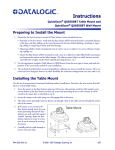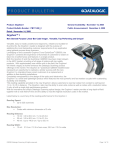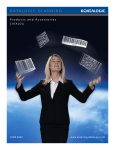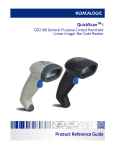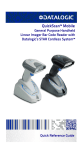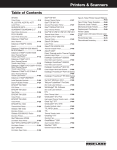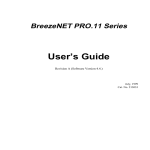Download Datalogic QuickScan QS6500BT
Transcript
QuickScanTM QS6500/QS6500BT
General Purpose Handheld Linear Imager Bar Code Reader
with Bluetooth® Wireless Technology
Product Reference Guide
Datalogic Scanning, Inc.
959 Terry Street
Eugene, Oregon 97402
Telephone: (541) 683-5700
Fax: (541) 345-7140
An Unpublished Work - All rights reserved. No part of the contents of this documentation or the procedures
described therein may be reproduced or transmitted in any form or by any means without prior written permission of Datalogic Scanning, Inc. or its subsidiaries or affiliates ("Datalogic" or “Datalogic Scanning”).
Owners of Datalogic products are hereby granted a non-exclusive, revocable license to reproduce and
transmit this documentation for the purchaser's own internal business purposes. Purchaser shall not
remove or alter any proprietary notices, including copyright notices, contained in this documentation and
shall ensure that all notices appear on any reproductions of the documentation.
Should future revisions of this manual be published, you can acquire printed versions by contacting your
Datalogic representative. Electronic versions may either be downloadable from the Datalogic website
(www.scanning.datalogic.com) or provided on appropriate media. If you visit our website and would like to
make comments or suggestions about this or other Datalogic publications, please let us know via the "Contact Datalogic" page.
Disclaimer
Datalogic has taken reasonable measures to provide information in this manual that is complete and accurate, however, Datalogic reserves the right to change any specification at any time without prior notice.
Datalogic and the Datalogic logo are registered trademarks of Datalogic S.p.A. in many countries, including the U.S.A. and the E.U. All other brand and product names may be trademarks of their respective owners.
QuickScan is a registered trademark of Datalogic Scanning, Inc. in many countries, including the U.S.A.
and the E.U.
This product may be covered by one or more of the following patents: 6,293,467 • 6,612,495 • 6,705,527 •
Other Patents Pending
Table of Contents
Chapter 1 Getting Started ............................................................................................ 1-1
About This Manual ............................................................................ 1-1
Manual Conventions .................................................................... 1-2
Default Information ............................................................... 1-2
Nomenclature .................................................................................. 1-2
Symbologies .................................................................................... 1-3
Linear Imager Settings ...................................................................... 1-3
Return to Factory Defaults ................................................................. 1-3
Chapter 2 Bluetooth Models ........................................................................................ 2-5
Linking an Imager with a Base Station ................................................. 2-5
Unlinking ......................................................................................... 2-6
Battery Charging .............................................................................. 2-7
Paging the Imager ............................................................................ 2-7
Chapter 3 General Features.......................................................................................... 3-9
Double Read Timeout ........................................................................ 3-9
Imager Timeout ............................................................................. 3-11
Read Verification ............................................................................ 3-12
LED and Beeper Indicators ............................................................... 3-14
Power On Alert ......................................................................... 3-14
LED Idle State .......................................................................... 3-14
Good Read: When to Indicate ..................................................... 3-15
Good Read Beep Control ............................................................ 3-16
Good Read Beep Frequency ....................................................... 3-16
Good Read Beep Length ............................................................ 3-17
Good Read Beep Volume ........................................................... 3-19
Scanning/Imaging Features ............................................................. 3-20
Scan Mode .............................................................................. 3-20
Stand Mode LED ....................................................................... 3-22
Scan Illumination LED Timeout ................................................... 3-22
Inverted Image Scan ................................................................ 3-23
Global Features .............................................................................. 3-24
Global Minimum Code Length ..................................................... 3-24
Global Maximum Code Length ............................................... 3-25
Chapter 4 Interface Related Features........................................................................ 4-27
Interface Selection ..........................................................................
Interface Features ..........................................................................
Global Interface Features ..........................................................
RS-232 Interface Features .........................................................
Hardware Flow Control.........................................................
Intercharacter Delay............................................................
Software Flow Control..........................................................
Product Reference Guide
4-30
4-34
4-34
4-35
4-37
4-37
4-37
i
Host Echo ........................................................................... 4-40
Host Echo Quiet Interval ....................................................... 4-40
Signal Voltage: Normal/TTL................................................... 4-40
RS-232 Invert ..................................................................... 4-40
Beep on ASCII BEL............................................................... 4-42
Beep on Not on File.............................................................. 4-42
ACK NAK Options ................................................................. 4-42
ACK Character..................................................................... 4-44
NAK Character..................................................................... 4-45
Retry on ACK NAK Timeout ................................................... 4-46
ACK NAK Timeout Value ....................................................... 4-47
ACK NAK Retry Count ........................................................... 4-48
ACK NAK Error Handling ............................................................. 4-49
Transmission Failure Indication .............................................. 4-50
IBM-USB Interface Features ....................................................... 4-51
IBM-USB Device usage ......................................................... 4-51
IBM ......................................................................................... 4-52
IBM Transmit Labels in Code 39 Format .................................. 4-52
Keyboard Wedge/USB Keyboard .................................................. 4-53
Wand Emulation ....................................................................... 4-60
Supported Symbologies ........................................................ 4-60
Wand Emulation Bar Code Format .......................................... 4-60
Bar/Space Polarity ............................................................... 4-61
Initial Polarity...................................................................... 4-61
Signal Speed ....................................................................... 4-62
Transmit Trailing Noise ......................................................... 4-62
Transmit Leading Noise ........................................................ 4-63
Symbology Conversion ......................................................... 4-63
Chapter 5 Data Editing................................................................................................5-65
Data Editing Overview ..................................................................... 5-65
Please Keep In Mind... ............................................................... 5-66
Prefix/Suffix ........................................................................ 5-66
Preamble/Postamble ............................................................ 5-69
Symbology, I.D. and Code Length .......................................... 5-72
Data Group Characters ......................................................... 5-75
Case Conversion ....................................................................... 5-78
Chapter 6 Symbologies...............................................................................................6-79
UPC-A ............................................................................................ 6-80
Disable/Enable UPC-A ................................................................ 6-80
Checksum Transmission ............................................................. 6-80
Expand UPC-A to EAN-13 ........................................................... 6-80
Truncate Leading/Ending ............................................................ 6-82
Code I.D. Selection ................................................................... 6-83
Example: Setting the UPC-A Code I.D..................................... 6-83
UPC-A Data Group Characters ..................................................... 6-85
UPC-A — continued ................................................................... 6-87
Add-ons ................................................................................... 6-87
UPC-E ............................................................................................ 6-89
Disable/Enable UPC-E ................................................................ 6-89
ii
QuickScanTM QS6500/QS6500BT
Checksum Transmission ............................................................ 6-89
Truncate/Expand ...................................................................... 6-89
Truncate Leading/Ending ........................................................... 6-91
Code I.D. Selection ................................................................... 6-92
Example: Setting the UPC-E Code I.D. ................................... 6-92
UPC-E Data Group Characters .................................................... 6-94
Add-ons .................................................................................. 6-96
EAN-13 ......................................................................................... 6-98
Disable/Enable EAN-13 .............................................................. 6-98
Checksum Transmission ............................................................ 6-98
ISBN/ISSN .............................................................................. 6-98
EAN-13 — continued ................................................................6-100
ISBN ID Setting ......................................................................6-100
Example: Setting the ISBN ID..............................................6-100
Truncate Leading/Ending ..........................................................6-102
Code I.D. Selection ..................................................................6-103
Example: Setting the EAN-13 Code I.D. ................................6-103
EAN-13 Data Group Characters .................................................6-105
Add-ons .................................................................................6-107
EAN-8 ..........................................................................................6-109
Disable/Enable EAN-8 ..............................................................6-109
Checksum Transmission ...........................................................6-109
Truncate/Expand .....................................................................6-110
Truncate Leading/Ending ..........................................................6-111
Code I.D. Selection ..................................................................6-112
Example: Setting the EAN-8 Code I.D. ..................................6-112
EAN-8 Data Group Characters ...................................................6-114
Add-ons .................................................................................6-116
GTIN ............................................................................................6-118
Disable/Enable GTIN ................................................................6-118
Code I.D. Selection ..................................................................6-118
Example: Setting the GTIN Code I.D. ....................................6-118
RSS-14 ........................................................................................6-120
Disable/Enable RSS-14 .............................................................6-120
Checksum Transmission ...........................................................6-120
UCC/EAN 128 Emulation ...........................................................6-120
Truncate Leading/Ending ..........................................................6-122
Code I.D. Selection ..................................................................6-123
Example: Setting the RSS-14 Code I.D. ................................6-123
RSS-14 Data Group Characters .................................................6-125
RSS Expanded ..............................................................................6-127
Disable/Enable RSS Expanded ...................................................6-127
UCC/EAN 128 Emulation ...........................................................6-127
Minimum/Maximum Code Length ...............................................6-128
Truncate Leading/Ending ..........................................................6-129
Code I.D. Selection ..................................................................6-130
Example: Setting the RSS Expanded Code I.D........................6-130
RSS Expanded Data Group Characters ........................................6-132
RSS Limited ..................................................................................6-134
Disable/Enable RSS Limited ......................................................6-134
Checksum Transmission ...........................................................6-134
UCC/EAN 128 Emulation ...........................................................6-134
Product Reference Guide
iii
Truncate Leading/Ending .......................................................... 6-136
Code I.D. Selection ................................................................. 6-137
Example: Setting the RSS Limited Code I.D........................... 6-137
RSS Limited Data Group Characters ........................................... 6-139
Code 39 ....................................................................................... 6-141
Disable/Enable Code 39 ........................................................... 6-141
Checksum Verification ............................................................. 6-141
Checksum Transmit ................................................................. 6-141
Minimum/Maximum Code Length .............................................. 6-143
Truncate Leading/Ending .......................................................... 6-144
Code I.D. Selection ................................................................. 6-145
Example: Setting the Code 39 Code I.D. ............................... 6-145
Code 39 Data Group Characters ................................................ 6-147
Format .................................................................................. 6-149
Append .................................................................................. 6-149
Start/End Transmission ............................................................ 6-149
Pharmacode 39 ............................................................................. 6-151
Disable/Enable Pharmacode 39 ................................................. 6-151
Leading ‘A’ ............................................................................. 6-151
Minimum/Maximum Code Length .............................................. 6-152
Truncate Leading/Ending .......................................................... 6-153
Code I.D. Selection ................................................................. 6-154
Example: Setting the Pharmacode 39 Code I.D. ..................... 6-154
Pharmacode 39 Data Group Characters ...................................... 6-156
Code 128 ..................................................................................... 6-158
Disable/Enable Code 128 ......................................................... 6-158
Checksum Verification ............................................................. 6-158
Checksum Transmit ................................................................. 6-158
Function Code Transmission ..................................................... 6-158
Minimum/Maximum Code Length .............................................. 6-160
Truncate Leading/Ending .......................................................... 6-161
Code I.D. Selection ................................................................. 6-162
Example: Setting the Code 128 Code I.D. ............................. 6-162
Code 128 Data Group Characters .............................................. 6-164
EAN-128 ...................................................................................... 6-166
Format as EAN-128 ................................................................. 6-166
Append .................................................................................. 6-166
UCC/EAN-128 ID setting .......................................................... 6-167
Interleaved 2 of 5 ......................................................................... 6-168
Disable/Enable Interleaved 2 of 5 .............................................. 6-168
Checksum Verification ............................................................. 6-168
Checksum Transmit ................................................................. 6-168
Fixed Length Control ............................................................... 6-170
Minimum/Maximum Code Length .............................................. 6-172
Truncate Leading/Ending .......................................................... 6-173
Code I.D. Selection ................................................................. 6-174
Example: Setting the Interleaved 2 of 5 Code I.D................... 6-174
Interleaved 2 of 5 Data Group Characters .................................. 6-176
Industrial 2 of 5 ............................................................................ 6-178
Disable/Enable Industrial 2 of 5 ................................................ 6-178
Minimum/Maximum Code Length .............................................. 6-179
Truncate Leading/Ending .......................................................... 6-180
iv
QuickScanTM QS6500/QS6500BT
Code I.D. Selection ..................................................................6-181
Example: Setting the Industrial 2 of 5 Code I.D......................6-181
Industrial 2 of 5 Data Group Characters ......................................6-183
Matrix 2 of 5 (Eur) .........................................................................6-185
Disable/Enable Matrix 2 of 5 .....................................................6-185
Checksum Verification ..............................................................6-185
Checksum Transmit .................................................................6-185
Minimum/Maximum Code Length ...............................................6-187
Truncate Leading/Ending ..........................................................6-188
Code I.D. Selection ..................................................................6-189
Example: Setting the Matrix 2 of 5 Code I.D. .........................6-189
Matrix 2 of 5 Data Group Characters ..........................................6-191
Codabar .......................................................................................6-193
Disable/Enable Codabar ...........................................................6-193
Checksum Verification ..............................................................6-193
Checksum Transmit .................................................................6-193
Minimum/Maximum Code Length ...............................................6-195
Truncate Leading/Ending ..........................................................6-196
Code I.D. Selection ..................................................................6-197
Example: Setting the Codabar Code I.D. ...............................6-197
Codabar Data Group Characters ................................................6-199
Start/End Type ........................................................................6-201
Start/End Transmission ............................................................6-201
Code 93 .......................................................................................6-202
Disable/Enable Code 93 ............................................................6-202
Checksum Verification ..............................................................6-202
Checksum Transmit .................................................................6-202
Minimum/Maximum Code Length ...............................................6-204
Truncate Leading/Ending ..........................................................6-205
Code I.D. Selection ..................................................................6-206
Example: Setting the Code 93 Code I.D. ...............................6-206
Code 93 Data Group Characters ................................................6-208
Code 11 .......................................................................................6-210
Disable/Enable Code 11 ............................................................6-210
Checksum Verification ..............................................................6-210
Checksum Transmit .................................................................6-210
Minimum/Maximum Code Length ...............................................6-212
Truncate Leading/Ending ..........................................................6-213
Code I.D. Selection ..................................................................6-214
Example: Setting the Code 11 Code I.D. ...............................6-214
Code 11 Data Group Characters ................................................6-216
MSI/Plessey ..................................................................................6-218
Disable/Enable MSI/Plessey ......................................................6-218
Checksum Verification ..............................................................6-218
Checksum Transmit .................................................................6-218
Minimum/Maximum Code Length ...............................................6-220
Truncate Leading/Ending ..........................................................6-221
Code I.D. Selection ..................................................................6-222
Example: Setting the MSI/Plessey Code I.D. ..........................6-222
MSI/Plessey Data Group Characters ...........................................6-224
UK-Plessey ...................................................................................6-226
Disable/Enable UK/Plessey ........................................................6-226
Product Reference Guide
v
Checksum Verification ............................................................. 6-226
Checksum Transmit ................................................................. 6-226
Minimum/Maximum Code Length .............................................. 6-228
Truncate Leading/Ending .......................................................... 6-229
Code I.D. Selection ................................................................. 6-230
Example: Setting the UK/Plessey Code I.D. ........................... 6-230
UK-Plessey Data Group Characters ............................................ 6-232
Telepen ....................................................................................... 6-234
Disable/Enable Telepen ............................................................ 6-234
Checksum Verification ............................................................. 6-234
Checksum Transmit ................................................................. 6-234
Format .................................................................................. 6-234
Minimum/Maximum Code Length .............................................. 6-236
Truncate Leading/Ending .......................................................... 6-237
Code I.D. Selection ................................................................. 6-238
Example: Setting the Telepen Code I.D................................. 6-238
Telepen Data Group Characters ................................................. 6-240
Standard 2 of 5 ............................................................................. 6-242
Disable/Enable Standard 2 of 5 ................................................. 6-242
Checksum Verification ............................................................. 6-242
Checksum Transmit ................................................................. 6-242
Minimum/Maximum Code Length .............................................. 6-244
Truncate Leading/Ending .......................................................... 6-245
Code I.D. Selection ................................................................. 6-246
Example: Setting the Standard 2 of 5 Code I.D. ..................... 6-246
Standard 2 of 5 Data Group Characters ...................................... 6-248
Code 16K ..................................................................................... 6-250
Disable/Enable Code 16K ......................................................... 6-250
Truncate Leading/Ending .......................................................... 6-251
Code I.D. Selection ................................................................. 6-252
Example: Setting the Code 16K Code I.D. ............................. 6-252
Code 16K Data Group Characters .............................................. 6-254
China Post .................................................................................... 6-256
Disable/Enable China Post ........................................................ 6-256
Minimum/Maximum Code Length .............................................. 6-257
Truncate Leading/Ending .......................................................... 6-258
Code I.D. Selection ................................................................. 6-259
Example: Setting the China Post Code I.D. ............................ 6-259
China Post Data Group Characters ............................................. 6-261
PDF 417 ....................................................................................... 6-263
Disable/Enable PDF 417 ........................................................... 6-263
Escape Sequence Transmit ....................................................... 6-263
Truncate Leading/Ending .......................................................... 6-264
Code I.D. Selection ................................................................. 6-265
Example: Setting the PDF 417 Code I.D. ............................... 6-265
PDF 417 Data Group Characters ................................................ 6-267
Micro PDF 417 .............................................................................. 6-269
Disable/Enable Micro PDF 417 ................................................... 6-269
Escape Sequence Transmit ....................................................... 6-269
Truncate Leading/Ending .......................................................... 6-270
Code I.D. Selection ................................................................. 6-271
Example: Setting the Micro PDF 417 Code I.D........................ 6-271
vi
QuickScanTM QS6500/QS6500BT
Micro PDF 417 Data Group Characters ........................................6-273
EAN UCC Composite .......................................................................6-275
Disable/Enable EAN UCC Composite ...........................................6-275
UCC/EAN 128 Emulation ...........................................................6-275
Truncate Leading/Ending ..........................................................6-276
Code I.D. Selection ..................................................................6-277
Example: Setting the EAN UCC Composite Code I.D. ...............6-277
EAN UCC Composite Data Group Characters ................................6-279
Code 4/5 ......................................................................................6-281
Disable/Enable Code 4 and Code 5 .............................................6-281
Data Transmission Format ........................................................6-281
Code I.D. Selection ..................................................................6-282
Example: Setting the Code 4/5 Code I.D. ..............................6-282
Code 4/5 Data Group Characters ...............................................6-284
Chapter 7 Bluetooth Features..................................................................................7-287
Auto Update ..................................................................................7-287
Deep Sleep Mode ...........................................................................7-289
Leash Alarm ..................................................................................7-290
Bluetooth Connectivity Mode ...........................................................7-292
Inquiry Beep Control ......................................................................7-294
Chapter 8 Product Specifications ............................................................................8-297
Imager Product Specifications .........................................................8-297
Standard Cable Pinouts (Primary Interface Cables) .............................8-298
RS-232 ..................................................................................8-298
Keyboard Wedge .....................................................................8-298
USB .......................................................................................8-299
IBM Port 5B/9B/17 ..................................................................8-299
Appendix A ASCII Conversion Chart .....................................A-301
Appendix B Alpha-Numeric Pad ............................................B-303
Appendix C Keyboard Function Key Mappings.......................C-305
Keyboard Model Cross Reference .................................................... C-305
Appendix D Default Settings ................................................ D-313
Defaults by Symbology .................................................................. D-313
Interface Default Exceptions .......................................................... D-314
IBM Interfaces ....................................................................... D-314
RS-232 Wincor/Nixdorf ............................................................ D-315
Keyboards ............................................................................. D-316
Wand Emulation ..................................................................... D-316
Appendix E List Commands ................................................... E-317
Parameter Settings List ..................................................................E-317
Chapter F LED & Beeper Indications ........................................................................ F-319
Product Reference Guide
vii
Bluetooth Imager Indications .......................................................... F-319
Bluetooth Base Station Indications ................................................... F-321
Appendix G Sample Symbols ................................................ G-323
Sample Symbols for PDF Models ONLY .......................................G-324
viii
QuickScanTM QS6500/QS6500BT
Chapter 1
Getting Started
The linear imager uses a 16-bit processor and enhanced image processing algorithms to attain industry-leading speeds of 450 scans per second. Depth of field
performance allows scanning of a low resolution shipping label at a distance of
1.5 meters. Even poor quality bar codes are readable with this scanner. Bright
environments such as direct sunlight or well-lighted retail environments are not
a problem; the linear imager provides accurate scans in strong ambient light up
to 75,000 LUX.
The unit is built to withstand tough industrial environments with a durable
rubber overmolding to protect all contact points and an IP52 protection rating.
The linear imager is lightweight at 5.64 ounces (160 grams) and has an ergonomic comfort grip for ease of use.
About This Manual
This Product Reference Guide (PRG) contains the information listed below.
For installation, maintenance, troubleshooting and warranty information, see
the Quick Reference Guide (QRG). Copies of other publications for this product are downloadable free of charge from the website listed on the back cover of
this manual.
Chapter 1, Getting Started, presents this manual’s contents, describes features
and specifications, and lists the bar code symbologies the linear imager will
read.
Chapter 3, General Features, Chapter 4, Interface Related Features, Chapter 5,
Data Editing, and Chapter 6, Symbologies all provide programming instructions
and bar code labels allowing custom configuration of your imager.
Chapter 8, Product Specifications,
lists product data such as dimensions, electri-
cal, environmental, etc.
The appendices contain references and tables needed with this manual.
Product Reference Guide
1
Getting Started
Manual Conventions
The symbols listed below are used in this manual to notify the reader of
key issues or procedures that must be observed when using the linear
imager:
Notes contain information necessary for properly diagnosing, repairing and operating the linear imager.
NOTE
The CAUTION symbol advises you of actions
that could damage equipment or property.
CAUTION
Default Information
The highlighted and bold text configuration item values marked
throughout the programming sections are for the RS-232 Standard interface. Default exceptions for other interfaces are listed in Appendix D.
Nomenclature
Figure 1-1a illustrates the features of the corded version
imager. Figure 1-1b represents the BlueTooth setup.
of the linear
Figure 1-1
Indicator LEDs
Scan
Window
Trigger
Battery
Pack
Cable
Retainer
Wireless status LED
a
2
Interface
Cable Port
b
Base Station
Power Port
I/F Port
QuickScanTM QS6500/QS6500BT
Symbologies
Symbologies
In addition to standard linear bar code symbologies, the PDF model of the linear imager also reads 2-Dimensional stacked bar code symbologies such as
PDF417, Micro PDF 417 and EAN UCC Composite.
For more information plus a complete listing of available symbology types,
turn to the Symbologies chapter of this manual.
Linear Imager Settings
The linear imager is factory programmed for the most common terminal and
communications settings. If you need to change these settings, programming is
accomplished by scanning the bar codes in this guide.
In the programming chapters, factory default settings are indicated with bold
text and yellow highlighting. These defaults represent the settings for the RS232 standard interface. For a listing of defaults for other interfaces, reference
Chapter D, Default Settings, in the section titled Interface Default Exceptions.
Return to Factory Defaults
Scan the two bar codes below to reset the imager (handheld) and Base Station
to factory settings. These bar codes can be used to return the imager to a
“known” working state when the present programming status is not known,
faulty, or suspect.
Return handheld to
factory defaults
Return Base Station to
factory defaults
Product Reference Guide
3
Getting Started
NOTES
4
QuickScanTM QS6500/QS6500BT
Chapter 2
Bluetooth Models
The following features and descriptions apply only to Bluetooth (BT) models
of the imager.
Linking an Imager with a Base Station
Follow these instructions to link the two devices:
1. Connect power to the Base Station. The radio LED (marked with an
antenna symbol) will blink amber and the Base Station will beep.
2. To ensure the Base Station is unlinked from any other imagers, press the
button located on its bottom side for three seconds.
3. Place the imager in the Base Station for one minute to get a small charge
in the battery.
4. Read the label on the Base Station with the imager. The imager will
sound a good read beep and the LED will flash amber.
5. Replace the imager in the Base Station to continue the charge.
Once an imager is linked to a Base Station, they will remain linked until specific action is taken to unlink them (see Unlinking). They will remain linked if
the Base Station is unplugged, if the battery is removed from the imager or if
the entire charge is used up, and if the imager is taken out of range of the Base
Station. Under normal operation, scanning of the link label will only be
required once in the life of the product.
Product Reference Guide
5
Bluetooth Models
Unlinking
There are three ways to unlink an imager from a Base Station:
Unlink and Sleep
1. Scan the “Unlink and Sleep” bar code — Reading the unlink bar code
above while the imager is in range of the Base Station will break
the link between the two devices and allow another imager to link
to the Base Station. It will also place the imager in Sleep Mode. If
the bar code is read when the imager is out of range of its linked
Base Station, the imager will unlink, but the Base Station will
remain linked to the imager and will not allow another imager to
be linked to it until the unlink button is pressed, the original
imager is brought in range, linked, and then unlinked again.
2. Push the button on the bottom of the Base Station — Pushing the button on the Base Station while the imager is in range will break the
link between the devices. If the button is pushed while the imager
is out of range, the Base Station will unlink and make itself available to other imagers. The imager will not automatically break its
link with the Base Station, but can be linked to any other Base Station by reading its link label .
3. Scan the link label on an alternate Base Station — Scanning the link
label on a Base Station with an imager that is linked with another
Base Station will drop the link between the original pair and establish a link between the imager and the new Base Station. If the new
link is performed within range of the old Base Station, it is free to
establish a link to the next imager that reads its link label. If it is
done outside the range of the old Base Station, it retains its old link
and will not allow a new imager to link to it until its unlink button
is pressed.
6
QuickScanTM QS6500/QS6500BT
Battery Charging
Battery Charging
The imager contains a 800ma Lithium-Ion rechargeable battery. Battery charge
life on the imager will depend on the configuration of the how the imager is
configured via the programable features in this manual; in particular, Deep
Sleep Mode and Leash Alarm settings can impact battery life.
When the imager is placed in the Base Station, the battery will automatically
charge. While charging is taking place, the charging LED (marked with a battery symbol) will blink green. When the battery is fully charged, the charging
LED will stay on a solid green.
If there is an error in charging either with a failure in the charging circuit or
with a failure of the battery, the charging LED will flash red. When this happens, the battery should be replaced
Paging the Imager
If the imager is misplaced in the area around the Base Station, it can be located
by momentarily pressing the button on the bottom of the Base Station. When
the button is momentarily pressed, a message is sent to the imager instructing it
to sound a series of six short beeps. If the imager is out of range of the Base Station or in Deep Sleep Mode, paging will not work.
Product Reference Guide
7
Bluetooth Models
NOTES
8
QuickScanTM QS6500/QS6500BT
Chapter 3
General Features
Double Read Timeout
The Double Read Timeout feature sets a time limit that determines how much time must
pass before reading the same label again (e.g. two identical items in succession).
START
DURATION
BARCODE
0.1 Second
0.2 Second
0.3 Second
0.4 Second
0.5 Second
0.6 Second
0.7 Second
0.8 Second
Product Reference Guide
9
General Features
START
DURATION
BARCODE
0.9 Second
1 Second
END
10
QuickScanTM QS6500/QS6500BT
Imager Timeout
Imager Timeout
The Imager Timeout feature sets the time for automatically switching the unit off when the
imager is not in use.
START
DURATION
BARCODE
1 Second
2 Seconds
3 Seconds
4 Seconds
5 Seconds
6 Seconds
7 Seconds
8 Seconds
9 Seconds
10 Seconds
11 Seconds
12 Seconds
Product Reference Guide
11
General Features
START
DURATION
BARCODE
13 Seconds
14 Seconds
15 Seconds
END
Read Verification
Sets the number of times a bar code must be read before it is transmitted.
START
# of TIMES
BARCODE
None
1
2
3
4
5
12
QuickScanTM QS6500/QS6500BT
Read Verification
START
# of TIMES
BARCODE
6
7
8
9
END
Product Reference Guide
13
General Features
LED and Beeper Indicators
Power On Alert
Disables or enables the indication (LED and/or Beeper) that the imager is
receiving power.
START
STATE
BARCODE
Disable
Enable
END
LED Idle State
This feature specifies the state of the green scanner LED when the scanner is
idle and ready to read a label. Options are:
• Off
• On dim
START
STATE
BARCODE
LED OFF
LED ON
END
14
QuickScanTM QS6500/QS6500BT
LED and Beeper Indicators
Good Read: When to Indicate
This feature specifies when the imager will provide indication (beep and/or
flash its green LED) upon successfully reading a bar code. Choices are:
•
Good Read = Indicate after decode
•
Good Read = Indicate after transmit
•
Good Read = Indicate after CTS goes inactive, then active
This option, which uses CTS, is only valid for RS-232
interfaces.
NOTE
START
INDICATE
BARCODE
After decode
After transmit
After CTS goes
inactive, then
active
END
Product Reference Guide
15
General Features
Good Read Beep Control
This feature enables/disables the imager’s ability to beep upon a successful
decode of a label.
START
STATE
BARCODE
Disable
Enable
END
Good Read Beep Frequency
Adjusts the good read beep to sound at a selectable low, medium or high frequency, selectable from the list below. (Controls the beeper’s pitch/tone.)
START
FREQUENCY
BARCODE
2000 Hz
2100 Hz
2200 Hz
2300 Hz
2400 Hz
16
QuickScanTM QS6500/QS6500BT
LED and Beeper Indicators
START
FREQUENCY
BARCODE
2500 Hz
2600 Hz
2700 Hz
2800 Hz
2900 Hz
END
Good Read Beep Length
Specifies the duration of a good read beep.
START
LENGTH
BARCODE
60msec
80msec
100msec
120msec
Product Reference Guide
17
General Features
START
LENGTH
BARCODE
140msec
160msec
180msec
200msec
END
18
QuickScanTM QS6500/QS6500BT
LED and Beeper Indicators
Good Read Beep Volume
Selects the beeper volume (loudness) upon a good read beep. There are five
selectable volumes, with each volume increment adding approximately five
decibels to the previous level.
START
VOLUME
BARCODE
Off
Level 1
Level 2
Level 3
Level 4
Level 5
Level 6
Level 7
END
Product Reference Guide
19
General Features
Scanning/Imaging Features
Scan Mode
Selects the scan operating mode for the imager. Selections are:
•
Good read off — The trigger must be pressed to activate scanning. The
light source stops scanning when there is a successful read or no bar code
is decoded after the ”Imager Timeout” has elapsed.
•
Momentary — The trigger acts as a switch. Pressing the trigger activates
scanning; releasing it stops scanning.
•
Alternate — The trigger acts as a toggle switch. Pressing the trigger activates scanning; pressing it a second time stops scanning
•
Timeout off — The trigger must be pressed to activate scanning, The
imager stops scanning if no barcode is decoded within the time duration
set for the ”Imager Timeout” period.
•
Stand Mode — The imager continuously reads regardless of whether the
trigger is pressed or ”Imager Timeout” has elapsed.
20
QuickScanTM QS6500/QS6500BT
Scanning/Imaging Features
Scan Mode — continued
START
MODE
BARCODE
Good read off
Momentary
Alternate
Timeout off
Stand mode
END
Product Reference Guide
21
General Features
Stand Mode LED
When this feature is set to ON while in stand mode, the illumination LEDs go
to a dim state after a timeout of reading no labels. When set to OFF in stand
mode, the illumination LEDs go off after a timeout of reading no labels. In
both cases, the illumination LEDs come back on when something passes in
front of the imager.
START
STATE
BARCODE
LED OFF
LED ON
END
Scan Illumination LED Timeout
Limits the time following pressing the trigger that the illumination LED (aiming light) is lit. Disabling this feature turns the illumination off. Selecting “Continue” means the imager always keeps reading regardless of whether the trigger
button is pressed or the standby duration has elapsed.
START
DURATION
BARCODE
Disable
30 Seconds
60 Seconds
22
QuickScanTM QS6500/QS6500BT
Scanning/Imaging Features
START
DURATION
BARCODE
90 Seconds
120 Seconds
150 Seconds
180 Seconds
Continue
END
Inverted Image Scan
With this option enabled, the imager will scan black/white bar codes with a
white/black background.
START
MODE
BARCODE
Disable
Enable
END
Product Reference Guide
23
General Features
Global Features
Global Minimum Code Length
Global minimum length can be set to qualify data entry. The length is defined
as the actual bar code data length to be sent. bar code labels with lengths exceeding these limits will be rejected. Ensure that the minimum-length setting is no
greater than the maximum-length setting; otherwise, the labels of the symbology will not be readable. In particular, you can set the same value for both minimum and maximum lengths to force decoding of only fixed-length bar codes.
This setting has no effect on certain symbologies of fixed length.
START
MODE
BARCODE
Global Minimum length can be set from 0 to 255. To
set this feature, scan the “START” bar code above to
place the unit in Programming Mode, then the “Set
Global Minimum Length,” followed by the digits from
the Alphanumeric table in Appendix B, AlphaNumeric Pad representing your desired minimum
length. Accept your selection by scanning the “SET”
bar code below and finally, exit programming mode by
scanning the “END” barcode below.
DEFAULT SETTING FOR THIS FEATURE: 4
Set Global
Minimum
Length
SET
END
24
QuickScanTM QS6500/QS6500BT
Global Features
Global Maximum Code Length
Global maximum length can be set to qualify data entry. The length is defined
as the actual bar code data length to be sent. bar code labels with lengths
exceeding these limits will be rejected. Ensure that the minimum-length setting
is no greater than the maximum-length setting; otherwise, the labels of the
symbology will not be readable. In particular, you can set the same value for
both minimum and maximum lengths to force decoding of only fixed-length
bar codes. This setting has no effect on certain symbologies of fixed length.
START
MODE
BARCODE
Global Maximum length can be set from 0 to 255. To
set this feature, scan the “START” bar code above to
place the unit in Programming Mode, then the “Set
Global Maximum Length,” followed by the digits from
the Alphanumeric table in Appendix B, AlphaNumeric Pad representing your desired maximum
length. Accept your selection by scanning the “SET”
bar code below and finally, exit programming mode by
scanning the “END” barcode below.
DEFAULT SETTING FOR THIS FEATURE: 64
Set Global
Maximum
Length
SET
³
.
END
Product Reference Guide
25
General Features
NOTES
26
QuickScanTM QS6500/QS6500BT
Chapter 4
Interface Related
Features
At the time of this writing, the Imager supports the interfaces listed in Table 41. Select the desired interface type from the table, then reference the page number given for the customizable features section associated with each interface.
See Table 4-2 for a description of each Keyboard Wedge interface type (A
through Y as listed).
Product Reference Guide
27
Interface Related Features
Table 4-1. Interfaces Supported
RS-232
Page Keyboard Wedge
Page
RS-232 Standard
4-35
Keyboard Wedge Ia
RS-232 Wincor-Nixdorf
4-35
Keyboard Wedge Ja
4-53
Keyboard Wedge Ka
4-53
IBM
4-53
IBM 4683 Port 5B
4-51
Keyboard Wedge La
4-53
IBM 4683 Port 9B
4-51
Keyboard Wedge Ma
4-53
IBM 4683 Port 17
4-51
Keyboard Wedge Na
4-53
Keyboard Wedge Oa
4-53
USB
IBM USB
4-51
Keyboard Wedge Pa
4-53
USB Keyboard
4-51
Keyboard Wedge Qa
4-53
Keyboard Wedge Ra
4-53
Keyboard Wedge
Keyboard Wedge Aa
4-53
Keyboard Wedge Sa
4-53
Keyboard Wedge Ba
4-53
Keyboard Wedge Ta
4-53
Keyboard Wedge Ca
4-53
Keyboard Wedge Ua
4-53
Keyboard Wedge Da
4-53
Keyboard Wedge Va
4-53
Keyboard Wedge Ea
4-53
Keyboard Wedge Wa
4-53
Keyboard Wedge Fa
4-53
Keyboard Wedge Xa
4-53
Keyboard Wedge Ga
4-53
Keyboard Wedge Ya
4-53
Keyboard Wedge Ha
4-53
Wand Emulation
4-60
a. Consult Table 4-2 for more information regarding keyboard wedge interface types.
The correct interface cable is included for the imager
interface type you ordered.
NOTE
28
QuickScanTM QS6500/QS6500BT
Table 4-2. Keyboard Wedge Interface Reference
I/F Type
PCs Supported
A
PC/XT w/Alternate Key Encoding
AT, PS/2 25-286, 30-286, 50, 50Z, 60, 70, 80, 90 & 95 w/Alternate Key
B
Encoding
C
PS/2 25 and 30 w/Alternate Key Encoding
D
PC/XT w/Standard Key Encoding
AT, PS/2 25-286, 30-286, 50, 50Z, 60, 70, 80, 90 & 95 w/Standard Key
E
Encoding
F
PS/2 25 and 30 w/Standard Key Encoding
G
IBM 3xxx w/122 keyboard
H
IBM 3xxx w/102 keyboard
I
PS/55 5530T w/104 keyboard
J
NEC 9801
K
WYSE 30/30+ WY-30 Keyboard 83 Keys
WYSE 60/85/99 GT/150/160/285 Style IBM Enhanced PC, 520/520ES
L
Style IBM Enhanced PC FR
WYSE 55/65/65 ES/120/185/325 Style IBM Enhanced PC
WYSE 60/85/99 GT/150/160/285 ANSI Keyboard 105 Keys, 520/520 ES
M
ANSI Keyboard 105 Keys
WYSE 55/65/65 ES/120/185/325 ANSI Keyboard 105 Keys
WYSE 60/85/99 GT/150/160/285 ASCII Kbd, 520/520 ES ASCII Kbd
N
WYSE 55/65/65 ES/120/185/325 ASCII Keyboard
WYSE 60/85/99 GT/150/160/285 ANSI W285 Keyboard 105 Keys, 520/
O
520 ES ANSI W285 Keyboard 105 Keys
WYSE 55/65/65 ES/120/185/325 ANSI W285 Keyboard 105 Keys
P
WYSE WINTERM 3320 SE
IBM 3153
Q
IBM 316X, 3179/3180/319X/3270
R
IBM 3151/3152-010, 347X/348X
S
DIGITAL VT 220/320/330/340/350/382
T
DIGITAL VT420
U
DIGITAL VT 510/520 IBM ANSI Style Keyboard
V
DIGITAL VT 510/520 IBM PC Style Keyboard
W
SUN SPARC 5/10
X
SUN 420/440, ITX
Y
WYSE 370/355 Style Enhanced IBM PC
Reference Appendix C, Keyboard Function Key Mappings for more information about keyboards.
NOTE
Product Reference Guide
29
Interface Related Features
Interface Selection
START
STATE
BARCODE
RS-232
Standard
RS-232
Wincor-Nixdorf
IBM 4683
Port 5B
IBM 4683
Port 9B
IBM 4683
Port 17
IBM USB
USB Keyboard
Keyboard
Wedge A
Keyboard
Wedge B
Keyboard
Wedge C
30
QuickScanTM QS6500/QS6500BT
Interface Selection
START
STATE
BARCODE
Keyboard
Wedge D
Keyboard
Wedge E
Keyboard
Wedge F
Keyboard
Wedge G
Keyboard
Wedge H
Keyboard
Wedge I
Keyboard
Wedge J
Keyboard
Wedge K
Keyboard
Wedge L
Keyboard
Wedge M
Keyboard
Wedge N
Product Reference Guide
31
Interface Related Features
START
STATE
BARCODE
Keyboard
Wedge O
Keyboard
Wedge P
Keyboard
Wedge Q
Keyboard
Wedge R
Keyboard
Wedge S
Keyboard
Wedge T
Keyboard
Wedge U
Keyboard
Wedge V
Keyboard
Wedge W
Keyboard
Wedge X
32
QuickScanTM QS6500/QS6500BT
Interface Selection
START
STATE
BARCODE
Keyboard
Wedge Y
Wand
Emulation
END
Product Reference Guide
33
Interface Related Features
Interface Features
Global Interface Features
START
STATE
BARCODE
Obey Host
Commands
Ignore Host
Commands
Disable Debug
Mode
Enable Debug
Mode
Host
Transmission
Buffers = 1
Host
Transmissioin
Buffers = 2
END
34
QuickScanTM QS6500/QS6500BT
Interface Features
RS-232 Interface Features
START
STATE
BARCODE
1200 Baud
2400 Baud
4800 Baud
9600 Baud
19200 Baud
38400 Baud
57600 Baud
115200 Baud
Product Reference Guide
35
Interface Related Features
RS-232 Interface Features — cont.
START
STATE
BARCODE
7 Data Bits
8 Data Bits
1 Stop Bit
2 Stop Bits
Parity = None
Parity = Even
Parity = Odd
END
36
QuickScanTM QS6500/QS6500BT
Interface Features
RS-232 Interface Features — cont.
Hardware Flow Control
Disable Hardware Control — The imager transmits to the host regardless of any
activity on the CTS line.
Enable CTS Flow Control — The CTS signal controls transmission of data to the
host.
Enable CTS Scan Control — The CTS line must be active for the imager to read
and transmit data. While the CTS line is inactive, the imager remains in a hostdisabled state; following a successful label transmission, the CTS signal must
transition to inactive and then to active to enable scanning for the next label.
Intercharacter Delay
This delay is inserted after each data character transmitted. If the transmission
speed is too high, the system may not be able to receive all characters. You may
need to adjust the delay to make the system work properly.
Software Flow Control
Disables/Enables software control using XON/XOFF characters.
RS-232 Interface Features — cont.
START
STATE
Disable
Hardware
Control
BARCODE
Enable CTS
Flow Control
Enable CTS
Scan Control
Product Reference Guide
37
Interface Related Features
RS-232 Interface Features — cont.
START
STATE
Inter-Char
Delay = No
Delay
BARCODE
Interchar Delay
= 10 msec
Interchar Delay
= 20 msec
Interchar Delay
= 30 msec
Interchar Delay
= 40 msec
Interchar Delay
= 50 msec
Interchar Delay
= 60 msec
Interchar Delay
= 70 msec
Interchar Delay
= 80 msec
Interchar Delay
= 90 msec
Disable
Software Flow
Control
Enable
Software Flow
Control
END
38
QuickScanTM QS6500/QS6500BT
Interface Features
Product Reference Guide
39
Interface Related Features
RS-232 Interface Features — cont.
Host Echo
When enabled, this feature passes all data through the imager to the host as it
comes in. This feature is used for applications where “daisy chaining” of RS-232
devices onto the same cable is necessary. If, for example, one of the devices in
the chain is a terminal where someone is entering data while another person is
simultaneously scanning a bar code requiring transmission to the host, the scanner will wait for the RS-232 channel to be quiet for a specified period of time
(set via RS-232 Host Echo Quiet Interval). The scanner can be set to observe this
delay before sending its data in order to avoid RS-232 transmission conflicts.
Host Echo Quiet Interval
This setting specifies the time interval of RS-232 channel inactivity which must
transpire before the imager will break the host echo loop to transmit the bar
code data that has just been scanned to the host.
Signal Voltage: Normal/TTL
Specifies whether the RS-232 interface provides TTL levels on the output pins
TxD and RTS.
RS-232 Invert
Enables/disables inversion of RS-232 TXD and RXD signals.
40
QuickScanTM QS6500/QS6500BT
Interface Features
RS-232 Interface Features — cont.
START
STATE
BARCODE
Disable Host
Echo
Enable Host
Echo
Host Echo
Quiet Interval
= 0msec
Host Echo
Quiet Interval
= 10msec
Host Echo
Quiet Interval
= 20msec
Host Echo
Quiet Interval
= 30msec
Host Echo
Quiet Interval
= 40msec
Host Echo
Quiet Interval
= 50msec
Host Echo
Quiet Interval
= 60msec
Host Echo
Quiet Interval
= 70msec
Host Echo
Quiet Interval
=80msec
Host Echo
Quiet Interval
= 90msec
Product Reference Guide
41
Interface Related Features
RS-232 Interface Features — cont.
START
STATE
Host Echo
Quiet Interval
= 100msec
Signal
Voltage:
Normal RS-232
BARCODE
Signal Voltage:
TTL
No TTL
Inversion
Invert TTL
END
Beep on ASCII BEL
Enables/disables ability of imager to beep (sound a good read tone) on receiving
an ASCII BEL (07 hex).
Beep on Not on File
Select for the host to beep (or not) when a not-on-file (host command) condition is detected by the host.
ACK NAK Options
This enables/disables the ability of the imager to support the RS-232 ACK/
NAK protocol. When configured, the imager and/or host sends an “ACK”
when it receives data properly, and sends “NAK” when the data is in error.
Selections for this option are:
•
42
Disable
QuickScanTM QS6500/QS6500BT
Interface Features
•
Enable for label transmission — the imager expects an ACK/NAK
response from the host when a label is sent
•
Enable for host-command acknowledge — the imager will respond with
ACK/NAK when the host sends a command
•
Enable for label transmission and host-command acknowledge
START
STATE
BARCODE
Disable Beep
on ASCII BEL
Enable Beep on
ASCII BEL
Disable Beep
on Not On File
Enable Beep
on Not On File
Disable ACK
NAK
Enable ACK
NAK for
Transmission
Enable ACK
NAK for hostcommand
acknowledge
Enable ACK
NAK for transmission and
host-command
END
Product Reference Guide
43
Interface Related Features
RS-232 Interface Features — cont.
ACK Character
START
MODE
BARCODE
Sets the ACK character from the set of ASCII characters or any hex value from 0 to FF. To configure this
feature, scan the “START” bar code above to place
the unit in Programming Mode, then the “Set ACK
Character,” followed by the digits from the Alphanumeric table in Appendix B, Alpha-Numeric Pad
representing your desired character. Accept your
selection by scanning the “SET” bar code below and
finally, exit programming mode by scanning the
“END” barcode below.
DEFAULT SETTING FOR THIS FEATURE: 06 (0x06)
Set ACK
Character
SET
END
44
QuickScanTM QS6500/QS6500BT
Interface Features
RS-232 Interface Features — cont.
NAK Character
START
MODE
BARCODE
Sets the NAK character from the set of ASCII characters or any hex value from 0 to FF. To configure this
feature, scan the “START” bar code above to place
the unit in Programming Mode, then the “Set NAK
Character,” followed by the digits from the Alphanumeric table in Appendix B, Alpha-Numeric Pad
representing your desired character. Accept your
selection by scanning the “SET” bar code below and
finally, exit programming mode by scanning the
“END” barcode below.
DEFAULT SETTING FOR THIS FEATURE: 21 (0x15)
Set NAK
Character
SET
END
Product Reference Guide
45
Interface Related Features
RS-232 Interface Features — cont.
Retry on ACK NAK Timeout
Enables/disables retry after the configurable ACK NAK Timeout Value (set in
the following feature) has expired.
START
STATE
Disable Retry
on ACK NAK
Timeout
Enable Retry
on ACK NAK
Timeout
BARCODE
END
46
QuickScanTM QS6500/QS6500BT
Interface Features
RS-232 Interface Features — cont.
ACK NAK Timeout Value
START
MODE
BARCODE
This item specifies the time the imager will wait for an
ACK character from the host following a label transmission.
0 = Infinite timeout
1 - 75 = Timeout in 200-millisecond increments
To configure this feature, scan the “START” bar code
above to place the unit in Programming Mode, then
the “Set ACK NAK Timeout Value,” followed by the
digits from the Alphanumeric table in Appendix B,
Alpha-Numeric Pad representing your desired
value. Accept your selection by scanning the “SET”
bar code below and finally, exit programming mode
by scanning the “END” barcode below
DEFAULT SETTING FOR THIS FEATURE: 01
Set ACK
NAK Timeout
Value
SET
END
Product Reference Guide
47
Interface Related Features
RS-232 Interface Features — cont.
ACK NAK Retry Count
START
MODE
BARCODE
This feature sets the number of times for the imager
to retry a label transmission under a retry condition.
0 = No retry
1 - 254 = Retry for the specified number of times
255 = Retry forever
To configure this feature, scan the “START” bar code
above to place the unit in Programming Mode, then
the “Set ACK NAK Retry Count,” followed by the digits from the Alphanumeric table in Appendix B,
Alpha-Numeric Pad representing your desired retry
count. Accept your selection by scanning the “SET”
bar code below and finally, exit programming mode
by scanning the “END” barcode below
DEFAULT SETTING FOR THIS FEATURE: 03
Set ACK
Nak Retry
Count
SET
END
48
QuickScanTM QS6500/QS6500BT
Interface Features
RS-232 Interface Features — cont.
ACK NAK Error Handling
This item specifies the method the imager will use to handle errors detected
while waiting to receive the ACK character from the host. Errors include
unrecognized host commands and communication errors such as parity or
framing errors. Choices are:
00 = Ignore errors detected (recommended setting)
01 = Process error as valid ACK character (risk of lost label data)
02 = Process error as valid NAK character (risk of duplicate label data)
START
STATE
BARCODE
Ignore Errors
Detected
Process error
as valid ACK
character
Process error
as valid NAK
character
END
Product Reference Guide
49
Interface Related Features
RS-232 Interface Features — cont.
Transmission Failure Indication
Enables/disables bad-label indication upon transmission failure.
START
STATE
Disable
Transmission
Error Indication
Enable
Transmission
Error
Indication
BARCODE
END
50
QuickScanTM QS6500/QS6500BT
Interface Features
IBM-USB Interface Features
IBM-USB Device usage
The IBM-USB protocol allows for the imager to be identified as one of two
different types of bar code scanners. Depending on what other scanners you
may already have connected to a IBM-USB POS, you may need to change this
setting to enable all devices to communicate. Options are:
•
Table Top Scanner
•
Handheld Scanner
START
STATE
Configure as
Table Top
Scanner
Configure as
Handheld
Scanner
BARCODE
END
Product Reference Guide
51
Interface Related Features
IBM
IBM Transmit Labels in Code 39 Format
This feature enables/disables imager's ability to set a symbology identifier for a specified label to Code 39 before transmitting that label
data to an IBM host. This applies to: Code 128, Codabar, and Code 93
for IBM USB; Code 128, Codabar, and Code 93 for IBM Port 5B; and
Codabar and Code 93 for IBM Port 9B.
START
STATE
Disable
Convert to
Code 39
BARCODE
Enable Convert
to Code 39
END
52
QuickScanTM QS6500/QS6500BT
Interface Features
Keyboard Wedge/USB Keyboard
As a keyboard interface, the imager supports most popular PCs and IBM terminals. The installation of the wedge is a fairly simple process that doesn’t
require any changes of software or hardware.
NOTE
All of the options in this section apply to the Keyboard Wedge, however, only Keyboard Layout, Caps
Lock State and Control Characters apply to USB Keyboard.
Keyboard Layout
The Keyboard Layout option supports many countries. For details about Keyboard Layout, please refer to your operating system manual.
START
STATE
BARCODE
USA
Belgium
Britain
Denmark
France
Germany
Italy
Norway
Product Reference Guide
53
Interface Related Features
START
STATE
BARCODE
Portugal
Spain
Sweden
Switzerland
Japan 106 Key
Hungary
Czech
Slovakia
Romania
END
54
QuickScanTM QS6500/QS6500BT
Interface Features
Keyboard Wedge/USB Keyboard — cont.
Caps Lock State
Specifies which format the imager sends character data.
START
STATE
BARCODE
Disable Caps
Lock
Caps Lock “ON”
Shift Lock “ON”
END
Product Reference Guide
55
Interface Related Features
Keyboard Wedge/USB Keyboard — cont.
Power-On Simulation
This feature does not apply to the USB Keyboard
interface.
NOTE
All PCs check the keyboard status during the power-on Selftest. It is recommended that you enable this function if you are working without a keyboard
installation. It simulates keyboard timing and passes the keyboard status to the
PC during power-on.
Control Characters
Specifies how the imager transmits ASCII control characters to the host.
Choices are:
•
Disable Control Characters
•
Enable transmission of control characters to host
•
Send characters between 00H and 1FH according to a special functionkey mapping table. (This is used to send keys that are not in the normal
ASCII set; a unique set is provided for each available scancode set. Reference Appendix C, Keyboard Function Key Mappings.)
56
QuickScanTM QS6500/QS6500BT
Interface Features
Keyboard Wedge/USB Keyboard — cont.
START
STATE
Disable
Power-on
Simulation
Enable
Power-on
Simulation
Disable
Control
Characters
Enable
Transmission of
Control
Characters
Enable
Function Key
Mapping
BARCODE
END
Product Reference Guide
57
Interface Related Features
Keyboard Wedge/USB Keyboard — cont.
Wedge Quiet Interval
This feature does not apply to the USB Keyboard
interface.
NOTE
Quiet Interval is the amount of time to look for keyboard activity before the
imager breaks the keyboard connection in order to transmit data to the host..
START
MODE
BARCODE
Selectable from 00 (no interval) to 255 in 10 msec
increments. Use hexidecimal (range: 00 to FF hexidecimal) to set the interval. To configure this feature, scan
the “START” bar code above to place the unit in Programming Mode, then the Set Wedge Quiet Interval
bar code followed by the digits from the Alphanumeric
table in Appendix B, Alpha-Numeric Pad representing your desired length. Accept your selection by scanning the “SET” bar code below and finally, exit
programming mode by scanning the “END” barcode
below
DEFAULT SETTING FOR THIS FEATURE:
01 (10 msec)
Set Wedge
Quiet Interval
SET
END
58
QuickScanTM QS6500/QS6500BT
Interface Features
Keyboard Wedge/USB Keyboard — cont.
Intercharacter Delay
This feature does not apply to the USB Keyboard
interface.
NOTE
START
MODE
BARCODE
This delay is inserted after each data character transmitted. If the transmission speed is too high, the system may not be able to receive all characters. You may
need to adjust the delay to make the system work properly. Selectable from 00 to 255 in 10msec increments.
Use hexidecimal (range: 00 to FF hexidecimal) to set
the delay.
To configure this feature, scan the “START” bar code
above to place the unit in Programming Mode, then the
“Set Intercharacter Delay,” followed by the digits from
the Alphanumeric table in Appendix B, AlphaNumeric Pad representing your desired length.
Accept your selection by scanning the “SET” bar code
below and finally, exit programming mode by scanning
the “END” barcode below
DEFAULT SETTING FOR THIS FEATURE:
00 (No Delay)
Set
Intercharacter
Delay
SET
END
Product Reference Guide
59
Interface Related Features
Wand Emulation
Supported Symbologies
The Wand Emulation interface will transmit bar code data as a wand
device would. This interface will transmit the following bar code symbologies:
•
UPC/EAN
•
UPC/EAN with addons
•
Code 39
•
Full ASCII Code 39
•
Interleaved 2 of 5
•
Codabar
•
Code 128
All other bar code symbology types read by the scanner will be transmitted as Code 128.
Wand Emulation Bar Code Format
The following format settings are required for the wand emulation interface. These settings have been pre-configured at the factory for Wand
Emulation scanners.
60
•
UPC-A bar codes must include all 12 digits.
•
UPC-E bar codes must contain 8 digits, including a system digit, 6
data digits, and the check digit.
•
EAN-13 bar codes must have all 13 digits.
•
EAN-8 bar codes must include all 8 digits.
•
Code 39, Code 39 Full ASCII, and Pharmacode 39 bar codes must
NOT contain start / stop characters.
•
Codabar bar codes must include the start / stop characters, presented in the ABCD format.
•
Interleaved 2 of 5 bar codes must have an even number of digits.
•
The Prefix, Suffix, and Code ID must be disabled for all symbologies
QuickScanTM QS6500/QS6500BT
Interface Features
Wand Emulation — cont.
Bar/Space Polarity
Low/High — Black will be transmitted as a low voltage level (0V) and space
as high level (+5).
High/Low — Black will be transmitted as a high voltage level (+5) and space
as low level (0V).
Initial Polarity
The idle polarity of the wand decode device can be set with the following
options:
High voltage level (+5)
Low voltage level (0V).
START
STATE
BARCODE
Bar/Space =
Low/High
Bar/Space =
High/Low
Initial Polarity
= High Voltage
(+5V)
Initial Polarity =
Low Voltage
(0V)
END
Product Reference Guide
61
Interface Related Features
Wand Emulation — cont.
Signal Speed
The speed of the transmission can be set. This selects the width of the minimum narrow bar.
330 microseconds
660 microseconds
Transmit Trailing Noise
The transmission of noise pulses after the label may be enabled or disabled.
START
STATE
BARCODE
Signal Speed =
330mS
Signal Speed =
660mS
Disable
Trailing Noise
Enable Trailing
Noise
END
62
QuickScanTM QS6500/QS6500BT
Interface Features
Wand Emulation — cont.
Transmit Leading Noise
The transmission of noise pulses before the bar code may be enabled or disabled.
Symbology Conversion
Wand Emulation can convert all bar codes to a single symbology. Choices are:
No Conversion
Convert to Code 39 / Code 39 Full ASCII
Convert to Code 128
START
STATE
BARCODE
Disable
Leading Noise
Enable
Leading Noise
No Symbology
Conversion
Convert to C39/
C39 Full ASCII
Convert to
C128
END
Product Reference Guide
63
Interface Related Features
NOTES
64
QuickScanTM QS6500/QS6500BT
Chapter 5
Data Editing
Data Editing Overview
It is not recommended to use these features with IBM
46xx or IBM interfaces.
CAUTION
When a bar code is scanned, additional information can be sent to the host
computer along with the bar code data. This combination of bar code data
and supplementary user-defined data is called a “message string.” The features
in this chapter can be used to build specific user-defined data into a message
string.
There are several types of selectable data characters that can be sent before,
after, and even between scanned data. You can specify if they should be sent
with all symbologies, or only with specific symbologies. Figure 5-1 shows the
available elements you can add to a message string:
Figure 5-1. Breakdown of a Message String
Code Length Transmission: A number of data
digits can be transmitted before the code data.
The total length of the bar code is the number
of characters of bar code data without truncated
leading or ending digits.
Data Groups 1, 2, 3 and 4: Can be
variably inserted into positions within the
bar code data itself. One ASCII character
per Data Group, with character
selectable from 00 (none) to 63.
Insert Groups
Prefix Symbology Preamble ID Code Length
Bar Code Data
ID Postamble Sufffix
Code ID Transmission: Enable
this option to transmit the code
ID. See page ?.
00 - 22 Characters (ASCII)
Symbology Name: This function is used to identify and display the
scanned bar code's symbology (from among any of the symbologies
readable by the imager). When enabled, the code name
(symbology) will be transmitted before the bar code data.
00 - 22 Characters (ASCII)
Product Reference Guide
65
Data Editing
Please Keep In Mind...
•
Modifying a message string is not a mandatory requirement. Data editing
is sophisticated feature allowing highly customizable output for advanced
users. Factory default settings for data editing is typically set to NONE.
•
A prefix or suffix may be applied to one symbology (reference the Symbolchapter for these settings) or across all symbologies (set via the features in this chapter).
ogies
•
You can add any prefix or suffix from Appendix A, ASCII Conversion Chart,
plus Code I.D/AIM I.D.
•
Several entries for several symbologies can be strung together at one time.
•
Enter prefixes and suffixes in the order in which you want them to appear
on the output.
Prefix/Suffix
Up to 22 ASCII characters may be added as a prefix (in a position before the bar
code data) and/or as a suffix (in a position following the bar code data) as indicated in Figure 5-2.
Figure 5-2. Prefix and Suffix Positions
Insert Groups
Prefix Symbology Preamble ID Code Length
Bar Code Data
ID Postamble Sufffix
00 - 22 Characters (ASCII)
66
QuickScanTM QS6500/QS6500BT
Data Editing Overview
Prefix/Suffix — continued
Example: Setting a Prefix
In this example, we’ll set a prefix for all symbologies.
1. Determine which ASCII character(s) are to be added to scanned bar code
data. In this example, we’ll add a dollar sign (‘$’) as a prefix.
2. Scan the START bar code.
3. Scan the SET PREFIX CHARACTER(S) bar code.
4. Reference Appendix A, ASCII Conversion Chart, to find the hex value
assigned to the desired character. The corresponding hex number for the
‘$’ character is 24. To enter this selection code, scan the ‘2’ and ‘4’ bar
codes from Appendix B, Alpha-Numeric Pad.
5. Scan the SET bar code to accept the digits scanned.
6. Scan the END bar code to exit Programming Mode.
7. The resulting message string would appear as follows:
Scanned bar code data:
12345
Resulting message string output: $12345
Product Reference Guide
67
Data Editing
Prefix/Suffix — continued
START
MODE
BARCODE
Sets up to 22 characters each from the set of ASCII
characters or any hex value from 0 to FF. To configure this feature, scan the “START” bar code above to
place the unit in Programming Mode, then the “Set
Prefix” or “Set Suffix,” followed by the digits from the
Alphanumeric table in Appendix B, Alpha-Numeric
Pad representing your desired character(s). Reference the section, Example: Setting a Prefix, for
more information. Accept your selection by scanning
the “SET” bar code below and finally, exit programming mode by scanning the “END” barcode below.
DEFAULT SETTING FOR THIS FEATURE: 00 (None)
Set Prefix
Set Suffix
SET
END
68
QuickScanTM QS6500/QS6500BT
Data Editing Overview
Preamble/Postamble
Similar to the Prefix/Suffix, up to 22 ASCII characters may be added as a preamble (in a position before the bar code data) and/or as a postamble (in a position following the bar code data) as indicated in Figure 5-3.
Figure 5-3. Preamble and Postamble Positions
Insert Groups
Prefix Symbology Preamble ID Code Length
Bar Code Data
ID Postamble Sufffix
00 - 22 Characters (ASCII)
Example: Setting a Postamble
In this example, we’ll set a postamble for all symbologies.
1. Determine which ASCII character(s) are to be added to scanned bar code
data. In this example, we’ll add the percent character (‘%’) as a postamble.
2. Scan the START bar code.
3. Scan the SET POSTAMBLE CHARACTER(S) bar code.
4. Reference Appendix A, ASCII Conversion Chart, to find the hex value
assigned to the desired character. The corresponding hex number for the
‘%’ character is 25. To enter this selection code, scan the ‘2’ and ‘5’ bar
codes from Appendix B, Alpha-Numeric Pad.
5. Scan the SET bar code to accept the digits scanned.
6. Scan the TRANSMIT POSTAMBLE bar code to allow transmission of
the postamble.
7. Scan the END bar code to exit Programming Mode.
8. The resulting message string would appear as follows:
Scanned bar code data:
12345
Resulting message string output: 12345%
Product Reference Guide
69
Data Editing
Preamble/Postamble — continued
START
MODE
BARCODE
Sets up to 22 characters each from the set of ASCII
characters or any hex value from 0 to FF. To configure this feature, scan the “START” bar code above to
place the unit in Programming Mode, then the “SET
PREAMBLE” or “SET POSTAMBLE,” followed by the
digits from the Alphanumeric table in Appendix B,
Alpha-Numeric Pad representing your desired
character(s). Reference the section, Example: Setting a Postamble, for more information. Accept your
selection by scanning the “SET” bar code below,
scan the “TRANSMIT PREAMBLE” (or “TRANSMIT
POSTAMBLE” as applicable) bar code, then finally,
exit programming mode by scanning the “END” barcode below.
DEFAULT SETTING FOR THIS FEATURE: 00 (None)
Set Preamble
Disable
Preamble
Transmit
Preamble
Set Postamble
Disable
Postamble
70
QuickScanTM QS6500/QS6500BT
Data Editing Overview
START
MODE
BARCODE
Transmit
Postamble
SET
END
Product Reference Guide
71
Data Editing
Symbology, I.D. and Code Length
Useful information, such as the scanned bar code’s symbology type, code I.D.
and character length can all be variously added to the message string. The following are descriptions for each of these elements:
Symbology — This function is used to identify and display the scanned bar
code's symbology name (from among any of the symbologies readable by the
imager). When enabled, the code name (symbology) will be transmitted in a
position before the bar code data.
Code I.D. — The Code I.D. is an alpha-numeric code representing the bar
code (symbology) type. It can be appended previous to and/or following the
transmitted bar code data depending upon how this feature is enabled.
NOTE
An extra step is required in enabling this feature. Selection of Code I.D. Positon (either before or after bar code
data) must be made PRIOR to selecting either Proprietary or AIM I.D.
In addition to message string positioning (before or after bar code data), options
for this feature include:
•
Disable
•
Proprietary I.D. — Symbologies are identified by an associated alphanumeric code developed by the manufacturer.
•
AIM I.D. — Symbologies are identified by a standardized alpha-numeric
code list established by AIM (Association for Automatic Identification
and Mobility).
Code Length — When enabled, this feature will calculate the total character
length of the scanned bar code (minus truncated leading or ending digits) and
transmit this information just previous to the actual scanned data.
72
QuickScanTM QS6500/QS6500BT
Data Editing Overview
Figure 5-4. Code Data Elements
Code Length Transmission: A number of data
digits can be transmitted before the code data. AND
The total length of the bar code is the number OR
of characters of bar code data without truncated
leading or ending digits.
Prefix Symbology Preamble ID Code Length
Bar Code Data
ID Postamble Sufffix
Code ID Transmission: Enable this
option to transmit the code ID.
Symbology Name: This function is used to identify and display the
scanned bar code's symbology (from among any of the symbologies
readable by the imager). When enabled, the code name
(symbology) will be transmitted before the bar code data.
Product Reference Guide
73
Data Editing
Symbology, I.D. and Code Length — continued
START
MODE
Disable
Symbology
Name
Enable
Symbology
Name
Code I.D.
Position:
Before Bar
Code Data
Code I.D.
Position: After
Bar Code Data
Code I.D.
Transmission:
Disable
Code I.D.
Transmission:
Proprietary
I.D.
Code I.D.
Transmission:
AIM I.D.
Disable Code
Length
Transmission
Enable Code
Length
Transmission
BARCODE
END
74
QuickScanTM QS6500/QS6500BT
Data Editing Overview
Data Group Characters
Options are available to insert characters in up to four positions between the
scanned bar code data. This is accomplished by selecting the position and up to
22 ASCII characters for each for Data Group 1, Data Group 2, Data Group 3
and Data Group 4 settings.
NOTE
The options in this chapter set Data Group Characters
globally for all symbologies. If you wish to enable this
feature only for a single symbology, turn to the options
for that symbology in the Symbologies chapter.
Example: Setting Position and Characters for Data Group 1
In this example, we’ll set a positon and select two characters for Data Group 1.
Select Data Group 1 Position
1. Determine which position in the bar code data you wish to insert character(s). In this example, we’ll select a position three characters from the left
within the bar code data.
NOTE
Make sure the insertion position you select is not
greater than the total number of bar code characters
scanned; otherwise, the Data Group character(s) will
not be inserted.
2. Scan the START bar code.
3. Scan the SET DATA GROUP 1 POSITION bar code.
4. In this step, we select the three-spaces-from-the-left position in which to
place the characters we’ll select later. Scan first the 0 (zero) bar code, then
the 3 bar code from the numeric digit bar codes provided in Appendix B,
Alpha-Numeric Pad.
5. Scan the SET bar code to accept the digits scanned.
6. Scan the END bar code to exit Programming Mode.
Select Data Group 1 Character(s)
1. Determine which ASCII character(s) is/are to be added to scanned bar
code data. In this example, we’ll add two characters: + (the plus sign) and
# (the pound, or number sign).
2. Scan the START bar code.
Product Reference Guide
75
Data Editing
3. Next, scan the SET DATA GROUP 1 CHARACTER bar code.
4. Reference Appendix A, ASCII Conversion Chart, to find the hex value
assigned to each desired character. The corresponding hex number for the
‘+’ character is 2B; for the ‘#’ sign, the hex equivalent is 23. To enter the
selection code, scan first the ‘2’ and ‘B’ bar codes from Appendix B, AlphaNumeric Pad, then the ‘2’ and ‘3’ bar codes.
5. Scan the SET bar code to accept the digits scanned.
6. Scan the END bar code to exit Programming Mode.
7. Data Group Characters are configured individually for each symbology
type, enabling or disabling the Data Groups you’ve created using the
options provided in the Symbologies chapter.
The resulting message string after completing the steps above would appear as
follows:
Scanned bar code data:
12345
Resulting message string output:
12+#345
Data Group Characters — continued
START
MODE
BARCODE
Sets position and up to 22 ASCII characters each or
any hex value from 0 to 64. To configure this feature,
reference the section, Example: Setting Position
and Characters for Data Group 1 for more information.
DEFAULT SETTING FOR THIS FEATURE: 00 (None)
Set Group 1
Position
Set Group 1
Character(s)
Set Group 2
Position
Set Group 2
Character(s)
76
QuickScanTM QS6500/QS6500BT
Data Editing Overview
Data Group Characters — continued
START
MODE
BARCODE
Set Group 3
Position
Set Group 3
Character(s)
Set Group 4
Position
Set Group 4
Character(s)
SET
END
Product Reference Guide
77
Data Editing
Case Conversion
This feature can convert scanned bar code data to either all lower case or all
upper case characters.
Case conversion affects ONLY scanned bar code data,
and does not affect Code I.D., Preamble, Postamble, or
other appended data.
NOTE
START
MODE
BARCODE
Disable
Convert to
Upper Case
Convert to
Lower Case
END
78
QuickScanTM QS6500/QS6500BT
Chapter 6
Symbologies
The imager supports the following symbologies (bar code types). Options for
each symbology are included in this chapter.
·UPC-A
·Interleaved 2 of 5
·UPC-E
·Industrial 2 of 5
·EAN-13
·Matrix 2 of 5 (Eur)
·EAN-8
·Codabar
·GTIN
·Code 93
·RSS-14
·Code 11
·RSS Expanded
·MSI/Plessey
·RSS Limited
·UK-Plessey
·Code 39
·Telepen
·Pharmacode 39
·Standard 2 of 5
·Code 128
·Code 16K
·EAN-128
·China Post
The PDF417 version of the imager will additionally support these symbologies.:
·PDF 417
·EAN UCC Composite
·Micro PDF 417
Factory Defaults — are indicated in bold text and are highlighted with yellow throughout this section.
Product Reference Guide
79
Symbologies
UPC-A
The following options apply to the UPC-A symbology.
Disable/Enable UPC-A
When disabled, the imager will not read UPC-A bar codes.
Checksum Transmission
Enable this option to transmit the checksum along with UPC-A bar code data.
Expand UPC-A to EAN-13
Enable this option to add a leading zero to a UPC-A bar code which ‘expands’
the data to the EAN-13 data format. Selecting this feature also changes the symbology ID to match those required for EAN-13.
80
QuickScanTM QS6500/QS6500BT
UPC-A
UPC-A — continued
START
STATE
BARCODE
Disable UPC-A
Enable UPC-A
Don’t Send
Checksum
Send
Checksum
No Expansion
Expand UPC-A
to EAN-13
END
Product Reference Guide
81
Symbologies
UPC-A — continued
Truncate Leading/Ending
The leading or ending digits of bar code data characters can be truncated. Select
from 00 (no truncation) to 15.
NOTE
The imager will beep instead of reading anything when
the truncate value is more than the bar code data digits
or the truncate leading value overlaps the truncate ending value.
START
MODE
BARCODE
Sets from 00 to 15 characters to truncate from either the leading or
ending characters of scanned bar code data. To configure this feature, scan the “START” bar code above to place the unit in Programming Mode, then the SET TRUNCATION: LEADING or SET
TRUNCATION: ENDING, followed by the digits from the Alphanumeric table in Appendix B, Alpha-Numeric Pad representing the
desired quantity of digits to trumcate from the message string. Accept
your selection by scanning the “SET” bar code below and finally, exit
programming mode by scanning the “END” barcode below.
DEFAULT SETTING FOR THIS FEATURE: 00 (None)
Set Truncation:
Leading
Set Truncation:
Ending
SET
END
82
QuickScanTM QS6500/QS6500BT
UPC-A
UPC-A — continued
Code I.D. Selection
The Code I.D. for this symbology consists of one or two user-selectable ASCII
characters. It can be appended previous to or following the transmitted UPC-A
bar code data depending on how this feature is enabled.
Example: Setting the UPC-A Code I.D.
To configure this feature:
1. Determine which character(s) you would like to use to represent the
UPC-A symbology. Reference Appendix A, ASCII Conversion Chart, to find
the corresponding hex values for your chosen character(s). In this example we’ll set a Code I.D. of “A” to represent UPC-A. The value from the
table corresponding to ‘A’ is 41. This value will be used in a step to follow.
2. Scan the START bar code
3. Scan the SET UPC-A CODE I.D. bar code.
4. Turn to Appendix B, Alpha-Numeric Pad and scan the bar codes ‘4’ and ‘1’
(the value 41 determined in an earlier step to represent a Code I.D. of
‘A’).
5. Scan the SET bar code to accept the digits scanned.
6. Turn to the Data Editing chapter and scan the CODE ID POSITION:
BEFORE BAR CODE DATA label.
Features configured using the Data Editing chapter are
universal and will affect all symbologies.
NOTE
7. Scan the END bar code to exit Programming Mode.
8. The resulting message string for scanned UPC-A labels would appear as
follows:
Scanned bar code data:
0123456789123
Resulting message string output: A0123456789123
Product Reference Guide
83
Symbologies
UPC-A — continued
START
STATE
BARCODE
Set UPC-A
Code I.D.
Character(s) DEFAULT SETTING FOR THIS FEATURE: A (41 hex)
Select 0000 to disable Code ID
for this symbology only.
SET
END
84
QuickScanTM QS6500/QS6500BT
UPC-A
UPC-A — continued
UPC-A Data Group Characters
Once you’ve pre-set your desired Data Group Characters1 using the Data Group
Characters feature found in Chapter 5, Data Editing, you can choose to output
up to two of those pre-sets whenever a UPC-A bar code is scanned.
NOTE
The options in this section set Data Group Characters
for the UPC-A symbology ONLY. If you wish to enable
this feature for additional symbologies, turn to the
options in the section specific to the other symbology(s).
To set this feature:
1. Determine which Data Group pre-set(s) to output. You can select up to
two from the following:
Data Group 1 * Data Group 2 * Data Group 3 * Data Group 4
For example, your choice might be Data Group 2 only; Data Groups 1
and 3; Data Groups 3 and 4; or no Data Groups.
2. Scan the START bar code to place the imager in Programming Mode.
3. Scan the SET UPC-A DATA GROUP CHARACTERS bar code.
4. Turn to Appendix B, Alpha-Numeric Pad and scan the digits representing
the Data Group designation(s) chosen in the first step above. A digit of
value zero (0) selects “no group.” For example, scanning 3 and 0 would
output only the character(s) set for Data Group 3 whenever a UPC-A bar
code was scanned. Scanning digits 1 and 2 would output both Data
Groups 2 and 3. To select no Data Groups at all, scan 0, then 0 again.
5. Scan the SET bar code to accept the digits scanned.
6. Scan the END bar code to exit Programming Mode.
1. In that chapter, you can select which character(s) and position(s) to place Data Characters within
scanned data output.
Product Reference Guide
85
Symbologies
UPC-A — continued
START
STATE
BARCODE
Set UPC-A
Data Group(s)
DEFAULT SETTING FOR THIS FEATURE: None (00)
SET
END
86
QuickScanTM QS6500/QS6500BT
UPC-A
UPC-A — continued
Add-ons
Add-ons (or supplemental characters) are commonly added to the end of UPCA bar codes. The imager will read the add-ons if they are enabled and in the
field of view. Three add-on types are supported: 2-digit, 5-digit and UCC/
EAN 128. Supported options are:
None — This option directs the imager to ignore add-on portion of a UPC-A
bar code but still read the main portion of the bar code.
2 Digits — The imager will read 2-digit add-ons with the UPC-A label.
5 Digits — The imager will read 5-digit add-ons with the UPC-A label.
2 and 5 Digits — The imager will read 2- and 5-digit add-ons with the
UPC-A label.
UCC/EAN 128 — The imager will read UCC/EAN 128 add-ons with the
UPC-A label.
2-Digit & UCC/EAN 128 — The imager will read 2-digit and UCC/EAN
128 add-ons with the UPC-A label.
5-Digit & UCC/EAN 128 — The imager will read 5-digit and UCC/EAN
128 add-ons with the UPC-A label.
All — The imager will read 2-digit, 5-digit and UCC/EAN 128 add-ons with
the UPC-A label.
Product Reference Guide
87
Symbologies
UPC-A — continued
START
STATE
BARCODE
None
2-Digits
5-Digits
2 & 5-Digits
UCC/EAN 128
2-Digit & UCC/
EAN 128
5-Digit & UCC/
EAN 128
All
END
88
QuickScanTM QS6500/QS6500BT
UPC-E
UPC-E
The following options apply to the UPC-E symbology.
Disable/Enable UPC-E
When disabled, the imager will not read UPC-E bar codes.
Checksum Transmission
Enable this option to transmit the checksum along with UPC-E bar code data.
Truncate/Expand
None — Turns off the truncation/expansion features listed below.
Has no affect on the Truncate Leading/Ending feature.
To turn it off, set leading/ending values to 00.
NOTE
Truncate NSD — The Number System Digit (NSD) which is usually a zero
(0) in the leading position can be truncated (excluded) from scanned bar code
data.
Expand UPC-E to EAN13 — Adds a leading zero to a UPC-E bar code
which ‘expands’ the data to the EAN-13 data format. Selecting this feature also
changes the symbology ID to match those required for EAN-13.
Expand to UPC-E to UPC-A — Adds a leading zero to a UPC-E bar code
which ‘expands’ the data to the EAN-13 data format. Selecting this feature also
changes the symbology ID to match those required for EAN-13.
Product Reference Guide
89
Symbologies
UPC-E — continued
START
STATE
BARCODE
Disable UPC-E
Enable UPC-E
Don’t Send
Checksum
Send
Checksum
Truncate NSD/
Expand to
EAN-13: NONE
Truncate NSD
Expand UPC-E
to EAN-13
Expand UPC-E
to UPC-A
END
90
QuickScanTM QS6500/QS6500BT
UPC-E
UPC-E — continued
Truncate Leading/Ending
The leading or ending digits of bar code data characters can be truncated.
Select from 00 (no truncation) to 15.
NOTE
The imager will beep instead of reading anything when
the truncate value is more than the bar code data digits
or the truncate leading value overlaps the truncate ending value.
START
MODE
BARCODE
Sets from 00 to 15 characters to truncate from either the leading or ending characters of scanned bar code data. To configure this feature, scan the “START” bar
code above to place the unit in Programming Mode, then the SET TRUNCATION:
LEADING or SET TRUNCATION: ENDING, followed by the digits from the Alphanumeric table in Appendix B, Alpha-Numeric Pad representing the desired
quantity of digits to trumcate from the message string. Accept your selection by
scanning the “SET” bar code below and finally, exit programming mode by scanning the “END” barcode below.
DEFAULT SETTING FOR THIS FEATURE: 00 (None)
Set Truncation:
Leading
Set Truncation:
Ending
SET
END
Product Reference Guide
91
Symbologies
UPC-E — continued
Code I.D. Selection
The Code I.D. for this symbology consists of one or two user-selectable ASCII
characters. It can be appended previous to or following the transmitted UPC-E
bar code data depending on how this feature is enabled.
Example: Setting the UPC-E Code I.D.
To configure this feature:
1. Determine which character(s) you would like to use to represent the
UPC-E symbology. Reference Appendix A, ASCII Conversion Chart, to find
the corresponding hex values for your chosen character(s). In this example
we’ll set a Code I.D. of “E” to represent UPC-E. The value from the table
corresponding to ‘E’ is 45. This value will be used in a step to follow.
2. Scan the START bar code
3. Scan the SET UPC-E CODE I.D. bar code.
4. Turn to Appendix B, Alpha-Numeric Pad and scan the bar codes ‘4’ and ‘5’
(the value 45 determined in an earlier step to represent a Code I.D. of
‘E’).
5. Scan the SET bar code to accept the digits scanned.
6. Turn to the Data Editing chapter and scan the CODE ID POSITION:
BEFORE BAR CODE DATA label.
Features configured using the Data Editing chapter are
universal and will affect all symbologies.
NOTE
7. Scan the END bar code to exit Programming Mode.
8. The resulting message string for scanned UPC-E labels would appear as
follows:
Scanned bar code data:
01234565
Resulting message string output: E01234565
92
QuickScanTM QS6500/QS6500BT
UPC-E
UPC-E — continued
START
STATE
BARCODE
Set UPC-E
Code I.D.
Character(s) DEFAULT SETTING FOR THIS FEATURE: E (45 hex)
Select 0000 to disable Code ID
for this symbology only.
SET
END
Product Reference Guide
93
Symbologies
UPC-E — continued
UPC-E Data Group Characters
Once you’ve pre-set your desired Data Group Characters1 using the Data Group
Characters feature found in Chapter 5, Data Editing, you can choose to output up
to two of those pre-sets whenever a UPC-E bar code is scanned.
NOTE
The options in this section set Data Group Characters
for the UPC-E symbology ONLY. If you wish to enable
this feature for additional symbologies, turn to the
options in the section specific to the other symbology(s).
To set this feature:
1. Determine which Data Group pre-set(s) to output. You can select up to
two from the following:
Data Group 1 * Data Group 2 * Data Group 3 * Data Group 4
For example, your choice might be Data Group 2 only; Data Groups 1
and 3; Data Groups 3 and 4; or no Data Groups.
2. Scan the START bar code to place the imager in Programming Mode.
3. Scan the SET UPC-E DATA GROUP CHARACTERS bar code.
4. Turn to Appendix B, Alpha-Numeric Pad and scan the digits representing
the Data Group designation(s) chosen in the first step above. A digit of
value zero (0) selects “no group.” For example, scanning 3 and 0 would
output only the character(s) set for Data Group 3 whenever a UPC-E bar
code was scanned. Scanning digits 1 and 2 would output both Data
Groups 2 and 3. To select no Data Groups at all, scan 0, then 0 again.
5. Scan the SET bar code to accept the digits scanned.
6. Scan the END bar code to exit Programming Mode.
1. In that chapter, you can select which character(s) and position(s) to place Data Characters within
scanned data output.
94
QuickScanTM QS6500/QS6500BT
UPC-E
UPC-E — continued
START
STATE
BARCODE
Set UPC-E
Data Group(s)
DEFAULT SETTING FOR THIS FEATURE: None (00)
SET
END
Product Reference Guide
95
Symbologies
UPC-E — continued
Add-ons
Add-ons (or supplemental characters) are commonly added to the end of UPCE bar codes. The imager will read the add-ons if they are enabled and in the
field of view. Three add-on types are supported: 2-digit, 5-digit and UCC/EAN
128. Supported options are:
None — This option directs the imager to ignore add-on portion of a UPC-E
bar code but still read the main portion of the bar code.
2 Digits — The imager will read 2-digit add-ons with the UPC-E label.
5 Digits — The imager will read 5-digit add-ons with the UPC-E label.
2 and 5 Digits — The imager will read 2- and 5-digit add-ons with the UPC-
E label.
UCC/EAN 128 — The imager will read UCC/EAN 128 add-ons with the
UPC-E label.
2-Digit & UCC/EAN 128 — The imager will read 2-digit and UCC/EAN
128 add-ons with the UPC-E label.
5-Digit & UCC/EAN 128 — The imager will read 5-digit and UCC/EAN
128 add-ons with the UPC-E label.
All — The imager will read 2-digit, 5-digit and UCC/EAN 128 add-ons with
the UPC-E label.
96
QuickScanTM QS6500/QS6500BT
UPC-E
UPC-E — continued
START
STATE
BARCODE
None
2-Digits
5-Digits
2 & 5-Digits
UCC/EAN 128
2-Digit & UCC/
EAN 128
5-Digit & UCC/
EAN 128
All
END
Product Reference Guide
97
Symbologies
EAN-13
The following options apply to the EAN-13 symbology.
Disable/Enable EAN-13
When disabled, the imager will not read EAN-13 bar codes.
Checksum Transmission
Enable this option to transmit the checksum along with EAN-13 bar code data.
ISBN/ISSN
When enabled, this feature truncates the leading three digits from labels that
contain ISBN (International Standard Book Number) and ISSN (International
Standard Serial Number) numbers. These two codes are used for books and
magazines. Labels with ISBN codes start with "978" and those with ISSN
codes start with a leading "977".
Examples:
98
Bar code data:
“9789572222720”
Output:
“9572222724”
Bar code data:
“97710192480”
Output:
“10192480”
QuickScanTM QS6500/QS6500BT
EAN-13
EAN-13 — continued
START
STATE
BARCODE
Disable EAN-13
Enable EAN-13
Don’t Send
Checksum
Send
Checksum
Disable ISBN/
ISSN
Enable ISBN/
ISSN
END
Product Reference Guide
99
Symbologies
EAN-13 — continued
ISBN ID Setting
Sets the Code ID used for labels that are translated to ISBN/ISSN numbers.
The Code I.D. for this symbology consists of one or two user-selectable ASCII
characters. It can be appended previous to or following the transmitted bar code
data depending on how this feature is enabled.
Example: Setting the ISBN ID
To configure this feature:
1. Determine which character(s) you would like to use to represent ISBN/
ISSN translated labels. Reference Appendix A, ASCII Conversion Chart, to
find the corresponding hex values for your chosen character(s). In this
example we’ll set a Code I.D. of “I” to represent ISBN/ISSN. The value
from the table corresponding to ‘I’ is 49. This value will be used in a step
to follow.
2. Scan the START bar code
3. Scan the SET ISBN CODE I.D. bar code.
4. Turn to Appendix B, Alpha-Numeric Pad and scan the bar codes ‘4’ and ‘9’
(the value 49 determined in an earlier step to represent a Code I.D. of ‘I’).
5. Scan the SET bar code to accept the digits scanned.
6. Turn to the Data Editing chapter and scan the CODE ID POSITION:
BEFORE BAR CODE DATA label.
Features configured using the Data Editing chapter are
universal and will affect all symbologies.
NOTE
7. Scan the END bar code to exit Programming Mode.
8. The resulting message string for converted ISBN/ISSN labels would
appear as follows:
Scanned bar code data:
97801234565
Resulting message string output: I97801234565
100
QuickScanTM QS6500/QS6500BT
EAN-13
EAN-13 — continued
START
STATE
BARCODE
Set ISBN
Code I.D.
Character(s) DEFAULT SETTING FOR THIS FEATURE: I (49 hex)
Select 0000 to disable Code ID
for this symbology only.
SET
END
Product Reference Guide
101
Symbologies
EAN-13 — continued
Truncate Leading/Ending
The leading or ending digits of bar code data characters can be truncated. Select
from 00 (no truncation) to 15.
NOTE
The imager will beep instead of reading anything when
the truncate value is more than the bar code data digits
or the truncate leading value overlaps the truncate ending value.
START
MODE
BARCODE
Sets from 00 to 15 characters to truncate from either the leading or ending characters of scanned bar code data. To configure this feature, scan the “START” bar
code above to place the unit in Programming Mode, then the SET TRUNCATION:
LEADING or SET TRUNCATION: ENDING, followed by the digits from the Alphanumeric table in Appendix B, Alpha-Numeric Pad representing the desired
quantity of digits to trumcate from the message string. Accept your selection by
scanning the “SET” bar code below and finally, exit programming mode by scanning the “END” barcode below.
DEFAULT SETTING FOR THIS FEATURE: 00 (None)
Set Truncation:
Leading
Set Truncation:
Ending
SET
END
102
QuickScanTM QS6500/QS6500BT
EAN-13
EAN-13 — continued
Code I.D. Selection
The Code I.D. for this symbology consists of one or two user-selectable ASCII
characters. It can be appended previous to or following the transmitted EAN13 bar code data depending on how this feature is enabled.
Example: Setting the EAN-13 Code I.D.
To configure this feature:
1. Determine which character(s) you would like to use to represent the
EAN-13 symbology. Reference Appendix A, ASCII Conversion Chart to
find the corresponding hex values for your chosen character(s). In this
example we’ll set a Code I.D. of “F” to represent EAN-13. The hex value
from the table corresponding to ‘F’ is 46. This value will be used in a step
to follow.
2. Scan the START bar code
3. Scan the SET EAN-13 CODE I.D. bar code.
4. Turn to Appendix B, Alpha-Numeric Pad and scan the bar codes ‘4’ and ‘6’
(the value determined in an earlier step).
5. Scan the SET bar code to accept the digits scanned.
6. Turn to the Data Editing chapter and scan the CODE ID POSITION:
BEFORE BAR CODE DATA label.
Features configured using the Data Editing chapter are
universal and will affect all symbologies.
NOTE
7. Scan the END bar code to exit Programming Mode.
8. The resulting message string for scanned EAN-13 labels would appear as
follows:
Scanned bar code data:
023456788122
Resulting message string output: F023456788122
Product Reference Guide
103
Symbologies
EAN-13 — continued
START
STATE
BARCODE
Set EAN-13
Code I.D.
Character(s) DEFAULT SETTING FOR THIS FEATURE: F (46 hex)
Select 0000 to disable Code ID
for this symbology only.
SET
END
104
QuickScanTM QS6500/QS6500BT
EAN-13
EAN-13 — continued
EAN-13 Data Group Characters
Once you’ve pre-set your desired Data Group Characters1 using the Data Group
Characters feature found in Chapter 5, Data Editing, you can choose to output
up to two of those pre-sets whenever an EAN-13 bar code is scanned.
NOTE
The options in this section set Data Group Characters
for the EAN-13 symbology ONLY. If you wish to enable
this feature for additional symbologies, turn to the
options in the section specific to the other symbology(s).
To set this feature:
1. Determine which Data Group pre-set(s) to output. You can select up to
two from the following:
Data Group 1 * Data Group 2 * Data Group 3 * Data Group 4
For example, your choice might be Data Group 2 only; Data Groups 1
and 3; Data Groups 3 and 4; or no Data Groups.
2. Scan the START bar code to place the imager in Programming Mode.
3. Scan the SET EAN-13 DATA GROUP CHARACTERS bar code.
4. Turn to Appendix B, Alpha-Numeric Pad and scan the digits representing
the Data Group designation(s) chosen in the first step above. A digit of
value zero (0) selects “no group.” For example, scanning 3 and 0 would
output only the character(s) set for Data Group 3 whenever an EAN-13
bar code was scanned. Scanning digits 1 and 2 would output both Data
Groups 2 and 3. To select no Data Groups at all, scan 0, then 0 again.
5. Scan the SET bar code to accept the digits scanned.
6. Scan the END bar code to exit Programming Mode.
1. In that chapter, you can select which character(s) and position(s) to place Data Characters within
scanned data output.
Product Reference Guide
105
Symbologies
EAN-13 — continued
START
STATE
BARCODE
Set EAN-13
Data Group(s)
DEFAULT SETTING FOR THIS FEATURE: None (00)
SET
END
106
QuickScanTM QS6500/QS6500BT
EAN-13
EAN-13 — continued
Add-ons
Add-ons (or supplemental characters) are commonly added to the end of EAN13 bar codes. The imager will read the add-ons if they are enabled and in the
field of view. Three add-on types are supported: 2-digit, 5-digit and UCC/
EAN 128. Supported options are:
None — This option directs the imager to ignore add-on portion of a EAN-13
bar code but still read the main portion of the bar code.
2 Digits — The imager will read 2-digit add-ons with the EAN-13 label.
5 Digits — The imager will read 5-digit add-ons with the EAN-13 label.
2 and 5 Digits — The imager will read 2- and 5-digit add-ons with the
EAN-13 label.
UCC/EAN 128 — The imager will read UCC/EAN 128 add-ons with the
EAN-13 label.
2-Digit & UCC/EAN 128 — The imager will read 2-digit and UCC/EAN
128 add-ons with the EAN-13 label.
5-Digit & UCC/EAN 128 — The imager will read 5-digit and UCC/EAN
128 add-ons with the EAN-13 label.
All — The imager will read 2-digit, 5-digit and UCC/EAN 128 add-ons with
the EAN-13 label.
Product Reference Guide
107
Symbologies
EAN-13 — continued
START
STATE
BARCODE
None
2-Digits
5-Digits
2 & 5-Digits
UCC/EAN 128
2-Digit & UCC/
EAN 128
5-Digit & UCC/
EAN 128
All
END
108
QuickScanTM QS6500/QS6500BT
EAN-8
EAN-8
The following options apply to the EAN-8 symbology.
Disable/Enable EAN-8
When disabled, the imager will not read EAN-8 bar codes.
Checksum Transmission
Enable this option to transmit the checksum along with EAN-8 bar code data.
START
STATE
BARCODE
Disable EAN-8
Enable EAN-8
Don’t Send
Checksum
Send
Checksum
END
Product Reference Guide
109
Symbologies
EAN-8 — continued
Truncate/Expand
None — Turns off the truncation/expansion features listed below.
Has no affect on the Truncate Leading/Ending feature.
To turn it off, set leading/ending values to 00.
NOTE
Truncate NSD — The Number System Digit (NSD) which is usually a zero
(0) in the leading position can be truncated (excluded) from scanned bar code
data.
Expand EAN-8 to EAN-13 — Expands EAN-8 data to the EAN-13 data for-
mat. Selecting this feature also changes the symbology ID to match those
required for EAN-13.
START
STATE
Truncate NSD/
Expand to
EAN-13: NONE
BARCODE
Truncate NSD
Expand to
EAN-13
END
110
QuickScanTM QS6500/QS6500BT
EAN-8
EAN-8 — continued
Truncate Leading/Ending
The leading or ending digits of bar code data characters can be truncated.
Select from 00 (no truncation) to 15.
NOTE
The imager will beep instead of reading anything when
the truncate value is more than the bar code data digits
or the truncate leading value overlaps the truncate ending value.
START
MODE
BARCODE
Sets from 00 to 15 characters to truncate from either the leading or ending characters of scanned bar code data. To configure this feature, scan the “START” bar
code above to place the unit in Programming Mode, then the SET TRUNCATION:
LEADING or SET TRUNCATION: ENDING, followed by the digits from the Alphanumeric table in Appendix B, Alpha-Numeric Pad representing the desired
quantity of digits to trumcate from the message string. Accept your selection by
scanning the “SET” bar code below and finally, exit programming mode by scanning the “END” barcode below.
DEFAULT SETTING FOR THIS FEATURE: 00 (None)
Set Truncation:
Leading
Set Truncation:
Ending
SET
END
Product Reference Guide
111
Symbologies
EAN-8 — continued
Code I.D. Selection
The Code I.D. for this symbology consists of one or two user-selectable ASCII
characters. It can be appended previous to or following the transmitted EAN-8
bar code data depending on how this feature is enabled.
Example: Setting the EAN-8 Code I.D.
To configure this feature:
1. Determine which character(s) you would like to use to represent the
EAN-8 symbology. Reference Appendix A, ASCII Conversion Chart to find
the corresponding hex values for your chosen character(s). In this example
we’ll set a Code I.D. of “FF” to represent EAN-8. The hex value from the
table corresponding to ‘F’ is 46. This value will be used in a step to follow.
2. Scan the START bar code
3. Scan the SET EAN-8 CODE I.D. bar code.
4. Turn to Appendix B, Alpha-Numeric Pad and scan the bar codes ‘4’ and ‘6’
(the value determined in an earlier step). Scan the bar codes ‘4’ and ‘6’ a
second time to represent the second ‘F’ needed to identify the Code I.D.
5. Scan the SET bar code to accept the digits scanned.
6. Turn to the Data Editing chapter and scan the CODE ID POSITION:
BEFORE BAR CODE DATA label.
Features configured using the Data Editing chapter are
universal and will affect all symbologies.
NOTE
7. Scan the END bar code to exit Programming Mode.
8. The resulting message string for scanned EAN-8 labels would appear as
follows:
Scanned bar code data:
02345673
Resulting message string output: FF02345673
112
QuickScanTM QS6500/QS6500BT
EAN-8
EAN-8 — continued
START
STATE
Set EAN-8
Code I.D.
Character(s)
BARCODE
DEFAULT SETTING FOR THIS FEATURE: FF
(4646 hex)
Select 0000 to disable Code ID
for this symbology only.
SET
END
Product Reference Guide
113
Symbologies
EAN-8 — continued
EAN-8 Data Group Characters
Once you’ve pre-set your desired Data Group Characters1 using the Data Group
Characters feature found in Chapter 5, Data Editing, you can choose to output up
to two of those pre-sets whenever an EAN-8 bar code is scanned.
NOTE
The options in this section set Data Group Characters
for the EAN-8 symbology ONLY. If you wish to enable
this feature for additional symbologies, turn to the
options in the section specific to the other symbology(s).
To set this feature:
1. Determine which Data Group pre-set(s) to output. You can select up to
two from the following:
Data Group 1 * Data Group 2 * Data Group 3 * Data Group 4
For example, your choice might be Data Group 2 only; Data Groups 1
and 3; Data Groups 3 and 4; or no Data Groups.
2. Scan the START bar code to place the imager in Programming Mode.
3. Scan the SET EAN-8 DATA GROUP CHARACTERS bar code.
4. Turn to Appendix B, Alpha-Numeric Pad and scan the digits representing
the Data Group designation(s) chosen in the first step above. A digit of
value zero (0) selects “no group.” For example, scanning 3 and 0 would
output only the character(s) set for Data Group 3 whenever an EAN-8
bar code was scanned. Scanning digits 1 and 2 would output both Data
Groups 2 and 3. To select no Data Groups at all, scan 0, then 0 again.
5. Scan the SET bar code to accept the digits scanned.
6. Scan the END bar code to exit Programming Mode.
1. In that chapter, you can select which character(s) and position(s) to place Data Characters within
scanned data output.
114
QuickScanTM QS6500/QS6500BT
EAN-8
EAN-8 — continued
START
STATE
BARCODE
Set EAN-8
Data Group(s)
DEFAULT SETTING FOR THIS FEATURE: None (00)
SET
END
Product Reference Guide
115
Symbologies
EAN-8 — continued
Add-ons
Add-ons (or supplemental characters) are commonly added to the end of EAN8 bar codes. The imager will read the add-ons if they are enabled and in the
field of view. Three add-on types are supported: 2-digit, 5-digit and UCC/EAN
128. Supported options are:
None — This option directs the imager to ignore add-on portion of a EAN-8
bar code but still read the main portion of the bar code.
2 Digits — The imager will read 2-digit add-ons with the EAN-8 label.
5 Digits — The imager will read 5-digit add-ons with the EAN-8 label.
2 and 5 Digits — The imager will read 2- and 5-digit add-ons with the EAN-
8 label.
UCC/EAN 128 — The imager will read UCC/EAN 128 add-ons with the
EAN-8 label.
2-Digit & UCC/EAN 128 — The imager will read 2-digit and UCC/EAN
128 add-ons with the EAN-8 label.
5-Digit & UCC/EAN 128 — The imager will read 5-digit and UCC/EAN
128 add-ons with the EAN-8 label.
All — The imager will read 2-digit, 5-digit and UCC/EAN 128 add-ons with
the EAN-8 label.
116
QuickScanTM QS6500/QS6500BT
EAN-8
EAN-8 — continued
START
STATE
BARCODE
None
2-Digits
5-Digits
2 & 5-Digits
UCC/EAN 128
2-Digit & UCC/
EAN 128
5-Digit & UCC/
EAN 128
All
END
Product Reference Guide
117
Symbologies
GTIN
The following options apply to the GTIN label data format.
Disable/Enable GTIN
When this feature is enabled, the imager will translate UPC/EAN labels to the
14 digit GTIN format.
Code I.D. Selection
The Code I.D. for this symbology consists of one or two user-selectable ASCII
characters. It can be appended previous to or following the transmitted GTIN
bar code data depending on how this feature is enabled.
Example: Setting the GTIN Code I.D.
To configure this feature:
1. Determine which character(s) you would like to use to represent the
GTIN symbology. Reference Appendix A, ASCII Conversion Chart to find
the corresponding hex values for your chosen character(s). In this example
we’ll set a Code I.D. of “G” to represent GTIN. The value from the table
corresponding to ‘G’ is 47. This value will be used in a step to follow.
2. Scan the START bar code
3. Scan the SET UPC-A CODE I.D. bar code.
4. Turn to Appendix B, Alpha-Numeric Pad and scan the bar codes ‘4’ and ‘7’
(the value 47 determined in an earlier step to represent a Code I.D. of
‘G’).
5. Scan the SET bar code to accept the digits scanned.
6. Turn to the Data Editing chapter and scan the CODE ID POSITION:
BEFORE BAR CODE DATA label.
Features configured using the Data Editing chapter are
universal and will affect all symbologies.
NOTE
7. Scan the END bar code to exit Programming Mode.
118
QuickScanTM QS6500/QS6500BT
GTIN
8. The resulting message string for scanned GTIN labels would appear as
follows:
Scanned bar code data:
0123456789123
Resulting message string output: G0123456789123
GTIN — continued
START
STATE
BARCODE
Disable GTIN
Enable GTIN
Set GTIN
Code I.D.
Character(s) DEFAULT SETTING FOR THIS FEATURE: G (47 hex)
Select 0000 to disable Code ID
for this symbology only.
SET
END
Product Reference Guide
119
Symbologies
RSS-14
The following options apply to the RSS-14 symbology.
Disable/Enable RSS-14
When this feature is disabled, the imager will not read RSS-14 bar codes.
Checksum Transmission
Enable this option to transmit the checksum along with RSS-14 bar code data.
UCC/EAN 128 Emulation
When enabled, RSS-14 bar codes will be translated to the UCC/EAN 128 label
data format.
120
QuickScanTM QS6500/QS6500BT
RSS-14
RSS-14 — continued
START
STATE
BARCODE
Disable
RSS-14
Enable RSS-14
Don’t Send
Checksum
Send
Checksum
Disable
UCC/EAN 128
Emulation
Enable
UCC/EAN 128
Emulation
END
Product Reference Guide
121
Symbologies
RSS-14 — continued
Truncate Leading/Ending
The leading or ending digits of bar code data characters can be truncated. Select
from 00 (no truncation) to 15.
NOTE
The imager will beep instead of reading anything when
the truncate value is more than the bar code data digits
or the truncate leading value overlaps the truncate ending value.
START
MODE
BARCODE
Sets from 00 to 15 characters to truncate from either the leading or ending characters of scanned bar code data. To configure this feature, scan the “START” bar
code above to place the unit in Programming Mode, then the SET TRUNCATION:
LEADING or SET TRUNCATION: ENDING, followed by the digits from the Alphanumeric table in Appendix B, Alpha-Numeric Pad representing the desired
quantity of digits to trumcate from the message string. Accept your selection by
scanning the “SET” bar code below and finally, exit programming mode by scanning the “END” barcode below.
DEFAULT SETTING FOR THIS FEATURE: 00 (None)
Set Truncation:
Leading
Set Truncation:
Ending
SET
END
122
QuickScanTM QS6500/QS6500BT
RSS-14
RSS-14 — continued
Code I.D. Selection
The Code I.D. for this symbology consists of one or two user-selectable ASCII
characters. It can be appended previous to or following the transmitted RSS-14
bar code data depending on how this feature is enabled.
Example: Setting the RSS-14 Code I.D.
To configure this feature:
1. Determine which character(s) you would like to use to represent the
RSS-14 symbology. Reference Appendix A, ASCII Conversion Chart to find
the corresponding hex values for your chosen character(s). In this example we’ll set a Code I.D. of “R4” to represent RSS-14. The value from the
table corresponding to ‘’R’ is 52 and the value for ‘4’ is 34. These values
will be used in a step to follow.
2. Scan the START bar code
3. Scan the SET RSS-14 CODE I.D. bar code.
4. Turn to Appendix B, Alpha-Numeric Pad and scan the bar codes ‘5’ and ‘2’
(the value determined in an earlier step to represent ‘R’). Then scan the
bar codes ‘3’ and ‘4’ (hex equivalent for ‘4’).
5. Scan the SET bar code to accept the digits scanned.
6. Turn to the Data Editing chapter and scan the CODE ID POSITION:
BEFORE BAR CODE DATA label.
Features configured using the Data Editing chapter are
universal and will affect all symbologies.
NOTE
7. Scan the END bar code to exit Programming Mode.
8. The resulting message string for scanned RSS-14 labels would appear as
follows:
Scanned bar code data:
0123456789123
Resulting message string output: R40123456789123
Product Reference Guide
123
Symbologies
RSS-14 — continued
START
STATE
Set RSS-14
Code I.D.
Character(s)
BARCODE
DEFAULT SETTING FOR THIS FEATURE: R4
(52hex, 34 hex)
Select 0000 to disable Code ID
for this symbology only.
SET
END
124
QuickScanTM QS6500/QS6500BT
RSS-14
RSS-14 — continued
RSS-14 Data Group Characters
Once you’ve pre-set your desired Data Group Characters1 using the Data Group
Characters feature found in Chapter 5, Data Editing, you can choose to output
up to two of those pre-sets whenever an RSS-14 bar code is scanned.
NOTE
The options in this section set Data Group Characters
for the RSS-14 symbology ONLY. If you wish to enable
this feature for additional symbologies, turn to the
options in the section specific to the other symbology(s).
To set this feature:
1. Determine which Data Group pre-set(s) to output. You can select up to
two from the following:
Data Group 1 * Data Group 2 * Data Group 3 * Data Group 4
For example, your choice might be Data Group 2 only; Data Groups 1
and 3; Data Groups 3 and 4; or no Data Groups.
2. Scan the START bar code to place the imager in Programming Mode.
3. Scan the SET RSS-14 DATA GROUP CHARACTERS bar code.
4. Turn to Appendix B, Alpha-Numeric Pad and scan the digits representing
the Data Group designation(s) chosen in the first step above. A digit of
value zero (0) selects “no group.” For example, scanning 3 and 0 would
output only the character(s) set for Data Group 3 whenever an RSS-14
bar code was scanned. Scanning digits 1 and 2 would output both Data
Groups 2 and 3. To select no Data Groups at all, scan 0, then 0 again.
5. Scan the SET bar code to accept the digits scanned.
6. Scan the END bar code to exit Programming Mode.
1. In that chapter, you can select which character(s) and position(s) to place Data Characters within
scanned data output.
Product Reference Guide
125
Symbologies
RSS-14 — continued
START
STATE
BARCODE
Set RSS-14
Data Group(s)
DEFAULT SETTING FOR THIS FEATURE: None (00)
SET
END
126
QuickScanTM QS6500/QS6500BT
RSS Expanded
RSS Expanded
The following options apply to the RSS Expanded symbology.
Disable/Enable RSS Expanded
When this feature is disabled, the imager will not read RSS Expanded bar
codes.
UCC/EAN 128 Emulation
When enabled, RSS Expanded bar codes will be translated to the UCC/EAN
128 label data format.
START
STATE
BARCODE
Disable
RSS Expanded
Enable RSS
Expanded
Disable
UCC/EAN 128
Emulation
Enable
UCC/EAN 128
Emulation
END
Product Reference Guide
127
Symbologies
Minimum/Maximum Code Length
Many symbologies have their own maximum and minimum code length, which
can be set to qualify data entry. The length is defined as the actual bar code data
length to be sent. Labels with lengths below the minimum or above the maximum will be rejected. If the maximum code length is set to zero, the global
maximum is in effect. If the minimum code length is set to zero, the global
minimum is in effect.
NOTE
Ensure that the minimum length setting is not greater
than the maximum length setting; otherwise, all the
labels of the symbology will be unreadable. You can set
the same value for both minimum and maximum length
to force decoding of only bar codes of a certain length.
RSS Expanded — continued
START
MODE
BARCODE
Set Maximum
Length
DEFAULT SETTING FOR THIS FEATURE: 74
Set Minimum
Length
DEFAULT SETTING FOR THIS FEATURE: 1
SET
END
128
QuickScanTM QS6500/QS6500BT
RSS Expanded
RSS Expanded — continued
Truncate Leading/Ending
The leading or ending digits of bar code data characters can be truncated.
Select from 00 (no truncation) to 15.
NOTE
The imager will beep instead of reading anything when
the truncate value is more than the bar code data digits
or the truncate leading value overlaps the truncate ending value.
START
MODE
BARCODE
Sets from 00 to 15 characters to truncate from either the leading or ending characters of scanned bar code data. To configure this feature, scan the “START” bar
code above to place the unit in Programming Mode, then the SET TRUNCATION:
LEADING or SET TRUNCATION: ENDING, followed by the digits from the Alphanumeric table in Appendix B, Alpha-Numeric Pad representing the desired
quantity of digits to trumcate from the message string. Accept your selection by
scanning the “SET” bar code below and finally, exit programming mode by scanning the “END” barcode below.
DEFAULT SETTING FOR THIS FEATURE: 00 (None)
Set Truncation:
Leading
Set Truncation:
Ending
SET
³
.
END
Product Reference Guide
129
Symbologies
RSS Expanded — continued
Code I.D. Selection
The Code I.D. for this symbology consists of one or two user-selectable
ASCII characters. It can be appended previous to or following the transmitted RSS Expanded bar code data depending on how this feature is
enabled.
Example: Setting the RSS Expanded Code I.D.
To configure this feature:
1. Determine which character(s) you would like to use to represent
the RSS Expanded symbology. Reference Appendix A, ASCII Conversion Chart to find the corresponding hex values for your chosen
character(s). In this example we’ll set a Code I.D. of “RX” to represent RSS Expanded. The value from the table corresponding to
‘’R’ is 52 and the value for ‘X’ is 58. These values will be used in a
step to follow.
2. Scan the START bar code
3. Scan the SET RSS Expanded CODE I.D. bar code.
4. Turn to Appendix B, Alpha-Numeric Pad and scan the bar codes ‘5’
and ‘2’ (the value determined in an earlier step to represent ‘R’).
Then scan the bar codes ‘5’ and ‘8’ (hex equivalent for ‘X’).
5. Scan the SET bar code to accept the digits scanned.
6. Turn to the Data Editing chapter and scan the CODE ID POSITION: BEFORE BAR CODE DATA label.
Features configured using the Data Editing chapter are
universal and will affect all symbologies.
NOTE
7. Scan the END bar code to exit Programming Mode.
8. The resulting message string for scanned RSS Expanded labels
would appear as follows:
Scanned bar code data:
0123456789123
Resulting message string output: RX0123456789123
130
QuickScanTM QS6500/QS6500BT
RSS Expanded
RSS Expanded — continued
START
STATE
BARCODE
Set RSS
Expanded
Code I.D.
Character(s)
DEFAULT SETTING FOR THIS FEATURE: RX
(52 hex 58 hex)
Select 0000 to disable Code ID
for this symbology only.
SET
END
Product Reference Guide
131
Symbologies
RSS Expanded — continued
RSS Expanded Data Group Characters
Once you’ve pre-set your desired Data Group Characters1 using the Data
Group Characters feature found in Chapter 5, Data Editing, you can choose
to output up to two of those pre-sets whenever an RSS Expanded bar
code is scanned.
NOTE
The options in this section set Data Group Characters
for the RSS Expanded symbology ONLY. If you wish to
enable this feature for additional symbologies, turn to
the options in the section specific to the other symbology(s).
To set this feature:
1. Determine which Data Group pre-set(s) to output. You can select
up to two from the following:
Data Group 1 * Data Group 2 * Data Group 3 * Data Group 4
For example, your choice might be Data Group 2 only; Data
Groups 1 and 3; Data Groups 3 and 4; or no Data Groups.
2. Scan the START bar code to place the imager in Programming
Mode.
3. Scan the SET RSS Expanded DATA GROUP CHARACTERS
bar code.
4. Turn to Appendix B, Alpha-Numeric Pad and scan the digits representing the Data Group designation(s) chosen in the first step
above. A digit of value zero (0) selects “no group.” For example,
scanning 3 and 0 would output only the character(s) set for Data
Group 3 whenever an RSS Expanded bar code was scanned. Scanning digits 1 and 2 would output both Data Groups 2 and 3. To
select no Data Groups at all, scan 0, then 0 again.
5. Scan the SET bar code to accept the digits scanned.
6. Scan the END bar code to exit Programming Mode.
1. In that chapter, you can select which character(s) and position(s) to place Data Characters
within scanned data output.
132
QuickScanTM QS6500/QS6500BT
RSS Expanded
RSS Expanded — continued
START
STATE
BARCODE
Set RSS
Expanded
Data Group(s) DEFAULT SETTING FOR THIS FEATURE: None (00)
SET
END
Product Reference Guide
133
Symbologies
RSS Limited
The following options apply to the RSS Limited symbology.
Disable/Enable RSS Limited
When this feature is disabled, the imager will not read RSS Limited bar codes.
Checksum Transmission
Enable this option to transmit the checksum along with RSS Limited bar code
data.
UCC/EAN 128 Emulation
When enabled, RSS Limited bar codes will be translated to the UCC/EAN 128
label data format.
134
QuickScanTM QS6500/QS6500BT
RSS Limited
RSS Limited — continued
START
STATE
BARCODE
Disable
RSS Limited
Enable Limited
Don’t Send
Checksum
Send
Checksum
Disable
UCC/EAN 128
Emulation
Enable
UCC/EAN 128
Emulation
END
Product Reference Guide
135
Symbologies
RSS Limited — continued
Truncate Leading/Ending
The leading or ending digits of bar code data characters can be truncated. Select
from 00 (no truncation) to 15.
NOTE
The imager will beep instead of reading anything when
the truncate value is more than the bar code data digits
or the truncate leading value overlaps the truncate ending value.
START
MODE
BARCODE
Sets from 00 to 15 characters to truncate from either the leading or ending characters of scanned bar code data. To configure this feature, scan the “START” bar
code above to place the unit in Programming Mode, then the SET TRUNCATION:
LEADING or SET TRUNCATION: ENDING, followed by the digits from the Alphanumeric table in Appendix B, Alpha-Numeric Pad representing the desired
quantity of digits to trumcate from the message string. Accept your selection by
scanning the “SET” bar code below and finally, exit programming mode by scanning the “END” barcode below.
DEFAULT SETTING FOR THIS FEATURE: 00 (None)
Set Truncation:
Leading
Set Truncation:
Ending
SET
END
136
QuickScanTM QS6500/QS6500BT
RSS Limited
RSS Limited — continued
Code I.D. Selection
The Code I.D. for this symbology consists of one or two user-selectable ASCII
characters. It can be appended previous to or following the transmitted RSS
Limited bar code data depending on how this feature is enabled.
Example: Setting the RSS Limited Code I.D.
To configure this feature:
1. Determine which character(s) you would like to use to represent the RSS
Limited symbology. Reference Appendix A, ASCII Conversion Chart to find
the corresponding hex values for your chosen character(s). In this example we’ll set a Code I.D. of “RL” to represent RSS Limited. The value
from the table corresponding to ‘’R’ is 52 and the value for ‘L’ is 4C.
These values will be used in a step to follow.
2. Scan the START bar code
3. Scan the SET RSS Limited CODE I.D. bar code.
4. Turn to Appendix B, Alpha-Numeric Pad and scan the bar codes ‘5’ and ‘2’
(the value determined in an earlier step to represent ‘R’). Then scan the
bar codes ‘4’ and ‘C’ (hex equivalent for ‘L’).
5. Scan the SET bar code to accept the digits scanned.
6. Turn to the Data Editing chapter and scan the CODE ID POSITION:
BEFORE BAR CODE DATA label.
Features configured using the Data Editing chapter are
universal and will affect all symbologies.
NOTE
7. Scan the END bar code to exit Programming Mode.
8. The resulting message string for scanned RSS Limited labels would
appear as follows:
Scanned bar code data:
0123456789123
Resulting message string output: RL0123456789123
Product Reference Guide
137
Symbologies
RSS Limited — continued
START
STATE
BARCODE
Set RSS
Limited
Code I.D.
Character(s)
DEFAULT SETTING FOR THIS FEATURE: RL
(52hex, 4C hex)
Select 0000 to disable Code ID
for this symbology only.
SET
END
138
QuickScanTM QS6500/QS6500BT
RSS Limited
RSS Limited — continued
RSS Limited Data Group Characters
Once you’ve pre-set your desired Data Group Characters1 using the Data Group
Characters feature found in Chapter 5, Data Editing, you can choose to output
up to two of those pre-sets whenever an RSS Limited bar code is scanned.
NOTE
The options in this section set Data Group Characters
for the RSS Limited symbology ONLY. If you wish to
enable this feature for additional symbologies, turn to
the options in the section specific to the other symbology(s).
To set this feature:
1. Determine which Data Group pre-set(s) to output. You can select up to
two from the following:
Data Group 1 * Data Group 2 * Data Group 3 * Data Group 4
For example, your choice might be Data Group 2 only; Data Groups 1
and 3; Data Groups 3 and 4; or no Data Groups.
2. Scan the START bar code to place the imager in Programming Mode.
3. Scan the SET RSS Limited DATA GROUP CHARACTERS bar code.
4. Turn to Appendix B, Alpha-Numeric Pad and scan the digits representing
the Data Group designation(s) chosen in the first step above. A digit of
value zero (0) selects “no group.” For example, scanning 3 and 0 would
output only the character(s) set for Data Group 3 whenever an RSS Limited bar code was scanned. Scanning digits 1 and 2 would output both
Data Groups 2 and 3. To select no Data Groups at all, scan 0, then 0
again.
5. Scan the SET bar code to accept the digits scanned.
6. Scan the END bar code to exit Programming Mode.
1. In that chapter, you can select which character(s) and position(s) to place Data Characters within
scanned data output.
Product Reference Guide
139
Symbologies
RSS Limited — continued
START
STATE
BARCODE
Set RSS
Limited
Data Group(s) DEFAULT SETTING FOR THIS FEATURE: None (00)
SET
END
140
QuickScanTM QS6500/QS6500BT
Code 39
Code 39
The following options apply to the Code 39 symbology.
Disable/Enable Code 39
When this feature is disabled, the imager will not read Code 39 bar codes.
Checksum Verification
When enabled, the imager will verify the checksum of the labels. Turn this
option on only when a checksum is present in the Code 39 labels.
Checksum Transmit
Enable this option to transmit the checksum with scanned bar code data.
Product Reference Guide
141
Symbologies
Code 39 — continued
START
STATE
BARCODE
Disable
Code 39
Enable
Code 39
Disable
Checksum
Verification
Enable
Checksum
Verification
Disable
Checksum
Transmission
Enable
Checksum
Transmission
END
142
QuickScanTM QS6500/QS6500BT
Code 39
Code 39 — continued
Minimum/Maximum Code Length
Many symbologies have their own maximum and minimum code length,
which can be set to qualify data entry. The length is defined as the actual bar
code data length to be sent. Labels with lengths below the minimum or above
the maximum will be rejected. If the maximum code length is set to zero, the
global maximum is in effect. If the minimum code length is set to zero, the
global minimum is in effect.
NOTE
Ensure that the minimum length setting is not greater
than the maximum length setting; otherwise, all the
labels of the symbology will be unreadable. You can set
the same value for both minimum and maximum length
to force decoding of only bar codes of a certain length.
START
MODE
BARCODE
Set Maximum
Length
DEFAULT SETTING FOR THIS FEATURE: 0
Set Minimum
Length
DEFAULT SETTING FOR THIS FEATURE:0
SET
END
Product Reference Guide
143
Symbologies
Code 39 — continued
Truncate Leading/Ending
The leading or ending digits of bar code data characters can be truncated. Select
from 00 (no truncation) to 15.
NOTE
The imager will beep instead of reading anything when
the truncate value is more than the bar code data digits
or the truncate leading value overlaps the truncate ending value.
START
MODE
BARCODE
Sets from 00 to 15 characters to truncate from either the leading or ending characters of scanned bar code data. To configure this feature, scan the “START” bar
code above to place the unit in Programming Mode, then the SET TRUNCATION:
LEADING or SET TRUNCATION: ENDING, followed by the digits from the Alphanumeric table in Appendix B, Alpha-Numeric Pad representing the desired
quantity of digits to trumcate from the message string. Accept your selection by
scanning the “SET” bar code below and finally, exit programming mode by scanning the “END” barcode below.
DEFAULT SETTING FOR THIS FEATURE: 00 (None)
Set Truncation:
Leading
Set Truncation:
Ending
SET
END
144
QuickScanTM QS6500/QS6500BT
Code 39
Code 39 — continued
Code I.D. Selection
The Code I.D. for this symbology consists of one or two user-selectable ASCII
characters. It can be appended previous to or following the transmitted Code
39 bar code data depending on how this feature is enabled.
Example: Setting the Code 39 Code I.D.
To configure this feature:
1. Determine which character(s) you would like to use to represent the
Code 39 symbology. Reference Appendix A, ASCII Conversion Chart to
find the corresponding hex values for your chosen character(s). In this
example we’ll set a Code I.D. of “*” (the asterisk symbol) to represent
Code 39. The value from the table corresponding to ‘’*’ is 2A. This value
will be used in a step to follow.
2. Scan the START bar code
3. Scan the SET Code 39 CODE I.D. bar code.
4. Turn to Appendix B, Alpha-Numeric Pad and scan the bar codes ‘2’ and ‘A’
(the value determined in an earlier step to represent ‘*’).
5. Scan the SET bar code to accept the digits scanned.
6. Turn to the Data Editing chapter and scan the CODE ID POSITION:
BEFORE BAR CODE DATA label.
Features configured using the Data Editing chapter are
universal and will affect all symbologies.
NOTE
7. Scan the END bar code to exit Programming Mode.
8. The resulting message string for scanned Code 39 labels would appear as
follows:
Scanned bar code data:
0123456789123
Resulting message string output: *0123456789123
Product Reference Guide
145
Symbologies
Code 39 — continued
START
STATE
Set Code 39
Code I.D.
Character(s)
BARCODE
DEFAULT SETTING FOR THIS FEATURE: *
(2A hex)
Select 0000 to disable Code ID
for this symbology only.
SET
END
146
QuickScanTM QS6500/QS6500BT
Code 39
Code 39 — continued
Code 39 Data Group Characters
Once you’ve pre-set your desired Data Group Characters1 using the Data Group
Characters feature found in Chapter 5, Data Editing, you can choose to output
up to two of those pre-sets whenever a Code 39 bar code is scanned.
NOTE
The options in this section set Data Group Characters
for the Code 39 symbology ONLY. If you wish to enable
this feature for additional symbologies, turn to the
options in the section specific to the other symbology(s).
To set this feature:
1. Determine which Data Group pre-set(s) to output. You can select up to
two from the following:
Data Group 1 * Data Group 2 * Data Group 3 * Data Group 4
For example, your choice might be Data Group 2 only; Data Groups 1
and 3; Data Groups 3 and 4; or no Data Groups.
2. Scan the START bar code to place the imager in Programming Mode.
3. Scan the SET Code 39 DATA GROUP CHARACTERS bar code.
4. Turn to Appendix B, Alpha-Numeric Pad and scan the digits representing
the Data Group designation(s) chosen in the first step above. A digit of
value zero (0) selects “no group.” For example, scanning 3 and 0 would
output only the character(s) set for Data Group 3 whenever a Code 39
bar code was scanned. Scanning digits 1 and 2 would output both Data
Groups 2 and 3. To select no Data Groups at all, scan 0, then 0 again.
5. Scan the SET bar code to accept the digits scanned.
6. Scan the END bar code to exit Programming Mode.
1. In that chapter, you can select which character(s) and position(s) to place Data Characters within
scanned data output.
Product Reference Guide
147
Symbologies
Code 39 — continued
START
STATE
BARCODE
Set Code 39
Data Group(s)
DEFAULT SETTING FOR THIS FEATURE: None (00)
SET
END
148
QuickScanTM QS6500/QS6500BT
Code 39
Code 39 — continued
Format
Use this feature to select standard or Full ASCII Code 39, which is an
enhanced set of Code 39 and uses a total of 128 characters to represent Full
ASCII code. Each Full ASCII Code 39 character is a combination of one of the
characters +,%, $ and / with an uppercase alphabetical character (A to Z).
Append
This function allows several symbols to be concatenated and be treated as a single entry. The imager will not transmit the embedded appending code (for
Code-39, a space). If the append function is enabled and other symbols are
read again with the appended code, then the codes are transmitted without the
code ID, preamble, or prefix. When a symbol was decoded without the
appended code, the data is transmitted without the code ID and prefix, but the
postamble suffix codes are appended. This function is used when the first character of Code 39 data is a space.
Start/End Transmission
The start and end characters of Code 39 are asterisks (*). You can transmit all
data digits, including the two asterisks.
Product Reference Guide
149
Symbologies
Code 39 — continued
START
STATE
BARCODE
Standard
Code 39
Full ASCII
Code 39
Disable
Append
Enable
Append
Disable
Start/End
Transmission
Enable
Start/End
Transmission
END
150
QuickScanTM QS6500/QS6500BT
Pharmacode 39
Pharmacode 39
The following options apply to the Pharmacode 39 symbology.
Disable/Enable Pharmacode 39
When this feature is disabled, the imager will not read Pharmacode 39 bar
codes.
Leading ‘A’
When this option is enabled, a letter A is appended to the leading end of Pharmacode 39 bar code data.
Scanned bar code data:
0123456789123
Resulting message string output:
A0123456789123
START
STATE
Disable
Pharmacode
39
BARCODE
Enable
Pharmacode 39
Disable
Leading ‘A’
Enable
Leading ‘A’
END
Product Reference Guide
151
Symbologies
Pharmacode 39 — continued
Minimum/Maximum Code Length
Many symbologies have their own maximum and minimum code length, which
can be set to qualify data entry. The length is defined as the actual bar code data
length to be sent. Labels with lengths below the minimum or above the maximum will be rejected. If the maximum code length is set to zero, the global
maximum is in effect. If the minimum code length is set to zero, the global
minimum is in effect.
NOTE
Ensure that the minimum length setting is not greater
than the maximum length setting; otherwise, all the
labels of the symbology will be unreadable. You can set
the same value for both minimum and maximum length
to force decoding of only bar codes of a certain length.
START
MODE
BARCODE
Set Maximum
Length
DEFAULT SETTING FOR THIS FEATURE:12 (0C hex)
Set Minimum
Length
DEFAULT SETTING FOR THIS FEATURE:9 (09 hex)
SET
END
152
QuickScanTM QS6500/QS6500BT
Pharmacode 39
Pharmacode 39 — continued
Truncate Leading/Ending
The leading or ending digits of bar code data characters can be truncated.
Select from 00 (no truncation) to 15.
NOTE
The imager will beep instead of reading anything when
the truncate value is more than the bar code data digits
or the truncate leading value overlaps the truncate ending value.
START
MODE
BARCODE
Sets from 00 to 15 characters to truncate from either the leading or ending characters of scanned bar code data. To configure this feature, scan the “START” bar
code above to place the unit in Programming Mode, then the SET TRUNCATION:
LEADING or SET TRUNCATION: ENDING, followed by the digits from the Alphanumeric table in Appendix B, Alpha-Numeric Pad representing the desired
quantity of digits to trumcate from the message string. Accept your selection by
scanning the “SET” bar code below and finally, exit programming mode by scanning the “END” barcode below.
DEFAULT SETTING FOR THIS FEATURE: 00 (None)
Set Truncation:
Leading
Set Truncation:
Ending
SET
END
Product Reference Guide
153
Symbologies
Pharmacode 39 — continued
Code I.D. Selection
The Code I.D. for this symbology consists of one or two user-selectable ASCII
characters. It can be appended previous to or following the transmitted Pharmacode 39 bar code data depending on how this feature is enabled.
Example: Setting the Pharmacode 39 Code I.D.
To configure this feature:
1. Determine which character(s) you would like to use to represent the Pharmacode 39 symbology. Reference Appendix A, ASCII Conversion Chart to
find the corresponding hex values for your chosen character(s). In this
example we’ll set a Code I.D. of “A” to represent Pharmacode 39. The
value from the table corresponding to ‘’A’ is 41. This value will be used in
a step to follow.
2. Scan the START bar code
3. Scan the SET PHARMACODE 39 CODE I.D. bar code.
4. Turn to Appendix B, Alpha-Numeric Pad and scan the bar codes ‘4’ and ‘1’
(the value determined in an earlier step to represent ‘A’).
5. Scan the SET bar code to accept the digits scanned.
6. Turn to the Data Editing chapter and scan the CODE ID POSITION:
BEFORE BAR CODE DATA label.
Features configured using the Data Editing chapter are
universal and will affect all symbologies.
NOTE
7. Scan the END bar code to exit Programming Mode.
8. The resulting message string for scanned Pharmacode 39 labels would
appear as follows:
Scanned bar code data:
0123456789123
Resulting message string output: A0123456789123
154
QuickScanTM QS6500/QS6500BT
Pharmacode 39
Pharmacode 39 — continued
START
STATE
BARCODE
Set
Pharmacode 39
Code I.D.
Character(s) DEFAULT SETTING FOR THIS FEATURE: A (41 hex)
Select 0000 to disable Code ID
for this symbology only.
SET
END
Product Reference Guide
155
Symbologies
Pharmacode 39 — continued
Pharmacode 39 Data Group Characters
Once you’ve pre-set your desired Data Group Characters1 using the Data Group
Characters feature found in Chapter 5, Data Editing, you can choose to output up
to two of those pre-sets whenever a Pharmacode 39 bar code is scanned.
NOTE
The options in this section set Data Group Characters
for the Pharmacode 39 symbology ONLY. If you wish to
enable this feature for additional symbologies, turn to
the options in the section specific to the other symbology(s).
To set this feature:
1. Determine which Data Group pre-set(s) to output. You can select up to
two from the following:
Data Group 1 * Data Group 2 * Data Group 3 * Data Group 4
For example, your choice might be Data Group 2 only; Data Groups 1
and 3; Data Groups 3 and 4; or no Data Groups.
2. Scan the START bar code to place the imager in Programming Mode.
3. Scan the SET PHARMACODE 39 DATA GROUP CHARACTERS bar
code.
4. Turn to Appendix B, Alpha-Numeric Pad and scan the digits representing
the Data Group designation(s) chosen in the first step above. A digit of
value zero (0) selects “no group.” For example, scanning 3 and 0 would
output only the character(s) set for Data Group 3 whenever a Pharmacode 39 bar code was scanned. Scanning digits 1 and 2 would output
both Data Groups 2 and 3. To select no Data Groups at all, scan 0, then 0
again.
5. Scan the SET bar code to accept the digits scanned.
6. Scan the END bar code to exit Programming Mode.
1. In that chapter, you can select which character(s) and position(s) to place Data Characters within
scanned data output.
156
QuickScanTM QS6500/QS6500BT
Pharmacode 39
Pharmacode 39 — continued
START
STATE
BARCODE
Set
Pharmacode 39
Data Group(s) DEFAULT SETTING FOR THIS FEATURE: None (00)
SET
END
Product Reference Guide
157
Symbologies
Code 128
The following options apply to the Code 128 symbology.
Disable/Enable Code 128
When this feature is disabled, the imager will not read Code 128 bar codes.
Checksum Verification
When enabled, the imager will verify the checksum of the labels.
Checksum Transmit
Enable this option to transmit the checksum with scanned bar code data.
Function Code Transmission
Enable this option to transmit the Code 128 function characters 1,2,3 and 4 as
hexadecimal values 80,81, 82 and 83 respectively. This feature is disabled from
the factory for all interfaces except Wand Emulation.
158
QuickScanTM QS6500/QS6500BT
Code 128
Code 128 — continued
START
STATE
BARCODE
Disable
Code 128
Enable
Code 128
Disable
Checksum
Verification
Enable
Checksum
Verification
Disable
Checksum
Transmission
Enable
Checksum
Transmission
Disable Function Code
Transmission
Enable
Function Code
Transmission
³
³
D A L
0
0
0
1
END
Product Reference Guide
159
Symbologies
Code 128 — continued
Minimum/Maximum Code Length
Many symbologies have their own maximum and minimum code length, which
can be set to qualify data entry. The length is defined as the actual bar code data
length to be sent. Labels with lengths below the minimum or above the maximum will be rejected. If the maximum code length is set to zero, the global
maximum is in effect. If the minimum code length is set to zero, the global
minimum is in effect.
NOTE
Ensure that the minimum length setting is not greater
than the maximum length setting; otherwise, all the
labels of the symbology will be unreadable. You can set
the same value for both minimum and maximum length
to force decoding of only bar codes of a certain length.
START
MODE
BARCODE
Set Maximum
Length
DEFAULT SETTING FOR THIS FEATURE: 0
Set Minimum
Length
DEFAULT SETTING FOR THIS FEATURE:0
SET
END
160
QuickScanTM QS6500/QS6500BT
Code 128
Code 128 — continued
Truncate Leading/Ending
The leading or ending digits of bar code data characters can be truncated.
Select from 00 (no truncation) to 15.
NOTE
The imager will beep instead of reading anything when
the truncate value is more than the bar code data digits
or the truncate leading value overlaps the truncate ending value.
START
MODE
BARCODE
Sets from 00 to 15 characters to truncate from either the leading or ending characters of scanned bar code data. To configure this feature, scan the “START” bar
code above to place the unit in Programming Mode, then the SET TRUNCATION:
LEADING or SET TRUNCATION: ENDING, followed by the digits from the Alphanumeric table in Appendix B, Alpha-Numeric Pad representing the desired
quantity of digits to trumcate from the message string. Accept your selection by
scanning the “SET” bar code below and finally, exit programming mode by scanning
the “END” barcode below.
DEFAULT SETTING FOR THIS FEATURE: 00 (None)
Set Truncation:
Leading
Set Truncation:
Ending
SET
END
Product Reference Guide
161
Symbologies
Code 128 — continued
Code I.D. Selection
The Code I.D. for this symbology consists of one or two user-selectable ASCII
characters. It can be appended previous to or following the transmitted Code
128 bar code data depending on how this feature is enabled.
Example: Setting the Code 128 Code I.D.
To configure this feature:
1. Determine which character(s) you would like to use to represent the Code
128 symbology. Reference Appendix A, ASCII Conversion Chart to find the
corresponding hex values for your chosen character(s). In this example
we’ll set a Code I.D. of “#” (the pound sign) to represent Code 128. The
value from the table corresponding to ‘’#’ is 23. This value will be used in
a step to follow.
2. Scan the START bar code
3. Scan the SET CODE 128 CODE I.D. bar code.
4. Turn to Appendix B, Alpha-Numeric Pad and scan the bar codes ‘2’ and ‘3’
(the value determined in an earlier step to represent ‘#’).
5. Scan the SET bar code to accept the digits scanned.
6. Turn to the Data Editing chapter and scan the CODE ID POSITION:
BEFORE BAR CODE DATA label.
Features configured using the Data Editing chapter are
universal and will affect all symbologies.
NOTE
7. Scan the END bar code to exit Programming Mode.
8. The resulting message string for scanned Code 128 labels would appear as
follows:
Scanned bar code data:
0123456789123
Resulting message string output: #0123456789123
162
QuickScanTM QS6500/QS6500BT
Code 128
Code 128 — continued
START
STATE
BARCODE
Set Code 128
Code I.D.
Character(s) DEFAULT SETTING FOR THIS FEATURE: # (23 hex)
Select 0000 to disable Code ID
for this symbology only.
SET
END
Product Reference Guide
163
Symbologies
Code 128 — continued
Code 128 Data Group Characters
Once you’ve pre-set your desired Data Group Characters1 using the Data Group
Characters feature found in Chapter 5, Data Editing, you can choose to output up
to two of those pre-sets whenever a Code 128 bar code is scanned.
NOTE
The options in this section set Data Group Characters
for the Code 128 symbology ONLY. If you wish to enable
this feature for additional symbologies, turn to the
options in the section specific to the other symbology(s).
To set this feature:
1. Determine which Data Group pre-set(s) to output. You can select up to
two from the following:
Data Group 1 * Data Group 2 * Data Group 3 * Data Group 4
For example, your choice might be Data Group 2 only; Data Groups 1
and 3; Data Groups 3 and 4; or no Data Groups.
2. Scan the START bar code to place the imager in Programming Mode.
3. Scan the SET CODE 128 DATA GROUP CHARACTERS bar code.
4. Turn to Appendix B, Alpha-Numeric Pad and scan the digits representing
the Data Group designation(s) chosen in the first step above. A digit of
value zero (0) selects “no group.” For example, scanning 3 and 0 would
output only the character(s) set for Data Group 3 whenever a Code 128
bar code was scanned. Scanning digits 1 and 2 would output both Data
Groups 2 and 3. To select no Data Groups at all, scan 0, then 0 again.
5. Scan the SET bar code to accept the digits scanned.
6. Scan the END bar code to exit Programming Mode.
1. In that chapter, you can select which character(s) and position(s) to place Data Characters within
scanned data output.
164
QuickScanTM QS6500/QS6500BT
Code 128
Code 128 — continued
START
STATE
BARCODE
Set Code 128
Data Group(s)
DEFAULT SETTING FOR THIS FEATURE: None (00)
SET
END
Product Reference Guide
165
Symbologies
EAN-128
Format as EAN-128
When this feature is enabled, the imager will translate Code 128 data strings
starting with "FNC1" character to the UCC/EAN-128 data format. The first
"FNC1" character will be translated to "]C1", and any following "FNC1" characters will be translated to "<GS>(1Dhex)".
Append
When the function is enabled, the imager will store, but not immediately show
data read as long as bar codes include the FNC2 code. This stored data will be
displayed when a bar code is encountered which doesn't include the FNC2
code.
START
STATE
Format as
Standard
Code 128
BARCODE
Format as
UCC/EAN 128
Disable
Append
Enable
Append
END
166
QuickScanTM QS6500/QS6500BT
EAN-128
EAN-128 — continued
UCC/EAN-128 ID setting
Specifies UCC/EAN-128 label ID (2 bytes) to be added to label data.
START
MODE
BARCODE
UCC/EAN-128
ID Setting
DEFAULT SETTING FOR THIS FEATURE: None
SET
END
Product Reference Guide
167
Symbologies
Interleaved 2 of 5
The following options apply to the Interleaved 2 of 5 (I 2 of 5) symbology.
Disable/Enable Interleaved 2 of 5
When this feature is disabled, the imager will not read Interleaved 2 of 5 bar
codes.
Checksum Verification
When enabled, the imager will verify the checksum of the labels.
Checksum Transmit
Enable this option to transmit the checksum with scanned bar code data.
168
QuickScanTM QS6500/QS6500BT
Interleaved 2 of 5
Interleaved 2 of 5 — continued
START
STATE
Disable
Interleaved
2 of 5
Enable
Interleaved
2 of 5
Disable
Checksum
Verification
Enable
Checksum
Verification
Disable
Checksum
Transmission
Enable
Checksum
Transmission
BARCODE
END
Product Reference Guide
169
Symbologies
Interleaved 2 of 5 — continued
Fixed Length Control
One or two fixed lengths may be configured for Interleaved 2 of 5. Lengths
must be even and must include any check digit that may be in the bar code. If
Length 1 or Length 2 are set to non-zero values, the minimum and maximum
length settings are ignored. To disable fixed lengths, set Length 1 and Length 2
to a value of 00.
To configure this feature:
1. Determine the length settings needed for Fixed Length 1 and Fixed
Length 2, then reference Appendix A, ASCII Conversion Chart to find the
corresponding hex values for your chosen lengths. Selectable lengths are
from 0x00 to 0x64 (from 0 to 100 decimal).
2. Scan the START bar code below.
3. Scan either the Set Fixed Length 1 or Set Fixed Length 2 bar code.
4. Turn to Appendix B, Alpha-Numeric Pad and scan the hex digits representing the desired length. For example, scan 00 to disable the feature, or 0A
to set the length to 10.
5. Scan the SET bar code to accept the digits scanned.
6. Scan the END bar code to exit Programming Mode.
170
QuickScanTM QS6500/QS6500BT
Interleaved 2 of 5
Interleaved 2 of 5 — continued
START
MODE
BARCODE
DEFAULT SETTINGS FOR THIS FEATURE: 00 (None)
Set
Fixed Length 1
Set
Fixed Length 2
Scan the bar code above, then two digits from Appendix B,
Alpha-Numeric Pad representing the desired length.
Scan the bar code above, then two digits from Appendix B,
Alpha-Numeric Pad representing the desired length.
SET
END
Product Reference Guide
171
Symbologies
Interleaved 2 of 5 — continued
Minimum/Maximum Code Length
Many symbologies have their own maximum and minimum code length, which
can be set to qualify data entry. The length is defined as the actual bar code data
length to be sent. Labels with lengths below the minimum or above the maximum will be rejected. If the maximum code length is set to zero, the global
maximum is in effect. If the minimum code length is set to zero, the global
minimum is in effect.
NOTE
Ensure that the minimum length setting is not greater
than the maximum length setting; otherwise, all the
labels of the symbology will be unreadable. You can set
the same value for both minimum and maximum length
to force decoding of only bar codes of a certain length.
START
MODE
BARCODE
Set Maximum
Length
DEFAULT SETTING FOR THIS FEATURE: 0 (00 Hex)
Set Minimum
Length
DEFAULT SETTING FOR THIS FEATURE: 6 (06 Hex)
SET
END
172
QuickScanTM QS6500/QS6500BT
Interleaved 2 of 5
Interleaved 2 of 5 — continued
Truncate Leading/Ending
The leading or ending digits of bar code data characters can be truncated.
Select from 00 (no truncation) to 15.
NOTE
The imager will beep instead of reading anything when
the truncate value is more than the bar code data digits
or the truncate leading value overlaps the truncate ending value.
START
MODE
BARCODE
Sets from 00 to 15 characters to truncate from either the leading or ending characters of scanned bar code data. To configure this feature, scan the “START” bar
code above to place the unit in Programming Mode, then the SET TRUNCATION:
LEADING or SET TRUNCATION: ENDING, followed by the digits from the Alphanumeric table in Appendix B, Alpha-Numeric Pad representing the desired
quantity of digits to trumcate from the message string. Accept your selection by
scanning the “SET” bar code below and finally, exit programming mode by scanning the “END” barcode below.
DEFAULT SETTING FOR THIS FEATURE: 00 (None)
Set Truncation:
Leading
Set Truncation:
Ending
SET
END
Product Reference Guide
173
Symbologies
Interleaved 2 of 5 — continued
Code I.D. Selection
The Code I.D. for this symbology consists of one or two user-selectable ASCII
characters. It can be appended previous to or following the transmitted Interleaved 2 of 5 bar code data depending on how this feature is enabled.
Example: Setting the Interleaved 2 of 5 Code I.D.
To configure this feature:
1. Determine which character(s) you would like to use to represent the
Interleaved 2 of 5 symbology. Reference Appendix A, ASCII Conversion
Chart to find the corresponding hex values for your chosen character(s). In
this example we’ll set a Code I.D. of “i” to represent Interleaved 2 of 5.
The value from the table corresponding to ‘’i’ is 69. This value will be
used in a step to follow.
2. Scan the START bar code
3. Scan the SET INTERLEAVED 2 of 5 CODE I.D. bar code.
4. Turn to Appendix B, Alpha-Numeric Pad and scan the bar codes ‘6’ and ‘9’
(the value determined in an earlier step to represent ‘i’).
5. Scan the SET bar code to accept the digits scanned.
6. Turn to the Data Editing chapter and scan the CODE ID POSITION:
BEFORE BAR CODE DATA label.
Features configured using the Data Editing chapter are
universal and will affect all symbologies.
NOTE
7. Scan the END bar code to exit Programming Mode.
8. The resulting message string for scanned Interleaved 2 of 5 labels would
appear as follows:
Scanned bar code data:
0123456789123
Resulting message string output: i0123456789123
174
QuickScanTM QS6500/QS6500BT
Interleaved 2 of 5
Interleaved 2 of 5 — continued
START
STATE
BARCODE
Set I 2 of 5
Code I.D.
Character(s) DEFAULT SETTING FOR THIS FEATURE: i (69 hex)
Select 0000 to disable Code ID
for this symbology only.
SET
END
Product Reference Guide
175
Symbologies
Interleaved 2 of 5 — continued
Interleaved 2 of 5 Data Group Characters
Once you’ve pre-set your desired Data Group Characters1 using the Data Group
Characters feature found in Chapter 5, Data Editing, you can choose to output up
to two of those pre-sets whenever an Interleaved 2 of 5 bar code is scanned.
NOTE
The options in this section set Data Group Characters
for the Interleaved 2 of 5 symbology ONLY. If you wish to
enable this feature for additional symbologies, turn to
the options in the section specific to the other symbology(s).
To set this feature:
1. Determine which Data Group pre-set(s) to output. You can select up to
two from the following:
Data Group 1 * Data Group 2 * Data Group 3 * Data Group 4
For example, your choice might be Data Group 2 only; Data Groups 1
and 3; Data Groups 3 and 4; or no Data Groups.
2. Scan the START bar code to place the imager in Programming Mode.
3. Scan the SET INTERLEAVED 2 OF 5 DATA GROUP CHARACTERS
bar code.
4. Turn to Appendix B, Alpha-Numeric Pad and scan the digits representing
the Data Group designation(s) chosen in the first step above. A digit of
value zero (0) selects “no group.” For example, scanning 3 and 0 would
output only the character(s) set for Data Group 3 whenever an Interleaved 2 of 5 bar code was scanned. Scanning digits 1 and 2 would output
both Data Groups 2 and 3. To select no Data Groups at all, scan 0, then 0
again.
5. Scan the SET bar code to accept the digits scanned.
6. Scan the END bar code to exit Programming Mode.
1. In that chapter, you can select which character(s) and position(s) to place Data Characters within
scanned data output.
176
QuickScanTM QS6500/QS6500BT
Interleaved 2 of 5
Interleaved 2 of 5 — continued
START
STATE
BARCODE
Set
Interleaved
2 of 5
Data Group(s) DEFAULT SETTING FOR THIS FEATURE: None (00)
SET
END
Product Reference Guide
177
Symbologies
Industrial 2 of 5
The following options apply to the Industrial 2 of 5 (I 2 of 5) symbology.
Disable/Enable Industrial 2 of 5
When this feature is disabled, the imager will not read Industrial 2 of 5 bar
codes.
START
STATE
Disable
Industrial
2 of 5
Enable
Industrial
2 of 5
BARCODE
END
178
QuickScanTM QS6500/QS6500BT
Industrial 2 of 5
Industrial 2 of 5 — continued
Minimum/Maximum Code Length
Many symbologies have their own maximum and minimum code length,
which can be set to qualify data entry. The length is defined as the actual bar
code data length to be sent. Labels with lengths below the minimum or above
the maximum will be rejected. If the maximum code length is set to zero, the
global maximum is in effect. If the minimum code length is set to zero, the
global minimum is in effect.
NOTE
Ensure that the minimum length setting is not greater
than the maximum length setting; otherwise, all the
labels of the symbology will be unreadable. You can set
the same value for both minimum and maximum length
to force decoding of only bar codes of a certain length.
START
MODE
BARCODE
Set Maximum
Length
DEFAULT SETTING FOR THIS FEATURE: 0 (00 Hex)
Set Minimum
Length
DEFAULT SETTING FOR THIS FEATURE: 0 (00 Hex)
SET
END
Product Reference Guide
179
Symbologies
Industrial 2 of 5 — continued
Truncate Leading/Ending
The leading or ending digits of bar code data characters can be truncated. Select
from 00 (no truncation) to 15.
NOTE
The imager will beep instead of reading anything when
the truncate value is more than the bar code data digits
or the truncate leading value overlaps the truncate ending value.
START
MODE
BARCODE
Sets from 00 to 15 characters to truncate from either the leading or ending characters of scanned bar code data. To configure this feature, scan the “START” bar
code above to place the unit in Programming Mode, then the SET TRUNCATION:
LEADING or SET TRUNCATION: ENDING, followed by the digits from the Alphanumeric table in Appendix B, Alpha-Numeric Pad representing the desired
quantity of digits to trumcate from the message string. Accept your selection by
scanning the “SET” bar code below and finally, exit programming mode by scanning the “END” barcode below.
DEFAULT SETTING FOR THIS FEATURE: 00 (None)
Set Truncation:
Leading
Set Truncation:
Ending
SET
END
180
QuickScanTM QS6500/QS6500BT
Industrial 2 of 5
Industrial 2 of 5 — continued
Code I.D. Selection
The Code I.D. for this symbology consists of one or two user-selectable ASCII
characters. It can be appended previous to or following the transmitted Industrial 2 of 5 bar code data depending on how this feature is enabled.
Example: Setting the Industrial 2 of 5 Code I.D.
To configure this feature:
1. Determine which character(s) you would like to use to represent the
Industrial 2 of 5 symbology. Reference Appendix A, ASCII Conversion
Chart to find the corresponding hex values for your chosen character(s).
In this example we’ll set a Code I.D. of “i” to represent Industrial 2 of 5.
The value from the table corresponding to ‘’i’ is 69. This value will be
used in a step to follow.
2. Scan the START bar code
3. Scan the SET INDUSTRIAL 2 of 5 CODE I.D. bar code.
4. Turn to Appendix B, Alpha-Numeric Pad and scan the bar codes ‘6’ and ‘9’
(the value determined in an earlier step to represent ‘i’).
5. Scan the SET bar code to accept the digits scanned.
6. Turn to the Data Editing chapter and scan the CODE ID POSITION:
BEFORE BAR CODE DATA label.
Features configured using the Data Editing chapter are
universal and will affect all symbologies.
NOTE
7. Scan the END bar code to exit Programming Mode.
8. The resulting message string for scanned Industrial 2 of 5 labels would
appear as follows:
Scanned bar code data:
0123456789123
Resulting message string output: i0123456789123
Product Reference Guide
181
Symbologies
Industrial 2 of 5 — continued
START
STATE
BARCODE
Set Code 39
Code I.D.
Character(s) DEFAULT SETTING FOR THIS FEATURE: i (69 hex)
Select 0000 to disable Code ID
for this symbology only.
SET
END
182
QuickScanTM QS6500/QS6500BT
Industrial 2 of 5
Industrial 2 of 5 — continued
Industrial 2 of 5 Data Group Characters
Once you’ve pre-set your desired Data Group Characters1 using the Data Group
Characters feature found in Chapter 5, Data Editing, you can choose to output
up to two of those pre-sets whenever an Industrial 2 of 5 bar code is scanned.
NOTE
The options in this section set Data Group Characters
for the Industrial 2 of 5 symbology ONLY. If you wish to
enable this feature for additional symbologies, turn to
the options in the section specific to the other symbology(s).
To set this feature:
1. Determine which Data Group pre-set(s) to output. You can select up to
two from the following:
Data Group 1 * Data Group 2 * Data Group 3 * Data Group 4
For example, your choice might be Data Group 2 only; Data Groups 1
and 3; Data Groups 3 and 4; or no Data Groups.
2. Scan the START bar code to place the imager in Programming Mode.
3. Scan the SET INDUSTRIAL 2 OF 5 DATA GROUP CHARACTERS
bar code.
4. Turn to Appendix B, Alpha-Numeric Pad and scan the digits representing
the Data Group designation(s) chosen in the first step above. A digit of
value zero (0) selects “no group.” For example, scanning 3 and 0 would
output only the character(s) set for Data Group 3 whenever an Industrial
2 of 5 bar code was scanned. Scanning digits 1 and 2 would output both
Data Groups 2 and 3. To select no Data Groups at all, scan 0, then 0
again.
5. Scan the SET bar code to accept the digits scanned.
6. Scan the END bar code to exit Programming Mode.
1. In that chapter, you can select which character(s) and position(s) to place Data Characters within
scanned data output.
Product Reference Guide
183
Symbologies
Industrial 2 of 5 — continued
START
STATE
BARCODE
Set
Industrial
2 of 5
Data Group(s) DEFAULT SETTING FOR THIS FEATURE: None (00)
SET
END
184
QuickScanTM QS6500/QS6500BT
Matrix 2 of 5 (Eur)
Matrix 2 of 5 (Eur)
The following options apply to the Matrix 2 of 5symbology.
Disable/Enable Matrix 2 of 5
When this feature is disabled, the imager will not read Matrix 2 of 5 bar codes.
Checksum Verification
When enabled, the imager will verify the checksum of the labels.
Checksum Transmit
Enable this option to transmit the checksum with scanned bar code data.
Product Reference Guide
185
Symbologies
Matrix 2 of 5 (Eur) — continued
START
STATE
BARCODE
Disable
Matrix 2 of 5
Enable
Matrix 2 of 5
Disable
Checksum
Verification
Enable
Checksum
Verification
Disable
Checksum
Transmission
Enable
Checksum
Transmission
END
186
QuickScanTM QS6500/QS6500BT
Matrix 2 of 5 (Eur)
Matrix 2 of 5 (Eur) — continued
Minimum/Maximum Code Length
Many symbologies have their own maximum and minimum code length,
which can be set to qualify data entry. The length is defined as the actual bar
code data length to be sent. Labels with lengths below the minimum or above
the maximum will be rejected. If the maximum code length is set to zero, the
global maximum is in effect. If the minimum code length is set to zero, the
global minimum is in effect.
NOTE
Ensure that the minimum length setting is not greater
than the maximum length setting; otherwise, all the
labels of the symbology will be unreadable. You can set
the same value for both minimum and maximum length
to force decoding of only bar codes of a certain length.
START
MODE
BARCODE
Set Maximum
Length
DEFAULT SETTING FOR THIS FEATURE: 00
Set Minimum
Length
DEFAULT SETTING FOR THIS FEATURE: 00
SET
END
Product Reference Guide
187
Symbologies
Matrix 2 of 5 (Eur) — continued
Truncate Leading/Ending
The leading or ending digits of bar code data characters can be truncated. Select
from 00 (no truncation) to 15.
NOTE
The imager will beep instead of reading anything when
the truncate value is more than the bar code data digits
or the truncate leading value overlaps the truncate ending value.
START
MODE
BARCODE
Sets from 00 to 15 characters to truncate from either the leading or ending characters of scanned bar code data. To configure this feature, scan the “START” bar
code above to place the unit in Programming Mode, then the SET TRUNCATION:
LEADING or SET TRUNCATION: ENDING, followed by the digits from the Alphanumeric table in Appendix B, Alpha-Numeric Pad representing the desired
quantity of digits to trumcate from the message string. Accept your selection by
scanning the “SET” bar code below and finally, exit programming mode by scanning the “END” barcode below.
DEFAULT SETTING FOR THIS FEATURE: 00 (None)
Set Truncation:
Leading
Set Truncation:
Ending
SET
END
188
QuickScanTM QS6500/QS6500BT
Matrix 2 of 5 (Eur)
Matrix 2 of 5 (Eur) — continued
Code I.D. Selection
The Code I.D. for this symbology consists of one or two user-selectable ASCII
characters. It can be appended previous to or following the transmitted Matrix
2 of 5 bar code data depending on how this feature is enabled.
Example: Setting the Matrix 2 of 5 Code I.D.
To configure this feature:
1. Determine which character(s) you would like to use to represent the
Matrix 2 of 5 symbology. Reference Appendix A, ASCII Conversion Chart
to find the corresponding hex values for your chosen character(s). In this
example we’ll set a Code I.D. of “B” to represent Matrix 2 of 5. The
value from the table corresponding to ‘’B’ is 42. This value will be used
in a step to follow.
2. Scan the START bar code
3. Scan the SET MATRIX 2 OF 5 CODE I.D. bar code.
4. Turn to Appendix B, Alpha-Numeric Pad and scan the bar codes ‘4’ and ‘2’
(the value determined in an earlier step to represent ‘B’).
5. Scan the SET bar code to accept the digits scanned.
6. Turn to the Data Editing chapter and scan the CODE ID POSITION:
BEFORE BAR CODE DATA label.
Features configured using the Data Editing chapter are
universal and will affect all symbologies.
NOTE
7. Scan the END bar code to exit Programming Mode.
8. The resulting message string for scanned Matrix 2 of 5 labels would
appear as follows:
Scanned bar code data:
0123456789123
Resulting message string output: B0123456789123
Product Reference Guide
189
Symbologies
Matrix 2 of 5 (Eur) — continued
START
STATE
BARCODE
Set
Matrix 2 of 5
Code I.D.
Character(s) DEFAULT SETTING FOR THIS FEATURE: B (42 hex)
Select 0000 to disable Code ID
for this symbology only.
SET
END
190
QuickScanTM QS6500/QS6500BT
Matrix 2 of 5 (Eur)
Matrix 2 of 5 (Eur) — continued
Matrix 2 of 5 Data Group Characters
Once you’ve pre-set your desired Data Group Characters1 using the Data Group
Characters feature found in Chapter 5, Data Editing, you can choose to output
up to two of those pre-sets whenever a Matrix 2 of 5 bar code is scanned.
NOTE
The options in this section set Data Group Characters
for the Matrix 2 of 5 symbology ONLY. If you wish to
enable this feature for additional symbologies, turn to
the options in the section specific to the other symbology(s).
To set this feature:
1. Determine which Data Group pre-set(s) to output. You can select up to
two from the following:
Data Group 1 * Data Group 2 * Data Group 3 * Data Group 4
For example, your choice might be Data Group 2 only; Data Groups 1
and 3; Data Groups 3 and 4; or no Data Groups.
2. Scan the START bar code to place the imager in Programming Mode.
3. Scan the SET MATRIX 2 OF 5 DATA GROUP CHARACTERS bar
code.
4. Turn to Appendix B, Alpha-Numeric Pad and scan the digits representing
the Data Group designation(s) chosen in the first step above. A digit of
value zero (0) selects “no group.” For example, scanning 3 and 0 would
output only the character(s) set for Data Group 3 whenever a Matrix 2 of
5 bar code was scanned. Scanning digits 1 and 2 would output both Data
Groups 2 and 3. To select no Data Groups at all, scan 0, then 0 again.
5. Scan the SET bar code to accept the digits scanned.
6. Scan the END bar code to exit Programming Mode.
1. In that chapter, you can select which character(s) and position(s) to place Data Characters within
scanned data output.
Product Reference Guide
191
Symbologies
Matrix 2 of 5 (Eur) — continued
START
STATE
BARCODE
Set
Matrix
2 of 5
Data Group(s) DEFAULT SETTING FOR THIS FEATURE: None (00)
SET
END
192
QuickScanTM QS6500/QS6500BT
Codabar
Codabar
The following options apply to the Codabar symbology.
Disable/Enable Codabar
When this feature is disabled, the imager will not read Codabar bar codes.
Checksum Verification
When enabled, the imager will verify the checksum of the labels.
Checksum Transmit
Enable this option to transmit the checksum with scanned bar code data.
Product Reference Guide
193
Symbologies
Codabar — continued
START
STATE
BARCODE
Disable
Codabar
Enable
Codabar
Disable
Checksum
Verification
Enable
Checksum
Verification
Disable
Checksum
Transmission
Enable
Checksum
Transmission
END
194
QuickScanTM QS6500/QS6500BT
Codabar
Codabar — continued
Minimum/Maximum Code Length
Many symbologies have their own maximum and minimum code length,
which can be set to qualify data entry. The length is defined as the actual bar
code data length to be sent. Labels with lengths below the minimum or above
the maximum will be rejected. If the maximum code length is set to zero, the
global maximum is in effect. If the minimum code length is set to zero, the
global minimum is in effect.
NOTE
Ensure that the minimum length setting is not greater
than the maximum length setting; otherwise, all the
labels of the symbology will be unreadable. You can set
the same value for both minimum and maximum length
to force decoding of only bar codes of a certain length.
START
MODE
BARCODE
Set Maximum
Length
DEFAULT SETTING FOR THIS FEATURE: 00
Set Minimum
Length
DEFAULT SETTING FOR THIS FEATURE: 08
SET
END
Product Reference Guide
195
Symbologies
Codabar — continued
Truncate Leading/Ending
The leading or ending digits of bar code data characters can be truncated. Select
from 00 (no truncation) to 15.
NOTE
The imager will beep instead of reading anything when
the truncate value is more than the bar code data digits
or the truncate leading value overlaps the truncate ending value.
START
MODE
BARCODE
Sets from 00 to 15 characters to truncate from either the leading or ending characters of scanned bar code data. To configure this feature, scan the “START” bar
code above to place the unit in Programming Mode, then the SET TRUNCATION:
LEADING or SET TRUNCATION: ENDING, followed by the digits from the Alphanumeric table in Appendix B, Alpha-Numeric Pad representing the desired
quantity of digits to trumcate from the message string. Accept your selection by
scanning the “SET” bar code below and finally, exit programming mode by scanning the “END” barcode below.
DEFAULT SETTING FOR THIS FEATURE: 00 (None)
Set Truncation:
Leading
Set Truncation:
Ending
SET
END
196
QuickScanTM QS6500/QS6500BT
Codabar
Codabar — continued
Code I.D. Selection
The Code I.D. for this symbology consists of one or two user-selectable ASCII
characters. It can be appended previous to or following the transmitted
Codabar bar code data depending on how this feature is enabled.
Example: Setting the Codabar Code I.D.
To configure this feature:
1. Determine which character(s) you would like to use to represent the
Codabar symbology. Reference Appendix A, ASCII Conversion Chart to
find the corresponding hex values for your chosen character(s). In this
example we’ll set a Code I.D. of “%” (the percent sign) to represent
Codabar. The value from the table corresponding to ‘%’ is 25. This value
will be used in a step to follow.
2. Scan the START bar code
3. Scan the SET CODABAR CODE I.D. bar code.
4. Turn to Appendix B, Alpha-Numeric Pad and scan the bar codes ‘2’ and ‘5’
(the value determined in an earlier step to represent ‘%’).
5. Scan the SET bar code to accept the digits scanned.
6. Turn to the Data Editing chapter and scan the CODE ID POSITION:
BEFORE BAR CODE DATA label.
Features configured using the Data Editing chapter are
universal and will affect all symbologies.
NOTE
7. Scan the END bar code to exit Programming Mode.
8. The resulting message string for scanned Codabar labels would appear as
follows:
Scanned bar code data:
0123456789123
Resulting message string output: %0123456789123
Product Reference Guide
197
Symbologies
Codabar — continued
START
STATE
BARCODE
Set
Codabar
Code I.D.
Character(s) DEFAULT SETTING FOR THIS FEATURE: % (25 hex)
Select 0000 to disable Code ID
for this symbology only.
SET
END
198
QuickScanTM QS6500/QS6500BT
Codabar
Codabar — continued
Codabar Data Group Characters
Once you’ve pre-set your desired Data Group Characters1 using the Data Group
Characters feature found in Chapter 5, Data Editing, you can choose to output
up to two of those pre-sets whenever a Codabar bar code is scanned.
NOTE
The options in this section set Data Group Characters
for the Codabar symbology ONLY. If you wish to enable
this feature for additional symbologies, turn to the
options in the section specific to the other symbology(s).
To set this feature:
1. Determine which Data Group pre-set(s) to output. You can select up to
two from the following:
Data Group 1 * Data Group 2 * Data Group 3 * Data Group 4
For example, your choice might be Data Group 2 only; Data Groups 1
and 3; Data Groups 3 and 4; or no Data Groups.
2. Scan the START bar code to place the imager in Programming Mode.
3. Scan the SET CODABAR DATA GROUP CHARACTERS bar code.
4. Turn to Appendix B, Alpha-Numeric Pad and scan the digits representing
the Data Group designation(s) chosen in the first step above. A digit of
value zero (0) selects “no group.” For example, scanning 3 and 0 would
output only the character(s) set for Data Group 3 whenever a Codabar
bar code was scanned. Scanning digits 1 and 2 would output both Data
Groups 2 and 3. To select no Data Groups at all, scan 0, then 0 again.
5. Scan the SET bar code to accept the digits scanned.
6. Scan the END bar code to exit Programming Mode.
1. In that chapter, you can select which character(s) and position(s) to place Data Characters within
scanned data output.
Product Reference Guide
199
Symbologies
Codabar — continued
START
STATE
BARCODE
Set
Codabar
Data Group(s) DEFAULT SETTING FOR THIS FEATURE: None (00)
SET
END
200
QuickScanTM QS6500/QS6500BT
Codabar
Start/End Type
Codabar has four pairs of Start/End patterns. Select one pair to match your
application.
Start/End Transmission
The transmission of start and end characters of Codabar is selected below.
START
STATE
Start/Stop
Type: ABCD/
ABCD
Start/Stop
Type: abcd/
abcd
Start/Stop
Type: ABCD/
TN*E
BARCODE
Start/Stop
Type: abcd/tn*e
Disable
Start/End
Transmission
Enable
Start/End
Transmission
END
Product Reference Guide
201
Symbologies
Code 93
The following options apply to the Code 93 symbology.
Disable/Enable Code 93
When this feature is disabled, the imager will not read Code 93 bar codes.
Checksum Verification
When enabled, the imager will verify the checksum of the labels.
Checksum Transmit
Enable this option to transmit the checksum with scanned bar code data.
202
QuickScanTM QS6500/QS6500BT
Code 93
Code 93 — continued
START
STATE
BARCODE
Disable
Code 93
Enable
Code 93
Disable
Checksum
Verification
Enable
Checksum
Verification
Disable
Checksum
Transmission
Enable
Checksum
Transmission
END
Product Reference Guide
203
Symbologies
Code 93 — continued
Minimum/Maximum Code Length
Many symbologies have their own maximum and minimum code length, which
can be set to qualify data entry. The length is defined as the actual bar code data
length to be sent. Labels with lengths below the minimum or above the maximum will be rejected. If the maximum code length is set to zero, the global
maximum is in effect. If the minimum code length is set to zero, the global
minimum is in effect.
NOTE
Ensure that the minimum length setting is not greater
than the maximum length setting; otherwise, all the
labels of the symbology will be unreadable. You can set
the same value for both minimum and maximum length
to force decoding of only bar codes of a certain length.
START
MODE
BARCODE
Set Maximum
Length
DEFAULT SETTING FOR THIS FEATURE: 00
Set Minimum
Length
DEFAULT SETTING FOR THIS FEATURE: 00
SET
END
204
QuickScanTM QS6500/QS6500BT
Code 93
Code 93 — continued
Truncate Leading/Ending
The leading or ending digits of bar code data characters can be truncated.
Select from 00 (no truncation) to 15.
NOTE
The imager will beep instead of reading anything when
the truncate value is more than the bar code data digits
or the truncate leading value overlaps the truncate ending value.
START
MODE
BARCODE
Sets from 00 to 15 characters to truncate from either the leading or ending characters of scanned bar code data. To configure this feature, scan the “START” bar
code above to place the unit in Programming Mode, then the SET TRUNCATION:
LEADING or SET TRUNCATION: ENDING, followed by the digits from the Alphanumeric table in Appendix B, Alpha-Numeric Pad representing the desired
quantity of digits to trumcate from the message string. Accept your selection by
scanning the “SET” bar code below and finally, exit programming mode by scanning the “END” barcode below.
DEFAULT SETTING FOR THIS FEATURE: 00 (None)
Set Truncation:
Leading
Set Truncation:
Ending
SET
END
Product Reference Guide
205
Symbologies
Code 93 — continued
Code I.D. Selection
The Code I.D. for this symbology consists of one or two user-selectable ASCII
characters. It can be appended previous to or following the transmitted Code 93
bar code data depending on how this feature is enabled.
Example: Setting the Code 93 Code I.D.
To configure this feature:
1. Determine which character(s) you would like to use to represent the Code
93 symbology. Reference Appendix A, ASCII Conversion Chart to find the
corresponding hex values for your chosen character(s). In this example
we’ll set a Code I.D. of “&” to represent Code 93. The value from the
table corresponding to ‘’&’ is 26. This value will be used in a step to follow.
2. Scan the START bar code
3. Scan the SET CODE 93 CODE I.D. bar code.
4. Turn to Appendix B, Alpha-Numeric Pad and scan the bar codes ‘2’ and ‘6’
(the value determined in an earlier step to represent ‘&’).
5. Scan the SET bar code to accept the digits scanned.
6. Turn to the Data Editing chapter and scan the CODE ID POSITION:
BEFORE BAR CODE DATA label.
Features configured using the Data Editing chapter are
universal and will affect all symbologies.
NOTE
7. Scan the END bar code to exit Programming Mode.
8. The resulting message string for scanned Code 93 labels would appear as
follows:
Scanned bar code data:
0123456789123
Resulting message string output: &0123456789123
206
QuickScanTM QS6500/QS6500BT
Code 93
Code 93 — continued
START
STATE
BARCODE
Set
Matrix 2 of 5
Code I.D.
Character(s) DEFAULT SETTING FOR THIS FEATURE: & (26 hex)
Select 0000 to disable Code ID
for this symbology only.
SET
END
Product Reference Guide
207
Symbologies
Code 93 — continued
Code 93 Data Group Characters
Once you’ve pre-set your desired Data Group Characters1 using the Data Group
Characters feature found in Chapter 5, Data Editing, you can choose to output up
to two of those pre-sets whenever a Code 93 bar code is scanned.
NOTE
The options in this section set Data Group Characters
for the Code 93 symbology ONLY. If you wish to enable
this feature for additional symbologies, turn to the
options in the section specific to the other symbology(s).
To set this feature:
1. Determine which Data Group pre-set(s) to output. You can select up to
two from the following:
Data Group 1 * Data Group 2 * Data Group 3 * Data Group 4
For example, your choice might be Data Group 2 only; Data Groups 1
and 3; Data Groups 3 and 4; or no Data Groups.
2. Scan the START bar code to place the imager in Programming Mode.
3. Scan the SET CODE 93 DATA GROUP CHARACTERS bar code.
4. Turn to Appendix B, Alpha-Numeric Pad and scan the digits representing
the Data Group designation(s) chosen in the first step above. A digit of
value zero (0) selects “no group.” For example, scanning 3 and 0 would
output only the character(s) set for Data Group 3 whenever a Code 93
bar code was scanned. Scanning digits 1 and 2 would output both Data
Groups 2 and 3. To select no Data Groups at all, scan 0, then 0 again.
5. Scan the SET bar code to accept the digits scanned.
6. Scan the END bar code to exit Programming Mode.
1. In that chapter, you can select which character(s) and position(s) to place Data Characters within
scanned data output.
208
QuickScanTM QS6500/QS6500BT
Code 93
Code 93 — continued
START
STATE
BARCODE
Set
Code 93
Data Group(s) DEFAULT SETTING FOR THIS FEATURE: None (00)
SET
END
Product Reference Guide
209
Symbologies
Code 11
The following options apply to the Code 11 symbology.
Disable/Enable Code 11
When this feature is disabled, the imager will not read Code 11 bar codes.
Checksum Verification
When enabled, the imager will verify the check sum of the labels.
Checksum Transmit
When this option is enabled, the imager will transmit one-digit or two-digit
checksums, depending upon the setting for checksum verification.
210
QuickScanTM QS6500/QS6500BT
Code 11
Code 11 — continued
START
STATE
BARCODE
Disable
Code 11
Enable
Code 11
Disable
Checksum
Verification
1-Digit
Checksum
Verification
2-Digit
Checksum
Verification
Disable
Checksum
Transmission
Enable
Checksum
Transmission
END
Product Reference Guide
211
Symbologies
Code 11 — continued
Minimum/Maximum Code Length
Many symbologies have their own maximum and minimum code length, which
can be set to qualify data entry. The length is defined as the actual bar code data
length to be sent. Labels with lengths below the minimum or above the maximum will be rejected. If the maximum code length is set to zero, the global
maximum is in effect. If the minimum code length is set to zero, the global
minimum is in effect..
NOTE
Ensure that the minimum length setting is not greater
than the maximum length setting; otherwise, all the
labels of the symbology will be unreadable. You can set
the same value for both minimum and maximum length
to force decoding of only bar codes of a certain length.
START
MODE
BARCODE
Set Maximum
Length
DEFAULT SETTING FOR THIS FEATURE: 00
Set Minimum
Length
DEFAULT SETTING FOR THIS FEATURE: 00
SET
END
212
QuickScanTM QS6500/QS6500BT
Code 11
Code 11 — continued
Truncate Leading/Ending
The leading or ending digits of bar code data characters can be truncated.
Select from 00 (no truncation) to 15.
NOTE
The imager will beep instead of reading anything when
the truncate value is more than the bar code data digits
or the truncate leading value overlaps the truncate ending value.
START
MODE
BARCODE
Sets from 00 to 15 characters to truncate from either the leading or ending characters of scanned bar code data. To configure this feature, scan the “START” bar
code above to place the unit in Programming Mode, then the SET TRUNCATION:
LEADING or SET TRUNCATION: ENDING, followed by the digits from the Alphanumeric table in Appendix B, Alpha-Numeric Pad representing the desired
quantity of digits to trumcate from the message string. Accept your selection by
scanning the “SET” bar code below and finally, exit programming mode by scanning the “END” barcode below.
DEFAULT SETTING FOR THIS FEATURE: 00 (None)
Set Truncation:
Leading
Set Truncation:
Ending
SET
END
Product Reference Guide
213
Symbologies
Code 11 — continued
Code I.D. Selection
The Code I.D. for this symbology consists of one or two user-selectable ASCII
characters. It can be appended previous to or following the transmitted Code 11
bar code data depending on how this feature is enabled.
Example: Setting the Code 11 Code I.D.
To configure this feature:
1. Determine which character(s) you would like to use to represent the Code
11 symbology. Reference Appendix A, ASCII Conversion Chart to find the
corresponding hex values for your chosen character(s). In this example
we’ll set a Code I.D. of “O” to represent Code 11. The value from the
table corresponding to ‘’O’ is 4F. This value will be used in a step to follow.
2. Scan the START bar code
3. Scan the SET CODE 11 CODE I.D. bar code.
4. Turn to Appendix B, Alpha-Numeric Pad and scan the bar codes ‘4’ and ‘F’
(the value determined in an earlier step to represent ‘O’).
5. Scan the SET bar code to accept the digits scanned.
6. Turn to the Data Editing chapter and scan the CODE ID POSITION:
BEFORE BAR CODE DATA label.
Features configured using the Data Editing chapter are
universal and will affect all symbologies.
NOTE
7. Scan the END bar code to exit Programming Mode.
8. The resulting message string for scanned Code 11 labels would appear as
follows:
Scanned bar code data:
0123456789123
Resulting message string output: O0123456789123
214
QuickScanTM QS6500/QS6500BT
Code 11
Code 11 — continued
START
STATE
BARCODE
Set
Matrix 2 of 5
Code I.D.
Character(s) DEFAULT SETTING FOR THIS FEATURE: O (4F hex)
Select 0000 to disable Code ID
for this symbology only.
SET
END
Product Reference Guide
215
Symbologies
Code 11 — continued
Code 11 Data Group Characters
Once you’ve pre-set your desired Data Group Characters1 using the Data Group
Characters feature found in Chapter 5, Data Editing, you can choose to output up
to two of those pre-sets whenever a Code 11 bar code is scanned.
NOTE
The options in this section set Data Group Characters
for the Code 11 symbology ONLY. If you wish to enable
this feature for additional symbologies, turn to the
options in the section specific to the other symbology(s).
To set this feature:
1. Determine which Data Group pre-set(s) to output. You can select up to
two from the following:
Data Group 1 * Data Group 2 * Data Group 3 * Data Group 4
For example, your choice might be Data Group 2 only; Data Groups 1
and 3; Data Groups 3 and 4; or no Data Groups.
2. Scan the START bar code to place the imager in Programming Mode.
3. Scan the SET CODE 11 DATA GROUP CHARACTERS bar code.
4. Turn to Appendix B, Alpha-Numeric Pad and scan the digits representing
the Data Group designation(s) chosen in the first step above. A digit of
value zero (0) selects “no group.” For example, scanning 3 and 0 would
output only the character(s) set for Data Group 3 whenever a Code 11
bar code was scanned. Scanning digits 1 and 2 would output both Data
Groups 2 and 3. To select no Data Groups at all, scan 0, then 0 again.
5. Scan the SET bar code to accept the digits scanned.
6. Scan the END bar code to exit Programming Mode.
1. In that chapter, you can select which character(s) and position(s) to place Data Characters within
scanned data output.
216
QuickScanTM QS6500/QS6500BT
Code 11
Code 11 — continued
START
STATE
BARCODE
Set
Code 11
Data Group(s) DEFAULT SETTING FOR THIS FEATURE: None (00)
SET
END
Product Reference Guide
217
Symbologies
MSI/Plessey
The following options apply to the MSI/Plessey symbology.
Disable/Enable MSI/Plessey
When this feature is disabled, the imager will not read MSI/Plessey bar codes.
Checksum Verification
The imager will verify Mod 10, Mod 10/10, Mod 11/10, or no check digits.
Turn checksum verification on only when one or more checksums are present in
the MSI Plessey labels.
Checksum Transmit
When this option is enabled, the imager will transmit one-digit or two-digit
checksums, depending upon the setting for checksum verification.
218
QuickScanTM QS6500/QS6500BT
MSI/Plessey
MSI/Plessey — continued
START
STATE
BARCODE
Disable
MSI/Plessey
Enable
MSI/Plessey
Disable
Checksum
Verification
Mod 10
Checksum
Verification
Mod 10/10
Checksum
Verification
Mod 11/10
Checksum
Verification
Disable
Checksum
Transmission
Enable
Checksum
Transmission
END
Product Reference Guide
219
Symbologies
MSI/Plessey — continued
Minimum/Maximum Code Length
Many symbologies have their own maximum and minimum code length, which
can be set to qualify data entry. The length is defined as the actual bar code data
length to be sent. Labels with lengths below the minimum or above the maximum will be rejected. If the maximum code length is set to zero, the global
maximum is in effect. If the minimum code length is set to zero, the global
minimum is in effect..
NOTE
Ensure that the minimum length setting is not greater
than the maximum length setting; otherwise, all the
labels of the symbology will be unreadable. You can set
the same value for both minimum and maximum length
to force decoding of only bar codes of a certain length.
START
MODE
BARCODE
Set Maximum
Length
DEFAULT SETTING FOR THIS FEATURE: 00
Set Minimum
Length
DEFAULT SETTING FOR THIS FEATURE: 00
SET
END
220
QuickScanTM QS6500/QS6500BT
MSI/Plessey
MSI/Plessey — continued
Truncate Leading/Ending
The leading or ending digits of bar code data characters can be truncated.
Select from 00 (no truncation) to 15.
NOTE
The imager will beep instead of reading anything when
the truncate value is more than the bar code data digits
or the truncate leading value overlaps the truncate ending value.
START
MODE
BARCODE
Sets from 00 to 15 characters to truncate from either the leading or ending characters of scanned bar code data. To configure this feature, scan the “START” bar
code above to place the unit in Programming Mode, then the SET TRUNCATION:
LEADING or SET TRUNCATION: ENDING, followed by the digits from the Alphanumeric table in Appendix B, Alpha-Numeric Pad representing the desired
quantity of digits to trumcate from the message string. Accept your selection by
scanning the “SET” bar code below and finally, exit programming mode by scanning the “END” barcode below.
DEFAULT SETTING FOR THIS FEATURE: 00 (None)
Set Truncation:
Leading
Set Truncation:
Ending
SET
END
Product Reference Guide
221
Symbologies
MSI/Plessey — continued
Code I.D. Selection
The Code I.D. for this symbology consists of one or two user-selectable ASCII
characters. It can be appended previous to or following the transmitted MSI/
Plessey bar code data depending on how this feature is enabled.
Example: Setting the MSI/Plessey Code I.D.
To configure this feature:
1. Determine which character(s) you would like to use to represent the MSI/
Plessey symbology. Reference Appendix A, ASCII Conversion Chart to find
the corresponding hex values for your chosen character(s). In this example
we’ll set a Code I.D. of “@” to represent MSI/Plessey. The value from the
table corresponding to ‘’@’ is 40. This value will be used in a step to follow.
2. Scan the START bar code
3. Scan the SET MSI/PLESSEY CODE I.D. bar code.
4. Turn to Appendix B, Alpha-Numeric Pad and scan the bar codes ‘4’ and ‘0’
(the value determined in an earlier step to represent ‘@’).
5. Scan the SET bar code to accept the digits scanned.
6. Turn to the Data Editing chapter and scan the CODE ID POSITION:
BEFORE BAR CODE DATA label.
Features configured using the Data Editing chapter are
universal and will affect all symbologies.
NOTE
7. Scan the END bar code to exit Programming Mode.
8. The resulting message string for scanned MSI/Plessey labels would appear
as follows:
Scanned bar code data:
0123456789123
Resulting message string output: @0123456789123
222
QuickScanTM QS6500/QS6500BT
MSI/Plessey
MSI/Plessey — continued
START
STATE
BARCODE
Set
MSI/Plessey
Code I.D.
Character(s)
DEFAULT SETTING FOR THIS FEATURE: @ (40
hex)
Select 0000 to disable Code ID
for this symbology only.
SET
END
Product Reference Guide
223
Symbologies
MSI/Plessey — continued
MSI/Plessey Data Group Characters
Once you’ve pre-set your desired Data Group Characters1 using the Data Group
Characters feature found in Chapter 5, Data Editing, you can choose to output up
to two of those pre-sets whenever an MSI/Plessey bar code is scanned.
NOTE
The options in this section set Data Group Characters
for the MSI/Plessey symbology ONLY. If you wish to
enable this feature for additional symbologies, turn to
the options in the section specific to the other symbology(s).
To set this feature:
1. Determine which Data Group pre-set(s) to output. You can select up to
two from the following:
Data Group 1 * Data Group 2 * Data Group 3 * Data Group 4
For example, your choice might be Data Group 2 only; Data Groups 1
and 3; Data Groups 3 and 4; or no Data Groups.
2. Scan the START bar code to place the imager in Programming Mode.
3. Scan the SET MSI/PLESSEY DATA GROUP CHARACTERS bar code.
4. Turn to Appendix B, Alpha-Numeric Pad and scan the digits representing
the Data Group designation(s) chosen in the first step above. A digit of
value zero (0) selects “no group.” For example, scanning 3 and 0 would
output only the character(s) set for Data Group 3 whenever an MSI/
Plessey bar code was scanned. Scanning digits 1 and 2 would output both
Data Groups 2 and 3. To select no Data Groups at all, scan 0, then 0
again.
5. Scan the SET bar code to accept the digits scanned.
6. Scan the END bar code to exit Programming Mode.
1. In that chapter, you can select which character(s) and position(s) to place Data Characters within
scanned data output.
224
QuickScanTM QS6500/QS6500BT
MSI/Plessey
MSI/Plessey — continued
START
STATE
BARCODE
Set
MSI/Plessey
Data Group(s) DEFAULT SETTING FOR THIS FEATURE: None (00)
SET
END
Product Reference Guide
225
Symbologies
UK-Plessey
The following options apply to the UK/Plessey symbology.
Disable/Enable UK/Plessey
When this feature is disabled, the imager will not read UK/Plessey bar codes.
Checksum Verification
When enabled, the imager will verify the check sum of the labels.
Checksum Transmit
When this option is enabled, the imager will transmit the checksum.
226
QuickScanTM QS6500/QS6500BT
UK-Plessey
UK-Plessey — continued
START
STATE
BARCODE
Disable
UK/Plessey
Enable
UK/Plessey
Disable
Checksum
Verification
Enable
Checksum
Verification
Disable
Checksum
Transmission
Enable
Checksum
Transmission
END
Product Reference Guide
227
Symbologies
UK-Plessey — continued
Minimum/Maximum Code Length
Many symbologies have their own maximum and minimum code length, which
can be set to qualify data entry. The length is defined as the actual bar code data
length to be sent. Labels with lengths below the minimum or above the maximum will be rejected. If the maximum code length is set to zero, the global
maximum is in effect. If the minimum code length is set to zero, the global
minimum is in effect..
NOTE
Ensure that the minimum length setting is not greater
than the maximum length setting; otherwise, all the
labels of the symbology will be unreadable. You can set
the same value for both minimum and maximum length
to force decoding of only bar codes of a certain length.
START
MODE
BARCODE
Set Maximum
Length
DEFAULT SETTING FOR THIS FEATURE: 00
Set Minimum
Length
DEFAULT SETTING FOR THIS FEATURE: 00
SET
END
228
QuickScanTM QS6500/QS6500BT
UK-Plessey
UK-Plessey — continued
Truncate Leading/Ending
The leading or ending digits of bar code data characters can be truncated.
Select from 00 (no truncation) to 15.
NOTE
The imager will beep instead of reading anything when
the truncate value is more than the bar code data digits
or the truncate leading value overlaps the truncate ending value.
START
MODE
BARCODE
Sets from 00 to 15 characters to truncate from either the leading or ending characters of scanned bar code data. To configure this feature, scan the “START” bar
code above to place the unit in Programming Mode, then the SET TRUNCATION:
LEADING or SET TRUNCATION: ENDING, followed by the digits from the Alphanumeric table in Appendix B, Alpha-Numeric Pad representing the desired
quantity of digits to trumcate from the message string. Accept your selection by
scanning the “SET” bar code below and finally, exit programming mode by scanning the “END” barcode below.
DEFAULT SETTING FOR THIS FEATURE: 00 (None)
Set Truncation:
Leading
Set Truncation:
Ending
SET
END
Product Reference Guide
229
Symbologies
UK-Plessey — continued
Code I.D. Selection
The Code I.D. for this symbology consists of one or two user-selectable ASCII
characters. It can be appended previous to or following the transmitted UK/
Plessey bar code data depending on how this feature is enabled.
Example: Setting the UK/Plessey Code I.D.
To configure this feature:
1. Determine which character(s) you would like to use to represent the UK/
Plessey symbology. Reference Appendix A, ASCII Conversion Chart to find
the corresponding hex values for your chosen character(s). In this example
we’ll set a Code I.D. of “@” to represent UK/Plessey. The value from the
table corresponding to ‘’@’ is 40. This value will be used in a step to follow.
2. Scan the START bar code
3. Scan the SET UK/PLESSEY CODE I.D. bar code.
4. Turn to Appendix B, Alpha-Numeric Pad and scan the bar codes ‘4’ and ‘0’
(the value determined in an earlier step to represent ‘@’).
5. Scan the SET bar code to accept the digits scanned.
6. Turn to the Data Editing chapter and scan the CODE ID POSITION:
BEFORE BAR CODE DATA label.
Features configured using the Data Editing chapter are
universal and will affect all symbologies.
NOTE
7. Scan the END bar code to exit Programming Mode.
8. The resulting message string for scanned UK/Plessey labels would appear
as follows:
Scanned bar code data:
0123456789123
Resulting message string output: @0123456789123
230
QuickScanTM QS6500/QS6500BT
UK-Plessey
UK-Plessey — continued
START
STATE
BARCODE
Set
MSI/Plessey
Code I.D.
Character(s)
DEFAULT SETTING FOR THIS FEATURE: @ (40
hex)
Select 0000 to disable Code ID
for this symbology only.
SET
END
Product Reference Guide
231
Symbologies
UK-Plessey — continued
UK-Plessey Data Group Characters
Once you’ve pre-set your desired Data Group Characters1 using the Data Group
Characters feature found in Chapter 5, Data Editing, you can choose to output up
to two of those pre-sets whenever a UK-Plessey bar code is scanned.
NOTE
The options in this section set Data Group Characters
for the UK-Plessey symbology ONLY. If you wish to
enable this feature for additional symbologies, turn to
the options in the section specific to the other symbology(s).
To set this feature:
1. Determine which Data Group pre-set(s) to output. You can select up to
two from the following:
Data Group 1 * Data Group 2 * Data Group 3 * Data Group 4
For example, your choice might be Data Group 2 only; Data Groups 1
and 3; Data Groups 3 and 4; or no Data Groups.
2. Scan the START bar code to place the imager in Programming Mode.
3. Scan the SET UK-PLESSEY DATA GROUP CHARACTERS bar code.
4. Turn to Appendix B, Alpha-Numeric Pad and scan the digits representing
the Data Group designation(s) chosen in the first step above. A digit of
value zero (0) selects “no group.” For example, scanning 3 and 0 would
output only the character(s) set for Data Group 3 whenever a UK-Plessey
bar code was scanned. Scanning digits 1 and 2 would output both Data
Groups 2 and 3. To select no Data Groups at all, scan 0, then 0 again.
5. Scan the SET bar code to accept the digits scanned.
6. Scan the END bar code to exit Programming Mode.
1. In that chapter, you can select which character(s) and position(s) to place Data Characters within
scanned data output.
232
QuickScanTM QS6500/QS6500BT
UK-Plessey
UK-Plessey — continued
START
STATE
BARCODE
Set
UK-Plessey
Data Group(s) DEFAULT SETTING FOR THIS FEATURE: None (00)
SET
END
Product Reference Guide
233
Symbologies
Telepen
The following options apply to the Telepen symbology.
Disable/Enable Telepen
When this feature is disabled, the imager will not read Telepen bar codes.
Checksum Verification
When enabled, the imager will verify the check sum of the labels.
Checksum Transmit
When this option is enabled, the imager will transmit the checksum.
Format
The Telepen symbology contains options for numeric only or full ASCII.
234
QuickScanTM QS6500/QS6500BT
Telepen
Telepen — continued
START
STATE
BARCODE
Disable
Telepen
Enable
Telepen
Disable
Checksum
Verification
Enable
Checksum
Verification
Disable
Checksum
Transmission
Enable
Checksum
Transmission
Format =
Numeric Only
Format = Full
ASCII
END
Product Reference Guide
235
Symbologies
Telepen — continued
Minimum/Maximum Code Length
Many symbologies have their own maximum and minimum code length, which
can be set to qualify data entry. The length is defined as the actual bar code data
length to be sent. Labels with lengths below the minimum or above the maximum will be rejected. If the maximum code length is set to zero, the global
maximum is in effect. If the minimum code length is set to zero, the global
minimum is in effect..
NOTE
Ensure that the minimum length setting is not greater
than the maximum length setting; otherwise, all the
labels of the symbology will be unreadable. You can set
the same value for both minimum and maximum length
to force decoding of only bar codes of a certain length.
START
MODE
BARCODE
Set Maximum
Length
DEFAULT SETTING FOR THIS FEATURE: 00
Set Minimum
Length
DEFAULT SETTING FOR THIS FEATURE: 00
SET
END
236
QuickScanTM QS6500/QS6500BT
Telepen
Telepen — continued
Truncate Leading/Ending
The leading or ending digits of bar code data characters can be truncated.
Select from 00 (no truncation) to 15.
NOTE
The imager will beep instead of reading anything when
the truncate value is more than the bar code data digits
or the truncate leading value overlaps the truncate ending value.
START
MODE
BARCODE
Sets from 00 to 15 characters to truncate from either the leading or ending characters of scanned bar code data. To configure this feature, scan the “START” bar
code above to place the unit in Programming Mode, then the SET TRUNCATION:
LEADING or SET TRUNCATION: ENDING, followed by the digits from the Alphanumeric table in Appendix B, Alpha-Numeric Pad representing the desired
quantity of digits to trumcate from the message string. Accept your selection by
scanning the “SET” bar code below and finally, exit programming mode by scanning the “END” barcode below.
DEFAULT SETTING FOR THIS FEATURE: 00 (None)
Set Truncation:
Leading
Set Truncation:
Ending
SET
END
Product Reference Guide
237
Symbologies
Telepen — continued
Code I.D. Selection
The Code I.D. for this symbology consists of one or two user-selectable ASCII
characters. It can be appended previous to or following the transmitted Telepen
bar code data depending on how this feature is enabled.
Example: Setting the Telepen Code I.D.
To configure this feature:
1. Determine which character(s) you would like to use to represent the
Telepen symbology. Reference Appendix A, ASCII Conversion Chart to find
the corresponding hex values for your chosen character(s). In this example
we’ll set a Code I.D. of “S” to represent Telepen. The value from the table
corresponding to ‘’S’ is 53. This value will be used in a step to follow.
2. Scan the START bar code
3. Scan the SET TELEPEN CODE I.D. bar code.
4. Turn to Appendix B, Alpha-Numeric Pad and scan the bar codes ‘5’ and ‘3’
(the value determined in an earlier step to represent ‘S’).
5. Scan the SET bar code to accept the digits scanned.
6. Turn to the Data Editing chapter and scan the CODE ID POSITION:
BEFORE BAR CODE DATA label.
Features configured using the Data Editing chapter are
universal and will affect all symbologies.
NOTE
7. Scan the END bar code to exit Programming Mode.
8. The resulting message string for scanned Telepen labels would appear as
follows:
Scanned bar code data:
0123456789123
Resulting message string output: S0123456789123
238
QuickScanTM QS6500/QS6500BT
Telepen
Telepen — continued
START
STATE
BARCODE
Set
Telepen
Code I.D.
Character(s) DEFAULT SETTING FOR THIS FEATURE: S (53 hex)
Select 0000 to disable Code ID
for this symbology only.
SET
END
Product Reference Guide
239
Symbologies
Telepen — continued
Telepen Data Group Characters
Once you’ve pre-set your desired Data Group Characters1 using the Data Group
Characters feature found in Chapter 5, Data Editing, you can choose to output up
to two of those pre-sets whenever a Telepen bar code is scanned.
NOTE
The options in this section set Data Group Characters
for the Telepen symbology ONLY. If you wish to enable
this feature for additional symbologies, turn to the
options in the section specific to the other symbology(s).
To set this feature:
1. Determine which Data Group pre-set(s) to output. You can select up to
two from the following:
Data Group 1 * Data Group 2 * Data Group 3 * Data Group 4
For example, your choice might be Data Group 2 only; Data Groups 1
and 3; Data Groups 3 and 4; or no Data Groups.
2. Scan the START bar code to place the imager in Programming Mode.
3. Scan the SET TELEPEN DATA GROUP CHARACTERS bar code.
4. Turn to Appendix B, Alpha-Numeric Pad and scan the digits representing
the Data Group designation(s) chosen in the first step above. A digit of
value zero (0) selects “no group.” For example, scanning 3 and 0 would
output only the character(s) set for Data Group 3 whenever a Telepen bar
code was scanned. Scanning digits 1 and 2 would output both Data
Groups 2 and 3. To select no Data Groups at all, scan 0, then 0 again.
5. Scan the SET bar code to accept the digits scanned.
6. Scan the END bar code to exit Programming Mode.
1. In that chapter, you can select which character(s) and position(s) to place Data Characters within
scanned data output.
240
QuickScanTM QS6500/QS6500BT
Telepen
Telepen — continued
START
STATE
BARCODE
Set
Telepen Data
Group(s) DEFAULT SETTING FOR THIS FEATURE: None (00)
SET
END
Product Reference Guide
241
Symbologies
Standard 2 of 5
The following options apply to the Standard 2 of 5 symbology.
Disable/Enable Standard 2 of 5
When this feature is disabled, the imager will not read Standard 2 of 5 bar
codes.
Checksum Verification
When enabled, the imager will verify the checksum of the labels.
Checksum Transmit
When this option is enabled, the imager will transmit the checksum.
242
QuickScanTM QS6500/QS6500BT
Standard 2 of 5
Standard 2 of 5 — continued
START
STATE
BARCODE
Disable
Std 2 of 5
Enable
Std 2 of 5
Disable
Checksum
Verification
Enable
Checksum
Verification
Disable
Checksum
Transmission
Enable
Checksum
Transmission
END
Product Reference Guide
243
Symbologies
Standard 2 of 5 — continued
Minimum/Maximum Code Length
Many symbologies have their own maximum and minimum code length, which
can be set to qualify data entry. The length is defined as the actual bar code data
length to be sent. Labels with lengths below the minimum or above the maximum will be rejected. If the maximum code length is set to zero, the global
maximum is in effect. If the minimum code length is set to zero, the global
minimum is in effect.
NOTE
Ensure that the minimum length setting is not greater
than the maximum length setting; otherwise, all the
labels of the symbology will be unreadable. You can set
the same value for both minimum and maximum length
to force decoding of only bar codes of a certain length.
START
MODE
BARCODE
Set Maximum
Length
DEFAULT SETTING FOR THIS FEATURE: 00
Set Minimum
Length
DEFAULT SETTING FOR THIS FEATURE: 00
SET
END
244
QuickScanTM QS6500/QS6500BT
Standard 2 of 5
Standard 2 of 5 — continued
Truncate Leading/Ending
The leading or ending digits of bar code data characters can be truncated.
Select from 00 (no truncation) to 15.
NOTE
The imager will beep instead of reading anything when
the truncate value is more than the bar code data digits
or the truncate leading value overlaps the truncate ending value.
START
MODE
BARCODE
Sets from 00 to 15 characters to truncate from either the leading or ending characters of scanned bar code data. To configure this feature, scan the “START” bar
code above to place the unit in Programming Mode, then the SET TRUNCATION:
LEADING or SET TRUNCATION: ENDING, followed by the digits from the Alphanumeric table in Appendix B, Alpha-Numeric Pad representing the desired
quantity of digits to trumcate from the message string. Accept your selection by
scanning the “SET” bar code below and finally, exit programming mode by scanning the “END” barcode below.
DEFAULT SETTING FOR THIS FEATURE: 00 (None)
Set Truncation:
Leading
Set Truncation:
Ending
SET
END
Product Reference Guide
245
Symbologies
Standard 2 of 5 — continued
Code I.D. Selection
The Code I.D. for this symbology consists of one or two user-selectable ASCII
characters. It can be appended previous to or following the transmitted Standard 2 of 5 bar code data depending on how this feature is enabled.
Example: Setting the Standard 2 of 5 Code I.D.
To configure this feature:
1. Determine which character(s) you would like to use to represent the Standard 2 of 5 symbology. Reference Appendix A, ASCII Conversion Chart to
find the corresponding hex values for your chosen character(s). In this
example we’ll set a Code I.D. of “S” to represent Standard 2 of 5. The
value from the table corresponding to ‘’S’ is 53. This value will be used in
a step to follow.
2. Scan the START bar code
3. Scan the SET STANDARD 2 OF 5 CODE I.D. bar code.
4. Turn to Appendix B, Alpha-Numeric Pad and scan the bar codes ‘5’ and ‘3’
(the value determined in an earlier step to represent ‘S’).
5. Scan the SET bar code to accept the digits scanned.
6. Turn to the Data Editing chapter and scan the CODE ID POSITION:
BEFORE BAR CODE DATA label.
Features configured using the Data Editing chapter are
universal and will affect all symbologies.
NOTE
7. Scan the END bar code to exit Programming Mode.
8. The resulting message string for scanned Standard 2 of 5 labels would
appear as follows:
Scanned bar code data:
0123456789123
Resulting message string output: S0123456789123
246
QuickScanTM QS6500/QS6500BT
Standard 2 of 5
Standard 2 of 5 — continued
START
STATE
BARCODE
Set
Std 2 of 5
Code I.D.
Character(s) DEFAULT SETTING FOR THIS FEATURE: S (53 hex)
Select 0000 to disable Code ID
for this symbology only.
SET
END
Product Reference Guide
247
Symbologies
Standard 2 of 5 — continued
Standard 2 of 5 Data Group Characters
Once you’ve pre-set your desired Data Group Characters1 using the Data Group
Characters feature found in Chapter 5, Data Editing, you can choose to output up
to two of those pre-sets whenever a Standard 2 of 5 bar code is scanned.
NOTE
The options in this section set Data Group Characters
for the Standard 2 of 5 symbology ONLY. If you wish to
enable this feature for additional symbologies, turn to
the options in the section specific to the other symbology(s).
To set this feature:
1. Determine which Data Group pre-set(s) to output. You can select up to
two from the following:
Data Group 1 * Data Group 2 * Data Group 3 * Data Group 4
For example, your choice might be Data Group 2 only; Data Groups 1
and 3; Data Groups 3 and 4; or no Data Groups.
2. Scan the START bar code to place the imager in Programming Mode.
3. Scan the SET STANDARD 2 OF 5 DATA GROUP CHARACTERS
bar code.
4. Turn to Appendix B, Alpha-Numeric Pad and scan the digits representing
the Data Group designation(s) chosen in the first step above. A digit of
value zero (0) selects “no group.” For example, scanning 3 and 0 would
output only the character(s) set for Data Group 3 whenever a Standard 2
of 5 bar code was scanned. Scanning digits 1 and 2 would output both
Data Groups 2 and 3. To select no Data Groups at all, scan 0, then 0
again.
5. Scan the SET bar code to accept the digits scanned.
6. Scan the END bar code to exit Programming Mode.
1. In that chapter, you can select which character(s) and position(s) to place Data Characters within
scanned data output.
248
QuickScanTM QS6500/QS6500BT
Standard 2 of 5
Standard 2 of 5 — continued
START
STATE
BARCODE
Set
Standard 2 of 5
Data Group(s) DEFAULT SETTING FOR THIS FEATURE: None (00)
SET
END
Product Reference Guide
249
Symbologies
Code 16K
The following options apply to the Code 16K symbology.
Disable/Enable Code 16K
When this feature is disabled, the imager will not read Code 16K bar codes.
START
STATE
BARCODE
Disable
Code 16K
Enable
Code 16K
END
250
QuickScanTM QS6500/QS6500BT
Code 16K
Code 16K — continued
Truncate Leading/Ending
The leading or ending digits of bar code data characters can be truncated. Select from 00 (no truncation) to 15.
NOTE
The imager will beep instead of reading anything when
the truncate value is more than the bar code data digits
or the truncate leading value overlaps the truncate ending value.
START
MODE
BARCODE
Sets from 00 to 15 characters to truncate from either the leading or ending characters of scanned bar code data. To configure this feature, scan the “START” bar
code above to place the unit in Programming Mode, then the SET TRUNCATION:
LEADING or SET TRUNCATION: ENDING, followed by the digits from the Alphanumeric table in Appendix B, Alpha-Numeric Pad representing the desired
quantity of digits to trumcate from the message string. Accept your selection by
scanning the “SET” bar code below and finally, exit programming mode by scanning the “END” barcode below.
DEFAULT SETTING FOR THIS FEATURE: 00 (None)
Set Truncation:
Leading
Set Truncation:
Ending
SET
END
Product Reference Guide
251
Symbologies
Code 16K — continued
Code I.D. Selection
The Code I.D. for this symbology consists of one or two user-selectable ASCII
characters. It can be appended previous to or following the transmitted Code
16K bar code data depending on how this feature is enabled.
Example: Setting the Code 16K Code I.D.
To configure this feature:
1. Determine which character(s) you would like to use to represent the Code
16K symbology. Reference Appendix A, ASCII Conversion Chart to find the
corresponding hex values for your chosen character(s). In this example
we’ll set a Code I.D. of “C” to represent Code 16K. The value from the
table corresponding to ‘’C’ is 43. This value will be used in a step to follow.
2. Scan the START bar code
3. Scan the SET Code 16K CODE I.D. bar code.
4. Turn to Appendix B, Alpha-Numeric Pad and scan the bar codes ‘4’ and ‘3’
(the value determined in an earlier step to represent ‘C’).
5. Scan the SET bar code to accept the digits scanned.
6. Turn to the Data Editing chapter and scan the CODE ID POSITION:
BEFORE BAR CODE DATA label.
Features configured using the Data Editing chapter are
universal and will affect all symbologies.
NOTE
7. Scan the END bar code to exit Programming Mode.
8. The resulting message string for scanned Code 16K labels would appear
as follows:
Scanned bar code data:
0123456789123
Resulting message string output: C0123456789123
252
QuickScanTM QS6500/QS6500BT
Code 16K
Code 16K — continued
START
STATE
BARCODE
Set
Code 16K
Code I.D.
Character(s)
NO DEFAULT SETTING FOR THIS FEATURE
Select 0000 to disable Code ID
for this symbology only.
SET
END
Product Reference Guide
253
Symbologies
Code 16K — continued
Code 16K Data Group Characters
Once you’ve pre-set your desired Data Group Characters1 using the Data Group
Characters feature found in Chapter 5, Data Editing, you can choose to output up
to two of those pre-sets whenever a Code 16K bar code is scanned.
NOTE
The options in this section set Data Group Characters
for the Code 16K symbology ONLY. If you wish to enable
this feature for additional symbologies, turn to the
options in the section specific to the other symbology(s).
To set this feature:
1. Determine which Data Group pre-set(s) to output. You can select up to
two from the following:
Data Group 1 * Data Group 2 * Data Group 3 * Data Group 4
For example, your choice might be Data Group 2 only; Data Groups 1
and 3; Data Groups 3 and 4; or no Data Groups.
2. Scan the START bar code to place the imager in Programming Mode.
3. Scan the SET CODE 16KDATA GROUP CHARACTERS bar code.
4. Turn to Appendix B, Alpha-Numeric Pad and scan the digits representing
the Data Group designation(s) chosen in the first step above. A digit of
value zero (0) selects “no group.” For example, scanning 3 and 0 would
output only the character(s) set for Data Group 3 whenever a Code 16K
bar code was scanned. Scanning digits 1 and 2 would output both Data
Groups 2 and 3. To select no Data Groups at all, scan 0, then 0 again.
5. Scan the SET bar code to accept the digits scanned.
6. Scan the END bar code to exit Programming Mode.
1. In that chapter, you can select which character(s) and position(s) to place Data Characters within
scanned data output.
254
QuickScanTM QS6500/QS6500BT
Code 16K
Code 16K — continued
START
STATE
BARCODE
Set
Code 16K Data
Group(s) DEFAULT SETTING FOR THIS FEATURE: None (00)
SET
END
Product Reference Guide
255
Symbologies
China Post
The following options apply to the China Post symbology.
Disable/Enable China Post
When this feature is disabled, the imager will not read China Post bar codes.
START
STATE
BARCODE
Disable
China Post
Enable
China Post
END
256
QuickScanTM QS6500/QS6500BT
China Post
China Post — continued
Minimum/Maximum Code Length
Many symbologies have their own maximum and minimum code length,
which can be set to qualify data entry. The length is defined as the actual bar
code data length to be sent. Labels with lengths below the minimum or above
the maximum will be rejected. If the maximum code length is set to zero, the
global maximum is in effect. If the minimum code length is set to zero, the
global minimum is in effect.
NOTE
Ensure that the minimum length setting is not greater
than the maximum length setting; otherwise, all the
labels of the symbology will be unreadable. You can set
the same value for both minimum and maximum length
to force decoding of only bar codes of a certain length.
START
MODE
BARCODE
Set Maximum
Length
DEFAULT SETTING FOR THIS FEATURE: 11 (0BHex)
Set Minimum
Length
DEFAULT SETTING FOR THIS FEATURE: 11 (0BHex)
SET
END
Product Reference Guide
257
Symbologies
China Post — continued
Truncate Leading/Ending
The leading or ending digits of bar code data characters can be truncated. Select
from 00 (no truncation) to 15.
NOTE
The imager will beep instead of reading anything when
the truncate value is more than the bar code data digits
or the truncate leading value overlaps the truncate ending value.
START
MODE
BARCODE
Sets from 00 to 15 characters to truncate from either the leading or ending characters of scanned bar code data. To configure this feature, scan the “START” bar
code above to place the unit in Programming Mode, then the SET TRUNCATION:
LEADING or SET TRUNCATION: ENDING, followed by the digits from the Alphanumeric table in Appendix B, Alpha-Numeric Pad representing the desired
quantity of digits to trumcate from the message string. Accept your selection by
scanning the “SET” bar code below and finally, exit programming mode by scanning the “END” barcode below.
DEFAULT SETTING FOR THIS FEATURE: 00 (None)
Set Truncation:
Leading
Set Truncation:
Ending
SET
END
258
QuickScanTM QS6500/QS6500BT
China Post
China Post — continued
Code I.D. Selection
The Code I.D. for this symbology consists of one or two user-selectable ASCII
characters. It can be appended previous to or following the transmitted China
Post bar code data depending on how this feature is enabled.
Example: Setting the China Post Code I.D.
To configure this feature:
1. Determine which character(s) you would like to use to represent the
China Post symbology. Reference Appendix A, ASCII Conversion Chart to
find the corresponding hex values for your chosen character(s). In this
example we’ll set a Code I.D. of “t” to represent China Post. The value
from the table corresponding to ‘’t’ is 74. This value will be used in a step
to follow.
2. Scan the START bar code
3. Scan the SET CHINA POST CODE I.D. bar code.
4. Turn to Appendix B, Alpha-Numeric Pad and scan the bar codes ‘7’ and ‘4’
(the value determined in an earlier step to represent ‘t’).
5. Scan the SET bar code to accept the digits scanned.
6. Turn to the Data Editing chapter and scan the CODE ID POSITION:
BEFORE BAR CODE DATA label.
Features configured using the Data Editing chapter are
universal and will affect all symbologies.
NOTE
7. Scan the END bar code to exit Programming Mode.
8. The resulting message string for scanned China Post labels would appear
as follows:
Scanned bar code data:
0123456789123
Resulting message string output: t0123456789123
Product Reference Guide
259
Symbologies
China Post — continued
START
STATE
BARCODE
Set
China Post
Code I.D.
Character(s)
DEFAULT SETTING FOR THIS FEATURE: NONE
Select 0000 to disable Code ID
for this symbology only.
SET
END
260
QuickScanTM QS6500/QS6500BT
China Post
China Post — continued
China Post Data Group Characters
Once you’ve pre-set your desired Data Group Characters1 using the Data Group
Characters feature found in Chapter 5, Data Editing, you can choose to output
up to two of those pre-sets whenever a China Post bar code is scanned.
NOTE
The options in this section set Data Group Characters
for the China Post symbology ONLY. If you wish to
enable this feature for additional symbologies, turn to
the options in the section specific to the other symbology(s).
To set this feature:
1. Determine which Data Group pre-set(s) to output. You can select up to
two from the following:
Data Group 1 * Data Group 2 * Data Group 3 * Data Group 4
For example, your choice might be Data Group 2 only; Data Groups 1
and 3; Data Groups 3 and 4; or no Data Groups.
2. Scan the START bar code to place the imager in Programming Mode.
3. Scan the SET CHINA POSTDATA GROUP CHARACTERS bar
code.
4. Turn to Appendix B, Alpha-Numeric Pad and scan the digits representing
the Data Group designation(s) chosen in the first step above. A digit of
value zero (0) selects “no group.” For example, scanning 3 and 0 would
output only the character(s) set for Data Group 3 whenever a China Post
bar code was scanned. Scanning digits 1 and 2 would output both Data
Groups 2 and 3. To select no Data Groups at all, scan 0, then 0 again.
5. Scan the SET bar code to accept the digits scanned.
6. Scan the END bar code to exit Programming Mode.
1. In that chapter, you can select which character(s) and position(s) to place Data Characters within
scanned data output.
Product Reference Guide
261
Symbologies
China Post — continued
START
STATE
BARCODE
Set
China Post
Data Group(s) DEFAULT SETTING FOR THIS FEATURE: None (00)
SET
END
262
QuickScanTM QS6500/QS6500BT
PDF 417
PDF 417
The following options apply to the PDF 417 symbology.
Disable/Enable PDF 417
When this feature is disabled, the imager will not read PDF 417 bar codes.
Escape Sequence Transmit
Disables/enables transmission of the escape sequence.
START
STATE
BARCODE
Disable
PDF417
Enable
PDF 417
Disable
Escape
Sequence
Transmit
Enable Escape
Sequence
Transmit
END
Product Reference Guide
263
Symbologies
PDF 417 — continued
Truncate Leading/Ending
The leading or ending digits of bar code data characters can be truncated. Select
from 00 (no truncation) to 15.
NOTE
The imager will beep instead of reading anything when
the truncate value is more than the bar code data digits
or the truncate leading value overlaps the truncate ending value.
START
MODE
BARCODE
Sets from 00 to 15 characters to truncate from either the leading or ending characters of scanned bar code data. To configure this feature, scan the “START” bar
code above to place the unit in Programming Mode, then the SET TRUNCATION:
LEADING or SET TRUNCATION: ENDING, followed by the digits from the Alphanumeric table in Appendix B, Alpha-Numeric Pad representing the desired
quantity of digits to trumcate from the message string. Accept your selection by
scanning the “SET” bar code below and finally, exit programming mode by scanning the “END” barcode below.
DEFAULT SETTING FOR THIS FEATURE: 00 (None)
Set Truncation:
Leading
Set Truncation:
Ending
SET
END
264
QuickScanTM QS6500/QS6500BT
PDF 417
PDF 417 — continued
Code I.D. Selection
The Code I.D. for this symbology consists of one or two user-selectable ASCII
characters. It can be appended previous to or following the transmitted PDF
417 bar code data depending on how this feature is enabled.
Example: Setting the PDF 417 Code I.D.
To configure this feature:
1. Determine which character(s) you would like to use to represent the PDF
417 symbology. Reference Appendix A, ASCII Conversion Chart to find the
corresponding hex values for your chosen character(s). In this example
we’ll set a Code I.D. of “P” to represent PDF 417. The value from the
table corresponding to ‘’P’ is 50. This value will be used in a step to follow.
2. Scan the START bar code
3. Scan the SET Code PDF 417 I.D. bar code.
4. Turn to Appendix B, Alpha-Numeric Pad and scan the bar codes ‘5’ and ‘0’
(the value determined in an earlier step to represent ‘P’).
5. Scan the SET bar code to accept the digits scanned.
6. Turn to the Data Editing chapter and scan the CODE ID POSITION:
BEFORE BAR CODE DATA label.
Features configured using the Data Editing chapter are
universal and will affect all symbologies.
NOTE
7. Scan the END bar code to exit Programming Mode.
8. The resulting message string for scanned PDF 417 labels would appear as
follows:
Scanned bar code data:
0123456789123
Resulting message string output: P0123456789123
Product Reference Guide
265
Symbologies
PDF 417 — continued
START
STATE
BARCODE
Set
PDF 417
Code I.D.
Character(s) DEFAULT SETTING FOR THIS FEATURE: S (53 hex)
Select 0000 to disable Code ID
for this symbology only.
SET
END
266
QuickScanTM QS6500/QS6500BT
PDF 417
PDF 417 — continued
PDF 417 Data Group Characters
Once you’ve pre-set your desired Data Group Characters1 using the Data Group
Characters feature found in Chapter 5, Data Editing, you can choose to output
up to two of those pre-sets whenever a PDF 417 bar code is scanned.
NOTE
The options in this section set Data Group Characters
for the PDF 417 symbology ONLY. If you wish to enable
this feature for additional symbologies, turn to the
options in the section specific to the other symbology(s).
To set this feature:
1. Determine which Data Group pre-set(s) to output. You can select up to
two from the following:
Data Group 1 * Data Group 2 * Data Group 3 * Data Group 4
For example, your choice might be Data Group 2 only; Data Groups 1
and 3; Data Groups 3 and 4; or no Data Groups.
2. Scan the START bar code to place the imager in Programming Mode.
3. Scan the SET PDF 417DATA GROUP CHARACTERS bar code.
4. Turn to Appendix B, Alpha-Numeric Pad and scan the digits representing
the Data Group designation(s) chosen in the first step above. A digit of
value zero (0) selects “no group.” For example, scanning 3 and 0 would
output only the character(s) set for Data Group 3 whenever a PDF 417
bar code was scanned. Scanning digits 1 and 2 would output both Data
Groups 2 and 3. To select no Data Groups at all, scan 0, then 0 again.
5. Scan the SET bar code to accept the digits scanned.
6. Scan the END bar code to exit Programming Mode.
1. In that chapter, you can select which character(s) and position(s) to place Data Characters within
scanned data output.
Product Reference Guide
267
Symbologies
PDF 417 — continued
START
STATE
BARCODE
Set
PDF 417 Data
Group(s) DEFAULT SETTING FOR THIS FEATURE: None (00)
SET
END
268
QuickScanTM QS6500/QS6500BT
Micro PDF 417
Micro PDF 417
The following options apply to the Micro PDF 417 symbology.
Disable/Enable Micro PDF 417
When this feature is disabled, the imager will not read Micro PDF 417 bar
codes.
Escape Sequence Transmit
Specifies transmission format of the escape sequence.
START
STATE
BARCODE
Disable
Micro PDF417
Enable
Micro PDF 417
Disable Escape
Sequence
Transmit
GLI Escape
Sequence
Protocol
ECI Escape
Sequence
Protocol
END
Product Reference Guide
269
Symbologies
Micro PDF 417 — continued
Truncate Leading/Ending
The leading or ending digits of bar code data characters can be truncated. Select
from 00 (no truncation) to 15.
NOTE
The imager will beep instead of reading anything when
the truncate value is more than the bar code data digits
or the truncate leading value overlaps the truncate ending value.
START
MODE
BARCODE
Sets from 00 to 15 characters to truncate from either the leading or ending characters of scanned bar code data. To configure this feature, scan the “START” bar
code above to place the unit in Programming Mode, then the SET TRUNCATION:
LEADING or SET TRUNCATION: ENDING, followed by the digits from the Alphanumeric table in Appendix B, Alpha-Numeric Pad representing the desired
quantity of digits to trumcate from the message string. Accept your selection by
scanning the “SET” bar code below and finally, exit programming mode by scanning the “END” barcode below.
DEFAULT SETTING FOR THIS FEATURE: 00 (None)
Set Truncation:
Leading
Set Truncation:
Ending
SET
END
270
QuickScanTM QS6500/QS6500BT
Micro PDF 417
Micro PDF 417 — continued
Code I.D. Selection
The Code I.D. for this symbology consists of one or two user-selectable ASCII
characters. It can be appended previous to or following the transmitted Micro
PDF 417 bar code data depending on how this feature is enabled.
Example: Setting the Micro PDF 417 Code I.D.
To configure this feature:
1. Determine which character(s) you would like to use to represent the
Micro PDF 417 symbology. Reference Appendix A, ASCII Conversion
Chart to find the corresponding hex values for your chosen character(s).
In this example we’ll set a Code I.D. of “U” to represent Micro PDF 417.
The value from the table corresponding to ‘’U’ is 55. This value will be
used in a step to follow.
2. Scan the START bar code
3. Scan the SET MICRO PDF 417 I.D. bar code.
4. Turn to Appendix B, Alpha-Numeric Pad and scan the bar codes ‘5’ and ‘5’
(the value determined in an earlier step to represent ‘U’).
5. Scan the SET bar code to accept the digits scanned.
6. Turn to the Data Editing chapter and scan the CODE ID POSITION:
BEFORE BAR CODE DATA label.
Features configured using the Data Editing chapter are
universal and will affect all symbologies.
NOTE
7. Scan the END bar code to exit Programming Mode.
8. The resulting message string for scanned Micro PDF 417 labels would
appear as follows:
Scanned bar code data:
0123456789123
Resulting message string output: U0123456789123
Product Reference Guide
271
Symbologies
Micro PDF 417 — continued
START
STATE
BARCODE
Set
Micro PDF 417
Code I.D.
Character(s) DEFAULT SETTING FOR THIS FEATURE: U (55 hex)
Select 0000 to disable Code ID
for this symbology only.
SET
END
272
QuickScanTM QS6500/QS6500BT
Micro PDF 417
Micro PDF 417 — continued
Micro PDF 417 Data Group Characters
Once you’ve pre-set your desired Data Group Characters1 using the Data Group
Characters feature found in Chapter 5, Data Editing, you can choose to output
up to two of those pre-sets whenever a Micro PDF 417 bar code is scanned.
NOTE
The options in this section set Data Group Characters
for the Micro PDF 417 symbology ONLY. If you wish to
enable this feature for additional symbologies, turn to
the options in the section specific to the other symbology(s).
To set this feature:
1. Determine which Data Group pre-set(s) to output. You can select up to
two from the following:
Data Group 1 * Data Group 2 * Data Group 3 * Data Group 4
For example, your choice might be Data Group 2 only; Data Groups 1
and 3; Data Groups 3 and 4; or no Data Groups.
2. Scan the START bar code to place the imager in Programming Mode.
3. Scan the SET MICRO PDF 417DATA GROUP CHARACTERS bar
code.
4. Turn to Appendix B, Alpha-Numeric Pad and scan the digits representing
the Data Group designation(s) chosen in the first step above. A digit of
value zero (0) selects “no group.” For example, scanning 3 and 0 would
output only the character(s) set for Data Group 3 whenever a Micro PDF
417 bar code was scanned. Scanning digits 1 and 2 would output both
Data Groups 2 and 3. To select no Data Groups at all, scan 0, then 0
again.
5. Scan the SET bar code to accept the digits scanned.
6. Scan the END bar code to exit Programming Mode.
1. In that chapter, you can select which character(s) and position(s) to place Data Characters within
scanned data output.
Product Reference Guide
273
Symbologies
Micro PDF 417 — continued
START
STATE
BARCODE
Set Micro
PDF 417 Data
Group(s) DEFAULT SETTING FOR THIS FEATURE: None (00)
SET
END
274
QuickScanTM QS6500/QS6500BT
EAN UCC Composite
EAN UCC Composite
The following options apply to the EAN UCC Composite symbology.
Disable/Enable EAN UCC Composite
When this feature is disabled, the imager will not read EAN UCC Composite bar codes.
UCC/EAN 128 Emulation
When enabled, EAN UCC Composite bar codes will be translated to the
UCC/EAN 128 label data format.
START
STATE
Disable
EAN UCC
Composite
Enable
EAN UCC
Composite
Disable UCC/
EAN 128
Emulation
Enable UCC/
EAN 128
Emulation
BARCODE
END
Product Reference Guide
275
Symbologies
EAN UCC Composite — continued
Truncate Leading/Ending
The leading or ending digits of bar code data characters can be truncated. Select
from 00 (no truncation) to 15.
NOTE
The imager will beep instead of reading anything when
the truncate value is more than the bar code data digits
or the truncate leading value overlaps the truncate ending value.
START
MODE
BARCODE
Sets from 00 to 15 characters to truncate from either the leading or ending characters of scanned bar code data. To configure this feature, scan the “START” bar
code above to place the unit in Programming Mode, then the SET TRUNCATION:
LEADING or SET TRUNCATION: ENDING, followed by the digits from the Alphanumeric table in Appendix B, Alpha-Numeric Pad representing the desired
quantity of digits to trumcate from the message string. Accept your selection by
scanning the “SET” bar code below and finally, exit programming mode by scanning the “END” barcode below.
DEFAULT SETTING FOR THIS FEATURE: 00 (None)
Set Truncation:
Leading
Set Truncation:
Ending
SET
END
276
QuickScanTM QS6500/QS6500BT
EAN UCC Composite
EAN UCC Composite — continued
Code I.D. Selection
The Code I.D. for this symbology consists of one or two user-selectable
ASCII characters. It can be appended previous to or following the transmitted EAN UCC Composite bar code data depending on how this feature is enabled.
Example: Setting the EAN UCC Composite Code I.D.
To configure this feature:
1. Determine which character(s) you would like to use to represent
the EAN UCC Composite symbology. Reference Appendix A,
ASCII Conversion Chart to find the corresponding hex values for
your chosen character(s). In this example we’ll set a Code I.D. of
“RC” to represent EAN UCC Composite. The value from the
table corresponding to ‘’R’ is 52, for ‘C’, 43. These value will be
used in a step to follow.
2. Scan the START bar code
3. Scan the SET EAN UCC COMPOSITE I.D. bar code.
4. Turn to Appendix B, Alpha-Numeric Pad and scan the bar codes ‘5’
and ‘2’ (the value determined in an earlier step to represent ‘R’),
then the bar codes ‘4’ and ‘3’ to represent the letter ‘C’.
5. Scan the SET bar code to accept the digits scanned.
6. Turn to the Data Editing chapter and scan the CODE ID POSITION: BEFORE BAR CODE DATA label.
Features configured using the Data Editing chapter are
universal and will affect all symbologies.
NOTE
7. Scan the END bar code to exit Programming Mode.
8. The resulting message string for scanned EAN UCC Composite
labels would appear as follows:
Scanned bar code data:
0123456789123
Resulting message string output: RC0123456789123
Product Reference Guide
277
Symbologies
EAN UCC Composite — continued
START
STATE
BARCODE
Set
EAN UCC
Composite
Code I.D.
Character(s)
DEFAULT SETTING FOR THIS FEATURE:
RC (5243 hex)
Select 0000 to disable Code ID
for this symbology only.
SET
END
278
QuickScanTM QS6500/QS6500BT
EAN UCC Composite
EAN UCC Composite — continued
EAN UCC Composite Data Group Characters
Once you’ve pre-set your desired Data Group Characters1 using the Data Group
Characters feature found in Chapter 5, Data Editing, you can choose to output
up to two of those pre-sets whenever an EAN UCC Composite bar code is
scanned.
NOTE
The options in this section set Data Group Characters
for the EAN UCC Composite symbology ONLY. If you
wish to enable this feature for additional symbologies,
turn to the options in the section specific to the other
symbology(s).
To set this feature:
1. Determine which Data Group pre-set(s) to output. You can select up to
two from the following:
Data Group 1 * Data Group 2 * Data Group 3 * Data Group 4
For example, your choice might be Data Group 2 only; Data Groups 1
and 3; Data Groups 3 and 4; or no Data Groups.
2. Scan the START bar code to place the imager in Programming Mode.
3. Scan the SET EAN UCC COMPOSITEDATA GROUP CHARACTERS bar code.
4. Turn to Appendix B, Alpha-Numeric Pad and scan the digits representing
the Data Group designation(s) chosen in the first step above. A digit of
value zero (0) selects “no group.” For example, scanning 3 and 0 would
output only the character(s) set for Data Group 3 whenever an EAN
UCC Composite bar code was scanned. Scanning digits 1 and 2 would
output both Data Groups 2 and 3. To select no Data Groups at all, scan
0, then 0 again.
5. Scan the SET bar code to accept the digits scanned.
6. Scan the END bar code to exit Programming Mode.
1. In that chapter, you can select which character(s) and position(s) to place Data Characters within
scanned data output.
Product Reference Guide
279
Symbologies
EAN UCC Composite — continued
START
STATE
BARCODE
Set EAN UCC
Composite
Data Group(s) DEFAULT SETTING FOR THIS FEATURE: None (00)
SET
END
280
QuickScanTM QS6500/QS6500BT
Code 4/5
Code 4/5
The following options apply to the Code 4 and Code 5 symbologies.
Disable/Enable Code 4 and Code 5
When this feature is disabled, the imager will not read Code 4 or Code 5 bar
codes.
Data Transmission Format
Hex or decimal data transmission format may be selected.
START
STATE
BARCODE
Disable
Code 4/5
Enable
Code 4/5
³
0
1
Hex Transmission Format
Decimal Transmission Format
END
Product Reference Guide
281
Symbologies
Code I.D. Selection
The Code I.D. for this symbology consists of one or two user-selectable ASCII
characters. It can be appended previous to or following the transmitted Code 4/
5 bar code data depending on how this feature is enabled.
Example: Setting the Code 4/5 Code I.D.
To configure this feature:
1. Determine which character(s) you would like to use to represent the Code
4/5 symbology. Reference Appendix A, ASCII Conversion Chart to find the
corresponding hex values for your chosen character(s). In this example
we’ll set a Code I.D. of “N” to represent Code 4/5. The value from the
table corresponding to ‘’N’ is 4E, . This value will be used in a step to follow.
2. Scan the START bar code
3. Scan the SET Code 4/5 I.D. bar code.
4. Turn to Appendix B, Alpha-Numeric Pad and scan the bar codes ‘4’ and ‘E’
(the value determined in an earlier step to represent ‘N’),
5. Scan the SET bar code to accept the digits scanned.
6. Turn to the Data Editing chapter and scan the CODE ID POSITION:
BEFORE BAR CODE DATA label.
Features configured using the Data Editing chapter are
universal and will affect all symbologies.
NOTE
7. Scan the END bar code to exit Programming Mode.
8. The resulting message string for scanned Code 4/5 labels would appear as
follows:
Scanned bar code data:0123456789123
Resulting message string output:N0123456789123
282
QuickScanTM QS6500/QS6500BT
Code 4/5
Code 4/5 — continued
START
STATE
BARCODE
Set
Code 4/5
Code I.D.
Character(s) DEFAULT SETTING FOR THIS FEATURE: N (4E hex)
Select 0000 to disable Code ID
for this symbology only.
SET
END
Product Reference Guide
283
Symbologies
Code 4/5 — continued
Code 4/5 Data Group Characters
Once you’ve pre-set your desired Data Group Characters1 using the Data Group
Characters feature found in Chapter 5, Data Editing, you can choose to output up
to two of those pre-sets whenever a Code 4 or Code 5 bar code is scanned.
NOTE
The options in this section set Data Group Characters
for Code 4/Code symbologies ONLY. If you wish to
enable this feature for additional symbologies, turn to
the options in the section specific to the other symbology(s).
To set this feature:
1. Determine which Data Group pre-set(s) to output. You can select up to
two from the following:
Data Group 1 * Data Group 2 * Data Group 3 * Data Group 4
For example, your choice might be Data Group 2 only; Data Groups 1
and 3; Data Groups 3 and 4; or no Data Groups.
2. Scan the START bar code to place the imager in Programming Mode.
3. Scan the SET CODE 4/5DATA GROUP CHARACTERS bar code.
4. Turn to Appendix B, Alpha-Numeric Pad and scan the digits representing
the Data Group designation(s) chosen in the first step above. A digit of
value zero (0) selects “no group.” For example, scanning 3 and 0 would
output only the character(s) set for Data Group 3 whenever Code 4 or
Code 5 bar code was scanned. Scanning digits 1 and 2 would output both
Data Groups 2 and 3. To select no Data Groups at all, scan 0, then 0
again.
5. Scan the SET bar code to accept the digits scanned.
6. Scan the END bar code to exit Programming Mode.
1. In that chapter, you can select which character(s) and position(s) to place Data Characters within
scanned data output.
284
QuickScanTM QS6500/QS6500BT
Code 4/5
Code 4/5 — continued
START
STATE
BARCODE
Set Code 4/5
Data Group(s)
DEFAULT SETTING FOR THIS FEATURE: None (00)
SET
END
Product Reference Guide
285
Symbologies
NOTES
286
QuickScanTM QS6500/QS6500BT
Chapter 7
Bluetooth Features
Features in this section are applicable only to Bluetooth (BT) models.
The Bluetooth model includes an imager and Base Station. When the imager
and Base Station are linked together, the imager will read and decode bar codes
and transmit them via a Bluetooth radio to the Base Station. The Base Station
will then transmit the bar code data to the POS host system over the host cable.
The host interfaces available from the Base Station are the same set as the
corded version of the product.
Auto Update
When this feature is enabled, an imager and its linked Base Station can automatically ensure
they stay in sync with regard to application hardware and/or configuration. This is accomplished by the linked imager and Base Station comparing application version number and
configuration file check sum. If either is different, the Base Station will automatically update
the imager with its application/configuration.
If the units are linked, any changes made to the Base Station configuration through the scan
utility software will automatically be sent to the imager at the completion of the programming
session. By the same token, any changes made to the linked imager’s configuration will be
transmitted to the Base Station at the end of the programming session.
The following options are available for Auto Update:
•
Auto update enable — Allows both application and configuration updating.
•
Configure auto update enable — Allows only configuration updating.
•
Application auto update enable — Allows only application updating
•
Auto update disable — No automatic updates will be performed.
Product Reference Guide
287
Bluetooth Features
Auto Update — continued
START
STATE
BARCODE
Auto Update
Enable
Configure Auto
Update Enable
Application
Auto Update
Enable
Auto Update
Disable
END
288
QuickScanTM QS6500/QS6500BT
Deep Sleep Mode
Deep Sleep Mode
The BT model of the imager can be placed into Deep Sleep Mode after this
programmed duration (since the unit’s last scanning activity). Press its trigger
to wake the imager from this mode.
START
DURATION
BARCODE
Disable
20 Minutes
30 Minutes
40 Minutes
50 Minutes
1 Hour
70 Minutes
80 Minutes
90 Minutes
100 Minutes
END
Product Reference Guide
289
Bluetooth Features
Leash Alarm
When enabled, the Leash Alarm will force the imager to sound an alarm for a
preprogrammed length of time to notify if an imager is leaving the immediate
vicinity of the Base Station. This is especially useful in instances where the
imager might inadvertently have been placed in a bag or cart.
For this mode to be effective, Deep Sleep Mode must be disabled. If the imager
is asleep, there is no way for it to know where it is relative to the Base Station
because communication is not active between the devices.
START
DURATION
BARCODE
Disable Alarm
1 Second
2 Seconds
3 Seconds
4 Seconds
5 Seconds
6 Seconds
7 Seconds
8 Seconds
290
QuickScanTM QS6500/QS6500BT
Leash Alarm
START
DURATION
BARCODE
9 Seconds
10 Seconds
15 Seconds
20 Seconds
25 Seconds
30 Seconds
35 Seconds
³
40 Seconds
45 Seconds
50 Seconds
55 Seconds
60 Seconds
END
Product Reference Guide
291
Bluetooth Features
Bluetooth Connectivity Mode
This feature allows the imager to be linked to any Bluetooth (BT) enabled
device which can accept such a connection with other devices. To implement
this mode, follow these instructions:
1. Place the imager in Programming Mode by scanning the START bar
code.
2. Scan the “Connect to a BT Device” bar code to put the imager in the
mode enabling a link to a device other than its own Base Station.
3. Scan the END bar code to exit Programming Mode.
4. Scan the “Begin Pin” bar code.
5. Set the four- to six-character PIN code assigned to the target Bluetooth
device using the bar codes available in Appendix B, Alpha-Numeric Pad.
6. Scan the “Set” bar code.
7. Scan the “End Pin” bar code.
8. Use the software that drives the other BT device to scan for devices in the
area. The QS6500BT imager will be displayed as "Datalogic1 handheld
scanner." Each BT device uses different methods to link, so you’ll need to
follow the instructions for the device being connected to.
The Serial Peripheral Protocol is the only interface supported.
NOTE
1. Depending upon when your scanner was purchased, the display might read “PSC handheld scanner.”
292
QuickScanTM QS6500/QS6500BT
Bluetooth Connectivity Mode
Bluetooth Connectivity Mode — continued
START
STATE
BARCODE
Connect to
Base Station
Connect to a
BT Device
END
Begin Pin
SET
End Pin
Product Reference Guide
293
Bluetooth Features
Inquiry Beep Control
When the Base Station is not linked to a handheld, the Radio LED will blink
amber and the Base Station will beep. This beep can be disabled or reconfigured
to sound for different durations by using the following programming bar codes.
START
STATE
BARCODE
Disable
Inquiry Beep
³
Inquiry Beep
= 10 Seconds
Inquiry Beep
= 20 Seconds
Inquiry Beep
= 30 Seconds
Inquiry Beep
= 40 Seconds
Inquiry Beep
= 50 Seconds
Inquiry Beep
= 1 Minute
Inquiry Beep
= 1.5 Minutes
Inquiry Beep
= 2 Minutes
Inquiry Beep
= 3 Minutes
Inquiry Beep
= 4 Minutes
Inquiry Beep
= 5 Minutes
294
QuickScanTM QS6500/QS6500BT
Inquiry Beep Control
START
STATE
BARCODE
Inquiry Beep
= 6 Minutes
Inquiry Beep
= 7 Minutes
Inquiry Beep
= 8 Minutes
END
Product Reference Guide
295
Bluetooth Features
NOTES
296
QuickScanTM QS6500/QS6500BT
Chapter 8
Product
Specifications
Imager Product Specifications
Parameter
Specification
Dimensions (Typical):
Height
6.5 inches (16.5 cm)
Length
3.9 inches (9.9 cm)
Width
2.9 inches (7.4 cm)
Weight
6.0 ounces (170.1 g)
Voltage Requirements
+4.5 to 14 VDC +/- 5%
Input Power
Operating
Standby
1250 mW: POT w/all interfaces
500 mW
Input Current
Operating
Standby
300mA @ 5VDC
200mA @ 5VDC
Skew
± 55
Pitch
± 65
Temperature Ranges:
Operating
32 F to +122 F (0 C to +50 C)
Storage
-40 F to +140 F (-40 C to + 60C)
Humidity
0 to 95% non-condensing
Mechanical Shock
Operational after 50 drops from 5 feet
(15.24 meters) to concrete
Vibration
Meets MIL-STD-810E
Contaminants
Spray/rain
Dust/particulate
IEC 529-IPx2
IEC 529-IP5x
Product Reference Guide
297
Product Specifications
Standard Cable Pinouts (Primary
Interface Cables)
RS-232
1
2
3
4
5
6
7
8
9
10
CTS
RTS
RXD
TXD
VCC_IN
GND
10 Pi n M odul ar Pl ug
(Connects t o t he i m ager m odul e)
Pin 10
Pin 1
Keyboard Wedge
1
2
3
4
5
6
7
8
9
10
KBDATA
PCCLK
KBCLK
NC
PCDATA
NC
VCC_IN
GND
298
10 Pi n M odul ar Pl ug
(Connects t o t he i m ager m odul e)
Pin 10
Pin 1
QuickScanTM QS6500/QS6500BT
Standard Cable Pinouts (Primary Interface Cables)
USB
1
2
3
4
5
6
7
8
9
10
10 Pi n M odul ar Pl ug
D-
(Connec t s t o t he i m ager m odul e)
Pin 10
D+
VBUS_VIN
GND
Pin 1
IBM Port 5B/9B/17
1
2
3
4
5
6
7
8
9
10
10 Pi n M odul ar Pl ug
Serial I/O B
(Connec t s t o t he i m ager m odul e)
Pin 10
Serial I/O A
VCC_IN
GND
Pin 1
Product Reference Guide
299
Product Specifications
NOTES
300
QuickScanTM QS6500/QS6500BT
Appendix A
ASCII Conversion
Chart
ASCII
Char.
Hex No.
ASCII
Char.
Hex No.
ASCII
Char.
Hex No.
ASCII
Char.
Hex
No.
NUL
SOH
STX
ETX
EOT
ENQ
ACK
BEL
BS
HT
LF
VT
FF
CR
SO
SI
DLE
DC1
DC2
DC3
DC4
NAK
SYN
ETB
CAN
EM
SUB
ESC
FS
GS
RS
US
00
01
02
03
04
05
06
07
08
09
0A
0B
0C
0D
0E
0F
10
11
12
13
14
15
16
17
18
19
1A
1B
1C
1D
1E
1F
SP
!
“
#
$
%
&
’
(
)
*
+
,
.
/
0
1
2
3
4
5
6
7
8
9
:
;
<
=
>
?
20
21
22
23
24
25
26
27
28
29
2A
2B
2C
2D
2E
2F
30
31
32
33
34
35
36
37
38
39
3A
3B
3C
3D
3E
3F
@
A
B
C
D
E
F
G
H
I
J
K
L
M
N
O
P
Q
R
S
T
U
V
W
X
Y
Z
[
\
]
^
_
40
41
42
43
44
45
46
47
48
49
4A
4B
4C
4D
4E
4F
50
51
52
53
54
55
56
57
58
59
5A
5B
5C
5D
5E
5F
‘
a
b
c
d
e
f
g
h
i
j
k
l
m
n
o
p
q
r
s
t
u
v
w
x
y
z
{
|
}
~
DEL
60
61
62
63
64
65
66
67
68
69
6A
6B
6C
6D
6E
6F
70
71
72
73
74
75
76
77
78
79
7A
7B
7C
7D
7E
7F
Product Reference Guide
301
302
QuickScanTM QS6500/QS6500BT
Appendix B
Alpha-Numeric Pad
Use the bar codes contained in this chapter to modify configuration settings as
described in the feature/option descriptions.
0
5
1
6
2
7
3
8
4
9
Product Reference Guide
303
304
A
D
B
E
C
F
QuickScanTM QS6500/QS6500BT
Appendix C
Keyboard Function
Key Mappings
Keyboard Model Cross Reference
Table C-306 summarizes the keyboard models, their defined protocol, scan-
code set, and some unique features. The remaining tables in this chapter provide the function key maps associated with each of the scancode sets.
Table C-1. USB Function Key Usage Map
ASCII
00
01
02
03
04
05
06
07
08
09
0A
0B
0C
0D
0E
0F
10
11
12
13
Key value
NUL
SOH
STX
ETX
EOT
ENQ
ACK
BEL
BS
HT
LF
VT
FF
CR
SO
SI
DLE
DC1
DC2
DC3
Usage Name
ALT right Make
ALT right Break
F11
F12
GUI right Make
GUI right Break
CTRL right Make
CTRL right Break
BS
TAB right
RIGHT arrow (inner keypad)
TAB left
Enter (right keypad)
CR
INSERT (inner keypad)
PAGE UP (inner keypad)
PAGE DOWN (inner keypad)
HOME (inner keypad)
LEFT arrow (inner keypad)
DOWN arrow (inner keypad)
Product Reference Guide
Modifier/
Scancode
40h 00h
00h 00h1
00h 44h
00h 45h
80h 00h
00h 00h1
10h 00h
00h 00h1
00h 2Ah
00h 2Bh
00h 4Fh
02h 2Bh
00h 58h
00h 28h
00h 49h
00h 4Bh
00h 4Eh
00h 4Ah
00h 50h
00h 51h
305
14
15
16
17
18
19
1A
1B
1C
1D
1E
1F
DC4
NAK
SYN
ETB
CAN
EM
SUB
ESC
FS
GS
RS
US
UP arrow (inner keypad)
F6
F1
F2
F3
F4
F5
ESC
F7
F8
F9
F10
00h 52h
00h 3Fh
00h 3Ah
00h 3Bh
00h 3Ch
00h 3Dh
00h 3Eh
00h 29h
00h 40h
00h 41h
00h 42h
00h 43h
Table C-2. Keyboard Model Cross Reference
Model Type
PC/XT Foreign ALT Mode
AT;
PS/2 25-286;
PS/2 30-286;
PS/2 50, 50Z;
PS/2 60,70,80,90,95
Foreign ALT Mode
PS/2 25 and 30
Foreign ALT Mode
PC/XT U.S. Mode
AT;
PS/2 25-286;
PS/2 30-286;
PS/2 50, 50Z;
PS/2 60,70,80,90,95
U.S. Mode + specific
country support
PS/2 25 and 30
U.S. Mode
IBM 3xxx Terminals
(122-key keyboard)
306
Wedge A PC/XT
Func.
Use
Key
Country
Map
Mode
Support
Scan Set 1 No
No
Wedge B AT/PS2
Scan Set 2
No
No
Wedge C AT/PS2
Scan Set 1
No
No
Wedge D PC/XT
Scan Set 1
Yes
No
Wedge E AT/PS2
Scan Set 2
Yes
Yes
Wedge F AT/PS2
Scan Set 1
Yes
No
Wedge G AT/PS2
Scan Set 3
Yes
No
I/F ID
TransScancode
mission
Set
Protocol
QuickScanTM QS6500/QS6500BT
Keyboard Model Cross Reference
IBM 3xxx Terminals
(102-key keyboard)
PS55 5530T with
JAPANESE DOS (TDOS)
NEC 9801
Wedge H AT/PS2
Scan Set 3
Yes
No
Wedge I AT/PS2
Japanese
DOS
Yes
No
NEC
9801
NEC 9801
Yes
No
Wedge J
Table C-3. Scanset 1 Function Key Map
ASCII
(hex)
00
01
02
03
04
05
06
07
08
09
0A
0B
0C
0D
0E
0F
10
11
12
13
14
ASCII code
NUL
SOH
STX
ETX
EOT
ENQ
ACK
BEL
BS
HT
LF
VT
FF
CR
SO
SI
DLE
DC1
DC2
DC3
DC4
Key
ALT right Make
ALT right Break
ALT left Make
ALT left Break
CTRL left Make
CTRL left Break
CTRL right Make
CTRL right Break
BS
TAB right
RIGHT arrow (inner keypad)
TAB left
Enter (inner keypad)
CR
INSERT (inner keypad)
PAGE UP (inner keypad)
PAGE DOWN (inner keypad)
HOME (inner keypad)
LEFT arrow (inner keypad)
DOWN arrow (inner keypad)
UP arrow (inner keypad)
Product Reference Guide
Scancode
E0h 38h
E0h B8h
38h
B8h
1Dh
9Dh
E0h 1Dh
E0h 9Dh
0Eh
0Fh
4Dh + E0
0Fh + S
1Ch + E0
1Ch
52h + E0
49h + E0
51h + E0
47h + E0
4Bh + E0
50h + E0
48h + E0
307
Table C-4. Scanset 2 Function Key Map
ASCII
(hex)
00
01
02
03
04
05
06
07
08
09
0A
0B
0C
0D
0E
0F
10
11
12
13
14
15
16
17
18
19
1A
1B
1C
1D
1E
1F
308
ASCII code
NUL
SOH
STX
ETX
EOT
ENQ
ACK
BEL
BS
HT
LF
VT
FF
CR
SO
SI
DLE
DC1
DC2
DC3
DC4
NAK
SYN
ETB
CAN
EM
SUB
ESC
FS
GS
RS
US
Key
Scancode
ALT right Make
ALT right Break
ALT left Make
ALT left Break
CTRL left Make
CTRL left Break
CTRL right Make
CTRL right Break
BS
TAB right
RIGHT arrow (inner keypad)
TAB left
Enter (right keypad)
CR
INSERT (inner keypad)
PAGE UP (inner keypad)
PAGE DOWN (inner keypad)
HOME (inner keypad)
LEFT arrow (inner keypad)
DOWN arrow (inner keypad)
UP arrow (inner keypad)
F6
F1
F2
F3
F4
F5
ESC
F7
F8
F9
F10
E0h 11h
E0h F0h 11h
11h
F0h 11h
14h
F0h 14h
E0h 14h
E0h F0h 14h
66h
0Dh
74h + E0
0Dh + S
5Ah + E0
5Ah
70h + E0
7Dh + E0
7Ah + E0
6Ch + E0
6Bh + E0
72h + E0
75h + E0
0Bh
05h
06h
04h
0Ch
03h
76h
83h
0Ah
01h
09h
QuickScanTM QS6500/QS6500BT
Keyboard Model Cross Reference
Table C-5. Scanset 3, 102-Key Function Key Map
ASCII (hex)
00
01
02
03
04
05
06
07
08
09
0A
0B
0C
0D
0E
0F
10
11
12
13
14
15
16
17
18
19
1A
1B
1C
1D
1E
1F
ASCII code
NUL
SOH
STX
ETX
EOT
ENQ
ACK
BEL
BS
HT
LF
VT
FF
CR
SO
SI
DLE
DC1
DC2
DC3
DC4
NAK
SYN
ETB
CAN
EM
SUB
ESC
FS
GS
RS
US
Product Reference Guide
Key
ALT right Make
ALT right Break
ALT left Make
ALT left Break
CTRL left Make
CTRL left Break
CTRL right Make
CTRL right Break
BS
TAB right
RIGHT arrow (inner keypad)
TAB left
Enter (inner keypad)
CR
INSERT (inner keypad)
PAGE UP (inner keypad)
PAGE DOWN (inner keypad)
HOME (inner keypad)
LEFT arrow (inner keypad)
DOWN arrow (inner keypad)
UP arrow (inner keypad)
F6
F1
F2
F3
F4
F5
ESC
F7
F8
F9
F10
Scancode
39h
F0h 39h
19h
F0h 19h
11h
F0h 11h
58h
F0h 58h
66h
0Dh
6Ah
0Dh + S
79h
5Ah
67h
6Fh
6Dh
6Eh
61h
60h
63h
2Fh
07h
0Fh
17h
1Fh
27h
08h
37h
3Fh
47h
4Fh
309
Table C-6. Scanset 3 122-Key Function Key Map
ASCII (hex) ASCII code
00
NUL
01
SOH
02
STX
03
ETX
04
EOT
05
ENQ
06
ACK
07
BEL
08
BS
09
HT
0A
LF
0B
VT
0C
FF
0D
CR
0E
SO
0F
SI
10
DLE
11
DC1
12
DC2
13
DC3
14
DC4
15
NAK
16
SYN
17
ETB
18
CAN
19
EM
1A
SUB
1B
ESC
1C
FS
1D
GS
1E
RS
1F
US
310
Key
ALT Right Make
ALT Right Break
ALT left Make
ALT left Break
CTRL left (RESET) Make only
CTRL left (RESET) Make/Break
ONLINE Enter Make only
ONLINE Enter Make/Break
BS
TAB right
RIGHT arrow (inner keypad)
TAB left
CR (FIELD EXIT) Make only
CR (FIELD EXIT) Make/Break
INSERT (inner keypad)
FIELD +
FIELD HOME (inner keypad)
LEFT arrow (inner keypad)
DOWN arrow (inner keypad)
UP arrow (inner keypad)
F6
F1
F2
F3
F4
F5
ESC
F7
F8
F9
F10
Scancode
39h
F0h 39h
19h
F0h 19h
11h
11h F0h 11h
58h
58h F0h 58h
66h
0Dh
6Ah
0Dh + S
5Ah F0h 5Ah
5Ah
65h
79h
7Ch
62h
61h
60h
63h
2Fh
07h
0Fh
17h
1Fh
27h
08h
37h
3Fh
47h
4Fh
QuickScanTM QS6500/QS6500BT
Keyboard Model Cross Reference
Table C-7. Japanese DOS Function Key Map
ASCII value
00h
01h
02h
03h
04h
05h
06h
07h
08h
09h
0Ah
0Bh
0Ch
0Dh
0Eh
0Fh
10h
11h
12h
13h
14h
15h
16h
17h
18h
19h
1Ah
1Bh
1Ch
1Dh
1Eh
1Fh
ASCII code
NUL
SOH
STX
ETX
EOT
ENQ
ACK
BEL
BS
HT
LF
VT
FF
CR
SO
SI
DLE
DC1
DC2
DC3
DC4
NAK
SYN
ETB
CAN
EM
SUB
ESC
FS
GS
RS
US
Product Reference Guide
Key
ALT right Make
ALT right Break
ALT left Make
ALT left Break
CTRL left Make
CTRL left Break
CTRL right Make
CTRL right Break
BS
TAB right
RIGHT arrow (inner keypad)
TAB left
Enter (right keypad)
CR
INSERT (inner keypad)
PAGE UP (inner keypad)
PAGE DOWN (inner keypad)
HOME (inner keypad)
LEFT arrow (inner keypad)
DOWN arrow (inner keypad)
UP arrow (inner keypad)
F6
F1
F2
F3
F4
F5
ESC
F7
F8
F9
F10
Scancode
31h
B1h
31h
B1h
41h
C1h
41h
C1h
3Eh
3Ch
4Dh
3Ch + S
60h
3Bh
52h
49h
51h
4Ch
4Bh
4Ah
4Eh
6Dh
68h
69h
6Ah
6Bh
6Ch
3Dh
6Eh
6Fh
70h
71h
311
Table C-8. NEC 9801-Key Function Key Map
ASCII value
00h
01h
02h
03h
04h
05h
06h
07h
08h
09h
0Ah
0Bh
0Ch
0Dh
0Eh
0Fh
10h
11h
12h
13h
14h
15h
16h
17h
18h
19h
1Ah
1Bh
1Ch
1Dh
1Eh
1Fh
312
ASCII code
NUL
SOH
STX
ETX
EOT
ENQ
ACK
BEL
BS
HT
LF
VT
FF
CR
SO
SI
DLE
DC1
DC2
DC3
DC4
NAK
SYN
ETB
CAN
EM
SUB
ESC
FS
GS
RS
US
Key
unused
CR
CAPS LOCK ON (make)
CAPS LOCK OFF (break)
CTRL left Make
CTRL left Break
CTRL-C
n/a
BS
TAB right
RIGHT arrow (inner keypad)
TAB left
DELETE
CR
INSERT (inner keypad)
KATAKANA LOCK ON (Make)
KATAKANA LOCK OFF (Break)
HOME (inner keypad)
LEFT arrow (inner keypad)
DOWN arrow (inner keypad)
UP arrow (inner keypad)
F6
F1
F2
F3
F4
F5
ESC
F7
F8
F9
F10
Scancode
n/a
1Ch
71h
F1h
74h
F4h
60h
n/a
0Eh
0Fh
3Ch
0Fh + S
39h
1Ch
38h
72h
F2h
3Eh
3Bh
3Dh
3Ah
67h
62h
63h
64h
65h
66h
00h
68h
69h
6Ah
6Bh
QuickScanTM QS6500/QS6500BT
Appendix D
Default Settings
Defaults by Symbology
The following is a partial list of key settings for each symbology type.
Read
Enable
Checksum
Verification
Enable
Checksum
Transmission
Enable
Code
ID
UPC-A
A
UPC-E
E
EAN-13
F
EAN-8
FF
R4
Code Type
RSS-14
RSS Expanded
RX
RSS Limited
Code 39
RL
*
PharmaCode 39
Code 128
A
#
EAN-128
Interleaved 2 of 5
I
Industrial 2 of 5
I
Matrix 2 of 5
B
Codabar
%
Code 93
&
Code 11
One digit
O
MSI/Plessey
Mod 10
Product Reference Guide
@
313
Code Type
Read
Enable
UK/Plessey
Checksum
Verification
Enable
Checksum
Transmission
Enable
Code
ID
@
Telepen
S
Standard 2 of 5
S
Code 16K
China Post
PDF417
P
Micro PDF-417
U
UCC/EAN
Composite
RC
Interface Default Exceptions
The factory default settings indicated in the programming sections (by bold text
and yellow highlighting) reflect factory configuration for the RS-232 standard
interface. The following tables list default exceptions by interface for the
remaining available interfaces.
IBM Interfaces
IBM Interfaces include IBM-USB, IBM Port 9B, IBM Port5B and IBM
Port17.
Parameter
Default Setting
IBM Interface Type
IBM Port 9B
Number of Host Transmit Buffers
One Buffer
Code I.D. Transmission
Disable
Suffix Characters
No Suffix
314
QuickScanTM QS6500/QS6500BT
Interface Default Exceptions
RS-232 Wincor/Nixdorf
Parameter
Default Setting
Interface Type
RS-232-WN
Number of Host Transmit Buffers
One Buffer
RS-232 Parity
Odd
RS-232 Hardware Control
CTS Flow Control
UCC/EAN-128 Code I.D.
‘P’
Code 39 Read
Disable
Code 39 Code I.D.
‘M’
Code 93 Code I.D.
‘L’
Code 128 Read
Disable
Code 128 Code I.D.
‘K’
Codabar Code I.D.
‘N’
EAN-8 Code I.D.
‘B’
EAN-13 Code I.D.
‘A’
ISBN Code I.D.
‘A’
Interleaved 2 of 5 Code I.D.
‘I’
Standard 2 of 5 Code I.D.
‘H’
MSI/Plessey Code I.D.
‘O’
UPC-A Truncate/Expansion
Expand to EAN-13
UPC-E Code I.D.
‘C’
PDF 417 Code I.D.
‘Q’
RSS-14 Code I.D.
‘E’
RSS Limited Code I.D.
‘E’
RSS Expanded Code I.D.
‘E’
Micro PDF 417 Code I.D.
‘Q’
Product Reference Guide
315
Keyboards
Keyboard interfaces include USB Keyboard and Keyboard Wedge A-J.
Parameter
Default Setting
Keyboard Wedge Interface Type
USB Keyboard
Code I.D. Transmission
Disable
Wand Emulation
Parameter
Default Setting
Code I.D. Transmission
Disable
Suffix Characters
No Suffix
Code 128 Function Code Transmission
Enable
316
QuickScanTM QS6500/QS6500BT
Appendix E
List Commands
Parameter Settings List
The following bar codes are used to cause the scanner to display (list) its internal data at a connected terminal.
List Standard Parameter
Settings
Displays the current configuration of your scanner.
List Unique Parameter
Settings
Displays any unique parameter settings currently programmed into your scanner.
List String Settings
Displays any data string settings currently programmed
for your scanner.
List Firmware Version
Displays the scanner’s firmware version.
List Default Parameter
Version
Displays the version description for the scanner’s factoryprogrammed default parameters.
List Serial Number
Displays the scanner’s serial
number.
Product Reference Guide
317
NOTES
318
QuickScanTM QS6500/QS6500BT
Chapter F
LED & Beeper Indications
Bluetooth models offer a special set of LED and Beeper indications beyond the
simple “Good Read” and error signals provided by corded models. These indications allow you to understand a variety of functions and features implemented for the product.
Bluetooth Imager Indications
STATUS
GREEN
LED
Connected or re-enter
into the boundary (When
scanner is sleeping)
Blink
once
RED
LED
ORANGE
LED
Special beep
Disconnected or Out of
boundary (When scanner is sleeping)
Blink
twice
Disconnected or Out of
boundary (Trigger is
pressed only)
Blinks
Hardware fail
Program download
BEEPER
Flash
Flash
Program checksum fail
Flash
Scan disable (Trigger is
pressed only)
Blink
Special beep
Data transmitting
ON
High freq.beep
for 300msec
Data transmission Fail
Product Reference Guide
ON for
Xmsec
319
LED & Beeper Indications
STATUS
Data transmission OK
Low battery (Trigger is
pressed only)
320
GREEN
LED
RED
LED
ORANGE
LED
BEEPER
ON for
Xmsec
Blinks
QuickScanTM QS6500/QS6500BT
Bluetooth Base Station Indications
Bluetooth Base Station Indications
STATUS
GREEN
LED
RED
LED
Inquiry
ORANGE
LED
BEEPER
Blinking
Beeps
once a second
Connecting
Link established
ON
Hardware fail
BlueTooth
Status
LED
Flash
Data receiving
from the scanner
On for
~ 0.5
second
Bar code data
proof or transmitted
Good beep
(for test
only)
Data send to
the host fail
Error beep
(for test
only)
Idle
Battery
LED
Charging
Blinking
Battery full
ON
Battery/charger fail
Program download
Program checksum fail
Product Reference Guide
Blink
Flash
Flash
321
LED & Beeper Indications
NOTES
322
QuickScanTM QS6500/QS6500BT
Appendix G
Sample Symbols
UPC-A
0 123456 7890
Code 128
Interleaved 2 of 5
1234567890
EAN-13
Code 128
Code 39
9 780330 290951
Codabar
BC321
Code 93
123456-9$
A13579B
Industrial Code 2 of 5
123456
Product Reference Guide
323
Sample Symbols — continued
Matrix 2 of 5
6543210
RSS-14
(01)00123456789012
Sample Symbols for PDF Models ONLY
Micro PDF417
PDF417
Test Message
Car Registration
324
QuickScanTM QS6500/QS6500BT
Australia
Japan
Datalogic Scanning Pty Ltd
Datalogic Scanning KK
Telephone: [61] (2) 9870 3200
Telephone: 81 (0)3 3491 6761
[email protected]
[email protected]
France and Benelux
Latin America
Datalogic Scanning SAS
Datalogic Scanning, Inc
Telephone: [33].01.64.86.71.00
Telephone: (305) 591-3222
[email protected]
[email protected]
Germany
Singapore
Datalogic Scanning GmbH
Datalogic Scanning Singapore PTE LTD
Telephone: 49 (0) 61 51/93 58-0
Telephone: (65) 6435-1311
[email protected]
[email protected]
India
Iberia
Datalogic Scanning India
Datalogic Scanning SAS Sucursal en España
Telephone: 91- 22 - 64504739
Telephone: 34 91 746 28 60
[email protected]
[email protected]
Italy
United Kingdom
Datalogic Scanning SpA
Datalogic Scanning LTD
Telephone: [39] (0) 39/62903.1
Telephone: 44 (0) 1582 464900
[email protected]
[email protected]
www.scanning.datalogic.com
Datalogic Scanning, Inc.
959 Terry Street
Eugene, OR 97402
USA
Telephone: (541) 683-5700
Fax: (541) 345-7140
©2004 - 2009 Datalogic Scanning, Inc.
R44-2816 (Rev. C)
7/09